La Crosse Technology TX141 BV2 User Manual
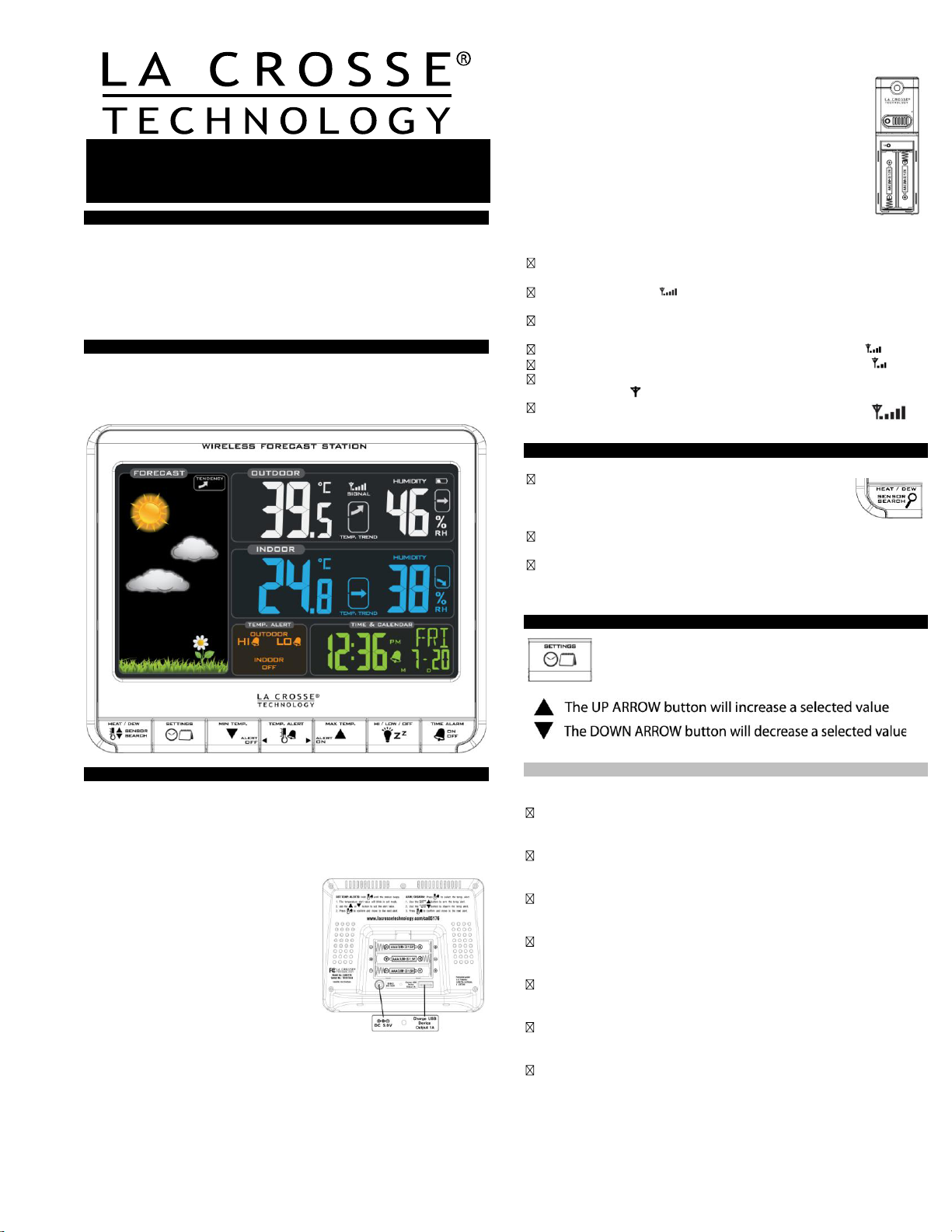
REMOTE SENSOR TEMPERATURE
INTRODUCTION:
The Wireless Forecast Station features manual set time, date, weather
forecast, indoor and outdoor temperature/humidity, with temperature
alerts, and heat index and dew point, on a stylish, colorful, and easy to
read display. Use the integrated USB charging port to charge your
smartphone, camera or other device when the Forecast Station is
plugged into a power outlet.
WIRELESS FORECAST STATION:
THIS STATION LEARNS!
Please allow 3-4 weeks for barometer calibration to generate an
accurate forecast.
Model:TX141-BV2
Model:TX141V2
STEP 3:
Ensure that the transmitter is within 10 feet of the
Forecast Station.
Remove battery cover from transmitter: Slide the battery
cover down and lift off the front.
Insert 2 NEW AA batteries into the TX141-BV2,TX141V2
transmitter. Observe the correct polarity.
Within 3 minutes the Forecast Station will show readings
in the Outdoor temperature area on the LCD.
Note: Use Alkaline batteries (or Lithium for temperatures
below -28.8°C/ - 20°F).
SEARCH FOR TRANSMITTER:
After the batteries are inserted, the forecast station will search for the
outdoor temperature/humidity transmitter for 3 minutes.
The antenna symbol will flash during reception, and temperature
display will be dashes “---“.
The antenna symbol scroll during RF (radio frequency)
synchronization.
If synchronization fails once, the antenna will lose one bar.
If synchronization fails twice, the antenna will lose two bars.
If reception continuously fails to receive 5 times, the antenna symbol
will be shown as
The antenna will show full display with successful RF
.
(radio frequency) reception.
TROUBLESHOOTING:
If the outdoor temperature is not displayed after three
minutes, hold the SENSOR SEARCH button on the
forecast station for three seconds to search for
outdoor transmitter.
Next remove the battery cover from the TX141-BV2 transmitter then
press the TX button to send a signal.
If it still does not receive the outdoor temperature, remove the a/c
cord and batteries from both the forecast station and the transmitter
for 15 minutes repeat setup instructions fro
m step 1.
TIME/DATE:
The SETTINGS button will move through the program
menu and confirm settings.
SETUP INSTRUCTIONS STEP BY STEP:
STEP 1:
Insert the 5-volt a/c power adapter into the designated area on the
back of the Forecast Station.
Plug the a/c power adapter into a wall outlet for continuous backlight
(ON/OFF), and dimmer feature.
STEP 2: (optional battery operation)
Remove battery cover from the
Forecast Station: Slide tab down and
pull out to remove the cover.
Insert 3 NEW AAA batteries (not
included) into the back of the
Forecast Station. Observe the
correct polarity (see marking inside
the battery compartment).
The Forecast Station will light up and
show, indoor temperature, humidity
and time.
(Backlight will illuminate for 8 seconds when using only battery power
with a press/release of the SNOOZE/LIGHT button.)
Do Not Mix Old and New Batteries
Do Not Mix Alkaline, Standard, Lithium or Rechargeable
Batteries
Set Time and Date:
Hold the SETTINGS button for three seconds to enter time set mode.
12/24-HOUR: The time format 12H will flash, use the ARROW buttons
to choose 12-hour or 24-hour time format and press the SETTINGS
button to confirm and move to hour.
HOUR: The Hour will flash, use the ARROW buttons to choose the
hour, and press the SETTINGS button to confirm and move to
minutes.
MINUTES: The Minutes will flash, use the ARROW buttons to choose
the minutes, and press the SETTINGS button to confirm and move to
the year.
YEAR: The Year will flash, use the ARROW buttons to choose the
year, and press the SETTINGS button to confirm and move to the
month.
MONTH: The Month will flash, use the ARROW buttons to choose
the month, and press the SETTINGS button to confirm and move to
the date.
DATE: The Date will flash, use the ARROW buttons to choose the
date, and press the SETTINGS button to confirm and move to
Fahrenheit/Celsius.
FAHRENHEIT/CELSIUS: °F or °C will flash. Use the ARROW buttons
to select Fahrenheit or Celsius. Press and release the SETTINGS
button to confirm and exit the program menu.
Note: When no buttons are pressed for ten seconds the forecast station
will save the last change and default back to normal mode.
1
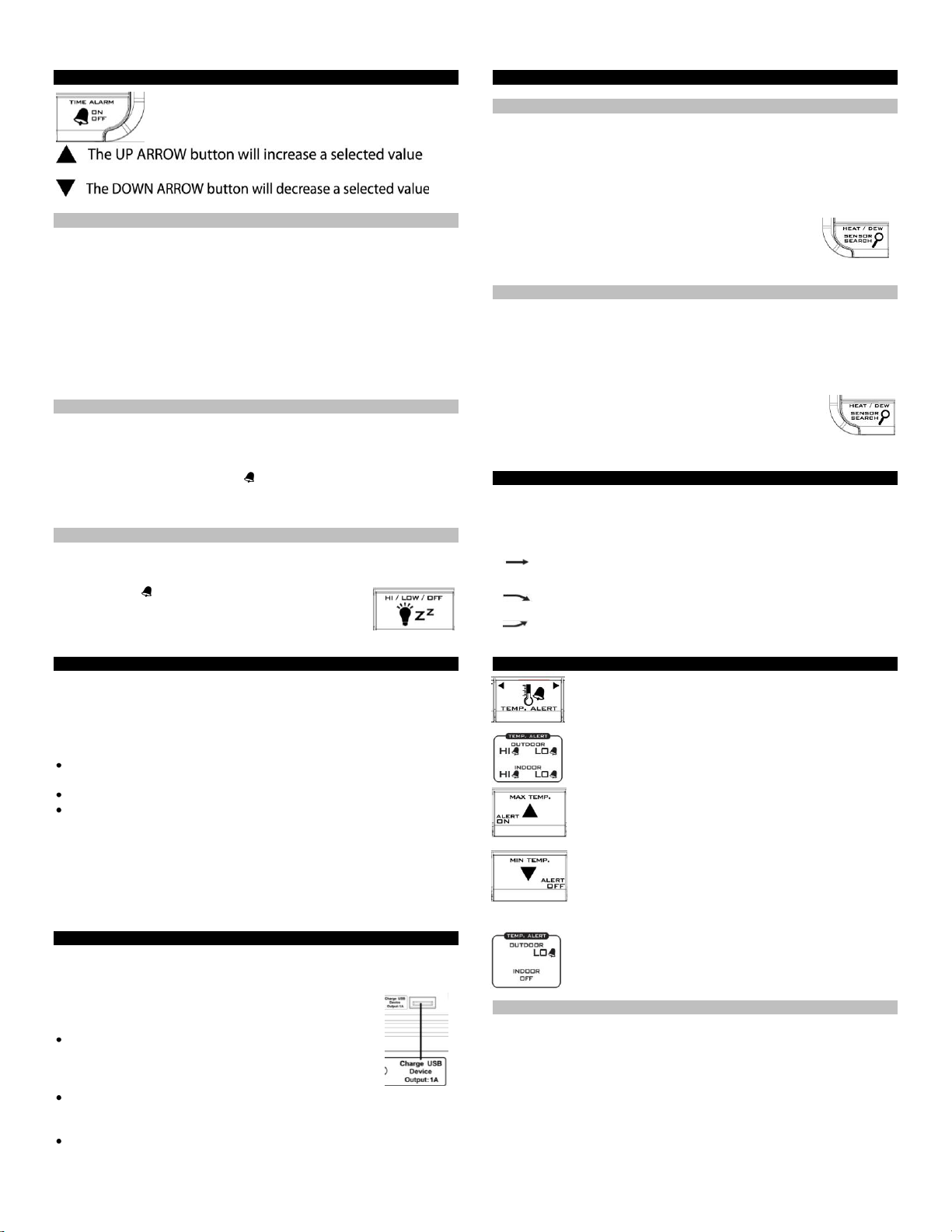
ALARM TIME:
The TIME ALARM button moves you through alarm
set mode and confirms settings.
Set Time Alarm:
In normal mode, press and release the TIME ALARM button once to
show alarm time. Hold the TIME ALARM button for three seconds to
enter alarm set mode.
HOUR: The Hour will flash, use the ARROW buttons to set the hour,
and press TIME ALARM button to confirm and switch to minutes.
MINUTES: The Minutes will flash, use the ARROW buttons to set the
minutes, and press TIME ALARM button to confirm.
Press the SETTINGS button to return to normal mode
Note: When no buttons are pressed for ten seconds the forecast station
will save the last change and default back to normal mode.
Activate/Deactivate Time Alarm:
In normal mode, press and release the TIME ALARM button once to
show alarm time.
Press and release the TIME ALARM button repeatedly to turn
ON/OFF alarm. The alarm icon appears when alarm is activated.
Note: The alarm will ring for 2 minutes then turn off if no buttons are
pressed.
Snooze:
When the alarm sounds press the HI/LOW/OFF button to snooze the
alarm for 10 minutes. The snooze option can be repeated three times.
The alarm icon will flash while the snooze feature is
active.
Note: while the alarm sounds press any button except
the TIME ALARM button to turn the alarm off.
BACKLIGHT:
A/C adapter: The backlight is on continuously when operating the
Forecast Station with the 5-volt a/c adapter.
Note: When the Adapter is NOT in use, the Hi/Low/OFF light feature is
not available.
HIGH: The backlight is defaulted to HI at setup when the Adapter is in
use.
LOW: Press and release the HI/LOW/OFF button to dim the backlight.
OFF: Press and release the HI/LOW/OFF button again to turn the
backlight off. Press and release the HI/LOW/OFF button again to return
to full strength.
Note: When the backlight is off, press any button to activate the
backlight for 10 seconds.
Battery power: When operating on battery power only, press and
release the any button and the backlight will show for 10 seconds.
USB CHARGE PORT:
The integrated USB charging port (on back) will charge your smart
phone, camera or other device when the forecast station is plugged into
a power outlet.
Note: This is a power output (charging) port only. This
port will not supply power to the Forecast Station.
Connect your existing USB charging cord for your
external device to the USB charging port on the back
of the Forecast Station to begin to charge. Charging
times will vary.
Note: Check that your device will charge with the USB cord it
came with. Many USB cords are for data transfer only, and cannot be
used for charging.
Output: 1A maximum current USB. Do NOT overload USB port.
HEAT INDEX & DEW POINT TEMPERATURE:
Heat Index:
Heat Index combines the effects of heat and humidity. It is the apparent
temperature of how hot it feels to a human being. As humidity increases,
the body is unable to cool effectively. The temperature will feel warmer.
View Heat Index: From a normal display, press the HEAT/DEW button
once and Heat Index will show instead of the outdoor ambient
temperature.
Note: Heat index will be the same number as the
temperature until the outdoor temperature is above
26.7° C (80 degrees ° F).
Dew Point Temperature:
Dew Point Temperature is the saturation point of the air, or the
temperature to which the air has to cool in order to create condensation.
The higher the dew points, the higher the moisture content of the air at a
given temperature.
View Dew Point Temperature: From a normal display,
press the HEAT/DEW button twice and Dew Point will
show instead of the outdoor ambient temperature. The
words Dew Point will show near outdoor temperatures.
Note: Dew Point is lower than the actual temperature.
TEMPERATURE TREND ICONS:
The indoor and outdoor temperature trend indicators will update every
30 minutes or less. These trends represent temperature changes over
the past three hours.
Temperature rising more than 1°C/ 2°F in the past three
hours
Temperature has not changed more than 1°C/ 2°F in the
past three hours.
Temperature falling more than 1°C/ 2°F in the past three
hours
TEMPERATURE ALERTS:
Press and release the TEMP ALERT button to toggle
between the temperature alerts. Hold the TEMP ALERT
button to set individual high and low alerts.
The bell icon indicates each alert that is active.
The MAX TEMP button will turn a temperature alert ON.
This button will increase an alert value in Temp Alert set
mode.
The MIN TEMP button will turn a temperature alert OFF.
This button will decrease an alert value in Temp Alert
set mode.
One or all of the HI and LO temperature alerts may
be set.
Range for indoor temperature alert:
0°C to 50°C (+32°F to +122°F)
Range for outdoor temperature alert:
-40°C to 60°C (-40°F to 140°F)
Select Temperature Alert Values:
Hold the TEMP ALERT button for five seconds to select and set
temperature alert values.
OUTDOOR HI alert will flash. Press the ARROW buttons to set the
alert value, and press the TEMP ALERT button to confirm. Then
press the TEMP ALERT button again switch to OUTDOOR LOW
setting.
OUTDOOR LO alert will flash. Press the ARROW buttons to set the
alert value, and press the TEMP ALERT button to confirm. Then
press the TEMP ALERT button again switch to INDOOR HI setting.
2
