Page 1
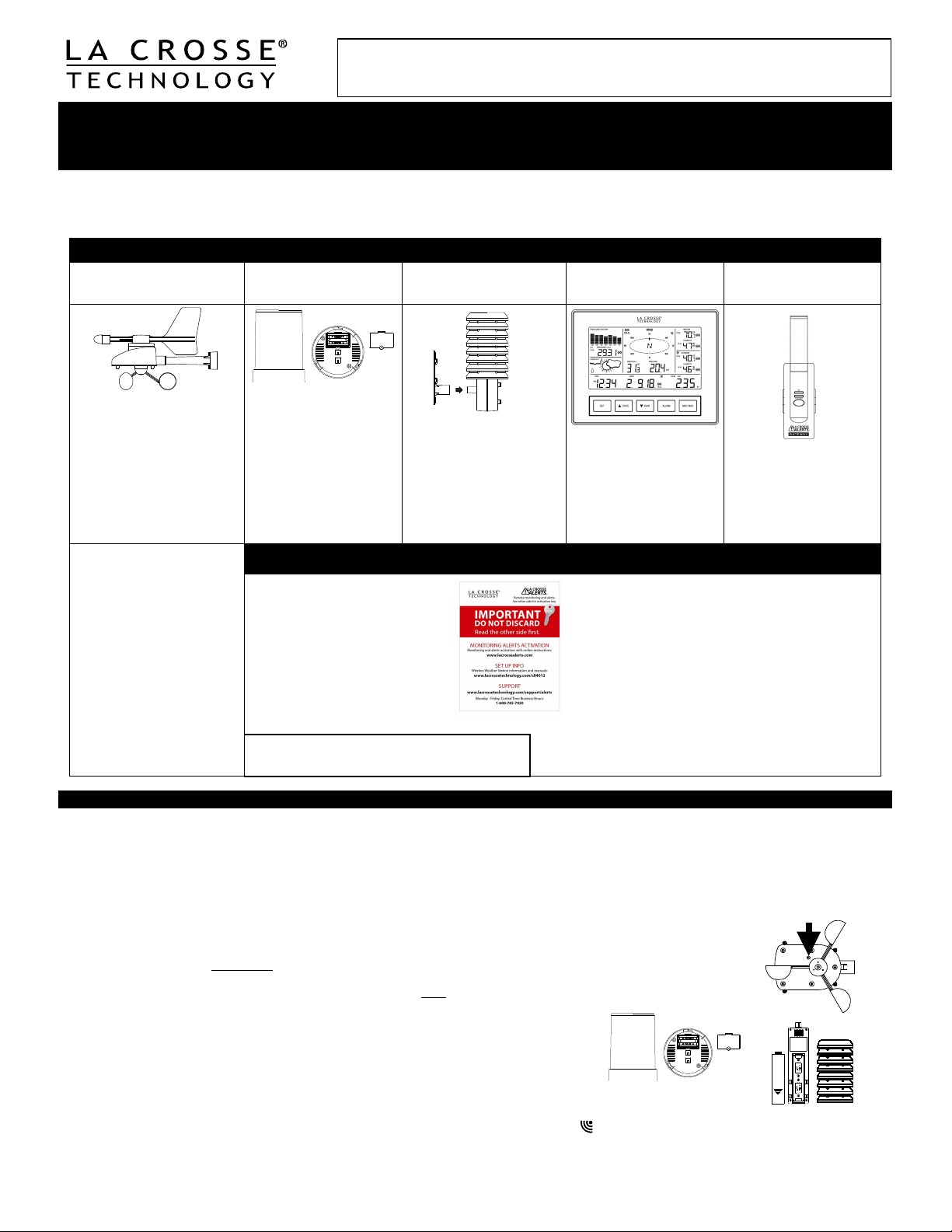
Once you have set up the Wireless Weather Station with this guide, if you wish to activate the optional
remote monitoring and alerts features, visit www.lacrossealerts.com to create a personal account
and follow the easy, step-by-step online instructions to guide you through activation.
Wireless Weather Station
Monitor home & backyard weather with the stand-alone Wireless Weather Station,
or use included remote monitoring & alerts on your smartphone, tablet or computer.*
Model C84612 | Hardware Quick Setup Guide
The Wireless Weather Station information and full manual are available at: www.lacrossetechnology.com/c84612. The system works as a stand-alone
Weather Station or a Remote Monitoring Weather Station when using the included La Crosse Alerts Gateway*. There is no app. or software to install.
All remote monitoring is done on www.lacrossealerts.com with an account that you create if you wish to use these added features.*
CAREFULLY OPEN THE PACKAGE AND LOCATE THE FOLLOWING CONTENTS:
Wireless Solar Powered
Wind Sensor TX63U-IT
1. Mast holder
2. Right angle adaptor
3. 1 x U-bolts
4. 2 Washers + 2 Nuts
5. Plastic Reset Rod
6. 100% solar-powered
All items, including Wind
Sensor, are Protected under
U.S. Patents: 5,978,738;
6,076,044; & 6,597,990
Wind Sensor also Protected
under U.S. Patent: 6,761,065;
RE42,057
IMPORTANT: Make sure to observe the correct polarity when inserting batteries. The "+" markings on the batteries must line up with the diagrams inside the
battery compartments. Inserting the batteries incorrectly may result in permanent damage to the units. During the initial setup process, place the
wireless weather station and the outdoor sensors on a surface with 5-10 feet between each sensor and the weather station. Only use Alkaline batteries,
rechargeable batteries may not work:
STEP 1: Complete initial setup on a table with all components within 10 feet of each other.
STEP 2:
• It is important to allow sufficient light to reach the solar panel while activating the wind sensor. Make sure the lights are on in the
setup room and the solar panel is facing a 60W light bulb or brighter.
Ensure the solar panel is not covered
•
the reset hole.
• Use the provided plastic reset rod to gently press the reset button once
STEP 3: Insert two "AA" size batteries into rain sensor with correct polarity.
STEP 4:
• Insert two "C" size batteries into the thermo-hygro sensor with the correct polarity.
Note: Allow all sensors to run for two minutes before inserting batteries in the weather station.
STEP 5:
• Insert three "C" size batteries into the wireless weather station with the correct polarity.
Note: Every time the wireless weather station receives data from the sensors, the wireless icons
•
transmission was successful. A wind speed or rainfall amount that reads "0" does not mean reception failure. It means that there was no wind or rain at the
time of the last measurement. The thermo-hygro sensor syncs with the wind and rain sensors and sends all outdoor sensor data to the weather station. The
thermo-hygro sensor tries for 4 minutes to sync to the wind sensor and then 4 minutes for the rain sensor. If not successful within 4 minutes, the thermohygro sensor will stop looking for the other sensors.
Wireless Self-Emptying
Rain Sensor TX58UN-IT
1. Base sensor,
funnel top cover
and battery cover
(pre-assembled)
2. Requires two “AA”
Alkaline batteries
(included)
Remote Monitoring & Alerts Account Activation Card Remote Monitoring & Text/E-mail Alerts
IMPORTANT!!
Do Not Discard Card:
Contains the Activation Key to
enable remote monitoring and alerts
on www.lacrossealerts.com. Please
file for your future records if you do
not wish to use the Internet
connected features at this time.
OPTIONAL FEATURES
, and then remove the black protective foil on the solar panel. Remove the tape covering
Wireless Thermo-Hygro
Sensor TX59UN-1-IT
1. Airflow cover
2. Wall mount adapter
3. Mounting screws
4. Plastic anchors for
screws
5. Requires two “C”
Alkaline batteries
(included)
SETUP INSTRUCTIONS STEP BY STEP
in the hole on the bottom of the sensor.
1. Foldout stand
2. Requires three “C”
3. (included)
•
• Set & receive custom e-mail & text alerts:*
•
•
Wireless Weather
Station C84612
Alkaline batteries
Optional Remote Monitoring & Text/E-mail Alerts are
included to remotely monitor your home & backyard
weather on www.lacrossealerts.com from your
smartphone, tablet or computer.*
• Outdoor temperature & humidity
• Wind & rain
• Barometric pressure
• Indoor temperature & humidity
High-speed Internet access, network router &
Internet-enabled device with web browser required
(not included)
E-mail account and/or SMS text ability for remote
monitoring & alerts required (not included)
will blink once and then return to solid if the last
La Crosse Alerts
Gateway Set (Optional)
1. Gateway
2. 20-volt A/C Adapter
3. Ethernet (LAN) cable;
Connects your network
router with high-speed
Internet (not included)
to Gateway
Press Reset Button on
Bottom of Wind Sensor
(Solar Panel Must Face
Light)
1
Page 2
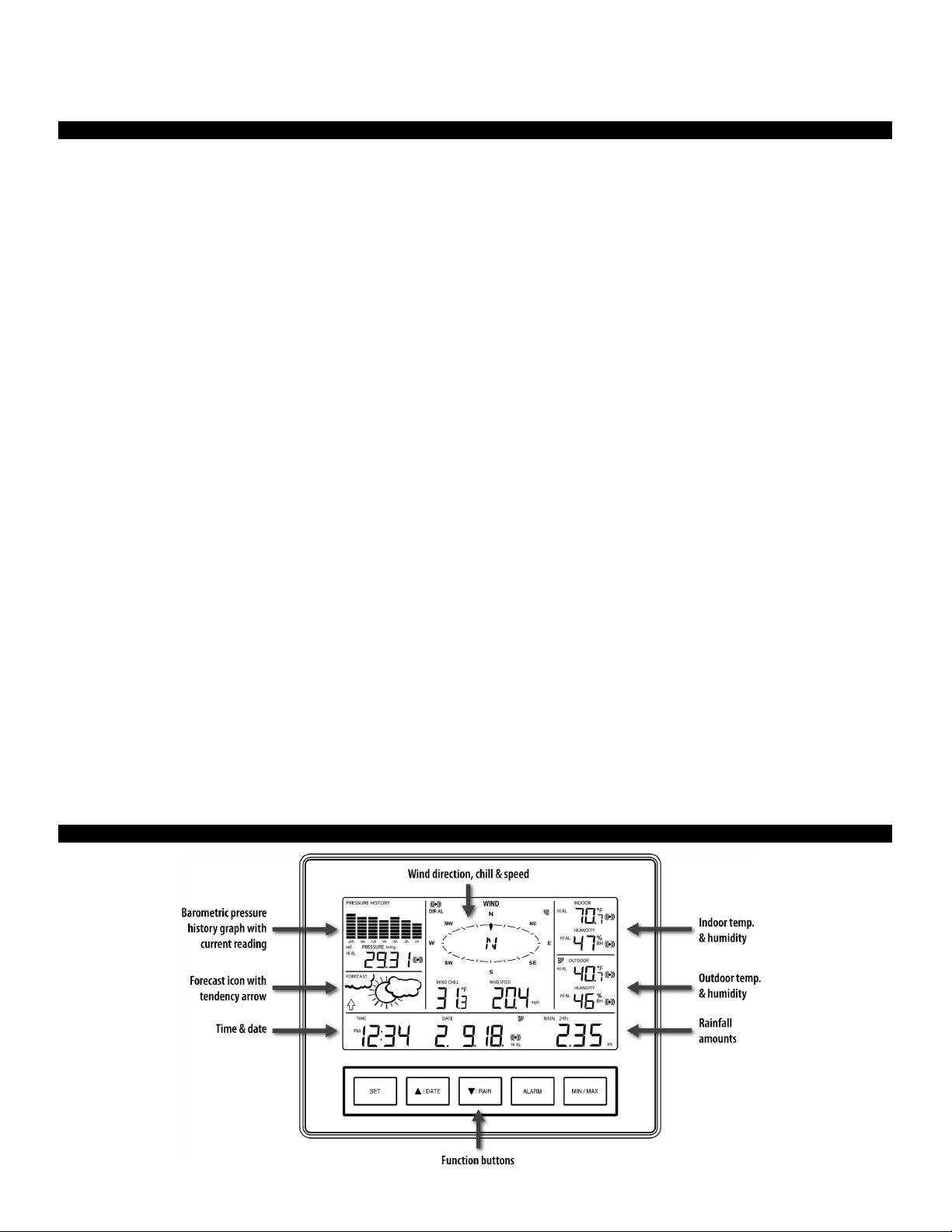
• Wait 10 minutes for reception from all sensors before setting time and date or mounting sensors outside.
STEP 6: Set Time and Date. See “Program Menu” below.
Setup Troubleshooting: If the sensor data fails to display for any of the outdoor sensors within 10 minutes, (“- - -“are displayed), remove the batteries from
all units for 1 minute and start the Setup procedure again at Step 1.
Weather Station Program Menu
There are 5 function buttons located on the unit: SET, ▲/DATE, ▼/RAIN, ALARM, and MIN/MAX. The SET button moves through the program menu. Press
and release the ▲/DATE or ▼/RAIN button to change a value. Save changes and exit the program menu at any point by pressing the MIN/MAX button.
• CONTRAST: Press and hold the SET button. LCD and a number from 1-8 will flash. Press and release the ▲/DATE or ▼/RAIN button to adjust the
Contrast of the LCD. Press and release the SET button to confirm and continue.
HOUR: The Hour will flash. Press and release the ▲/DATE or ▼/RAIN button until the correct Hour is shown. Press and release the SET button to confirm
•
and continue.
Note: When in 12h mode, there is only a 'PM' display, which appears under the word TIME. During the 'AM' hours this area will be blank.
MINUTES: The Minutes will flash. Press and release the ▲/DATE or ▼/RAIN button until the correct Minutes are displayed. Press and release the SET
•
button to confirm and continue.
• 12/24-HOUR TIME: 12h or 24h will flash. To change between 12h and 24h, press and release the ▲/DATE or ▼/RAIN button. Press and release the SET
button to confirm and continue.
Note: When in 24-hour time the date will display Day first, then Month.
• YEAR: The Year will flash. Press and release the ▲/DATE or ▼/RAIN button to set the correct Year. Press and release the SET button to confirm and
continue.
MONTH: The Month will flash. Press and release the ▲/DATE or ▼/RAIN button to set correct Month. Press and release the SET button to confirm and
•
continue.
• DATE: The Date will flash. Press and release the ▲/DATE or ▼/RAIN button to set the correct Date. Press and release the SET button to confirm and
continue.
FAHRENHEIT/CELSIUS: °F will flash in the wind chill, indoor temperature and outdoor temperature areas. Press and release the ▲/DATE or ▼/RAIN
•
button to select between Fahrenheit and Celsius. Press and release the SET button to confirm and continue.
• WIND SPEED UNIT: Wind Speed unit MPH will flash. Press and release the ▲/DATE or ▼/RAIN button to select from mph, m/s, knots, Beaufort, or km/h.
Press and release the SET button to confirm and continue.
RAIN UNIT: Rainfall Inches will flash. Press and release the ▲/DATE or ▼/RAIN button to select in or mm. Press and release the SET button to confirm
•
and continue.
• PRESSURE UNIT: The Air Pressure unit inHg will flash. Press the ▲/DATE or ▼/RAIN button to select inHg or hPa. The default setting is inHg. Press and
release the SET button to confirm and continue.
RELATIVE PRESSURE SETTING: The
•
and release the SET button to confirm and continue.
Note: Refer to your local weather reporting station for an appropriate setting. It is important that this setting be adjusted for local conditions to ensure
forecast accuracy.
• FORECAST SENSITIVITY: The Forecast Sensitivity will flash. The default setting of .09 works well in most areas of the country, however in areas with
relatively constant pressure this should be set to .06, (within 30 miles of the coast) and in areas with significant pressure changes this should be set to 0.12
(within 30 miles of the desert). Press the ▲/DATE or ▼/RAIN button to adjust. Press and release the SET button to confirm and continue.
• STORM ALARM SENSITIVTY: The Storm Alarm Sensitivity will flash. The default setting of .15 works well in most areas, however you may need to
adjust this level up or down depending on your local conditions. Use the ▲/DATE or ▼/RAIN button to adjust. Press and release the SET button to confirm
and continue.
• STORM ALARM: AON or AOFF will flash. This will turn the Storm Alarm ON or OFF. Use the ▲/DATE or ▼/RAIN button to toggle the Storm Alarm ON
(AON) and OFF (AOFF). Press and release the SET button to confirm and continue.
WIND DIRECTION DISPLAY: The Dash in the wind compass will flash. Use the ▲/DATE or ▼/RAIN button to select the Wind Direction to be shown in
•
degrees (dash) or letters NNW. Press and release the SET button to confirm and continue.
• FACTORY RESET: Res off will be displayed. Use the ▲/DATE or ▼/RAIN button to select:
Res LO to reset the Internet connection only (all weather station readings remain unchanged) Weather station will need to be re-registered.
o
o Res ALL only if you wish to Factory Reset the Weather Center.
Res OFF If you do not wish to restart the weather center, but were only changing settings (time date etc.).
o
Press and release the SET button to complete the program menu.
o
Note: To Factory Reset the weather center, select Res All and press the SET button to confirm. The station will begin to count down numbers in the date
area. When it is complete it will say Done. Then remove the batteries and follow the Restart up procedure.
Relative Air Pressure
will flash. Press the ▲/DATE or ▼/RAIN button to adjust the Relative Air Pressure
Weather Station LCD Overview
. Press
2
Page 3

Weather Station Display Modes
Press and release the SET button to toggle between the display of Mode 1 or Mode 2:
MODE 1: Wind Speed MODE 2: Wind Gust
24 hr. Pressure History Graph 72 hr. Pressure History Graph
Other Buttons Provide Multiple Functions
▲/DATE:
•
Press and release to switch between Date and Seconds display.
•
▼/RAIN:
Rain Display
For all measurements, it is important time and date are set correctly on your weather station.
• 1-HOUR RAIN: The 1-hour rain reflects rain that has fallen from current time and back 1-hour. It updates every four minutes (15 measurements). The hour
•
•
• MONTHLY RAIN: Monthly rain reflects the previous month’s rain and will update 12AM the first day of the month.
•
IMPORTANT: Ensure that all of the sensor data can be received at the intended mounting locations before you drill mounting holes. The outdoor sensors
have a wireless range of 200-feet. Keep in mind that the 200-foot range equates to an open-air scenario with no obstructions. Each obstruction (roof, walls,
floors, ceilings, etc.) will reduce the range.
The thermo-hygro sensor measures outdoor temperature & humidity and collects the data from the wind and the rain sensors and sends all outdoor weather
data to the wireless weather station, so the thermo-hygro sensor must be within the 200-foot wireless range of the wireless weather station. This allows the
wind and rain sensors to be placed relative to the thermo-hygro sensor rather than the wireless weather station. See the Wireless Connection Diagram
below.
• The wind and rain sensors must be mounted within the 200-foot wireless range of the thermo-hygro sensor and on the same side of the house. In
•
If the sensor wireless reception icons
wireless weather station. Try moving the wireless weather station or the sensors closer and wait a few minutes to see if the wireless reception icons
display again. If the wireless reception icons
for 2 seconds to re-synchronize the wireless weather station with the sensors.
Press and hold until the station beeps to search for remote sensors.
•
Press and release to view 1-hour, 24-hour, 1-week, 1-month or Total Rainfall.
•
Press and hold to sync the weather station with the gateway.
is not
a fixed clock time measurement. It is literally an ongoing “last 60 minutes” timer.
24-HOUR RAIN: The 24-hour rain reflects the rain that has fallen from current time and back 24-hours. This is not a midnight to midnight measurement.
The day is not
WEEKLY RAIN: The amount of rainfall of the previous week. Week: Rain total for the week is reset every 7 days. Week begins 1 day before the day the
batteries are first inserted into the weather station. For example, if the batteries are inserted on a Thursday, the start of the weekly totals will be Wednesday
of each week.
TOTAL RAIN: Total rain will remain until you manually reset this value. Total rain reflects the rain from time of weather station set-up until you manually
reset the total rain.
addition, 915 MHz sensors transmit better at a minimum mount height of 6 feet.
The wireless weather station must be within the 200-foot wireless range of the gateway to upload weather data to the Internet.
a fixed clock time measurement. It is literally an ongoing “last 24 hours” timer.
Proper Placement of Weather Station, Sensors and Optional Gateway with Mounting Instructions
drop from the weather station as you move them into their intended locations, the sensors may be too far from the
are still not displayed after re-positioning the sensors or the wireless weather station, hold the ▲/DATE button
3
Page 4

Rain Cover
Main Unit
Wireless Self-Emptying Rain Sensor (TX58UN-IT)
The rain sensor should be mounted on a level surface in an open area within the 200-foot wireless range of the thermo-hygro sensor and on
the same side of the house. Mount the rain sensor at least 6 feet off the ground
level for optimum wireless transmission. The rain sensor should
be accessible to allow for periodic cleaning of debris or insects. Do not over tighten mounting screws. They should be snug not tight to prevent
inaccurate readings.
Wireless Solar Powered Wind Sensor (TX63U-IT)
The wind sensor must be installed with the front of the sensor (the solar panel) facing true south, or the reported wind direction
will not be accurate. Mount within the 200-foot wireless range of the thermo-hygro sensor and on the same side of the house at a
minimum height of 6 feet. The roof may or may not be an ideal mounting location. Secure the main unit to the shaft of the mast holder.
Use the right-angle adaptor if the wind sensor will be mounted on a horizontal mast or surface.
Fasten the wind sensor to a suitable mast using the U-bolt, washers and nuts included. Note: Mount the wind sensor onto a mast so the
wind can reach the sensor unobstructed from all directions for an accurate reading. The ideal mast is between 0.62" and 1.3” in diameter.
The wind sensor DOES NOT have replaceable batteries - it consumes solar power and charges the internal battery pack automatically.
Wireless Thermo-Hygro (Sensor TX59UN-1-IT)
The thermo-hygro sensor is "weather resistant", but not "water proof". To ensure an extended life of your sensor, mount it
in a semi-covered
place out of the elements. Minimum height is 6 feet
; under the eaves on the North side of the house can be ideal to avoid
Wall Bracket
the effects of sunlight. Mount the sensor 18" down from the eaves to ensure optimum performance. This will assure the
temperature of the air coming out of the attic will not affect data collected by the sensor.
To wall mount the thermo-hygro sensor, fix the wall holder onto the desired wall using the included screws, plug the
sensor firmly into the wall holder and replace the rain cover if it is not already in place.
Note: After mounting the sensors, if the weather data is not received, press and hold the ▲/DATE button for 2 seconds to
synchronize the wireless weather station to the sensors.
Wireless Weather Station (C84612)
The Wireless Weather Station is free standing with the fold out base stand or can be wall mounted.
Wall mount:
• Fix a screw (not supplied) into the desired wall, leaving the head extended out the by about 0.2 inches (5mm).
• Hang the weather station onto the screw. Ensure that it locks into place before releasing the professional weather station.
Free standing: Simply pull out the stand to the back of the weather station and place on a flat surface.
Position:
• Choose a location 6 feet or more from electronics such as cordless phones, gaming systems, televisions, microwaves, routers,
baby monitors, etc., which can prevent signal reception.
Place within range of the outdoor transmitters. The maximum transmitting range in open air is 200-feet (60 meters).
•
• Be aware of electrical wires and plumbing within a wall. This will interfere with signal reception.
• Obstacles such as walls, windows, stucco, concrete, and large metal objects can reduce the range.
La Crosse Alerts Gateway Set (OPTIONAL: Used ONLY if you want to use the remote monitoring and alert features.)
• The Gateway should be installed indoors in an easy-to-reach location near your network router, A/C power outlet and within
range of the wireless weather station (200 feet in open space).
After you complete the activation on www.lacrossealerts.com, you may mount the gateway to the wall with the included
•
mounting plate and drywall anchors.
• Online registration requires that you press the gray button on the Gateway during setup.
Stand-Alone Weather Station OR Internet Connected Weather Station with Remote Monitoring & Alerts
Use the weather station as:
• (OPTION 1 ) Stand-alone weather station with wireless backyard weather sensors. Included Gateway Set and Activation Card is not required.
Wireless weather station information and manual are available at: www.lacrossetechnology.com/c84612
• (OPTION 2) Internet-connected weather station with remote monitoring and alerts uses the included Gateway Set and Activation Card to enable
the included Remote Monitoring & Text/E-mail Alerts from www.lacrossealerts.com
Remote Monitoring & Text/E-mail Alerts are included to remotely monitor your home & backyard weather on www.lacrossealerts.com using your
•
smartphone, tablet or computer.*
• Set & receive custom e-mail & text alerts for:*
• Outdoor temperature & humidity
• Wind & rain
• Barometric pressure
Indoor temperature & humidity
•
High-speed Internet access, network router & Internet-enabled device with web browser required (not included)
•
E-mail account and/or SMS text ability for remote monitoring & alerts required (not included)
•
• Connect the gateway to your router (not included) with the LAN cable, for wireless connection to the weather station.
Note: See the included Activation Card for the activation key to enable remote monitoring and alerts.* There is no app. or software to install.
All remote monitoring is done on www.lacrossealerts.com with an account that you create if you wish to use these added features.*
Weather Station Features 14 Alarms
High/Low: Pressure, Indoor Temperature, Indoor Humidity,
•
Outdoor Temperature and Outdoor Humidity
• High: Wind Gust
Wind Direction
•
24-hour Rainfall
•
• Storm Warning Alarm
4
Page 5

Set Alarms
1. From the normal time display mode, press and release the ALARM button repeatedly, until you see the alarm value you wish to set.
2. Hold the SET button for 2 seconds and the selected value will flash.
3. Press and release the ▲UP ARROW button or ▼DOWN ARROW button to set the alarm value.
4. Note: Hold an arrow button in to change the alarm value faster.
5. Press the ALARM button to confirm the value set. The digit will stop flashing. Repeat these steps with each alarm value you wish to set.
Activate/Deactivate Alarms
1. Press and release the ALARM button until you see the alarm value to activate/deactivate.
2. Press the SET button to switch the Alarm On or Off.
3. The alarm icon next to the value indicates the alarm is switched ON.
Storm Alarm
There is a Storm Warning Alarm in the program menu that can be turned on (AON) or off (AOFF).
1. Hold the SET button to enter the program menu. LCD and a number will flash on the bottom of the display.
2. Press and release the SET button 13 more times and your will see a down arrow and a number from 0.09 to 0.27 flashing. This is the Storm Alarm
sensitivity (how many hPa the pressure falls before an alarm sounds). Use the ARROW buttons to select the setting desired.
3. Press and release the SET button and AOFF or AON will show. Use the ARROW button to turn the alarm on (AON) or off (AOFF). Release all buttons
and allow the display to come back to a normal display. This will take about 15 seconds.
The weather station will automatically record the maximum and minimum value of the various weather data with time and date of recording.
View MIN/MAX data Reset MIN/MAX Data
Press the MIN/MAX button to view:
MIN/MAX Indoor Temperature
•
MIN/MAX Indoor Humidity
•
• MIN/MAX Outdoor Temperature
• MIN/MAX Dew Point Temperature
• MIN/MAX Outdoor Humidity
• MAX Wind Gust
• Total Rainfall
Working together with the weather icons are the weather tendency indicators (arrows located on the left and right sides of the weather icons). When the
indicator points upwards, it means that the air-pressure is increasing and the weather is expected to improve, but when the indicator points downwards, the air
-pressure is dropping and the weather is expected to become worse.
Wireless Weather Station (C84612)
Wireless Solar-Powered Wind Sensor (TX63U-IT)
• (Option 1) Works as a stand-alone Weather Station with
manual set time or (Option 2) Works as a Remote Monitoring
Weather Station with Alerts and Internet time/date sync when
using the included gateway set
• Indoor Temp.: 41°F to 104°F (5°C to 40°C)
• Indoor Humidity: 3% to 99% RH
• Wind Chill: down to -40°F (-40°C)
• Pressure (inHg/hPa): Preset range 27.10 to 31.90 inHg
• Stores over 1750 weather records in 15 min. to 2 hr. intervals
• 3 "C" Alkaline batteries (included)
• 200 ft. wireless range
• 8.665" L x 1.594" W 6.795" H (220.1 x 40.5 x 172.6 mm)
• 100% solar-powered
(built-in power cell, no batteries necessary)
• Wind speed: 0 to 111.8 mph
(km/h, m/s, knots & Beaufort scale)
• High-efficiency solar panels maintain operation in every season
• 200 ft. wireless range
• 9.84" L x 5.74" W x 7.57" H (250 x 145.9 x 192.3 mm)
without mounting base
MIN/MAX Data
Weather Forecast Icons
SPECIFICATIONS
Each MIN and MAX value must be reset independently.
• Press and release the MIN/MAX button to show the
desired Min or Max values to be reset.
• Press ▲/DATE button. The stored value will be
reset to the current value and current time.
The weather forecast icons indicate pressure trends in the next 12 hours not
what you see out your window. Every time a new average pressure value has
been obtained (once per minute); this value is compared with an internal
reference value. If the difference between these values is bigger than the
selected weather tendency sensitivity, the weather icon changes, either for worse
or for better. In this case, the current pressure value becomes the new weather
tendency reference. If the icons do not change, either the air pressure has not
changed or the change has been too small for the weather station to register.
Wireless Thermo-Hygro Sensor (TX59UN-1-IT)
• Outdoor Temp.: -40°F to 139.8°F (-40°C to 59.9°C)
• Outdoor Humidity: 3% to 99% RH
• 200 ft. ireless range
• 2 "C" Alkaline batteries (included)
• 3.13" L x 3.54" W x 7.45" H (79.4 x 89.8 x 189.3 mm)
Wireless Self-Emptying Rainfall Sensor (TX58UN-IT)
• Rainfall for last hour, 24hr., week, month & total:
0 to 393.7 inches (0 to 9999.9 mm)
• 200 ft. wireless range 2 "AA" Alkaline batteries (included)
• 5.2" DIA. x 7.2" H (131.6 DIA. x 182.7 mm)
Gateway Set for Included Remote Monitoring & Text/E-mail Alerts
(Optional, not needed for use as a stand-alone Weather Station)
• Gateway Set (includes Gateway, AC adapter & LAN cable)
• High-speed Internet access & network router required
(not included)
• 200 ft. wireless range to Weather Station
• Internet-enabled smartphone, tablet or computer with web
browser, E-mail account and/or SMS text ability for remote
monitoring & alerts required (not included)*
Indicates Alarm is Active
5
Page 6

WARRANTY
are recognized.
www.lacrossetechnology.com/c84612
Contact Support: 1
-
608-782-1610
www.lacrosset
Scan QR code with
Scan QR code with
La Crosse Technology, Ltd provides a 1-year limited warranty on this product against manufacturing defects in materials and workmanship.
This limited warranty begins on the original date of purchase, is valid only on products purchased and used in North America and only to the original
purchaser of this product. To receive warranty service, the purchaser must contact La Crosse Technology, Ltd for problem determination and service
procedures. Warranty service can only be performed by a La Crosse Technology, Ltd authorized service center. The original dated bill of sale must be
presented upon request as proof of purchase to La Crosse Technology, Ltd or La Crosse Technology, Ltd’s authorized service center.
La Crosse Technology, Ltd will repair or replace this product, at our option and at no charge as stipulated herein, with new or reconditioned parts or products
if found to be defective during the limited warranty period specified above. All replaced parts and products become the property of La Crosse Technology, Ltd
and must be returned to La Crosse Technology, Ltd. Replacement parts and products assume the remaining original warranty, or ninety (90) days, whichever
is longer. La Crosse Technology, Ltd will pay all expenses for labor and materials for all repairs covered by this warranty. If necessary repairs are not
covered by this warranty, or if a product is examined which is not in need or repair, you will be charged for the repairs or examination. The owner must pay
any shipping charges incurred in getting your La Crosse Technology, Ltd product to a La Crosse Technology, Ltd authorized service center. La Crosse
Technology, Ltd will pay ground return shipping charges to the owner of the product to a USA address only.
Your La Crosse Technology, Ltd warranty covers all defects in material and workmanship with the following specified exceptions: (1) damage caused by
accident, unreasonable use or neglect (including the lack of reasonable and necessary maintenance); (2) damage occurring during shipment (claims must be
presented to the carrier); (3) damage to, or deterioration of, any accessory or decorative surface; (4) damage resulting from failure to follow instructions
contained in your owner’s manual; (5) damage resulting from the performance of repairs or alterations by someone other than an authorized La Crosse
Technology, Ltd authorized service center; (6) units used for other than home use (7) applications and uses that this product was not intended or (8) the
products inability to receive a signal due to any source of interference.. This warranty covers only actual defects within the product itself, and does not cover
the cost of installation or removal from a fixed installation, normal set-up or adjustments, claims based on misrepresentation by the seller or performance
variations resulting from installation-related circumstances.
LA CROSSE TECHNOLOGY, LTD WILL NOT ASSUME LIABILITY FOR INCIDENTAL, CONSEQUENTIAL, PUNITIVE, OR OTHER SIMILAR DAMAGES
ASSOCIATED WITH THE OPERATION OR MALFUNCTION OF THIS PRODUCT. THIS PRODUCT IS NOT TO BE USED FOR MEDICAL PURPOSES OR
FOR PUBLIC INFORMATION. THIS PRODUCT IS NOT A TOY. KEEP OUT OF CHILDREN’S REACH.
This warranty gives you specific legal rights. You may also have other rights specific to your State. Some States do not allow the exclusion of consequential
or incidental damages therefore the above exclusion of limitation may not apply to you.
Limited 1-year Warranty
For warranty work, technical support or info contact:
La Crosse Technology, Ltd
2817 Losey Blvd. S.
La Crosse, WI 54601
The complete instruction manual is available at:
Product Registration:
echnology.com/support/register
smartphone for info
& complete manual
smartphone for
product registration
DISCLAIMERS
* Disclaimers: La Crosse Technology, LTD. (“La Crosse”) provides various alert and monitoring services to aid users. (1) Service providers may charge users
for alert services. Standard messaging and data rates apply and will be billed to the customer’s wireless account. Customers may be unable to receive text
messaging or data service in some areas due to unavailability of service. (2) La Crosse shall not be liable for accuracy, usefulness or availability of data
transmitted via the service. Users are solely responsible for damages to persons or property by service use.
FCC STATEMENT
This equipment has been tested and found to comply with the limits for a
Class B digital device, pursuant to part 15 of the FCC Rules. These limits
are designed to provide reasonable protection against harmful
interference in a residential installation. This equipment generates uses
and can radiate radio frequency energy and, if not installed and used in
accordance with the instructions, may cause harmful interference to radio
communications. However, there is no guarantee that interference will not
occur in a particular installation. If this equipment does cause harmful
interference to radio or television reception, which can be determined by
turning the equipment off and on, the user is encouraged to try to correct
the interference by one or more of the following measures:
Reorient or relocate the receiving antenna.
•
• Increase the separation between the equipment and receiver.
• Connect the equipment into an outlet on a circuit different from that
to which the receiver is connected.
Consult the dealer or an experienced radio/TV technician for help.
•
This device must not be co-located or operating in conjunction with any
other antenna or transmitter. Operation is subject to the following two
conditions:
(1) This device may not cause harmful interference, and (2) This device
must accept any interference received, including interference that may
cause undesired operation.
Caution! The manufacturer is not responsible for any radio or TV
interference caused by unauthorized modifications to this equipment.
Such modifications could void the user authority to operate the
equipment. All rights reserved. This manual may not be reproduced in
any form, even in part, or duplicated or processed using electronic,
mechanical or chemical process without the written permission of the
publisher. This booklet may contain errors or misprints. The information it
contains is regularly checked and corrections are included in subsequent
editions. We disclaim any responsibility for any technical error or printing
error, or their consequences.
All trademarks and patents
6
EJMA2816L210
Printed in China
