La Crosse Technology 9730IT Instruction Manual
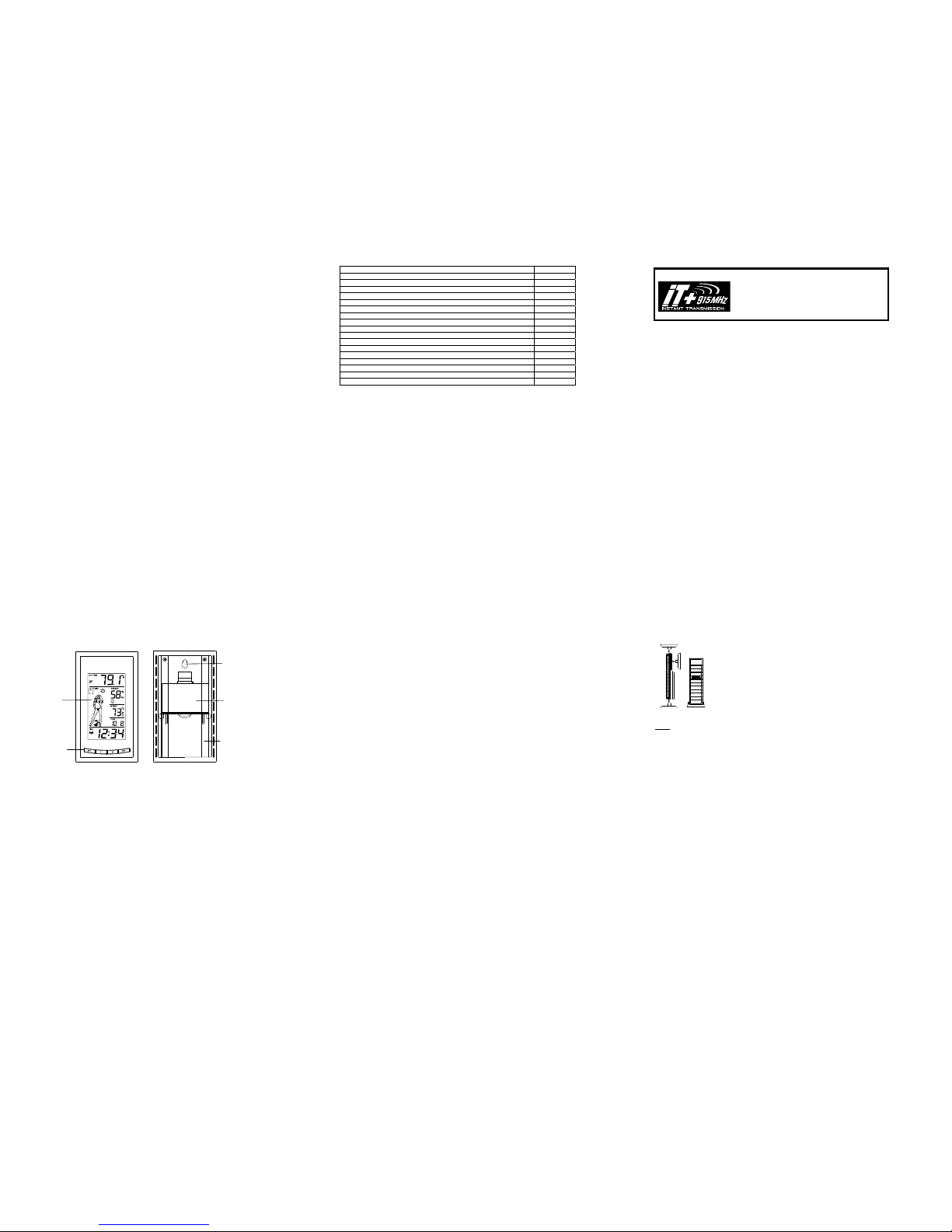
Contents
Language Page
____________________________________________________________________________
English 1
French
Spanish
1
Topic
Page
Inventory of Contents 3
Features 4
Setting Up 6
Battery Installation 8
Function keys 10
LCD Screen and Settings 12
Manual Settings 15
Weather Forecast and Tendency 20
Display of Indoor Temperature and Humidity Reading 21
Display of Outdoor Temperature Reading 22
Display of Indoor Maximum and Minimum records 23
Display of Outdoor Maximum and Minimum records 24
915 MHz Reception 27
Mounting 28
Care and Maintenance 31
Specifications 32
Warranty Information 33
2
INVENTORY OF CONTENTS
1. Wireless Weather Station
2. Wireless Outdoor Temperature Sensor (TX29U-IT) and mounting bracket.
3. Instruction Manual and Warranty Card.
This product offers:
INSTANT TRANSMISSION is the state-of-the-art new
wireless transmission technology, exclusively designed and
developed by LA CROSSE TECHNOLOGY. INSTANT
TRANSMISSION offers you an immediate update (every 4
seconds!) of all your outdoor data measured from the
sensors: follow your climatic variations in real-time!
3
LCD
Display
FEATURES:
The Weather station
Function
Keys
Foldout
Stand
Battery
compartment
cover
Hanging hole
4
• Manual time setting
• 12/24 hour display
• Hour and minute display
• Wireless transmission at 915 MHz
• Signal reception intervals at 4-second
• Display indoor and outdoor temperature and indoor humidity (% RH)
• Temperature displayed in degrees Fahrenheit (°F) or Celsius (°C) selectable
• Weather forecasting with 15 easy-to-read weather forecast signs feat ured by Weather girl
• Indoor comfort level indicator
• Indoor and Outdoor temperature display with MIN/MAX recording
• All MIN/MAX recordings can be reset
• Low battery indicator
• Table standing/ Wall mounting
5
The Outdoor Temperature Sensor
• Remote transmission of outdoor temperature to Weather Station by
915 MHz
• Shower proof casing
• Wall mounting case (Mounting at a sheltered place. Avoid direct rain and
sunshine)
SETTING UP:
Note:
This weather station receives only one outdoor sensor.
1. First, insert the batteries into the Temperature sensor. (see “Install and replace batteries in the
Temperature sensor“).
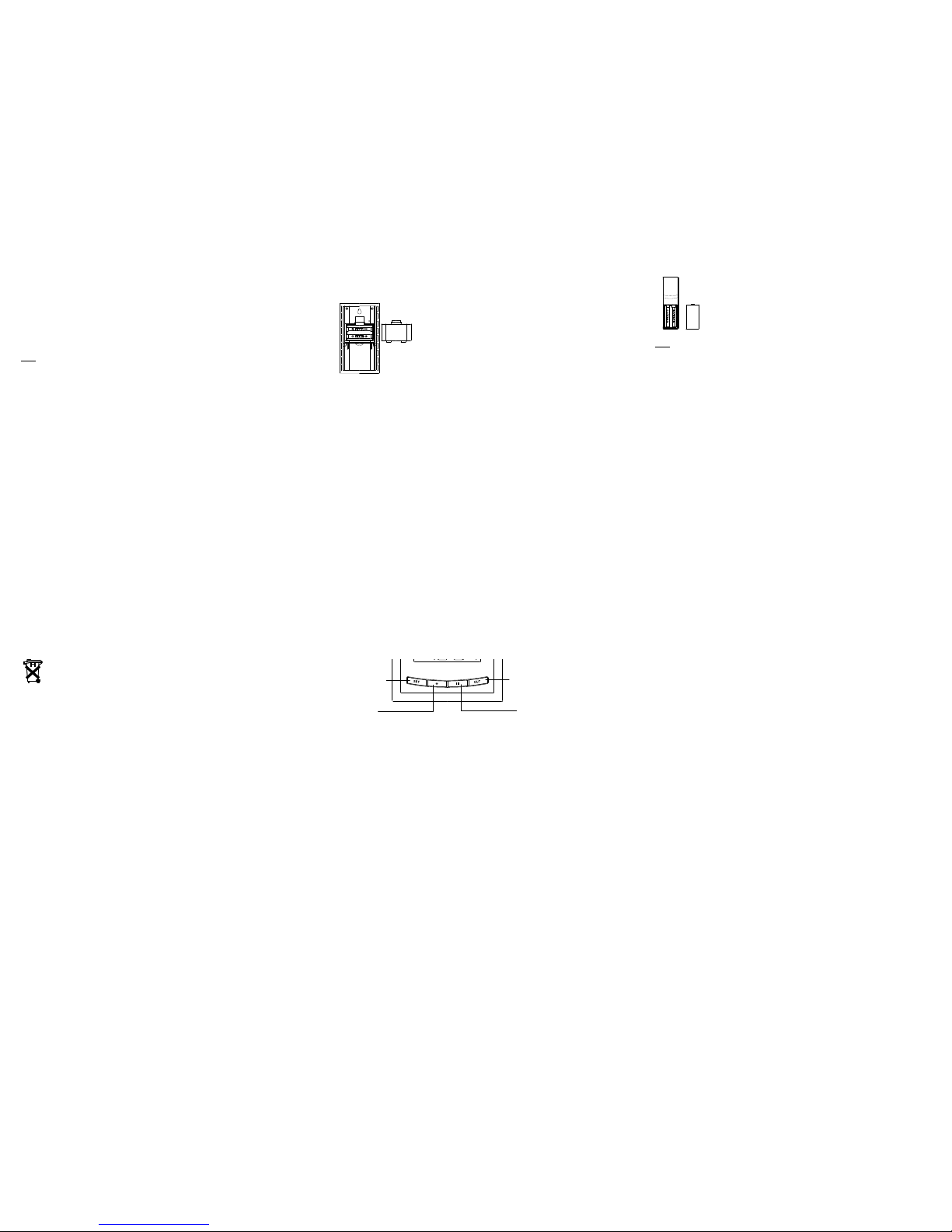
6
2. Immediately after and within 30 seconds, insert the batteries into Weather station (see “Install
and replace batteries in the Weather station”). Once the batteries are in place, all segments of
the LCD will light up briefly. Following the time as 12:00 and the "Weather girl" icon will be
displayed. If these are not displayed after 60 seconds, remove the batteries and wait for at least
10 seconds before reinserting them.
3. After inserting the batteries, the Weather station will start receiving data from the sensor. The
outdoor temperature and the signal reception icon should then be displayed on the Weather
station. If this does not happen after 3 minutes, the batteries will need to be removed from both
units and reset from step 1.
4. In order to ensure sufficient 915 MHz transmission however, this should under good conditions
be a distance no more than 100 meters between the final position of the Weather Station and the
sensor (see notes on “Mounting” and “915 MHz Reception”).
Note:
• If the signal reception is not successful on the first frequency (915MHz) for 45 seconds, the
frequency is changed to 920MHz and the learning is tried another 45 seconds. If still not
successful the reception is tried for 45 seconds on 910MHz. This will also be done for resynchronization.
7
BATTERY INSTALLATION
INSTALL AND REPLACE BATTERIES IN THE WEATHER STATION
The Weather station uses 2 x AA, IEC LR6, 1.5V batteries. To install and replace the batteries, please
follow the steps below:
1. Remove the cover at the back of the Weather station.
2. Insert batteries observing the correct polarity (see marking).
3. Replace compartment cover.
8
INSTALL AND REPLACE BATTERIES IN THE TEMPERATURE SENSOR
The Temperature Sensor uses 2 x AA, IEC LR6, 1.5V battery. To install and replace
the batteries, please follow the steps below:
1. Remove the battery compartment cover at the back of the sensor.
2. Insert the batteries, observing the correct polari ty (see marking).
3. Replace the battery compartment cover on the unit.
Note:
In the event of changing batteries in any of the units, all units need to be reset by following the setting up
procedures. This is because a random security code is assigned by the sensor at start-up and this code
must be received and stored by the Weather station in the first 3 minutes of power being supplied to it.
9
BATTERY CHANGE:
It is recommended to replace the batteries in all units regularly to ensure optimum accuracy of these units
(Battery life See Specifications below).
Please participate in the preservation of the environment. Return used batteries to an
authorised depot.
10
FUNCTION KEYS:
Weather station:
The weather station has four easy to use function keys.
SET key
• Press and hold the key to enter manual setting modes: Manual time, Calendar, 12/24 hour
display and Temperature unit °F/°C setting
+ key
• To make adjustment for various settings
SET key
IN key
+ key
OUT key
11
IN key
• Press to display the MIN and MAX indoor temperature records
• Press and hold to reset the indoor MIN/MAX temperature records
OUT key
• Press to display the MIN and MAX outdoor temperature records
• Press and hold to reset the outdoor MIN/MAX temperature records
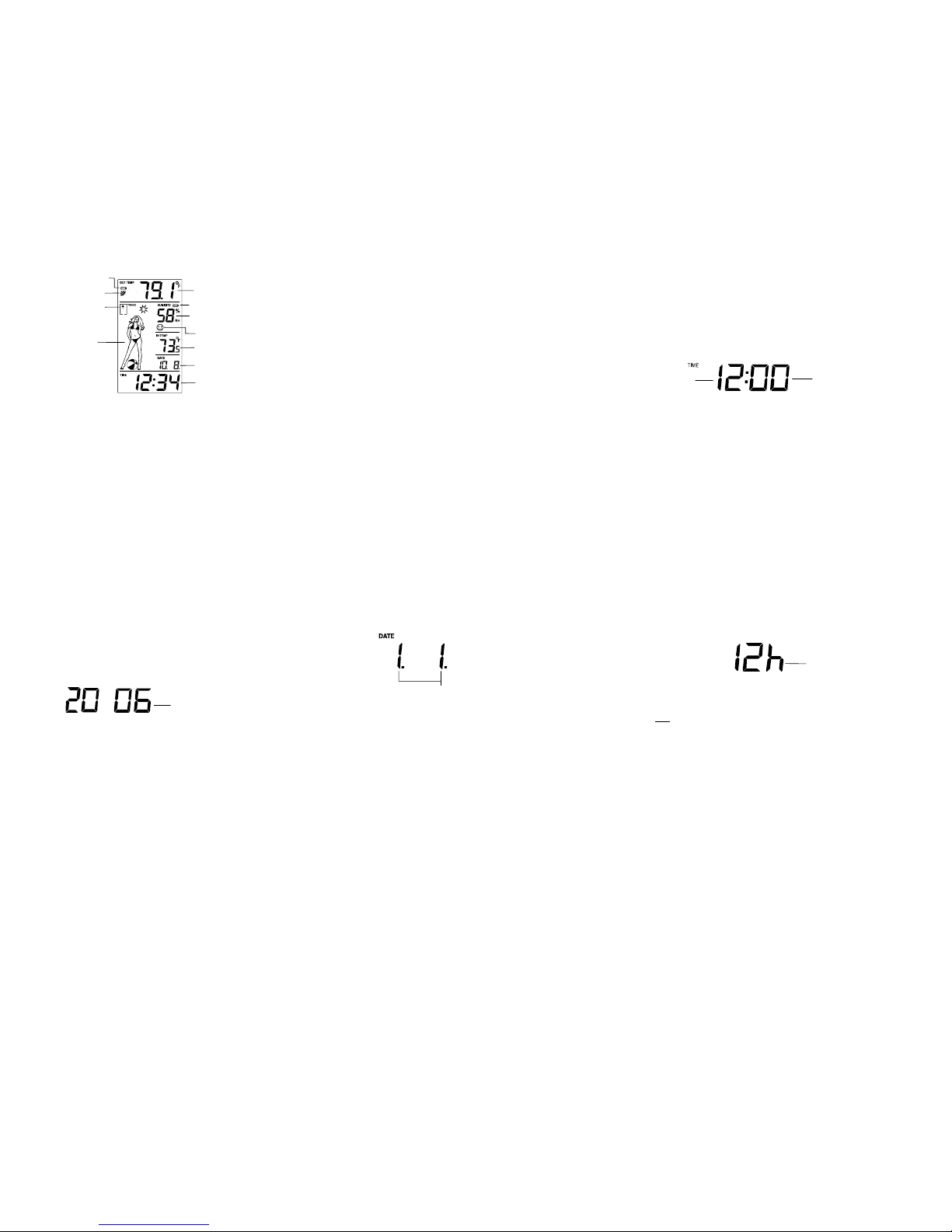
12
LCD SCREEN AND SETTINGS:
Indoor Relative
Humidity %
Weather
Tendency icon
Weather
Forecast icon
(Weather girl)
Time
Outdoor
Temperature
Outdoor Reception
Signal*
Indoor Temperature
Receiver Low battery indicator
Sensor low battery
indicator
Date
Indoor comfort indicator
13
*When the outdoor signal is successfully received by the Weather Station, this icon will be switched on.
(If not successful, the icon will not be shown in LCD) So user can easily see whether the last reception
was successful (icon on) or not (icon off). On the other hand, the short blinking of the icon shows that a
reception is currently taking place.
For better distinctness the LCD screen is split into 3 sections:
Section 1 - OUTDOOR TEMPERATURE
• Display the outdoor temperature.
• Display the signal reception symbol indicating that receiver is receiving outdoor data
Section 2 - INDOOR TEMPERATURE, INDOOR HUMIDITY, DATE AND WEATHER GIRL ICON
• Display the current indoor temperature and humidity in normal display.
• Display the weather condition to be expected in form of 15 fancy weather symbols (featured by
Weather girl) which change their appearance depending on the air pressur e devel o pment and the
current outdoor temperature.
• Display the weather tendency indicator and indoor comfort level indicator
• Display the date
14
Section 3 - TIME
• Display the current time.
MANUAL SETTINGS:
The following manual settings can be done in the setting mode:
• Manual time
• Calendar
• 12/24 hour display
• Temperature unit °F/°C setting
Press and hold the SET key for about 3 seconds to advance to the setting mode:
MANUAL TIME SETTING
Minutes
(flashing)
Hours
(flashing)
15
To set the clock:
1. The hour digits start flashing in the time display section.
2. Use the + key to adjust the hours and then press SET key to go to the minute setting.
3. The minute will be flashing. Press the + key to just the minutes.
4. Confirm with the SET key and enter the “Calendar Setting”.
CALENDAR SETTING
Year
16
The date default of the Weather station is 1. 1. of the year 2006 after initial set-up. To set the date:
1. Using the + key, set the year required. The range runs from 2000 to 2029 (default is 2006).
2. Press the SET key to enter the month setting mode.
3. The month digit will be flashing. Press the + key to set the month and then press the SET key to go
to the date setting.
4. The date digit will be flashing. Press the + key to set the date.
5. Confirm with the SET key and enter the “12/24-Hour Display setting”.
"Day. Month." (for 24h time display)
"Month. Day." (for 12h time display)
17
12/24 HOUR TIME DISPLAY SETTING
1. After setting time reception ON/OFF, press the SET key, “12h” or “24h” flashes in the LCD. (default
12 h)
2. Press the + key to select the “12h” or “24h” display mode.
3. Press the SET again to confirm and to enter the “°F/°C Temperature unit setting”.
Note:
When 24h mode display is selected, the calendar format will be "Day. Month." display. When 12h
mode display is selected, the calendar format will be "Month. Day." display.
flashing
