Page 1

Model: 617-1485 www.lacrossetechnology.com/support Page | 1
Model: 617-1485
Instruction Manual
DC: 032615
ATOMIC ALARM CLOCK
Battery
Compartment
2 “AAA”
AC Power Jack
HX-0501500U
BACK + SIDE
VIEW
USB Charge Port
Page 2
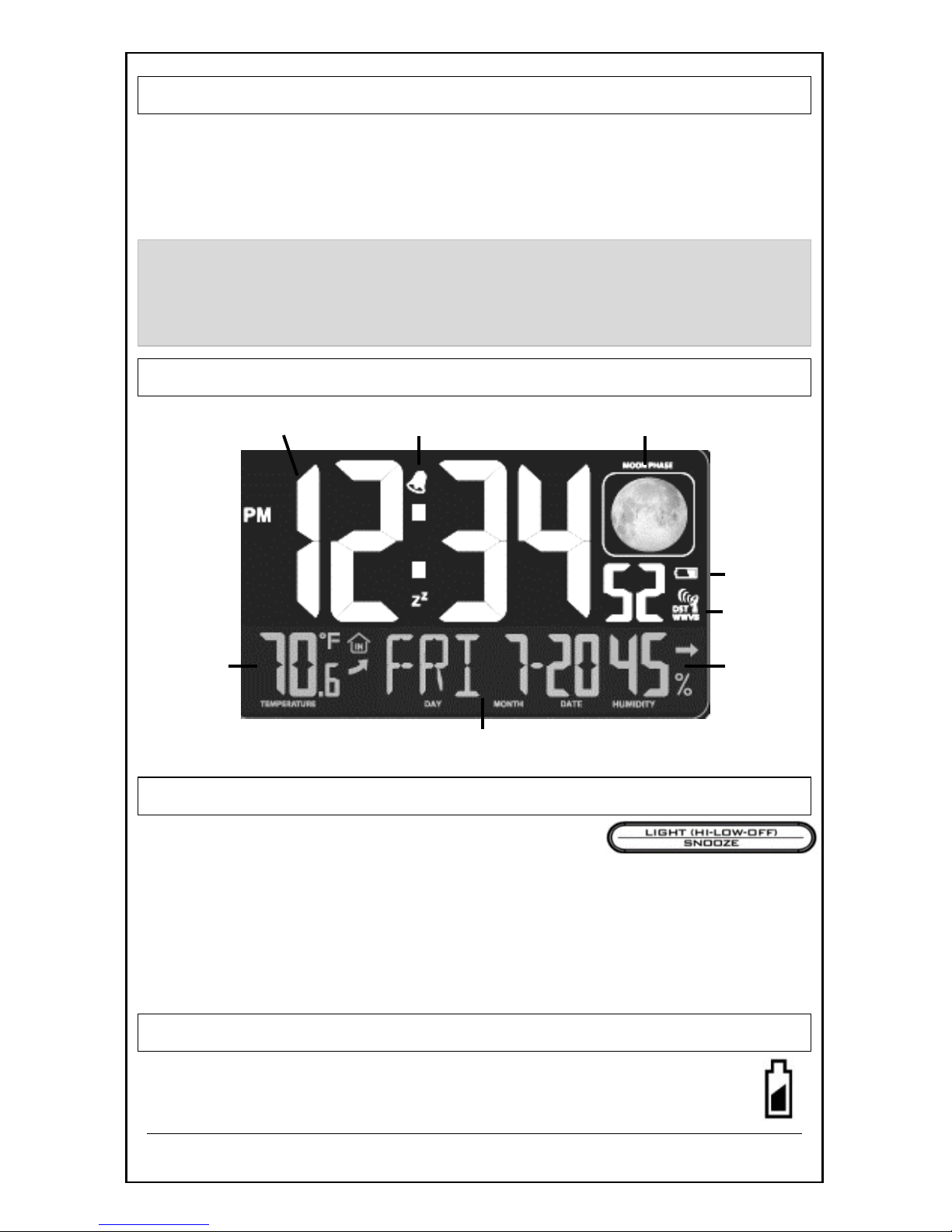
Model: 617-1485 www.lacrossetechnology.com/support Page | 2
Get Started
Step 1: Insert 5 volt AC adapter into the wall then into the back of
the alarm clock.
Step 2: Insert 2 new AAA Alkaline batteries (not included) into the
alarm clock. Observe the correct polarity.
Restart: If there is no indoor temperature data after 60 seconds,
unplug the AC adapter and remove batteries from the alarm clock,
press any button 20 times. After 15 minutes, return to Step 1
above.
LCD Features
Adjust Backlight HI/LOW/OFF
For constant backlight use A/C adapter:
Press the HI/LOW/OFF button to adjust the backlight.
Battery power only:
Press the HI/LOW/OFF button and backlight will come on for
10 seconds when operating on battery power.
Backlight will not stay on with battery operation only.
Low Battery Icon
When the icon is displayed in below the moon phase,
replace batteries in the alarm clock.
Atomic Time Alarm Icon Moon Phase
Indoor
Temperature
+ Trend
indicators
Low Battery
Icon
WWVB
Tower
Indoor
Humidity
+ Trend
indicators
Weekday, Month & Date
Low
Battery
Icon
Page 3
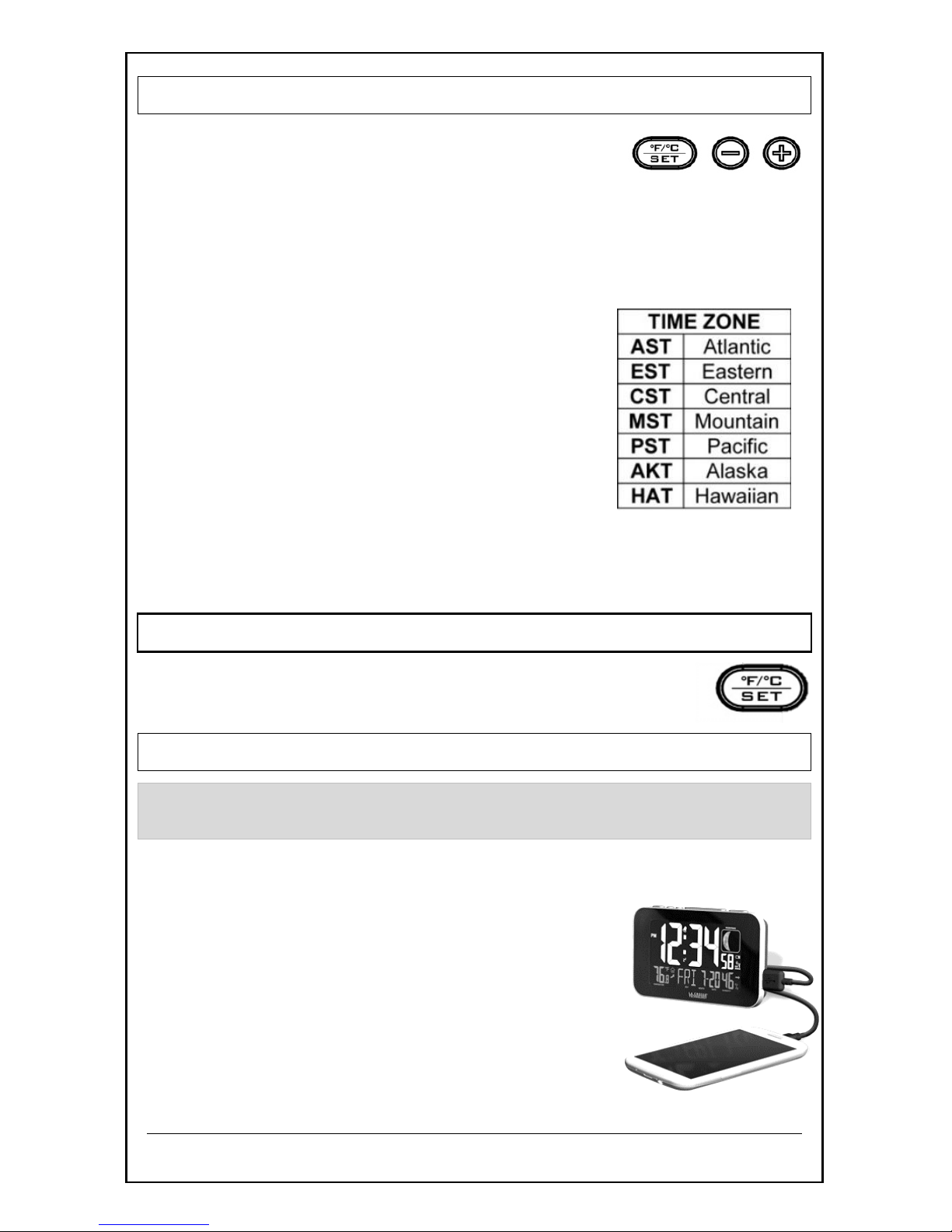
Model: 617-1485 www.lacrossetechnology.com/support Page | 3
Set Time & Calendar
1. Hold the SET button to enter time set
mode.
2. Press the + or - buttons to adjust values.
3. Press the SET button to confirm adjustments and move to the
next item.
Setting order:
1. WWVB time signal (On/Off)
2. Time Zone - 7 time zones
3. DST (Daylight Saving Time On/Off)
4. 12/24 hour time format
5. Hour
6. Minutes
7. Year
8. Month
9. Date
Press the SET button to exit, or wait 20 seconds without pressing
buttons to return to the normal time display.
Fahrenheit/Celsius
Press the °F/°C button to select temperature
readings in Fahrenheit or Celsius.
USB Charging Port
NOTE: This is a power-output charging port. It does not provide
power to the alarm clock.
Charge a smart phone, camera or other devices when the alarm
clock is plugged into a power outlet with the included 5V AC
adapter.
Connect your external device’s USB
charging cable (not included) to the USB
charging port.
Charging times will vary.
USB Power Output: 1A maximum current.
Charge 1A devices or devices that are self-
regulating.
Page 4

Model: 617-1485 www.lacrossetechnology.com/support Page | 4
Alarm
Set Time Alarm
Setting the alarm and activating the alarm
are separate actions.
1. Hold the ALARM button for 5 seconds to enter alarm time set
mode.
2. The letters “AL” will replace the seconds and the alarm hour
will flash.
3. Press the ALARM button to confirm and move to the minutes.
4. Press the + or - buttons to adjust the alarm minutes.
5. Press the ALARM button to confirm. After 5 seconds the clock
will default to regular time mode.
Activate/Deactivate Time Alarm
Press the ALARM button once to enter alarm
mode.
The letters “AL” will replace the seconds
Press the ALARM button again to activate the alarm.
Once activated, the bell icon appears.
Press the ALARM button again to deactivate the
alarm. The bell icon will disappear.
Snooze (Silences alarm temporarily)
When alarm sounds, press the SNOOZE button to silence the
alarm for 10 minutes.
The snooze icon Zz will flash.
In snooze mode, press the ALARM button to stop alarm for
one day.
Note: The alarm is crescendo sound. The alarm will sound for 2
minutes and then shut off completely if no buttons are pressed.
Normal Time Display Alarm Mode
Page 5

Model: 617-1485 www.lacrossetechnology.com/support Page | 5
Temperature/Humidity Trend Indicators
The temperature (2°F / 1°C) and humidity (1% RH) trend
indicators update every 30 minutes or less.
Temperature has risen in the past 3 hours.
Humidity has risen in the past 3 hours.
Temperature has not changed in the past 3 hours.
Humidity has not changed in the past 3 hours.
Temperature has fallen in the past 3 hours.
Humidity has fallen in the past 3 hours.
Manual WWVB Atomic Time Search
Hold the - button to start or stop a WWVB signal
search.
WWVB Icon will flash when searching.
For information about WWVB visit:
www.nist.gov/pml/div688/grp40/wwvb.cfm
ATOMIC SIGNAL SEARCH:
The LCD backlight and USB charging port will momentarily turn off
while the station searches for the atomic signal. The alarm clock
will start searching at UTC 7:00, 8:00, 9:00, 10:00, 11:00.;If there
is no WWVB reception, the alarm clock will search the WWVB
time signal every 2 hours until the WWVB time is received. After
reception, this alarm clock will only search for the atomic signal
after midnight.
Position Alarm Clock
Position the alarm clock three feet from the electrical outlet
and six feet from other electronics for best WWVB reception.
Have the front or back of the alarm clock facing Colorado.
WWVB
ATOMIC
ICON
Page 6

Model: 617-1485 www.lacrossetechnology.com/support Page | 6
Moon Phase
The moon phase is based on the Gregorian calendar and the
year, month and date set (manually or by the WWVB signal). Most
Internet moon phase calculations are based on the lunar calendar.
Care and Maintenance
Do not mix old and new batteries
Do not mix Alkaline, Standard, Lithium or Rechargeable
Batteries
Always purchase the correct size and grade of battery most
suitable for intended use.
Replace all batteries of a set at the same time.
Clean the battery contacts and also those of the device prior to
battery installation.
Ensure the batteries are installed with correct polarity (+and -).
Remove batteries from equipment which is not to be used for
an extended period of time.
Remove expired batteries promptly.
Do not expose to extreme temperature, vibration or shock.
Clean with a soft damp cloth. Do not use solvents or scouring
agents.
The alarm clock is not a toy. Keep it out of reach of children.
The alarm clock is not to be used for medical purpose or for
public information. It is intended for home use only.
The specs of this alarm clock may change without prior notice.
Improper use or unauthorized opening of housing voids
warranty.
If the alarm clock is not working properly, change the batteries
and/or check the A/C cord connection.
New Waxing First Waxing Full Waning Last Waning
Moon Crescent Quarter Gibbous Moon Gibbous Quarter Crescent
Page 7

Model: 617-1485 www.lacrossetechnology.com/support Page | 7
Specifications
Indoor:
Temperature Range: +32°F to +122°F (0°C to 50°C)
Humidity Range: 10% to 99% RH
Power:
Atomic Alarm Clock: 5V A/C power adapter (included)
Battery backup: 2-AAA, IEC, LR3 batteries ( not included)
Battery Life:
Battery Backup: Battery life is over 24 months when using
the AC adapter for primary power
USB:
Output: 1 Amp maximum current
(charging cable not included)
Dimensions:
Atomic Alarm Clock: 5.56" L x 2.2" D x 3.33 " H
(141.2 x 55.8 x 86.4 mm)
Warranty and Support Information
La Crosse Technology, Ltd. provides a 1-year limited time
warranty (from date of purchase) on this product relating to
manufacturing defects in materials & workmanship.
View full warranty details online at:
www.lacrossetechnology.com/warranty_info.pdf
For warranty work, technical support or other information
contact:
La Crosse Technology, Ltd
2830 S. 26
th
St.
La Crosse, WI 54601
Contact Support: Online Product Support:
1-608-782-1610 www.lacrossetechnology.com/support
Product Registration:
www.lacrossetechnology.com/support/register
Page 8

Model: 617-1485 www.lacrossetechnology.com/support Page | 8
FCC STATEMENT
This equipment has been tested and found to comply with the limits for a
Class B digital device, pursuant to part 15 of the FCC Rules. These limits
are designed to provide reasonable protection against harmful
interference in a residential installation. This equipment generates, uses
and can radiate radio frequency energy and, if not installed and used in
accordance with the instructions, may cause harmful interference to
radio communications. However, there is no guarantee that interference
will not occur in a particular installation. If this equipment does cause
harmful interference to radio or television reception, which can be
determined by turning the equipment off and on, the user is encouraged
to try to correct the interference by one or more of the following
measures:
Reorient or relocate the receiving antenna.
Increase the separation between the equipment and receiver.
Connect the equipment into an outlet on a circuit different from that
to which the receiver is connected.
Consult the dealer or an experienced radio/TV technician for help.
This device must not be co-located or operating in conjunction with any
other antenna or transmitter. Operation is subject to the following two
conditions:
(1) this device may not cause harmful interference, and
(2) this device must accept any interference received, including
interference that may cause undesired operation.
Caution!
The manufacturer is not responsible for any radio or TV interference
caused by unauthorized modifications to this equipment. Such
modifications could void the user authority to operate the equipment.
All rights reserved. This manual may not be reproduced in any form,
even in part, or duplicated or processed using electronic, mechanical or
chemical process without the written permission of the publisher.
This booklet may contain errors or misprints. The information it contains
is regularly checked and corrections are included in subsequent editions.
We disclaim any responsibility for any technical error or printing error, or
their consequences.
All trademarks and patents are recognized.
