La Crosse C80994 User Manual

LIGHT ALARM CLOCK
SET UP GUIDE
MODEL NUMBER C80994

Table of Contents
BASICS |
|
|
ALARMS |
|
|
LIGHT MODES |
|
Initial Setup |
02 |
|
Natural Light Alarm |
07 |
Selecting Your Light Mode |
11 |
|
Buttons & Ports |
03 |
|
Setting the Light Alarm |
08 |
Evening Mode |
12 |
|
LCD Display |
04 |
|
Setting the Sound Alarm |
09 |
Guided Breathing Mode |
13 |
|
LCD Display Brightness |
05 |
|
Snoozing the Sound Alarm |
10 |
Comfort Meter Mode |
14 |
|
Auto-Dim Settings |
05 |
|
|
|
Color Select Mode |
15 |
|
USB Charging Port |
06 |
|
|
|
Glow Color Options |
15 |
|
Temperature & Humidity |
06 |
|
|
|
Color Cycle Mode |
16 |
|
APPENDIX |
|
|
SUPPORT |
|
Specifications |
17 |
|
Support Information |
20 |
Warranty |
18 |
|
Factory Reset |
20 |
Recycling & Disposal |
18 |
|
Stay in Touch |
20 |
Cautions/Statements |
18-19 |
|
|
|
BASICS
Initial Setup
Power Up
Insert the 5V Power Adapter into an outlet, and then plug it into the AC Jack on the bottom of the alarm clock.
A greeting will appear on the LCD display and then your clock will move into the Settings Menu. The Color Cycle Light Mode will also begin.
Settings Menu Order
Language • Hour • Minutes • Year • Month • Date • Fahrenheit/Celsius
Use the +/- buttons on the front of the clock to adjust the values.
Press the SET button on the back of the clock to confirm selection and move to next step.
You may exit the Settings Menu at any time by tapping the SNOOZE button.
Note: To enter the Settings Menu after the initial setup, hold the SET button on the |
|
|
02 |
||
back of the clock. |
||
|
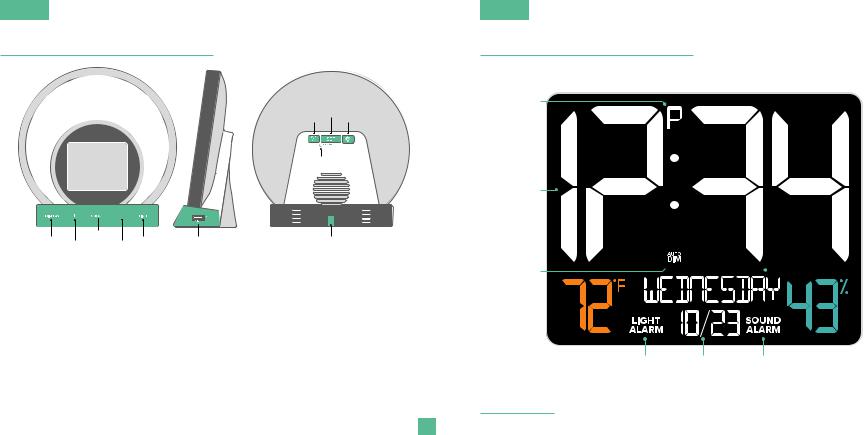
BASICS
Buttons & Ports
3
1  4 5
4 5
2
1.DISPLAY
Tap to adjust backlight intensity or hold for Auto-Dim settings
2.PLUS/MINUS (+/-)
Tap to control glow light intensity or hold to adjust quickly
3.SNOOZE
Tap to snooze the sound alarm, exit menus, or to turn the light off
4.LIGHT
Tap to toggle through light modes & double-tap to confirm selection
5.USB CHARGING PORT
Connect USB charging cable (not included)
6.SOUND ALARM
Press to activate or hold to enter alarm settings
7
6 8
9
10
7.SET
Hold to enter Settings Menu
8.LIGHT ALARM
Press to activate or hold to enter alarm settings
9.FACTORY RESET
Press to restore factory settings
10.AC JACK
Connect AC adapter
03
BASICS
LCD Display
AM/PM
Indicator
1.3-Inch Time Digits
Auto-Dim
Indicator
Indoor
Temperature 
(°F/°C)



 Weekday
Weekday
Indoor
 Humidity
Humidity
Light Alarm |
Month & |
Sound Alarm |
Indicator |
Date |
Indicator |
Note: Weekday will set automatically after year, month, & date settings are adjusted. |
04 |
|

BASICS
LCD Display Brightness
Adjusting the LCD Display Brightness
Tap the DISPLAY button to adjust the backlight intensity.
There are 4 brightness levels, plus an off option.
Auto-Dim Settings
Program your LCD display to automatically dim during preselected times.
1.Hold the DISPLAY button to enter the Auto-Dim Settings Menu.
2.Tap the +/- buttons to turn the Auto-Dim feature on or off. Tap DISPLAY to confi rm.
3.Tap the +/- buttons to adjust the start time. Tap DISPLAY to confi rm.
4.Tap the +/- buttons to adjust the stop time. Tap DISPLAY to confi rm and exit.
The |
|
icon will appear on the LCD when activated. |
05 |
|
|||
|
|
|
|
BASICS
USB Charging Port
There is a 1 Amp USB Charging Port located on the right side of your alarm clock.
•Connect your external device’s USB charging cable (not included) into the USB Charging Port.
•Charging times will vary.
• USB Power Output: 1 Amp maximum current
Temperature & Humidity
View real-time indoor temperature & humidity data on your alarm clock.
Fahrenheit |
Celsius |
|
|
|
|
You can select from Fahrenheit or Celsius in the main Settings Menu. |
06 |
|
