
LaCie hard disk MAX • DESIGN BY NEIL POULTON Table of Contents
User Manual page 1
Table of Contents
1. Introduction .............................................................................................................. 5
1.1. Minimum System Requirements ..................................................................................................... 6
1.2. Box Content ................................................................................................................................ 7
1.3. Views of the Drive ........................................................................................................................ 8
1.3.1. Front View ......................................................................................................................... 8
1.3.2. Rear View .......................................................................................................................... 8
2. Getting Connected .................................................................................................... 9
2.1. Turning the Drive On ................................................................................................................. 10
2.2. Connecting the Interface cable .................................................................................................... 11
2.3. Launching LaCie Setup Assistant .................................................................................................. 12
2.4. Disconnecting Your LaCie hard disk MAX ..................................................................................... 13
3. Optional Formatting & Partitioning ......................................................................... 14
3.1. Windows Users .......................................................................................................................... 15
3.2. Mac Users ................................................................................................................................. 17
4. Interface & Data Transfer Information .................................................................... 18
4.1. USB 2.0 Connection .................................................................................................................. 18
4.2. FireWire Connections ................................................................................................................. 18
4.3. eSATA Cables and Connectors .................................................................................................... 19
4.4. Data Transfers ........................................................................................................................... 20
4.5. Installing New Firmware ............................................................................................................. 20
5. RAID ....................................................................................................................... 21
5.1. FAST (RAID 0) ............................................................................................................................ 21
5.2. SAFE (RAID 1) ............................................................................................................................ 22
5.3. Changing the RAID Mode ........................................................................................................... 23
5.4. Partitioning the Disks .................................................................................................................. 24
5.4.1. Windows Users ................................................................................................................ 24
5.4.2. Mac Users....................................................................................................................... 28
5.5. Removing and Installing Drives .................................................................................................... 29
6. Troubleshooting ..................................................................................................... 30
6.1. Manual Updates ........................................................................................................................ 30
6.2. Fan ........................................................................................................................................... 30
6.3. LED Indicators............................................................................................................................ 31
6.4. Troubleshooting the Host Connection .......................................................................................... 32
7. Contacting Customer Support ................................................................................. 33
7.1. LaCie Technical Support Contacts ............................................................................................... 34
8. Warranty Information ............................................................................................. 35

LaCie hard disk MAX • DESIGN BY NEIL POULTON Foreword
User Manual page 2
Copyrights
Copyright © 2010 LaCie. All rights reserved. No part of this publication may
be reproduced, stored in a retrieval system, or transmitted in any form or by any
means, electronic, mechanical, photocopying, recording or otherwise, without
the prior written consent of LaCie.
Trademarks
Apple, Mac, and Macintosh are registered trademarks of Apple Computer, Inc.
Microsoft, Windows 7, Windows XP and
Windows Vista are registered trademarks
of Microsoft Corporation. Other trademarks mentioned in this manual are the
property of their respective owners.
Changes
The material in this document is for information only and subject to change
without notice. While reasonable efforts
have been made in the preparation of this
document to assure its accuracy, LaCie
assumes no liability resulting from errors
or omissions in this document, or from the
use of the information contained herein.
LaCie reserves the right to make changes
or revisions in the product design or the
product manual without reservation and
without obligation to notify any person of
such revisions and changes.
Canada Compliance Statement
This Class A digital apparatus meets all
requirements of the Canadian Interference-Causing Equipment Regulations.
FCC Statement
Tested to comply with
FCC standards for home
or office use
LaCie hard disk MAX
This device complies with Part 15 of the
FCC Rules. Operation is subject to the
following conditions:
✦ The devices may not cause harmful
interference
✦ The devices must accept any inter-
ference received, including interference that may cause undesired
operation.
NOTE: This equipment has been tested
and found to comply with the limits for
a Class B digital device, pursuant to Part
15 of the FCC Rules. These limits are
designed to provide reasonable protection against harmful interference in a
residential installation. This equipment
generates, uses and can radiate radio
frequency energy and, if not installed and
used in accordance with the instructions,
may cause harmful interference to radio
communications. However, there is no
guarantee that interference will not occur
in a particular installation. If this equipment does cause harmful interference to
radio or television reception, which can
be determined by turning the equipment
off and on, the user is encouraged to try
and correct the interference by one or
more of the following measures:
✦ Reorient or relocate the receiving
antenna.
✦ Increase the separation between
the equipment and receiver.
✦ Connect the equipment into an out-
let on a circuit different from that to
which the receiver is connected.
✦ Consult the dealer or an experi-
enced radio/TV technician for help.
Modifications to this product not authorized by LaCie could void the FCC & Industry Canada regulations and negate
your authority to operate the product.
CAUTION: Modifications not authorized
by the manufacturer may void the user’s
authority to operate this device.
Manufacturer’s Declaration for CE Certification
We, LaCie, solemnly declare
that this product conforms to the following
European standards: Class B EN60950,
EN55022, EN55024
With reference to the following conditions: 73/23/EEC Low Voltage Directive;
89/336/EEC EMC Directive
100405 v2.1

LaCie hard disk MAX • DESIGN BY NEIL POULTON Foreword
User Manual page 3
This symbol on the product
or on its packaging indicates
that this product must not be
disposed of with your other
household waste. Instead, it
is your responsibility to dispose of your waste
equipment by handing it over to a designed
collection point for the recycling of waste
electrical and electronic equipment. The
separate collection and recycling of your
waste equipment at the time of disposal will
help to conserve natural resources and ensure that it is recycled in a manner that protects human health and the environment. For
more information about where you can drop
off your waste equipment for recycling,
please contact your local city office, your
household waste disposal service, or the
shop where you purchased the product.
Health & Safety
Requirements
✦ Only qualified persons are autho-
rized to carry out maintenance on
this device.
✦ Read this user manual carefully and
follow the correct procedure when
setting up the device.
✦ Do not open your LaCie hard disk
MAX or attempt to disassemble or
modify it. Never insert any metallic
object into the drive to avoid any
risk of electrical shock, fire, shortcircuiting or dangerous emissions.
Your LaCie hard disk MAX contains
no user-serviceable parts. If it appears to be malfunctioning, have
it inspected by a qualified LaCie
Technical Support representative.
✦ Never expose your device to rain,
or use it near water, or in damp or
wet conditions. Never place objects
containing liquids on the LaCie
hard disk MAX, as they may spill
into its openings. Doing so increases the risk of electrical shock, shortcircuiting, fire or personal injury.
General use
Precautions
✦ Do not expose the LaCie hard disk
MAX to temperatures outside the
range of 5° C to 35° C (41° F to
95° F); or to operational humidity
beyond 5-80%, non-condensing, or
non-operating humidity beyond 1090%, non-condensing. Doing so
may damage the LaCie hard disk
MAX or disfigure its casing. Avoid
placing your LaCie hard disk MAX
near a source of heat or exposing it
to sunlight (even through a window).
Inversely, placing your LaCie hard
disk MAX in an environment that is
too cold or humid may damage the
unit. Because of heat issues, LaCie
recommends that users do not stack
drives.
✦ Always unplug the LaCie hard disk
MAX from the electrical outlet if
there is a risk of lightning or if it will
be unused for an extended period
of time. Otherwise, there is an increased risk of electrical shock,
short-circuiting or fire.
✦ Use only the power supply shipped
with the device.
✦ Do not use the LaCie hard disk
MAX near other electrical appliances such as televisions or radios.
Doing so may cause interference
which will adversely affect the operation of the other products.
✦ Do not place the LaCie hard disk
MAX near sources of magnetic
interference, such as computer
displays, televisions or speakers.
Magnetic interference can affect
the operation and stability of your
LaCie hard disk MAX.
✦ Do not place heavy objects on top
of the LaCie hard disk MAX or use
excessive force on it.
✦ Never use excessive force on your
LaCie hard disk MAX. If you detect
a problem, see the Troubleshooting
section in this manual.
CAUTION: A shielded-type power cord
is required in order to meet FCC emission
limits and also to prevent interference to
the nearby radio and television reception.
It is essential that only the supplied power
cord be used.

LaCie hard disk MAX • DESIGN BY NEIL POULTON Foreword
User Manual page 4
IMPORTANT INFO: Any loss, corruption or destruction of data while using a LaCie drive is the sole responsibility of the user, and under no
circumstances will LaCie be held liable for the recovery or restoration of this data. To help prevent the loss of your data, LaCie highly recommends that you keep TWO copies of your data; one copy on your external hard disk, for instance, and a second copy either on your internal
hard disk, another external hard disk or some other form of removable storage media. LaCie offers a complete line of CD and DVD drives.
If you would like more information on backup, please refer to our website.
IMPORTANT INFO: 1GB = 1,000,000,000 bytes. 1TB = 1,000,000,000,000 bytes. Once formatted, the actual available storage ca-
pacity varies depending on operating environment (typically 5-10% less).

LaCie hard disk MAX • DESIGN BY NEIL POULTON Introduction
User Manual page 5
1. Introduction
Building on over a decade of design excellence, LaCie has created a new line of drives that are timeless and crafted to blend
functionality with high-technology. These latest drives are performance-based solutions that will power you through your specific
applications.
Ideal for speed intensive applications, the LaCie hard disk MAX
handles the curves of your demanding data needs. Secure and
stable, the LaCie hard disk MAX is an ideal way to add space to
your computer; you can divide the drive into specific spaces (partitions) for different parts of your data, or leave it alone and simply
use it as one big volume.
Click a topic:
✦ Getting Connected
✦ Optional Formatting & Partitioning
✦ RAID
Quick Links
Features
✦ Simple and efficient dual-disk hard disk
✦ RAID: FAST & SAFE for maximum speed or security
✦ USB expansion slot for increased capacity
✦ Complete software bundle: easy formatting & backup

LaCie hard disk MAX • DESIGN BY NEIL POULTON Introduction
User Manual page 6
1.1. Minimum System Requirements
Your system must meet certain requirements in order for your LaCie product to function properly. For a list of these requirements,
please refer to the product packaging or consult the datasheet
(from lacie.com/support/).

LaCie hard disk MAX • DESIGN BY NEIL POULTON Introduction
User Manual page 7
1.2. Box Content
Your LaCie hard disk MAX package contains the drive itself and
an accessories box containing the items listed below.
1. LaCie hard disk MAX, Design by Neil Poulton with two disks
for RAID capability
2. External power supply
3. USB 2.0 cable
4. FireWire 800 (9-to-9 pin) cable
5. FireWire 400 to 800 (6-pin to 9-pin) adapter cable
6. eSATA cable
7. Quick Install Guide
LaCie Utilities and user manual are located on the drive and will
appear once the LaCie Setup Assistance has been installed. For
details, refer to section 2.3. Launching LaCie Setup Assistant.
IMPORTANT INFO: Please save your packaging. In the event
that the drive should need to be repaired or serviced, it must be
returned in its original packaging.
SATA
SATA
Quick Install Guide
Hi-Speed USB 2.0 , FireWire 400, eSATA 3Gbits
hard disk MAX
DESIG N BY N EI L PO UL TO N
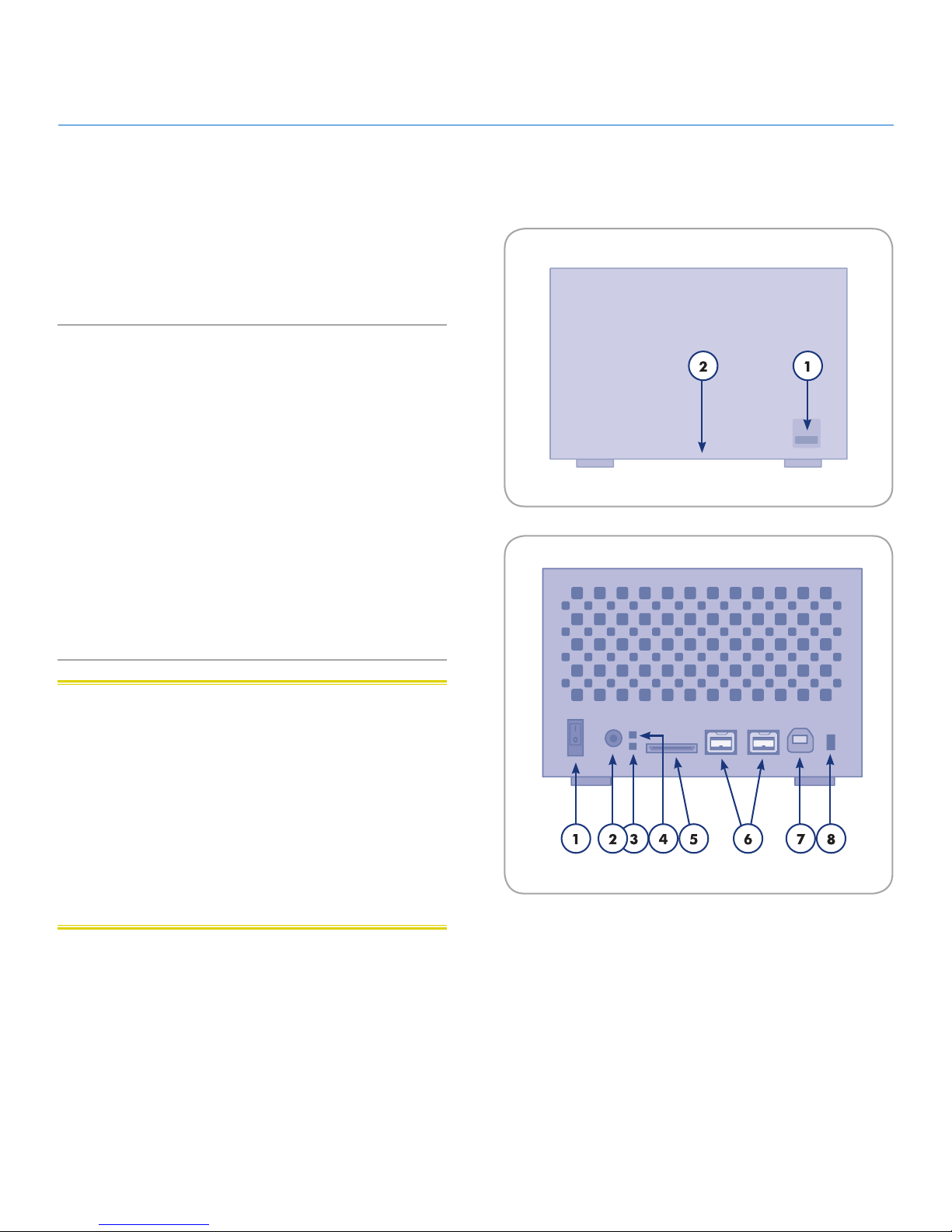
LaCie hard disk MAX • DESIGN BY NEIL POULTON Introduction
User Manual page 8
1.3. Views of the Drive
1.3.1. Front View
1. USB expansion port
2. Blue LED strip indicating drive status (blue = normal, red =
disk failure, blinking = disk activity)
1.3.2. Rear View
1. OFF/ON power switch
2. Power supply connection
3. Lower drive status LED
4. Upper drive status LED
5. eSATA port
6. FireWire 800 ports
7. USB 2.0 port
8. RAID selection switch
CAUTION: To avoid overheating, the LaCie hard disk MAX
should be installed in a well-ventilated area and in such a way
as to maintain sufficient airflow across the controller chips. Also
ensure that the Ventilation Fan is not obstructed. Please use the
included plastic stands and rubber feet which elevate the hard
disk Max and allow for better heat dissipation.
Environmental Requirements:
Temperature: 5 – 35° C (41 – 95° F)
Operation Humidity: 5 – 80%, non-condensing
STORAGE HUMIDITY: 10 – 90%, non-condensing
Fig. 01
Fig. 02

LaCie hard disk MAX • DESIGN BY NEIL POULTON Getting Connected
User Manual page 9
2. Getting Connected
IMPORTANT INFO: Please follow the setup steps in the order
they are given to ensure that the LaCie hard disk MAX volume
mounts correctly on your computer.
Step 1 — 2.1. Turning the Drive On
Step 2 — 2.2. Connecting the Interface cable
Step 3 — 2.3. Launching LaCie Setup Assistant

LaCie hard disk MAX • DESIGN BY NEIL POULTON Getting Connected
User Manual page 10
2.1. Turning the Drive On
IMPORTANT INFO: Please connect the power supply before
connecting the interface cable to ensure that the volume mounts
correctly on your computer.
1. Connect the power supply to a wall outlet and to the hard
drive (Fig. 03).
2. Turn on the drive by moving the power switch on the back of
the drive to the ON position (Fig. 04).
3. Move on to the next step, section 2.2. Connecting the Inter-
face cable.
CAUTION: Only use the AC adapter supplied with your specific
LaCie hard disk MAX. Do not use a power supply from another LaCie
drive or another manufacturer. Using any other power cable or power supply may cause damage to the device and void your warranty.
ALWAYS REMOVE THE AC ADAPTER BEFORE TRANSPORTING YOUR LACIE HARD DISK MAX. FAILURE TO
REMOVE THE ADAPTER MAY RESULT IN DAMAGE TO
YOUR DRIVE AND WILL VOID YOUR WARRANTY.
TECHNICAL NOTE: You may use your LaCie hard disk MAX
when in a foreign country thanks to its 100-240 Volt power supply. To be able to use this feature, you may need to purchase an
appropriate adapter or cord. LaCie accepts no responsibility for
any damage to the drive resulting from the use of an inappropriate adapter. Using an adapter other than one authorized by LaCie
will void your warranty.
Fig. 03
Fig. 04

LaCie hard disk MAX • DESIGN BY NEIL POULTON Getting Connected
User Manual page 11
2.2. Connecting the Interface cable
1. Attach one end of any of the interface cables to an available
interface port on your computer (Fig. 05).
2. Connect the other end of the cable to the corresponding
interface port on the back of the hard disk MAX.
3. After a few seconds, the hard disk will mount on your computer and appear in My Computer/Computer (Windows users) or on your desktop (Mac users).
4. Proceed to section 2.3. Launching LaCie Setup Assistant.
Fig. 05
TECHNICAL NOTE: If two interfaces are connected at the same
time, the first one connected remains active and the second will
not work.
USB 2.0
eSATA
FireWire 800
FireWire 400
