LaCie La Cinema Mini BridgeHD User Manual

LaCinema Mini
HD
DESIGN B Y NEIL POULTO N
B R I D G E
Wi-Fi
Quick Install Guide
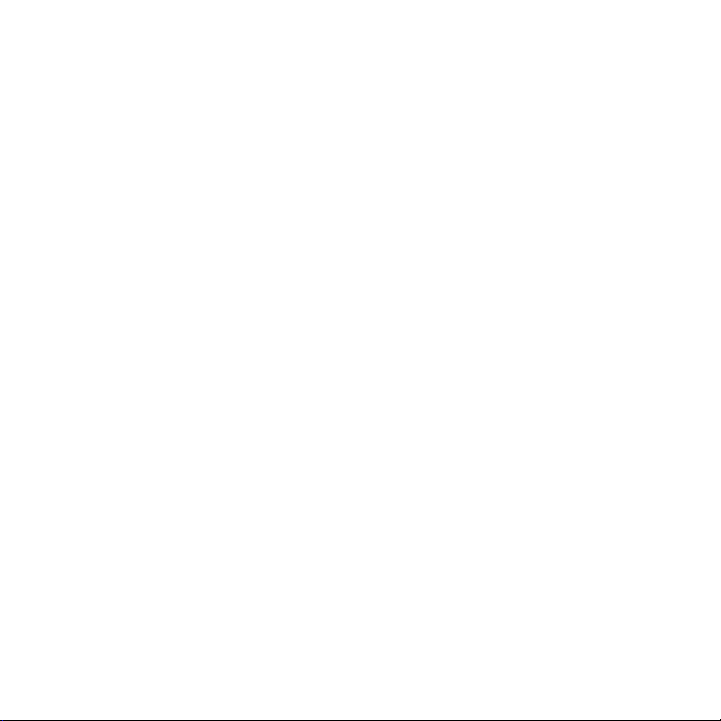
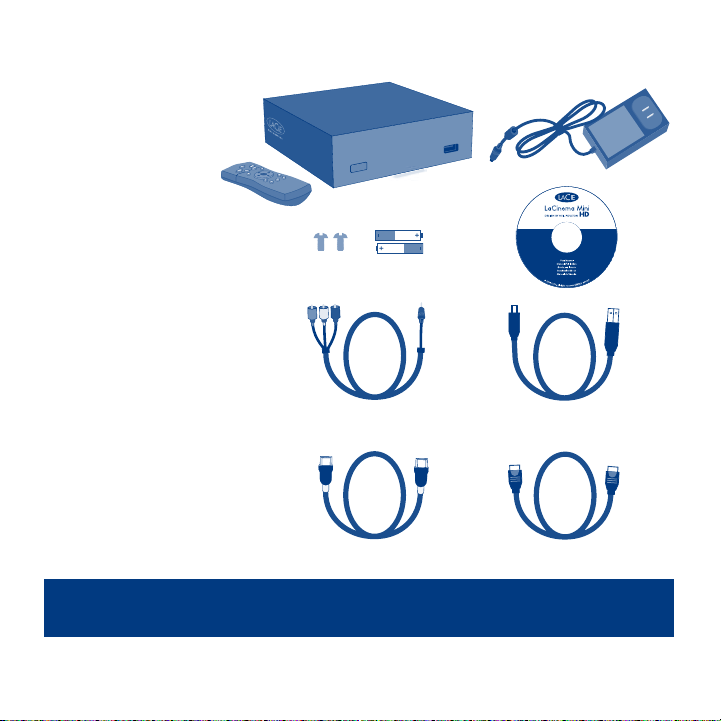
BOX CONTENT
LaCinema Mini HD Bridge
Remote control
2 x AAA batteries
External power supply
Video composite
+ stereo cable
HDMI cable
USB cable
Ethernet (network) cable
2 screws
Quick Install Guide
Video composite
+ stereo cable
USB
Utilities CD-ROM
(includes User Manual and
Packet Video TwonkyMedia
Server software for Mac
and PC)
HDMI Ethernet (network)
Note: Be sure to read all the safety instructions and precautions in the User
Manual, located on the CD-ROM, before setup.
Protect your investment – register for free technical support at www.lacie.com/register
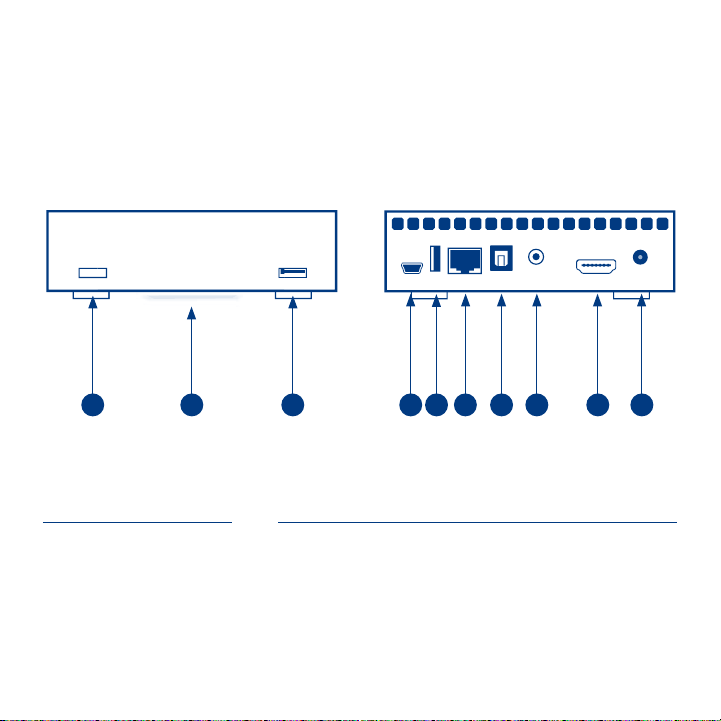
LACINEMA MINI HD BRIDGE
Front View
1. IR receiver &
Stand-by button
2. Blue status light
3. USB port (connect disk)
531 2 6 7 8
Rear View
4. USB port
(connect to computer)
5. USB port (connect disk)
6. Ethernet port
7. Optical audio out
104
9
8. Video composite + stereo
9. HDMI
10. Power
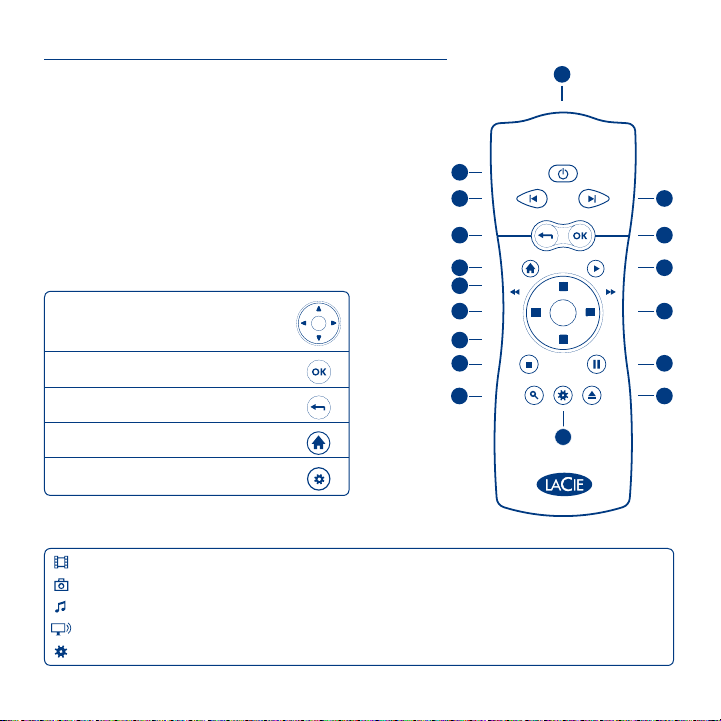
Remote Control
Infra-red emitter1.
Stand-by2.
Previous track3.
Next track4.
Back (previous screen)5.
Select6.
Home menu7.
Play8.
Menu up9.
Basic Remote Functions
Navigate in menus
Select an option from a menu
Return to the previous menu
Return to the Home menu
Enter the options menu
Home Menu
Movie: Play movies
Photo: Watch photo slideshows
Music: Play music by artist, genre, and through your folders
Network: Access the Media Servers and Computer shared folders
Settings: Modify settings
Left/rewind10.
Right/fast forward 11.
Menu down12.
Stop13.
Pause14.
Access search menu15.
Option/info menu16.
Safely eject USB disk17.
2
3 4
5 6
7
9
10
12
13
15
1
8
11
14
17
16
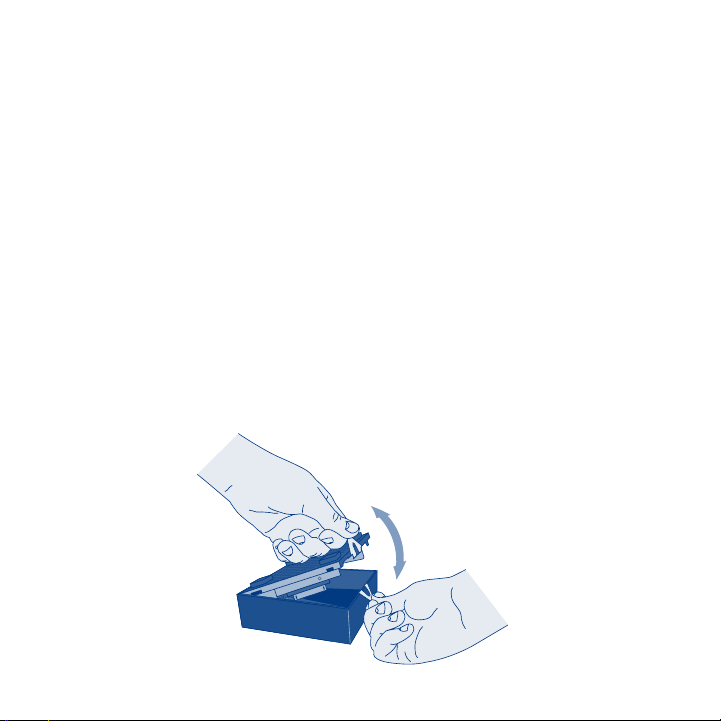
Hard Drive Options
To get started, connect an external USB hard drive to the LaCinema Mini HD Bridge via one
of the USB 2.0 host ports or insert a 2.5” SATA hard disk drive (5400 rpm recommended)
within its enclosure. See the User Manual for more information.
NOTE: The LaCinema Mini HD Bridge is compatible with NTFS (Windows), HFS+ (non-journaled - Mac),
and FAT32 (Windows and Mac) file systems.
2.5” SATA Hard Disk Drive Insertion (Optional):
1. Make sure the power and USB cables are disconnected.
2. Turn the casing over so the rubber feet are pointing up. Note the two plastic
bands for prying the bottom plate from the top shell.
3. Open the casing by taking one plastic band in each hand, between the thumb
and index finger, and pull gently until the bottom plate and the top shell have
come apart.
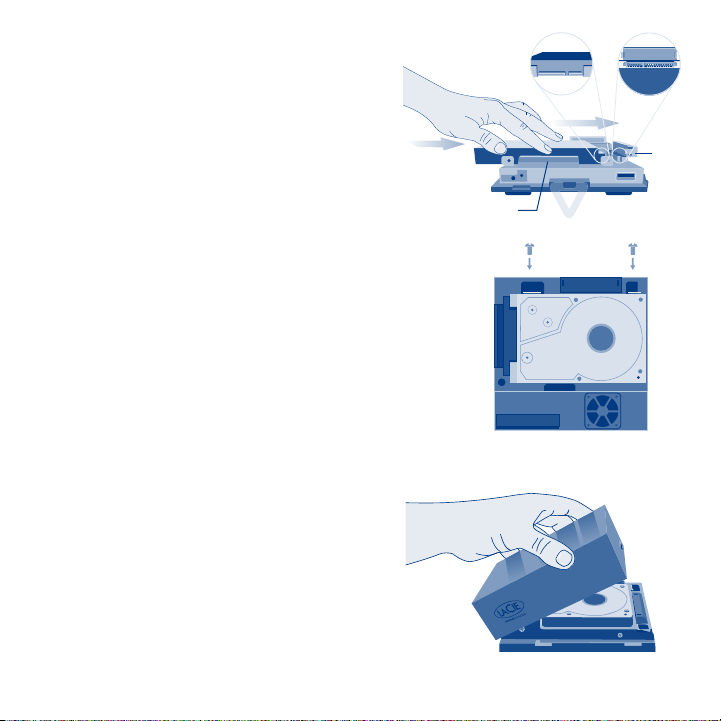
4. Slide the disk drive, label facing up,
onto the bottom plate rails until the
drive’s SATA connector plugs into the
LaCinema Mini HD Bridge’s internal
SATA port.
NOTE: When inserting the hard disk, make sure
not to damage the WiFi antennas.
5. Secure the disk drive in the casing by
inserting the two included screws into
the slots as indicated.
6. Replace the top of the casing by first
aligning the ports on the bottom plate
with the cutouts on the top shell and
then gently press down until you hear
a “click”, indicating that the casing has
been successfully closed. Pay close
attention to the connectors in the back
of the device when replacing the top of
the casing.
WiFi
Antenna
WiFi
Antenna
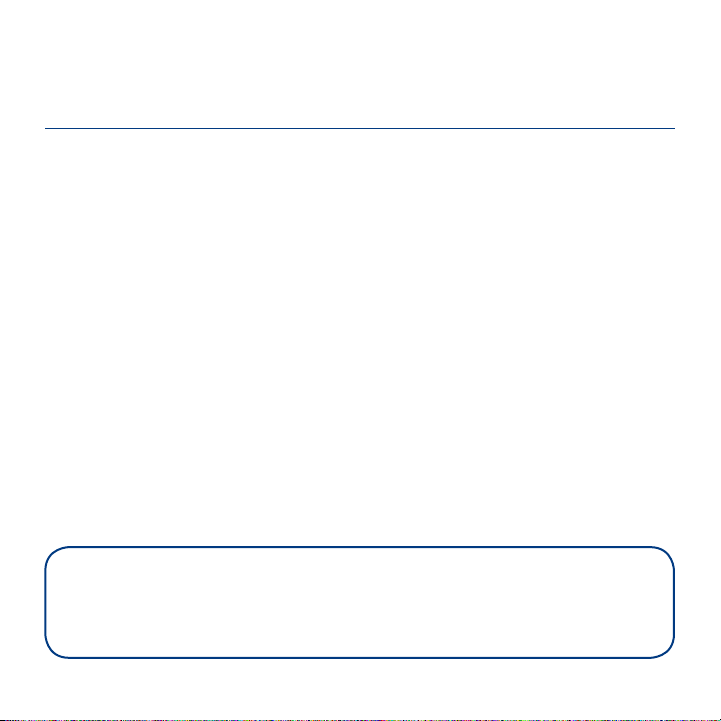
Setting up the LaCinema Mini HD Bridge
Step 1: Transferring Files
A. If you installed a hard drive in the enclosure:
1. Connect the USB cable to the LaCinema Mini HD Bridge and to your computer.
If you are using an external USB hard drive or USB key:
1. Connect the external hard drive to your computer’s USB port.
2. Connect the external hard drive’s power supply (if applicable) and turn it on
(if applicable).
B. When the drive mounts on your computer, transfer or copy files to it.
C. When finished, unmount the drive safely.
Check the LaCie website for the latest firmware version for your
product. See the User Manual for details.
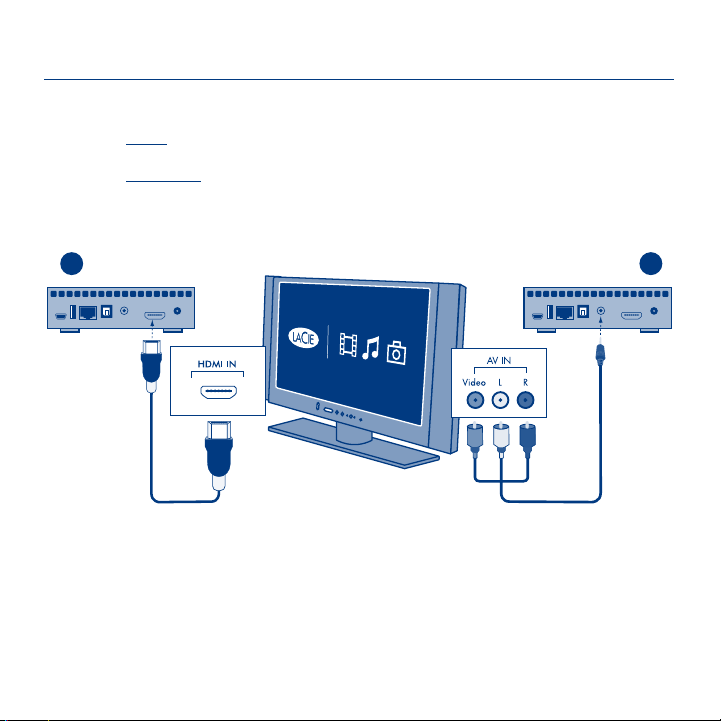
Step 2: Connecting to the TV and home network
TV
A. Choose EITHER of the following TV connection methods:
1. HDMI: Connect an HDMI cable to the LaCinema Mini HD Bridge and to your TV.
2. Composite: Connect the yellow, red, and white ends of the composite cable to
your TV and the other end of the cable to the LaCinema Mini HD Bridge.
1 2
Optional: You can connect the LaCinema Mini HD Bridge to a digital
home theater system using an optical audio cable (not included).
NOTE: If you place the LaCinema Mini HD Bridge in a confined place, make sure to provide
adequate airflow to ensure it does not overheat.
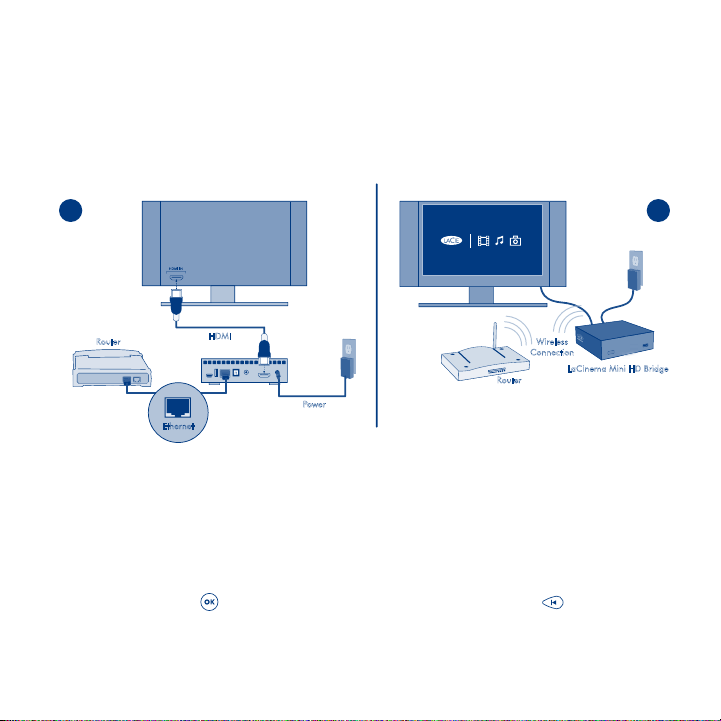
Wireless
Connection
Router
LaCinema Mini HD Bridge
HDMI
Router
Power
Ethernet
B. Choose ONE of the following Network connection methods:
1. Wired: connect the Ethernet cable from your router or hub to the Ethernet
port on the back of the LaCinema Mini HD Bridge.
2. Wireless: The WiFi connection will be set up during the Installation
Wizard in step E.
1 2
C. Plug the power supply into an AC outlet and to the LaCinema Mini HD Bridge.
D. Turn on your TV. If you don’t see the loading screen, adjust the video input
on your TV to match the type of video cable you connected above.
E. Follow the Installation Wizard. Use the remote control to set up the LaCinema
Mini HD Bridge.
Press the OK button to confirm your selection and the Back button to go
to the previous selection.
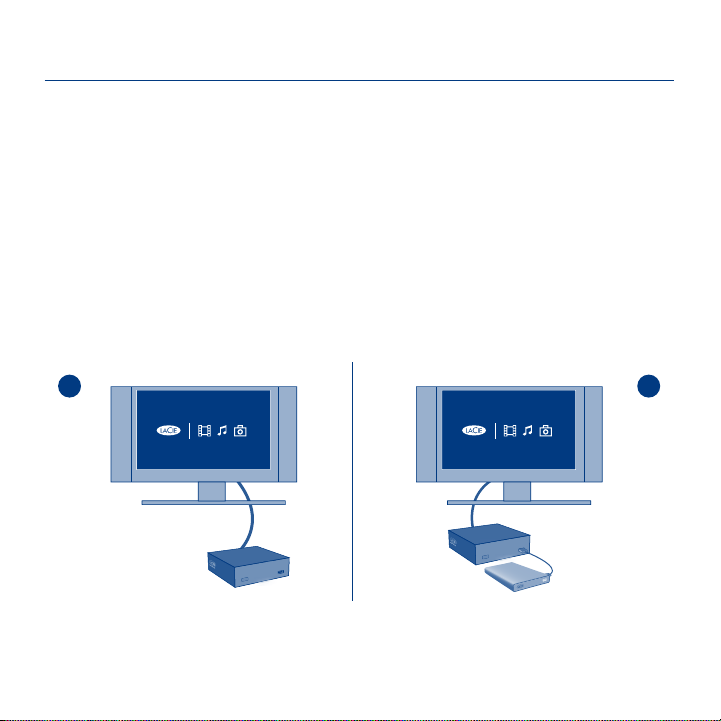
Step 3: Playing Files
A. Play files located on the LaCinema Mini HD Bridge.
Files you copied to the LaCinema Mini HD Bridge are organized by type in the
Video, Photo, and Music Spaces. Use the remote control to access and play
the files.
B. Play files located on an external hard disk.
Connect an external USB hard drive containing multimedia files to the
LaCinema Mini HD Bridge through the USB host port on its front or back
panel. Use the remote control to access files in the appropriate Video,
Photo, or Music Spaces.
A B
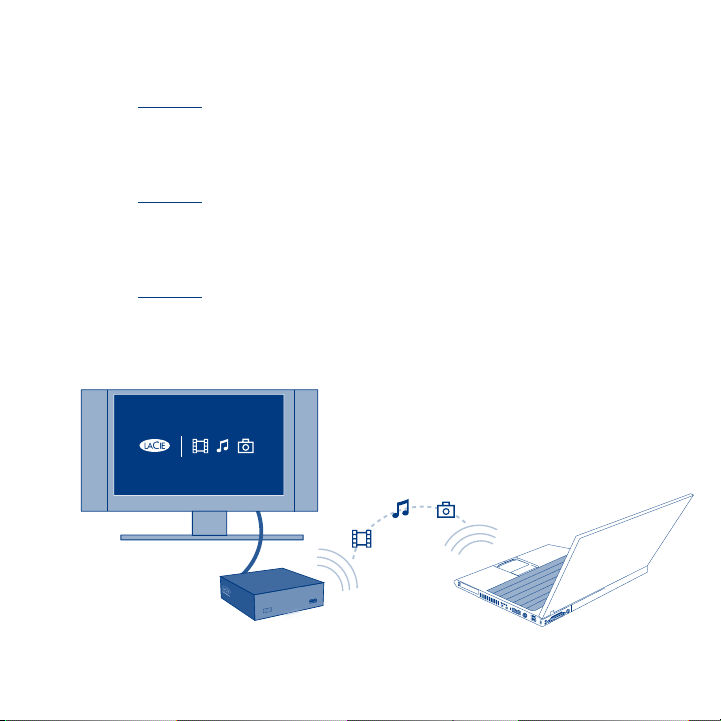
C. Stream multimedia content from a host computer via the Ethernet network.
HDMI
Ethernet
Computer
Option 1: From the Utilities CD-ROM, install the Packet Video TwonkyMedia
Server, which will enable your PC or Mac to act as a UPnP media server
(refer to the User Manual for details). Use the remote control to access files,
which are accessible from the Network Space.
Option 2: For Windows users only: Start Windows Media Player 11 or later
on your Windows XP, Windows Vista, or Windows 7 computer. Go
to Library > Media Sharing to set up sharing for your movies, photos, and
music to the LaCinema Mini HD Bridge.
Option 3: Configure your PC or Mac to share multimedia files with the
LaCinema Mini HD Bridge through the network (refer to the User Manual
for details).
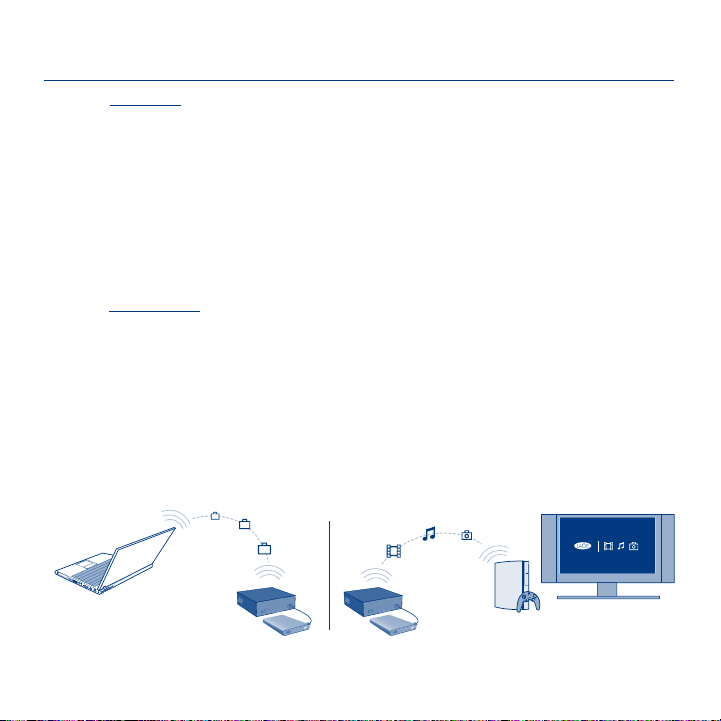
Step 4: Using the LaCinema Mini HD Bridge as a Server
Computer
A. File Server: Copy files from your computer to the LaCinema Mini HD Bridge.
As the LaCinema Mini HD Bridge can act as a network-attached disk (NAS),
files can be transferred from your computer to the LaCinema Mini HD Bridge
via the network.
1. Install LaCie Network Assistant (LNA) software from the included CD-ROM.
2. Make sure that IPCONF is activated in LNA preferences.
3. The LaCinema Mini HD Bridge can then be accessed by selecting
MiniHD > LaCie or MiniHD > Connect Manually from the LNA menu.
B. Media Server: Stream LaCinema Mini HD Bridge multimedia content to network
media players.
NOTE: These server functions are available only if you installed a hard drive into the LaCinema
Mini HD Bridge’s enclosure.
Once the LaCinema Mini HD Bridge is connected to your TV and home network,
use the remote control to navigate to Settings > Network > Media Servers and select ON.
Your content will be scanned and made available to DLNA media players such
as Playstation, Xbox, etc., on your home network. Refer to your device’s user
manual to configure and use it as a media player.
A. Network Hard Disk
NOTE: Refer to the User Manual located on the Utilities CD-ROM for detailed descriptions of software
installation and configuration.
B. Media Server
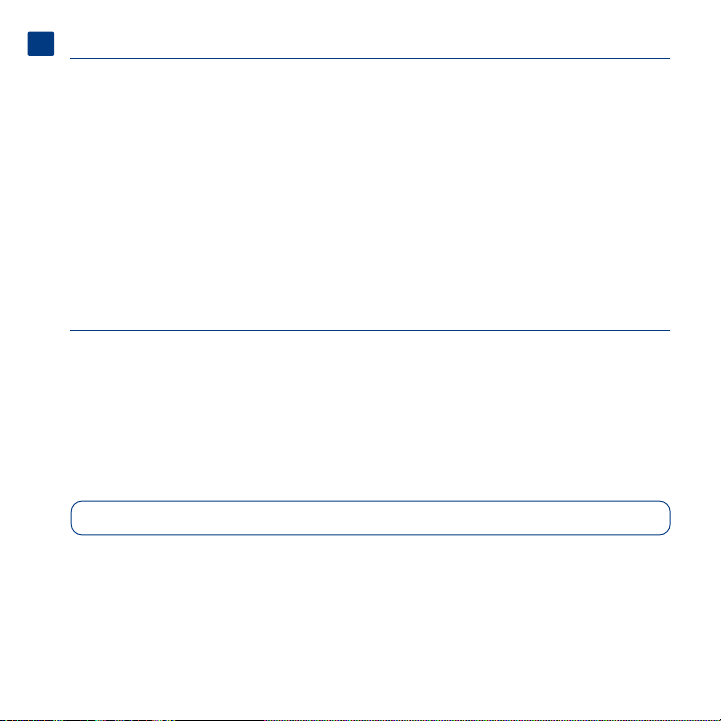
FR
Options du disque dur
Commencez par brancher un disque dur USB externe au LaCinema Mini HD Bridge via un des ports USB 2.0 ou insérez un disque
dur SATA 2.5” (5 400 T/min recommandés) dans son boîtier. Reportez-vous au Manuel d’utilisation pour plus d’informations.
REMARQUE : le LaCinema Mini HD Bridge est compatible avec les systèmes de fichiers NTFS (Windows), HFS+ (non journalisé - Mac)
et FAT32 (Windows et Mac).
Insertion du disque dur SATA 2.5” (en option) :
1. Assurez-vous que les câbles d’alimentation et USB sont débranchés.
2. Retournez le boîtier de façon à ce que les pieds en caoutchouc soient orientés vers le haut. Notez les deux bandes en
plastique servant à ouvrir la plaque inférieure à partir de la coque supérieure.
3. Ouvrez le boîtier en prenant une bande plastique dans chaque main, entre le pouce et l’index, et tirez avec précaution
jusqu’à ce que la plaque inférieure et la coque supérieure se séparent.
4. Faites glisser le disque, étiquette vers le haut, sur la plaque inférieure, jusqu’à ce que le connecteur SATA s’enfonce dans
le port SATA interne du LaCinema Mini HD Bridge.
REMARQUE : lorsque vous insérez le disque dur, veillez à ne pas endommager les antennes WiFi.
5. Installez le disque dans le boîtier en le fixant à l’aide des deux vis fournies, comme illustré.
6. Remettez le boîtier en place : replacez d’abord les ports vidéo de la plaque inférieure en face des encoches du couvercle,
puis appuyez sur celui-ci jusqu’à ce que vous entendiez un déclic indiquant que le boîtier est bien refermé. Faites bien
attention aux connecteurs situés à l’arrière de l’appareil lorsque vous remettez le couvercle du boîtier.
Installation du LaCinema Mini HD Bridge
Étape 1 : transfert de fichiers
A. Si vous avez installé un disque dur dans le boîtier :
1. Branchez le câble USB au LaCinema Mini HD Bridge et à votre ordinateur.
Si vous utilisez un disque dur USB externe ou une clé USB :
1. Branchez le disque dur externe au port USB de votre ordinateur.
2. Branchez le câble d’alimentation du disque dur externe (si applicable) et mettez-le sous tension (si applicable).
B. Vous pouvez transférer ou copier des fichiers lorsque le disque est installé sur votre ordinateur.
C. Lorsque vous avez fini, démontez le disque dur en toute sécurité.
Consultez le site Web LaCie pour obtenir la dernière version micrologicielle de votre produit. Pour plus de détails,
reportez-vous au Manuel d’utilisation.
Étape 2 : connexion au téléviseur et au réseau domestique
A. Choisissez L’UNE des méthodes suivantes pour effectuer la connexion au téléviseur :
1. HDMI : connectez un câble HDMI au LaCinema Mini HD Bridge et à votre téléviseur.
2. Composite : connectez les extrémités jaune, rouge et blanche du câble composite au téléviseur et l’autre extrémité
au LaCinema Mini HD Bridge.
En option : vous pouvez connecter le LaCinema Mini HD Bridge à un système Home cinéma numérique à l’aide d’un câble
audio optique (non inclus).
REMARQUE : si vous placez le LaCinema Mini HD Bridge dans un espace confiné, assurez-vous que l’air circule de façon
adéquate afin d’empêcher toute surchauffe.
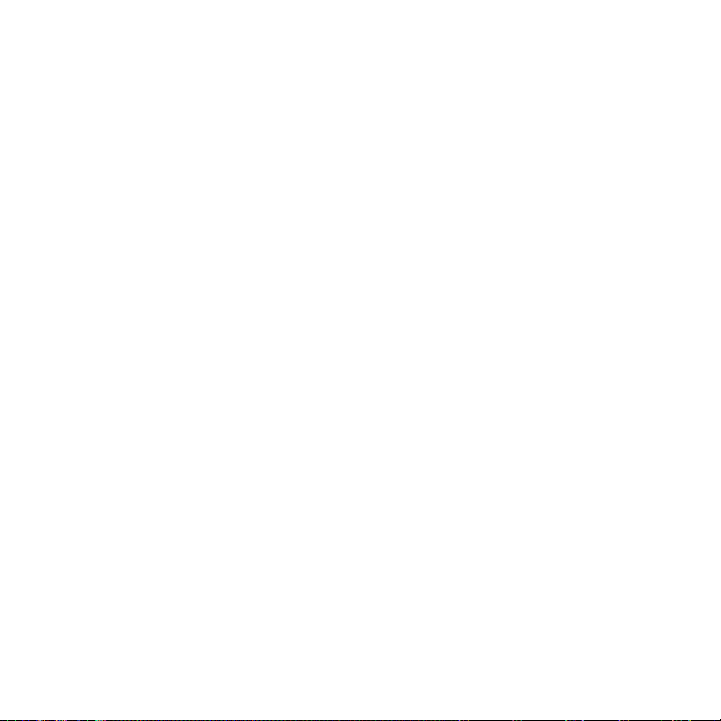
B. Choisissez L’UNE des méthodes suivantes pour effectuer la connexion réseau :
1. Câblé : connectez le câble Ethernet du routeur ou du concentrateur au port Ethernet situé à l’arrière du LaCinema Mini HD Bridge.
2. Sans fil : la connexion WiFi sera configurée depuis l’assistant d’installation à l’étape E.
C. Branchez le câble d’alimentation à une prise secteur et au LaCinema Mini HD Bridge.
D. Allumez votre téléviseur. Si l’écran de chargement ne s’affiche pas, réglez l’entrée vidéo de votre téléviseur de sorte qu’elle
corresponde au type de câble vidéo connecté à l’étape précédente.
E. Suivez l’assistant d’installation. Utilisez la télécommande pour configurer le LaCinema Mini HD Bridge. Appuyez sur le bouton
OK pour confirmer votre sélection et sur Back pour revenir à la sélection précédente.
Étape 3 : lecture de fichiers
A. Lisez des fichiers sur le LaCinema Mini HD Bridge.
Les fichiers que vous avez copiés sur le LaCinema Mini HD Bridge sont classés par catégories (Espaces Vidéo, Photos et
Musique). Utilisez la télécommande pour accéder aux fichiers et les lire.
B. Lisez des fichiers situés sur un disque dur externe.
Connectez un disque dur USB externe contenant des fichiers multimédias au port USB situé sur le panneau avant ou arrière du
LaCinema Mini HD Bridge. Utilisez la télécommande pour accéder aux Espaces Vidéo, Photos ou Musique.
C. Transmettez du contenu multimédia depuis un ordinateur hôte via le réseau Ethernet.
Option 1 : vous pouvez installer le serveur Packet Video TwonkyMedia à partir du CD-ROM d’utilitaires afin que votre PC ou Mac
fasse office de serveur multimédia UPnP (reportez-vous au Manuel d’utilisation pour plus d’informations). Utilisez la
télécommande pour accéder aux fichiers disponibles sur le Network Space.
Option 2 : utilisateurs Windows seulement : démarrez Windows Media Player 11 (ou version ultérieure) sur votre ordinateur
fonctionnant sous Windows XP, Windows Vista ou Windows 7. Cliquez sur Bibliothèque > Partage de fichiers multimédia pour
configurer le partage de vos films, photos et musiques sur votre LaCinema Mini HD Bridge.
Option 3 : configurez votre PC ou Mac pour partager des fichiers multimédia avec le LaCinema Mini HD Bridge via le réseau
(pour plus d’informations, reportez-vous au Manuel d’utilisation).
Étape 4 : utilisation du LaCinema Mini HD Bridge comme serveur
A. Serveur de fichiers : copiez des fichiers de votre ordinateur sur le LaCinema Mini HD Bridge.
Le LaCinema Mini HD Bridge pouvant servir de dispositif de stockage en réseau (NAS), vous pouvez transférer les fichiers de
votre ordinateur vers le LaCinema Mini HD Bridge via le réseau.
1. Installez le logiciel LaCie Network Assistant (LNA) à l’aide du CD-ROM fourni.
2. Veillez à ce que IPCONF soit activé dans les préférences LNA.
3. Vous pouvez accéder au LaCinema Mini HD Bridge en sélectionnant l’option MiniHD > LaCie ou MiniHD > Se connecter
manuellement du menu LNA.
B. Serveur multimédia : transmettez le contenu multimédia du LaCinema Mini HD Bridge vers les lecteurs multimédia en réseau.
REMARQUE : ces fonctions de serveur sont uniquement disponibles si vous avez installé un disque dur dans le boîtier du
LaCinema Mini HD Bridge.
Une fois le LaCinema Mini HD Bridge connecté à votre téléviseur et au réseau domestique, utilisez la télécommande pour aller
dans Réglages > Réseau > Serveur multimédia et appuyez sur ON.
Le contenu sera alors accessible aux lecteurs multimédia DLNA tels que Playstation, Xbox, etc, du réseau domestique.
Consultez le Manuel d’utilisation de votre périphérique pour le configurer et l’utiliser comme lecteur multimédia.
REMARQUE : reportez-vous au Manuel d’utilisation figurant sur le CD-ROM des utilitaires pour obtenir des instructions détaillées
sur le logiciel d’installation et de configuration.
