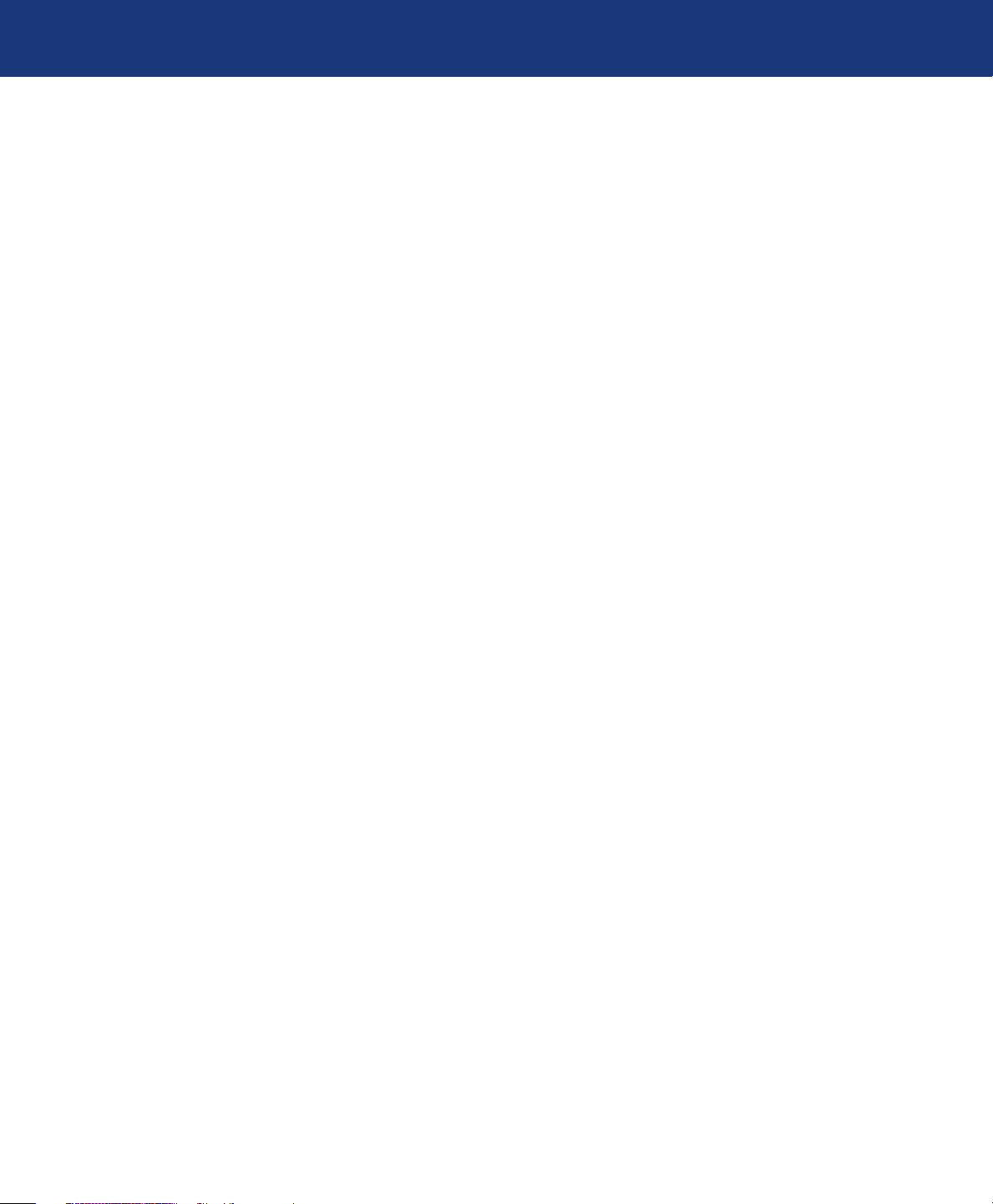
LaCie Ethernet Big Disk
User Manual
Table of Contents
Health and Safety Precautions 4
General Use Precautions 4
1. Introduction to the LaCie Ethernet Big Disk 6
1.1. Hard Drive Heat Management 7
1.2. Racking Options 8
Table of Contents
page 1
2. Your LaCie Ethernet Big Disk
2.1. Minimum System Requirements 9
2.2. Package Content 10
2.3. Views of the Drive 11
2.4. Cables and Connectors 13
3. Setting Up Your LaCie Ethernet Big Disk 14
3.1. Installation Steps 14
3.2. Connecting the External Power Supply 15
3.3. Connecting the Interface Cable 16
3.3.1. USB Connection 1
3.3.2. Ethernet Connection 16
3.4. Driver Installation (USB Only) 17
3.4.1. Windows XP and 2000 Users 17
3.4.2. Mac Users 18
3.5. Installing and Running the IP Configurator Wizard 19
3.6. Configure Your Drive On a Local Area Network with no DHCP Server 20
3.7. Disconnecting Your LaCie Hard Drive (Ethernet Connection) 21
4. Accessing the Shared Storage 2
4.1. Windows XP/2000 Users 22
4.2. Mapping the Network Drive (Windows Users Only) 23
4.3. Mac Users 24
4.4. Linux Users 25
9
6
2
5. Configure Your Drive Using the NAS Administration Page 2
5.1. Accessing e NAS Administration Page 26
5.2. Administering e LaCie Ethernet Big Disk 28
5.2.1. Setting e User Language 28
5.2.2. Log Off 28
5.3. Configuration Menu 29
5.3.1. Machine Name 29
5.3.2. Windows Workgroup 30
5.3.3. AppleTalk Zone 30
5.3.4. Select a Time Zone 31
6
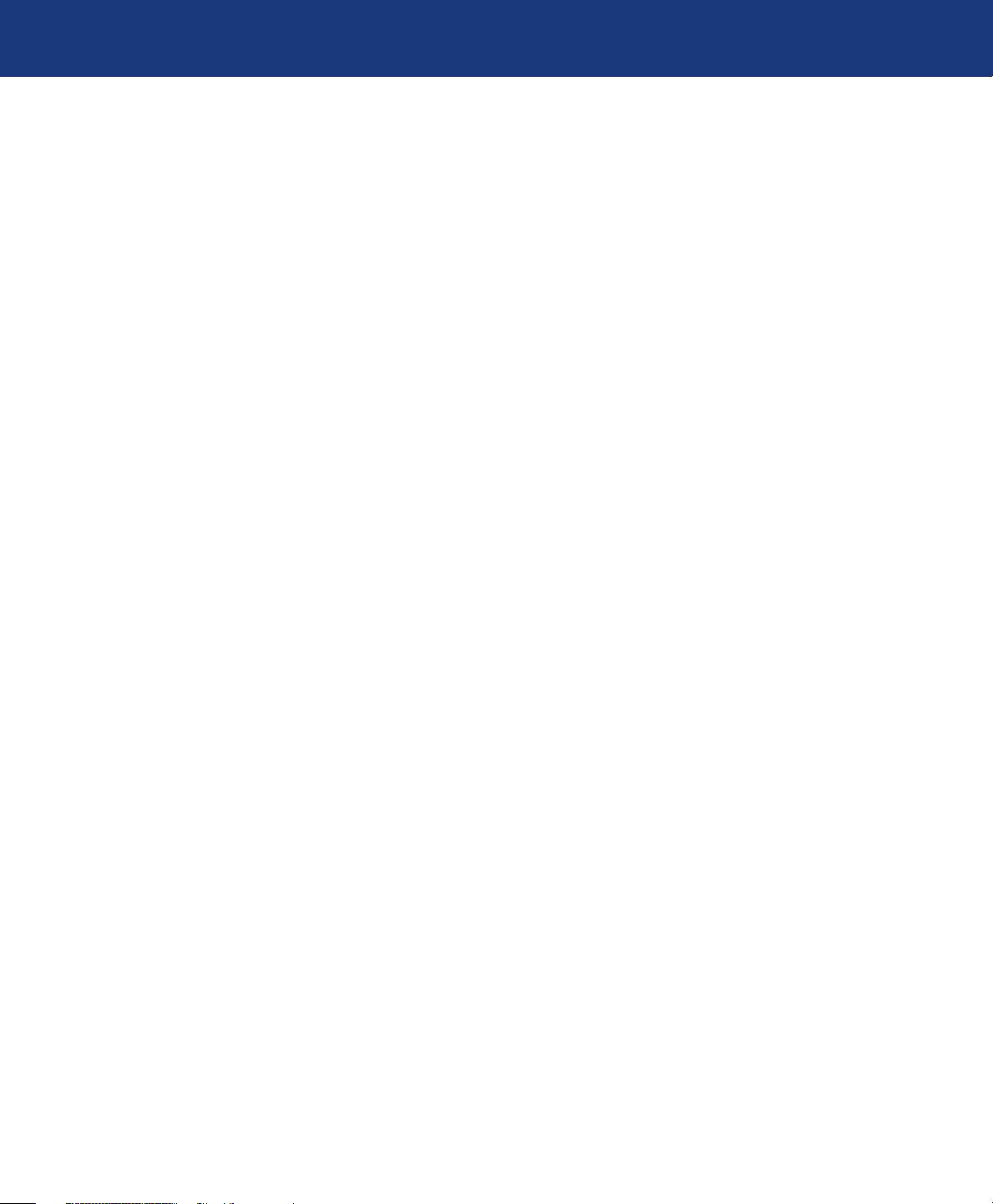
LaCie Ethernet Big Disk
User Manual
5.3.5. Change Date and Time 31
5.3.6. Network Synchronization 32
5.3.7. Restart/Shut Down 32
5.4. Network Menu 33
5.4.1. IP Configuration 33
5.5. Disk Menu 35
5.5.1.Reformatting the Disk 35
5.5.2.Adding Additional Storage Space 35
5.6. Shares Menu 36
5.6.1. Create New Share 36
5.6.2. Edit a Share 37
5.7. Users Menu 37
5.7.1. Add A User 38
5.7.2. Edit a User 38
5.7.3. Change Administrator Password 39
5.9. Status Menu 40
5.9.1. FTP and HTTP Protocols 40
5.9.2. System Log 40
Table of Contents
page 2
6. Ethernet Big Disk Media Server Functionality 41
6.1. About UPnP Media Server 41
6.2. Configuring Media Server Functions 42
6.2.1. Enabling the MediaServer 42
6.2.2. Selecting Shares with Media Content 42
6.2.3. Restarting the Media Server 42
7. Troubleshooting 43
8. Contacting Customer Support 46
8.1. LaCie Technical Support Contacts 47
9. Warranty Information 48
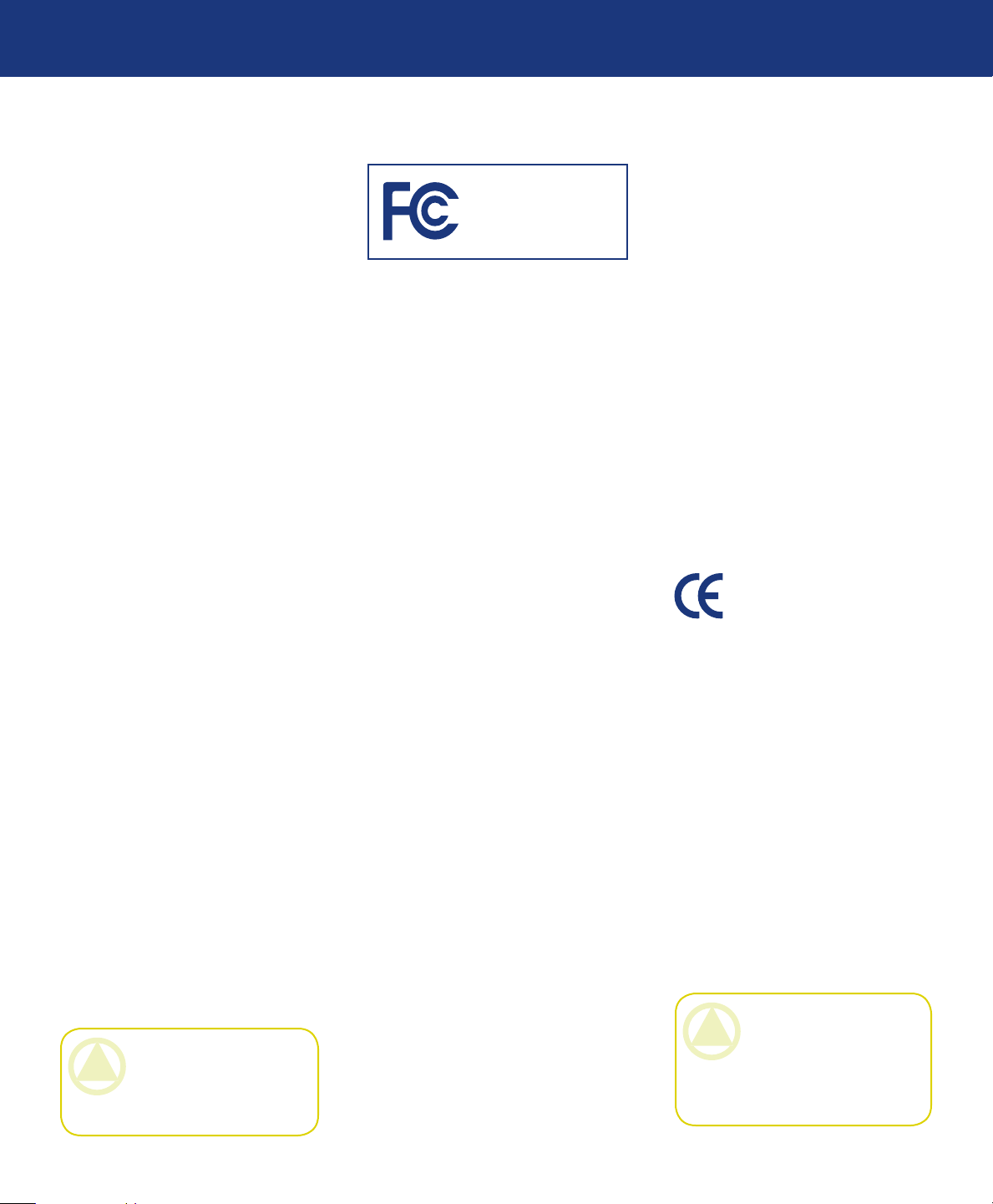
LaCie Ethernet Big Disk
User Manual
Forward
page 3
Copyrights
Copyright © 2006 LaCie. All
rights reserved. No part of this publication may be reproduced, stored in a
retrieval system, or transmitted in any
form or by any means, electronic, mechanical, photocopying, recording or
otherwise, without the prior written
consent of LaCie.
Trademarks
Apple, Mac, and Macintosh are registered trademarks of Apple Computer,
Inc. Microsoft, Windows 98, Windows
98 SE, Windows 2000, Windows Millennium Edition and Windows XP
are registered trademarks of Microsoft
Corporation. Other trademarks mentioned in this manual are the property
of their respective owners.
Changes
e material in this document is
for information only and subject to
change without notice. While reasonable efforts have been made in the
preparation of this document to assure
its accuracy, LaCie assumes no liability
resulting from errors or omissions in
this document, or from the use of the
information contained herein. LaCie
reserves the right to make changes or
revisions in the product design or the
product manual without reservation
and without obligation to notify any
person of such revisions and changes.
CAUTION: Modifications
not authorized by the manufacturer may void the user’s
authority to operate this device.
Canada Compliance Statement
LaCie Ethernet Big Disk
Tested To Comply
With FCC standards
For Home of Office Use
is Class A digital apparatus
meets all requirements of the Canadian Interference-Causing Equipment
Regulations.
FCC Statement
is device complies with Part 15
of the FCC Rules. Operation is subject
to the following conditions:
e devices may not cause harmful
1.
interference
e devices must accept any inter-
2.
ference received, including interference that may cause undesired
operation.
NOTE: is equipment has been
tested and found to comply with the
limits for a Class B digital device, pursuant to Part 15 of the FCC Rules.
ese limits are designed to provide
reasonable protection against harmful
interference in a residential installation. is equipment generates, uses
and can radiate radio frequency energy and, if not installed and used in
accordance with the instructions, may
cause harmful interference to radio
communications. However, there is no
guarantee that interference will not occur in a particular installation. If this
equipment does cause harmful interference to radio or television reception,
which can be determined by turning
the equipment off and on, the user is
encouraged to try and correct the in-
terference by one or more of the following measures:
❖
Reorient or relocate the receiving
antenna.
Increase the separation between the
❖
equipment and receiver.
Connect the equipment into an out-
❖
let on a circuit different from that to
which the receiver is connected.
Consult the dealer or an experienced
❖
radio/TV technician for help.
Modifications to this product not
authorized by LaCie could void the
FCC & Industry Canada regulations
and negate your authority to operate
the product.
Manufacturer’s Declaration for CE Certification
We, LaCie, solemnly declare
that this product conforms to the following European standards: Class B
EN60950, EN55022, EN50082-1,
EN61000-3-2
With reference to the following conditions: 73/23/EEC Low Voltage Directive; 89/336/EEC EMC Directive
ROHS Compliance
is product is ROHS compliant
(European Directive 2002/95/EC on
the Restriction of Hazardous Substances).
CAUTION: e LaCie
Ethernet Big Disk’s warranty
may be void as a result of the
failure to respect the precautions
listed above.
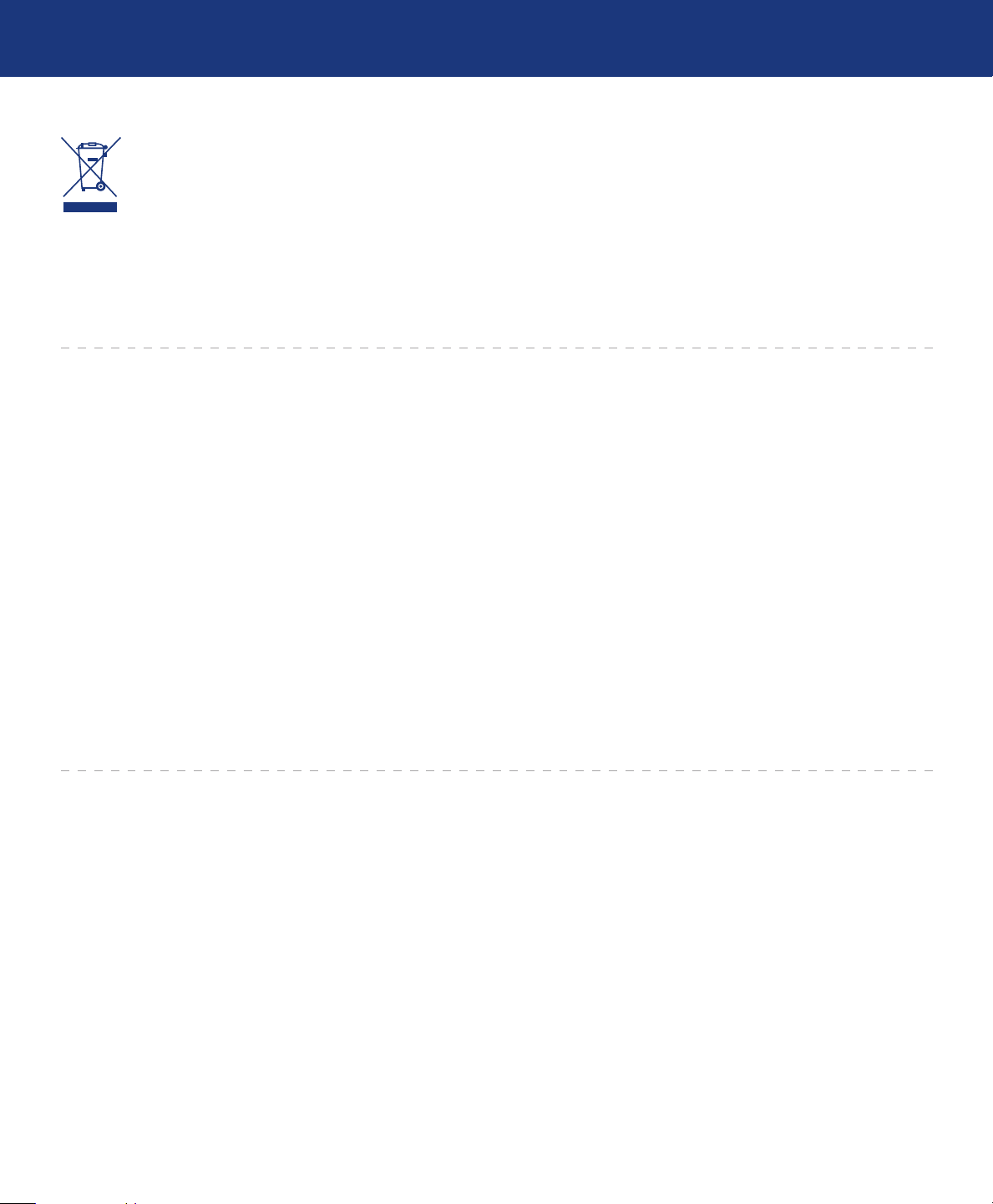
LaCie Ethernet Big Disk
User Manual
Forward
page 4
is symbol on the product or on its packaging
indicates that this prod-
uct must not be disposed
of with your other household waste.
Instead, it is your responsibility to
dispose of your waste equipment by
handing it over to a designed collec-
tion point for the recycling of waste
electrical and electronic equipment.
e separate collection and recycling
of your waste equipment at the time of
disposal will help to conserve natural
resources and ensure that it is recycled in a manner that protects human
health and the environment. For more
Health and Safety Precautions
Only qualified persons are autho-
❖
rized to carry out maintenance on
this device.
Read this User Manual carefully
❖
and follow the correct procedure
when setting up the device.
Do not open your LaCie Ethernet
❖
Big Disk or attempt to disassemble
or modify it. Never insert any metallic object into the drive to avoid any
risk of electrical shock, fire, shortcircuiting or dangerous emissions.
Your LaCie Ethernet Big Disk contains no user-serviceable parts. If it
appears to be malfunctioning, have
it inspected by a qualified LaCie
Technical Support representative.
Never expose your device to rain, or
❖
use it near water, or in damp or wet
conditions. Never place objects containing liquids on the LaCie Ethernet Big Disk, as they may spill into
its openings. Doing so increases the
risk of electrical shock, short-cir-
information about where you can drop
off your waste equipment for recycling,
please contact your local city office,
your household waste disposal service,
or the shop where you purchased the
product.
cuiting, fire or personal injury.
Make sure that the computer and
❖
LaCie Ethernet Big Disk are electrically grounded. If the devices are
not grounded, there is an increased
risk of electrical shock. Power requirements 100-240 V~, 1.5 A, 6050 Hz, (Supply voltage fluctuations
not exceeding ± 10% of the nominal,
transient over-voltages according to
over-voltage category II).
General Use Precautions
Do not expose the LaCie Ethernet
❖ Big Disk near a source of heat or ex-
Big Disk to temperatures outside
the range of 5° C to 35° C (41° F
to 95° F); or to operational humidity beyond 5-80%, non-condensing,
or non-operating humidity beyond
10-90%, non-condensing. Doing
so may damage the LaCie Ethernet Big Disk or disfigure its casing.
Avoid placing your LaCie Ethernet
posing it to sunlight (even through
a window). Inversely, placing your
LaCie Ethernet Big Disk in an environment that is too cold or humid
may damage the unit.
Always unplug the LaCie Ethernet
❖
Big Disk from the electrical outlet
if there is a risk of lightning or if
it will be unused for an extended
period of time. Otherwise, there is
an increased risk of electrical shock,
short-circuiting or fire.
Use only the power supply shipped
❖
with the device.
Do not use the LaCie Ethernet Big
❖
Disk near other electrical appliances such as televisions or radios. Doing so may cause interference which
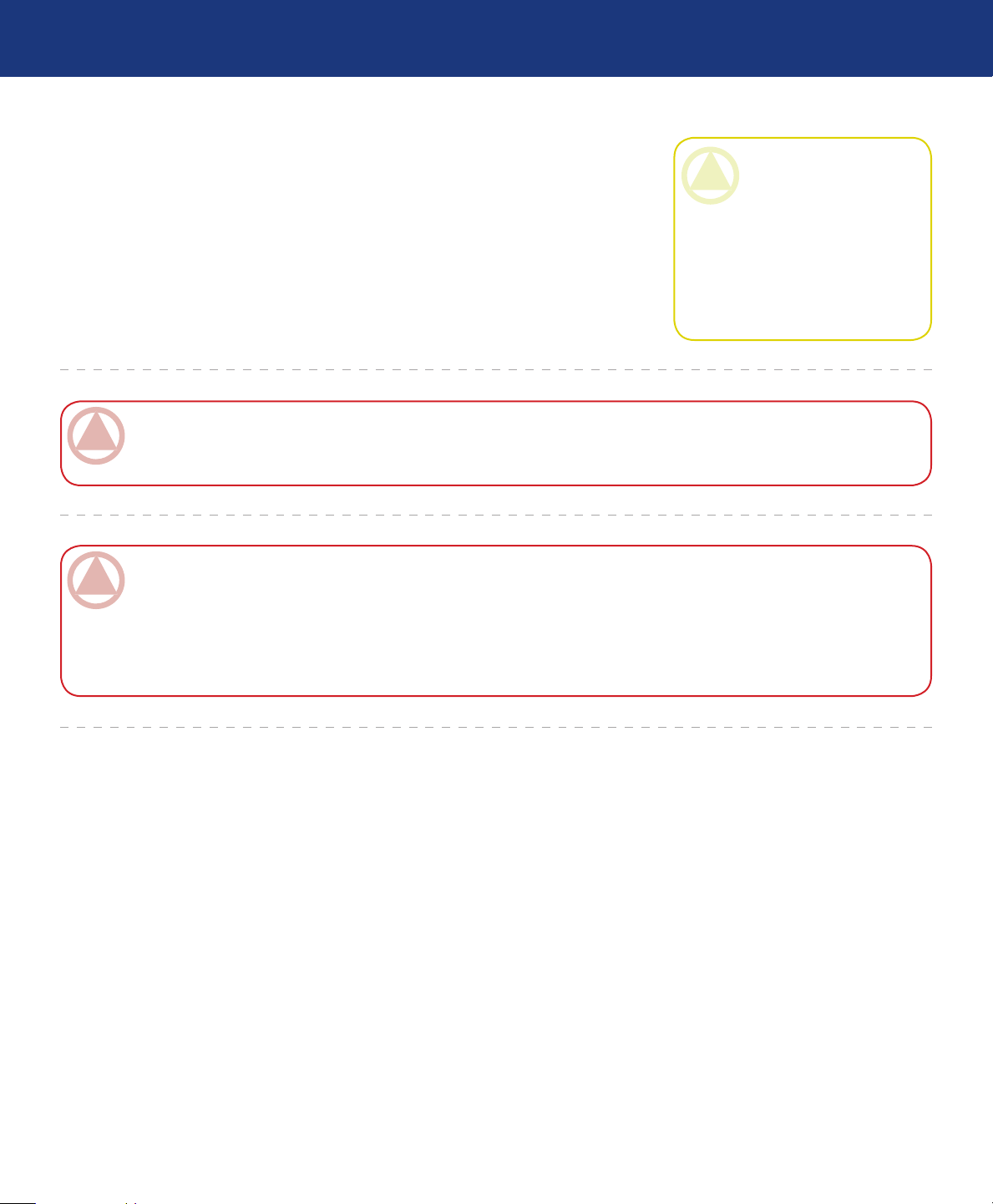
LaCie Ethernet Big Disk
User Manual
Forward
page 5
will adversely affect the operation of
the other products.
Do not place the LaCie Ethernet
❖
Big Disk near sources of magnetic
interference, such as computer
displays, televisions or speakers.
Magnetic interference can affect the operation and stability of
IMPORTANT INFO: 1GB = 1,000,000,000 bytes. 1TB = 1,000,000,000,000 bytes. Once formatted, the actual available
storage capacity varies depending on operating environment (typically 10-15% less). 1GB = 1,000,000,000 bytes. 1TB =
1,000,000,000,000 bytes.
IMPORTANT INFO: Any loss, corruption or destruction of data while using a LaCie drive is the sole responsibility of the
user, and under no circumstances will LaCie be held liable for the recovery or restoration of this data. To help prevent the loss
of your data, LaCie highly recommends that you keep TWO copies of your data; one copy on your external hard drive, for
instance, and a second copy either on your internal hard drive, another external hard drive or some other form of removable
storage media. LaCie offers a complete line of CD and DVD drives. If you would like more information on backup, please
refer to our website.
your LaCie Ethernet Big Disk.
Do not place heavy objects on top
of the LaCie Ethernet Big Disk or
use excessive force on it.
Never use excessive force on your
❖
LaCie Ethernet Big Disk. If you
detect a problem, see the Troubleshooting section in this manual.
CAUTION: A shielded-type
power cord is required in order
to meet FCC emission limits
and also to prevent interference
to the nearby radio and television reception. It is essential
that only the supplied power
cord be used.
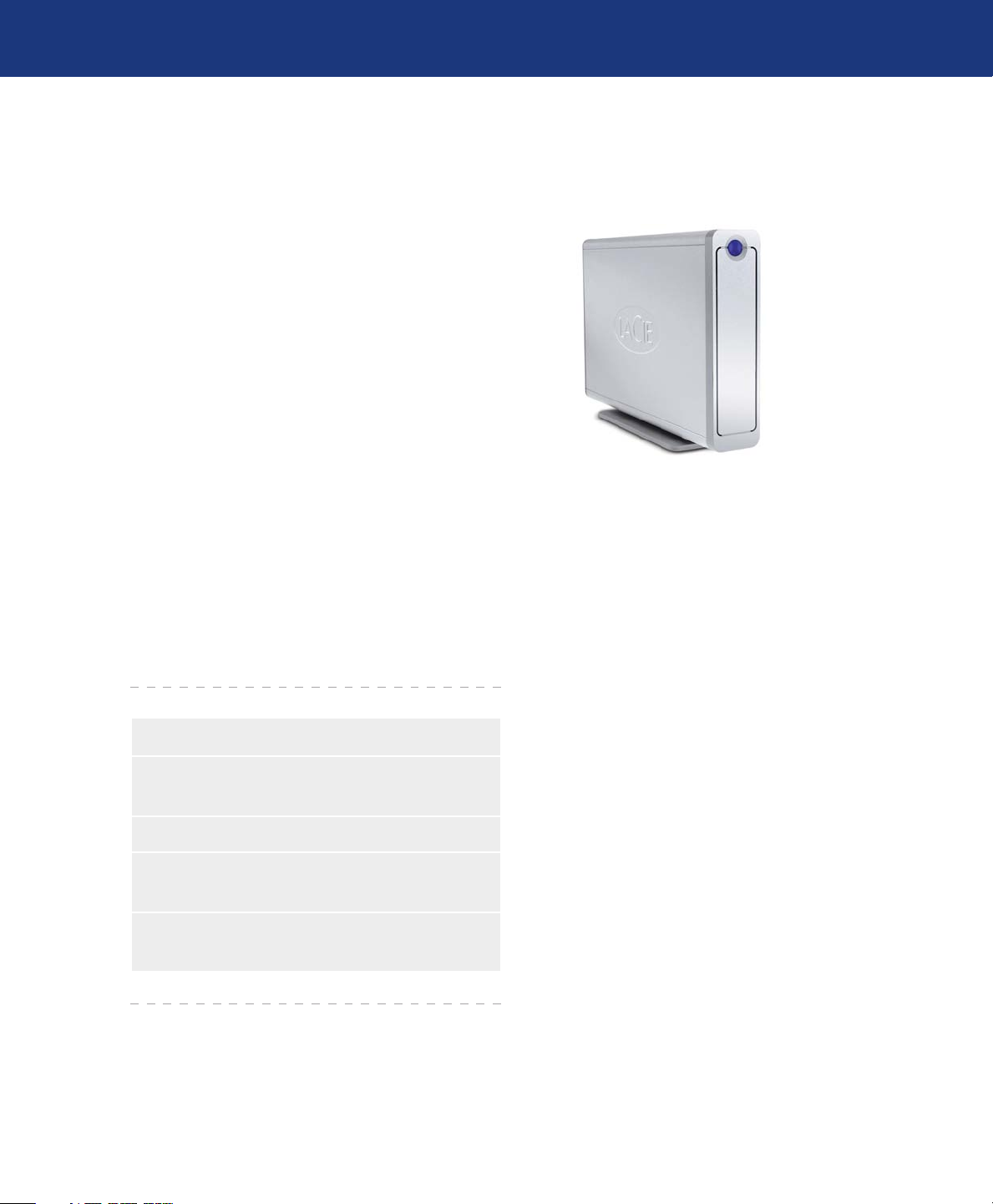
LaCie Ethernet Big Disk
User Manual
1. Introduction to the LaCie Ethernet Big Disk
Congratulations on the purchase of your new LaCie
Ethernet Big Disk. By simply plugging the LaCie Ethernet Big Disk into your Ethernet-based network, you
can easily share documents, data or multi-media files.
Connect the LaCie Ethernet Big Disk either directly to a computer via USB, or share the drive over
your network through the Ethernet connection. When
connected through USB, the LaCie Ethernet Big Disk
performs like a standard network hard drive, and you
can also still modify and configure the network settings,
as well. When connected to a network, the LaCie Ethernet Big Disk becomes a Network Attached Storage
device, capable of supporting a limited number of users
connecting simultaneously.
Introduction
page 6
You can easily manage the LaCie Ethernet Big Disk
through the Internet with the Web Administration tool
– create users, assign access rights and passwords and
configure the network parameters of your drive.
Your LaCie Ethernet Big Disk Capabilities■
Back up data in a separate location, away from
❖
the source
Centralize your digital media content❖
Stream audio/video content to any media player
❖
(UPnP DLNA compatible)
Share files between Mac, Windows and Linux
❖
clients
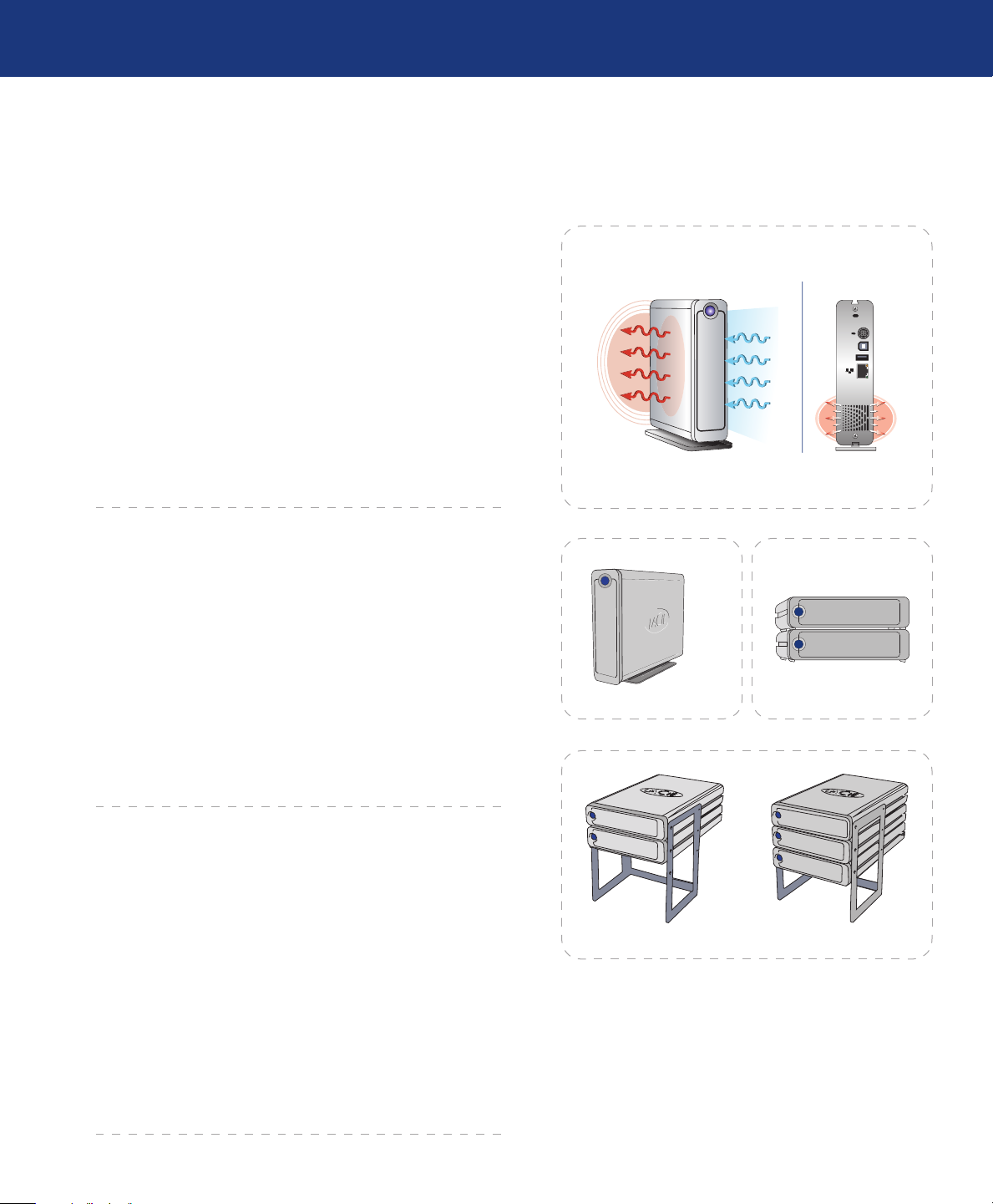
LaCie Ethernet Big Disk
USB 2.0
USB
User Manual
1.1. Hard Drive Heat Management
Heat Dissipation Design■
e LaCie Ethernet Big Disk’s metal body is ideal for
naturally dissipating internal drive heat. Its unique design actually draws heat away from the internal drive toward the external casing. e casing absorbs heat and will take advantage
of its large surface to further dissipate heat outside the casing.
Because of this advantageous feature, heat is taken away from
the internal drive, keeping it safe and prolonging its life and
reliability. As a consequence, it is normal that the external
casing is hot to the touch. Please make sure that the vents
of the back-bezel and front-bezel are not obstructed so that
there is a natural airflow across the casing.
Introduction
page 7
Fig 1.1.A
Upright, Stack & Rackmount Configuration■
Heat dissipation is maximized when the drive is in the
upright position (Fig. 1.1.B.). If you have several LaCie drives
stacked on each other, please remember to attach the included
rubber feet on the under side of your drives. is will allow for
some airflow between your drives so that the heat dissipation
can work effectively - especially if your LaCie drive does not
include a fan. LaCie does not recommend stacking or racking more than 3 d2 drives on top of each other (Fig. 1.1.D.),
especially if these drives are turned ON simultaneously.
Smart Fan Technology■
e casing alone is a great way to dissipate heat without
the need of a fan. erefore, currently, most drives do not require a fan. Only the largest capacity drives may need a fan.
To find out if your drive includes a fan, please refer to the
item number and product datasheet.
Some models of the Ethernet Big Disk have a thermoregulated “smart fan”, which activates when the heat inside
the casing reaches a certain temperature. e smart fan operates at two different speeds, and adjusts automatically to
changes in temperature.
Fig 1.1.B Fig 1.1.C
Fig 1.1.D
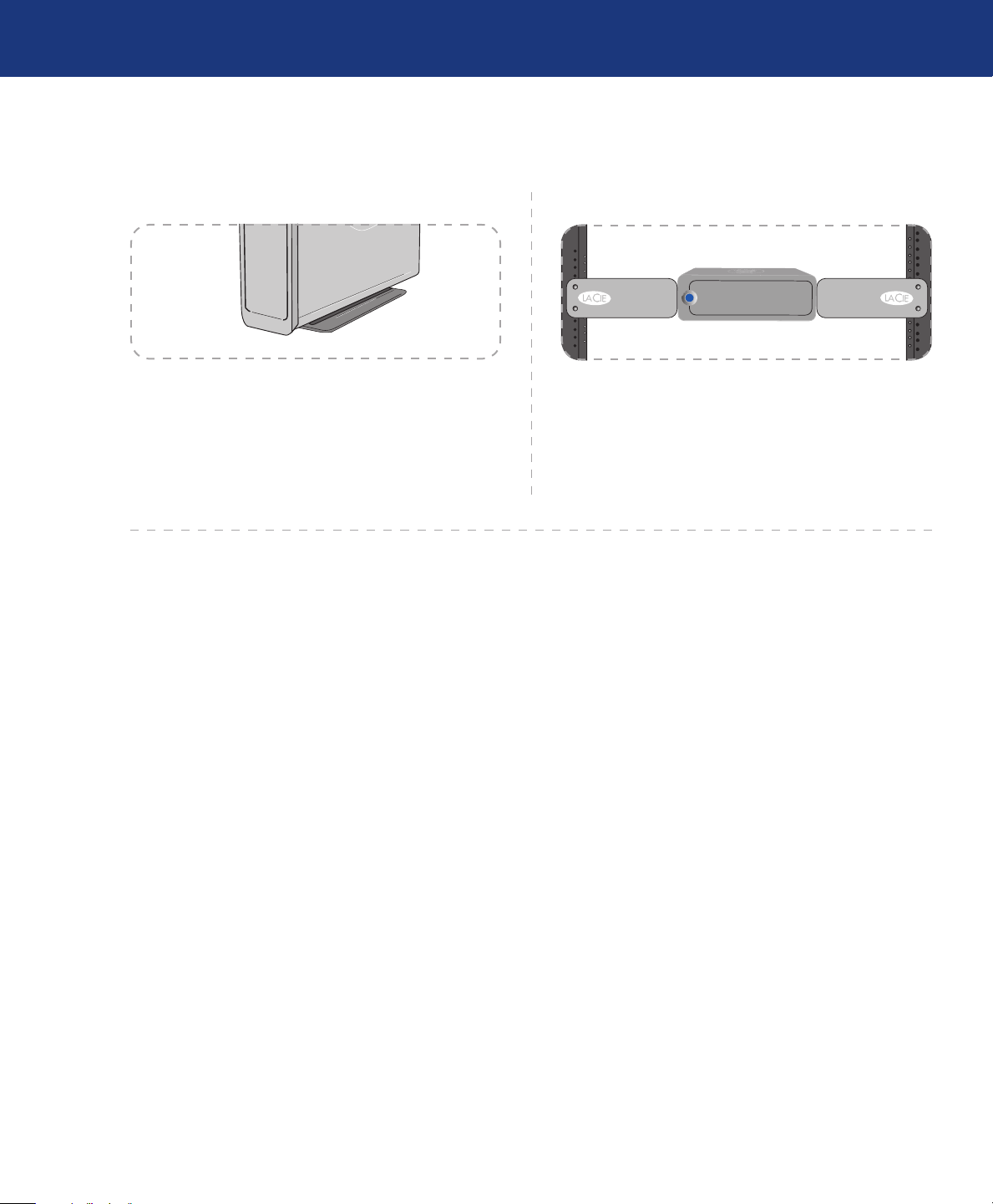
LaCie Ethernet Big Disk
User Manual
1.2. Racking Options
Standalone Installation■ Rackmount Installation■
Fig. 1.2.A Fig. 1.2.B
Introduction
page 8
e LaCie Ethernet Big Disk includes a convenient
drive stand, which allows the drive to be placed in an
upright position. Please refer to the instruction sheet included with the drive stand for specific instructions.
e LaCie Ethernet Big Disk can be incorporated
into standard 19” computer equipment racks, using the
LaCie Rackmount Kit (sold separately). Please refer to
the instructions included with the LaCie Rackmount
Kit for specific instructions.
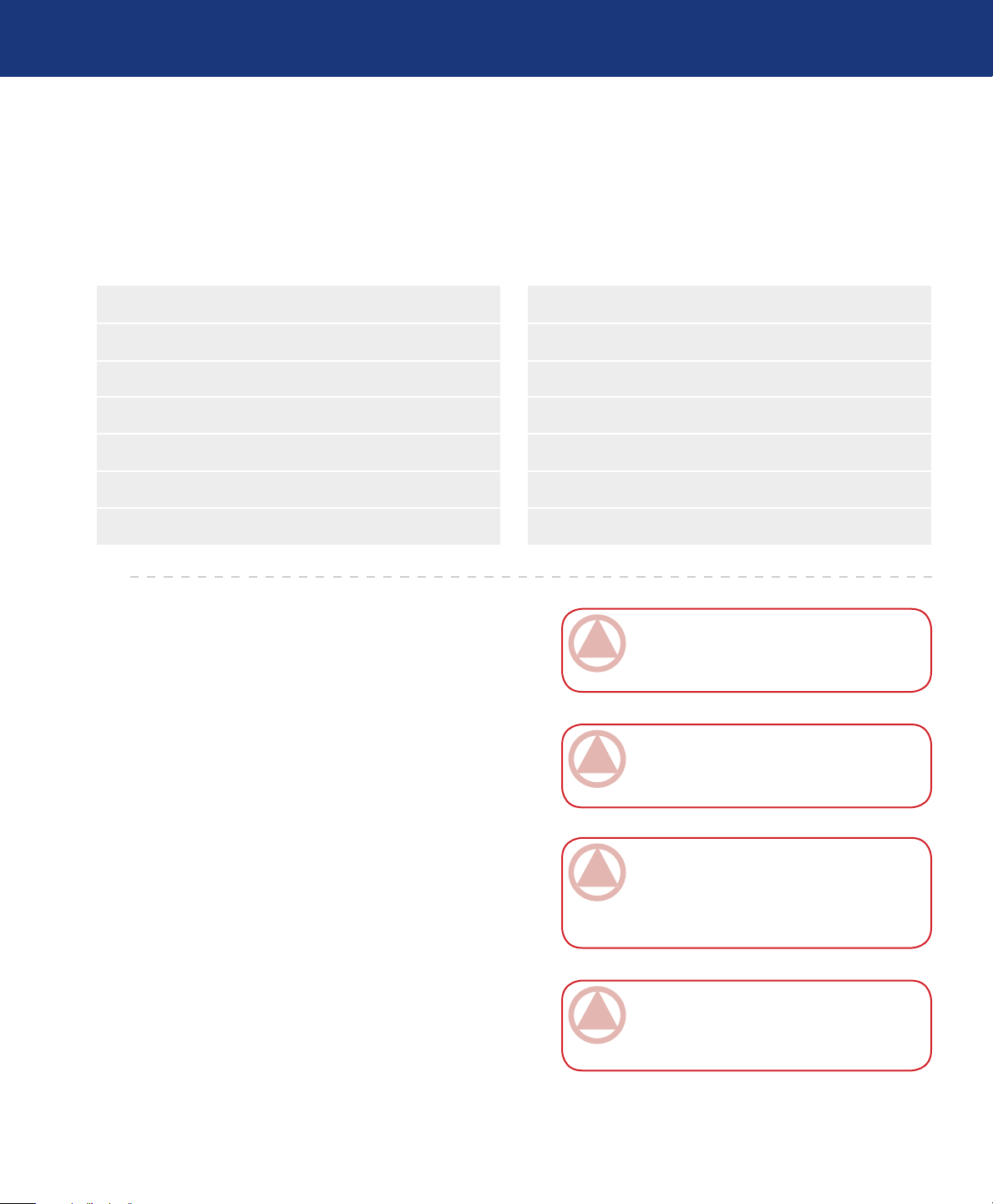
LaCie Ethernet Big Disk
User Manual
2. Your LaCie Ethernet Big Disk
2.1. Minimum System Requirements
Windows Users■ Mac Users■
Pentium II 233MHz processor❖ G4 Power Mac❖
Windows 98SE, Me, 2000, XP❖ OS 9x❖
Ethernet 10/100 Network adapter❖ Ethernet 10/100 Network adapter❖
Web browser (Internet Explorer®, Mozilla™)❖ Web browser (Internet Explorer®, Safari™, Mozilla™)❖
Wired or wireless switch or router❖ Wired or wireless switch or router❖
Your LaCie Ethernet Big Disk
page 9
Internet access❖ Internet access❖
IMPORTANT INFO: e LaCie Ethernet
Big Disk is compatible with the MacIntel processors.
IMPORTANT INFO: e LaCie Ethernet
Big Disk is compatible with Gigabit and Fast
Ethernet switches and routers.
IMPORTANT INFO: e Ethernet Big Disk’s
performance is affected heavily by such external
forces as network activity, hardware, distance and
setup.
IMPORTANT INFO: For optimal perfor-
mance, use a Gigabit Ethernet router and a Gigabit Ethernet board in your host PC or MAC.
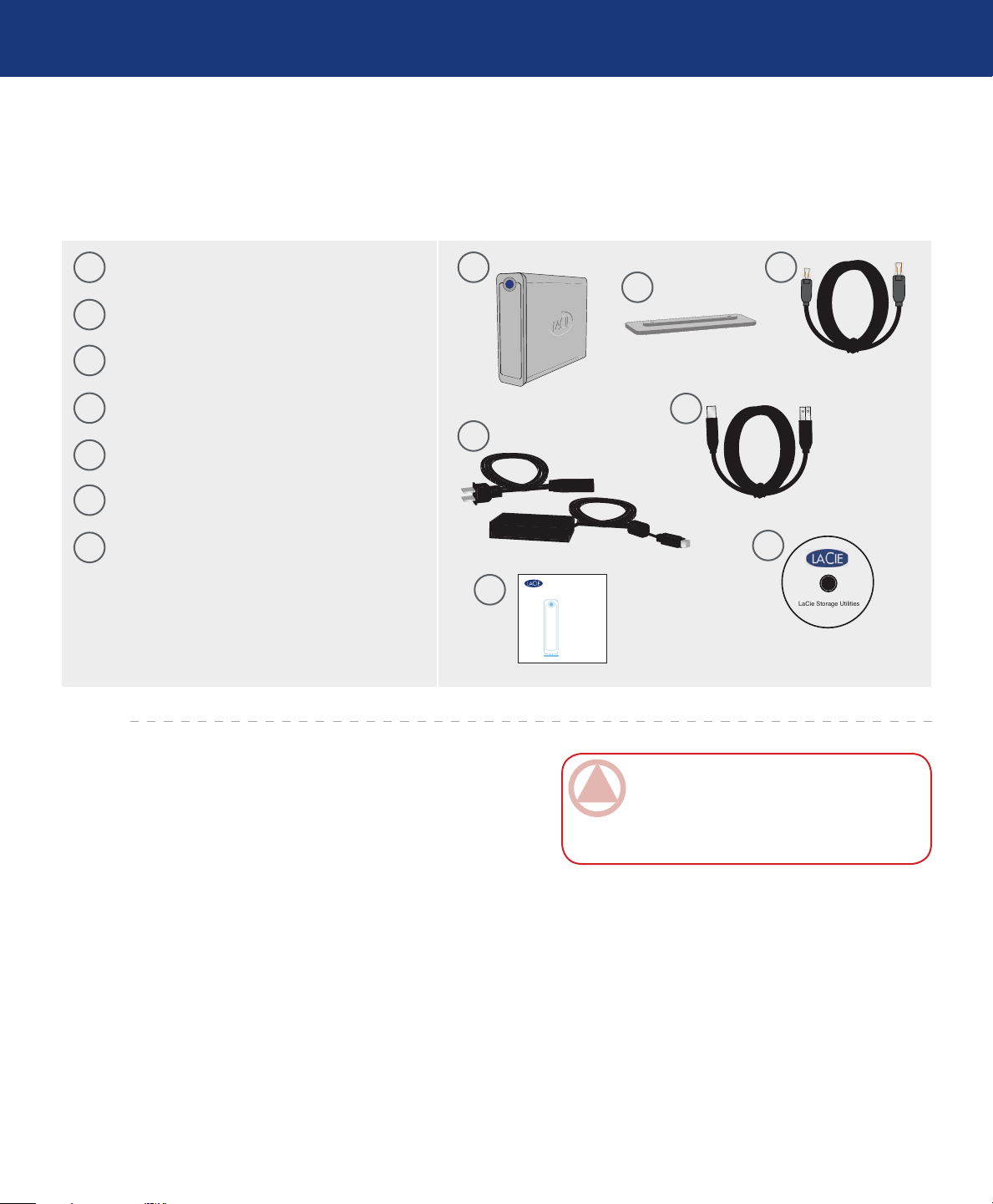
LaCie Ethernet Big Disk
LaCie Storage Utilities
Quick Install Guide
ethernetbig disk
User Manual
2.2. Package Content
Your LaCie Ethernet Big Disk should contain the following:
Your LaCie Ethernet Big Disk
page 10
1
LaCie Ethernet Big Disk
Vertical stand kit
2
3
Ethernet cable
4
Hi-Speed USB 2.0 cable
External power supply
5
6
Quick Install Guide
7
LaCie Storage Utilities CD-ROM
1
3
2
5
6
8
7
IMPORTANT INFO: Please save your pack-
aging. In the event that the drive should need to
be repaired or serviced, it must be returned in its
original packaging.
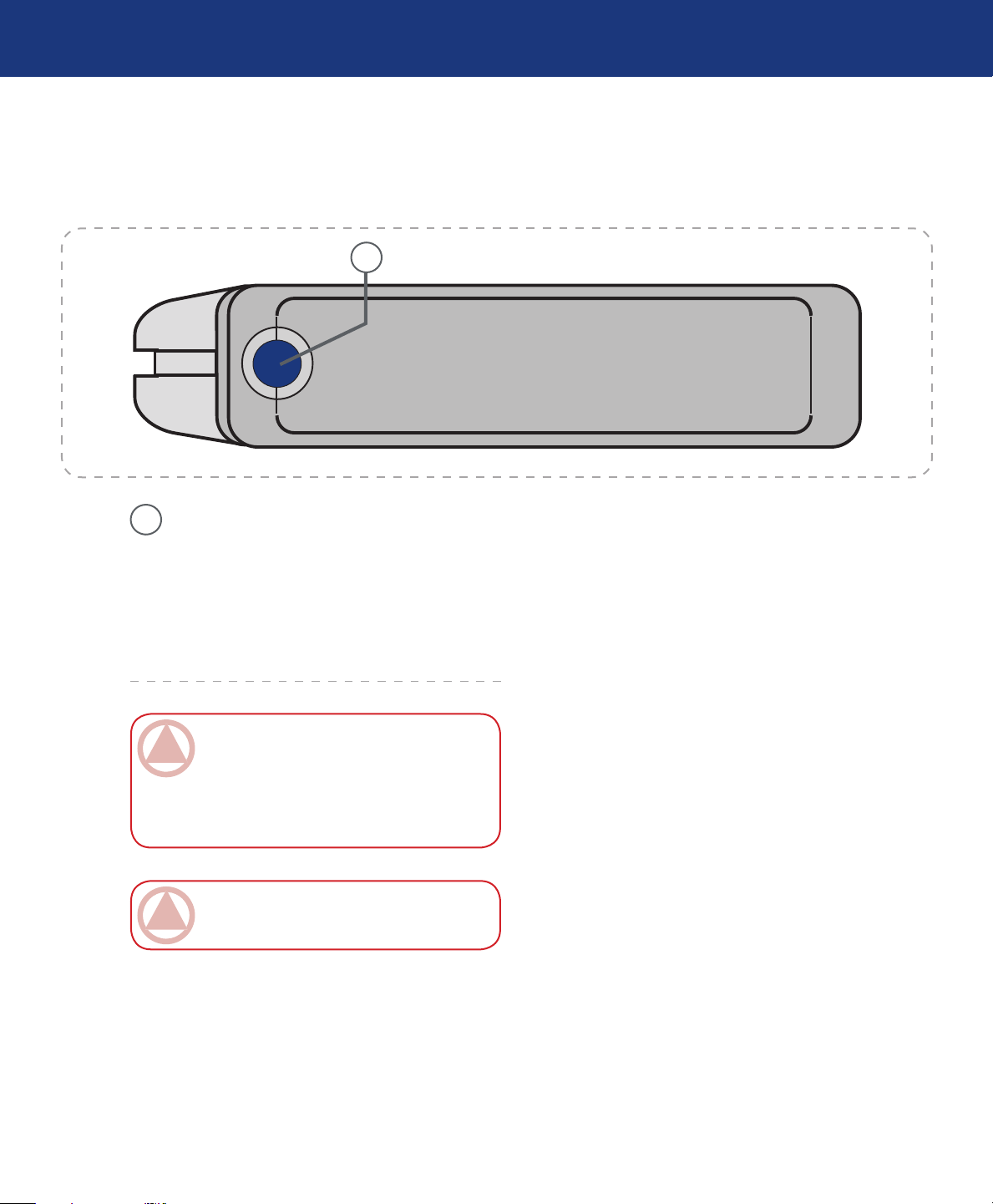
LaCie Ethernet Big Disk
User Manual
2.3. Views of the Drive
Front View■
Fig. 2.3.A
Your LaCie Ethernet Big Disk
page 11
1
1
On/Off Button / Power LED /Activity LED
Press the On/Off Button to power the drive
on and off. Press the button for 5 seconds to
power off the drive. e LED remains lit to
show that the drive is on, and blinks to indicate
drive activity.
IMPORTANT INFO: Do not unplug the
power chord or turn off the power strip to turn
the Ethernet Big Disk on or off. Press the On/Off
power button for 5 seconds to properly shut down
the drive.
IMPORTANT INFO: e Ethernet Big Disk
will restart automatically after a power failure.
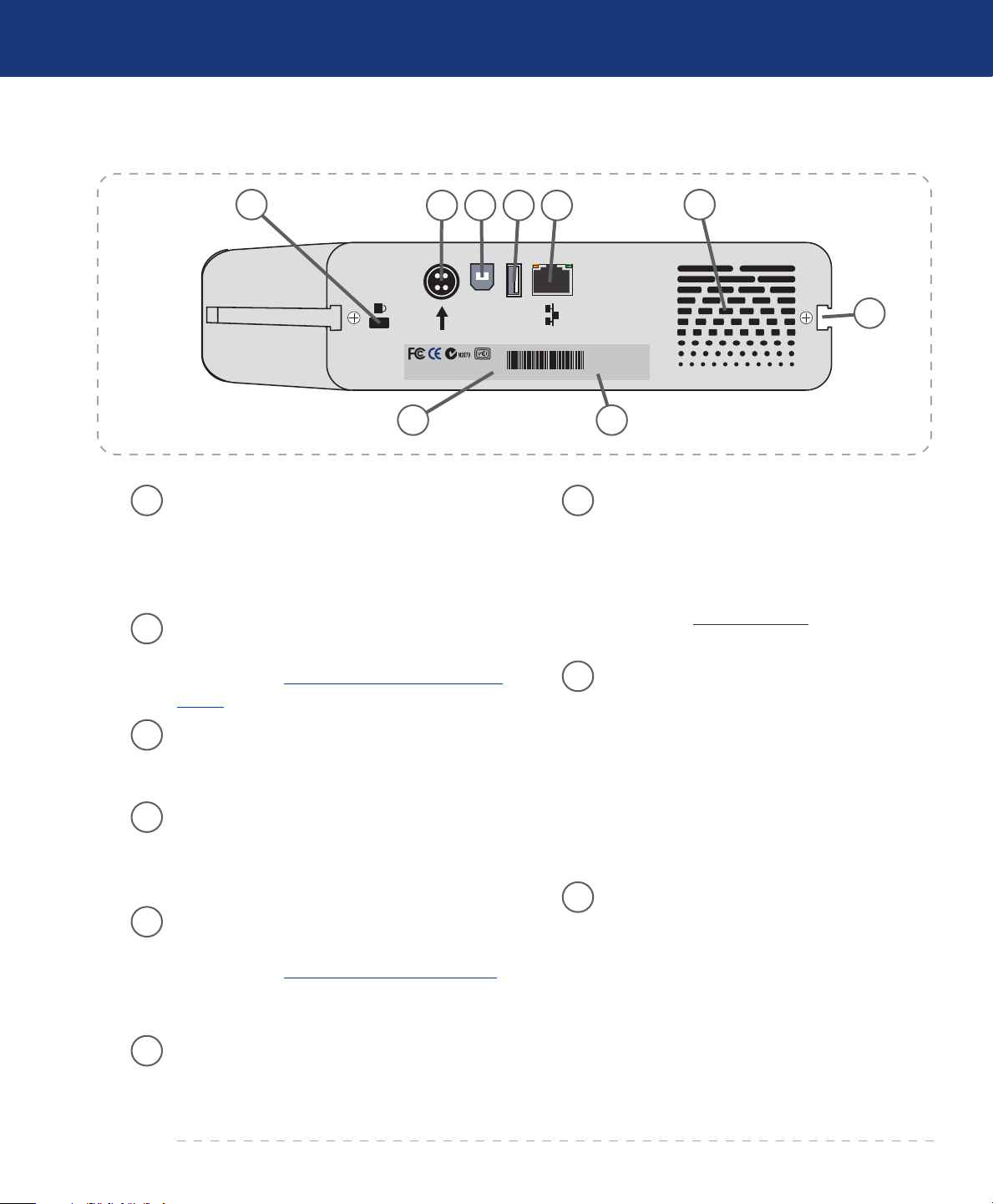
LaCie Ethernet Big Disk
Mac Address: 00D04B801220 SN:XXXXXXXXXX
USB 2.0
USB
User Manual
Rear View■
Your LaCie Ethernet Big Disk
page 12
Fig. 2.3.B
1
2
3
4
5
1
2 5
3
9 8
Lock Slot – is slot is used to connect an antitheft system, such as the LaCie Security Lock,
for maximum protection. Refer to your antitheft system documentation for details on how
to connect the lock.
Power Supply Connector – is is where you
plug in the AC adapter supplied with the drive.
See section 3.2. Connecting e External Power
Supply for more information.
Hi-Speed USB 2.0 Port – is is where you
plug in the USB cable that connects the drive to
your computer.
Hi-Speed USB 2.0 Expansion Port – is is
where you plug in the USB cable that connects
another USB external drive to the Ethernet Big
Disk to extend the storage capacity.
Gigabit Ethernet Port – is is where you plug
in the Ethernet cable furnished with the drive.
See section 3.3. Connecting the Interface Cable
for more information (also compatible with Fast
Ethernet 10/100).
4
6
7
Rackmount Grooves – ese grooves are used
7
for mounting the drive in the Desk Rack kit
(sold separately) or placing your drive in
standard 19” computer equipment racks using
the LaCie Rackmount Kit (sold separately). See
sections 1.2. Racking Options for more information.
Serial Number Sticker – is is where you will
8
find your LaCie drive’s serial number. Write
down the serial number and keep it in a safe
place, because you will need to provide the
number in the event you have to call LaCie
Technical Support for any reason in regards to
the drive’s performance. e serial number
would also come in handy if your drive is lost or
stolen.
9
MAC Address – Every network device has a
unique Mac Address (Media Access Control).
is address can be found on the back of your
Ethernet Big Disk.
6
Ventilation Outlet – ese holes help to keep
your drive cool during operation. Be sure not to
block these openings when using your drive.
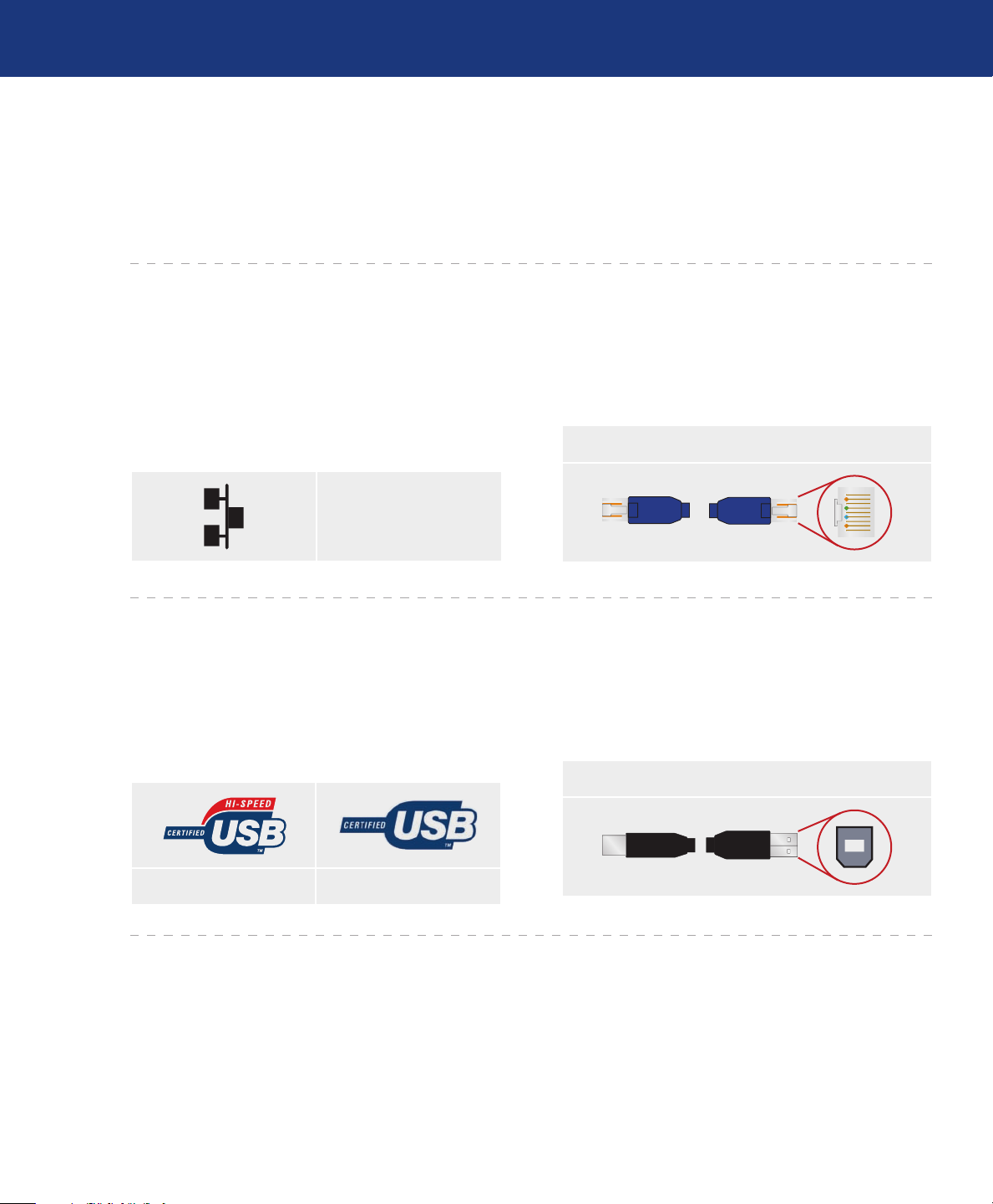
LaCie Ethernet Big Disk
User Manual
2.4. Cables and Connectors
e LaCie Ethernet Big Disk offers two different
methods for connection and usage.
Gigabit Ethernet■
Your LaCie Ethernet Big Disk
page 13
Ethernet Icon
is icon will help you easily identify the ethernet
interface. It appears on the back of the Ethernet Big
Disk and next to the ethernet port connectors on certain
computers.
Fig. 2.4.A Ethernet icon
Hi-Speed USB 2.0■
USB Icons
ese icons will help you easily identify the USB
interfaces. ey appear on USB cables and next to the
USB port connectors on certain computers.
Ethernet Hardware
is illustration will help you to identify the Ether-
net cable and port.
Fig. 2.4.B Ethernet Cable and Cable End
USB 2.0 Hardware
is illustration will help you to identify the USB
2.0 cable and port.
Fig. 2.4.E: USB 2.0 Cable and Cable End
Fig. 2.4.C: USB 2.0 icon Fig. 2.4.D: USB 1.1 icon
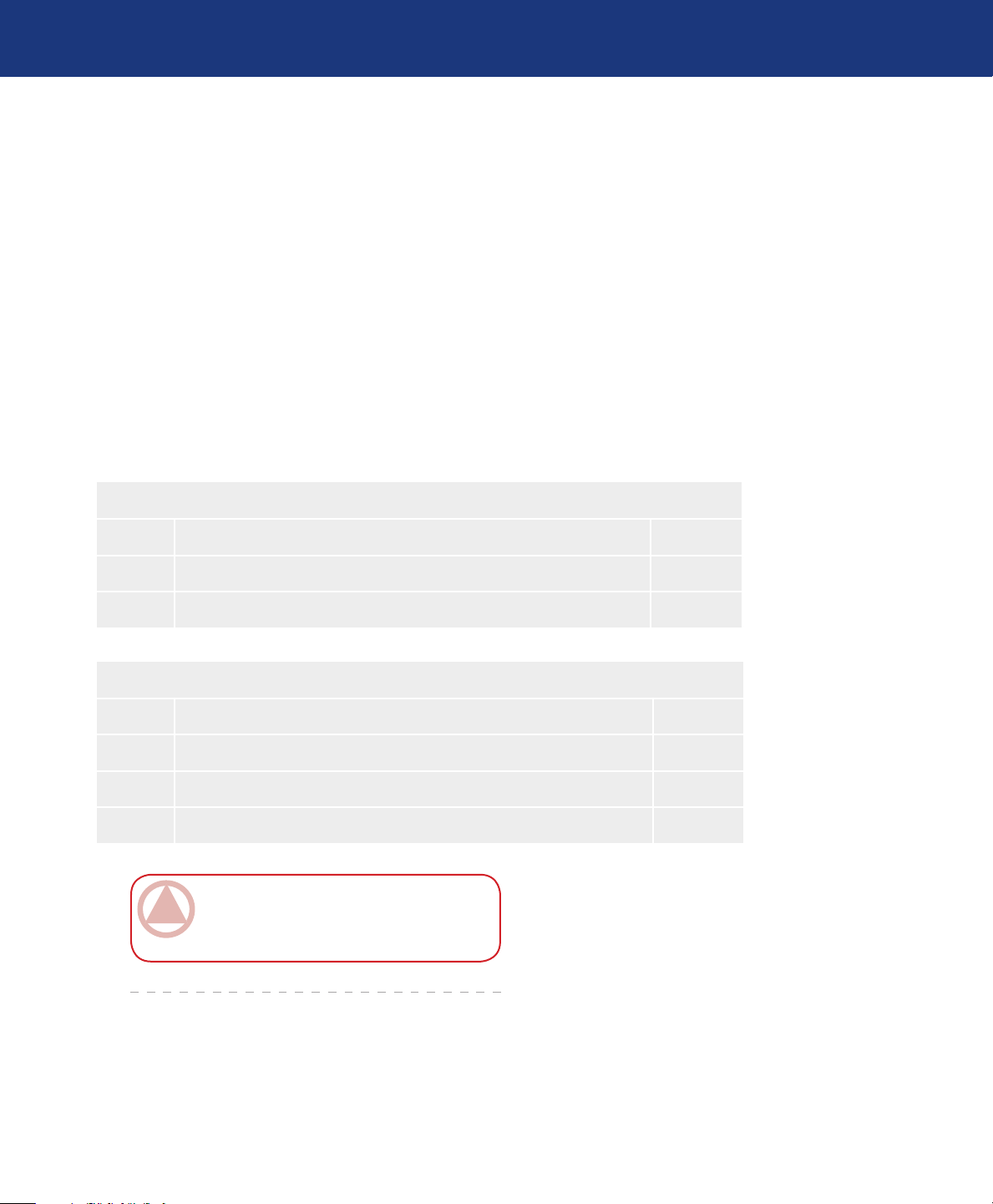
LaCie Ethernet Big Disk
User Manual
3. Setting Up Your LaCie Ethernet Big Disk
3.1. Installation Steps
You have the option of connecting your Ethernet
Big Disk to a LAN via Ethernet (to be able to share
your drive with other computers on the network) or directly to a computer via USB (to use your drive as a
personal storage device).
For either use, there are several steps to getting your
Ethernet Big Disk up and running:
Ethernet Connection
Setting Up Your Ethernet Big Disk
page 14
Step 1 Connecting the External Power Supply Page 15
Step 2 Connecting the Ethernet Cable Page 16
Step 3 Installing and Running the IP Configurator Wizard Page 19
USB Connection
Step 1 Connecting the External Power Supply Page 15
Step 2 Connecting the USB Cable Page 16
Step 3 Driver Installation (USB Only) Page 17
Step 4 Installing and Running the IP Configurator Wizard Page 19
IMPORTANT INFO: e Ethernet and USB
cables can be connected simultaneously only if there
is a DHCP server on the network or machine.
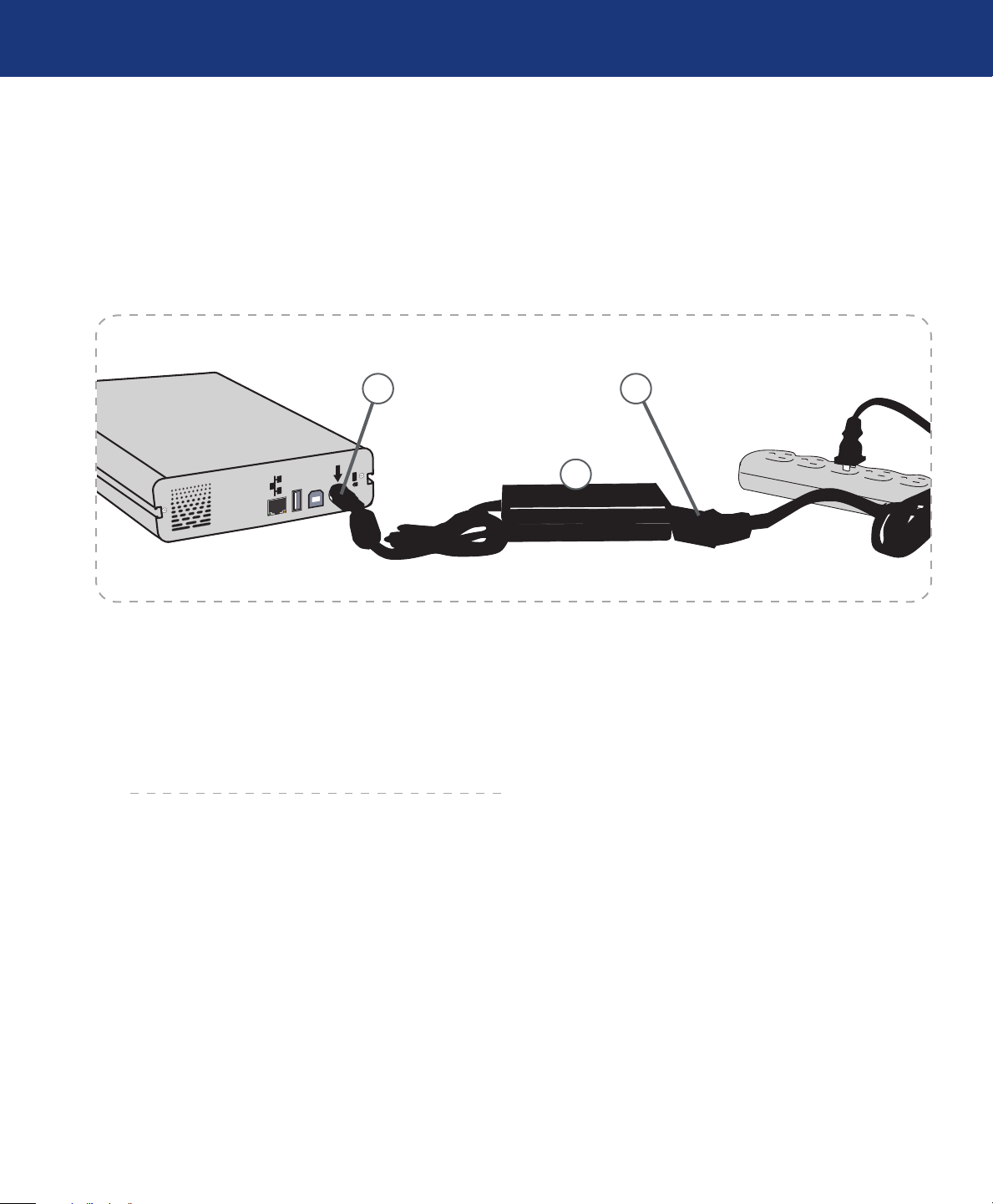
LaCie Ethernet Big Disk
USB 2.0
USB
User Manual
3.2. Connecting the External Power Supply
ere are two cables that are supplied with the power supply: one cable (A) connects to the LaCie Ethernet
Big Disk; and the other cable (B) connects to a power
outlet, such as a wall outlet or a surge protector.
Setting Up Your Ethernet Big Disk
page 15
A B
C
Fig. 3.2.A
Connect Cable A to your LaCie Ethernet Big Disk.
1.
Connect Cable B to the Power Supply brick (C).
2.
Connect Cable B to a surge protector or wall outlet.
3.
You are now ready to connect the interface cable to
your drive and to your computer.
