Page 1
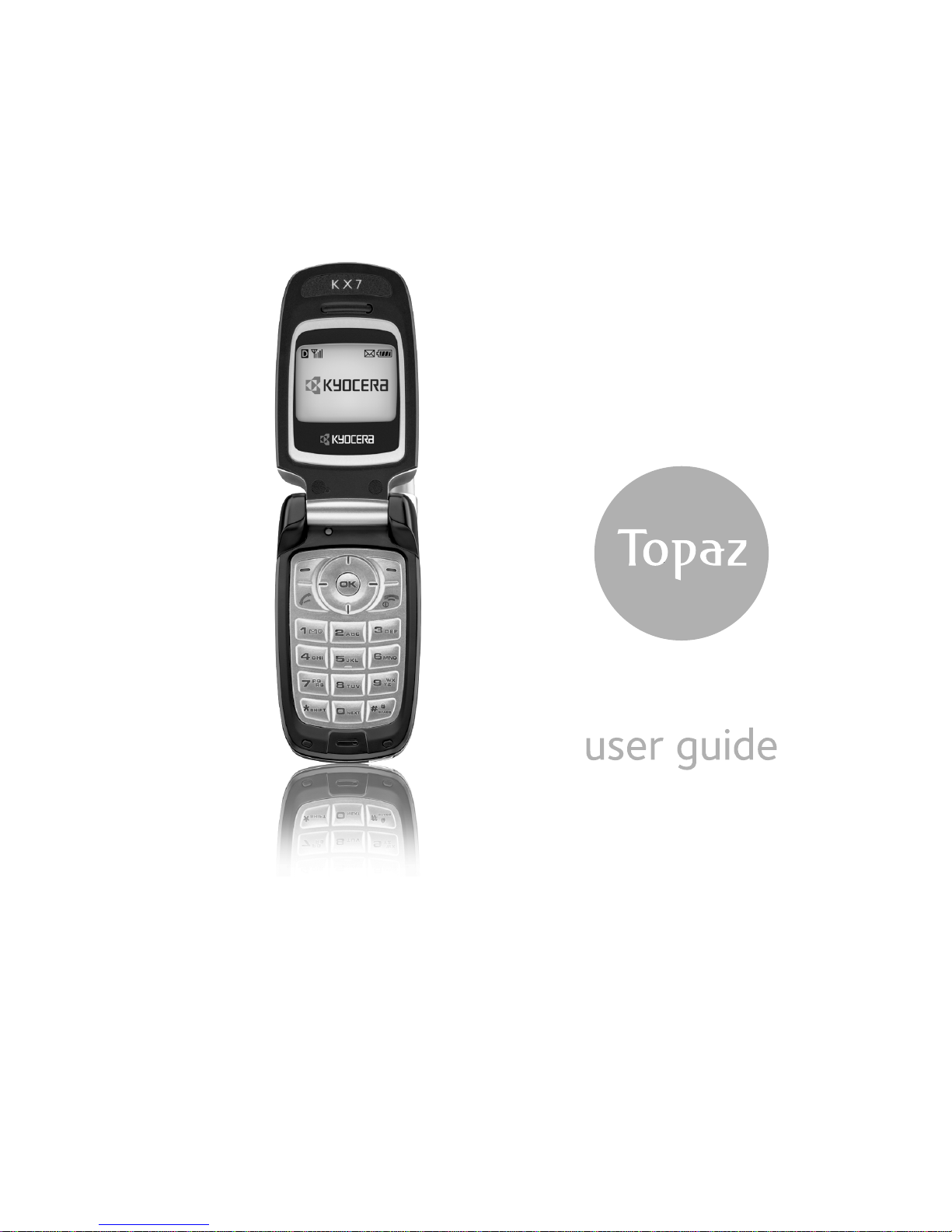
Page 2
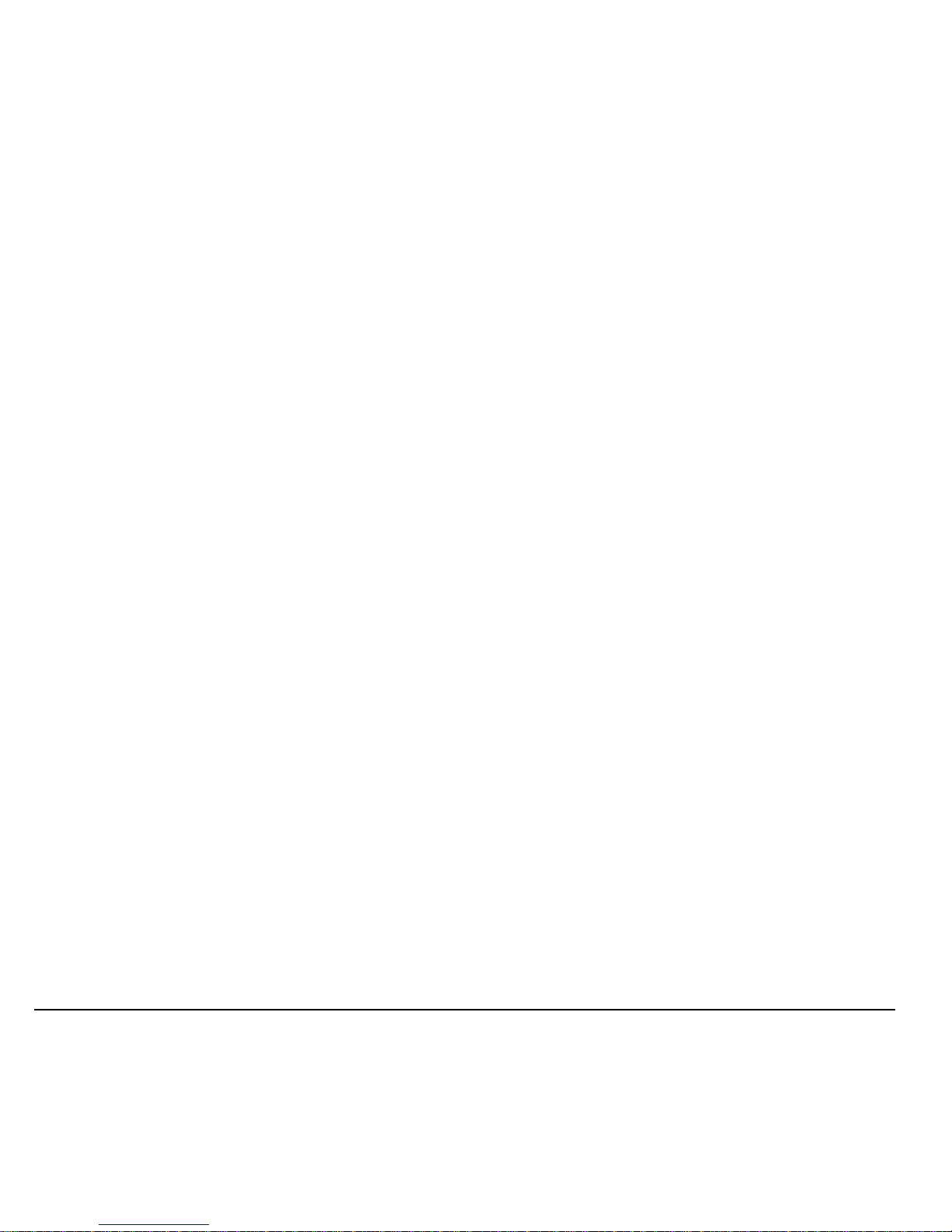
ii
User Guide for the Kyocera Topaz Phone
This manual is based on the production version of the
Kyocera Topaz KX7 phone. Software changes may
have occurred after this printing. Kyocera reserves the
right to make changes in technical and product
specifications without prior notice. The products and
equipment described in this documentation are
manufactured under license from QUALCOMM
Incorporated under one or more of the following
U.S. patents:
4,901,307 5,109,390 5,267,262 5,416,797 5,506,865
5,544,196 5,657,420 5,101,501 5,267,261 5,414,796
5,504,773 5,535,239 5,600,754 5,778,338 5,228,054
5,337,338 5,710,784 5,056,109 5,568,483 5,659,569
5,490,165 5,511,073
The Kyocera Wireless Corp. (“KWC”) products
described in this manual may include copyrighted
KWC and third party software stored in semiconductor
memories or other media. Laws in the United States
and other countries preserve for KWC and third party
software providers certain exclusive rights for
copyrighted software, such as the exclusive rights to
distribute or reproduce the copyrighted software.
Accordingly, any copyrighted software contained in
the KWC products may not be modified, reverse
engineered, distributed or reproduced in any manner
not permitted by law. Furthermore, the purchase of the
KWC products shall not be deemed to grant either
directly or by implication, estoppel, or otherwise, any
license under the copyrights, patents or patent
applications of KWC or any third party software
provider, except for the normal, non-exclusive royaltyfree license to use that arises by operation of law in
the sale of a product.
Kyocera is a registered trademark of Kyocera
Corporation. Brick Attack and Race 21 are
trademarks of Kyocera Wireless Corp. Tetris is a
registered trademark of Elorg Company LLC.
QUALCOMM is a registered trademark of
QUALCOMM, Inc. eZiText is a registered trademark
of Zi Corporation. All other trademarks are the
property of their respective owners.
Copyright © 2005 Kyocera Wireless Corp. All rights
reserved. Ringer Tones Copyright © 2000-2002
Kyocera Wireless Corp.
82-N8037-1EN, Rev. 002
FCC Notice
This device complies with part 15 of the FCC rules.
Operation is subject to the following two conditions:
(1) This device may not cause harmful interference,
and (2) this device must accept any interference
received, including interference that may cause
undesired operation. To maintain compliance with
FCC RF exposure guidelines, if you wear a handset
on your body, use the Kyocera Wireless Corp. (KWC)
supplied and approved holster CV90-K0832-01.
Other accessories used with this device for body-worn
operations must not contain any metallic components
and must provide at least 15 mm separation distance
including the antenna and the user’s body.
THIS MODEL PHONE MEETS THE GOVERNMENT’S
REQUIREMENTS FOR EXPOSURE TO RADIO WAVES.
Your wireless phone is a radio transmitter and
receiver. It is designed and manufactured not to
exceed the emission limits for exposure to radio
frequency (RF) energy set by the Federal
Communications Commission of the U.S.
Government. These limits are part of comprehensive
guidelines and establish permitted levels of RF energy
for the general population. The guidelines are based
on standards that were developed by independent
scientific organizations through periodic and thorough
evaluation of scientific studies. The standards include
a substantial safety margin designed to assure the
safety of all persons, regardless of age and health.
The exposure standard for wireless mobile phones
employs a unit of measurement known as the Specific
Absorption Rate, or SAR. The SAR limit set by the
FCC is 1.6 W/kg.* Tests for SAR are conducted using
standard operating positions specified by the FCC
with the phone transmitting at its highest certified
power level in all tested frequency bands.
Page 3
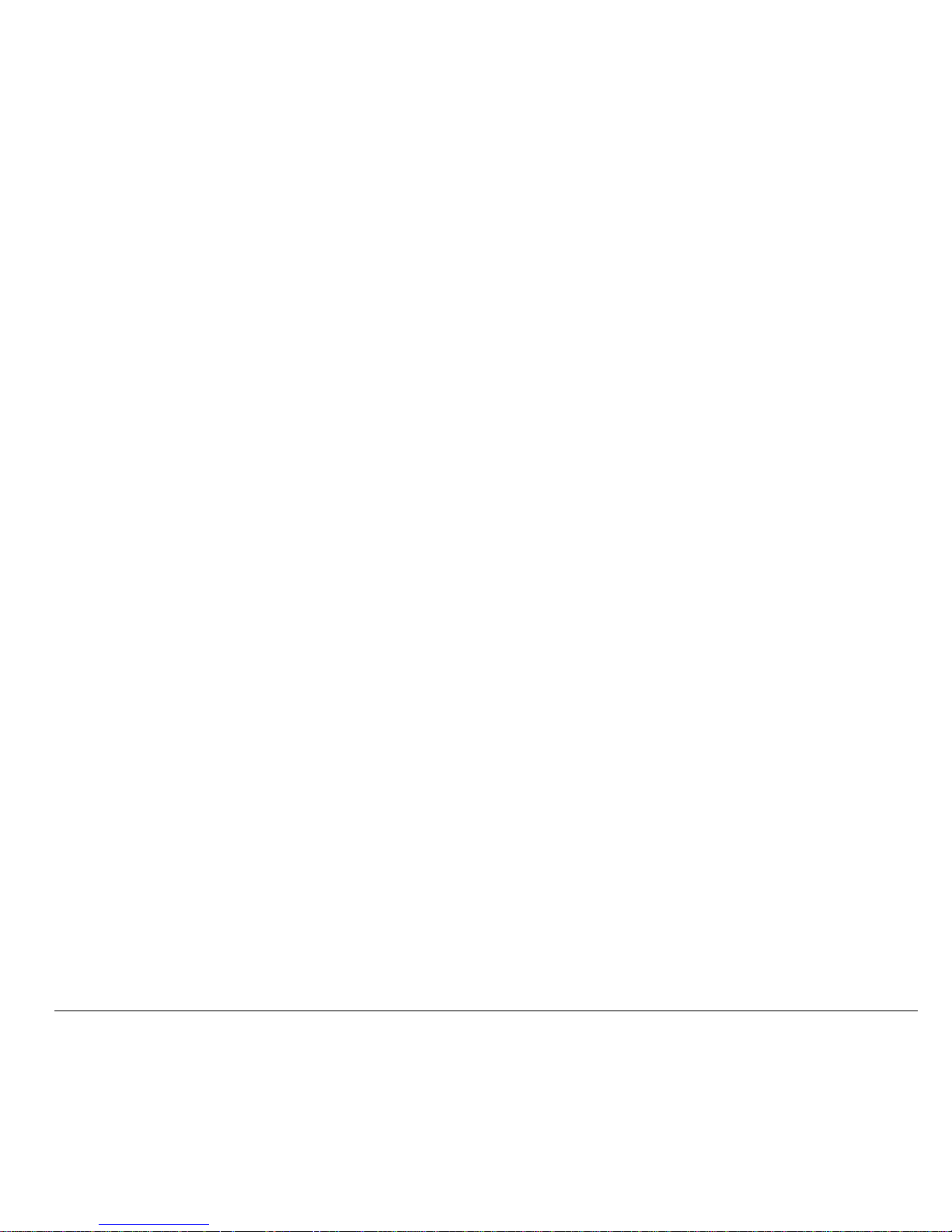
User Guide for the Kyocera Topaz Phone iii
Although the SAR is determined at the highest
certified power level, the actual SAR level of the
phone while operating can be well below the
maximum value. This is because the phone is
designed to operate at multiple power levels so as to
use only the power required to reach the network. In
general, the closer you are to a wireless base station
antenna, the lower the power output.
Before a phone model is available for sale to the
public, it must be tested and certified to the FCC that it
does not exceed the limit established by the
government-adopted requirement for safe exposure.
The tests are performed in positions and locations
(e.g., at the ear and worn on the body) as required by
the FCC for each model.
While there may be differences between the SAR
levels of various phones and at various positions, they
all meet the government requirement for safe
exposure.
The FCC has granted an Equipment Authorization for
this model phone with all reported SAR levels
evaluated as in compliance with the FCC RF emission
guidelines. SAR information on this model phone is on
file with the FCC and can be found under the Display
Grant section http://www.fcc.gov/oet/fccid after searching
on the FCC ID: OVFKWC-KX7.
Additional information on SAR can be found on the
Cellular Telecommunications and Internet Association
(CTIA) web-site at http://www.wow-com.com.
* In the United States and Canada, the SAR limit for
mobile phones used by the public is 1.6 watts/kg (W/
kg) averaged over one gram of tissue. The standard
incorporates a substantial margin of safety to give
additional protection for the public and to account for
any variations in measurements.
Caution
The user is cautioned that changes or modifications
not expressly approved by the party responsible for
compliance could void the warranty and user’s
authority to operate the equipment.
Optimize your phone’s performance
Use the guidelines on page 2 to learn how to optimize
the performance and life of your phone and battery.
Air bags
If you have an air bag, DO NOT place installed or
portable phone equipment or other objects over the air
bag or in the air bag deployment area. If equipment is
not properly installed, you and your passengers risk
serious injury.
Medical devices
Pacemakers—Warning to pacemaker wearers: Wireless
phones, when in the ‘on’ position, have been shown to
interfere with pacemakers. The phone should be kept
at least six (6) inches away from the pacemaker to
reduce risk.
The Health Industry Manufacturers Association and
the wireless technology research community
recommend that you follow these guidelines to
minimize the potential for interference.
• Always keep the phone at least six inches
(15 centimeters) away from your pacemaker when
the phone is turned on.
• Do not carry your phone near your heart.
• Use the ear opposite the pacemaker.
• If you have any reason to suspect that interference
is taking place, turn off your phone immediately.
Hearing aids—Some digital wireless phones may
interfere with hearing aids. In the event of such
interference, you may want to consult your service
provider or call the customer service line to discuss
alternatives.
Other medical devices—If you use any other personal
medical device, consult the manufacturer of the
device to determine if it is adequately shielded from
external RF energy. Your physician may be able to
help you obtain this information.
In health care facilities—Turn your phone off in health
care facilities when instructed. Hospitals and health
care facilities may be using equipment that is sensitive
to external RF energy.
Page 4
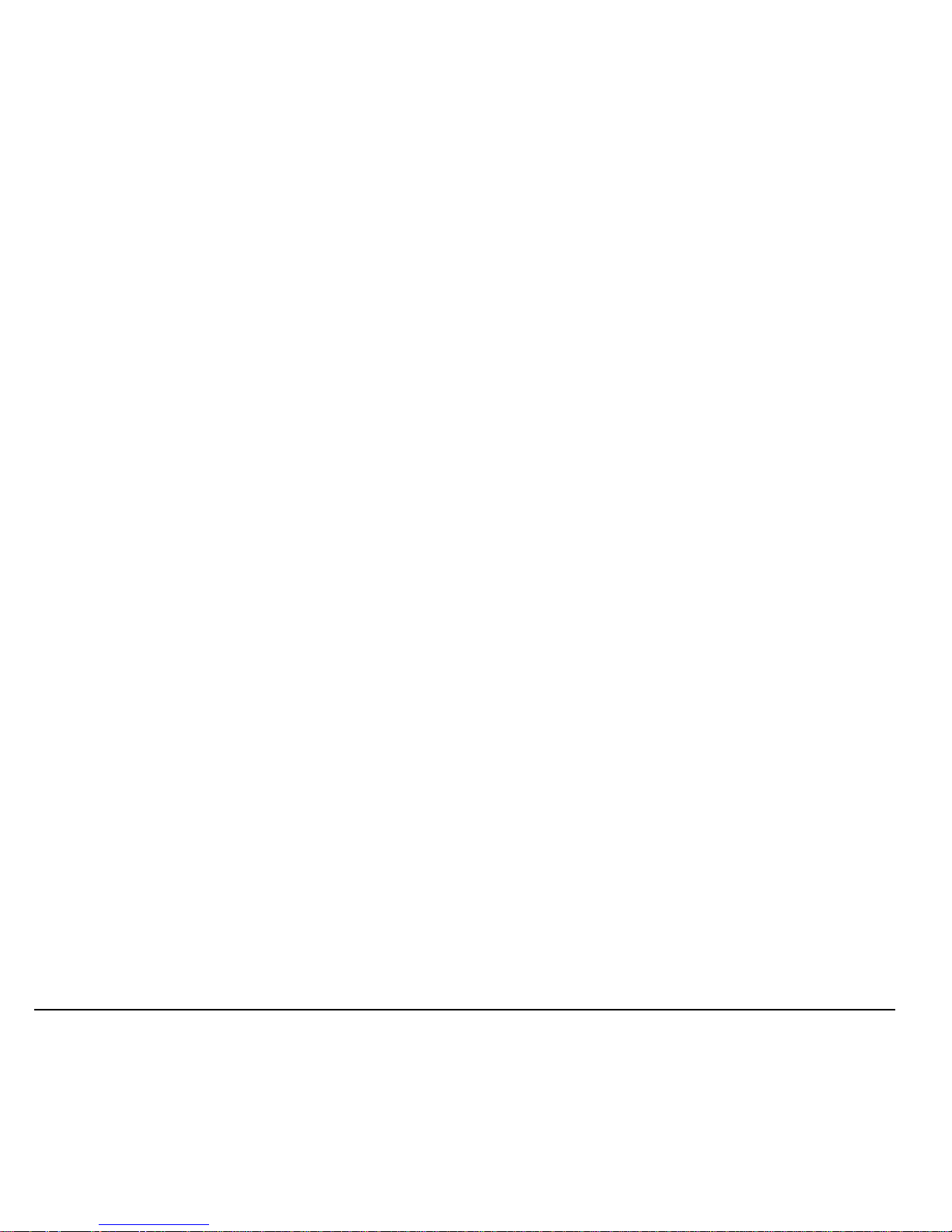
iv
Potentially unsafe areas
Posted facilities—Turn your phone off in any facility
when posted notices require you to do so.
Aircraft—FCC regulations prohibit using your phone on
a plane that is in the air. Turn your phone off or switch
it to Airplane Mode before boarding aircraft.
Vehicles—RF signals may affect improperly installed or
inadequately shielded electronic systems in motor
vehicles. Check with the manufacturer of the device to
determine if it is adequately shielded from external RF
energy.
Blasting areas—Turn off your phone where blasting is in
progress. Observe restrictions, and follow any
regulations or rules.
Potentially explosive atmospheres—Turn off your phone
when you are in any area with a potentially explosive
atmosphere. Obey all signs and instructions. Sparks in
such areas could cause an explosion or fire, resulting
in bodily injury or death.
Areas with a potentially explosive atmosphere are
often, but not always, clearly marked. They include:
• fueling areas such as gas stations
• below deck on boats
• transfer or storage facilities for fuel or chemicals
• vehicles using liquefied petroleum gas, such as
propane or butane
• areas where the air contains chemicals or
particles such as grain, dust, or metal powders
• any other area where you would normally be
advised to turn off your vehicle engine
Use with care
Use only in normal position (to ear). Avoid dropping,
hitting, bending, or sitting on the phone.
Keep phone dry
If the phone gets wet, turn the power off immediately
and contact your dealer. Water damage may not be
covered under warranty.
Resetting the phone
If the screen seems frozen and the keypad does not
respond to keypresses, reset the phone by completing
the following steps:
1. Remove the battery door.
2. Remove and replace the battery.
If the problem persists, return the phone to the dealer
for service.
Accessories
Use only Kyocera-approved accessories with Kyocera
phones. Use of any unauthorized accessories may be
dangerous and will invalidate the phone warranty if
said accessories cause damage or a defect to the
phone.
To shop online for phone accessories, visit
www.kyocera-wireless.com/store.
To order by phone, call 800-349-4188 (U.S.A. only)
or 858-882-1410.
Radio Frequency (RF) energy
Your telephone is a radio transmitter and receiver.
When it is on, it receives and sends out RF energy.
Your service provider’s network controls the power of
the RF signal. This power level can range from 0.006
to 0.6 watts.
In August 1996, the U.S. Federal Communications
Commission (FCC) adopted RF exposure guidelines
with safety levels for hand-held wireless phones.
These guidelines are consistent with the safety
standards previously set by both U.S. and
international standards bodies in the following reports:
• ANSI C95.1 (American National Standards
Institute, 1992)
• NCRP Report 86 (National Council on Radiation
Protection and Measurements, 1986)
• ICNIRP (International Commission on
Non-Ionizing Radiation Protection, 1996)
Your phone complies with the standards set by these
reports and the FCC guidelines.
Page 5
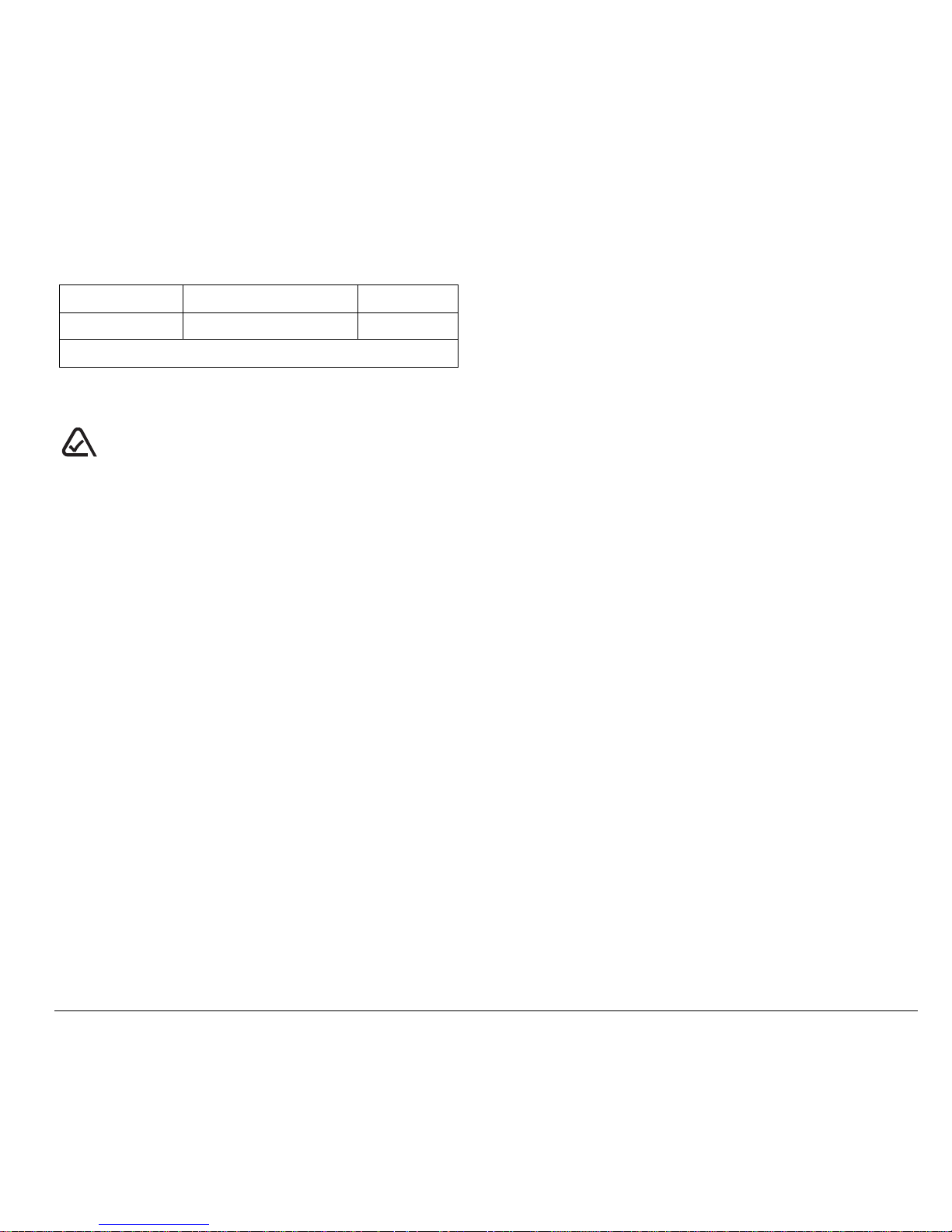
User Guide for the Kyocera Topaz Phone v
E911 mandates
Where service is available, this handset complies with
the Phase I and Phase II E911 Mandates issued by
the FCC.
Battery and charger specifications
093 453 037
Kyocera Wireless Corp.
10300 Campus Point Drive, San Diego, CA 92121
U.S.A.
Visit us at www.kyocera-wireless.com
To purchase accessories, visit
www.kyocera-wireless.com/store
Charger Input Output
868-86842-0000 100-240 VAC / 50 / 60 Hz 6 V 500 mA
Standard Battery: 940304, 3.7 V / 840 mAh
Page 6
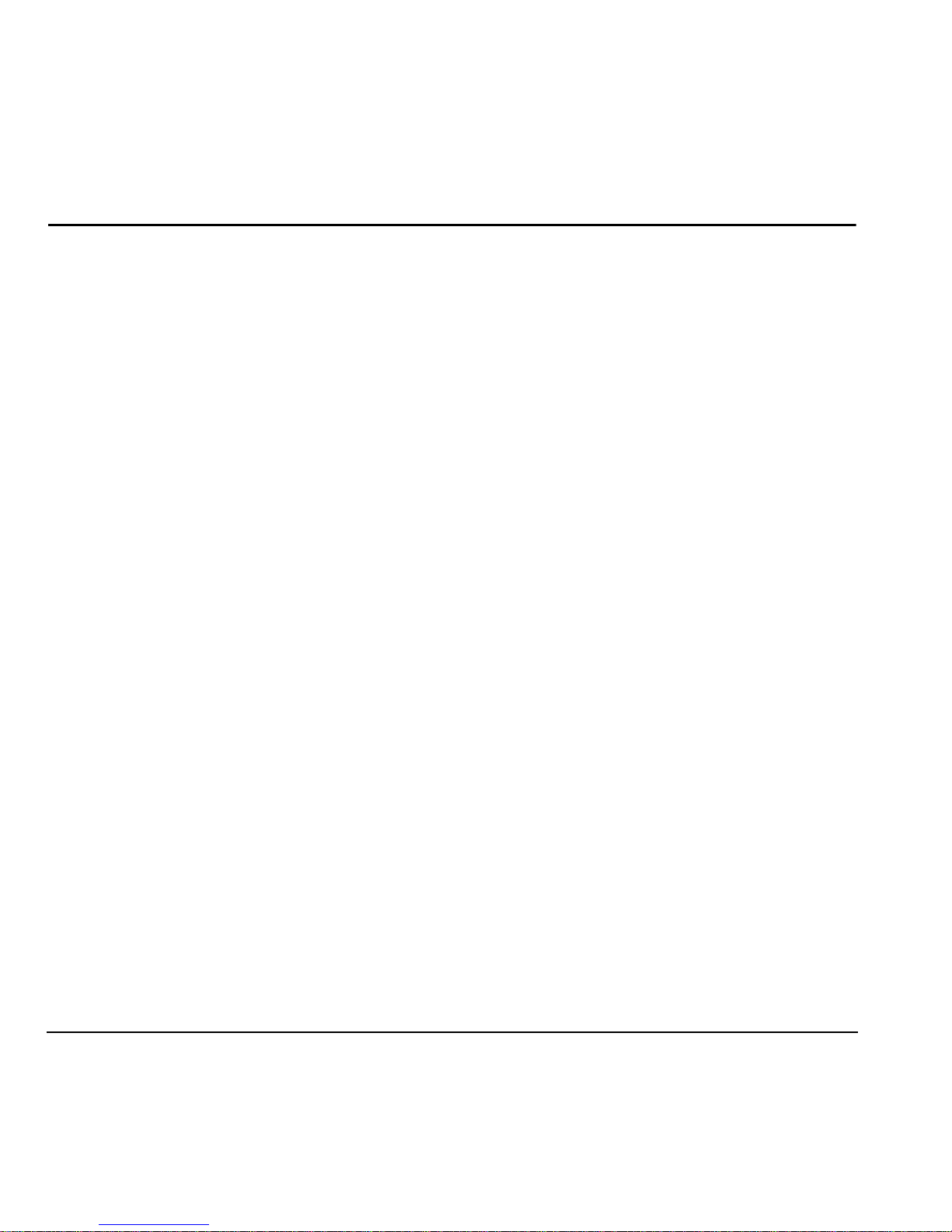
vi Contents
CONTENTS
1 Getting Started. . . . . . . . . . . . . . . . . . . . . . 1
Installing the battery . . . . . . . . . . . . . . . . . . . . . . 1
Getting to know your phone . . . . . . . . . . . . . . . . 3
Using menus . . . . . . . . . . . . . . . . . . . . . . . . . . . . 4
Performing basic functions . . . . . . . . . . . . . . . . . 5
2 Making and Answering Calls . . . . . . . . . . 6
Making a call . . . . . . . . . . . . . . . . . . . . . . . . . . . 6
Using the speakerphone . . . . . . . . . . . . . . . . . . . 7
Speed dialing . . . . . . . . . . . . . . . . . . . . . . . . . . . 8
Setting up voicemail . . . . . . . . . . . . . . . . . . . . . . 8
Silencing an incoming call . . . . . . . . . . . . . . . . . 9
Calling emergency services . . . . . . . . . . . . . . . . . 9
Locking the keypad. . . . . . . . . . . . . . . . . . . . . . 10
Controlling network roaming . . . . . . . . . . . . . . 10
3 Storing Contacts . . . . . . . . . . . . . . . . . . . 11
Creating a new contact . . . . . . . . . . . . . . . . . . . 11
Editing or erasing a contact. . . . . . . . . . . . . . . . 12
Editing a phone number . . . . . . . . . . . . . . . . . . 12
Searching the Contacts directory. . . . . . . . . . . . 12
4 Entering Text, Numbers,
and Symbols . . . . . . . . . . . . . . . . . . . . . . 13
5 Sending and Receiving
Text Messages . . . . . . . . . . . . . . . . . . . . . 15
Sending text messages. . . . . . . . . . . . . . . . . . . . 15
Retrieving text messages . . . . . . . . . . . . . . . . . . 16
Customizing message settings . . . . . . . . . . . . . . 18
6 Customizing Your Phone . . . . . . . . . . . . 19
Silencing all sounds . . . . . . . . . . . . . . . . . . . . . 19
Choosing ringers. . . . . . . . . . . . . . . . . . . . . . . . 20
Adjusting volume. . . . . . . . . . . . . . . . . . . . . . . . 20
Setting message alerts. . . . . . . . . . . . . . . . . . . . 21
Using shortcuts . . . . . . . . . . . . . . . . . . . . . . . . . 21
Personalizing the screen . . . . . . . . . . . . . . . . . . 22
Creating a secure environment . . . . . . . . . . . . . 23
Network settings. . . . . . . . . . . . . . . . . . . . . . . . 25
7 Games . . . . . . . . . . . . . . . . . . . . . . . . . . . . 26
Show Hand . . . . . . . . . . . . . . . . . . . . . . . . . . . . 26
Mouse Hunt . . . . . . . . . . . . . . . . . . . . . . . . . . . 26
8 Tools . . . . . . . . . . . . . . . . . . . . . . . . . . . . . 27
Alarm Clock . . . . . . . . . . . . . . . . . . . . . . . . . . . 27
Scheduler . . . . . . . . . . . . . . . . . . . . . . . . . . . . . 27
Calculator. . . . . . . . . . . . . . . . . . . . . . . . . . . . . 27
Timer . . . . . . . . . . . . . . . . . . . . . . . . . . . . . . . . 28
Stopwatch. . . . . . . . . . . . . . . . . . . . . . . . . . . . . 28
Shortcut Key . . . . . . . . . . . . . . . . . . . . . . . . . . . 28
Scratch Pad . . . . . . . . . . . . . . . . . . . . . . . . . . . 28
9 Getting Help . . . . . . . . . . . . . . . . . . . . . . . 29
10 Consumer Limited Warranty. . . . . . . . . .30
Index . . . . . . . . . . . . . . . . . . . . . . . . . . . . . . . . . 32
Page 7
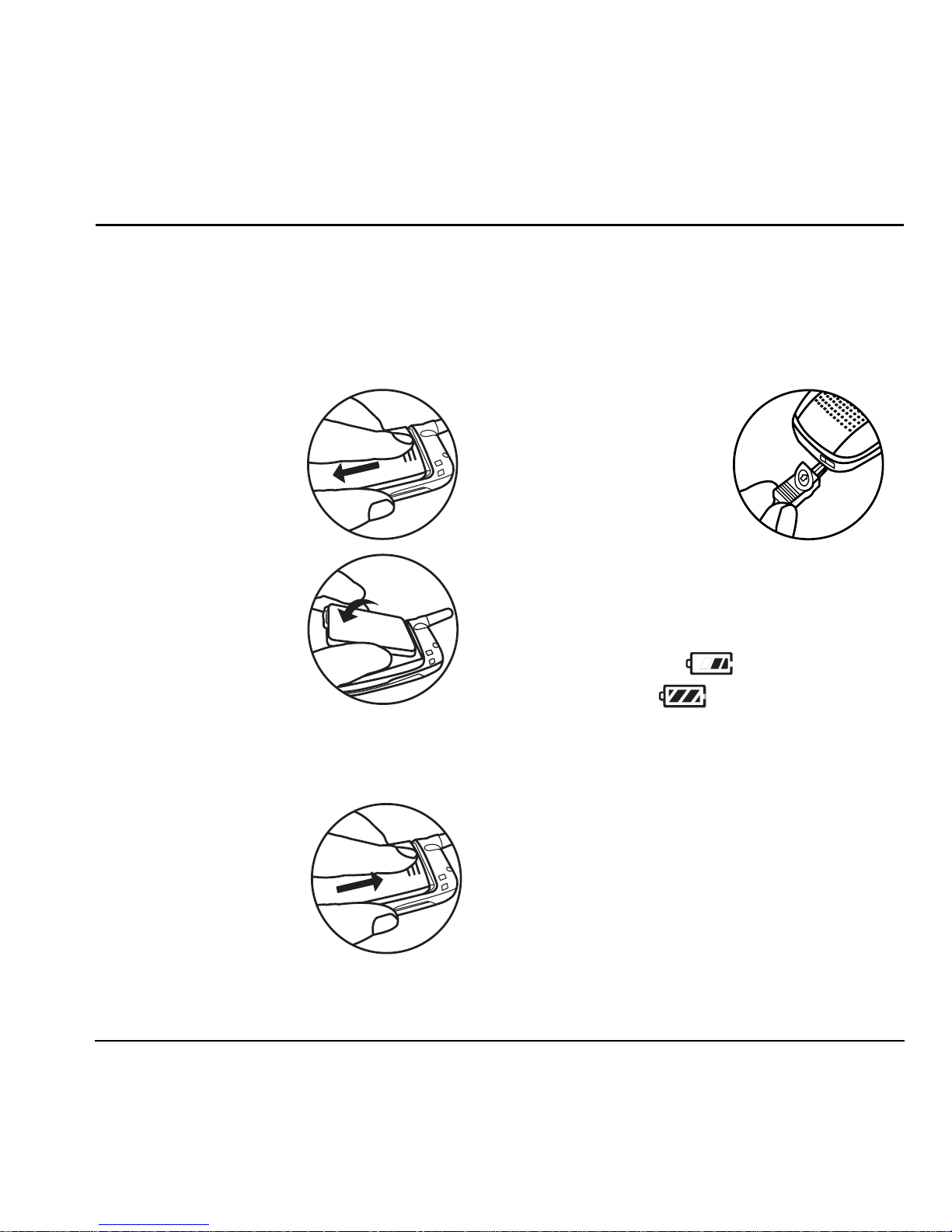
User Guide for the Kyocera Topaz Phone 1
1GETTING STARTED
Installing the battery
Your phone comes with a removable lithium ion
(LiIon) battery. Hold the phone with the back
facing you.
1. Open the battery
door by pushing
down on the
indentations located
at the top of the
battery door.
2. Place the battery in
the phone casing
with the metal
contacts toward the
bottom of
the phone.
3. Place the battery
door tabs in the openings on the side of the
phone.
4. Slide the battery door
forward until it snaps
into place.
Charging the battery
You must have at least a partial charge in the
battery to make or receive calls.
Fully charge the
battery before using the phone.
To charge the battery,
connect the AC adapter
to the jack on the bottom
of the phone, then plug
the adapter into a wall
outlet.
The battery icon in the
upper-right corner of the screen tells you whether
the phone is:
• Charging (the icon is animated)
• Partially charged
• Fully charged
Recharging the battery
You can safely recharge the battery at any time,
even if it has a partial charge.
Page 8
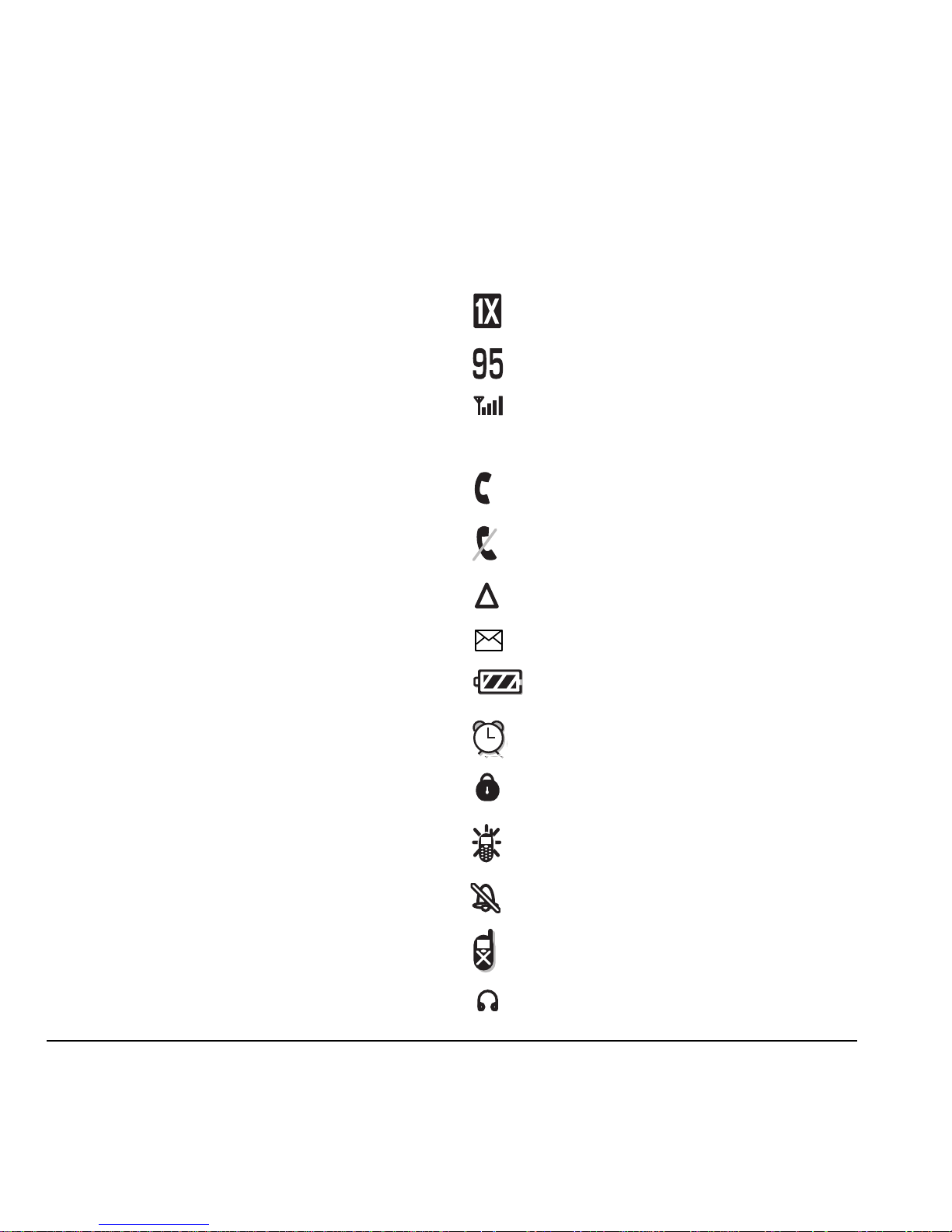
2 Getting Started
Caring for the battery
General safety guidelines
• Do not take apart, puncture, or short-circuit
the battery.
• If you have not used the battery for more than
a month, recharge it before using your phone.
• Avoid exposing the battery to extreme
temperatures, direct sunlight, or high
humidity.
• Never dispose of any battery in or near a
fire—it could explode.
Common causes of battery drain
• Playing games.
• Keeping backlighting on.
• Operating in digital mode when far away from
a base station or cell site.
• Using accessories.
• Operating when no service is available, or
service is available intermittently.
• High earpiece and ringer volume settings.
• Repeating sound, vibration or lighted alerts.
Understanding screen icons
These icons may appear on your phone’s home
screen and the external LCD.
The phone is operating in IS2000 (1X)
digital mode.
The phone is operating in IS95
digital mode.
The phone is receiving a signal. You can
make and receive calls. Fewer bars
indicate a weaker signal.
A call is in progress.
The phone is not receiving a signal.
You cannot make or receive calls.
The phone is roaming outside of its
home service area.
You have a message.
The battery is fully charged. The more
black bars, the greater the charge.
The alarm clock is set.
The phone is in privacy mode.
The phone is set to light up instead
of ring.
The phone is set to vibrate or to vibrate
and then ring.
Keyguard is on. The keypad is locked.
Indicates phone is connected
to a headset.
Page 9
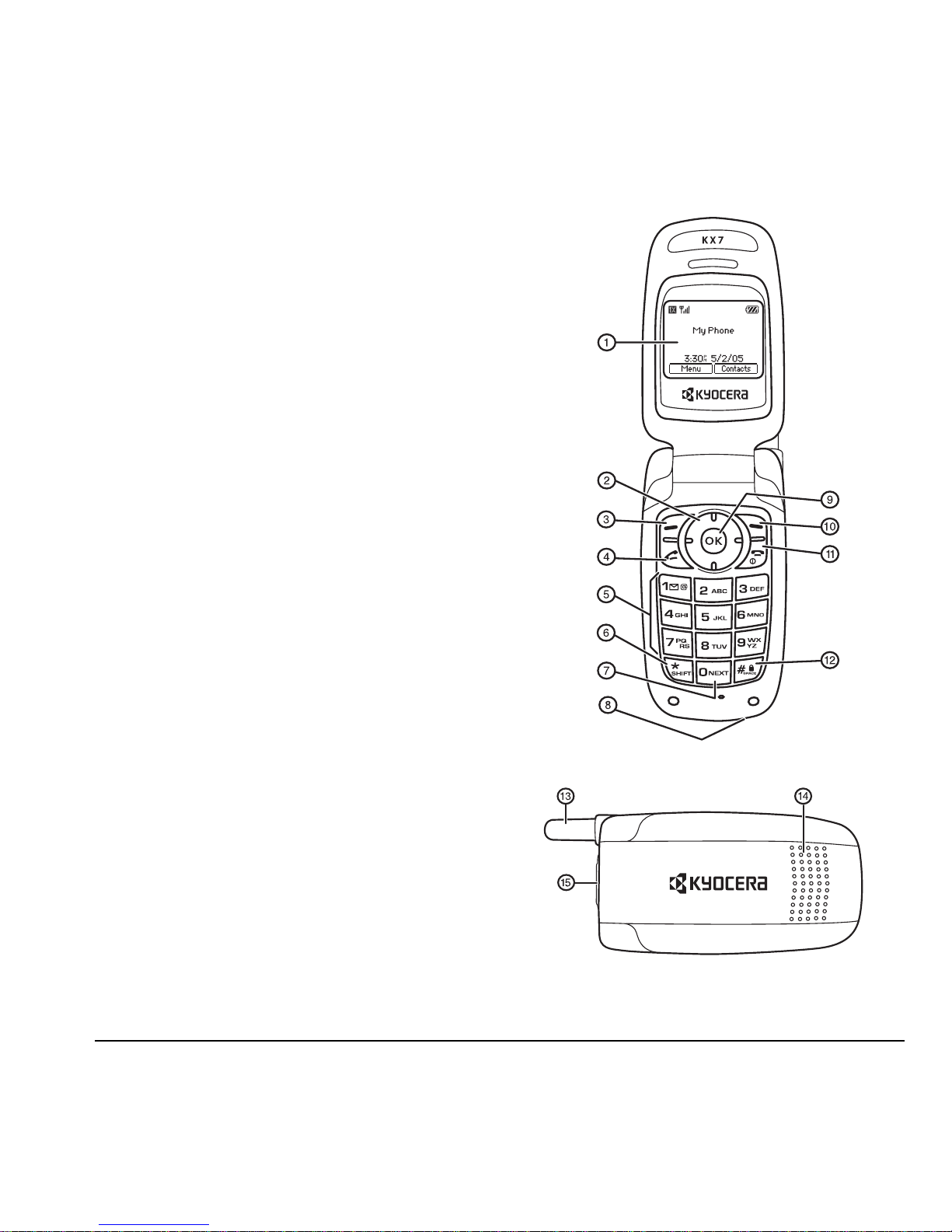
User Guide for the Kyocera Topaz Phone 3
Getting to know your phone
1. Home screen.
2. Navigation key positions cursor during text
entry. Scrolls through menu lists.
3. Left soft key for entering or executing the
menu or function indicated on the display.
4. Send/Talk key starts or answers calls.
5. Keypad for entering numbers, letters,
or symbols.
6. * Shift key changes the text mode in text entry.
7. 0 Next key cycles through word choices
during text entry.
8. Jack for AC adapter (included).*
9. OK key selects a menu item or option.
10. Right soft key for entering or executing the
menu or function indicated on the display.
11. End/Power key turns the phone on and off.
Ends a call.
12. # Space key enters a space during text entry.
13. Antenna (does not extend).
14. External speaker can be used when
speakerphone is activated.
15. Jack for hands-free headset and data cable
(sold separately).*
*Warning: Inserting an accessory into the
incorrect jack will damage the phone.
Page 10
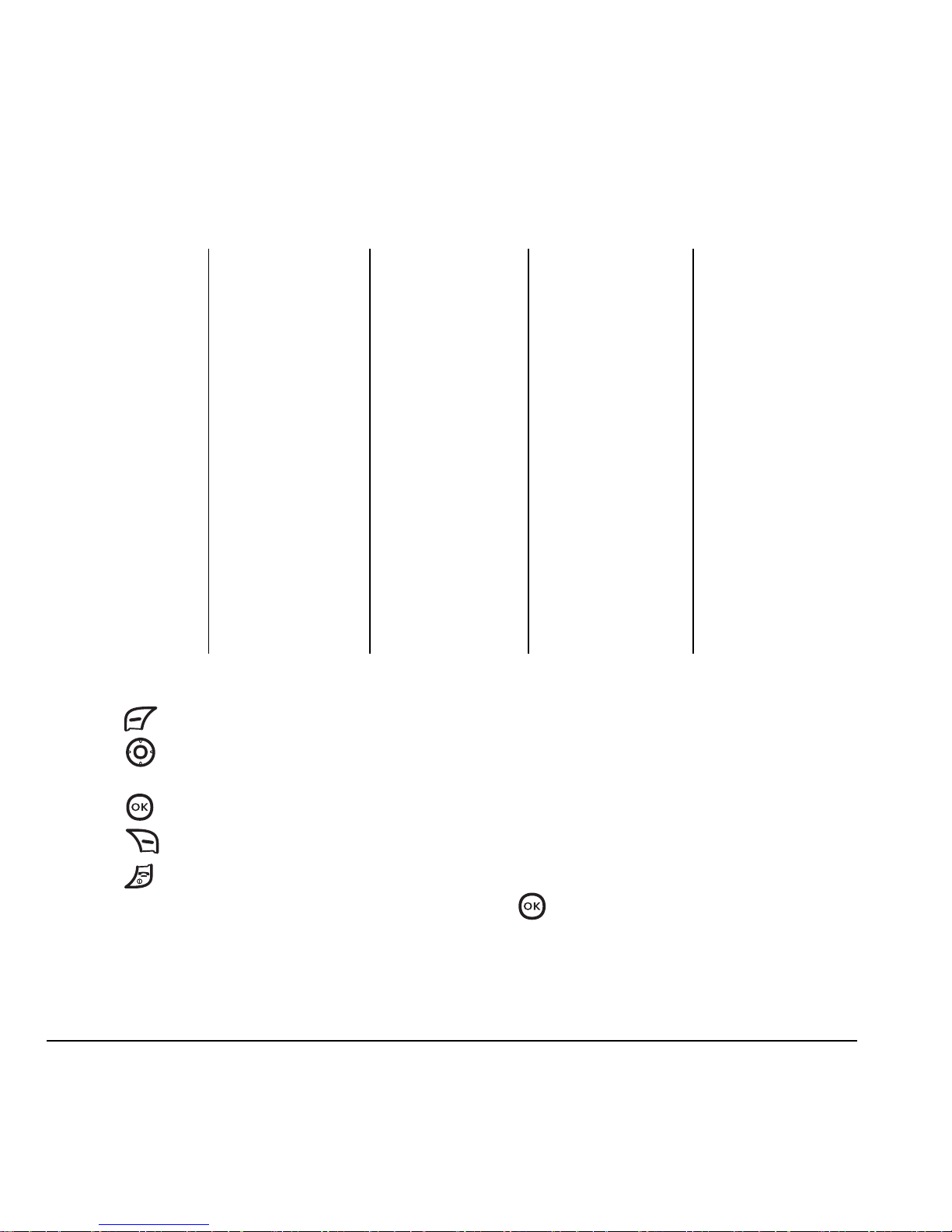
4 Getting Started
Using menus
• Press to select Menu.
• Press left, right, up, or down to view
menus and options*.
• Press to select a menu item.
• Press to back up a menu level.
• Press to return to the home screen.
In this guide, an arrow → tells you to select an
option from a menu. For example,
Menu →
Settings means select Menu, then select the
Settings option.
* To change the way the menus appear, select
Menu → Settings → Display →
Main Menu View
, then select Graphic, or List and
press . See “Choosing a menu view” on
page 22 for details.
The contents of the main menu are as follows:
Messages
New Text Msg
Voicemail
Inbox
Outbox
Drafts
Msg Settings
Erase Msgs
Recent Calls
All Calls
Incoming Calls
Outgoing Calls
Missed Calls
Erase Calls List
Call Timer
Contacts
View All
Add New
Find Name
Speed Dial List
Group List
Settings
Silent Mode
Sounds
Display
Alert
Security
Network
Accessories
Phone Info
Tools
Alarm Clock
Scheduler
Calculator
Timer
Stopwatch
Shortcut Key
Scratch Pad
Games*
Show Hand
Mouse Hunt
Brew Apps*
MobileShop
Settings
Help
* Not available on all phones. Check with your service provider.
Page 11
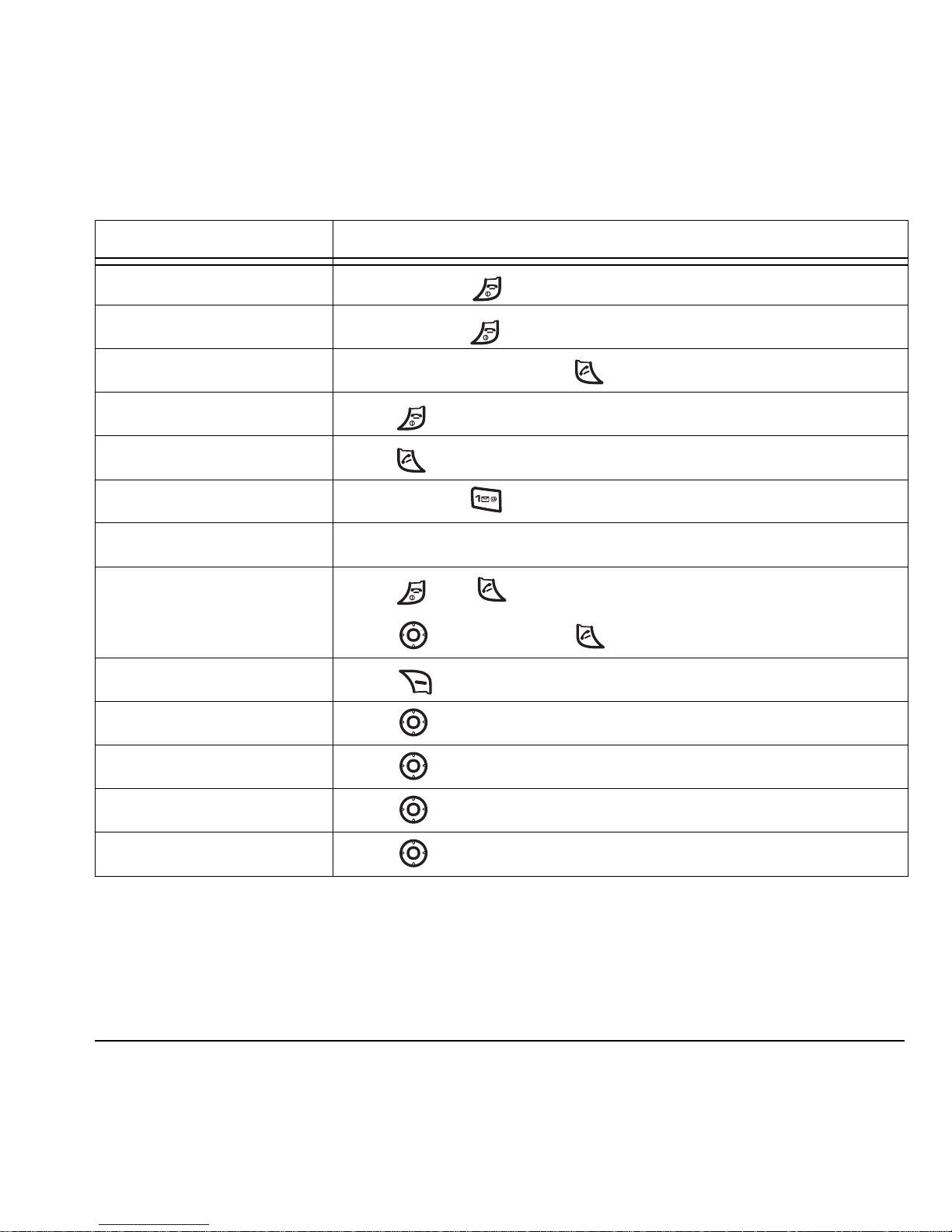
User Guide for the Kyocera Topaz Phone 5
Performing basic functions
To... From the home screen...
Turn the phone on
Press and hold until the phone powers on.
Turn the phone off
Press and hold until the phone starts chiming.
Make a call
Enter the number, and press .
End a call
Press .
Answer a call
Press .
Access voicemail
Press and hold and follow the system prompts.
Verify your phone number
Select Menu → Settings → Phone Info.
Silence the ringer on an
incoming call
Press , then to answer.
-orPress up or down, then to answer.
Access your contacts list
Press .
Access recent calls
Press left.
Access text messaging
Press right.
Change screen savers
Press down.
Access your shortcut
Press up. See “Defining the feature shortcut (up)” on page 21.
Page 12
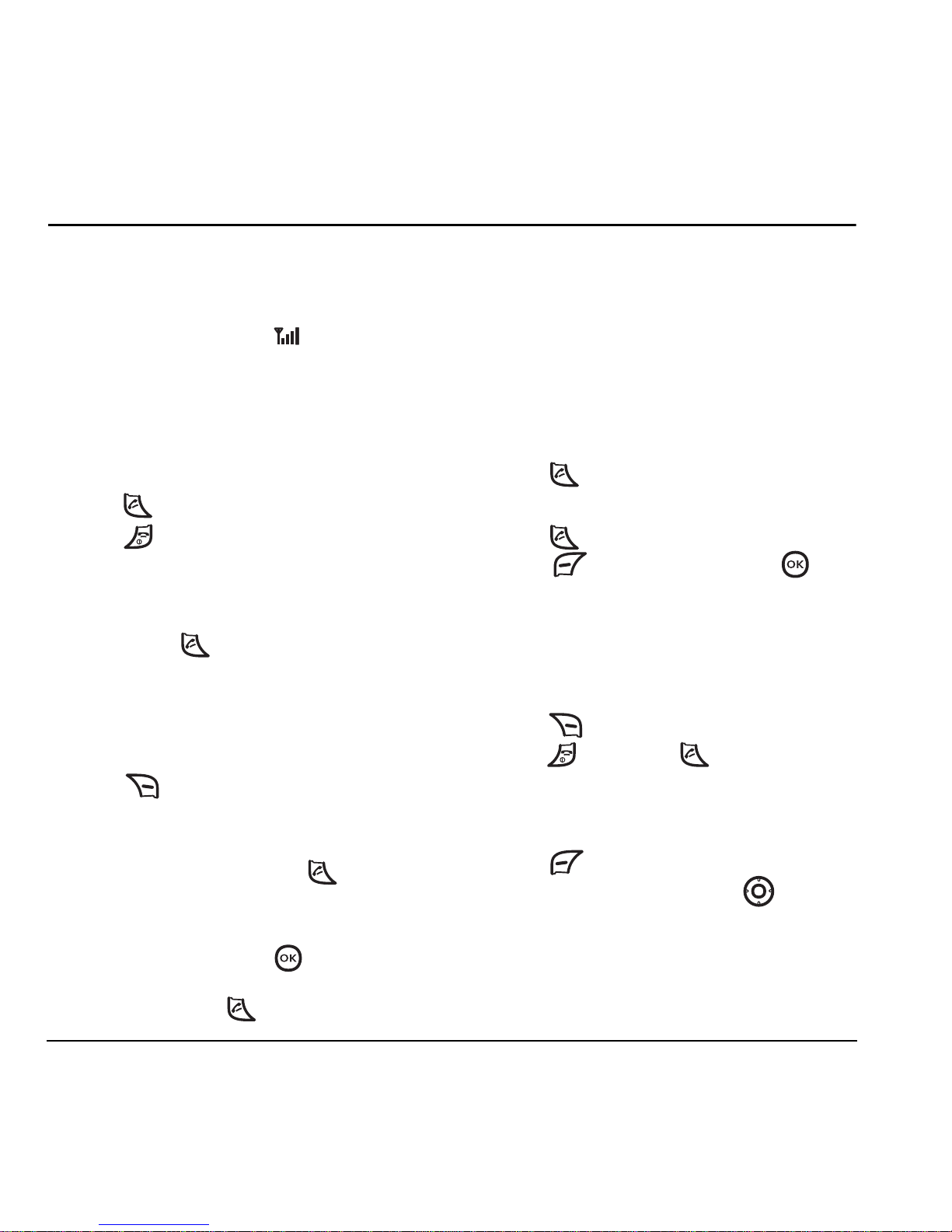
6 Making and Answering Calls
2MAKING AND ANSWERING CALLS
Making a call
1. Make sure you are in an area where a signal
can be received. Look for on the home
screen.
Note: The more bars you see in this symbol,
the stronger the signal. If there are no bars,
move to where the signal strength is better.
2. Enter the phone number.
3. Press .
4. Press to end the call.
Redialing a number
To redial the last number called, received,
or missed, press twice.
Calling a saved number
If you have already saved a phone number, you
can use the Contacts list to find it quickly.
1. Press to select Contact.
2. Scroll down the list to find the contact you
want to call.
3. Highlight the name and press to dial
the number.
Note: If the contact has more than one phone
number assigned to it, press to select the
contact’s name, highlight the phone number you
want to call, and press .
Answering calls
When a call comes in, the phone rings and an
animated phone icon appears on the screen.
The phone number of the caller also appears if
not restricted. If the number is stored in your
Contacts directory, the contact name appears.
To answer the call:
• Press to answer the incoming call.
-or-
• Press to answer the incoming call, then
press to select
Options. Press
to use the speakerphone.
To silence or ignore the call
When an incoming call is received, you can
choose to do one of the following:
• Press to silence the ringer.
• Press . Then press to answer the call.
Adjusting the volume during a call
To adjust the earpiece volume during a call:
• Press to select Options.
•Select Call Volume, then press left or
right to adjust the volume.
Page 13

User Guide for the Kyocera Topaz Phone 7
Using the speakerphone
Your Kyocera Topaz phone has a built-in
speakerphone you can use during a call.
This function works only for the current call.
Once the call is ended, the speakerphone turns off
and earpiece volume returns to normal.
Turn on the speakerphone
• During an incoming call alert, press
to answer the call.
• Press to select
Speakerphone,
then press to activate the speakerphone.
• Once the speakerphone is turned on,
displays on the screen.
Turn off the speakerphone
• Press to select
Options, then press
to turn off the speakerphone. disappears
from the screen.
Making conference calls
The 3-way conference call function varies
depending on your service provider. Check with
your provider for details on how to make a
conference call.
Dealing with missed calls
When you have missed a call, “Missed Call”
appears on your screen unless the caller leaves
a voicemail.
• To clear the screen, select
Back.
• To view details of the call, select
View.
Highlight the missed call number
and press .
• To return the call, select
View. Highlight the
missed call number and press .
Missed call alert
Your Topaz phone is set to beep every five minutes
after you miss a call.
Viewing recent call details
Details on the last 30 calls you made, received,
or missed are stored in the Recent Calls list
and are identified by the following icons:
Viewing recent calls
1. Select Menu → Recent Calls.
2. Select a list: All Calls, Incoming Calls,
Outgoing Calls, or Missed Calls.
3. Highlight a recent call and press
to select
Options.
–
Save adds the phone number to the
Contacts list.
–
Send Message allows you to send a text
message to the phone number.
–
Erase erases the phone number.
Outgoing call Incoming call
Missed call (flashing)
Page 14

8 Making and Answering Calls
Calling recent calls
1. Select Menu → Recent Calls.
2. Select a list: All Calls, Incoming Calls,
Outgoing Calls, or Missed Calls.
3. Highlight a recent call and press .
Erasing recent calls
1. Select Menu → Recent Calls →
Erase Calls List.
2. Select an option: Erase All, Incoming Calls,
Outgoing Calls, or Missed Calls.
3. Press to select Yes.
Speed dialing
Speed dialing allows you to quickly dial a stored
phone number by entering a one- or two-digit
speed dialing location number and pressing .
Note: Before you can use speed dialing, you must
save a phone number as a contact. Refer to
“Creating a new contact” on page 11 to create a
new contact.
1. Select Menu → Contacts → Speed Dial List.
2. Select the speed dial location you want to use
for your contact. Note that 1 is already
assigned to Voicemail.
3. Press to select Assign.
4. Select your desired contact and press .
The speed dial list is displayed again, showing
the speed dial location assigned to the
contact.
Using speed dialing
To call a contact that has a speed dial location:
• From the home screen, enter the one- or
two-digit speed dial location and press .
Setting up voicemail
Before your phone can receive voicemail
messages, you must set up a password and record
a personal greeting with your service provider.
When you have set up your voicemail, all
unanswered calls to your phone are automatically
transferred to voicemail, even if your phone is in
use or turned off.
1. From the home screen, press and hold .
2. Press at the message.
3. Follow the system prompts to create a
password and record a greeting.
Note: If you are having trouble accessing your
voicemail, contact your service provider.
Checking voicemail messages
When a voice message is received, your screen
displays “You have X voicemail(s)” along with the
symbol at the top of your screen. The symbol
flashes if the message is urgent.
If you see “You have X voicemail(s)”
1. Press to select Options → Call to call
your voicemail number.
2. Follow the prompts to retrieve the message.
Page 15
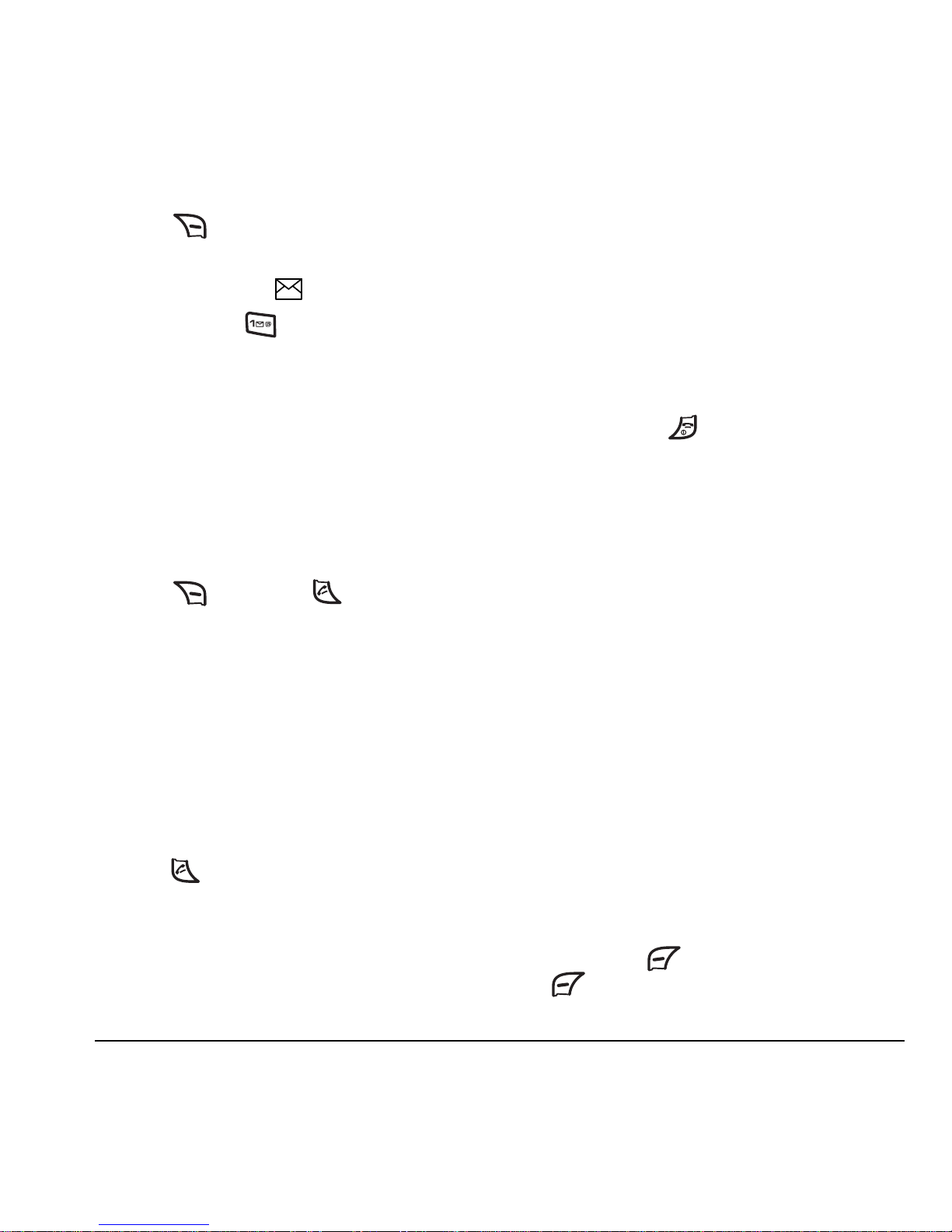
User Guide for the Kyocera Topaz Phone 9
To clear the screen without checking messages:
• Press to select Back and return to the
main menu.
If you see only the symbol
1. Press and hold to initiate a call to your
voicemail number.
2. Follow the prompts to retrieve the message.
• You can set the phone to beep every five
minutes to remind you that you have
voicemail. See “Setting message alerts” on
page 21.
Silencing an incoming call
• To silence an incoming call quickly,
press . Then press to answer
the call.
This action silences the current call only. The next
call rings as normal.
Calling emergency services
Note: Regardless of your 3-digit emergency code
(911, 111, 999, 000, etc.), your phone operates
as described below.
• Dial your 3-digit emergency code and
press .
You can call the code even if your phone is locked
or your account is restricted. When you call, your
phone enters
Emergency mode. This enables the
emergency service exclusive access to your phone
to call you back, if necessary. To make or receive
regular calls after dialing the code, you must exit
this mode.
To exit Emergency mode
• Press and hold .
• After 5 minutes, your phone exits emergency
mode and returns to normal.
Tracking calls
You can track the number and duration of calls
made and received on your phone.
1. Select Menu → Recent Calls → Call Timer.
2. Select a timer:
– All Calls—Tracks all calls you have made
and received since you last reset this timer.
Note that this timer cannot be reset.
–
Incoming Calls—Tracks incoming calls
you have received since you last reset this
timer.
–
Outgoing Calls—Tracks outgoing calls
you have made since you last reset this
timer.
3. To reset the Incoming Calls or Outgoing Calls
timer, press to select
Reset, then press
to select
Yes.
Page 16
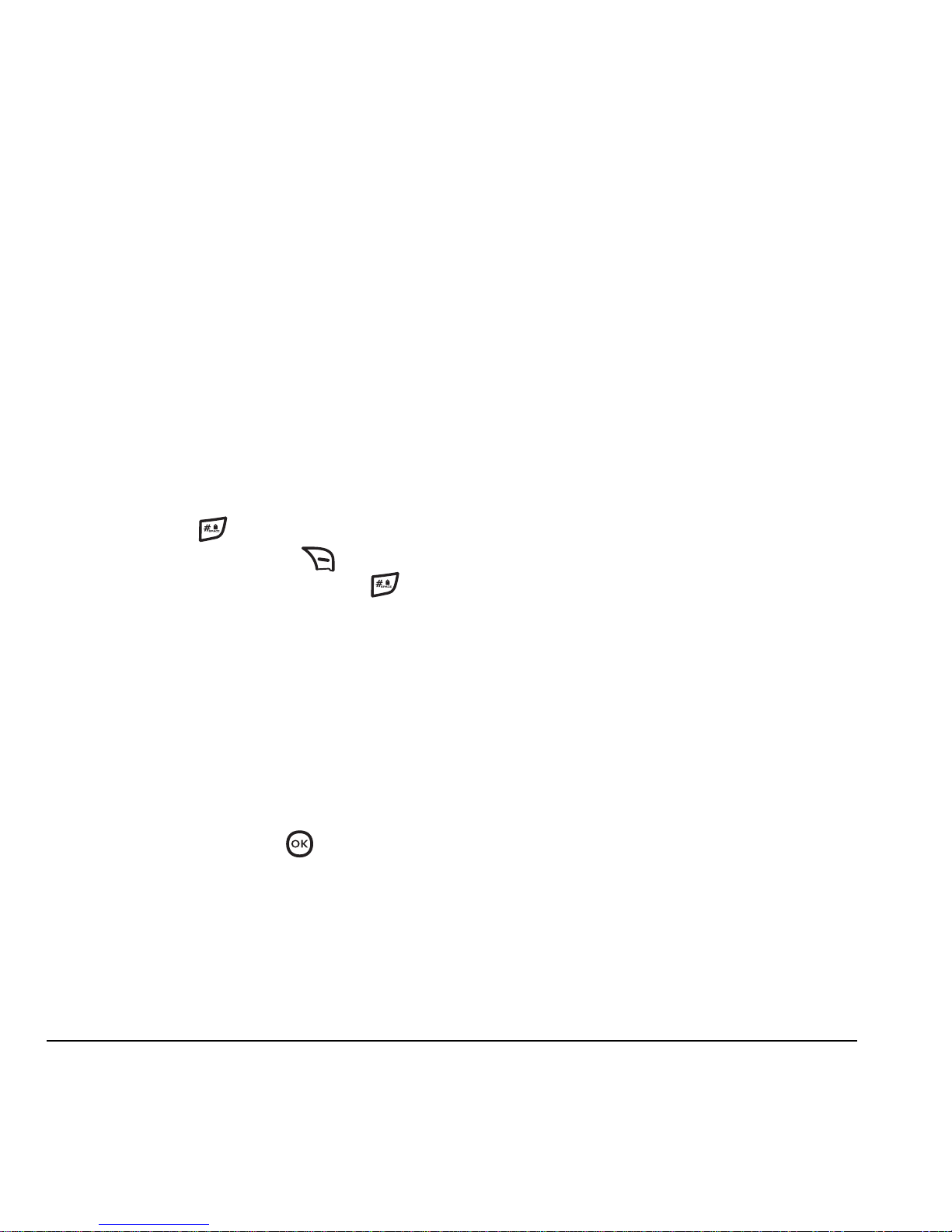
10 Making and Answering Calls
Timing your calls
You can set your phone to beep 10 seconds
before each minute passes when you are on a call.
•Select
Menu → Settings → Alert →
Minute Alert → Enable.
Locking the keypad
The Keyguard locks your keypad to prevent
accidental key presses when the phone is turned
on and a call is not in progress. You can still
answer or silence an incoming call.
• To lock the keypad from the home screen,
press and hold .
• To unlock the keypad, press
to select Unlock, then press and hold .
Controlling network roaming
Turning roaming on or off
This setting allows you to control the phone’s
roaming feature by specifying which signals the
phone accepts.
1. Select Menu → Settings → Network →
Roam Option.
2. Select an option and press .
– Automatic (recommended setting)
accepts any system the phone service
provides.
–
No roaming prevents you from making
or receiving calls outside of your home
service area.
Note: If your phone has more than one setting
for Automatic, contact you service provider to
determine which one to use.
Page 17
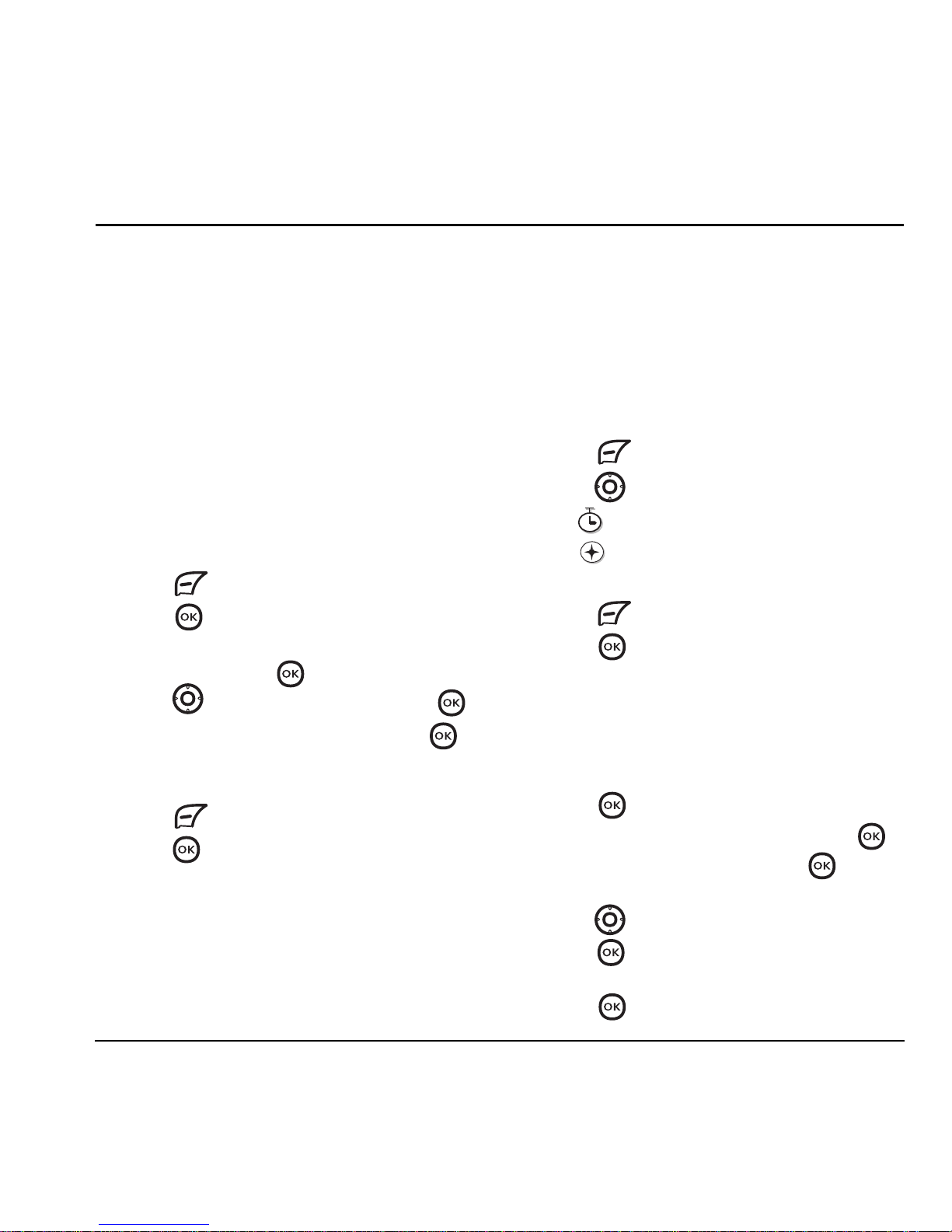
User Guide for the Kyocera Topaz Phone 11
3STORING CONTACTS
Use your phone’s Contacts directory to store
information about a person or company. Your
phone can hold, on average, approximately 100
phone numbers.
Creating a new contact
1. From the home screen, enter the phone
number you want to save, including the area
code.
Note: To save a contact without entering a
phone number, select
Menu → Contacts →
Add New, select an option, and skip to step 3.
2. Press to select Options.
3. Press to select Save New.
4. Select the type of number: Mobile, Home,
or
Work and press .
5. Press up to select Name and press .
6. Enter a name for the contact and press .
If you need to learn how to enter letters,
see page 13.
7. Press to select Options.
8. Press to select Save.
Adding a code or extension
When you save the phone number of an
automated service, you may include a
pause where your phone would stop
dialing; for example, where you would
wait to dial an extension.
1. Enter the first portion of the phone number.
2. Press to select Options.
3. Press down to select a type of pause:
– Time Pause
– Hard Pause
4.
Enter the remaining numbers.
5. Press to select Options.
6. Press to select Save New and follow
the prompts.
Adding a contact to a group
To add a contact to a group:
1. Select Menu → Contacts → View All and
press .
2. Highlight a contact in the list and press .
3. Select Options → Edit and press . You
are now in edit mode.
4. Press down to select None and
press .
5. Select your desired group from the list and
press .
X
Page 18
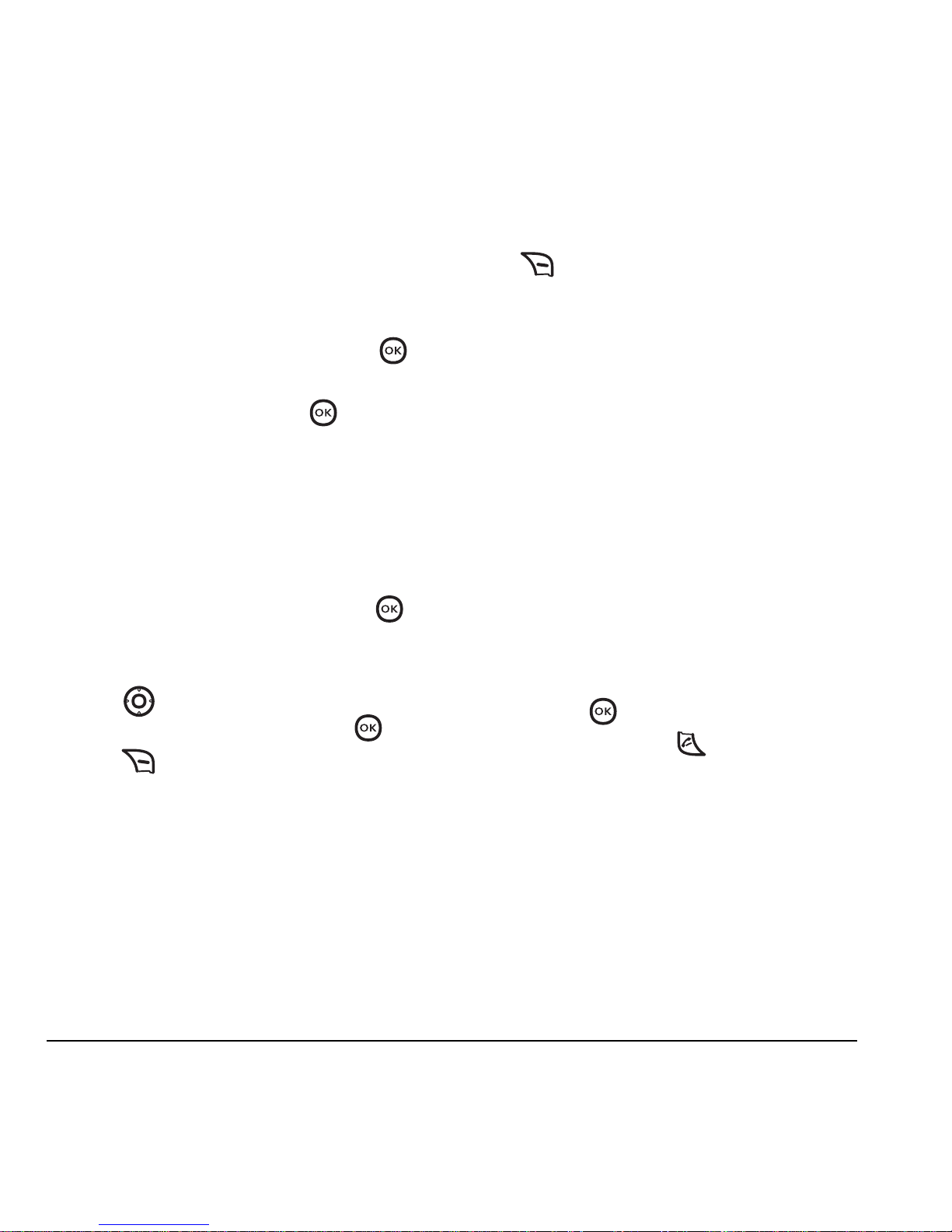
12 Storing Contacts
Editing or erasing a contact
To make changes to a contact, take these steps.
1. Select Menu → Contacts.
2. Select View All or Find Name to find the
contact you want to edit.
3. Highlight the contact to edit and press .
4. Select Options.
5. Highlight an option and press to select it:
Edit or Erase.
Editing a phone number
1. Select Menu → Contacts.
2. Select View All or Find Name to find the
contact you want to edit.
3. Highlight the contact to edit and press .
4. Select Options.
5. Select Edit.
6. Press down to highlight the phone
number you want to edit and press .
7. Press for each digit of the phone number
you want to erase.
Searching the Contacts
directory
Press for a list of all contacts. To quickly
get down the list, enter the first letter of the
contact. The menu skips to that letter of the
alphabet.
-or-
1. Select Menu → Contacts.
2.
Select a search method:
– View All—List all saved contacts.
– Find Name—Locate a specific name.
Enter part of the contact name,
then select
Find.
– Speed Dial List—Shows all contacts
assigned a speed dial location.
–
Group List—Access your Business
or Personal contact lists.
3. Scroll down until you find the name you want,
then press
. To call the contact, highlight
the number and press .
Page 19

User Guide for the Kyocera Topaz Phone 13
4ENTERING TEXT, NUMBERS, AND SYMBOLS
You can enter letters, numbers, and symbols in
contacts, text messages, and your banner.
Text entry modes
There are five text entry modes:
• Case change
• Numbers only
•Normal alpha
• Rapid Entry
• Add Symbol (no icon)
Note: The mode you start in depends on the task
you are doing. For example, when entering a phone
number, you’re in number mode. When entering a
name for a contact, you’re in normal text mode.
Entering numbers
• To enter a number while in mode,
press a number key once.
• To enter a number while in or
mode, press and hold a number key until the
number appears on the screen.
Entering words letter by letter
Use normal alpha to enter letters.
1. Press a key once for the first letter, twice for
the second letter, and so on. If your phone is
set to Spanish or Portuguese, accented letters
are available.
2. Wait for the cursor to move right and enter the
next letter.
Entering words quickly
When you press a series of keys using mode,
checks its dictionary of common words and
guesses at the word you are trying to spell.
1. Press and hold to access mode.
2. For each letter of the word you want, press the
key once. For example, to enter the word
“any” press: → → .
3. If the word doesn’t match what you want,
press to look at other word matches.
Pressing allows you to go back a word.
4. When you see the word you want, press .
5. Press and hold to exit mode.
Entering symbols
While entering text, you can enter symbols such as:
1. Select Options.
2. Select Symbols.
3. Press right to view all the symbols.
4. Press on the symbol you want.
.&@,1‘:?
Page 20
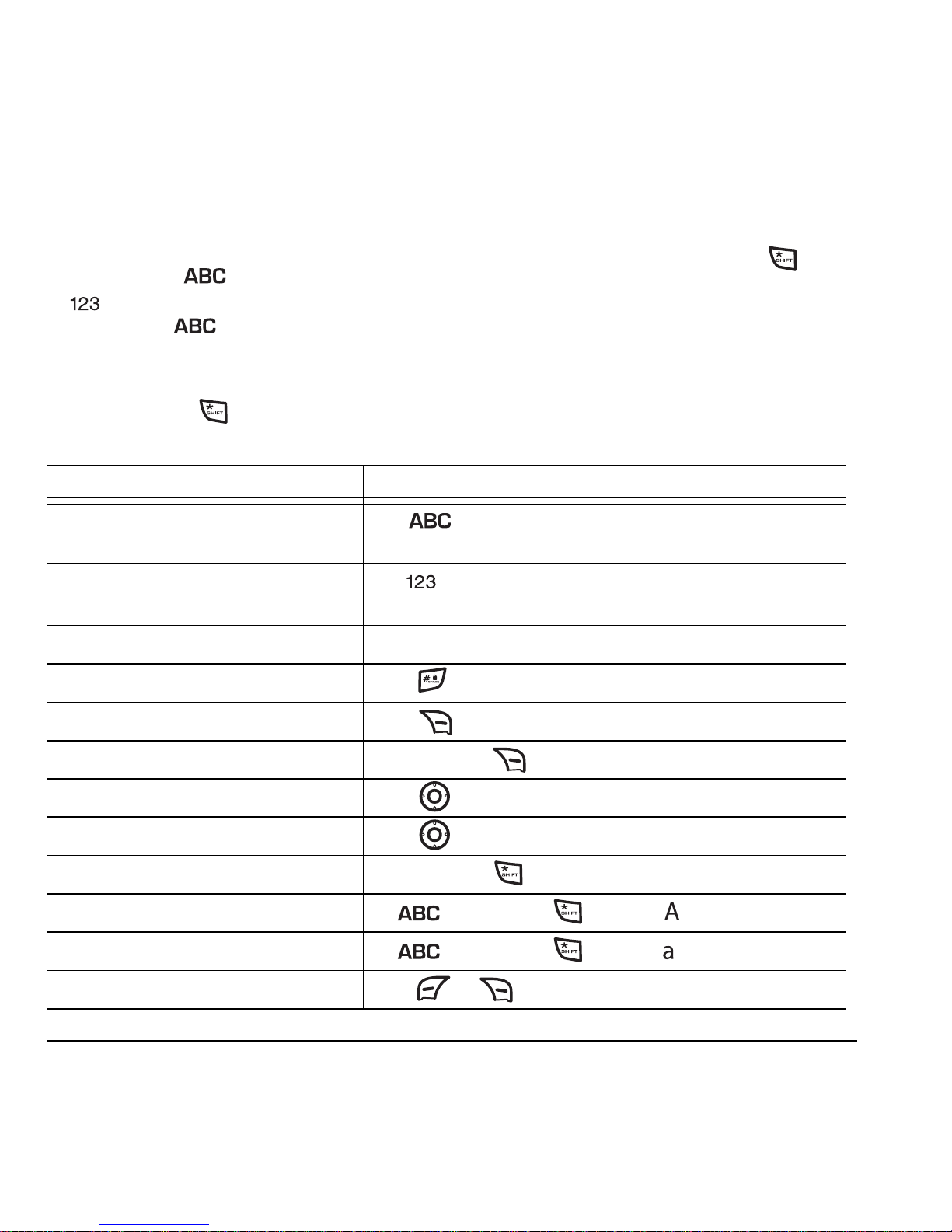
14 Entering Text, Numbers, and Symbols
Changing modes
Sometimes you need to change modes.
For example, to enter numbers in an email
address while in mode, you must change
to mode, enter the numbers, and then
change back to mode to complete the
address.
To change text entry modes:
• Press and hold until the icon for the
mode you want appears.
Capitalization settings
You can change capitalization at any time while
entering text. Press (but do not hold)
to choose normal (Abc), upper (ABC), or lower
(abc) case while in Normal Alpha mode.
Quick reference to text entry
This table gives general instructions for entering
letters, numbers, and symbols.
To... Do this...
Enter a letter
Use mode and press a key until you see the letter
you want. For more information, see page 13.
Enter a number
Use mode and press a key once to enter its number.
For more options, see page 13.
Enter a symbol
Select Option → Symbols to find the symbol you want.
Enter a space
Press .
Erase a character
Press .
Erase all characters
Press and hold .
Move the cursor right or left
Press right or left.
Move the cursor up or down
Press up or down.
Change text entry modes
Press and hold .
Capitalize any letter
In mode, press . Choose .
Lowercase any letter
In mode, press . Choose .
Select soft options on the screen
Press or .
Page 21
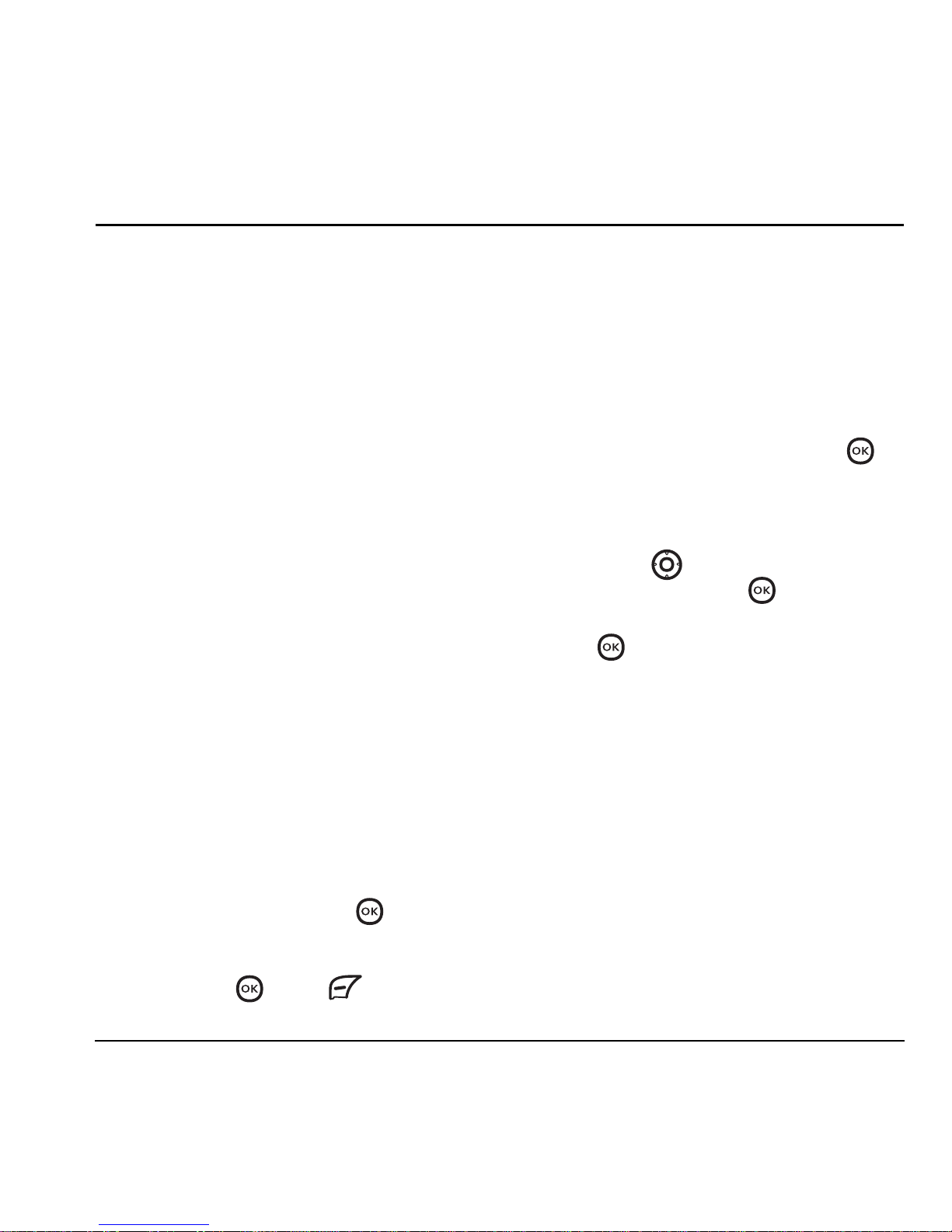
User Guide for the Kyocera Topaz Phone 15
5SENDING AND RECEIVING TEXT MESSAGES
This chapter describes how to send, receive,
and erase text messages from your phone.
For information on voicemail messages, see
page 8.
Important: The features and menus described in
this chapter may vary depending on services
available in your area. In addition, usage charges
may apply to each message. For details, check
with your service provider.
Sending text messages
You can only send text messages to phones that
are capable of receiving them, or to email
addresses.
Creating a text message
1. Select Menu → Messages →
New Text Message.
2. Enter your contact’s phone number
or email address. Do this by:
– Manually enter the contact’s phone
number or email address.
-or–Select
Options → Contact. Highlight the
contact’s name and press . If the
contact has multiple phone numbers, you
also need to select the desired number
and press . Press to select
Done
until you return to the Send To screen.
3. To add another recipient to this message,
repeat step 2. If you are entering manually,
be sure to enter a space between the
phone numbers.
Note: You can send a message to up to 10
contacts at once. The messages are sent one
at a time, once to each addressee.
4. When done entering addresses, select .
5. Enter the message. To learn how to enter text,
see page 13.
6. To add prewritten text, select Options →
Insert. Press down to select your
prewritten text and press .
7. Once you have completed the message,
press .
8. Select one of the following:
– Send Message—Select this to send your
message. You are prompted to choose a
priority (normal or high) and if you want
a receipt notification.
–
Save to Drafts—Save the message in
your
Drafts folder. This prevents the
message from being deleted if you have
activated AutoErase, and enables you to
send the message to others.
–
Cancel—To cancel sending this message.
Page 22
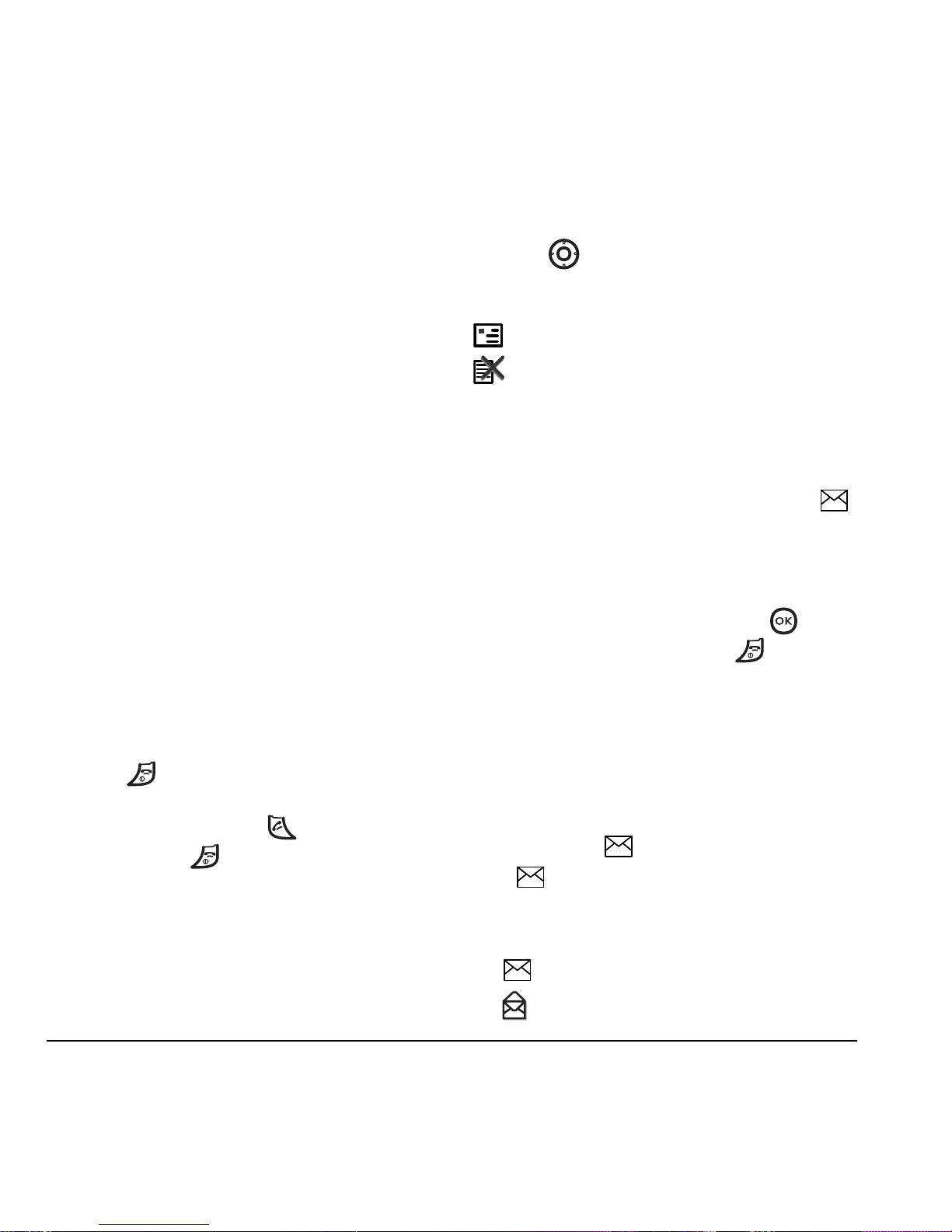
16 Sending and Receiving Text Messages
Adding a signature
The signature you create does not display in the
message creation screen; however, the signature
is included at the end of all outgoing messages
and is counted as characters in your messages.
To create a signature:
1. Select Menu → Messages → Msg Settings →
Signature.
2. Enter your signature in the text field.
3. Select OK to save the setting.
If you cannot send messages
You may not be able to send or receive messages
if your phone’s memory is nearly full, or if digital
service is not available at the time. To free up
memory, erase old messages. See “Erasing
messages” on page 17.
Receiving incoming calls while
creating messages
• If you don’t want to answer the call,
select . The phone returns to the
message screen.
• To answer the call, press . When you finish
the call, press and you are returned
to your message.
Viewing the OutBox
You can check the status of messages you have
sent as long as they are saved to the OutBox.
To view the OutBox
1. Select Menu → Messages → OutBox.
2. Press up or down through the list of
messages. One of the following appears next
to each message:
The message was sent to the recipient.
The message was never sent, or not sent
since last modified.
Retrieving text messages
When a text message is received, your screen
displays “X New Message(s)”, along with the
symbol at the top of your screen. The symbol
flashes if the message is urgent.
If you see the “X New Message(s)” note
You can view the message by pressing ,
or ignore the message by pressing and return
to the main menu.
Note: If you receive a new message while you are
reading a message, the one you are reading is
replaced by the new one. You can find the older
message in the InBox:
Select
Menu → Messages → InBox.
If you see the symbol
If the symbol is flashing, the message is urgent.
1. Select Menu → Messages → InBox.
A list of all your received messages appears.
indicates a new, unread messages.
indicates a read message.
Page 23

User Guide for the Kyocera Topaz Phone 17
indicates an “Urgent” message.
indicates an “Urgent” unread message.
2. Press up or down to scroll through the
list of messages.
3. Press to read a message.
Reading the message
The options available to you may vary. Check with
your service provider.
1. If the text message is long, press down to
view the entire message.
2. When you are finished viewing the message,
you can select
Options, then one of
the following:
–
Reply to the sender.
–
Erase Msg to erase the message.
– Forward the message.
– Call back the sender of the message.
– Save to save the sender’s phone number
or email address in your Contacts list.
3. Follow the prompts depending on your
selection above.
Setting message alerts
You can set your phone to alert you of incoming
text messages or pages. For more information,
see “Setting message alerts” on page 21.
Erasing messages
Your phone is designed to store 25 text messages.
It’s a good idea to erase old messages, as
messages take up memory in your phone.
You have the option of erasing text messages as
you send or read them, erasing them one at a time
from the list in the OutBox, InBox, or Drafts, or
erasing them all at once.
Erasing single messages
1. Select Menu → Messages.
2. Press down to the type of text message
you want to erase:
InBox, OutBox, or Drafts.
3. Press .
4. Highlight the message to erase
and select
Options.
5. Select Erase Msg and press .
A notification appears: “Erase?”
6. Select Yes to erase the message.
Erasing all messages
1. Select Menu → Messages → Erase Msgs.
2. Select a folder to erase all messages from:
InBox, OutBox, or Drafts. To erase messages
from all folders, select
All Messages.
3. A message appears: “Erase all messages?”
Select
Yes to erase messages or No to cancel.
Page 24
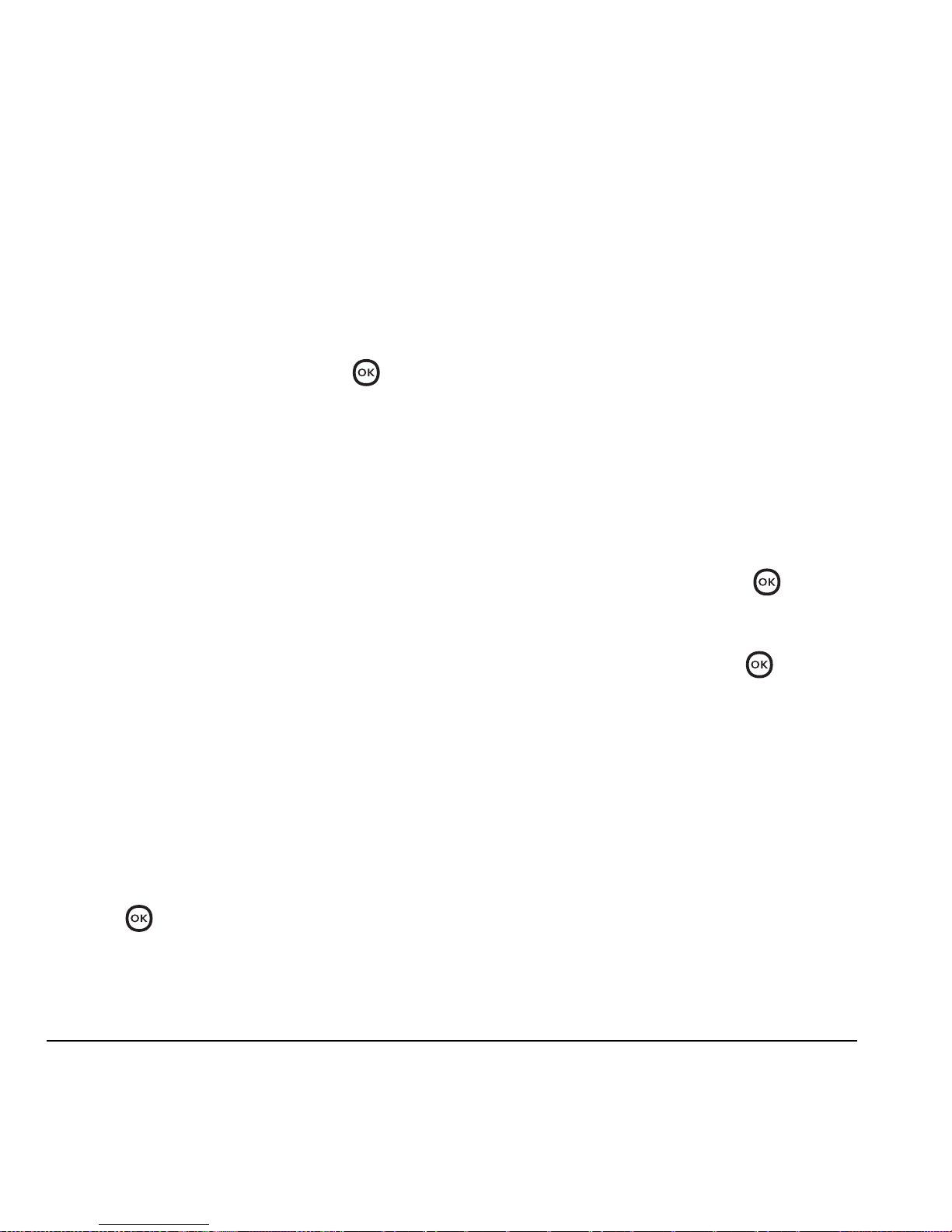
18 Sending and Receiving Text Messages
Erasing messages automatically
Use this setting to have old messages
automatically erased from the
InBox when
memory is low.
1. Select Menu → Messages → Msg settings →
Auto-Erase.
2.
Highlight Old InBox Msg and press .
Older messages are now erased as new
messages are received.
• To disable this setting select
Menu →
Messages → Settings → Auto-Erase →
Disabled.
Customizing message settings
To make messaging easier, you can customize
settings for sending and receiving messages.
Creating group lists
You can create and save a list of multiple
recipients. Your Topaz phone stores five group
lists with up to 10 recipients per list.
1. Select Menu → Contacts → Group List.
2. Select Options → Add New List.
3. Enter a name for the list. For help entering
text, see “Entering Text, Numbers, and
Symbols” on page 13.
4. Press .
You’ve now created a new group. To add contacts
to the group, see “Adding a contact to a group”
on page 11.
Creating and editing prewritten
messages (Auto Text)
Your phone comes with prewritten (Auto Text)
messages, such as “Please call me back,” which
you can insert into the body of a text message.
You can create new ones. Your phone stores up to
13 Auto Text messages, with up to 50 characters
per message.
1. Select Menu → Messages → Msg settings →
Edit Auto Text
.
2. To create a new pre-written message,
select
Add.
-orTo edit an existing pre-written message,
highlight the message and press . Note
that you cannot edit the Auto Text messages
that come with your phone.
3. Enter or edit the text and press .
For help entering text, see page 13.
Page 25
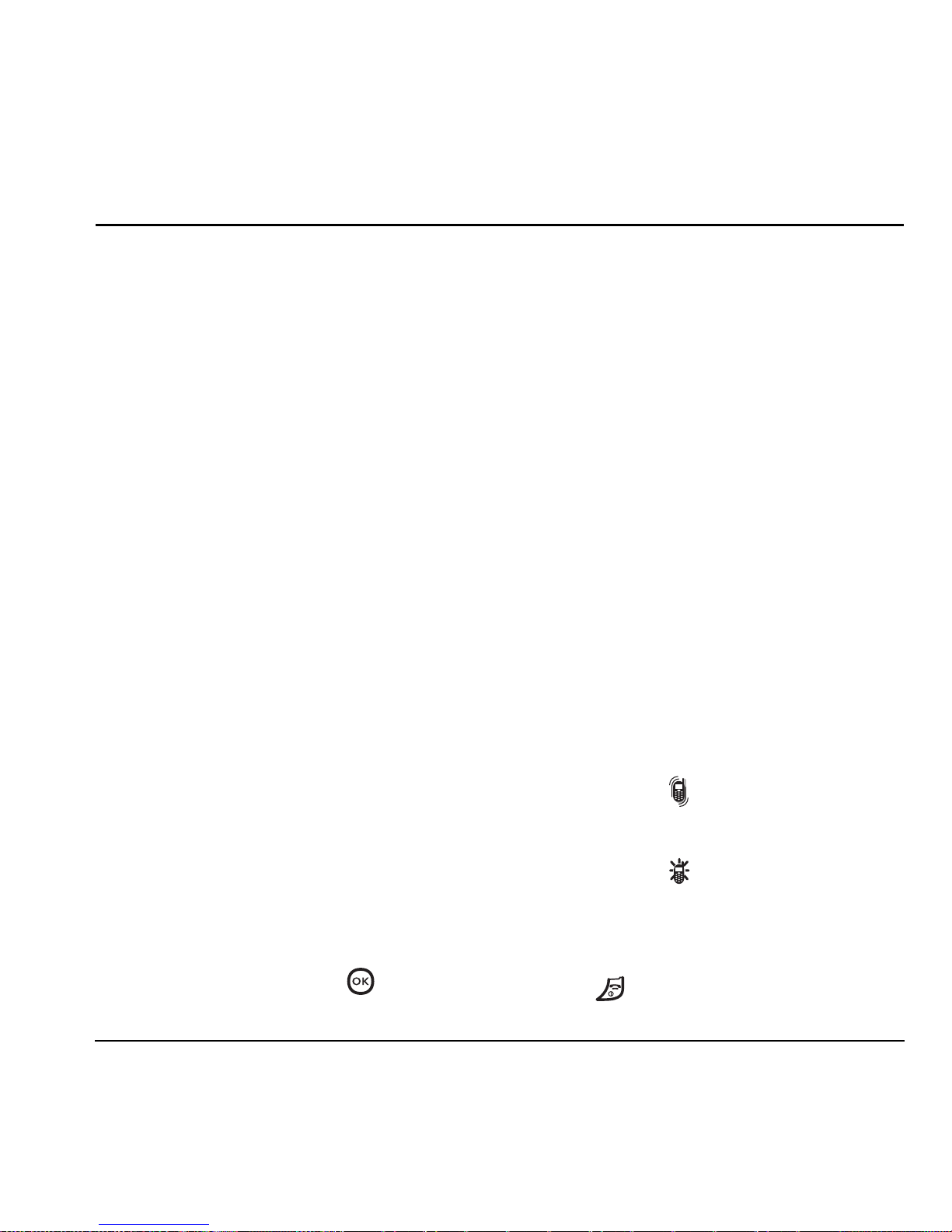
User Guide for the Kyocera Topaz Phone 19
6CUSTOMIZING YOUR PHO NE
Silencing all sounds
Your phone is set to make sounds when you receive
calls, press keys, navigate through menus, and
receive alerts (such as new messages). You can
silence all sounds and set the phone to vibrate
or
light up when you receive calls and alerts.
Setting the phone to vibrate or light up
1. Select Menu → Settings → Silent Mode.
2. Choose an option and press :
–
Vibrate Only—Causes the phone to vibrate
for the duration of the incoming call or
other alert. appears.
–
Lights Only—Causes the phone to light up
for the duration of the incoming call or
other alert. appears.
–
Normal Sounds—Causes the phone to ring
for the incoming call or alert (in effect,
returns phone to a non-silent mode).
3. Press to return to the home screen.
The contents of the
Settings menu are as follows.
Silent Mode
Vibrate Only
Lights Only
Normal Sounds
Sounds
Ringer Volume
Group Ringer
Ringer Type
Alarm Type
Earpiece Volume
Key Volume
Key Length
DTMF Tone
Display
My Banner
Main Menu View
Wallpaper
Screen Saver
Backlighting
Language
Time/Date Format
Contrast
Alert
Missed Call
Roaming
Services
Minute Alert
Privacy Alert
Security
Lock Phone
Limit Calls
Lock Code
Erase Contacts
Emergency #’s
Network
Roam Option
Voice Privacy*
Accessories
Pwr Backlight
Headset Ring
Auto-Answer
Any Key Answer
Flip Open Answer
TTY Device
Phone Info
Phone Model
Phone Number
SW Version
PRI Version
PRL Version
ESN
Home SID
(Phone Icons)
* Not available on all phones. Check with your service provider.
Page 26

20 Customizing Your Phone
Note: The phone rings when attached to an
external power source (such as a charger),
even if all sounds are silenced.
Choosing ringers
Your Topaz phone has several preset ringers you
can choose to use for incoming calls.
1. Select Menu → Settings → Sounds →
Ringer Type.
2. Scroll down the list to hear the different rings.
3. Press to select a ringer from the list.
Assigning business and personal
ringers
You can assign ringers to contacts classified as
business or personal in your Contacts directory.
Note: To classify a contact as Business or
Personal, see page 11.
1. Select Menu → Settings → Sounds →
Group Ringer.
2. Highlight Business or Personal and
press .
3. Select a ringer and press .
Importing ringers
You can download additional ringers to your
phone using Kyocera’s Mobile Phone Tools
software, if available (sold separately). To
purchase this software and other accessories, visit
www.kyocera-wireless.com/store.
Adjusting volume
You can adjust the earpiece, speakerphone, and
ringer volume as well as key tones.
Adjusting the earpiece volume
To adjust the earpiece volume manually during
a call, select
Menu → Call Volume, then press
left or right.
To set the earpiece volume:
1. Select Menu → Settings → Sounds →
Earpiece Volume.
2. Press right to increase the volume, or left
to decrease the volume.
3. Press to select Save.
Adjusting the ringer volume
1. Select Menu → Settings → Sounds →
Ringer Volume.
2. Press right to increase the volume, or left
to decrease the volume.
3. Press to select Save.
Adjusting speakerphone volume
You can adjust speakerphone volume manually
during a call. Once the speakerphone is activated,
select
Menu → Call Volume, then press right
to increase the volume, or left to decrease
the volume.
Page 27
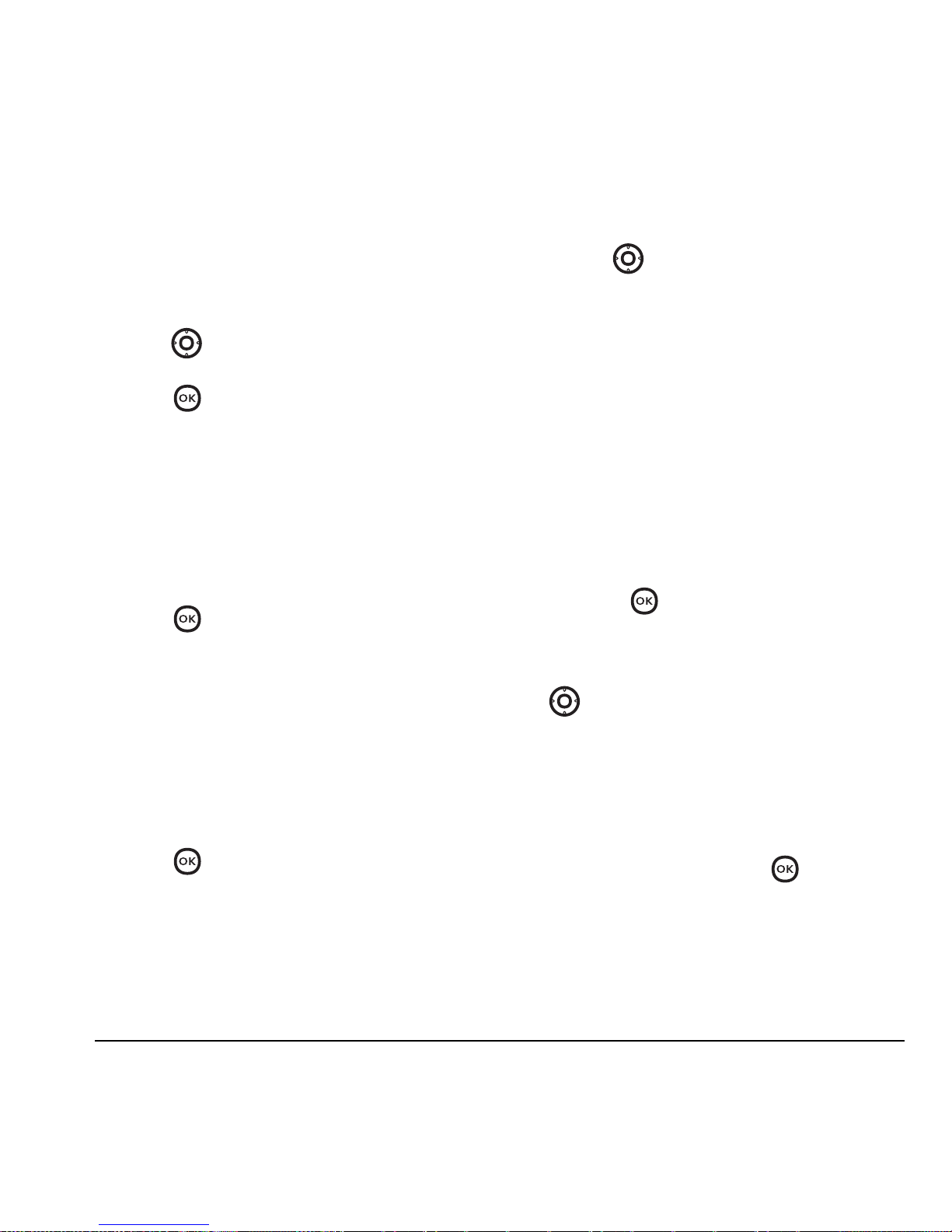
User Guide for the Kyocera Topaz Phone 21
Adjusting key tone volume
You can change the volume of the tones the phone
makes when you press the keys.
1. Select Menu → Settings → Sounds →
Key Volume.
2. Press right to increase the volume, or left
to decrease the volume.
3. Press to select Save.
Setting key length
You can change duration of the tones the phone
makes when you press the keys.
1. Select Menu → Settings → Sounds →
Key Length.
2. Choose Normal or Long.
3. Press .
Setting message alerts
You can choose how you want be alerted of
incoming voicemail, pages, or text messages.
1. Select Menu → Messages →
Msg Settings → Alerts.
2. Select the type of alert: Message Alert
or
Voicemail Alert.
3.
Press to select an option:
– Beep, HiYa!, Rock!, Happy, sets the phone
to alert you once when a new message
is received.
–
Disabled—turn off message alerts.
–
Vibrate—sets the phone to vibrate when
a new message is received.
Using shortcuts
From the home screen, you can access shortcuts
by pressing in four different directions.
Three shortcuts are automatically programmed
into your phone (down, left, and right).
•
Down goes to your list of screensavers.
• Left goes to your recent calls.
• Right goes to text messaging.
For the fourth direction (up), you can set a
shortcut to one of the features of your phone.
Defining the feature shortcut (up)
1. Select Menu → Tools → Shortcut Key.
2. Highlight the feature you want a shortcut to,
and press to select it.
Using the up feature shortcut
• From the home screen, press and hold
up.
Choosing a different language
Your phone may display alternative languages.
1. Select Menu → Settings → Display →
Language.
2. Select a language, and press .
Page 28

22 Customizing Your Phone
Personalizing the screen
Changing your banner
The banner is the personal label for your phone.
It appears on the home screen above the time and
date. The banner can be up to 12 characters long.
1. Select Menu → Settings → Display →
My Banner
.
2. Enter your banner text. Press to clear
any digits.
3. Press .
Choosing a menu view
Two menu views are available:
1. Select Menu → Settings → Display →
Main Menu View, then the option you want:
– Graphic displays a graphical icon view
of menu items.
–
List displays menu items in text format.
2. Press .
3. Press to return to the home screen.
The next time you select
Menu, you see
the menu view you selected.
Adjusting the backlighting
Your screen lights up while you are in a call or
when you press a key on the keypad. However,
you can set the length of time that backlighting
remains on.
1. Select Menu → Settings → Display →
Backlighting.
2. Select an option from the list:
– 10 seconds, 30 seconds, 1 minute —Turn
backlighting on for 10 or 30 seconds,
or 1 minute after your last keypress.
–
10 sec & in call, 30 sec & in call,
1 min & in call
—Turn backlighting on for
the duration of a call, and for 10 or 30
seconds, or 1 minute after your
last keypress.
Note: These settings drain the battery more
quickly and reduce talk and standby times.
Setting power backlighting
You can set backlighting to remain on when an
external power source, such as the AC adapter,
is used with the phone.
Note: Power backlighting may not be available
with the optional desktop charger or other
accessories.
1. Select Menu → Settings → Accessories →
Pwr Backlight.
2.
Select Always On to keep backlighting on.
Note: The battery charges more slowly when
power backlighting is on.
Page 29
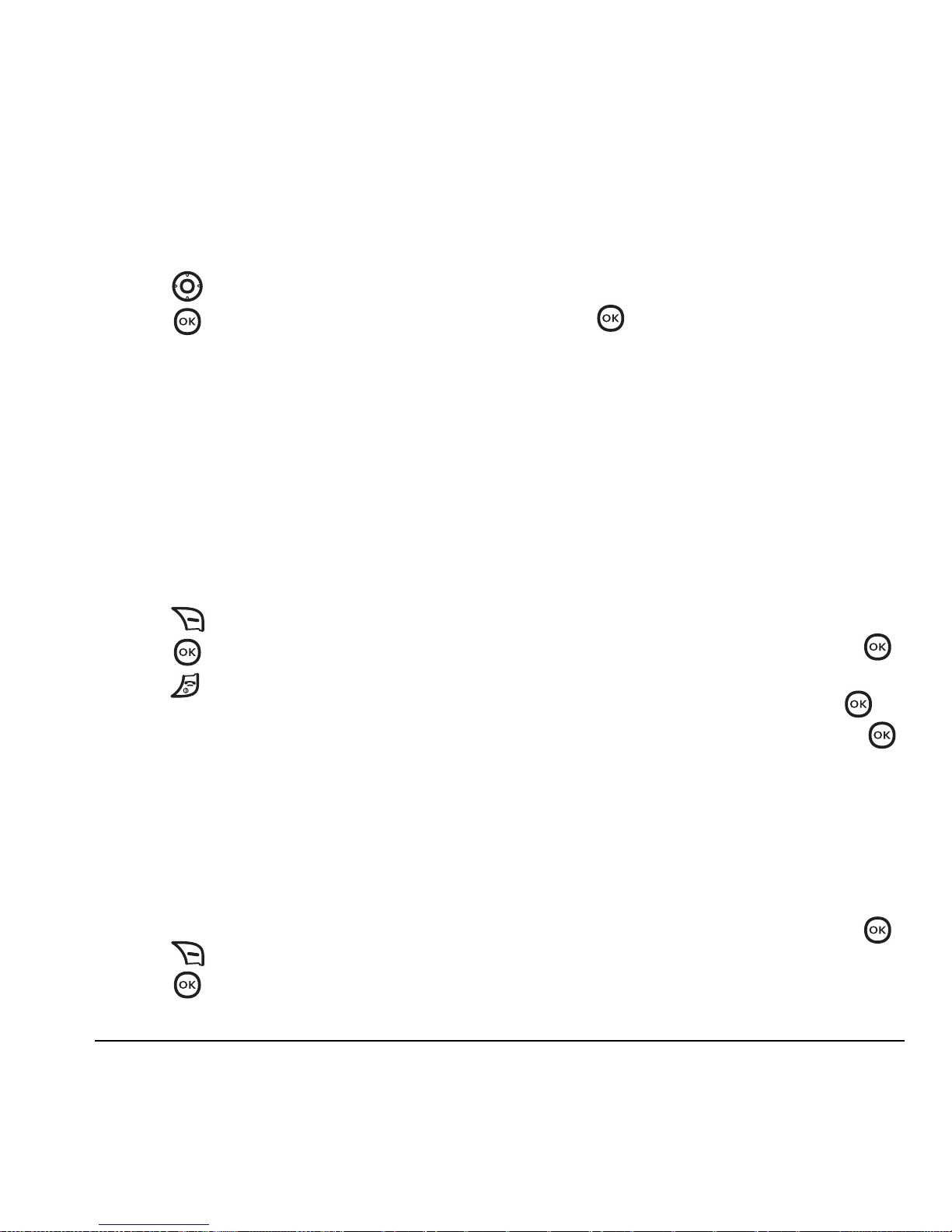
User Guide for the Kyocera Topaz Phone 23
Changing the display contrast
1. Select Menu → Settings → Display →
Contrast.
2. Press left or right to adjust the contrast.
3. Press to select Save.
Selecting a screen saver
Screen savers appear on the home screen when
the flip is open and are activated 10 seconds after
the last keypress. Incoming calls and alerts
override screen savers.
1. Select Menu → Settings → Display →
Screen Saver.
2.
Highlight a screen saver and select View
to display the image.
3. Press to return to the screen saver list.
4. Press to assign the screen saver.
5. Press to return to the home screen and
wait 10 seconds to view the screen saver you
chose.
Selecting wallpaper
Wallpaper appears on the home screen.
1. Select Menu → Settings → Display →
Wallpaper.
2. Highlight a wallpaper design and select View
to see it.
3. Press to return to the wallpaper list.
4. Press to save your selection.
Choosing a different time/date format
1. Select Menu → Settings → Display →
Time Format.
2. Highlight the option you want.
3. Press to save the setting.
Creating a secure environment
This section describes all the features involved in
securing your phone and preventing access to
personal information. All security features are
shielded by a four-digit lock code.
Changing your lock code
The lock code is typically 0000 or the last 4 digits
of your phone number.
1. Select Menu → Settings → Security.
2. Enter your four-digit lock code and press .
3. Select Lock Code.
4. Enter a new four-digit code and press .
5. Enter your new lock code again and press .
Locking your phone
When your phone is locked, you can call only
emergency numbers or your service provider
number. You can still receive incoming calls.
1. Select Menu → Settings → Security.
2. Enter your four-digit lock code and press .
3. Select Lock Phone.
Page 30

24 Customizing Your Phone
4. Highlight an option:
– Never does not lock the phone.
– On power up locks the phone every time
you turn it on.
–
Now locks the phone immediately.
5. Press .
Unlocking the phone
1. From the home screen, press
to select
Unlock.
2. Enter your four-digit lock code and press .
Restricting calls
You can restrict the calls that can be made from
your phone to emergency numbers, your
contacts, and service provider numbers.
1. Select Menu → Settings → Security.
2. Enter your four-digit lock code and press
.
3. Select Limit Calls.
4. Choose an option:
– No Limit limits no calls.
– Limit Out limits outgoing calls only.
Incoming calls can still be received and
answered.
–
Limit All calls, both incoming and
outgoing.
Designating emergency numbers
The emergency numbers feature allows you to
specify three personal phone numbers that can be
called when the phone is locked.
1. Select Menu → Settings → Security.
2. Enter your four-digit lock code.
3. Select Emergency #’s.
4. Select an Unassigned slot and press .
5. Enter the phone number, including the area
code. Do not enter 1 before the area code.
6. Press .
Notes:
• You can view these numbers only when they’re
being entered for the first time.
• You cannot edit these numbers.
• To make a call to an emergency number from
a locked phone, you must dial the number
(including area code) exactly as it was stored
in Emergency Numbers.
Erasing all contacts
You can erase all entries from your Contacts
directory.
1. Select Menu → Settings → Security.
2. Enter your four-digit lock code and press .
3. Select Erase Contacts.
4. Select Yes to erase all contacts. A message
appears: “Erase all Contacts?”.
5. Press to select Yes to erase all contacts.
Page 31

User Guide for the Kyocera Topaz Phone 25
Network settings
Switching between phone lines
Your phone can have two service accounts,
or phone lines, associated with it. Each phone
line has its own phone number.
When you are using one line, you cannot make or
receive calls on the other. It’s like the phone is
“off” for that number. Your voicemail, however,
still takes messages. All contacts and settings
are shared for both lines.
Note: You must first establish a second phone
line with your service provider. Once established,
a second phone number becomes available in the
menu for selection:
1. Select Menu → Settings → Network →
Set Phone Line.
2. Select one of the two lines and press .
Connecting to a TTY/TDD device
You can connect the phone to a TTY device for the
hearing impaired.
Note: Enable TTY only when
using the phone with a TTY device.
1. Connect the TTY device to the phone.
2. Select Menu → Settings → Accessories →
TTY Device
3.
Select one of the following:
– TTY On
– TTY On + Talk
– TTY On + Hear
Note:
TTY/TDD service may not be available.
Check with your service provider for more
information.
Ensuring Call Privacy
You can set your phone to sound an alert if
enhanced CDMA voice privacy is lost or regained
(check with your service provider to see if CDMA
voice privacy is enabled in your area). When voice
privacy is activated during a call, you see a
message and on your screen.
To set this alert:
•Select
Menu → Settings → Alert →
Privacy Alert → Enable.
Page 32
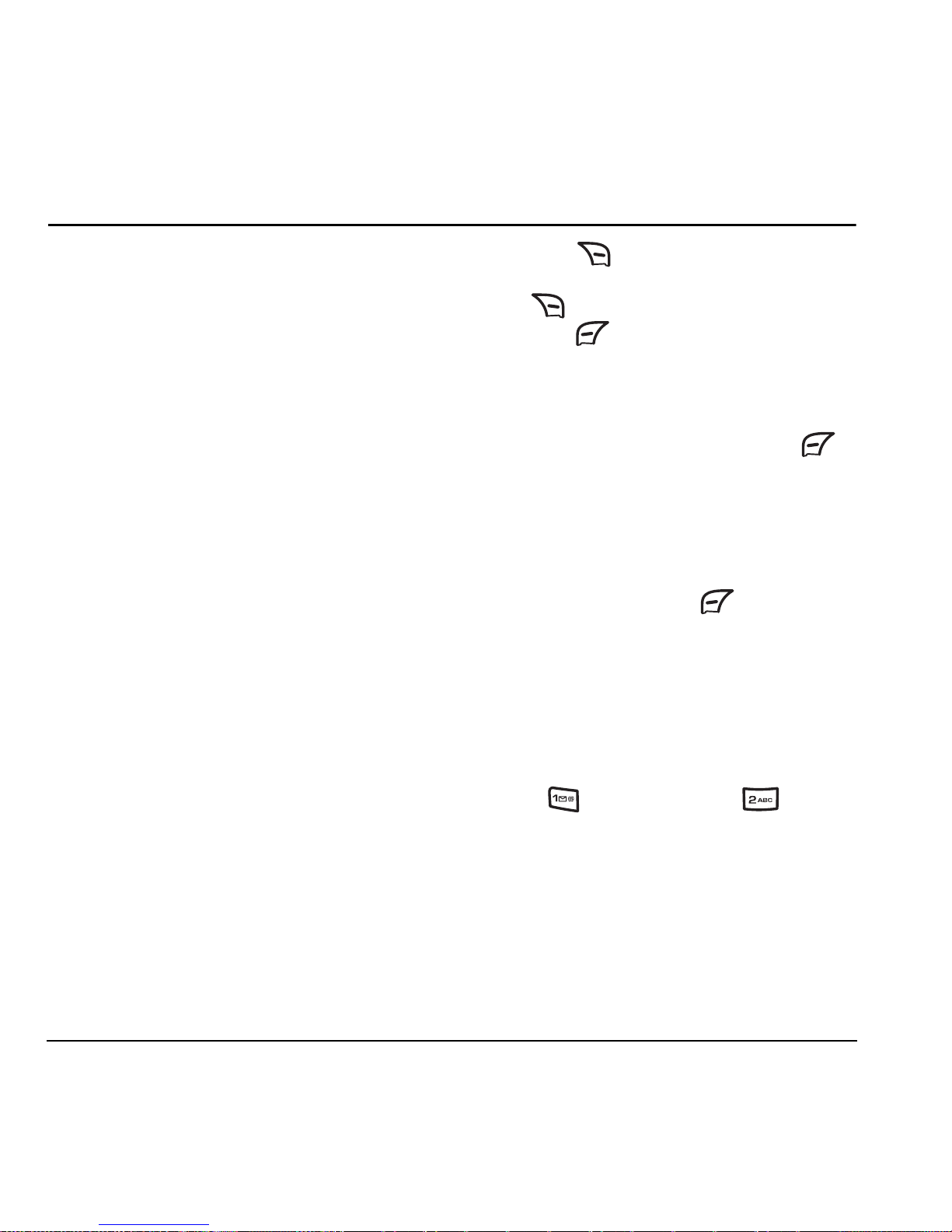
26 Games
7GAMES
The games in this section may not be available
on your phone. Check with your service provider
for availability.
Note: If you receive an incoming call alert
while playing Show Hand or Mouse Hunt, the
game is paused and exited. You can return to play
once the call alert ends. Games do not remain
paused if the phone is turned off or loses power.
To play a game:
1. Select Menu → Games → Display.
2. Select the game you want to play.
3. When you enter the games menu, you have
these options:
–
Continue—to continue playing the last
unfinished game.
–
New Game—to start a new game.
–
Top Score—to show the top score
of the game.
–
Instructions—to view instructions
of the game.
–
Settings—to activate/deactivate vibration
or to adjust volume.
–
Level—to switch to different level.
Not available in Show Hand.
Show Hand
Follow these steps to play Show Hand.
1. Start a game: Select New Game to start playing.
Five cards are randomly picked and displayed.
2. Change a card:
– To change a card, scroll to the card
you want to change.
– Press to make the selected card face
down, in order to change it. You can press
again to undo.
– Press to reveal the new card and
move on to the next phase.
3. Raise: The minimum bet for a game is 20.
You can raise your bet by an amount from
0 to 20 by scrolling up or down. Press
to confirm the amount and move on to the
next phase.
4. Follow: This is a two-fold process. If your
phone follows and raises its bet up to or above
the amount of your original bet, you can decide
to follow or give up. Press to follow and
reveal both sides' cards to decide who wins.
5. Winner takes all of the bet put down by both sides.
Mouse Hunt
The goal of Mouse Hunt is to hit as many mice
as possible, when their heads show up.
Follow these basics when playing Mouse Hunt:
• Press to hit hole 1, press to hit
hole 2, and so on.
• You can hit the diamond as it shows up to add
extra points to your total score.
• You get killed when you hit a bomb.
• The number at the top left indicates
the game level.
• The number at the bottom indicates your score.
Enjoy the games on your Kyocera Topaz phone!
Page 33

User Guide for the Kyocera Topaz Phone 27
8TOOLS
Alarm Clock
Use the Alarm Clock to set an alert for a specific
time. The alert occurs only if the phone is on.
1. Select Menu → Tools → Alarm Clock.
2. Select the desired alarm (Alarms 1-5)
and press .
3. Select Time and press .
4. Enter the time of day you want the alarm
to sound and press .
5. Select Frequency and press .
– Once the alarm sounds when the
scheduled time occurs next.
–
Weekdays the alarm sounds every week
day at the scheduled time.
–
Always the alarm sounds every day
at the scheduled time.
6. When the alarm rings, select Off to turn off
the alarm or
Snooze to silence the alarm
for 10 minutes.
Scheduler
The Scheduler allows you to schedule events and
set reminder alerts.
Creating an event
1. Select Menu → Tools → Scheduler.
2. Press down to select Add Event
and press .
3. Enter a name for the event. For help
entering text, see page 13.
4. Press .
5. Enter an event name and press .
6. Enter a start time and press . The current
time on your phone appears by default.
7. Enter the event duration and press .
30 minutes appears by default.
8. Set an alarm for the event, if desired,
and press .
Viewing, editing, or erasing an event
1. Select Menu → Tools → Scheduler.
2. Select View Day or View Month to find the
event you want to view, edit, or erase.
3. Highlight an event and press to select it.
4. Select Options. Follow the prompts.
Calculator
Use the calculator for basic mathematical
equations.
1. Select Menu → Tools → Calculator.
2. Use the keypad to enter numbers.
3. Press left or right to select mathematical
operations and press .
Page 34
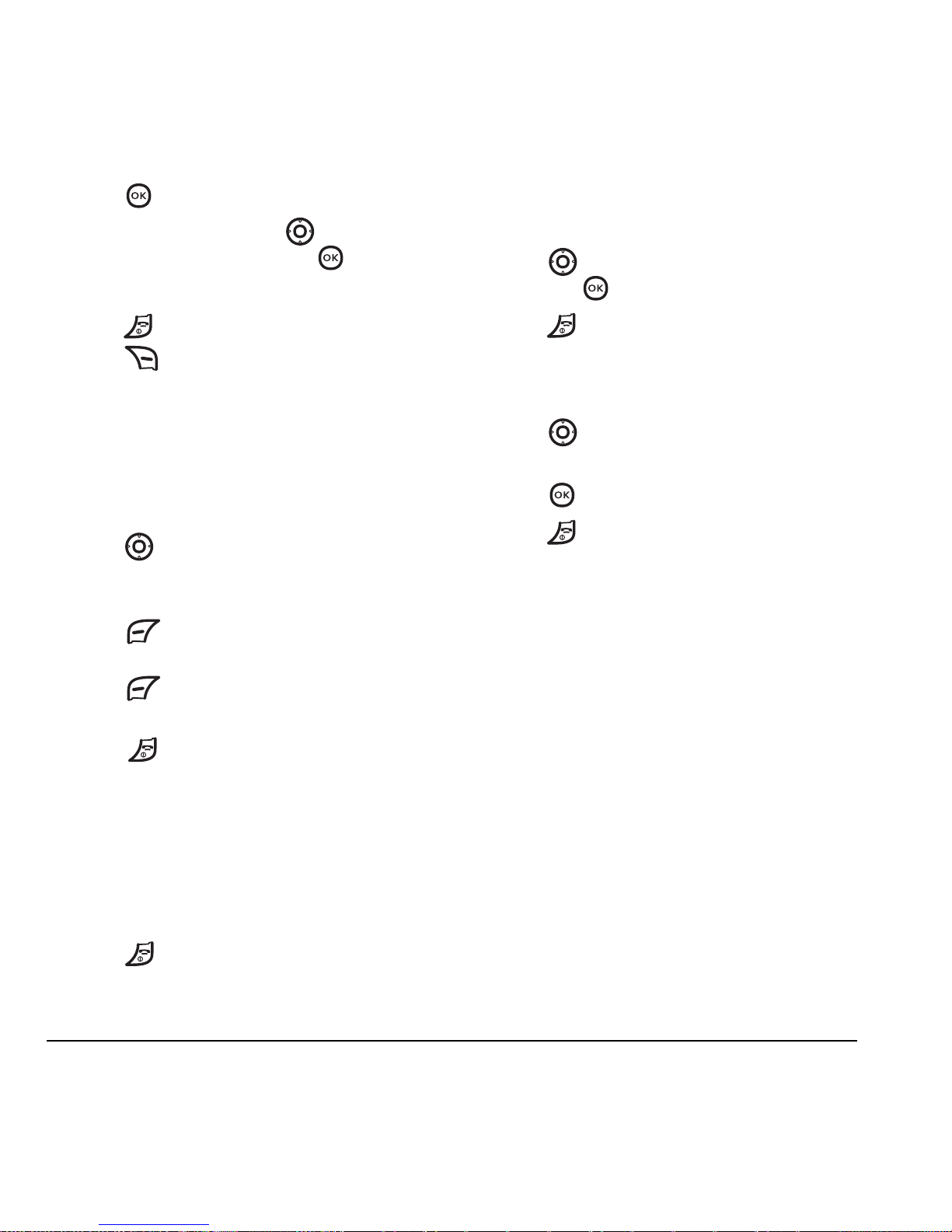
28 Tools
4. Press to calculate the result.
Example: Enter 5, press right twice to
select
X, enter 2, then press to obtain
the result of 10.
5. Press to return to the home screen.
6. Press to clear the screen.
Timer
This timer counts down for a specified amount of
time. It beeps when that amount of time has
elapsed.
1. Select Menu → Tools → Timer.
2. Press left or right to move the cursor. Set
the hours, minutes, and seconds you want the
timer set by using your numbered keypad.
3. Press to select Start and begin
the countdown.
Press to select
Stop to pause
the countdown.
4. Press to silence the alarm.
Stopwatch
1. Select Menu → Tools → Stopwatch.
2. Select Start to begin counting.
3. Select Stop to stop counting.
4. Select Reset to clear the counter.
5. Press to return to the home screen.
Shortcut Key
1. Select Menu → Tools → Shortcut Key.
2. Press up or down to highlight a shortcut
and press .
3. Press to return to the main menu.
Scratch Pad
1. Select Menu → Tools → Scratch Pad.
2. Press left or right to move the cursor.
3. Use your phone’s keys to enter numbers.
4. Press to access your contacts.
5. Press to return to the main menu.
Page 35
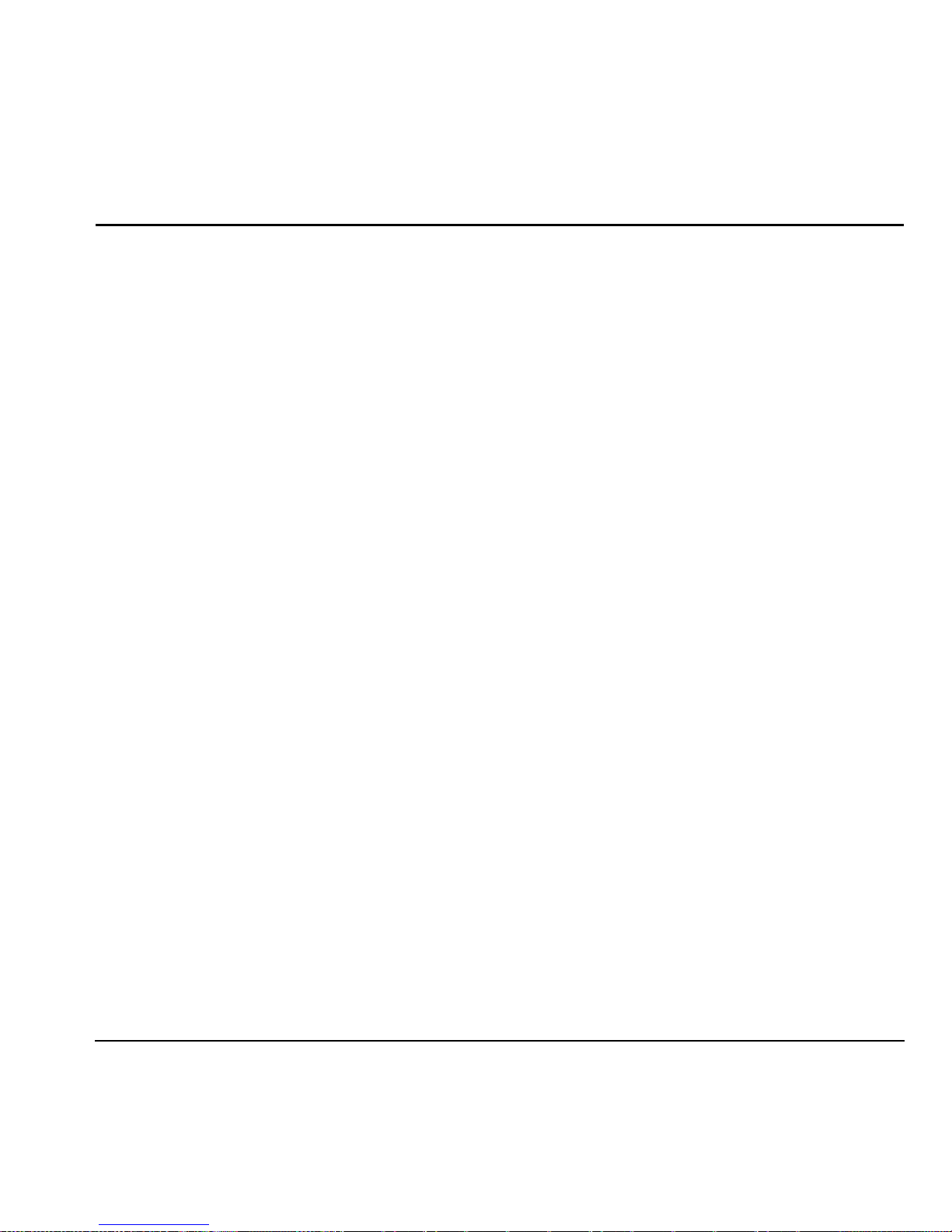
User Guide for the Kyocera Topaz Phone 29
9GETTING HELP
Customer support
Your service provider’s customer support
department may be accessible directly from your
phone when you dial a number such as *611
(check with your service provider). They can
answer questions about your phone, phone bill,
call coverage area, and specific features available
to you, such as call forwarding or voicemail.
For questions about the phone features, refer to
the materials provided with your phone, or visit
www.kyocera-wireless.com.
For additional questions, you may contact the
Kyocera Wireless Corp. Customer Care Center
in any of the following ways:
•Web site:
www.kyocera-wireless.com
• Email: phone-help@kyocera-wireless.com
• Phone: 1-800-349-4478 (U.S. and Canada)
or 1-858-882-1401. Customer support
phone numbers are also available in the
following countries.
Before requesting support, please try to
reproduce and isolate the problem. When you
contact the Customer Care Center, be ready to
provide the following information:
• The name of your service provider.
• The actual error message or problem
you are experiencing.
• The steps you took to reproduce the problem.
• The phone’s electronic serial number (ESN).
– To locate the ESN select
Menu →
Phone Info and scroll down to ESN:
for the 11-digit number.
Qualified service
If the problem with your phone persists, return
the phone with all accessories and packaging to
the dealer for qualified service.
Phone accessories
To shop for KX17 phone accessories,
visit
www.kyocera-wireless.com/store.
You may also call us at 1-800-349-4188
(U.S.A. only) or 1-858-882-1410.
Become a product evaluator
To participate in the testing and evaluation of
Kyocera Wireless Corp. products, including cellular
or PCS phones, visit
beta.kyocera-wireless.com.
Argentina: 0-800-666-0052
Australia: 1-800-507-000
Brazil: 0-800-55-2362
Chile: 800-43-1212
Colombia: 01-800-700-1546
India: Toll free:1-600-121214
Toll: 0124-284-5000
Mexico: 001-866-650-5103
New Zealand: 0-800-990-100
Panama: 001-800-201-1984
Peru: 0-800-51-934
Puerto Rico: 1-866-664-6443
Venezuela: 0-800-100-2640
Page 36

30 Consumer Limited Warranty
10 CONSUMER LIMITED WARRANTY
Kyocera Wireless Corp. (“KYOCERA”) offers you a
limited warranty that the enclosed product or
products (the “Product”) will be free from
defects in material and workmanship for a period
that expires one year from the date of sale of the
Product to you, provided that you are the original
end-user purchaser of the Product and provided
that your purchase was made from an authorized
supplier. Transfer or resale of a Product will
automatically terminate warranty coverage with
respect to that Product. This limited warranty is
not transferable to any third party, including but
not limited to any subsequent purchaser or owner
of the Product.
KYOCERA shall, at its sole and absolute discretion,
either repair or replace a Product (which unit
may use refurbished parts of similar quality and
functionality) if found by KYOCERA to be defective
in material or workmanship, or if KYOCERA
determines that it is unable to repair or replace
such Product, KYOCERA shall refund the purchase
price for such Product, provided that the subject
Product (i) is returned, with transportation
prepaid, to a KYOCERA authorized service center
within the one year warranty period, and (ii) is
accompanied by a proof of purchase in the form
of a bill of sale or receipted invoice which
evidences that the subject Product is within the
one year warranty period (“Proof of Purchase”).
After the one year warranty period, you must pay
all shipping, parts and labor charges.
This limited warranty does not cover and is void
with respect to the following: (i) any Product
which has been improperly installed, repaired,
maintained or modified; (ii) any Product which
has been subjected to misuse (including any
Product used in conjunction with hardware
electrically or mechanically incompatible or used
with accessories not approved by KYOCERA),
abuse, accident, physical damage, abnormal
operation, improper handling, neglect, exposure
to fire, water or excessive moisture or dampness
or extreme changes in climate or temperature;
(iii) any Product operated outside published
maximum ratings; (iv) cosmetic damage; (v) any
Product on which warranty stickers or Product
serial numbers have been removed, altered, or
rendered illegible; (vi) cost of installation,
removal or reinstallation; (vii) signal reception
problems (unless caused by defects in material
and workmanship); (viii) damage the result of
fire, flood, acts of God or other acts which are not
the fault of KYOCERA and which the Product is not
specified to tolerate, including damage caused by
mishandling, shipping and blown fuses; (ix)
consumables (such as fuses); or (x) any Product
which has been opened, repaired, modified or
altered by anyone other than KYOCERA or a
KYOCERA authorized service center.
Page 37
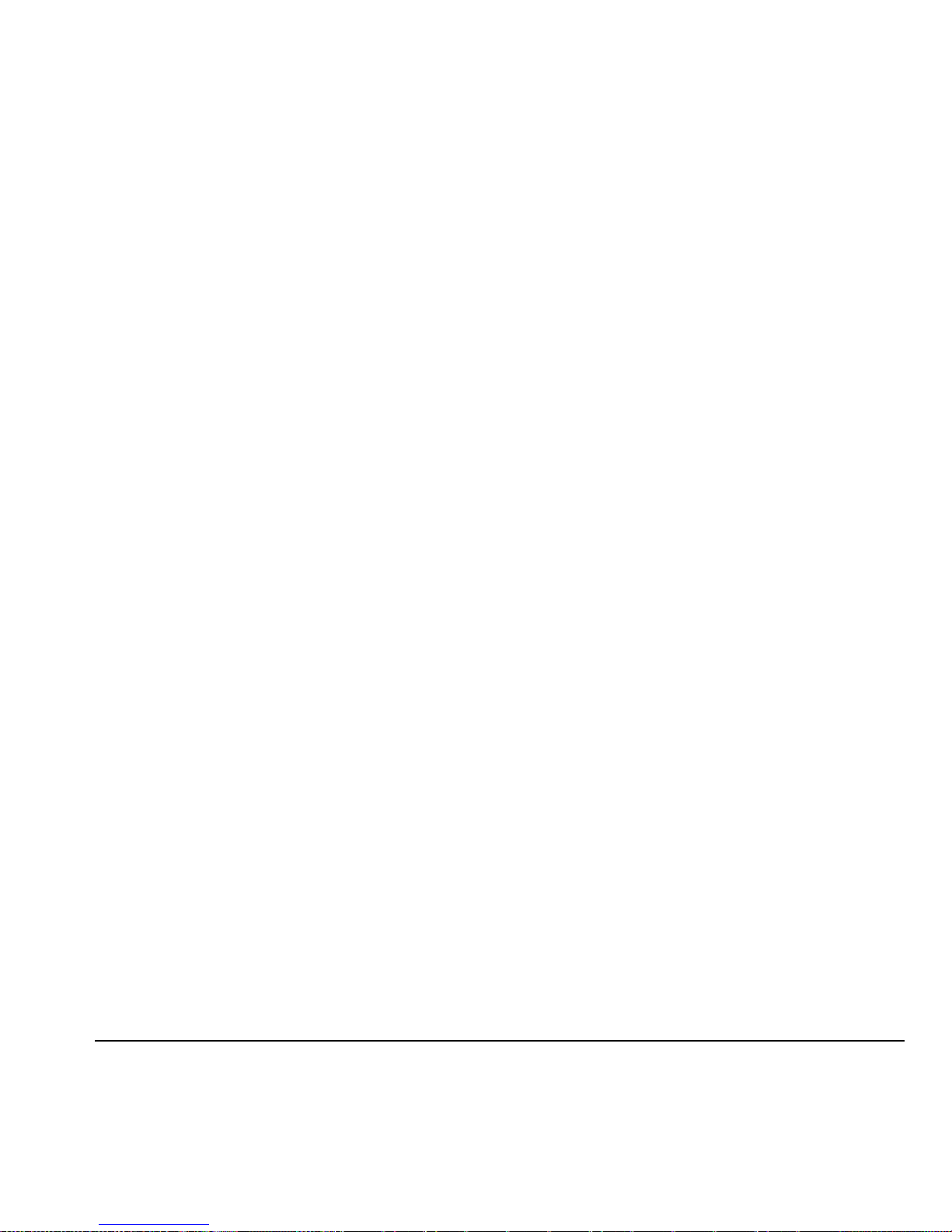
User Guide for the Kyocera Topaz Phone 31
USE ONLY KYOCERA APPROVED ACCESSORIES
WITH KYOCERA PHONES. USE OF ANY
UNAUTHORIZED ACCESSORIES MAY BE
DANGEROUS AND WILL INVALIDATE THE PHONE
WARRANTY IF SAID ACCESSORIES CAUSE
DAMAGE OR A DEFECT TO THE PHONE.
KYOCERA SPECIFICALLY DISCLAIMS LIABILITY
FOR ANY AND ALL DIRECT, INDIRECT, SPECIAL,
GENERAL, PUNITIVE, EXEMPLARY, AGGRAVATED,
INCIDENTAL OR CONSEQUENTIAL DAMAGES,
EVEN IF ADVISED OF THE POSSIBILITY THEREOF,
WHETHER FORESEEABLE OR UNFORESEEABLE
OF ANY KIND WHATSOEVER, INCLUDING BUT
NOT LIMITED TO LOSS OF PROFITS,
UNANTICIPATED BENEFITS OR REVENUE,
ANTICIPATED PROFITS ARISING OUT OF USE OF
OR INABILITY TO USE ANY PRODUCT (FOR
EXAMPLE, WASTED AIRTIME CHARGES DUE TO
THE MALFUNCTION OF A PRODUCT) OR
CONTRIBUTION OR INDEMNITY IN RESPECT OF
ANY CLAIM RELATED TO A PRODUCT.
REPAIR OR REPLACEMENT OF A DEFECTIVE
PRODUCT OR REFUND OF THE PURCHASE PRICE
RELATING TO A DEFECTIVE PRODUCT, AS
PROVIDED UNDER THIS WARRANTY, ARE YOUR
SOLE AND EXCLUSIVE REMEDIES FOR BREACH
OF THE LIMITED WARRANTY, AND SUBJECT TO
THIS WARRANTY, THE PRODUCTS ARE
APPROVED AND ACCEPTED BY YOU “AS IS”.
KYOCERA MAKES NO OTHER WARRANTIES,
REPRESENTATIONS OR CONDITIONS OF ANY
KIND, ORAL OR VERBAL, EXPRESS OR IMPLIED,
STATUTORY OR OTHERWISE, WITH RESPECT TO
THE PRODUCTS, INCLUDING BUT NOT LIMITED
TO ANY IMPLIED WARRANTY OR CONDITION OF
MERCHANTABILITY OR FITNESS FOR A
PARTICULAR PURPOSE OR AGAINST
INFRINGEMENT OR ANY IMPLIED WARRANTY OR
CONDITION ARISING OUT OF TRADE USAGE OR
OUT OF A COURSE OF DEALING OR COURSE OF
PERFORMANCE. NO DEALER, DISTRIBUTOR,
AGENT OR EMPLOYEE IS AUTHORIZED TO MAKE
ANY MODIFICATION OR ADDITION TO THIS
WARRANTY.
Some jurisdictions do not allow the exclusion or
limitation of incidental or consequential damages,
or allow limitations on how long an implied
warranty lasts, so the above limitations or
exclusions may not apply to you.
This limited warranty gives you specific legal
rights, and you may also have other rights which
vary from jurisdiction to jurisdiction.
For warranty service information, please call the
following telephone number from anywhere in the
continental United States and Canada: 1-800-3494478 or 858-882-1401; or contact KYOCERA at
the following address: 10300 Campus Point Drive,
San Diego, California, 92121-1582, USA,
Attention: Technical Support.
DO NOT RETURN YOUR PRODUCTS TO THE
ABOVE ADDRESS. Please call or write for the
location of the Kyocera Wireless Corp. authorized
service center nearest you and for procedures for
obtaining warranty service.
Page 38

32
INDEX
A
alarm clock, 2, 27
alerts
for messages
, 21
for missed calls, 7
auto text, 18
B
banner, 22
battery, 1
blocking outgoing calls, 24
C
calculator, 27
call counters, 9
callback number, 15
calls
answering
, 6
conference, 7
forwarding, 7
missed, 7
redialing, 6
contacts directory, 11
contrast, 23
countdown timer, 28
D
digital mode, 2
display contrast, 23
E
emergency
calls
, 9
emergency mode, 9
exit emergency mode, 9
erasing
contact entries
, 24
text messages, 17
G
games
Mouse Hunt
, 26
Show Hand, 26
H
hands-free car kit
purchasing
, iv, 29
hands-free headset
purchasing
, iv, 29
hard pause, 11
I
icons, 2
inbox, 16
K
keyguard, 2, 10
keypad, locking, 10
L
language, 21
lights
lights-only mode
, 2, 19
limiting calls out, 24
lock code, 23
locking
keypad
, 10
phone, 23
M
memory, saving, 17
menu view, 22
Mouse Hunt, 26
N
number mode, 13
O
outbox, 16
P
phone numbers
editing
, 12
verifying your own, 5
phone, unlocking, 23
R
recent call icons, 7
resetting the phone, iv
ringers
choosing types
, 20
silencing, 5
volume, 20
roaming, 2
controlling, 10
S
saved phone numbers
editing
, 12
scheduler, 27
scratch pad, 28
screen contrast, 23
screen icons, 2, 13, 19
screen savers, 23
security, 23
shortcut key, 28
shortcuts, 21
setting, 21
using, 21
Show Hand, 26
silent mode, 2, 19
speakerphone
turning off
, 7
Page 39
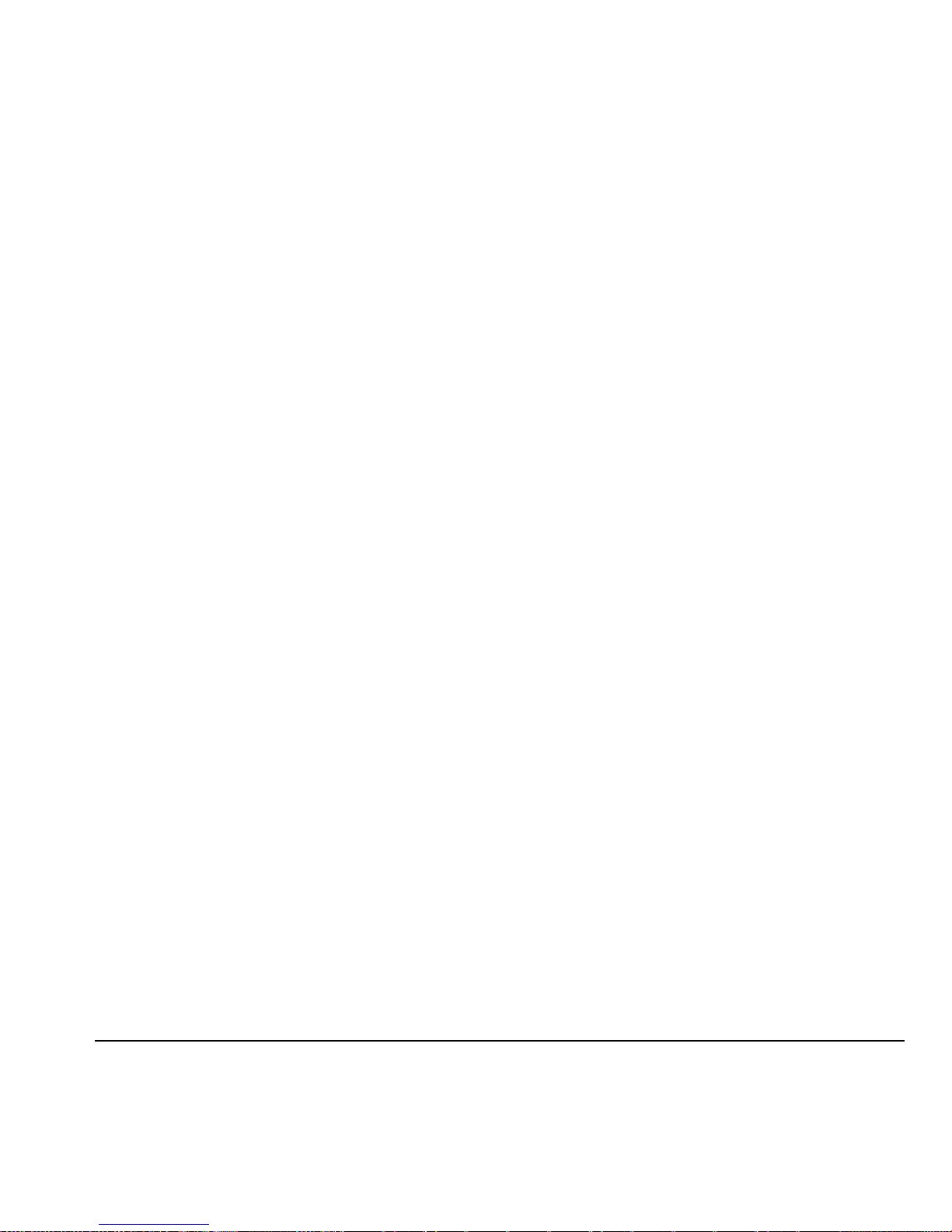
User Guide for the Kyocera Topaz Phone 33
turning on, 7
stopwatch, 28
symbol mode, 13
T
technical support, 29
text entry, 13
quick reference, 14
text messages, 15
time format, 23
timer, 28
timing calls, 9
Tools
alarm clock
, 27
calculator, 27
scheduler, 27
scratch pad, 28
shortcut key, 28
stopwatch, 28
timer, 28
tip calculator, 27
TTY/TDD, 25
U
unlocking the phone, 24
V
vibrate, 2, 19
voicemail, 8
setting up, 5
volume
earpiece
, 6, 20
key beep, 21
ringer, 20
W
wallpaper, 23
Page 40
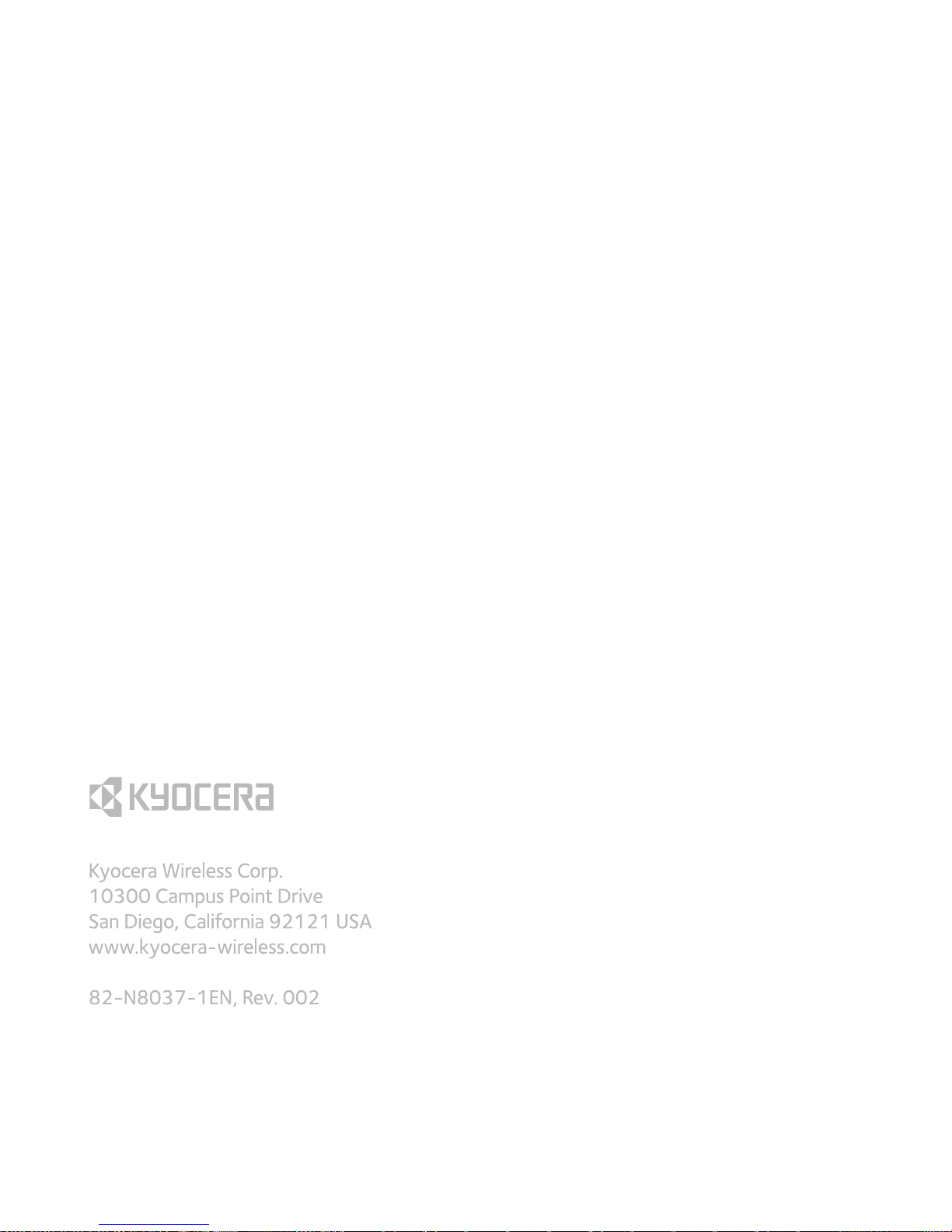
