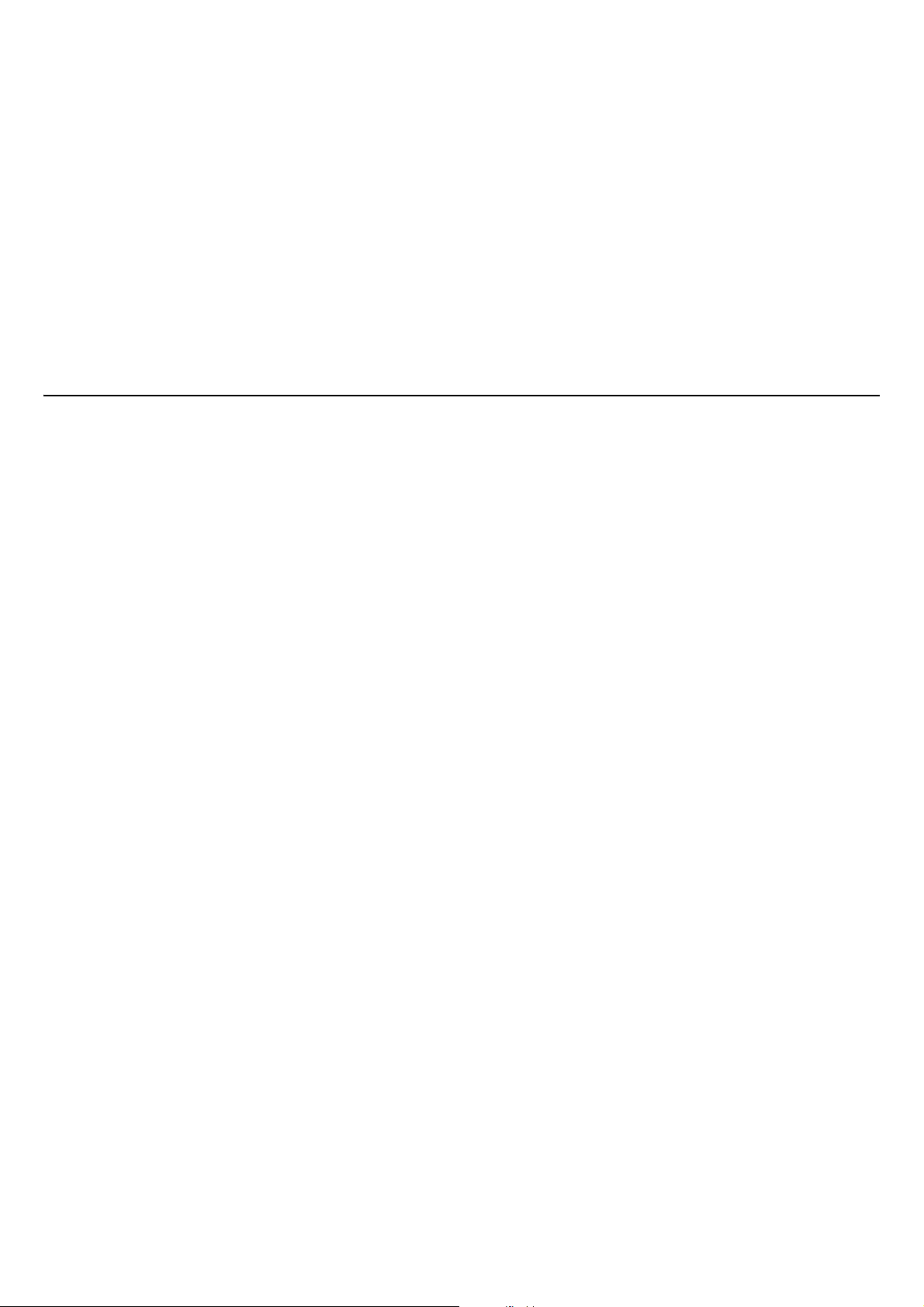
MULTIFUNCTIONAL DIGITAL COLOR SYSTEMS
GA-1310
Operator's Manual
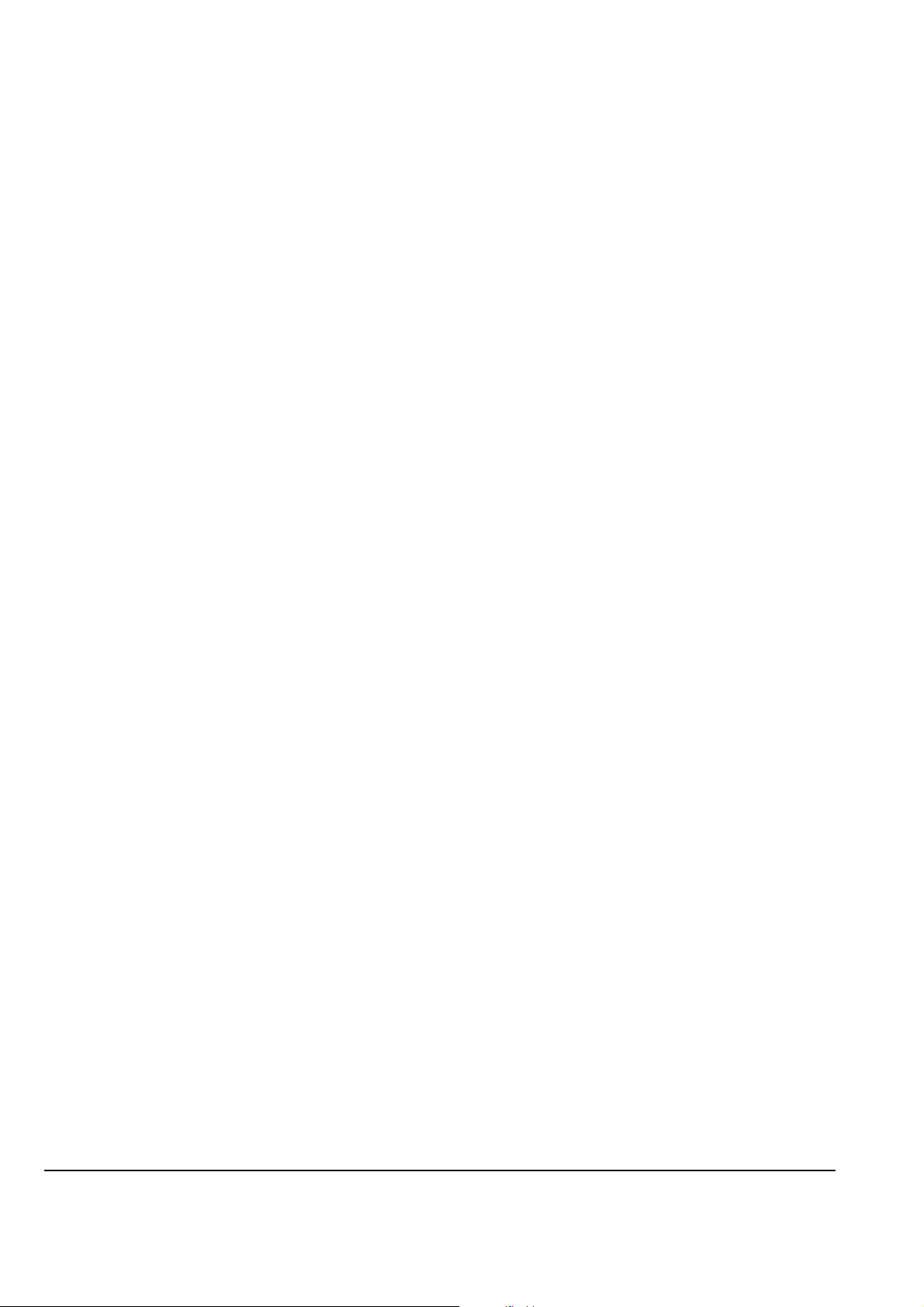
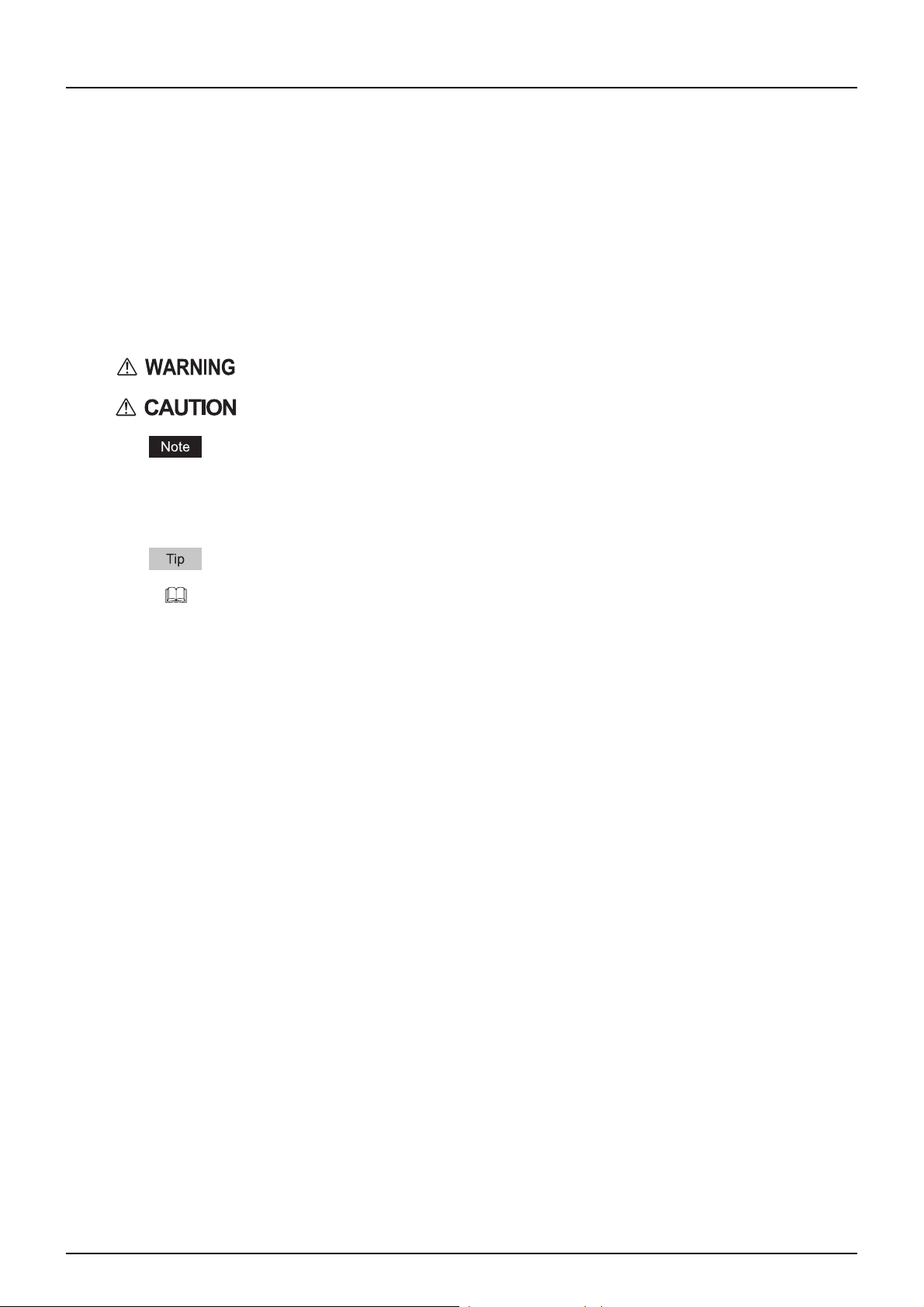
Preface
Thank you for purchasing Multifunctional Digital Color Systems. This manual provides information about system
restrictions and the GA-1310 specific functions applied when the GA-1310 controller is connected to the same series.
Read this manual before using your Multifunctional Digital Color Systems. Keep this manual within easy reach, and use it
to configure an environment that makes the best use of this equipment’s functions.
Regarding operations and functions other than those described in this manual, refer to this equipment's manuals.
How to read this manual
Symbols in this manual
In this manual, some important items are marked with the symbols shown below. Be sure to read these items before using
this equipment.
Indicates a potentially hazardous situation which, if not avoided, could result in death, serious
injury, or serious damage, or fire in the equipment or surrounding assets.
Indicates a potentially hazardous situation which, if not avoided, may result in minor or moderate
injury, partial damage to the equipment or surrounding assets, or loss of data.
Indicates information to which you should pay attention when operating the equipment.
Other than the above, this manual also marks information that may be useful for the operation of this equipment with the
following signs:
Describes handy information that is useful to know when operating the equipment.
Pages describing items related to what you are currently doing. See these pages as required.
Screens
Screens in this manual may differ from the actual displays depending on the use-environment of the equipment, such
as the installed status of options.
Screens of when paper in the A/B format is used are given in this manual. If you use paper in the LT format, the display
or the order of buttons may differ from that of your equipment.
Trademarks
The official name of Windows 2000 is Microsoft Windows 2000 Operating System.
The official name of Windows XP is Microsoft Windows XP Operating System.
The official name of Windows Vista is Microsoft Windows Vista Operating System.
The official name of Windows Server 2003 is Microsoft Windows Server 2003 Operating System.
Microsoft, Windows, Windows NT, and the brand names and product names of other Microsoft products are
trademarks of Microsoft Corporation in the US and other countries.
Apple, AppleTalk, Macintosh, Mac, Mac OS, Safari, TrueType, and LaserWriter are trademarks of Apple Inc. in the US
and other countries.
Adobe, Adobe Acrobat, Adobe Reader, Adobe Acrobat Reader, and PostScript are trademarks of Adobe Systems
Incorporated.
Mozilla, Firefox and Firefox logo are trademarks or registered trademarks of Mozilla Foundation in the U.S. and other
countries.
IBM, AT and AIX are trademarks of International Business Machines Corporation.
NOVELL, NetWare, and NDS are trademarks of Novell, Inc.
Other company names and product names in this manual are the trademarks of their respective companies.
Preface 1
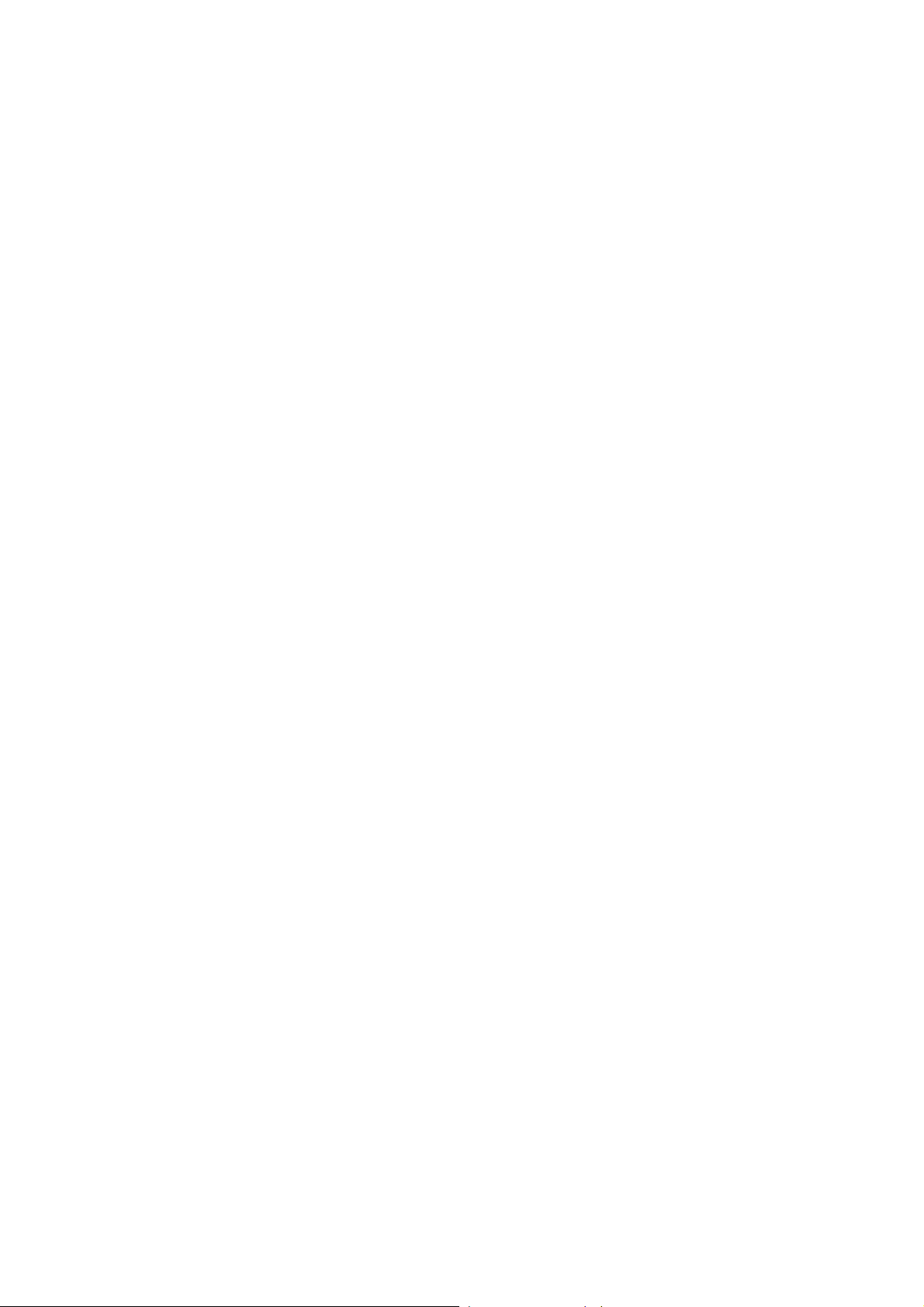
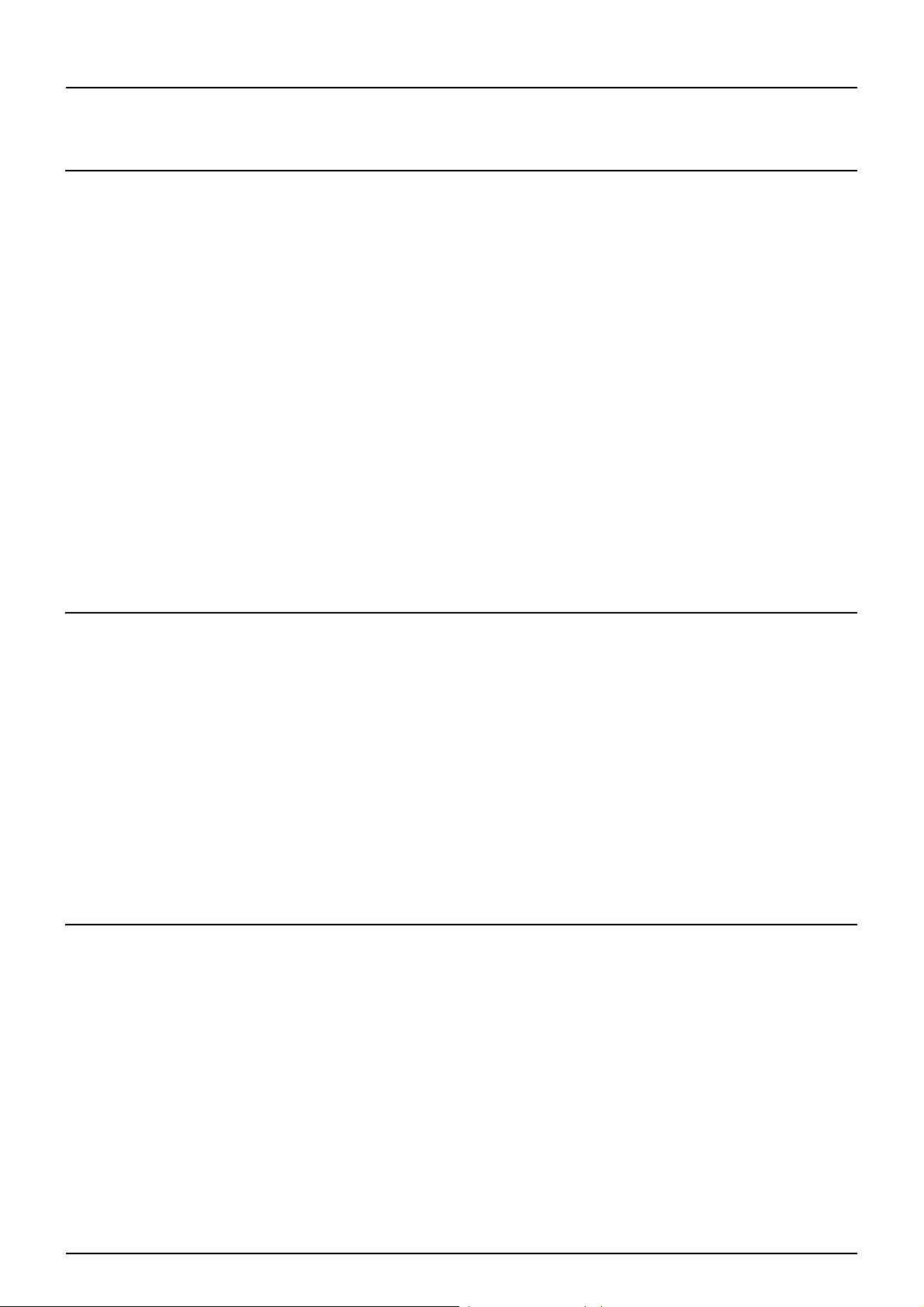
CONTENTS
Preface....................................................................................................................................... 1
Chapter 1 RESTRICTIONS
Operations from the Control Panel......................................................................................... 6
COPY .................................................................................................................................... 6
SCAN .................................................................................................................................... 6
PRINT.................................................................................................................................... 7
FAX ....................................................................................................................................... 7
USER FUNCTIONS............................................................................................................... 8
JOB STATUS ........................................................................................................................ 9
INTERRUPT ........................................................................................................................ 10
COMMAND CENTER USER Mode ......................................................................................... 11
Launching COMMAND CENTER ........................................................................................ 11
COMMAND CENTER top page........................................................................................... 11
Registering from COMMAND CENTER .............................................................................. 12
COMMAND CENTER ADMIN Mode ....................................................................................... 14
Setting up from COMMAND CENTER ................................................................................ 14
Maintaining from COMMAND CENTER .............................................................................. 16
Registering from COMMAND CENTER .............................................................................. 17
Software Included in the Client Utilities CD-ROM ............................................................... 18
Chapter 2 GA-1310 SPECIFIC FUNCTIONS
Operations from the Control Panel....................................................................................... 20
Turning power off (Shutdown) ............................................................................................. 20
MENU.................................................................................................................................. 20
SCAN .................................................................................................................................. 21
USER FUNCTIONS............................................................................................................. 32
COMMAND CENTER USER Mode ......................................................................................... 35
Launching COMMAND CENTER from the WebTools home page...................................... 35
Registering or editing GA-1310 specific private templates.................................................. 35
COMMAND CENTER ADMIN Mode ....................................................................................... 43
Registering or editing GA-1310 specific public templates ................................................... 43
Notice on the department management/user authentication............................................... 43
Chapter 3 TROUBLESHOOTING
Scanning Problems ................................................................................................................ 46
The scanned data cannot be saved in the specified location .............................................. 46
Error Codes............................................................................................................................. 47
Error codes on print jobs ..................................................................................................... 47
INDEX ..................................................................................................................................................................... 49
CONTENTS 3
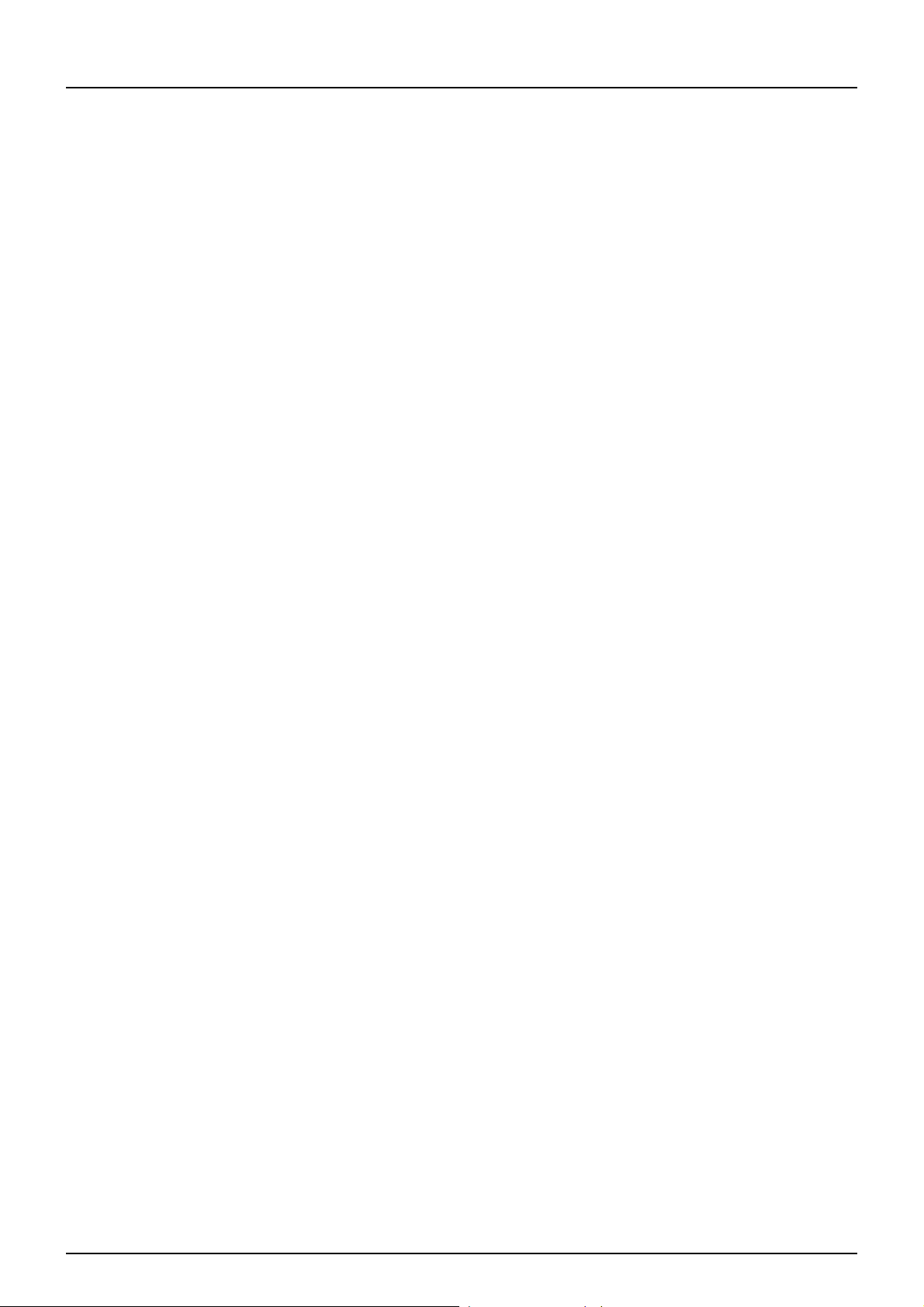
4 CONTENTS
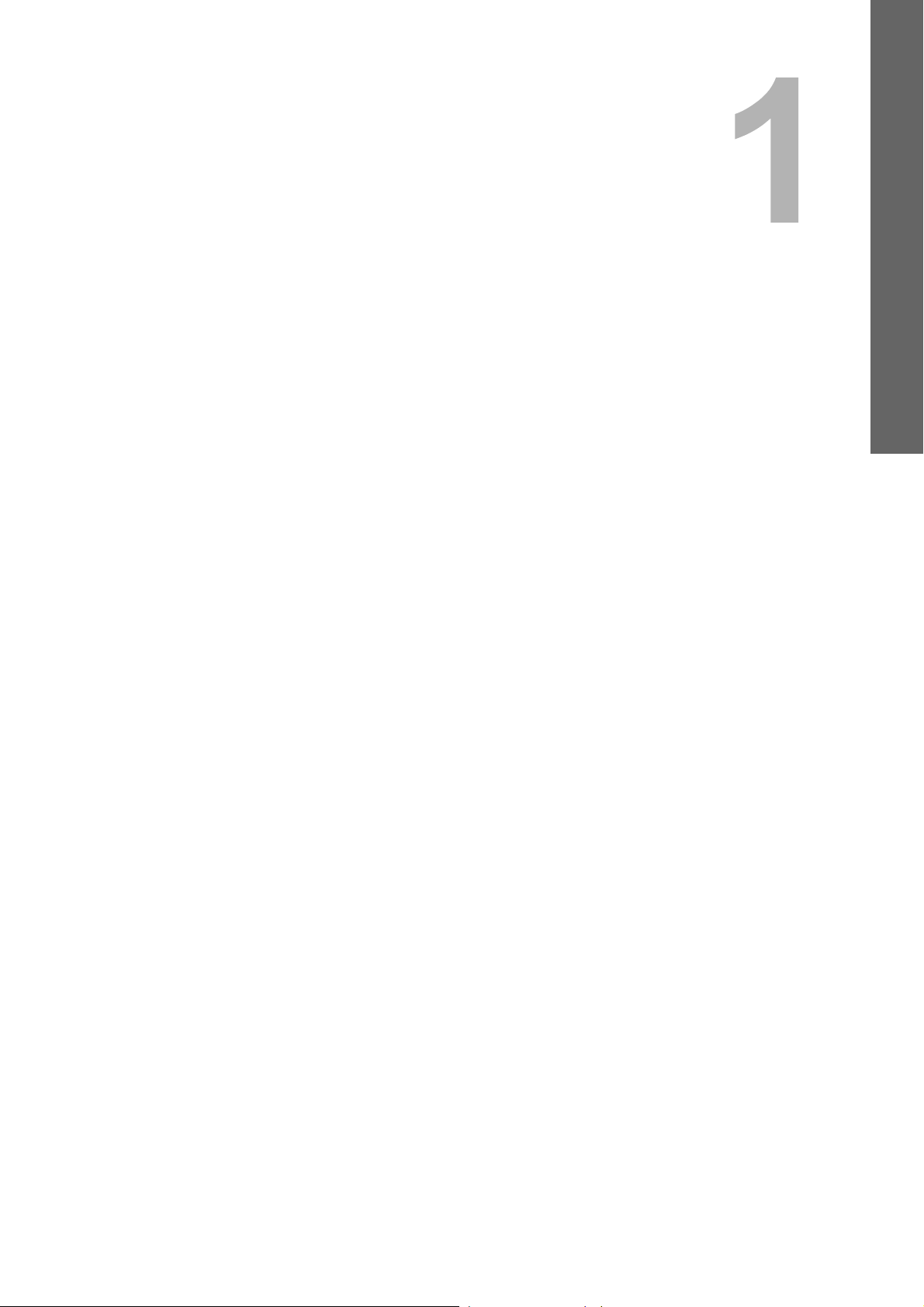
1.RESTRICTIONS
This chapter describes system restrictions when the GA-1310 controller is connected to the same series.
Operations from the Control Panel.........................................................................................6
COPY .....................................................................................................................................................................6
SCAN .....................................................................................................................................................................6
PRINT.....................................................................................................................................................................7
FAX.........................................................................................................................................................................7
USER FUNCTIONS ...............................................................................................................................................8
JOB STATUS..........................................................................................................................................................9
INTERRUPT.........................................................................................................................................................10
COMMAND CENTER USER Mode ......................................................................................... 11
Launching COMMAND CENTER .........................................................................................................................11
COMMAND CENTER top page............................................................................................................................11
Registering from COMMAND CENTER ...............................................................................................................12
COMMAND CENTER ADMIN Mode ....................................................................................... 14
Setting up from COMMAND CENTER .................................................................................................................14
Maintaining from COMMAND CENTER ...............................................................................................................16
Registering from COMMAND CENTER ...............................................................................................................17
Software Included in the Client Utilities CD-ROM............................................................... 18
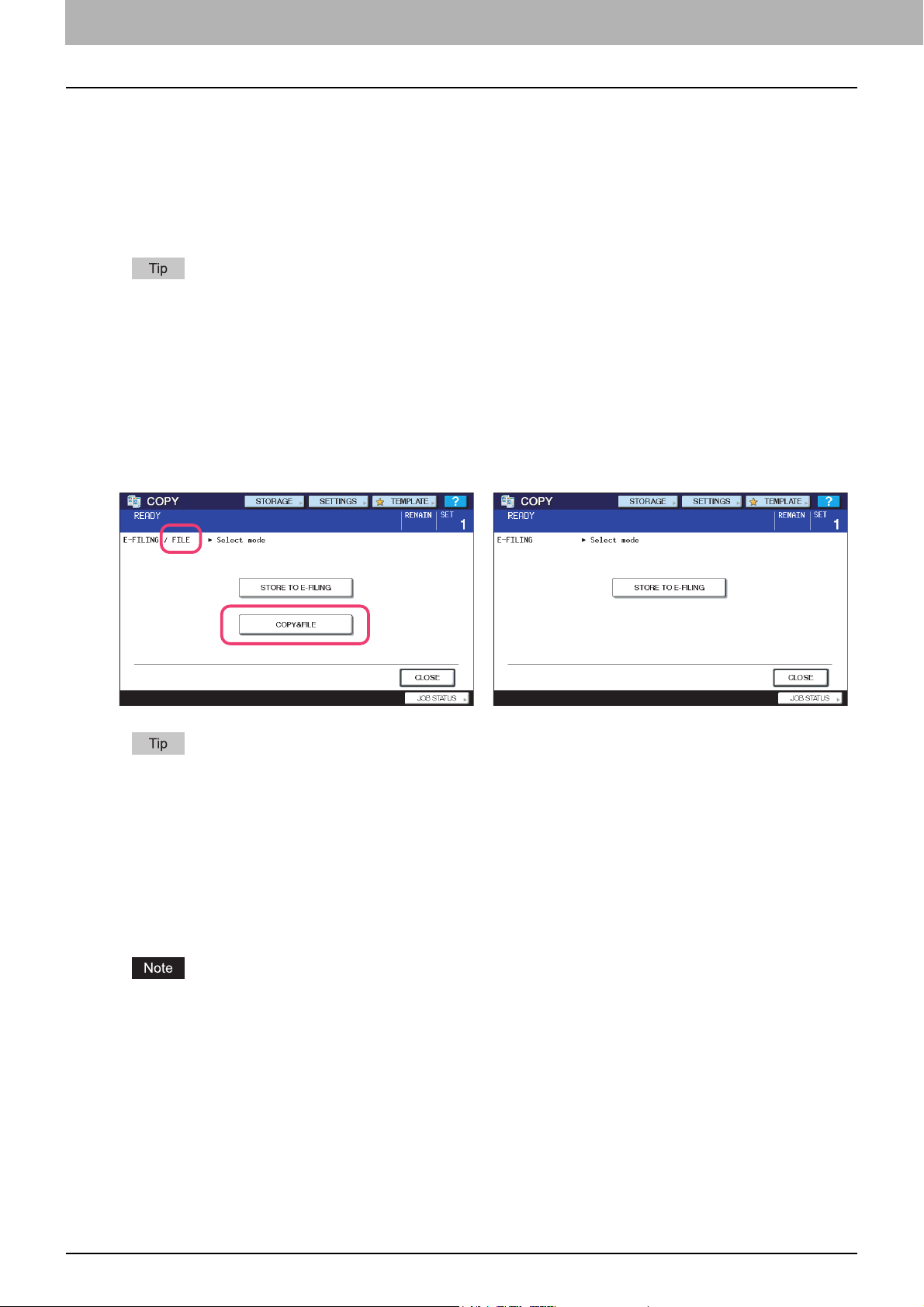
1 RESTRICTIONS
Operations from the Control Panel
The same series machine with the GA-1310 controller attached has several restrictions in the following operations:
P.6 “COPY”
P.6 “SCAN”
P.7 “PRINT”
P.7 “FAX”
P.8 “USER FUNCTIONS”
P. 9 “ J OB STA T US ”
Buttons and items enclosed in red lines on the following screenshots in this section disappear or become dim when the
controller is connected to the equipment.
COPY
The following related to the [COPY] button cannot be used when the controller is connected to the equipment:
The COPY&FILE function for copying originals and storing the data in the shared folder or a specified network folder at
the same time
Machine without the controller Machine with the controller
To learn more about STORE TO E-FILING, refer to the e-Filing Guide.
SCAN
The following related to the [SCAN] button cannot be used when the controller is connected to the equipment:
The Scan to File function for sending and storing scans to a shared folder in the equipment's hard disk or a specified
network folder
The Web Service (WS) Scan function for scanning images from a client computer through the network by using the
functions of Windows Vista
The SCAN menu displayed by pressing the [SCAN] button contains the GA-1310 specific functions. For details, see
the following section:
P. 2 1 “ S CA N”
6 Operations from the Control Panel
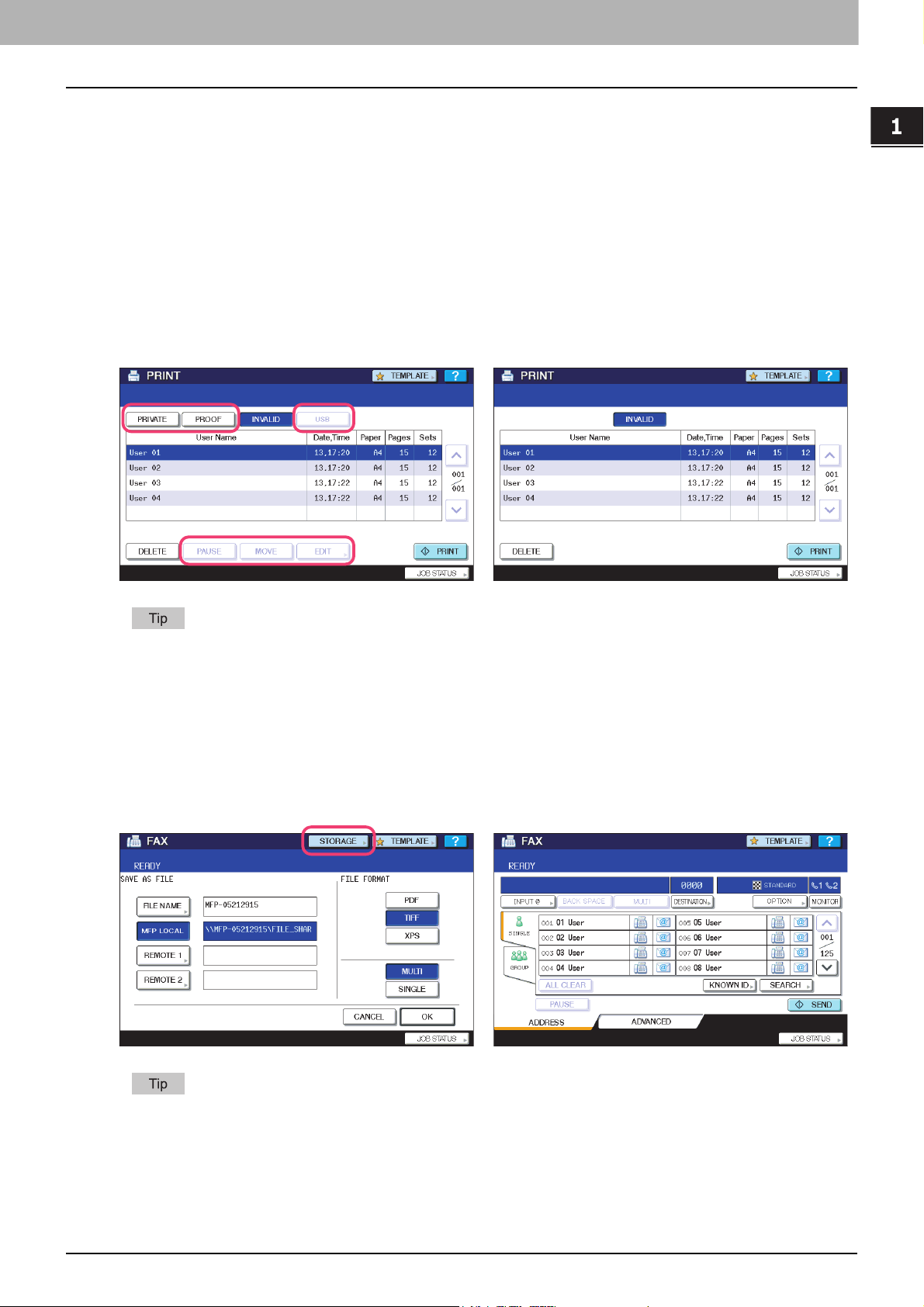
1.RESTRICTIONS
The following related to the [PRINT] button cannot be used when the controller is connected to the equipment:
The Private Print function for printing a document from a computer on the network only when a set password is keyed
in to the equipment's control panel
The Proof Print function for printing only a single copy as a sample and suspending the rest of the job when you print
multiple copies from a computer on the network
The USB Direct Print function for printing files saved in a USB storage device that is connected to the USB port on the
equipment
The [PAUSE]/[RESUME]] buttons for pausing/resuming jobs in the list
The [MOVE] button for changing the order of the jobs by moving them within the list
The [EDIT] button for changing the number of copies to print
Machine without the controller Machine with the controller
1 RESTRICTIONS
For details on the PRINT screen, refer to the Printing Guide.
FAX
The following related to the [FAX] button cannot be used when the controller is connected to the equipment:
The FAX&FILE function for sending originals and storing the data in the shared folder or a specified network folder at
the same time
Machine without the controller Machine with the controller
For details on the FAX screen, refer to the MP-80/FAX System(T) Operator’s Manual for FAX Unit.
Operations from the Control Panel 7

1 RESTRICTIONS
USER FUNCTIONS
The same series machine with the GA-1310 controller attached has several restrictions in the following operation menus:
P.8 “USER menu in USER FUNCTIONS”
P.8 “ADMIN menu in USER FUNCTIONS”
USER menu in USER FUNCTIONS
The following related to the USER menu cannot be used when the controller is connected to the equipment:
The BLUETOOTH PRINTING setting that allows you to print an image from any devices, such as mobile phones or
digital cameras, which the Bluetooth module is equipped and standard BIP/OPP/FTP printing is supported
Machine without the controller Machine with the controller
For details on the USER menu in the USER FUNCTIONS screen, refer to the MFP Management Guide.
ADMIN menu in USER FUNCTIONS
The following related to the ADMIN menu cannot be used when the controller is connected to the equipment:
The FILE setting that allows you to automatically delete files stored by the Scan to File operation
The WIRELESS SETTINGS menu that allows you to set up the equipment for wireless networks
The BLUETOOTH SETTINGS menu that allows you to configure the Bluetooth setting options
The 802.1X SETTINGS menu that allows you to make settings for IEEE 802.1X authentication that will apply to wired
networks
Machine without the controller Machine with the controller
For details on the ADMIN menu in the USER FUNCTIONS screen, refer to the MFP Management Guide.
8 Operations from the Control Panel

1.RESTRICTIONS
NETWORK menu in ADMIN menu
The following provided for the NETWORK menu are unavailable.
[IPv6] [IPX/SPX]
[NETWARE] [SMB]
[APPLETALK] [ETHERNET]
[IPsec] [NETWORK CHECK]
Machine without the controller Machine with the controller
1 RESTRICTIONS
The setting operations for [IPv4] and [HTTP] differ depending on the equipment with or without the controller. For
instructions on how to make settings for [IPv4] and [HTTP] on the equipment with the controller, see the following
section:
P.32 “USER FUNCTIONS”
To learn more about OTHER and USER CERTIFICATE, refer to the MFP Management Guide.
JOB STATUS
The following related to the PRINT JOB STATUS screen cannot be used when the controller is connected to the
equipment:
The [PAUSE]/[RESUME]] buttons for pausing/resuming jobs in the list
The [MOVE] button for changing the order of the jobs by moving them within the list
Machine without the controller Machine with the controller
For details on the PRINT JOB STATUS screen, refer to the Printing Guide.
Operations from the Control Panel 9
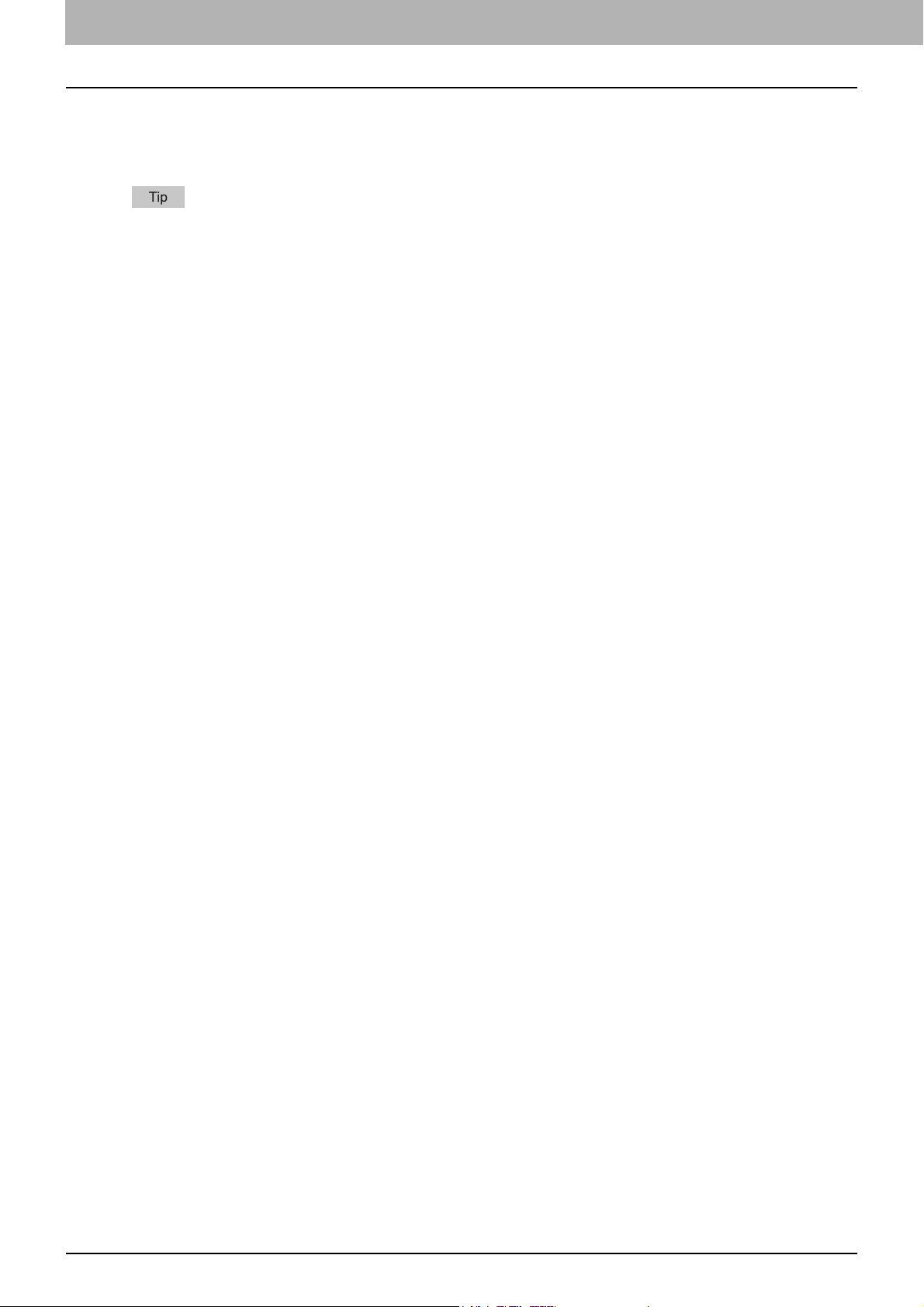
1 RESTRICTIONS
INTERRUPT
The [INTERRUPT] button on the control panel cannot be used while printing is in progress when the controller is
connected to the equipment.
For details on the [INTERRUPT] button, refer to the Copying Guide.
10 Operations from the Control Panel
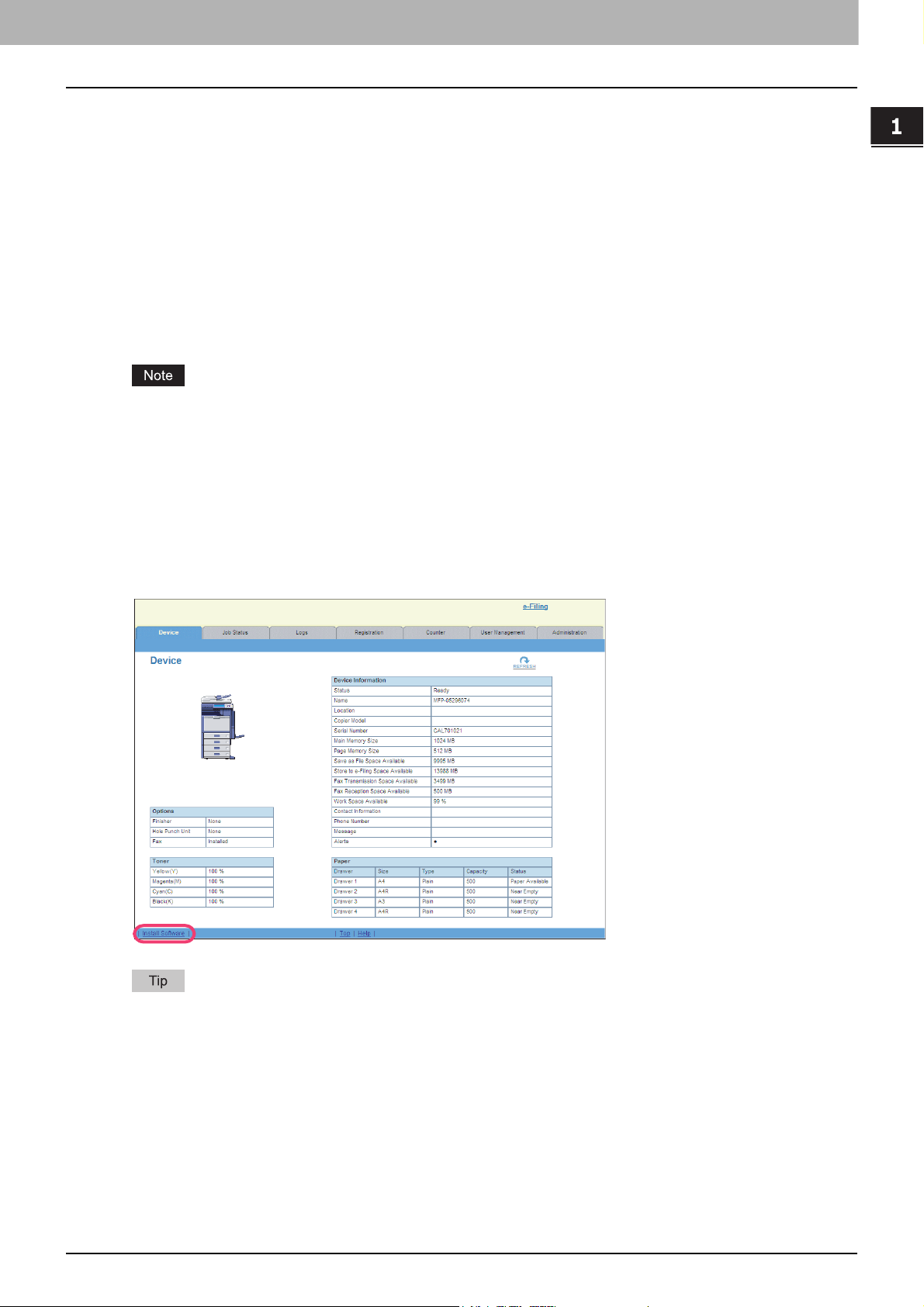
COMMAND CENTER USER Mode
The same series machine with the GA-1310 controller attached has several restrictions in the following COMMAND
CENTER USER mode operations:
P.11 “Launching COMMAND CENTER”
P.11 “COMMAND CENTER top page”
P.12 “Registering from COMMAND CENTER”
Launching COMMAND CENTER
The following methods for launching COMMAND CENTER cannot be used when the controller is connected to the
equipment:
Launching COMMAND CENTER by using the Document Monitor link
Launching COMMAND CENTER from Network Map (Windows Vista)
The operation for launching COMMAND CENTER differs depending on the equipment with or without the controller.
For instructions on how to launch COMMAND CENTER on the equipment with the controller, see the following section:
P.35 “Launching COMMAND CENTER from the WebTools home page”
1 RESTRICTIONS
COMMAND CENTER top page
The following link for downloading the client software cannot be used when the controller is connected to the equipment:
The [Install Software] link
Machine without the controller
All the screenshots in this manual are examples from Windows Vista.
COMMAND CENTER USER Mode 11
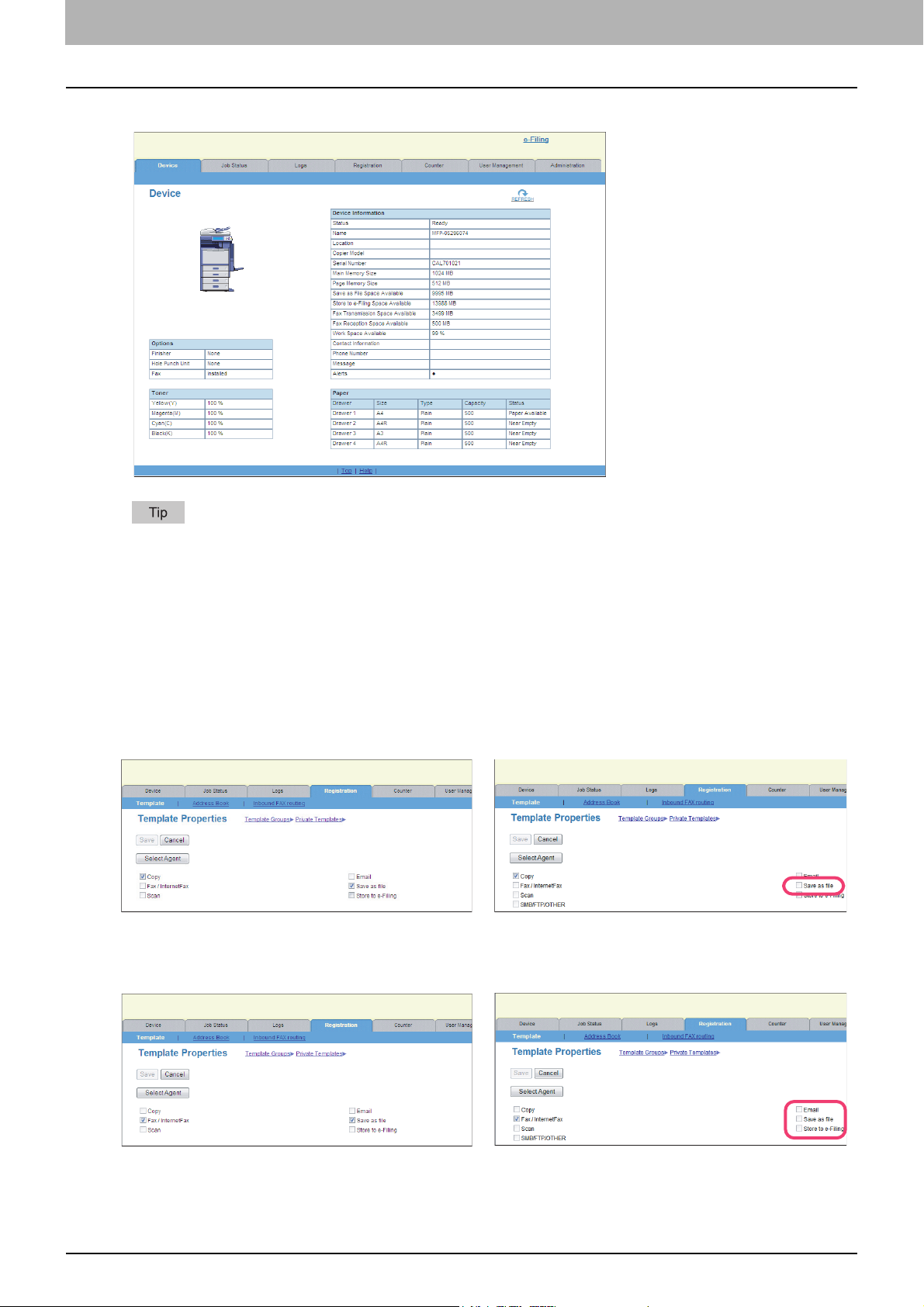
1 RESTRICTIONS
Machine with the controller
For details on the COMMAND CENTER top page, refer to the COMMAND CENTER Guide.
Registering from COMMAND CENTER
Registering private templates
The following combinations of private template agents cannot be used when the controller is connected to the equipment:
The Copy agent cannot be combined with the Save as file agent.
Machine without the controller Machine with the controller
The Fax / InternetFax agent cannot be combined with any other agents.
Machine without the controller Machine with the controller
12 COMMAND CENTER USER Mode
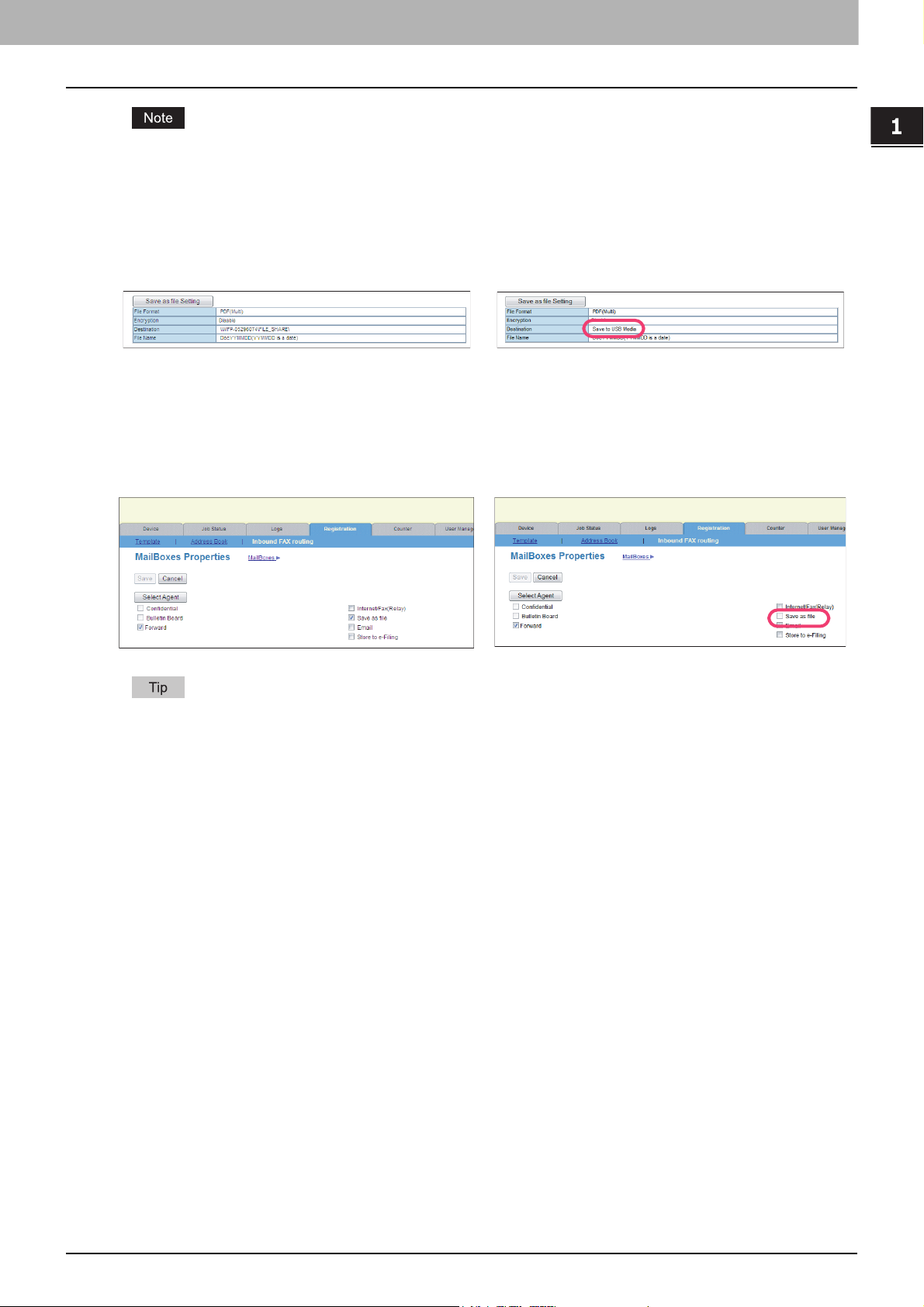
1 RESTRICTIONS
1.RESTRICTIONS
When the controller is connected to the equipment, the GA-1310 specific agents ([SMB/FTP/OTHER] check box)
appear in the above page. From this page, you can create the GA-1310 specific private templates. For instructions on
how to create them, see the following section:
P.35 “Registering or editing GA-1310 specific private templates”
Furthermore, the data destination of the Save as file agent is fixed to “Save to USB Media”.
Machine without the controller Machine with the controller
Setting up mailboxes
Creating a Forward mailbox combined with the Save as file agent is unavailable when the controller is connected to the
equipment.
Machine without the controller Machine with the controller
For details on the mailbox setting, refer to the COMMAND CENTER Guide.
COMMAND CENTER USER Mode 13
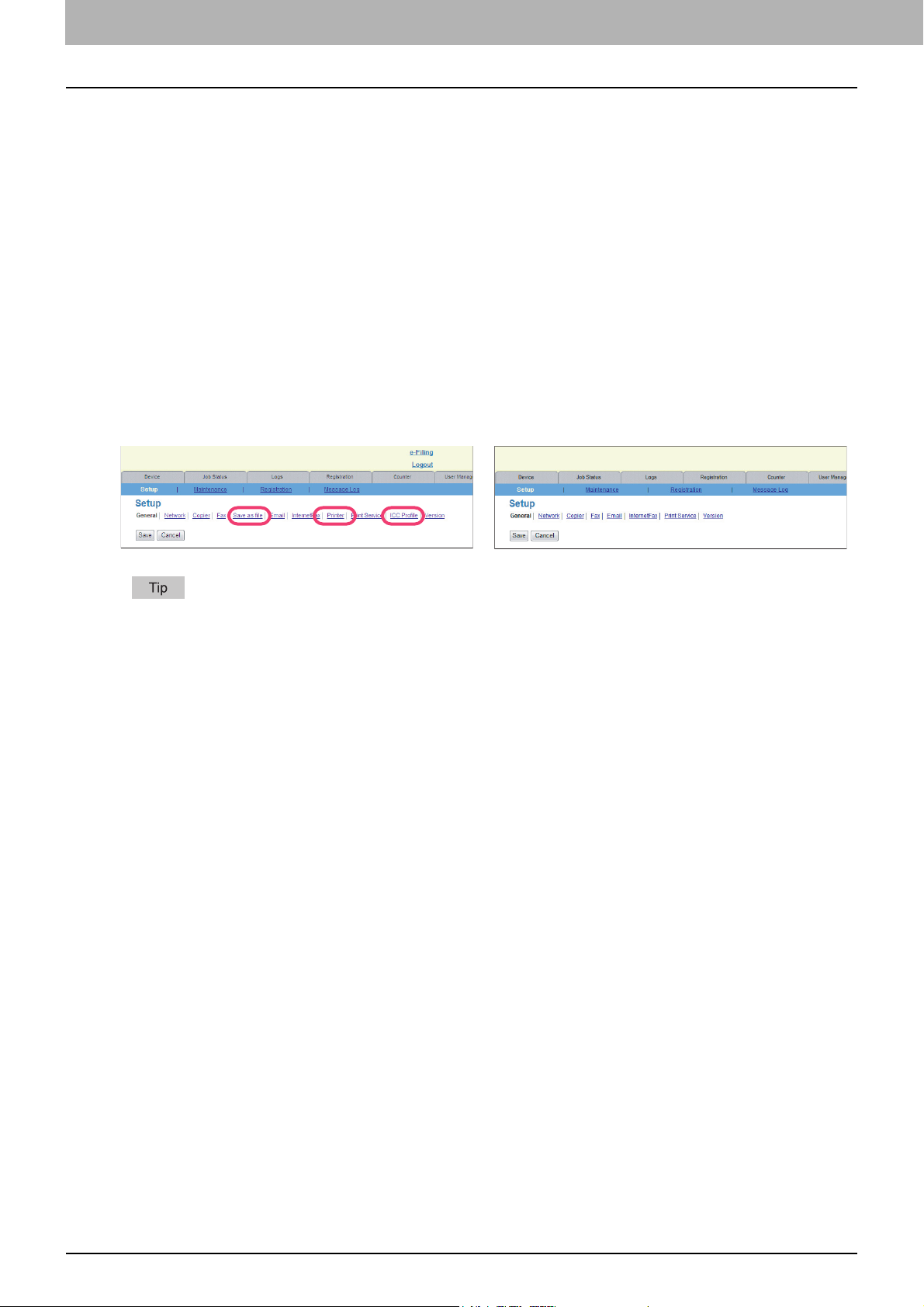
1 RESTRICTIONS
COMMAND CENTER ADMIN Mode
The same series machine with the GA-1310 controller attached has several restrictions in the following COMMAND
CENTER ADMIN mode operations:
P.14 “Setting up from COMMAND CENTER”
P.16 “Maintaining from COMMAND CENTER”
P.17 “Registering from COMMAND CENTER”
Setting up from COMMAND CENTER
Setup page
The following menus are unavailable when the controller is connected to the equipment:
Save as file
Printer
ICC Profile
Machine without the controller Machine with the controller
For details on the Setup page, refer to the COMMAND CENTER Guide.
Setting up Network settings
The following provided for the Network submenu are unavailable when the controller is connected to the equipment:
TCP/IP Filtering IPv6
IPX/SPX AppleTalk Bonjour
DDNS Session SMB Session NetWare Session
SNTP Service FTP Client SLP Session
Web Services Setting LLTD Session IP Security
14 COMMAND CENTER ADMIN Mode
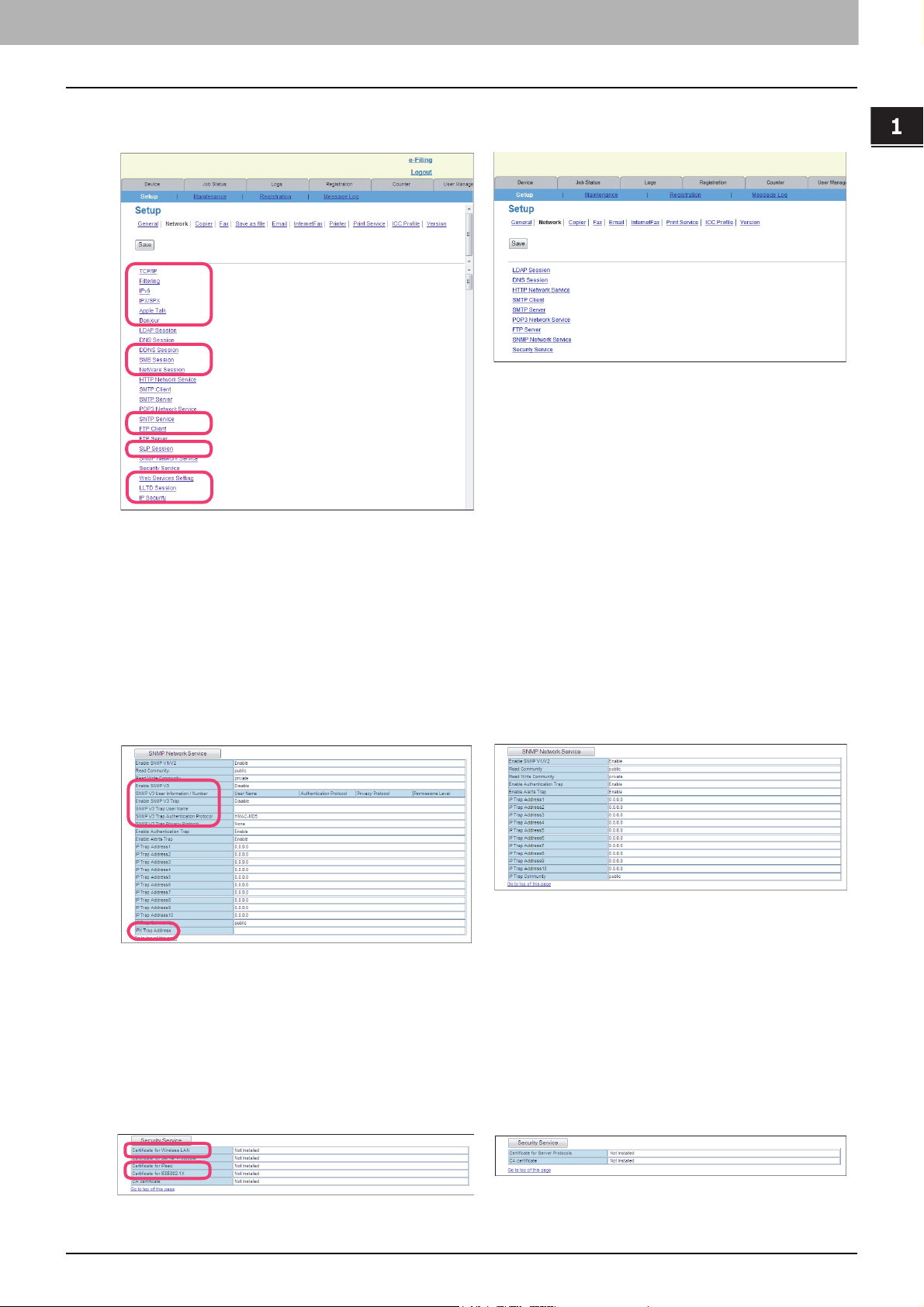
1.RESTRICTIONS
1 RESTRICTIONS
Machine without the controller Machine with the controller
Setting up SNMP Network Service
The following provided for the SNMP Network Service are unavailable when the controller is connected to the equipment.
Enable SNMP V3 SNMP V3 User Information/
Number
SNMP V3 Trap User Name SNMP V3 Trap Authentication
Protocol
IPX Trap Address
Machine without the controller Machine with the controller
Enable SNMP V3 Trap
SNMP V3 Trap Privacy
Protocol
Setting up Security Service
The following related to Security Service cannot be used when the controller is connected to the equipment:
Certificate for Wireless LAN
Certificate for IP SEC
Certificate for IEEE802.1X
Machine without the controller Machine with the controller
COMMAND CENTER ADMIN Mode 15
