Kyocera TASKalfa 300i, TASKalfa 400ci, TASKalfa 420i, TASKalfa 520i, TASKalfa 552ci Operation Manual
...
250ci/300ci/400ci/500ci
FAX System(Q)
OPERATION GUIDE
Please read this Operation Guide before using this machine. Keep it close to the machine for easy reference.

Introduction
In this Operation Guide, 250ci/300ci/400ci/500ci are referred to as 2 5 ppm model, 30 ppm model, 40 ppm model
and 50 ppm model respectively.

OPERATION GUIDE i
Safety Conventions in This Guide
Please read the Operation Guide before using the facsimile. Keep it close to the facsimile for easy reference.
The sections of this handbook and parts of the facsimile marked with symbols are safety warnings meant to
protect the user, other individuals and surrounding objects, and ensure correct an d safe usage of the fa csimile.
The symbols and their meanings are indicated below.
WARNING: Indicates that serious injury or even death may result from insufficient attention to or
incorrect compliance with the related points.
CAUTION: Indicates that personal injury or mechanical damage may result from insufficient attention to
or incorrect compliance with the related points.
Symbols
The symbol indicates that the related section includes safety warnings. Specific points of attention are
indicated inside the symbol.
The symbol indicates that the related section includes information on prohibited actions. Specifics of the
prohibited action are indicated inside the symbol.
The
z symbol indicates that the related section includes information on actions which must be performed.
Specifics of the required action are indicated inside the symb o l.
Please contact your service representative to order a replacement if the safety warnings in this Operation Guide
are illegible or if the guide itself is missing. (fee required)
.... [General warning]
.... [Warning of danger of electrical shock]
.... [Warning of high temperature]
.... [Warning of prohibited action]
.... [Disassembly prohibited]
.... [Alert of required action]
.... [Remove the power plug from the outlet]
....
[Always connect the machine to an outlet with a ground
connection]

ii OPERATION GUIDE
<Note>
Due to performance updating, information in this Operation Guide is subject to change without notice.

OPERATION GUIDE iii
Contents
1 Part Names and Functions
Operation Panel . . . . . . . . . . . . . . . . . . . . . . . . . . . . . . . . . . . . . . . . . . . . . . . . . . . . . . . . . . . . . 1-2
Machine . . . . . . . . . . . . . . . . . . . . . . . . . . . . . . . . . . . . . . . . . . . . . . . . . . . . . . . . . . . . . . . . . . . 1-4
2 Preparation Before Use
Selection of Telephone Line (Inch version only) . . . . . . . . . . . . . . . . . . . . . . . . . . . . . . . . . . . . . 2-2
Selection of Transmit Terminal Identification (TTI) . . . . . . . . . . . . . . . . . . . . . . . . . . . . . . . . . . . 2-3
Setting the TTI information . . . . . . . . . . . . . . . . . . . . . . . . . . . . . . . . . . . . . . . . . . . . . . . . . . . . . 2-4
Date and Time Entry . . . . . . . . . . . . . . . . . . . . . . . . . . . . . . . . . . . . . . . . . . . . . . . . . . . . . . . . . 2-6
3 FAX Operation (Basic)
Enter key and Quick No. Search key . . . . . . . . . . . . . . . . . . . . . . . . . . . . . . . . . . . . . . . . . . . . . 3-2
Automatic Send . . . . . . . . . . . . . . . . . . . . . . . . . . . . . . . . . . . . . . . . . . . . . . . . . . . . . . . . . . . . . 3-4
FAX Automatic Reception . . . . . . . . . . . . . . . . . . . . . . . . . . . . . . . . . . . . . . . . . . . . . . . . . . . . 3-12
Canceling Communication . . . . . . . . . . . . . . . . . . . . . . . . . . . . . . . . . . . . . . . . . . . . . . . . . . . . 3-14
Using the Address Book . . . . . . . . . . . . . . . . . . . . . . . . . . . . . . . . . . . . . . . . . . . . . . . . . . . . . . 3-17
Using One-touch Keys . . . . . . . . . . . . . . . . . . . . . . . . . . . . . . . . . . . . . . . . . . . . . . . . . . . . . . . 3-29
Using the Speed Dial key . . . . . . . . . . . . . . . . . . . . . . . . . . . . . . . . . . . . . . . . . . . . . . . . . . . . . 3-32
Dialing the Same Receiving System (Redial) . . . . . . . . . . . . . . . . . . . . . . . . . . . . . . . . . . . . . 3-33
Previewing Images . . . . . . . . . . . . . . . . . . . . . . . . . . . . . . . . . . . . . . . . . . . . . . . . . . . . . . . . . . 3-34
4 FAX Operation (Advanced)
Long Originals . . . . . . . . . . . . . . . . . . . . . . . . . . . . . . . . . . . . . . . . . . . . . . . . . . . . . . . . . . . . . . 4-2
Delayed Transmission . . . . . . . . . . . . . . . . . . . . . . . . . . . . . . . . . . . . . . . . . . . . . . . . . . . . . . . . 4-3
Broadcast Transmission . . . . . . . . . . . . . . . . . . . . . . . . . . . . . . . . . . . . . . . . . . . . . . . . . . . . . . . 4-6
Standby Transmission . . . . . . . . . . . . . . . . . . . . . . . . . . . . . . . . . . . . . . . . . . . . . . . . . . . . . . . . 4-8
Interrupt Send . . . . . . . . . . . . . . . . . . . . . . . . . . . . . . . . . . . . . . . . . . . . . . . . . . . . . . . . . . . . . . 4-9
Chain Dial . . . . . . . . . . . . . . . . . . . . . . . . . . . . . . . . . . . . . . . . . . . . . . . . . . . . . . . . . . . . . . . . . 4-10
Manual Send . . . . . . . . . . . . . . . . . . . . . . . . . . . . . . . . . . . . . . . . . . . . . . . . . . . . . . . . . . . . . . 4-12
Manual Reception . . . . . . . . . . . . . . . . . . . . . . . . . . . . . . . . . . . . . . . . . . . . . . . . . . . . . . . . . . 4-13
Remote Switch Function . . . . . . . . . . . . . . . . . . . . . . . . . . . . . . . . . . . . . . . . . . . . . . . . . . . . . 4-15
Printing/Sending Received Faxes by Requirements (Memory Forwarding) . . . . . . . . . . . . . . 4-17
FAX Box Function . . . . . . . . . . . . . . . . . . . . . . . . . . . . . . . . . . . . . . . . . . . . . . . . . . . . . . . . . . 4-30
Sub Address Communication . . . . . . . . . . . . . . . . . . . . . . . . . . . . . . . . . . . . . . . . . . . . . . . . . . 4-37
Program Dial . . . . . . . . . . . . . . . . . . . . . . . . . . . . . . . . . . . . . . . . . . . . . . . . . . . . . . . . . . . . . . 4-39
Polling Communication . . . . . . . . . . . . . . . . . . . . . . . . . . . . . . . . . . . . . . . . . . . . . . . . . . . . . . 4-41
Account Management . . . . . . . . . . . . . . . . . . . . . . . . . . . . . . . . . . . . . . . . . . . . . . . . . . . . . . . 4-51
Other Convenient Functions . . . . . . . . . . . . . . . . . . . . . . . . . . . . . . . . . . . . . . . . . . . . . . . . . . 4-55
5 Checking Transmission Results and Registration Status
Various Tools for Checking Transmission Results and Registration Status . . . . . . . . . . . . . . . . 5-2
Checking FAX Job History . . . . . . . . . . . . . . . . . . . . . . . . . . . . . . . . . . . . . . . . . . . . . . . . . . . . . 5-3
Printing Administrative Reports . . . . . . . . . . . . . . . . . . . . . . . . . . . . . . . . . . . . . . . . . . . . . . . . . 5-7
Reporting FAX Receipt Result by E-mail . . . . . . . . . . . . . . . . . . . . . . . . . . . . . . . . . . . . . . . . . 5-11

iv OPERATION GUIDE
6 Setup and Registration
FAX/TEL Auto Switch Reception . . . . . . . . . . . . . . . . . . . . . . . . . . . . . . . . . . . . . . . . . . . . . . . . 6-2
FAX/Answering Machine Auto Switch Reception . . . . . . . . . . . . . . . . . . . . . . . . . . . . . . . . . . . . 6-4
Rings . . . . . . . . . . . . . . . . . . . . . . . . . . . . . . . . . . . . . . . . . . . . . . . . . . . . . . . . . . . . . . . . . . . . . 6-6
Volume Adjustment . . . . . . . . . . . . . . . . . . . . . . . . . . . . . . . . . . . . . . . . . . . . . . . . . . . . . . . . . . 6-7
Retry Times . . . . . . . . . . . . . . . . . . . . . . . . . . . . . . . . . . . . . . . . . . . . . . . . . . . . . . . . . . . . . . . . 6-8
Receiving Mode . . . . . . . . . . . . . . . . . . . . . . . . . . . . . . . . . . . . . . . . . . . . . . . . . . . . . . . . . . . . . 6-9
Reception Date/Time . . . . . . . . . . . . . . . . . . . . . . . . . . . . . . . . . . . . . . . . . . . . . . . . . . . . . . . . 6-10
Media Type for Print Output . . . . . . . . . . . . . . . . . . . . . . . . . . . . . . . . . . . . . . . . . . . . . . . . . . . 6-11
MP Tray Paper Output . . . . . . . . . . . . . . . . . . . . . . . . . . . . . . . . . . . . . . . . . . . . . . . . . . . . . . . 6-13
DRD Reception (Available for inch versions only) . . . . . . . . . . . . . . . . . . . . . . . . . . . . . . . . . . 6-14
Transmission Restriction . . . . . . . . . . . . . . . . . . . . . . . . . . . . . . . . . . . . . . . . . . . . . . . . . . . . . 6-16
Encryption . . . . . . . . . . . . . . . . . . . . . . . . . . . . . . . . . . . . . . . . . . . . . . . . . . . . . . . . . . . . . . . . 6-24
Reduced Reception . . . . . . . . . . . . . . . . . . . . . . . . . . . . . . . . . . . . . . . . . . . . . . . . . . . . . . . . . 6-29
Duplex Print Output . . . . . . . . . . . . . . . . . . . . . . . . . . . . . . . . . . . . . . . . . . . . . . . . . . . . . . . . . 6-30
2 in 1 Reception . . . . . . . . . . . . . . . . . . . . . . . . . . . . . . . . . . . . . . . . . . . . . . . . . . . . . . . . . . . . 6-31
Remote Diagnostics . . . . . . . . . . . . . . . . . . . . . . . . . . . . . . . . . . . . . . . . . . . . . . . . . . . . . . . . . 6-32
Prohibiting FAX Printing at Specified Times (Unusable Time) . . . . . . . . . . . . . . . . . . . . . . . . . 6-33
7 Optional Equipment
Internet FAX Kit (A) . . . . . . . . . . . . . . . . . . . . . . . . . . . . . . . . . . . . . . . . . . . . . . . . . . . . . . . . . . 7-2
Expansion Memory . . . . . . . . . . . . . . . . . . . . . . . . . . . . . . . . . . . . . . . . . . . . . . . . . . . . . . . . . . 7-3
Dual FAX . . . . . . . . . . . . . . . . . . . . . . . . . . . . . . . . . . . . . . . . . . . . . . . . . . . . . . . . . . . . . . . . . . 7-3
8 Internet Faxing (i-FAX) (Option)
What is i-FAX? . . . . . . . . . . . . . . . . . . . . . . . . . . . . . . . . . . . . . . . . . . . . . . . . . . . . . . . . . . . . . . 8-2
i-FAX Settings . . . . . . . . . . . . . . . . . . . . . . . . . . . . . . . . . . . . . . . . . . . . . . . . . . . . . . . . . . . . . . 8-4
i-FAX Transmission . . . . . . . . . . . . . . . . . . . . . . . . . . . . . . . . . . . . . . . . . . . . . . . . . . . . . . . . . . 8-7
i-FAX Reception . . . . . . . . . . . . . . . . . . . . . . . . . . . . . . . . . . . . . . . . . . . . . . . . . . . . . . . . . . . . 8-12
9 About Network FAX
What is Network FAX? . . . . . . . . . . . . . . . . . . . . . . . . . . . . . . . . . . . . . . . . . . . . . . . . . . . . . . . . 9-2
Setup . . . . . . . . . . . . . . . . . . . . . . . . . . . . . . . . . . . . . . . . . . . . . . . . . . . . . . . . . . . . . . . . . . . . . 9-4
10 Troubleshooting
Indicators During Sending/Receiving Operation . . . . . . . . . . . . . . . . . . . . . . . . . . . . . . . . . . . 10-2
Precautions When Turning Power OFF . . . . . . . . . . . . . . . . . . . . . . . . . . . . . . . . . . . . . . . . . . 10-3
Error Messages . . . . . . . . . . . . . . . . . . . . . . . . . . . . . . . . . . . . . . . . . . . . . . . . . . . . . . . . . . . . 10-4
Troubleshooting . . . . . . . . . . . . . . . . . . . . . . . . . . . . . . . . . . . . . . . . . . . . . . . . . . . . . . . . . . . . 10-6
Appendix
Character Entry Method . . . . . . . . . . . . . . . . . . . . . . . . . . . . . . . . . . . . . . . . . . . . . . . . .Appendix-2
Specifications . . . . . . . . . . . . . . . . . . . . . . . . . . . . . . . . . . . . . . . . . . . . . . . . . . . . . . . . .Appendix-5
Menu List . . . . . . . . . . . . . . . . . . . . . . . . . . . . . . . . . . . . . . . . . . . . . . . . . . . . . . . . . . . .Appendix-6
Received FAX Sizes and Paper Priority (Inch Model) . . . . . . . . . . . . . . . . . . . . . . . . .Appendix-10
Received FAX Sizes and Paper Priority (Metric Model) . . . . . . . . . . . . . . . . . . . . . . . .Appendix-13
Error Code List . . . . . . . . . . . . . . . . . . . . . . . . . . . . . . . . . . . . . . . . . . . . . . . . . . . . . . .Appendix-16

OPERATION GUIDE v
Safety Information
About this Operation Guide
This Operation Guide contains information on using the facsimile functions of this machine. Please read the
Operation Guide before you start using the machine. Keep it close to the machine for easy reference.
During use, refer to the Operation Guide for your machine for information regarding the sections listed below.
Installation Precautions
Environment
Avoid installing this machine in locations where the top or upper rear portion of the unit will be exposed to direct
sunlight. Such conditions might adversely effect the unit’s ability to detect the correct size of originals and
documents. When such a location cannot be avoided, change the direction th e unit is facing in order to eliminate
exposure to direct sunlight.
Power supply/Grounding the machine
Do not connect this machine to the same outlet as an air conditioner or copier, etc.
Precautions for Use
CAUTION
Do not leave the document processor open as there is a danger of personal injury.
Other precautions
Do not open the front cover or left cover, turn off the main power switch, or pull out the power plug while
transmitting, receiving, or copying.
This machine may only be used within the country of purchase due to the different safety and communication
standards in each country. (International communication standards, however, make the communication
between countries possible.)
This machine may be inoperable in areas with poor telephone lines or communication conditions.
• Caution Labels
• Installation Precautions
• Precautions for Use
• Loading Paper
• Toner Container and Waste Toner
Box Replacement
• Clearing Paper Jams
• Solving Malfunctions
• Cleaning

vi OPERATION GUIDE
‘CALL WAITING’ or other telephone company optional serv ices that produce au dible tones or clicks on the line
can disrupt or cause termination of facsimile communications.
No matter what the status of the unit, if the sound of the motor within the unit is audible, never open either the
front cover or the left cover, nor turn off the main power switch.

OPERATION GUIDE vii
General Notice
Legal Notice
WE SHALL HAVE NO LIABILITY FOR LOSS, WHETHER OR PARTIAL, OF RECEIVED DOCUMENTS WHEN
SUCH LOSS IS CAUSED BY DAMAGES TO THE FAX SYSTEM, MALFUNCTIONS, MISUSE, OR EXTERNAL
FACTORS SUCH AS POWER OUTAGES; OR FOR PURELY ECONOMIC LOSSES OR LOST PROFITS
RESULTING FROM MISSED OPPORTUNITIES ATTRIBUTABLE TO MISSED CALLS OR RECORDED
MESSAGES RESULTING THEREFROM.
Trademark Information
• Microsoft, Windows, Windows NT , and Internet Explorer are registered trademarks of Microsoft Corporation
in the U.S. and other countries.
• Windows ME and Windows XP are trademarks of Microsoft Corporation.
• Ethernet is a registered trademark of Xerox Corporation.
• IBM and IBM PC-AT are trademarks of International Business Machines Corporation.
• Adobe and Acrobat are registered trademarks of Adobe Systems Incorpor ated.
All other company and product names in this Operation Guide are trademarks or registered tradem arks of their
respective companies. The designations™ and ® are omitted in this guide.
FCC PART 68 REQUIREMENTS
1 This equipment complies with Part 68 of the FCC rules and the requirements adopted by the ACTA. On
the right side of the equipment to install F AX System (Q) is a label that cont ains, among other information,
a product identifier in the format US:AAAEQ##TXXXX. If requested, this number must be provided to the
telephone company.
2 This equipment connects to the network via USOC RJ11C.
3 A plug and jack used to connect this equipment to the premises wiring and telephone network must
comply with the applicable FCC Part 68 rules and requirements adopted by the ACTA. A compliant
telephone cord and modular plug is provided with this product. It is designed to be connected to a
compatible modular jack that is also compliant. See installation instructions for details.
4 The REN is used to determine the number of devices that may be connected to a telephone line.
Excessive RENs on a telephone line may result in the devices not ringing in response to an incoming call.
In most but not all areas, the sum of RENs should not exceed five (5.0). To be certain of the number of
devices that may be connected to a line, as determined by the total RENs, contact the local telephone
company. For products approved after July 23, 2001, the REN for this product is part of the product
identifier that has the format US:AAAEQ##TXXXX. The digits represented by ## are the REN without a
decimal point (e.g., 03 is a REN of 0.3). For earlier products, the REN is separately shown on the label.
5 If this equipment causes harm to the telephone network, the telephone company will notify you in advance
that temporary discontinuance of service may be req uir e d. But if advance notice isn't practical, the
telephone company will notify the customer as soon as possible. Also, you will be advised of your right to
file a complaint with the FCC if you believe it is necessary.

viii OPERATION GUIDE
6 The telephone company may make changes in its facilities, equipment, operations or procedures that
could affect the operation of the equipment. If this happens the telephone company will provide advance
notice in order for you to make necessary modifications to maintain uninterrupted service.
7 If trouble is experienced with this equipment, please contact the following company for repair and (or)
warranty information:
If the equipment is causing harm to the telephone network, the telephone company may request that you
disconnect the equipment until the problem is resolved.
8 This equipment cannot be used on public coin service provided by the telephon e compan y. Connection to
Party line service is subject to state tariffs. Contact the state public utility commission, public service
commission or corporation commission for information.
9 If your home has specially wired alarm equipment co nnected to the telephone line, ensure the installation
of this equipment does not disable your alarm equipment. If you have questions about what will disable
alarm equipment, consult your telephone company or a qualified installer.
10 The Telephone Consumer Protection Act of 1991 makes it unlawful for any person to use a computer or
other electronic device, including FAX machines, to send any message unless such mess ag e cle arly
contains in a margin at the top or bottom of ea ch tran smitted page or on the first page of the transmission,
the date and time it is sent and an identification of the business or other entity, or other individual sending
the message and the telephone number of the sending machine or such business, other entity, or
individual. (The telephone number provided may not be a 900 number or any other number for which
charges exceed local or long-distance transmission charges.)
In order to program this information into your FAX machine, you should complete the following
steps:(Insure that it will be transmitted, see Local FAX Name Registration on page 2-4, Local FAX
Information Entry on page 2-4, Date and Time Entry on page 2-6, an d Selection of Transmit Terminal
Identification (TTI) on page 2-3.)
IMPORTANT SAFETY INSTRUCTIONS
When using your telephone equipment, basic safety precautions should always be followed to reduce the risk
of fire, electric shock and injury to persons, including the following:
CAUTION: To redu ce the risk of fire, use only No.26 AWG or larger UL listed or CSA certified telecommunication
line cord.
1 Do not use this product near water , for example, near a bath tub, wash bowl, kitchen sink or laundry tub, in
a wet basement or near a swimming pool.
2 Avoid using a telephone (other than a cordless type) du ring an electrical storm. There may be a remote
risk of electric shock from lightning.
3 Do not use the telephone to report a gas leak in the vicinity of the lea k.
4 Use only the power cord and batteries indicated in this manual. Do not dispose of batteries in a fire. They
may explode. Check with local codes for possible special disposal instructions.
SAVE THESE INSTRUCTIONS
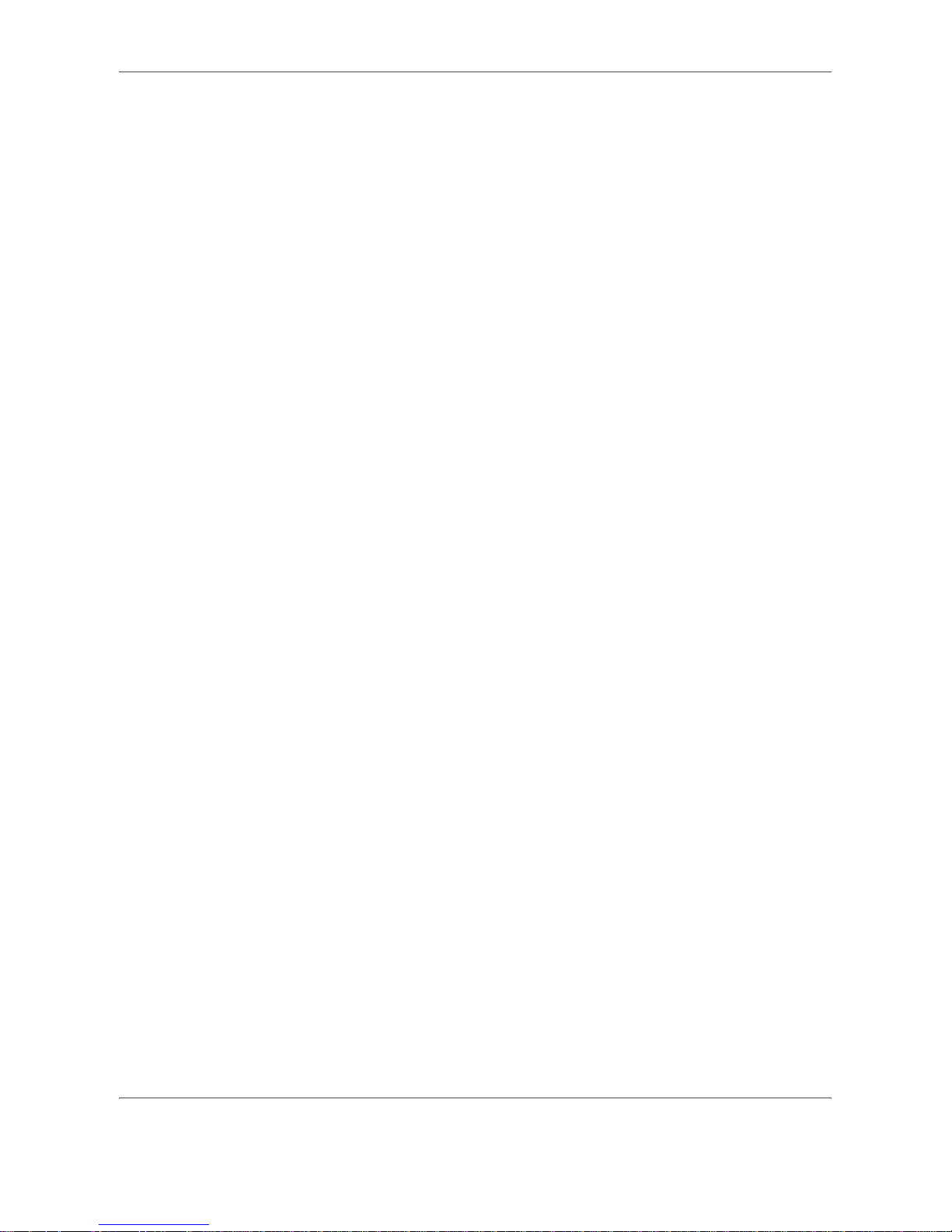
OPERATION GUIDE ix
IMPORTANTES MESURES DE SECURITE
Certaines mesures de sécurité doivent être prises pendant l'utilisation de matériel téléphonique afin de réduire
les risques d'incendie, de choc électrique et de blessures. En voici quelques unes:
1 Ne pas utiliser l'appareil près de l'eau, p. ex., près d'une baignoire, d'un lavabo, d'un évier de cuisine, d'un
bac à laver, dans un sous-sol humide ou près d'une piscine.
2 Eviter d'utiliser le téléphone (sauf s'il s'agit d'un appareil sans fil) pendant un orage électrique. Ceci peut
présenter un risque de choc électrique causé par la foudre.
3 Ne pas utiliser l'appareil téléphonique pour signaler une fuite de gaz s'il est situé près de la fuite.
4 Utiliser seulement le cordon d'alimentation et le type de piles indiqués dans ce manuel. Ne pas jeter les
piles dans le feu: elles peuvent exploser. Se conformer aux règlements pertinents quant à l'élimination
des piles.
CONSERVER CES INSTRUCTIONS
CANADIAN IC REQUIREMENTS
"This product meets the applicable Industry Cana da tec hn ica l specifications"
"The Ringer Equivalence Number is an indication of the maximum number of devices allowed to be connected
to a telephone interface. The termination on an interface may consist of any combination of devices subject only
to the requirement that the sum of the RENs of all the devices does not exceed five."
The REN (CANADA) of this product is 0.8.
CONDITIONS DE L'IC CANADIENNE
"Le présent matériel est conforme aux spécifications techniques applicables d’Industrie Canada."
"L'indice d'équivalence de la sonnerie (IES) sert à indiquer le nombre maximal de terminaux qui peuvent être
raccordés à une interface téléphonique. La terminaison d'une interface peut consister en une combinaison
quelconque de dispositifs, à la seule condition que la somme d'indices d'équivalence de la sonnerie de tous les
dispositifs n'excède pas 5."
Le IES (CANADA) pour ce produit est 0.8.
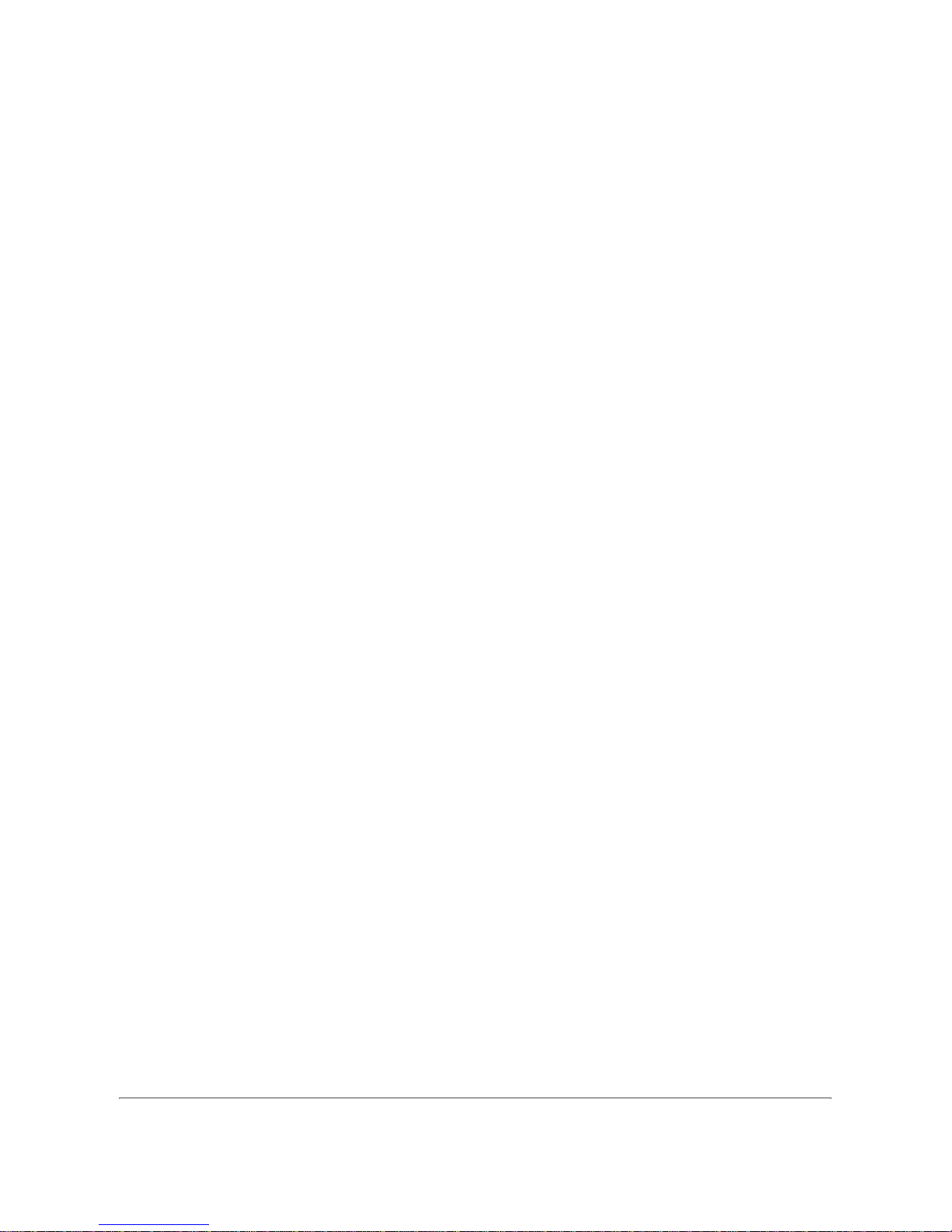
x OPERATION GUIDE
Introduction
About This Guide
This guide consists of the following chapters.
Chapter 1 - Part Names and Functions
Explains the parts of the machine and keys on the operation panel.
Chapter 2 - Preparation Before Use
Explains the settings required before using fax.
Chapter 3 - FAX Operation (Basic)
Explains general usage of the fax function such as sending originals and receiving originals.
Chapter 4 - FAX Operation (Advanced)
Explains convenient fax functions such as setting the transmission time, continuous sending of the same
originals to multiple recipients and scheduling the next transmission. Also explains advanced fax communication
such as limiting the destinations and systems from which you receive originals, as well as forwarding, saving,
and printing the received originals for each requirement. Furthermore, explains sub address communication
functions of the machine that are compatible with other makers’ systems and job accounting functions
convenient for checking the communication status of fax.
Chapter 5 - Checking Transmission Results and Registration Status
Explains how to check the status of recent transmissions on the touch panel. Also, explains how to print
administrative reports to check communication results and settings and registration status of the machine.
Chapter 6 - Setup and Registration
Explains various settings and registration pertaining to functions, such as adjusting the volume of the alarm
sound.
Chapter 7 - Optional Equipment
Introduces the optional Internet FAX Kit(A), Expansion Memory and Dual FAX and explains how to use the
machine when optional features are installed.
Chapter 8 - Internet Faxing (i-FAX) (Option)
Explains how to use the i-FAX function and the settings required for Internet faxing.
Chapter 9 - About Network FAX
Explains how to use Network FAX functions. Read the Network FAX Driver Operation Guide in the included CDROM (online manual) as well.
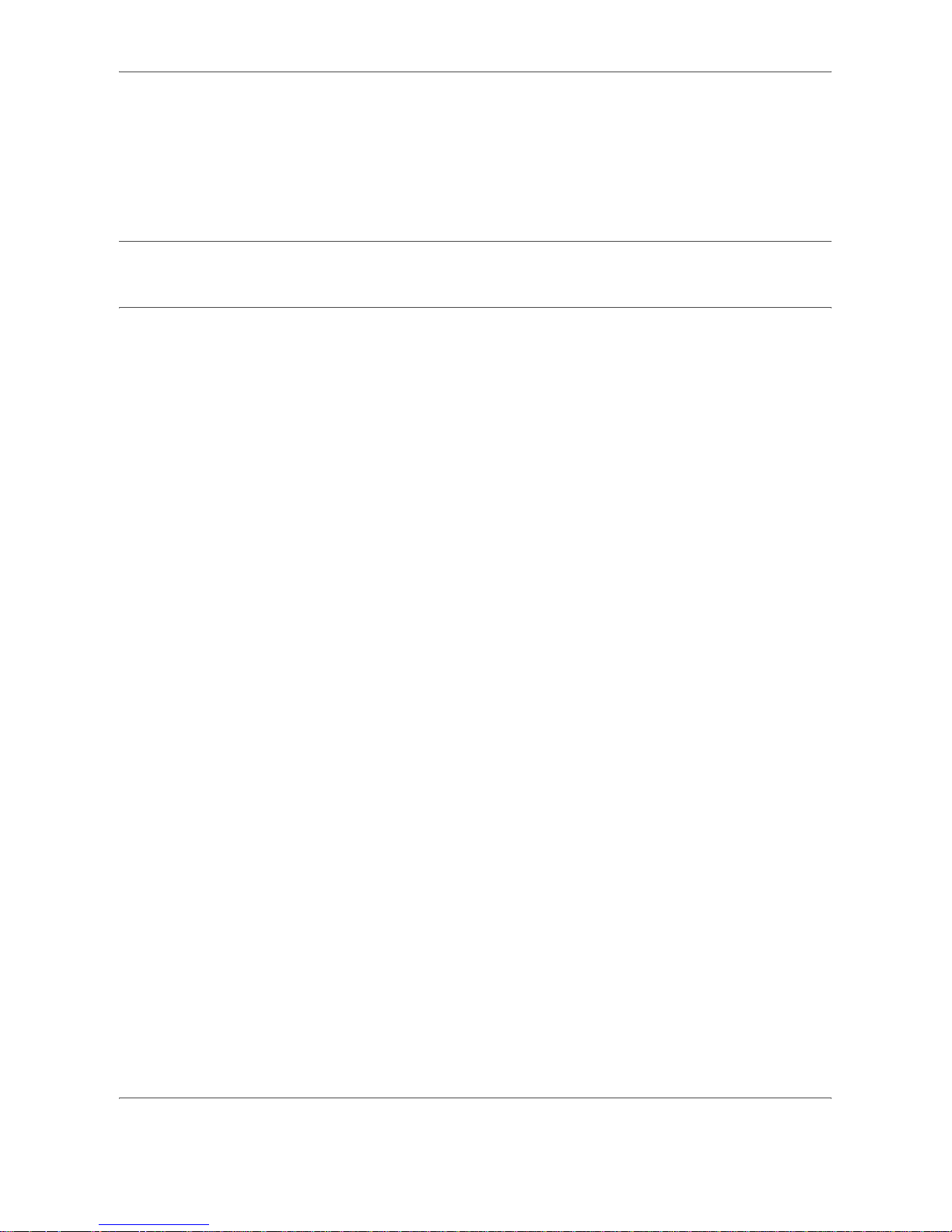
OPERATION GUIDE xi
Chapter 10 - Troubleshooting
Explains how to respond to error indications and trouble.
Appendix
Explains character entry and the specifications of the machine.
NOTE: This Operation Guide contains information for using both the inch and metric versions of this machine.
The inch version of this machine is shown in the screens in this guide. If you are using the metric version, you
should use the messages provided for the inch version as reference only.
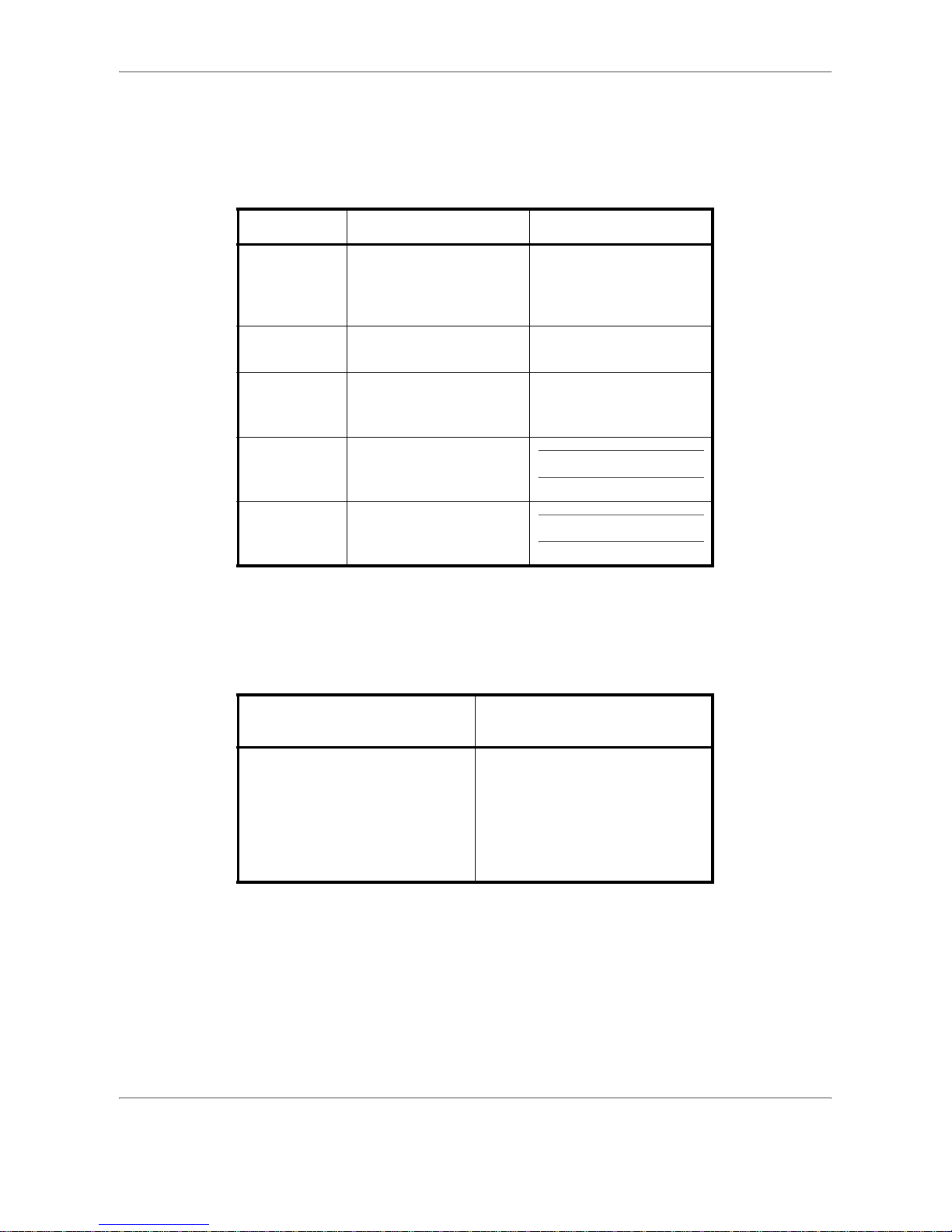
xii OPERATION GUIDE
Conventions in This Guide
The following conventions are used depending on the nature of the description.
Description of Operation Procedure
In this Operation Guide, the continuous operation of the keys on the touch panel is as follows:
Convention Description Example
Bold Indicates the operation
panel keys, the buttons
and messages displayed
on the PC screen.
Press the Start key.
[Regular] Indicates the touch panel
keys.
Press [OK].
Italic Indicates the messages
displayed on the touch
panel.
Ready to copy is
displayed.
Note Indicates supplemental
information or operations
for reference.
NOTE: —
Important Indicates items that are
required or prohibited so
as to avoid problems.
IMPORTANT: —
Actual procedure
Description in this
Operation Guide
Press [FAX].
T
Press [Next] of Transmission.
T
Press [Next] of Basic.
T
Press [Change] of TTI.
Press [FAX], [Next] of
Transmission, [Next] of Basic, and
then [Change] of TTI.

OPERATION GUIDE xiii
Originals and Paper Sizes
This section explains the notation used in this guide when referring to sizes of originals or paper sizes.
As with A4, B5 and Letter, which may be used either in the horizontal or vertical direction, horizontal direction is
indicated by an additional letter R in order to indicate the orientation of the originals/paper.
Icons on the Touch Panel
The following icons are used to indicate originals and paper placement directions on the touch panel.
Placement direction
Indicated size
†
†. The size of the originals/paper that can be used depends on the
function and source tray. For details, refer to the appropriate pages
of the function or source tray.
Vertical direction
For the originals/paper, dimension A is longer
than B.
A4, B5, A5, B6,
A6, Letter,
Statement
Horizontal direction
For the originals/paper, dimension A is shorter
than B.
A4-R, B5-R, A5-R,
B6-R, A6-R,
Letter-R,
Statement-R
Placement direction Originals Paper
Vertical direction
Horizontal direction
Original Paper
Original Paper

xiv OPERATION GUIDE

OPERATION GUIDE 1-1
1
Part Names and Functions
This chapter explains the names of parts when the machine is used as a fax machine after
installing the FAX kit.
For other parts, refer to the machine’s Operation Guide.
• Operation Panel ..................................................................................................... 1-2
• Machine .................................................................................................................1-4

Part Names and Functions
1-2 OPERATION GUIDE
Operation Panel
For the names of keys and indicators required when functions other than FAX are used, refer to the machine’s
Operation Guide.
Displays the Copy screen.
Displays the screen for sending.
You can also change this to show the address book screen.
Switches the touch panel display to enlarged display in the
Copy screen or Send screen.
Displays the Document Box screen.
Displays the Program screen.
Blinks while data is transmitted.
Blinks during printing operation.
Displays help guidance.
Displays number of sheets printed and number of pages scanned.
Displays the System Menu.
Displays the Status/Job Cancel screen.

Part Names and Functions
OPERATION GUIDE 1-3
1
Lit when the machine's
main power is on.
Puts the machine into Sleep Mode.
Recovers from Sleep if in Sleep Mode.
Ends operation (logs out) on the Administration screen.
Displays the Interrupt Copy screen.
Lights or blinks when an error occurs and a job is stopped.
Puts the machine into Low Power Mode.
Blinks while the machine is accessing the hard disk, fax memory or USB memory
(general-purpose item).
Blinks while data is received.
Returns settings to
their default states.
Pauses the printing job in
progress.
Starts copying and scanning
operations and processing for setting
operations.
Finalizes numeric key entry, and finalizes screen during
setting of functions. Operates linked with the on-screen
[OK].
Recalls already registered destinations and
programs for sending.
Clears entered numbers and characters.
Numeric keys.
Enter numbers and symbols.

Part Names and Functions
1-4 OPERATION GUIDE
Machine
This chapter explains the names of parts when the machine is used as a fax machine.
For the parts required when functions other than FAX are used, refer to the machine’s Operation Guide.
IMPORTANT: You cannot automatically receive a fax when the main power switch is turned off. To receive
faxes with the power turned off, press the Power key on the operation panel.
1
2
3
6
4
5
1 Operation panel Perform the fax operation with this panel.
2 Main power
switch
Set this switch to the ON (|) side when
performing the fax or copier operation. The
touch panel lights to enable operation.
3MP (Multi
Purpose) tray
Set the paper in this tray when using a type of
paper other than the cassette (e.g., when
using special paper).
4 LINE connector
(L1)
Connect the modular cord for the telephone
line to this connector. This connector is Port 1.
5 LINE connector
(L2)
If you install 2 optional FAX Kits (Dual FAX
option), you can use Port 2. Connect the
modular cord for the telephone line to this
connector.
6 TEL connector
(T1)
When using a commercially available
telephone set, connect the modular cord to
this connector.

Part Names and Functions
OPERATION GUIDE 1-5
1
Document Processor (optional)
NOTE: The Original placement indicator shows the original status.
Left indicator is lit in green: Originals are set correctly.
Left indicator is blinking in green: Place the originals correctly.
Right indicator is blinking in red: The original jammed.
9
10
11
12
87
7Original
placement
indicator
Indicates the original status in the Document
Processor. The left indicator lights in green
when the original is correctly set.
8 Top cover Open this cover when the original jammed in
the Document Processor.
9 Original width
guides
Adjust these guides according to the original
width.
10 Original table Stack the sheet originals on this table.
11 Original eject
table
Read originals are ejected onto this table.
12 Opening handle Hold this handle when opening or closing the
Document Processor.
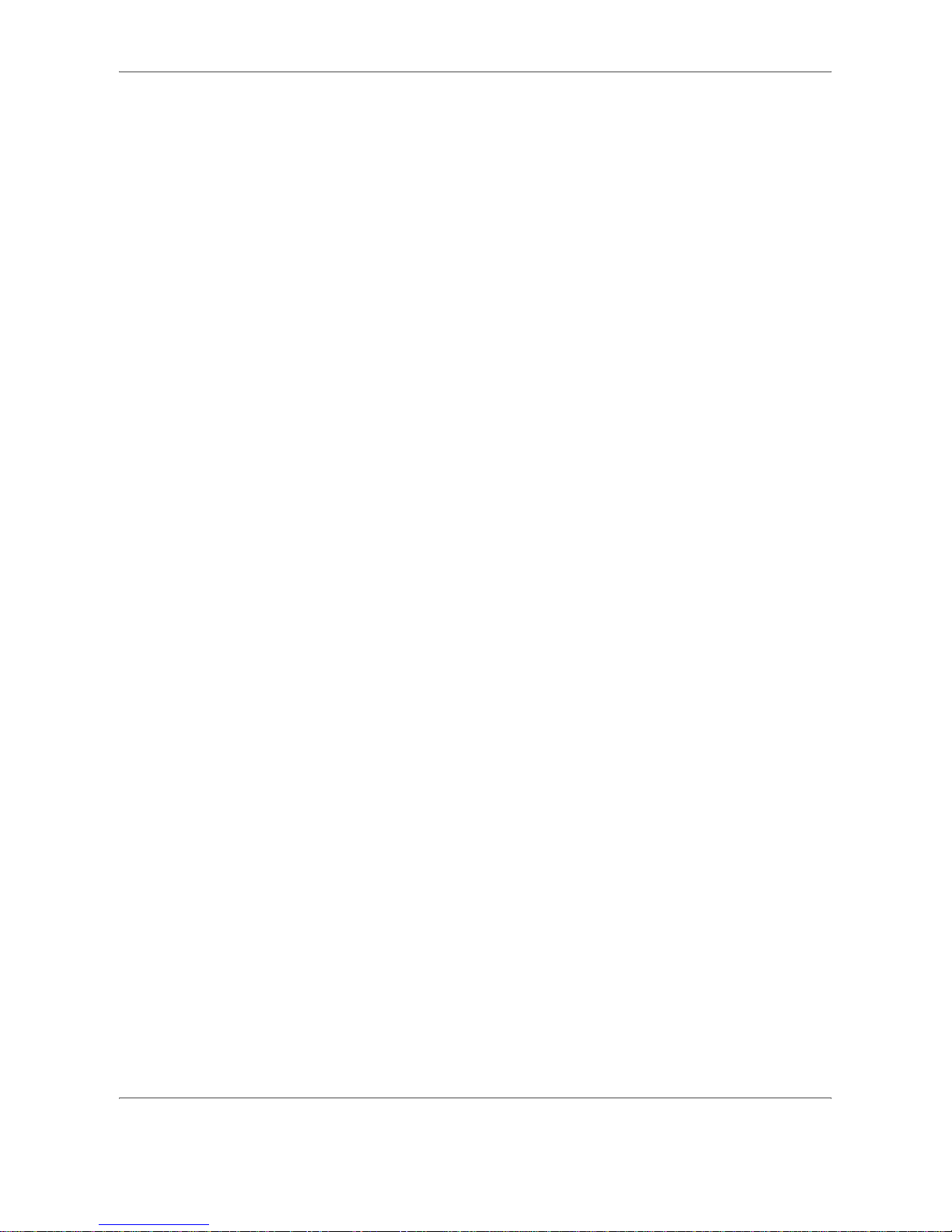
Part Names and Functions
1-6 OPERATION GUIDE

OPERATION GUIDE 2-1
2 Preparation Before Use
This chapter explains the preparation necessary before the machine is used for the first time
after the FAX kit is installed in the machine.
There is no need for the customer to undertake this preparation if it has already been carried
out by a service representative.
• Selection of Telephone Line (Inch version only) .................................................... 2-2
• Selection of Transmit Terminal Identification (TTI) ................................................. 2-3
• Setting the TTI information .....................................................................................2-4
• Date and Time Entry .............................................................................................. 2-6

Preparation Before Use
2-2 OPERATION GUIDE
Selection of Telephone Line (Inch version only)
Select the telephone line according to the type you are contracted with. Please note that selecting a wrong
telephone line will prevent you from sending fax.
NOTE: If you install 2 optional FAX Kits (Dual FAX option) and then use 2 phone lines, select the option for
each line.
1 Press the System Menu key.
2 Press [F AX], [Next] of Transmission, [Next] of FAX,
and then [Change] of Dialing Mode (Port 1) or
Dialing Mode (Port 2).
3 According to the type of telephone line you are
contracted with, press [Tone (DTMF)] or [Pul se
(10PPS)].
4 Press [OK].
FAX - FAX Port 1
Cancel OK
Set FAX port.
Pulse(10PPS)Tone(DTMF)
10/10/2008 10:10
Status
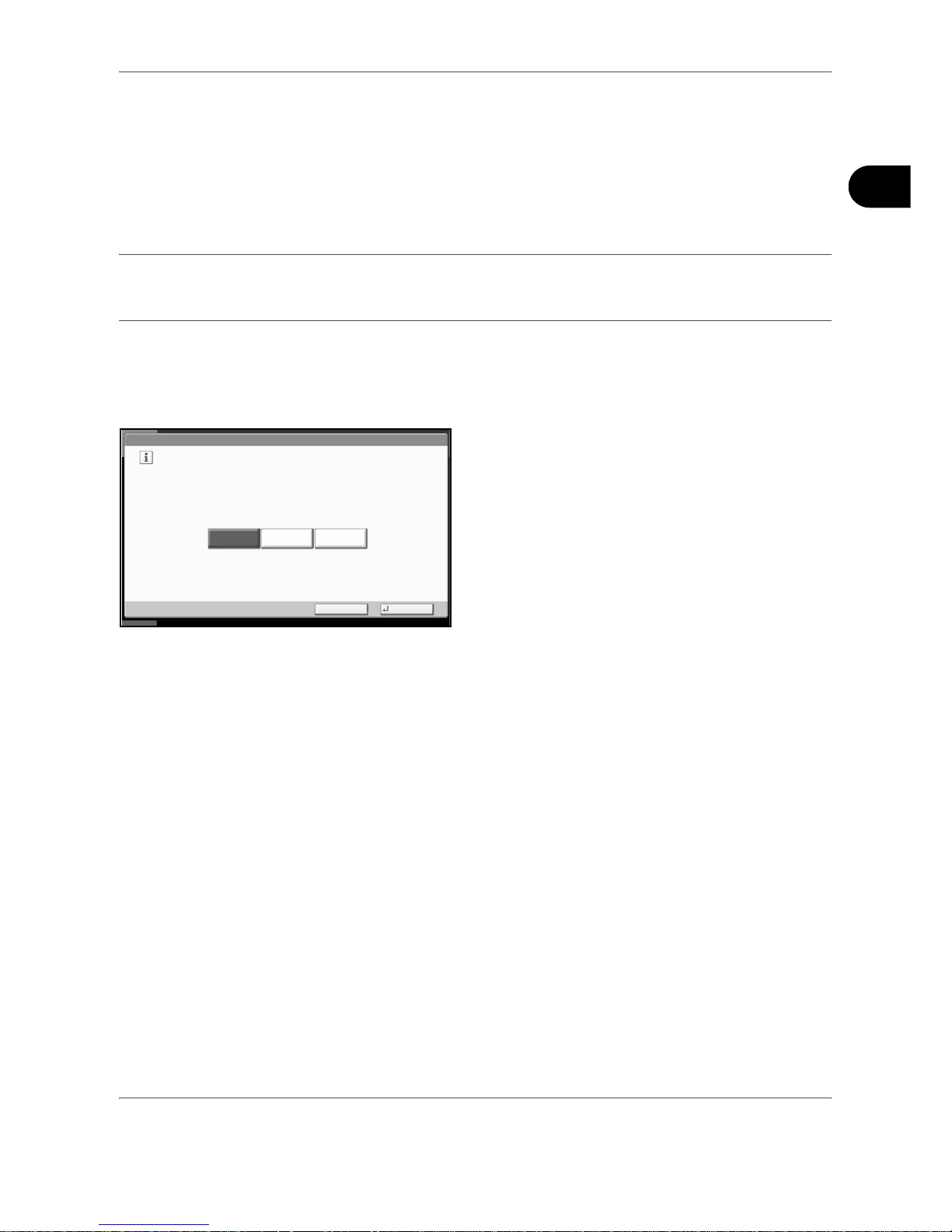
Preparation Before Use
OPERATION GUIDE 2-3
2
Selection of Transmit Terminal Identification (TTI)
The transmit terminal identification (TTI) is the information about the machine (transmit terminal) to be printed
out on the fax on the receiving system. The information includes transmission date and time, the number of
transmission pages, and the fax number. This machine enables the user to select if the TTI is printed out o n the
fax on the receiving system. Regarding the location of the information to be printed, you can select inside or
outside of the page image being sent.
NOTE: You can specify the same TTI for FAX and Internet FAX (i-FAX) transmissions.
Normally, the Local FAX Name is printed in the transmit terminal identification (TTI). However, when job
accounting has been enabled, and you send originals after entering an Account ID, the Account Name is printed.
1 Press the System Menu key.
2 Press [F AX], [Next] of Transmission, [Next] of Basic
and then press [Change] of TTI.
3 Press the location for printing the information on
the fax. If you don’t want to print, press [Off].
4 Press [OK].
FAX - TTI
Cancel OK
Attach TTI (Transmit Terminal Identification)
in transmitted documents.
Outside
Off
10/10/2008 10:10
Status
Inside

Preparation Before Use
2-4 OPERATION GUIDE
Setting the TTI information
Register the name (local FAX name), fax number, and local FAX ID printed in the transmit terminal identification
(TTI) area.
By registering the TTI data, the receiver can easily find out where the FAX came from.
Local FAX Name Registration
Register the local FAX name printed on in the transmit terminal identification.
NOTE: To change the entry, follow the same operation.
1 Press the System Menu key.
2 Press [FAX], [Next] of Transmission, [Next] of
Basic, and then [Change] of Local FAX Name
Entry. The entry screen will be displayed.
3 Ente r the Local FAX Name to be registered. Up to
32 characters can be entered.
NOTE: For details on character entry, refer to
Character Entry Method on page 2 of the Appendix.
4 Press [OK].
Local FAX Information Entry
Register the local FAX information (local FAX number/ID) printed on in the transmit terminal identification (TT I)
area. The Local FAX ID is used for transmission limit purposes. (Refer to Transmission Restriction on page 6-
16.)
NOTE: If you install 2 optional FAX Kits (Dual FAX option) and then use 2 phone lines, you can register Local
Fax Numbers for each of the lines.
To change the registration contents, follow the same operation.
1 Press the System Menu key.
2 Press [FAX], [Next] of Transmission, and then
[Next] of FAX.
When you register the Local FAX Number, go to
next step. When you register the Local FAX ID, g o
to step 6.
Status
10/10/2008 10:10
Use the keyboard to enter.
Backspace
Upper-case No./Symbol Space
Cancel OK
Input: characters
Limit: characters
0
128
Lower-case
1 2 3 4 5 6 7 8 9 0 ! = ^
q w e r t y u i o p [ ]
a s d f g h j k l ; :
z x c v b n m, . /
\

Preparation Before Use
OPERATION GUIDE 2-5
2
Local FAX Number Entry
3 Press [Change] of Local FAX Number 1 or Local
FAX Number 2.
If you have already registered a number, the
current registered number is displayed.
4 Using the numeric keys, enter the local number to
register.
• Up to 20 digits can be entered.
• Press [Space] to enter a space.
• Use [ ] or [ ] to move the cursor.
• Pressing [Backspace] deletes the character
to the left of the cursor.
5 Press [OK].
Local FAX ID Entry
6 Press [Change] of Local FAX ID.
The entry screen is displayed.
7 Using th e numeric keys or [+]/[-], enter the four-digit
Local FAX ID number to register.
8 Press [OK].
FAX - Local FAX Number 1
Register or edit local FAX number.
Use the numeric keys to enter a number.
Cancel OK
123456789
BackspaceSpace
10/10/2008 10:10
Status
Status
FAX - Local FAX ID
Set local FAX ID.
Use [-]/[+] or the numeric keys to enter a number.
Cancel OK
10/10/2008 10:10
(0000 - 9999)
0000
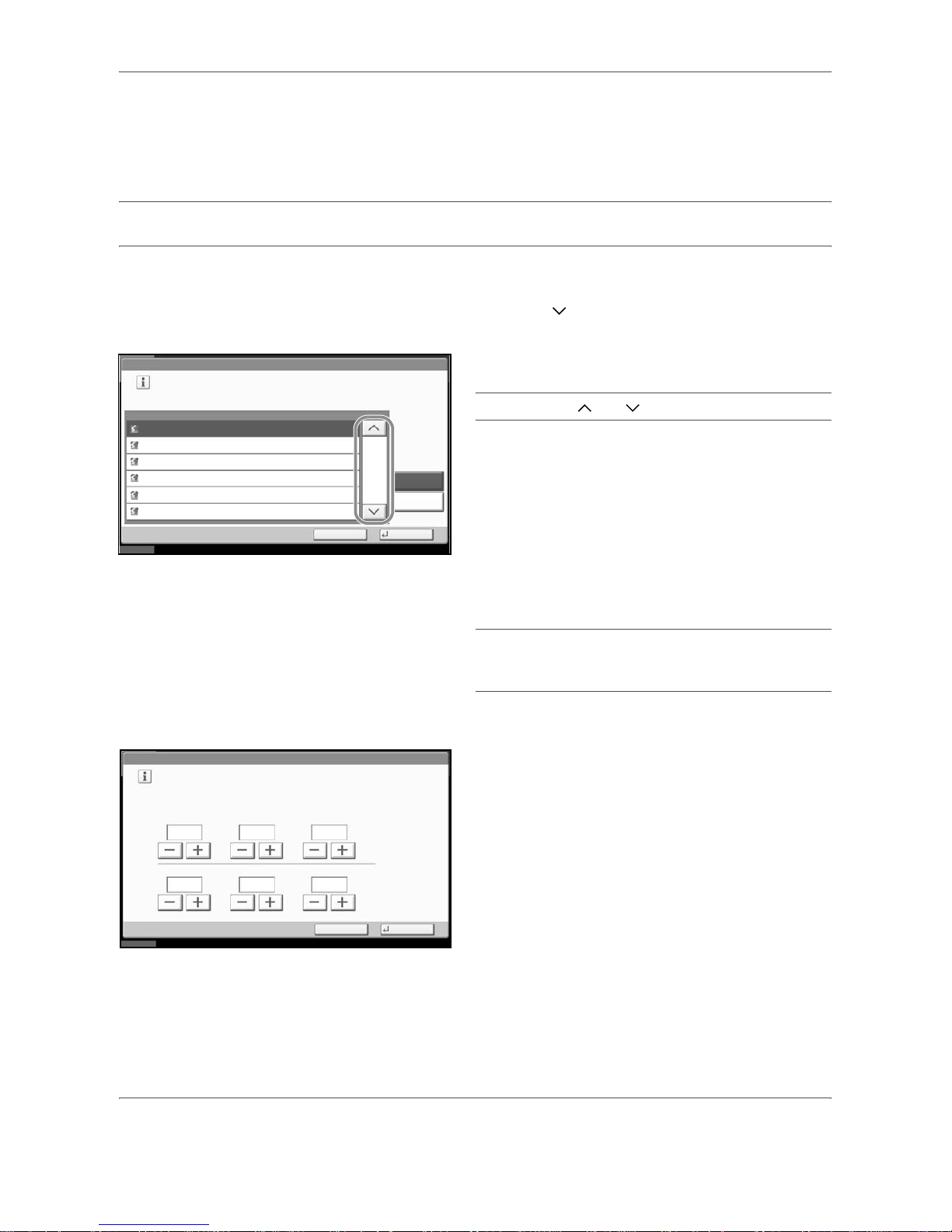
Preparation Before Use
2-6 OPERATION GUIDE
Date and Time Entry
Register the date and time of the machine’s built-in clock. Because the FAX delayed tr ansmission is conducted
based on the time registered here, be sure to register the correct date and time.
IMPORTANT: Correct the time displayed on the touch panel of the operation panel regularly. Otherwise, the
time displayed may eventually deviate from the curr en t time .
1 Press the System Menu key.
2 Press [ ], [Date/Timer], and then [Change] of
Time Zone.
3 Select the regi on and press [OK].
NOTE: Press [ ] or [ ] to view the next region.
4 Press [Of f] or [On] of Summer Time and then press
[OK].
NOTE: If you select a region that does not utilize
summer time, the summer time setting screen will not
appear.
5 Press [Change] of Date/Time.
6 Enter the date and time using [+]/[-]. Enter the time
by a 24-hour system.
7 Press [OK].
Date/Timer - Time Zone
Set time zone.
Select the location nearest you.
Time Zone
-12:00 International Date Line West
1/13
-11:00 Midway Island, Samoa
-10:00 Hawaii
-09:00 Alaska
-08:00 Pacific Time (US & Canada)
-07:00 Arizona
Summer Time
Off
On
Status 10/10/2008 10:10
Cancel
OK
Date/Timer - Date/Time
Set the date and time.
Off
DayMonthYear
SecondMinuteHour
2008
10 10 31
10 10
Status
10/10/2008 10:10
Cancel
OK
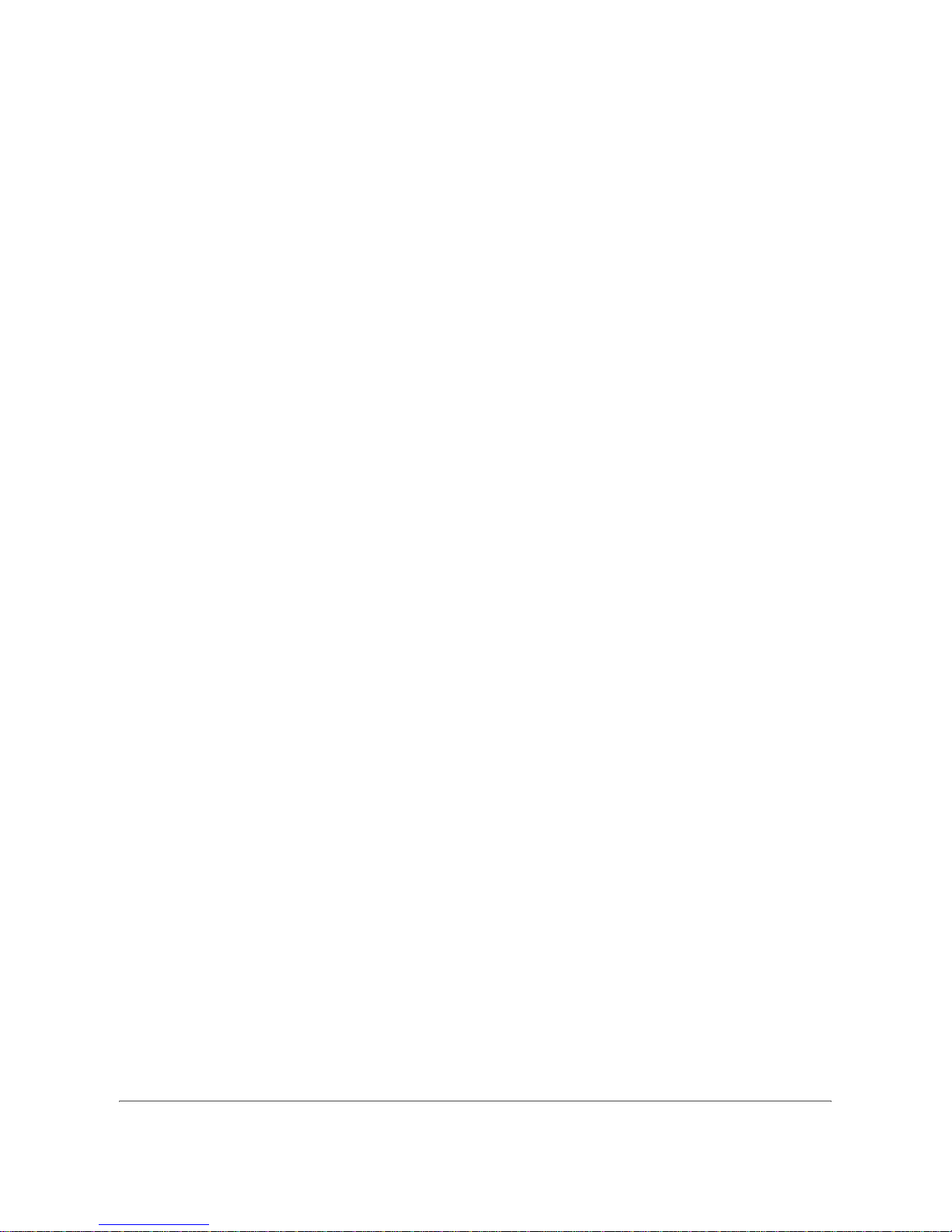
OPERATION GUIDE 3-1
3 FAX Operation (Basic)
This chapter explains the following basic operations.
• Enter key and Quick No. Search key .....................................................................3-2
• Automatic Send ......................................................................................................3-4
• FAX Automatic Reception ....................................................................................3-12
• Canceling Communication ................................................................................... 3-14
• Using the Address Book ...................................................................................... 3-17
• Using One-touch Keys .........................................................................................3-29
• Using the Speed Dial key .....................................................................................3-32
• Dialing the Same Receiving System (Redial) ...................................................... 3-33
• Previewing Images ...............................................................................................3-34

FAX Operation (Basic)
3-2 OPERATION GUIDE
Enter key and Quick No. Search key
This section explains how to use the Enter key and Quick No. Search key on the operation panel.
Using the Enter ( ) key
The Enter key works in the same way as keys displayed on the touch panel, such as [OK] and [Close].
The Enter symbol ( ) is displayed next to the keys whose operations are carried out by the Enter key (e.g.
[ OK], [ Close]).
The operation of the Enter key is explained below using th e time and date settings as an example. For details
of the procedure, refer to Date and Time Entry on page 2-6.
1 In th e Date/Time setting s screen, pres s [+] or [-] to
enter the date and time.
The Enter ( ) symbol appears on the [OK] on the
touch panel, indicating that the Enter key performs
the same action as [OK].
2 Once you have set the date and time, press the
Enter (or [OK]) key.
Using the Quick No. Search ( ) key
Use the Quick No. Search keys to perform an action by simply entering a number directly using the numeric
keys. For example, you can specify the speed dial for a transmission destination or recall a stored program by
its program number.
The Quick No. Search key performs the same action as the [No.] displayed on the touch panel.
The use of the Quick No. Search key is explained below using an example in which a speed dial number is
specified and used to select a destination. For more info rmation on speed dialing, refer to Using the Speed Dial
key on page 3-32.
1 Press the Quick No. Search key (or [No.]) in the
basic send screen.
Date/Timer - Date/Time
Set the date and time.
Off
DayMonthYear
SecondMinuteHour
2008
10 10 31
10 10
Status
10/10/2008 10:10
Cancel
OK
