Page 1
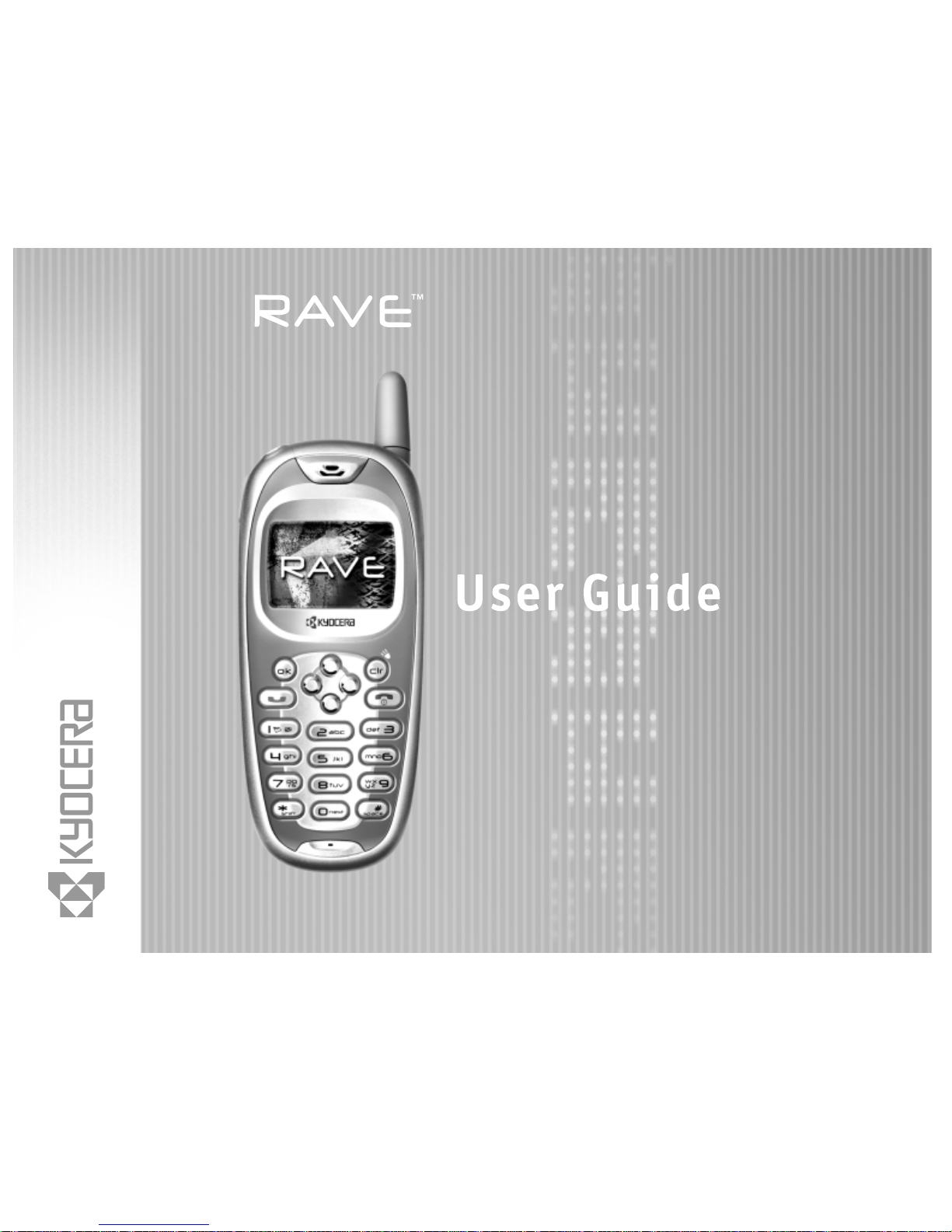
Page 2
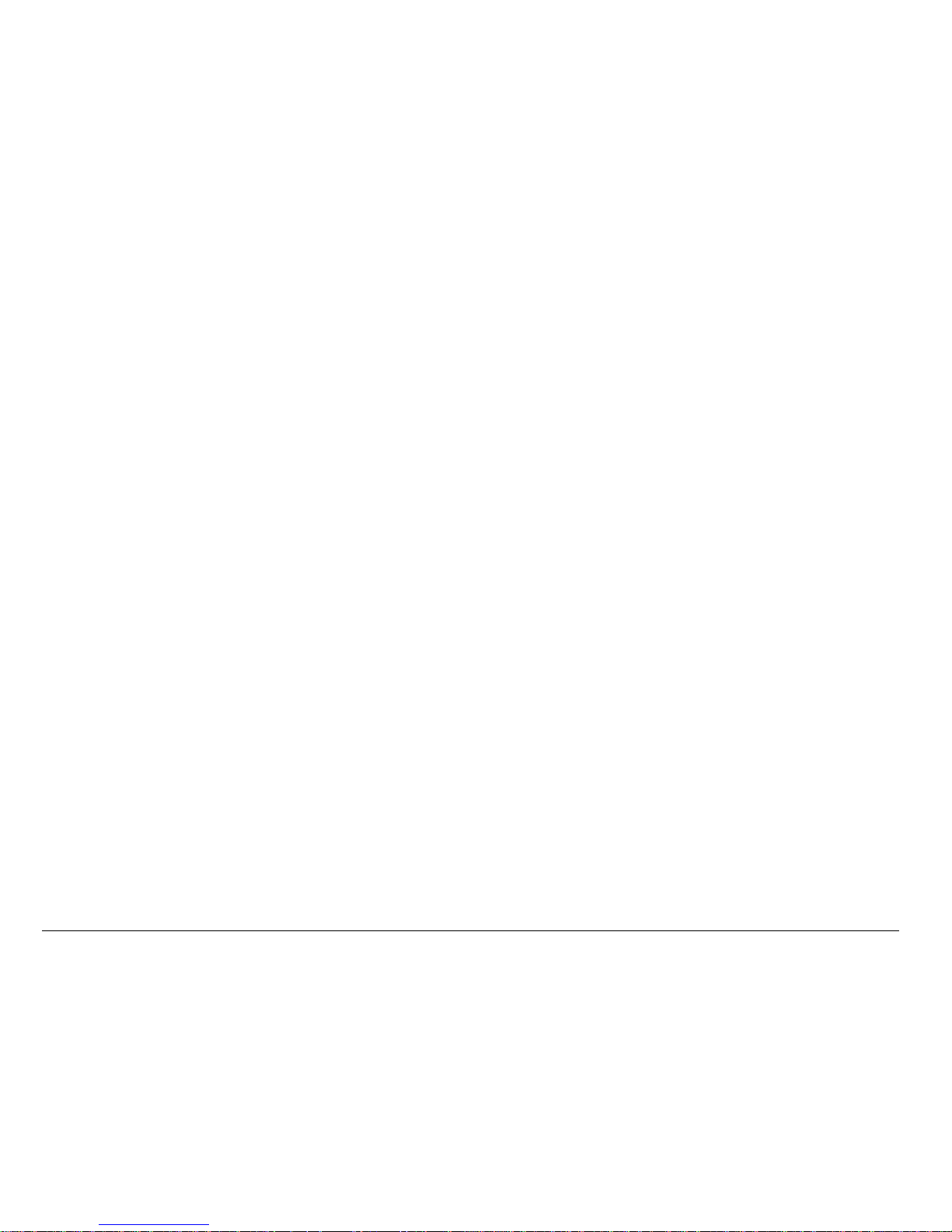
ii
User Guide for RaveTM Phones
This manual is based on the production version of the Kyocera KE433, KE433C,
KE434, and KE434C phones. Software changes may have occurred after this
printing. Kyocera reserves the right to make changes in technical and product
specifications without prior notice. The products and equipment described in this
documentation are manufactured under license from QUALCOMM Incorporated
under one or more of the following U.S. patents:
4,901,307 5,056,109 5,099,204 5,101,501 5,103,459 5,107,225
5,109,390 5,193,094 5,228,054 5,257,283 5,265,119 5,267,261
5,267,262 5,280,472 5,283,536 5,289,527 5,307,405 5,309,474
5,337,338 5,339,046 5,341,456 5,383,219 5,392,287 5,396,516
D356,560 5,408,697 5,414,728 5,414,796 5,416,797 5,426,392
5,437,055 D361,065 5,442,322 5,442,627 5,452,473 5,461,639
5,469,115 5,469,471 5,471,497 5,475,870 5,479,475 5,483,696
5,485,486 5,487,175 5,490,165 5,497,395 5,499,280 5,504,773
5,506,865 5,509,015 5,509,035 5,511,067 5,511,073 5,513,176
5,515,177 5,517,323 5,519,761 5,528,593 5,530,928 5,533,011
5,535,239 5,539,531 5,544,196 5,544,223 5,546,459 5,548,812
5,559,881 5,559,865 5,561,618 5,564,083 5,566,000 5,566,206
5,566,357 5,568,483 5,574,773 5,574,987 D375,740 5,576,662
5,577,022 5,577,265 D375,937 5,588,043 D376,804 5,589,756
5,590,069 5,590,406 5,590,408 5,592,548 5,594,718 5,596,570
Page 3
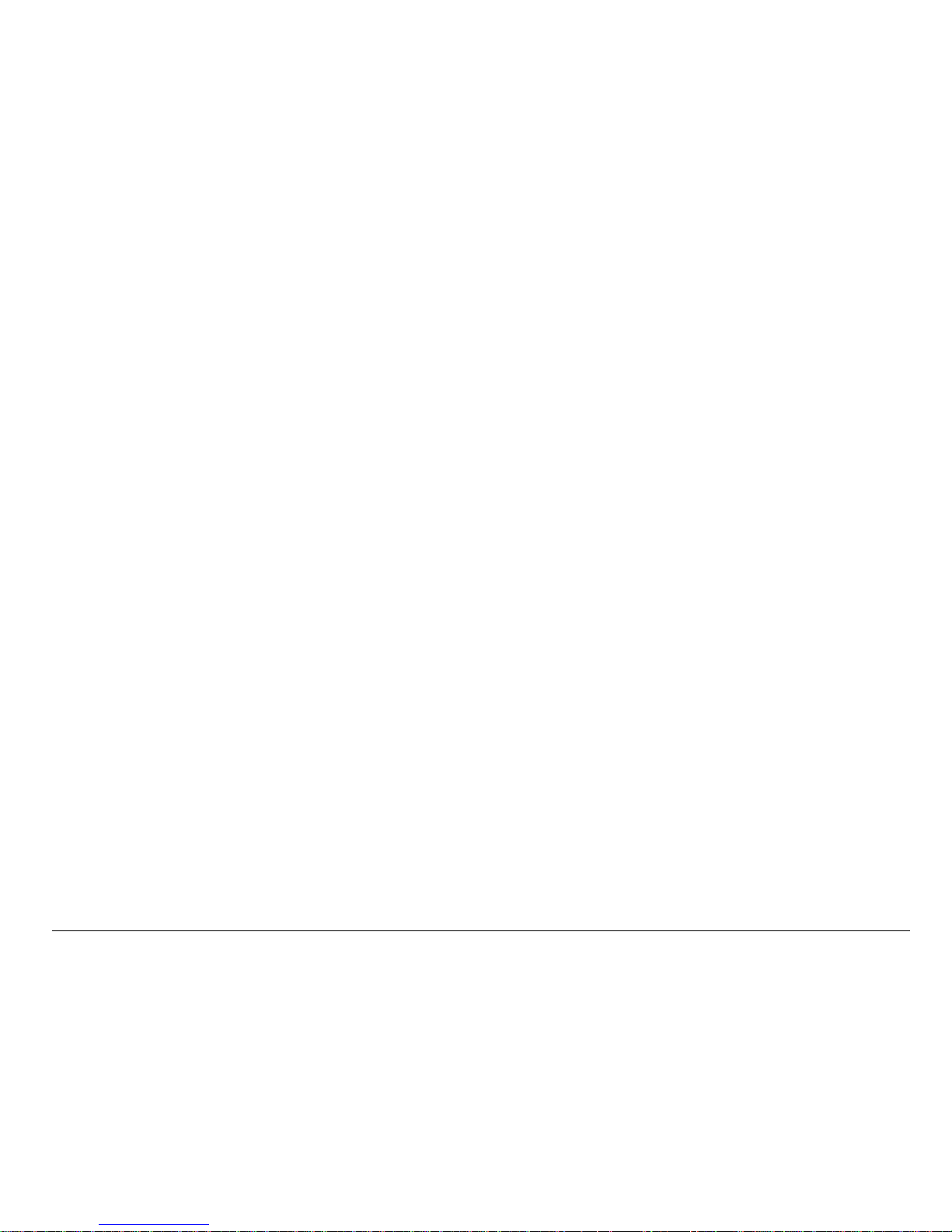
User Guide for the Kyocera Rave phone iii
5,600,754 5,602,834 5,602,833 5,603,096 5,604,459 5,604,730
5,608,722 5,614,806 5,617,060 5,621,752 5,621,784 5,621,853
5,625,876 5,627,857 5,629,955 5,629,975 5,638,412 5,640,414
5,642,398 5,644,591 5,644,596 5,646,991 5,652,814 5,654,979
5,655,220 5,657,420 5,659,569 5,663,807 5,666,122 5,673,259
5,675,581 5,675,644 5,680,395 5,687,229 D386,186 5,689,557
5,691,974 5,692,006 5,696,468 5,697,055 5,703,902 5,704,001
5,708,448 5,710,521 5,710,758 5,710,768 5,710,784 5,715,236
5,715,526 5,722,044 5,722,053 5,722,061 5,722,063 5,724,385
5,727,123 5,729,540 5,732,134 5,732,341 5,734,716 5,737,687
5,737,708 5,742,734 D393,856 5,748,104 5,751,725 5,751,761
5,751,901 5,754,533 5,754,542 5,754,733 5,757,767 5,757,858
5,758,266 5,761,204 5,764,687 5,774,496 5,777,990 5,778,024
5,778,338 5,781,543 5,781,856 5,781,867 5,784,406 5,784,532
5,790,589 5,790,632 5,793,338 D397,110 5,799,005 5,799,254
5,802,105 5,805,648 5,805,843 5,812,036 5,812,094 5,812,097
5,812,538 5,812,607 5,812,651 5,812,938 5,818,871 5,822,318
5,825,253 5,828,348 5,828,661 5,835,065 5,835,847 5,839,052
5,841,806 5,842,124 5,844,784 5,844,885 5,844,899 5,844,985
5,848,063 5,848,099 5,850,612 5,852,421 5,854,565 5,854,786
5,857,147 5,859,612 5,859,838 5,859,840 5,861,844 5,862,471
5,862,474 5,864,760 5,864,763 5,867,527 5,867,763 5,870,427
5,870,431 5,870,674 5,872,481 5,872,774 5,872,775 5,872,823
5,877,942 5,878,036 5,870,631 5,881,053 5,881,368 5,884,157
Page 4
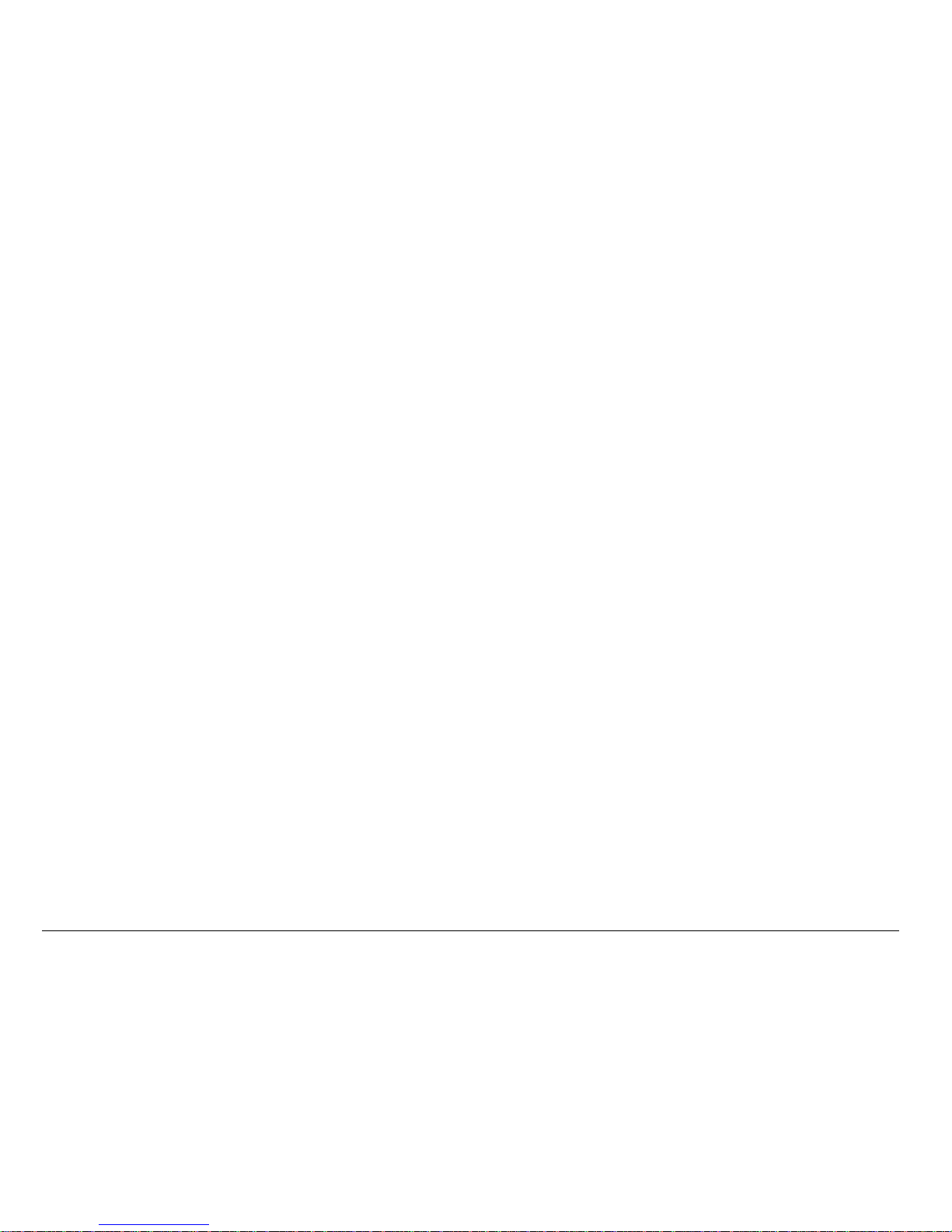
iv
5,884,193 5,884,196 5,892,178 5,892,758 5,892,774 5,892,816
5,892,916 5,893,035 D407,701 5,898,920 5,903,554 5,903,862
D409,561 5,907,167 5,909,434 5,910,752 5,911,128 5,912,882
D410,893 5,914,950 5,915,235 5,917,708 5,917,811 5,917,812
5,917,837 5,920,284 D411,823 5,923,650 5,923,705 5,926,143
5,926,470 5,926,500 5,926,786 5,930,230 5,930,692
Other patents pending.
Kyocera is a registered trademark of Kyocera Corporation. Brick Attack, Doodler,
Mask, and Rave are trademarks of Kyocera Wireless Corp. BREW is a
trademark and QUALCOMM is a registered trademark of QUALCOMM
Incorporated. Tetris is a registered trademark of Elorg Company LLC. Openwave
is a trademark of Openwave Systems Incorporated. eZiText is a registered
trademark of Zi Corporation. Get It NOW is a trademark of Verizon Wireless. All
other trademarks are the property of their respective owners.
Copyright © 2004 Kyocera Wireless Corp. All rights reserved. Ringer Tones
Copyright © 2000-2002 Kyocera Wireless Corp.
82-K5780-1EN, Rev 001
FCC/IC Notice
This device complies with part 15 of the FCC rules. Operation is subject to the
following two conditions: (1) This device may not cause harmful interference, and
Page 5
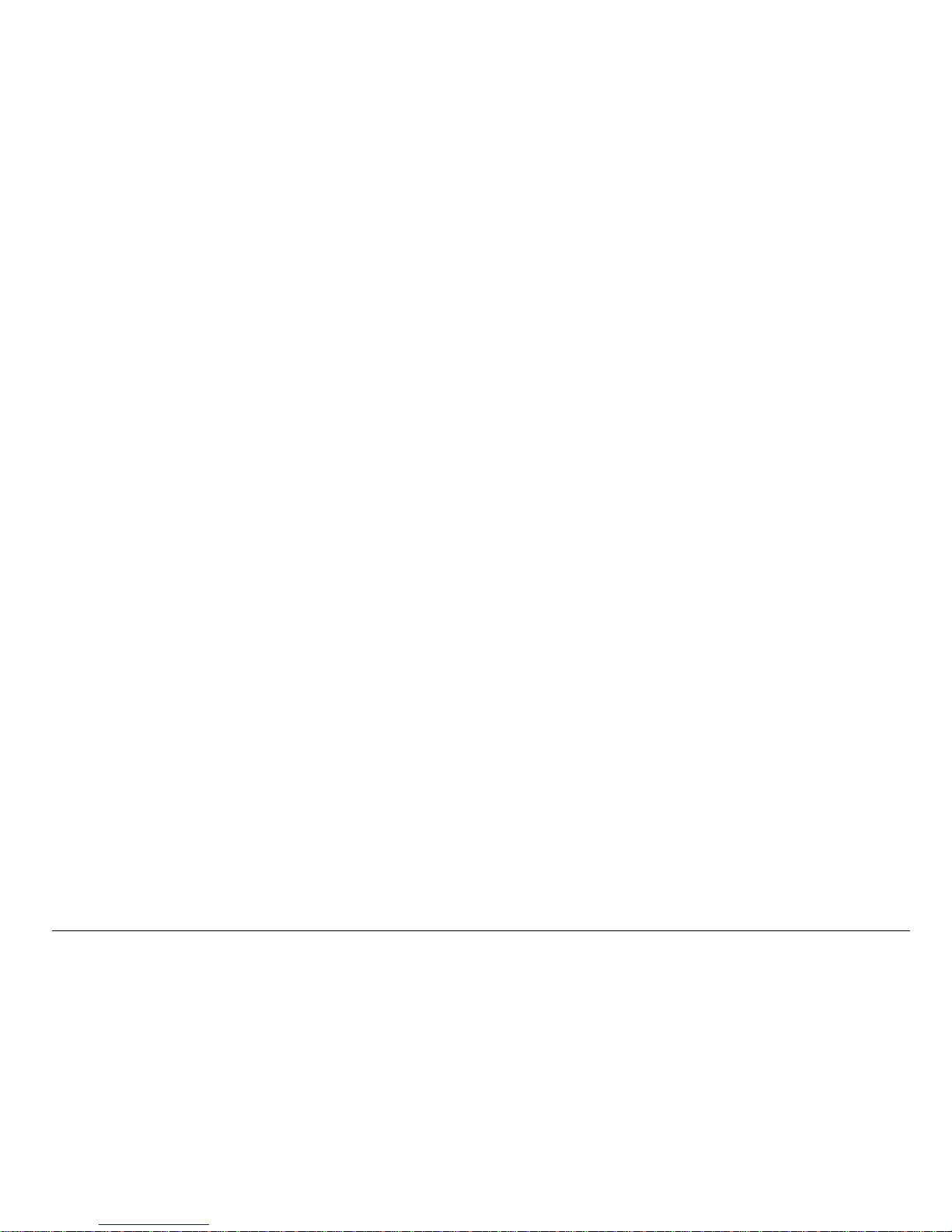
User Guide for the Kyocera Rave phone v
(2) this device must accept any interference received, including interference that
may cause undesired operation.
To maintain compliance with FCC RF exposure guidelines, if you wear a handset
on your body, use the Kyocera Wireless Corp. (KWC) supplied and approved
case CA90-B1799-01 and universal belt clip
55-B1795-01.
Other accessories used with this device for body-worn operations must not
contain any metallic components and must provide at least 22.5 mm separation
distance including the antenna and the user’s body.
THIS MODEL PHONE MEETS THE GOVERNMENT’S REQUIREMENTS FOR EXPOSURE TO
RADIO WAVES.
Your wireless phone is a radio transmitter and receiver . It is designed and
manufactured not to exceed the emission limits for exposure to radio frequency
(RF) energy set by the Federal Communications Commission of the U.S.
Government. These limits are part of comprehensive guidelines and establish
permitted levels of RF energy for the general population. The guidelines are
based on standards that were developed by independent scientific organizations
through periodic and thorough evaluation of scientific studies. The standards
include a substantial safety margin designed to assure the safety of all persons,
regardless of age and health.
Page 6
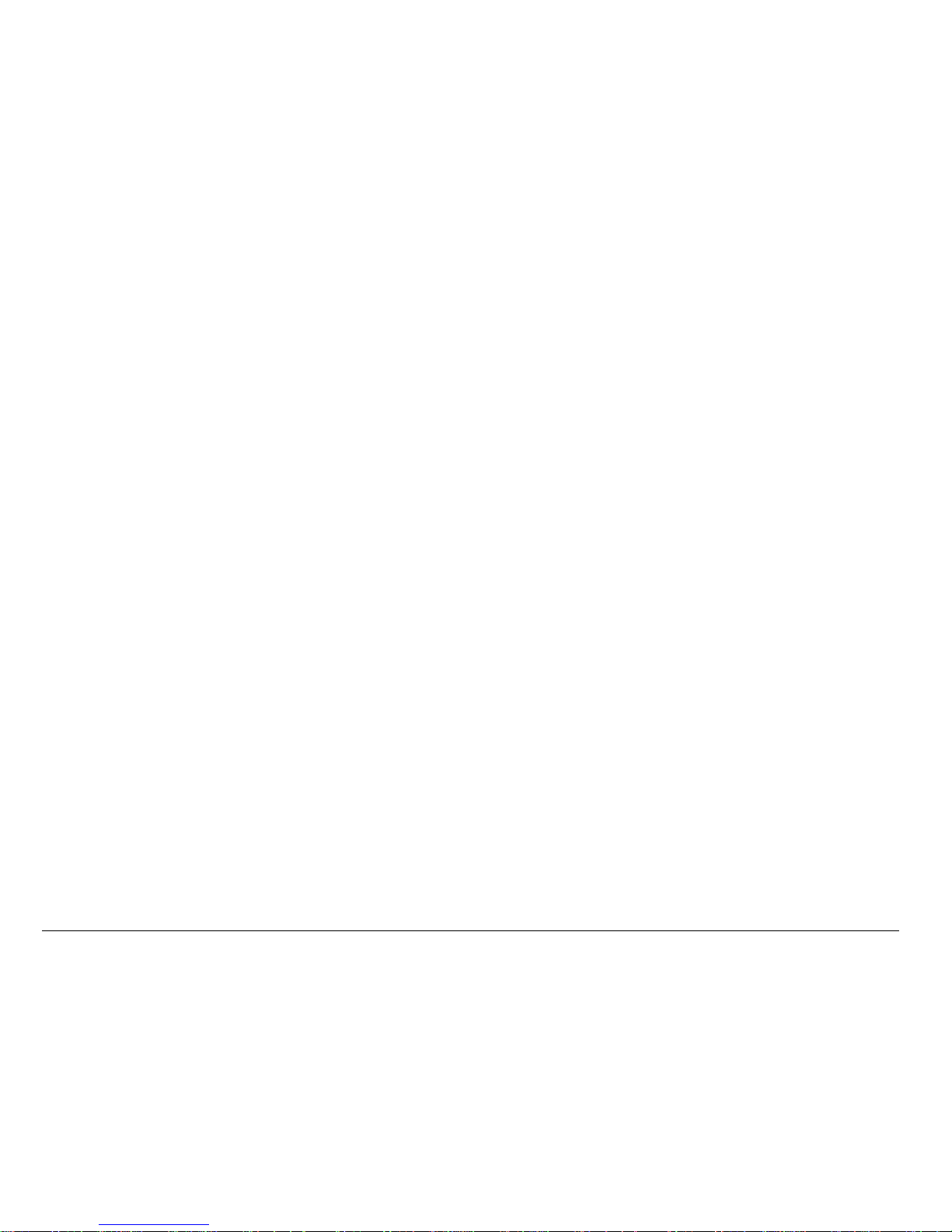
vi
The exposure standard for wireless mobile phones employs a unit of
measurement known as the Specific Absorption Rate, or SAR. The SAR limit set
by the FCC is: 1.6 W/kg.* Tests for SAR are conducted using standard operating
positions specified by the FCC with the phone transmitting at its highest certified
power level in all tested frequency bands.
Although the SAR is determined at the highest certified power level, the actual
SAR level of the phone while operating can be well below the maximum value.
This is because the phone is designed to operate at multiple power levels so as
to use only the power required to reach the net work. In gener al, th e closer you are
to a wireless base station antenna, the lower the power output.
Before a phone model is available for sale to the public, it must be tested and
certified to the FCC that it does not exceed the limit established by the
government-adopted requirement for safe exposure. The tests are performed in
positions and locations (e.g., at the ear and worn on the body) as required by the
FCC for each model. The highest SAR values for these model phones are:
FCC ID: OVFKWC-KE433 (Phone model: KE433)
PCS mode - Head: 1.30 mW/g; Body-worn: 0.584 mW/g.
(Body-worn measurements differ among phone models, depending upon
availability of accessories and FCC requirements. The body-worn SAR values
Page 7
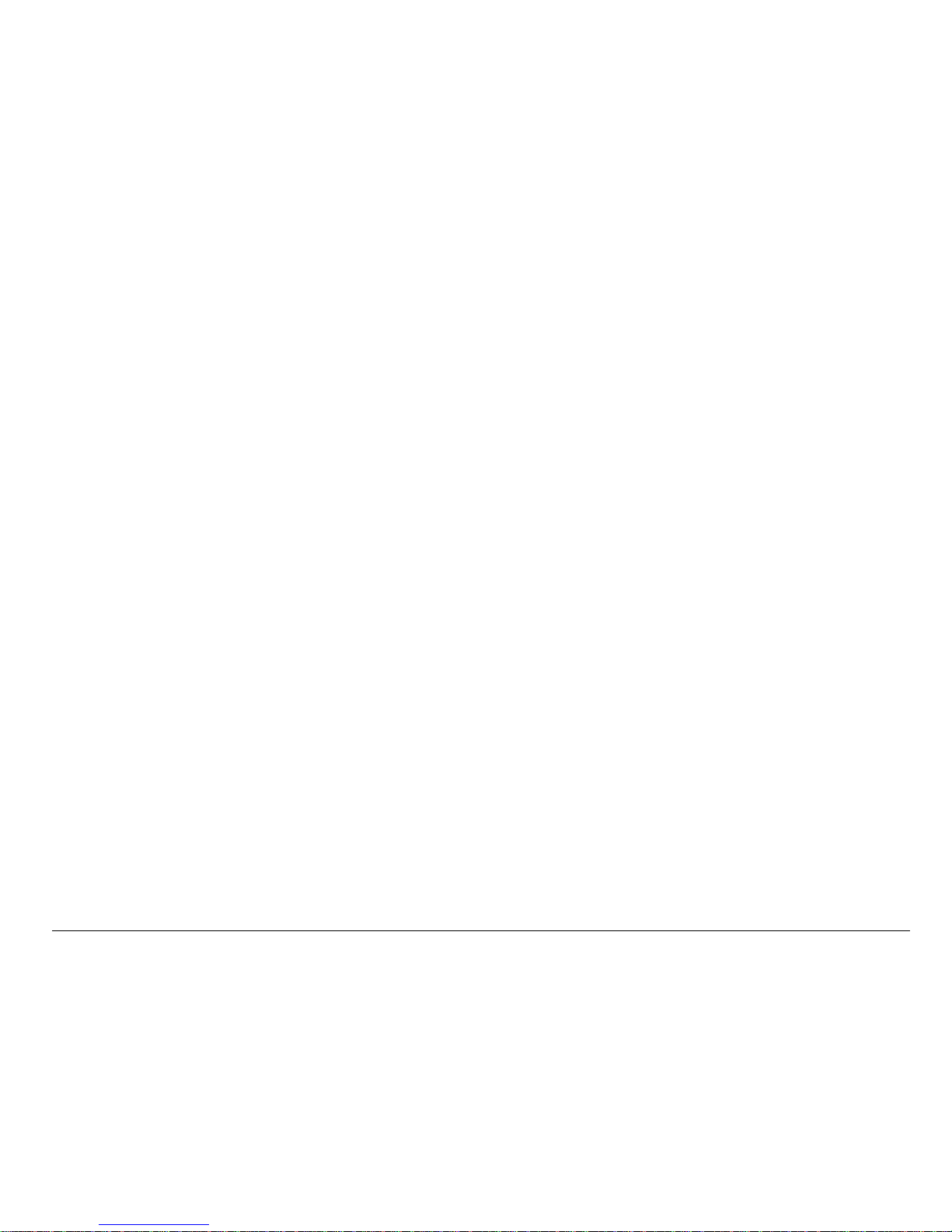
User Guide for the Kyocera Rave phone vii
provided above were obtained by using Kyocera Wireless Corp. [KWC] supplied
and approved case CA90-B1799-01 and universal belt clip 55-B1795-01).
While there may be differences between the SAR levels of various phones and at
various positions, they all meet the government requirement for safe exposure.
The FCC has granted an Equipment Authorization for this model phone with all
reported SAR levels evaluated as in compliance with the FCC RF emission
guidelines. SAR information on this model phone is on file with the FCC and can
be found under the Display Grant section http://www.fcc.gov/oet/fccid after
searching on the FCC ID:
Additional information on SAR can be found on the Cellular Telecommunications
and Internet Association (CTIA) web-site at http://www.wow-com.com.
* In the United States and Canada, the SAR limit for mobile phones used by the
public is 1.6 watts/kg (W/kg) averaged over one gram of tissue. The standard
incorporates a substantial margin of safety to give additional protection for the
public and to account for any variations in measurements.
Model: KE433 FCC ID: OVFKWC-KE433
Page 8
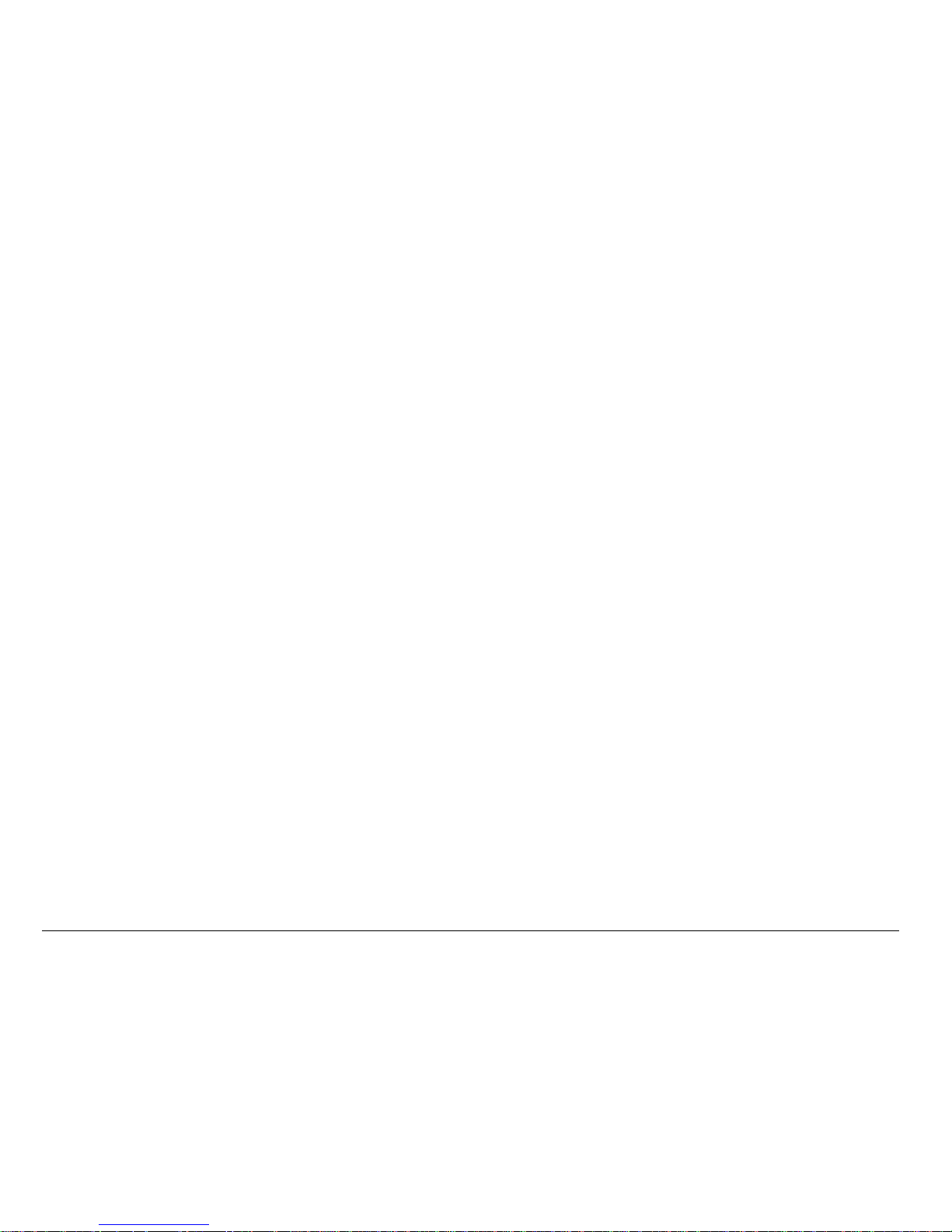
viii
Caution
The user is cautioned that changes or modifications not expressly approved by
the party responsible for compliance could void the warranty and user’s authority
to operate the equipment.
Optimize your phone’s performance
Use the guidelines on page 3 to learn how to optimize the performance and life
of your phone and battery.
Air bags
If your vehicle has an air bag, DO NOT place installed or portable phone
equipment or other objects over the air bag or in the air bag deployment area. If
equipment is not properly installed, you and your passengers risk serious injury.
Medical devices
Pacemakers—W arning to pacemaker wearers: Wireless phones, when in the ‘on’
position, have been shown to interfere with pacemakers. The phone should be
kept at least six (6) inches away from the pacemaker to reduce risk.
The Health Industry Manufacturers Association and the wireless technology
research community recommend that you follow these guidelines to minimize the
potential for interference.
Page 9
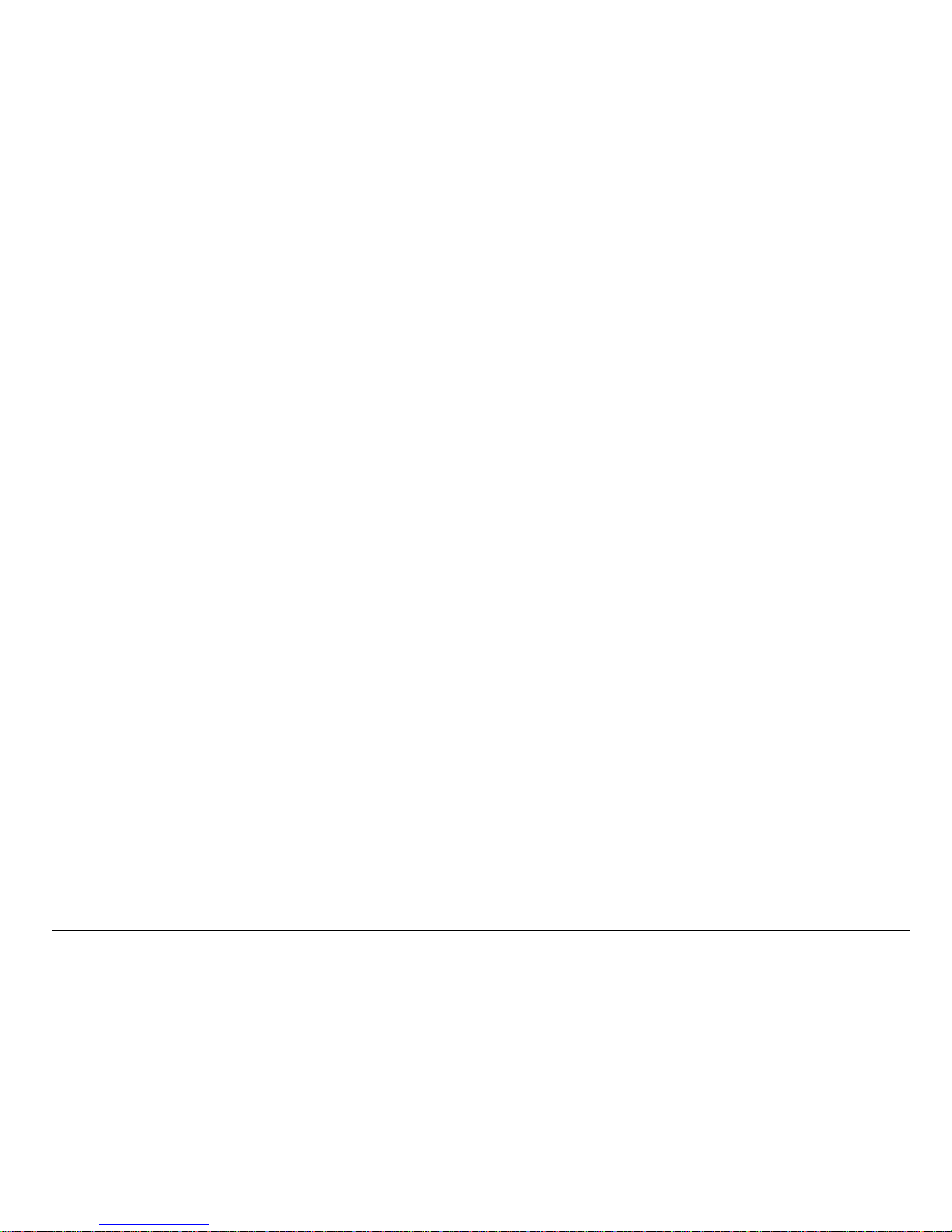
User Guide for the Kyocera Rave phone ix
• Always keep the phone at least six inches (15 centimeters) away from your
pacemaker when the phone is turned on.
• Do not carry your phone near your heart.
• Use the ear opposite the pacemaker.
• If you have any reason to suspect that interference is taking place, turn off
your phone immediately.
Hearing aids
—Some digital wireless phones may interfere with hearing aids. In
the event of such interference, you may want to consult your service provider or
call the customer service line to discuss alternatives.
Other medical devices
—If you use any other personal medical device, consult the
manufacturer of the device to determine if it is adequately shielded from external
RF energy. Your physician may be able to help you obtain this information.
In health care facilities
—Turn your phone off in health care facilities when
instructed. Hospitals and health care facilities may be using equipment that is
sensitive to external RF energy.
Potentially unsafe areas
Posted facilities
—Turn your phone off in any facility when posted notices require
you to do so.
Page 10
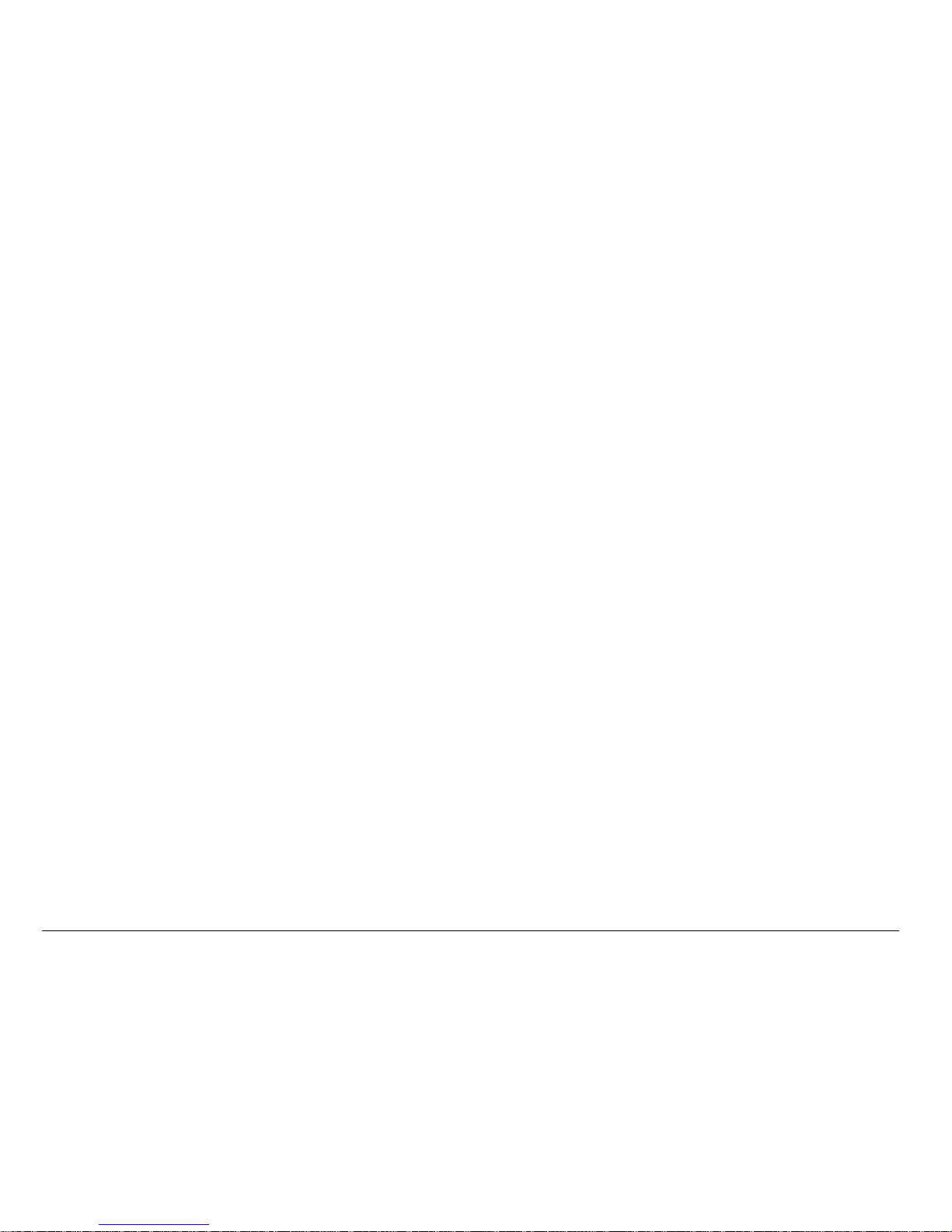
x
Aircraft—FCC regulations prohibit using your phone on a plane that is in the air.
Turn your phone off or switch it to Airplane Mode (page 14) before boarding
aircraft.
Vehicles
—RF signals may affect improperly installed or inadequately shielded
electronic systems in motor vehicles. Check with the manufacturer of the device
to determine if it is adequately shielded from external RF energy.
Blasting areas
—Turn off your phone where blasting is in progress. Observe
restrictions, and follow any regulations or rules.
Potentially explosive atmospheres
—Turn off your phone when you are in any area
with a potentially explosive atmosphere. Obey all signs and instructions. Sparks
in such areas could cause an explosion or fire, resulting in bodily injury or death.
Areas with a potentially explosive atmosphere are often, but not always, clearly
marked. They include:
• fueling areas such as gas stations
• below deck on boats
• transfer or storage facilities for fuel or chemicals
• vehicles using liquefied petroleum gas, such as propane or butane
Page 11
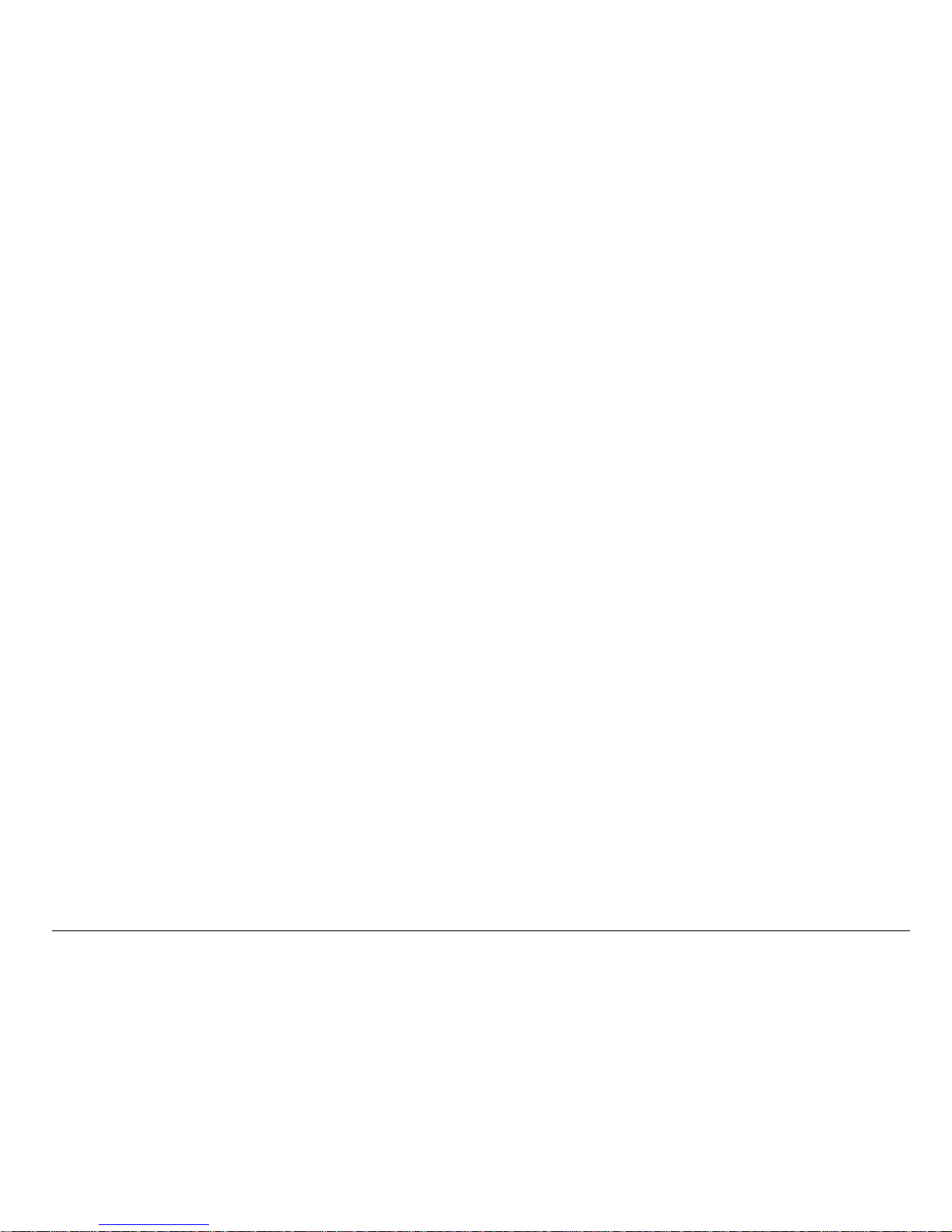
User Guide for the Kyocera Rave phone xi
• areas where the air contains chemicals or particles such as grain, dust, or
metal powders
• any other area where you would normally be advised to turn off your vehicle
engine
Use with care
Use only in normal position (to ear). Avoid dropping, hitting, bending, or sitting on
the phone.
Keep phone dry
If the phone gets wet, turn the power off immediately and contact your dealer.
Water damage may not be covered under warranty.
Resetting the phone
If the screen seems frozen and the keypad does not respond to keypresses,
reset the phone by completing the following steps:
1. Remove the battery door.
2. Remove and replace the batter y.
If the problem persists, return the phone to the dealer for service.
Page 12
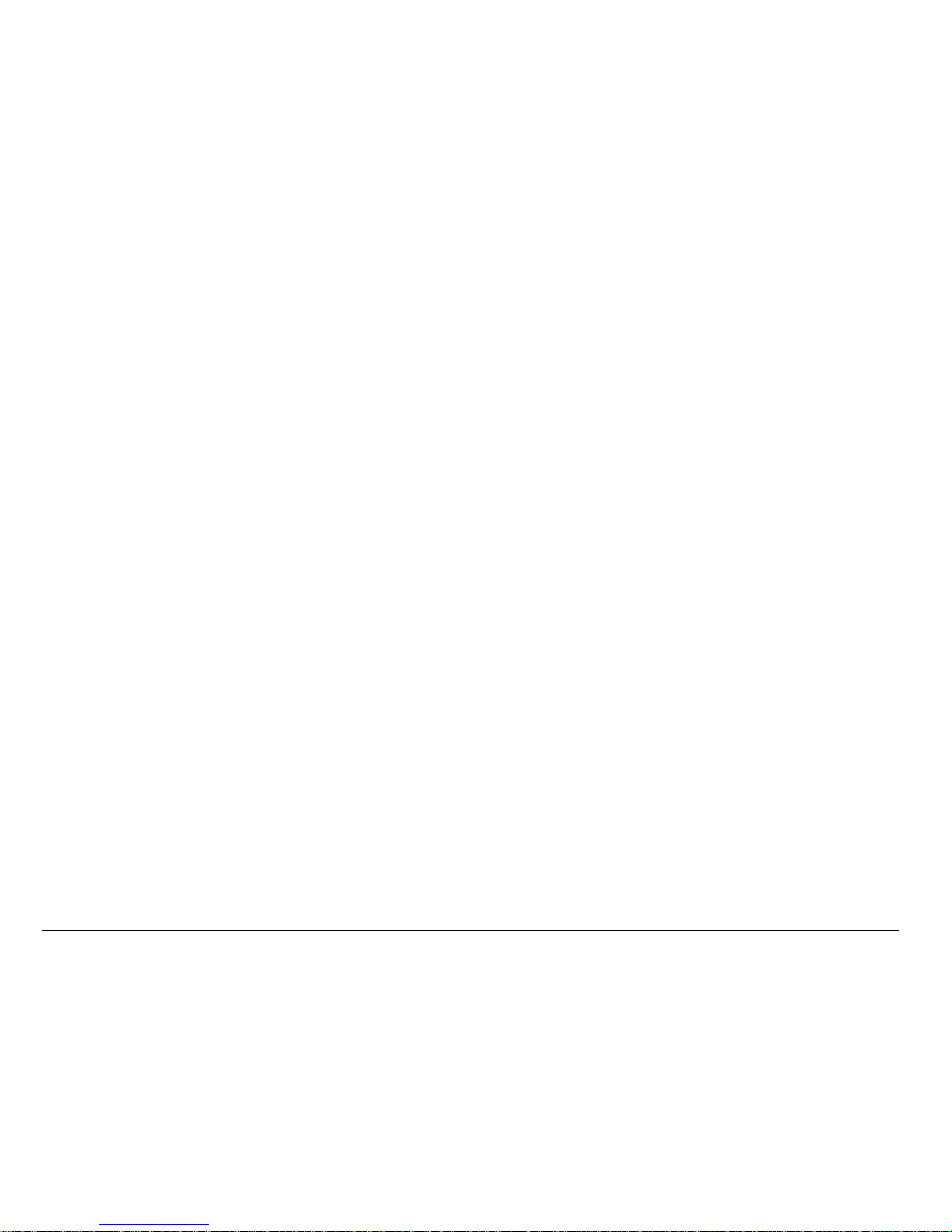
xii
Accessories
Use only Kyocera Wireless Corp. approved accessories with Kyocera Wireless
Corp. phones. Use of any unauthorized accessories may be dangerous and will
invalidate the phone warranty if said accessories cause damage or a defect to
the phone.
To shop online for a Hands-free Car Kit and other phone accessories, visit
www.kyocera-wireless.com/store.
To order by phone, call (800) 349-4188 (U.S.A. only) or (858) 882-1410.
Radio Frequency (RF) energy
Your telephone is a radio transmitter and receiver. When it is on, it receives and
sends out RF energy. Your service provider’s network controls the power of the
RF signal. This power level can range from 0.006 to 0.6 watts.
In August 1996, the U.S. Federal Communications Commission (FCC) adopted
RF exposure guidelines with safety levels for hand-held wireless phones. These
guidelines are consistent with the safety standards previously set by both U.S.
and international standards bodies in the following reports:
• ANSI C95.1 (American National Standards Institute, 1992)
• NCRP Report 86 (National Council on Radiation Protection and
Measurements, 1986)
Page 13
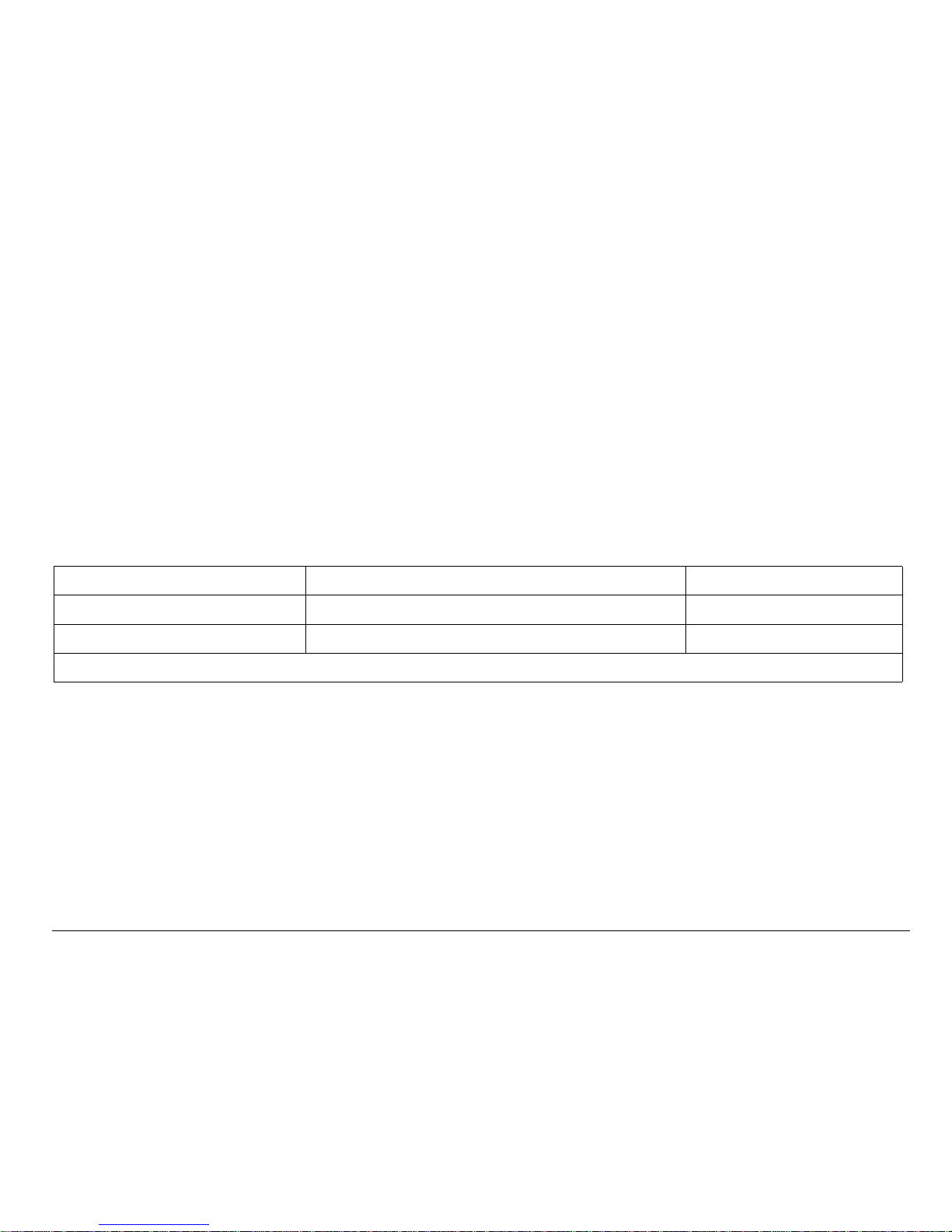
User Guide for the Kyocera Rave phone xiii
• ICNIRP (International Commission on Non-Ionizing Radiation Protection,
1996)
Your phone complies with the standards set by these reports and the FCC
guidelines.
E911 Mandates
Where service is available, this handset complies with the Phase I and Phase II
E911 Mandates issued by the FCC.
Battery and charger specifications
Customer support
Your service provider’s customer support department may be accessible directly
from your phone when you dial a number such as *611 (check with your service
provider). They can answer questions about your phone, phone bill, call
coverage area, and specific features available to you, such as call forwarding or
voicemail.
Charger Input Output
CV90-60858-01 100-240VAC / 50/60Hz 4.5V 1.5A
CV90-60859-1 120VAC / 60Hz 5.2V 400mA
Standard Battery: 3.6V / 900mAh
Page 14
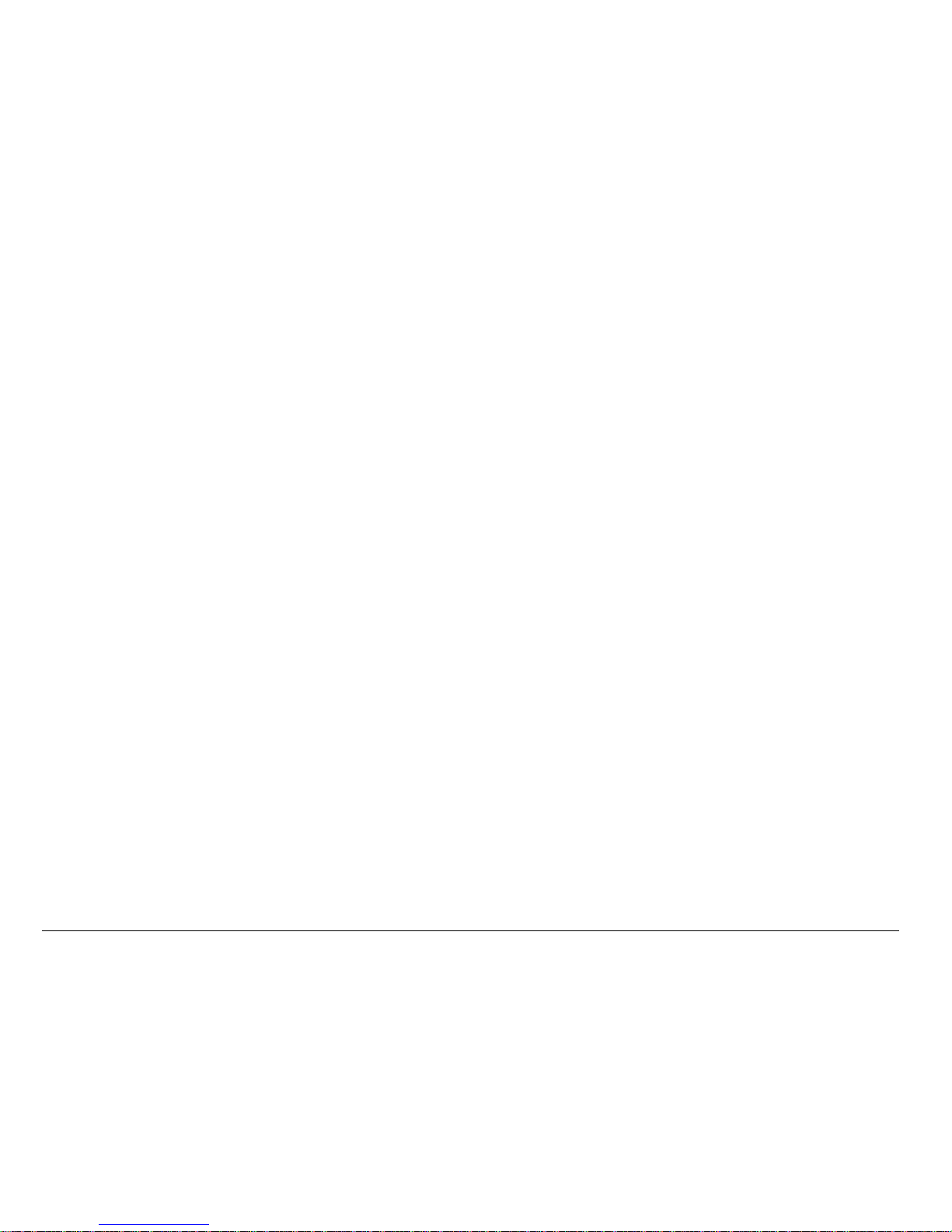
xiv
For questions about the phone features, refer to the materials provided with your
phone, or visit www.kyocera-wireless.com.
For additional questions, you may contact the Kyocera Wireless Corp. Customer
Care Center in any of the following ways:
• Web site: www.kyocera-wireless.com
•Email: phone-help@kyocera-wireless.com
Before requesting support, please try to reproduce and isolate the problem.
When you contact the Customer Care Center, be ready to provide the following
information:
• The name of your service provider.
• The actual error message or problem you are experiencing.
• The steps you took to reproduce the problem.
• The phone’s electronic serial number (ESN).
To find the ESN:
a. Remove the battery.
b. Locate the white label on the back of the phone. Your phone’s 11-digit
ESN begins with “D” and is located on the label.
Page 15
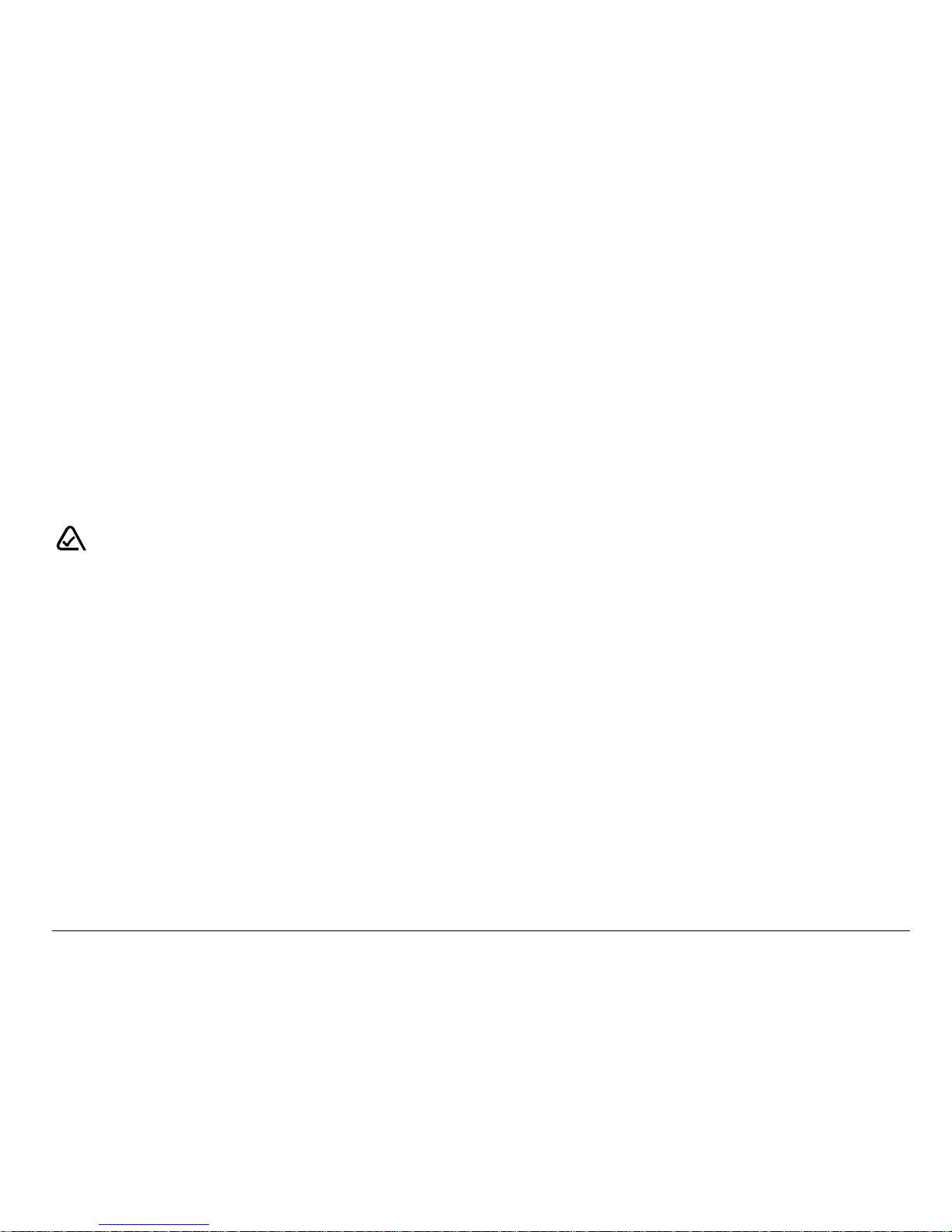
User Guide for the Kyocera Rave phone xv
Qualified service
If the problem with your phone persists, return the phone with all accessories and
packaging to the dealer for qualified service.
Become a product evaluator
To participate in the testing and evaluation of Kyocera Wireless Corp. products,
including cellular or PCS phones, visit beta.kyocera-wireless.com.
Kyocera Wireless Corp.
10300 Campus Point Drive, San Diego, CA 92121 U.S.A.
Visit us at www.kyocera-wireless.com
To purchase accessories, visit www.kyocera-wireless.com/store
093 453 037
Page 16
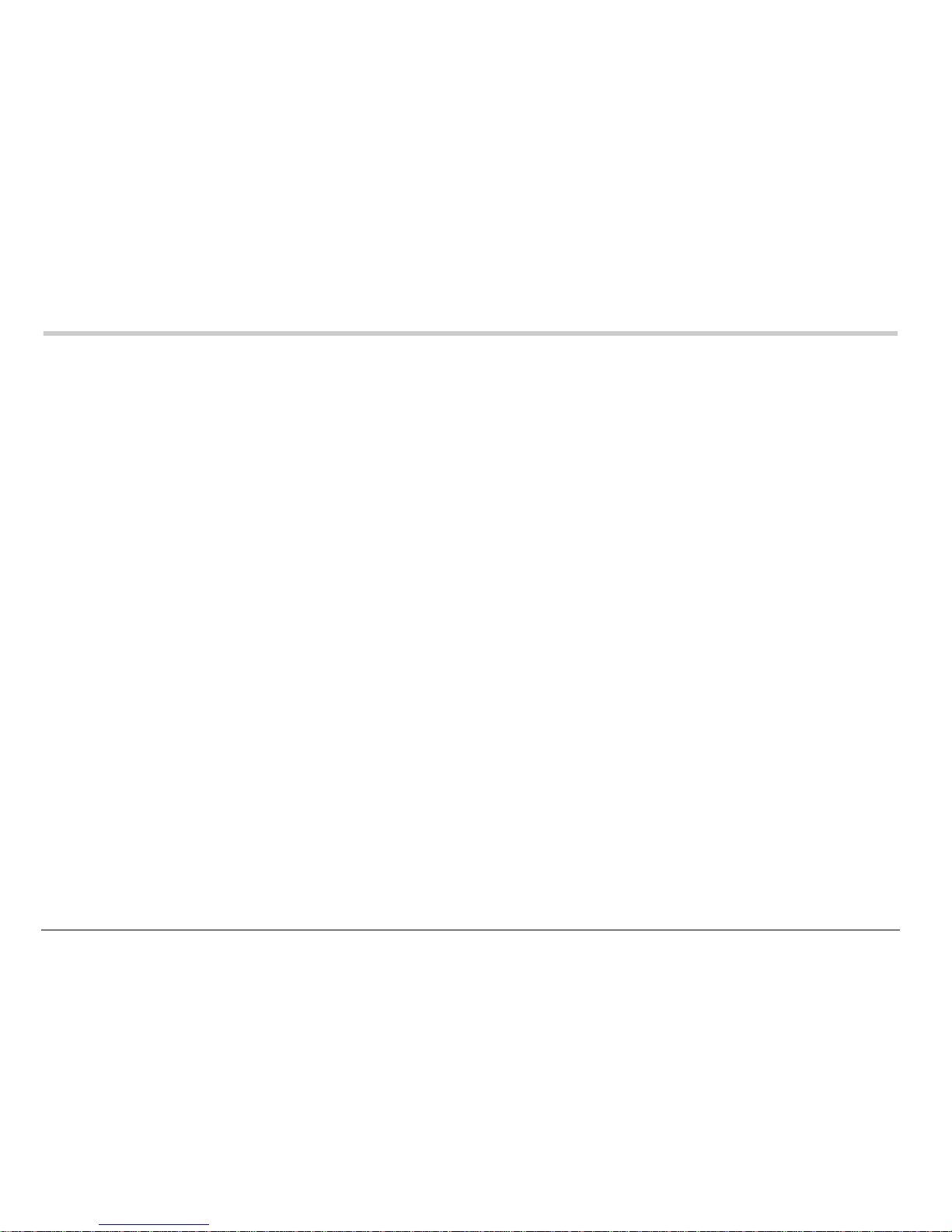
xvi Contents
CONTENTS
1 Getting Started. . . . . . . . . . . . . . . . . . . . . . . . . . . . . . . . . . . . . . . . . . . 1
Charging the battery . . . . . . . . . . . . . . . . . . . . . . . . . . . . . . . . . . . . . . . 2
Replacing the faceplate . . . . . . . . . . . . . . . . . . . . . . . . . . . . . . . . . . . . 4
Using menus . . . . . . . . . . . . . . . . . . . . . . . . . . . . . . . . . . . . . . . . . . . . . 7
2 Making and Answering Calls . . . . . . . . . . . . . . . . . . . . . . . . . . . . . . 11
Making a call . . . . . . . . . . . . . . . . . . . . . . . . . . . . . . . . . . . . . . . . . . . . 11
Silencing an incoming call . . . . . . . . . . . . . . . . . . . . . . . . . . . . . . . . . . 13
Calling emergency services . . . . . . . . . . . . . . . . . . . . . . . . . . . . . . . . 13
Speed dialing . . . . . . . . . . . . . . . . . . . . . . . . . . . . . . . . . . . . . . . . . . . 18
Setting up voicemail . . . . . . . . . . . . . . . . . . . . . . . . . . . . . . . . . . . . . . 20
Locking the keypad . . . . . . . . . . . . . . . . . . . . . . . . . . . . . . . . . . . . . . . 22
Understanding roaming . . . . . . . . . . . . . . . . . . . . . . . . . . . . . . . . . . . . 24
3 Entering Letters, Numbers, and Symbols . . . . . . . . . . . . . . . . . . . . 27
4 Storing Contacts . . . . . . . . . . . . . . . . . . . . . . . . . . . . . . . . . . . . . . . . 33
Saving a contact entry . . . . . . . . . . . . . . . . . . . . . . . . . . . . . . . . . . . . 33
Editing or erasing a contact . . . . . . . . . . . . . . . . . . . . . . . . . . . . . . . . 36
Finding contact information . . . . . . . . . . . . . . . . . . . . . . . . . . . . . . . . . 39
5 Sending and Receiving Text Messages. . . . . . . . . . . . . . . . . . . . . . 42
Sending text messages . . . . . . . . . . . . . . . . . . . . . . . . . . . . . . . . . . . . 42
Page 17
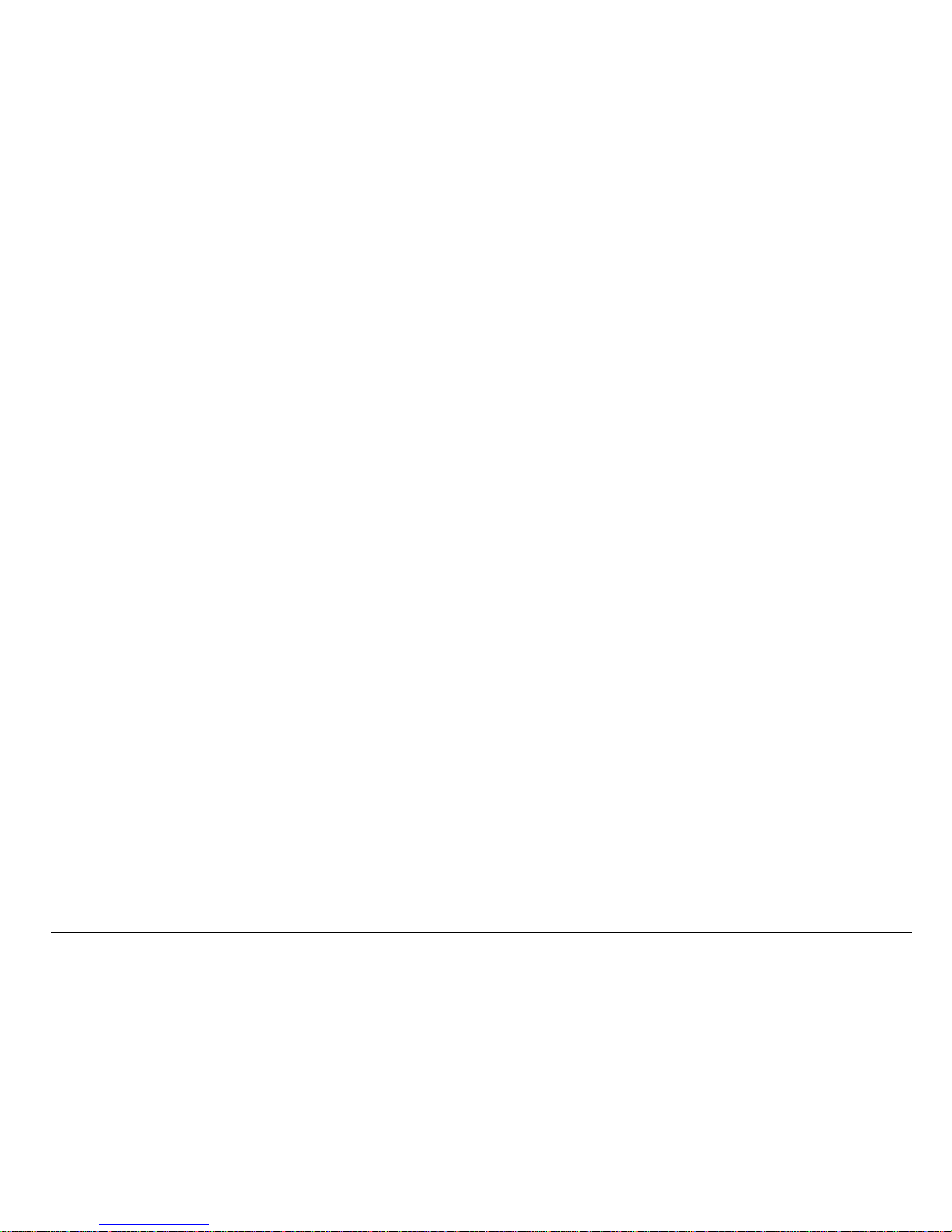
User Guide for the Kyocera Rave phone xvii
Retrieving text messages . . . . . . . . . . . . . . . . . . . . . . . . . . . . . . . . . . 50
Customizing message settings . . . . . . . . . . . . . . . . . . . . . . . . . . . . . . 55
6 Customizing Your Phone. . . . . . . . . . . . . . . . . . . . . . . . . . . . . . . . . . 59
Silencing all sounds . . . . . . . . . . . . . . . . . . . . . . . . . . . . . . . . . . . . . . . 60
Choosing a different ringer . . . . . . . . . . . . . . . . . . . . . . . . . . . . . . . . . 61
Adjusting volume . . . . . . . . . . . . . . . . . . . . . . . . . . . . . . . . . . . . . . . . . 62
Using shortcuts . . . . . . . . . . . . . . . . . . . . . . . . . . . . . . . . . . . . . . . . . . 63
Personalizing the screen . . . . . . . . . . . . . . . . . . . . . . . . . . . . . . . . . . . 65
Creating a secure environment . . . . . . . . . . . . . . . . . . . . . . . . . . . . . . 70
Setting message alerts . . . . . . . . . . . . . . . . . . . . . . . . . . . . . . . . . . . . 74
Network settings . . . . . . . . . . . . . . . . . . . . . . . . . . . . . . . . . . . . . . . . . 75
Data settings . . . . . . . . . . . . . . . . . . . . . . . . . . . . . . . . . . . . . . . . . . . . 76
Setting position location . . . . . . . . . . . . . . . . . . . . . . . . . . . . . . . . . . . 78
7 Using Tools. . . . . . . . . . . . . . . . . . . . . . . . . . . . . . . . . . . . . . . . . . . . . 79
Scheduler . . . . . . . . . . . . . . . . . . . . . . . . . . . . . . . . . . . . . . . . . . . . . . 79
Alarm Clock . . . . . . . . . . . . . . . . . . . . . . . . . . . . . . . . . . . . . . . . . . . . . 80
Tip Calculator . . . . . . . . . . . . . . . . . . . . . . . . . . . . . . . . . . . . . . . . . . . 81
Calculator . . . . . . . . . . . . . . . . . . . . . . . . . . . . . . . . . . . . . . . . . . . . . . 81
Timer . . . . . . . . . . . . . . . . . . . . . . . . . . . . . . . . . . . . . . . . . . . . . . . . . . 83
Stopwatch . . . . . . . . . . . . . . . . . . . . . . . . . . . . . . . . . . . . . . . . . . . . . . 83
Flashlight . . . . . . . . . . . . . . . . . . . . . . . . . . . . . . . . . . . . . . . . . . . . . . . 84
Page 18
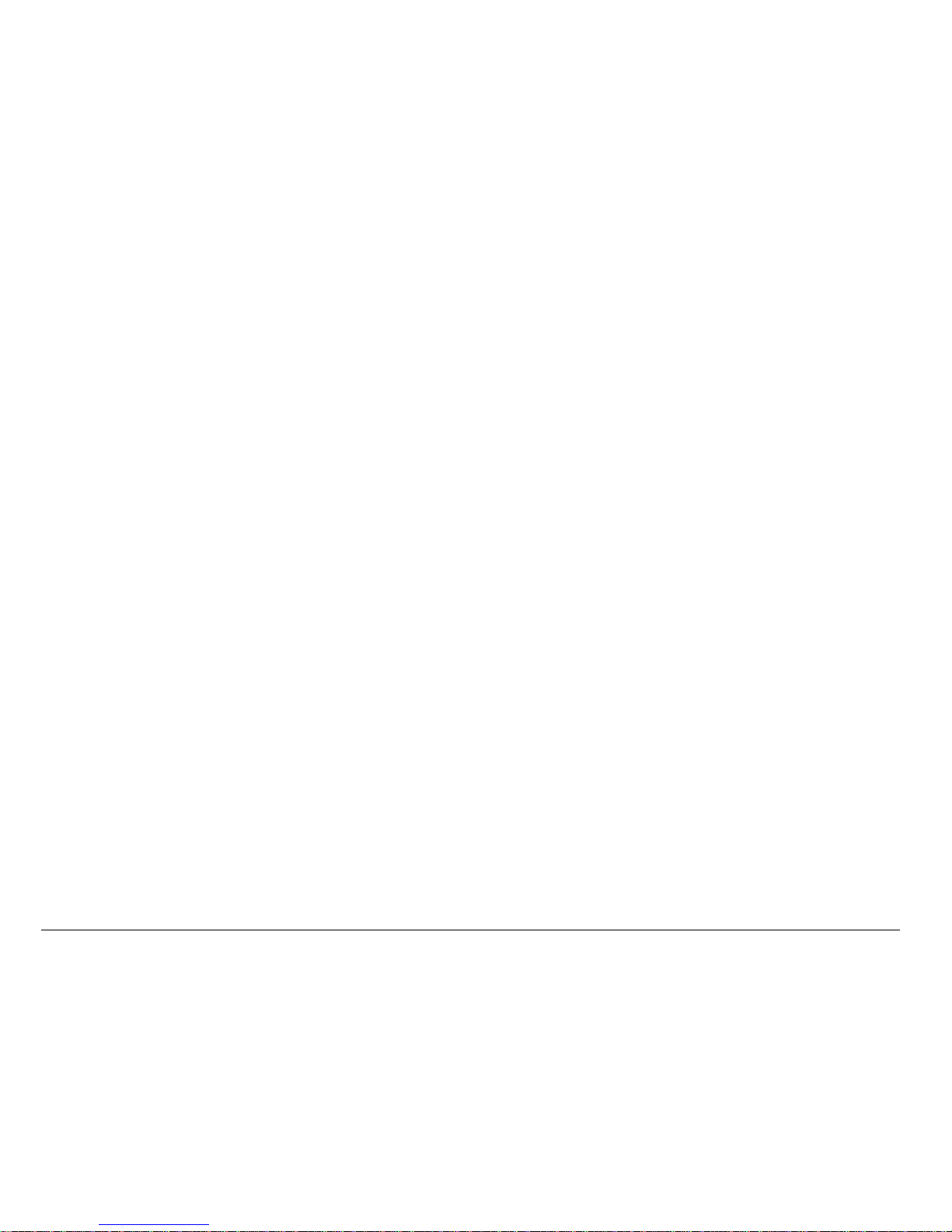
xviii Contents
8 Fun & Games / Media Gallery . . . . . . . . . . . . . . . . . . . . . . . . . . . . . . 85
9 Using Voice Recognition. . . . . . . . . . . . . . . . . . . . . . . . . . . . . . . . . . 94
Setting up voice dialing . . . . . . . . . . . . . . . . . . . . . . . . . . . . . . . . . . . . 94
Calling using voice tags . . . . . . . . . . . . . . . . . . . . . . . . . . . . . . . . . . . 95
Using voice features with accessories . . . . . . . . . . . . . . . . . . . . . . . . 96
Training voice recognition . . . . . . . . . . . . . . . . . . . . . . . . . . . . . . . . . 100
10 Connecting to the Internet . . . . . . . . . . . . . . . . . . . . . . . . . . . . . . . 101
Using the Web Browser . . . . . . . . . . . . . . . . . . . . . . . . . . . . . . . . . . 101
Index . . . . . . . . . . . . . . . . . . . . . . . . . . . . . . . . . . . . . . . . . 105
Page 19
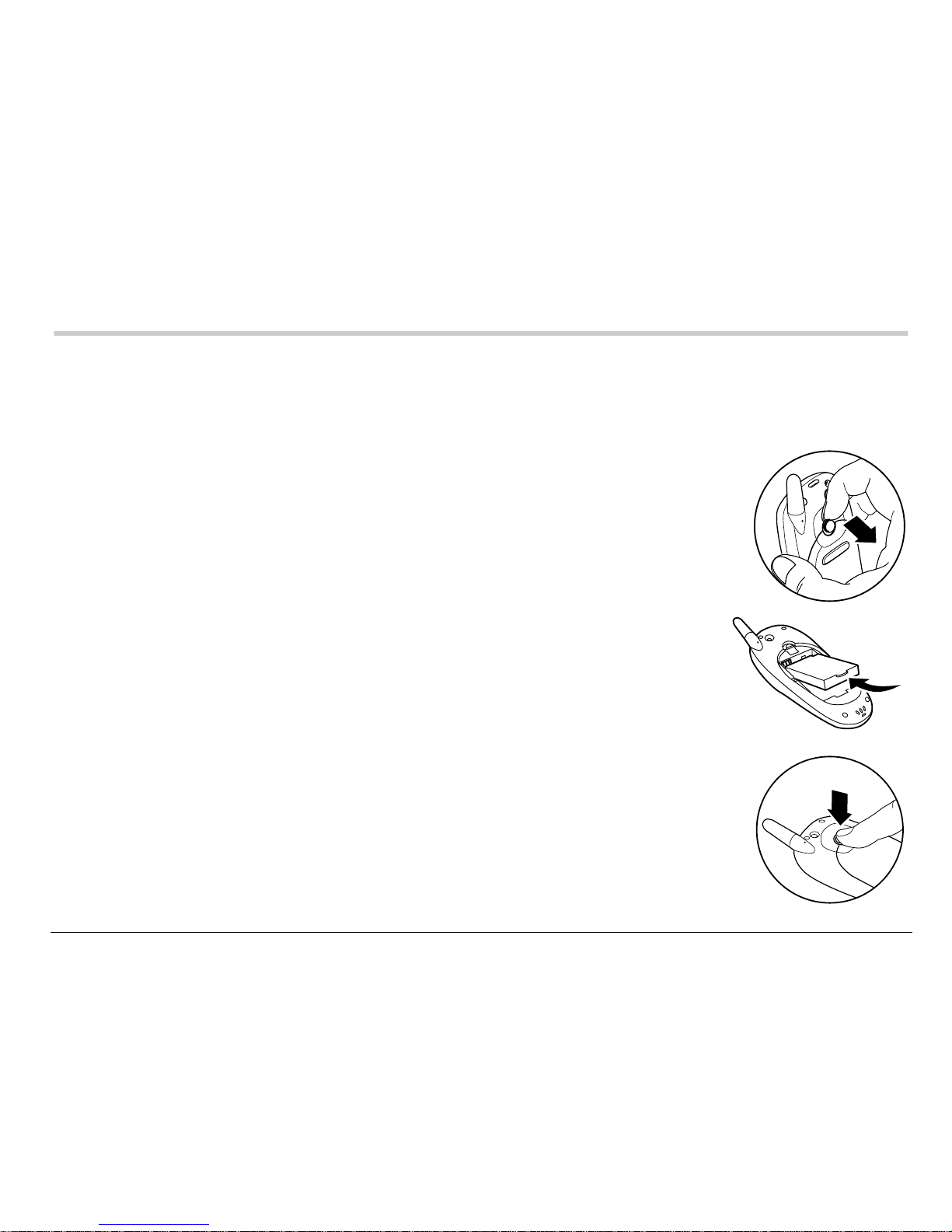
User Guide for the Kyocera Rave phone 1
1GETTING STARTED
Your phone comes w ith a rem ov a ble li thium ion (LiIon) battery. Fully
charge the battery before using the phone.
Installing the battery
1. Hold the phone facing away from you.
2. Use your fingern a il to pul l the ci rc ul ar la tc h towa rd th e
bottom of th e phone and pull the battery door away.
3. Place the battery in th e phone casing wit h the metal
contacts toward th e top of the pho ne .
4. Place the battery door notches in the openings near th e
bottom of th e phone.
5. Press the ci rcular latch until it clicks.
Page 20

2 Getting Started
Charging the battery
You must have at lea st a partia l c ha rge in the battery to make or
receive calls.
To charge the batt er y, connect the AC ad apte r t o the j ack o n th e
lower right s ide o f th e ph on e, then plug the ad ap te r in to a w a ll ou tle t.
The battery ic on in th e up pe r-rig ht c o rne r of the s cre en te lls y ou wh eth er
the phone is:
• Charging (the icon is animated)
• Partiall y charged
• fully charged
Recharging the battery: You can safely re ch arg e the battery at an y tim e,
even if it has a partial charge.
Page 21

User Guide for the Kyocera Rave phone 3
Caring for the battery
General safety guidelines
• Do not take apart, pu n ct ure , or sh o r t-circuit the bat te ry.
• If you have not used the battery for more th an a month, rech arge it before
using your phone.
• Avoid e xposing the ba ttery to extreme temperatures, direct sunlight, or
high humidity.
• Never dispose of any batter y in or near a fire. It could expl ode.
Common causes of battery drain
• Playing games
•Using the Web
• Keeping backlight on
• Operating in analog ( ) mode. Your phone switches between modes to
find the best sign al. To set you r phone to operat e in a single mod e, select
Menu → Settings → Network → Digital or Analog.
• Operating in digital mode when far away from a base station or cell site.
• Using data cables or accessories, such as the Hands-free headset.
Page 22
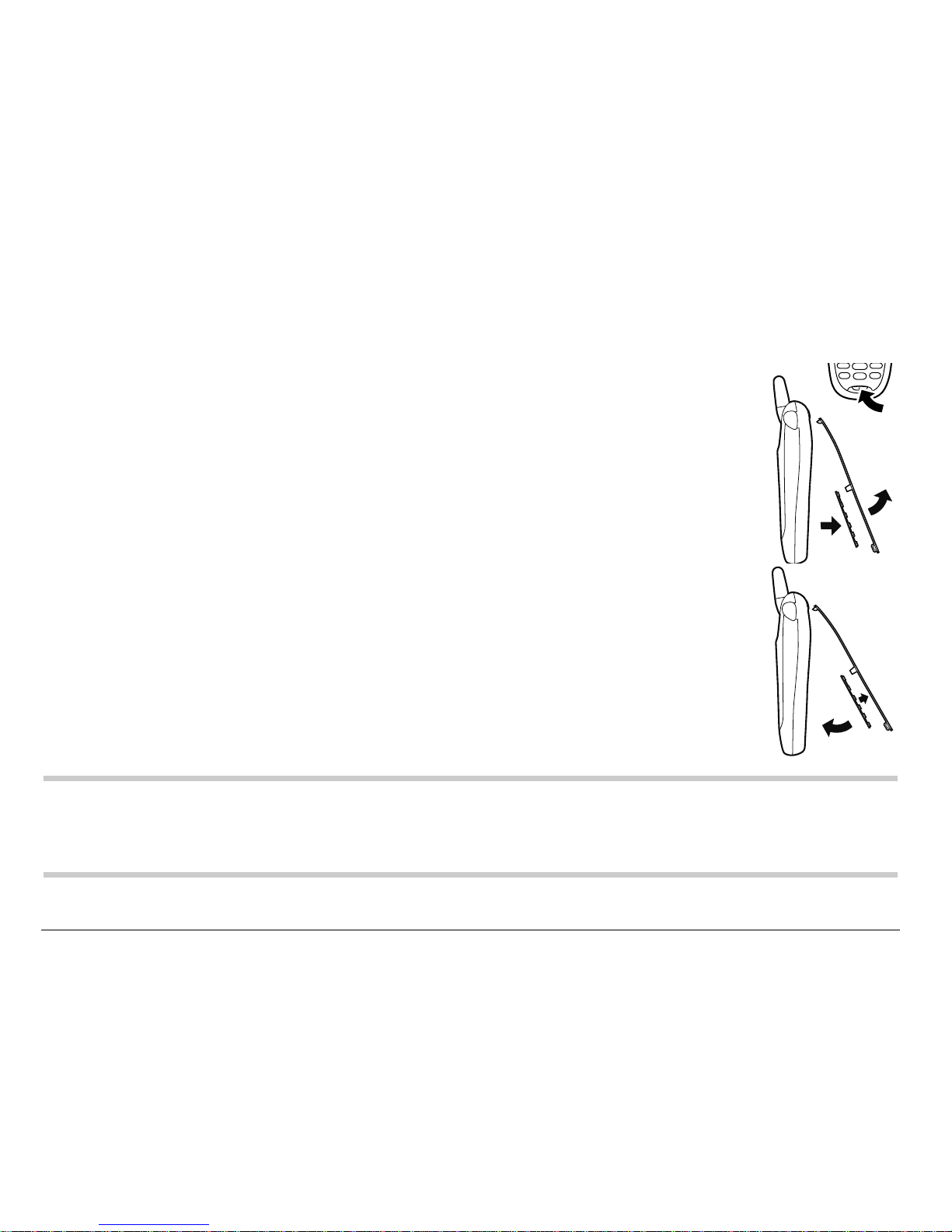
4 Getting Started
• Operating when no service is availa ble, or service is a vailab le i ntermit tent ly.
• High earpiece and ringer vo lume settings.
• Repeating sound, vibration, or lighted alerts.
Replacing the faceplate
Your Rave phone has a removable faceplate.
To remove th e fac ep late and replac e it with a new one:
1. Place your thumbnail under the small lip at the bottom of the
faceplate and lif t it away from the phone.
Remove the keypad from the ol d faceplate.
2. Lay the keypad inside the new faceplate, fitting th e keys into
the holes . Align t he hinge s at the to p of the faceplate with the
slots near the top of the phone. Press the faceplate at the
bottom until it latches into place.
Note: Extra faceplates may not be provided with your phone. To shop online f or
faceplates and other accessories, visit www .kyocer a-wireless.com/store.
To order by phone, call (800) 349-4188 (U.S.A. only) or (858) 882-1410.
Page 23
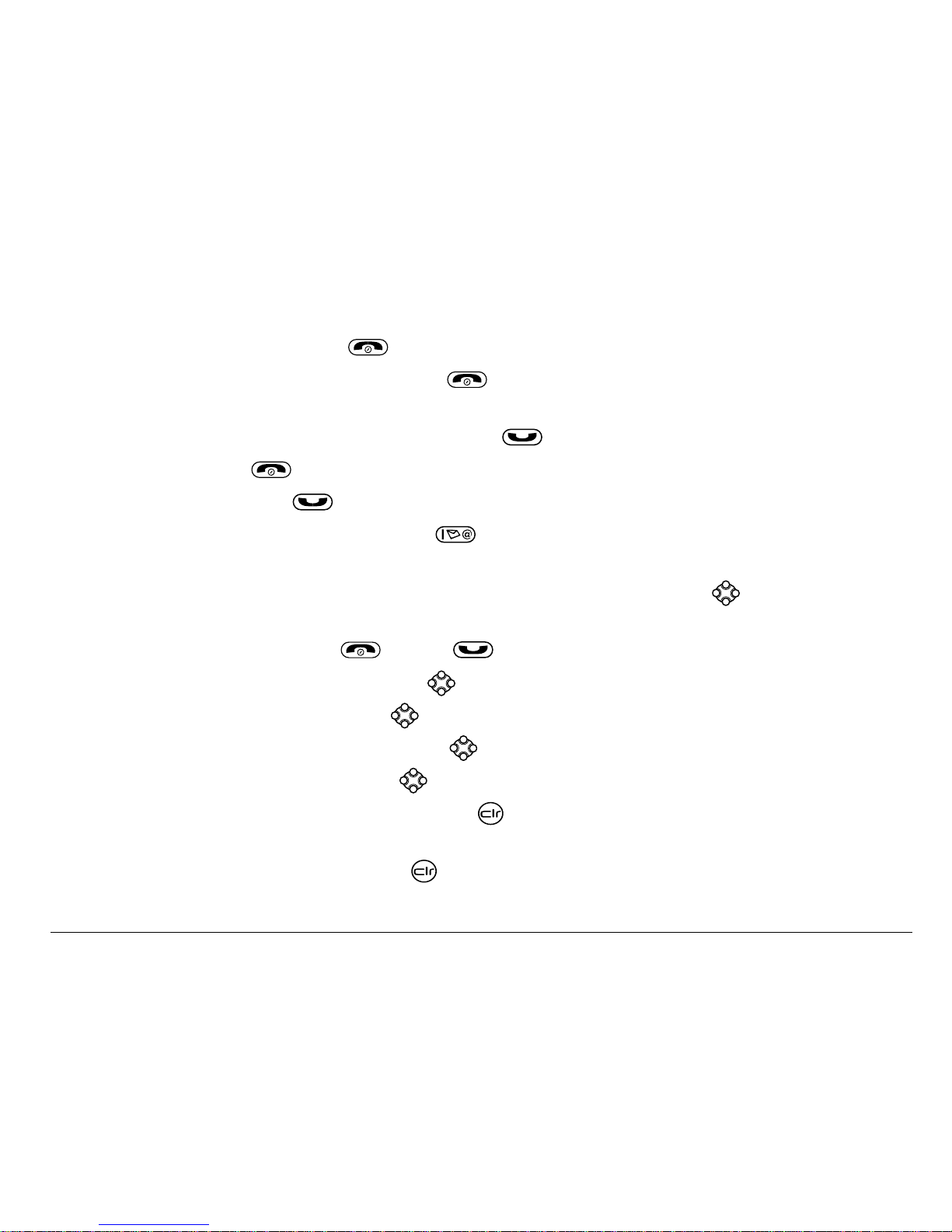
User Guide for the Kyocera Rave phone 5
Performing basic functions
Turn the phone on: Press and wait until the hourglass icon appears.
Turn the phone off: Press and hold until the phone beeps or the screen
goes blank.
Make a call: Enter the number and press .
End a call: Press (the red key).
Answer a call: Press (the green key).
Access voicemail: Press and hold and follow the system prompts. Contact
your service provider for details about their voicemail system.
Verify your phone number: Select Menu → PhoneInfo. Press down to scroll
through information.
Silence the ringer: Press , then to answer.
Lock the keypad: Press and hold left.
Access a contacts list: Press down.
Silence all sounds: Press and hold right.
Access your shortcuts: Press up.
Turn the flashlight on: Press and hold or select Menu → Tools → Flashlight →
Flashlight On.
Turn the flashlight off: Release or select Menu → Tools → Flashlight →
Flashlight Off.
Page 24
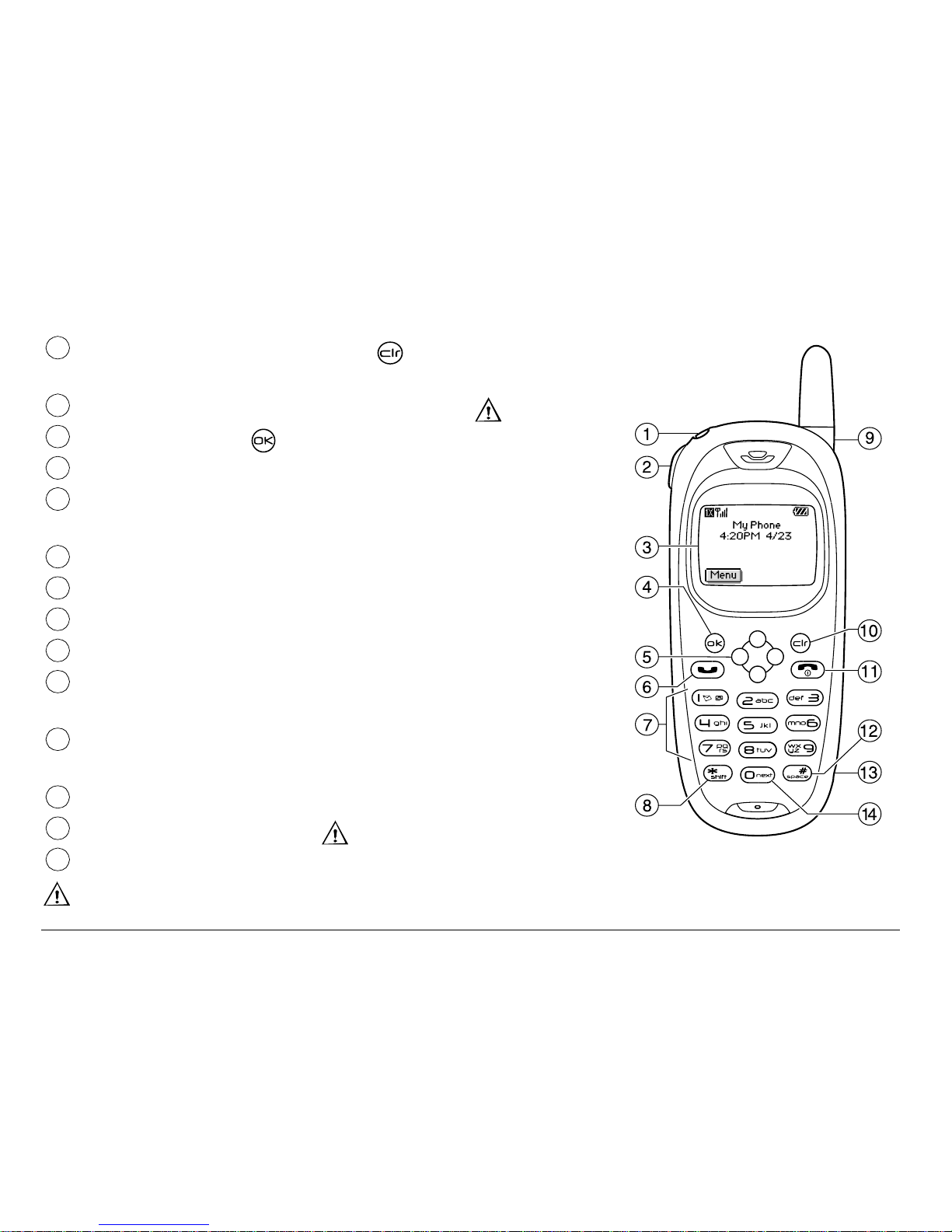
6 Getting Started
Getting to know your phone
Flashlight you can turn on by pressing , using a personal shortcut, or
using the Tools menu.
Jack for Hands-free Headset (sold separately) only.
Home screen. Press (item 3) to select Menu.
OK key selects a menu item or option.
Navigation key scrolls through lists and positions cursor . Also accesses
shortcuts from the home screen.
Send/Talk key starts or answers a call.
Keypad for entering enter numbers, letters, or symbols.
* Shift key changes the text mode in tex t entry.
Antenna does not extend.
Clear key erases the last character in text entry, or returns to the
previousmenu.
End/Power key turns the phone on or off, ends a call, or returns you to the
home screen.
Space # key enters a space during text entry.
Jack for AC adapter (included).
0 Next key cycles through word choices during text entry.
Warning: Inserting an accessory into the incorrect jack will damage thephone.
1
2
3
4
5
6
7
8
9
10
11
12
13
14
Page 25
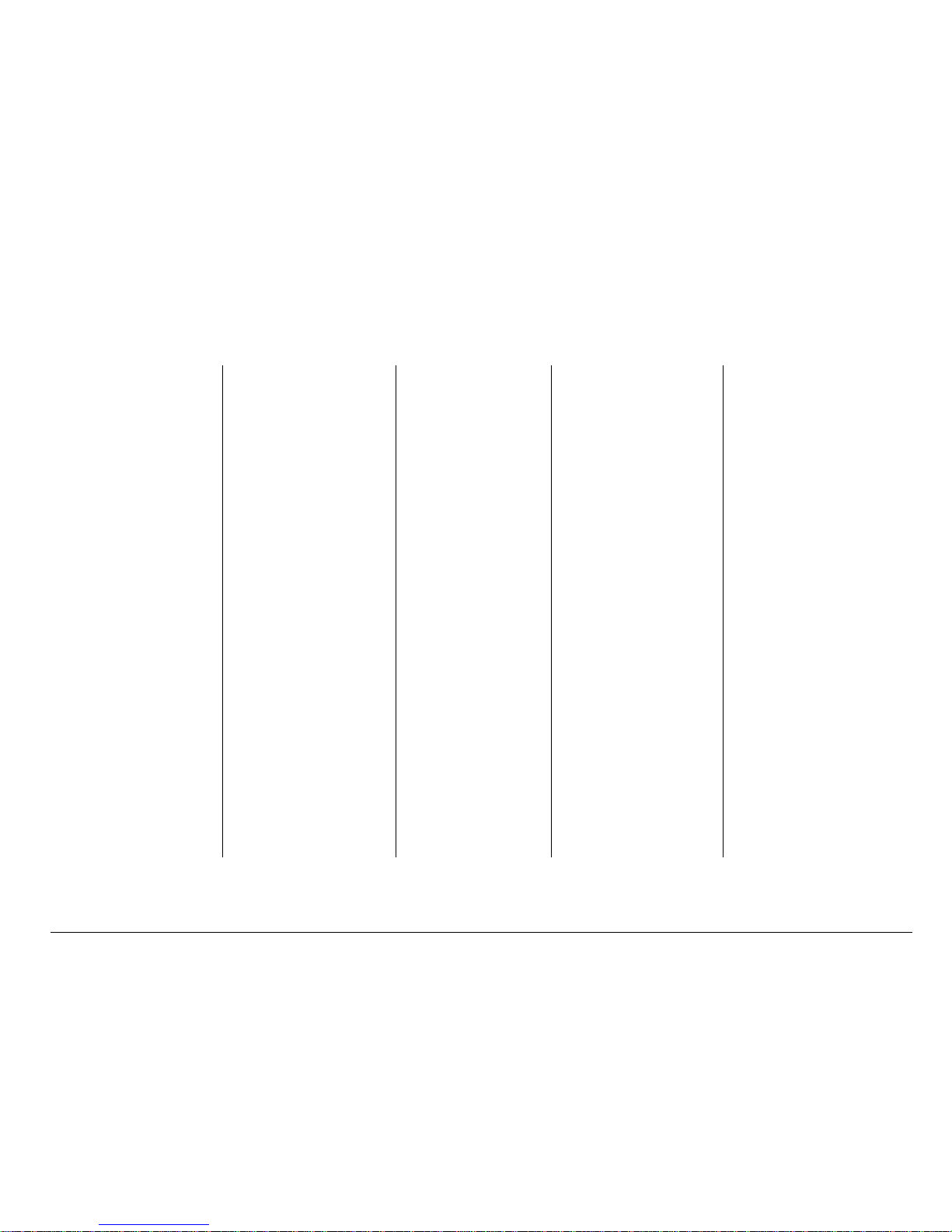
User Guide for the Kyocera Rave phone 7
Using menus
The contents of the main menu are as follows:
Recent Calls
Incoming
Calls
Outgoing
Calls
Missed Calls
Erase Lists
Contacts
View All
Add New*
Find Name
Add Voice
Dial
Speed Dial
List
Contacts(Cont.)
Voice Dial List
Business List
Personal List
Information
Messages
Voicemail
Send New
InBox
Net Alerts*
OutBox
Saved
Erase Msgs
Group Lists*
Msg Settings
Settings
Silent Mode
Keyguard
Sounds
Display
Voice
Services
Security
Call
Information
Network
Convenience
Messaging
Accessories
Fun & Games/
Media Gallery
Tetris
∗
Brick Attack*
Doodler
My Sounds
My Pictures
Tools
Scheduler
Alarm Clock
Tip Calculator
Calculator
Timer
Stopwatch
Flashlight
Phone Info
Your Phone
Number
SW Version
PRI Version
ESN
Technology
SID
Browser Name
Browser
Version
Icon Key
(Scroll down to
view
information.)
Web Browser
* Not available on all phones. Check with your service provider.
Page 26
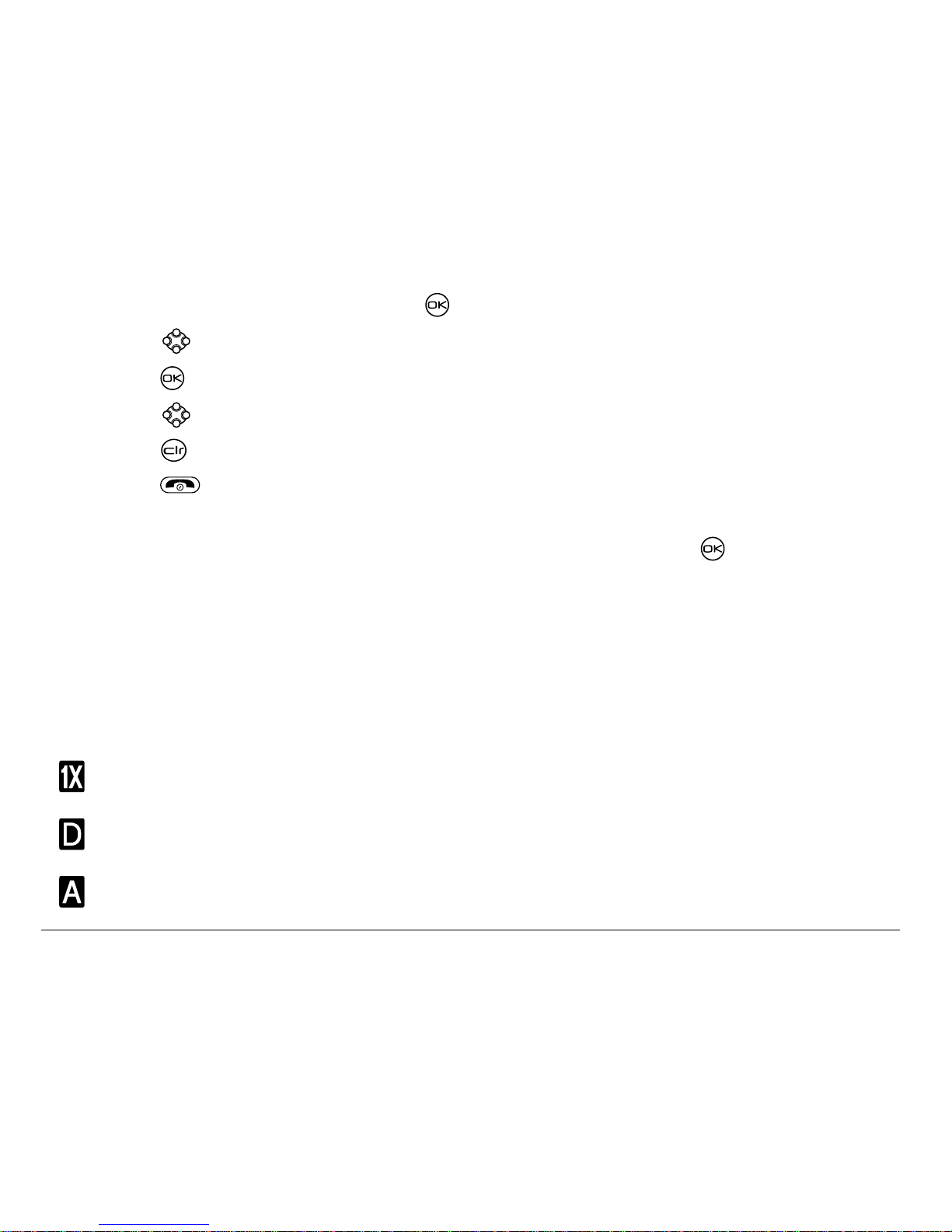
8 Getting Started
• From the home screen, press to select Menu.
• Press left, right, up, or down to see menus.**
• Press to select a menu or menu item.
• Press up or down to view menu items.
• Press to back up a menu level.
• Press to return to the home screen.
**To change the way the menus appear , select Menu → Settings → Display →
Main Menu View, then select eith er Graphic or List and press .
In this guide, an arr ow
→ tells you to select an option fro m a menu. For
example, Menu → Settings means select Menu, then select the Settings option.
Understanding screen icons
These icons may appear on your phone’s screen.
The phone is operating in IS2000 (1X) digital mode.
The phone is operating in IS95 digit al mode.
The phone is operating in Analog (FM) mode.
Page 27

User Guide for the Kyocera Rave phone 9
The phone is recei ving a s ignal. You can make and receiv e calls. Fewer
bars indicate a weaker signa l.
A call is in progress.
The phone is not receiving a signal. You cannot make or receive call s.
The phone is roaming outside of its home service area.
You have a text mess age, voice m ai l, or page.
(Blinking icon indicates an urgent message, voicemail, or page.)
The battery is fully charged. The more black ba rs, the greater
the charge.
The alarm clock is set.
The phone is in privacy mode or is accessing a secure Web site.
High-speed (3G) dat a service is available and active on your phone.
Check with your service provider for availability.
(blinki ng) The phone is sending high-speed data.
Page 28
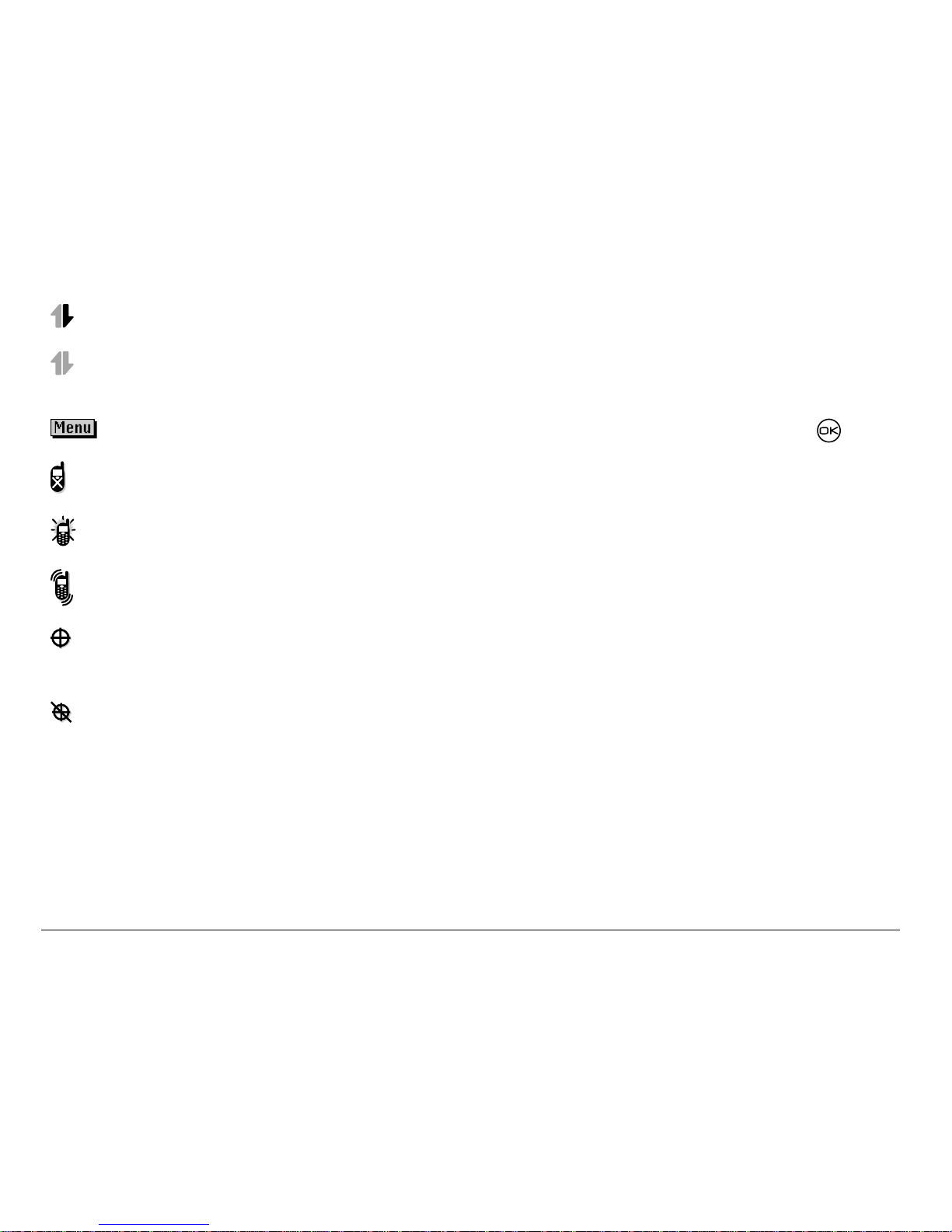
10 Getting Started
(blinkin g) The phone is re ceiving high-speed data.
High-speed data service is availab le, but the phone is dormant.
The phone is at the home scree n. To access the menus, press .
Keyguard is on. The keypad is locked.
The phone is set to light up instead of ring.
The phone is set to vibrate or to vibrate and then ring.
Position location is set to your service provider and to
emergency services.
Position location is set to emergency ser vices only.
Page 29
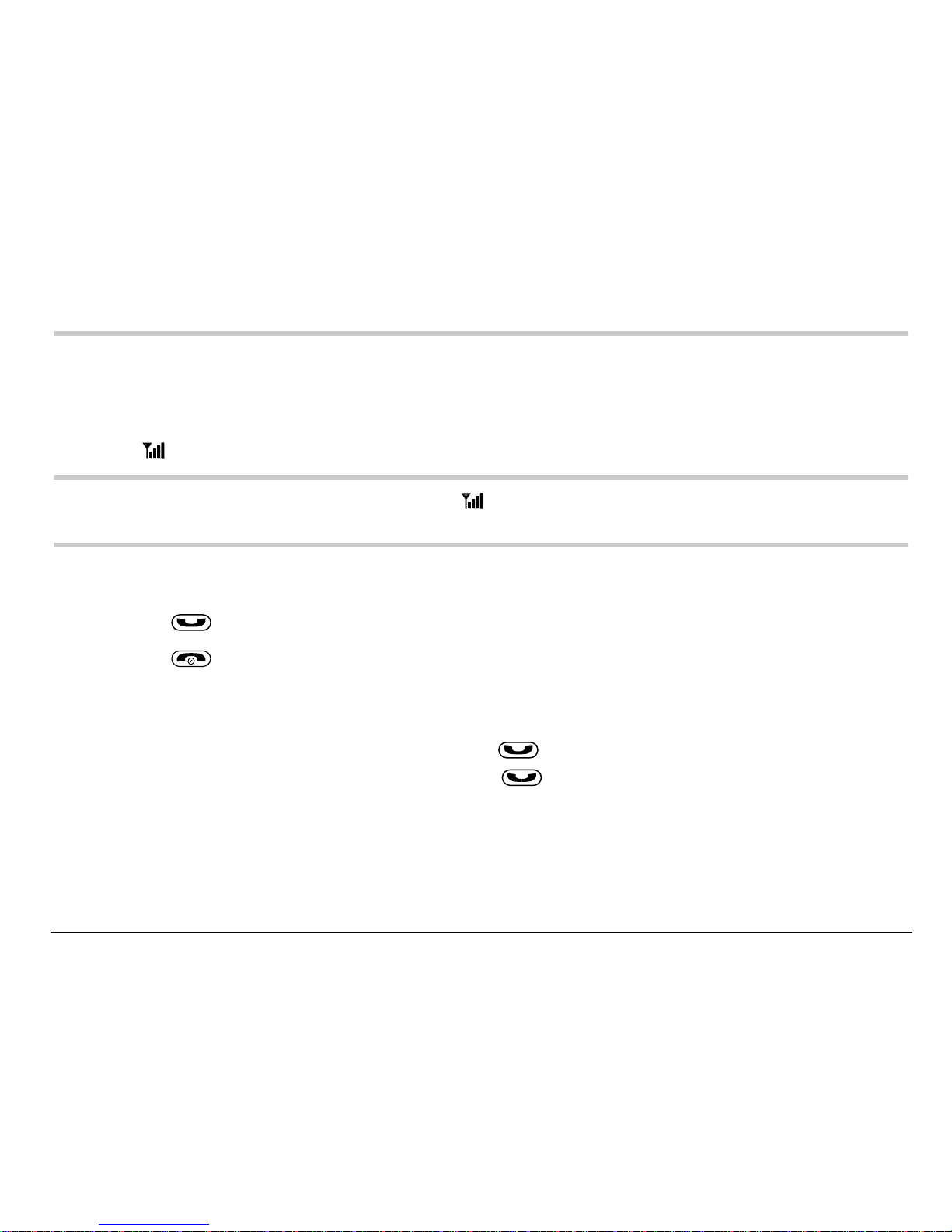
User Guide for the Kyocera Rave phone 11
2MAKING AND ANSWERING CALLS
Making a call
1. Make sure you a re in an are a wher e the sig nal ca n be rec ei ved . L ook for
the symbol on the home screen.
Note:The more bars you see in the symbol, the clearer the reception. If
there are no bars, try to move to where the rec eption is better.
2. Enter the phone number.
3. Press .
4. Press to end the call.
Redialing a number
To redial the last number called, press twice. If you see a message
prompting you to speak a name, press again.
Page 30
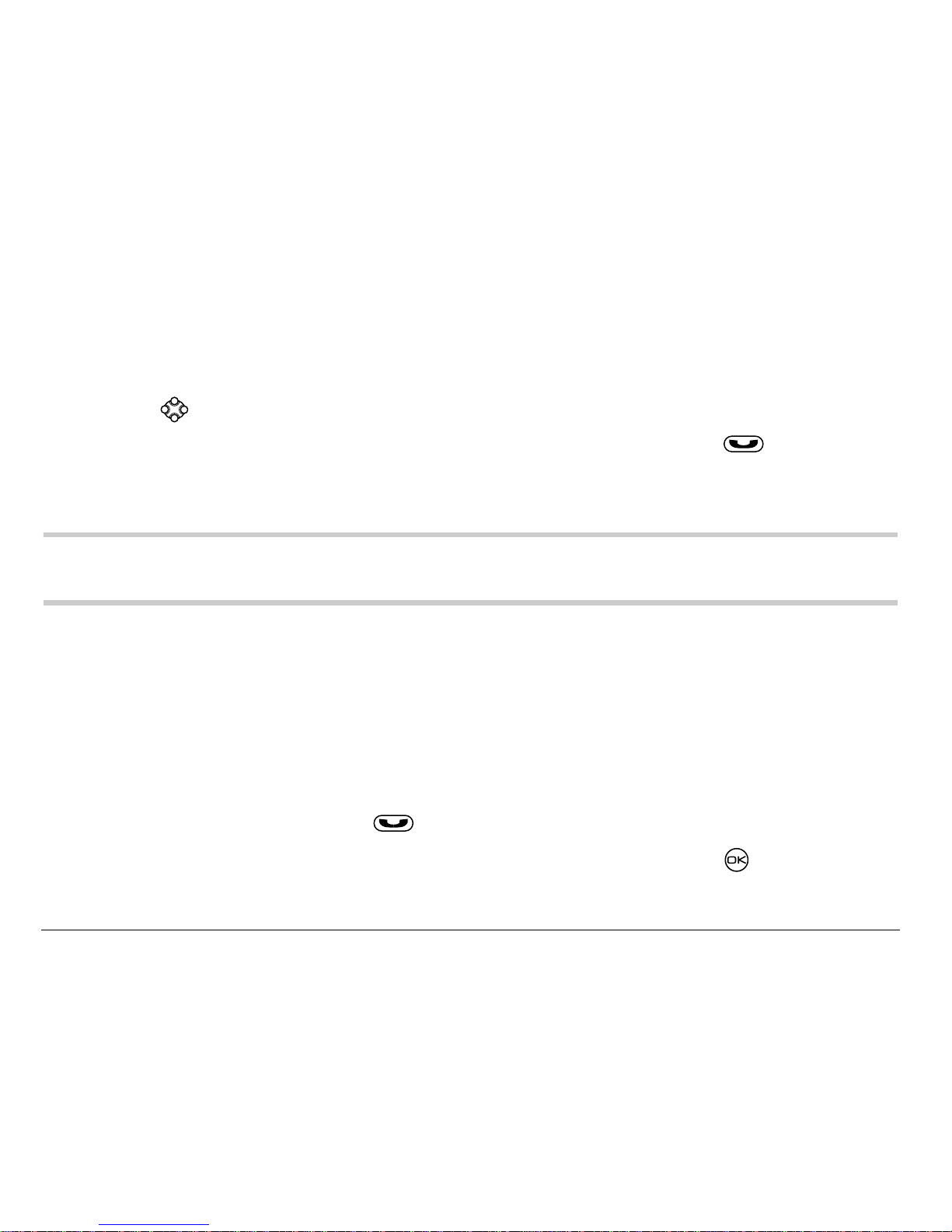
12 Making and Answering Calls
Calling a saved number
If you have already saved a phone number, you can use the contacts list to
find it quick ly.
1. Press down. This brings up a list of all saved contacts.
2. Scroll down the li st, find the co ntact you want, and press to dial
the number.
For more about finding contact in formation, see page 39.
Tip: To call a saved number using your phone’s voice recognition feature,
see “Calling using voice tags” on page 95.
Answering a call
When a call comes in, the phone rings, vibrates, or lights up (depending on
your settin gs ), a nd a da nc ing phone i con appears. The phone number of
the caller als o ap pe ars , i f it is no t a re stri cte d nu mber. If the numbe r is
stored in your Contacts directory, the contact name also appears.
• To answer the call, press .
• If you do not wish to answer the call, select Silence and press . Silence
mutes the ringer and sends the caller to voicemail if you do not pick up the call.
Page 31
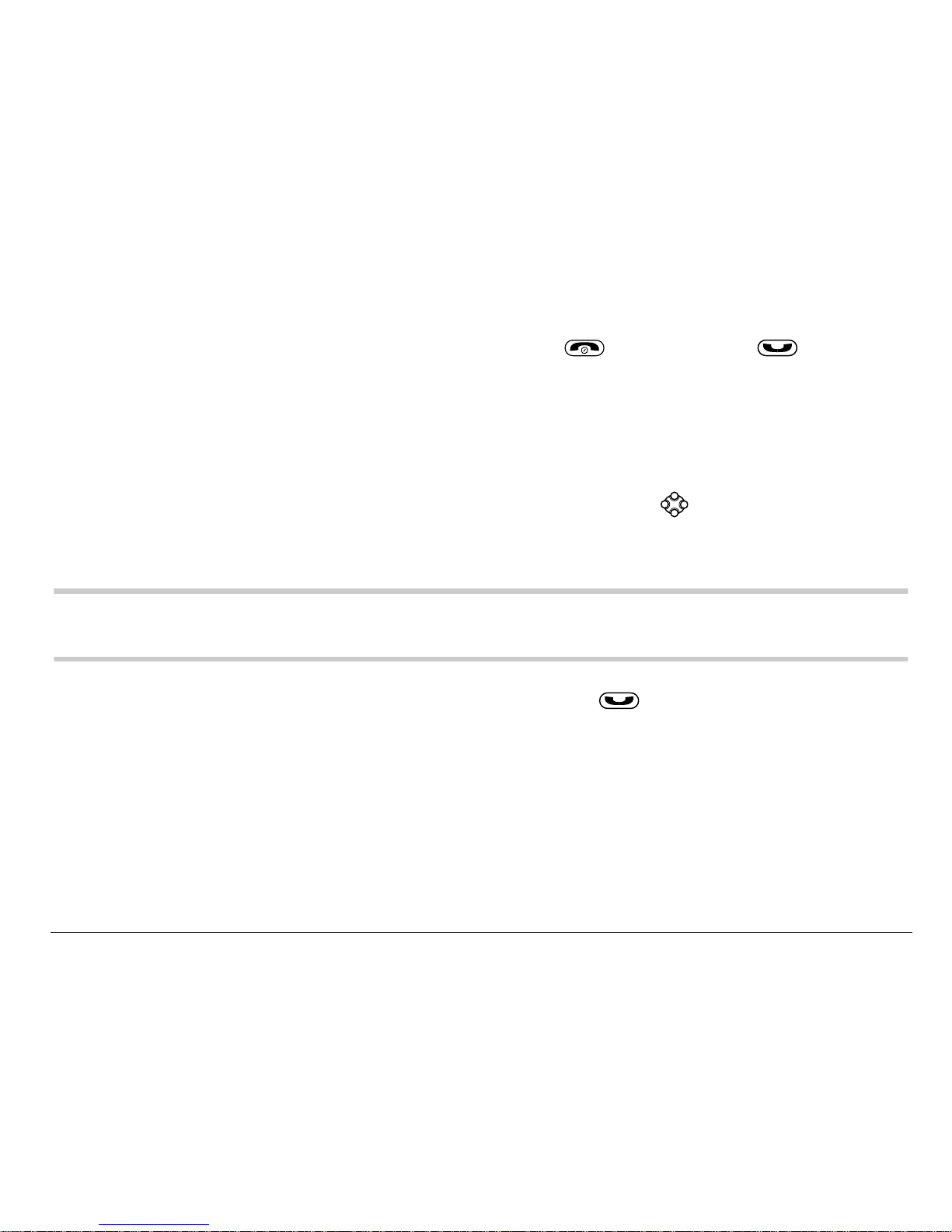
User Guide for the Kyocera Rave phone 13
Silencing an incoming call
• To silence an incoming call quickly, press . Then press to
answer the call.
This action silences the current call only. The next call will ring as normal.
Adjusting the volume during a call
• To adjust the ear piece volume dur ing a call, press up or down.
Calling emergency services
Note:Regardless of your 3-digit emergency code (911, 111, 000, etc.), your
phone wil l op er ate as descri be d bel ow .
• Dial
your 3-digit emergency code and press .
You can call the code even if your phone is locked or your account is
restricted. When you call, your phone enters Emergency mode. This
enables th e e m erg en cy s erv ic e ex clusive acce ss to your phon e to ca ll y ou
back, if necessary. To make or receive regular calls after dialing the code,
you must exit this mode.
Page 32
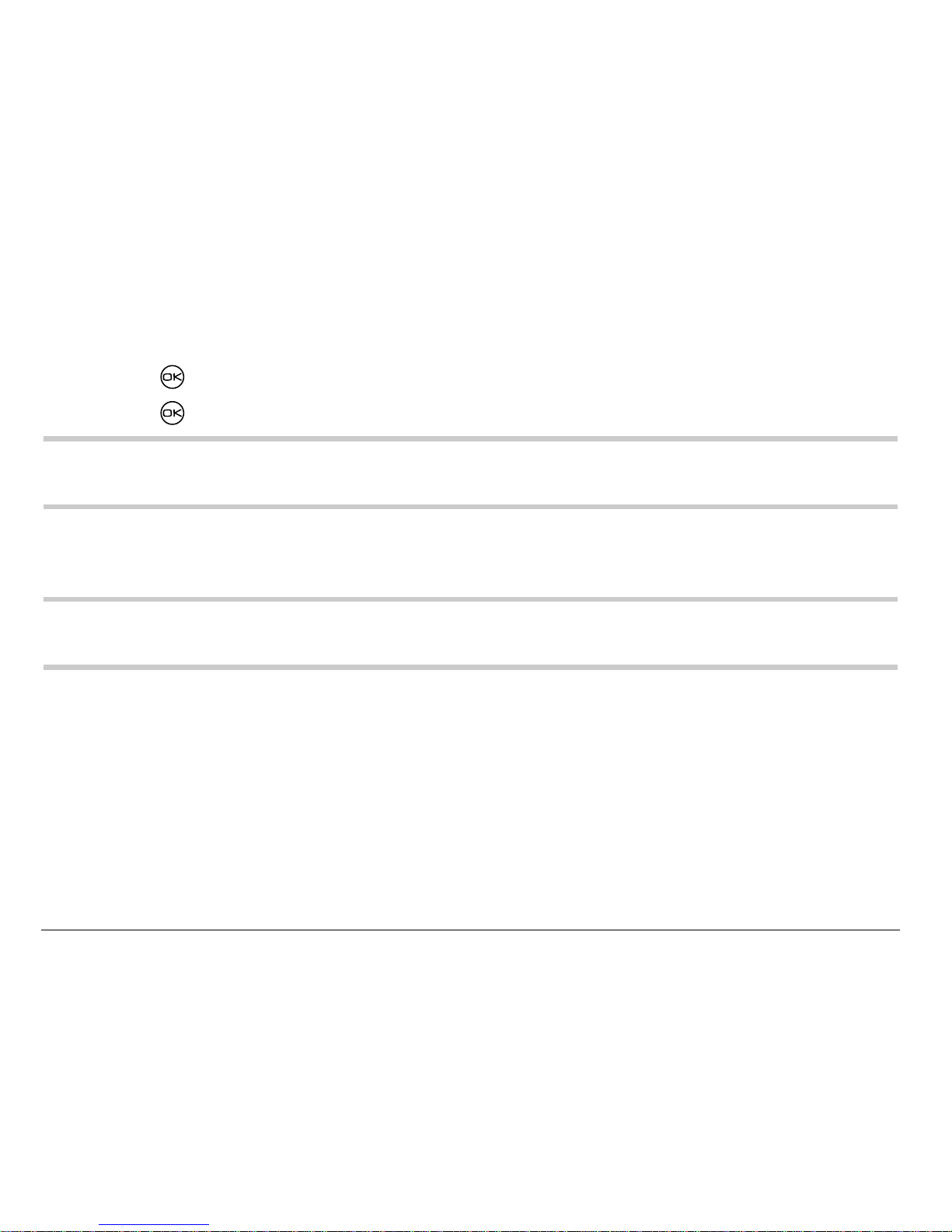
14 Making and Answering Calls
To exit Emergency mode
When you have completed the emergency call:
1. Press to select Exit.
2. Press again to confirm yo ur choice.
Note: To determine who has access to you r location, see “Setting position
location” on page 78.
Using your phone in an airplane
Note: Ple ase check with uniformed cr ew personnel before operating your
phone in Airplane mode.
While in an airplane, it is normally required that you turn off your mobile phone,
because it emits RF signal s that interfer e with air traff ic control. You can, however,
keep your Kyocera Rave phone powered on if you set it to Airplane mode.
In Airplane mode, your phone will not emit RF signals. You cannot make or
receive regular phone calls, send text messages, or use the Web, but you
can play ga m es , u se the Schedul er, set the clock, and make emergenc y
calls to designated emergency services.
Page 33
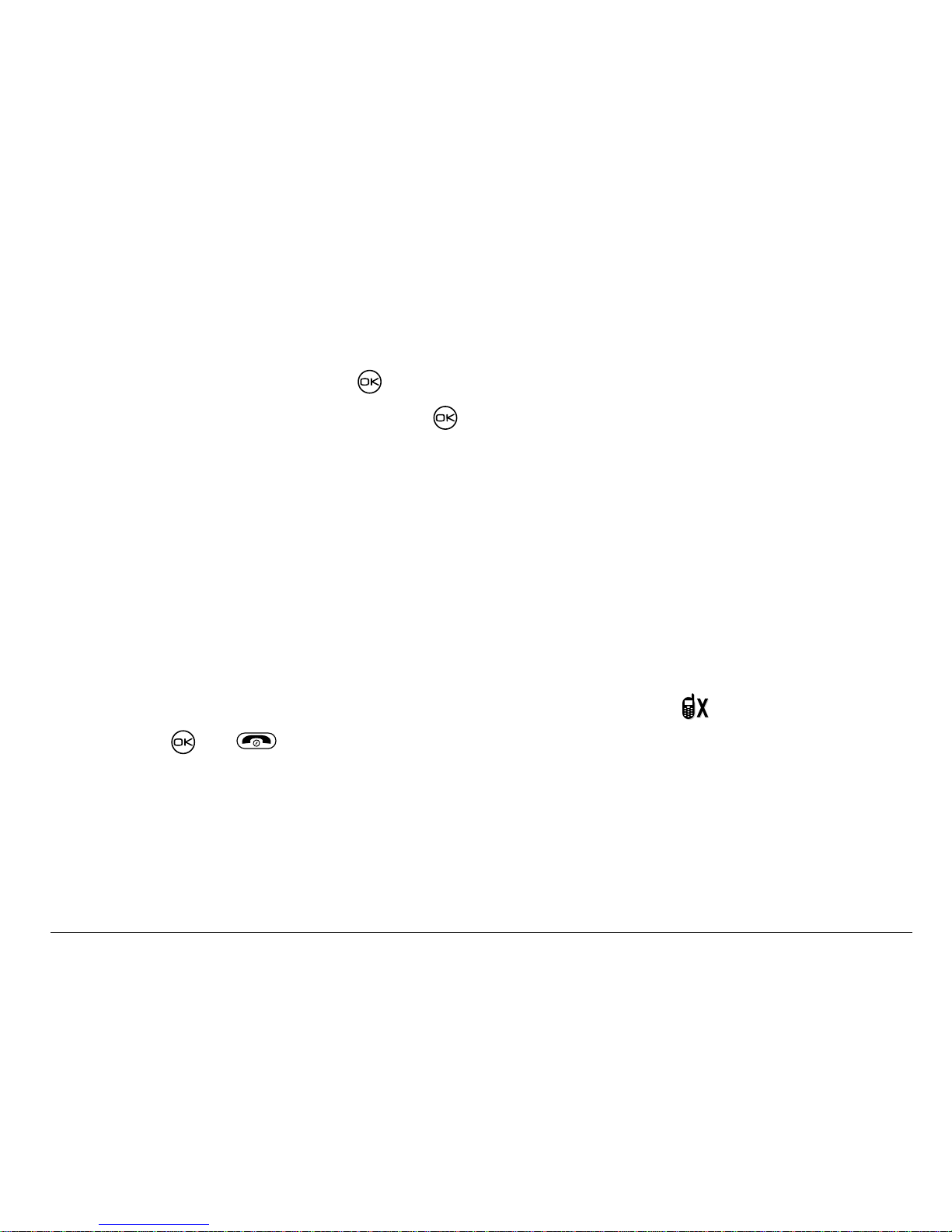
User Guide for the Kyocera Rave phone 15
To set Airplane mode
1. Select Menu → Settings → Convenience → Airplane Mode.
2. At the message, press .
3. Highlight an option and press .
– Enabled—Activate Airplane mode.
– Disabled—Deactivate Airplane Mode a nd return the phone to
normal state.
Dealing with missed calls
When you have missed a call, “Missed” appea rs on your sc reen unless the
caller le av es a vo ic em ail.
• To view the caller’s numb er or name, select Missed Calls. In the Recent
Calls list, the missed call is indicated with a flashing .
• Press or to clear the screen.
• If the caller left a voicemail message, select Call.
Page 34

16 Making and Answering Calls
Setting missed call alerts
You can set an alert to beep every five minutes after you have mi ssed a call.
• Select Menu
→ Settings → Sounds → Missed Call → Enabled.
• To turn off the alert when it rings, press or .
• To cancel the alert, sele c t Menu
→ Settings → Sounds → Missed Call →
Disabled.
Viewing recent call details
Details on the last 29 calls yo u made or received ar e stored in the Rec ent Calls
list. You can get deta ils on the call er’s name and phone number, along with the
time and length of the cal l. Icons indica te t he type s of cal ls in the lis t.
Outgoing call Forwarded call
Incoming call Three-way call
Missed call (flashing)
Page 35
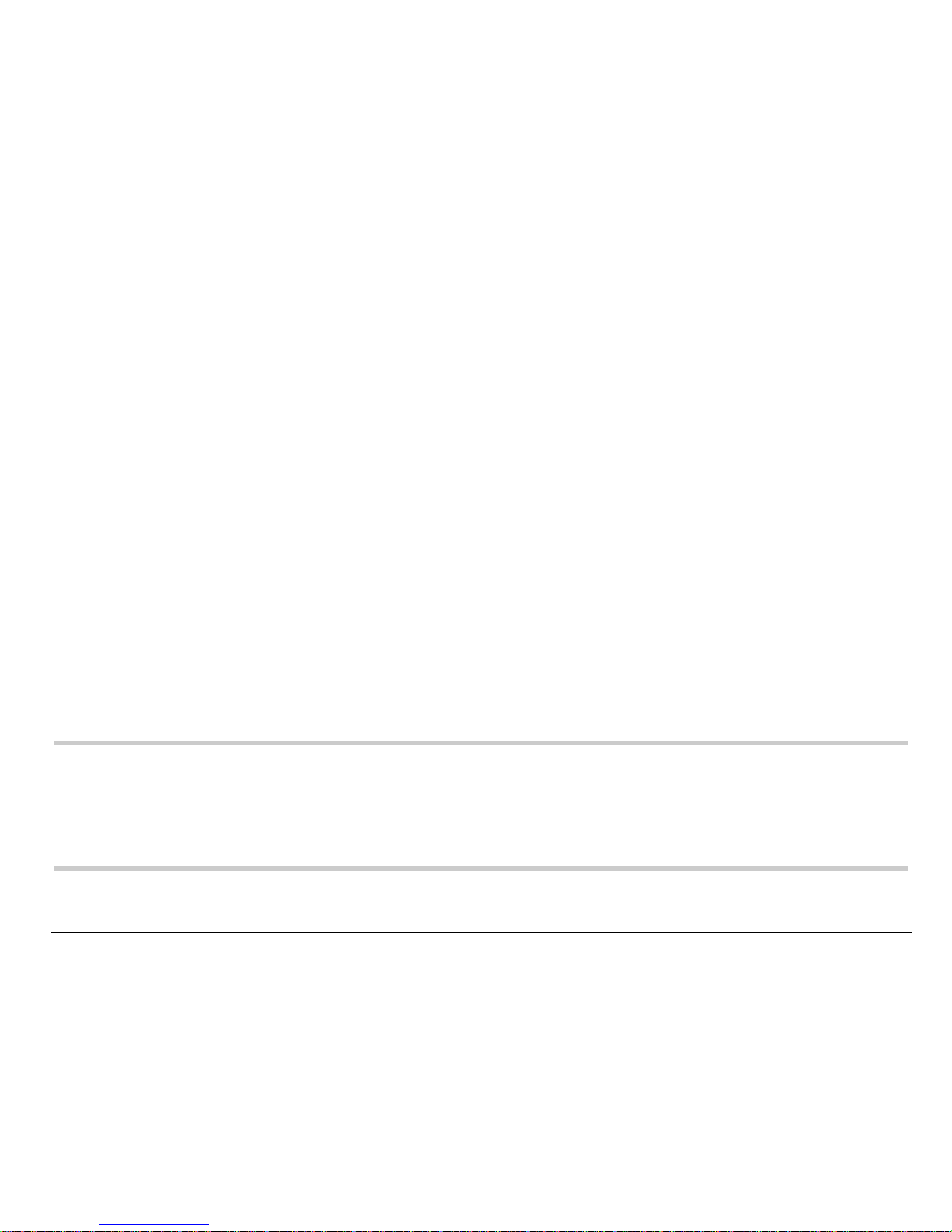
User Guide for the Kyocera Rave phone 17
Viewing recent calls
1. Select Menu → Recent Calls.
2. Select a list: Incoming Calls, Outgoing Calls, Missed Calls, or Erase Lists.
3. Select a recent call item.
4. Select an option:
– Time—Show the time of the call.
– Number—Show the caller’s number (for an incoming call) , or the
number you called (for an outgoing call).
– Prepend—Place the cursor at the beginning of the phone number so
you can add an area code, if you plan to save the number as
acontact.
– Save New—Save the phone nu mber as a contact.
– Add to—Add the phone number to a saved contact.
Note:If the phone number has be en classified as “secret,” you must enter
your four-digit lock code to view or edit it. For in formation on the lock
code, see “Changing your lock code” on page 70. To classify a phone
number as secret, see “Saving a contact entry” on page 33.
Page 36

18 Making and Answering Calls
Erasing recent calls
1. Select Menu → Recent Calls → Erase Lists.
2. Select an option: Incoming Calls, Outgoing Calls, Missed Calls, or Erase All.
3. Press r ight and press to select Yes.
Speed dialing
Speed dialing allows you to quickly dial a stored phone num ber by entering
a one- or two-digit speed dialing location number and pressing .
Note: Befor e you can use sp eed dialing, y ou must save a ph one number as a
contact and assign a speed dial location to it.
• To save a phone nu mber as a n ew cont a ct and a dd a speed dial loca tion,
see “Saving a contact entry” on page 33.
• To add a spe ed di al l ocati on t o a sa ved co ntact, s ee “Ed iting or erasing a
contact” on page 36.
Page 37
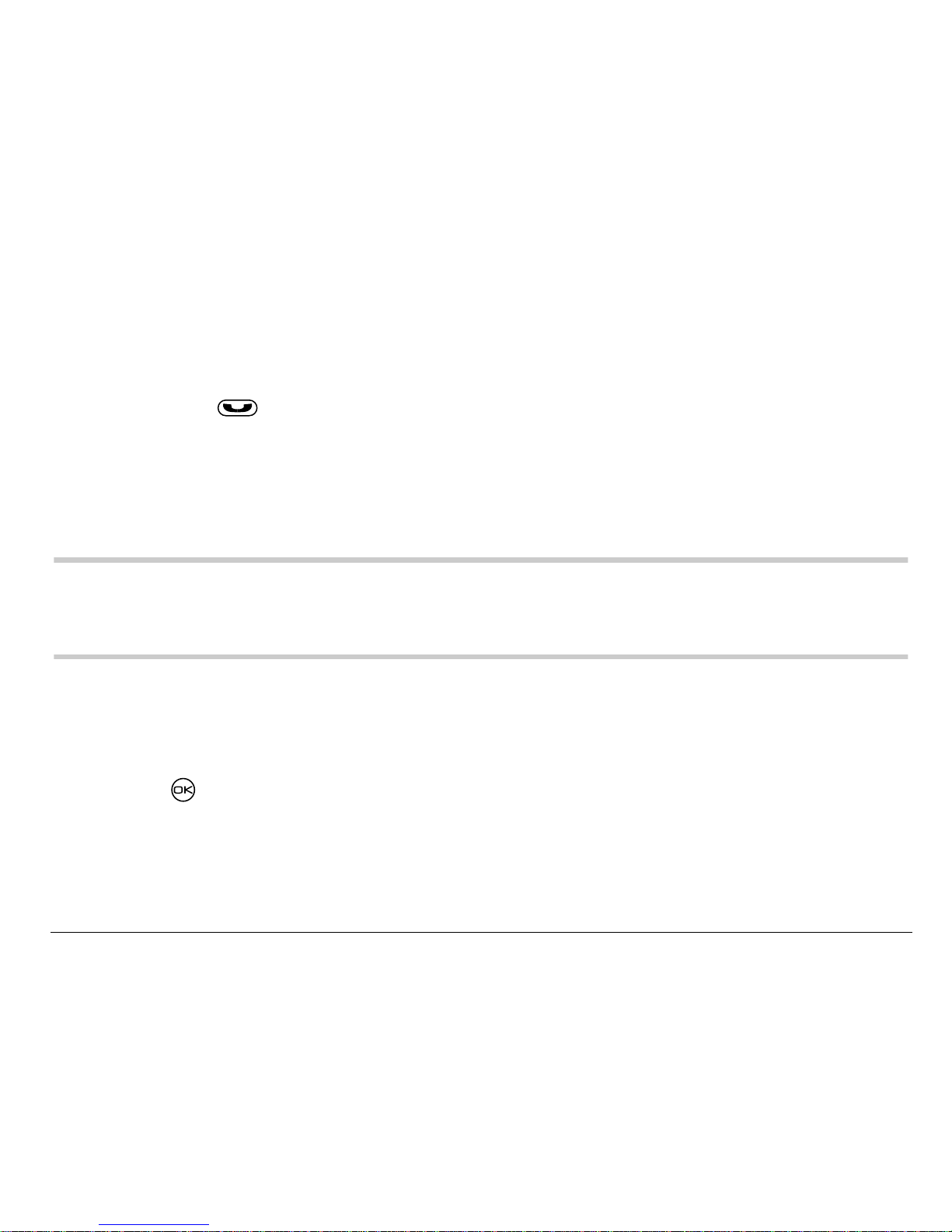
User Guide for the Kyocera Rave phone 19
Using speed dialing
To call a c on tact that has a sp ee d d ia l location:
• From the home screen, enter a one- or two-digit speed dialing location
and press .
1-Touch dialing
1-Touch dialing is th e f as te st w ay to sp ee d dial a contact t ha t h as a sp ee d
dial location.
Note:You must (1) enable 1-Touch dialing on your phone and (2) have a
speed dial location assig ned to a contact. To assign a speed dial
location t o a contact, see the note under “Speed dialing,” above.
Enabling 1-Touch dialing
1. Select Menu → Settings → Convenience → 1-Touch Dialing → Enabled.
2. Press .
Page 38

20 Making and Answering Calls
Using 1-Touch dialing
To call a contact that has a speed dial location:
• From the home screen, press and hold a speed dialing location. If it is a
two-digit location , press the first digit briefly, then press and hold the
second digit. For example, if the sp eed dialing location is 15 , press
briefly, then press and hold .
Setting up voicemail
Before you r ph on e can receive vo ic email messag es , y o u m ust set up a
password and reco rd a personal gree ting with your s ervic e p r ov id er. When
you have s et u p yo ur voicemail, all unanswe r ed c al ls to your phone ar e
automatically transferred to voicemail, even if your phone is in use or
turned off.
1. From the home screen, press and hold .
2. Enter your passcode, which you obtain from your service provider.
3. Follow the system prompts to create a password and record a greeting.
Note: If yo u are having trouble accessi ng your voicema il, cont act your servi ce
provider.
Page 39
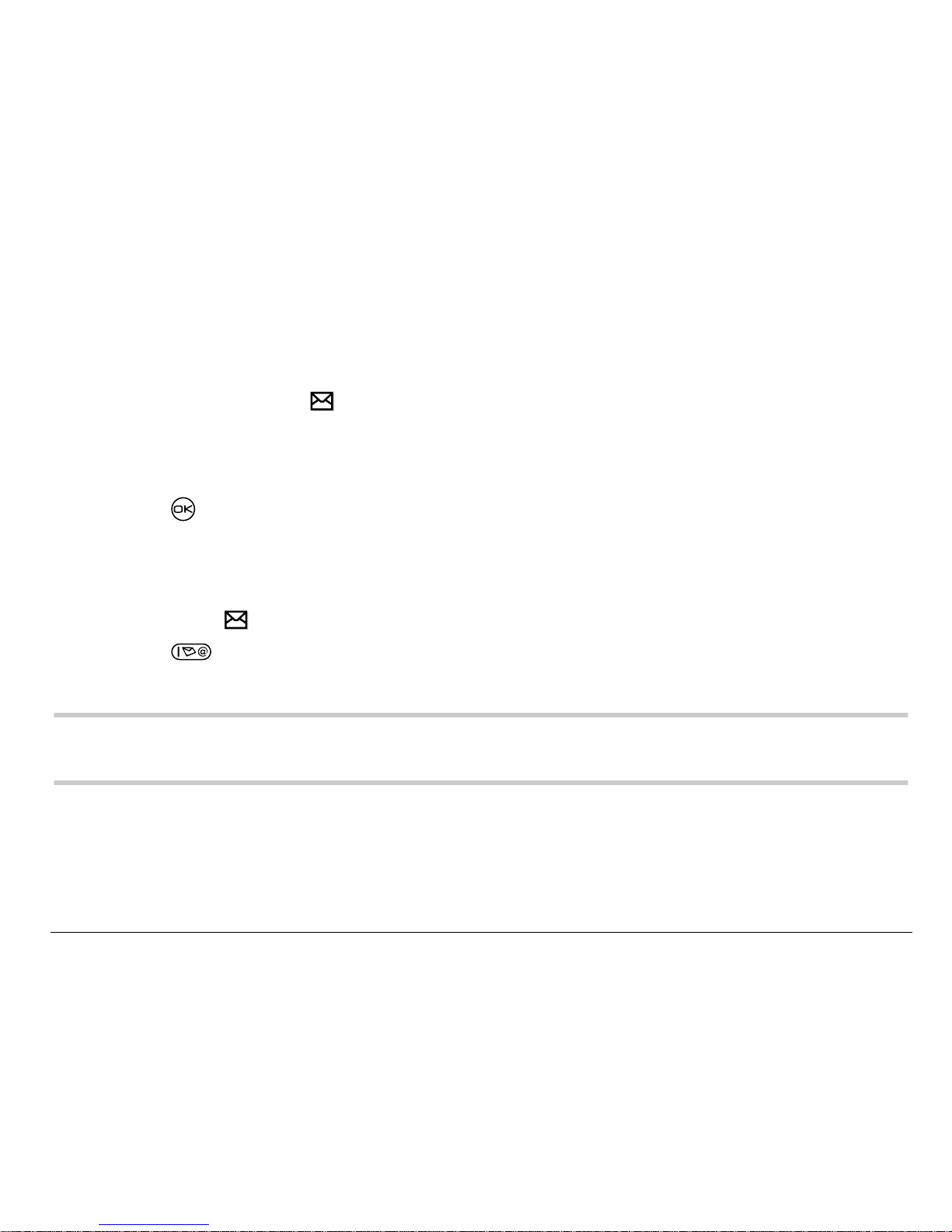
User Guide for the Kyocera Rave phone 21
Checking vo icemail messages
When a voice message is received, your screen will display a notification:
“New Message [ x] Voicemail.” This text will rem a in for ab ou t fi ve m in ute s.
After that, look for the symbol at the top of your screen. The symbol
flashes if the message is urgent.
If you see “New Message” on your sc reen
1. Press to select Call. This initiates a call to your voicemail number.
2. Follow the prompts to retrieve the message. For specific information on
getting voicemail messages, contact y our service pr ovider.
If you see the symbol
1. Press to initiate a call to your voicemail number.
2. Follow the prompts to retrieve the message.
Note:You can set the phone to beep, light up, or play a tune every five
minutes to remind you that you have voicemail .
Page 40
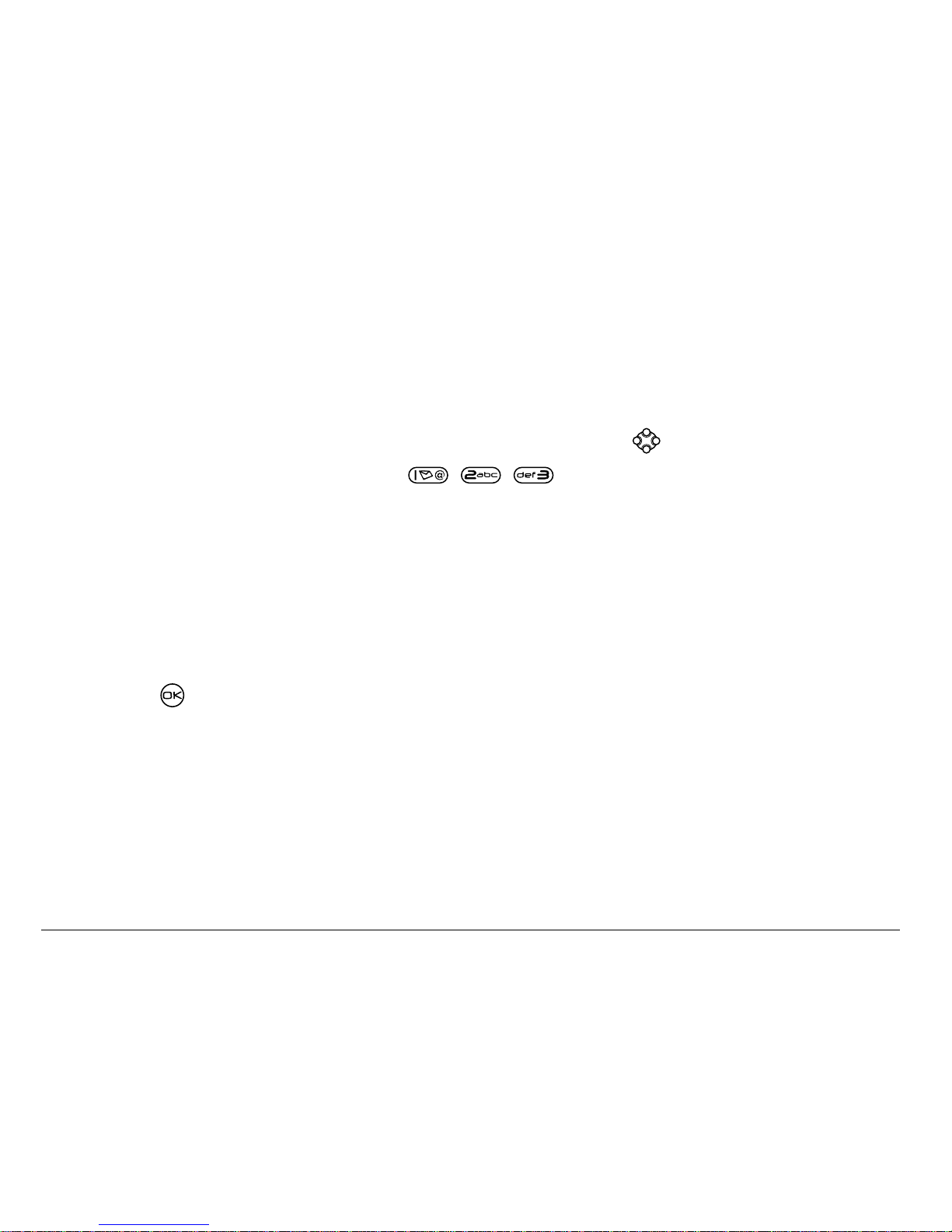
22 Making and Answering Calls
Locking the keypad
The Keyguard locks your keypad to prevent accidental keypresses when
the phone is turned on and a call is no t in p rogress. Yo u c an stil l ans w e r or
silence a n inc om ing call.
• To lock the keypad from the home screen, press left and hold.
• To unlock the k eypad, press in this order.
Changing the keyguard setting
1. Select Menu → Settings → Keyguard.
2. Highlight an option. You can set the phone to lock the keypad
immediately, or automatically if no key is pre ss e d aft er 30 secon ds ,
1 minute, or 5 minutes.
3. Press to save.
Page 41
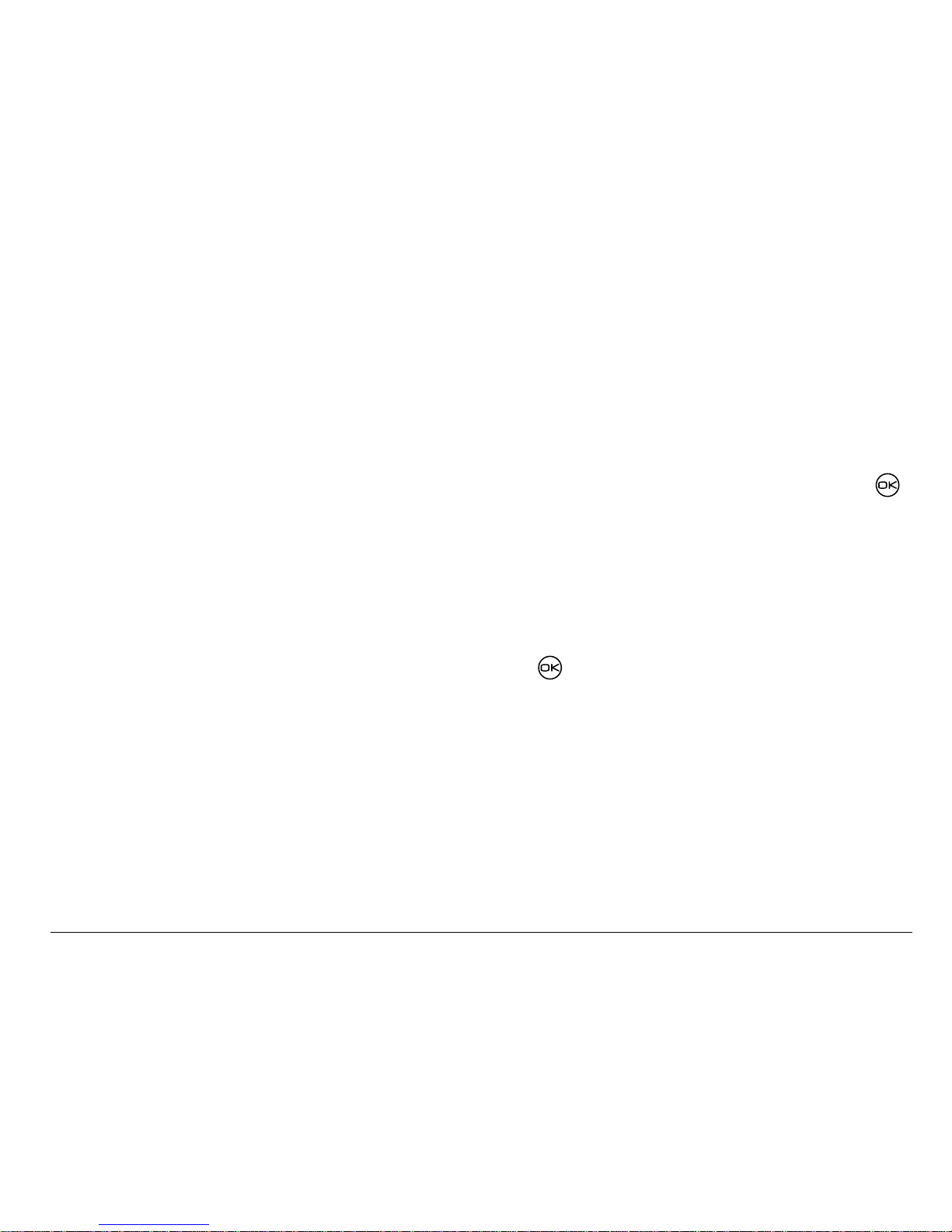
User Guide for the Kyocera Rave phone 23
Tracking calls
You can track the number and duration of calls made and received on your phone.
1. Select Menu
→ Settings → Call Information.
2. Select a timer:
– Recent Calls—T racks all cal ls mad e and re ceived by your p hone si nce
this timer was last reset. To reset thi s timer, highlight Reset and press .
– All Calls Timer—Tracks all calls ma de and received by your phone.
This timer cannot be reset.
– Kbyte Counter—Trac ks th e kil obyte s of dat a sent and receiv ed by your
phone. It co unts only SO 33 packet data. When the total reaches
999,999kb, the counters reset automatically. To reset this counter
manually, highlight Reset and press .
Timing your calls
You can set you r ph on e to beep 10 sec on ds b efo re each minute pass e s
when you are on a call.
• Select Menu
→ Settings → Sounds → Minute Alert → Enabled.
Page 42
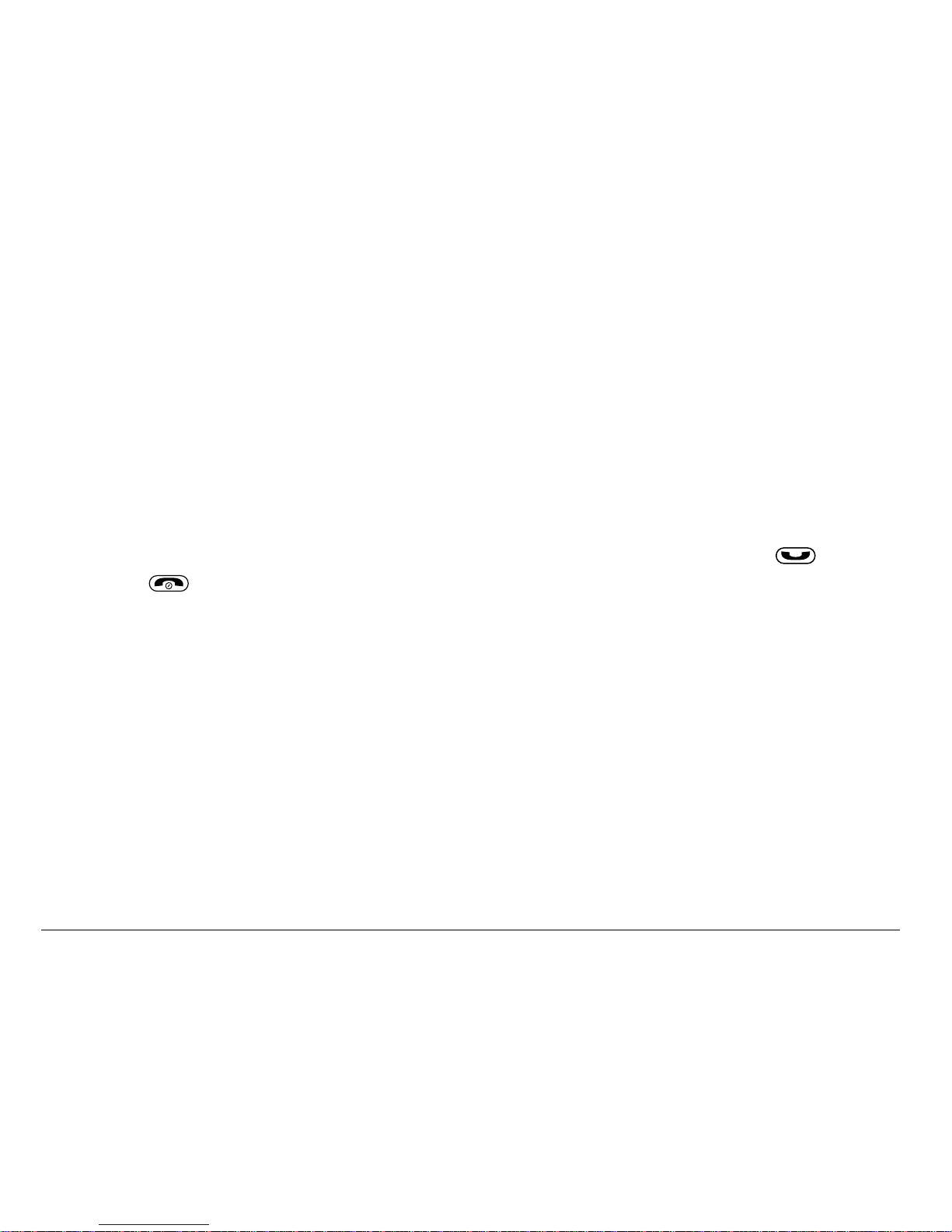
24 Making and Answering Calls
Receiving data or faxes
Your phone may be able to receive cer tain data or faxes, depending on the
system sendi ng the information. You cannot receiv e voice calls while the
phone is in data/fax mode. For mor e information, see “Data settings” on
page 76.
Using a headset
If you are using a headset equipped with a button, press the button to
answer or end a call. If the headset has not button, answer with and
end with on yo ur p ho ne . H e ad s ets are s ol d separately.
Understanding roaming
Controlling network roaming
Dependin g on services available from your service provider, you may for c e
the phone into either digital or analog mode. This is useful if you are in an
area that borders on digital service and the automatic feature is causing the
phone to keep switchin g be tween mo des .
1. Select Menu
→ Settings → Network → Digital/Analog.
Page 43
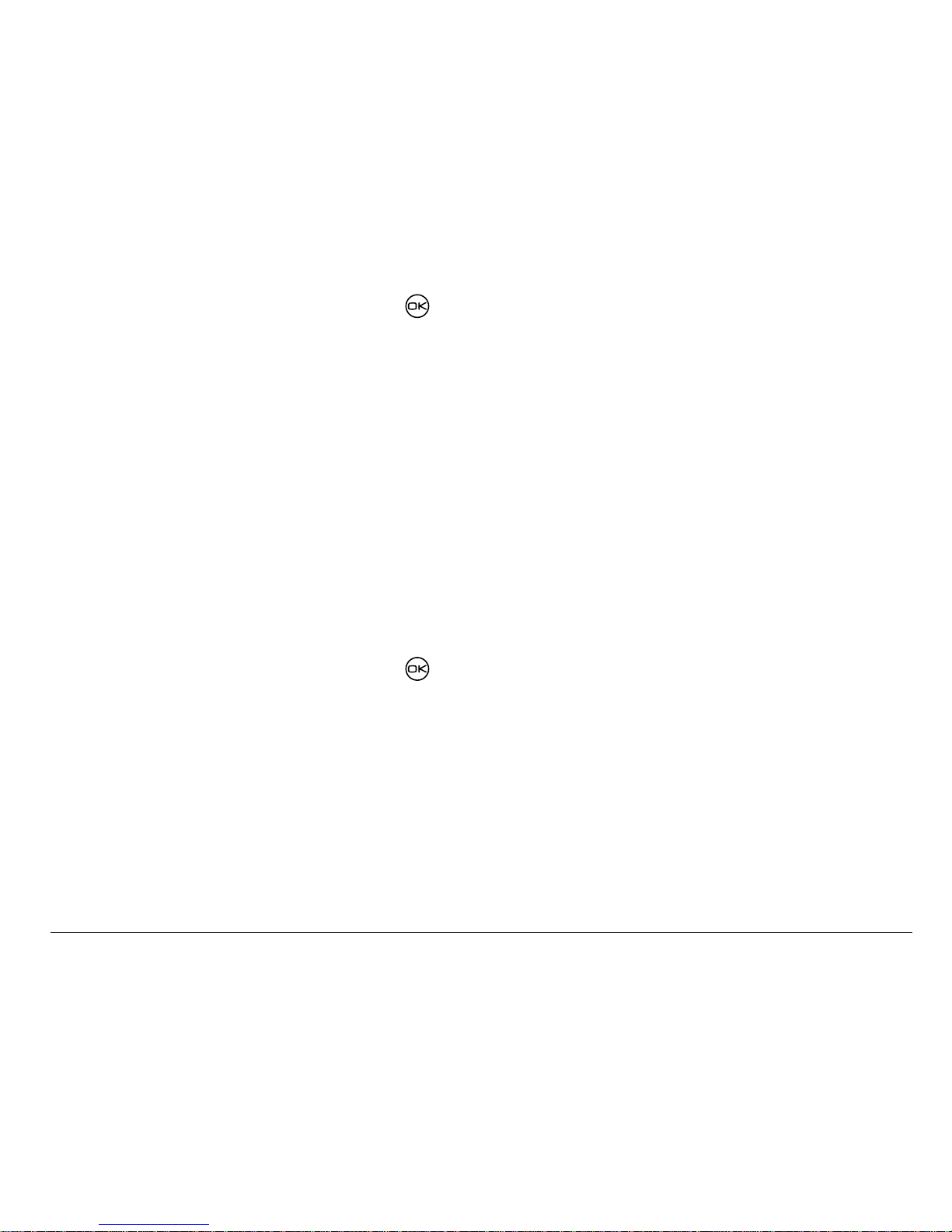
User Guide for the Kyocera Rave phone 25
2. Select an opt ion and press .
– Automatic automatically switches the phone between digi tal and analog.
– Analog only sets the phone to work in analog mode only.
– Analog call forces a call int o a nalog mode for the durati on of the ne xt call.
– Digital only sets the phone to work in digital mode only.
Setting an alert for roaming
Depending on services available from your service provider, you may use
this setting if you want the phone to alert you when you roam outside of
your home service area.
1. Select Menu
→ Settings → Network → Roam/Svc Alert.
2. Select an opt ion and press .
– When no svc alerts you with three t ones decreasing in pitch when service is
lost and th re e t on es incr eas ing i n p itch w he n s erv ice i s ac qui red a gain .
– Roam Change alerts you with two decreasing tones when roaming
service is acquired and three increasing tones when home area
service is acquired again.
– Any Change alerts you wi th three increasing t ones if there is a change in
roaming service or three decreasing tones if t he phone loses service.
Page 44
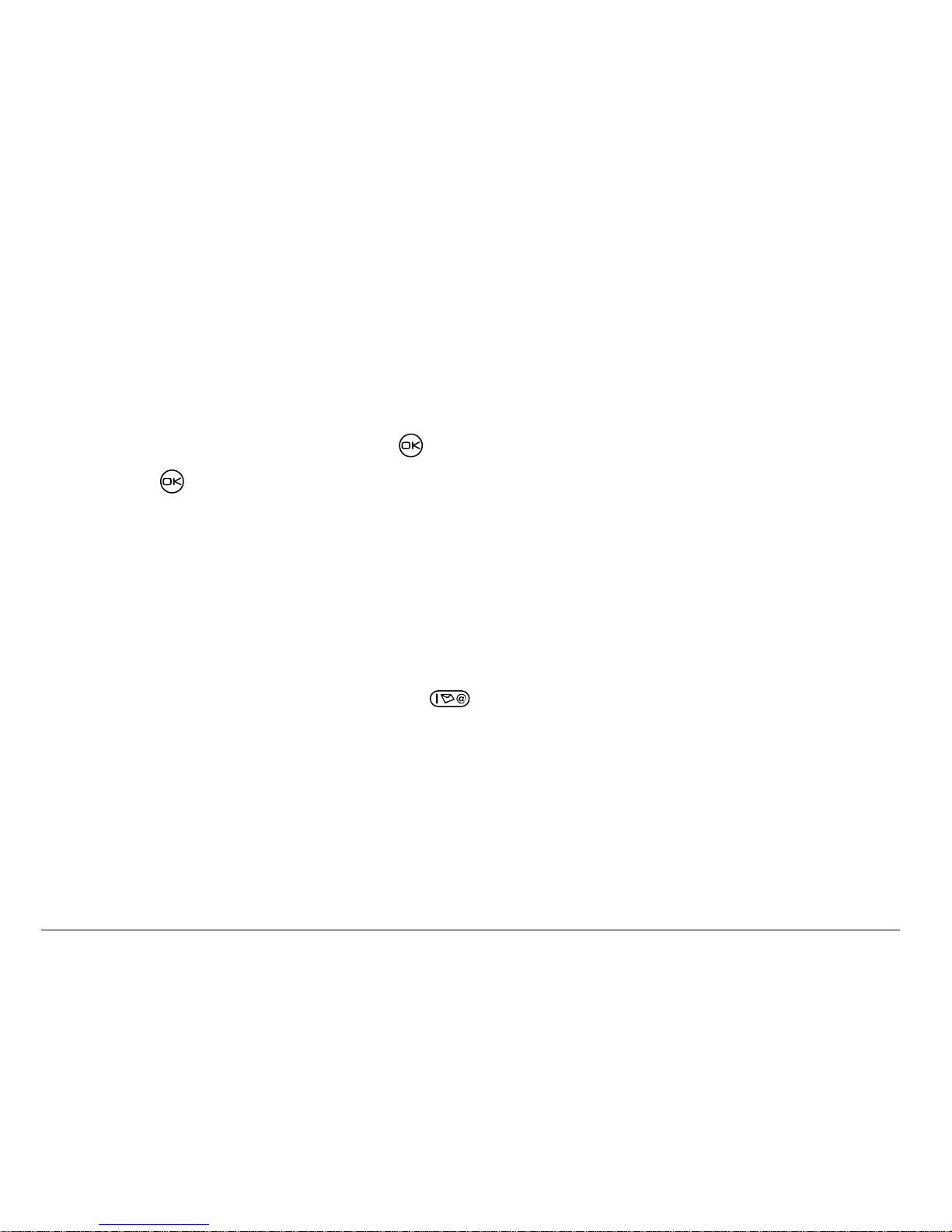
26 Making and Answering Calls
Setting the roam ringer
You c an s et a ri ng er to in d ica te when an inco m ing c al l wil l b e s u bje ct to
roaming charges.
1. Select Menu
→ Settings → Sounds → Roam Ringer.
2. Highlight Enabled and press . You’ll hear a sample of t he ringer.
3. Press to set the ringer.
Setting Call Guard to avoid roaming calls
You can set your phone to warn you befor e you answer or place a call while
roaming.
• Select Menu
→ Settings → Convenience → Call Guard → Call prompt.
The phone makes a distinctive ring to indicate an incoming call while you
are roaming, and you must press to accept the call or to place a call
while roaming.
Page 45
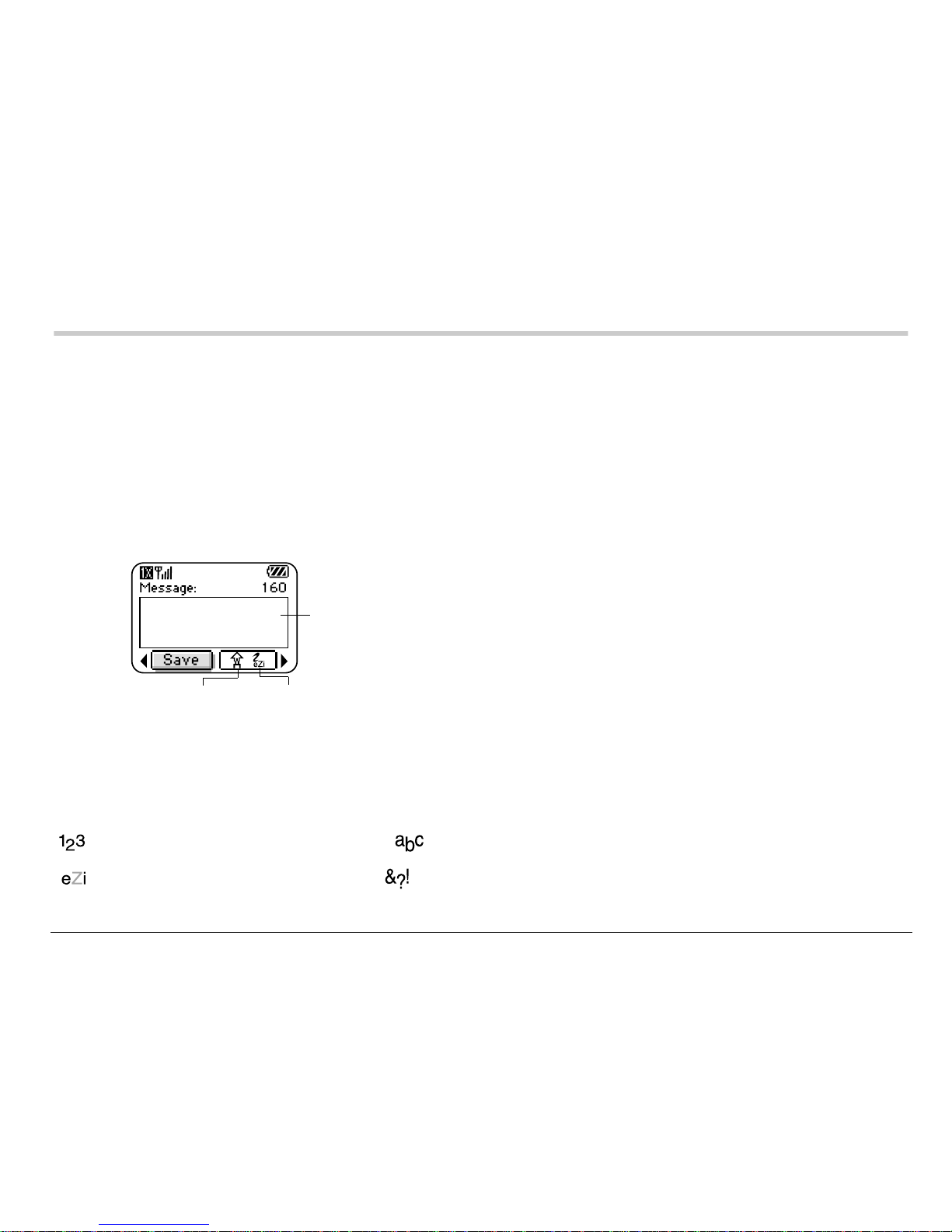
User Guide for the Kyocera Rave phone 27
3ENTERING LETTERS, NUMBERS, AND SYMBOLS
You can enter lett ers, numbers, and sy m bo ls in c on tacts, text m e ss ages,
and your banner.
Understanding text entry screens
The current text entry mode (and capitalization setting, when applicable)
are indic ate d by ic on s .
Text entry modes
There are fou r te xt entry modes :
Number mode Normal text mode
Rapid tex t e ntry m od e Symbol mod e
text
capitalization text entry
Page 46
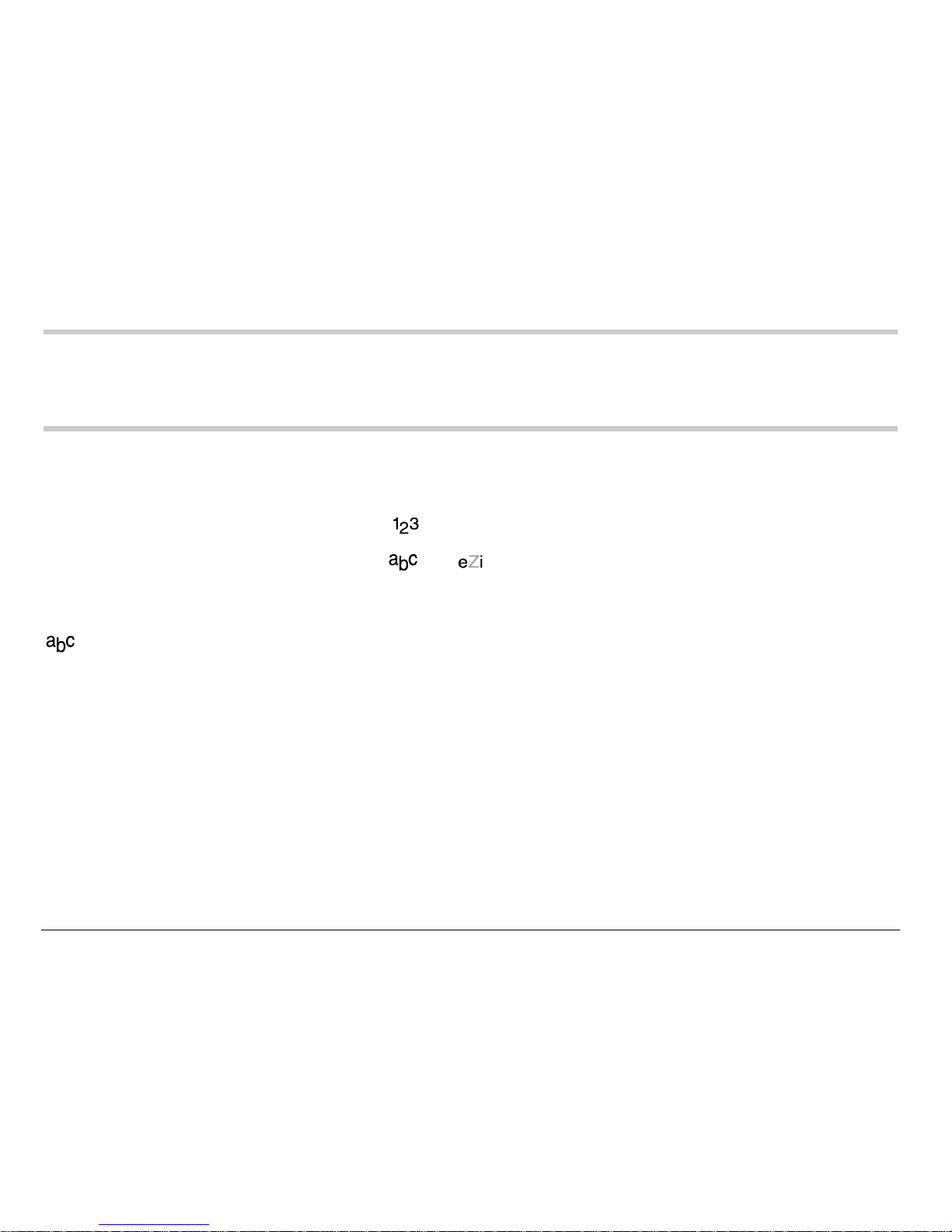
28 Entering Letters, Numbers, and Symbols
Note: The mode you start in de pends on the tas k you are doing. Fo r example,
when entering a pho ne number, you’re in number mode. Whe n enteri ng
a name for a contact, you’re in normal text mode.
Entering numbers
• To enter a number while in mode, press a number key once.
• To enter a number whil e in or mode, press and ho ld a n umber ke y
until the number appears on the screen.
Entering words letter by letter
Use normal te xt mo de to e nte r le tte rs.
1. Press a key once for the first letter, twice for the second letter, and so on.
If your ph one is set to Spanish, Fr ench, or Portuguese, accen ted letters
are available.
2. Wait for the cursor to move right and enter the next letter.
Page 47
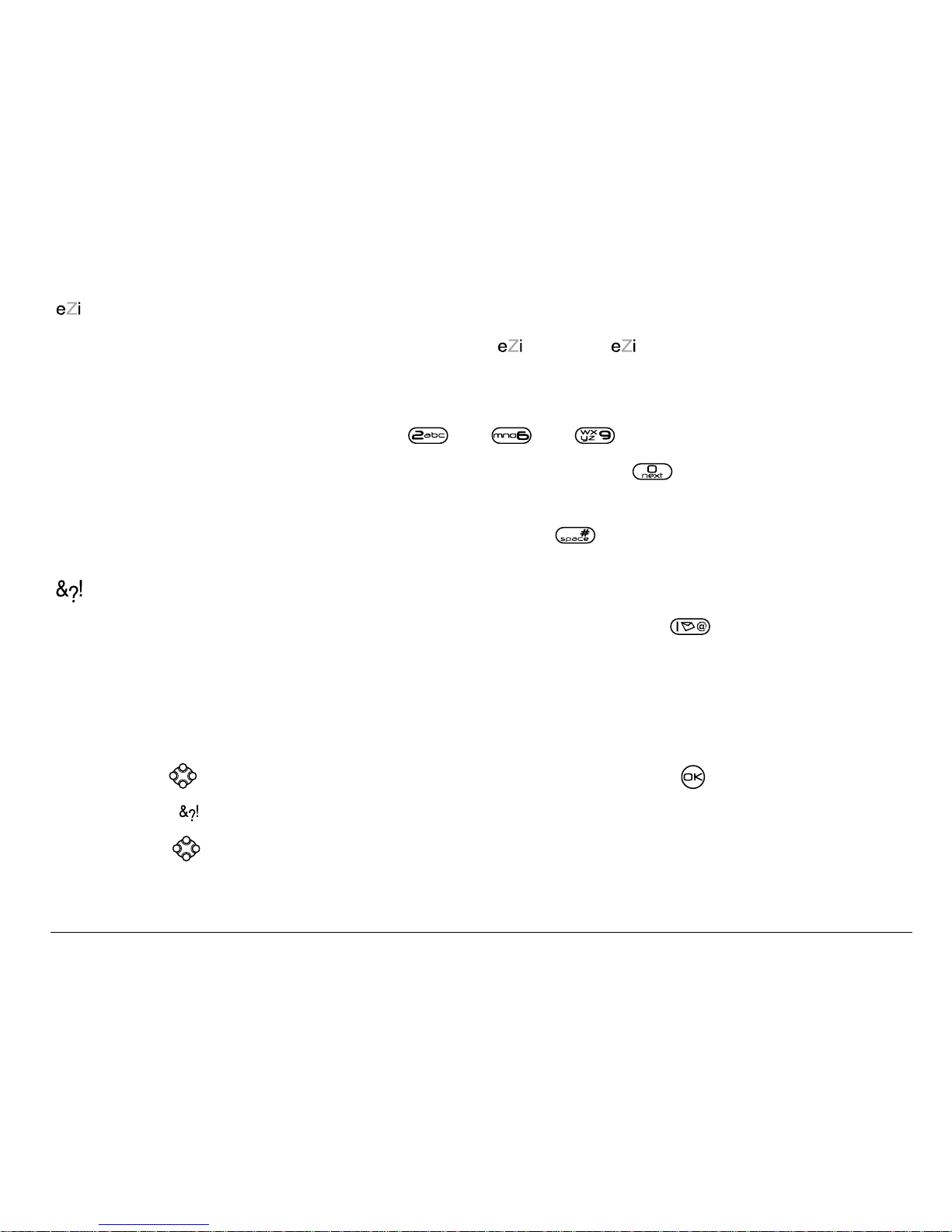
User Guide for the Kyocera Rave phone 29
Entering words quickly
When you pres s a ser ies of k eys usi ng mode, checks it s di ction ary of
common w o rds a nd gu es s es at th e w o rd yo u a r e tryi ng to sp e ll.
1. For each lett er of the w ord you want , press the key once. For example, t o
enter the word “any” press:
→ → .
2. If the word doesn’t match what you want, press to look at other
word matches.
3. When you see the word you want, press .
Entering symbols
While ent eri ng te xt, you ca n enter symb ols by pre ssi ng until you see th e
symbol you want. Using this method, you have access to the following symbols:
To acce ss th e full set of sy m bo ls :
1. Press right to highlight the current mode and press to enter the menu.
2. Select
=Symbols.
3. Press down to view the list of symbols.
4. Press the number key corresponding to the symbol you want.
. @?! –, &:
‘’
Page 48

30 Entering Letters, Numbers, and Symbols
Changing modes
Sometimes you need to change modes. For example, to enter numbers in
an email address while in mode, you must change to mode, enter
the numbers, and then change back to mode to complete the address.
To change text entry modes, you can either:
• Press and hold until the icon for the mode you want appears.
-or-
• Press right to hig hlight the current text mode, press to enter the
menu, then select a different mode.
Capitalization settings
Three capitalization settings are available in and modes:
Capitalize nex t le tte r
Capitalize ev e ry letter
Capital iz e f ir st l et ter of e ve r y word (in a co nt a ct ) or sen t enc e (i n a
text message)
If no icon a ppea r s, all letters will be in lo we r ca s e.
Page 49

User Guide for the Kyocera Rave phone 31
To change capitalizati on se tti ng s:
• Press until the icon for the setting you want appears.
Quick reference to text entry
This table gives general instruct ions for entering lett ers, numbers, and symbols.
To... Do this...
Enter a letter Use mode and press a key unt il you see the
letter you want. For more information, see
page 27.
Enter a number Use mode and press a key on ce to en ter it s
number. For more options, see page 27.
Enter a symbol Use mode and press until you find the
symbol you want. See page 29.
Enter a space Press .
Erase a character Press .
Erase all characters Press and hold .
Page 50
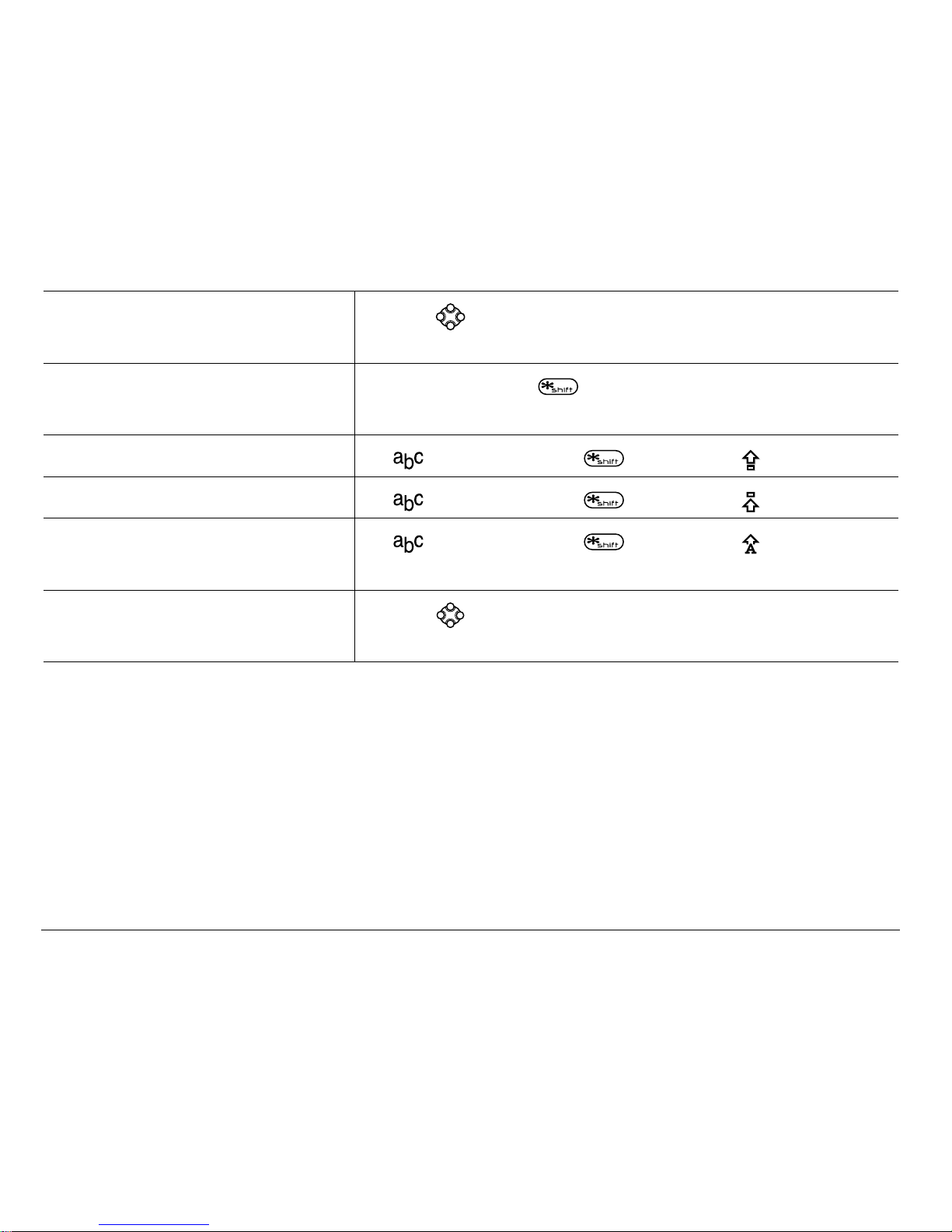
32 Entering Letters, Numbers, and Symbols
Move the cursor right
or left
Press up or down.
Change text entry
modes
Press and hol d .
Capitalize the next letter In mode, press . Choose .
Capitalize every letter In mode, press . Choose .
Capitalize the first letter
of each word
In mode, press . Choose .
Highlight an option at
the bottom of the screen
Press left or right.
Page 51

User Guide for the Kyocera Rave phone 33
4STORING CONTACTS
Use your phone’s Contacts directory to store information about a person or
company. Your phone can hold, on average, about 200 phone numbers.
Saving a contact entry
To save a contact, take th es e ste ps.
1. From the home screen, enter the phone number you want to save.
Tip: Enter the area code with the phone number so that you can dial it from
any service area.
Note:To save a contact without entering a phone number, select Menu →
Contacts → Add New, select an option, and skip to step 3.
2. Press to select Save New.
3. Enter a name for the contact. If you need to learn how to enter letters, see
page 27.
4. Either save the contact now or assign options. To save now, press to
select Save.
Page 52
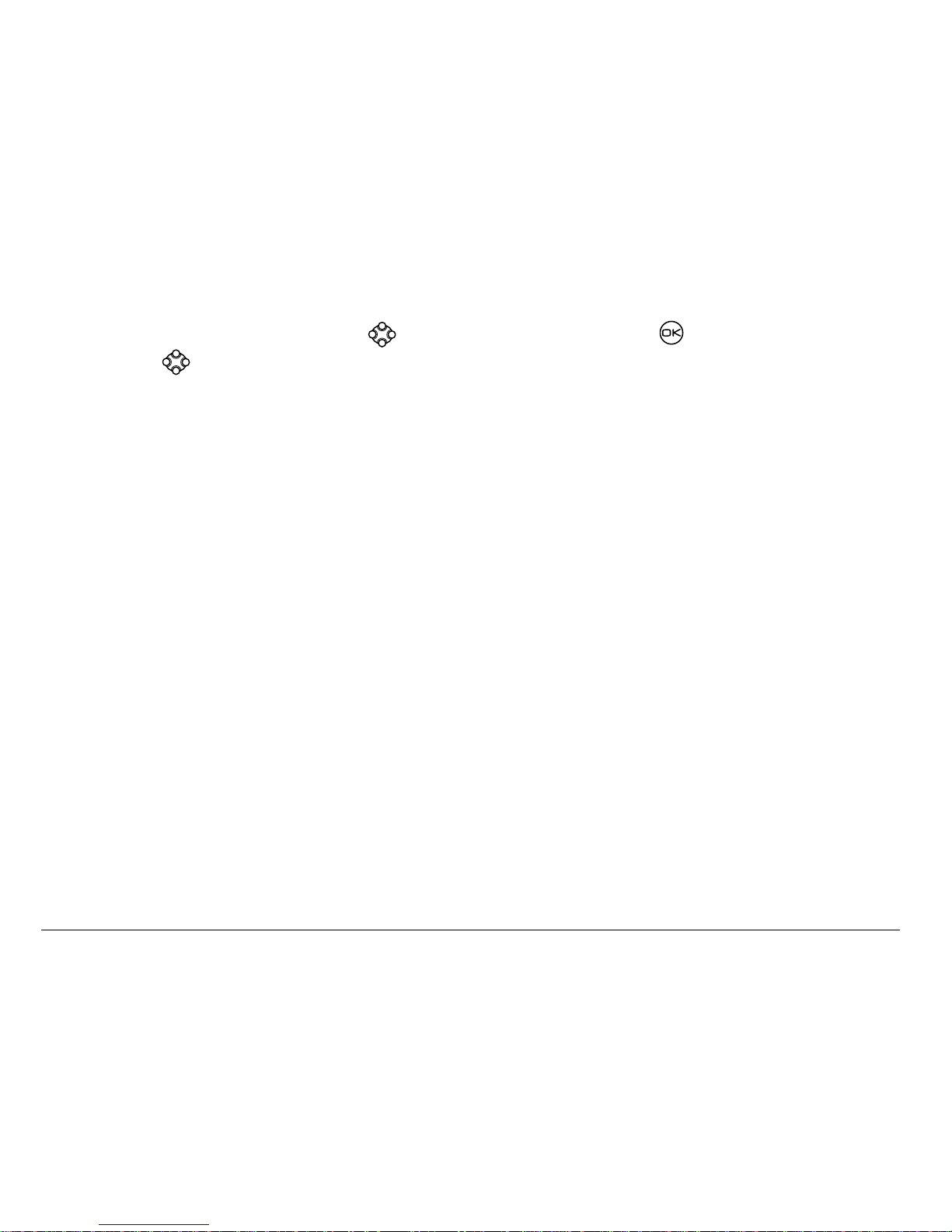
34 Storing Contacts
-orTo assign options, press right twice, then press to select Options.
Press up or down to highlight an option:
– Save—Save the information and return to the home screen.
– Assign Ringer or Unassign Ringer—Sel ec t or rem ove a r ing er t o id en ti fy
an incoming call from this contact.
– Assign Picture or Unassign Picture—Select or remov e a pi ct ure to
identify an incoming call from this contact.
– Number Type—Select work, home, mobile, pager, or fax. The number
type will appear as an icon next to the number in the Contacts list.
– Add Voice Dial—S pe ak th e name of th e cont a ct pe rson f or thi s num ber
so that you can dial it using voice recognition (VR). For more
information, see page 95.
– Speed Dialing—Select a speed dialing location from the list.
– Secret—Select Yes t o lock the phone number. If a phone number is
locked, you must enter your four-digit lock code (see page 70) to
view or edit the number.
– Primary Num ber—Classify this number as the primary number for the contact.
Page 53

User Guide for the Kyocera Rave phone 35
– Classify Contact—Classify the contact as Personal=or BusinessK
(See page 61 to set the phone to ring dif ferently for personal and
business calls.)
5. Press to select Save. A check mark and th e word “Saved” ap pear.
Adding a code or extension
When you s ave t he phon e numb er of an a utoma ted service , you may include
a pause where yo ur phone wou ld sto p dialing ; for exa mple, wher e you woul d
wait to dial an extension.
1. Enter the first portion of the phone number.
2. Press right to scroll through the options at the bottom of the scr een.
3. Press to select a type of pause.
– A Time Pause—Stop s di ali ng f or tw o seconds, then cont inu es to dial .
– A Hard Pause—Stops dialing until you select Release.
4. Enter the remaining numbers.
5. Select Save New.
X
Page 54

36 Storing Contacts
Adding a plus sign for international calling
Depending on s erv ic es available fr om y ou r s erv ic e p rov id er, you may be
able to save contact phone numbers with a plus sign so that you do not
need to ente r an international a cc ess c od e.
1. As you enter the phone number in a contact, pr ess and hold to enter a “+”.
2. Enter the local area code and phon e number.
If you save the phone number with a +, you should be able to call the
contact from any country that supports “plus” dialing.
Editing or erasing a contact
To make chan ges to a con tact, take these steps. (To erase all saved
contacts, see page 73.)
1. Select Menu → Contacts.
2. Select View All or Find Name=to=find the contact you want to edit.
3. Highlight the contact to edit and press .
4. Select Options.
5. Highlight an option and press to select it:
– Add New to add a number, address, or note.
– Assign Ringer or Unassign Ringer to sele ct or r emove a ring er to ident ify
an incoming call from this contact.
Page 55
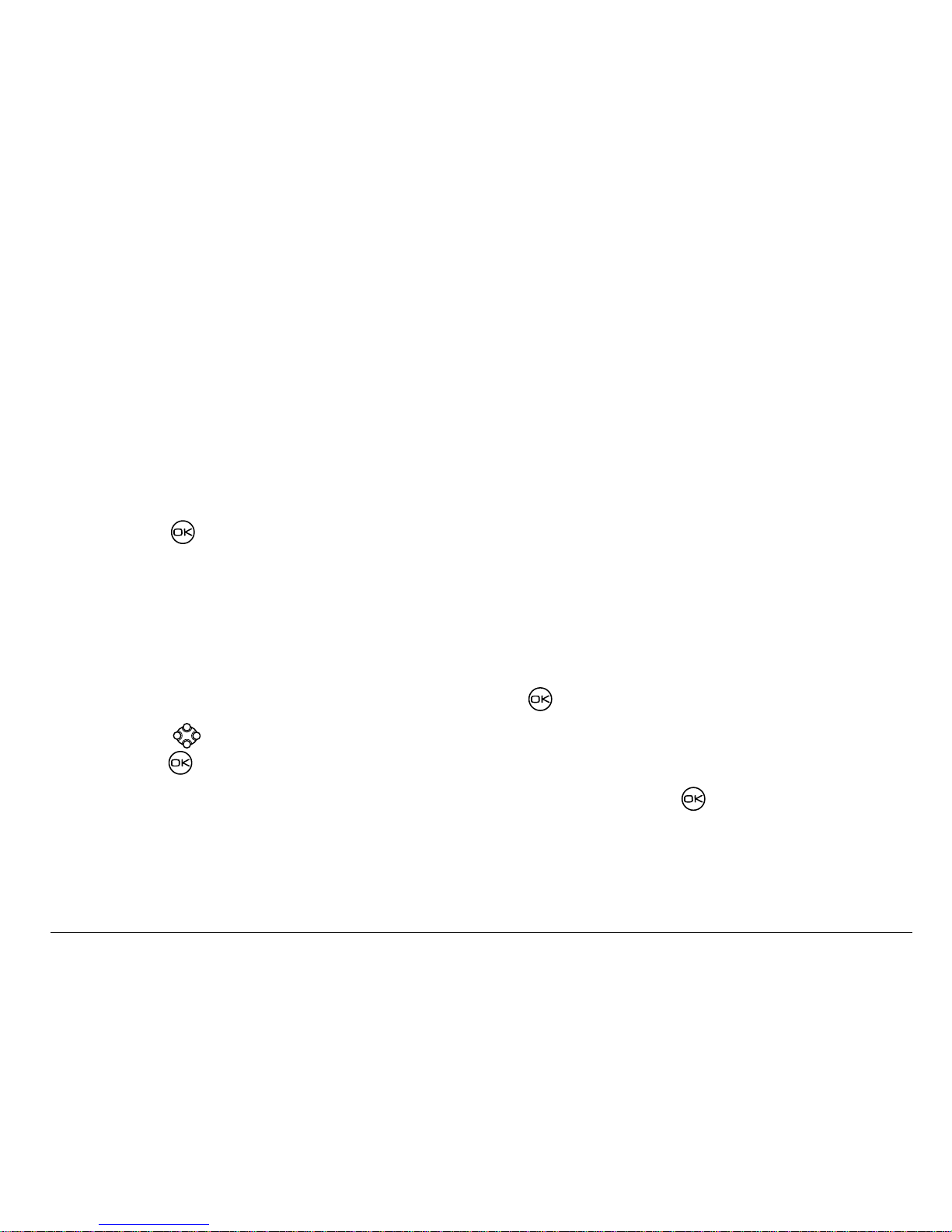
User Guide for the Kyocera Rave phone 37
– Assign Picture or Unassign Picture to select or remo v e a pi ct ure to
identify an incoming call from this contact.
– Erase Contact
=to erase the entire contact.
– Edit Name of the contact.
– Classify Contact as personal or busin ess.
– Exit without making changes.
6. Enter the new inf or mati on .
7. Press to select Save, if necessary.
Editing a phone number
1. Select Menu → Contacts.
2. Select View All or Find Name=to=find the contact you want to edit.
3. Highlight the contact to edit and press .
4. Press down to highlight the phone number you want to edit and
press .
5. Highligh t an option for the phone number and press :
– Send Text Msg—Send a text message to the phone number you select ed.
– View Number—See the phone number you select ed.
Page 56
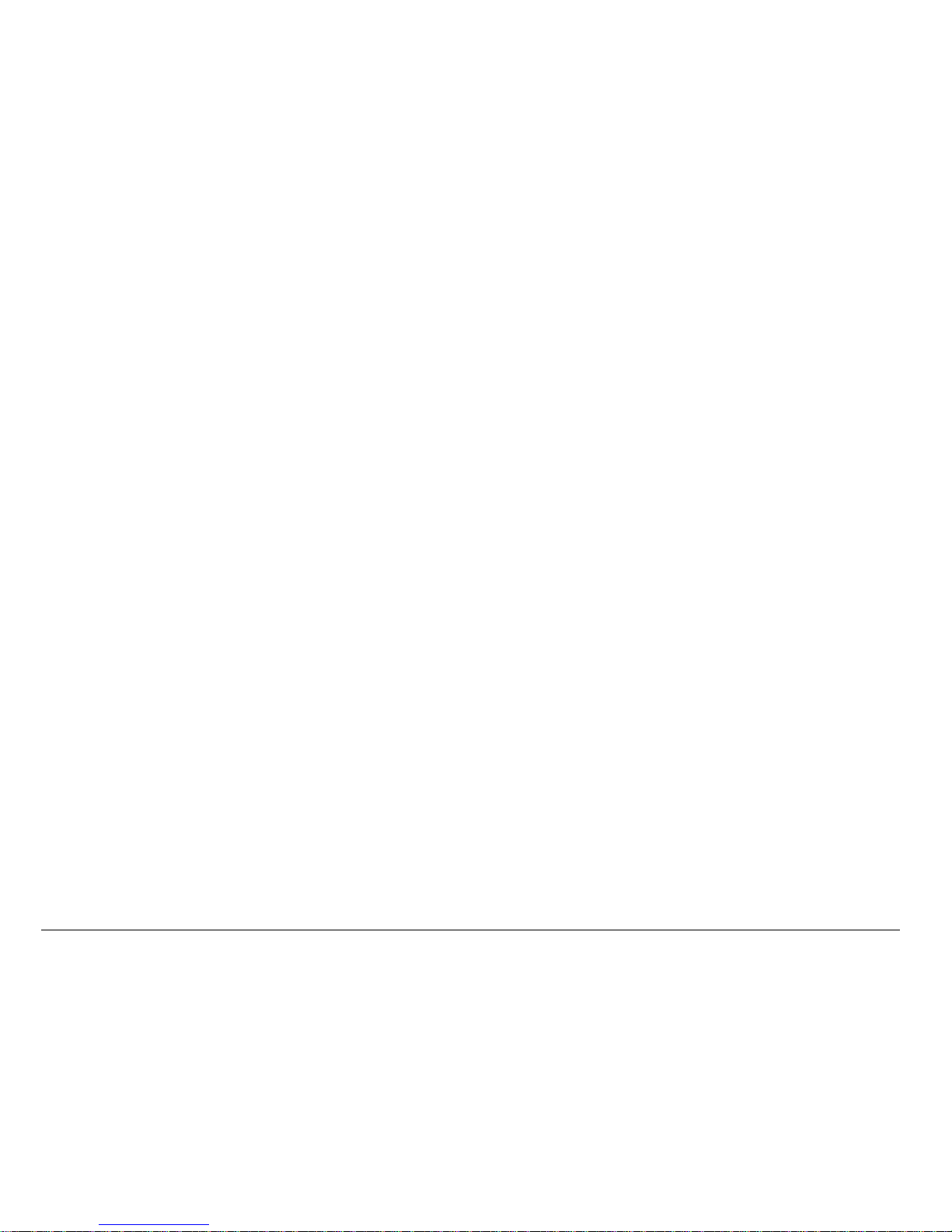
38 Storing Contacts
– Add Voice Dial—S pe ak th e name of th e cont a ct pe rson f or thi s num ber
so that you can dial it using voice recognition (VR). For more
information, see page 95.
– Speed Dialing—Ass ig n or rem o v e th e lo ca tion you use to sp ee d dia l
the numbe r.
– Edit Type—Assign a type: work, home, mobile, pager, or fax. The type
icon appears next to the phone number in the Contacts list.
– Erase Number—Erase the number from the contact.
– Erase Voice Dial—Erase the voice dial name associated with the number .
– Edit Number—Change the phone number.
– Edit Voice Dial—Record a new v oice dial name.
– Secret—Make the number secret so that it will not appear on the screen
until the lock code is entered. Secret numbers can be called without a lock
code. (For more information, see “Restricting calls” on page 73.)
– Primary Number—Make this nu mber the first one that shows up when
you open the contact.
– Prepend—Move the cur sor to the be gi nni ng of th e numb er so you can
add the area code.
– Exit—Exit without making changes.
Page 57

User Guide for the Kyocera Rave phone 39
6. Enter the ne w information an d fo llo w th e pro m pts.
7. Press to select Save,=if necessary.
Finding contact information
To find a phone number or contact, either (1) check the frequent contacts
list, (2) search the Contacts directory, or (3) use Fast Find.
Checking the Frequent List or the All Contacts List
From the h o me s cre en, press down to see the last 15 of your most
frequently called contacts (if you have enabled the Frequent List setting). You
also see the All Contacts list if you scroll down past the double line.
To enable the Frequent List set ting
• Select Menu
→ Settings → Convenience → Frequent List=→ Enabled.
Searching the Contacts directory
1. Select Menu → Contacts.
2. Select a search method:
– View All—List all saved contacts.
Page 58
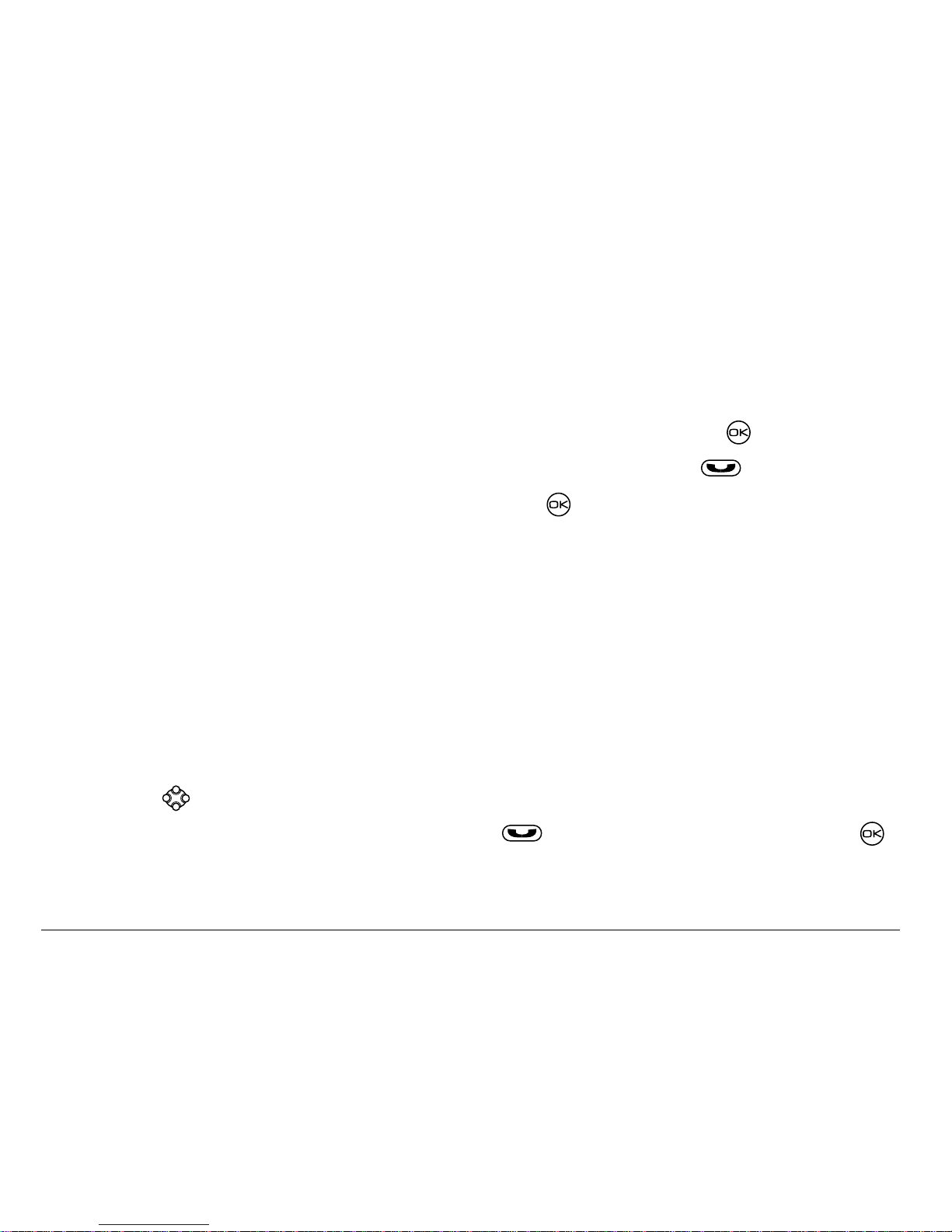
40 Storing Contacts
– Find Name—Locate a specific name.=Enter part of the contac t name,
then select Find.
– Speed Dial List, Voice Dial List, Business List, or Personal List—Select a
contact from a list.
3. Scroll down until you find the name you want, then press .
– To call the contact, highlight the number and press .
– To display cont act information, press .
Setting Fast Find
With Fast Find, you press one or two keys to view close matches of the
number yo u are lo ok in g for. From the ho m e s c r ee n, se lec t Me nu
→ Set tings
→ Convenience → Fast Find → Enabled.
Using Fast Find
1. From the home scr een, pr ess th e keys c orresp onding t o th e lette rs of t he
name you want to find. A matching cont act or speed dial entry appears.
Press down to scroll through matching entrie s .
2. View the name you want, then pr ess to call the number or press
to view contact details.
Page 59
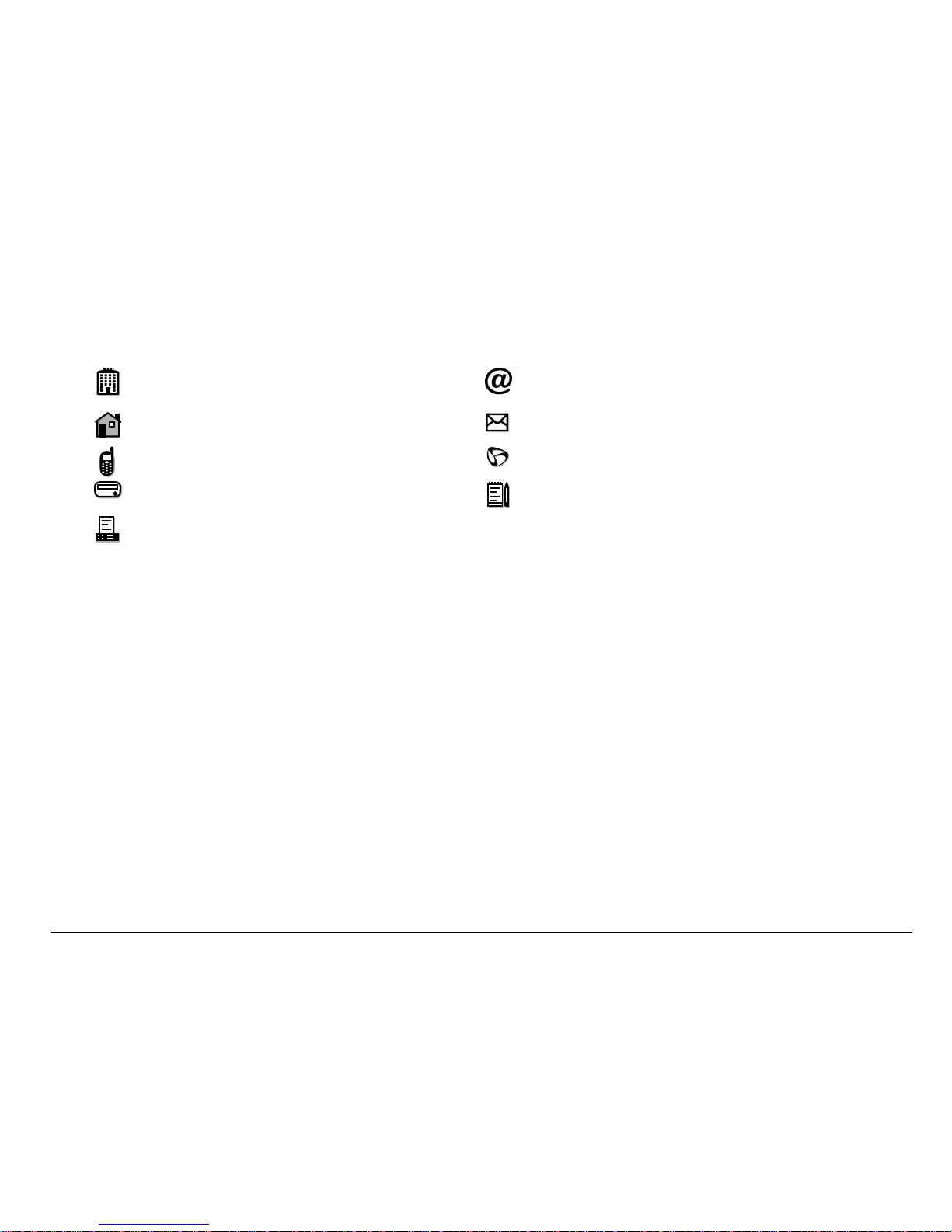
User Guide for the Kyocera Rave phone 41
Viewing contacts
The foll owi n g ic ons may ap pea r next t o i nfo r mati on i n yo ur C ontact en t rie s.
work email addr ess
home street address
mobile Web page URL
pager Note
fax
Page 60
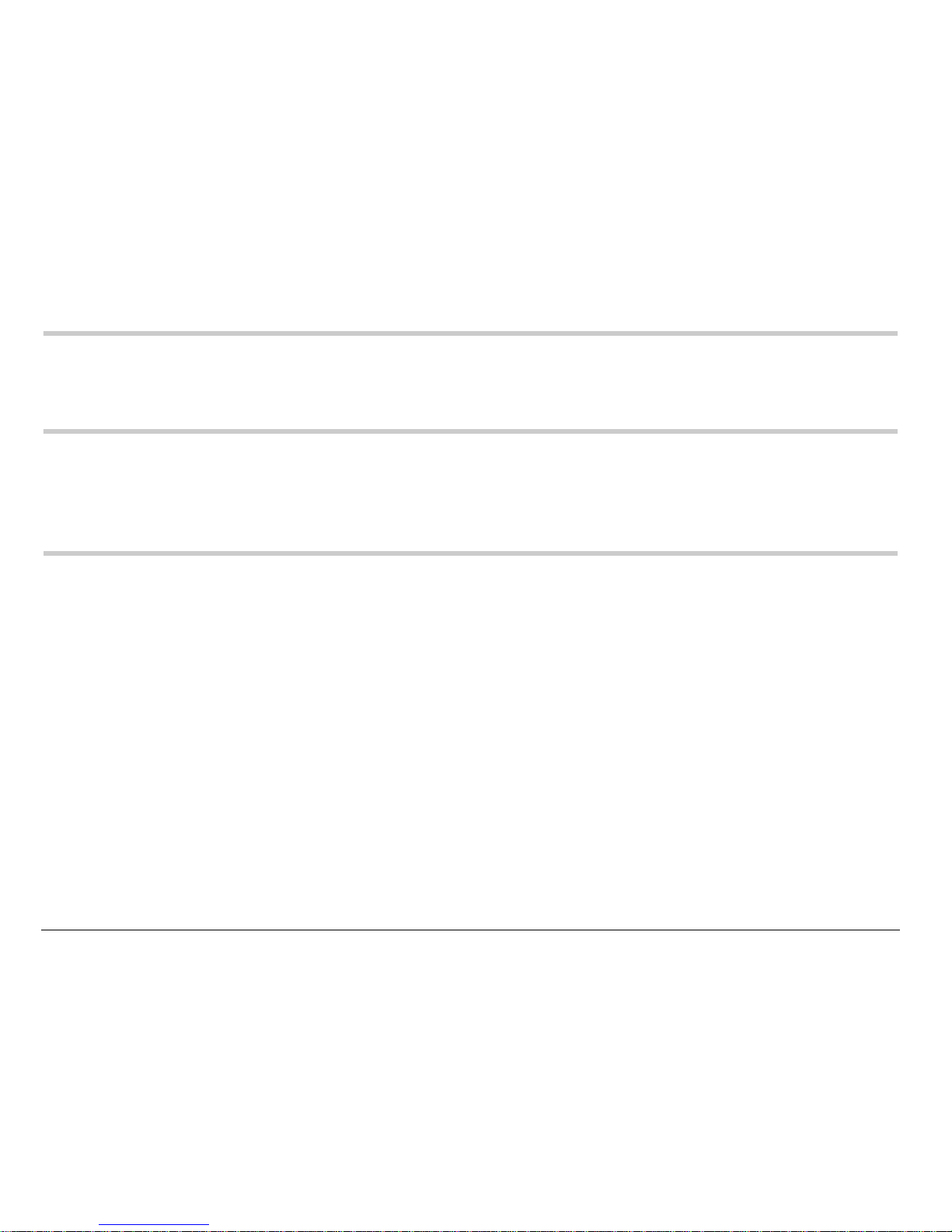
42 Sending and Receiving Text Messages
5SENDING AND RECEIVING TEXT MESSAGES
This chap te r de sc rib es h ow t o s e nd , rec e iv e, a nd e r as e tex t m e ss ag es
from your phone. For information on voicemail messages, see page 20.
Important: The features and menus described in this chapter may vary
depending on services available in your area. In addition, usage
charges may a pply to each message. For details, check with
your service provider.
Sending text messages
You c an o nly s en d tex t m es s ag es to p ho ne s t ha t a re c apab le of receiving
them, or to email addresses.
Writing a message
To send a text message to a single recipient:
1. Select Menu → Messages → Send Text.
2. Choose a method to enter the recipien t’s phone number or email address:
Page 61
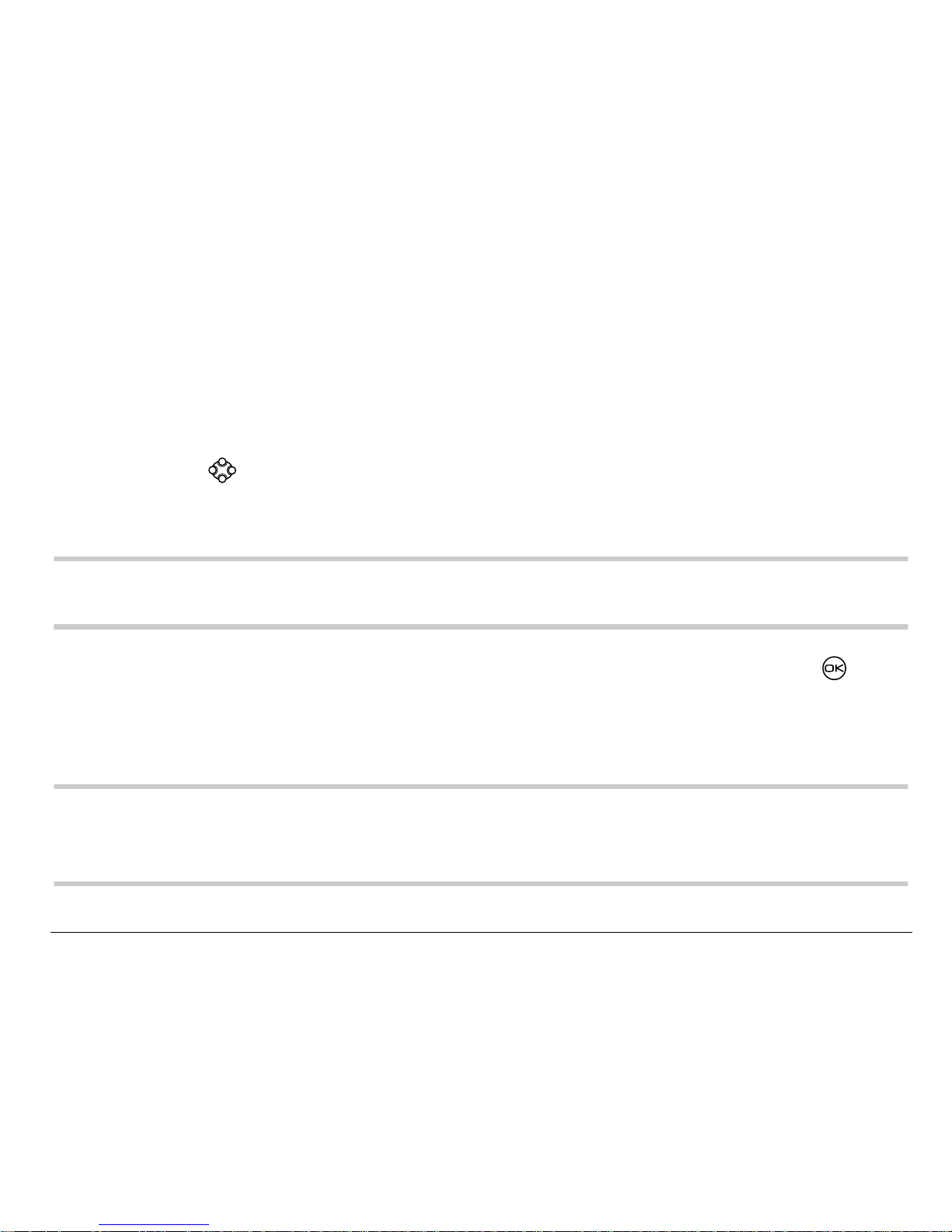
User Guide for the Kyocera Rave phone 43
– Select a saved number from the=Recent List or C ontacts List, or select a
Group List you h ave cre ated. F or more abo ut g roup l ist s , see page 56.
– Enter a New Address manually. (To lear n how to ent er text , see
page 27.)
3. To add another recipient to this message, choose a method:
– Press right to select Options. Then select Recent List, Contacts, or Group Lists.
– Enter a space or comma after the first number. Then enter another
recipient manually.
Note:You can send a message to up to 10 contacts at once . The messages
will be sent one at a time, once to each addressee.
4. When you are do ne entering addresses, highlight Next=and press= .
5. Enter the message. To learn how to enter text, see page 27. To add
special features such as smiley faces, see “Including picture s , sounds,
and prewritten text” on page 44.
Note:Depending on your service provider, you may be charged for more than one
message if your message exceeds a certain number of characters. For more
information, see “Understanding appended messages” on page 48.
Page 62
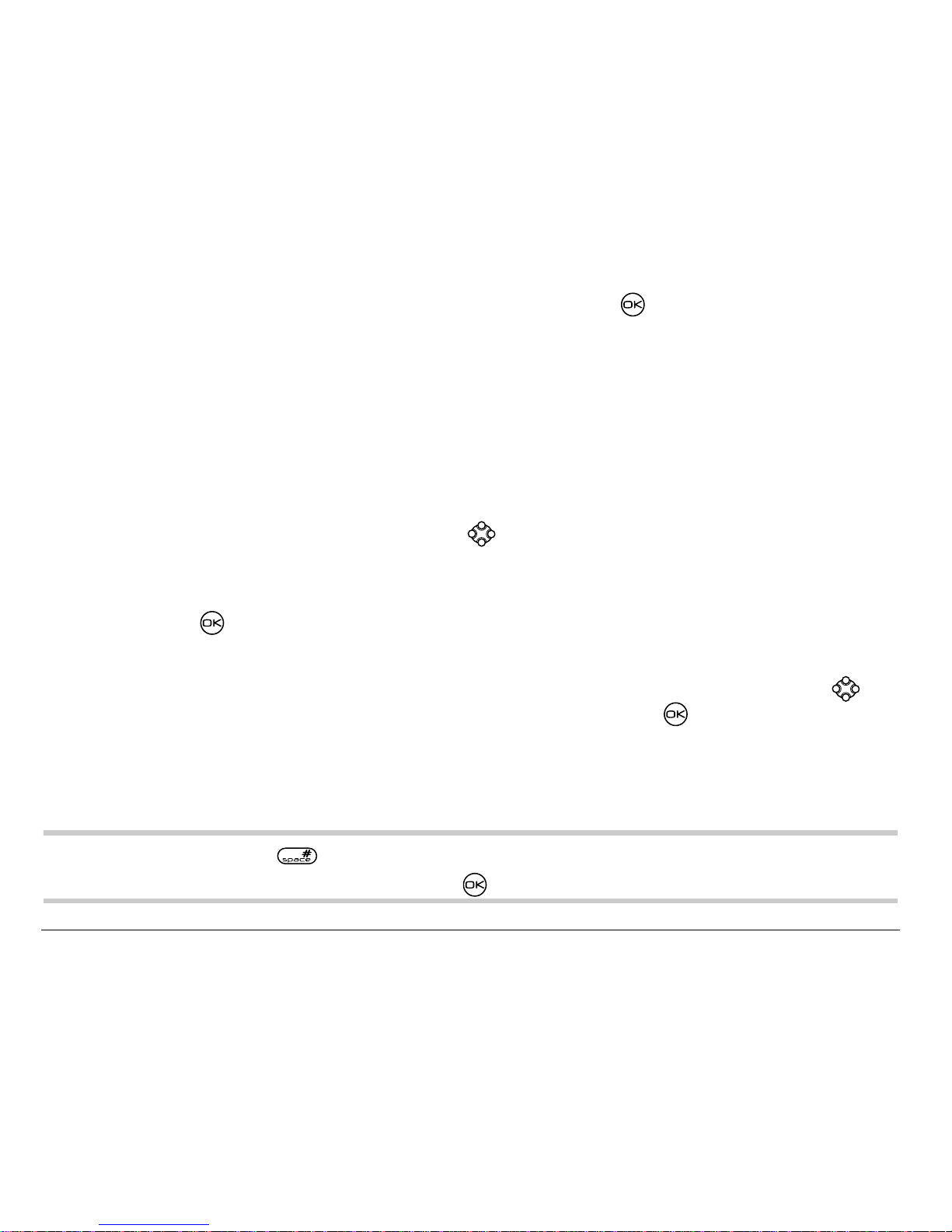
44 Sending and Receiving Text Messages
6. When you have completed the message, pr ess to select Send.
Including pictures, sounds, and prewritten text
Depending on the servi ces ava ila ble from your service pr ovider, you may
include smil ey face s, soun ds, and pr ewrit ten me ssages in yo ur t ext messages.
1. Create a text message and enter addresses. (See page 42.)
2. Select Next to advanc e to the message text entry screen.
3. From the text entry screen, press right twice, select Options → Insert
and select from the options:
– My Sounds—Add a sound or melo dy. Highlight one from the list and
press to select Insert.
– My Pictures—Add a graphic you have received in a text message,
created using Doodler™, or downloaded to your phone. Press
right or left to scrol l through graphics and press to select Insert.
– Emoticons—Select a smiley face icon. If the recipient’s phone does
not support the same tech nology as your p hone, the ic ons will appea r
to them in a simplified form.
Tip: Press and hold to cycle through emoticons while in the text entr y
screen. Hig hlight one and press to select=Insert.
Page 63

User Guide for the Kyocera Rave phone 45
– AutoText—Select a prewritten message.
Highlight one from the list and press to select Insert. (To edit or
create new prewritten messages, see page 57.)
– Contacts—Add information about a saved contact. Highlight the
contact from the list and press to insert it.
4. When you have completed the message, you can send it immediately or
set sending options. To send it immediately, press to select Send. To
set sending options, see the following procedure.
Setting sending options
When you are ready to send a message, you have several options for how
and when you want the message to be received.
1. Once you have completed the message, press right to hig hlight
Options and press . Then choose from the list:
– Insert—Enhance your message with sounds, graphics, smile y faces,
prewritten text, or contact information (if available from your service
provider). See options under “Including pictures, sounds, and
prewritten text” on page 44
Page 64
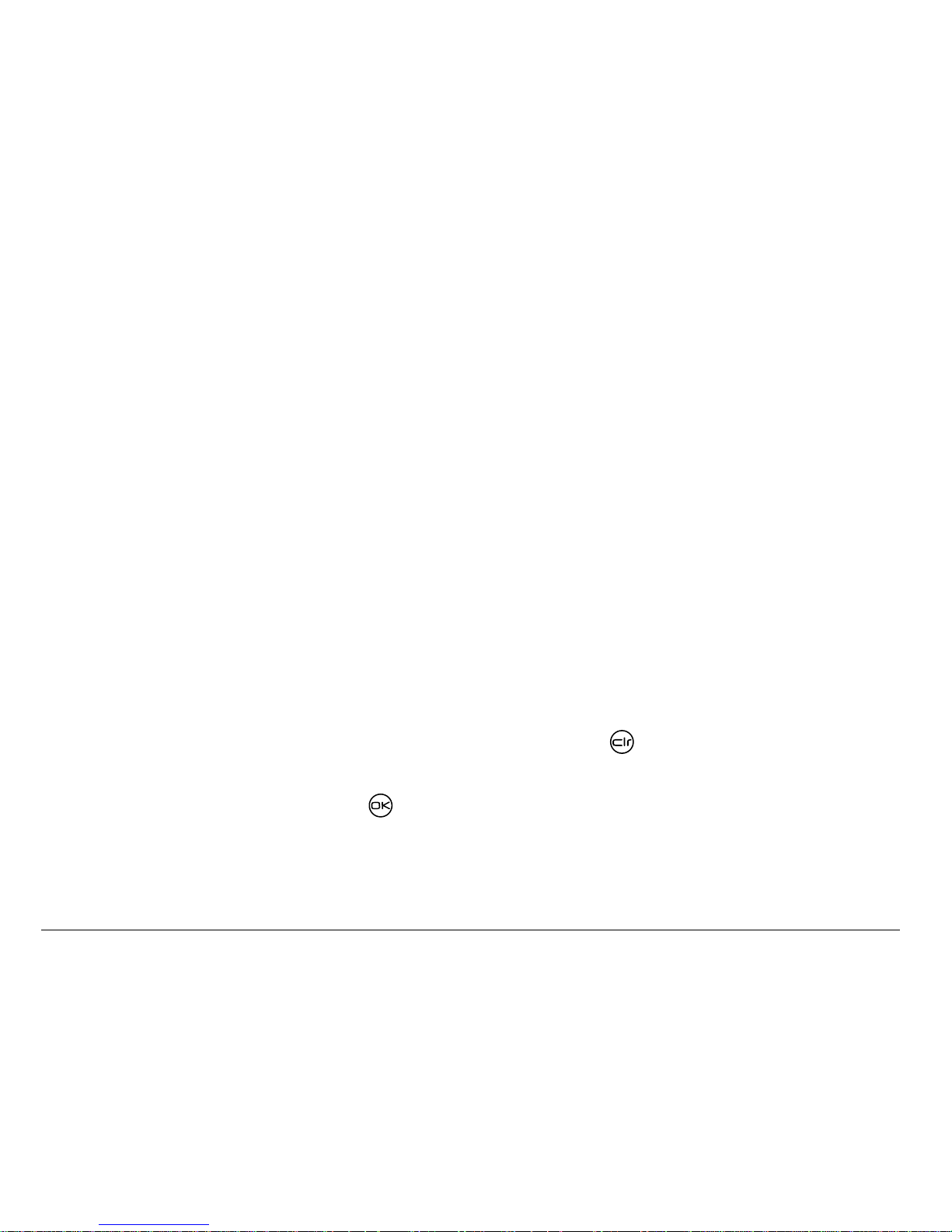
46 Sending and Receiving Text Messages
– Add Address—Return to the “To” screen to add another recipient
without losing the message text. Enter the new address, then select
Next to return to the message entry screen.
– Set Priority—Label the message as “Urgent.”
– Callback Number—Include a callback number wit h the message to le t the
recipient know at what number th ey can call you back. Sel ect Yes to
include your own number, or Edit to enter a dif fer ent call back number.
– Send Later—Schedule when to send the message.
– Save Message—Save the message in your Saved folder. This prevents
the message from being deleted if you have activated AutoErase,
and enables you to send the message to others.
– Save AutoText—Save the message y ou have just entered as a
prewritten message, then return to the message entry screen so you
can send the message.
2. When you have finished setting options, press to return to the
message window.
3. Highlight Send and press .
Page 65

User Guide for the Kyocera Rave phone 47
Adding a signature
This settin g allows you to cre ate s ig na ture text. The sig nature does no t
appear in the message creation screen; however, the signature is included
at the en d o f a ll outgoing messages.
To create a signature:
1. Select Menu → Settings → Messaging→ Signature.
2. Enter you r sig n at ure in the te xt field.
3. Press to save the setting.
Note:The signature text is tallied by the character counter because the
signatur e is included in the text field.
If you cannot send messages
You may not be able to send or receive messages if your phone’s memory
is nearly fu ll, or if digital serv ice is n ot av ai lab le at the time. To free up
memory, erase old messag es . See “Erasing messages” on page 54.
Page 66

48 Sending and Receiving Text Messages
Understanding appended messages
If you go over the character limit for a single message, the phone may
automatical ly ap pend an empty s eg m en t to yo u r me s sa ge to m ak e spac e.
Important: Your service provider will charge you fo r eac h message seg ment .
When you start a message, the maximum character limit (“160” in the
example) ap pe ars a bo ve th e text entry screen . T hi s n umb er c ou n ts down
as you enter characters, until it reaches 0. If you continue to enter text after
this counter reaches 0, a message segment may be appended. If a
segment is appended, a message will appear on the phone screen.
Te xt en try f iel d
Characters
Page 67
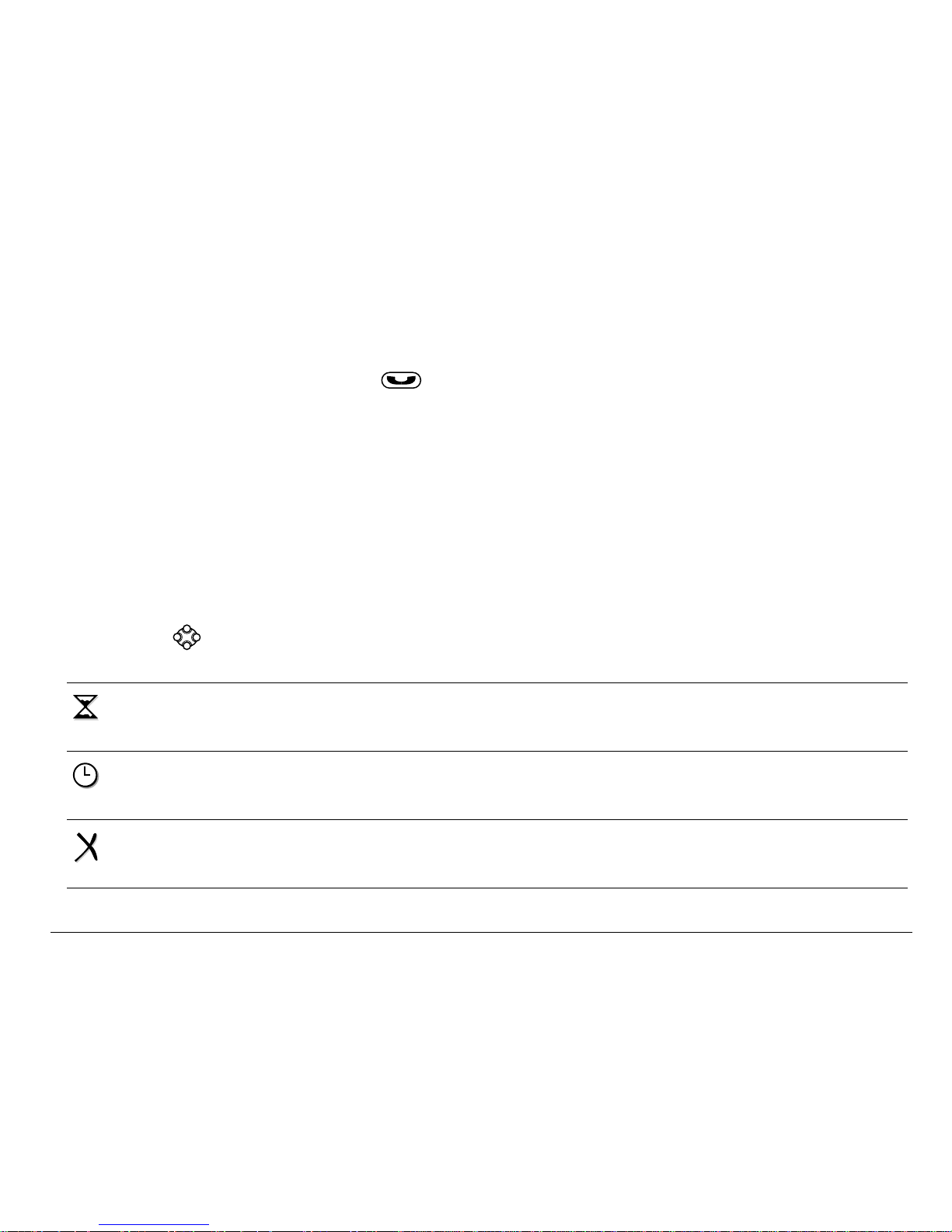
User Guide for the Kyocera Rave phone 49
Receiving incoming calls while creating messages
• If you don’t wish to answer the call, select Ignore.
• To answer the call, press . The message you were workin g on will be
saved in the Saved folder. To return to the message, select Menu →
Messages → Saved and select it.
Viewing the OutBox
Your sent message s are au to ma tic ally saved to the OutBox.
To view the OutB ox:
1. Select Menu → Messages → OutBox.
2. Press up or down thro ugh the list of messages. One of the following
symbols appears next to each message:
The message is pending and will be sent when possible. You can
cancel delivery of the message.
The schedul ed messag e will be sent at the sche duled ti me. You cannot
cancel delivery of the message.
The message cannot b e sent becau se servi ce is not a vailabl e. A n aler t
appears on yo ur phone if the message cannot be sent.
Page 68
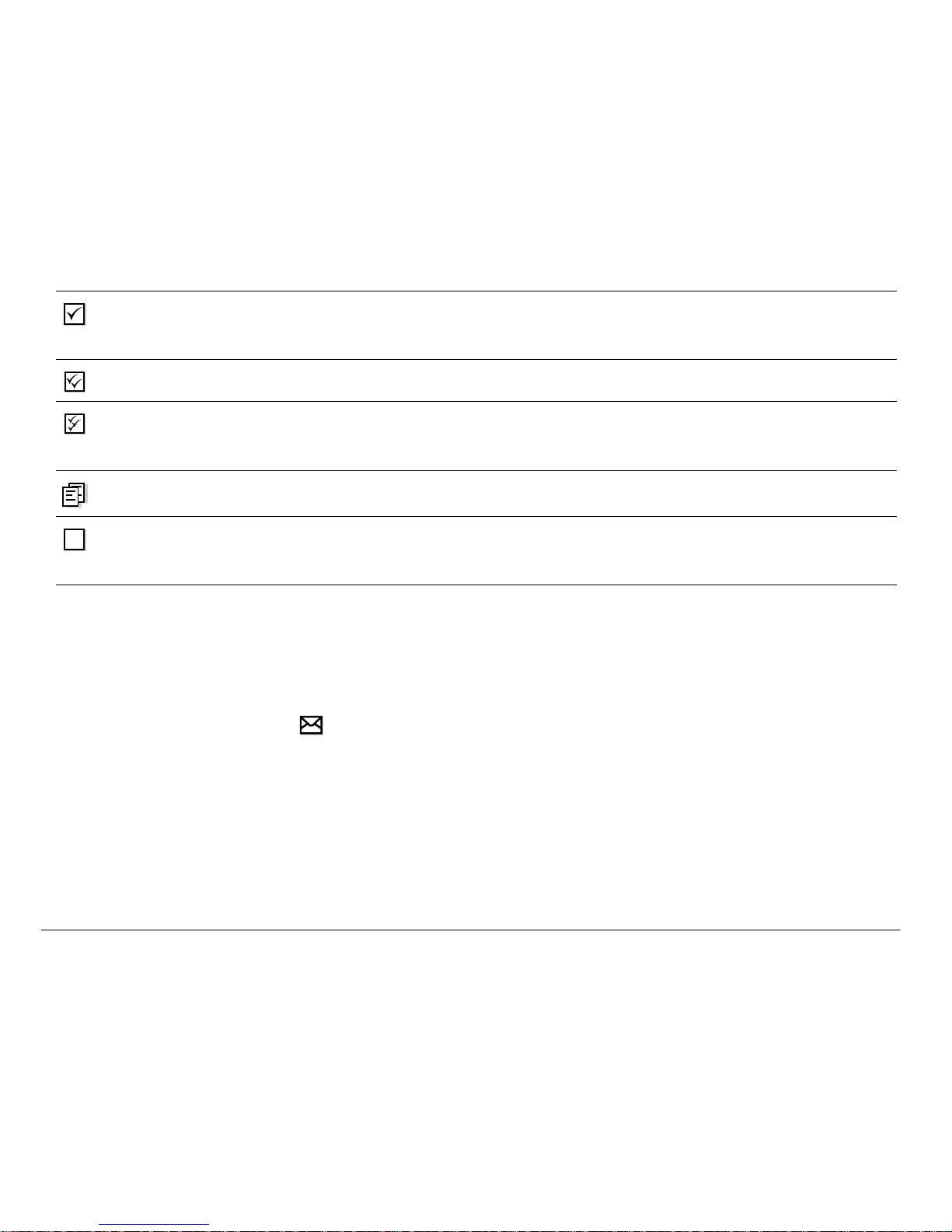
50 Sending and Receiving Text Messages
Retrieving text messages
When a text m essage is rec ei ve d, your screen will display te x t s im ila r to :
“New message 1 Text Msg”. This text will rem a in for about five m inu te s.
After that, look fo r the symbol at th e to p of your scree n. Th e symbol
flashes i f th e m e ss ag e is urgent.
If your phone is set to Direct View, the body of the message will appear on
the phone s cre en au to ma tic a lly. (To activate Direct View, select Menu →
Messages → Msg Settings → Direct View → Enabled.)
The scheduled message has been sent and will b e delivered as
scheduled. You cannot cancel delivery of the message.
The message has been received by the recipient you specified.
The message has been received and opened by the recipient you specified.
(This symbol may not be available. Check with your service provider.)
The message has been sent to more than one recipient.
The message has never been sent, or has not been sent since it was
last modif ied. You can cancel delivery of the messa ge.
Page 69
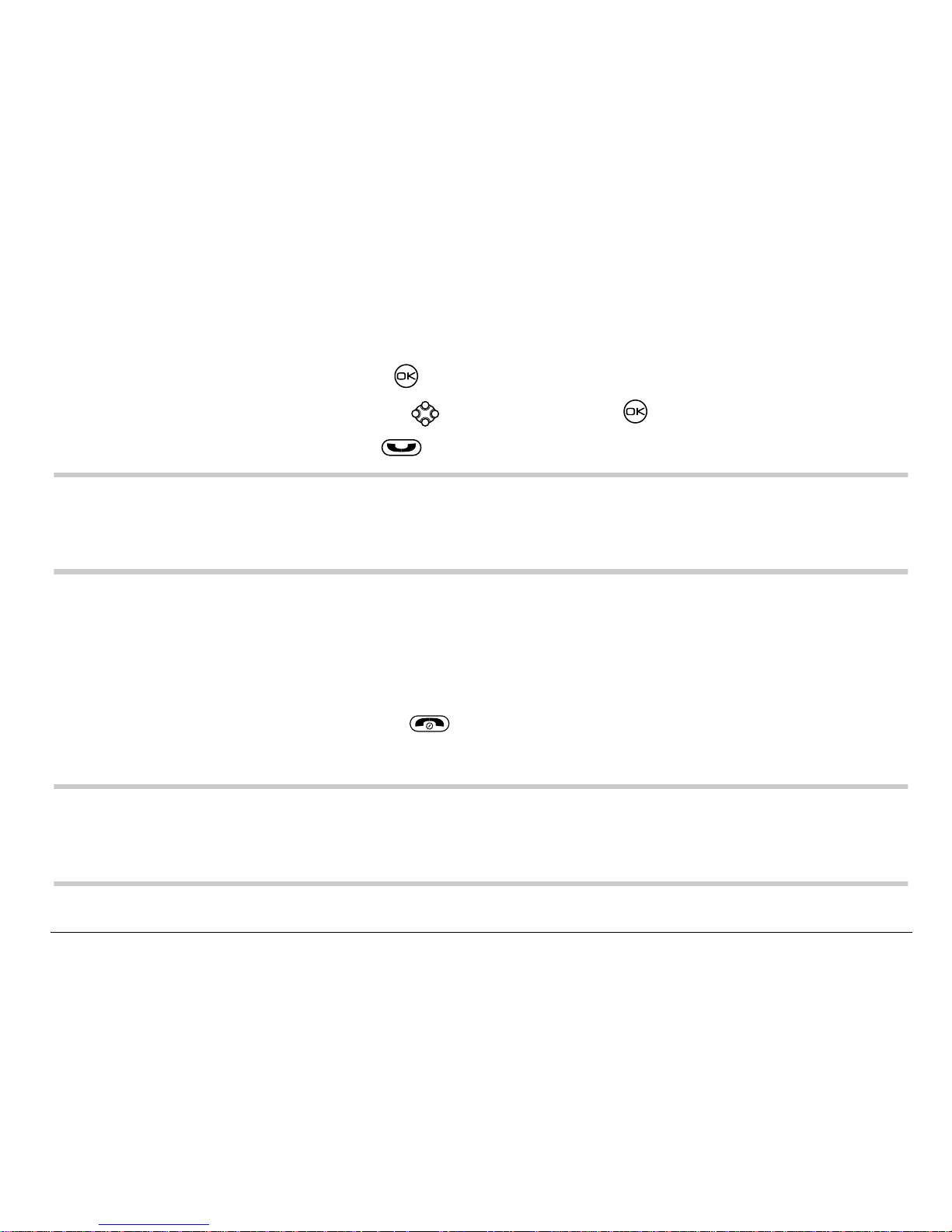
User Guide for the Kyocera Rave phone 51
If you see the “New Message” note
You ca n ch oose to:
• View the messageÔPress twice and scr oll down.
• Ignore=the messageÔPre ss right and press .
• Clear th e sc re enÔPress .
Note:If you receive a new message while you are reading a message, the
one you are reading will be replac ed by the new one. You can find the
older messag e in the InBox: Select Menu → Messages → InBox.
If you see the body of the message (Direct View)
The body of an incoming message will appear on your home screen only if
your phone is s et to Di rec t View. You ca n ch oo se to :
• Ignore=the messageÔPress .
• Read the messageÔSee “Reading the message” on p a ge 52.
Note:If you receive a new message while you are reading a message, the
one you are reading will be replac ed by the new one. You can find the
older messag e in the InBox: Select Menu → Messages → InBox.
Page 70
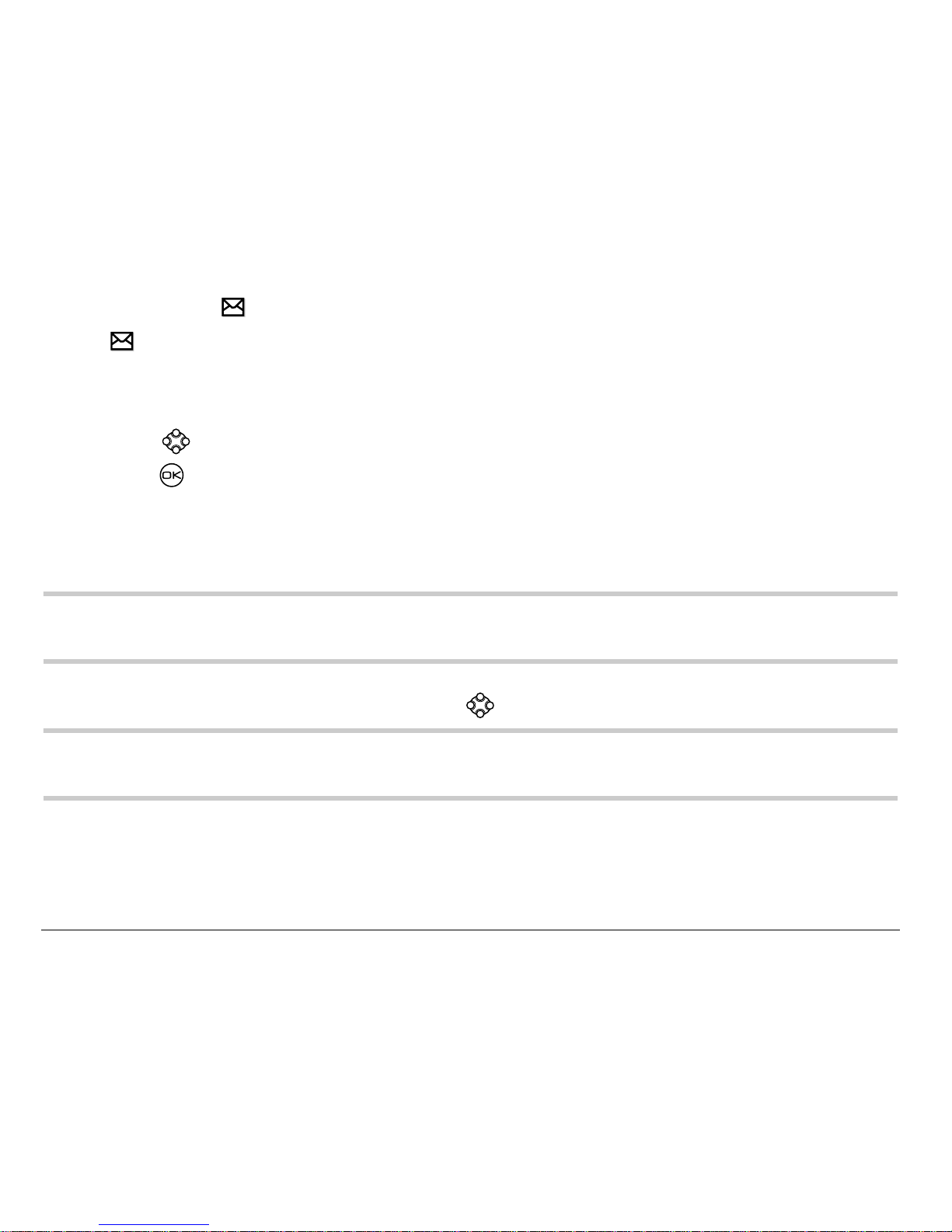
52 Sending and Receiving Text Messages
If you see the symbol
If the symbol is blinking, the message is urgent.
1. Select Menu → Messages → InBox. A list of all your received messages
appears. Ne w, unread messages appear in bold.
2. Press up or down to scroll throu gh the list of mess ages.
3. Press to read a message.
Reading the message
The options available to you may vary. Check with your service provider.
Note: Sou nds embedded in text messages will not play if the phone is set to
Silence All mode.
1. If the text message is long, press down to view the entire message.
Note: Message length is limited by your service provider. An incomi ng
message that exceeds the limit may be truncated.
2. When you are finished, you can Reply to the sender, Play the sound
embedded in th e message, Erase the messa ge, Save the message t o your
Saved folder, or set additional Options=for the message:
Page 71
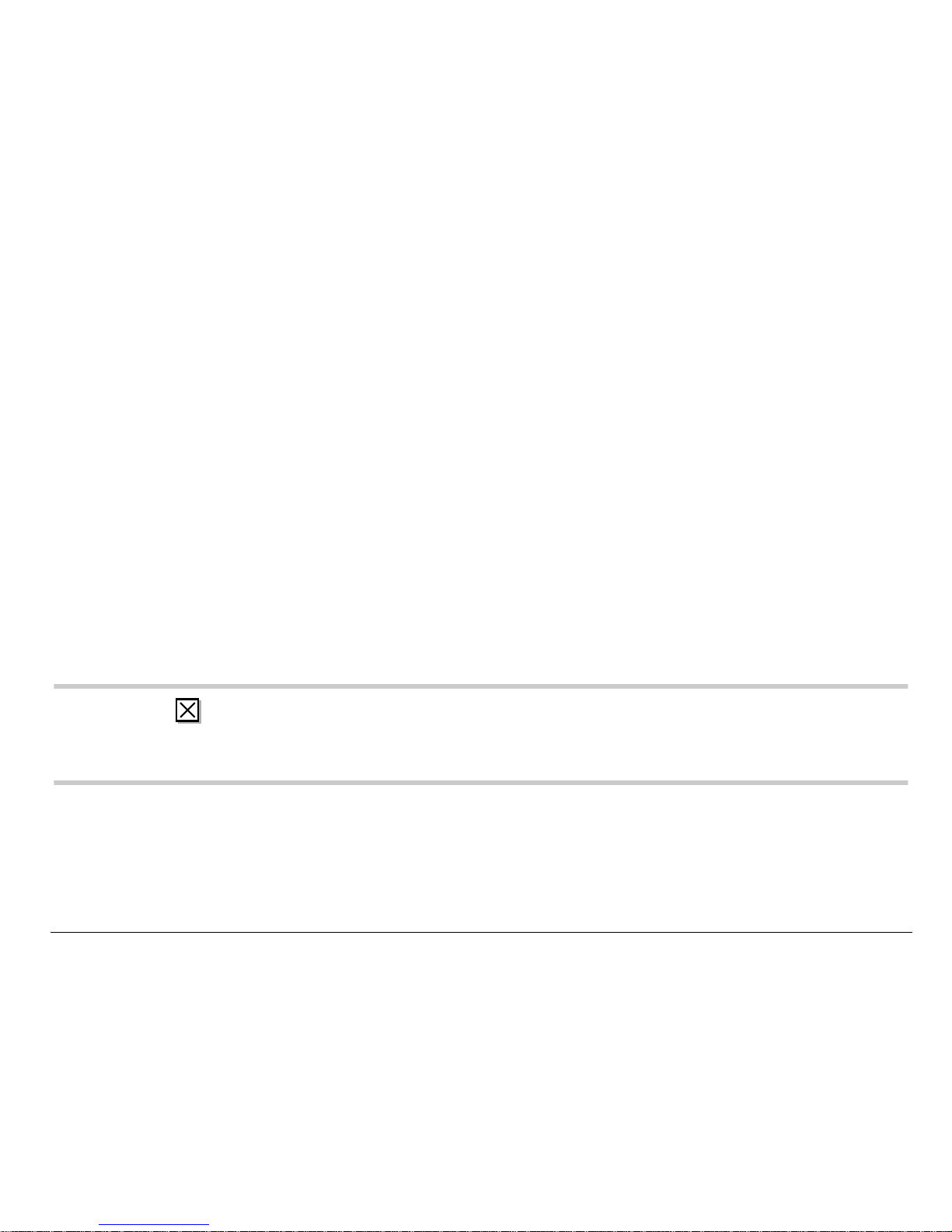
User Guide for the Kyocera Rave phone 53
–View Sender information.
– Forward the message.
– Reply with Copy to reply to the message with a copy of the original attached.
– Save Object(s), such as sound or pictures, fr om the message. (This option
is available if the incoming message includes a graphic or sound.)
– Save Contact to save the sender’s phone number or email address in
your Contacts list. (This option is available if a vCard is included in
the message.)
– Save as AutoText to save the text from the message as AutoText, which you
can insert into other messages. Graphics and sound will not be saved as
part of AutoText.(For more abo ut AutoText, s ee page 57.)
3. Select Done.
Note:The symbol i ndicates: (a ) A graph ic did not come t hrough. It may be
too large o r incorrectly formatted. (b) A n appended messag e is missing.
(For more about appended messages, see page 48.)
Setting message alerts
You can set your phone to alert you of incoming text messages or pages.
For more info rm ati on , see “Setting message aler ts” on page 74.
Page 72
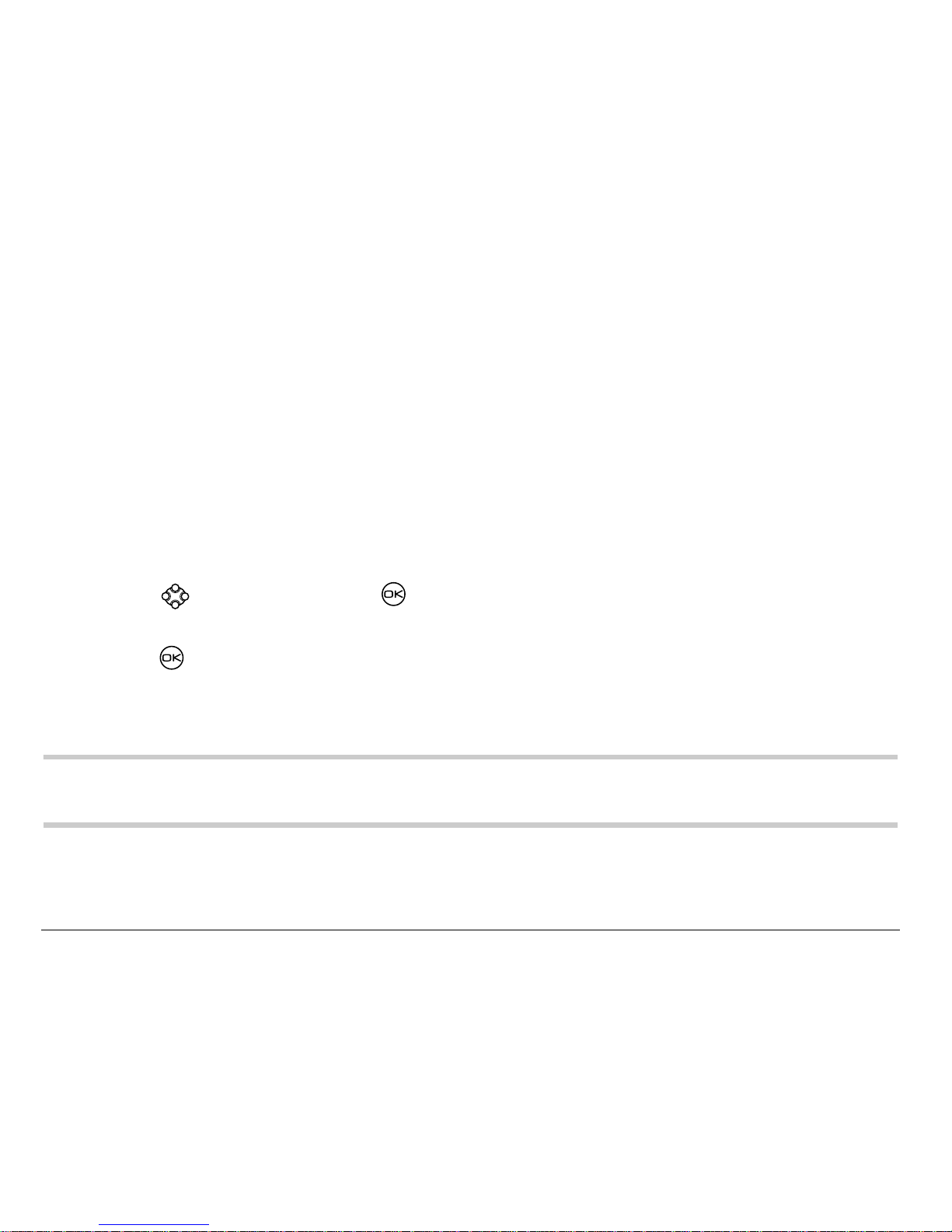
54 Sending and Receiving Text Messages
Erasing messages
Your phone is designed to store 99 text messages and pages. It is a good
idea to erase old messages, as messages take up memory in your phone.
You have the option of erasing text messages and pages as you send or
read th em, e r as in g the m on e- at - a-t i me fr om th e lis t in the Ou tB o x or I nB ox,
or erasing the m al l a t o nc e.
Erasing single messages
1. Select Menu → Messages.
2. Press down and press to select the type of text messa ge you want
to erase (InBox, OutBox, or Saved).
3. Press to select the message to erase.
4. Select Erase to erase the message. A notification appears: “Erase this message?”
5. Select Yes to erase the message.
Note: You can er ase a sc hedul ed messa ge from th e OutBox, but you cann ot
cancel delivery of the message.
Page 73

User Guide for the Kyocera Rave phone 55
Erasing all messages
1. Select Menu → Messages → Erase Msgs.
2. Press up or down and pre ss to select an option:
– InBox erases all messages in your InBox.
– OutBox erases all messages in your OutBox.
– Saved Folder erases all messages in your Saved folder.
– All Messages erases all text messages in all fo lders listed above.
3. A notification appears: “Erase all messages?” Select Yes to erase
messages or No to c ancel.
Erasing messag es automatically
Use this setting to have old messages automatically erased from the InBox
when memory is low.
1. Select Menu → Messages → Msg Settings → Auto-Erase Text.
2. Press to select Old InBox Msgs.
Customizing message settings
To make messaging easier, you can customize settings for sending and
receivin g m e ss ag es .
Page 74
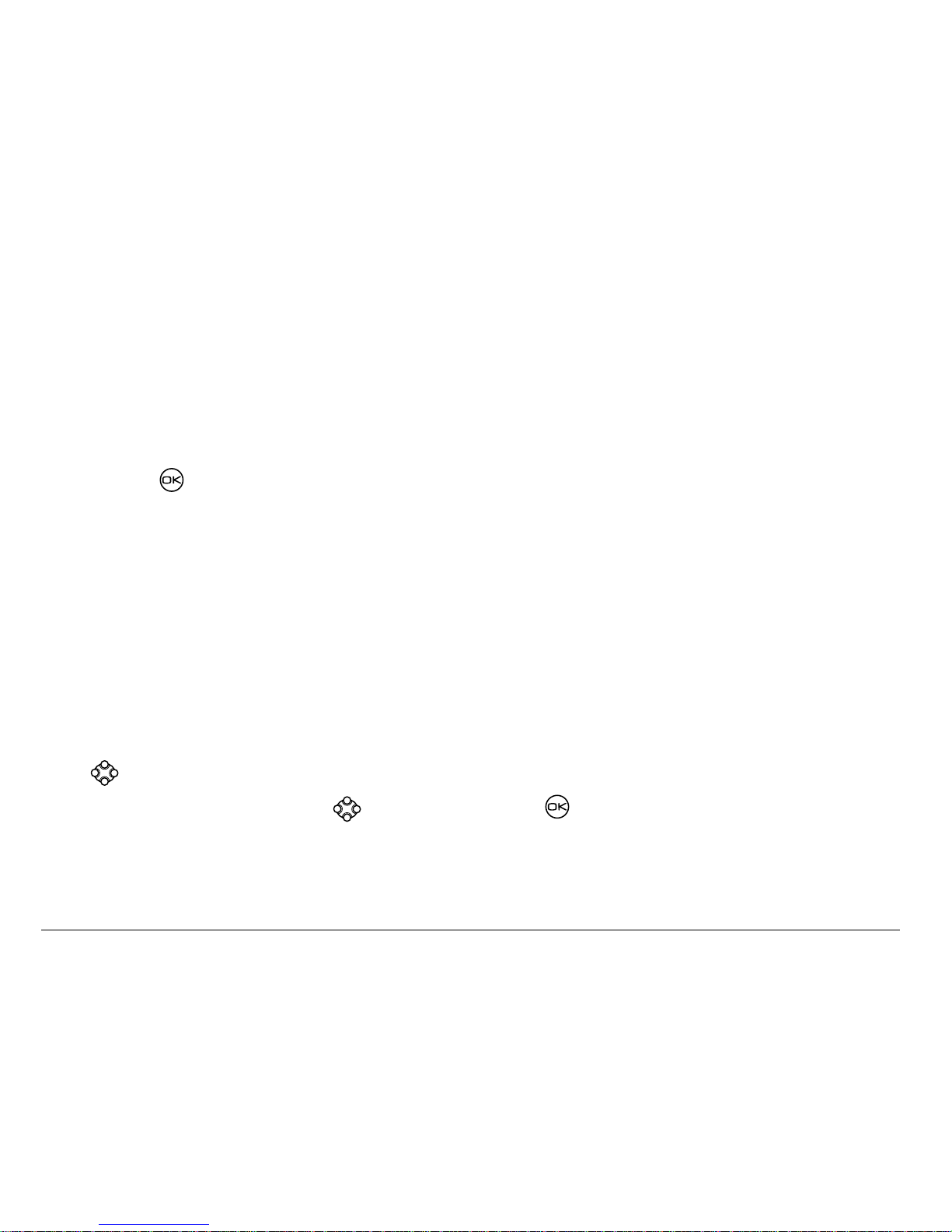
56 Sending and Receiving Text Messages
Creating group lists
You can create and save a list of multiple recipients. Your Rave phone will
store five gro up lis ts with up to 10 recipi en ts pe r lis t.
1. Select Menu → Messages → Group Lists → Create New.
2. Enter a name for the list. For help entering text, see page 27.
3. Press to select Next.
4. To enter the first phone number or email address, select an option:
– Recent List—Select numbers from your Recent List.
– New Address—Enter the phone number or em ail address yourself. To
learn how to enter text, see page 27.
– Contacts List—Select co ntacts from your phone book.
5. To enter the next ad dress , ent er a space or co mma a ft e r t he f ir st nu mbe r
or email address. (If you insert a saved contact or a number from the
Recent List, the phone will insert the comma automatically.) Then press
right twice, select Options, and choose from the options.
6. When finished, press right and press to select Done.
7. To send a message to your new group, see “Sending text messages” on
page 42.
Page 75
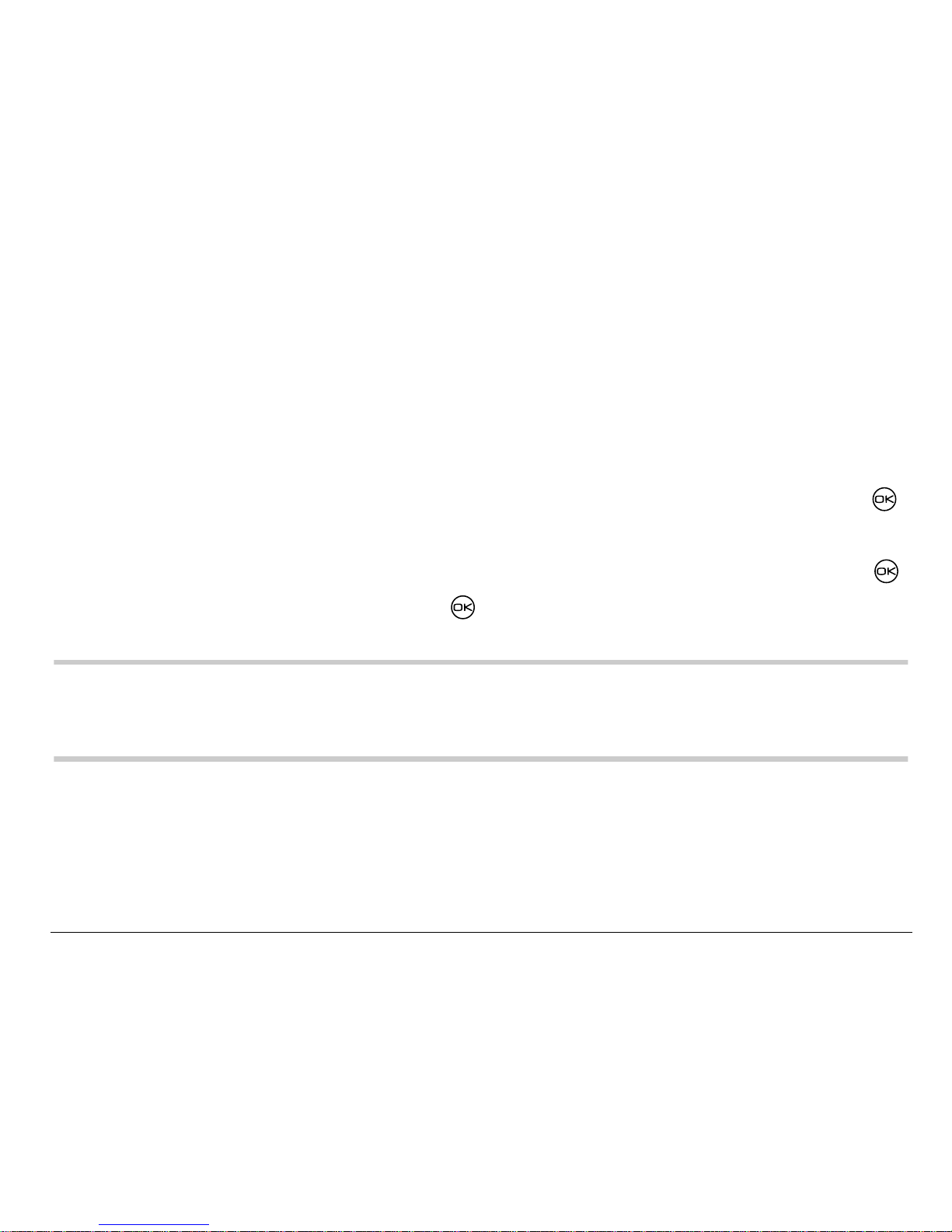
User Guide for the Kyocera Rave phone 57
Creating and editing prewritten messages (AutoText)
Your phone comes w ith pre w rit ten (Au toText) message s, su ch a s “Please
call me,” whi ch you ca n inser t into the bod y of a text messa ge. You can edi t
these messages and create new ones. Your phone will store up to 20
AutoText messages, with up to 100 characters per message.
1. Select Menu → Messages → Msg Settings → Edit AutoText.
2. To create a new pre-written messa ge, highligh t New AutoText and press .
-orTo edit an existing pre-written message, highlight the message and press .
3. Enter or edit the text and press to select Done.
=For help entering text,
see page 27.
Note:You can also save a message you are writing or an incoming messa ge
as AutoText. For directions, see “Setting sending options” on page 45
or “Reading the message” on page 52.
Page 76
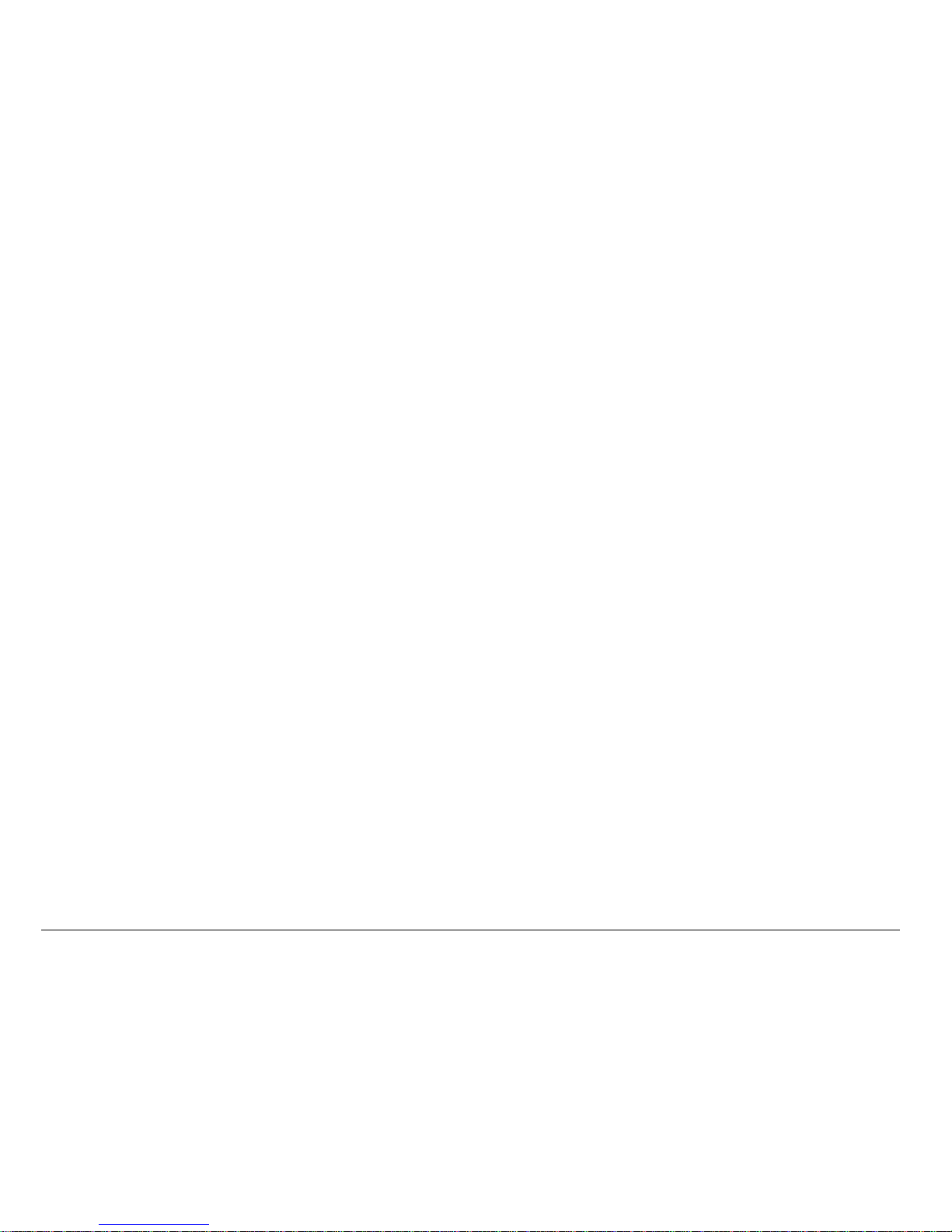
58 Sending and Receiving Text Messages
Switching default text entry mode
You can set the default text entry mode to appea r in message text entr y screens.
1. Select Menu → Messages → Msg Settings → Default Text.
2. Select Normal Alpha or Rapid Mode.
For more inform a tio n o n tex t e ntry m o de s, se e page 27.
Page 77

User Guide for the Kyocera Rave phone 59
6CUSTOMIZING YOUR PHONE
The contents of the Settings menu are as follows.
Silent Mode
Vibrate Only
Vibrate, Ring
Lights Only
Normal Sounds
Keyguard
Sounds
Ringer Volume
Ringer Type
Business Ring
Personal Ring
Roam Ringer
Earpiece Volume
Key Volume
Key Length
Missed Call
Smart Sound
Minute Alert
Display
Backlighting
My Banner
Flashing Lights
Main Menu View
Screen Saver*
Wallpaper**
Color Themes**
Auto-Hyphen
Language
Time Format
Contrast
Voice Services
Add V oic e Di al
Erase Voice Dial
V oice Tr ain ing
Voice Wake-Up
Voice Answer
Security
Lock Phone
Limit Calls
Lock Code
Erase Contacts
Emergency #’s
Call Information
Recent Calls
All Calls T i mer
Kbyte Counter
Convenience
Airplane Mode
Shortcut Key
Fast Find
Frequent List
1-Touch Dialing
Web Prompt
Call Guard
Network
Data/Fax Calls
Privacy Alert
Voice Privacy
Data Setup
User Name
Set Phone Line
Roam/Svc
Alert***
Roam Option***
Digital/Analog***
Location
Messaging
Voicemail Num.
Alerts
Signature
Edit AutoText
Callback Number
Msg Receipt
Direct View
Auto-Erase Text
Default Text
Accessories
Pwr Backlight
Headset Ring
Auto-Answer
TTY Device
Com S p eed
* Not available on all phones with color display.
** Available only on phones with color display.
*** Not available on all phones. Check with your service provider.
Page 78
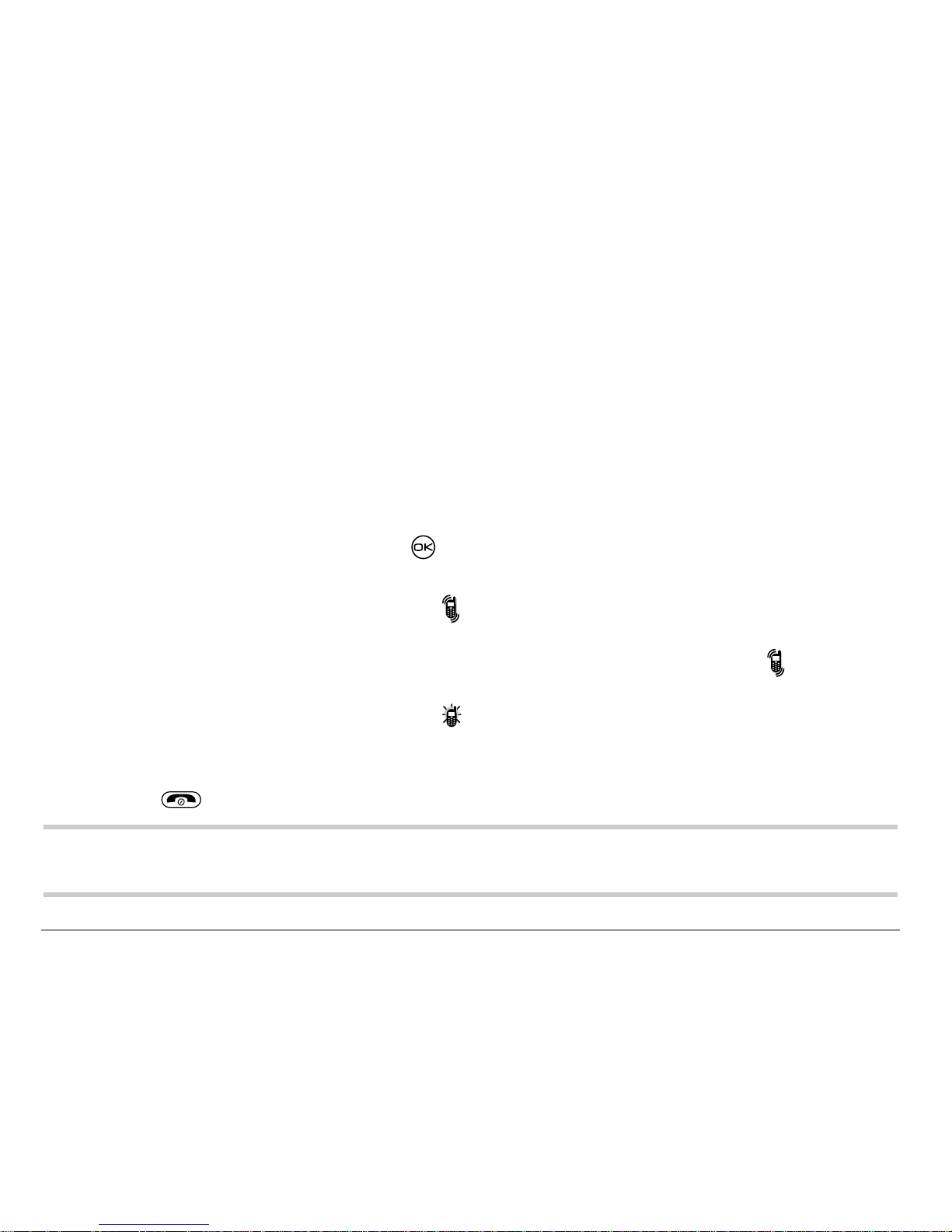
60 Customizing Your Phone
Silencing all sounds
Your phone is set to make sounds when you receive calls, press keys,
navigate thro ug h me nus, and receive alerts (such as ne w m es s ag es ). You
can silen ce a ll s ounds and set the phon e t o v ib r at e
or light up when you
receive calls and alerts.
Setting the phone to vibra te or light up
1. Select Menu
→ Settings → Silent Mode.
2. Choose an option and press :
– Vibrate Only—Causes the phone to vibrate for the duration of the
incoming call or other alert. appears.
– Vibrate, Ring—Causes the phone to vibrate for the fir st 10 seconds and
then ring for the remainder of the incoming call or other al ert. appears.
– Lights Only—Causes the phone to light up for the duration of the
incoming call or other alert. appears.
– Norm. Sounds—Causes the phon e t o ri ng f or t he in comi ng cal l or al ert
(in effect, returns phone to a non- silent mode).
3. Press to return to the home screen.
Note: The phone will ring when it is attached to an external power source
(such as a char ger), even if all sounds have been silenced.
Page 79
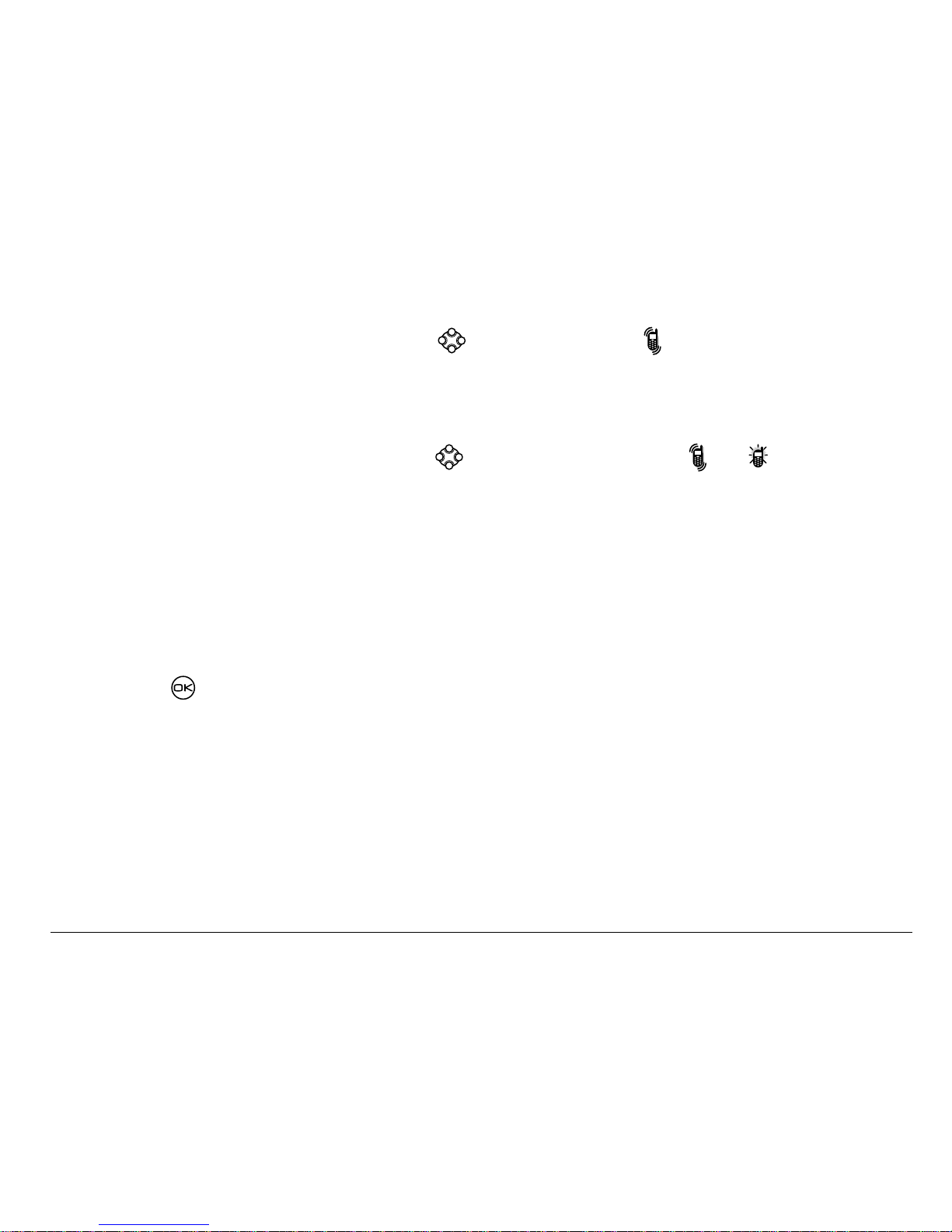
User Guide for the Kyocera Rave phone 61
Shortc ut to Vibrate Only mode
• From the h ome screen, press right and hold.
appears.
Turning sounds back on
To restore all sounds to the phone:
• From the home scree n, press right and hold. The or disappears.
Choosing a different ringer
Your Ky oc era R av e ph on e ha s 2 0 ringers you c an c ho os e to u s e fo r
incoming calls.
1. Select Menu
→ Settings → Sounds → Ringer Type.
2. Scroll down the list to hear the different ringers.
3. Press to select a ringer from the list .
Specify ing ringe rs for diff e rent callers
You can assign ringers that identify calls from different phone numbers
saved in your Contacts directory.
• To assign a ringer to an individual contact, see page 34.
• To assign a ringer to a class of contacts:
Page 80
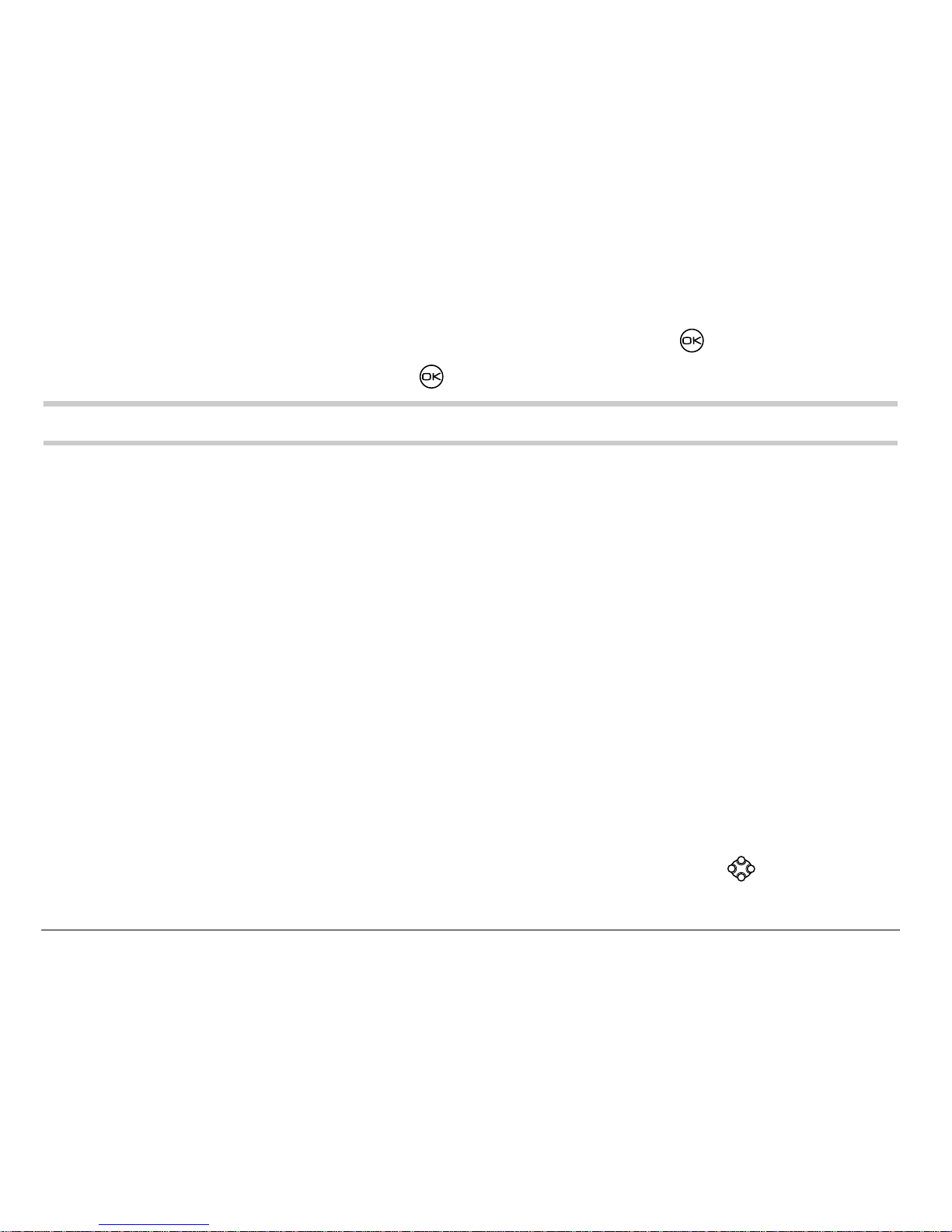
62 Customizing Your Phone
a. Select Menu → Settings → Sounds.
b. Highlight Business Ring or Personal Ring and press .
c. Select a ringer and press .
Note: To classify a contact as Business or Personal, see page 35.
Importing additional ringers
You can import additional ringers into your Blade phone using the Kyocera
Phone Deskto p s o ftware (sold s epara tel y). To purchase this so ftware a nd
other acces sorie s, visit www.kyocera-wireless.com/store.
You m ay be a ble to do wnl oa d ri ng ers ov er-t he -air. Check with your s erv ice
provider for av ailability.
Adjusting volume
You can adjust t he vol ume of t he earp iece , the r ing er, or the tones you hea r
when the keys are pressed.
Adjusting the earpiece volume
To adjust the earpiece v o lume manually during a call, press up or down
to find a comfortable level.
Page 81

User Guide for the Kyocera Rave phone 63
Adjusting the ringer volume
This setting adjusts the volume for incoming calls as well as the Countdown
Timer, Scheduler Alert, and Alarm Clock.
1. Select Menu
→ Settings → Sounds → Ringer Volume.
2. Press right to increase the volume, or left to decrease t he volume.
Changing the key tones
You can change the volume an d duration of the to ne s the phone mak es
when you press the keys. Select=Menu → Settings → Sounds and choose
Key Volume or Key Length.
Using shortcuts
From the home screen, you can access shortcuts by pressing the
navigation key in different directions.Three shortcuts are automatically
programme d i nt o your ph on e (l eft, ri gh t, a nd do wn ). Fo r t he fo urt h di rec ti o n
(up), you ca n s e t a sh ortc u t to one of the features of you r p ho ne .
Defining the “up” feature shortcut
1. Select Menu → Settings → Convenience → Shortcut Key.
2. Highlight the feature you want a shortcut to, and press to select it.
Page 82

64 Customizing Your Phone
Using the up feature shortcut
• From the home scr een, press and hold up.
Creating a shortcut to your frequent contacts list
By default, your pho ne lists your entire contacts list when you press down.
You can set the phone also to show a list of your most frequen t contacts.
1. Select Menu
→ Settings → Convenience → Frequent List.
2. Select Enabled to include the list or Disabled to remove it.
Using the Frequent Contacts shortcut
• From the home screen, press down. The Frequent Contac ts appear
at the top of the list, followed by your complete Contacts List.
Choosing a different language
Your phone may display alternative languages.
1. Select Menu
→ Settings → Display → Language.
2. Select a language, and press .
Page 83
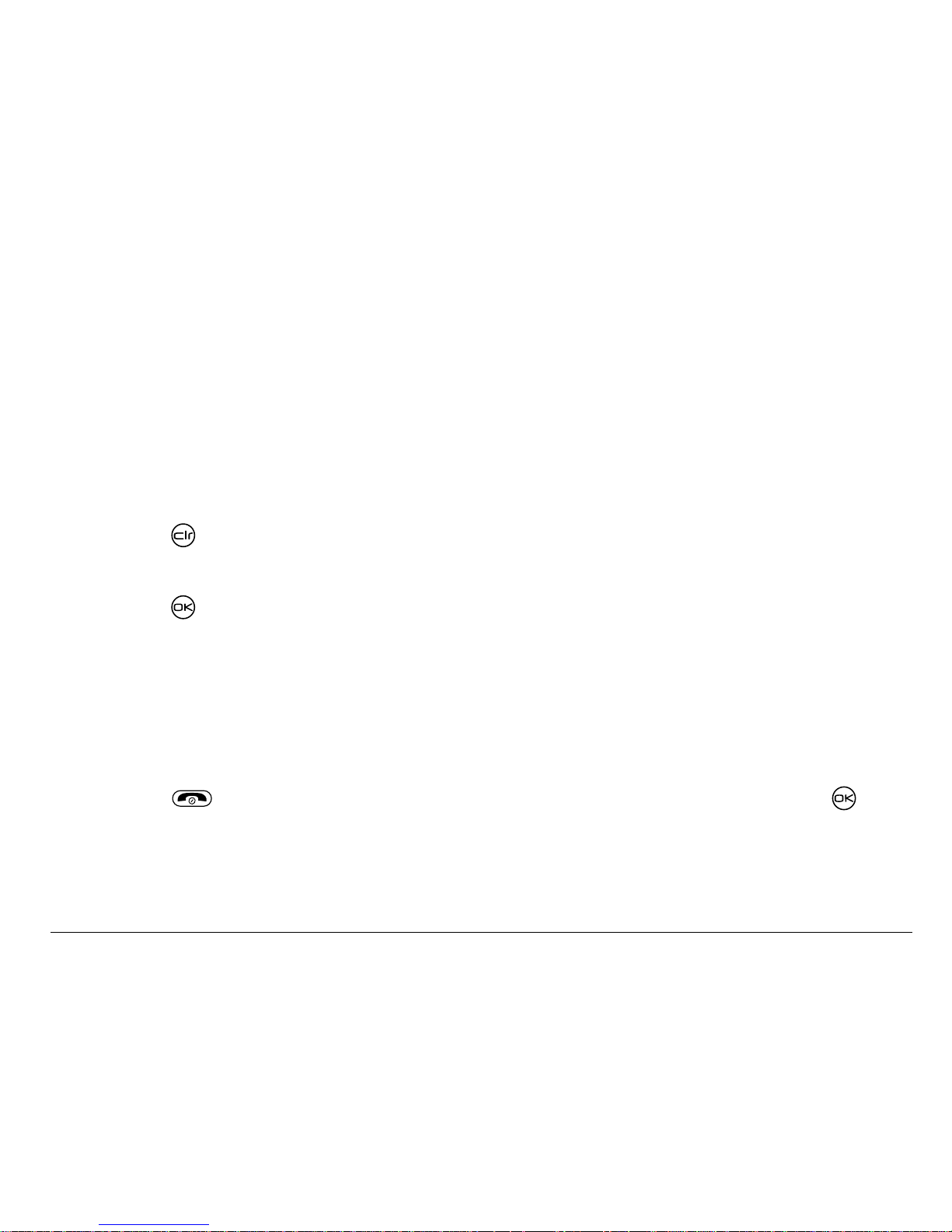
User Guide for the Kyocera Rave phone 65
Personalizing the screen
Changing your banner
The banner i s the personal label for your phone. It appears on the home
screen abov e the ti me and d ate. The banne r can be up to 14 char acte rs lo ng.
1. Select Menu
→ Settings → Display → My Banner.
2. Select Edit.
3. Press to clear the screen.
4. Enter your new text.
5. Press to save.
Choosing a different menu view
You can chan ge th e a pp earance of th e me nus you se e w hen you selec t
Menu from the hom e s c ree n.
1. Select Menu → Settings → Displa y → Main MenuView, then the option you want:
2. Press to return to the home screen. The next time you press ,
you will see the menu view you selected.
Page 84

66 Customizing Your Phone
Adjusting the backlighting
Your screen li gh ts up while yo u are in a cal l o r when y ou pr ess a k ey on the
keypad. How ev er, you can ch an ge when and how backligh tin g lights up.
1. Select Menu
→ Settings → Display → Backlighting.
2. Sele c t an option from the list:
– 5 seconds, 10 seconds, or 30 seco nds—(Default)=T urn ba cklight ing on for
5, 10, or 30 seconds afte r your last keypress.
– 5 sec./in call, 10 sec./in call, or 30 sec./in call—Turn backlighting on for the
duration of a call, and fo r 5, 10, or 30 secon ds after you r
last keypress. (Note: These t hree settings drain the battery more
quickly and reduce talk and standby times.)
Graphic List
Page 85

User Guide for the Kyocera Rave phone 67
Setting power backlighting
You can set backli ghting t o remain on when an exte rnal power source, such
as the AC adapter, is used with the phone.
Note:Power backlighting may not be available with some accessories.
Check with your service provider.
1. Select Menu
→ Settings → Accessories → Pwr Backlight.
2. Select Always On to keep backlighting on.
(The battery charges more slowly when power backli ghting is on.)
Setting backlighting to flash
You can set the backlighting on your phone to flash in a certain style when
an incomin g ca ll is rec eived. When this setting is ac ti va ted , the lights will
flash even if you silen ce the ring er.
1. Select Menu
→ Settings → Display → Flashing Lights.
2. Select f rom Fast Flash , Slo w Flash, or Heartbeat, or Rhythm. As you highlight
the options a sample of each flash is provided.
3. Press to select your option.
Caution: A small pe rce ntage of users ma y b e ph oto sensitive to flashing
lights. In rare c as es , e xpos u re to flashing li gh ts, un de r ce rtain
Page 86

68 Customizing Your Phone
circumstances, may produce seizures. While such an event is not known to
occur with mobile phone use, and the Rave phone has been designed to
minimize the possibility of any such occurrence, those who believe they
may be photo sensiti ve s ho uld n ot en ab le the Flashing Lights feature.
Changing the display contrast
1. Select Menu → Settings → Display → Contrast.
2. Select the level of contrast yo u want.
Setting numbers to auto-hyphenate
Auto-hyphe na tio n is a s e ttin g that automati ca lly in s erts hy p he ns in to yo ur
phone nu mb ers to b e c on s ist en t w it h t he U .S. dia li ng plan.
For example, 1-222-333-4444.
• Select Menu → Settings → Display → Auto-Hyphen → Enabled.
Selecting a screen saver
Screen sa vers are not av ailable on all Ra ve phon es. They a re in cluded on ly
on phones with a grayscale screen display and in some phones with a color
screen display which also include an application such as BREW, Axcess
Apps, Download Sh op, or Get It Now. For availabili ty, contact your service
provider.
Page 87

User Guide for the Kyocera Rave phone 69
Screen savers work only from the home screen, and they are activated 10
seconds after the last keypress. Incoming call s and alerts over ride screen savers.
1. Select Menu → Settings → Display → Screen Saver.
2. Highlight a screen saver an d press .
3. Press to return to the home screen and wait 10 seconds to view the
screen saver you chose.
Selecting wallpaper
Note:Wallpaper is not available on all Rave phones. It is available only on
phones with a color screen display.
Wallpaper appears on th e ho me s cre en wh en th e phone is not in us e.
1. Select Menu → Settings → Display → Wallpaper.
2. Highlight a wallpaper design and press .
3. Press to return to t he home scr een and view th e wallp aper yo u chose.
Selecting a color theme
You can select a color the me to di sp la y on your ph on e. Thi s feature is
available only on ph on e s wi th a color scree n display.
Page 88

70 Customizing Your Phone
1. Select Menu → Settings → Display → Color Themes.
2. Highlight a color theme from the list and press .
3. Press to return to the home screen.
Choosing a different time/date format
1. Select Menu → Settings → Display → Time Format.
2. Highlight the option you want.
Creating a secure environment
This section describes all the features involved in securi ng your phone and
preventing access to personal information. All security features are
shielded by a four-digit lock c od e.
Changing your lock code
The lock co de is typically p r es et to 00 00 or the last 4 digits of your ph on e
number. To change your lock code, take these steps:
1. Select Menu
→ Settings → Security.
2. Enter your four-di git lock co de and sel ect Lock Code. A me ssage appea rs:
“Change Code?”
Page 89
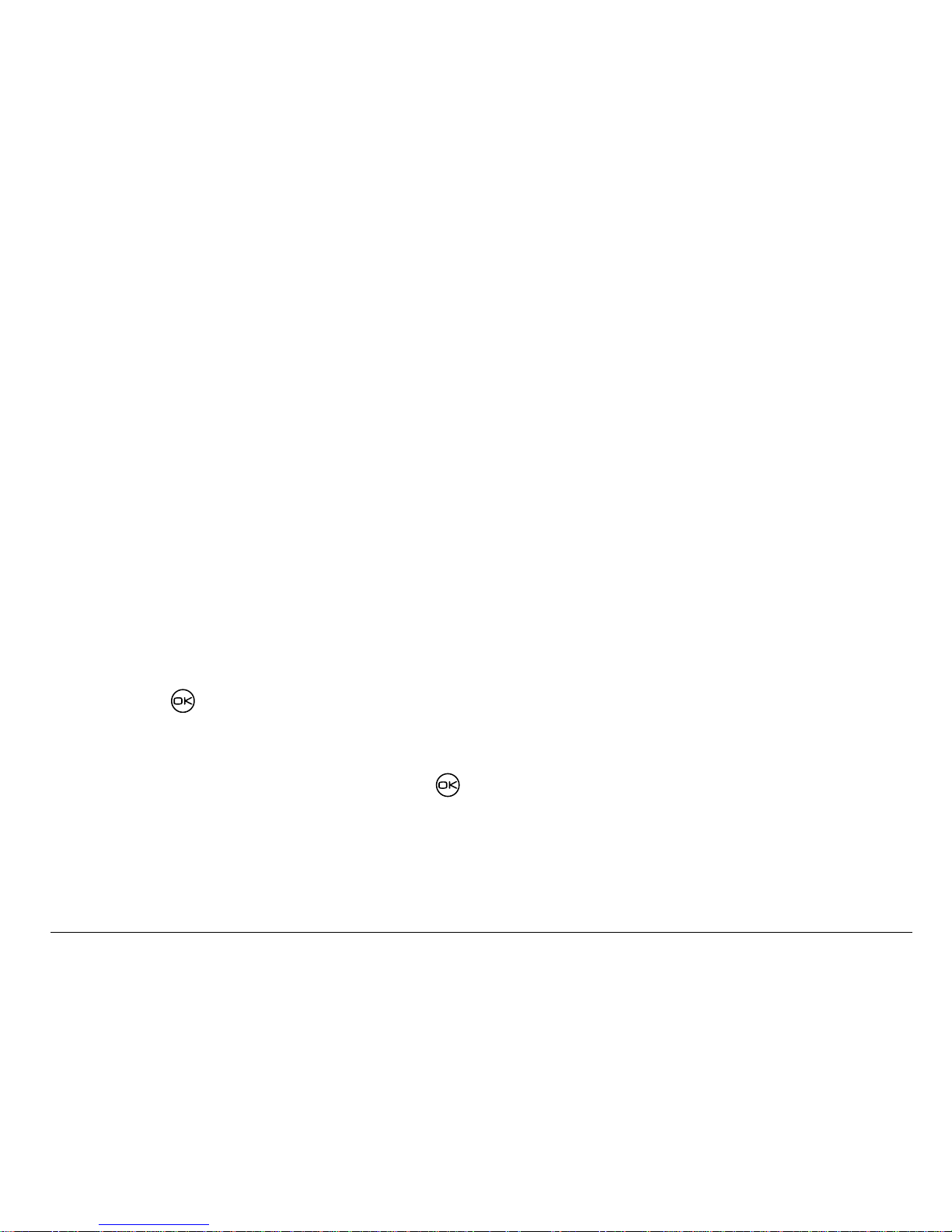
User Guide for the Kyocera Rave phone 71
3. Select Yes and enter a new four -digi t co de. Enter your new l ock code again.
Locking your phone
When your phone is locked, you can call only emergency numbers or your
service pro vider number. You ca n sti ll receive inco mi ng c alls.
1. Select Menu
→ Settings → Security.
2. Enter your four-digit lock code.
3. Select Lock Phone.
4. Highlight an option:
– Never—Does not lock the phone.
– On power up—Locks the phone every time you turn it on.
– Now—Locks the phone immedi ately.
5. Press .
Unlocking the phone
1. From the ho m e sc re en, press to select Unlock.
2. Enter your four-digit lock code.
Page 90
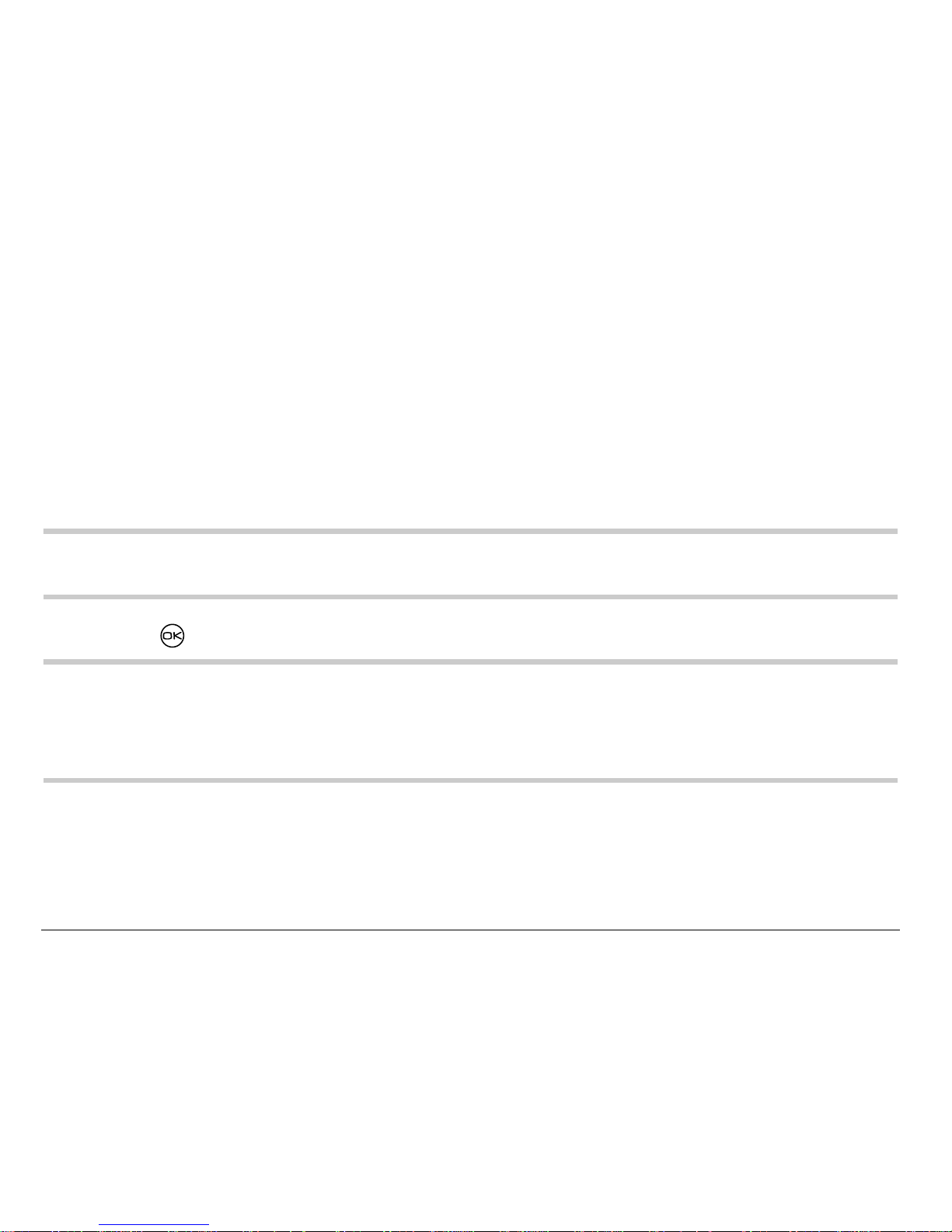
72 Customizing Your Phone
Designating emergency numbers
The emergency numbers feature allows you to specify three personal
phone nu mb ers th at can be ca ll ed w he n the p ho ne is locked.
1. Select Menu
→ Settings → Security.
2. Enter your four-digit lock code.
3. Select Emergency #’s.
4. Select an Unassigned slot.
Note: Enter the phone n umber, includi ng the area co de. Do not ent er 1 before
the area code.
5. Press to select Done.
Note: (a)You can view these numbe rs only when th ey’re being entered for the
first time. (b)You cannot edit these numbers. (c )To make a call to an
emergency number from a locked phone, you must dial the number
(including area code) exactly as it was stored in Emergency Numbers.
Page 91
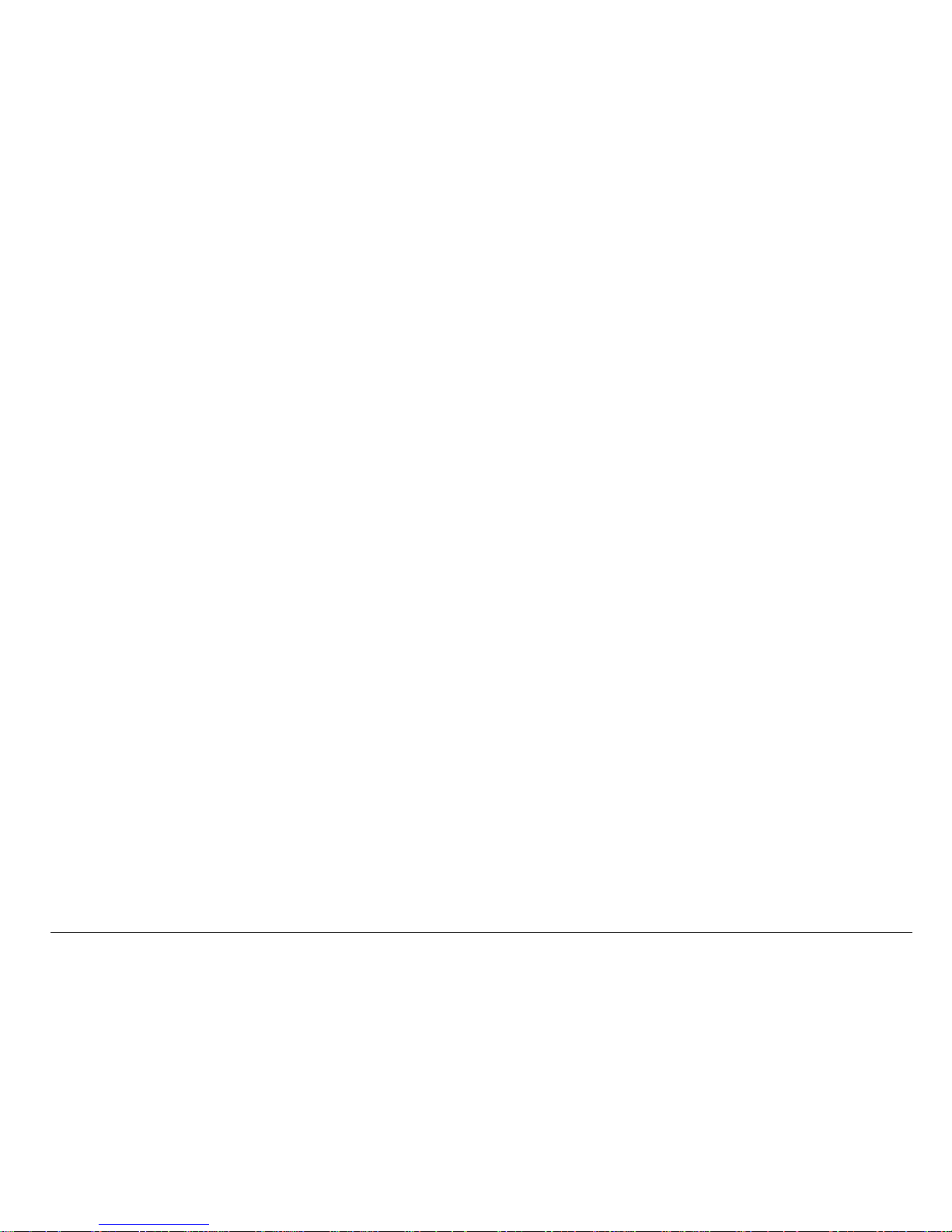
User Guide for the Kyocera Rave phone 73
Restricting calls
You can restrict the calls that can be made fr om y ou r ph on e to only thos e
that hav e b ee n sa ved in your Co ntac ts.
1. Select Menu
→ Settings → Security.
2. Enter your four-digit lock code.
3. Select Limit Calls.
4. Select Limit Out.
Erasing all contacts
1. Select Menu → Settings → Security.
2. Enter your four-digit lock code.
3. Select Erase Contacts.
4. Select Yes to erase all contacts. A messag e appe ars: “Er ase ALL co nt act s?”
5. Select Yes to erase all contacts.
Page 92
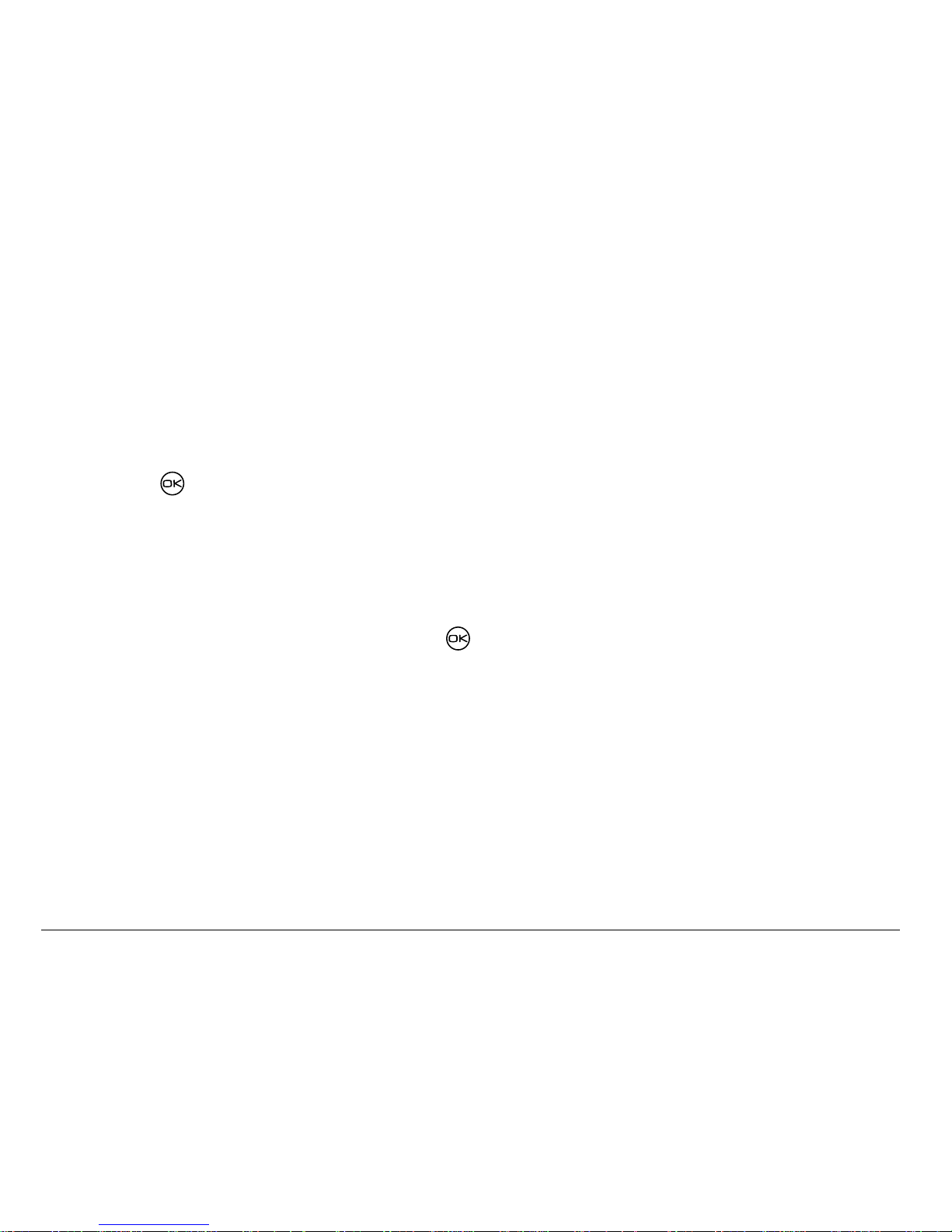
74 Customizing Your Phone
Setting message alerts
You can choose how you want be alerted of incoming voicemail, pages, or
text messag es.
1. Select Menu
→ Settings → Messaging → Alerts.
2. Select the type of alert: Message Alert, Net Alert, Page Alert, or Voicemail Alert.
3. Press to select an option:
– Vibrate, Beep, Tune1, Tune2, or Tune3—Set the phone to vibrate, beep,
or play a tune once when a new message is received.
– Options with remind—Set the phone to notify you once when a new
message is rec eived a nd the n notif y you ag ain ever y five min utes. To
stop a reminder alert, press to select Ignore.
– Disabled—Turn off mess age alert s .
Setting alerts for your headset
When a he ad se t (s ol d s e parate ly ) is at tache d t o th e ph on e, you can se t
alert sounds to originate f rom th e headset.
1. Select Menu
→ Settings → Accessories → Headset Ring.
2. Select Out of headset to have alerts originate from the headset.
Page 93
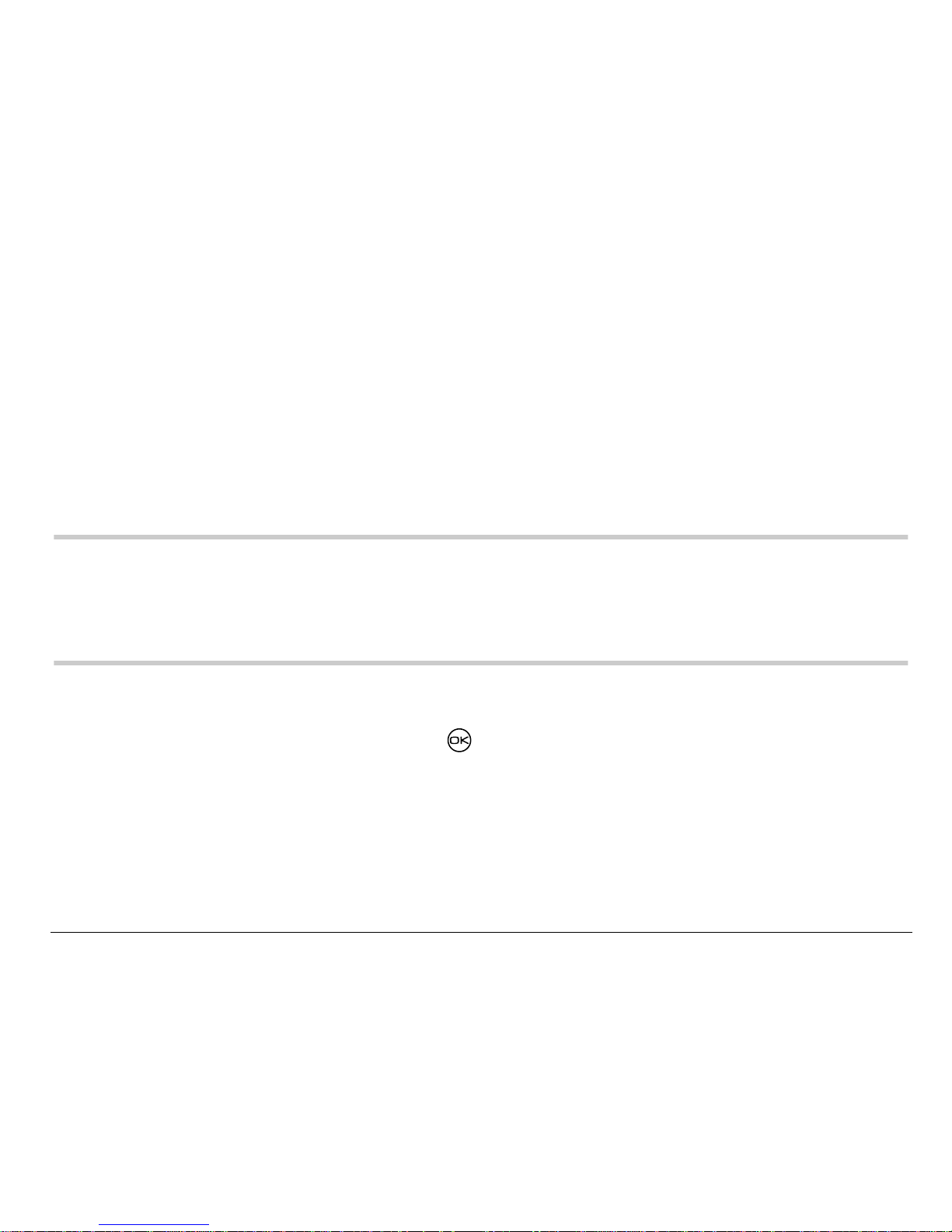
User Guide for the Kyocera Rave phone 75
Network settings
Switching between phone lines
Your phone can have two service accounts, or phone lines, associated with
it. Each phone line has its own phone number. When you are using one
line, you cannot receive calls from the other. It would be as if the phone
were “off” for that nu mb er. Your v o ic em ai l, h owever, will still take
messages . All contacts and se ttin gs a re shared for b ot h l ine s .
Note:Before you can switch between phone lines, you must first esta blish a
second phone line with your service provider. Once it has been
establish ed, a second phone number becomes available in the menu
for selection.
1. Select Menu
→ Settings → Network → Set PhoneLine.
2. Select th e ot he r lin e an d pr es s .
Page 94
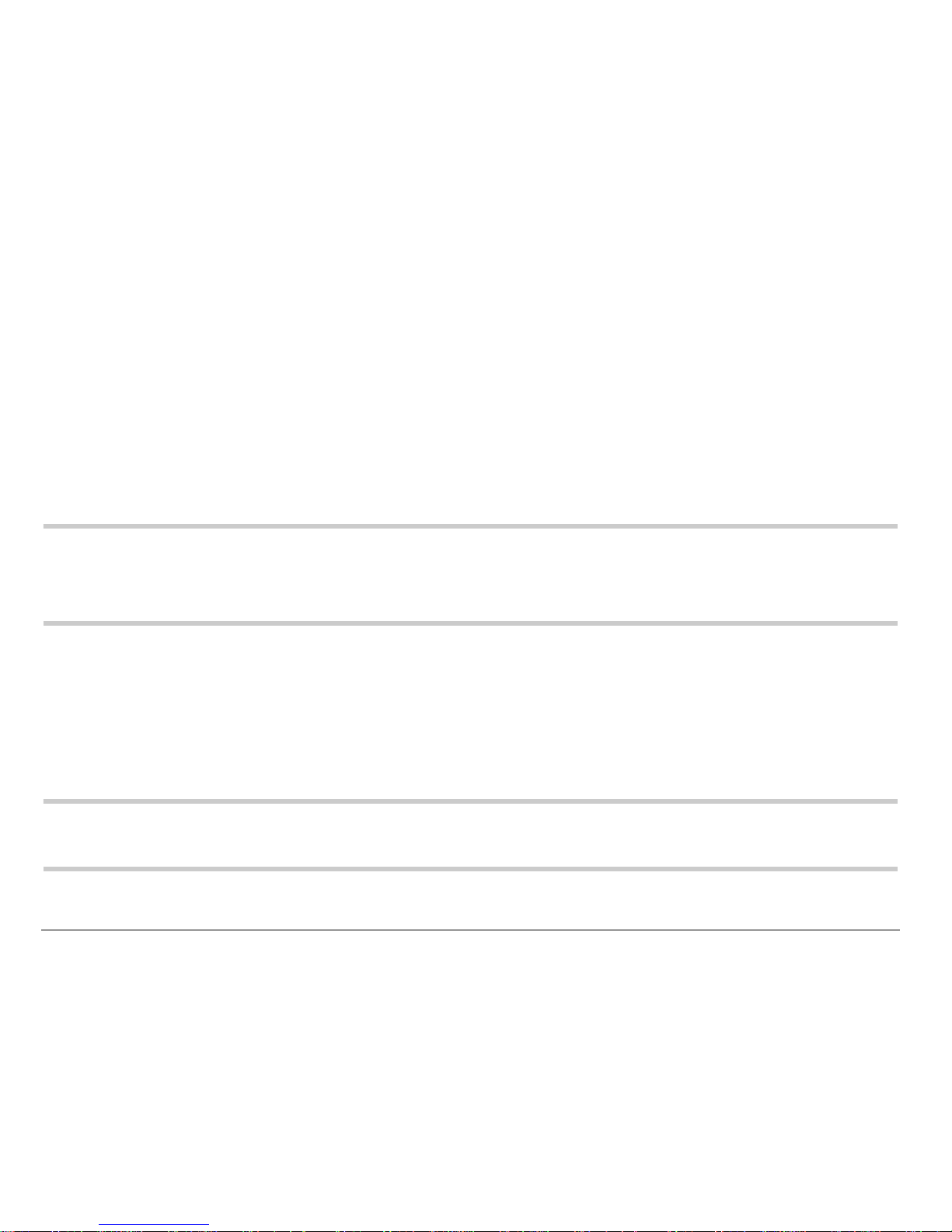
76 Customizing Your Phone
Data settings
Connecting to a laptop or a PC
The Com Speed sets the data ra te at which yo ur ph on e c on n ec ts to a
laptop or PC, or at which it sends and receives over-the-air text messages.
1. Select Menu
→ Settings → Accessories → Com Speed.
2. Select the speed. The optio ns are: 19.2 kbps, 115.2 kbps (def aul t), 230.4kbps.
Note: The re may be a higher charge for making calls using high-speed data
in areas where 1X service is av ailable. Check with your service p rovider
for details.
Setting the phone to receive data or faxes
Y our phone may be able to receive cert ain data or faxes, depending on the system
sending the information. To receive data or faxes, you must connect the phone t o a
laptop or PC and switch the phone fr om voice mode to data/f ax mode.
Note: To p urchase a cable, cont act your servi ce provider, call (800) 349-4188
(U.S.A. only) or (858) 882-1410, or visit www.kyocera-wireless.com/store.
Page 95
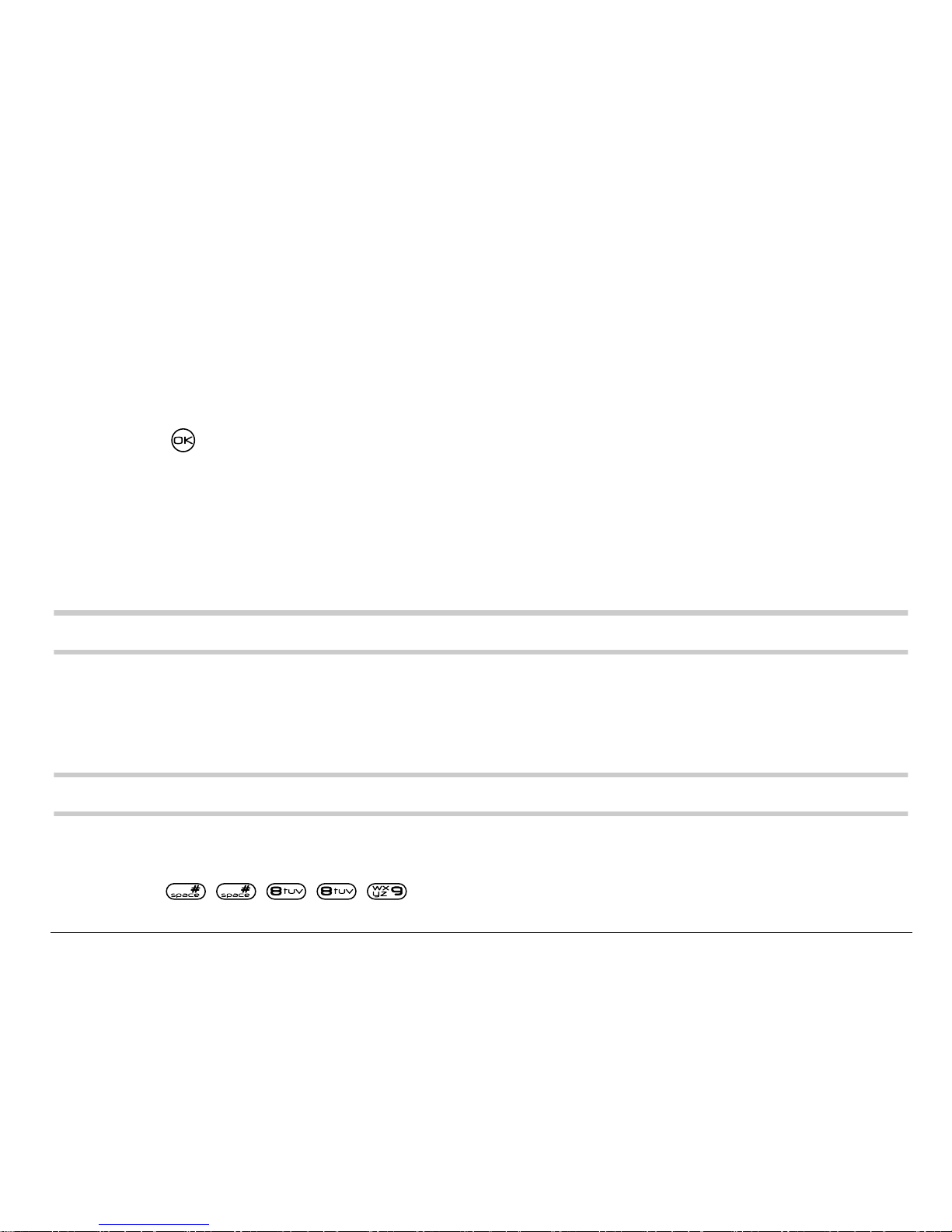
User Guide for the Kyocera Rave phone 77
1. Connect the phone to the laptop or PC. (See “Connecting to a laptop or a
PC.”)
2. Set the Com Speed.
3. Select Menu
→ Settings → Network → Data/Fax Calls.
4. Press to select an opt ion:
– Voice only—Allow only voice calls .
– Fax, next call or Data, next call—Set the phone to fax mode or data
mode for the ne xt incoming call or the next 10 minutes.
– Fax, until off or Data, until off—Force the phone into fax mode or data
mode until the phone is turned off.
Note:You cannot receive voice calls while the phone is in data/fax mode.
Connecting to a TTY/TDD device
You can connect th e phone to a TTY device for t he he aring impaired.
Note:Enable TTY only when using the phone with a TTY device.
1. Connect the TTY device to the phone.
2. Enter from your keypad.
Page 96

78 Customizing Your Phone
3. Press to select the TTY=option.
Setting position location
This setting al lows you to shar e your l ocati on i nformati on w ith net work servi ces
other than emergency servi ces (911), in market s wh ere serv ice i s impl emented.
1. Select Menu
→ Settings → Network → Location.
2. If you see a message prompt, press to continue.
3. Select 911 Only or Location On.
– 911 Only=(default) shar es your positi on inform ation only wi th emergency
services when you call you r 3-dig it emerg ency cod e (911).
– Location On=shares your position information with the your service
provider network, in add ition to emergency services.
For information on emergency calls, see “Calling emergency services” on
page 13
Page 97

User Guide for the Kyocera Rave phone 79
7USING TOOLS
Scheduler
The Scheduler allows you to schedule events and set reminder alerts.
Note:You cannot access Schedu ler if your phone does not have a signal.
Adding an event
1. Select Menu → Tools → Scheduler.
2. Select Add Event and press .
3. Enter a name for the event and press . For help entering text, see
page 27.
4. Set the event Start time, Duration, and Alar m and press .
– Press up or down to select hour, minutes, and timing of alarm.
– Press left or right to move between fields.
5. Add a note to the event and pr ess or press twice to finish.
6. Set the day and month for the event and press .
– For a day in this month, select View Day. Press left and right to
scroll through days.
Page 98
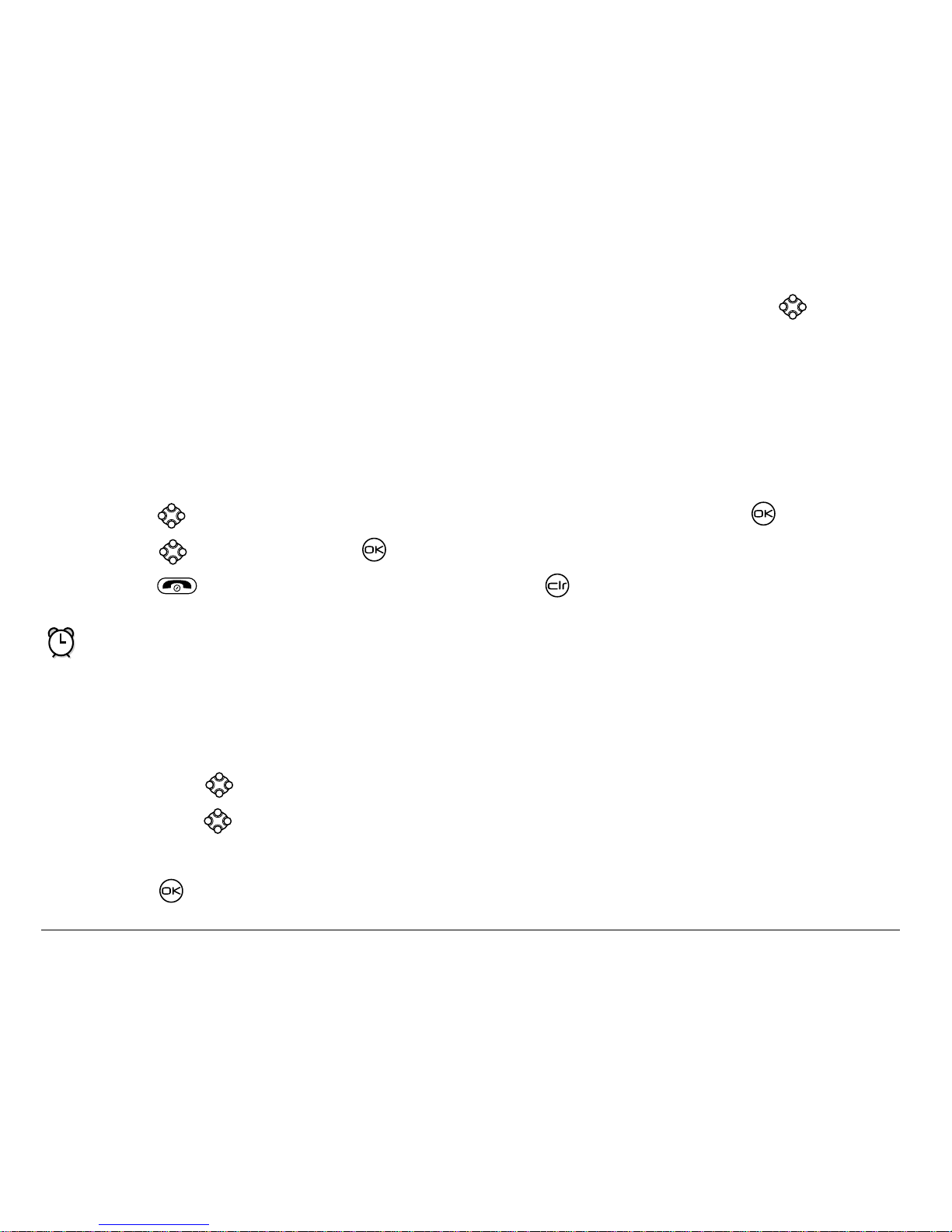
80 Using T ools
– For a day in a different month, select Vie w Month . Press up or
down to scroll t hrou gh mo nths, an d ri ght or l eft to scrol l t hro ugh day s.
Viewing, editing, or erasing an event
1. Select Menu → Tools → Scheduler.
2. Select View Day or View Month to find the event you want to view, edit,
or erase.
3. Press up, down, left, or right to highlight an event and press to select it.
4. Press right and press to select Edit, Erase, or New . Follow the prompts.
5. Press to return to the home scree n or to re turn t o sched uler opt ions.
Alarm Clock
Use the Alar m Clock t o set an aler t for a speci fic ti me. T he aler t oc curs on ly
if the phon e is on .
1. Select Menu
→ Tools → Alarm Clock → Set.
– Press up or down to select an hour and minutes.
– Press left or rig ht to swi tch between ho urs , minu tes , and a.m./ p. m.
– Us e th e ph on e key pad to en te r nu mb e rs .
2. Press to select Done and save the setting.
Page 99

User Guide for the Kyocera Rave phone 81
3. When the al arm rings, select Off to turn off the alarm or Snooze to silence
the alarm fo r 10 minutes.
Tip Calculator
The Tip Calculator he lps y ou c alc ul ate how much ti p to i nc lud e on a bill.
1. Select Menu
→ Tools → Tip Calculator.
2. Enter the amount of your bill and press .
3. Select the amount you want to include as a tip (10%, 15%, 18 %,
20%, Other) and press . Your total bill appears, including tip.
4. If you want to split the bill, press right and press to select Split.
5. Press to clear the default of 2 guests.
6. Enter the number of guests and press .
The amount each guest pays is calculated.
Calculator
Use the calculator for basic mathematical equations.
1. Select Menu
→ Tools → Calculator.
2. Use the keypa d to enter numbers.
Page 100
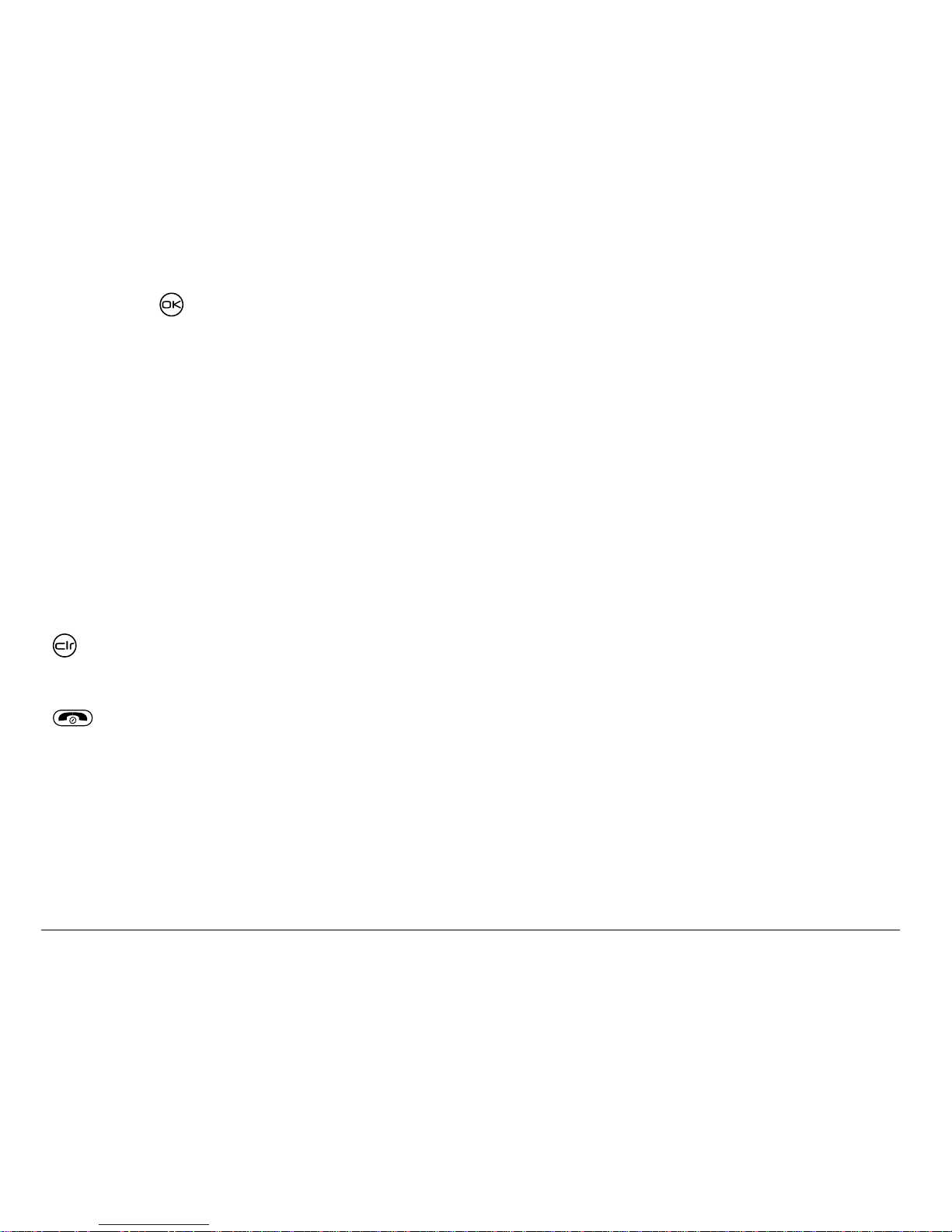
82 Using T ools
3. Press to select mathematical operations.
= equal + add x multiply
÷ divide – subtract . decima l po in t
C Clear all numbers entered and display a zero.
MR Display the value currently stored in memor y.
M+ Add the displayed digit to the value stored in memory.
MC Clear the value currently stored in memory.
± Change the sign of the displayed number.
Clear one function or one digit from the screen . Hold down to
clear all of the digit s and operations and display a zero.
Exit the cal culator and return to hom e screen.
