Page 1
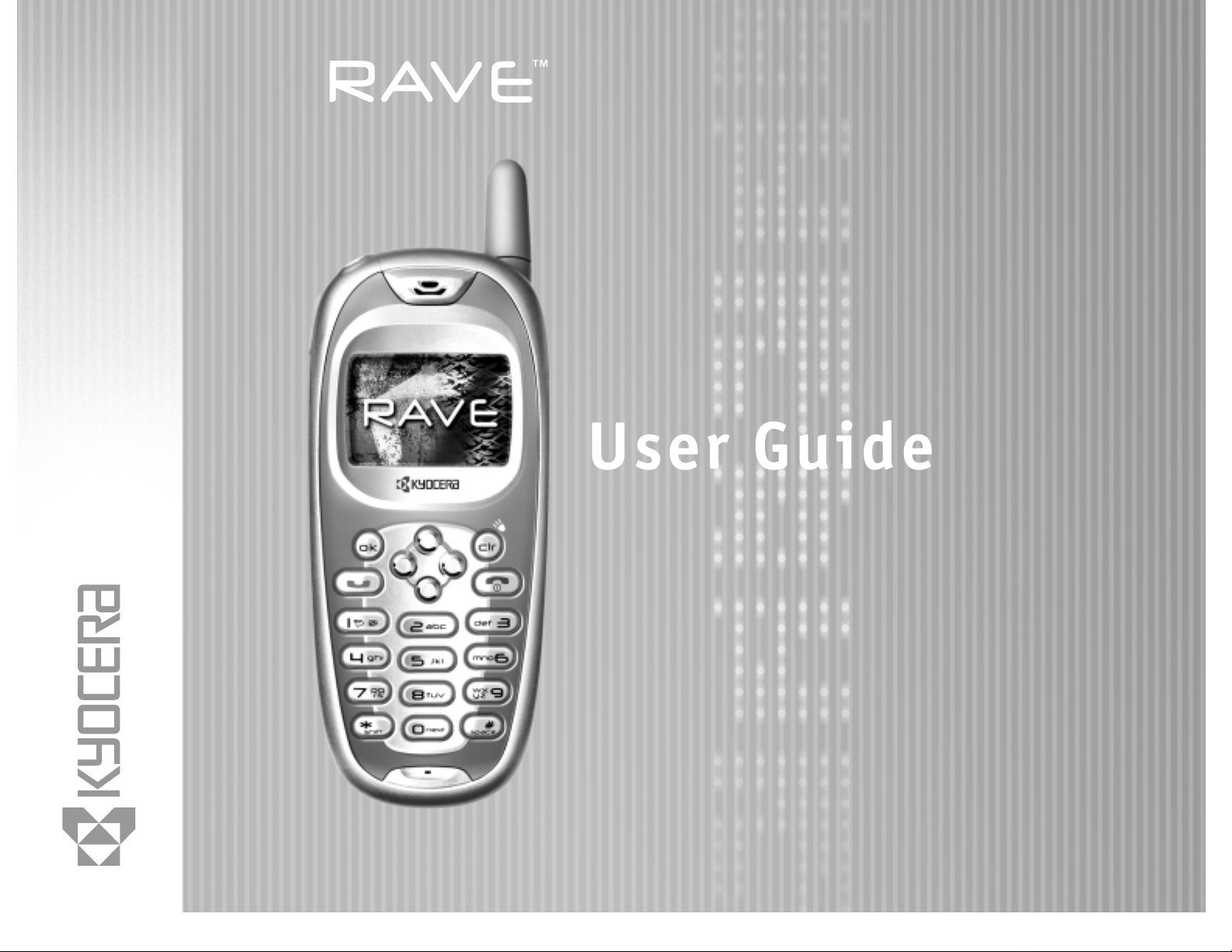
Page 2
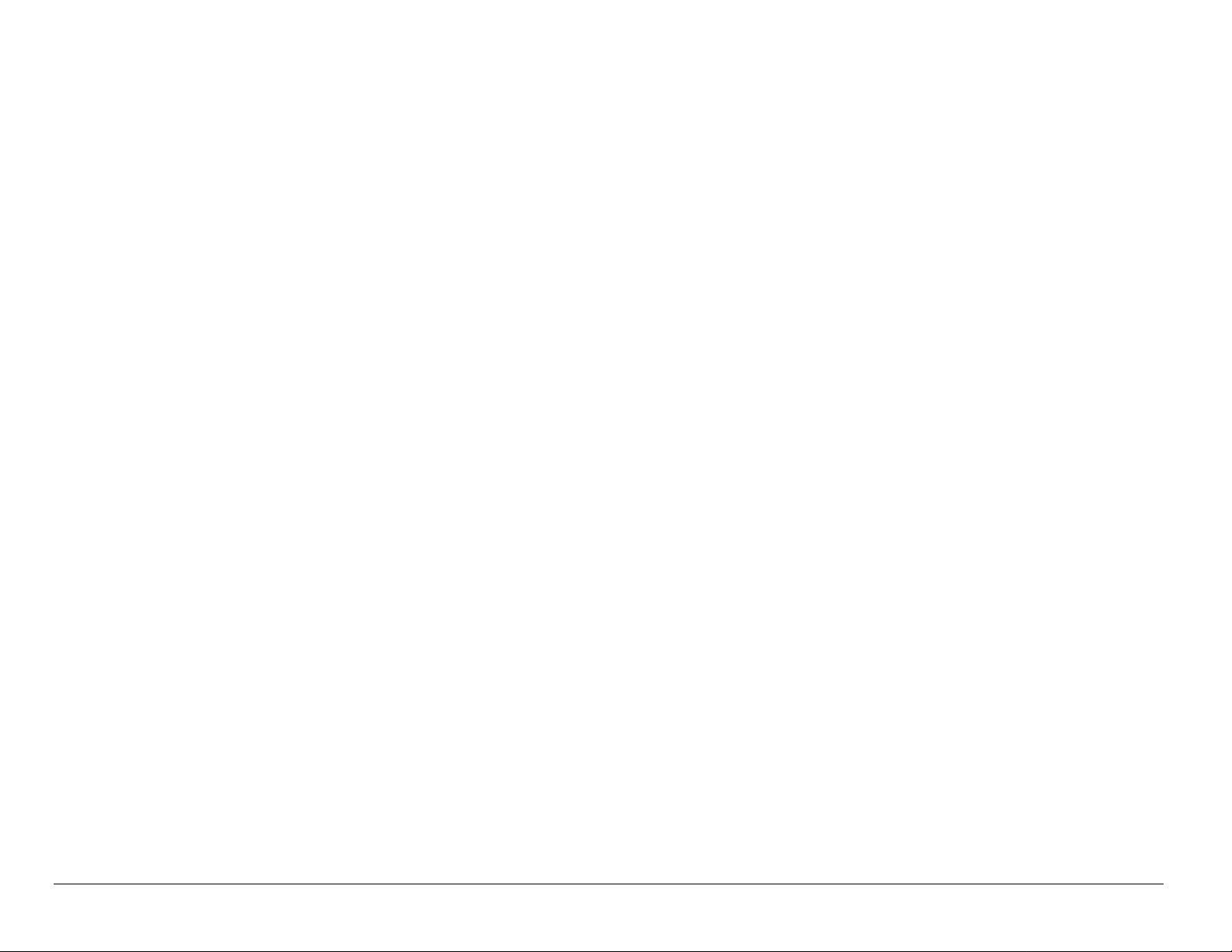
User Guide for RaveTM Phones
This manual is based on the production version of the Kyocera KE433, KE433C,
KE434, and KE434C phones. Software changes may have occurred after this
printing. Kyocera reserves the right to make changes in technical and product
specifications without prior notice. The products and equipment described in this
documentation are manufactured under license from QUALCOMM Incorporated
under one or more of the following U.S. patents:
4,901,307 5,056,109 5,099,204 5,101,501 5,103,459 5,107,225
5,109,390 5,193,094 5,228,054 5,257,283 5,265,119 5,267,261
5,267,262 5,280,472 5,283,536 5,289,527 5,307,405 5,309,474
5,337,338 5,339,046 5,341,456 5,383,219 5,392,287 5,396,516
D356,560 5,408,697 5,414,728 5,414,796 5,416,797 5,426,392
5,437,055 D361,065 5,442,322 5,442,627 5,452,473 5,461,639
5,469,115 5,469,471 5,471,497 5,475,870 5,479,475 5,483,696
5,485,486 5,487,175 5,490,165 5,497,395 5,499,280 5,504,773
5,506,865 5,509,015 5,509,035 5,511,067 5,511,073 5,513,176
5,515,177 5,517,323 5,519,761 5,528,593 5,530,928 5,533,011
5,535,239 5,539,531 5,544,196 5,544,223 5,546,459 5,548,812
5,559,881 5,559,865 5,561,618 5,564,083 5,566,000 5,566,206
5,566,357 5,568,483 5,574,773 5,574,987 D375,740 5,576,662
5,577,022 5,577,265 D375,937 5,588,043 D376,804 5,589,756
5,590,069 5,590,406 5,590,408 5,592,548 5,594,718 5,596,570
ii
Page 3
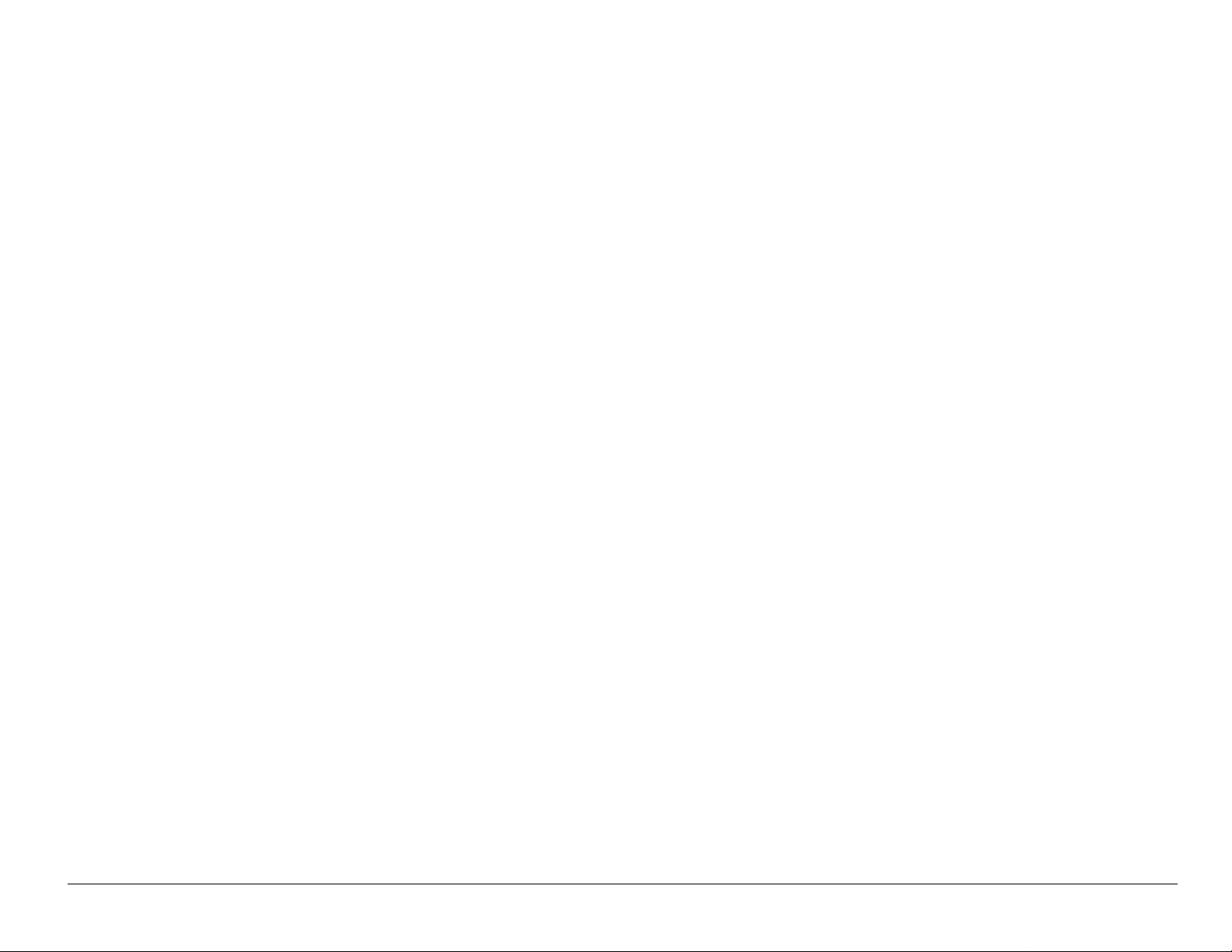
5,600,754 5,602,834 5,602,833 5,603,096 5,604,459 5,604,730
5,608,722 5,614,806 5,617,060 5,621,752 5,621,784 5,621,853
5,625,876 5,627,857 5,629,955 5,629,975 5,638,412 5,640,414
5,642,398 5,644,591 5,644,596 5,646,991 5,652,814 5,654,979
5,655,220 5,657,420 5,659,569 5,663,807 5,666,122 5,673,259
5,675,581 5,675,644 5,680,395 5,687,229 D386,186 5,689,557
5,691,974 5,692,006 5,696,468 5,697,055 5,703,902 5,704,001
5,708,448 5,710,521 5,710,758 5,710,768 5,710,784 5,715,236
5,715,526 5,722,044 5,722,053 5,722,061 5,722,063 5,724,385
5,727,123 5,729,540 5,732,134 5,732,341 5,734,716 5,737,687
5,737,708 5,742,734 D393,856 5,748,104 5,751,725 5,751,761
5,751,901 5,754,533 5,754,542 5,754,733 5,757,767 5,757,858
5,758,266 5,761,204 5,764,687 5,774,496 5,777,990 5,778,024
5,778,338 5,781,543 5,781,856 5,781,867 5,784,406 5,784,532
5,790,589 5,790,632 5,793,338 D397,110 5,799,005 5,799,254
5,802,105 5,805,648 5,805,843 5,812,036 5,812,094 5,812,097
5,812,538 5,812,607 5,812,651 5,812,938 5,818,871 5,822,318
5,825,253 5,828,348 5,828,661 5,835,065 5,835,847 5,839,052
5,841,806 5,842,124 5,844,784 5,844,885 5,844,899 5,844,985
5,848,063 5,848,099 5,850,612 5,852,421 5,854,565 5,854,786
5,857,147 5,859,612 5,859,838 5,859,840 5,861,844 5,862,471
5,862,474 5,864,760 5,864,763 5,867,527 5,867,763 5,870,427
5,870,431 5,870,674 5,872,481 5,872,774 5,872,775 5,872,823
5,877,942 5,878,036 5,870,631 5,881,053 5,881,368 5,884,157
User Guide for the Kyocera Rave phone iii
Page 4
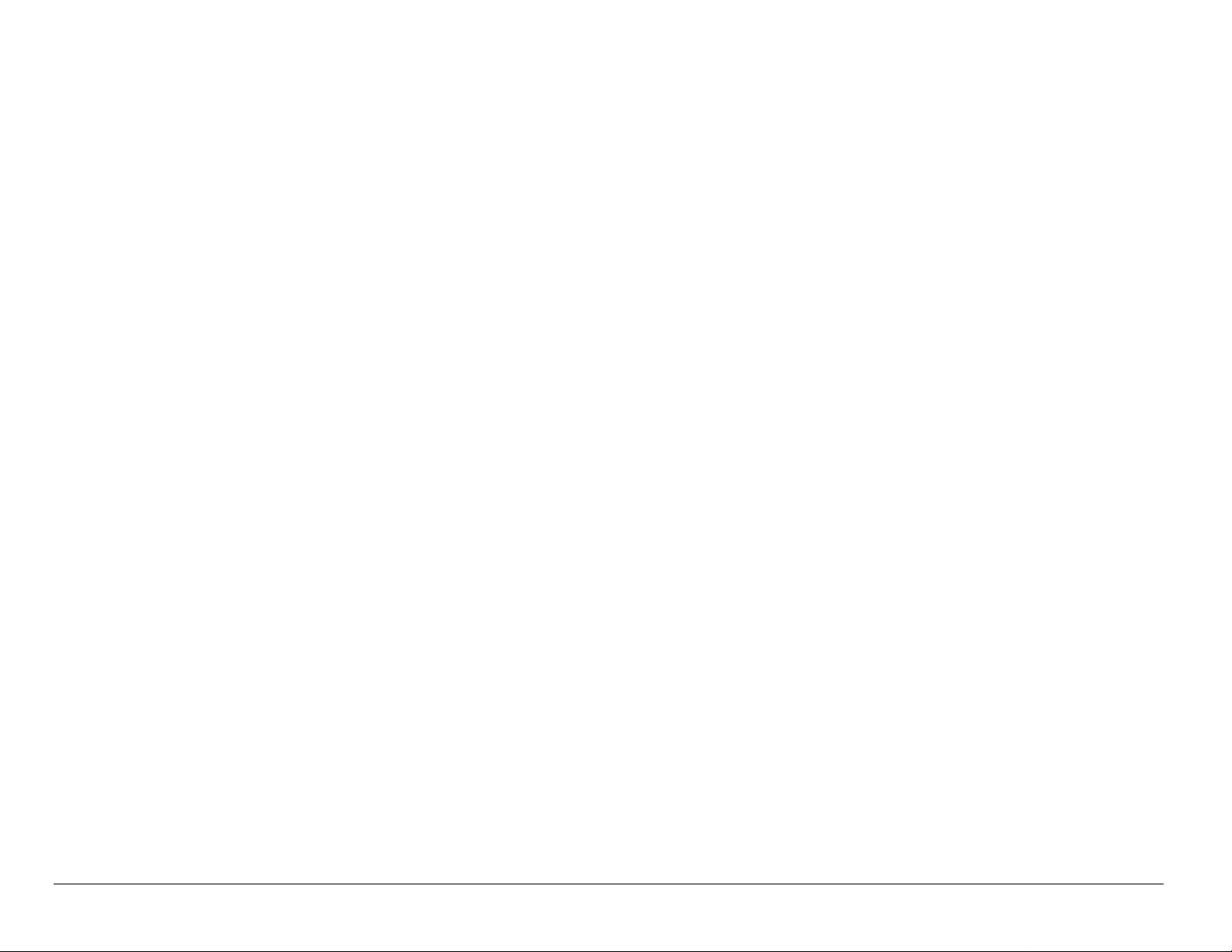
5,884,193 5,884,196 5,892,178 5,892,758 5,892,774 5,892,816
5,892,916 5,893,035 D407,701 5,898,920 5,903,554 5,903,862
D409,561 5,907,167 5,909,434 5,910,752 5,911,128 5,912,882
D410,893 5,914,950 5,915,235 5,917,708 5,917,811 5,917,812
5,917,837 5,920,284 D411,823 5,923,650 5,923,705 5,926,143
5,926,470 5,926,500 5,926,786 5,930,230 5,930,692
Other patents pending.
Kyocera is a registered trademark of Kyocera Corporation. Brick Attack, Doodler ,
Mask, and Rave are trademarks of Kyocera Wireless Corp. BREW is a
trademark and QUALCOMM is a registered trademark of QUALCOMM
Incorporated. Tetris is a registered trademark of Elorg Company LLC. Openwave
is a trademark of Openwave Systems Incorporated. eZiText is a registered
trademark of Zi Corporation. Get It NOW is a trademark of Verizon Wireless. All
other trademarks are the property of their respective owners.
Copyright © 2004 Kyocera Wireless Corp. All rights reserved. Ringer Tones
Copyright © 2000-2002 Kyocera Wireless Corp.
82-K5780-1EN, Rev 001
FCC/IC Notice
This device complies with part 15 of the FCC rules. Operation is subject to the
following two conditions: (1) This device may not cause harmful interference, and
iv
Page 5
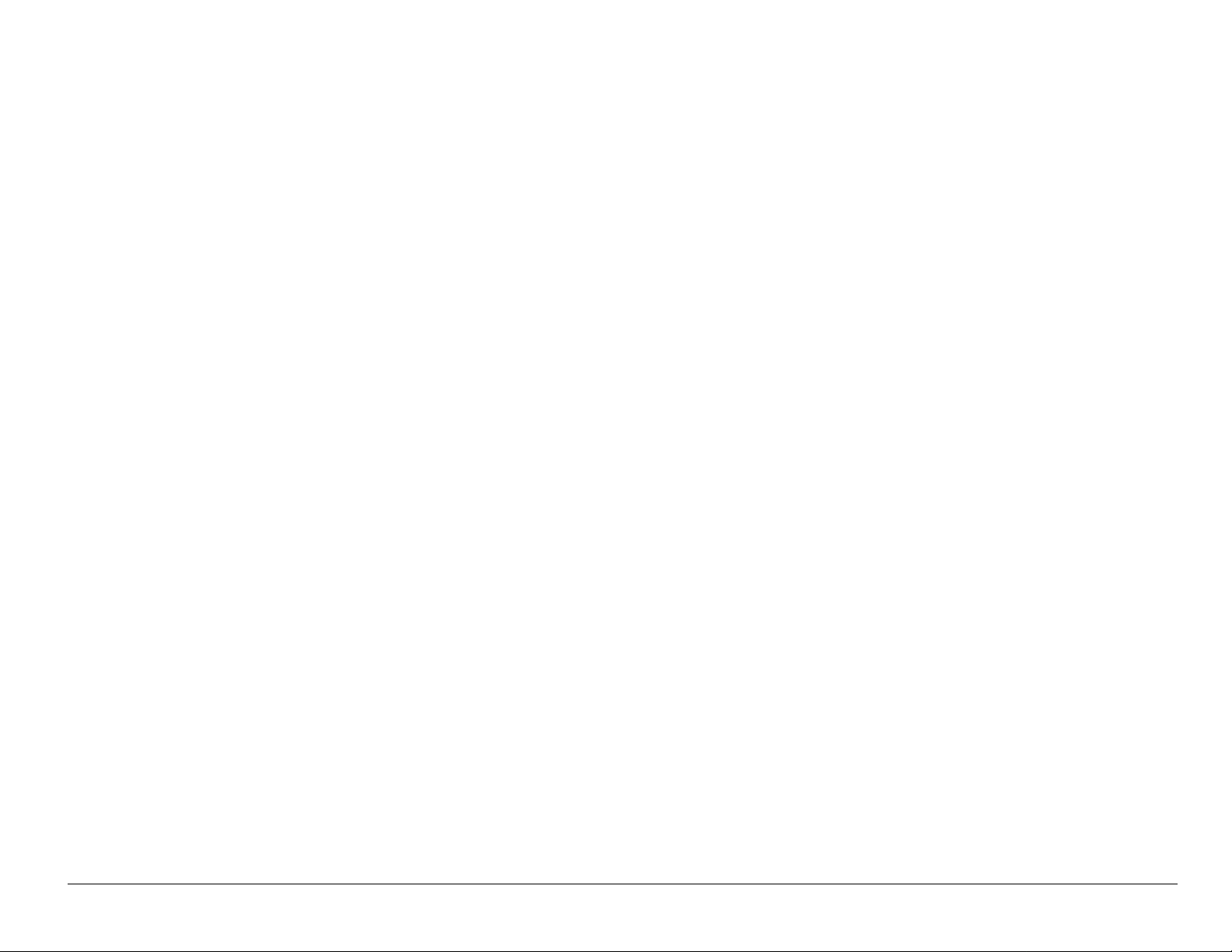
(2) this device must accept any interference received, including interference that
may cause undesired operation.
To maintain compliance with FCC RF exposure guidelines, if you wear a handset
on your body, use the Kyocera Wireless Corp. (KWC) supplied and approved
case CA90-B1799-01 and universal belt clip
55-B1795-01.
Other accessories used with this device for body-worn operations must not
contain any metallic components and must provide at least 22.5 mm separation
distance including the antenna and the user’s body.
THIS MODEL PHONE MEETS THE GOVE RNMENT’S REQUIREMENTS FOR EXPOSURE TO
RADIO WAVES.
Your wireless phone is a radio transmitter and receiver. It is designed and
manufactured not to exceed the emission limits for exposure to radio frequency
(RF) energy set by the Federal Communications Commission of the U.S.
Government. These limits are part of comprehensive guidelines and establish
permitted levels of RF energy for the general population. The guidelines are
based on standards that were developed by independent scientific organizations
through periodic and thorough evaluation of scientific studies. The standards
include a substantial safety margin designed to assure the safety of all persons,
regardless of age and health.
User Guide for the Kyocera Rave phone v
Page 6
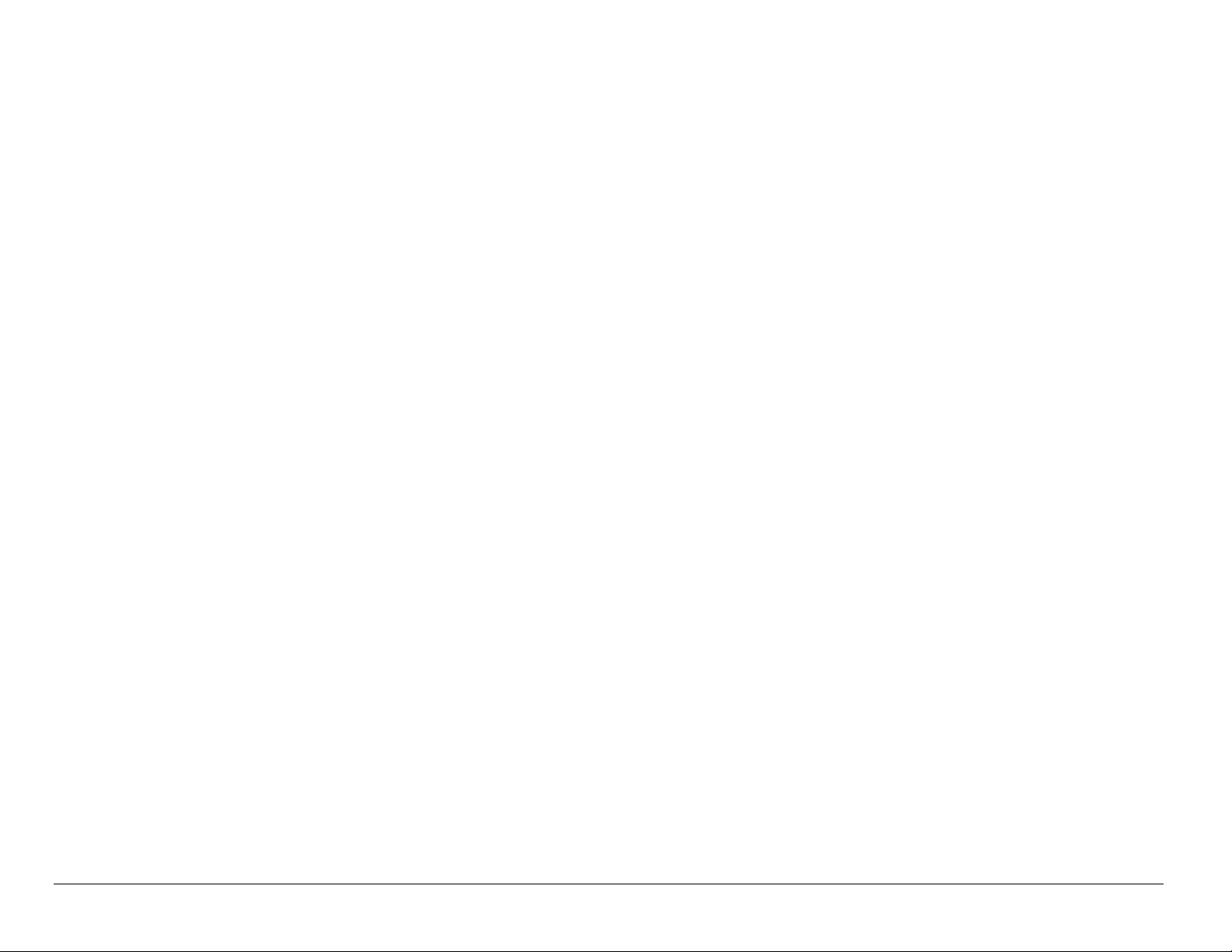
The exposure standard for wireless mobile phones employs a unit of
measurement known as the Specific Absorption Rate, or SAR. The SAR limit set
by the FCC is: 1.6 W/kg.* Tests for SAR are conducted using standard operating
positions specified by the FCC with the phone transmitting at its highest certified
power level in all tested frequency bands.
Although the SAR is determined at the highest certified power level, the actual
SAR level of the phone while operating can be well below the maximum value.
This is because the phone is designed to operate at multiple power levels so as
to use only the power required to reach the net work. I n gene ral, th e closer you ar e
to a wireless base station antenna, the lower the power output.
Before a phone model is available for sale to the public, it must be tested and
certified to the FCC that it does not exceed the limit established by the
government-adopted requirement for safe exposure. The tests are performed in
positions and locations (e.g., at the ear and worn on the body) as required by the
FCC for each model. The highest SAR values for these model phones are:
FCC ID: OVFKWC-KE433 (Phone model: KE433)
PCS mode - Head: 1.30 mW/g; Body-worn: 0.584 mW/g.
(Body-worn measurements differ among phone models, depending upon
availability of accessories and FCC requirements. The body-worn SAR values
vi
Page 7

provided above were obtained by using Kyocera Wireless Corp. [KWC] supplied
and approved case CA90-B1799-01 and universal belt clip 55-B1795-01).
While there may be differences between the SAR levels of various phones and at
various positions, they all meet the government requirement for safe exposure.
The FCC has granted an Equipment Authorization for this model phone with all
reported SAR levels evaluated as in compliance with the FCC RF emission
guidelines. SAR information on this model phone is on file with the FCC and can
be found under the Display Grant section http://www.fcc.gov/oet/fccid after
searching on the FCC ID:
Model: KE433 FCC ID: OVFKWC-KE433
Additional information on SAR can be found on the Cellular Telecommunications
and Internet Association (CTIA) web-site at http://www.wow-com.com.
* In the United States and Canada, the SAR limit for mobile phones used by the
public is 1.6 watts/kg (W/kg) averaged over one gram of tissue. The standard
incorporates a substantial margin of safety to give additional protection for the
public and to account for any variations in measurements.
User Guide for the Kyocera Rave phone vii
Page 8
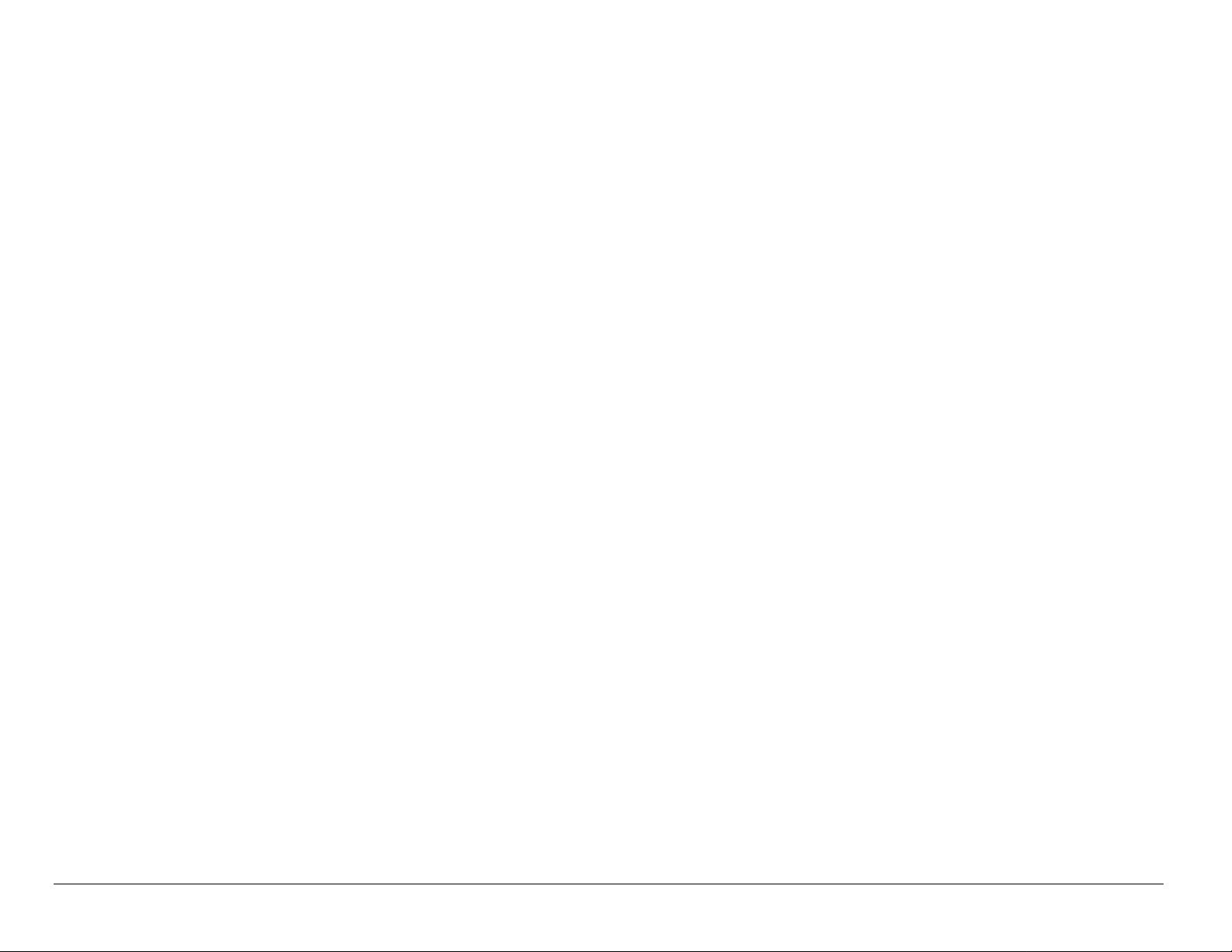
Caution
The user is cautioned that changes or modifications not expressly approved by
the party responsible for compliance could void the warranty and user’s authority
to operate the equipment.
Optimize your phone’s performance
Use the guidelines on page 3 to learn how to optimize the performance and life
of your phone and battery.
Air bags
If your vehicle has an air bag, DO NOT place installed or portable phone
equipment or other objects over the air bag or in the air bag deployment area. If
equipment is not properly installed, you and your passengers risk serious injury.
Medical devices
Pacemakers—Warning to pacemaker wearers: Wireless phones, when in the ‘on’
position, have been shown to interfere with pacemakers. The phone should be
kept at least six (6) inches away from the pacemaker to reduce risk.
The Health Industry Manufacturers Association and the wireless technology
research community recommend that you follow these guidelines to minimize the
potential for interference.
viii
Page 9
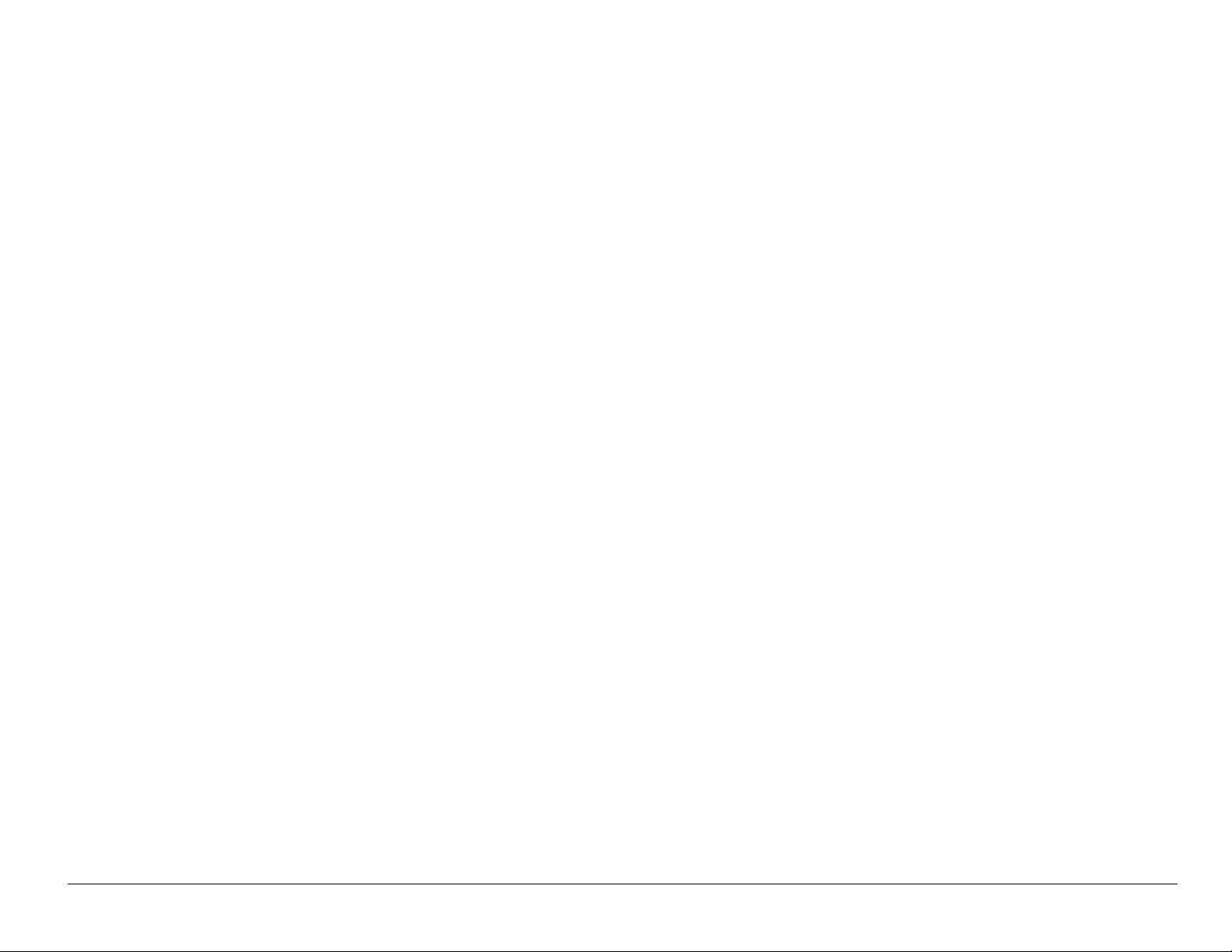
• Always keep the phone at least six inches (15 centimeters) away from your
pacemaker when the phone is turned on.
• Do not carry your phone near your heart.
• Use the ear opposite the pacemaker.
• If you have any reason to suspect that interference is taking place, turn off
your phone immediately.
Hearing aids
the event of such interference, you may want to consult your service provider or
call the customer service line to discuss alternatives.
Other medical devices
manufacturer of the device to determine if it is adequately shielded from external
RF energy. Your physician may be able to help you obtain this information.
In health care facilities
instructed. Hospitals and health care facilities may be using equipment that is
sensitive to external RF energy.
Potentially unsafe areas
Posted facilities
—Some digital wireless phones may interfere with hearing aids. In
—If you use any other personal medical device, consult the
—Turn your phone off in health care facilities when
—Turn your phone off in any facility when posted notices require
you to do so.
User Guide for the Kyocera Rave phone ix
Page 10
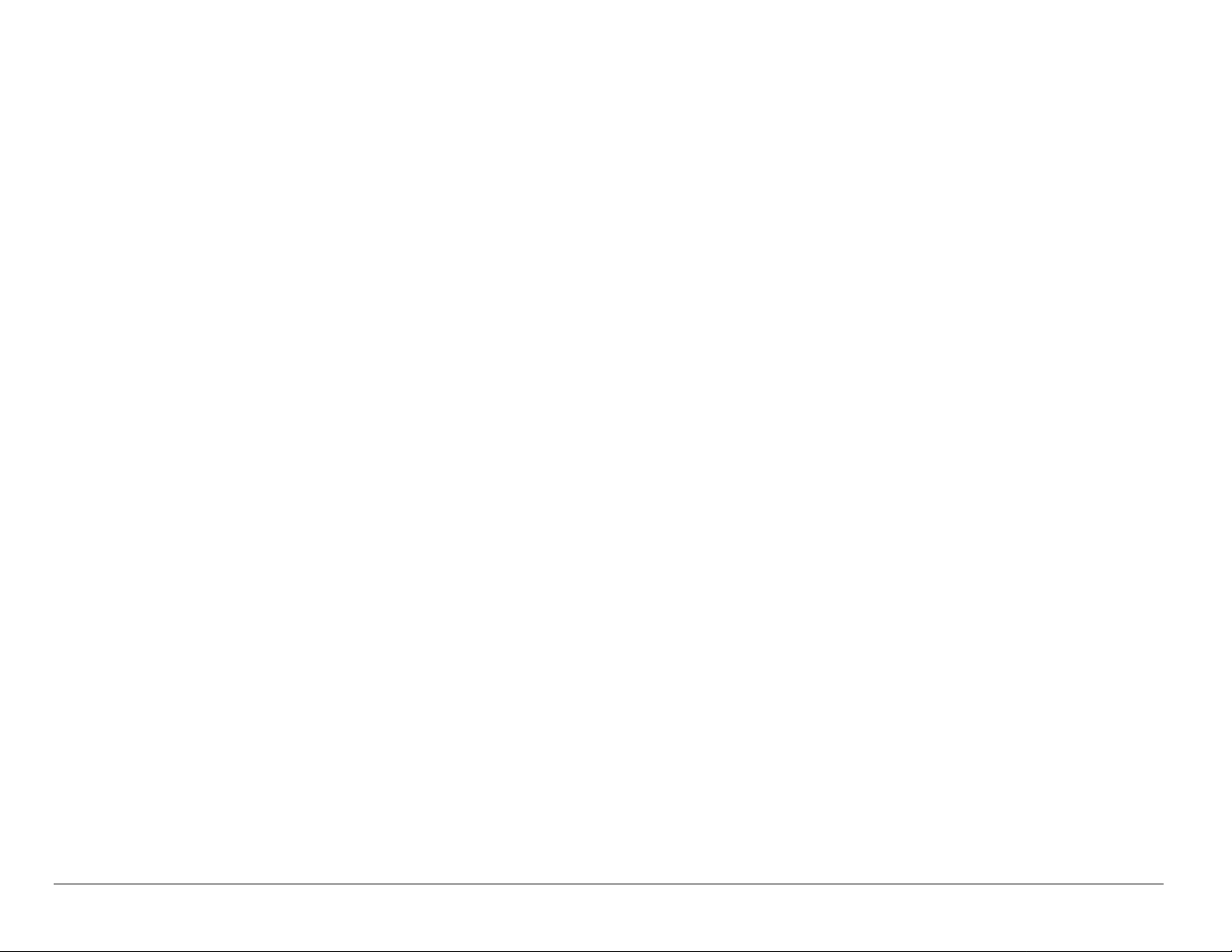
Aircraft—FCC regulations prohibit using your phone on a plane that is in the air.
Turn your phone off or switch it to Airplane Mode (page 14) before boarding
aircraft.
Vehicles
electronic systems in motor vehicles. Check with the manufacturer of the device
to determine if it is adequately shielded from external RF energy.
Blasting areas
restrictions, and follow any regulations or rules.
Potentially explosive atmospheres
with a potentially explosive atmosphere. Obey all signs and instructions. Sparks
in such areas could cause an explosion or fire, resulting in bodily injury or death.
Areas with a potentially explosive atmosphere are often, but not always, clearly
marked. They include:
• fueling areas such as gas stations
—RF signals may affect improperly installed or inadequately shielded
—Turn off your phone where blasting is in progress. Observe
—Turn off your phone when you are in any area
• below deck on boats
• transfer or storage facilities for fuel or chemicals
• vehicles using liquefied petroleum gas, such as propane or butane
x
Page 11
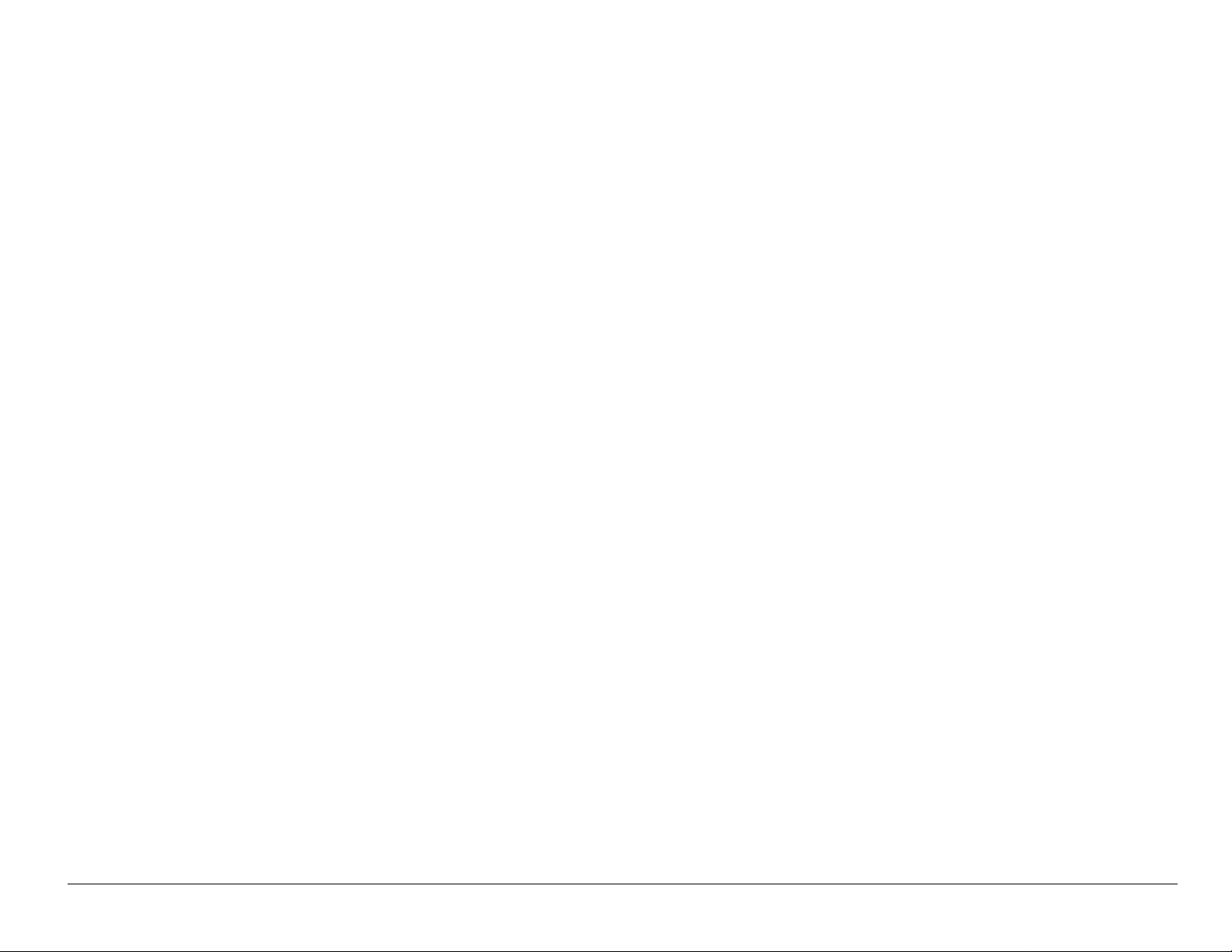
• areas where the air contains chemicals or particles such as grain, dust, or
metal powders
• any other area where you would normally be advised to turn off your vehicle
engine
Use with care
Use only in normal position (to ear). Avoid dropping, hitting, bending, or sitting on
the phone.
Keep phone dry
If the phone gets wet, turn the power off immediately and contact your dealer.
Water damage may not be covered under warranty.
Resetting the phone
If the screen seems frozen and the keypad does not respond to keypresses,
reset the phone by completing the following steps:
1. Remove the battery door.
2. Remove and repla ce the batter y.
If the problem persists, return the phone to the dealer for service.
User Guide for the Kyocera Rave phone xi
Page 12
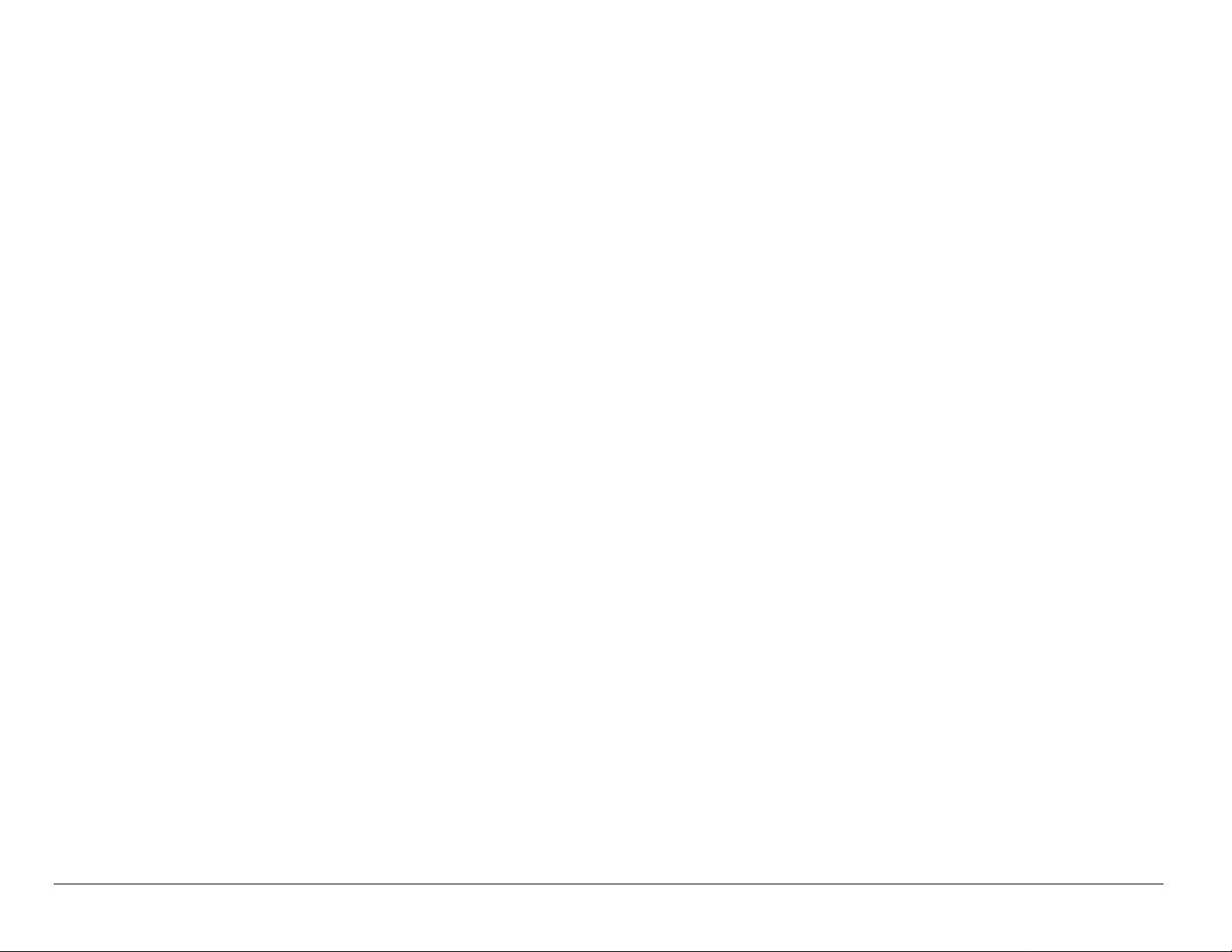
Accessories
Use only Kyocera Wireless Corp. approved accessories with Kyocera Wireless
Corp. phones. Use of any unauthorized accessories may be dangerous and will
invalidate the phone warranty if said accessories cause damage or a defect to
the phone.
To shop online for a Hands-free Car Kit and other phone accessories, visit
www.kyocera-wireless.com/store.
To order by phone, call (800) 349-4188 (U.S.A. only) or (858) 882-1410.
Radio Frequency (RF) energy
Your telephone is a radio transmitter and receiver. When it is on, it receives and
sends out RF energy. Your service provider’s network controls the power of the
RF signal. This power level can range from 0.006 to 0.6 watts.
In August 1996, the U.S. Federal Communications Commission (FCC) adopted
RF exposure guidelines with safety levels for hand-held wireless phones. These
guidelines are consistent with the safety standards previously set by both U.S.
and international standards bodies in the following reports:
• ANSI C95.1 (American National Standards Institute, 1992)
• NCRP Report 86 (National Council on Radiation Protection and
Measurements, 1986)
xii
Page 13
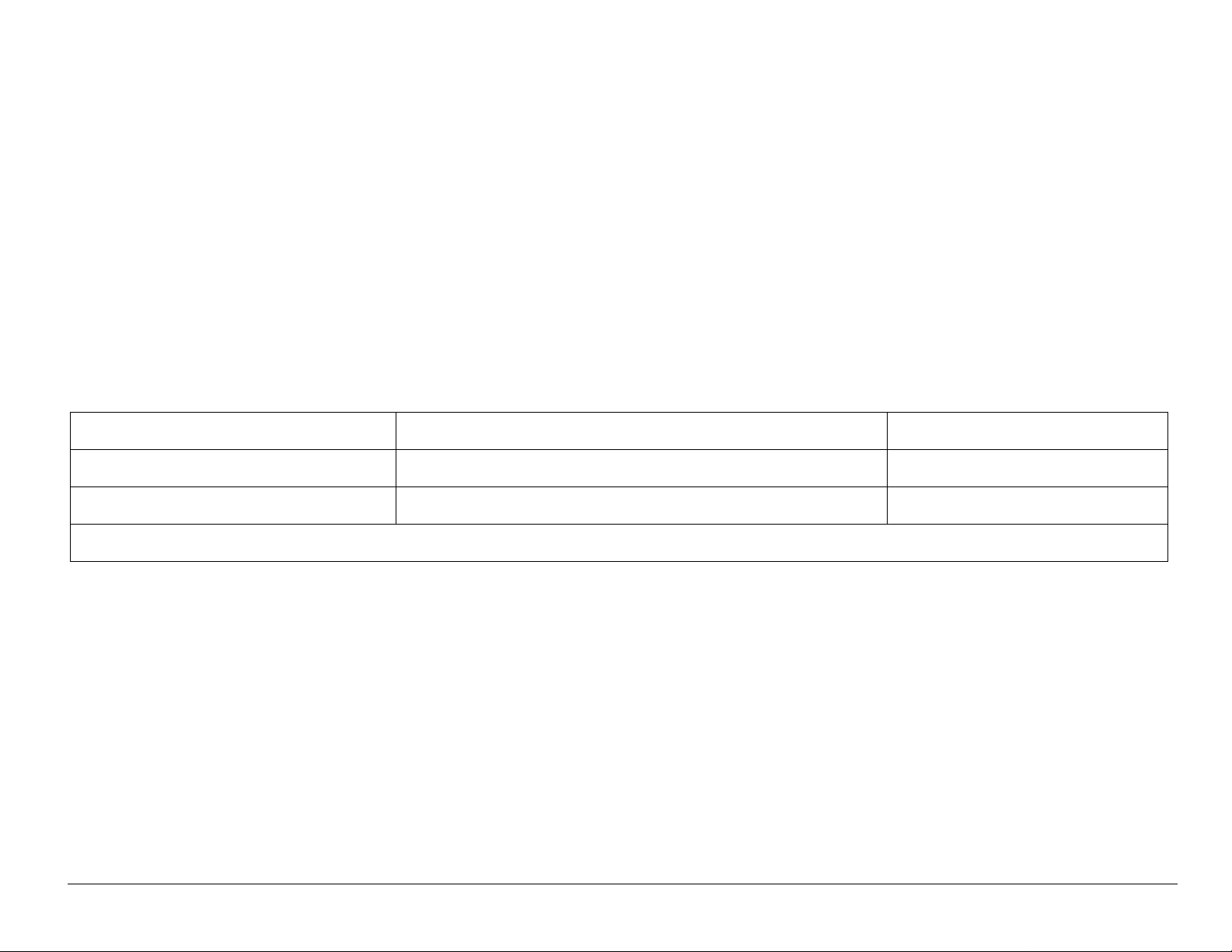
• ICNIRP (International Commission on Non-Ionizing Radiation Protection,
1996)
Your phone complies with the standards set by these reports and the FCC
guidelines.
E911 Mandates
Where service is available, this handset complies with the Phase I and Phase II
E911 Mandates issued by the FCC.
Battery and charger specifications
Charger Input Output
CV90-60858-01 100-240VAC / 50/60Hz 4.5V 1.5A
CV90-60859-1 120VAC / 60Hz 5.2V 400mA
Standard Battery: 3.6V / 900mAh
Customer support
Your service provider’s customer support department may be accessible directly
from your phone when you dial a number such as *611 (check with your service
provider). They can answer questions about your phone, phone bill, call
coverage area, and specific features available to you, such as call forwarding or
voicemail.
User Guide for the Kyocera Rave phone xiii
Page 14
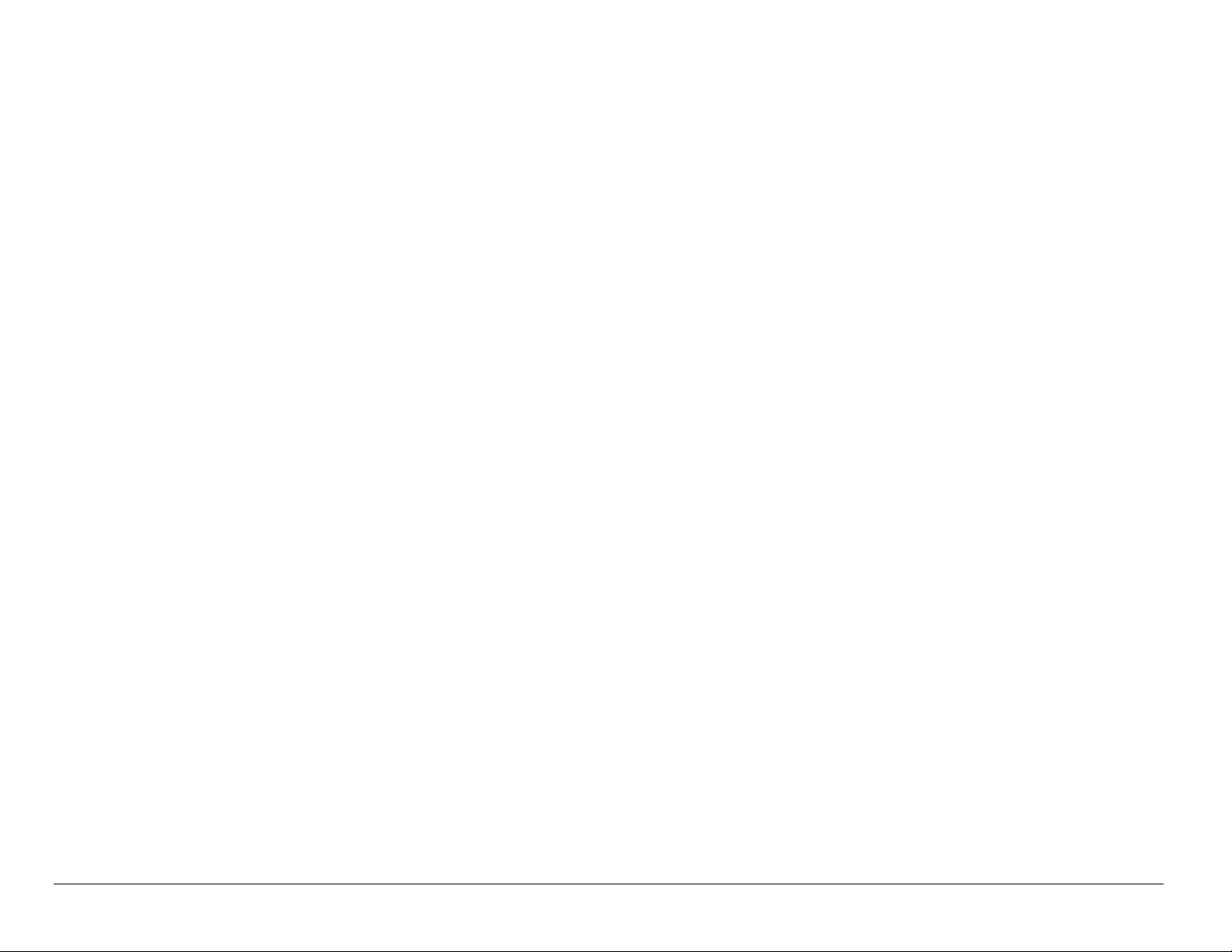
For questions about the phone features, refer to the materials provided with your
phone, or visit www.kyocera-wireless.com.
For additional questions, you may contact the Kyocera Wireless Corp. Customer
Care Center in any of the following ways:
• Web site: www.kyocera-wireless.com
•Email: phone-help@kyocera-wireless.com
Before requesting support, please try to reproduce and isolate the problem.
When you contact the Customer Care Center, be ready to provide the following
information:
• The name of your service provider .
• The actual error message or problem you are experiencing.
• The steps you took to reproduce the problem.
• The phone’s electronic serial number (ESN).
To find the ESN:
a. Remove the battery.
b. Locate the white label on the back of the phone. Your phone’s 11-digit
ESN begins with “D” and is located on the label.
xiv
Page 15
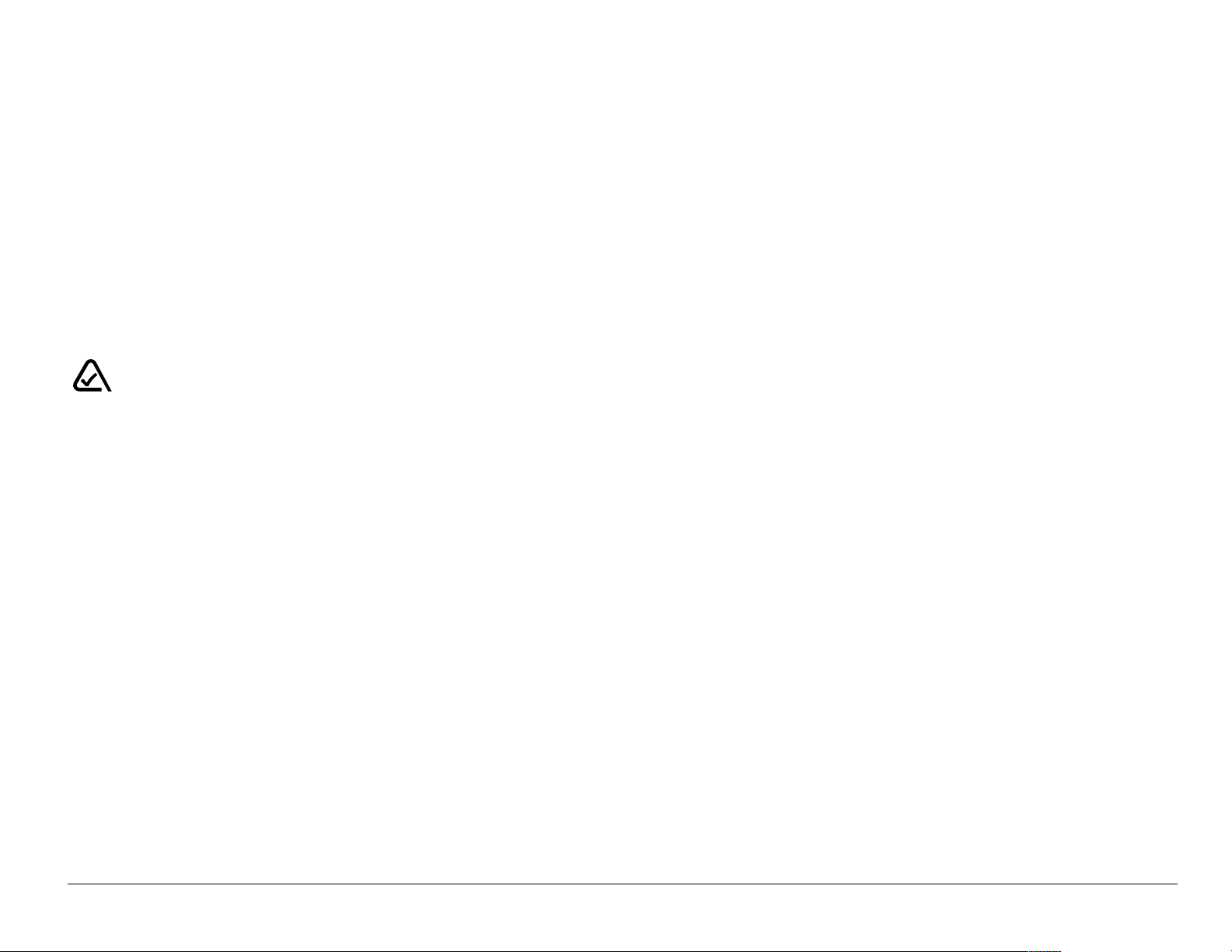
Qualified service
If the problem with your phone persists, return the phone with all accessories and
packaging to the dealer for qualified service.
Become a product evaluator
To participate in the testing and evaluation of Kyocera Wireless Corp. products,
including cellular or PCS phones, visit beta.kyocera-wireless.com.
093 453 037
Kyocera Wireless Corp.
10300 Campus Point Drive, San Diego, CA 92121 U.S.A.
Visit us at www.kyocera-wireless.com
To purchase accessories, visit www.kyocera-wireless.com/store
User Guide for the Kyocera Rave phone xv
Page 16
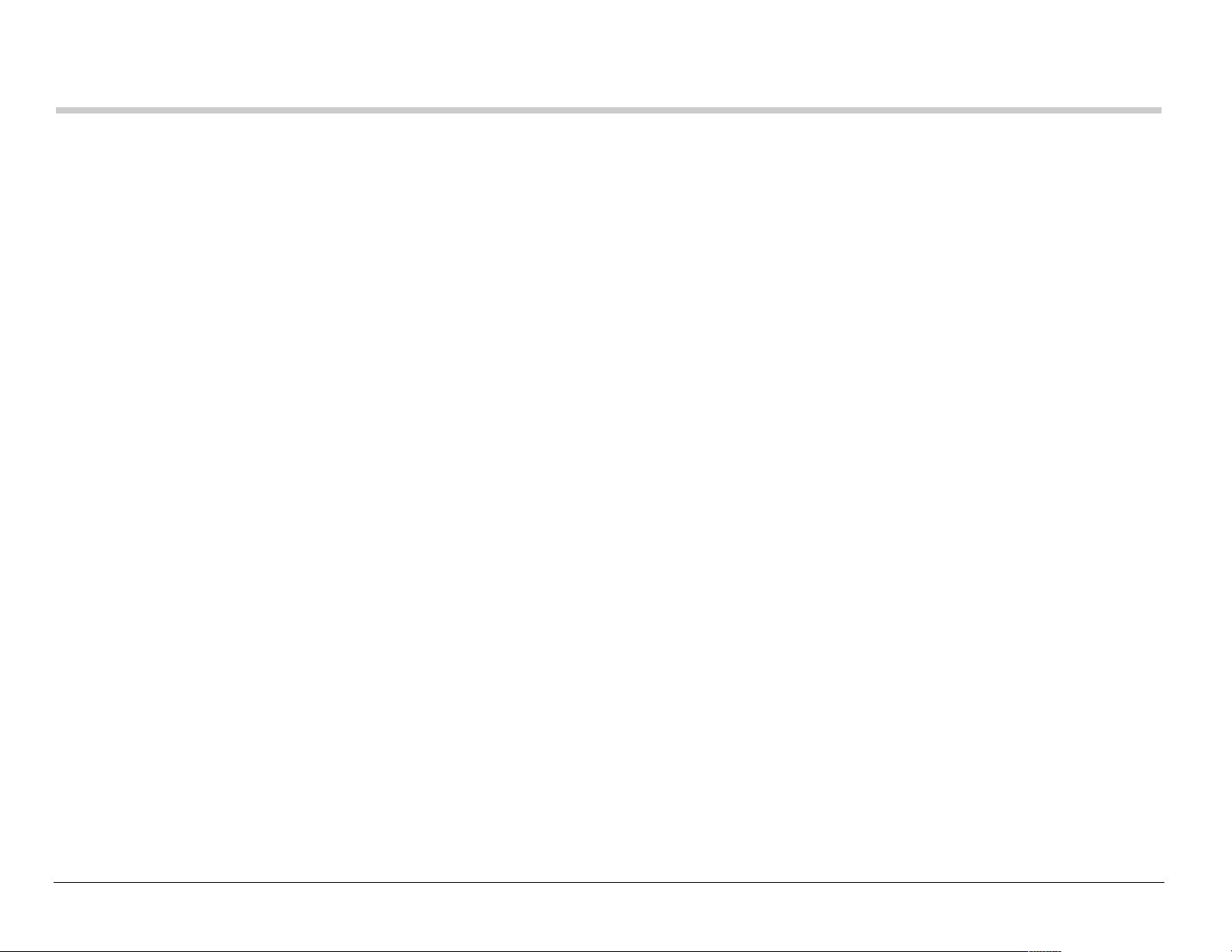
CONTENTS
1 Getting Started. . . . . . . . . . . . . . . . . . . . . . . . . . . . . . . . . . . . . . . . . . . 1
Charging the battery . . . . . . . . . . . . . . . . . . . . . . . . . . . . . . . . . . . . . . . 2
Replacing the faceplate . . . . . . . . . . . . . . . . . . . . . . . . . . . . . . . . . . . . 4
Using menus . . . . . . . . . . . . . . . . . . . . . . . . . . . . . . . . . . . . . . . . . . . . . 7
2 Making and Answering Calls . . . . . . . . . . . . . . . . . . . . . . . . . . . . . . 11
Making a call . . . . . . . . . . . . . . . . . . . . . . . . . . . . . . . . . . . . . . . . . . . . 11
Silencing an incoming call . . . . . . . . . . . . . . . . . . . . . . . . . . . . . . . . . . 13
Calling emergency services . . . . . . . . . . . . . . . . . . . . . . . . . . . . . . . . 13
Speed dialing . . . . . . . . . . . . . . . . . . . . . . . . . . . . . . . . . . . . . . . . . . . 18
Setting up voicemail . . . . . . . . . . . . . . . . . . . . . . . . . . . . . . . . . . . . . . 20
Locking the keypad . . . . . . . . . . . . . . . . . . . . . . . . . . . . . . . . . . . . . . . 22
Understanding roaming . . . . . . . . . . . . . . . . . . . . . . . . . . . . . . . . . . . . 24
3 Entering Letters, Numbers, and Symbols . . . . . . . . . . . . . . . . . . . . 27
4 Storing Contacts . . . . . . . . . . . . . . . . . . . . . . . . . . . . . . . . . . . . . . . . 33
Saving a contact entry . . . . . . . . . . . . . . . . . . . . . . . . . . . . . . . . . . . . 33
Editing or erasing a contact . . . . . . . . . . . . . . . . . . . . . . . . . . . . . . . . 36
Finding contact information . . . . . . . . . . . . . . . . . . . . . . . . . . . . . . . . . 39
5 Sending and Receiving Text Messages. . . . . . . . . . . . . . . . . . . . . . 42
Sending text messages . . . . . . . . . . . . . . . . . . . . . . . . . . . . . . . . . . . . 42
xvi Contents
Page 17
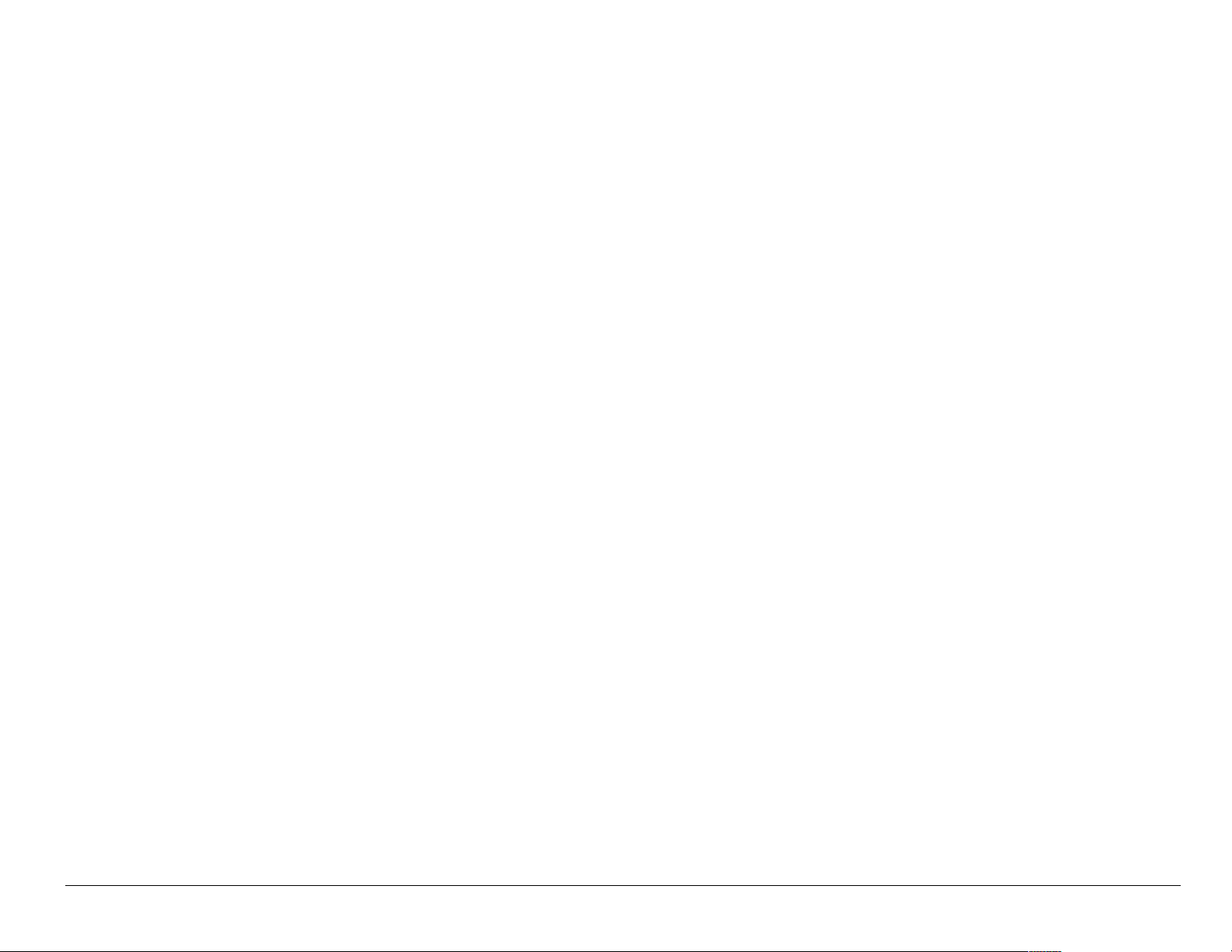
Retrieving text messages . . . . . . . . . . . . . . . . . . . . . . . . . . . . . . . . . . 50
Customizing message settings . . . . . . . . . . . . . . . . . . . . . . . . . . . . . . 55
6 Customizing Your Phone. . . . . . . . . . . . . . . . . . . . . . . . . . . . . . . . . . 59
Silencing all sounds . . . . . . . . . . . . . . . . . . . . . . . . . . . . . . . . . . . . . . . 60
Choosing a different ringer . . . . . . . . . . . . . . . . . . . . . . . . . . . . . . . . . 61
Adjusting volume . . . . . . . . . . . . . . . . . . . . . . . . . . . . . . . . . . . . . . . . . 62
Using shortcuts . . . . . . . . . . . . . . . . . . . . . . . . . . . . . . . . . . . . . . . . . . 63
Personalizing the screen . . . . . . . . . . . . . . . . . . . . . . . . . . . . . . . . . . . 65
Creating a secure environment . . . . . . . . . . . . . . . . . . . . . . . . . . . . . . 70
Setting message alerts . . . . . . . . . . . . . . . . . . . . . . . . . . . . . . . . . . . . 74
Network settings . . . . . . . . . . . . . . . . . . . . . . . . . . . . . . . . . . . . . . . . . 75
Data settings . . . . . . . . . . . . . . . . . . . . . . . . . . . . . . . . . . . . . . . . . . . . 76
Setting position location . . . . . . . . . . . . . . . . . . . . . . . . . . . . . . . . . . . 78
7 Using Tools. . . . . . . . . . . . . . . . . . . . . . . . . . . . . . . . . . . . . . . . . . . . . 79
Scheduler . . . . . . . . . . . . . . . . . . . . . . . . . . . . . . . . . . . . . . . . . . . . . . 79
Alarm Clock . . . . . . . . . . . . . . . . . . . . . . . . . . . . . . . . . . . . . . . . . . . . . 80
Tip Calculator . . . . . . . . . . . . . . . . . . . . . . . . . . . . . . . . . . . . . . . . . . . 81
Calculator . . . . . . . . . . . . . . . . . . . . . . . . . . . . . . . . . . . . . . . . . . . . . . 81
Timer . . . . . . . . . . . . . . . . . . . . . . . . . . . . . . . . . . . . . . . . . . . . . . . . . . 83
Stopwatch . . . . . . . . . . . . . . . . . . . . . . . . . . . . . . . . . . . . . . . . . . . . . . 83
Flashlight . . . . . . . . . . . . . . . . . . . . . . . . . . . . . . . . . . . . . . . . . . . . . . . 84
User Guide for the Kyocera Rave phone xvii
Page 18

8 Fun & Games / Media Gallery . . . . . . . . . . . . . . . . . . . . . . . . . . . . . . 85
9 Using Voice Recognition. . . . . . . . . . . . . . . . . . . . . . . . . . . . . . . . . . 94
Setting up voice dialing . . . . . . . . . . . . . . . . . . . . . . . . . . . . . . . . . . . . 94
Calling using voice tags . . . . . . . . . . . . . . . . . . . . . . . . . . . . . . . . . . . 95
Using voice features with accessories . . . . . . . . . . . . . . . . . . . . . . . . 96
Training voice recognition . . . . . . . . . . . . . . . . . . . . . . . . . . . . . . . . . 100
10 Connecting to the Internet . . . . . . . . . . . . . . . . . . . . . . . . . . . . . . . 101
Using the Web Browser . . . . . . . . . . . . . . . . . . . . . . . . . . . . . . . . . . 101
Index . . . . . . . . . . . . . . . . . . . . . . . . . . . . . . . . . . . . . . . . . 105
xviii Contents
Page 19
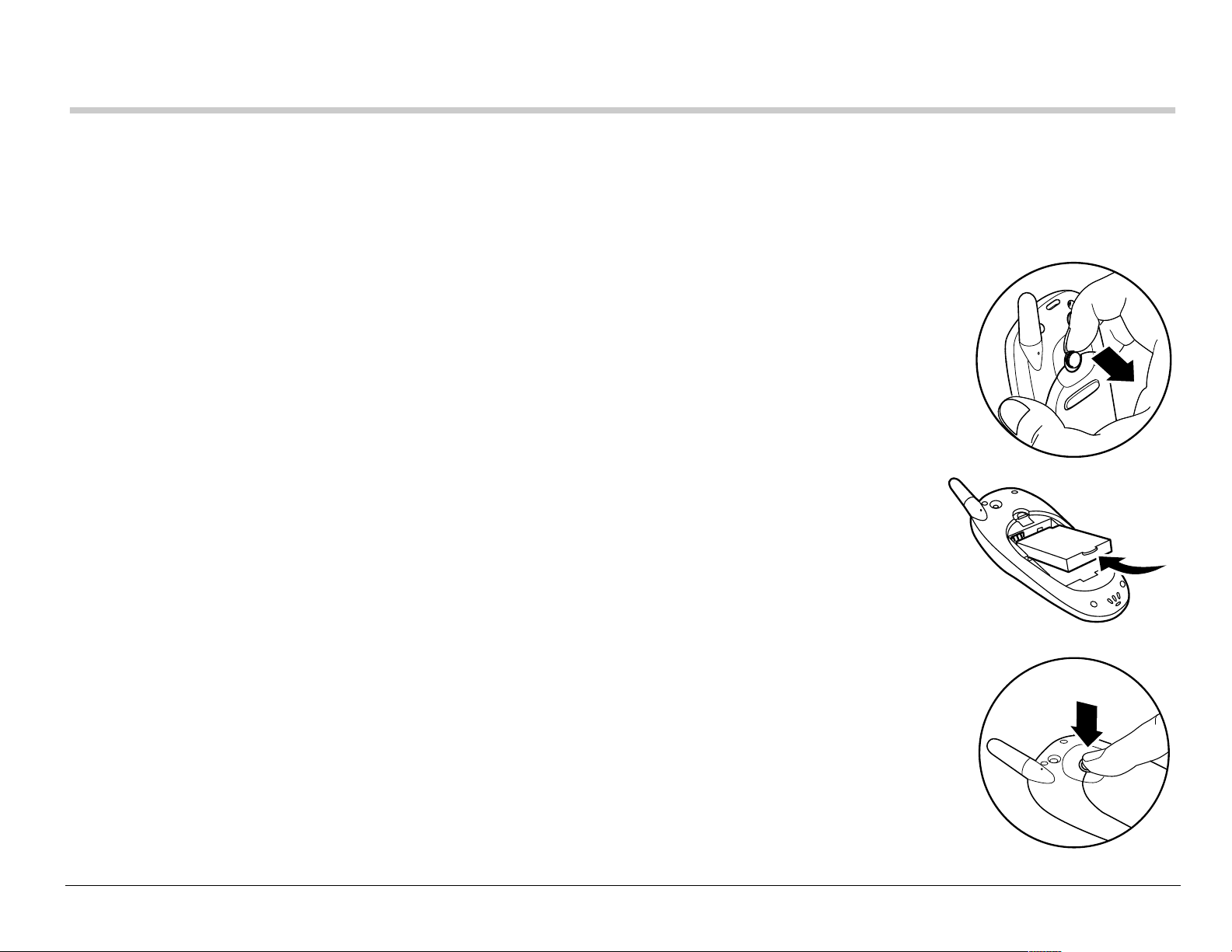
1GETTING STARTED
Your ph one come s w ith a rem ov a ble li thium ion (Li Ion) battery. Fully
charge the battery before using the phone.
Installing the battery
1. Hold the phone facing away from you.
2. Use your fin gern a il to pul l the ci rc ul ar la tc h towa rd th e
bottom of the phone and pull the battery door away.
3. Place the battery in the phone casing wit h the metal
contacts towa rd th e top of the p ho ne .
4. Place the battery door notches in the ope nings near the
bottom of the phone.
5. Press the circular latch until it clicks.
User Guide for the Kyocera Rave phone 1
Page 20
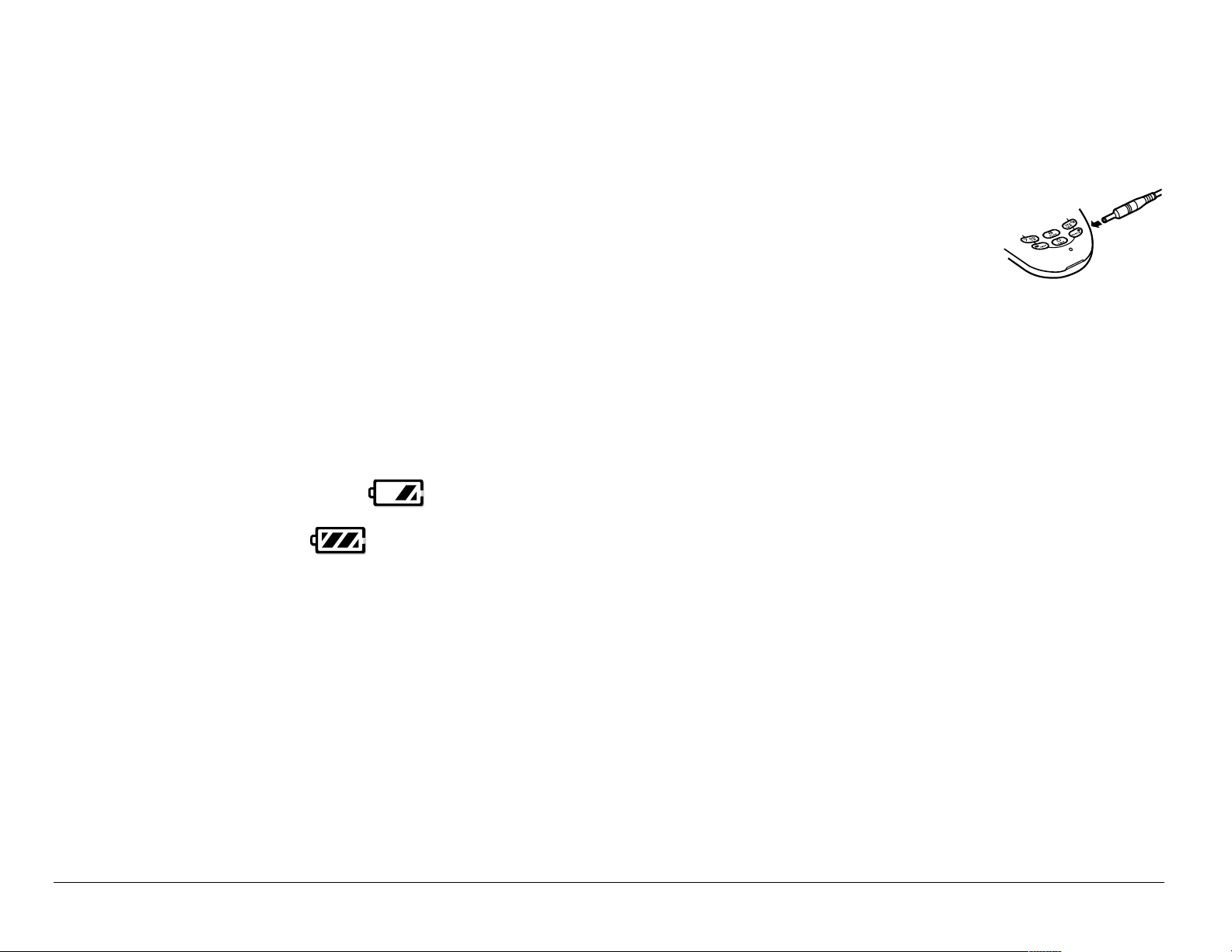
Charging the battery
You must have at l east a parti a l c ha rge in the battery to make or
receive calls.
To c har ge th e batt er y, connec t the AC ad apte r to t he j ack o n th e
lower righ t s ide o f th e ph on e, then plu g t he ad ap te r in to a w a ll ou tle t.
The battery ic on in th e up pe r-rig ht c o rne r of the s cre en te lls y ou wh eth er
the phone is:
• Chargi ng (the icon is animated )
• Partia lly charged
• fully charged
Recharging the battery: Yo u c a n s af ely re ch arg e the battery at any time,
even if it has a partial charge.
2 Getting Started
Page 21
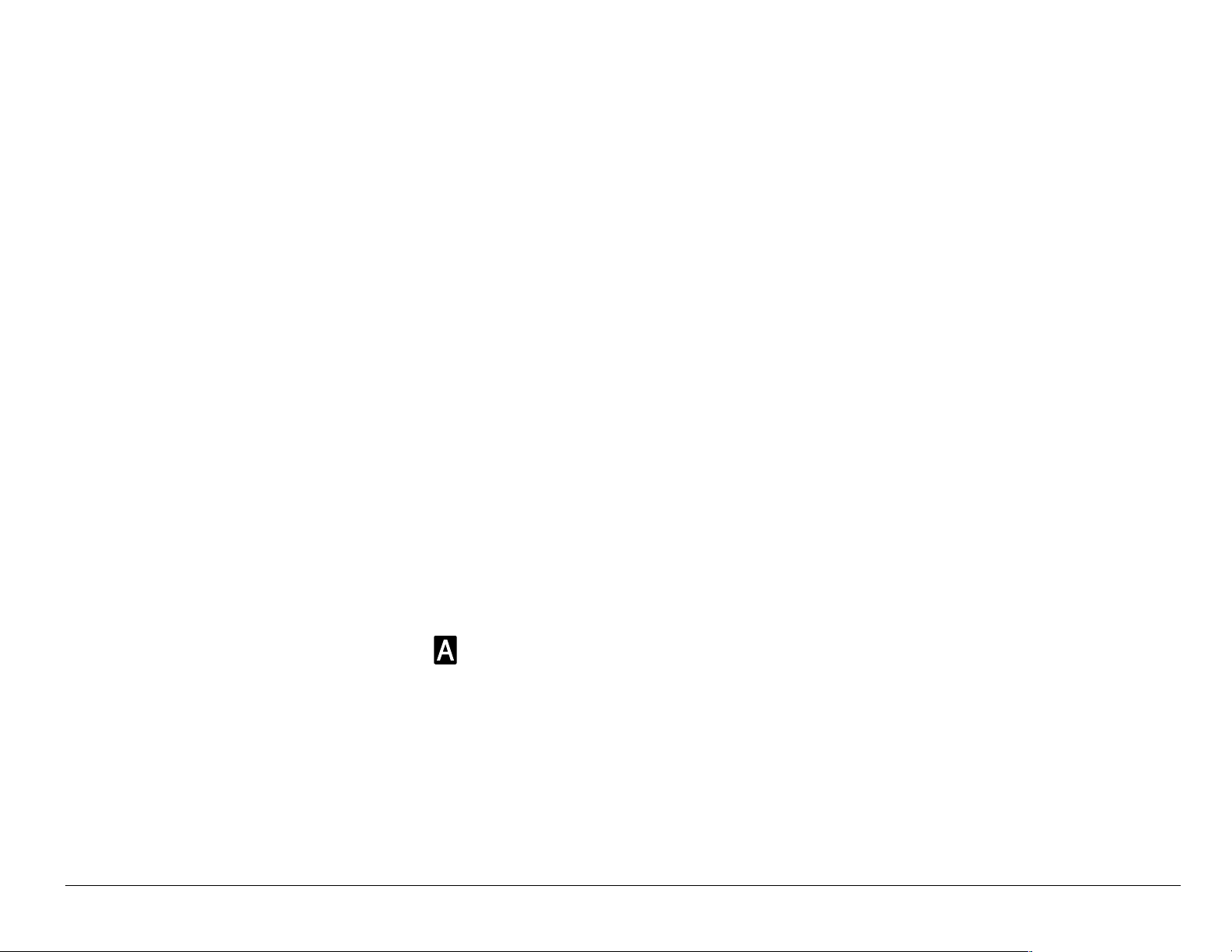
Caring for the battery
General safety guidelines
• Do not take apart, pu n ct ure , or sh o r t-circuit the battery.
• If you have not use d the battery for mor e than a month, rech arge it before
using your phone.
• Avoid exposin g the battery to extreme temperatures, direct sunl ight, or
high humidity.
• Never dispose of any battery in o r near a fire. It could explode.
Common causes of battery drain
• Playing games
•Using the Web
• Keeping backlight on
• Operating in analog ( ) mode. Your phone s witches between modes to
find the best signal. To set your phone to operate in a single mode, select
Menu → Settings → Network → Digital or Analog.
• Operating in digital mode when far away from a base statio n or cell sit e.
• Using data cables or accessories, such as t he Hands-free headset.
User Guide for the Kyocera Rave phone 3
Page 22
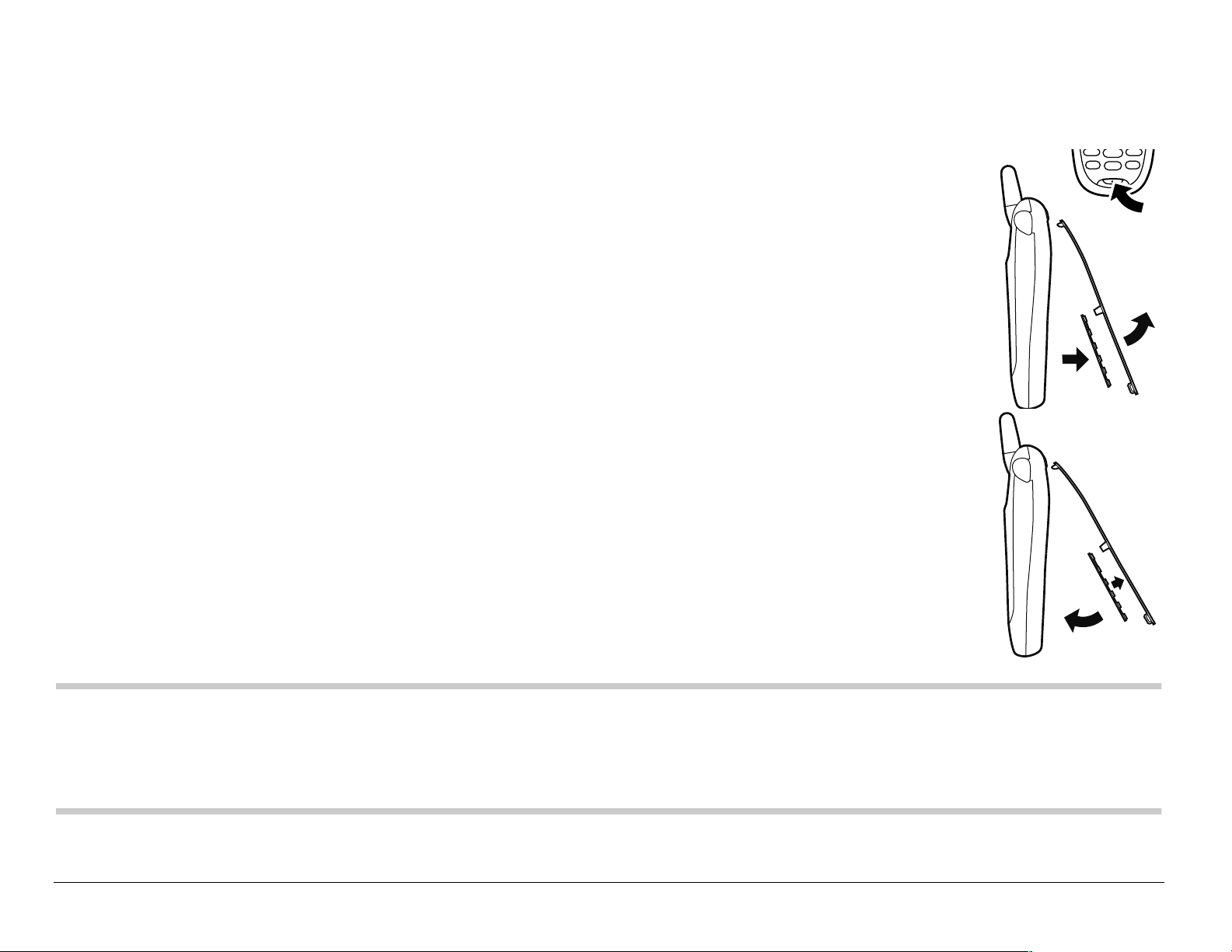
• Operating when no service is available, or service is a vailab le i ntermit tent ly.
• High ear piece and ringer volume settings.
• Repeating sound, vibration, or lighted alerts.
Replacing the faceplate
Your Rave phone has a removable faceplate.
To re mo ve th e fac eplate an d re place it w i th a n ew on e:
1. Place your thumbnail under the small lip at the bottom of the
faceplate and lift it away from the phone.
Remove the k eypad fr om the old face plate.
2. Lay the keypad inside the new face plate, f itting the keys into
the hol es. Alig n the hin ges at the t op of t he faceplat e with t he
slot s near the top of the phone. Press t he faceplate at the
bottom until it latches into place.
Note: Extra faceplates may not be provided with your phone. To shop online for
faceplates and other accessori es, visit www .kyocera-wireless.com/stor e.
To order by phone, call ( 800) 349-4188 (U.S.A. only) or (858) 882-1410.
4 Getting Started
Page 23
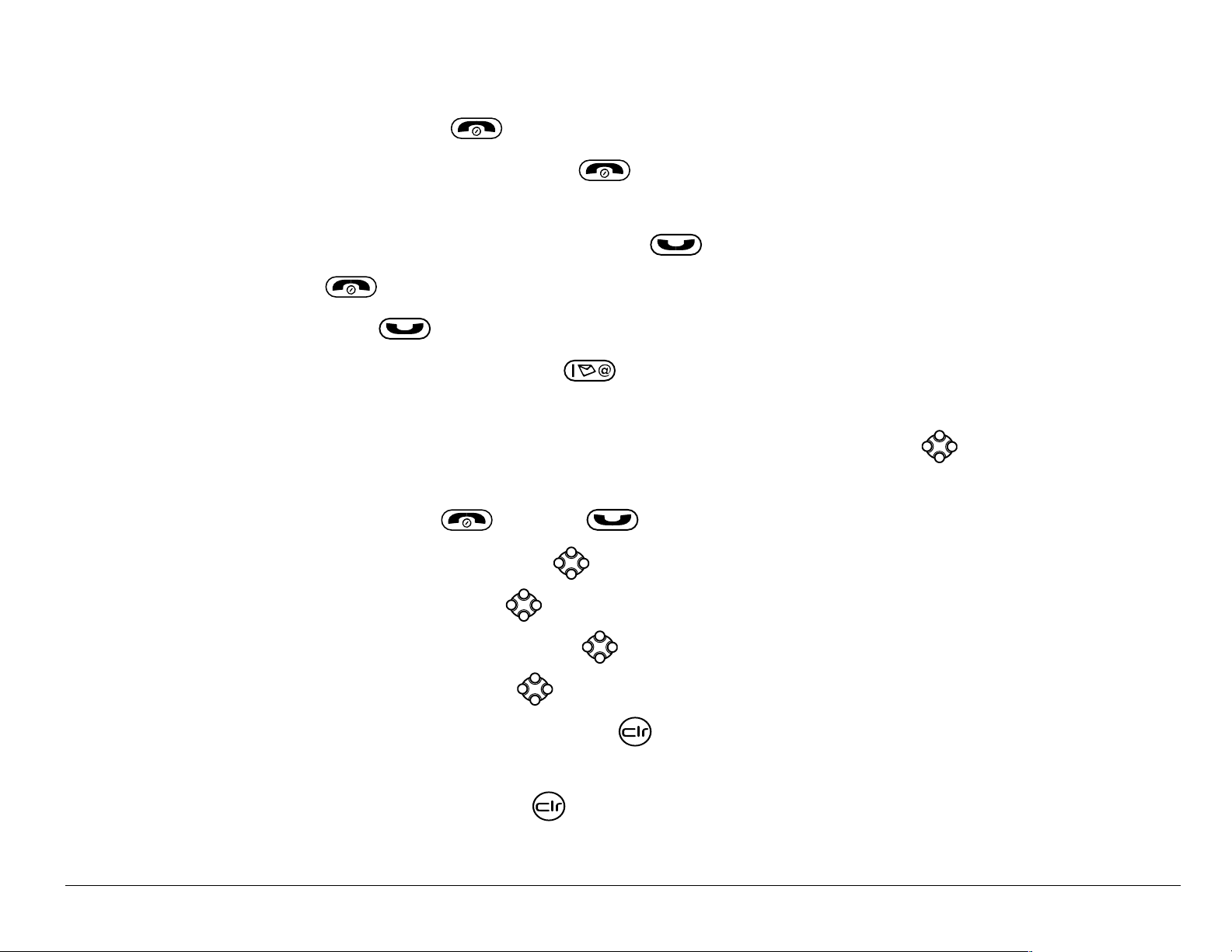
Performing basic functions
Turn the phone on: Press and wait until the hourglass icon appears.
Turn the phone off: Press and hold until the phone beeps or the screen
goes blank.
Make a call: Enter the number and press .
End a call: Press (the red key).
Answ er a call: Press (the green key).
Access voicemail: Press and hold and follow the system prompts. Contact
your service provider for details about their voicemail system.
Verify your phone number: Select Menu → Phone Info. Press down to scroll
through information.
Silence the ringer: Press , then to answer.
Lock the keypad: Press and hold left.
Access a contacts list: Press down.
Silence all sounds: Press and hold right.
Access your shortcuts: Press up.
Turn the flashlight on: Press and hold or select Menu → Tools → Flashlight →
Flashlight On.
Turn the flashlight off: Release or select Menu → Tools → Flashlight →
Flashlight Off.
User Guide for the Kyocera Rave phone 5
Page 24
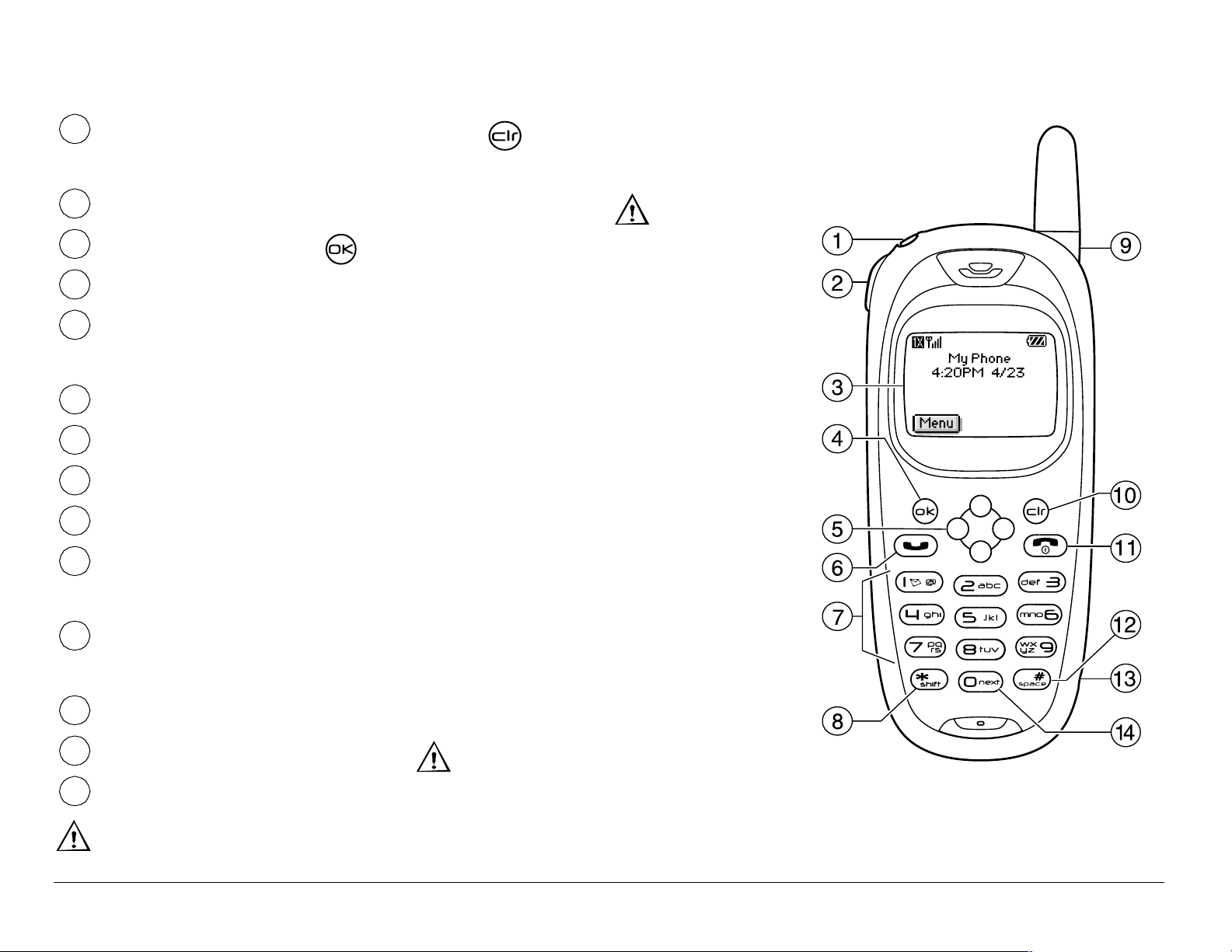
Getting to know your phone
1
2
3
4
5
6
7
8
9
10
Flashlight you can turn on by pressing , using a personal shortcut, or
using the Tools menu.
Jack for Hands-free Headset (sold separately) only.
Home screen. Press (item 3) to select Menu.
OK key selects a menu item or option.
Navigation key scrolls through lists and positions cursor. Also accesses
shortcuts from the home screen.
Send/Talk key starts or answers a call.
Keypad for entering enter numbers, letters, or symbols.
* Shift key changes the text mode in text entry.
Antenna does not extend.
Clear key erases the last character in text entry, or returns to the
previousmenu.
11
End/Power key turns the phone on or off, ends a call, or returns you to the
home screen.
12
13
14
Space # key enters a space during text entry.
Jack for AC adapter (included).
0 Next key cycles through word choices during tex t entry.
Warning: Inserting an accessory into the incorrect jack will damage the phone.
6 Getting Started
Page 25
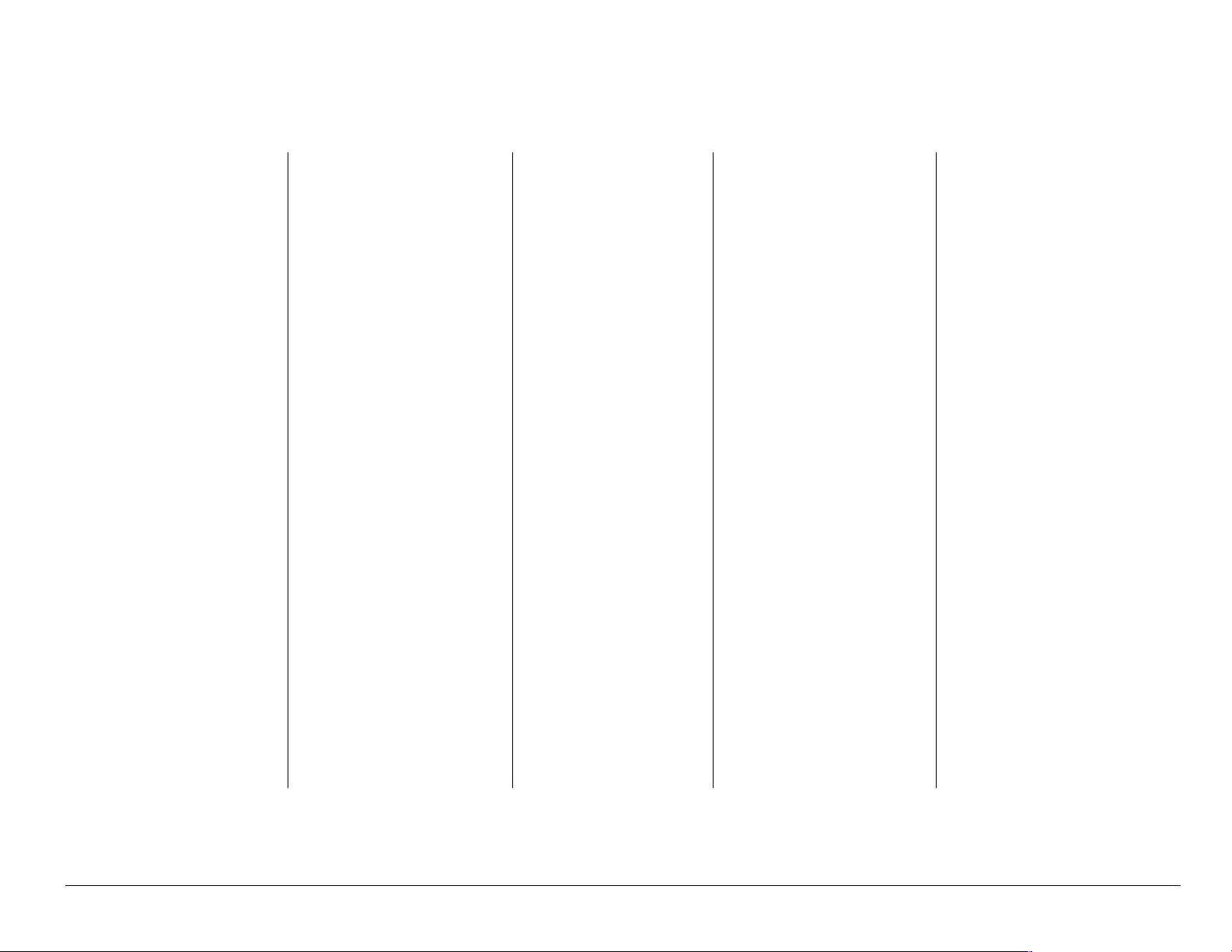
Using menus
The contents of the main menu are as follows:
Recent Calls
Incoming
Calls
Outgoing
Calls
Missed Calls
Erase Lists
Contacts
View All
Add New*
Find Name
Add Voice
Contacts(Cont.)
Voice Dial List
Business List
Personal List
Information
Messages
Voicemail
Send New
InBox
Net Alerts*
OutBox
Saved
Settings
Silent Mode
Keyguard
Sounds
Display
Voice
Services
Security
Call
Information
Network
Convenience
Fun & Games/
Media Gallery
Tetris
Brick Attack*
Doodler
My Sounds
My Pictures
Tools
Scheduler
Alarm Clock
Tip Calculator
Calculator
∗
Phone Info
Your Phone
Number
SW Version
PRI Version
ESN
Technology
SID
Browser Name
Browser
Version
Icon Key
Dial
Erase Msgs
Speed Dial
Group Lists*
List
Msg Settings
* Not available on all phones. Check with your service provider.
User Guide for the Kyocera Rave phone 7
Messaging
Accessories
Timer
Stopwatch
Flashlight
(Scroll down to
view
information.)
Web Browser
Page 26
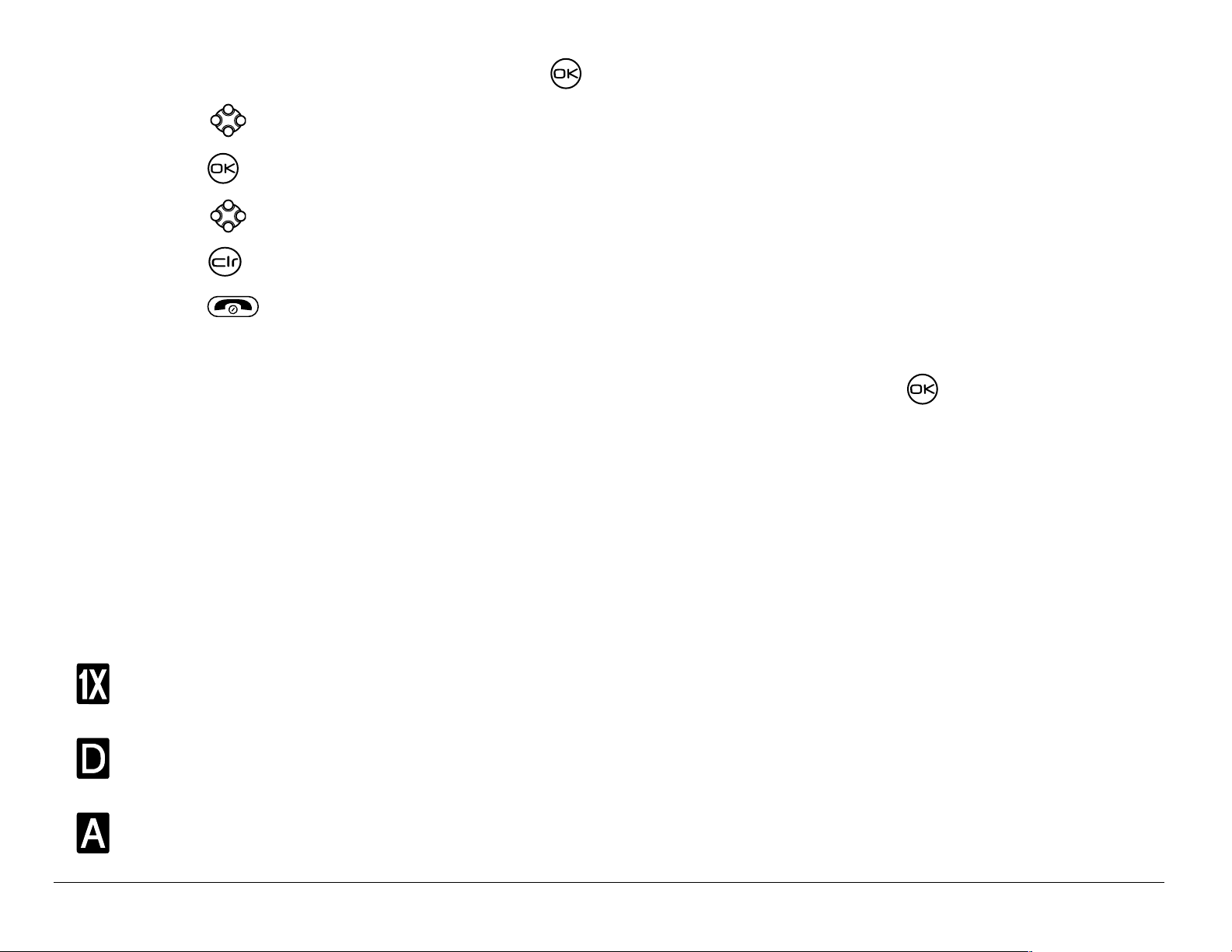
• From the ho me screen, press to select Menu.
• Press left, right, up, or down to see menus.**
• Press to select a menu or menu item.
• Press up or do wn to view menu items.
• Press to ba ck up a menu level.
• Press to return to the home screen.
**To change the way the menus appear , select Menu → Settings → Display →
Main Menu View, then sel ec t e ith er Graphic or List and press .
In this guid e, an arr ow
example, Menu → Settings means select Menu, then select the Settings op tion.
→ tells you to select an opt ion from a menu. For
Understanding screen icons
These icons may appear on your phone’s screen.
The phone is operating in IS2000 (1X) digital mode.
The phone is operating in IS95 digital mode.
The phone is operat ing in Analog (FM) mode.
8 Getting Started
Page 27
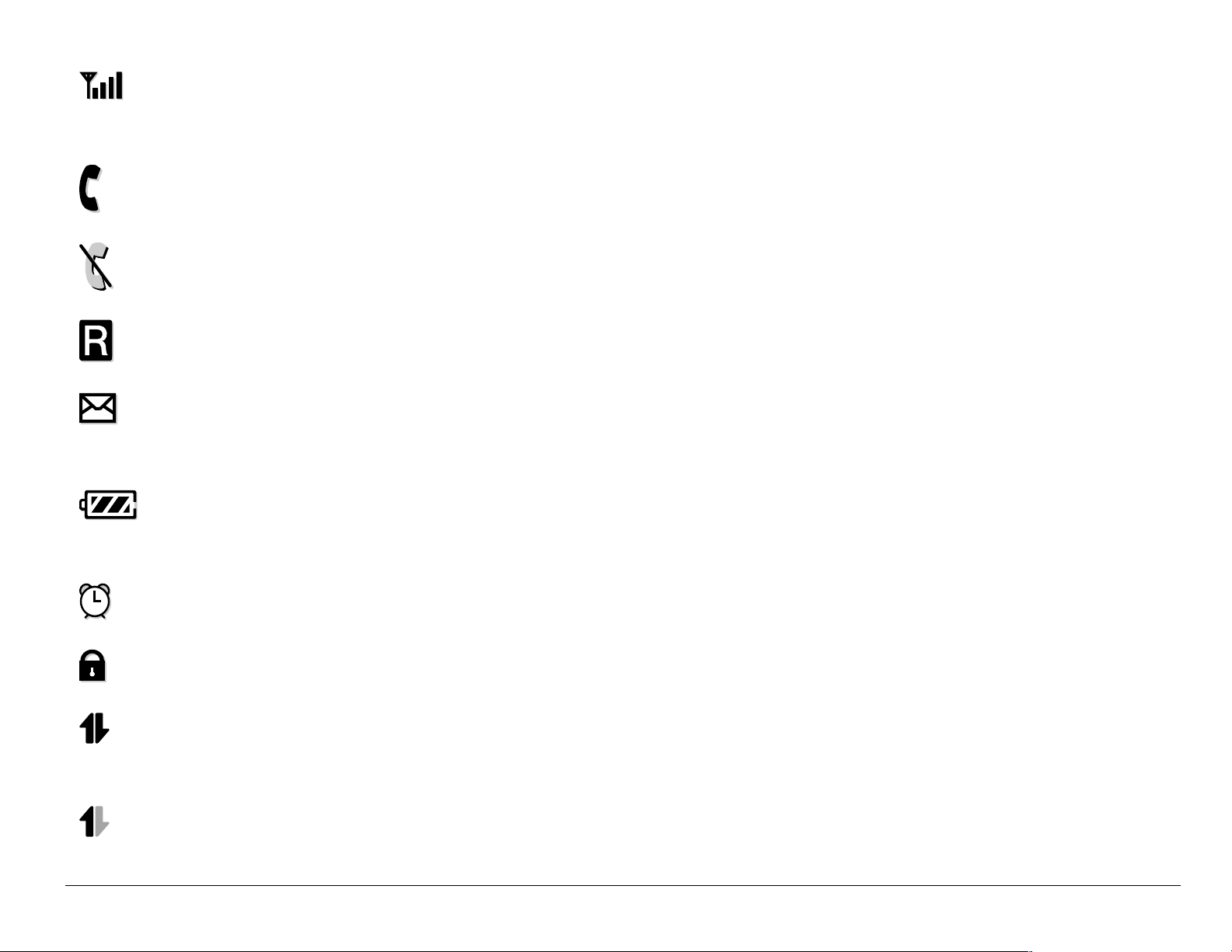
The ph one is rec eiving a signal . You can make and r eceive c alls. Few er
bars indicate a weaker signal.
A call is in progress.
The phon e is not receiving a signal. You cannot make or receive calls.
The phon e is roaming outside of its home service area.
You have a text me ss age, voic email, or page.
(Blinking icon indicates a n urgent message, voicem ail, or p age.)
The battery is fully charged. The more black bars, the greater
the charge.
The alarm clock is set.
The phon e is in privacy mode or is accessing a secure Web site.
High-speed (3G) da ta service is av ailable and active on your phone.
Check with your service provider for availability.
(blinking) The phone is sending high-speed data.
User Guide for the Kyocera Rave phone 9
Page 28
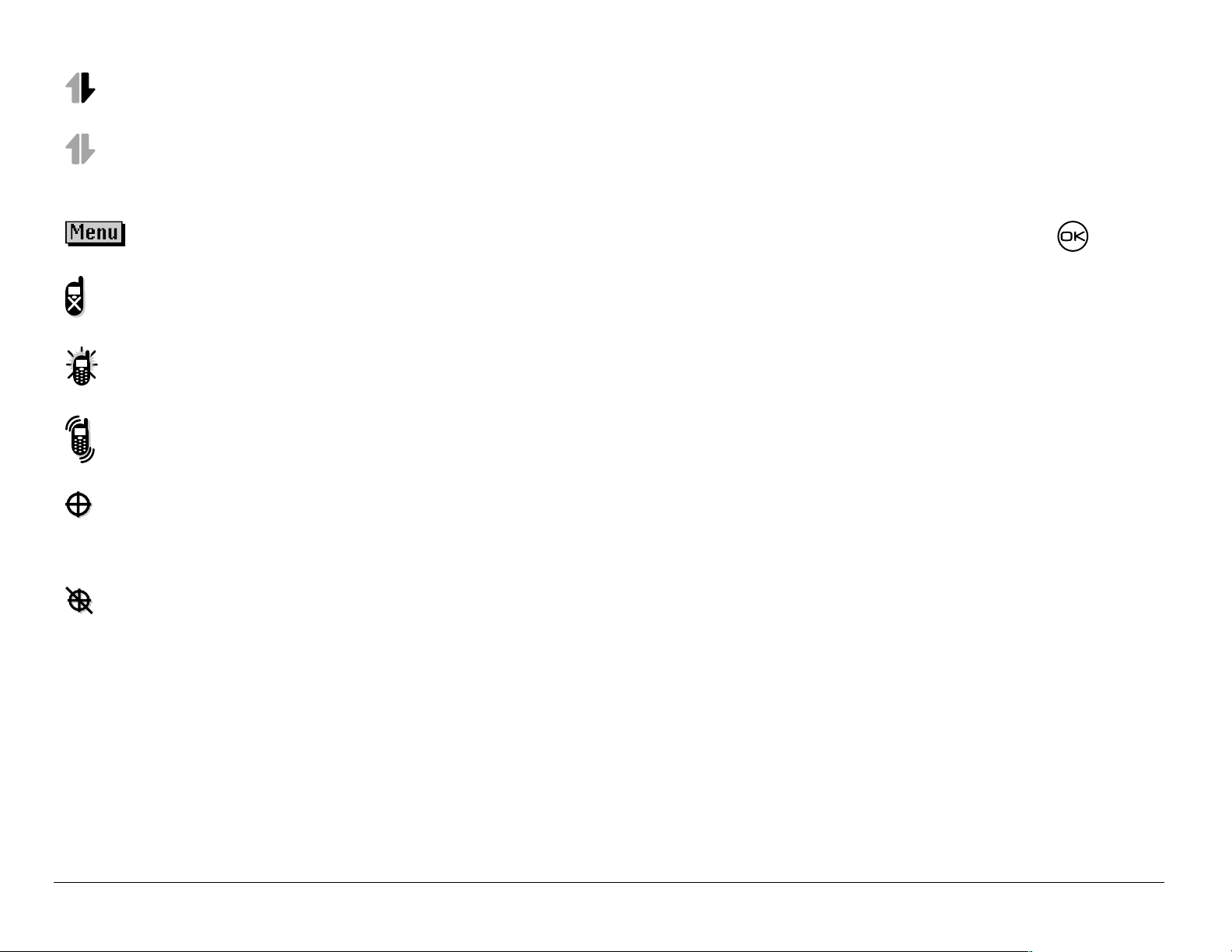
(blinking) The phone is receiving high-speed data.
High-speed data service is available, but the phone is dor m ant.
The phone is at the home s creen. To access the me nus, press .
Keyguard is on. The keypad is l ocked.
The phone is set to light up instead of ring.
The phone is set to vibrate or to vibrate and then ring.
Position location is set to your service provider and to
emergency services.
Position location is set to emergency services onl y.
10 Getting Started
Page 29

2MAKING AND ANSWERING CALLS
Making a call
1. Make sure you a re in an are a where t he sig nal can be r ec ei ved. L ook for
the symbol on the home screen.
Note:The more bars you see in the symbol, the clearer the reception. If
there are no bars, try to move to where the reception is better.
2. Enter the phone number.
3. Press .
4. Press to end the call.
Redialing a number
To redial the last number called, press twice. If you see a message
prompting you to speak a name, press again.
User Guide for the Kyocera Rave phone 11
Page 30
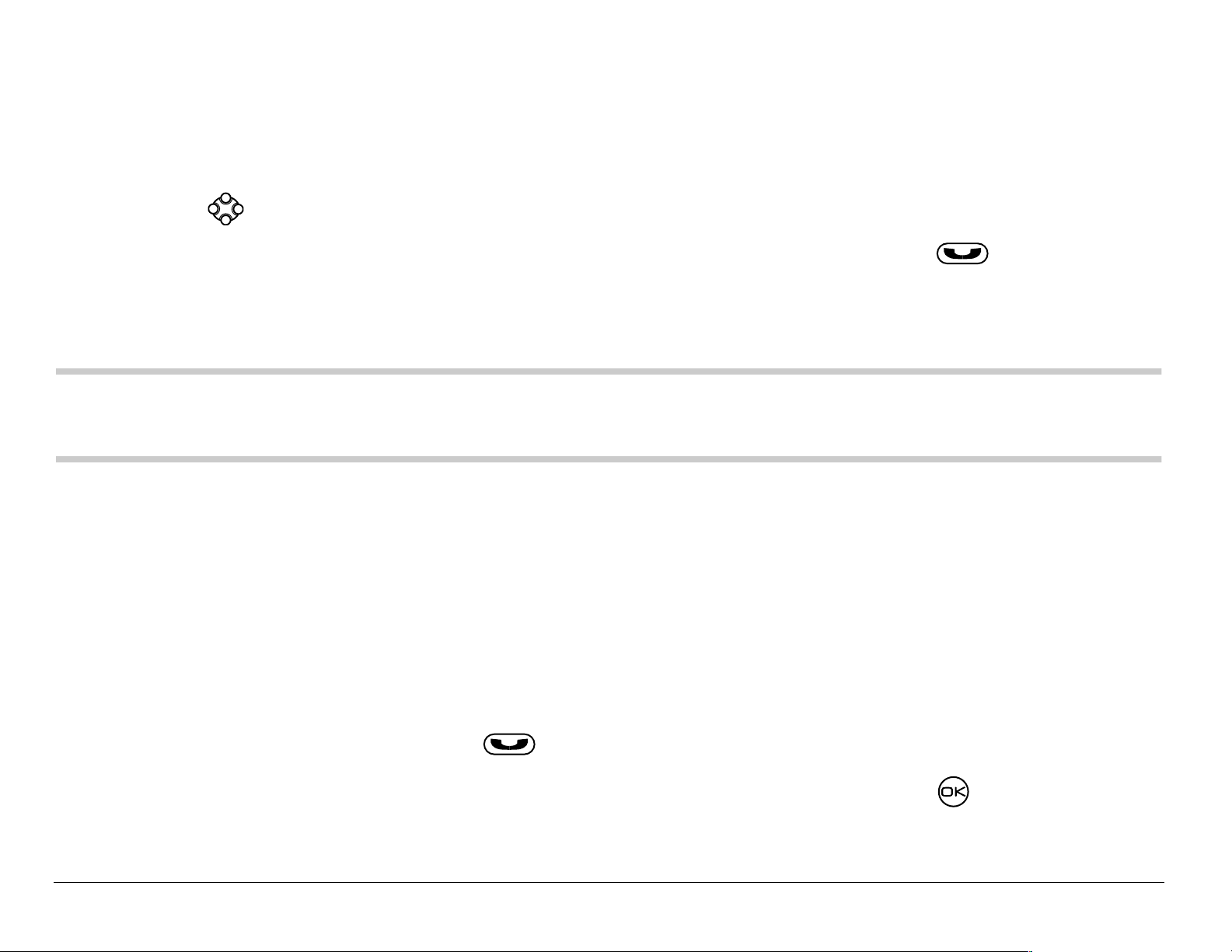
Calling a saved number
If you have already saved a phone number, you can use the contacts list to
find it q uick ly.
1. Press down. This brings up a list of all saved contacts.
2. Scroll down th e list, fi nd the contact you want, and press to dial
the number.
For more about find ing contact information, see page 39.
Tip: To call a saved number using your phone’s voice recognition feature,
see “C alling using voice tags” on page 95.
Answering a call
When a call comes in, the phone rings, vibrates, or lights up (depending on
your se ttin gs ), a nd a da nc ing phon e icon ap pe ars . Th e phon e nu mber of
the caller als o ap pe ars , i f it is no t a re stri cte d nu mber. If the num be r is
stored in your Contacts directory, the contact name also appears.
• To answer the call, press .
• If you do not wish to answer the call, select Silence and press . Silence
mutes the ringer and sends the caller to voicemail if you do not pick up the call.
12 Making and Answering Calls
Page 31

Silencing an incoming call
• To silence an incoming call quickly, press . Then press to
answer the call.
This action silences the current call only. The next call will ring as normal.
Adjusting the volume during a call
• To adjust the earpi ece volume dur ing a call, press up or down.
Calling emergency services
Note:Regardless of your 3-digit emergency code (911 , 111, 000, et c.), your
phon e wil l op er ate as desc r i be d bel ow .
• Dial
You can call the code even if your phone is locked or your account is
restricted. When you call, your phone enters Emergency mode. This
enabl es th e e m erg en cy s erv ic e ex clusive a c ce ss to your ph on e to ca ll y ou
back, if necessary. To make or receive regular calls after dialing the code,
you must exit this mode.
User Guide for the Kyocera Rave phone 13
your 3-di git emergency code and press .
Page 32

To exit Emergency mode
When you have completed the emergency call:
1. Press to select Exit.
2. Press again to confirm your choice.
Note: To determine who has access to your location, see “Setting position
locatio n” on page 78.
Using your phone in an airplane
Note: Please chec k with unif ormed crew p ersonnel before operatin g your
phone in Airpla ne mode.
While in an airpl ane, it is normally r equired that you turn off your mobile phone,
because it emits RF signal s that inter fere with air traf fic control. You can, however,
keep your Kyocera Rave phone powered on if you set it to Air plane mode.
In Airplane mode, your phone will not emit RF signals. You cannot make or
receive regular phone calls, send text messages, or use the Web, but you
can pla y ga m es , u se the Sch ed ul er, set the cl oc k, an d m a ke emerge nc y
calls to designated emergency services.
14 Making and Answering Calls
Page 33

To set Airplane mode
1. Select Menu → Settings → Convenience → Airplane Mode.
2. At the message, press .
3. Highlight an option and press .
– Enabled—Activate Air p lane mode.
– Disabled—Deactivat e Airplane Mode and return the phone to
normal state.
Dealing with missed calls
When you have miss ed a call, “Miss ed” appears on your screen unless the
caller le av es a vo ic em ail.
• To view the caller’s number or name, select Missed Calls. In the Recent
Calls list, the missed call is indicated with a flashing .
• Press or to clear the screen.
• If the caller left a voicemail message, select Call.
User Guide for the Kyocera Rave phone 15
Page 34

Setting missed call alerts
You can set an alert to beep every fi ve minutes after y ou have missed a call.
• Select Menu
• To turn off the alert when it rings, press or .
• To cancel the alert, se le c t Menu
Disabled.
→ Settings → Sounds → Missed Call → Enabled.
→ Settings → Sounds → Missed Call →
Viewing recent call details
Details on the l ast 29 call s you made or received are stor ed in the Rec ent Calls
list. You can get detail s on the caller’s name and ph one number, along with the
time and length of the cal l. Icons in dica te t he type s of calls in th e lis t.
Outgoing call Forwarded call
Incoming call Three-way call
Missed call (flashi ng)
16 Making and Answering Calls
Page 35

Viewing recent calls
1. Select Menu → Recent Calls.
2. Select a list: Incoming Calls, Outgoing Calls, Missed Calls, or Erase Lists.
3. Select a recent call item.
4. Select an option:
– Time—Show the time o f the call.
– Number—Show the caller’s number (for an incoming call), or the
number you called (for an outgoing call).
– Prepend—Place the cursor at the beginning of the phone number so
you can add an area code, if you plan to save the number as
acontact.
– Save New—Save the phone number as a contact.
– Add to—Add the phone number to a saved con tact.
Note:If the phone number has been classified as “secret,” you must enter
your four-digit lock code to view or edit it. For information on the lock
code, see “Changing your lock code” on p age 70. To classify a phone
number as secret, see “Sa v ing a contact entry” on page 33.
User Guide for the Kyocera Rave phone 17
Page 36

Erasing recent calls
1. Select Menu → Recent Calls → Erase Lists.
2. Select an option: Incoming Calls, Outgoing Calls, Missed Calls, o r Erase All.
3. Press right and press to select Yes.
Speed dialing
Speed dialing a llows you to quickly dial a stored phone number by entering
a one- or two-digit speed dialing location number and pressing .
Note: Before you can u se speed diali ng, you must save a phone numb er as a
contact and assign a speed dial location to it.
• To save a pho ne nu mber as a new c ont act and a dd a spe ed di al l ocati on,
see “Saving a contact entry” on page 33.
• To add a spe ed di al l oca tion t o a sa ved co ntact, s ee “Ed iting or erasing a
contact” on page 36.
18 Making and Answering Calls
Page 37

Using speed dialing
To call a c on tact that h as a sp ee d d ia l location :
• From the home screen, enter a one- or two-digit speed dialing location
and press .
1-Touch dialing
1-Touch dialing is the faste st w ay to sp eed dial a c ontact that has a sp ee d
dial location.
Note:You must (1) enable 1-Touch dialing on your phone and (2 ) have a
speed dial location assigned to a contact. To assign a speed dial
locati on to a contact, see the note under “Speed dialing,” above.
Enabling 1-Touch dialing
1. Select Menu → Settings → Convenience → 1-Touch Dialing → Enabled.
2. Press .
User Guide for the Kyocera Rave phone 19
Page 38

Using 1-Touch dialing
To call a contact that has a speed dial location:
• From the home screen, press and hold a speed dialing location. If it is a
two-di git location, press the first digit br iefly, then press and hold the
second digit. For example , if the speed dialing location is 15, press
briefly, then press and hold .
Setting up voicemail
Before y ou r ph on e can rec eiv e voicema il m e ss ag es , y o u must se t up a
password and re co rd a person al g reeting wi th y ou r s erv ic e p rov id er. When
you ha ve s et u p yo ur voicem ai l, all unanswered c alls to yo ur phone a r e
automatically transferred to voicemail, even if your phone is in use or
turned off.
1. From the home screen, press and hold .
2. Enter your passcode, which you obtain from your service provider.
3. Follow the syst em prompts to create a password and record a greeting.
Note: If you are h aving troubl e accessing your voicemail, contact your service
provider.
20 Making and Answering Calls
Page 39

Checking voicemail messages
When a voice message is received, your screen will display a notification:
“New Mess age [ x] Voicemail.” This text will rema in for about fi ve m in ute s.
After that, look for the symbol at the top of your screen. The symbol
flashes if the message is urgent.
If you see “N ew Message” on your scree n
1. Press to select Call. This initiates a call to your voicemail number.
2. Follow the prompts to retrieve the message. For specific information on
getting voicemail messages, contact your service provide r.
If you see the symbol
1. Press to initiate a call to your voicemail number.
2. Follow the prompts to retrieve the message.
Note:You can set the phone to beep, light up, or play a tune every five
minutes to remind you that you have voicemail.
User Guide for the Kyocera Rave phone 21
Page 40

Locking the keypad
The Keyguard locks your keypad to prevent accidental keypresses when
the phon e is turned on and a c all is no t in p r og res s. Yo u c an stil l ans wer or
silenc e a n inc om ing call.
• To lock the keypad from the home screen, pre s s lef t and hold.
• To unlock the keypad, press in this order.
Changing the keyguard setting
1. Select Menu → Settings → Keyguard.
2. Highlight an option. You can set the phone to lock the keypad
immedi ately, or automatic a lly if no ke y is pre ss e d after 30 seco n ds ,
1 minute, or 5 minutes.
3. Press to save.
22 Making and Answering Calls
Page 41

Tracking calls
You can track the number and duration of calls made and received on your phone.
1. Select Menu
2. Select a timer:
– Recent Calls—Tr acks all cal ls mad e and re ceived by your p hone si nce
this timer was last reset. To reset this timer, highlight Reset and press .
– All Calls Timer—T racks all calls made and received by yo ur phone.
This timer cannot be reset.
– Kbyte Counter—Tr acks the k iloby tes o f dat a s ent a nd rece ived by you r
phone. I t counts only SO 33 packet data. Whe n the total reaches
999,999kb, the counters reset automatically. To reset this counter
manually, highlight Reset and press .
→ Settings → Call Information.
Timing your calls
You can set y ou r ph on e to beep 10 s ec on ds b efo re each m in ute passes
when you are on a call.
• Select Menu
User Guide for the Kyocera Rave phone 23
→ Settings → Sounds → Minute Alert → Enabled.
Page 42

Receiving data or faxes
Your phon e may be able to receive certai n data or f axes, depending on the
system sen ding the inf ormation. You cannot receive voice calls while the
phone is in data/fax mode. For more information, see “Data settings” on
page 76.
Using a headset
If you are using a headset equipped with a button, press the button to
answer or end a call. If the headset has not button, answer with and
end with on yo ur p ho ne . H e ad s ets are s ol d separately.
Understanding roaming
Controlling network roaming
Depend ing on ser vices available from your service provider, you may force
the phone into either digital or analog mode. This is useful if you are in an
area that borders on digital service and the automatic feature is causing the
phone to keep switc hing be twee n mode s.
1. Select Menu
24 Making and Answering Calls
→ Settings → Network → Digital/Analog.
Page 43

2. Select an option and press .
– Automatic automatically switches the phone between digit al and analog.
– Analog only sets the phone to work in analog mode only.
– Analog call forces a call int o a nalog mode fo r the durati on of t he ne xt call.
– Digital only sets the phone to work in digital mode only.
Setting an alert for roaming
Depending on services available from your service provider, you may use
this setting if you want the phone to alert you when you roam outside of
your home service area.
1. Select Menu
→ Settings → Network → Roam/Svc Alert.
2. Select an option and press .
– When no svc alerts you with three tones decreasing in pi tch when service is
lost and th re e ton es i ncr eas ing in p it ch w hen se rvice i s ac qui red a gain .
– Roam Change alerts you with two decre asing tones when roaming
service is acquired an d three increasing tones when home area
service is acquired ag ain.
– Any Change alerts you w ith three increasi ng tones i f there is a change i n
roaming service or three decreasing t ones if the phone loses service.
User Guide for the Kyocera Rave phone 25
Page 44
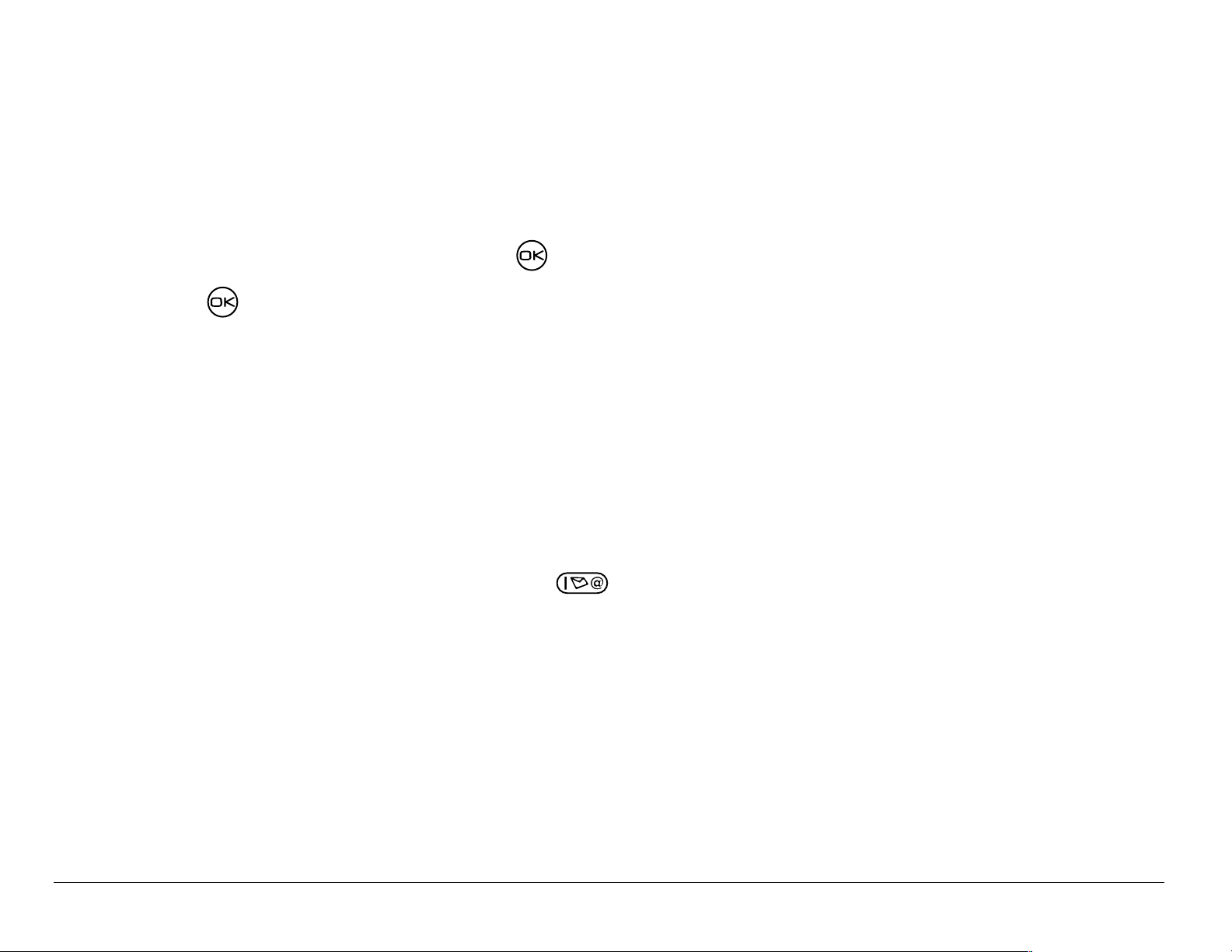
Setting the roam ringer
You can s et a ri ng er to in d ica te when an in co m ing c al l wil l b e s u bje ct to
roaming charges.
1. Select Menu
2. Highlight Enabled and press . You’ll hear a sample of the rin ger.
3. Press to set the ringer.
→ Settings → Sounds → Roam Ringer.
Setting Call Guard to avoid roaming calls
You can set your phone to warn you before you answer or place a call while
roaming.
• Select Menu
The phone makes a distinctive ring to indicate an incoming call while you
are roaming, and you must press to accept the call or to place a call
while roaming.
→ Settings → Convenience → Call Guard → Call prompt.
26 Making and Answering Calls
Page 45

3ENTERING LETTERS, NUMBERS, AND SYMBOLS
You ca n enter letters, num b ers , a nd sy m bo ls in c on tacts, text m essages ,
and your banner.
Understanding text entry screens
The current text entry mode (and capitalization setting, when applicable)
are ind ic ate d by ic on s .
text
capitalization text entry
Text entry modes
There a re fou r te xt entry m od es :
Number mode Normal text mode
Rapid t ex t e ntry m od e Symbol m od e
User Guide for the Kyocera Rave phone 27
Page 46

Note: The mode you sta rt in depends on the tas k you are doing. For example,
when entering a phone number, you’re in number mode. When entering
a name for a contact, you’re in normal text mode.
Entering numbers
• To enter a number while in mode, press a number key once.
• To enter a numb er whil e in or mode, pr ess and ho ld a n umber ke y
until the number app ears on the scr een.
Entering words letter by le tter
Use normal te xt mo de to e nte r le tte rs.
1. Press a key once for the first letter , twice for the second letter, and so on.
If your phone is set to Spanish, French, or Portuguese, accen ted letters
are available.
2. Wait for the cursor to move right and enter the next letter.
28 Entering Letters, Numbers, and Symbols
Page 47

Entering words quickly
When you press a se ries o f keys usin g mode, checks its di cti onary o f
common w o rds a nd gu es s es at th e w o rd yo u a r e tryi ng to sp e ll.
1. For each let ter of th e word you w ant, press the key once. Fo r example , to
enter the w ord “any” press:
→ → .
2. If the word doesn’t match what yo u want, press to look at other
word matches.
3. When you see the word you want, press .
Entering symbols
While e nter i ng text , you ca n ent er symbols b y p re ssing until yo u s ee th e
symbol you want. Using this method, you have access to the following symbols:
. @?! –, &:
‘’
To access th e full set of sym bo ls :
1. Press right to highlig ht the current mode and press to enter the menu.
2. Select
=Symbols.
3. Press down to view the list of symbols.
4. Press the number key corresponding to the symb ol you want.
User Guide for the Kyocera Rave phone 29
Page 48

Changing modes
Sometimes you need to change modes. For example, to enter numbers in
an email address while in mode, you must change to mode, enter
the numbers, and then change back to mode to complete the address.
To change text entry modes, you can either:
• Press and hold until the icon for the mode you want appears.
-or-
• Press right to highlight the current te xt mode, press to enter the
menu, then select a different mode.
Capitalization settings
Three capitalization settings are available in and modes:
Capitalize ne x t le tte r
Capitalize ever y l ett er
Capit al iz e fi rst l ett er of e ve ry wor d ( in a contact ) or s ent enc e (i n a
text message)
If no ico n a ppea r s, all letters will be in lo we r ca s e.
30 Entering Letters, Numbers, and Symbols
Page 49

To change ca pi talizati on se ttings:
• Press until the icon for the setting you want appears.
Quick reference to text entry
This table gives general instr uctions for enteri ng letters, numbers, and symbols.
To... Do this...
Enter a letter Use mode and p ress a key until you see the
letter you want. For more information, see
page 27.
Enter a numb er Use mode and press a key once t o enter its
number. For more options, see page 27.
Enter a symbol Use mode and press until you find the
symbol you want. See page 29.
Enter a space Press .
Erase a character Press .
Erase all characters Press and hold .
User Guide for the Kyocera Rave phone 31
Page 50

Move the cursor right
or left
Press up or down.
Change text entry
Press and hold .
modes
Capitalize the next letter In mode, press . Choose .
Capitalize every letter In mode, press . Choose .
Capitalize the first letter
In mode, press . Choose .
of each word
Highlight an option at
Press left or right.
the bottom of the screen
32 Entering Letters, Numbers, and Symbols
Page 51

4STORING CONTACTS
Use your phone’s Contacts directory to store information about a person or
company. Your phone can hold, on average, about 200 phone numbers.
Saving a contact entry
To save a contact, take these ste ps.
1. From the home screen, enter the phone number you want to save.
Tip: Enter the area code with the phone number so that you c an dial it from
any service area.
Note:To save a contact without entering a phone number, select Menu →
Contacts → Add New, select an option, and skip to step 3.
2. Press to select Save New.
3. Enter a name for the contact. If you need to learn how to enter letters, see
page 27.
4. Either save the contact now or assign opt ions. To save now, press to
select Save.
User Guide for the Kyocera Rave phone 33
Page 52

-orTo assign options, press right twi ce, then press to select Options.
Press up or down t o highlight an option:
– Save—Save the information and return to the home screen.
– Assign Ringer or Unassign Ringer—S el ec t or r em ove a r inger t o id en tify
an incoming call from this contact.
– Assign Picture or Unassign Picture—Select or remo v e a pi ct ure to
identify an incoming call from this contact.
– Number Type—Select work, home, mobile, pager, or fax. The number
type will appear as an icon next to the number in the Contacts list.
– Add Voice Dial—Spe ak th e name of th e cont a ct pe rson f or thi s num ber
so that you can dial i t using voice recognition (VR). For more
information, see page 95.
– Speed Dialing—Select a speed dialing location from the list.
– Secret—Select Yes to lock the phone number. If a phone number is
locked, you must enter your four-digit lock code (see page 70) to
view or edit the number.
– Primary N umber—Classify this number as the primary number for the contact.
34 Storing Contacts
Page 53

– Classify Contact—Classify the contact as Personal=or BusinessK
(See page 61 to set the phone to ring dif ferent ly for personal and
business calls.)
5. Press to select Save. A check mar k and the word “Saved” appear.
Adding a code or extension
When you save the ph one number of an aut omated servi ce, you may inclu de
a pause wher e your pho ne would stop dial ing; for example, where you woul d
wait to di al an extension.
1. Enter the first portion of the phone number.
2. Press right to scroll through the options at the bottom of the screen.
3. Press to select a ty pe of pause.
– A Time Pause—Stops dialing f or tw o seconds, then cont inues to dial .
X
– A Hard Pause—Stops dialing until you select Release.
4. Enter the remaining numbers.
5. Select Save New.
User Guide for the Kyocera Rave phone 35
Page 54

Adding a plus sign for international calling
Dependi ng on s erv ic es availabl e f r om y ou r s erv ic e p rov id er, you may be
able to save contact phone numbers with a plus sign so that you do not
need to en te r an internatio na l a cc ess c od e.
1. As you enter the phone number in a cont act, press and hold to enter a “+”.
2. Enter the local area code and phone number.
If you save the phone number with a +, you should be able to call the
contact from any country that supports “plus” dialing.
Editing or erasing a contact
To make chan ge s to a contact, take these steps. (To e rase all save d
contacts, se e page 73.)
1. Select Menu → Contacts.
2. Select View All or Find Name=to=find the contact you want to edit.
3. Highlight the contact to edi t and press .
4. Select Options.
5. Highlight an option and pr ess to select it:
– Add New to add a number, address, or note.
– Assign Ringer or Unassign Ringer to s elect or remove a r inger t o ide ntify
an incoming call from this contact.
36 Storing Contacts
Page 55

– Assign Picture or Unassign Picture to select or rem o v e a pi ct ure to
identify an incoming call from this contact.
– Erase Contact
=to erase the entir e contact.
– Edit Name of the contact.
– Classify Contact as personal or business.
– Exit without making changes.
6. Enter the ne w inf or mati on .
7. Press to select Save, if necessary.
Editing a phone number
1. Select Menu → Contacts.
2. Select View All or Find Name=to=find the contact you want to edit.
3. Highlight the contact t o edit and pre ss .
4. Press down to highlight the phone number you want to edit and
press .
5. Highlight an option for the phone number and press :
– Send Text Msg—Send a text message to the phone number you selected.
– View Number—See the phone number you se lected.
User Guide for the Kyocera Rave phone 37
Page 56

– Add Voice Dial—Spe ak th e name of th e cont a ct pe rson f or thi s num ber
so that you can dial i t using voice recognition (VR). For more
information, see page 95.
– Speed Dialing—As s ig n or rem o v e th e lo ca tion you us e to sp ee d dia l
the number.
– Edit Type—Assign a type: work, home, mobile, pager, or fax. The type
icon appears next to the phone number in the Contacts list.
– Erase Number—Erase the number fr om the contact.
– Erase Voice Dial—Erase the voice dial name associated with the number .
– Edit Number—Change the phone number.
– Edit Voice Dial—Record a new voice dial name.
– Secret—Make the number secret so that it will not appear on the screen
until the lock code is entered. Secret numbers can be called without a lock
code. (For more information, see “Restricting calls” on page 73.)
– Primary Number—Make this number the f irst one that shows up when
you open t he contact.
– Prepend—Move the cu rsor to t he be gi nning o f th e numb er so you ca n
add the area code.
– Exit—Exit without making changes.
38 Storing Contacts
Page 57

6. Enter th e ne w information and fo llo w th e prompts.
7. Press to select Save,=if necessary.
Finding contact information
To find a phone number or contact, either (1) check the frequent contacts
list, (2) search the Contacts directory, or (3) use Fast Find.
Checking the Frequent List or the All Contacts List
From th e h o me s cre en, press dow n to see the last 15 of your most
frequently called contacts (if you have enabled the Frequent List setting). You
also see the All Contacts list if you scroll down past the double line.
To enable the Fr equent List setting
• Select Menu
→ Settings → Convenience → Frequent List=→ Enabled.
Searching the Contacts directory
1. Select Menu → Contacts.
2. Select a search method:
– View All—List all saved contacts.
User Guide for the Kyocera Rave phone 39
Page 58

– Find Name—Locate a specific name.=Enter p a rt of the contact name,
then select Find.
– Speed Dial List, Voice Dial List, Business List, or Personal List—Select a
cont act from a list.
3. Scroll down until you find the name y ou want, th en press .
– To call the contact, highlight the number and press .
– To display contact information, pr ess .
Setting Fast Find
With Fast Find, you press one or two keys to view close matches of the
number yo u are lo ok in g for. From the ho m e s c reen, selec t Menu
→ Convenience → Fast Find → Enabled.
→ Se tting s
Using Fast Find
1. From the home sc reen, p ress the keys c orresp ondin g to t he let ters of the
name you want to find. A matching contact or speed dial entry appears.
Press down to scroll t hrough matching entries.
2. View the na me you want, t hen press to call the number or pres s
to view contact details.
40 Storing Contacts
Page 59

Viewing contacts
The fo llo win g i co ns may ap pea r ne xt to i nf o rmat i on i n your Co ntact ent r ie s.
work email address
home street address
mobile Web page URL
pager Note
fax
User Guide for the Kyocera Rave phone 41
Page 60

5SENDING AND RECEIVING TEXT MESSAGES
This ch ap te r de sc rib es h ow t o s e nd , rec e iv e, a nd e r as e tex t m e ss ag es
from your phone. For information on voicemail messages, see page 20.
Important: The features and menus describ ed in this chapter may vary
depending on services available in your area. In addition, usage
charges may apply to each message. For det ails, check with
your service provider.
Sending text messages
You can o nly s en d tex t m es s ag es to phone s t ha t a r e c apab le of rec ei vi ng
them, or to email addresses.
Writing a message
To send a text message to a single recipient:
1. Select Menu → Messages → Send Text.
2. Choose a method to enter the recip ien t’ s pho ne number or email addr ess:
42 Sending and Receiving Text Messages
Page 61
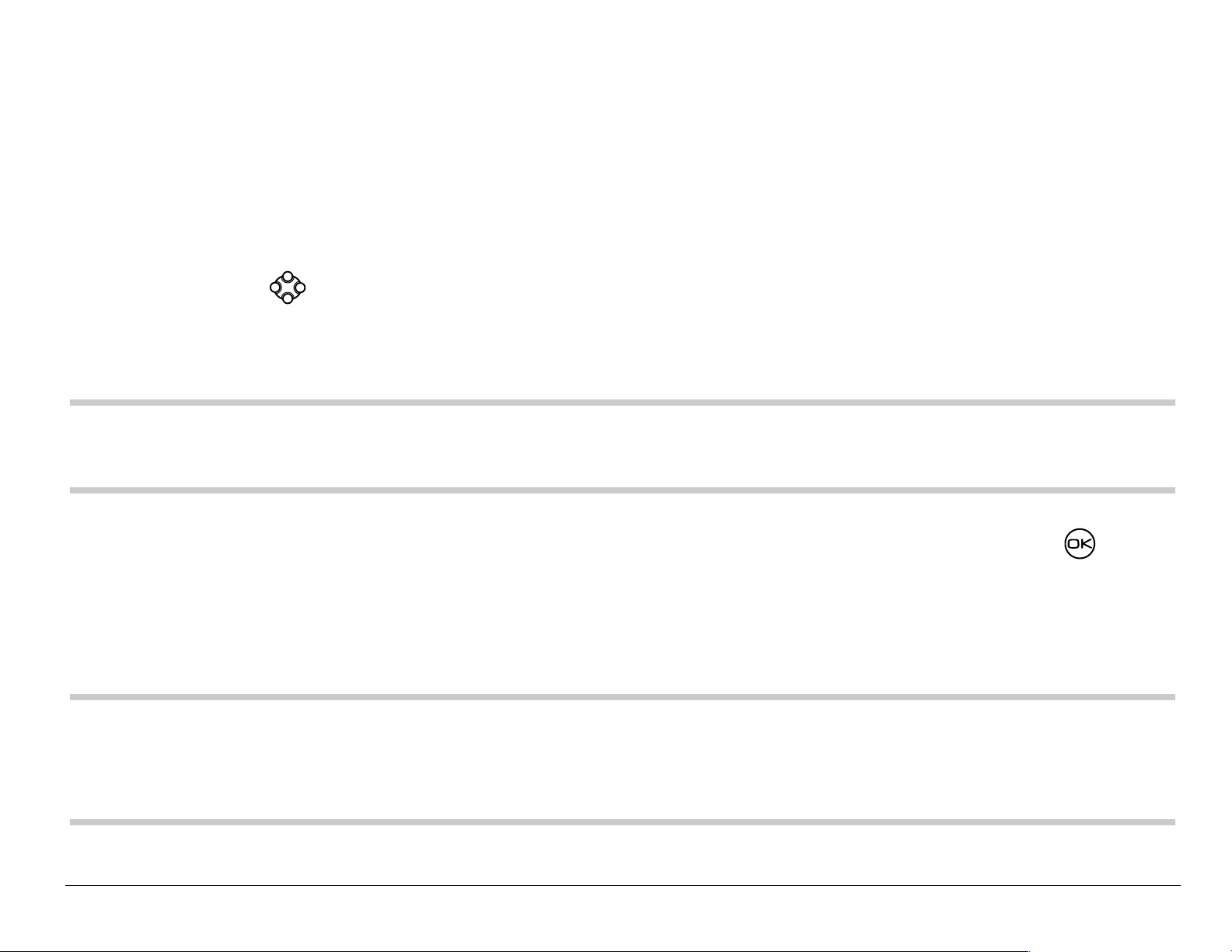
– Select a saved num ber from th e=Recent Li st or C ontacts List, or select a
Group List yo u h ave cr e ated. For more abo ut g r oup l ists, see page 56.
– Enter a New Address manuall y. (To learn how to enter text, see
page 27.)
3. To add another recipient to this message, choose a method:
– Press right to select Options. Then select Recent List , Contacts, or Group Lists.
– Enter a space or comma after the first number. Then enter another
recipient manuall y.
Note:You can send a message to up to 10 contacts at once . The messages
will be sent one at a time, once to each addressee.
4. When you are done entering addresses, highlight Next=and press= .
5. Enter the message. To learn how to enter text, see page 27. To add
special features such as smiley faces, see “Including picture s , sounds,
and prewritten text ” on page 44.
Note:Depending on your service provider, you may be charged for more than one
message if your message exceeds a certain number of characters. For more
information, see “Understanding appended messages” on page 48.
User Guide for the Kyocera Rave phone 43
Page 62
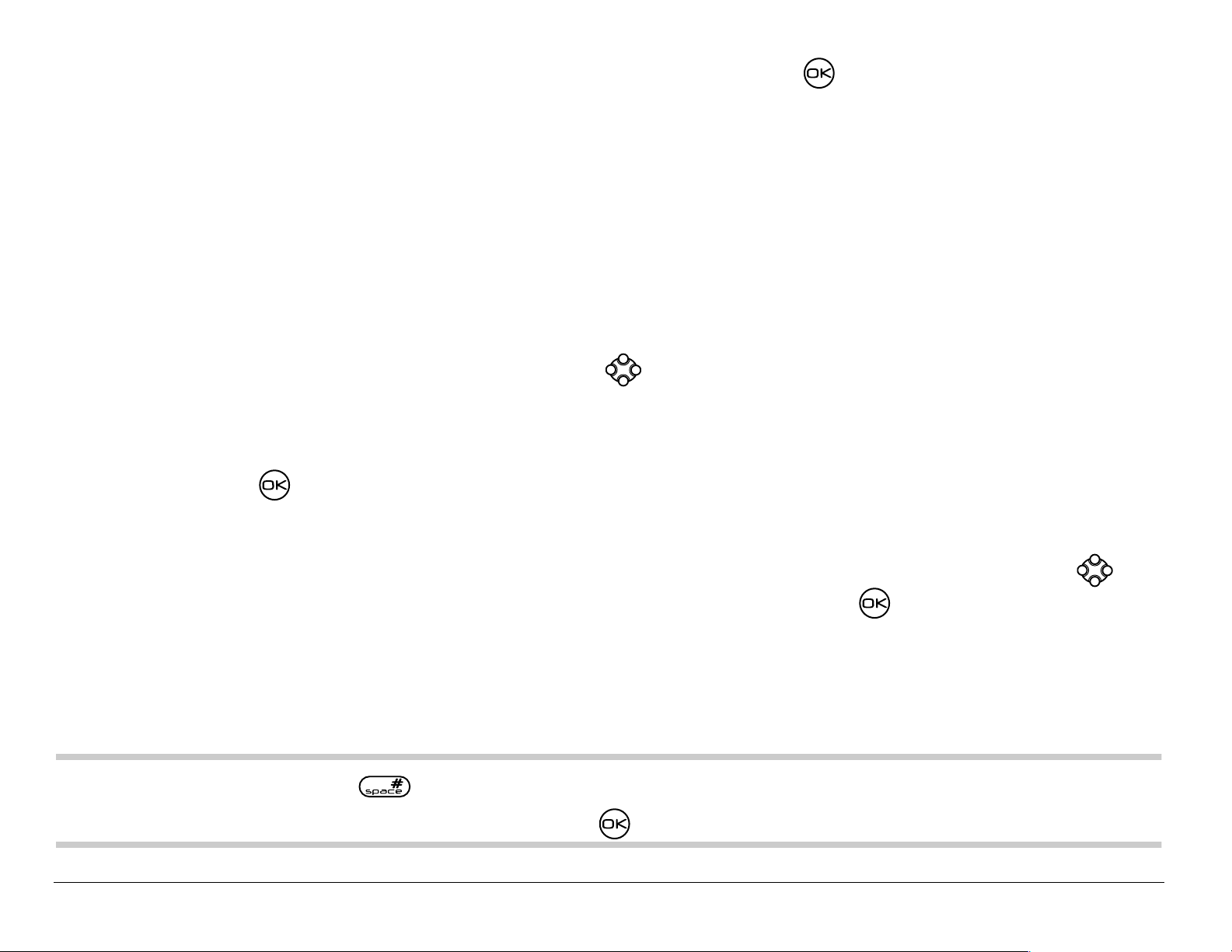
6. When you have completed the message, press to select Send.
Including pictures, sounds, and prewritten text
Depending on the servi ces ava ilable fro m your servi ce provid er, you may
include smil ey face s, soun ds, and prewr itte n me ssages in your t ext messa ges.
1. Create a text message and enter addresses. (See page 42.)
2. Select Next to advance to the message text entry screen.
3. From the text entr y screen, press rig ht twice, sel ect Options → Insert
and select from the options:
– My Sounds—Add a sound or melody. Highlight one from t he list and
press to select Insert.
– My Pictures—Add a graphic you have received in a text message,
creat ed using Doodler™, or downloaded to your phone. Press
right or left to scroll thr ough graphics and press to select Insert.
– Emoticons—Select a smiley face icon. If the recipient’s phone does
not suppor t the same tech nology as your phone, th e icons will ap pear
to them in a simplified form.
Tip: Press and hold to cycle through emoticons while in the text entry
screen. Highlight one and press to select=Insert.
44 Sending and Receiving Text Messages
Page 63

– AutoText—Select a prewritten message.
Highlight one fro m the list and press to select Insert. (To edit or
create new pr ewritten messages, see page 57.)
– Contacts—Add information about a saved contact. Highlight the
cont act from the list and pr ess to inser t it.
4. When you have complet ed the message, you can send it immediately or
set sending options. To send it immediat ely, press to select Send. To
set sending options, see the following procedure.
Setting sending options
When you are ready to send a message, you have several options for how
and when you want the message to be received.
1. Once you have completed the message, pr ess right to hig hlight
Options and press . Then choose from the list:
– Insert—Enhance your message with sounds, graphics, smiley faces,
prewritten text, or contact information (if available from your service
provider). See options under “Including pictures, sounds, and
prewritten text” on page 44
User Guide for the Kyocera Rave phone 45
Page 64

– Add Address—Return to the “To” screen to add another recipient
without losing the message text. Enter the new addr ess, then select
Next to return to the message entry screen.
– Set Priority—Label the message as “Urgent.”
– Callback Number—Include a callback n umber with the message t o let the
recipient know at what number th ey can call you back. Select Yes to
include your ow n number, or Edit to enter a dif ferent call back number.
– Send Later—Schedule w hen to send the message.
– Save Message—Save the message in your Saved folder. This prevents
the message from being deleted if you have activated AutoErase,
and enables you to send the message to others .
– Save AutoText—Save the message you have just entered as a
prewritten message, then return to the messa ge entry screen so you
can send t he message.
2. When you have finished setting options, press to return to the
message window.
3. Highlight Send and press .
46 Sending and Receiving Text Messages
Page 65

Adding a signature
This set tin g allows yo u to cre ate signa ture te xt . Th e signa tu re d oe s no t
appear in the message creation screen; however, the signature is included
at the en d o f a ll outgoin g m essages .
To create a si gnature:
1. Select Menu → Settings → Messaging→ Signature.
2. Enter yo u r sig n at ure in the te xt field.
3. Press to save the setting.
Note:The signature text is tallied by the character counter because the
signature is included in the text field.
If you cannot send messages
You may not be able to send or receive messages if your phone’s memory
is nearly fu ll, or if digi tal se rv ice is n ot av ai lab le at the t ime. To fre e u p
memory, erase old mess ag es . See “Erasing messages” on page 54.
User Guide for the Kyocera Rave phone 47
Page 66

Understanding appended messages
Characters
Text en tr y fiel d
If you go over the character limit for a single message, the phone may
automatic al ly ap pend an e m pty s eg m en t to yo u r me s sa ge to m ak e spac e.
Important: Your service prov ider wi ll char ge you fo r eac h message seg ment.
When you start a message, the maximum character limit (“160” in the
example) ap pe ars a bo ve th e text entry s cre en . T hi s n umb er c ou n ts down
as you enter characters, until it reaches 0. If you continue to enter text after
this counter reaches 0, a message segment may be appended. If a
segment is appended, a message will appear on the phone screen.
48 Sending and Receiving Text Messages
Page 67

Receiving incoming calls while creating messages
• If you don’t wish to answer the call, select Ignore.
• To answer the call, pr ess . The message you were work ing on wi ll be
saved in the Saved folder. To return to the message, select Menu →
Messages → Saved and select it.
Viewing the OutBox
Your se nt messa ge s are au to ma tic ally sav ed to the OutBox.
To view the OutB ox:
1. Select Menu → Messages → OutBox.
2. Press up or down through the list of messages. One of the following
symbols appears next to each message:
The messag e is pending and will be sent when possible. You can
cancel de livery of th e message.
The sche duled mes sage will be sent at the s cheduled time. You cannot
cancel de livery of th e message.
The messa ge cannot be s ent be cause ser vice is no t avail able. An ale rt
appears on your phone if the message cannot be sent.
User Guide for the Kyocera Rave phone 49
Page 68

The scheduled messa ge has been sent and will be delivered as
scheduled. You cannot cancel delivery of the message.
The messa ge has been received by the recipient you specified.
The message has been received and opened by the recipient you specified.
(This symbol may not be available. Check wit h your service provider.)
The messa ge has been sent to more than one recipient.
The messa ge has never been sent, or has not been sent since it was
last mo dified. You can cancel delivery of the message.
Retrieving text messages
When a text m essage is rec ei ve d, your sc ree n will disp lay te x t sim ilar to:
“New messa ge 1 Te xt Ms g ”. This te xt will rem a in for about fiv e m inu te s.
After that, look fo r the symbol at th e to p of your s c r ee n. Th e symbol
flashes if the message is urgent.
If your phone is set to Direct View, the body of the message will appear on
the phone s cre en au to ma tic a lly. (To a cti va te Dire ct View, sele ct Menu →
Messages → Msg Settings → Direct View → Enabled.)
50 Sending and Receiving Text Messages
Page 69

If you see the “New Message” note
You ca n choo se to:
• View the messageÔPress twice and scroll down.
• Ignore=the messageÔPress right and pr ess .
• Clea r th e sc re enÔPress .
Note:If you receive a new message while you are reading a message, the
one you are reading will be replac ed by the new one. You can find the
older message in the InB ox: Select Menu → Messages → InBox.
If you see the body of the message (Direct View)
The body of an incoming message will appear on your home screen only if
your pho ne is s et to Di rec t View. You can ch oo se to :
• Ignore=the messageÔPress .
• Read the messageÔSee “Reading the message” on p age 52.
Note:If you receive a new message while you are reading a message, the
one you are reading will be replac ed by the new one. You can find the
older message in the InB ox: Select Menu → Messages → InBox.
User Guide for the Kyocera Rave phone 51
Page 70

If you see the symbol
If the symbol is blinking, the message is urgent.
1. Select Menu → Messages → InBox. A list of all your received me ssages
appears. New, unread messages appear in bold.
2. Press up or down to scroll through the list of messages.
3. Press to read a mes sage.
Reading the message
The options available to you may vary. Check with your service provider.
Note: Sounds embedded in text messages will not pla y if the phone is set to
Silence All mode.
1. If the text message is long, press dow n to view th e entire message.
Note: Message length is limited by your service provider. An incoming
message t hat exceeds the limit may be truncated.
2. When you are finished, you can Reply to the sender, Play the sound
embedde d in the message, Erase th e message, Save the messa ge to your
Saved folder, or set additional Options=for the message:
52 Sending and Receiving Text Messages
Page 71

–View Sender information.
– Forward the message.
– Reply with Copy to reply to the message with a copy of the original attached.
– Save Object(s), such as sound or pictures, from t he message. (This option
is available if the incoming message includes a graphic or sound.)
– Save Contact to save the sender’s phone number or email addr ess in
your Contacts list. (This option is available if a vCard is included in
the message.)
– Save as AutoText to save the text from the message as AutoText, which you
can insert into other messages. Graphics and sound w ill not be saved as
par t of AutoText.(For mor e about AutoText, see page 57.)
3. Select Done.
Note:The symbol i ndicates: (a ) A graphic d id not come t hrough. It may be
too larg e or incorrectly formatted. (b) An appended message is missing.
(For more about appended messages, see page 48.)
Setting message alerts
You can set your phone to alert you of incoming text messages or pages.
For more i nfo rm ati on , see “Setting messa ge alerts” on p age 74.
User Guide for the Kyocera Rave phone 53
Page 72

Erasing messages
Your phone is designed to store 99 text messages and pages. It is a good
idea to erase old messages, as messages take up memory in your phone.
You have the option of erasing text messages and pages as you send or
read th em , e r asin g t he m on e-a t -a- t ime f r om the l is t in th e Ou tB ox or I nBo x,
or erasin g the m al l a t o nc e.
Erasing single messages
1. Select Menu → Messages.
2. Press down and press to select the type of text message you want
to erase (InBox, OutBox, or Saved).
3. Press to select the message to erase.
4. Select Erase to erase the message. A notification appears: “Erase this message?”
5. Select Yes to erase the mess age.
Note: You can erase a sc heduled me ssage f rom the Out Box, but you cann ot
cancel delivery of the messa ge.
54 Sending and Receiving Text Messages
Page 73

Erasing all messages
1. Select Menu → Messages → Erase Msgs.
2. Press up or down and press to select an option:
– InBox erases all messages in your InBox.
– OutBox erases all messages in your OutBox.
– Saved Folder erases all messa ges in your Saved folder.
– All Messages erases all text messages in all folders listed a bove.
3. A notification appears: “Erase all messages?” Select Yes to erase
messages or No to cancel.
Erasing messages automatically
Use this setting to have old messages automatically erased from the InBox
when memory is low.
1. Select Menu → Messages → Msg Settings → Auto-Erase Text.
2. Press to select Old InBox Msgs.
Customizing message settings
To make messaging easier, you can customize settings for sending and
receiving mess ag es .
User Guide for the Kyocera Rave phone 55
Page 74

Creating group lists
You can create and save a list of multiple recipients. Your Rave phone will
store five group lis ts with u p t o 1 0 r ec ipi en ts pe r lis t.
1. Select Menu → Messages → Group Lists → Create New.
2. Enter a name for the list. For help entering text, see page 27.
3. Press to select Next.
4. To enter the first phone number or email address, select an option:
– Recent List—Select number s from your Recent List.
– New Address—Enter the phone number or emai l address yourself. To
learn how to enter text, see page 27.
– Contacts List—Select contacts fr om your phone book.
5. To enter the n ext ad dress , ent er a space or co mma a ft e r th e f ir st nu mbe r
or email address. (If you insert a saved contact or a number from the
Recent List, the ph one will in sert the comma automati cally.) Then press
right twice, select Options, and choose from t he options.
6. When finished, press right and press to select Done.
7. To send a message to your new group, see “Sending text messages” o n
page 42.
56 Sending and Receiving Text Messages
Page 75

Creating and editing prewritten messages (AutoText)
Your phone co me s w ith pre w rit ten (Au toTe xt) me ss a ge s, su ch as “Plea s e
call me,” which you can inse rt int o th e body of a te xt mes sage . You can edit
these messages and create new ones. Your phone will store up to 20
AutoText messages, with up to 100 characters per message.
1. Select Menu → Messages → Msg Settings → Edit AutoText.
2. To create a new pre-written message, highl igh t New AutoText and press .
-orTo edit an existing pre-written message, highlight the message and press .
3. Enter or edit the text and press to select Done.
=For help entering text,
see page 27.
Note:You can also sav e a message you are writing or an incoming messa ge
as AutoText. For directions, see “Setting sending options” on page 45
or “Reading the message” on page 52.
User Guide for the Kyocera Rave phone 57
Page 76
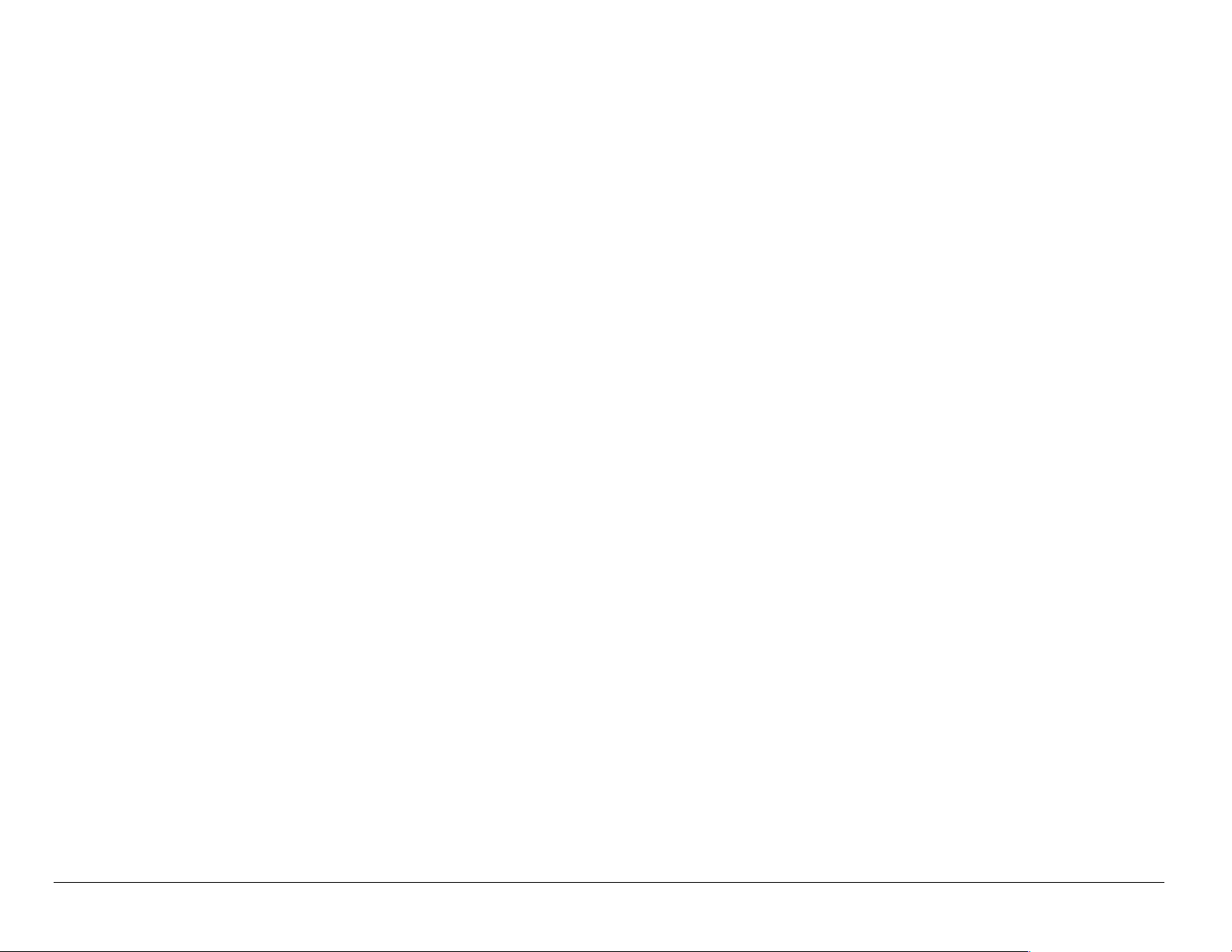
Switching default text entry mode
You can set t he default t ext entry mode to appea r in message text entry screens.
1. Select Menu → Messages → Msg Settings → Default Text.
2. Select Normal Alpha or Rapid Mode.
For more in form a tio n o n tex t e ntry m o de s, se e page 27.
58 Sending and Receiving Text Messages
Page 77

6CUSTOMIZING YOUR PHONE
The contents of the Settings menu are as follows.
Silent Mode
Vibrate Only
Vibrate, Ring
Lights Only
Normal Sounds
Keyguard
Sounds
Ringer Volume
Ringer Type
Business Ring
Personal Ring
Roam Ringer
Earpiece Volume
Key Volume
Key Length
Missed Call
Smart Sound
Minute Al ert
Display
Backlighting
My Banner
Flashing Lights
Main Menu V iew
Screen Saver*
Wallpaper**
Color Themes**
Auto-Hyphen
Language
Time Format
Contrast
Voice Services
Add Voice Dial
Erase Voice Dial
Voice Train ing
Voice Wake-Up
Voice Answer
Security
Lock Phone
Limit Calls
Lock Code
Erase Contacts
Emergency #’s
Call Information
Recent Calls
All Calls Timer
Kbyte Counter
Convenience
Airplane Mode
Shortcut Key
Fast Find
Frequent List
1-Touch Dialing
Web Prompt
Call Guard
Network
Data/Fax Calls
Privacy Alert
Voice Privacy
Data Setup
User Name
Set Phone Line
Roam/Svc
Alert***
Roam Option***
Digital/Analog***
Location
Messaging
Voicemail Num.
Alerts
Signature
Edit AutoText
Callback Number
Msg Receipt
Direct View
Auto-Erase Text
Default Text
Accessories
Pwr Backlight
Headset Ring
Auto-Answer
TTY Devi ce
Com Speed
* Not available on all phones with color display.
** Available only on phones with color display.
*** Not available on all phones. Check with your service provider.
User Guide for the Kyocera Rave phone 59
Page 78

Silencing all sounds
Your phone is set to make sounds when you receive calls, press keys,
naviga te thro ug h me nus, and rec eive alerts (s uc h as ne w m es s ag es ). You
can sil en ce a ll s ounds an d set the phone t o v ib rate
receive calls and alerts.
Setting the phon e to vibra te or light up
1. Select Menu
→ Settings → Silent Mode.
2. Choose an option and press :
– Vibrate Only—Causes the p hone to vibrate for the dura tion of the
incoming call or other alert. appears.
– Vibrate, Ring—Causes the phone to vibrate for the fir st 10 seconds and
then ring for the r emainder of the incoming call or ot her alert. appears.
– Lights Only—Causes the phone to light up for the dur ation of the
incoming call or other alert. appears.
– Norm. Sounds—Causes the p hon e to r i ng for the in comi ng call or aler t
or light up when you
(in effect, returns ph one to a non-silent mode).
3. Press to return to the home screen.
Note: The phone will ring when it is attached to an external power source
(such as a charger) , even if all sounds have been silenced.
60 Customizi ng Your Phone
Page 79

Shortcut to Vibr ate Only mode
• From the home screen, press right and hold.
appears.
Turning sounds back on
To restore all sounds to the phone:
• From the home scree n, pre ss ri ght and hold. The or disappears.
Choosing a different ringer
Your Ky oc era R av e ph on e ha s 2 0 ringers you c an c ho os e to u s e fo r
incoming calls.
1. Select Menu
2. Scroll down the list to hear the different ringers.
→ Settings → Sounds → Ringer Type.
3. Press to select a ringer from the list.
Spec ify ing ringe rs for diff e rent calle rs
You can assign ringers that identify calls from different phone numbers
saved in your Contacts directory.
• To assign a ringer t o an individual contact, see page 34.
• To assign a ringer to a class of contacts:
User Guide for the Kyocera Rave phone 61
Page 80

a. Select Menu → Settings → Sounds.
b. Highlight Business Ring or Personal Ring and press .
c. Select a ringer and press .
Note: To classify a contact as Business or Personal, see page 35.
Importing additional ringers
You can import additional ringers into your Blade phone using the Kyocera
Phone Desk to p s o ftware (sold s epara tel y). To p urcha se th is so ftware a nd
other acce ssor ies, vis it www.kyocera-wireless.com/store.
You may be a ble to do wnl oa d ri ng ers ov er-t he -air. Check with your s erv ice
provider fo r av ailability.
Adjusting volume
You can ad just t he vol ume of the ear piece , th e ring er, or the tones you hea r
when the keys are pressed.
Adjusting the earpiece volume
To adjust the earpiece volume manually during a call, press up or down
to find a comfortable level.
62 Customizi ng Your Phone
Page 81

Adjusting the ringer volume
This setting adjusts the volume for incoming calls as well as the Countdown
Timer, Scheduler Alert, and Alarm Clock.
1. Select Menu
2. Press right to increase the volume, or left to decrease the volume.
→ Settings → Sounds → Ringer Volume.
Changing the key tones
You can chan ge the vol um e an d duration of the tones the phone m ak es
when you press the keys. Select=Menu → Settings → Sounds and choose
Key Volume or Key Length.
Using shortcuts
From the home screen, you can access shortcuts by pressing the
navigation key in different directions.Three shortcuts are automatically
progra mme d i nto you r ph one ( l ef t , ri gh t, and do w n). Fo r t he fo urt h di rec ti o n
(up), yo u ca n s e t a sh ortc u t to one of the features o f y ou r phone.
Defining the “up” feature shortcut
1. Select Menu → Settings → Convenience → Shortcut Key.
2. Highlight the fea ture you want a shortcut to, and press to select it.
User Guide for the Kyocera Rave phone 63
Page 82

Using the up feature shortcut
• From the home screen, pr ess and hold up.
Creating a shortcut to your frequent contacts list
By default, your phone lists your entire contacts list when you press down.
You can set the phone als o to show a list of your most frequen t contact s.
1. Select Menu
2. Select Enabled to include the list or Disabled to remove it.
→ Settings → Convenience → Frequent List.
Using the Frequent Contacts shortcut
• From the ho me screen, press down. The Frequent Contacts appear
at the top of the list, followed by your complete Contacts List.
Choosing a different language
Your phone may display alternative languages.
1. Select Menu
2. Select a language, and press .
→ Settings → Display → Language.
64 Customizi ng Your Phone
Page 83

Personalizing the screen
Changing your banner
The banner is the personal label for your phone. It appears on the home
screen abov e the t ime a nd date. The ba nner can be up t o 14 ch arac ters long.
1. Select Menu
2. Select Edit.
3. Press to clear the screen.
4. Enter y our new text.
5. Press to save.
→ Settings → Display → My Banner.
Choosing a different menu view
You ca n ch an ge the app earanc e o f th e menus yo u see w he n y ou s el ec t
Menu from the ho m e s c ree n.
1. Select Menu → Settings → Di s pla y → MainMenu View, then the option you want:
2. Press to return to the home screen. The next time you press ,
you will see the menu view you selected.
User Guide for the Kyocera Rave phone 65
Page 84

Graphic List
Adjusting the backlighting
Your scr ee n ligh ts up while yo u are in a cal l o r when y ou pre ss a k ey on the
keypad. Ho w ev er, you can ch an ge when an d how bac kl igh tin g lights up.
1. Select Menu
→ Settings → Display → Backlighting.
2. Se le c t an option fro m the lis t:
– 5 seconds, 10 seconds, or 30 seconds—(Default)=T urn ba cklightin g on for
5, 10, or 30 seconds after your last keypress.
– 5 sec./in call, 10 sec./in call, or 30 sec./in call—Turn backlighting on for the
duration of a call, and for 5, 10, or 30 seconds after your
last keypress. (Note: Thes e three settings drain the battery more
quickl y and reduce talk and standby times.)
66 Customizi ng Your Phone
Page 85

Setting power backlighting
You can set ba ckligh ting to rem ain on whe n an exter nal power so urce, su ch
as the AC adapter, is used with the phone.
Note:Power backlighting may not be available with some accessories.
Check with your service provider.
1. Select Menu
→ Settings → Accessories → Pwr Backlight.
2. Select Always On to keep backlig hting on.
(The batt ery charges more slowly when power backlighting is on.)
Setting backlighting to flash
You can set the backlighting on your phone to flash in a certain style when
an incom in g ca ll is rec eived. Wh en this se tti ng is ac ti va ted, the lig hts wi ll
flash even if you sil ence the ringer.
1. Select Menu
2. Select fr om Fast Flash , Slo w Fl ash , or Heartbeat, or Rhythm. As you highlight
the options a sample of each flash is provi ded.
3. Press to select your option.
→ Settings → Display → Flashing Lights.
Caution: A sma ll pe rce ntage of user s m a y b e ph oto sensi tiv e to flash ing
lights. In rare c as es , e xpos u re to flashi ng li gh ts, un de r ce rtain
User Guide for the Kyocera Rave phone 67
Page 86

circumstances, may produce seizures. While such an event is not known to
occur with mobile phone use, and the Rave phone has been designed to
minimize the possibility of any such occurrence, those who believe they
may be p hoto sens itive sho uld n ot enable the Flashing Li ghts feature.
Changing the display contrast
1. Select Menu → Settings → Display → Contrast.
2. Select the level of contrast you want .
Setting numbers to auto-hyphenate
Auto-hyp he na tio n is a s e ttin g that auto m ati ca lly in s erts hy p he ns in to yo ur
phone nu mb ers to b e c on s ist en t w it h t he U .S. dia li ng plan.
For example, 1-222-333-4444.
• Select Menu → Settings → Display → Auto-Hyphen → Enabled.
Selecting a screen saver
Screen savers ar e not availabl e on al l Rave ph ones. Th ey are i ncluded only
on phones with a grayscale screen display and in some phones with a color
screen display which also include an application such as BREW, Axcess
Apps, Download Sh op, or Get It No w. For availabili ty, contact your se rvic e
provider.
68 Customizi ng Your Phone
Page 87

Screen savers work only from t he home screen, and they are acti vated 10
seconds after the last keypr ess. Incoming calls and alert s override screen savers.
1. Select Menu → Settings → Display → Screen Saver.
2. Highlight a screen saver and press .
3. Press to return to the home screen and wait 10 seconds to view the
screen saver you chose.
Selecting wallpaper
Note:Wallpaper is not available on all Rave phones. It is available only on
phones with a color screen display.
Wallpaper ap pe ars o n th e home scre en wh en the pho ne is n ot in us e.
1. Select Menu → Settings → Display → Wallpaper.
2. Highlight a wallpaper design and press .
3. Press to retur n to the home scr een and view th e wallp aper yo u chose.
Select ing a color them e
You ca n se lec t a c ol or theme to display on your phone. This feature is
availab le only on phones w i th a c ol or s c ree n display.
User Guide for the Kyocera Rave phone 69
Page 88

1. Select Menu → Settings → Display → Color Themes.
2. Highlight a color theme from the list and press .
3. Press to return to the home screen.
Choosing a different time/date format
1. Select Menu → Settings → Display → Time Format.
2. Highlight the option yo u want.
Creating a secure environment
This section describes all the featur es involved in securing your phone and
preventing access to personal information. All security features are
shielded by a fou r-d igi t lo ck c od e.
Changing your lock code
The lock co de is typi ca lly p r es et to 00 00 or the las t 4 digits of y ou r ph on e
number. To change your lock code, take these steps:
1. Select Menu
2. Enter your four- digit lo ck code and s elect Lock Code. A message ap pears:
“Change Code?”
70 Customizi ng Your Phone
→ Settings → Security.
Page 89

3. Select Yes and en ter a new four- digi t code. Ent er your new l ock code again .
Locking your phone
When your phone is locked, you can call only emergency numbers or your
service pro vider num be r. Yo u ca n still receiv e in co ming call s.
1. Select Menu
2. Enter your four-digit lock code.
3. Select Lock Phone.
4. Highlight an option:
– Never—Does not lock the phone.
– On power up—Locks the phone every time you turn it on.
– Now—Locks the phone imme diately.
5. Press .
→ Settings → Security.
Unlocking the phone
1. From th e ho m e sc re en, press to select Unlock.
2. Enter your four-digit lock code.
User Guide for the Kyocera Rave phone 71
Page 90
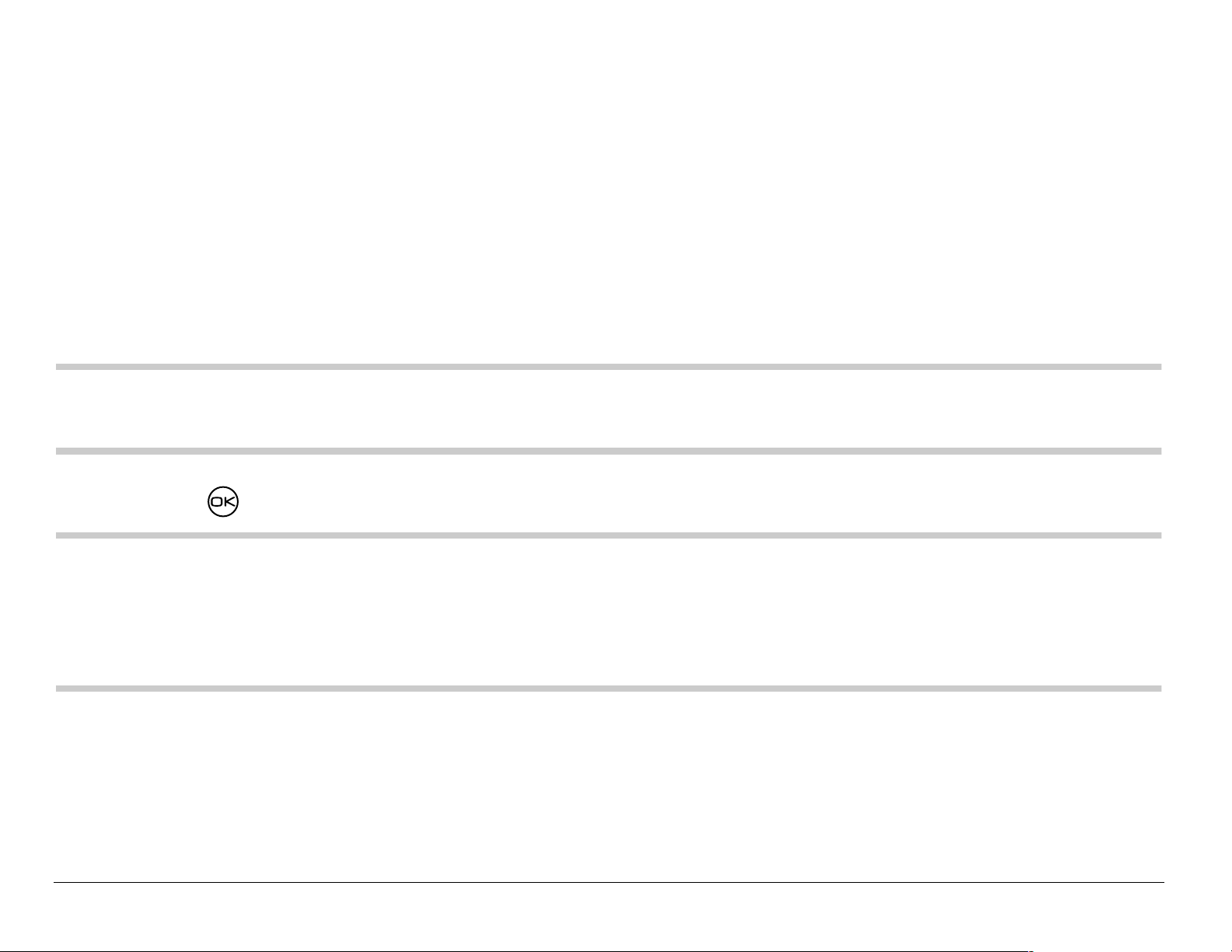
Designating emergency numbers
The emergency numbers feature allows you to specify three personal
phone nu mb ers th at can be called w he n the phone is lo ck ed.
1. Select Menu
→ Settings → Security.
2. Enter your fou r-digit lock code.
3. Select Emergency #’s.
4. Select an Unassigned slot.
Note: Enter the p hone number, including the area code. Do not enter 1 b efore
the area code.
5. Press to select Done.
Note: (a)You can view the se numbers only w hen they’re be ing entere d for the
first time. (b)You cann ot edit these numbers. (c)To make a call to an
emergency number from a locked phone, you must dial the numb er
(including area code) exactly as it was stored in Emerge ncy Numbers.
72 Customizi ng Your Phone
Page 91

Restricting calls
You can restric t th e calls that ca n be mad e f r om y ou r ph on e to only tho s e
that ha v e b ee n sa ved in your Contac ts.
1. Select Menu
2. Enter your four-digit lock code.
3. Select Limit Calls.
4. Select Limit Out.
→ Settings → Security.
Erasing all contacts
1. Select Menu → Settings → Security.
2. Enter your four-digit lock code.
3. Select Erase Contacts.
4. Select Yes to erase all cont acts. A messag e appe ars: “ Erase A LL co ntacts?”
5. Select Yes to erase all contacts.
User Guide for the Kyocera Rave phone 73
Page 92

Setting message alerts
You can choose how you want be alerted of incoming voicemail, pages, or
text mess ag es.
1. Select Menu
2. Select the type of alert : Message Alert, Net Alert, Page Alert, or Voicemail Alert.
3. Press to select an option:
– Vibrate, Beep, Tune1, Tune2, or Tune3—Set the phone to vibrate, beep,
or play a tune once when a new message is received.
– O ptions w ith remind—Set the phon e to notify you once when a new
message i s receiv ed and t hen not ify yo u again eve ry five minut es. To
stop a reminder alert, press to select Ignore.
– Disabled—Turn off message alert s.
→ Settings → Messaging → Alerts.
Setting alerts for your headset
When a he ad se t (s ol d s e parate ly ) is at tache d t o th e ph on e, you ca n s e t
alert soun ds to origina te from th e he ad se t.
1. Select Menu
2. Select Out of headset to have alerts originate from the headset.
74 Customizi ng Your Phone
→ Settings → Accessories → Headset Ring.
Page 93
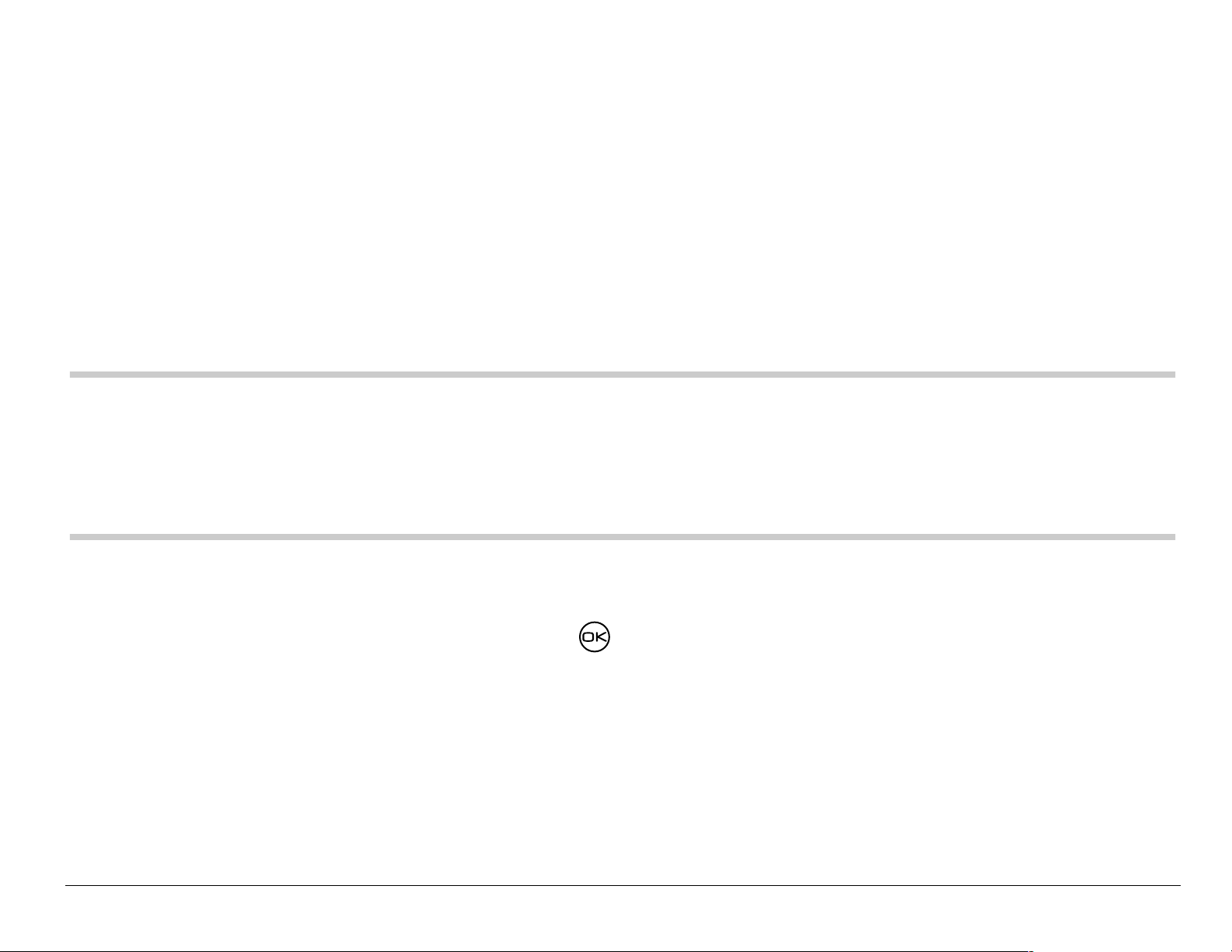
Network settings
Switching between phone lines
Your phone can have two service accounts, or phone lines, associated with
it. Each phone line has its own phone number. When you are using one
line, you cannot receive calls from the other. It would be as if the phone
were “off” for th at nu mb er. Your voic em ai l, h owe ver, will still take
messag es . All contacts an d settings a r e sh are d for both lines.
Note:Before you c an switch between phone lines, you must first establish a
second phone line with your service provider. Once it has been
established, a second phone number becomes ava ilable in the menu
for selection.
1. Select Menu
2. Selec t th e ot he r lin e an d pr es s .
User Guide for the Kyocera Rave phone 75
→ Settings → Network → Set Phone Line.
Page 94

Data settings
Connecting to a laptop or a PC
The Com Speed sets the data ra te at whic h yo ur ph on e c on n ec ts t o a
laptop or PC, or at which it sends and receives over-the-air text messages.
1. Select Menu
2. Select the speed. The opt io ns are: 19.2 kbps , 115.2 kbps (default), 230.4 kbps.
Note: There may be a hig her charge for making calls using high-speed data
in areas where 1X service is available. Check with your service provide r
for details.
→ Settings → Accessories → Com Speed.
Setting the phone to receive data or faxes
Your phone may be able to receive certain data or faxes, depending on the system
sending the informati on. T o receive data or faxes, you must connect t he phone to a
laptop or PC and switch the phone from voice mode to dat a/fax mode.
Note: To purchase a cable, contact your servi ce provider, call (800) 349-4188
(U.S.A. only) or (858) 882-1410, or visit www.kyocera-wireless.com/store.
76 Customizi ng Your Phone
Page 95

1. Connect the phone to the laptop or PC. (See “Connecting to a laptop or a
PC.”)
2. Set the Com Speed.
3. Select Menu
→ Settings → Network → Data/Fax Calls.
4. Press to select a n option:
– Voice only—Allow only voice calls.
– Fax, next call or Data, next call—Set the ph one to fax mode or data
mode for the next incoming call or the next 10 minutes.
– Fax, until off or Data, until off—Force the phone into fax mode or data
mode unti l the phone is turned off.
Note:You cannot receive voice calls while the phone is in data/fax mode.
Connecting to a TTY/TDD device
You ca n connec t th e phone t o a TTY devic e f or t he he aring impaire d.
Note:Enable TTY only when using the phone with a TTY device.
1. Connect the TTY device to the phone.
2. Enter from your keypad.
User Guide for the Kyocera Rave phone 77
Page 96

3. Press to select the TTY=option.
Setting position location
This setti ng allows you to shar e your l ocati on in formati on wit h net work servi ces
other than emer gency servi ces (911), in markets where serv ice i s impl emented .
1. Select Menu
2. If you see a message prompt, press to continue.
3. Select 911 Only or Location On.
– 911 Only=(default) shares your posi tion inf ormation only w ith emergency
services when you call you r 3-dig it emergency cod e (911).
– Location On=shares your position i nformation with the your service
provider network, in addition to emergency services.
For information on emergency call s, see “Calling emergency services” on
page 13
→ Settings → Network → Location.
78 Customizi ng Your Phone
Page 97

7USING TOOLS
Scheduler
The Scheduler allows you to schedule events and set reminder alerts.
Note:You cannot access Schedu ler if your phone does not have a signal.
Adding an event
1. Select Menu → Tools → Scheduler.
2. Select Add Event and press .
3. Enter a name for the event and press . For help entering text, see
page 27.
4. Set the event Start time, Duration, and Alarm and press .
– Press up or down to select hour, minutes, and timing of alarm.
– Press left or right to move between fields.
5. Add a note to the event and press or press tw ice to finish.
6. Set the d ay and month for the event and press .
– For a day in this month, select View Day. Press left and right to
scroll through days.
User Guide for the Kyocera Rave phone 79
Page 98

– For a da y in a d ifferent mo nth, sel ect Vi ew Mont h. Pres s up or
down to sc roll thr ou gh mo nths, an d ri ght or l ef t to scrol l t hro ugh day s.
Viewing, editing, or erasing an event
1. Select Menu → Tools → Scheduler.
2. Select View Day or View Month to find the event you want to view, edit,
or erase.
3. Press up, down, lef t, or r ight to highlight an event and press to select it.
4. Press right and press to select Edit, Erase, or New. Follow the pr ompts.
5. Press to retur n to t he home scree n or to return to sched uler opt ions.
Alarm Clock
Use the Al arm Clo ck to s et an al ert f or a spe cific time . The al ert oc cur s only
if the ph on e is on .
1. Select Menu
– Press up or down to select an hour and minutes.
– Press left or right t o swi tch betw een ho urs , minu tes , and a.m./ p. m.
– U s e th e ph on e key pad to en te r nu mb e rs .
2. Press to select Done and save the setting.
80 Usin g Tools
→ Tools → Alarm Cl ock → Set.
Page 99

3. When the alarm rings, select Off to turn off the alarm or Snooze to silence
the alarm for 10 minutes.
Tip Calculator
The Tip Calcula tor he lps y ou c alc ul ate how m u ch ti p to i nc lud e on a bill.
1. Select Menu
2. Enter the amount of your bill and press .
3. Select the amount y ou want to include as a tip (10%, 15%, 18%,
20%, Other) and press . Your total bill appears, inclu ding tip.
4. If you want to split t he bill, press right and press to select Split.
5. Press t o cl e ar th e de fa ul t of 2 gu e sts.
6. Enter the number of guests and press .
The amount each guest pays is ca lculated.
→ Tools → Tip Calculator.
Calculator
Use the calculator for basic mathematical equations.
1. Select Menu
2. Use the keypad to enter numbers.
User Guide for the Kyocera Rave phone 81
→ Tools → Calculator.
Page 100
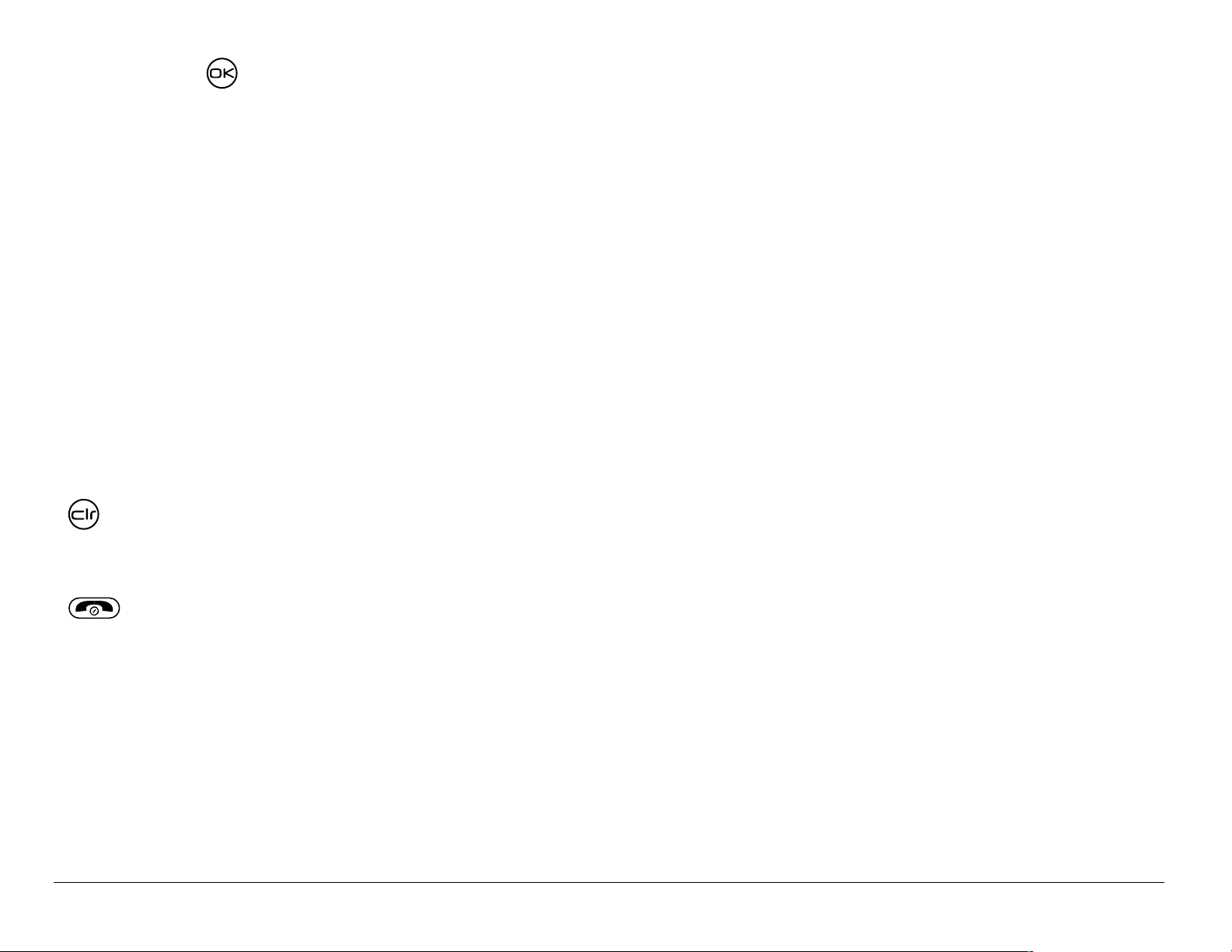
3. Press to select mathematical operations.
= equal + add x multiply
÷ divide – subtract . decimal point
C Clear all numbers ent ered and displ ay a zero.
MR Display the value currently stored in memory.
M+ Add the displayed digit to the value stored in memory.
MC Clear the value currently stored in memory.
± Change the sign of the displayed number.
Clear one function or one digit from the screen. Hold down to
clear all of the digi ts and operation s and display a zero.
Exit the calculator and return to hom e screen.
82 Usin g Tools
