
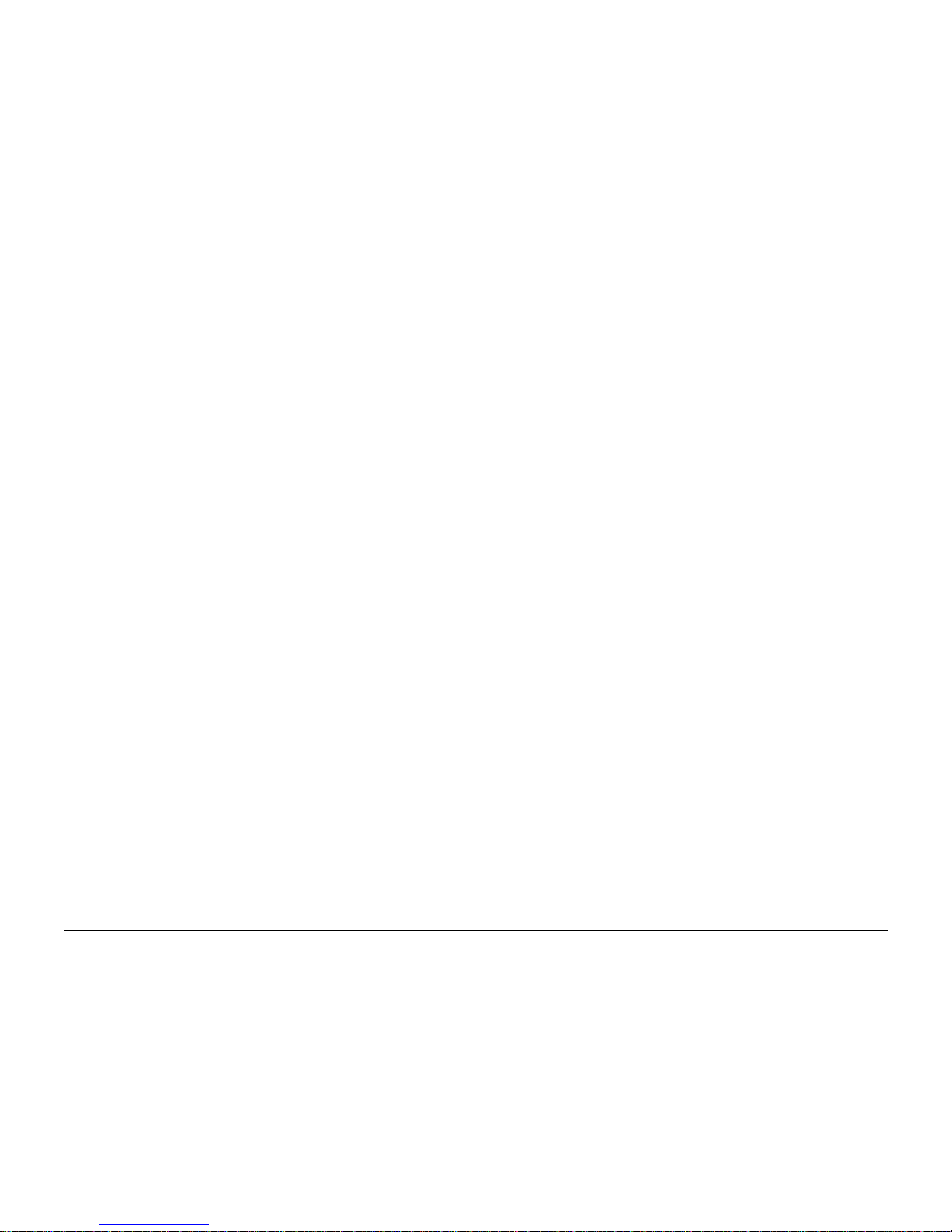
User’s Guide for QCP™ 860, QCP™ 1960, and QCP™ 2760
Thin Phones™
This manual is based on the production versions of the QCP 860, QCP 1960,
and QCP 2760 Thin Phones. Software changes may have occurred after this
printing. Kyocera reserves the right to make changes in technical and product
specifications without prior notice. The products and equipment described in
this documentation are manufactured under license from QUALCOMM
Incorporated under one or more of the following U.S. patents:
4,901,307 5,056,109 5,099,204 5,101,501 5,103,459
5,107,225 5,109,390 5,193,094 5,228,054 5,257,283
5,265,119 5,267,261 5,267,262 5,280,472 5,283,536
5,289,527 5,307,405 5,309,474 5,337,338 5,339,046
5,341,456 5,383,219 5,392,287 5,396,516 D356,560
5,408,697 5,414,728 5,414,796 5,416,797 5,426,392
5,437,055 D361,065 5,442,322 5,442,627 5,452,473
5,461,639 5,469,115 5,469,471 5,471,497 5,475,870
5,479,475 5,483,696 5,485,486 5,487,175 5,490,165
5,497,395 5,499,280 5,504,773 5,506,865 5,509,015
5,509,035 5,511,067 5,511,073 5,513,176 5,515,177
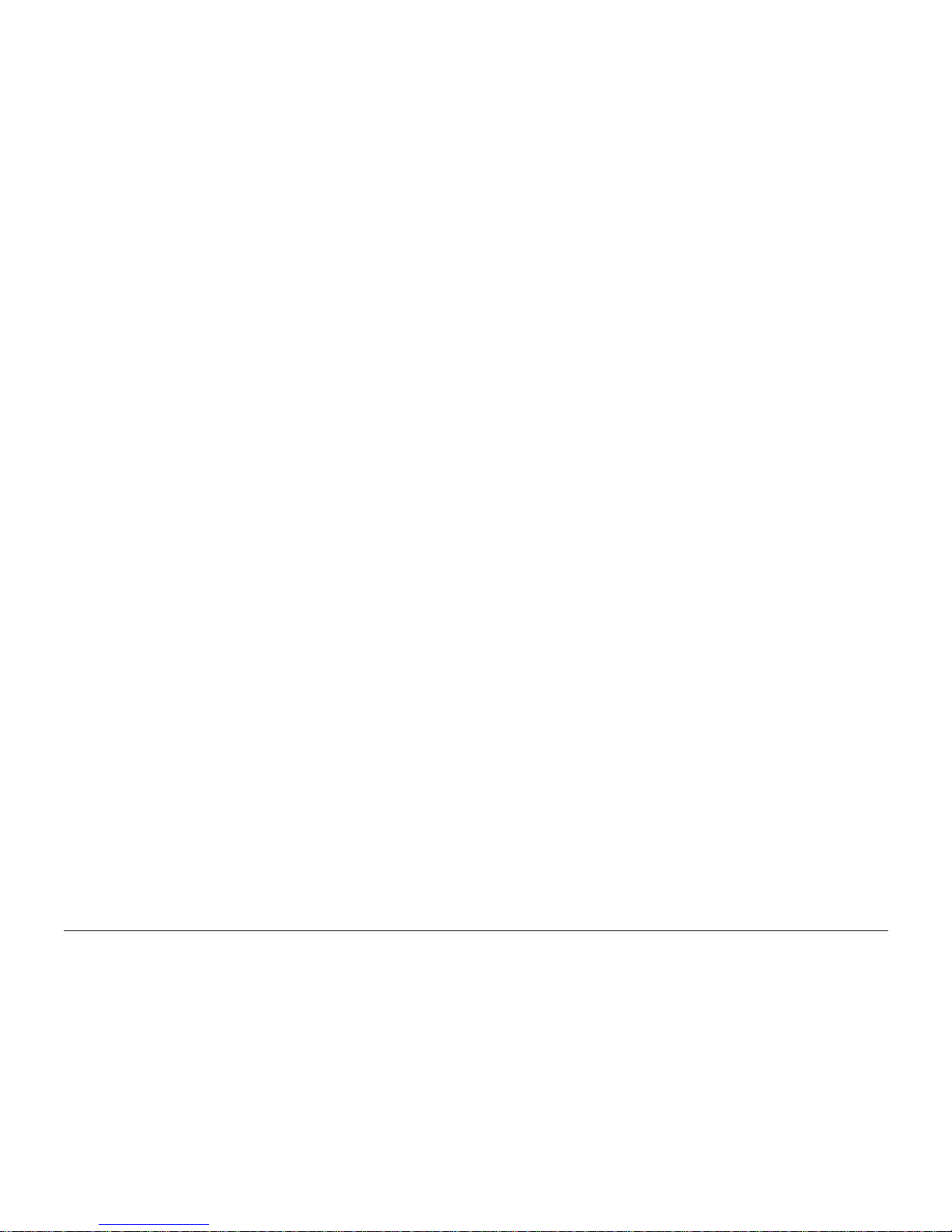
5,517,323 5,519,761 5,528,593 5,530,928 5,533,011
5,535,239 5,539,531 5,544,196 5,544,223 5,546,459
5,548,812 5,559,881 5,559,865 5,561,618 5,564,083
5,566,000 5,566,206 5,566,357 5,568,483 5,574,773
5,574,987 D375,740 5,576,662 5,577,022 5,577,265
D375,937 5,588,043 D376,804 5,589,756 5,590,069
5,590,406 5,590,408 5,592,548 5,594,718 5,596,570
5,600,754 5,602,834 5,602,833 5,603,096 5,604,459
5,604,730 5,608,722 5,614,806 5,617,060 5,621,752
5,621,784 5,621,853 5,625,876 5,627,857 5,629,955
5,629,975 5,638,412 5,640,414 5,642,398 5,644,591
5,644,596 5,646,991 5,652,814 5,654,979 5,655,220
5,657,420 5,659,569 5,663,807 5,666,122 5,673,259
5,675,581 5,675,644 5,680,395 5,687,229 D386,186
5,689,557 5,691,974 5,692,006 5,696,468 5,697,055
5,703,902 5,704,001 5,708,448 5,710,521 5,710,758
5,710,768 5,710,784 5,715,236 5,715,526 5,722,044
5,722,053 5,722,061 5,722,063 5,724,385 5,727,123
5,729,540 5,732,134 5,732,341 5,734,716 5,737,687
5,737,708 5,742,734 D393,856 5,748,104 5,751,725
5,751,761 5,751,901 5,754,533 5,754,542 5,754,733
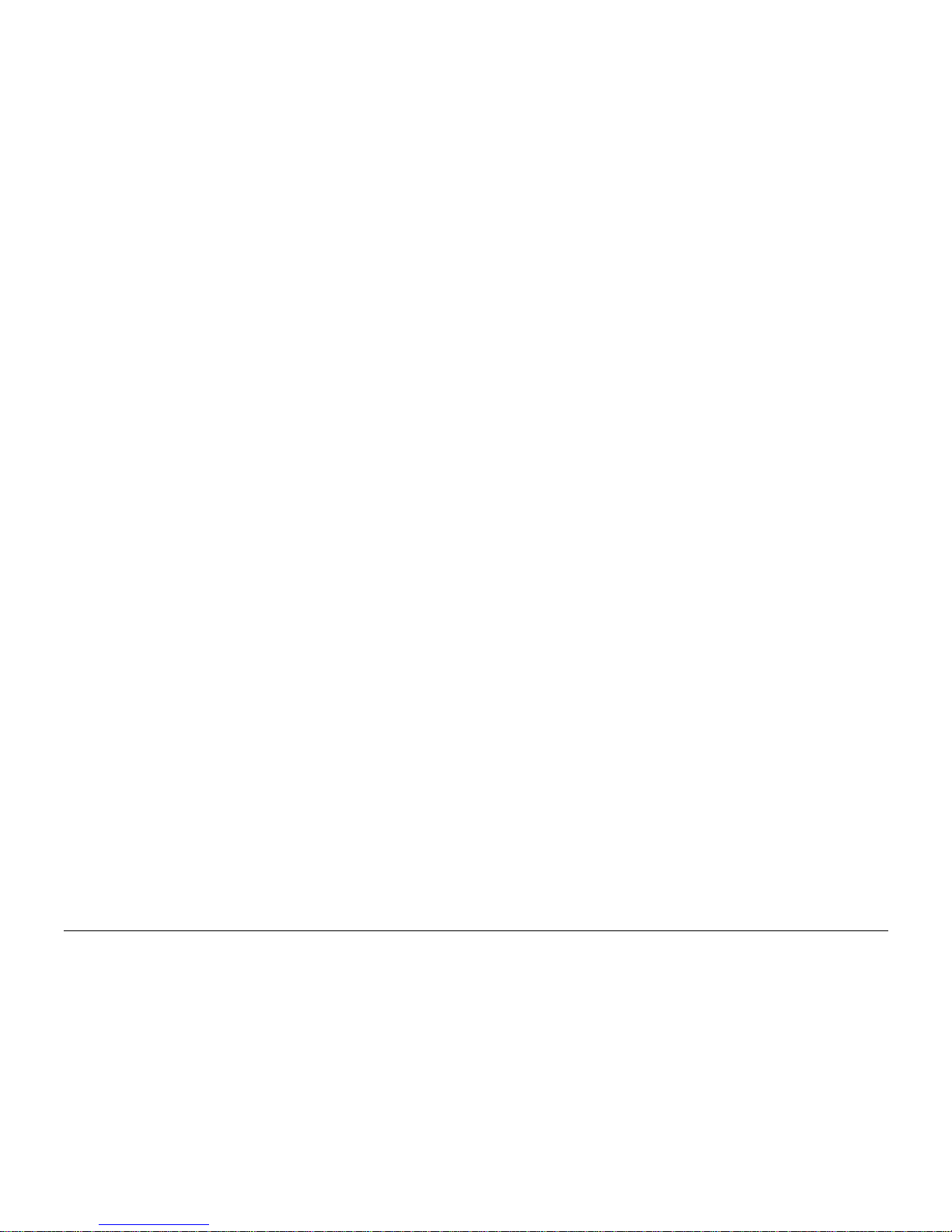
5,757,767 5,757,858 5,758,266 5,761,204 5,764,687
5,774,496 5,777,990 5,778,024 5,778,338 5,781,543
5,781,856 5,781,867 5,784,406 5,784,532 5,790,589
5,790,632 5,793,338 D397,110 5,799,005 5,799,254
5,802,105 5,805,648 5,805,843 5,812,036 5,812,094
5,812,097 5,812,538 5,812,607 5,812,651 5,812,938
5,818,871 5,822,318 5,825,253 5,828,348 5,828,661
5,835,065 5,835,847 5,839,052 5,841,806 5,842,124
5,844,784 5,844,885 5,844,899 5,844,985 5,848,063
5,848,099 5,850,612 5,852,421 5,854,565 5,854,786
5,857,147 5,859,612 5,859,838 5,859,840 5,861,844
5,862,471 5,862,474 5,864,760 5,864,763 5,867,527
5,867,763 5,870,427 5,870,431 5,870,674 5,872,481
5,872,774 5,872,775 5,872,823 5,877,942 5,878,036
5,870,631 5,881,053 5,881,368 5,884,157 5,884,193
5,884,196 5,892,178 5,892,758 5,892,774 5,892,816
5,892,916 5,893,035 D407,701 5,898,920 5,903,554
5,903,862 D409,561 5,907,167 5,909,434 5,910,752
5,911,128 5,912,882 D410,893 5,914,950 5,915,235
5,917,708 5,917,811 5,917,812 5,917,837 5,920,284
5,920,834 D411,823 5,923,650 5,923,705 5,926,143
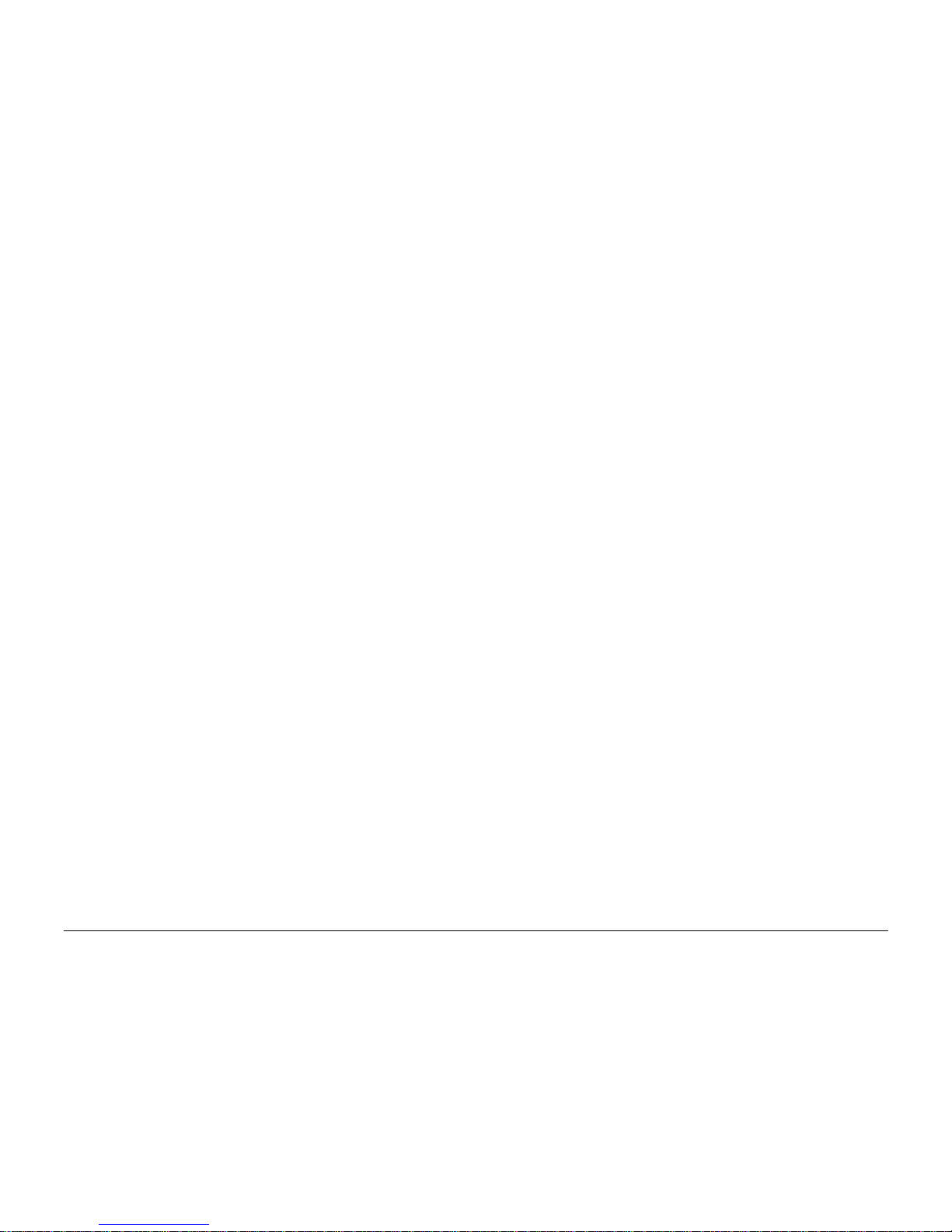
Kyocera is a registered trademark of Kyocera Corporation. QCP, Smart Keys,
and Data on the Go are trademarks of Kyocera Wireless Corp. QUALCOMM is
a registered trademark of QUALCOMM Incorporated. Other product and brand
names may be trademarks or registered trademarks of their respective
owners.
Copyright © 2000-2002 Kyocera Wireless Corp. All rights reserved. Printed in
the United States of America.
80-B6337-2EN, Rev. -
FCC/IC Notice
This device complies with part 15 of the FCC Rules. Operation is subject to
the following two conditions: (1) this device may not cause harmful
interference, and (2) this device must accept any interference received,
including interference that may cause undesired operation.
To comply with FCC radiation exposure requirements, use of this device for
body-worn operational configurations is limited to accessories tested and
approved by Kyocera Wireless Corp. Other accessories used with this device
5,926,470 5,926,500 5,926,786 5,926,786 5,930,230
5,930,692 Other patents pending.
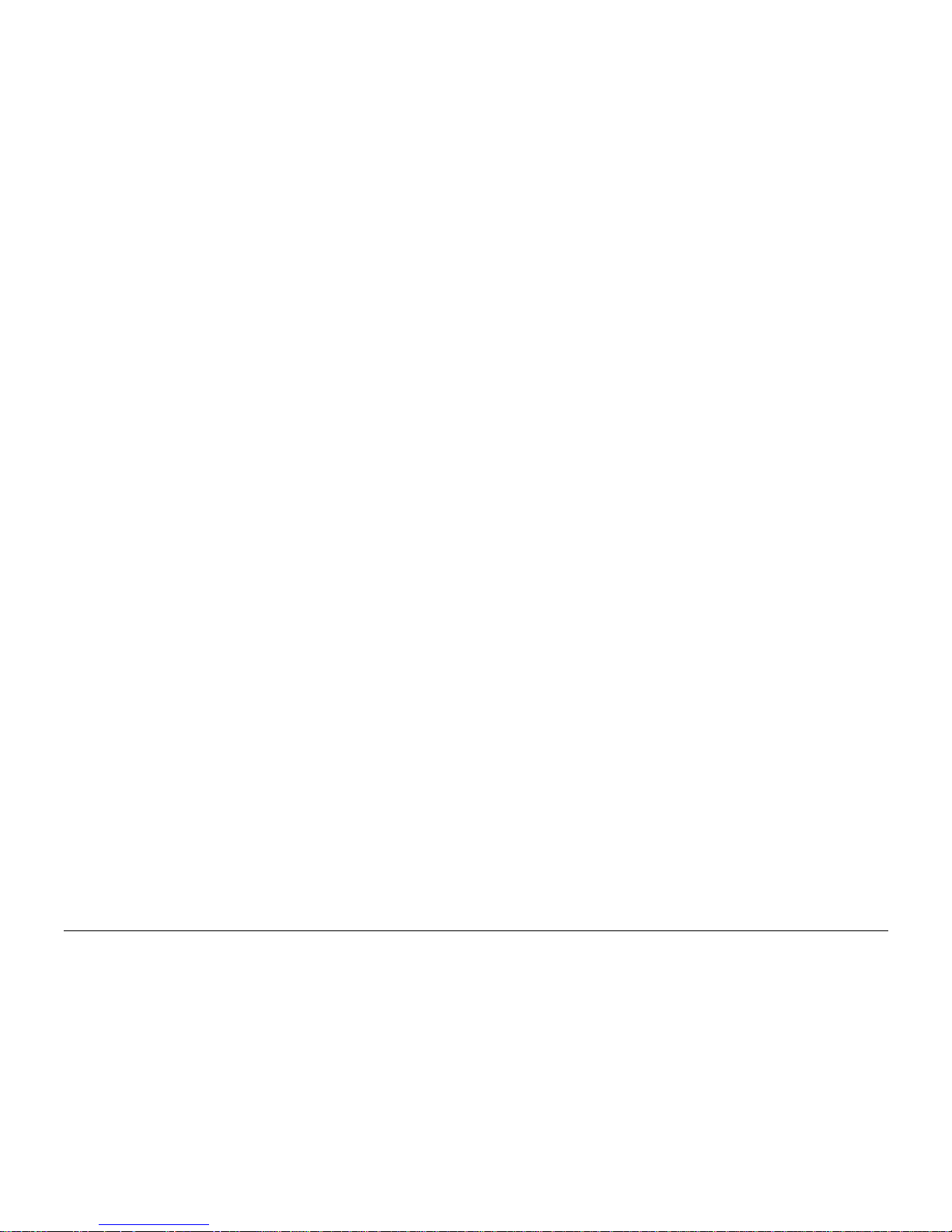
for body-worn operations must not contain any metallic components and
must provide at least 22.75mm separation distance including the antenna and
the user’s body.
Caution
The user is cautioned that changes or modifications not expressly approved
by the party responsible for compliance could void the warranty and user’s
authority to operate the equipment.
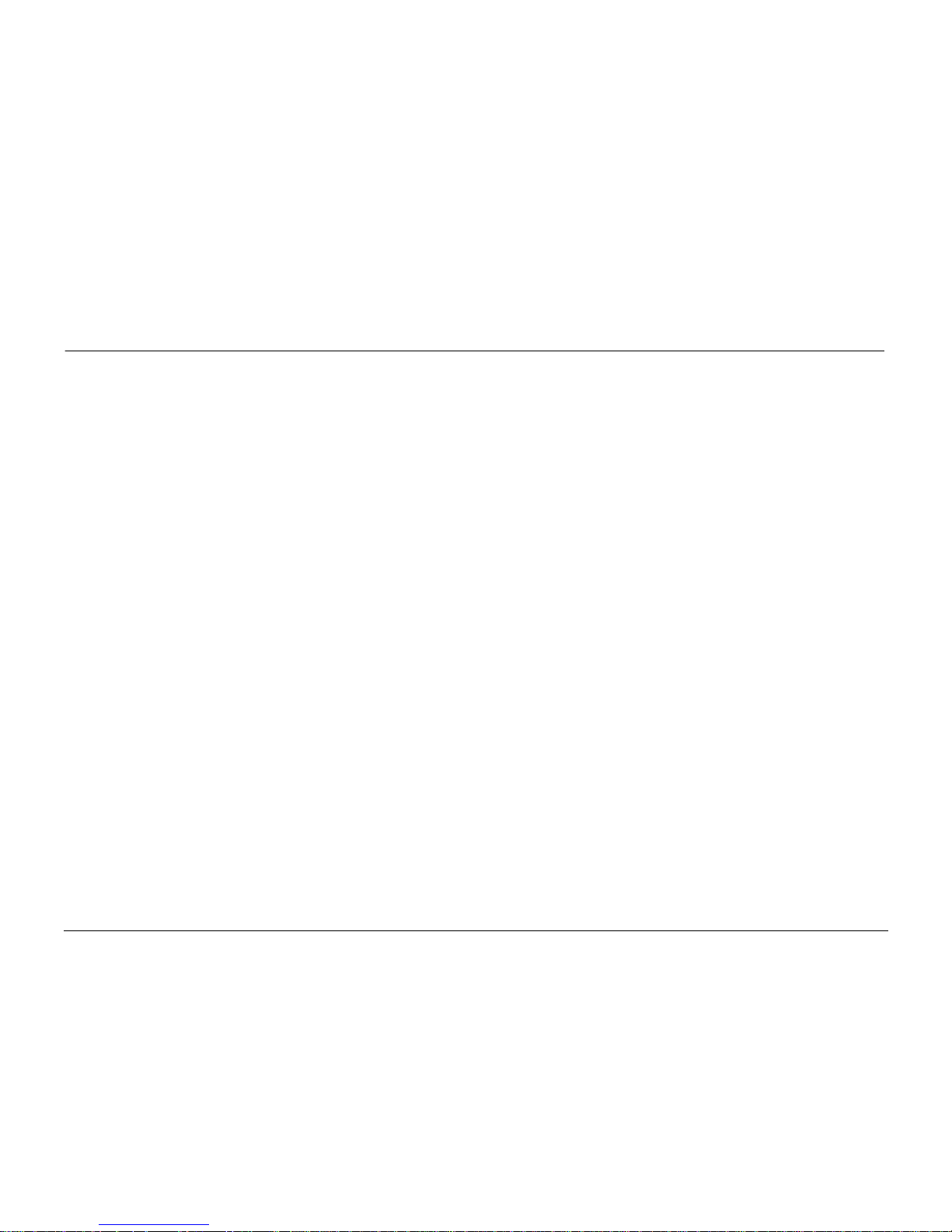
User’s Guide for the QCP 860, 1960, and 2760 Phones vii
Table of Contents
Quick Start . . . . . . . . . . . . . . . . . . . . . . . . . . . . . . . . . . . . . . . . . . . . . 1
Getting to Know Your Phone . . . . . . . . . . . . . . . . . . . . . . . . . . . . . . 5
Keys on your phone . . . . . . . . . . . . . . . . . . . . . . . . . . . . . . . . . . . . 5
Icons on the screen . . . . . . . . . . . . . . . . . . . . . . . . . . . . . . . . . . . . 7
Using Smart Keys . . . . . . . . . . . . . . . . . . . . . . . . . . . . . . . . . . . . . 8
Turning the phone on and off . . . . . . . . . . . . . . . . . . . . . . . . . . . . . 8
About standby mode . . . . . . . . . . . . . . . . . . . . . . . . . . . . . . . . . . . 9
Viewing your phone number . . . . . . . . . . . . . . . . . . . . . . . . . . . . . . 9
Using keyguard . . . . . . . . . . . . . . . . . . . . . . . . . . . . . . . . . . . . . . . 9
Locking the phone . . . . . . . . . . . . . . . . . . . . . . . . . . . . . . . . . . . . 10
Setting the banner . . . . . . . . . . . . . . . . . . . . . . . . . . . . . . . . . . . . 11
Charging the batteries . . . . . . . . . . . . . . . . . . . . . . . . . . . . . . . . . 12
Accessories . . . . . . . . . . . . . . . . . . . . . . . . . . . . . . . . . . . . . . . . . 16
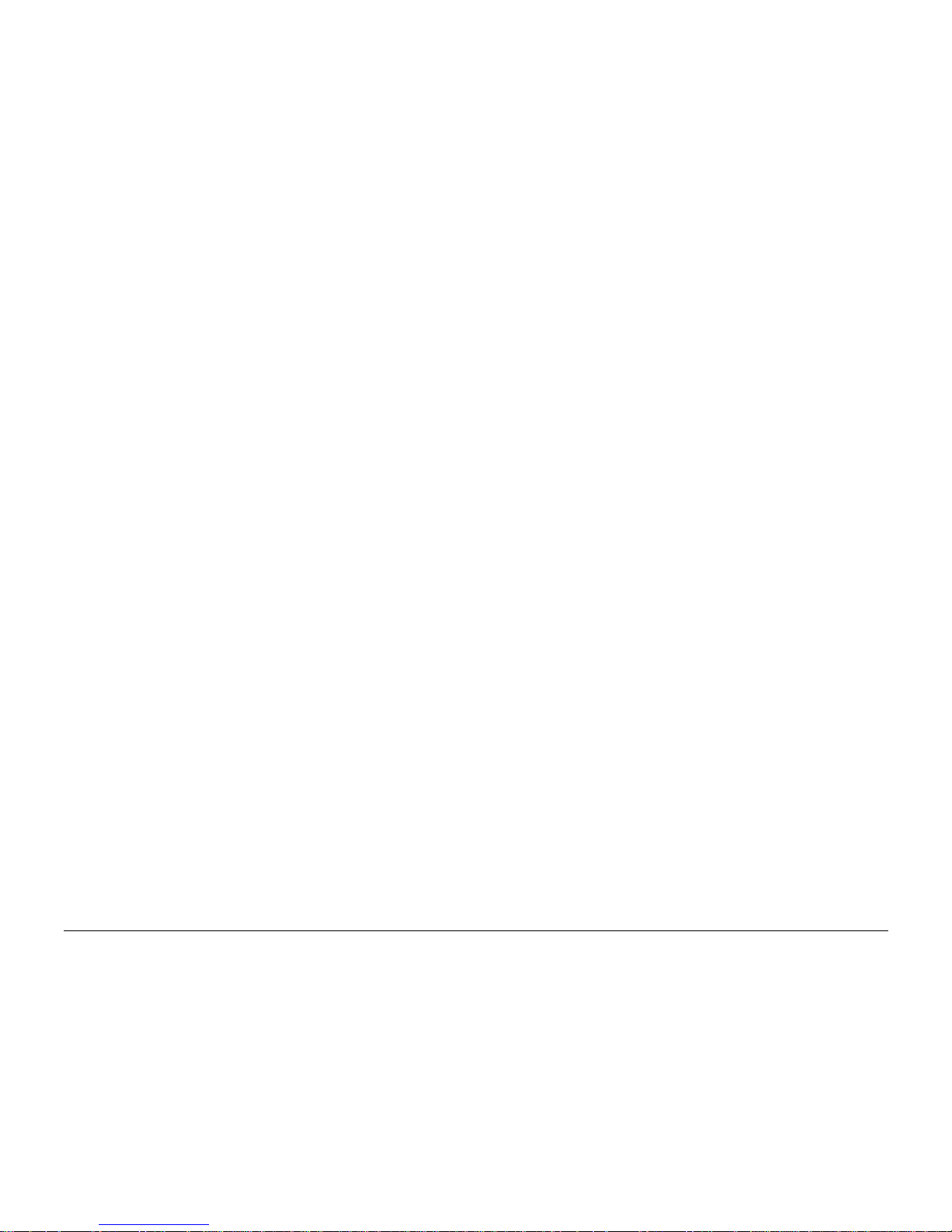
viii
Making and Receiving Calls . . . . . . . . . . . . . . . . . . . . . . . . . . . . . . 17
Calling . . . . . . . . . . . . . . . . . . . . . . . . . . . . . . . . . . . . . . . . . . . . 17
Redialing calls . . . . . . . . . . . . . . . . . . . . . . . . . . . . . . . . . . . . . . . 18
Service provider features . . . . . . . . . . . . . . . . . . . . . . . . . . . . . . . 20
Adjusting the volume . . . . . . . . . . . . . . . . . . . . . . . . . . . . . . . . . . 22
Setting the ringer type . . . . . . . . . . . . . . . . . . . . . . . . . . . . . . . . . 23
Setting the backlight . . . . . . . . . . . . . . . . . . . . . . . . . . . . . . . . . . 24
Phone Book . . . . . . . . . . . . . . . . . . . . . . . . . . . . . . . . . . . . . . . . . . . 25
Saving a number . . . . . . . . . . . . . . . . . . . . . . . . . . . . . . . . . . . . . 25
Saving a name with a number . . . . . . . . . . . . . . . . . . . . . . . . . . . 27
Entering pauses and hyphens . . . . . . . . . . . . . . . . . . . . . . . . . . . . 31
Dialing from the phone book . . . . . . . . . . . . . . . . . . . . . . . . . . . . 32
Changing the phone book . . . . . . . . . . . . . . . . . . . . . . . . . . . . . . 34
Searching the phone book . . . . . . . . . . . . . . . . . . . . . . . . . . . . . . 36
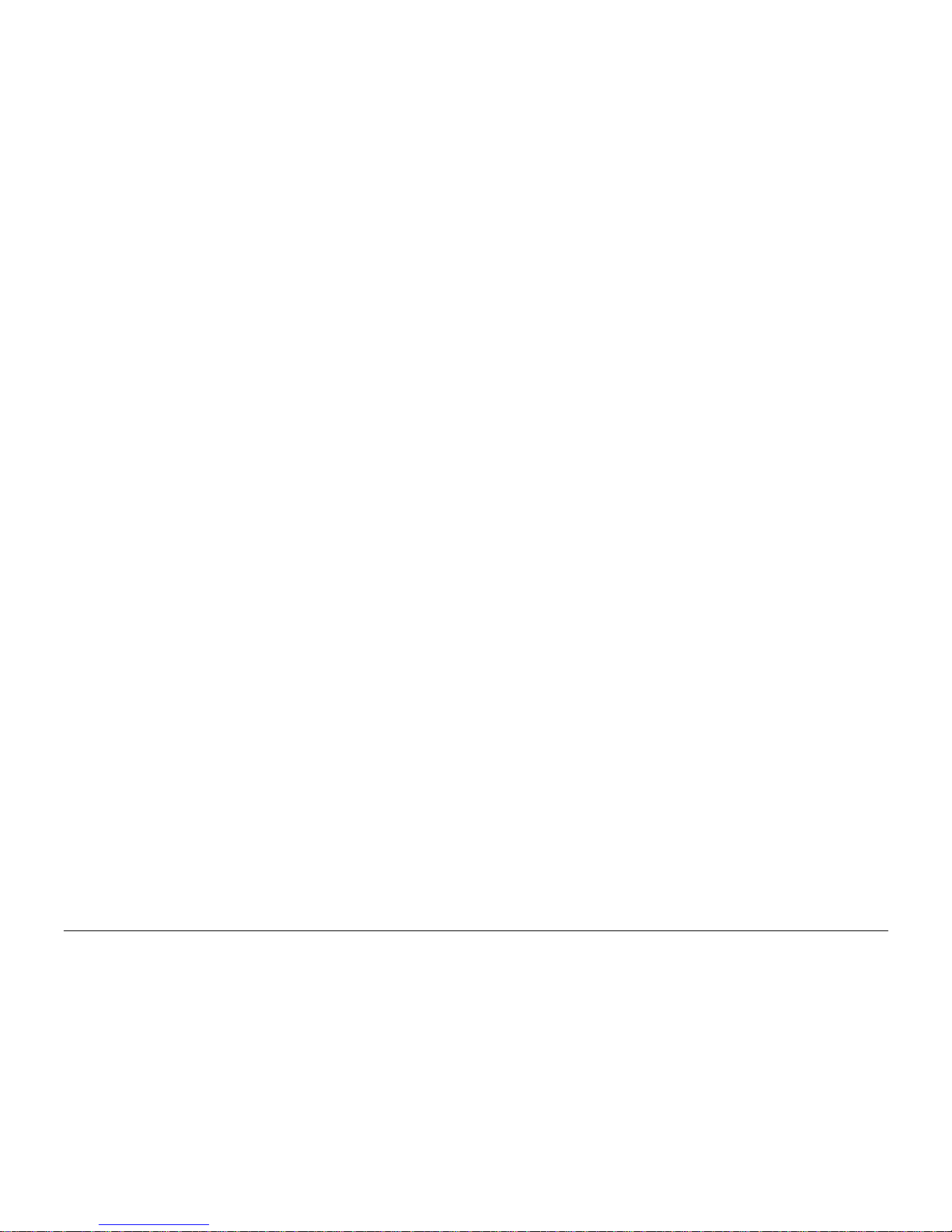
User’s Guide for the QCP 860, 1960, and 2760 Phones ix
Voice Mail, Pages, and Text Messages . . . . . . . . . . . . . . . . . . . . . . 38
Types of messages . . . . . . . . . . . . . . . . . . . . . . . . . . . . . . . . . . . 38
Alerts . . . . . . . . . . . . . . . . . . . . . . . . . . . . . . . . . . . . . . . . . . . . . 39
Voice mail . . . . . . . . . . . . . . . . . . . . . . . . . . . . . . . . . . . . . . . . . . 40
Pages and text messages . . . . . . . . . . . . . . . . . . . . . . . . . . . . . . . 41
Internet and Data Capabilities . . . . . . . . . . . . . . . . . . . . . . . . . . . . 44
Accessing the Internet . . . . . . . . . . . . . . . . . . . . . . . . . . . . . . . . . 45
Using the Internet browser . . . . . . . . . . . . . . . . . . . . . . . . . . . . . . 46
Navigating in the browser . . . . . . . . . . . . . . . . . . . . . . . . . . . . . . 48
Receiving Net Alerts . . . . . . . . . . . . . . . . . . . . . . . . . . . . . . . . . . 51
Sending or Receiving Data . . . . . . . . . . . . . . . . . . . . . . . . . . . . . . . 53
Data and voice transmissions . . . . . . . . . . . . . . . . . . . . . . . . . . . . 53
Menus. . . . . . . . . . . . . . . . . . . . . . . . . . . . . . . . . . . . . . . . . . . . . . . . 57
Menu items . . . . . . . . . . . . . . . . . . . . . . . . . . . . . . . . . . . . . . . . . 58
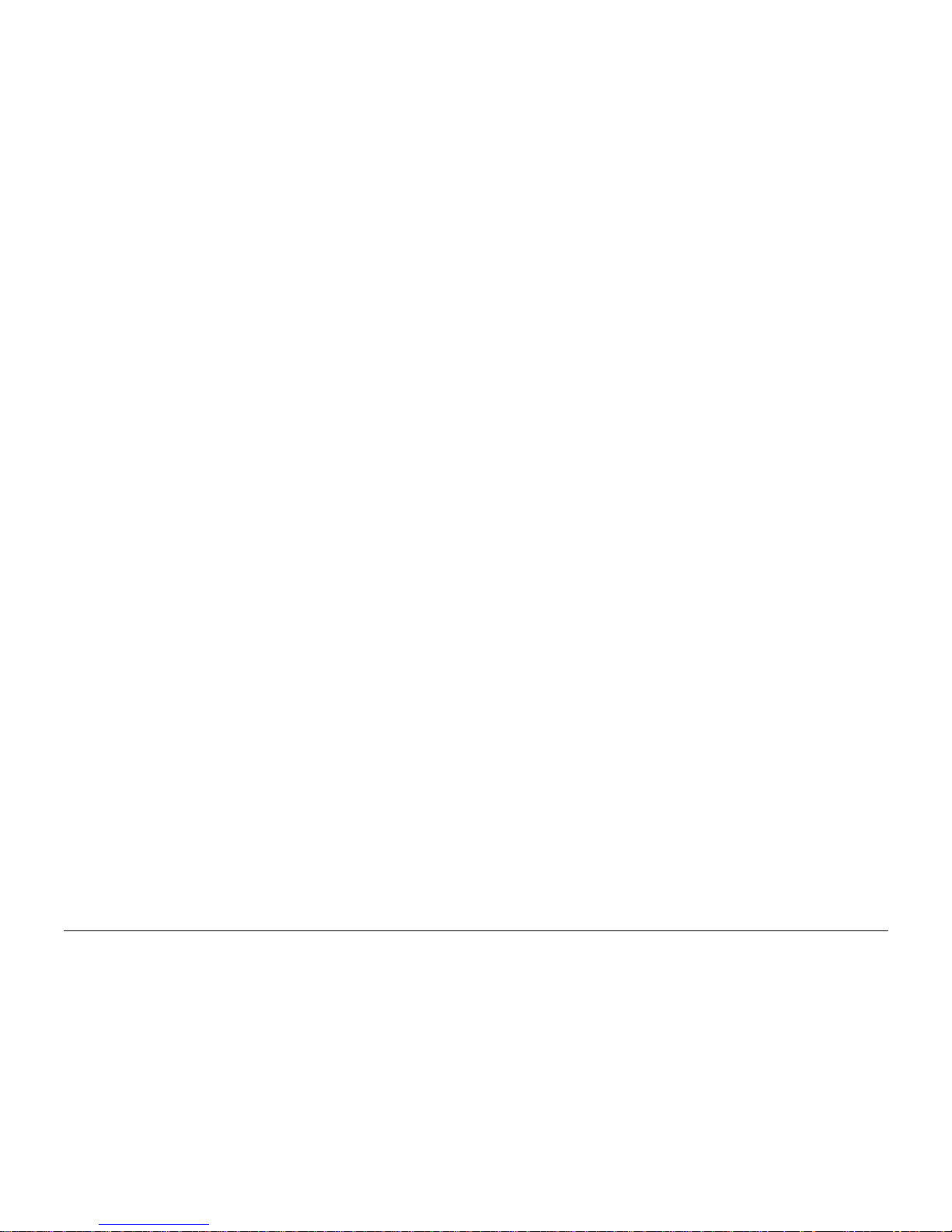
x
Caring for Your Phone . . . . . . . . . . . . . . . . . . . . . . . . . . . . . . . . . . . 66
Phone . . . . . . . . . . . . . . . . . . . . . . . . . . . . . . . . . . . . . . . . . . . . 66
Antenna . . . . . . . . . . . . . . . . . . . . . . . . . . . . . . . . . . . . . . . . . . . 67
Battery . . . . . . . . . . . . . . . . . . . . . . . . . . . . . . . . . . . . . . . . . . . . 68
Troubleshooting tips . . . . . . . . . . . . . . . . . . . . . . . . . . . . . . . . . . 70
Where to find help . . . . . . . . . . . . . . . . . . . . . . . . . . . . . . . . . . . . 71
Standards and safety information . . . . . . . . . . . . . . . . . . . . . . . . . 72
Safety Information . . . . . . . . . . . . . . . . . . . . . . . . . . . . . . . . . . . 72
Index . . . . . . . . . . . . . . . . . . . . . . . . . . . . . . . . . . . . . . . . . . . . . . . . 82
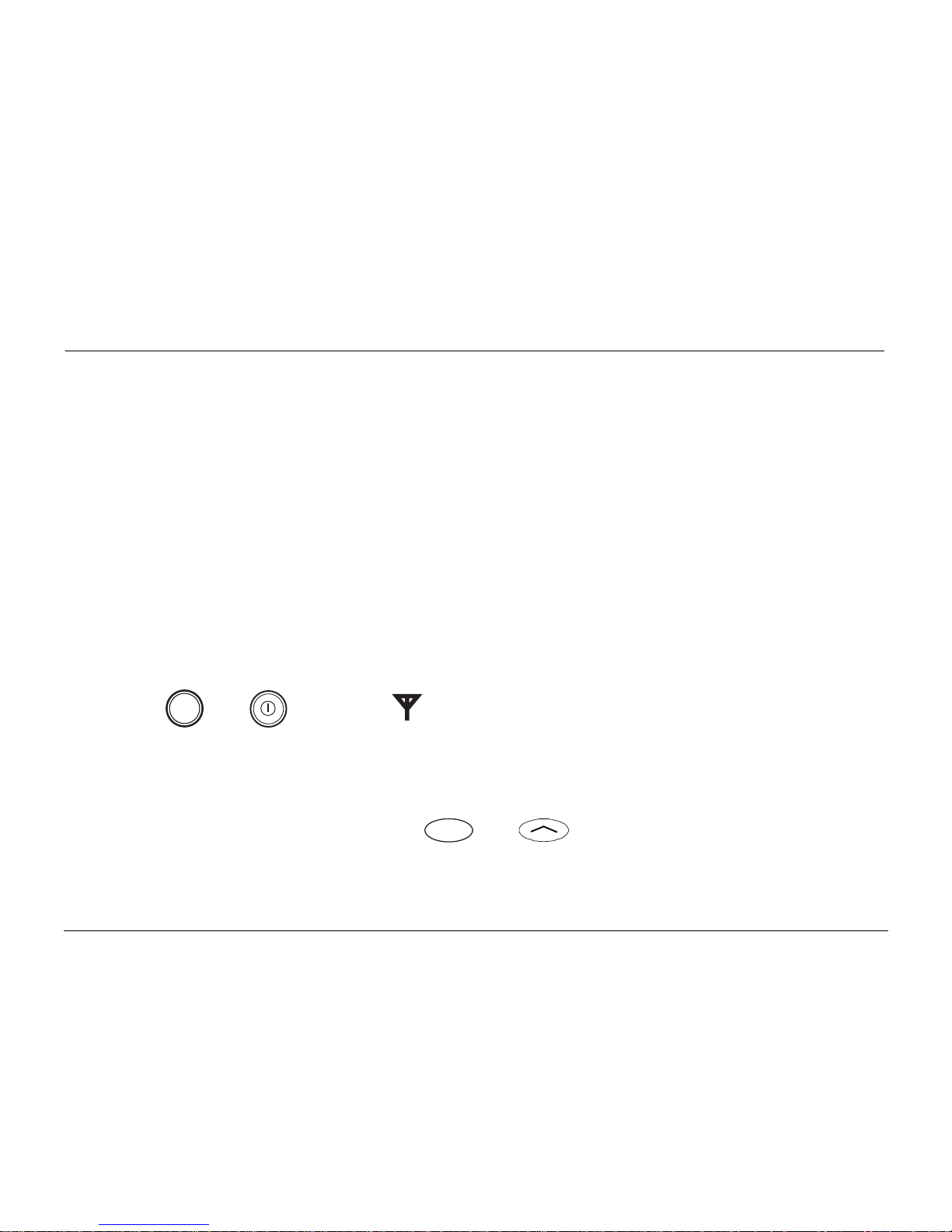
User’s Guide for the QCP 860, 1960, and 2760 Phones 1
QUICK START
Your phone model
This user’s guide covers three models of QCP Thin Phones:
• QCP 860: dual-mode CDMA digital and analog cellular service (at
800 MHz)
• QCP 1960: CDMA digital PCS service (at 1900 MHz)
QCP 2760: dual-band CDMA digital PCS (at 1900 MHz) and analog cellular
service (at 800 MHz)
To turn on your phone
•Press or
until the icon appears on the screen. The phone
enters standby mode (its idle state).
To unlock your phone
• If your phone is locked, press or under [UNLOCK] and enter
your lock code. The default lock code is usually either 0000 or the last four
digits of your phone number.
pwr
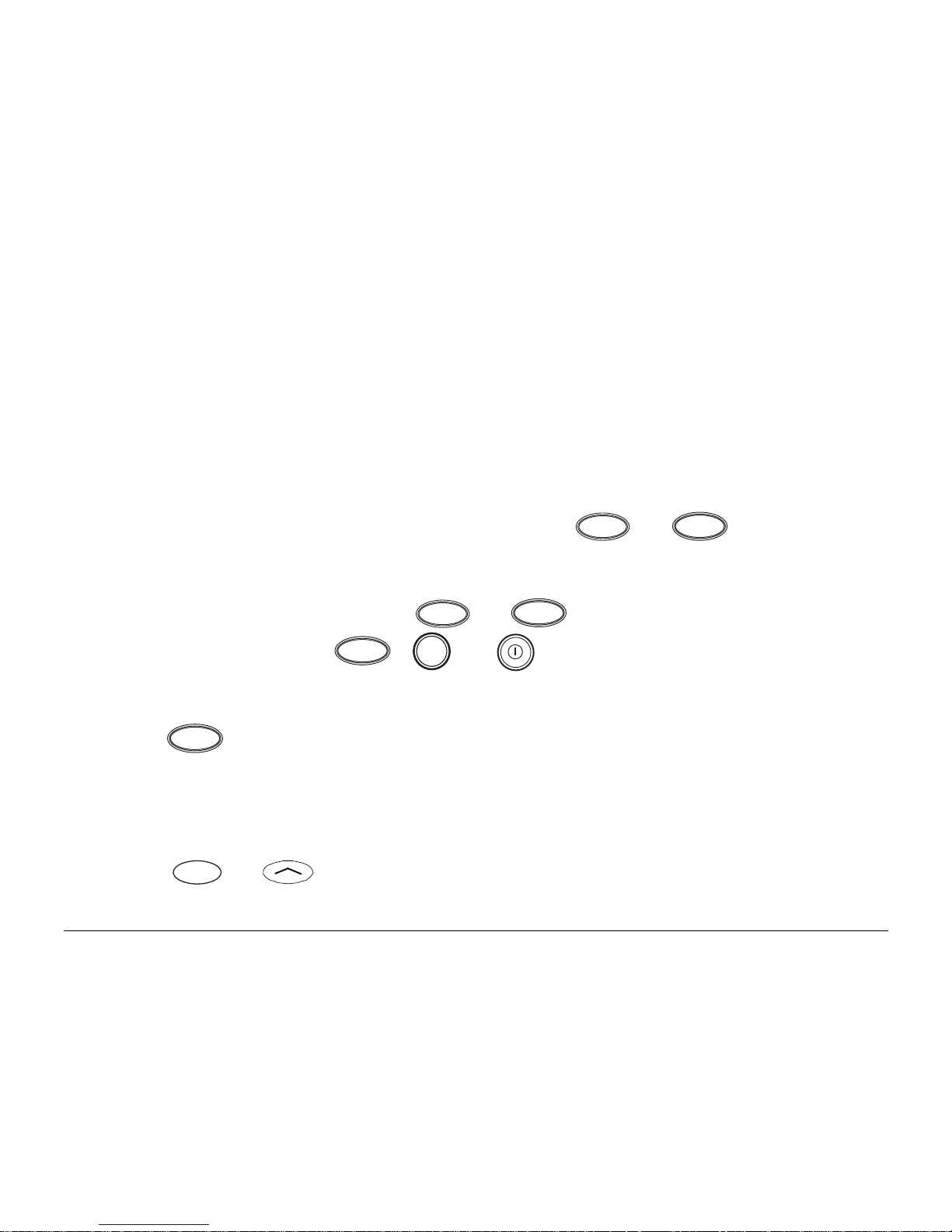
2 Quick Start
To charge your battery
• Plug the AC Adaptor or Global Travel Charger into the phone and into a
wall outlet.
To make a call
1. Turn on the phone.
2. Dial the number on the keypad, then press or .
To answer a call
• When the phone rings, press or to answer. In standby mode,
press any key except , or , or the volume keys.
To end a call
•Press .
To save a number in the phone book
1. Enter the number you want to save.
2. Press or under [SAVE] and follow the directions on the screen.
SEND
TALK
SEND
TALK
END
pwr
END
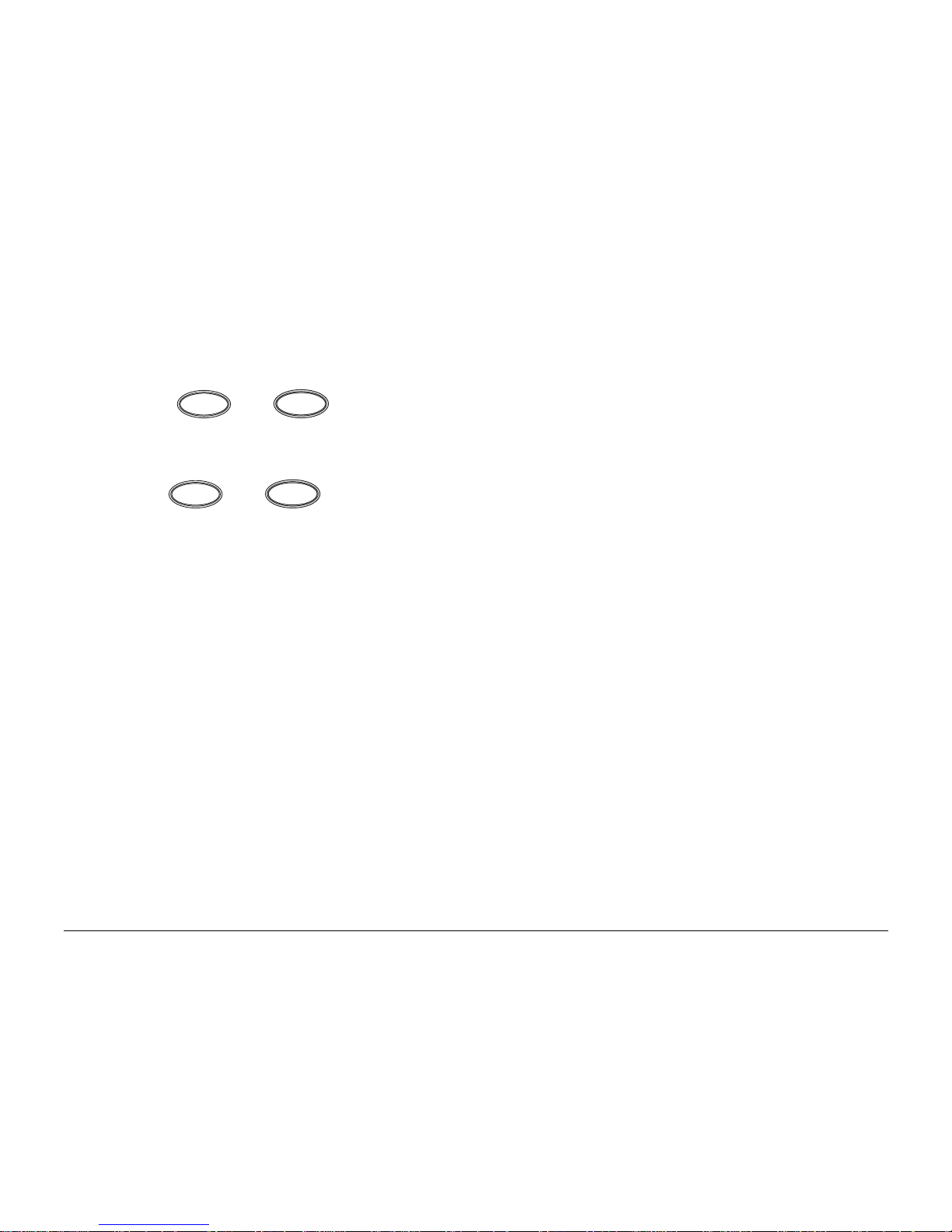
User’s Guide for the QCP 860, 1960, and 2760 Phones 3
To speed dial a phone number
1. Enter a memory location from the phone book.
2. Press or .
To redial the last number called
•Press or .
SEND
TALK
SEND
TALK
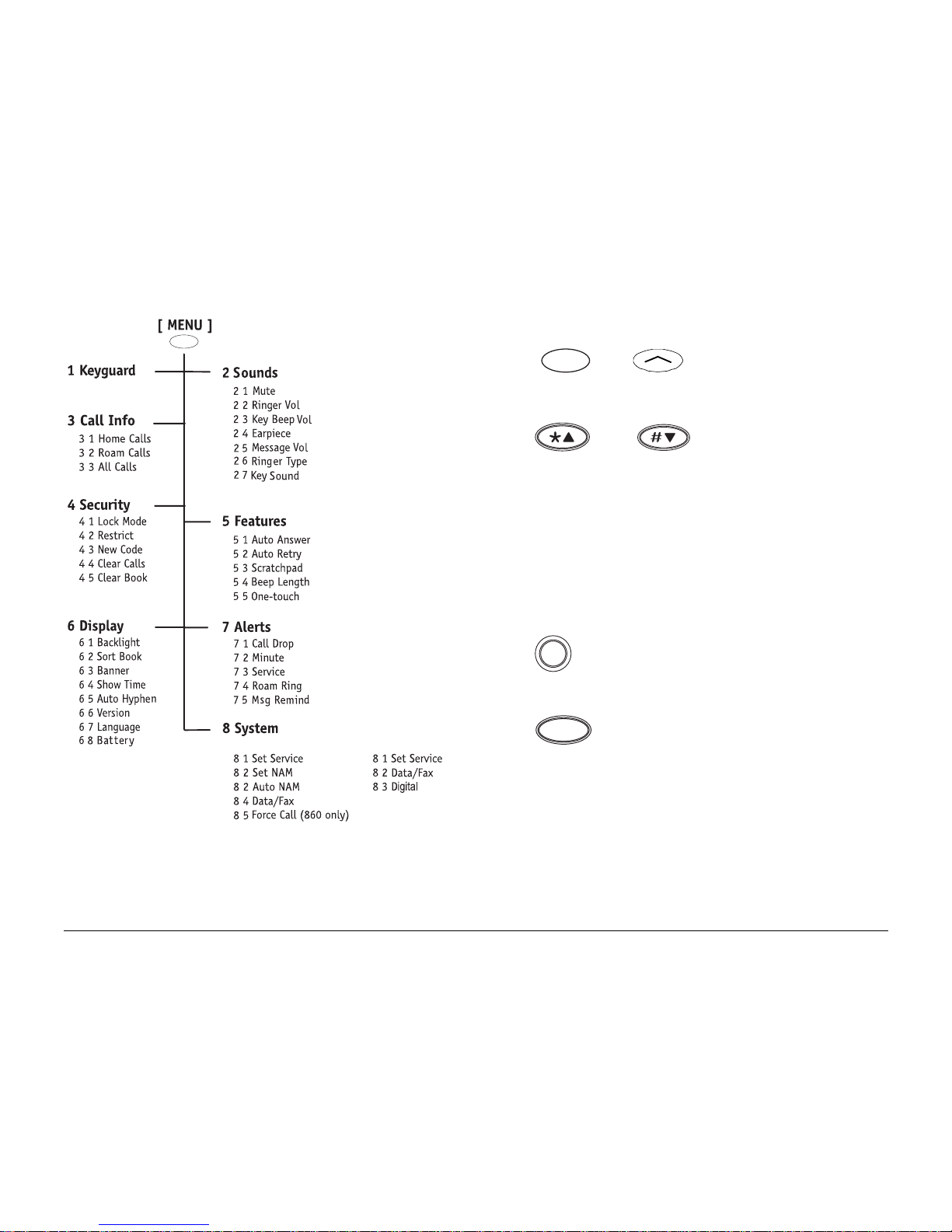
4 Quick Start
Quick menu reference
• Press or under [MENU] to
enter the menu structure.
•Press or or the volume
keys to scroll up or down through the
menus.
•Enter the menu and menu item number
(such as 6 3 for Display > Banner) to
open a menu item.
•Press to return to the previous
menu level without saving changes.
•Press to exit the menus.
QCP 860 and 1960
QCP 2760
C
END

User’s Guide for the QCP 860, 1960, and 2760 Phones 5
GETTING TO KNOW YOUR PHONE
Keys on your phone
Press the Volume keys to adjust
the ringer and earpiece volume. You
also use these keys to move the
cursor when you are editing
numbers or scrolling through menus.
(860/1960) (2760) Smart
Keys™ change function based on the
screen you are using. The word above
each key identifies its current function.
In standby mode, the Smart Keys are
[MENU] and [BOOK].
The key you press to make
a connection may be
labeled Send or Talk. Press this key to
start a call, answer a call, or redial the
last dialed number.
0
QCP-860
3
1
SEND END
4
7
2
5
8
3
6
9
pwr
C
ι
-- KYOCERA -Apr 20 Thu
8:43 am
D R
7
8
2
1
9
10
5
4
11
6
[ MENU ] [ BOOK ]
pwr
Note: This illustration applies to only
the QCP 860 and QCP 1960
1
2
3
SEND
TALK
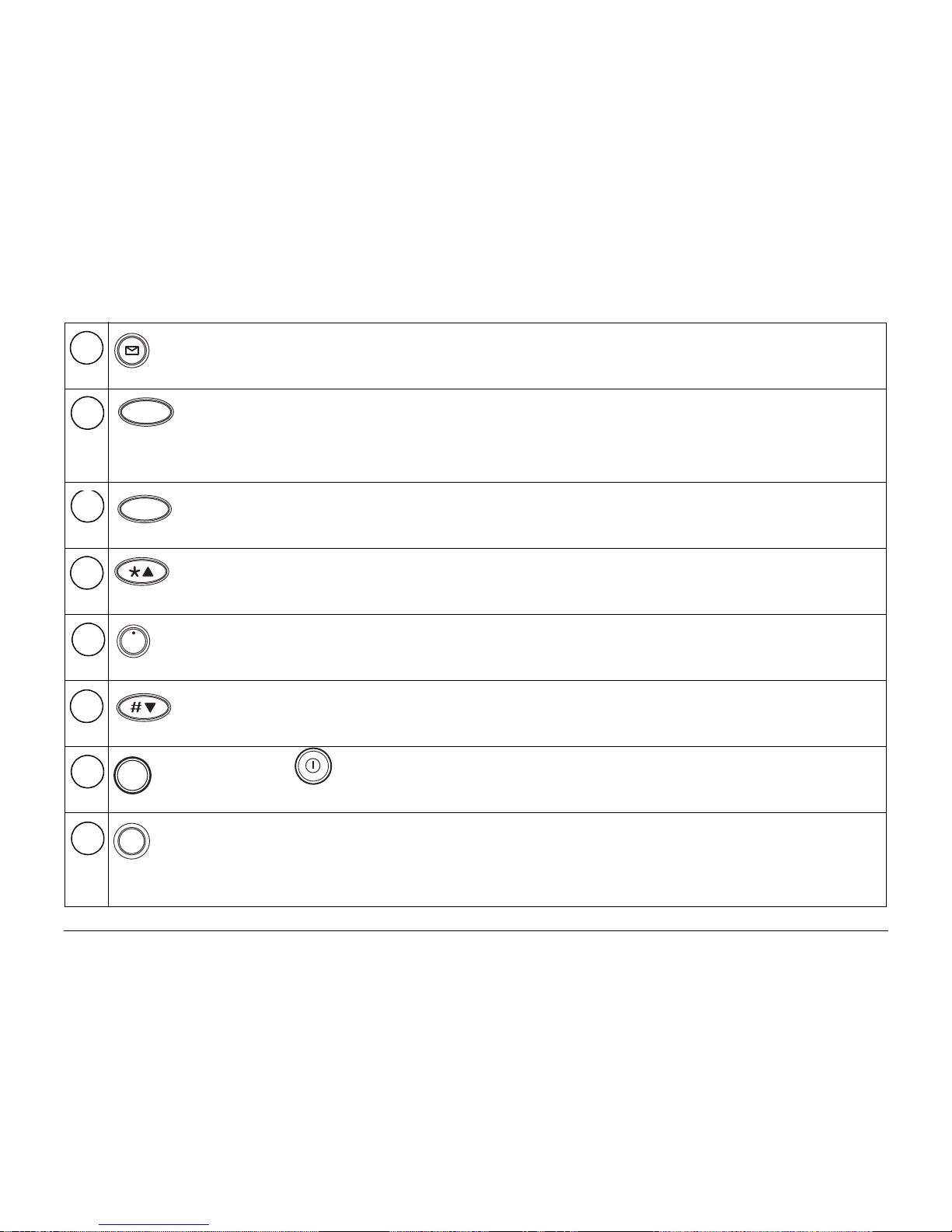
6 Getting to Know Your Phone
Press the envelope to open text messages, pages, and voice mail
notifications.
Press End to end a call or to silence the ringer during an
incoming call. Press this key at any time to exit the current
screen and return to standby mode.
Use the keypad to enter digits, letters, and punctuation marks,
or to select menu options.
Press Scroll Up to scroll through menus and screens. When
editing text, press it to move the cursor to the left.
Press Information to see your phone number or enter
punctuation marks and pauses.
Press Scroll Down to scroll through menus and screens. When
editing text, press it to move the cursor to the right.
(860/1960)
(2760) Press and hold Power to turn the phone
on or off.
Press Clear once to erase the last character. Press and hold to
erase all characters. In menus, press this key to return to the
previous menu level.
4
5
END
6
1
7
8
ι
9
10
pwr
11
C
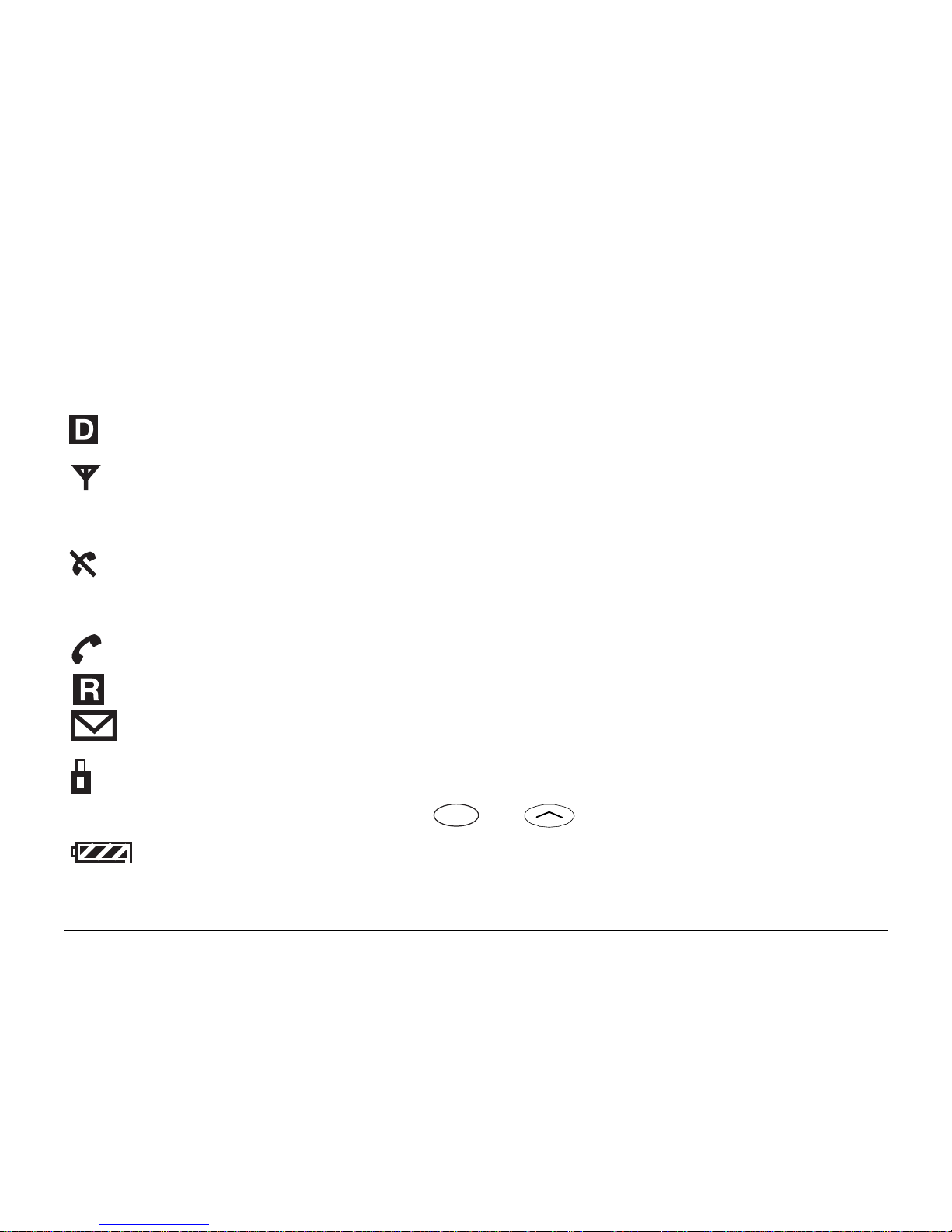
User’s Guide for the QCP 860, 1960, and 2760 Phones 7
Icons on the screen
Your phone has a five-line screen. On the top line, the following icons
appear:
Digital Mode means the phone is operating in CDMA digital mode.
Signal Strength shows current signal strength. The more lines you
see, the stronger the signal. When this icon appears, you can make
and receive calls.
No Signal means the phone is not receiving a signal from the
system. You cannot make or receive calls. Wait a little longer or
move to an open area.
On Call means a call is in progress.
Roaming means the phone is outside of its home area.
Envelope indicates a text message, voice mail, or a page.
Padlock indicates your phone is operating with enhanced CDMA
voice privacy (if available from your service provider). When this
icon appears over the left or key, keyguard is on.
Battery Charge shows how much power remains in the battery.
The more black bars you see, the greater the charge. (For more
information, see page 12.)
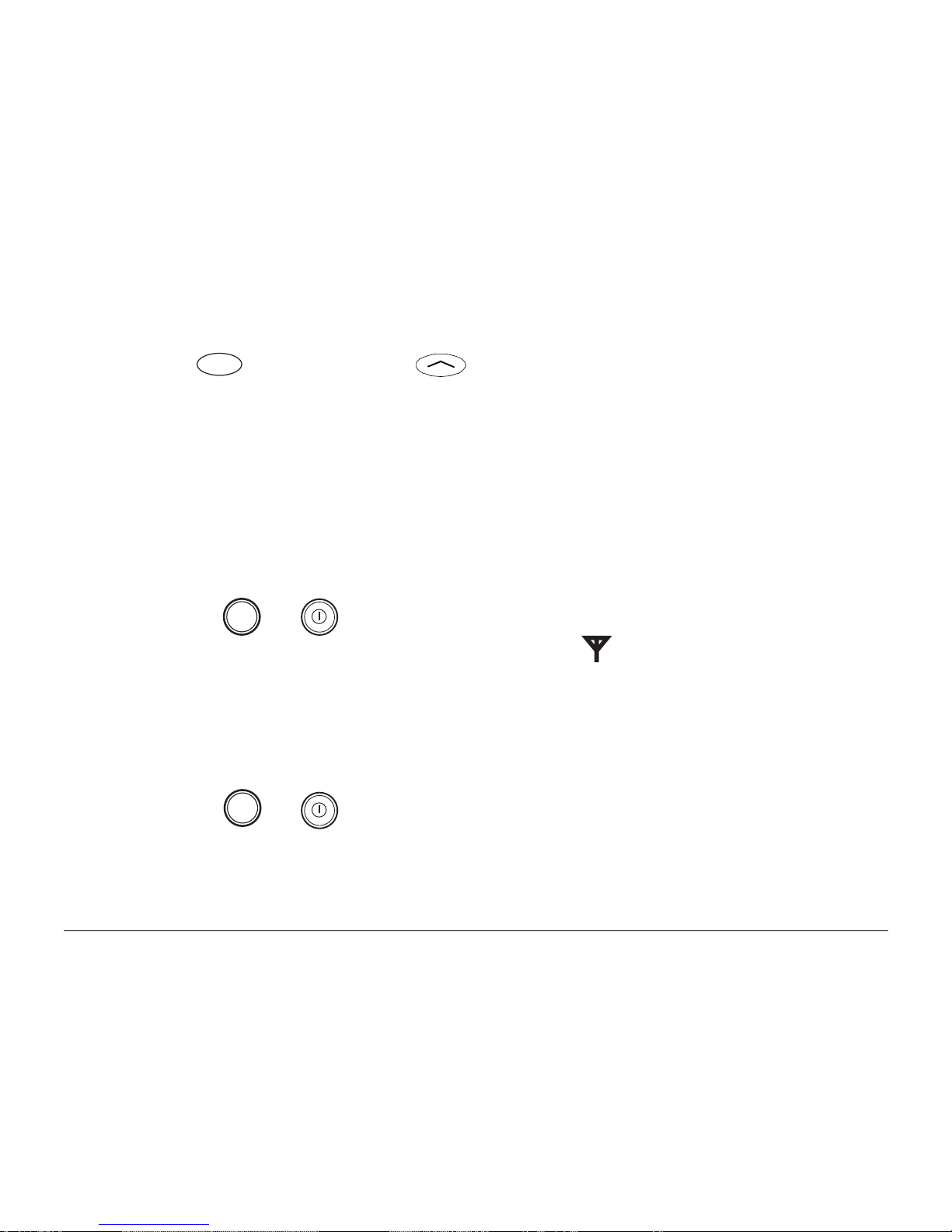
8 Getting to Know Your Phone
Using Smart Keys
Smart Keys (860/1960) or (2760) are the two unlabeled keys
below the screen. (See the diagram on page 5.) Smart Keys change function
based on the screen you are using. The word above each Smart Key
identifies its current function. In standby mode, the Smart Keys are [MENU]
and [BOOK]. Once you press either key, other words may appear.
Turning the phone on and off
To turn the phone on
• Hold down
or for about a second. “Searching...” appears on the
screen until the phone locates a signal, then appears on the screen.
(See page 6 for information on all the screen icons.)
Once your phone is on, it enters standby mode (the phone’s idle state).
To turn the phone off
• Hold down
or until “Powering Off” appears.
pwr
pwr
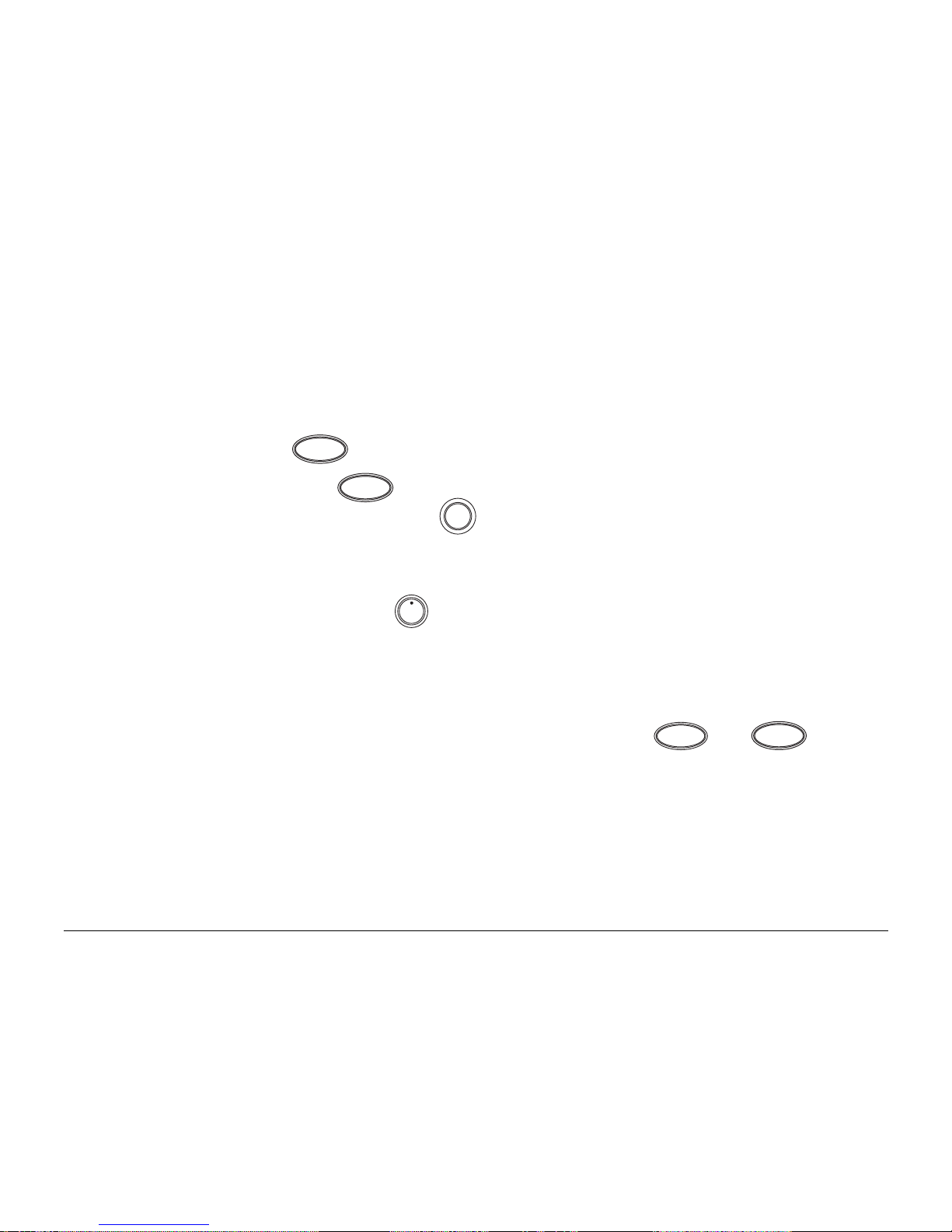
User’s Guide for the QCP 860, 1960, and 2760 Phones 9
About standby mode
When the phone is turned on and ready to send or receive calls, it is in
standby mode (its idle state). From standby mode, you can dial a phone
number, save it in the phone book, or find it in the phone book if it is
already there. Press at any time to return to standby mode.
Important: If you press while on a call, you end the call. To view the
date and time during a call, press .
Viewing your phone number
• From standby mode, press . Your phone number appears.
Using keyguard
Keyguard protects your phone against accidental keypresses when the
phone is turned on. You can answer calls by pressing or
whether keyguard is turned on or not.
To turn keyguard on
Turn keyguard on in one of these ways:
END
END
C
ι
SEND
TALK
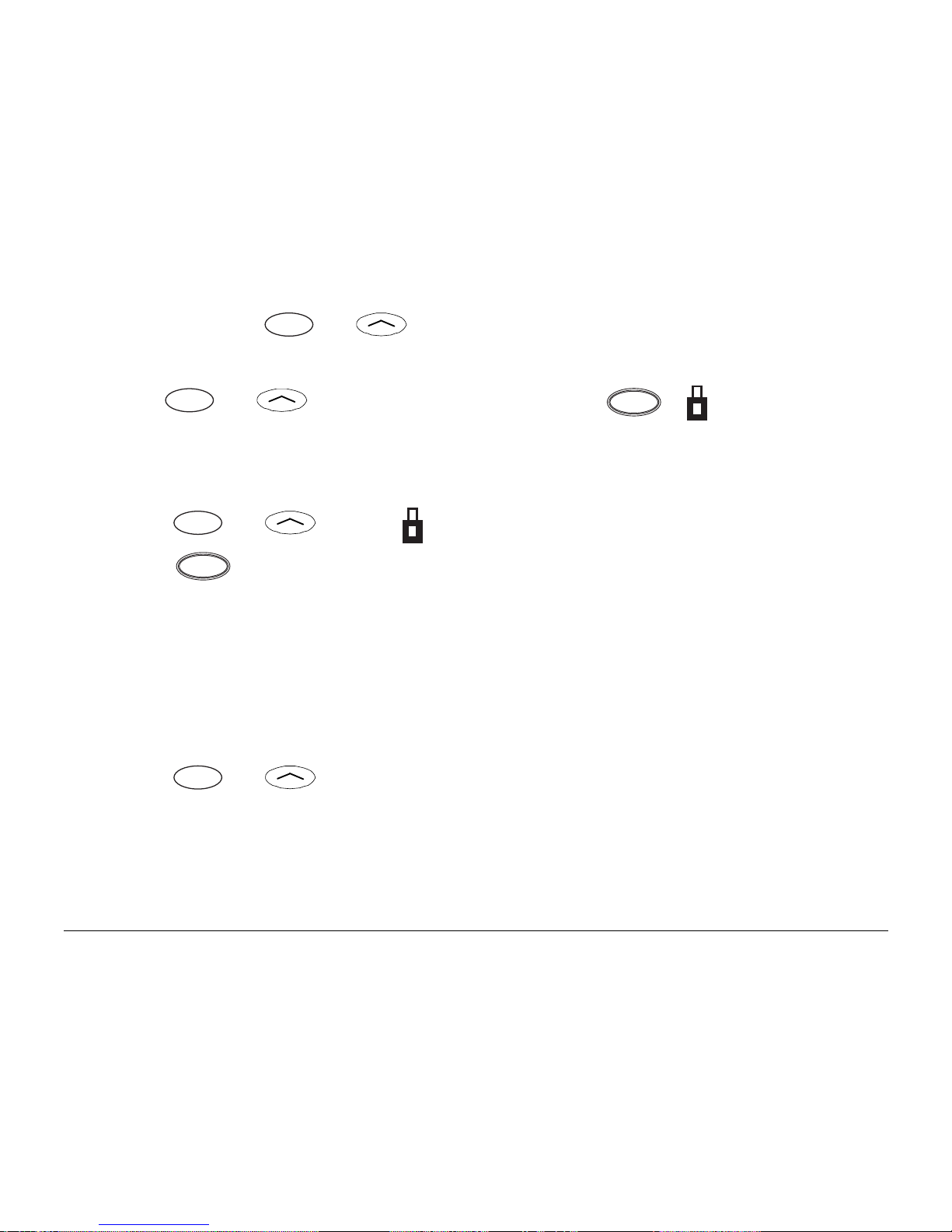
10 Getting to Know Your Phone
• Press and hold or under [MENU] for about two seconds.
-or-
• Press or under [MENU], then press . appears above
the left Smart Key.
To turn keyguard off
1. Press or under .
2. Press .
Locking the phone
You can lock your phone using your four-digit lock code. When the phone is
locked, you can only call emergency numbers or receive incoming calls.
To lock the phone
1. Press or under [MENU].
2. Choose Security.
3. Enter your four-digit lock code.
1
1
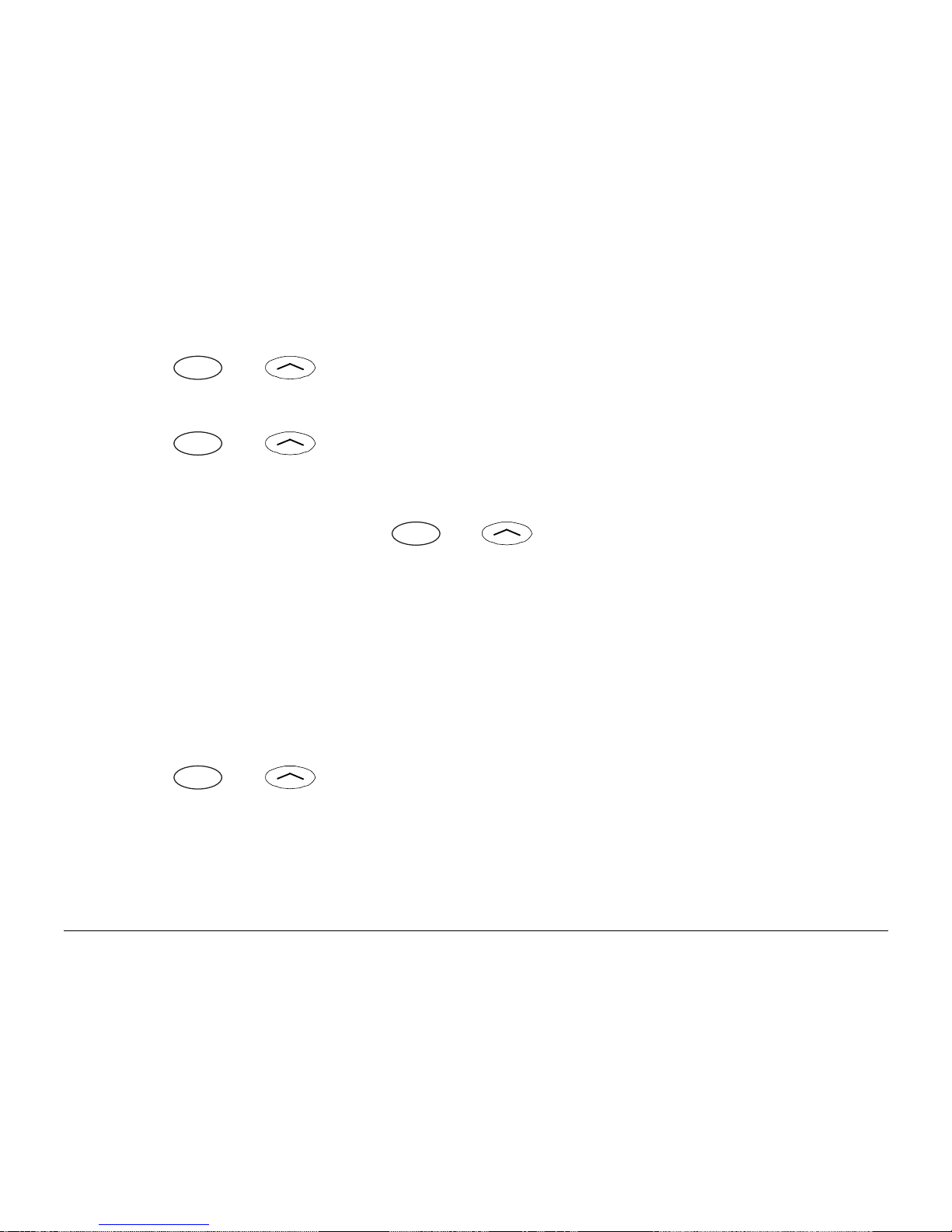
User’s Guide for the QCP 860, 1960, and 2760 Phones 11
4. Choose Lock Mode.
5. Press or under [NEXT] to scroll through these settings: on
power up, now (resets to never when you unlock), and never.
6. Press or under [OK] to select the setting you want to use.
To unlock the phone
• To unlock the phone, press or under [UNLOCK] and enter your
lock code.
Setting the banner
The banner is a 12-character display that appears on the screen during
power up and standby.
To change the banner
1. Press or under [MENU].
2. Select Display.
3. Select Banner.
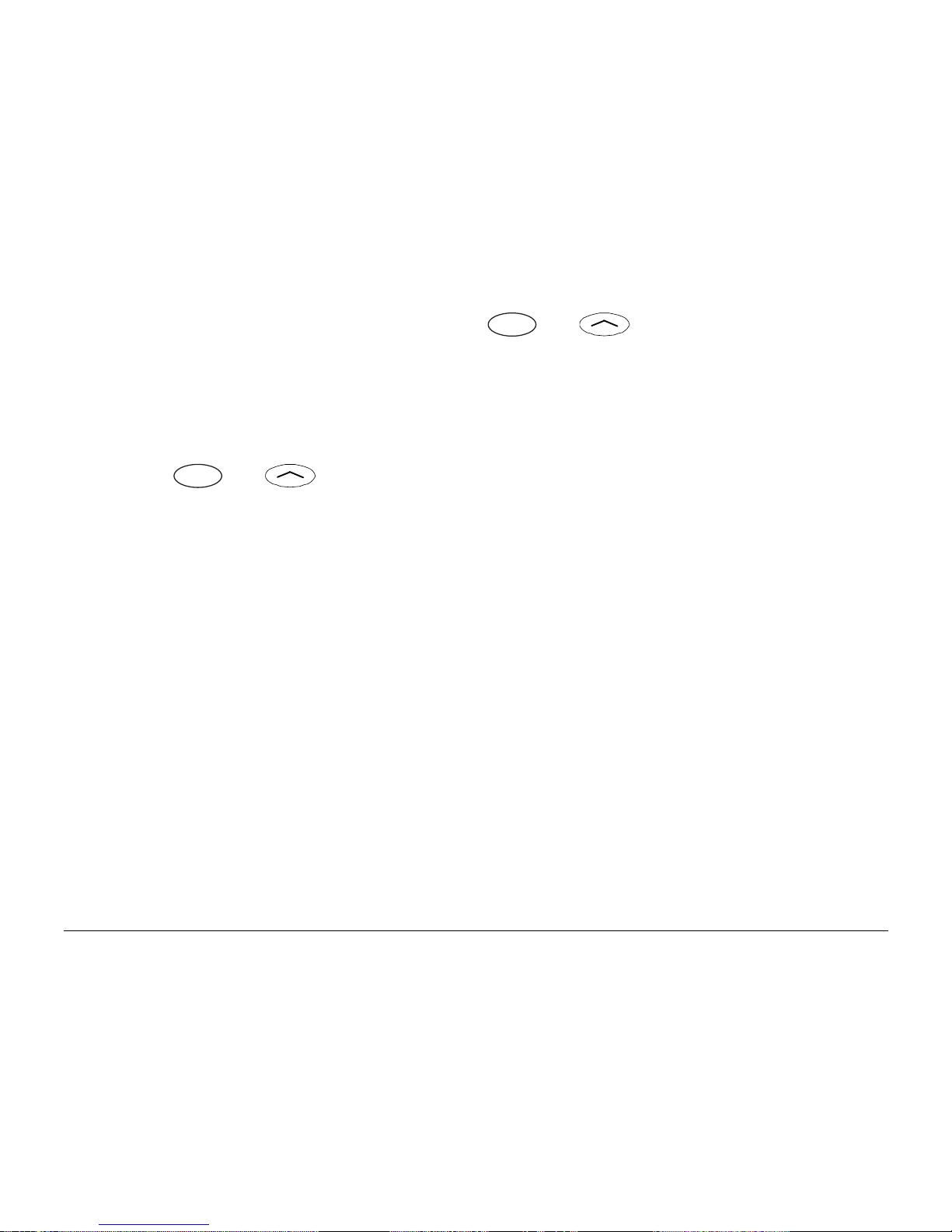
12 Getting to Know Your Phone
4. (Optional) If a banner exists, press or under [EDIT].
5. Enter the characters you want to appear in the banner (for example, your
name). Enter characters the same way you do for the phone book. (See
“Saving a name with a number” on page 27.)
6. Press or under [SAVE] to save the banner.
Charging the batteries
Your phone comes with a rechargeable internal lithium ion (LiIon) battery,
which you do not need to remove to charge.
This LiIon battery is partially charged when you receive the phone. Fully
charge the battery as soon as you can to maximize talk time. If the charge
falls too low, the phone turns off without saving any functions in progress.
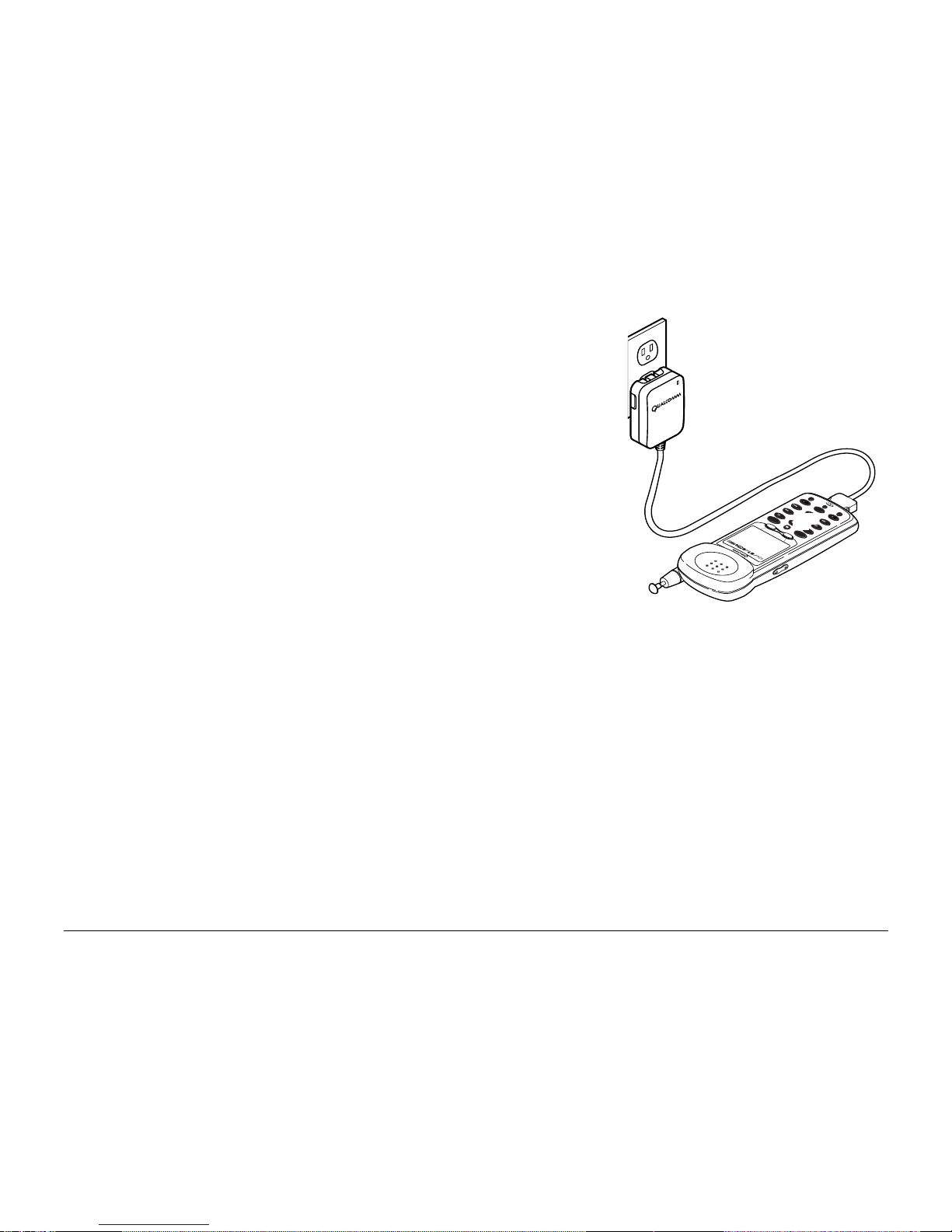
User’s Guide for the QCP 860, 1960, and 2760 Phones 13
Your phone may come with either an AC Adaptor or
a Global Travel Charger (shown here).
Plug the charger into the phone and into a wall
outlet to charge the battery. The quickest way to
charge the battery is to turn the phone off while it
is connected to the charger.
While the battery is charging, the icon continues to
scroll. Do not use your phone while it is charging.
If you have attached an external battery to the
phone, the AC Adaptor or Global Travel Charger
recharges the internal battery first (to a level of 90%), then recharges the
external battery (to 90%). The charger then tops off the internal battery
and external battery to 100%. However, it is not necessary to wait until all
batteries reach 100% before using your phone.
Note: The phone will not make analog calls while attached to AC Adaptor.
Adding an external battery
You can purchase an external battery that snaps onto the back of the phone
to extend the talk and standby times. (See “Accessories” on page 16.)
QCP-860
SEND
1
END
4
7
2
5
8
0
3
6
9
pwr
C
ι
-- QUALCOMM --
Apr 20 Thu
8:43 am
D
R
[ MENU ]
[ BOOK ]
S029_6

14 Getting to Know Your Phone
1. To attach an external battery
2. Insert the two teeth on the battery into the corresponding holes on the
back of the phone.
3. Move the top of the battery towards the phone until it latches into place.
To remove an external battery
1. Push the button on the top of the battery cartridge to disengage the
battery.
2. Pull the battery away from the phone.
Caution—It is illegal in some areas to dispose of LiIon batteries in
household or business trash. Contact your nearest Kyocera Service Center
for safe disposal options. Do not handle a damaged or leaking LiIon battery.
Battery power levels
The phone uses all the power in the external battery before it uses the
internal battery. The battery icon tracks only one battery at a time. It
reflects the charge level of an attached external battery as long as that
battery has a charge. Otherwise, it tracks the internal battery level.
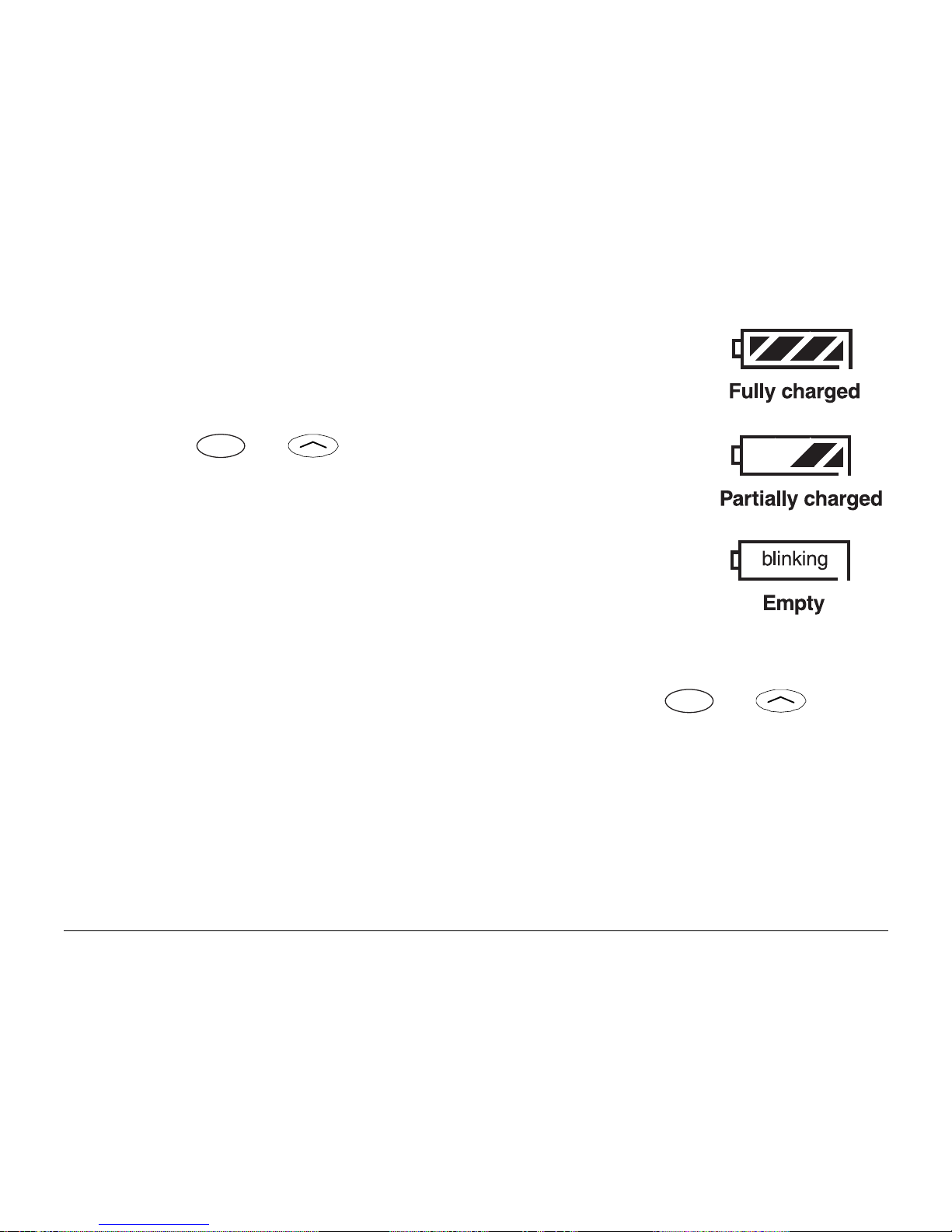
User’s Guide for the QCP 860, 1960, and 2760 Phones 15
The more black bars there are in the icon, the greater the
charge.
When your battery is very low, the screen icon blinks, the
phone beeps, and a message alerts you to the low battery
level. Press or under [OK] to acknowledge the
message.
Tip—To reduce drain on your battery, set the backlight to
“always off.” (See “Display” on page 61.) (See page 68 for
more tips on using the battery.)
Hot swapping
If the external battery runs out of power during a call, the internal battery
takes over automatically so you do not lose the call. This process is called
hot swapping. A low battery message appears. Press or under
[OK]. The battery icon then displays the status of the internal battery.
If the internal battery power falls low during a call, snap on an external
battery. The phone uses the external battery without dropping the call. The
battery icon displays the charge level of the external battery.
Note—The external battery does not charge the internal battery.
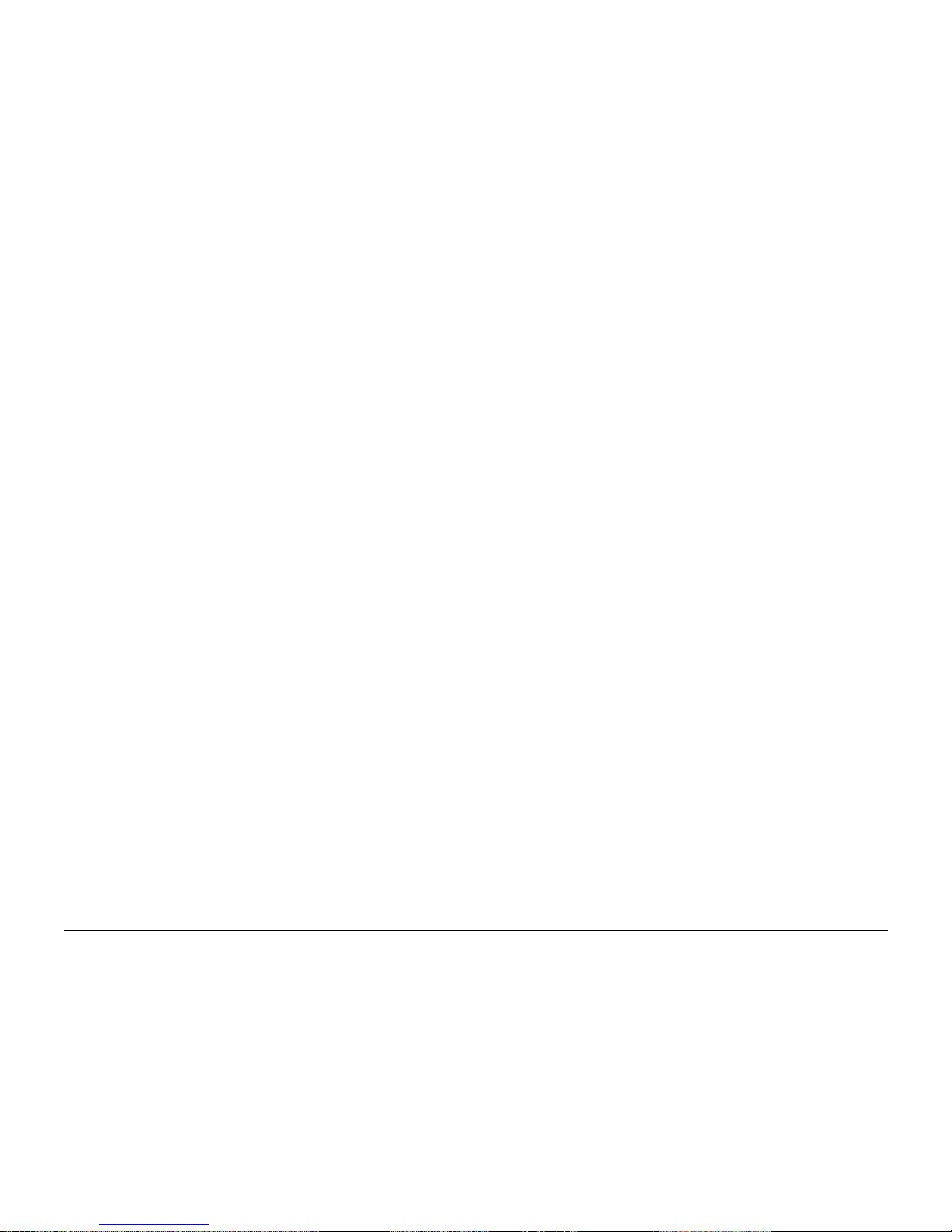
16 Getting to Know Your Phone
Accessories
Accessories for your phone may include a Hands-free Car Kit, Hands-free
Headset, leather case, desktop charger, external battery, and more.
To find out what accessories are available, visit the place where you bought
your phone or an authorized Kyocera service center. You can also call 800349-4478 (U.S.A. and Canada only) or (858) 882-1401, or visit
www.kyocera-wireless.com/store
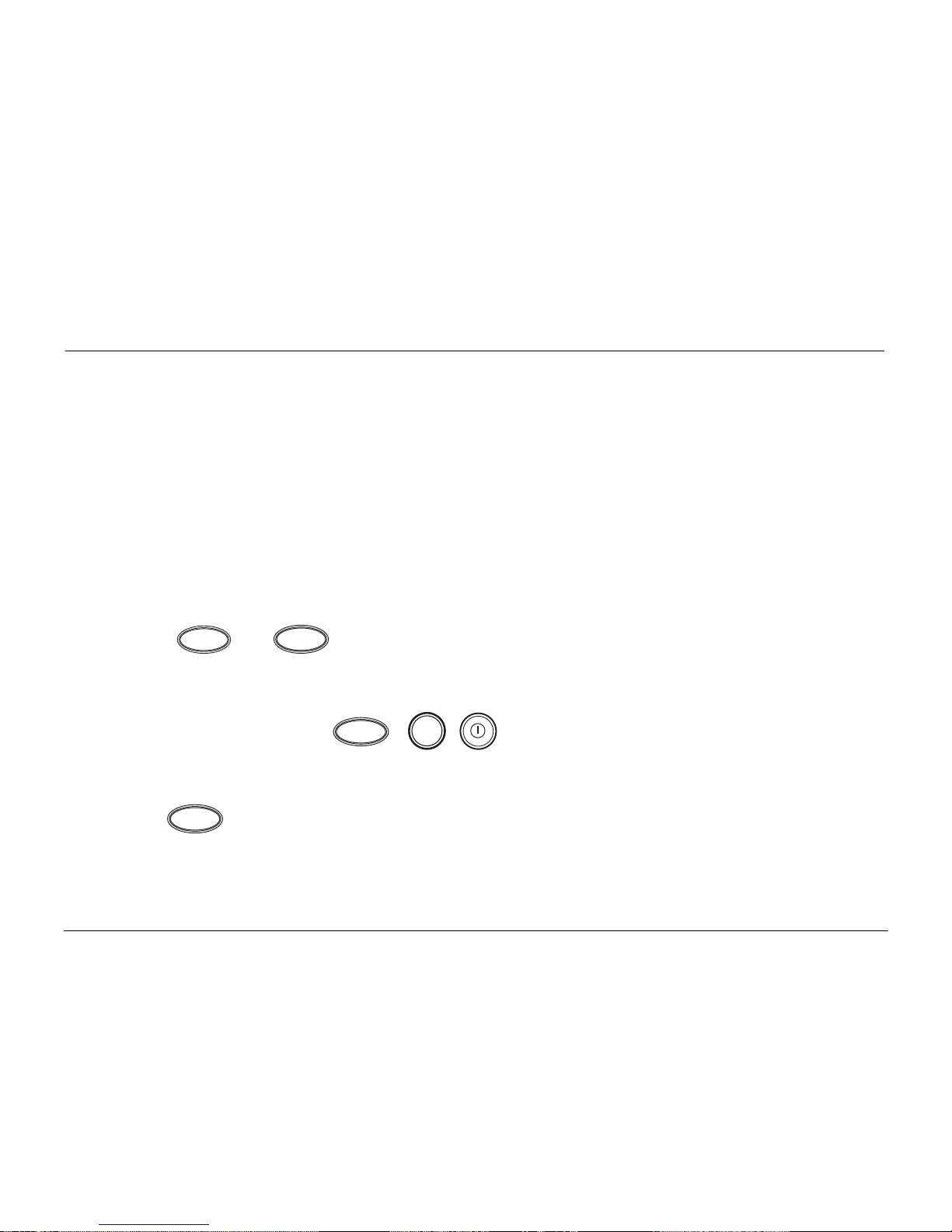
User’s Guide for the QCP 860, 1960, and 2760 Phones 17
MAKING AND RECEIVING CALLS
Your phone must be turned on before you can use it. (See “Turning the
phone on and off” on page 8.) When the phone is off, incoming calls go to
voice mail if available. (See page 38.)
Calling
To make a call
1. Press the numbers on the keypad to dial a number.
2. Press or .
To answer a call
• Press any key except ,
, , or the volume keys.
To end a call
• Press to end a call.
SEND
TALK
END
pwr
END
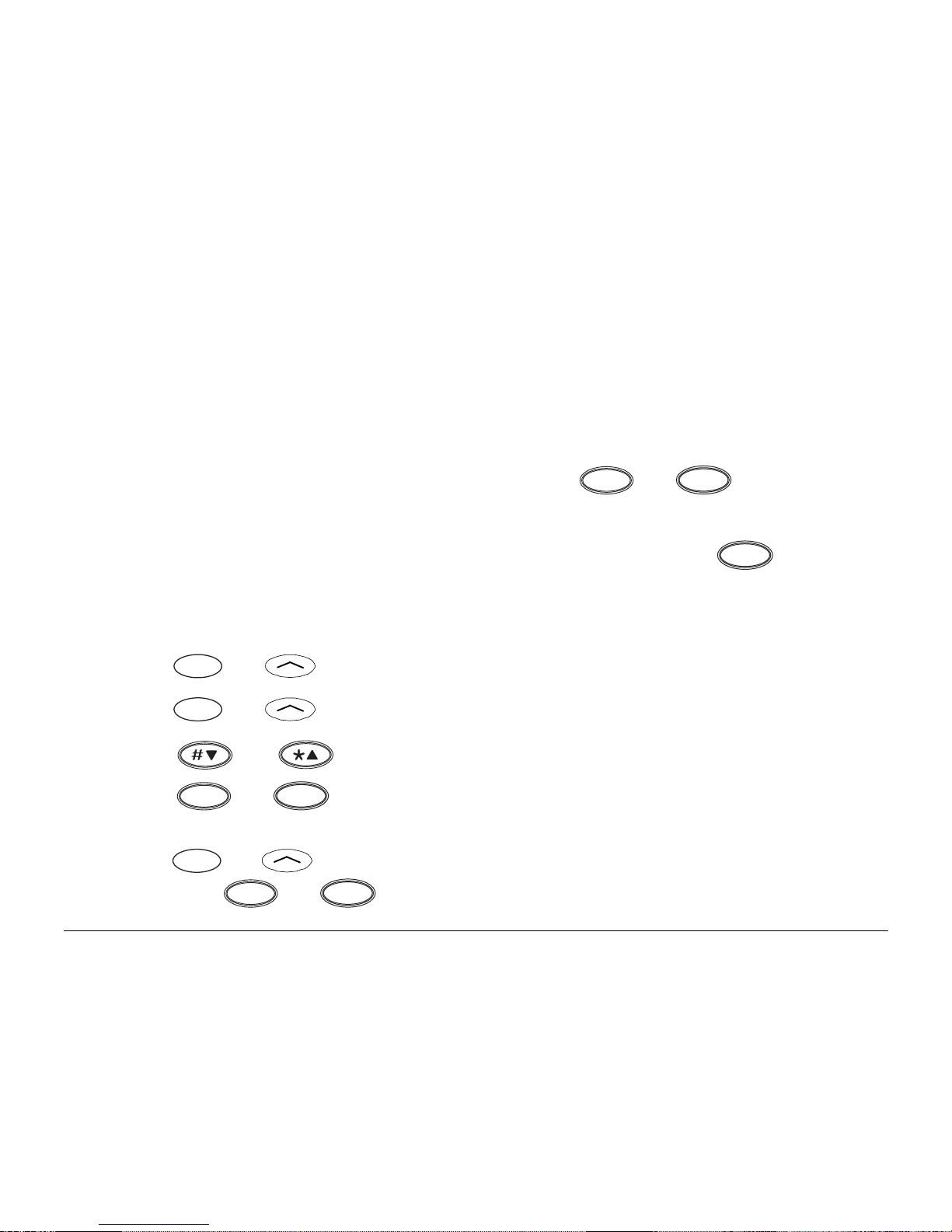
18 Making and Receiving Calls
Redialing calls
Your phone keeps a recent history list of the last 10 calls. This includes both
incoming and outgoing calls.
To redial the last number you dialed
• When your phone is in standby mode, press or until
“CALLING...” appears.
Tip—If you are not sure what mode your phone is in, press to return
to standby mode.
To redial from the recent history list
1. Press or under [BOOK].
2. Press or under [CALLS]. The recent history list appears.
3. Press or or the volume keys to scroll through the list.
4. Press or to dial the number.
-orPress or under [VIEW] to see more information about the call,
and press or to redial. (See “Phone Book” on page 25.)
SEND
TALK
END
SEND
TALK
SEND
TALK
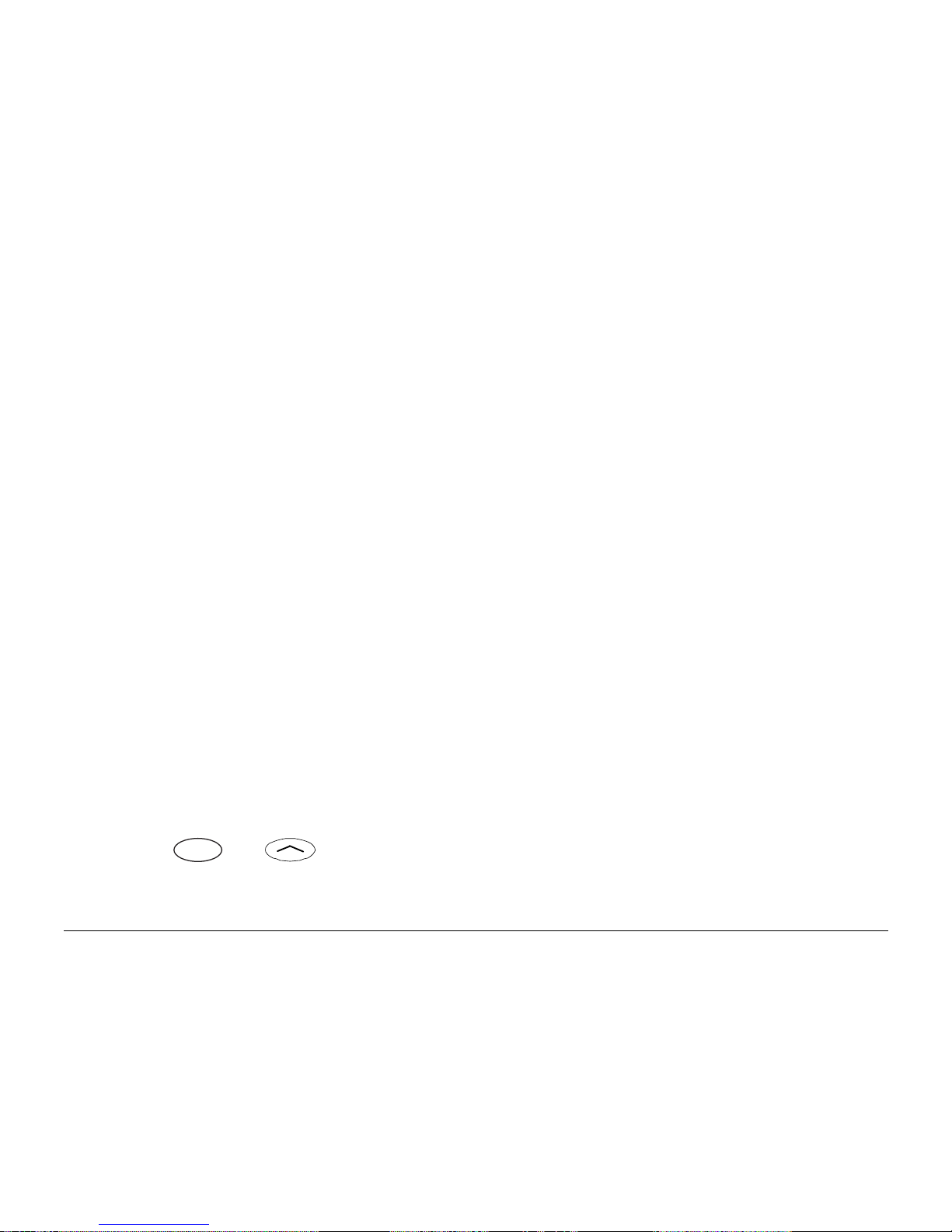
User’s Guide for the QCP 860, 1960, and 2760 Phones 19
Types of calls in the list
The recent history list contains the following types of calls:
Called By—Incoming calls (if caller ID service is available).
Call To—Phone numbers you dialed.
Missed—Unanswered incoming calls (if caller ID service is available). This
call type does not include call attempts made when the phone was off.
Call Waiting—Incoming calls that occurred while you were on another call
(if call waiting service is available).
Three-Way Calling—A call in which three parties participate (if three-way
calling is available).
Added—Any phone numbers you added during a call using the scratchpad
feature. (See page 61.)
Duplicate calls appear once on the list. Calls are considered duplicates only
if they have the same number and the same call type, such as Called By.
To edit the recent history list
1. Press or under [BOOK].
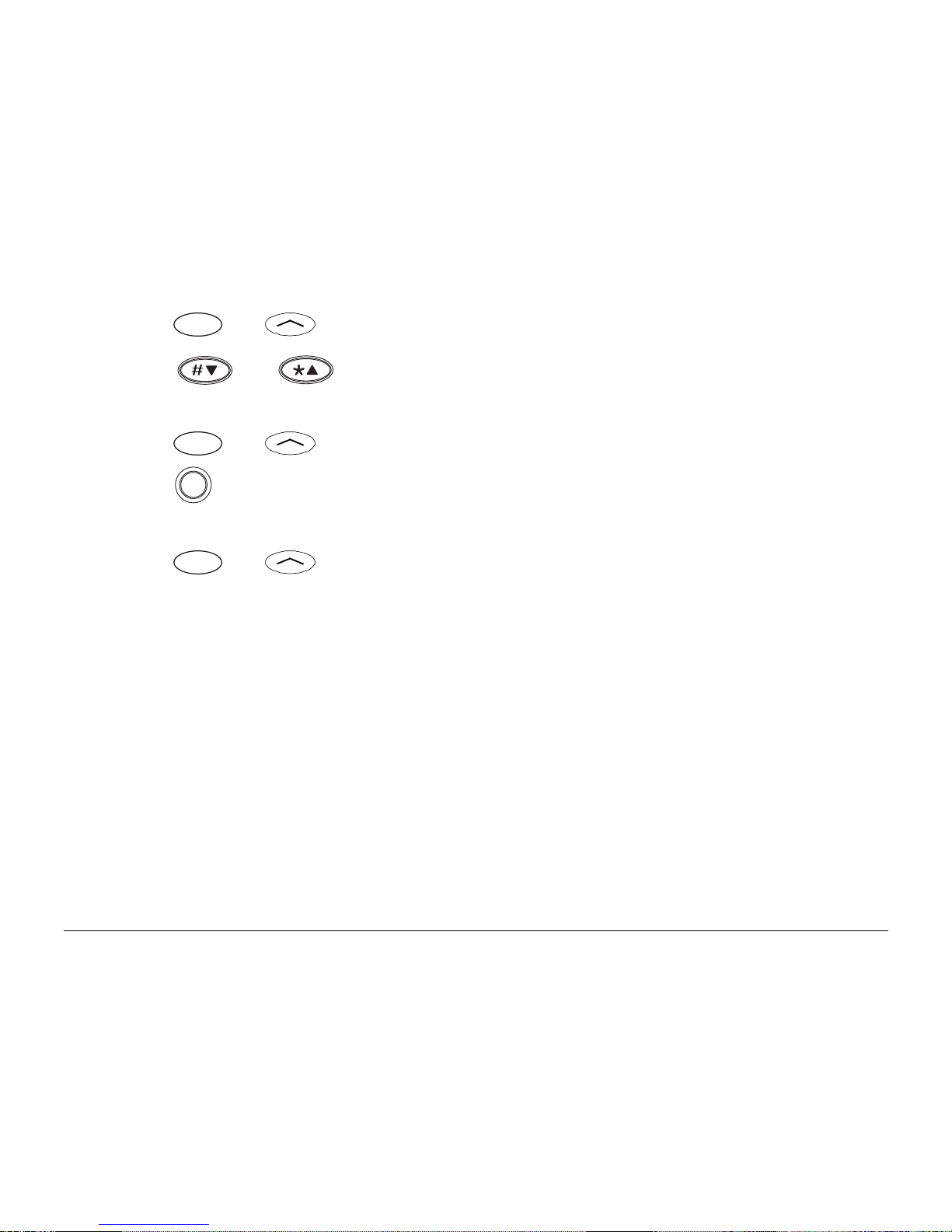
20 Making and Receiving Calls
2. Press or under [CALLS]. The recent history list appears.
3. Press or or the volume keys to scroll through the list and
select the entry you want to edit.
4. Press or under [VIEW].
5. Press to delete existing numbers, then enter new numbers. (See
page 27 for details on entering text.)
6. Press or under [SAVE].
Service provider features
Your service provider may offer extra features like caller ID, three-way
calling, call forwarding, and call waiting. Your Kyocera phone supports all of
these options if they are activated on your phone. Contact your service
provider for details.
Caller ID
Caller ID displays the phone number of the person calling you. If that
number has been saved in your phone book, the caller’s name also appears.
C
