Page 1
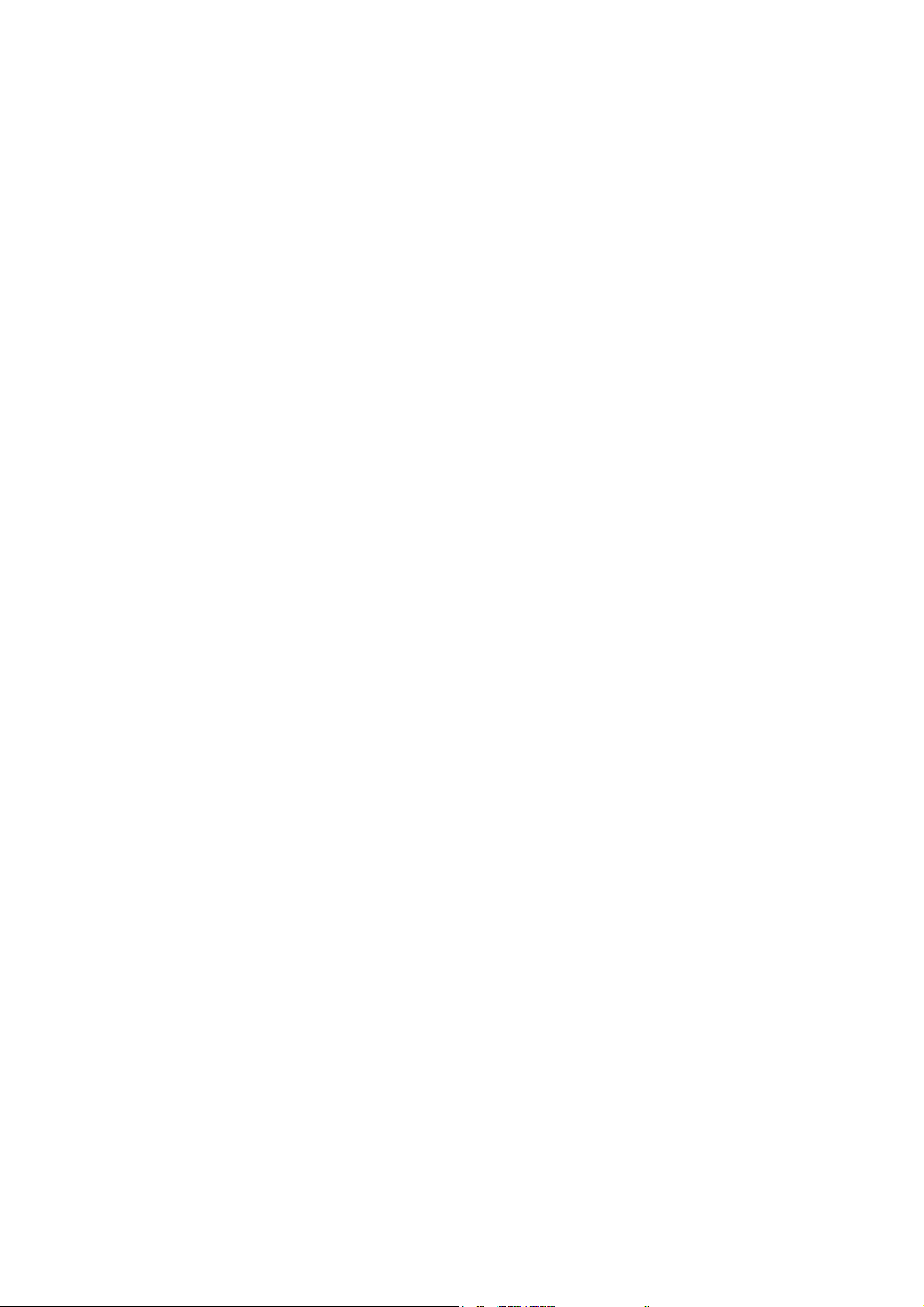
Printer Driver
for Windows Vista
User’s Manual
Page 2
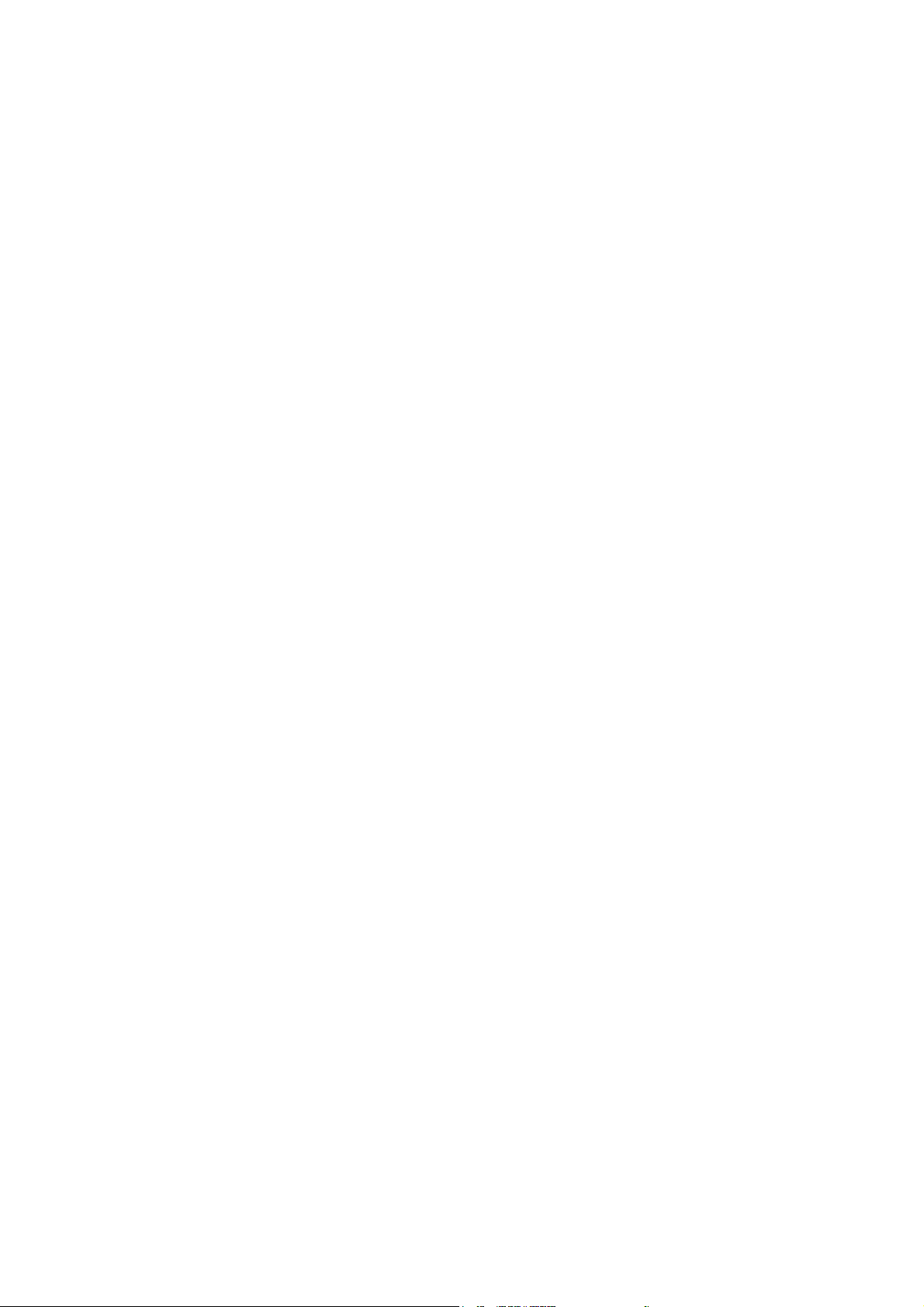
Regarding this manual
This manual explains how to install Windows Printer Driver and how to use it.
This Printer Driver can be used with Microsoft Windows Vista.
1
Page 3
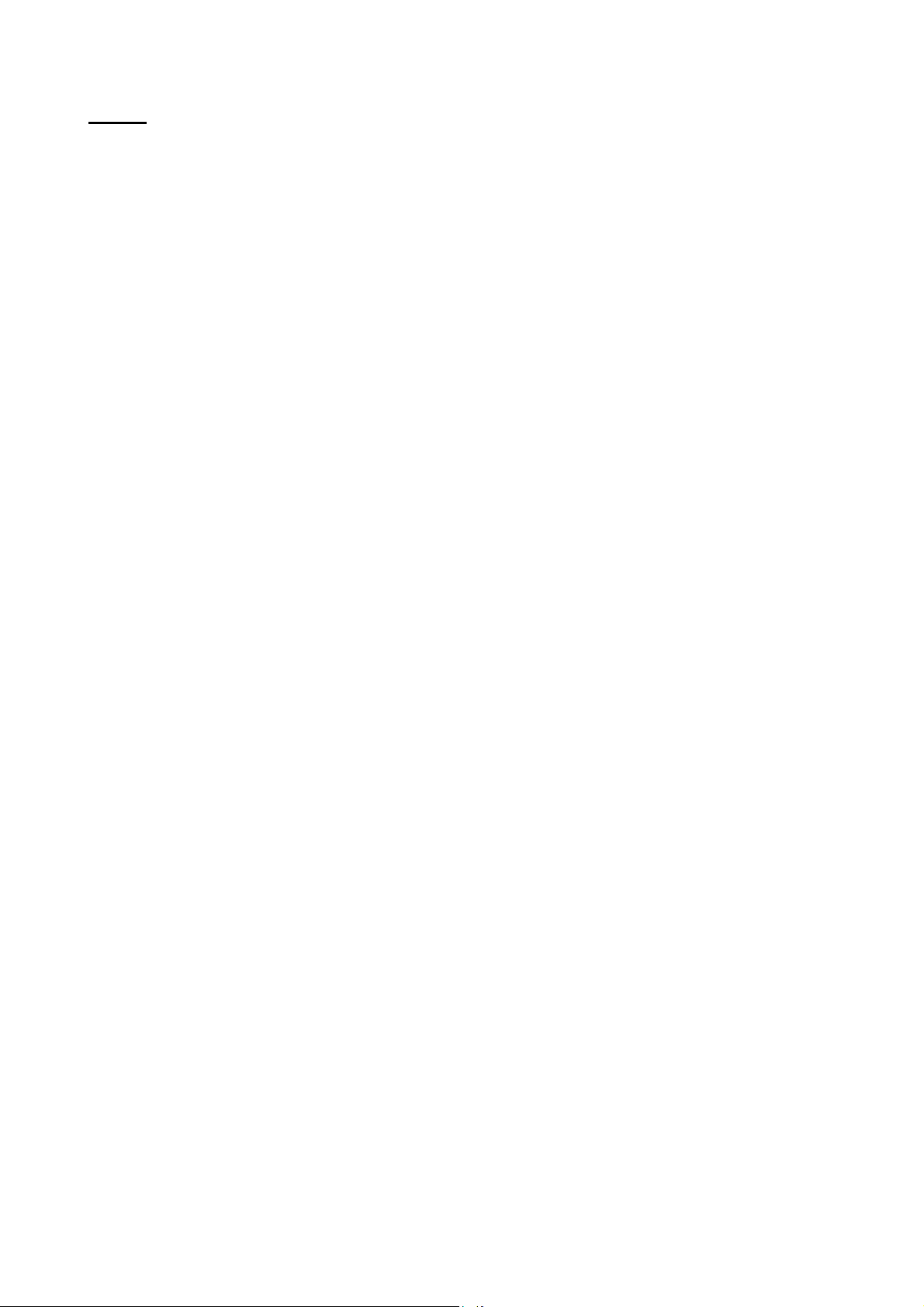
Index
1. INSTALLATION METHOD................................................................................ 3
1.1. Install TCP/IP Port......................................................................................................................................................... 3
1.2. Add Printer...................................................................................................................................................................... 6
1.3. About Printer Port........................................................................................................................................................ 14
1.4. About reinstall of Printer..............................................................................................................................................17
2. SETTING ITEM OF PRINTER DRIVER ....................................................22
2
Page 4
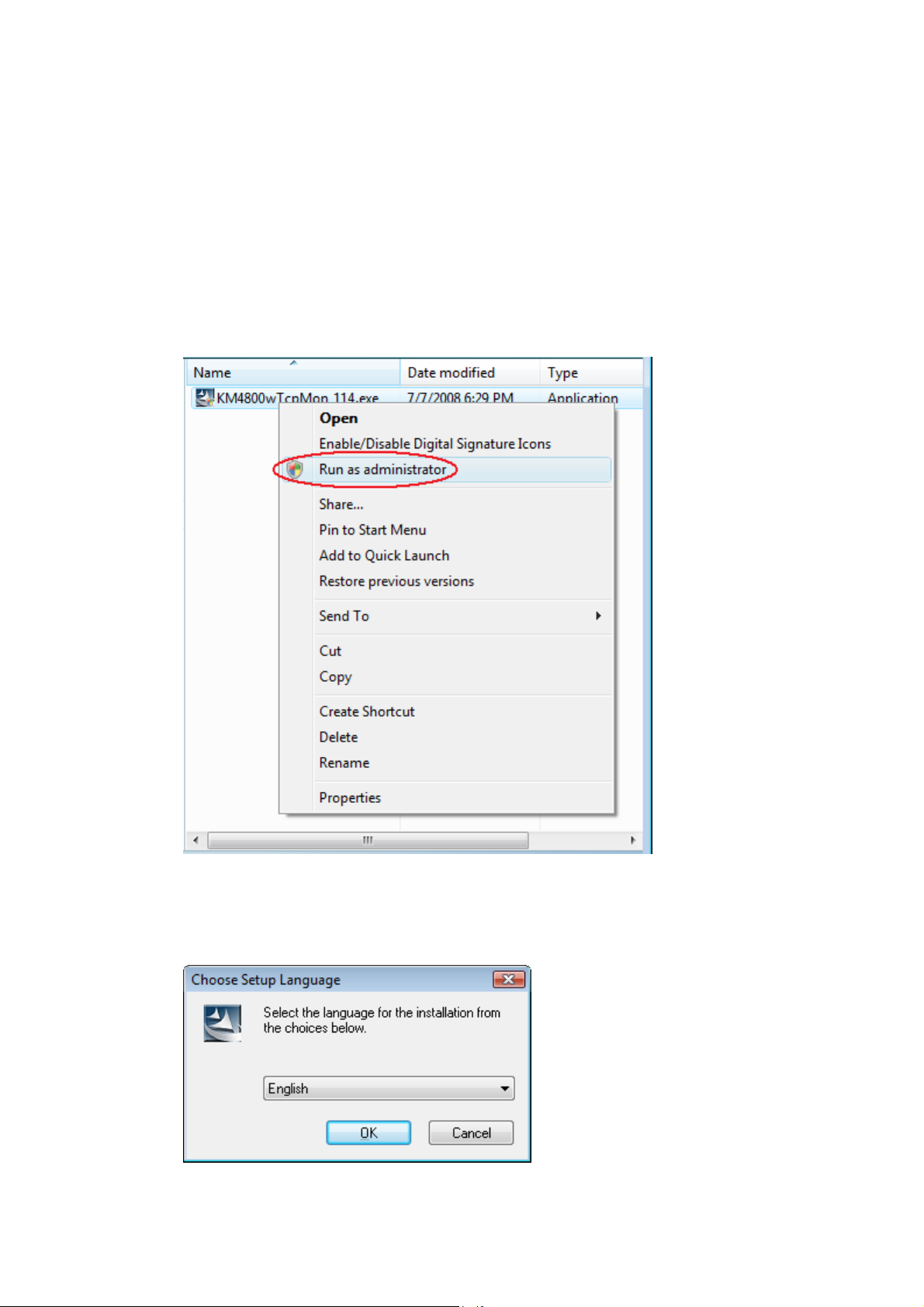
1. Installation Method
1.1. Install TCP/IP Port
1. Insert Installation Disk in CD-ROM driver.
2. Open “(the optical drive)\Software\PrinterPort\”.
Right-click on “KM4800wTcpMon_xxx.exe” and select “Run as administrator”.
(xxx is the version)
[A program needs your permission to continue] will appear. Click “Continue”.
3. Click “OK”.
3
Page 5
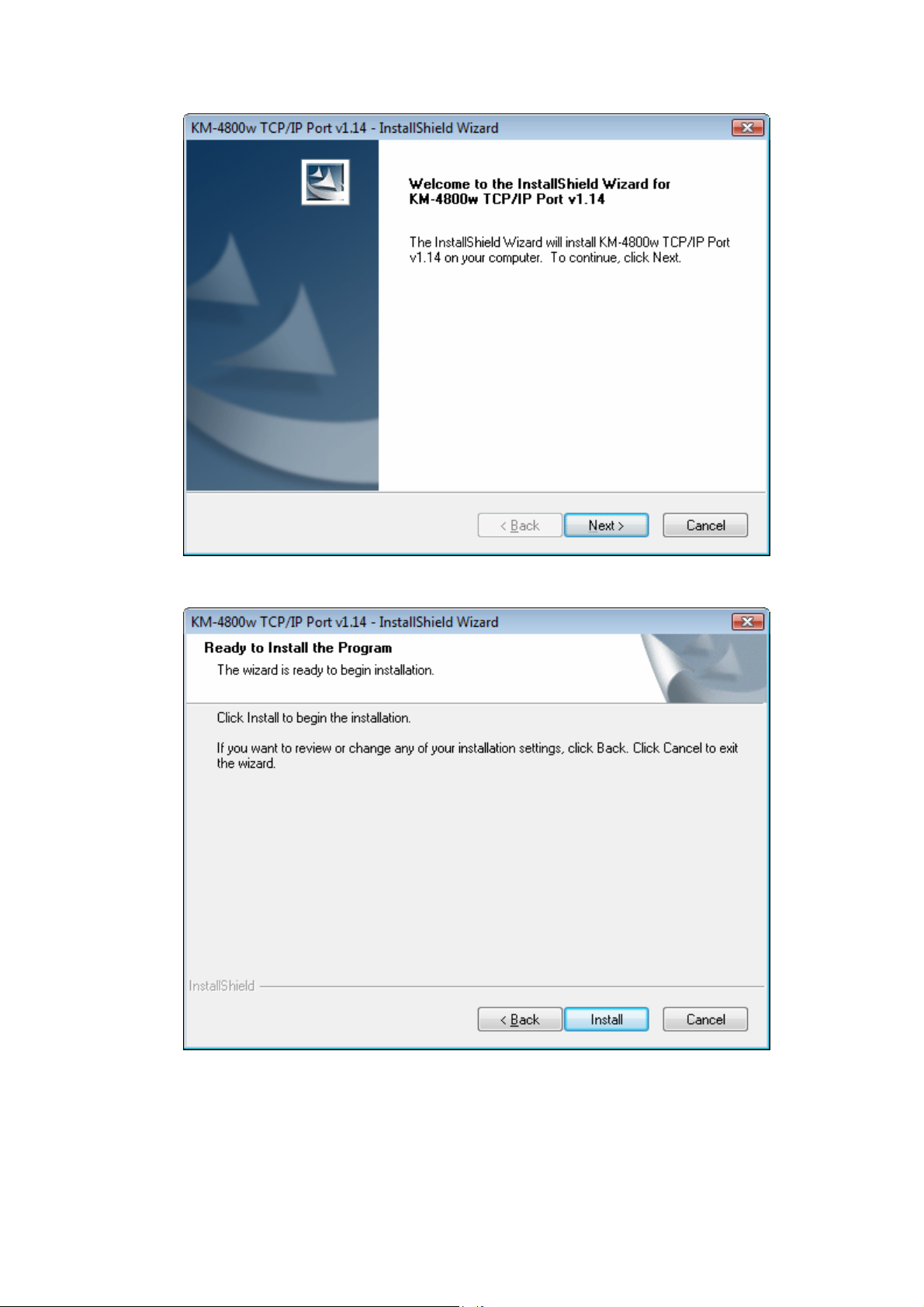
4. Click “Next”.
5. Click “Install”.
4
Page 6
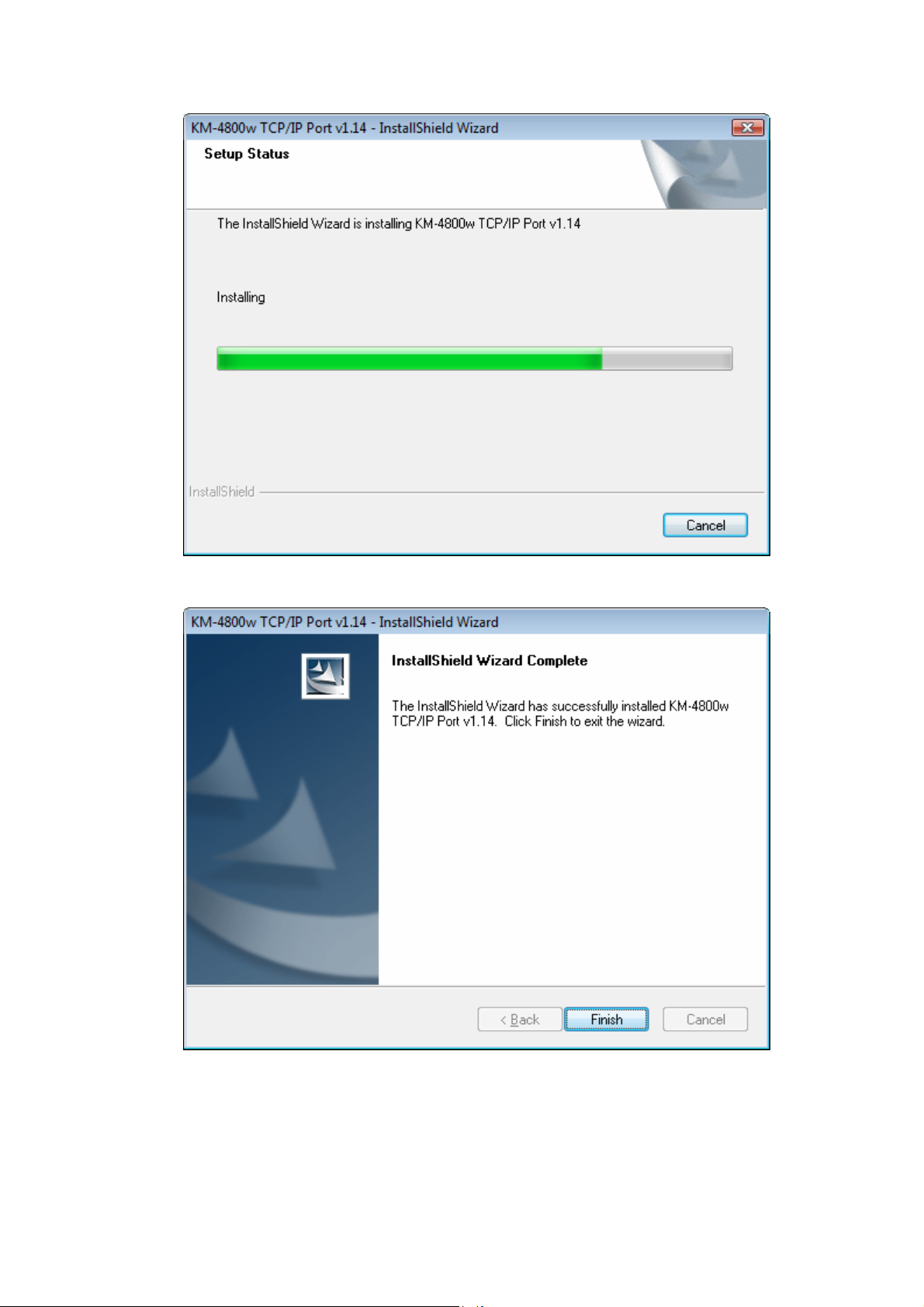
6. Please wait while the wizard is installing the components.
7. Click “Finish”.
TCP/IP port installation is completed.
5
Page 7
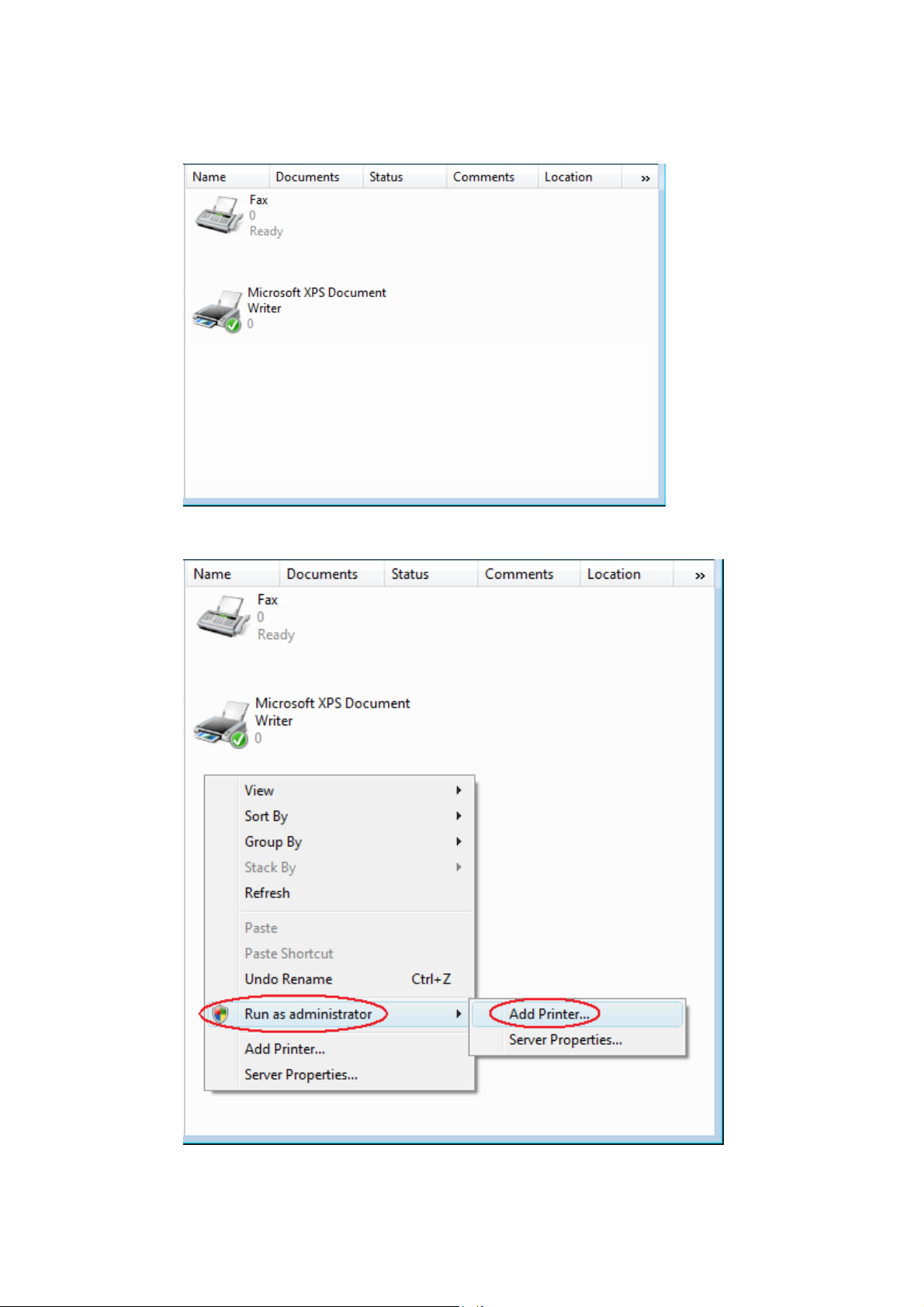
1.2. Add Printer
1. Launch “Printers” in Control Panel.
2. Right-click within a blank region and select “Run as administrator” and “Add Printer”.
[Windows needs your permission to continue] will appear. Click “Continue”.
6
Page 8
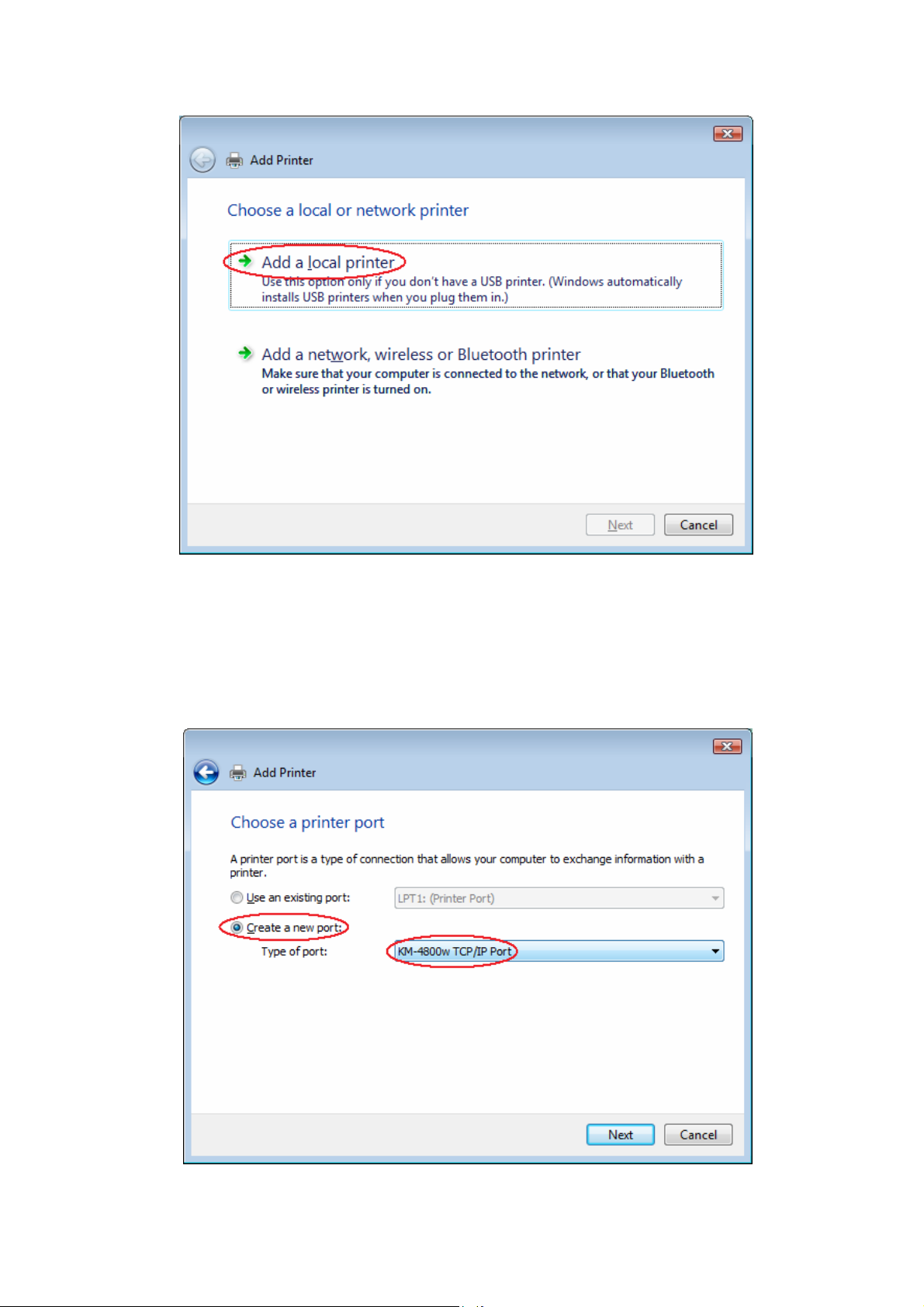
3. Click “Add a local printer”.
4. Select “Create a new port”.
Select “KM-4800w TCP/IP Port” in the pull-down menu for port types.
Click “Next”.
If "KM-4800w TCP/IP Port" exists, select "Use an existing port:" and specify the
"KM-4800w TCP/IP Port" from the pull-down menu.
7
Page 9
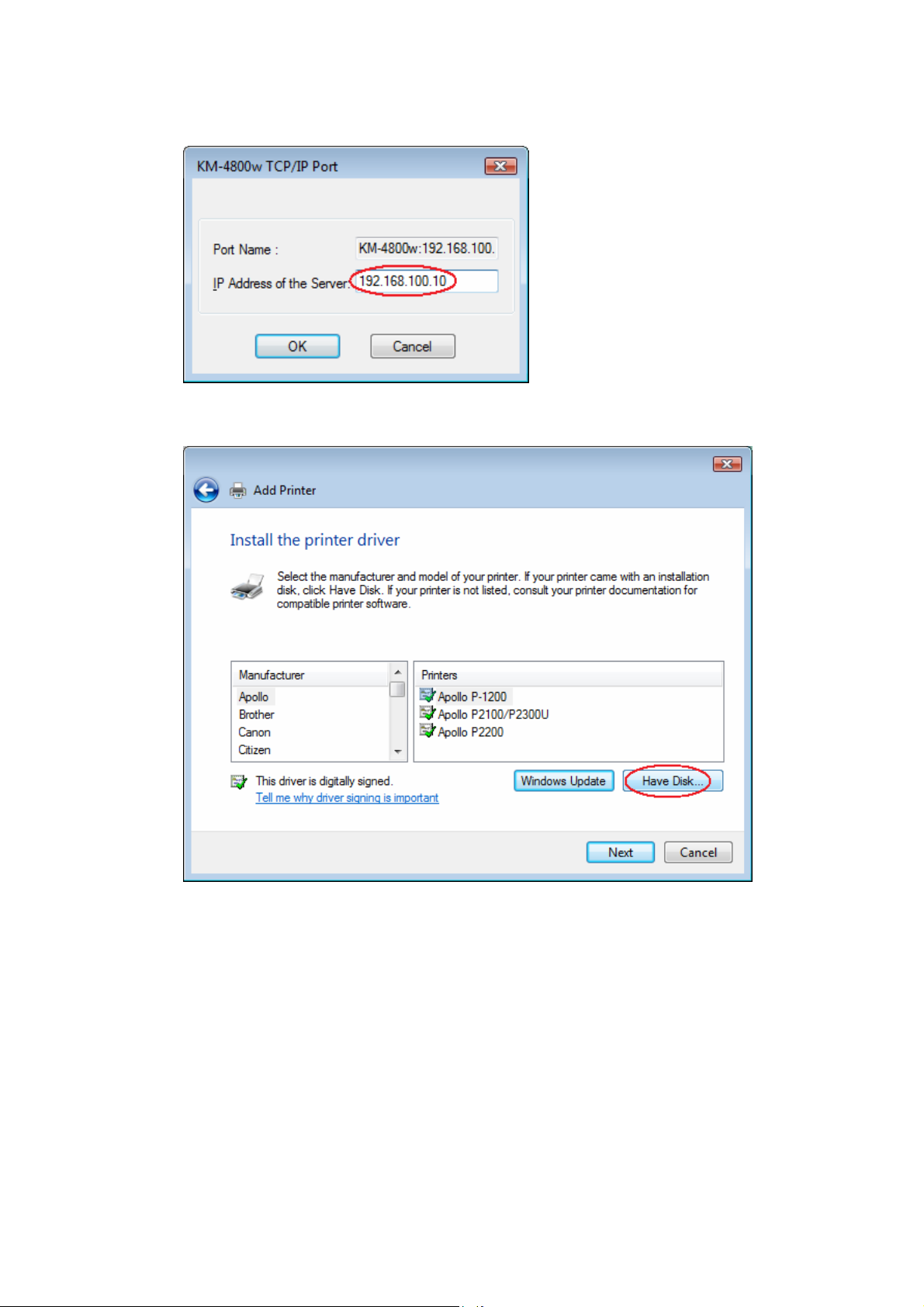
5. Enter the KM-4800w’s IP address or host name.
Click “OK”.
6. Click “Have Disk”.
8
Page 10

7. Click “Browse”.
8. Specify “K48PREN.INF” at “(the optical drive)\Software\PrinterDriver\EN\”
Click “Open”.
English: specify \Software\PrinterDriver\EN\ K48PREN.INF
French: specify \Software\PrinterDriver\FR\ K48PRFR.INF
German: specify \Software\PrinterDriver\DE\ K48PRDE.INF
Italian: specify \Software\PrinterDriver\IT\ K48PRIT.INF
Spanish: specify \Software\PrinterDriver\ES\ K48PRES.INF
9
Page 11

9. Click “OK”.
10. Click “Next”.
10
Page 12

11. If KM-4800w Printer Driver is already installed on your system, the following screen
appears.
Select “Replace the current driver” and click “Next”.
12. Printer name can be changed at your option.
Click “Next”.
11
Page 13
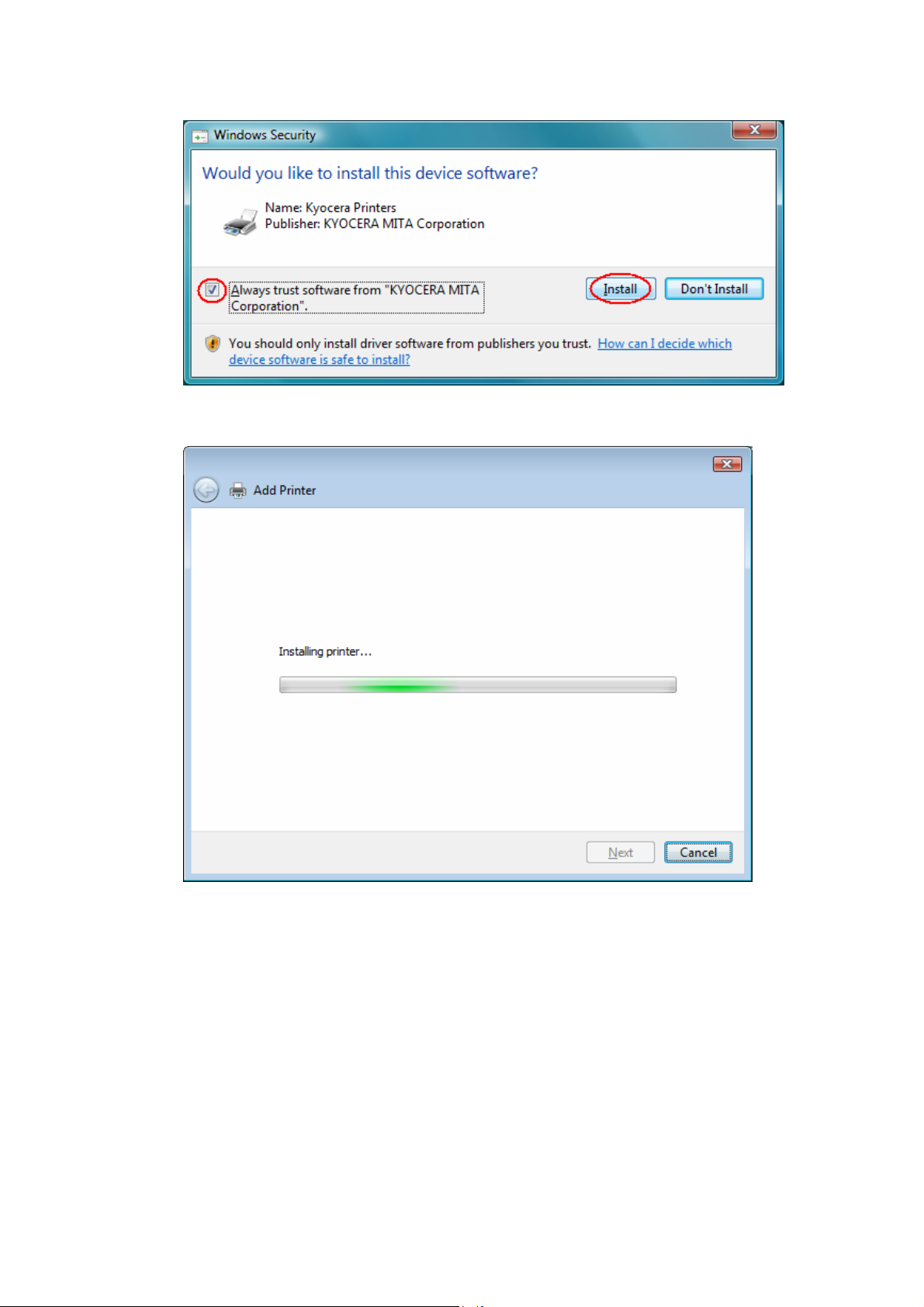
13. Check “Always trust software from “KYOCERA MITA Corporation”.” and click “Install”.
14. Please wait while the wizard is installing the components.
12
Page 14

15. Select “Do not share this printer” and click “Next”.
16. Click “Finish”.
Installation of printer has been finished.
13
Page 15

1.3. About Printer Port
Select the printer you have added by right-click, and select “Run as administrator” and
“Properties”.
[Windows needs your permission to continue] will appear. Click “Continue”.
14
Page 16

Select the “Ports” Tab.
Select “KM-4800w:192.168….Port”, and click “Configure Port”.
15
Page 17
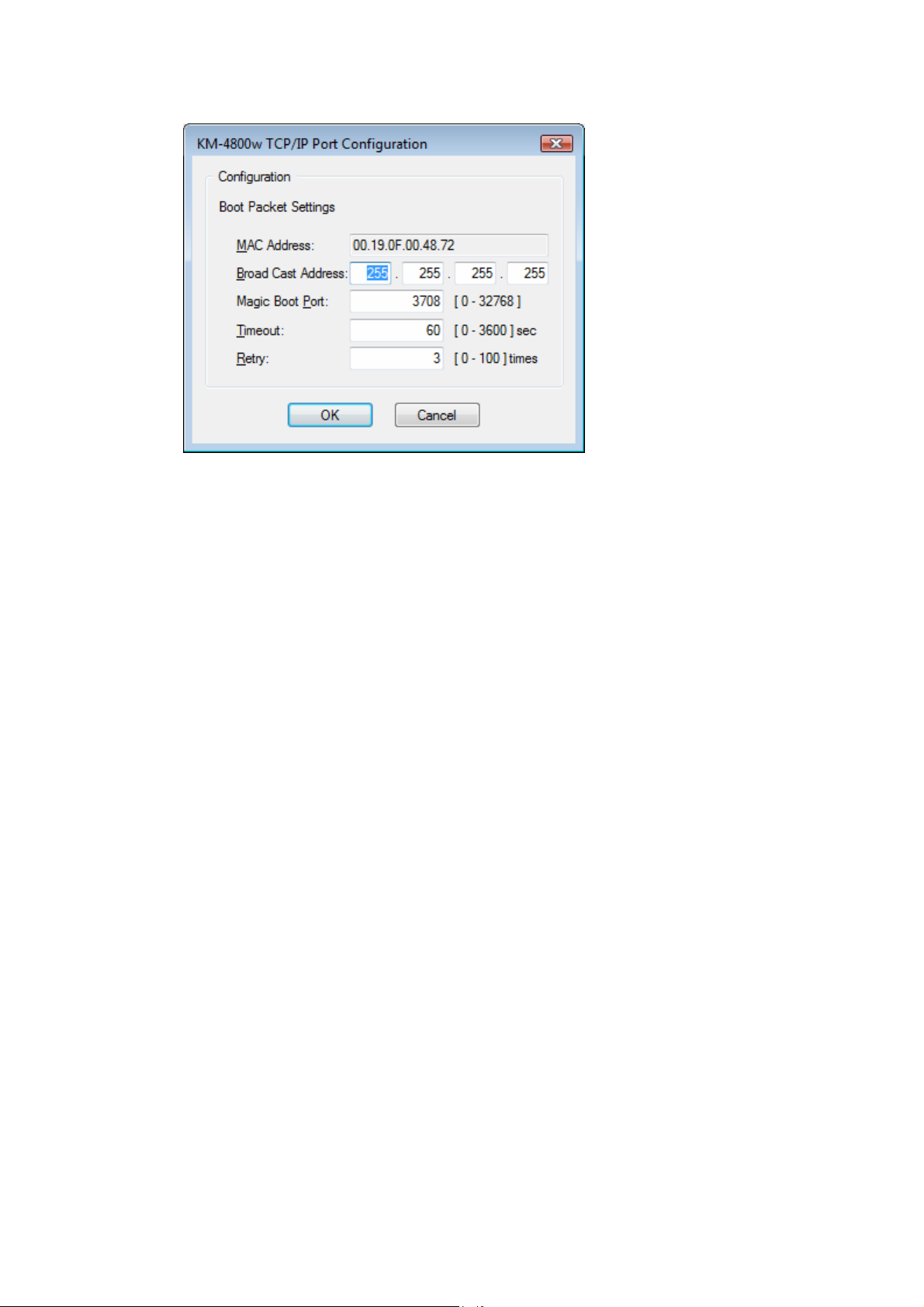
The following information is indicated.
You do not have to change any of the above settings in usual case.
Change these settings when KM-4800w does not wake up correctly from the Power
Save Mode caused by the network settings.
MAC Address: MAC Address of output printer
Broad Cast Address: An address used to send the data to all PC on the network
Magic Boot Port: Port number to send the data
Timeout: Timeout when no response comes from the output printer
Retry: Number of retry when no response comes from the output printer
16
Page 18

1.4. About reinstall of Printer
When reinstalling KM-4800wEN to the system, first delete the existing KM-4800wEN
components.
Select a printer to be deleted.
Right-click on it and select “Run as administrator” and “Delete”.
[Windows needs your permission to continue] will appear. Click “Continue”.
Click “Yes”.
17
Page 19

Right-click within a blank region and select “Run as administrator” and “Server
Properties”.
[Windows needs your permission to continue] will appear. Click “Continue”.
18
Page 20

Select the “Drivers” Tab.
Select “KM-4800wEN” and click “Remove”.
19
Page 21

Select “Remove driver and driver package” and click “OK”.
Click “Yes”.
Click “Delete”.
20
Page 22

Click “OK”.
If the removal of the driver is failed, reboot the PC, and then try to remove the driver
again.
Click “Close”.
Now the system is ready to be reinstalled KM-4800wEN.
21
Page 23

2. Setting item of Printer Driver
If the setup conditions of the application is not correct, documents may not be printed
properly.
Select the printer you have installed by right clicking, and then open “Printing
Preferences”.
Each setting item in “General Setting” Tab is explained on and after the next page.
22
Page 24

<Pap er S ize
>
Specify the size of paper used for printing.
If “Custom Size” is selected in the above setting, the following dialog is indicated.
A paper size can be specified at your option within the following range.
Width: 100 mm to 914.4 mm
Height: 100 mm to 10000 mm
23
Page 25

If “Fit Page” is selected with checking “Scaling”, the printing image is automatically
enlarged or reduced just to fit the paper size selected on “Output Paper”.
If “Percent” is selected with checking “Scaling”, the printing image is enlarged or
reduced according the value specified on “Magnification”.
Available setting range for Magnification is from 20 to 500%.
24
Page 26
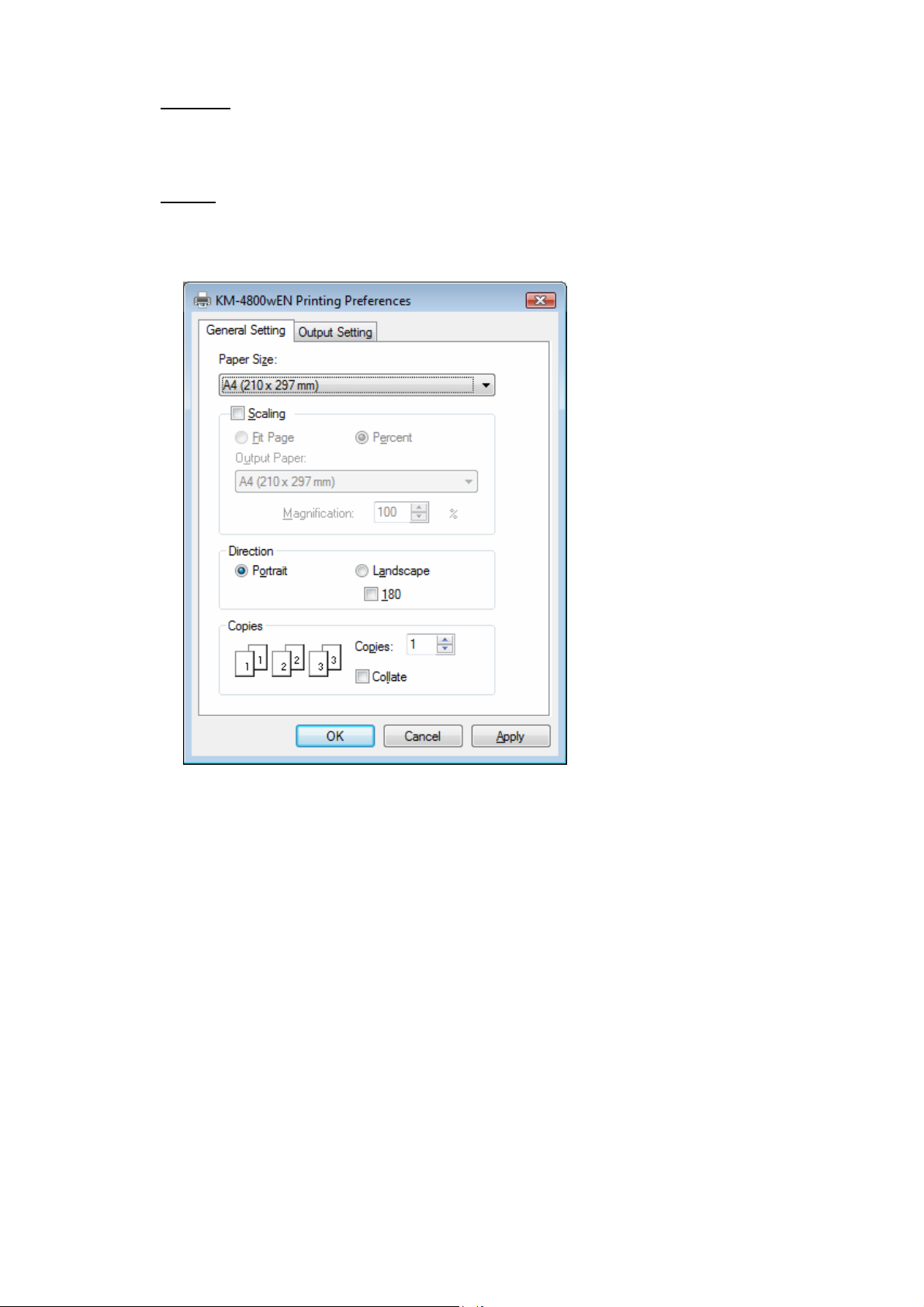
<Direction
>
Orientation of paper can be selected.
The printing image is rotated in a 180 degrees arc revolution against the paper.
<Copies
>
Number of prints can be specified ranging from 1 to 999.
Checking “Collate” enables to print sets with collating.
25
Page 27

Each setting item in “Output Setting” Tab is explained in below.
>
<Rol l
The source of paper can be selected.
<Me d ia
>
The type of printing media can be selected.
<Lay out
>
Multiple images can be printed on 1 sheet of printing media.
16 images is the maximum number of images available to print on 1 sheet of printing
media.
<Resolution
>
Printing resolution can be specified ranging 300 and 600dpi.
<Mir ror
>
A mirror image can be printed when ON.
<Negative Image
>
A negative image can be printed when ON.
26
Page 28

Printer Driver for Windows Vista User’s Manual
2008. 7 Rev. 1.0
The Copyright Act protects this manual.
It is prohibited to copy or duplicate all or a part of this manual without permission.
27
