Page 1
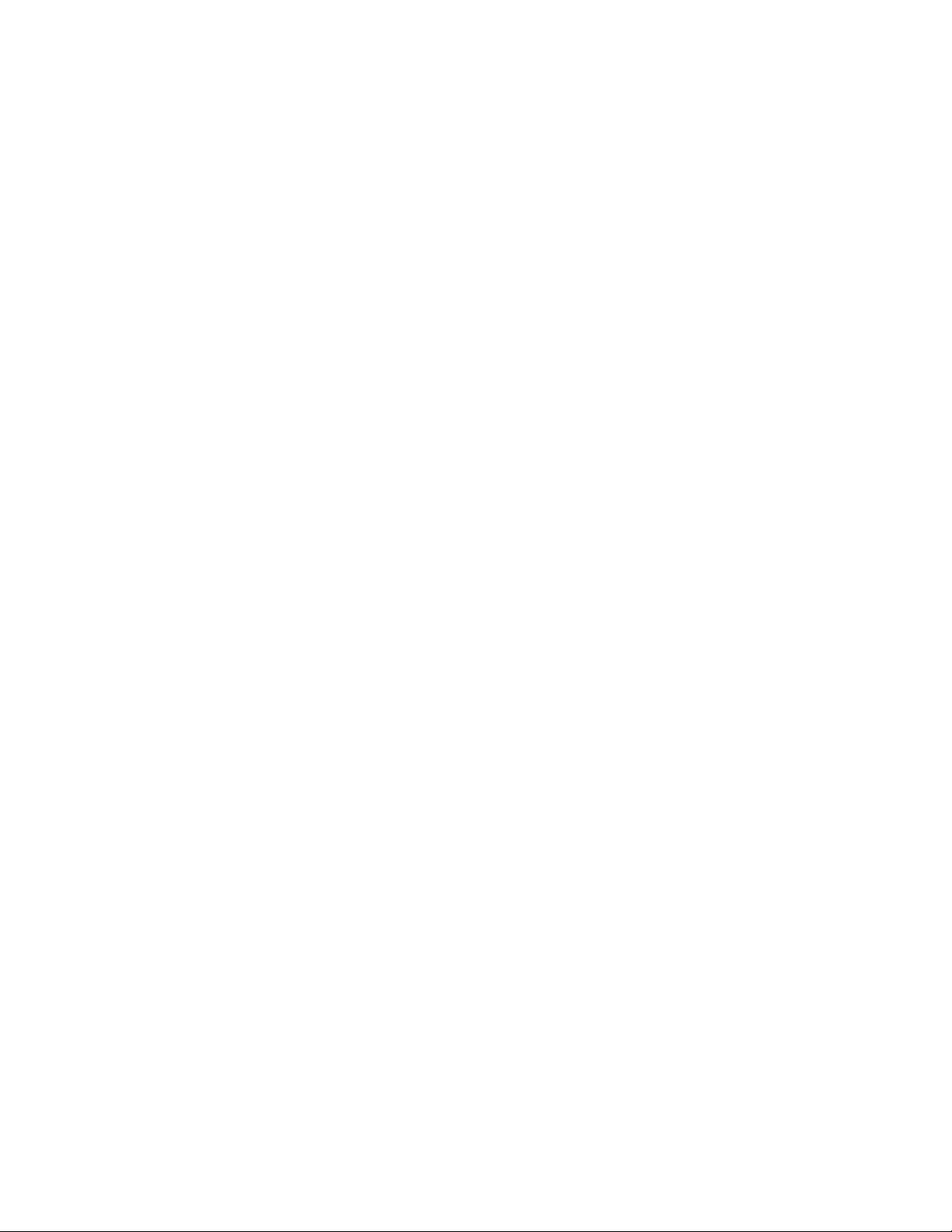
MP3Maker
What does it do?
MP3Maker allows you to convert an MP3 file into a .pdb file for use as a ringer, alarm, or flip sound.
What won't it do?
MP3Maker will not modify the MP3 file. It will only work with MP3 file format. Additional software (not
included) is required to change the MP3 file. For example, you might want to select a particular part of a
ripped MP3 song from your MP3 player (other than the beginning), or adjusting the base volume of the
sound to work well as a ringer or alarm sound (the sound you start with needs to be a loud sound in order
for it to have a similar loudness range as the built-in sounds.) Search the Internet for sound manipulation
software that will allow you to edit the original MP3 file.
How do I install it?
If you have installed the MP3 Desktop provided on the CD-ROM that came with your Kyocera 7135
smartphone, you have already installed MP3Maker. Even if you are not using the MP3 player in your
Kyocera 7135 smartphone, you will need the MP3 Desktop Installer to install various files used by the
MP3Maker.exe program. Once the files are installed, copy the MP3Maker.exe file to a convenient
location on your computer’s hard drive.
How do I use it?
Once you have installed the MP3Maker files described above:
1. Select Open and choose the MP3 file you wish to use as a sound on your phone.
2. Select a radio button in the Sound Type box (see below for more detail on these buttons).
3. Select the Create button.
Your new file should be in the same directory with your original file name, but with a new extension: .pdb.
Hotsync this file to your phone. For more information on performing hotsync procedures, consult your
Kyocera 7135 smartphone user guide.
A full-length MP3 music file may not be practical as a ringer or alarm song. It may be much too long. Use
just the beginning of a selected file by entering a number in the "Maximum kb" box. The time resulting
from different size numbers entered here will be totally dependent on the quality level of the MP3 you are
working with. Numbers between 30 and 100 are a good starting point. You may need to try several times
entering different numbers to achieve the desired result. If you want to use the whole MP3 file as your
resulting sound, leave this box empty.
What are all these sound types about?
The sound type selection doe not change the file in any way other than to tell your 7135 smartphone
where you want to use it. Within the various preferences screens of the 7135 smartphone, there are
several pop-up menus that allow you to choose ringer sounds and flip sounds and alarm sounds.
• Ringer - These sounds will be located in the ringer selection menus in the Incoming Calls
preferences under Prefs Phone
• Alarm - These will be located in the DateBook Preferences
• Flip - These will be located in the Flip Settings prefs under Prefs Phone
• Wild - These sounds will be located in all of the areas mentioned above. Use this setting for your
favorite sounds so you can choose them from anywhere.
I'm a Macintosh user. Can I do MP3 sounds?
No. MP3Maker only supports Windows at this time.
MH82-K5163-1, Rev. 001
