Page 1

user guide
X-tc
Page 2
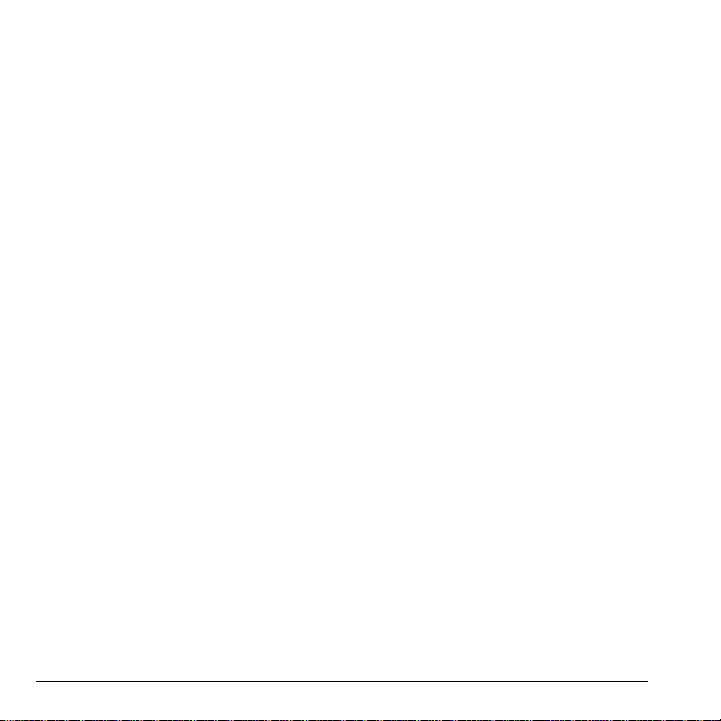
X-tc User Guide
This manual is based on the production version of the Kyocera X-tc phone. Software changes may have occurred after this printing. Kyocera reserves the right to make changes in technical and product specifications without prior notice. The products and equipment described in this documentation are manufactured under license from QUALCOMM Incorporated under one or more of the following U.S. patents:
4,901,307 5,109,390 5,267,262 5,416,797 5,506,865
5,544,196 5,657,420 5,101,501 5,267,261 5,414,796
5,504,773 5,535,239 5,600,754 5,778,338 5,228,054
5,337,338 5,710,784 5,056,109 5,568,483 5,659,569
5,490,165 5,511,073 The Kyocera Wireless Corp. (“KWC”) products
described in this manual may include copyrighted
KWC and third party software stored in
semiconductor memories or other media. Laws in
the United States and other countries preserve for
KWC and third party software providers certain
exclusive rights for copyrighted software, such as
the exclusive rights to distribute or reproduce the
copyrighted software. Accordingly, any copyrighted
software contained in the KWC products may not
be modified, reverse engineered, distributed or
reproduced in any manner not permitted by law.
Furthermore, the purchase of the KWC products
shall not be deemed to grant—either directly or by
implication, estoppel, or otherwise—any license
under the copyrights, patents, or patent
applications of KWC or any third party software
provider, except for the normal, non-exclusive
royalty-free license to use that arises by operation
of law in the sale of a product.
ii
Kyocera is a registered trademark of Kyocera Corporation. Brick Attack and Race 21 are trademarks of Kyocera Wireless Corp. QUALCOMM is a registered trademark of QUALCOMM Incorporated.
Openwave is a trademark of Openwave Systems
Incorporated. eZiText is a registered trademark of
Zi Corporation. TransFlash is a trademark of
SanDisk Corporation. Bluetooth trademarks are
owned by Bluetooth SIG, Inc. and used by Kyocera
Wireless Corp. under license.
The “Virgin” name and the Virgin signature logo are registered trademarks of Virgin Enterprises Limited and are used under license. All other trademarks are the property of their respective owners.
Copyright © 2009 Kyocera Wireless Corp. All rights reserved. Ringer Tones Copyright © 2000-2009 Kyocera Wireless Corp.
82-R5601-1EN, Rev. 001-DRAFT
FCC Notice
This device complies with part 15 of t he FCC rules.
Operation is subject to the following two conditions:
(1) This device may not cause harmful
interference, and (2) This device must accept any
interference received, including interference that
may cause undesired operation. To maintain
compliance with FCC RF exposure guidelines, if
you wear a handset on your body , use the Ky ocera
Wireless Corp. (KWC) supplied and approved
accessory designed for this product. Using
accessories that are not supplied or approved by
KWC may violate FCC RF exposure guidelines.
Other accessories used with this device for body-worn operations must not contain any metallic components and must provide at least 15 mm separation distance including the antenna and the user’s body.
THIS MODEL PHONE MEETS THE GOVERNMENT’S REQUIREMENTS FOR EXPOSURE TO RADIO WAVES.
Page 3
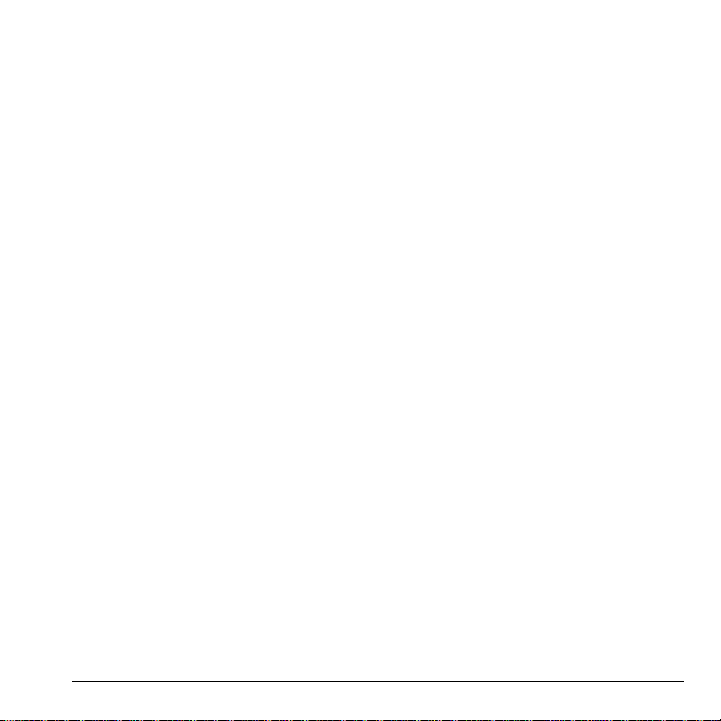
Your wireless phone is a radio transmitter and
receiver. It is designed and manufactured to not
exceed the emission limits for exposure to radio
frequency (RF) energy set by the Federal
Communications Commission of the U.S.
Government. These limits are part of
comprehensive guidelines and establish permitted
levels of RF energy for the general population. The
guidelines are based on standards that were
developed by independent scientific organizations
through periodic and thorough evaluation of
scientific studies. The standards include a
substantial safety margin designed to assure the
safety of all persons, regardless of age and health.
The exposure standard for wireless mobile phones employs a unit of measurement known as the Specific Absorption Rate, or SAR. The SAR limit set by the FCC is 1.6 W/kg.*
Tests for SAR are conducted using standard operating positions specified by the FCC with the phone transmitting at its highest certified power level in all tested frequency bands.
Although the SAR is determined at the highest
certified power level, the actual SAR level of the
phone while operating can be well below the
maximum value. This is because the phone is
designed to operate at multiple power levels so as
to use only the power required to reach the
network. In general, the closer you are to a
wireless base station antenna, the lower the power
output.
Before a phone model is available for sale to the
public, it must be tested and certified by the FCC
that it does not exceed the limit established by the
government-adopted requirement for safe
exposure. The tests are performed in positions and
locations (e.g., at the ear and worn on t he body) as
required by the FCC for each model.
Body-worn measurements differ among phone
models, depending upon availability of accessories
and FCC requirements. While there may be
differences between the SAR levels of various
phones and at various positions, they all meet the
government requirement for safe exposure.
The FCC has granted an Equipment Authorization for this model phone with all reported SAR levels evaluated as in compliance with the FCC RF emission guidelines. SAR information on this model phone is on file with the FCC and can be found under the Display Grant section www.fcc.gov/oet/ea after searching on the FCC ID: OVF-K4801.
Additional information on SAR can be found on the Cellular Telecommunications and Internet Association (CTIA) web-site at www.ctia.org.
* In the United States and Canada, the SAR limit
for mobile phones used by the public is 1.6
watts/kg (W/kg) averaged over one gram of tissue.
The standard incorporates a substantial margin of
safety to give additional protection for the public
and to account for any variations in measurements.
Bluetooth® Certification
For information about X-tc Bluetooth Certification, visit the Bluetooth Qualification Program Web site at qualweb.bluetooth.org.
Caution
The user is cautioned that changes or modifications not expressly approved by the party responsible for compliance could void the warranty and user’s authority to operate the equipment.
Optimize your phone’s performance
Use the guidelines in this guide to learn how to optimize the performance and life of your phone and battery.
Air Bags
If you have an air bag, DO NOT place installed or portable phone equipment or other objects over the air bag or in the air bag deployment area. If equipment is not properly installed, you and your passengers risk serious injury.
User Guide iii
Page 4
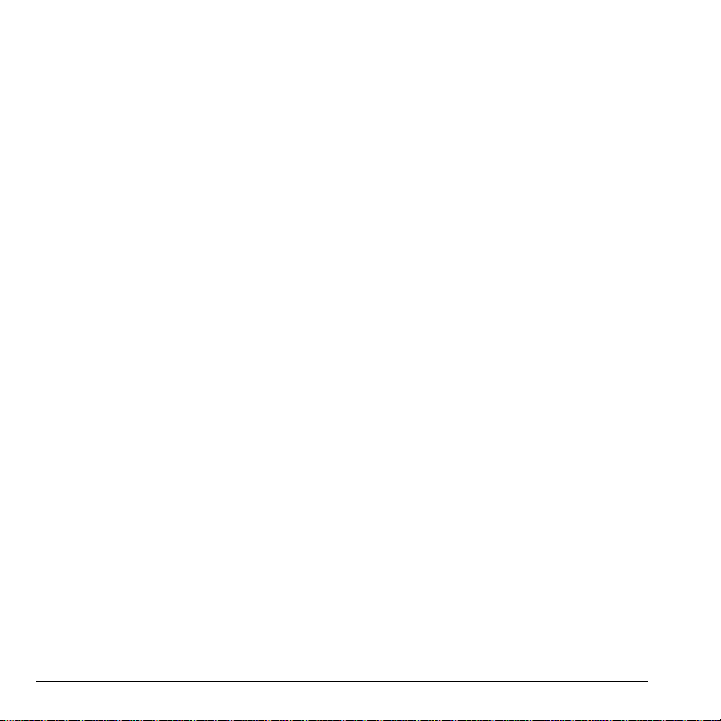
Medical devices
Pacemakers—Warning to pacemaker wearers: Wireless phones, when in the ‘on’ position, have been shown to interfere with pacemakers. The phone should be kept at least six (6) inches away from the pacemaker to reduce risk.
The Health Industry Manufacturers Association and the wireless technology research community recommend that you follow these guidelines to minimize the potential for interference.
• Always keep the phone at least six inches (15
centimeters) away from your pacemaker when
the phone is turned on.
• Do not carry your phone near your heart.
• Use the ear opposite the pacemaker.
• If you have any reason to suspect that
interference is taking place, turn off your phone
immediately.
Hearing aids—Some digital wireless phones may interfere with hearing aids. In the event of such interference, you may want to consult your service provider or call the customer service line to discuss alternatives.
Other medical devices—If you use any other personal medical device, consult the manufacturer of the device to determine if it is adequately shielded from external RF energy. Your physician may be able to help you obtain this information.
In health care facilities—Turn your phone off in health care facilities when instructed. Hospitals and health care facilities may be using equipment that is sensitive to external RF energy.
Potentially unsafe areas
Posted facilities—Turn your phone off in any facility when posted notices require you to do so.
Aircraft—FCC regulations prohibit using your phone on a plane that is in the air. Turn your phone off or switch it to Airplane Mode before boarding aircraft.
iv
Vehicles—RF signals may affect improperly installed or inadequately shielded electronic systems in motor vehicles. Check with the manufacturer of the device to determine if it is adequately shielded from external RF energy.
Blasting areas—Turn off your phone where blasting is in progress. Observe restrictions, and follow any regulations or rules.
Potentially explosive atmospheres—Turn off your phone when you are in any area with a potentially explosive atmosphere. Obey all signs and instructions. Sparks in such areas could cause an explosion or fire, resulting in bodily injury or death. Areas with a potentially explosive atmosphere are often, but not always, clearly marked.
They include:
• fueling areas such as gas stations
• below deck on boats
• transfer or storage facilities for fuel or
chemicals
• vehicles using liquefied petroleum gas, such as
propane or butane
• areas where the air contains chemicals or
particles such as grain, dust, or metal powders
• any other area where you would normally be
advised to turn off your vehicle engine
Use with care
Use only in normal position (to ear). Avoid dropping, hitting, bending, or sitting on the phone.
Avoid magnetic environments
Keep the phone away from magnets which can cause improper functioning of the phone.
Keep your phone dry
Keep the phone dry. Damage can result if the phone gets wet. Water damage is not covered under warranty.
Page 5
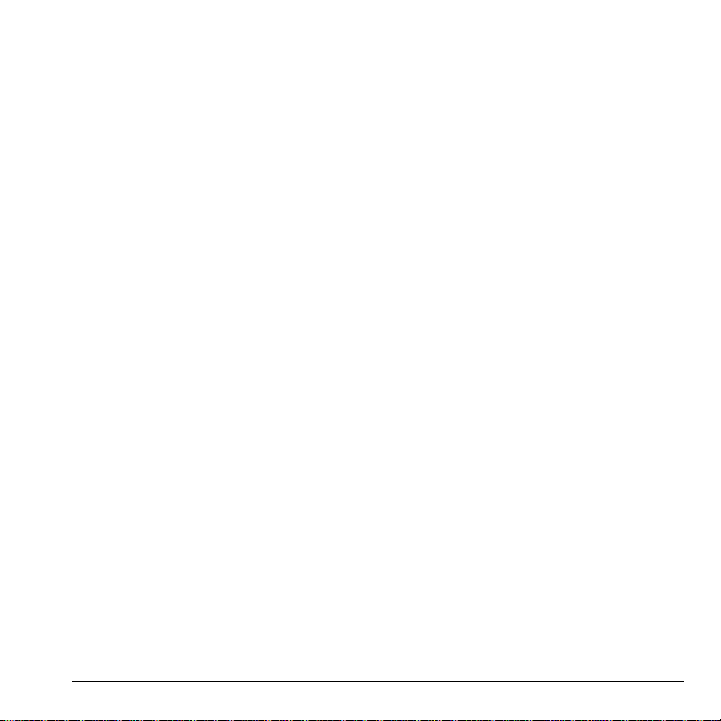
Resetting the phone
If the screen seems frozen and the keypad does not respond to keypresses, reset the phone by completing the following steps:
1. Remove the battery door.
2. Remove and replace the battery. If the problem persists, return the phone to the
dealer for service.
Accessories
Use only Kyocera-approved accessories with Kyocera phones. Use of any unauthorized accessories may be dangerous and will invalidate the phone warranty if said accessories cause damage or a defect to the phone.
Radio Frequency (RF) energy
Y our telephone is a radio transmitter and receiver.
When it is on, it receives and sends out R F energy.
Y our service provider’s network controls the power
of the RF signal. This power level can range from
0.006 to 0.6 watts.
In August 1996, the U.S. Federal Communications
Commission (FCC) adopted RF exposure
guidelines with safety levels for hand-held wireless
phones. These guidelines are consistent with the
safety standards previously set by both U.S. and
international standards bodies in the following
reports:
• ANSI C95.1 (American National Standards
Institute, 1992)
• NCRP Report 86 (National Council on
Radiation Protection and Measurements,
1986)
• ICNIRP (International Commission on
Non-Ionizing Radiation Protection, 1996)
Y our phone complies with the standards set by these reports and the FCC guidelines.
E911 mandates
Where service is available, this handset complies with the Phase I and Phase II E911 Mandates issued by the FCC.
Hearing Aid Compatibility (HAC) Features
This Virgin Mobile phone has received a HAC
performance rating (designated by the letter M
followed by a number). The rating for this phone is
identified on the outside of this phone’s original
packaging. While there is no guarantee, digital
wireless phones that receive a minimum of an M3
rating should provide acceptable performance with
most hearing aids. Hearing loss and hearing aids
are highly individualized, however, so optimal
performance cannot be guaranteed. Other factors,
such as type of hearing aid device or degree of
hearing loss, also can affect a phone’s
performance for a particular user.
Hearing Aids and Wireless Phones
A hearing aid uses a microphone to collect and
convert sound waves to electrical signals. The
hearing aid then amplifies and converts the
electrical signals back to audible sounds for the
hearing aid user to hear. Radio Frequency (RF)
emissions generated by digital wireless phones
often interfere with the operation of a hearing aid’s
microphone, distorting the amplified audible sound.
In addition, hearing aid microphones tend to collect
ambient noise and amplify these sounds,
interfering with the desired audio transmission.
ANSI Standard
To diminish interference between wireless phones
and hearing aids, the FCC requires wireless
carriers to offer phones that meet the American
National Standards Institute (ANSI) C63.19
standard for reduced RF emissions. Wireless
phones that comply with the FCC’s hearing aid
compatibility (HAC) regulations must receive a
minimum rating of “M3” for RF emissions under the
ANSI C63.19 standard. The “M” rating refers to the
User Guide v
Page 6
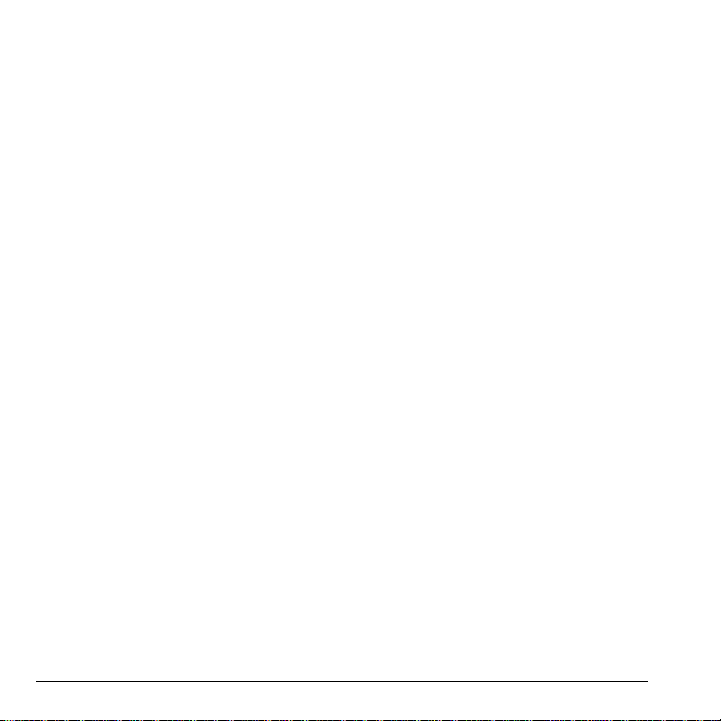
phone’s RF emissions level for use with hearing
aids operating in the microphone setting.
The higher the phone’s “M” rating, the more likely the phone is compatible with a hearing aid operating in the microphone setting. Hearing aids also have ratings similar to wireless phones. Most newer hearing aid models receive at least an M2 rating.
To determine the level of compatibility between
your hearing aid and this Virgin Mobile HAC
certified phone, combine the M rating of your
hearing aid and the M rating of this phone. For
example, if you pair an M3 hearing aid with an M4
phone, you will achieve a combined rating of 7.
• Any combined rating equal to or greater than 6
provides excellent performance.
• Any combined rating equal to 5 offers good
performance.
• Any combined rating equal to 4 offers
acceptable performance.
T-Ratings—Phones rated T3 or T4 meet FCC
requirements and are likely to be more usable with
a hearing device’s telecoil (“T Switch” or
“Telephone Switch”) than unrated phones. T4 is
the better/higher of the two ratings. (Note that not
all hearing devices have telecoils in them.)
Hearing devices may also be measured for
immunity to this type of interference. Your hearing
device manufacturer or hearing health professional
may help you choose the proper rating for your
mobile phone. The more immune your hearing aid
is, the less likely you are to experience interference
noise from mobile phones.
Please visit www.virginmobileusa.com if you have any additional questions about hearing aid-compatibility.
To purchase accessories, visit
www.kyocera-wireless.com/store or www.virginmobileusa.com.
Kyocera Wireless Corp.
www.kyocera-wireless.com
vi
Page 7
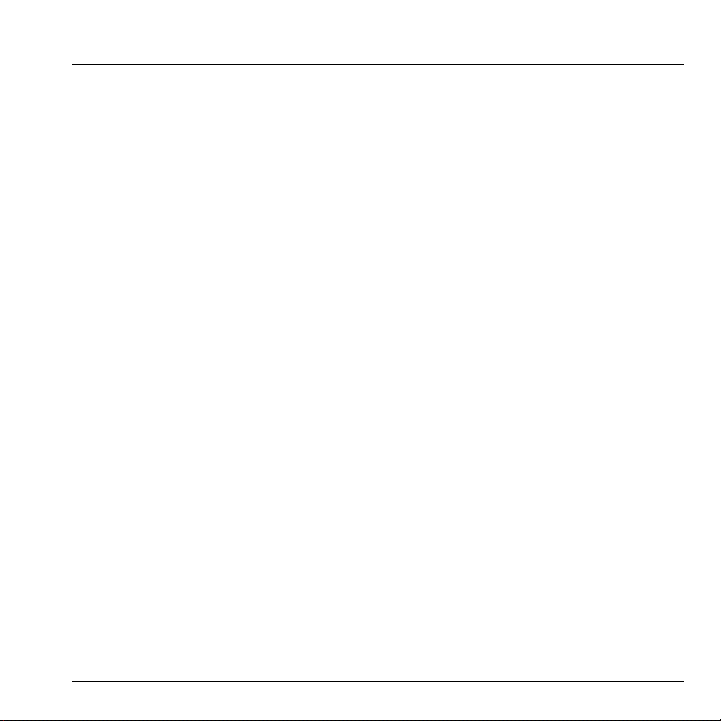
Table of Contents
1 Getting Started. . . . . . . . . . . . . . . . . . . . . . 1
Phone Battery. . . . . . . . . . . . . . . . . . . . . . . . . . . .1
Memory Card . . . . . . . . . . . . . . . . . . . . . . . . . . . .3
Accessories . . . . . . . . . . . . . . . . . . . . . . . . . . . . .3
Activate your Account. . . . . . . . . . . . . . . . . . . . . .3
Find the Serial Number . . . . . . . . . . . . . . . . . . . .4
Program your Phone . . . . . . . . . . . . . . . . . . . . . .4
Get to Know your Phone. . . . . . . . . . . . . . . . . . . .4
LED Indicator. . . . . . . . . . . . . . . . . . . . . . . . . . . .7
Main Menu. . . . . . . . . . . . . . . . . . . . . . . . . . . . . .8
Guide Conventions . . . . . . . . . . . . . . . . . . . . . . . .9
2 Call Features . . . . . . . . . . . . . . . . . . . . . .10
Power Phone Up . . . . . . . . . . . . . . . . . . . . . . . .10
Make Phone Calls. . . . . . . . . . . . . . . . . . . . . . . .10
Answer Phone Calls . . . . . . . . . . . . . . . . . . . . . .10
End Phone Calls. . . . . . . . . . . . . . . . . . . . . . . . .11
Activate Voice Dialing. . . . . . . . . . . . . . . . . . . . .11
Volume Control . . . . . . . . . . . . . . . . . . . . . . . . .11
Use Speed Dialing . . . . . . . . . . . . . . . . . . . . . . .11
Emergency Services . . . . . . . . . . . . . . . . . . . . . .11
3 Text Entry. . . . . . . . . . . . . . . . . . . . . . . . .13
Text Entry Modes . . . . . . . . . . . . . . . . . . . . . . . .13
Text Entry Quick Reference . . . . . . . . . . . . . . . .14
4 Messaging . . . . . . . . . . . . . . . . . . . . . . . .16
Messaging Menu . . . . . . . . . . . . . . . . . . . . . . . .16
Send Messages. . . . . . . . . . . . . . . . . . . . . . . . . .17
Manage Received Messages . . . . . . . . . . . . . . . .20
Use Voicemail . . . . . . . . . . . . . . . . . . . . . . . . . .22
Handle Sent Messages . . . . . . . . . . . . . . . . . . . .23
Review Virgin Alerts . . . . . . . . . . . . . . . . . . . . . .23
Message Settings . . . . . . . . . . . . . . . . . . . . . . . .24
Erase Messages . . . . . . . . . . . . . . . . . . . . . . . . .25
Check Message Count. . . . . . . . . . . . . . . . . . . . .25
5 Contacts . . . . . . . . . . . . . . . . . . . . . . . . . .26
Contacts Menu . . . . . . . . . . . . . . . . . . . . . . . . . .26
User Guide vii
Access Contacts . . . . . . . . . . . . . . . . . . . . . . . . .26
Add Contacts . . . . . . . . . . . . . . . . . . . . . . . . . . . 27
Use Contacts . . . . . . . . . . . . . . . . . . . . . . . . . . . 27
Customize Contacts . . . . . . . . . . . . . . . . . . . . . .28
Erase Contacts . . . . . . . . . . . . . . . . . . . . . . . . . .29
Contact Groups . . . . . . . . . . . . . . . . . . . . . . . . .29
Speed Dial List. . . . . . . . . . . . . . . . . . . . . . . . . .31
Voice Dial List . . . . . . . . . . . . . . . . . . . . . . . . . .31
View Phone Number . . . . . . . . . . . . . . . . . . . . .31
6 Recent calls . . . . . . . . . . . . . . . . . . . . . . . 32
Recent calls Menu . . . . . . . . . . . . . . . . . . . . . . . 32
Work with Call Lists . . . . . . . . . . . . . . . . . . . . . .32
Erase Call List Records. . . . . . . . . . . . . . . . . . . .33
Work with Call Timers . . . . . . . . . . . . . . . . . . . .33
7 Media Player. . . . . . . . . . . . . . . . . . . . . . .34
Media Player Menu . . . . . . . . . . . . . . . . . . . . . .34
My music. . . . . . . . . . . . . . . . . . . . . . . . . . . . . .34
Media Player Settings. . . . . . . . . . . . . . . . . . . . .37
8 My Account. . . . . . . . . . . . . . . . . . . . . . . .39
Check your Account Balance . . . . . . . . . . . . . . .39
Top-Up your Account. . . . . . . . . . . . . . . . . . . . . 39
For More Information . . . . . . . . . . . . . . . . . . . .40
9 VirginXL . . . . . . . . . . . . . . . . . . . . . . . . . . 41
Access VirginXL . . . . . . . . . . . . . . . . . . . . . . . . .41
Navigate VirginXL. . . . . . . . . . . . . . . . . . . . . . . .41
End a VirginXL Session. . . . . . . . . . . . . . . . . . . .41
10 My Stuff. . . . . . . . . . . . . . . . . . . . . . . . . . .42
My Stuff Menu . . . . . . . . . . . . . . . . . . . . . . . . . .42
My ringtones . . . . . . . . . . . . . . . . . . . . . . . . . . .42
My music. . . . . . . . . . . . . . . . . . . . . . . . . . . . . .43
My graphics. . . . . . . . . . . . . . . . . . . . . . . . . . . .43
My games. . . . . . . . . . . . . . . . . . . . . . . . . . . . . .43
My themes . . . . . . . . . . . . . . . . . . . . . . . . . . . . . 44
My other stuff. . . . . . . . . . . . . . . . . . . . . . . . . . .44
Page 8
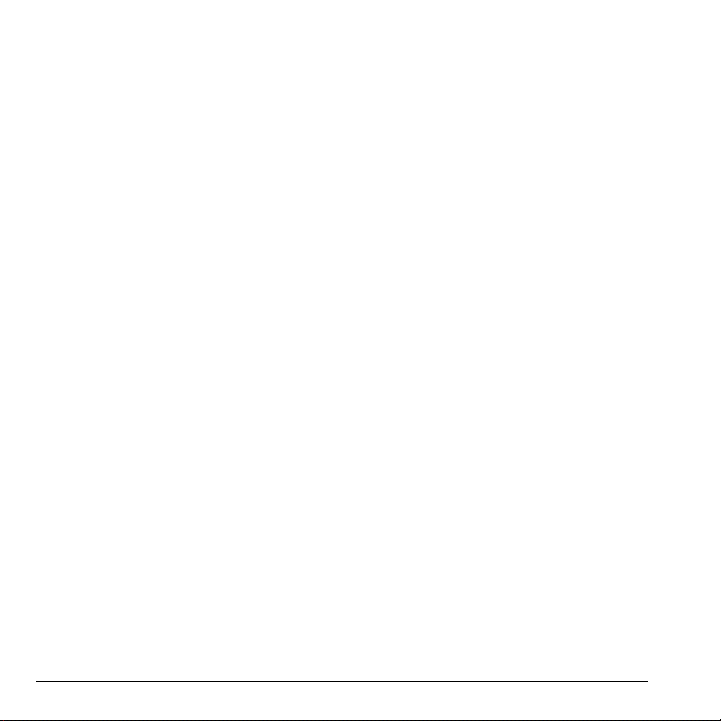
Media File Options . . . . . . . . . . . . . . . . . . . . . . 44
11 Pictures. . . . . . . . . . . . . . . . . . . . . . . . . . .46
Camera Tips . . . . . . . . . . . . . . . . . . . . . . . . . . . 46
Take a Picture. . . . . . . . . . . . . . . . . . . . . . . . . . 46
Go to My pictures . . . . . . . . . . . . . . . . . . . . . . . 46
Camera Setting Options. . . . . . . . . . . . . . . . . . . 46
Other Camera Options . . . . . . . . . . . . . . . . . . . 47
12 Web. . . . . . . . . . . . . . . . . . . . . . . . . . . . . .48
Surf the Web . . . . . . . . . . . . . . . . . . . . . . . . . . . 48
Search the Web . . . . . . . . . . . . . . . . . . . . . . . . . 48
Launch Connect . . . . . . . . . . . . . . . . . . . . . . . . 48
Go to MySpace . . . . . . . . . . . . . . . . . . . . . . . . . 48
Go to Facebook. . . . . . . . . . . . . . . . . . . . . . . . . 48
13 Tools & Settings . . . . . . . . . . . . . . . . . . .49
Tools & Settings Menu. . . . . . . . . . . . . . . . . . . . 49
Tools. . . . . . . . . . . . . . . . . . . . . . . . . . . . . . . . . 50
Bluetooth . . . . . . . . . . . . . . . . . . . . . . . . . . . . . 57
Display . . . . . . . . . . . . . . . . . . . . . . . . . . . . . . . 59
Sounds . . . . . . . . . . . . . . . . . . . . . . . . . . . . . . . 60
Convenience . . . . . . . . . . . . . . . . . . . . . . . . . . . 61
Call options. . . . . . . . . . . . . . . . . . . . . . . . . . . . 64
Security. . . . . . . . . . . . . . . . . . . . . . . . . . . . . . . 65
Messaging. . . . . . . . . . . . . . . . . . . . . . . . . . . . . 66
Network . . . . . . . . . . . . . . . . . . . . . . . . . . . . . . 66
Accessories . . . . . . . . . . . . . . . . . . . . . . . . . . . . 67
Phone info . . . . . . . . . . . . . . . . . . . . . . . . . . . . 68
14 Voice Commands. . . . . . . . . . . . . . . . . . .69
Call a Contact . . . . . . . . . . . . . . . . . . . . . . . . . . 69
Call a Number. . . . . . . . . . . . . . . . . . . . . . . . . . 69
Use a Shortcut. . . . . . . . . . . . . . . . . . . . . . . . . . 69
Play a Playlist . . . . . . . . . . . . . . . . . . . . . . . . . . 69
Find a Contact. . . . . . . . . . . . . . . . . . . . . . . . . . 70
15 Getting Help. . . . . . . . . . . . . . . . . . . . . . .71
Customer Support. . . . . . . . . . . . . . . . . . . . . . . 71
Qualified Service. . . . . . . . . . . . . . . . . . . . . . . . 71
Phone Accessories . . . . . . . . . . . . . . . . . . . . . . 71
Become a Product Evaluator. . . . . . . . . . . . . . . 71
16 Consumer Limite d Warranty. . . . . . . . . . 72
viii
Page 9
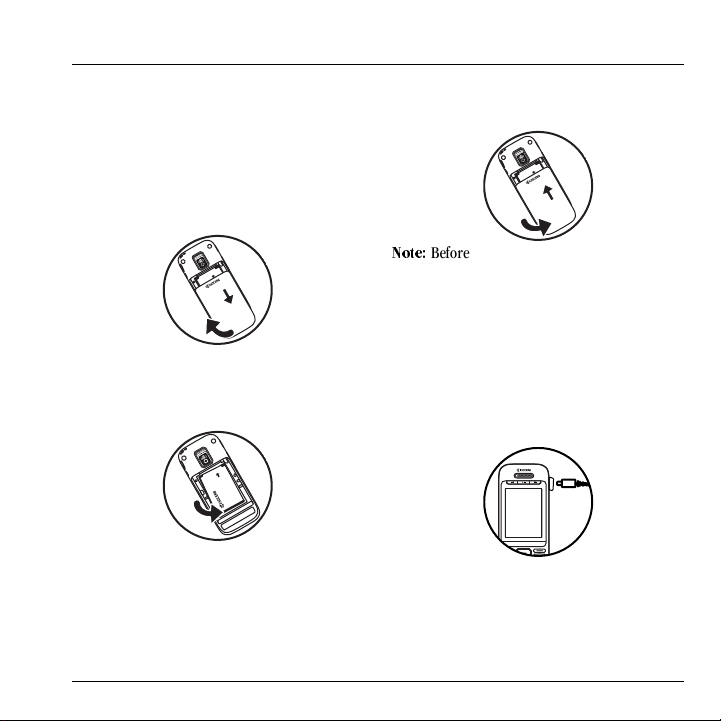
1 Getting Started
Phone Battery
Install the Battery
To install the battery:
1. With the back of the phone facing you, press on the back cover and slide it to the bottom of the phone.
2. Lift the back cover from the bottom to remove.
3. Place the battery in the phone casing with the metal contacts toward the top of the phone.
4. Align the back cover side tabs with the slots on each side of the phone.
5. Slide the back cover to the top of the phone until it is securely in place.
kçíÉW=
Before removing the battery, make sure to
power off the phone.
Charge the Battery
You must have at least a partial charge in the battery to make or receive calls.
To charge the battery:
1. Remove the rubber USB cover and connect
the AC adapter to the microUSB jack on the
side of the phone.
2. Plug the adapter into a wall outlet.
The battery icon in the upper-right corner of the screen shows whether the phone is:
User Guide 1
Page 10
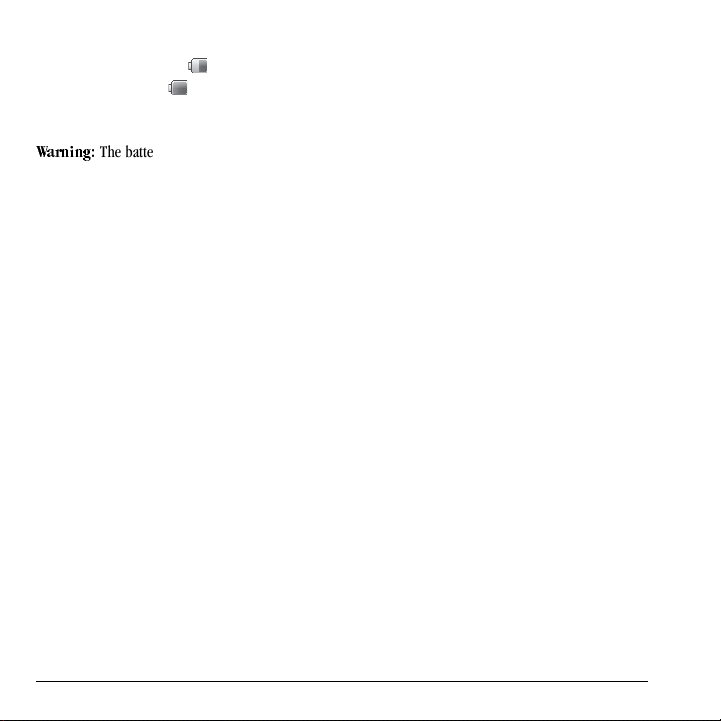
– Charging (animated icon)
– Partially charged
– Fully charged
You can safely recharge the battery at any time,
even if it has a partial charge.
t~êåáåÖW=
The battery does not charge if you use
the phone while it is connected to an AC adapter.
Battery Safety Guidelines
• Do not disassemble or open the battery.
• Do not crush, bend, deform, puncture, or
shred the battery.
• Do not attempt to insert foreign objects into
the battery.
• Do not immerse the battery or expose it to
water or other liquids. Even if a battery
appears to dry out and operate normally,
internal parts can slowly corrode and pose a
safety hazard.
• Always keep the battery between 15 °C and 25
°C (59 °F and 77 °F). Do not expose the
battery to extremes of temperature (heat or
cold), fire, or other hazards such as a cooking
surface, iron, or radiator.
• Never use any damaged battery.
• Only use the battery for its intended phone.
• Only use the battery with a qualified charger.
Use of an unqualified battery charger may
present a risk of fire, explosion, leakage, or
other hazard. If you are unsure about whether
a charger is qualified, contact customer
support.
• Do not short-circuit the battery or allow
metallic conductive objects—such as keys,
coins, or jewelry—to contact the battery’s
terminals.
• Replace the battery only with another qualified
battery. Use of an unqualified battery may
present a risk of fire, explosion, leakage, or
other hazard. If you are unsure about whether
a replacement battery is compatible, contact
customer support.
• Promptly dispose of used batteries in
accordance with local regulations and recycle
if possible. Do not dispose as household
waste.
• Supervise all battery usage by children.
• Avoid dropping the phone or battery. If the
phone or battery is dropped, especially on a
hard surface, an internal short-circuit can
occur and pose a safety hazard. If you suspect
battery damage, take it to a service center for
inspection.
• Improper battery use may result in a fire,
explosion, or other hazard.
2 Phone Battery
Page 11
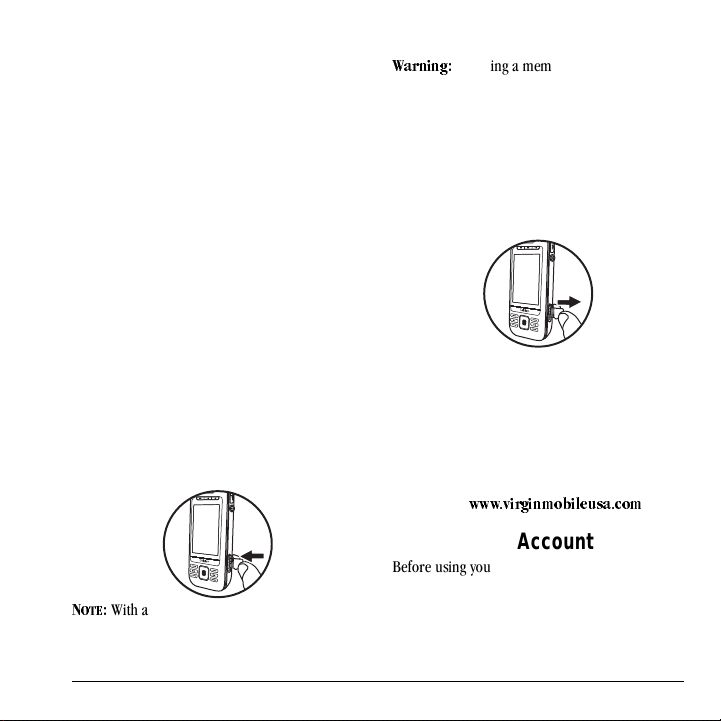
Common Causes of Battery Drain
• Playing games or using the Web.
• Keeping backlighting on.
• Operating in digital mode when far away from
a base station or cell site.
• Using data cables or accessories.
• Operating when no service is available, or
service is available intermittently.
• High earpiece and ringtone volume settings.
• Repeating sound, vibration, or lighted alerts.
Memory Card
Install the Memory Card
To install the memory card:
1. With the front of the phone facing you, locate
the rubber memory card cover on the lower
right hand side.
2. Remove the cover.
3. Insert the memory card with the metal
contacts facing toward the front of the phone
until it is securely in place.
k
lqb
W=
With a memory card installed properly, the memory card icon appears at the top of the screen.
4. Put the rubber cover back into place.
t~êåáåÖW=
may damage the phone.
Inserting a memory card improperly
Remove the Memory Card
To remove the memory card:
1. Remove the rubber memory card cover.
2. Use your finger nail to press and release the
memory card in the slot until it bounces
outward.
3. Carefully take the memory card out of the slot.
4. Put the rubber cover back into place.
Accessories
To purchase accessories for your phone, such as a hands-free headset, carrying case, or car power adapter, visit
ïïïKîáêÖбегзДбдÉìë~KÅçã
.
Activate your Account
Before using your phone, you need to activate its service with Virgin Mobile. To activate your Virgin Mobile account:
User Guide 3
Page 12

•Go to
ïïïKîбкЦбеãçÄáäÉìë~KÅçã
^Åíáî~íÉ
on
• Call Virgin Mobile At Your Service at
1-888-322-1122.
.
and click
Find the Serial Number
To activate your Virgin Mobile account, you need your phone's serial number.
From the main screen, select
pÉííáåÖë=[=mÜçåÉ=áåÑç=[=jó=éÜçåÉ=åìãÄÉê
to find your phone's serial number.
You can also enter ##6343# from the main screen
and select
number. The decimal MEID appears at the top of
the screen.
jbfa
to display your phone’s serial
jÉåì=[=qççäë=C=
Program your Phone
Once you have activated your account, you need to program your Virgin Mobile phone number into your phone. When ready, follow these steps:
1. Turn on your phone.
2. Dial ##VIRGIN# (that’s #-#-8-4-7-4-4-6-#).
3. Select
4. To activate your phone, select
5. When your phone connects to the network,
6. When your phone displays your new Virgin
^Åíáî~íÉ=éÜçåÉ
prompt.
pí~êí
select
Mobile phone number, write it down.
at the prompt.
.
vÉë
at the
7. Select
It may take a couple hours for Virgin Mobile to set you up on their network. They will send you a text message to let you know when you can start making calls. It may also take up to 4 hours for
sáêÖáåui, sçáÅÉã~áä
work.
Get to Know your Phone
The following shows the front of the phone with
the slide closed.
cáåáëÜ
process. Your phone restarts by itself.
to complete the activation
, and
qçéJré
features to
4 Find the Serial Number
Page 13
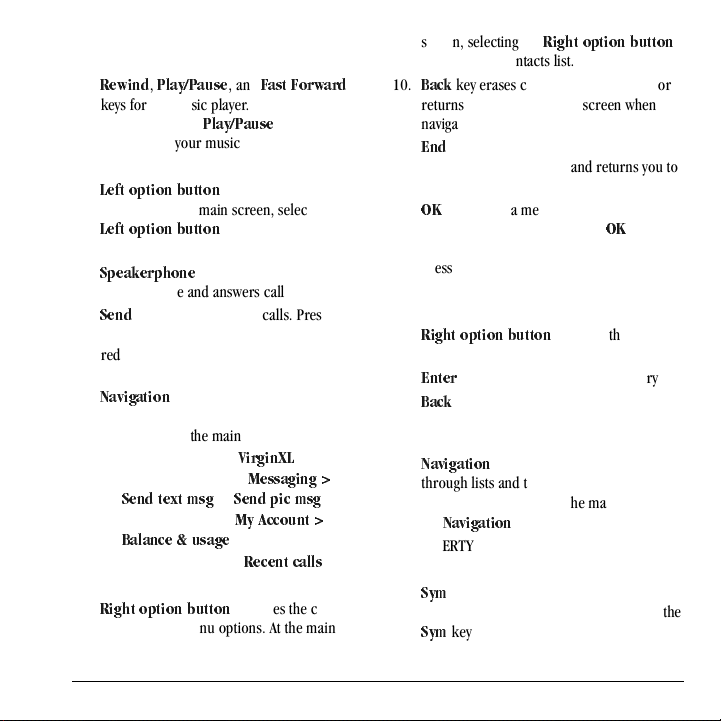
1. LED indicator. See “LED Indicator” on page
7.
oÉïáåÇ, mä~óLm~ìëÉ
2.
, and
c~ëí=cçêï~êÇ
keys for the music player. From the main
screen, press the
mä~óLm~ìëÉ
key twice to
start playing your music.
3. Phone screen.
4.
iÉÑí=çéíáçå=Äìííçå
accesses menus and
functions. At the main screen, selecting the
iÉÑí=çéíáçå=Äìííçå
displays the main
menu.
5.
péÉ~âÉêéÜçåÉ
key activates the
speakerphone and answers calls.
pÉåÇ
6.
key starts or answers calls. Press once
to display the recent calls list and twice to
redial the last number dialed. Press and hold
to activate voice commands.
7.
k~îáÖ~íáçå
key scrolls through lists and text
entry fields and accesses the following
shortcuts from the main screen.
– Scroll left to access
– Scroll right to access
pÉåÇ=íÉñí=ãëÖ
– Scroll up to access
_~ä~åÅÉ=C=ìë~ÖÉ
– Scroll down to go to
sáêÖáåui
jÉëë~ÖáåÖ=[=
or
pÉåÇ=éáÅ=ãëÖ
jó=^ÅÅçìåí=[=
.
oÉÅÉåí=Å~ääë
.
.
.
8. Phone speaker.
9.
oáÖÜí=зйнбзå=Äìííçå
accesses the contacts
list and other menu options. At the main
screen, selecting the
oáÖÜí=çéíáçå=Äìííçå
displays your contacts list.
_~Åâ
key erases characters in text entry or
10.
returns you to the previous screen when
navigating through menus.
båÇ
key turns the phone on and off, ends
11.
calls or browser session, and returns you to
the main screen.
12.
lh
key selects a menu item or option. At the
main screen, short press of the
displays the on-screen number keypad; long
press displays the main menu.
The following shows the phone’s QWERTY keypad
with the slide open.
1.
oáÖÜí=çéíáçå=Äìííçå
accesses the contacts
list and other menu options.
2.
båíÉê
key begins a new line in text entry.
3.
_~Åâ
key erases characters in text entry or
returns you to the previous screen when
navigating through menus.
4.
k~îáÖ~íáçå
keys, with the slide open, scroll
through lists and text entry fields and access
the same shortcuts from the main screen as
the
k~îáÖ~íáçå
key on the front.
5. QWERTY keypad.
6. Number keypad.
7.
póã
key lets you type symbol characters or
toggle between letters and symbols. Press the
póã
key once to change the input mode for
the next character; press twice (within 2
lh
key
User Guide 5
Page 14
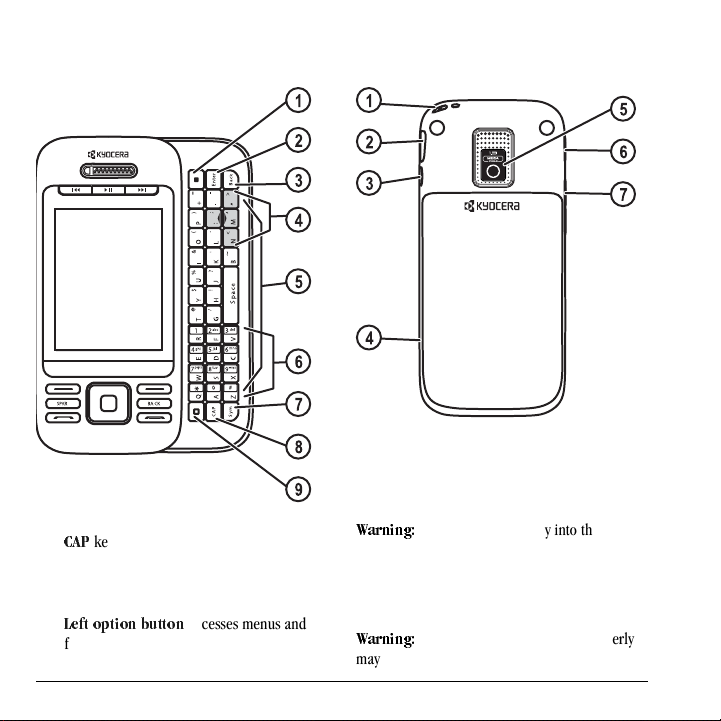
seconds) to toggle between letters and
symbols.
The following shows the back of the phone with
the slide closed.
1. Accessory eyelet (for optional straps and lanyards).
2. Jack for AC adapter (included) and microUSB cable (sold separately).
`^m
key lets you change the case of the
8.
letters. Press once to change the case of the
next letter; press twice (within 2 seconds) to
toggle between case modes.
9.
iÉÑí=çéíáçå=Äìííçå
accesses menus and
functions.
6 Get to Know your Phone
t~êåáåÖW=
jack may damage the phone.
3. Jack for a hands-free headset (sold
4. Slot for a memory card (sold separately).
t~êåáåÖW=
may damage the phone.
Inserting an accessory into the wrong
separately).
Inserting a memory card improperly
Page 15
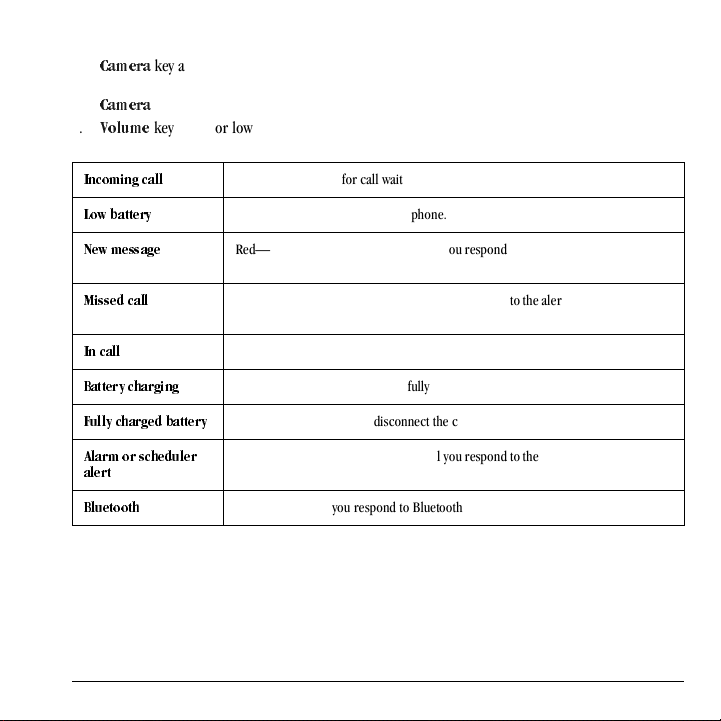
5. Camera lens.
6.
`~ãÉê~
key activates Camera mode. To
activate camera mode, press and hold the
`~ãÉê~
key.
7.
sçäìãÉ
key raises or lowers ringtone
volume.
fеЕзгбеÖ=Å~ää
Green—blinks (not for call waiting calls).
LED Indicator
Your phone’s LED indicator displays different colors depending on the alert.
içï=Ä~ííÉêó
kÉï=ãÉëë~ÖÉ
jбллЙЗ=Е~дä
få=Å~ää
_~ííÉêó=ÅÜ~êÖáåÖ
cìääó=ÅÜ~êÖÉÇ=Ä~ííÉêó
^ä~êã=зк=лЕЬЙЗìäÉê=
~äÉêí
_äìÉíççíÜ
User Guide 7
Red—blinks until you charge the phone.
Red—blinks for the first minute or until you respond to the alert, whichever happens
first.
Red—blinks for the first minute or until you respond to the alert, whichever happens
first.
Green—blinks until the call ends.
Red—displays until the phone is fully charged.
Green—displays until you disconnect the charger.
Red—blinks for the first minute or until you respond to the alert, whichever happens
first.
Red—blinks until you respond to Bluetooth request.
Page 16
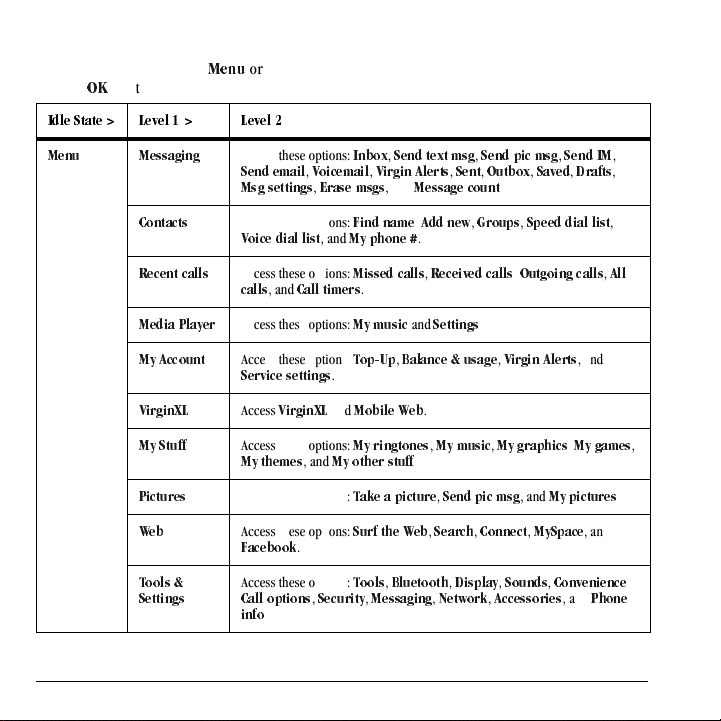
Main Menu
From the main screen, select
lh
hold the
fÇäÉ=pí~íÉ=[ iÉîÉä=N=[= iÉîÉä=O
key to access the main menu.
jÉåì
or press and
jÉåì jÉëë~ÖáåÖ
`çåí~Åíë
oÉÅÉåí=Å~ääë
jÉÇá~=mä~óÉê
jó=^ÅÅçìåí
sáêÖáåui
jó=píìÑÑ
máÅíìêÉë
tÉÄ
qççäë=C=
pÉííáåÖë
8 Main Menu
Access these options:
pÉåÇ=Éã~áä, sçáÅÉã~áä, sбкЦбе=^äÉêíë, pÉåí, lìíÄçñ, p~îÉÇ, aê~Ñíë
jëÖ=лЙннбåÖë, bê~ëÉ=ãëÖë
Access these options:
sçáÅÉ=Çá~ä=äáëí
Access these options:
Å~ääë
, and
Access these options:
Access these options:
pЙкобЕЙ=лЙннбåÖë
Access
sáêÖáåui
Access these options:
jó=íÜÉãÉë
Access these options:
Access these options:
c~ÅÉÄççâ
Access these options:
`~ää=çéíáçåë, pЙЕмкбнó, jÉëë~ÖáåÖ, kÉíïçêâ, ^ÅЕЙллзкбÉë
áåÑç
.
fåÄçñ, pÉåÇ=íÉñí=ãëÖ, pÉåÇ=éáÅ=ãëÖ, pÉåÇ=fj
, and
jÉëë~ÖÉ=Åçìåí
cáåÇ=å~ãÉ, ^ÇÇ=åÉï, dêçìéë, péÉÉÇ=Çá~ä=äáëí
, and
jó=éÜçåÉ=@
jбллЙЗ=Е~дäë, oЙЕЙбоЙЗ=Å~ääë, lìíÖçáåÖ=Å~ääë, ^ää=
`~ää=íáãÉêë
jó=ãìëáÅ
qçéJré, _~ä~åÅÉ=C=ìë~ÖÉ, sáêÖáå=^äÉêíë
.
and
jçÄáäÉ=tÉÄ
jу=кбеЦнçåÉë, jó=гмлбЕ, jó=Öê~éÜáÅë, jó=Ö~ãÉë
, and
jó=çíÜÉê=ëíìÑÑ
q~âÉ=~=éáÅíìêÉ, pÉåÇ=éáÅ=ãëÖ
pìêÑ=íÜÉ=tÉÄ, pÉ~êÅÜ, `çååÉÅí, jópé~ÅÉ
.
qççäë, _äìÉíççíÜ, aáëéä~ó, pçìåÇë, `зеоЙеáÉåÅÉ
.
.
and
pÉííáåÖë
.
.
.
.
, and
, and
jó=éáÅíìêÉë
, and
, and
mÜçåÉ=
,
,
,
,
.
,
Page 17
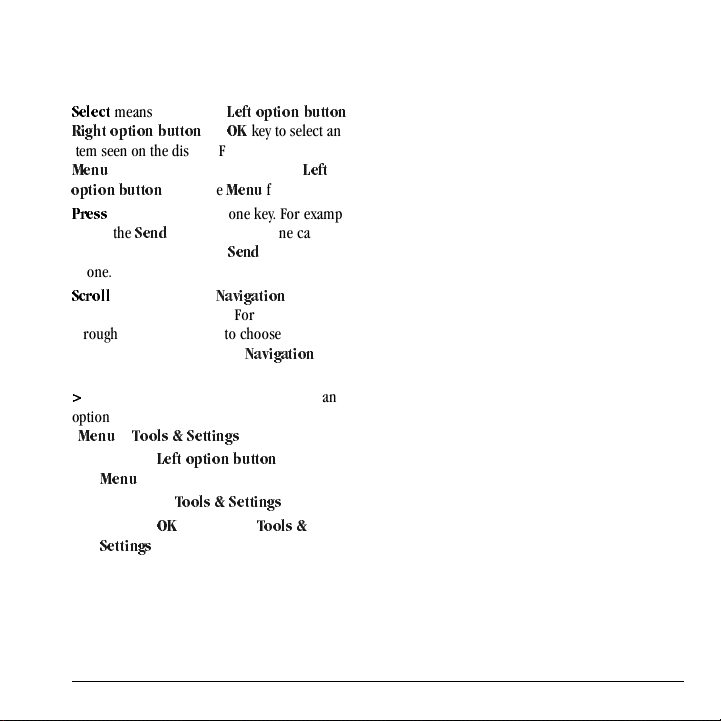
Guide Conventions
In this guide, the following conventions are used when describing phone features.
pÉäÉÅí
means to press the
oáÖÜí=зйнбзå=Äìííçå
item seen on the display. For example, “Select
jÉåì
” tells you to physically press the
çéíáçå=Äìííçå
mêÉëë
“Press the
you to physically press the
phone.
pЕкздд
though a list on the display. For example, “Scroll
through your contacts list to choose a contact”
means to physically press the
or down to scroll through the list on the display.
[
(greater than symbol) tells you to select an
option from a menu or list. For example,
jÉåì
“
1. Press the
jÉåì
2. Scroll to the
3. Press the lh key to select
pÉííáåÖë
to choose
means to press a phone key. For example,
pÉåÇ
key to make a phone call” tells
means to use the
>
qççäë=C=pÉííáåÖë
iÉÑí=çéíáçå=Äìííçå
.
.
iÉÑí=çéíáçå=Äìííçå
, or lh key to select an
jÉåì
from the display.
pÉåÇ
key on your
k~îáÖ~íáçå
k~îáÖ~íáçå
” means to:
qççäë=C=pÉííáåÖë
qççäë=C=
iÉÑí=
key to move
key up
to select
option.
,
User Guide 9
Page 18
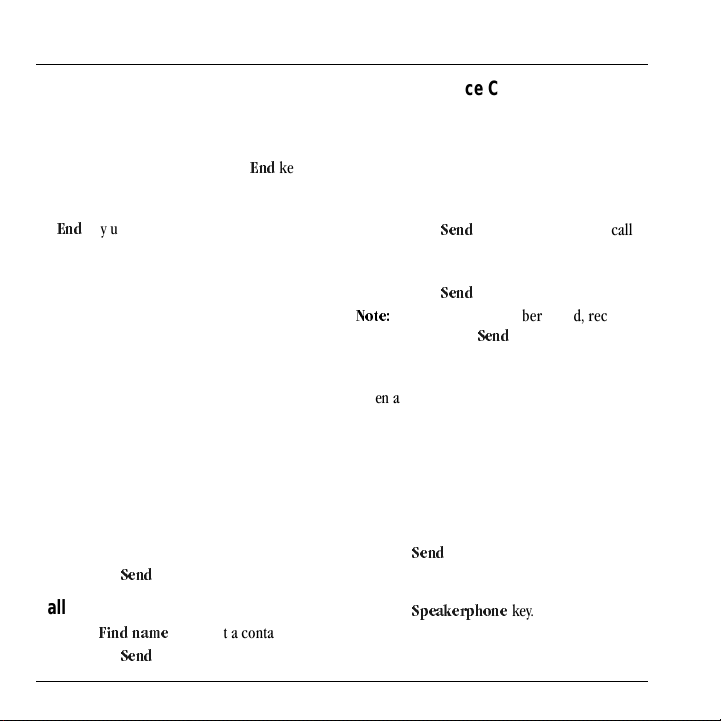
2 Call Fe atures
This section describes the basic features related to calls.
Power Phone Up
• To turn your phone on, press the
wait until the phone display lights up.
• To turn your phone off, press and hold the
båÇ
key until the phone plays a musical
chime and turns off.
båÇ
key and
Make Phone Calls
Make sure you are in an area where a signal can be received. Look for the signal strength icon on the main screen. The more bars, the stronger the signal. If there are no bars, move to where the signal strength is better.
When the phone has been idle for a time, it changes to power save mode. Press any key to return to normal operating mode.
There are several ways you can make a phone call.
Call Us in g a Nu mber
1. Enter a phone number.
2. Press the
Call Using a Contact
1. From
2. Press the
10 Power Phone Up
pÉåÇ
key.
cáåÇ=å~ãÉ
pÉåÇ
key.
, highlight a contact.
Call Using Voice Commands
You can use voice commands to call a contact
from your voice dial list or to dial a phone
number. For more information, see “Voice
Commands” on page 69.
Redial a Number
1. Press the
2. Highlight a phone number or contact and
kçíÉW=
or missed, press the
pÉåÇ
history.
press the
To redial the last number called, received
key once to open your call
pÉåÇ
key.
pÉåÇ
key three times.
Answer Phone Calls
When a call comes in, the phone rings, vibrates,
or lights up. The phone number of the caller also
appears if it is not restricted. If the number is
stored in your contacts list, the contact’s name
appears. There are several ways you can answer a
phone call.
Answer Using Earpiece
Press the
pÉåÇ
key.
Answer Using Speakerphone
Press the
péÉ~âÉêéÜçåÉ
key.
Page 19
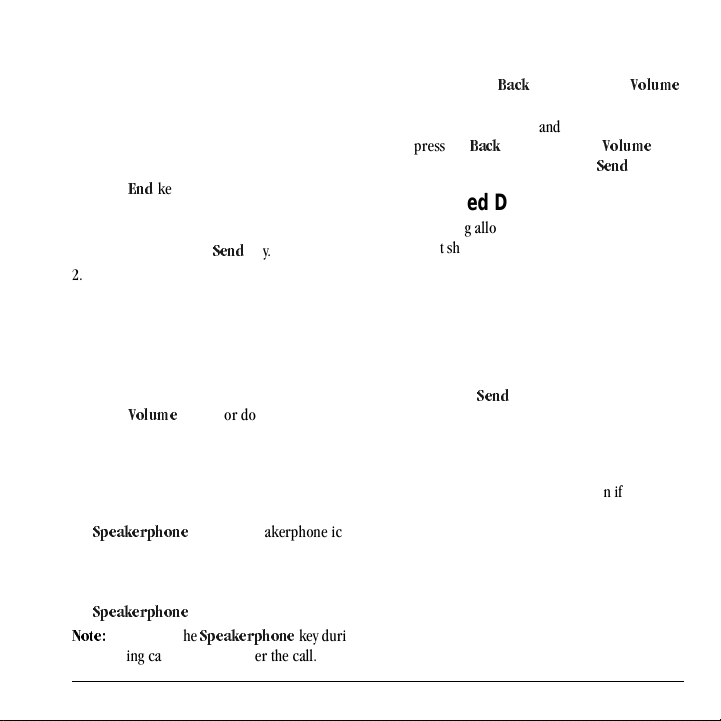
Answer Using Slide
You can set the phone to instantly answer an
incoming call when you slide the phone open. For
more information, see “Enable Open to Answer”
on page 65.
End Phone Calls
Press the
båÇ
key.
Activate Voice Dialing
1. Press and hold the
2. Follow the prompts. For more information, see “Voice Commands” on
page 69.
pÉåÇ
key.
Volume Control
Adjust Volume during a Call
Press the
sçäìãÉ
earpiece volume during a call.
Use the Speakerphone
Your phone has a built-in speakerphone.
• To turn on the speakerphone, press the
péÉ~âÉêéÜçåÉ
appears on the main screen when the
speakerphone is on.
• To turn off the speakerphone, press the
péÉ~âÉêéÜçåÉ
kçíÉW=
If you press the
an incoming call, you will answer the call.
User Guide 11
key up or down to adjust the
key. The speakerphone icon
key again.
péÉ~âÉêéÜçåÉ
key during
Silence an Incoming Call
• To silence the phone without answering the
call, press the
key up or down.
• To silence the phone and answer the call,
press the
up or down and then press the
_~Åâ
_~Åâ
key or press the
key or press the
sçäìãÉ
pÉåÇ
sçäìãÉ
key
key.
Use Speed Dialing
Speed dialing allows you to assign a one- or
two-digit shortcut to a contact. Before you can use
speed dialing you must save a phone number as a
contact and assign a speed dial location to it. See
“Assign Speed Dials to Contacts” on page 29.
To call a contact that has a speed dial location.
1. Enter the one- or two-digit speed dial
location.
2. Press the
pÉåÇ
key.
Emergency Services
Call Emergency Service
You can call an emergency code even if your
phone is locked or your account is restricted.
When you call, your phone enters emergency
mode. This enables the emergency service
exclusive access to your phone to call you back, if
necessary. To make or receive regular calls after
dialing the code, you must exit this mode.
To dial an emergency code:
1. Enter your 3-digit emergency code.
Page 20
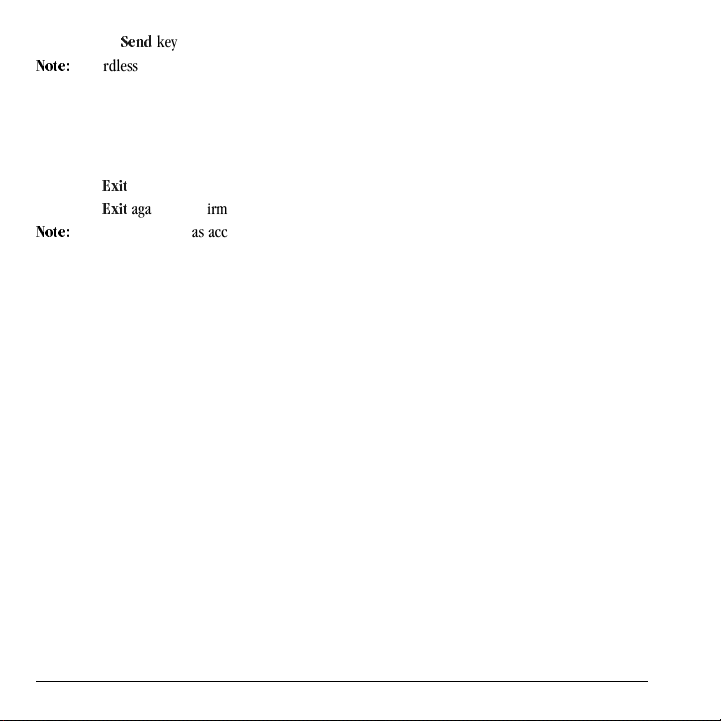
2. Press the
kçíÉW=
pÉåÇ
key.
Regardless of your 3-digit emergency code (911, 111, 999, 000, etc.), your phone operates as described above.
Exit Emergency Services
When you have completed the emergency call:
1. Select
2. Select
kçíÉW=
location, see “Set Location Information” on page
67.
bñáí
.
bñáí
again to confirm your choice.
To determine who has access to your
12 Emergency Services
Page 21
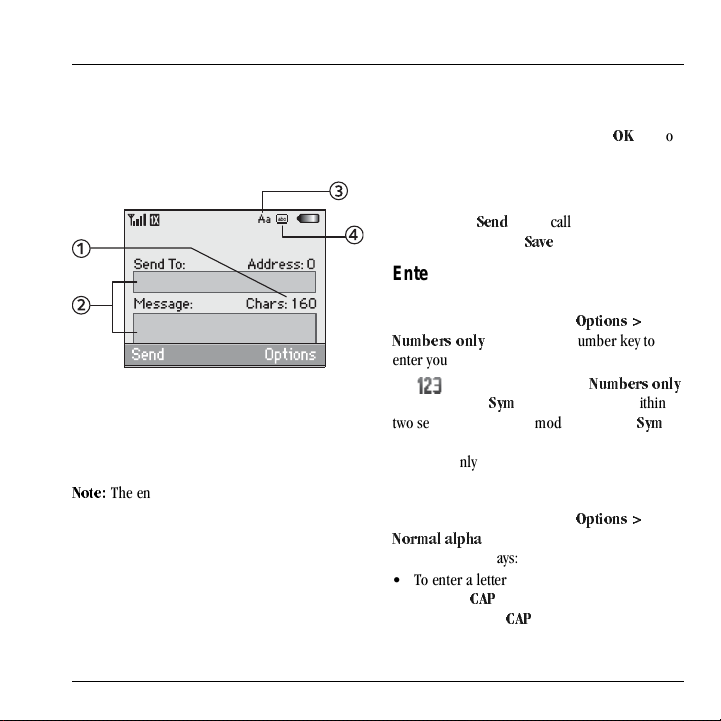
3 Text Entry
You can enter letters, numbers, and symbols in contacts, text messages, and your banner.
Text Entry Modes
The text entry screen has the following features:
1. The number of remaining characters you can type (with a maximum of 160 characters).
2. Text entry fields.
3. Current capitalization setting.
4. Current text entry mode.
kçíÉW=
The entry mode defaults depending on the task you are doing. For example, when entering a phone number, you are in a number mode. When entering a name for a contact, you are in a letter mode.
Enter Phone Numbers from the Main Screen
1. From the main screen, press the lh key to display the on-screen number keypad.
2. Scroll through to select your desired numbers.
pÉåÇ
3. Press the number or select
key to call the entered phone
p~îÉ
to save it.
Enter Numbers with QWERTY Keypad
From the text entry field, select
kìãÄÉêë=çåäó
enter your number.
The icon indicates you are in
mode. Press the
two seconds) to change modes. Press the
key once to change the mode for the next
character only.
and press the number key to
póã
key twice quickly (within
léíáçåë=[=
kìãÄÉêë=çåäó
póã
Enter Letters with QWERTY Keypad
From the text entry field, select
kçêã~ä=~äéÜ~
in the following ways:
• To enter a letter, press the key for the letter.
Press the
letter. Press the
to enter letters. You can enter text
`^m
key to change the case of a
`^m
léíáçåë=[=
key twice quickly (within
User Guide 13
Page 22
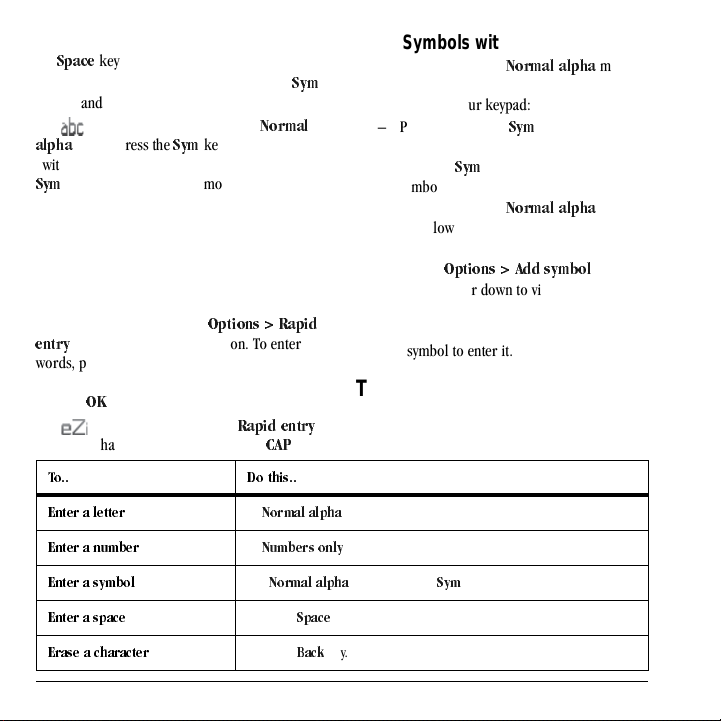
two seconds) to change case modes. Press the
pé~ÅÉ
key to enter a space.
• To enter a number or symbol, press the
póã
key and the key for the number or symbol.
The icon indicates that you are in
mode. Press the
~äéÜ~
póã
key twice quickly
kçêã~ä=
(within two seconds) to change modes. Press the
póã
key once to change the mode for the next
character only.
Rapid Entry with QWERTY Keypad
When you press a series of keys using Rapid entry, your phone checks its dictionary and guesses at the word you are trying to spell.
From a text entry field, select
to speed up word completion. To enter
Éåíêó
words, press a key once. For example, to enter
the word “Wyoming” press the w > y > o keys and
then the
lh
key.
The icon indicates you are in
mode. To change case mode, press the
qçKK aç=íÜáëKK
båíÉê=~=äÉííÉê
léíáçåë=[=o~éáÇ=
o~éáÇ=Éåíêó
`^m
key.
In
kçêã~ä=~äéÜ~
Enter Symbols with QWERTY Keypad
• While entering text in
do one of the following to enter symbols
displayed on your keypad:
– Press and hold the
the symbols.
–Press the
symbol.
• While entering text in
do the following to access the full set of
symbols:
a. Select
léíáçåë=[=^ÇÇ=лугДзд
b. Scroll up or down to view the list of
symbols.
c. Press the letter key corresponding to the
symbol to enter it.
kçêã~ä=~äéÜ~
póã
key while entering
póã
key and then the key for the
kçêã~ä=~äéÜ~
Text Entry Quick Reference
This table gives instructions for entering letters, numbers, and symbols.
mode, press a key.
mode,
mode,
.
båíÉê=~=åìãÄÉê
båíÉê=~=ëóãÄçä
båíÉê=~=ëé~ÅÉ
bê~ëÉ=~=ÅÜ~ê~ÅíÉê
14 Text Entry Quick Reference
In
kìãÄÉêë=çåäó
Use
kçêã~ä=~äéÜ~
Press the
pé~ÅÉ
Press the
_~Åâ
mode, press a key.
mode, press the
key.
key.
póã
key and then a key.
Page 23
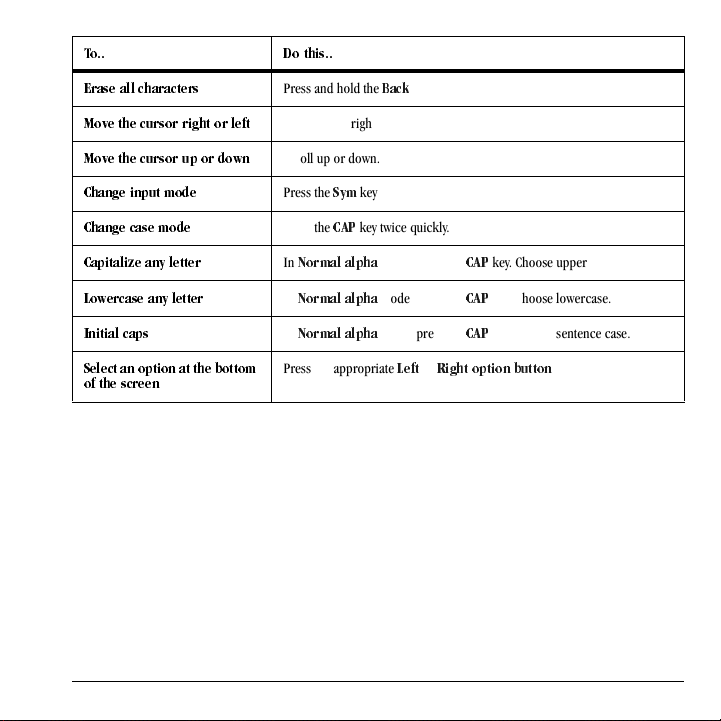
qçKK aç=íÜáëKK
bê~ëÉ=~ää=ЕЬ~к~ЕнЙкл
jçîÉ=íÜÉ=Åìêëçê=кбЦЬн=çê=äÉÑí
jçîÉ=íÜÉ=Åìêëçê=ìé=çê=Ççïå
`Ü~åÖÉ=áåéìí=ãçÇÉ
`Ü~åÖÉ=Å~ëÉ=ãçÇÉ
`~éáí~äáòÉ=~åó=äÉííÉê
içïÉêÅ~ëÉ=~åó=äÉííÉê
fåáíá~ä=Å~éë
pÉäÉÅí=~å=çéíáçå=~í=íÜÉ=Äçííçã=
çÑ=íÜЙ=лЕкЙЙе
Press and hold the
Scroll left or right.
Scroll up or down.
Press the
póã
key twice quickly.
Press the
`^m
key twice quickly.
In
kçêã~ä=~äéÜ~
In
kçêã~ä=~äéÜ~
In
kçêã~ä=~äéÜ~
mode, press the
mode, press the
mode, press the
Press the appropriate
_~Åâ
iÉÑí
key.
or
`^m
key. Choose uppercase.
`^m
key. Choose lowercase.
`^m
key. Choose sentence case.
oáÖÜí=çéíáçå=Äìííçå
.
User Guide 15
Page 24
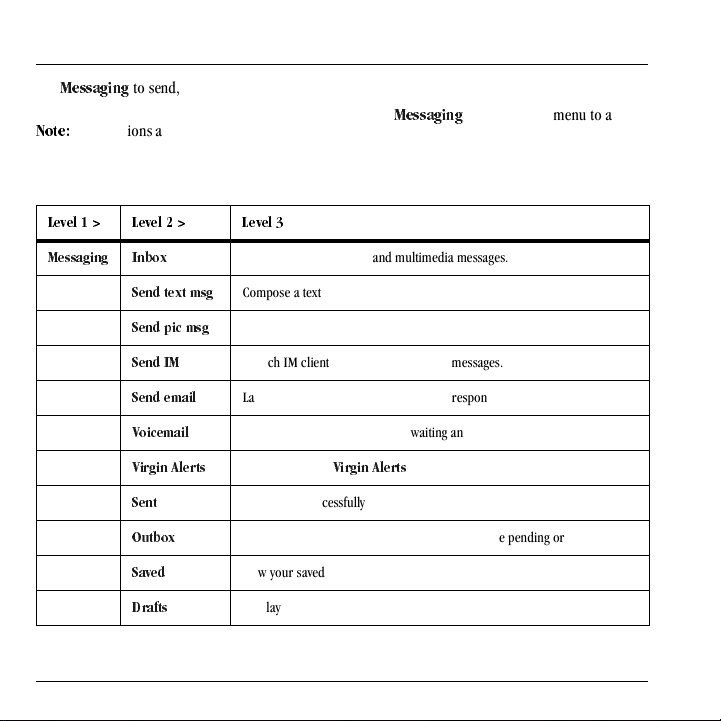
4 Messaging
Use
jÉëë~ÖáåÖ
messages from your phone.
kçíÉW=
on the services provided. Check with Virgin
Mobile for details and possible usage charges.
iÉîÉä=N=[ iÉîÉä=O=[= iÉîÉä=P
to send, receive, and erase
The functions available may vary depending
Messaging Menu
Select
jÉëë~ÖáåÖ
the following functions:
from the main menu to access
jÉëë~ÖáåÖ fåÄçñ
pÉåÇ=íÉñí=ãëÖ
pÉåÇ=éáÅ=ãëÖ
pÉåÇ=fj
pÉåÇ=Éã~áä
sçáÅÉã~áä
sáêÖáå=^äÉêíë
pÉåí
lìíÄçñ
p~îÉÇ
aê~Ñíë
16 Messaging Menu
Check your received text and multimedia messages.
Compose a text message.
Compose a picture/multimedia message.
Launch IM client to send/receive instant messages.
Launch Email client to send/receive and respond to email messages.
Check how many voicemails are waiting and access your voicemail.
Check how many
Check your successfully sent messages.
Check the messages you have tried to send, but are pending or have failed.
View your saved messages.
Display your saved, but unsent messages.
sáêÖáå=^дЙкнл
are waiting.
Page 25
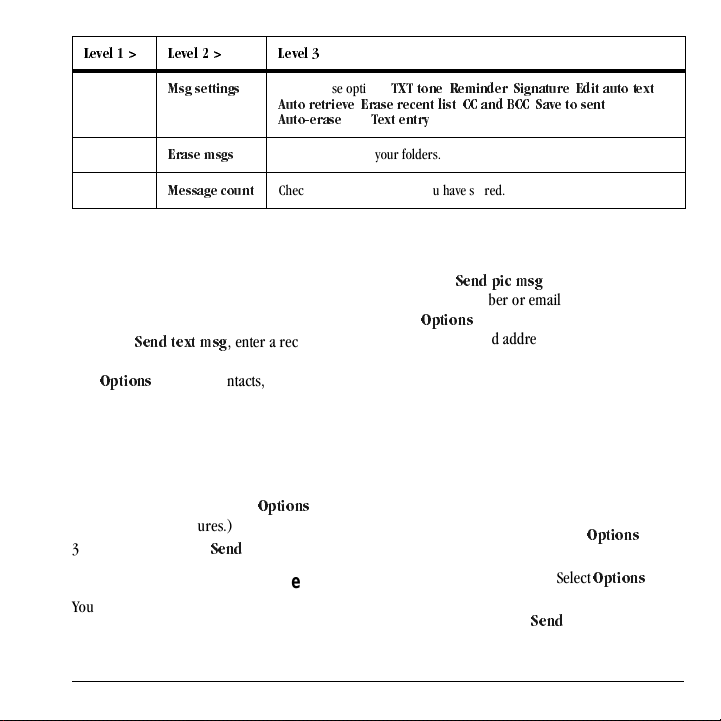
iÉîÉä=N=[ iÉîÉä=O=[= iÉîÉä=P
jëÖ=ëÉííáåÖë
bê~ëÉ=ãëÖë
jÉëë~ÖÉ=Åçìåí
Access these options:
^ìíç=êÉíкбЙоЙ, bк~лЙ=кЙЕЙен=äáëí, ``=~åÇ=_``, p~îÉ=íç=ëÉåí
^ìíçJÉê~ëÉ
Erase messages in your folders.
Check how many messages you have stored.
, and
Send Messages
Create a Text Message
You can send and receive text messages with most mobile phones and email addresses.
1. From
2. Enter the message. (Select
3. When done, select
Create a Multimedia Message
You can send and receive multimedia messages
with most multimedia phones and email
addresses. If you reach the character or file size
pÉåÇ=íÉñí=ãëÖ
, enter a recipient’s
phone number or email address. (Select
lйнбзеë
to access contacts, groups or
recently used addresses. Scroll down to
move to the next field when done.)
You can send a single message to up to ten recipients at once. Use a comma or space to separate each address.
léíáçåë
to
access more features.)
pÉåÇ
.
quq=íçåÉ, oÉãáåÇÉê, páÖå~íìêÉ, bÇáí=~ìíç=íÉñí
qÉñí=Éåíêó
.
,
limit for a single multimedia message, you need to
edit the message to meet the size limitation.
1. From
pÉåÇ=éáÅ=ãëÖ
, enter a recipient’s
phone number or email address. (Select
léíáçåë
to access contacts, groups or
recently used addresses. Scroll down to
move to the next field when done.)
You can send a single message to up to ten recipients at once. Use a comma or space to separate each address.
2. Repeat the first step for CC and BCC, if needed.
3. Enter a subject.
4. Enter a message.
5. Attach an image file. (Select
léíáçåë
access more features.)
6. Attach a voice memo. (Select
léíáçåë
access more features.)
7. When done, select
pÉåÇ
.
,
to
to
User Guide 17
Page 26
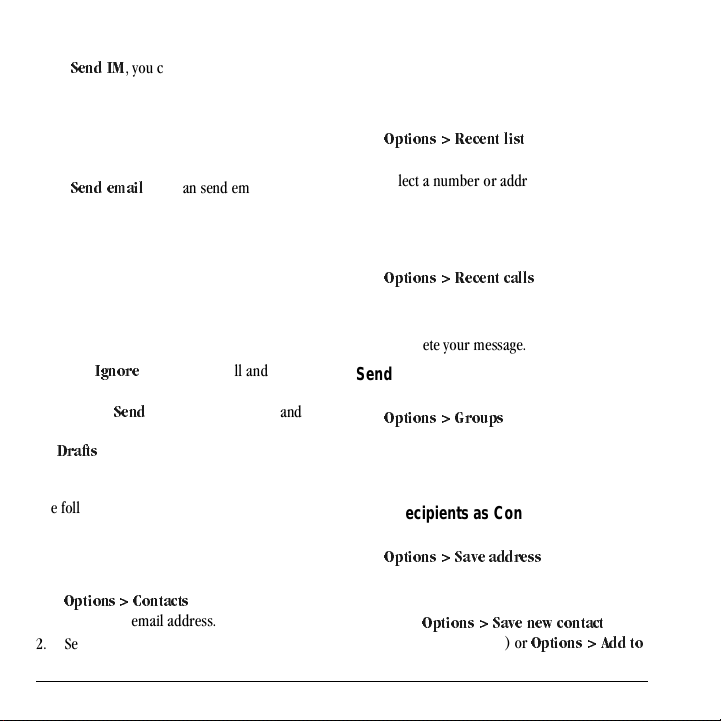
Create an Instant Message
From
pÉåÇ=fj
(IMs) from your phone.
Check Virgin Mobile’s Web site at
www.virginmobileusa.com for pricing.
, you can send instant messages
Create an Email Message
From
pÉåÇ=Éã~áä
from your phone.
Check Virgin Mobile’s Web site at
www.virginmobileusa.com for pricing.
, you can send email messages
Receive Calls while Creating Messages
If you receive a call while creating a message a notification appears. Do one of the following:
fÖåçêÉ
• Select
the message screen.
• Press the
your phone automatically saves the message to
aê~Ñíë
to ignore the call and return to
pÉåÇ
key to answer the call and
.
Enter Message Recipients
The following describes how to add recipients to your messages.
Add Recipients from Contacts
1. At the compose message screen, select
léíáçåë=[=`çåí~Åíë
number or email address.
2. Select a contact from the contacts list.
when entering a phone
3. Select a number or address.
4. Complete your message.
Add Recipients from Recent List
1. At the compose message screen, select
léíáçåë=[=oÉÅÉåí=äáëí
phone number or email address.
2. Select a number or address.
3. Complete your message.
when entering a
Add Recipients from Recent Calls
1. At the compose message screen, select
léíáçåë=[=oÉÅÉåí=Å~ääë
phone number or email address.
2. Select a number.
3. Complete your message.
when entering a
Send to Message Groups
1. At the compose message screen, select
léíáçåë=[=dêçìéë
number or email address.
2. Select a group.
3. Complete your message.
when entering a phone
Save Recipients as Contacts
1. At the compose message screen, select
léíáçåë=[=p~îÉ=~ÇÇêÉëë
phone number or email address.
2. Select a number or address.
3. Select
léíáçåë=[=p~îÉ=åÉï=Åçåí~Åí
create a new contact) or
when entering a
léíáçåë=[=^ÇÇ=íç=
(to
18 Send Messages
Page 27
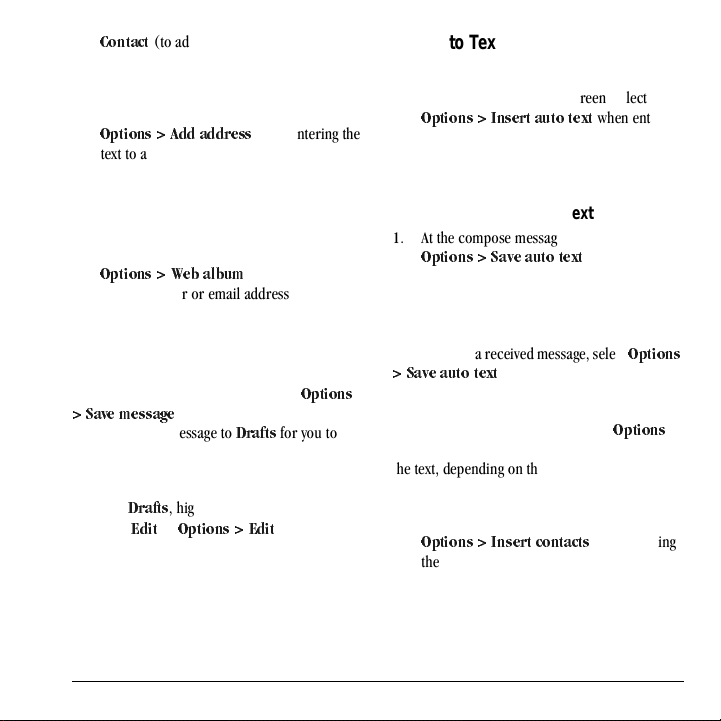
`çåí~Åí
(to add the number or address to
an existing contact).
Add Recipients from Message Text
1. At the compose message screen, select
léíáçåë=[=^ÇÇ=~ÇÇêÉëë
text to add more recipients.
2. Enter a number or address to add.
3. Complete your message.
when entering the
Send Messages to Online Location
1. At the compose message screen, select
lйнбзеë=[=tÉÄ=~äÄìã
phone number or email address to upload
the message to your online photo album.
2. Complete your message.
when entering a
Save Messages to Drafts
At the compose message screen, select
[=p~îÉ=ãÉëë~ÖÉ
phone saves the message to
complete at a later time.
when entering the text. Your
aê~Ñíë
léíáçåë=
for you to
Complete Messages in Drafts
•From
aê~Ñíë
, highlight your desired message.
• Select
bÇáí
or
lйнбзеë=[=bÇáí
• Complete your message.
.
Use Auto Text
Add Auto Text
1. At the compose message screen, select
léíáçåë=[=fåëÉêí=~ìíç=íÉñí
the text.
2. Select an auto text entry.
3. Complete your message.
when entering
Save Messages as Auto Text
1. At the compose message screen, select
léíáçåë=[=p~îÉ=~ìíç=íÉñí
the text to use it later as auto text.
2. Complete your message.
when entering
Save Received Messages as Auto Text
When viewing a received message, select
[=p~îÉ=~ìíç=íÉñí
to use it later as auto text.
léíáçåë=
Attaching Files to Messages
The following describes how to select
add various files to your messages when entering
the text, depending on the services provided.
Add Contacts to Messages
1. At the compose message screen, select
léíáçåë=[=fåëÉêí=Åçåí~Åíë
the text.
2. Select a contact from your contacts list.
3. Complete your message.
léíáçåë
when entering
to
User Guide 19
Page 28

Take Pictures for Messages
1. At the compose message screen, select
léíáçåë=[=q~âÉ=~=éáÅíìêÉ
image.
2. Take a picture.
3. Select it to add to your message.
4. Complete your message.
when adding an
Record Sounds f or Me ssages
1. At the compose message screen, select
léíáçåë=[=oÉÅçêÇ=ëçìåÇ
sound.
2. Record a sound.
3. Select it to add to your message.
4. Complete your message.
when adding a
Preview Messages
1. At the compose message screen, select
léíáçåë=[=mêÉîáÉï=ãÉëë~ÖÉ
entering the message or media file.
2. Do one of the following:
– If the message has more than one screen,
select
kÉñí
to view the next screen.
– If the message has only one screen, select
pÉåÇ
to send message.
– Select
léíáçåë
to access more features.
when
Manage Received Messages
Reply to Text Messages
When receiving a message, your phone displays a notification and the message icon appears at the top of your screen. The message icon flashes with an urgent message alert if the message is urgent.
1. When a message notification appears, select
fåÄçñ
(to view the message) or
clear the notification).
An icon appears at the top of your screen
when you have an unread message.
fåÄçñ
2. From
sáÉï=[=oÉéäó
or
3. Complete your message and select
, highlight a message and select
léíáçåë
(to compose your message)
(to access more features).
Reply to Multimedia Messages (with Auto Retrieve)
When receiving a message in auto retrieve mode, your phone automatically downloads it with a notification.
kçíÉW=
If receiving a message during a call, the
phone downloads the message after the call.
1. At a message notification, select view the message) or later).
2. After viewing the message, select
léíáçåë=[=oÉéäó
than one screen.
i~íÉê
if the message has more
fÖåçêÉ
pÉåÇ
sáÉï
(to
(to check it
oÉéäó
(to
.
or
20 Manage Received Messages
Page 29

Select
léíáçåë
to access more features.
3. Complete your message and select
pÉåÇ
.
Reply to Multimedia Messages (with Prompt)
When receiving a message in prompt mode, your phone displays a notification showing a new message is available for download.
vÉë
1. At the download notification, select download the message) or retrieve it later or erase it without downloading).
2. At the message notification, select view the message) or later).
oÉéäó
or
3. Select message has more than one screen.
Select
4. Complete your message and select
Select
léíáçåë
léíáçåë=[=oÉéäó
léíáçåë
to access more features.
to access more features.
i~íÉê
léнбзел
(to check it
(to
sáÉï
if the
pÉåÇ
(to
(to
.
Forward Messages
1. When viewing a received message, select
lйнбзеë=[=cçêï~êÇ
2. Enter a number or address.
3. Complete your message and select
.
pÉåÇ
.
Reply to all Recipients
1. When viewing a received message, select
léíáçåë=[=oÉéäó=~ää
all the message recipients.
2. Complete the message and select
to send your reply to
pÉåÇ
.
Reply with a Copy of the Message
1. When viewing a received message, select
léíáçåë=[=oÉéäó=ïáíÜ=Åçéó
The original message appears in your reply message.
2. Complete your message and select
.
pÉåÇ
.
Call a Number in a Message
When viewing a received message, select
to call a valid number in the message.
[=`~ää
léíáçåë=
Save Received Messages
When viewing a received message, select
[=p~îÉ=ãÉëë~ÖÉ
to save it to
p~îÉÇ
léíáçåë=
.
View Recipients
When viewing a received message, select
[=oÉÅáéáÉåíë
message.
to view all recipients of the
léíáçåë=
View Sender Information
When viewing a received message, select
léíáçåë=[=pÉåÇÉê
add to an existing contact, or create a new contact
depending on the sender.
to view an existing contact,
User Guide 21
Page 30

Lock Messages
When viewing a received message, select
[=içÅâ=ãëÖ
deletion. To unlock the message, select
[=råäçÅâ=ãëÖ
to protect it from accidental
.
léíáçåë=
léíáçåë=
Sort Messages in Inbox
1. From
2. Select a sort option.
fåÄçñ
, select
léíáçåë=[=pçêí
.
Go to Web Addresses in Messages
When viewing a received message, select
[=i~ìåÅÜ=ÄêçïëÉê
included in the message.
to go to a web address
léíáçåë=
Manage Attached Files
Play Attached Files
When viewing a received message with files
attached, select
attached file),
(to turn off the sound).
Save Attached Files
When viewing a received message with files attached, select the applicable save option to save the attached files, including graphics, sounds, or events (vCal). For example, to save a contact, select
léíáçåë=[=mä~ó
píçé
(to stop playing), or
léíáçåë=[=p~îÉ=Åçåí~Åí
(to play an
.
jìíÉ
View Messages with Multiple Screens
When viewing a received message containing multiple screens, use the following options to navigate through the screens.
•
kÉñí
to view the next screen.
•
léíáçåë=[=oÉéä~ó
from the first screen.
•
léíáçåë=[=m~ìëÉ
screen.
léíáçåë=[=oÉëìãÉ
•
through the message.
•
léíáçåë=[=açåÉ
to restart the message
to pause at the current
to resume scrolling
to exit the message.
View Message Information
When viewing a received message, select
[=jÉëë~ÖÉ=áåÑç
sent time, size, and so on.
to view the message priority,
léíáçåë=
Replay Messages
When viewing a received message, select
to restart the message (including a
[=oÉéä~ó
screen or sound if contained) from the beginning.
léíáçåë=
Use Voicemail
Configure your Voicemail
Before your phone can receive voicemail messages, you need to set up a password and record a personal greeting with Virgin Mobile.
When you have set up your voicemail, all
unanswered calls to your phone are automatically
22 Use Voicemail
Page 31

transferred to voicemail, even if your phone is in
use or turned off.
1. Press and hold the 1 key.
2. Follow the system prompts to create a password and record a greeting.
Check your Voicemail
When you receive a voicemail message, a notification with a voicemail message icon appears at the top of your screen.
• At the voicemail notification, select
`~ää
to call
your voicemail number and follow the system
prompts to retrieve the message.
Select
fÖåçêÉ
to clear the notification without
checking messages. The notification icon
remains on top of the screen until you listen to
the message.
• When only the voicemail message icon
appears on top of the screen, select
sçáÅÉã~áä
and follow the system prompts to
retrieve the message.
Handle Sent Messages
Check Message Status in Sent Folder
Use the following symbols to check the Sent folder for the status of messages successfully sent.
The message was sent. You cannot cancel delivery of the message.
The message has been received.
The message has been sent to more than one recipient.
Check Message Status in Outbox
Use the following symbols to check your
for the status of messages sent but still in process.
The message is pending and will be sent when possible. You can cancel delivery of the message.
The message cannot be sent because service is not available. An alert appears on your phone if the message cannot be sent.
lìíÄçñ
Unable to Send Messages
You may not be able to send or receive messages
if your phone’s memory is nearly full, or if digital
service is not available at the time. To free up
memory, erase old messages. See “Erase
Messages” on page 25.
Review Virgin Alerts
Your phone automatically saves all the Virgin Alerts received.
To review a Virgin Alert, select it from
. The most recent alerts appear at the top.
^äÉêíë
sáêÖáå=
User Guide 23
Page 32

Message Settings
The following message settings affect all messages unless you change them for individual messages.
Set your TXT Tone
1. From
2. Follow the prompts to assign the ringtone to
Set your Reminder
From
beep to sound every five minutes until you read
the new message.
Set your Signature
You can create a signature to appear at the end of all outgoing messages.
1. From
2. Select lh to save the signature.
kçíÉW=
limit of your message.
Edit Preset Messages
Your phone comes with preset messages, such as
“Please call me,” which you can insert into the
quq=íçåÉ
list to alert you when you receive a new
message. (Scroll through the list to hear the
different ringtones.)
all incoming messages for all or specific
numbers in your selected contact or group.
oÉãáåÇÉê
The signature counts towards the character
, select a ringtone from the
, select lå to enable a reminder
páÖå~íìêÉ
, enter your signature.
body of a text message. You can edit or create up
to 40 preset messages.
1. From
2. Enter or edit the text.
3. Select
kçíÉW=
written or received as preset messages.
bÇáí=~ìíç=íÉñí
following:
– Scroll to a preset message and select
bÇáí
.
– Select
kÉï=ãëÖ
message.
p~îÉ
You can also save messages you have
, do one of the
to create a new preset
.
Enable Auto Retrieve
From
^ìíç=êÉíêáÉîÉ
•
aáë~ÄäÉÇ
you before downloading any multimedia
messages.
•
bå~ÄäÉÇ
automatically download multimedia messages.
, select one of the following:
turns off auto retrieve and prompts
turns on auto retrieve to
Erase Recent List
From
bê~ëÉ=êÉÅÉåí=äáëí
list of recipients you have recently sent messages
to.
, select
vÉë
to clear the
Enable CC/BCC Fields
From
``=~åÇ=_``
CC and BCC fields) or
, select
bå~ÄäÉÇ
aáë~ÄäÉÇ
(to show them).
(to hide the
24 Message Settings
Page 33

Enable Save to Sent
From
p~îÉ=íç=ëÉåí
save outgoing messages to the
rëÉê=ÅçåÑáêã~íáçå
them when sending them).
, select
^ìíç
(to automatically
pÉåí
(to choose whether to save
folder) or
Enable Auto-Erase
Use
^ìíçJÉê~ëÉ
messages automatically when it needs memory for
incoming messages.
From
^ìíçJÉê~ëÉ
•
aáë~ÄäÉÇ
•
fåÄçñ=ãëÖë
when memory is needed.
•
pÉåí=ãëÖë
memory is needed.
_çíÜ
•
pÉåí
to set your phone to erase
, select one of the following:
erases no messages.
erases old messages in
erases old messages in
erases old messages in both
when memory is needed.
fåÄçñ
pÉåí
fåÄçñ
when
and
Set Default Text
You can change the default text entry mode when creating a text message. This setting applies only to the Message field, not the Send To field.
From
qÉñí=Éåíêó
text letter by letter) or
with word recognition).
, select
kçêã~ä=~äéÜ~
o~éáÇ=ãçÇÉ
(to enter
(to enter text
Erase Messages
Erasing old messages frees up memory in your
phone. You can erase messages as you send or
read them, erase them one at a time, or erase
them all at once.
Erase a Single Message
When viewing a received message, select
[=bê~ëÉ=[=vÉë
kçíÉW=
cannot cancel its delivery.
.
You can erase a scheduled message, but
Erase Messages from a Folder
From
bê~ëÉ=ãëÖë
messages from. For example, to erase received
messages, select
kçíÉW=
You cannot recover deleted information.
, select a folder to erase
fåÄçñ=[=vÉë
Erase All Messages
From
bê~ëÉ=ãëÖë
messages from all folders, except for voicemail
messages.
kçíÉW=
You cannot recover deleted information.
, select
^ää=[=vÉë
Check Message Count
From
jÉëë~ÖÉ=Åçìåí
messages you have stored.
screen, check how many
léíáçåë=
.
to erase all
User Guide 25
Page 34

5 Contacts
Use your phone’s contacts list to store information about a person or company.
iÉîÉä=N=[ iÉîÉä=O=[= iÉîÉä=P
`çåí~Åíë cáåÇ=å~ãÉ
^ÇÇ=åÉï
dêçìéë
péÉÉÇ=Çá~ä=äáëí
sçáÅÉ=Çá~ä=äáëí
jó=éÜçåÉ=@
Access your existing contacts list.
Add a new entry to your contacts list.
View your groups.
View your contacts assigned with speed dials.
View your contacts assigned with voice dials.
View your phone number.
Access Contacts
Access Contacts List
1. From
2. Do one of the following:
cáåÇ=å~ãÉ
, enter the first letter of
your desired contact and scroll through to
highlight it.
– Press the
– Press the
pÉåÇ
key to call the contact.
lh
key to view the contact’s
details.
Contacts Menu
Select
`çåí~Åíë
the following functions:
– Select
– Select
View Contact Details
1. From
2. At the contact details screen, select a number, address or note.
3. Select view. For example, to view a phone number, select
from the main menu to access
kÉï
to create a new contact.
léíáçåë
to access more functions.
cáåÇ=å~ãÉ
léíáçåë
léíáçåë=[=sбЙп=емгДЙк
, select a contact.
and the detail you want to
.
26 Con tacts Menu
Page 35

Use Frequent List
With
cêÉèìÉåí=äáëí
your most frequently called contacts. See “Enable
Frequent List” on page 62.
enabled, you can view 15 of
Use Fast Find
With
c~ëí=ÑáåÇ
keys to view close matches of the contact. See
“Call Contact using Fast Find” on page 62.
enabled, you can press one or two
Add Contacts
Add Contacts from Main Screen
1. From the main screen, enter a phone number to save (include the area code).
2. Select
3. Enter a name for the contact.
4. Enter additional phone numbers, email
5. When done, select
Add Contacts from Contacts Menu
1. From
2. Enter a primary number for the contact.
3. Enter additional phone numbers, email
User Guide 27
p~îÉ=[=p~îÉ=åÉï=Åçåí~Åí
addresses, and other contact details. (Scroll
up or down to move through the contact
fields.)
p~îÉ
^ÇÇ=åÉï
contact. Scroll down to the next field when
done.
addresses, and other contact details. (Scroll
, enter a name for the
.
.
up or down to move through the contact
fields.)
p~îÉ
4. When done, select
.
Add a Code or Extension
When saving the phone number of an automated service, you may include a pause for dialing an extension.
1. From the main screen, enter a phone number.
2. Select
3. Enter the remaining numbers and select
4. Complete the contact information and select
léíáçåë
and a type of pause:
–
qáãÉ=é~ìëÉ
dialing for two seconds.
e~êÇ=é~ìëÉ
–
until you select
the call.
p~îÉ=[=p~îÉ=åÉï=Åçåí~Åí
p~îÉ
.
causes the phone to stop
causes the phone to wait
oÉäÉ~ëÉ
while making
.
Use Contacts
Call Contacts
1. From
2. At the contact details screen, select a
3. Select
Send a Text Message to Contacts
1. From
number.
cáåÇ=å~ãÉ
`~ää
.
cáåÇ=å~ãÉ
, select a contact.
, select a contact.
Page 36

2. At the contact details screen, select a number or email address.
3. Select
4. Complete your text message and select
léíáçåë=[=pÉåÇ=íÉñí=ãëÖ
.
pÉåÇ
Send a Multimedia Message to Contacts
1. From
2. At the contact details screen, select a number
3. Select
4. Complete your multimedia message and
cáåÇ=å~ãÉ
or email address.
léíáçåë=[=pÉåÇ=éáÅ=ãëÖ
select
pÉåÇ
.
, select a contact.
.
Customize Contacts
Edit Contact Details
1. From
2. At the contact details screen, select
3. Edit or add phone numbers, email
4. When done, select
Assign Number Types
1. From
2. At the contact details screen, select
3. Press down twice to scroll to the number
28 Customize Contacts
cáåÇ=å~ãÉ
addresses, and so on. (Scroll up or down to
move through the contact fields.)
cáåÇ=å~ãÉ
type dropdown and press the
, select a contact.
p~îÉ
.
, select a contact.
lh
bÇáí
bÇáí
key.
4. Select a number type. The appropriate icon appears next to the number in your contacts list.
.
5. Select
p~îÉ
.
Assign Ringtones to Contacts
1. From
2. At the contact details screen, select the
3. Select
cáåÇ=å~ãÉ
contact name.
oáåÖíçåÉ
to select a ringtone.)
, select a contact.
to assign a ringtone. (Scroll
Assign Message Tones to Contacts
1. From
2. At the contact details screen, select the
3. Select
.
Assign Pictures to Contacts
1. From
2. At the contact details screen, select the
3. Select
cáåÇ=å~ãÉ
contact name.
quq=íçåÉ
to select a ringtone.)
cáåÇ=å~ãÉ
contact name.
máÅíìêÉ
, select a contact.
to assign a ringtone. (Scroll
, select a contact.
to assign a picture.
Add a Prefix to Phone Numbers
Use
mêÉéÉåÇ
.
code, to a phone number:
1. From
2. At the contact details screen, select a
to add a prefix, such as an area
cáåÇ=å~ãÉ
number.
, select a contact.
Page 37

3. Select
4. Select
mêÉéÉåÇ
beginning of the number.
to enter the prefix at the
p~îÉ
.
Assign Speed Dials to Contacts
1. From
2. At the contact details screen, select a
3. Select
4. Select a location from the list to assign the
cáåÇ=å~ãÉ
number.
^ÇÇ=ëéÉÉÇ=Çá~ä
speed dial number.
, select a contact.
.
Change Primary Numbers
When a contact has more than one number, the first number becomes the primary number by default. To change the contact’s primary number:
1. From
2. At the contact details screen, select a
3. Select
cáåÇ=å~ãÉ
number.
mêáã~êó=емгДЙк=[=vÉë
, select a contact.
.
Add Contacts to G roups
1. From
2. At the contact details screen, select a number
3. Select
4. Select groups from the list provided. A
5. When finished, select
cáåÇ=å~ãÉ
or email address.
^ÇÇ=íç=Öêçìé
checkmark appears next to each selection.
You can also remove a checkmark.
, select a contact.
.
açåÉ
.
Visit Web Addresses
1. From
2. At the contact details screen, select a Web
3. Select
address.
cáåÇ=å~ãÉ
i~ìåÅÜ=ïÉÄ
, select a contact.
.
Erase Contacts
Erase Contact Details
1. From
2. At the contact details screen, select a
3. Select your desired erase option and
cáåÇ=å~ãÉ
number, address or note.
For example, to erase an email address,
bê~ëÉ=~ÇÇêÉëë=[=vÉë
select
, select a contact.
vÉë
.
Erase an Entire Contact
1. From
2. At the contact details screen, select the
3. Select
cáåÇ=å~ãÉ
contact name.
bê~ëÉ=Åçåí~Åí=[=vÉë
entire contact.
, select a contact.
to erase the
Contact Groups
You can assign your contacts to groups. Your phone comes with default groups. You can also create your own groups.
.
User Guide 29
Page 38

View Groups
1. Select
2. Highlight a group and do one of the
dêçìéë
groups, followed by the custom groups you
have created.
following:
– Press the
details.
– Select
– Select
to view your preloaded
lh
key to view the group
kÉï
to create a new group.
lйнбзеë
to access more functions.
Create a New Group
1. From
2. Enter a name for the group and select
3. Select contacts from the list provided. A
4. When finished, select Your new group appears the next time you view
your groups list.
dêçìéë
, select
kÉï
.
kÉñí
checkmark appears next to each selection.
You can also remove checkmarks.
açåÉ
.
Send Text Messages to Groups
1. From
2. Select
3. Complete your text message and select
dêçìéë
, highlight a group.
léíáçåë=[=pÉåÇ=íÉñí=ãëÖ
.
pÉåÇ
Send Multimedia Messages to Groups
1. From
dêçìéë
list, highlight a group.
2. Select
3. Complete your multimedia message and
léíáçåë=[=pÉåÇ=éáÅ=ãëÖ
pÉåÇ
select
.
Add or Remove Contacts from Groups
1. From
2. Select
3. If you are modifying a group you created,
4. Select contacts from the list provided. A
.
5. When finished, select
dêçìéë
, highlight a group.
léíáçåë=[=bÇáí
kÉñí
select
checkmark appears next to each contact in
the group. Press the
remove checkmarks.
. Otherwise, go to the next step.
.
lh
key to add or
açåÉ
Assign Ringtones to Groups
1. From
2. At the group details screen, scroll to the
3. Select
Assign Message Tones to Groups
.
1. From
2. At the group details screen, scroll to the
dêçìéë
created.
group name.
ringtone. (Scroll to select a ringtone.)
created.
group name.
, select a group you have
léíáçåë=[=oáåÖíçåÉ
dêçìéë
, select a group you have
.
.
to assign a
30 Contact Groups
Page 39

3. Select
léíáçåë=[=quq=íçåÉ
ringtone. (Scroll to select a ringtone.)
to assign a
Assign Pictures to Groups
1. From
2. At the group details screen, scroll to the
3. Select
dêçìéë
created.
group name.
léíáçåë=[=mбЕнмкÉ
picture.
, select a group you have
to assign a
Erase a Group
1. From
2. Select
dêçìéë
, highlight a group.
léíáçåë=[=bê~ëÉ=[=vÉë
.
Speed Dial List
Assign Speed Dial Numbers
1. From
2. Select
3. At the contacts list, select a contact.
4. At the contact details screen, select a phone
Clear Speed Dial Numbers
1. From
2. Select
péÉÉÇ=Çá~ä=äáëí
unassigned number (marked as empty).
^ëëáÖå
number.
péÉÉÇ=Çá~ä=äáëí
number.
bê~ëÉ=[=vÉë
, highlight an
.
, highlight an assigned
.
Voice Dial List
Enable Voice Dial Tags
Your phone creates a voice dial tag for each contact that has a name this is not blank or a name that is more than five syllables. You can enable or disable the voice dial tags associated with your contacts.
1. From
2. When done, select
sçáÅÉ=Çá~ä=äáëí
add or remove checkmarks. A checkmark
appears next to each enabled voice dial.
(Scroll through the list to play the voice dial
tags.)
, press the lh key to
p~îÉ
.
Search Contact Voice
You can use voice commands to find a contact in
your voice dial list. For more information, see
“Find a Contact” on page 70.
View Phone Number
Select
jó=éÜçåÉ=@
to check your phone number.
User Guide 31
Page 40

6 Recent calls
Recent calls Menu
From the main menu, select
scroll down from the main screen to access the
following functions:
iÉîÉä=N=[ iÉîÉä=O=[= iÉîÉä=P
oÉÅÉåí=Å~ääë
or
oЙЕЙен=Å~ääë jбллЙЗ=Å~ääë
oÉÅÉáîÉÇ=Å~ääë
lìíÖçáåÖ=Å~ääë
^ää=Å~ääë
`~ää=íáãÉêë
Work with Call Lists
Return a Missed Call
1. From
2. Press the
This list contains all calls you received, but did not answer.
select
jáëëÉÇ=Å~ääë
léíáçåë
, highlight a number.
pÉåÇ
key to call the number or
to access more features.
View a list all voice calls you have missed.
View a list all voice calls you have received.
View a list all voice calls you have made.
View a list all voice calls.
Access these options:
i~ëí=Å~ää
and
^ää=Å~ääë
Deal with a Missed Call
When you have missed a call, “Missed Call” appears on your screen. You can do one of the following:
• To clear the screen, select lh.
• To view the call details, select
lh
key.
the
• To return the call, select
pÉåÇ
key.
.
`~ääë
and press
`~ääë
and press the
Return a Received Call
1. From
32 Recent calls Menu
oÉЕЙбоЙÇ=Å~ääë
, highlight a number.
Page 41

2. Press the
This list contains all calls received.
select
pÉåÇ
key to call the number or
léíáçåë
to access more features.
Return an Outgoing Call
1. From
2. Press the
This list contains all calls you have made.
lìíÖçáåÖ=Å~ääë
select
léíáçåë
, highlight a number.
pÉåÇ
key to call the number or
to access more features.
Return An y Ca ll
1. From
2. Press the
This list contains all calls made and received.
select
^ää=Å~ääë
, highlight a number.
pÉåÇ
key to call the number or
léíáçåë
to access more features.
Call List O ptions
Save Number from Call List
1. At the call list, highlight a number.
2. Select
3. Select
View Contact from Call List
1. At a call list, highlight a contact.
2. Select
léíáçåë=[=p~îÉ
léíáçåë=[=p~îÉ=åÉï=Åçåí~Åí
create a new contact or
to add address to an existing
ÉñблнбеÖ
contact.
léíáçåë=[=sáÉï
details screen.
.
lйнбзеë=[=^ÇÇ=íç=
to see the contact
to
Send Text Message from Call List
1. At a call list, highlight a contact.
2. Select
3. Complete your text message and select
léíáçåë=[=pÉåÇ=íÉñí=ãëÖ
.
pÉåÇ
Send Multimedia Message from Call List
1. At a call list, highlight a contact.
2. Select
3. Complete your multimedia message and
léíáçåë=[=pÉåÇ=éáЕнмкЙ=ãëÖ
select
pÉåÇ
.
.
Erase Call List Records
Erase a Single Record
1. At a call list, highlight a contact.
2. Select
léíáçåë=[=bê~ëÉ=[=vÉë
.
Erase a Call List
1. At a call list, highlight a contact.
2. Select
léíáçåë=[=bê~ëÉ=^ää=[=vÉë
.
Work with Call Timers
View All Ca lls Timer
Select
^ää=Å~ääë
and received and the total call time.
View Last Call Timer
Select
last call made or received. Select
finished.
to view the number of calls made
i~ëí=Å~ää
to view the total call time of your
açåÉ
when
.
User Guide 33
Page 42

7 Media Player
Use
jÉÇá~=mä~óÉê
files.
iÉîÉä=N=[ iÉîÉä=O=[= iÉîÉä=P
to play and manage media
Media Player Menu
Select
jÉÇá~=mä~óÉê
access the following functions:
from the main menu to
jÉÇá~=mä~óÉê jó=ãìëáÅ
pÉííáåÖë
Access these options:
Access these options:
My music
Use
jó=ãìëáÅ
files.
k
lqb
on the QWERTY keypad also function as the
oÉïáåÇ, mä~óLm~ìëÉ
for the music player. From the main screen,
pressing the
your music.
jó=ãìëáÅ
phone creates in your memory card (sold
separately) when you insert it into your phone the
first time. With the default
created in your memory card, you can insert the
card into a PC card reader (sold separately) to
load your desired music and insert the card back
into the phone to play it.
34 Media Player Menu
to manage and store your music
W=
The left, center, and right
, and
c~ëí=cçêï~êÇ
mä~óLm~ìëÉ
key twice starts playing
is also the default directory your
jó=ãìëáÅ
k~îáÖ~íáçå
keys
directory
mä~удблнл, ^ää=лзеЦл, ^кнблнë, ^äÄìãë
oÉéÉ~í=~ää, pÜìÑÑäÉ, ^ìíç=çÑÑ
Playlists
Create your Playlist
keys
1. From
2. Enter the name of your new playlist and
3. Add your desired music file(s).
4. Select
Access your Playlist
From
and do one of the following:
•Press the
• Select
• Select
mä~óäáëíë
.
åÉï
p~îÉ
select
açåÉ
mä~óäáëíë
selected playlist.
mä~ó
selected playlist.
léíáçåë
, and
dÉåêÉë
, and
_q=ÜÉ~ÇëÉí
, select
léíáçåë=[=`êÉ~íÉ=
.
when finished.
, highlight your desired playlist
lh
key to view the music files in the
to play the music files in the
to access more functions.
.
.
Page 43

Add Tracks to your Playlist
1. From
2. Select
3. Select the song(s) from the list provided to
4. Select
mä~óäáëíë
playlist.
ëçåÖë
add or remove from the playlist. A
checkmark appears next to each song
selected. Press the
checkmarks.
, highlight your desired
léíáçåë=[=^ÇÇ=ëçåÖë
.
lh
key to add or remove
açåÉ
when finished.
or
oÉãçîÉ=
Erase your Playlist
1. From
2. Select
kçíÉW=
running playlist.
mä~óäáëíë
want to erase.
the playlist.
You cannot erase a preloaded or currently
, highlight the playlist you
léнбзел=[=bê~ëÉ=äáëí=[=vÉë
to erase
Erase All Playlists
From
mä~óäáëíë
, select
to erase all your playlists.
vÉë
kçíÉW=
You cannot erase any preloaded or
currently running playlist.
léнбзел=[=bк~ëÉ=~ää=[=
All songs
Search for Songs
1. From
^ää=ëçåÖë
the name of your desired song.
, enter the first letter(s) of
kçíÉW=
The search letters you enter are not case
sensitive.
2. Scroll through to highlight it and do one of
the following:
– Select
mä~ó
to play the selected song.
– Select
léíáçåë
to access more functions.
Add Songs to your Playlist
1. From
2. Select
^ää=ëçåÖë
to add to your playlist.
, highlight the song you want
léíáçåë=[=^ÇÇ=íç=éä~óäáëí
.
Lock Songs
1. From
2. Select
With the song locked, the lock icon appears at the top of the screen.
^ää=ëçåÖë
song.
from accidental deletion.
, highlight your desired
léíáçåë=[=içÅâ
to prevent the song
Erase All Songs
From
^ää=ëçåÖë
to erase all your songs.
vÉë
kçíÉW=
currently running song.
, select
léíáçåë=[=bê~ëÉ=~ää=[=
You cannot erase any preloaded or
Artists
Search for Tracks in Artists
1. From
^êíáëíë
desired artist.
, scroll through to select your
User Guide 35
Page 44

2. Enter the first letter(s) of the name of your desired track.
kçíÉW=
The search letters you enter are not case
sensitive.
3. Scroll through to highlight it and do one of the following:
– Select
mä~ó
to play the selected track.
– Select
lйнбзеë
to access more functions.
Add Tracks to your Playlist
1. From
2. Highlight the track you want to add to your
3. Select
^êíáëíë
, select your desired artist.
playlist.
léíáçåë=[=^ÇÇ=íç=éä~удблн
.
Lock Tracks
1. From
2. Highlight the track you want to lock.
3. Select
With the track locked, the lock icon appears at the top of the screen.
^êíáëíë
, select your desired artist.
léíáçåë=[=içÅâ
from accidental deletion.
to prevent the track
Erase All Tracks
1. From
2. Select
kçíÉW=
currently running track.
^êíáëíë
, select your desired artist.
léíáçåë=[=bê~ëÉ=~ää=[=vÉë
all your tracks.
You cannot erase any preloaded or
to erase
Albums
Search for Tracks in Albums
1. From
2. Enter the first letter(s) of the name of your
kçíÉW=
sensitive.
3. Scroll through to highlight it and do one of
Add Tracks to your Playlist
1. From
2. Highlight the track you want to add to your
3. Select
Lock Tracks
1. From
2. Highlight the track you want to lock.
3. Select
With the track locked, the lock icon appears at the top of the screen.
Erase All Tracks
1. From
^äÄìãë
desired album.
desired track.
The search letters you enter are not case
the following:
– Select
– Select
playlist.
from accidental deletion.
, scroll through to select your
mä~ó
to play the selected track.
léíáçåë
to access more functions.
^äÄìãë
, select your desired album.
léíáçåë=[=^ÇÇ=íç=éä~óäáëí
^äÄìãë
, select your desired album.
léíáçåë=[=içÅâ
^äÄìãë
to prevent the track
, select your desired album.
.
36 My music
Page 45

2. Select
kçíÉW=
currently running track.
léíáçåë=[=bê~ëÉ=~ää=[=vÉë
all your tracks.
You cannot erase any preloaded or
to erase
Genres
Search for Tracks in Genres
1. From
2. Enter the first letter(s) of the name of your
kçíÉW=
sensitive.
3. Scroll through to highlight it and do one of
Add Tracks to your Playlist
1. From
2. Highlight the track you want to add to your
3. Select
Lock Tracks
1. From
2. Highlight the track you want to lock.
3. Select
dÉåêÉë
desired genre.
desired track.
The search letters you enter are not case
the following:
– Select
– Select
playlist.
from accidental deletion.
, scroll through to select your
mä~ó
to play the selected track.
lйнбзеë
to access more functions.
dÉåêÉë
, select your desired genre.
léíáçåë=[=^ÇÇ=íç=éä~удблн
dÉåêÉë
, select your desired genre.
léíáçåë=[=içÅâ
to prevent the track
.
With the track locked, the lock icon appears at the top of the screen.
Erase All Tracks
1. From
2. Select
kçíÉW=
currently running track.
dÉåêÉë
, select your desired genre.
léíáçåë=[=bê~ëÉ=~ää=[=vÉë
all your tracks.
You cannot erase any preloaded or
to erase
Media Player Settings
Use
pÉííáåÖë
player work.
Enable R epeat all
To play your tracks continuously in a loop, from
oÉéÉ~í=~ää
kçíÉW=
the tracks unless you stop it.
Enable Shuf fle
To randomly play each of your tracks once, from
pÜìÑÑäÉ
kçíÉW=pÜмССдЙ
you have three or more tracks to play.
Set Aut o Off D uration
Use
phone is paused or stopped before automatically
turning off
one of the following:
to control how you want the media
, select
bå~ÄäÉ
.
Once enabled, your phone keeps playing
, select
bå~ÄäÉ
.
, even if enabled, only works when
^ìíç=çÑÑ
to set the duration for which your
jÉÇá~=mä~óÉê
. From
^ìíç=çÑÑ
, select
User Guide 37
Page 46

•
NM=ãáåìíÉë
mä~óÉê
automatically turns off
after the phone pauses or stops for 10
minutes.
•
OM=ãáåìíÉë
mä~óÉê
automatically turns off
after the phone pauses or stops for 20
minutes.
•
lÑÑ
never automatically turns off
.
mä~óÉê
Enable Bluetooth Headset
Use
_q=ÜÉ~ÇëÉí
with
jÉÇá~=mä~óÉê
on page 57 for more information.
to pair your Bluetooth device
. Refer to “Pair with a Device”
jÉÇá~=
jÉÇá~=
jÉÇá~=
38 Media Player Settings
Page 47

8 My Account
You can manage your Virgin Mobile account directly from your phone. The basic tasks are summarized in this chapter. For more information about your account, go to
ïïïKîáêÖбегзДбäÉìë~KÅçã
.
before you can Top-Up with this method via the
phone.
When your balance is low, you can Top-Up your Virgin Mobile account from your phone.
Top-Up with a Top-Up Ca rd
Check your Account Balance
You can check your Virgin Mobile account status in two ways.
• From the main screen, scroll up.
• From the main menu, select
Your account information appears with Top-Up
information relative to your selected plan. When
your account is low or empty, you receive a
notification to Top-Up.
kçíÉW=
Additional charges may apply for multiple
balance checks in one day. Visit
ïïïKîáêÖбегзДбäÉìë~KÅçã
jó=^ÅÅçìåí
for more details.
Top-Up your Account
Top-Up is how you add money to your Virgin
Mobile account. You can Top-Up your Virgin
Mobile account right from your phone. First, buy
a Top-Up card from one of the thousands of
retailers that carry them or register your debit
card, credit card, or PayPal account at
ïïïKîáêÖбегзДбäÉìë~KÅçã
kçíÉW=
You cannot register a debit or credit card
from your phone, and must register online first
User Guide 39
.
1. From the main menu, select
2. Scroll down to the the
lh
key.
3. Enter your Account PIN and select
.
4. Scroll down to select
lh
key.
5. Enter your Top-Up card’s PIN number and press the
6. Scroll down to select press the
7. You are now Topped-Up. Press the to exit.
lh
lh
qçéJré
key.
key.
Top-Up with a Deb it Card, Cre di t Card, or PayPal Account
1. From the main menu, select
2. Scroll down to the
lh
key.
the
3. Enter your Account PIN and select
4. Scroll down to select
lh
key.
qçéJré
jó=^ÅÅçìåí
link and press
içÖáå
and press the
qçéJré=kçï
jó=^ÅÅçìåí
link and press
içÖáå
and press the
açåÉ
and
båÇ
açåÉ
.
.
key
.
.
Page 48

5. Scroll down to select either
m~óm~ä
and press the lh key.
6. Enter the amount you want to Top-Up and press the
lh
amounts of $20, $30, $50, or $90.
7. Scroll down to select press the
8. You are now Topped-Up. Press the to exit.
kçíÉW=
You can also Top-Up over the Web at
ïïïKîáêÖбегзДбäÉìë~KÅçã
key. You can Top-Up in
lh
key.
`êÉÇáí=`~êÇ
qçéJré=kçï
.
and
båÇ
key
For More Information
For more information about your Virgin Mobile account or Virgin Mobile service, visit
ïïïKîáêÖбегзДбäÉìë~KÅçã
.
or
40 For More Information
Page 49

9 VirginXL
Access VirginXL
With
sáêÖáåui
entertainment, and information services from
your phone. Download games, ringtones,
wallpapers, screen savers, and other content; surf
the web; and more. Check Virgin Mobile’s Web
site at
availability and pricing, or check directly from
your phone through the
apply.
To launch
screen or select
k
lqb
sáêÖáåui
automatically sent to your voicemail.
Navigate VirginXL
1. Scroll through items and highlight one.
2. Press the lh key to select a
A scroll bar on the right side of the screen
indicates that there is more text. Scroll down to go
to the next screen of text. Press the
move back one screen
End a VirginXL Session
Press the
, you can access music,
ïïïKîбкЦбеãçÄáäÉìë~KÅçã
sáêÖáåui
sáêÖáåui
, scroll left from the main
sáêÖáåui
W=
You cannot receive incoming calls during a
session. All incoming calls are
item or options.
båÇ
key from within
for
menu. Charges
from the main menu.
sáêÖáåui
menu
_~Åâ
key to
sáêÖáåui
.
User Guide 41
Page 50

10 My Stuff
Your phone stores and displays media files.
iÉîÉä=N=[ iÉîÉä=O=[= iÉîÉä=P
jó=píìÑÑ jó=êáåÖíçåÉë
jó=гмлбЕ
jó=Öê~éÜáÅë
jó=Ö~ãÉë
jó=íЬЙгЙл
jó=çíÜÉê=ëíìÑÑ
Access
dÉí=ãçêÉ=êáåÖíçåÉë
Access these options:
Access these options:
йбЕнмêÉë
, and
Access
dÉí=ãçêÉ=Ö~ãÉë
View a list of color themes for your phone.
Access
dÉí=ãçêÉ=ëíìÑÑ
My ringtones
jó=êáåÖíçåÉë
downloaded ringtones. You can download
ringtones to your phone from the Virgin Mobile
Web site at
directly from your phone using
Charges apply.
stores your preloaded and
ïïïKîáêÖбегзДбäÉìë~KÅçã
sáêÖáåui
or
.
My Stuff Menu
Select
jó=píìÑÑ
following functions:
and view a list of your ringtones.
mä~óäáëíë, ^ää=ëçåÖë, ^êíáëíë, ^äÄìãë
dÉí=ãçêÉ=Öê~éÜáÅë, t~ääé~éÉêë, pÅêÉÉåë~îÉêë, jó=
`~ääÉê=faë
.
and view a list of your games.
and other preloaded and downloaded applications.
Download a Ringtone
Before downloading, make sure you have enough money in your account; otherwise you can Top-Up your account.
1. From
êáåÖíçåÉë
2. Follow the prompts to purchase and download the selected ringtone.
from the main menu to access the
, and
jó=êáåÖíçåÉë
, select
and search for a ringtone.
dЙекЙл
dÉí=ãçêÉ=
.
42 My Stuff Menu
Page 51

Assign a Ringtone
1. From
2. Select
kçíÉW=
êáåÖíçåÉë
contacts or groups.
jó=êáåÖíçåÉë
^ëëáÖå
assign the ringtone.
Downloaded ringtones are listed in
and available to assign to individual
, highlight a ringtone.
and choose how you want to
jó=
My music
Use
jó=ãìëáÅ
files.
to manage and store your music
Play Music
1. From
2. Follow the prompts to play your desired music.
jу=гмлбЕ
, highlight a music category.
My graphics
jó=Öê~éÜáÅë
downloaded graphics. You can download
wallpapers and screensavers to your phone from
the Virgin Mobile Web site at
ïïïKîáêÖбегзДбäÉìë~KÅçã
your phone using
Download a Graphic
Before downloading, make sure you have enough money in your account; otherwise you can Top-Up your account.
stores your preloaded and
sáêÖáåui
or directly from
. Charges apply.
1. From
2. Follow the prompts to purchase and
jó=Öê~йЬбЕл
Öê~éÜáÅë
download the selected graphic.
, select
and search for a graphic.
dÉí=ãçêÉ=
Assign a Graphic
1. From
2. From a file list, select a graphic.
3. Select
jó=Öê~йЬбЕл
pÅêÉÉåë~îÉêë, jó=éáÅíìêÉë
graphic folders.
^ëëáÖå
assign the graphic.
, browse
and choose how you want to
t~ääé~éÉêë
or other
,
My games
jó=Ö~ãÉë
downloaded games. You can download games to
your phone from the Virgin Mobile Web site at
ïïïKîáêÖáåãçÄáäÉìë~KÅçã
your phone using
Download a Game
Before downloading, make sure you have enough money in your account; otherwise you can Top-Up your account.
1. From
2. Follow the prompts to purchase and
stores your preloaded and
sáêÖáåui
jó=Ö~ãÉë
and search for a game.
download the selected game.
or directly from
. Charges apply.
, select
dÉí=ãçêÉ=Ö~ãÉë
User Guide 43
Page 52

Play a Game
1. From
2. Select
jó=Ö~ãÉë
mä~ó
, highlight a game.
to launch the game.
My themes
jó=íÜÉãÉë
color themes. When you assign a color theme, the
colors for your background, headers and
highlight bars are changed. You can also find this
list of color themes in your
stores your preloaded Virgin Mobile
aáëéä~ó
settings.
My other stuff
jó=çíÜÉê=ëíìÑÑ
downloaded applications. You can download
applications to your phone from the Virgin Mobile
Web site at
directly from your phone using
Charges apply.
Download an Application
Before downloading, make sure you have enough money in your account; otherwise you can Top-Up your account.
1. From
ëíìÑÑ
2. Follow the prompts to purchase and download the selected application.
stores your preloaded and
ïïïKîáêÖбегзДбäÉìë~KÅçã
jó=çíÜÉê=лнмСС
and search for an application.
sáêÖáåui
, select
dÉí=ãçêÉ=
or
.
Run an Application
1. From
2. Select
jó=çíÜÉê=ëíìÑÑ
application.
oìå
, highlight an
to launch the application.
Media File Options
Rename a File
1. From a media file list, highlight a file.
2. Select
3. Enter a new name and select You can only rename unlocked files. Preloaded
files on your phone are always locked.
Send a File to an Online Location
1. From a media file list, highlight a file.
2. Select
Assign a File
1. From a media file list, highlight a file.
2. Select
3. Complete the appropriate task.
Lock a File
1. From a media file list, highlight a file.
2. Select
léíáçåë=[=oÉå~ãÉ
léíáçåë=[=réäç~Ç=íç=jó=éáñ
léíáçåë=[=^ëëáÖå
assign the file.
léíáçåë=[=içÅâ
being accidently erased. To unlock the file,
léíáçåë=[=råäçÅâ
select
.
p~îÉ
.
.
and choose how to
to protect a file from
.
44 My themes
Page 53

View Fi le De tails
1. From a media file list, highlight a file.
2. Select
3. Select
léíáçåë=[=aÉí~áäë
such as file size or save date.
lh
to exit.
to view the details
Modify a File
1. From a media file list, select a file.
2. Select
3. Select
4. When done, select
léíáçåë=[=jçÇáÑó
léíáçåë
resize, and so on.
existing file or as a new one.
and an option to rotate,
p~îÉ
to save over an
.
Use the Zoom
1. From a media file list, select a file.
2. Select
3. Use the
4. Select
léíáçåë=[=wççã
k~îáÖ~íáçå
`~åÅÉä
key to zoom in and out.
to exit.
.
View a Slideshow
1. From
2. Select
3. When you are done, select
jó=éбЕнмкÉë
pдбЗЙлÜçï
contained in the current folder.
m~ìëÉ
lйнбзеë
With
léíáçåë
automatically pauses the slideshow.
, select
to play the slideshow of the files
(to stop),
(to access more features).
selected, your phone
léíáçåë=[=
mä~ó
(to resume), or
léíáçåë=[=bñáí
Erase a Single File
1. From a media file list, highlight a file.
2. Select You can only erase unlocked files. Preloaded files
on your phone are always locked.
léíáçåë=[=bê~ëÉ=[=vÉë
Erase All Files in a Folder
From a media file list, select
.
~ää=[=vÉë
kçíÉW=
You can only erase unlocked files.
Preloaded files on your phone are always locked.
.
léíáçåë=[=bê~ëÉ=
.
User Guide 45
Page 54

11 Pictures
Camera Tips
Your phone comes with a camera. Before using your phone’s camera, here are some tips:
• You cannot activate the camera while on an
active call or while browsing files in the media
gallery.
• Once the camera is active, the main screen
acts as the viewfinder.
• If you get a “Low memory” error, check your
resolution and quality compression settings.
• If there is no activity within 45 seconds after
you turn your camera on, the camera quits
and returns to the previous launch point.
• Menu settings and options can only be
accessed when the camera is active.
• Numbers in the top right corner indicate the
number of snapshots remaining before the
phone runs out of memory.
Take a Picture
1. To activate the camera, press and hold the
`~ãÉê~
key. You can also select
q~âÉ=~=éáÅíìêÉ
2. Focus on the image using the phone’s display as a viewfinder.
3. Press the
jó=éáÅíìêÉë
from the main menu.
lh
key to take a picture (saved to
).
máÅíìêÉë=[=
pÉåÇ
4. Select or phone.
5. Press the
to create a multimedia message
bê~ëÉ
to delete the picture from your
båÇ
key to exit camera mode.
Go to My pictures
From
máÅíìêÉë
, select
the pictures you have taken and saved.
jó=éáÅíìêÉë
to view all of
Camera Setting Options
Adjust the Resolution
From camera mode, select
[=oÉëçдмнбзå
Numbers in the bottom left corner indicate the current resolution setting.
and a size for your pictures.
Set Self Timer
From camera mode, select
[=pÉäÑ=íáãÉê
The icon indicates the timer is activated.
When you take a picture, a beep plays three
seconds from the time the shutter snaps the
picture.
and a time.
léíáçåë=[=pÉннбеЦë=
léíáçåë=[=pÉннбеЦë=
46 Camera Tips
Page 55

Enable Date/Time Stamp
From camera mode, select
[=a~íÉLqáãÉ=[=lå
each picture taken.
The icon indicates when the date/time stamp
is on.
léíáçåë=[=pÉííáåÖë=
to place a date/time stamp
Enable Multishot Mode
From camera mode, select
[=jмднблÜçí=[=lå
The icon indicates multishot mode is
enabled. When you take a picture, press and hold
lh
key to take multiple (up to six) pictures. A
the
single tone plays for each picture taken.
Your camera is set to a lower resolution during multishot mode. The resolution setting returns to the previous setting when you are done.
léíáçåë=[=pÉííáåÖë=
to take multiple pictures.
Set Shutter Sound
1. From camera mode, select
pÉííáåÖë=[=pÜìííÉê=ëçìåÇ
2. Select a sound to play when the shutter takes a picture.
léíáçåë=[=
.
Set White Bala nc e
1. From camera mode, select
pÉííáåÖë=[=tÜáíÉ=Ä~ä~åÅÉ
2. Scroll left or right to select the white balance setting. Look at the viewfinder to see how each setting looks.
léíáçåë=[=
.
Set Color Tone
1. From camera mode, select
pÉííáåÖë=[=`çäçê=íçåÉ
2. Scroll left or right to select a color tone. Look at the viewfinder to see how each setting looks.
léíáçåë=[=
.
Set Picture Quality
From camera mode, select
[=máÅíìêÉ=èì~äáíó
picture.
When you select a higher quality level, the size of
the file is bigger.
léíáçåë=[=pÉннбеЦë=
and a quality level for your
Other Camera Options
Set Brightness Level
1. From camera mode, select
_êáÖÜíåÉëë
2. Scroll left or right to change the brightness level. Press the
.
lh
Take a Picture in a Frame
1. From camera mode, select
2. Scroll left or right to view the frames
3. Select
4. Take a picture with the frame. The frame is
.
cê~ãÉë
available.
lh
to choose a frame.
part of the image and can not be removed.
léíáçåë=[=
key to set the brightness.
léíáçåë=[=
User Guide 47
Page 56

12 Web
Surf the Web
You can use your phone to browse the Internet.
Launch Browser
Select
tÉÄ=[=pìêÑ=íÜÉ=tÉÄ
browser. An alert appears notifying of airtime fees,
if you have enabled web alerts. Select
continue.
Browse the Web
A browser home page with a list of bookmarks and some browser menu options appear when you are connected to the Web. The lock icon appears in a secure session. You can do the following:
• To choose a site, scroll to the link and press
the
lh
key.
• An underline and an arrow indicate that there
is more text. Scroll down to view the rest of
the text.
• Press the
• Press the
• Select
screen.
features.
_~Åâ
båÇ
léíáçåë
key to exit.
to launch the
lh
to
key to return to the previous
to access more browser
Add a Bookmark
1. Surf to the Web page you want to bookmark and select
2. Edit the bookmark's details, if needed.
3. Select
To access your saved bookmarks, select
[=_ççâã~êâë
léнбзел=[=^ÇÇ=íç=_ççâã~êâë
p~îÉ
to save the bookmark.
from any web page.
léíáçåë=
Search the Web
From
tÉÄ
, select
pÉ~êÅÜ
browser’s search page.
to go directly to the
Launch Connect
`çååÉÅí
allows you to connect to popular social
media and networking sites, right from your
device, with one easy-to-use interface. To launch
`çååÉÅí
, select
information, visit
tÉÄ=[=`çååÉÅí
ïïïKîáêÖáåãçÄбдЙмл~KÅçã
. For more
Go to MySpace
From
tÉÄ
, select
jópé~ÅÉ
MySpace main page.
to go directly to the
Go to Facebook
From
tÉÄ
, select
Facebook main page.
c~ÅÉÄççâ
to go directly to the
.
.
48 Surf the Web
Page 57

13 T ools & Settings
Tools & Settings Menu
Select
qççäë=C=pÉííáåÖë
access the following functions:
iÉîÉä=N=[ iÉîÉä=O=[= iÉîÉä=P
from the main menu to
qççäë=C=pÉííáåÖë qççäë
_äìÉíççíÜ
aáëéä~ó
pçìåÇë
`çåîÉåáÉåÅÉ
`~ää=çéíáçåë
pЙЕмкбнó
User Guide 49
Access these options:
Å~äÅìä~íçê
jÉãçé~Ç
Access these options:
Access these options:
Ä~ååÉê
,
i~åÖì~ÖÉ, _~ÅâäáÖÜí, ^ìíçJÜóéÜÉå, qáãÉLa~íÉ=Ñçêã~í
and
_êáÖÜнеЙлл
Access these options:
êáåÖíçåÉë
ëçìåÇ
,
hÉó=îçäìãÉ, hÉó=äÉåÖíÜ, quq=íçåÉ, pã~êí=îçäìãÉ, jáåìíÉ=
~äÉêí
,
b~кйбЙЕЙ=îçäìãÉ
Access these options:
^áêéä~åÉ=ãçÇÉ, ^ìíç=вЙуЦм~êÇ, c~ëí=ÑáåÇ, cêÉèìÉåí=äáëí, eçäÇ=
Å~ää
,
NJqçìÅÜ=Çá~äáåÖ
Access these options:
^åó=âÉó
and
Access these options:
åìгДЙкл
,
sçáÅÉ=ãÉãç, `~äÉåÇ~ê, ^ä~êã=ЕдзЕв, qáé=
,
`~äÅìä~íçê, tçêäÇ=ÅäçÅâ, qáãÉê, píçéï~íÅÜ
.
jó=ÇÉîáÅÉë
dê~éÜáÅë, j~áå=ëíóäÉ, qÜÉãÉë, dêÉÉíáåÖ=
.
oáåÖíçåÉ=îçäìãÉ, jó=êáåÖíçåÉë, _ìëáåÉëë=
,
mÉêëçå~ä=êáåÖíçåÉë, päáÇÉ=ëçìåÇë, mçïÉê=çåLçÑÑ=
pÉí=Ç~íÉLíáãÉ
sçáÅÉ=Çá~äáåÖ, ^ìíç=~елпЙк, léÉå=íç=~åëïÉê
.
içÅâ=éÜçåÉ, `Ü~åÖÉ=äçÅâ=ÅçÇÉ, péÉÅá~ä=
bê~ëÉ=Åçåí~Åíë, bê~ëÉ=Ççïåäç~Çë
and
, and
péÉ~âÉêéÜçåÉ=îçäìãÉ
(with
, and
`ìëíзгбтЙ=вÉóë
pÉííáåÖë
.
^áêéä~åÉ=ãçÇÉ
.
, and
, and
.
enabled),
oÉëÉí=éÜçåÉ
,
,
.
Page 58

iÉîÉä=N=[ iÉîÉä=O=[= iÉîÉä=P
Tools
Tools Menu
Select
qççäë
following functions:
from the main menu to access the
jÉëë~ÖáåÖ
kÉíïçêâ
^ЕЕЙллзкбЙл
mÜçåÉ=áåÑç
Access these options:
íÉñí
,
^ìíç=кЙнкбÉîÉ, bк~лЙ=кЙЕЙеí=äáëí, ``=~åÇ=_``, p~îÉ=íç=ëÉåí
^ìíçJÉê~ëÉ
Access these options:
Access these options:
eÉ~êáåÖ=~áÇ
Access these options:
áåÑç
, and
fÅçå=âÉó
quq=íçåÉ, oÉãáåÇÉê, páÖå~íìêÉ, bÇáí=~ìíç=
, and
qÉñí=Éåíêó
.
mêáî~Åó=~äÉêí
eÉ~ÇëÉí=ëçìåÇ, mçïÉê=Ä~ÅâäáÖÜíáåÖ, qqv
, and
jÉãçêó=Å~êÇ
jó=éÜçåÉ=åìãÄÉê, mÜçåÉ=ãÉãçêó, sÉêëáçå=
.
.
and
içÅ~íáçå
.
,
,
50 Tools
Page 59

iÉîÉä=N=[ iÉîÉä=O=[= iÉîÉä=P
qççäë sçáÅÉ=ãÉãç
`~äÉåÇ~ê
^ä~êã=ÅäçÅâ
qáé=Å~äÅìä~íçê
`~äÅìä~íçê
tçêäÇ=ЕдзЕв
qáãÉê
píçéï~íÅÜ
jÉãçé~Ç
Voice memo
Use
sçáÅÉ=ãÉãç
memos.
Record Voice Memos
1. From
2. Say your voice memo and select done.
3. Select
to record and play back audio
sçáÅÉ=ãÉãç
p~îÉ
.
Access these options:
Access these options:
sáÉï=~ää=ÉîÉåíë
Set an alarm.
Calculate a tip.
Perform basic calculations.
View times from different time zones.
Set a countdown timer.
Use a stopwatch timer.
Access these options:
, select
oÉÅçêÇ=åÉï
píçé
.
when
oÉÅçêÇ=åÉï
^ÇÇ=åЙп=ЙоЙен, sáÉï=ãçåíÜ, sáÉï=Ç~ó, dç=íç=Ç~íÉ
, and
pÉííáåÖë
kÉï=ãÉãç
and
oЙЕзкЗЙЗ=ãÉãçë
and
sáÉï=ãÉãçë
If you receive an incoming call while recording a memo, the memo is saved and the incoming call screen appears.
Play Voice Memos
1. From
2. Select
oÉÅçêÇЙЗ=гЙгзл
mä~ó
to play the memo or
, highlight a memo.
access more features.
Calendar
Use
`~äÉåÇ~ê
to schedule events and set
léíáçåë
,
to
reminder alerts.
User Guide 51
Page 60

Create an Event
1. From
^ÇÇ=åÉï=ÉîÉåí
, enter a name. Scroll
down to move to the next field when done.
lh
2. Press t he
key to select an event type from
the list.
3. Press the
lh
key to change the date, if
needed.
– Scroll left or right to move between
month, day, and year fields.
– Scroll up or down to change month, day,
and year.
lh
Press the
key to save and move to the
next field.
4. Press the
lh
key to change the time, if
needed.
– Scroll left or right to move between hour,
minute, and AM/PM fields.
– Scroll up or down to change hour,
minute, and AM/PM.
lh
Press the
key to save and move to the
next field.
5. Press the
lh
key to change the duration, if
needed.
– Scroll left or right to move between hour
and minute fields.
– Scroll up or down to change hour and
minute.
lh
Press the
key to save and move to the
next field.
6. Press the
lh
key to select a priority from the
list.
lh
7. Press the
key to select a reminder from
the list.
8. Press the
lh
key to select
enable silent mode or
aìêáåÖ=ÉîÉåí
lÑÑ
to have normal
sounds.
9. Press the
lh
key to select a recurring event
from the list, if needed.
10. Select
p~îÉ
.
View Events
View Events by Month
1. From
sáÉï=ãçåíÜ
, scroll through the
month view. (Days with events are
highlighted.)
lh
2. Press the
key to select a date.
3. Do one of the following: – Scroll left or right to move to another
date.
– Select an event.
– Scroll to a time and select
^ÇÇ=åÉï
create a new event.
– Select
léíáçåë
to access more features.
View Events by Date
From
sáÉï=Ç~ó
, do one of the following:
• Scroll left or right to move to another date.
• Select an event.
to
to
52 Tools
Page 61

• Scroll to a time and select
^ÇÇ=åÉï
to create
a new event.
léíáçåë
• Select
to access more features.
Go to a Specific Date
1. From
dç=íç=Ç~íÉ
, scroll left or right to move
between month, day, and year fields. Scroll
up or down to change month, day, or year.
lh
2. Press the
key to select the date.
View Events by List
From
sáÉï=~ää=ÉîÉåíë
list or
léíáçåë
, select an event from the
to access more features.
Return to the Current Date
From
sáÉï=Ç~ó
, select
léíáçåë=[=dç=íç=íçÇ~ó
to return to the current date.
Sort Events by Time
From
sáÉï=~ää=ÉîÉåíë
to sort events by time.
íáãÉ
, select
lйнбзеë=[=pçêí=Äó=
Sort Events by Type
From
sáÉï=~ää=ÉîÉåíë
to sort events by their assigned type.
íóéÉ
, select
lйнбзеë=[=pçêí=Äó=
Sort Events by Priority
From
sáÉï=~ää=ÉîÉåíë
éêáçêáíó
to sort events by their assigned priority.
, select
lйнбзеë=[=pçêí=Äó=
Modify Events
Edit an Event
1. From
2. At the event details screen, select
3. Modify the event and select
User Guide 53
sáÉï=Ç~ó
, select an event.
p~îÉ
.
bÇáí
.
Send an Event
1. From
sáÉï=Ç~ó
, select an event.
2. At the event details screen, select attach the file to a multimedia message.
3. Complete the appropriate task.
Copy an Event
1. From
sáÉï=Ç~ó
, select an event.
2. At the event details screen, select
3. Enter a new name for the event.
4. Complete the event and select
Erase Events
Erase an Event
1. From
sáÉï=Ç~ó
, select an event.
2. At the event details screen, select
.
vÉë
Erase the Current D ay’s Events
From
sáÉï=Ç~ó
, select
léнбзел=[=bê~ëÉ=íçÇ~óÛë=
ÉîÉåíë=[=vÉë
to erase all events on that day.
Erase All Events
From
sáÉï=~ää=ÉîÉåíë
~ää=ÉîÉåíë=[=vÉë
, select
to erase all events from the
phone.
kçíÉW=
You cannot recover deleted information.
Erase All Past Events
From
sáÉï=~ää=ÉîÉåíë
~ää=é~ëí=ÉîÉåíë=[=vÉë
, select
to erase all past events
from the phone.
pÉåÇ
to
`çéó
.
p~îÉ
.
bê~ëÉ=[=
léíáçåë=[=bê~ëÉ=
léíáçåë=[=bê~ëÉ=
Page 62

kçíÉW=
You cannot recover deleted information.
Scheduler Settings
Set Scheduler Hours
1. From
2. Modify the start and end times.
3. Select
Erase Events Automatically
1. From
2. Select an option from the list to set when to
Set Event Priority
1. From
2. Select an option to set every event you create
Set Event Reminder
1. From
2. Select an option to set every event you create
Set Event Reminder Al ert
1. From
2. Select an option to set every event you create
pÉííáåÖë
, select
`~äÉåÇ~ê=Üçìêë
– Scroll left or right to move between hour,
minute, and AM/PM fields.
– Scroll up or down to change hour,
minute, and AM/PM.
p~îÉ
when done.
pÉííáåÖë
, select
^ìíç=Éê~ëÉ
automatically erase your past events.
pÉííáåÖë
, select
mêáçêáíó
with this priority type.
pÉííáåÖë
, select
oÉãáåÇÉê
with this reminder setting.
pÉííáåÖë
, select
oÉãáåÇÉê=ëçìåÇ
with this reminder alert. (Scroll to listen to
sounds).
.
.
.
.
.
Set Event Silent Mode
pÉííáåÖë
, select
1. From
2. Select an option to set every event you create with this silent mode.
pбдЙен=ãçÇÉ
.
Alarm clock
You can set up to four alerts with your phone’s three alarm clocks and one quick alarm.
kçíÉW=
The alert occurs only if the phone is on.
Set an Alarm
1. From
2. Press the lh key to change the time, if
3. Press the
4. Press the
5. Press the
6. Select
When the alarm rings, select
alarm or
minutes.
^ä~êã=ÅäçÅâ
alarms and select
needed.
– Scroll left or right to move between hour,
minute and AM/PM fields.
– Scroll up or down to change hour,
minute and AM/PM.
Press the
the next field.
list.
from the list, if needed.
p~îÉ
påççòÉ
, scroll to one of the
pÉí
.
lh
key to save time and move to
lh
key to select a sound from the
lh
key to select a recurring alarm
lh
key to enter a note.
.
píçé
to reset the alarm for next ten
to turn off the
54 Tools
Page 63

Set the Quick Alarm
1. From
2. Choose a time. (A notification shows the
When the quick alarm rings, select
the alarm, or
^ä~êã=ÅäçÅâ
alarm and select
quick alarm is on.)
oÉëÉí
to set the quick alarm again.
, scroll to the quick
pÉí
.
lÑÑ
to turn off
Use Tip Calculator
1. From
2. Scroll down to select the percentage you
3. Scroll down to enter the number of people
4. Select
5. Select
qáé=Å~äÅìä~íçê
your bill.
want to tip.
sharing the bill (or enter 1 if paying the
entire bill).
kÉñí
açåÉ
, enter the amount of
to view the final bill.
when finished.
Use Calculator
1. From
2. Select a mathematical operation:
3. Enter the second number, and press the
`~äÅìä~íçê
– Scroll left to multiply.
– Scroll right to divide.
– Scroll up to add.
– Scroll down to subtract.
Your selection will appear highlighted.
key to view the result.
, enter the first number.
lh
bñáí
4. Select
léíáçåë
–
–jH adds displayed result to the value
–
–
to return to the menu, or
and one of the following:
jp
clears value currently stored and
adds the displayed result to value stored
in memory.
stored in memory.
jo
displays currently stored value on
the screen.
j`
clears value currently stored in
memory.
World clock
Use
tçêäÇ=ÅäçÅâ
the world in relation to your local time.
Set World Clock
1. From select a time zone.
2. Check your local time and date on the first line, followed by your selected world city and its time and date.
Search World Clock
1. From
pÉ~êÅÜ=Åáíó
2. Enter the first letter(s) of your desired city or country.
3. Select a city or country from the list.
to check times in cities around
tçêäÇ=ÅäçÅâ
tçêäÇ=ÅäçÅâ
, first scroll left or right to
, select
or
pÉ~êÅÜ=Åçìåíêó
léнбзел=[=
.
User Guide 55
Page 64

Use Timer
The timer counts down for the specified time. It beeps when that amount of time has elapsed.
qáãÉê
, select
pÉí
1. From
2. Enter the time length. – Scroll left or right to move between
hours, minutes, or seconds fields.
– Scroll up or down to change hours,
minutes, or seconds.
3. Select
4. To work the timer, select the following option
When the countdown is complete, select
silence the alarm.
pçìåÇ
modify the sound.
buttons:
–
pí~êí
begins the countdown.
–
píçé
pauses the countdown.
–
oÉëÉí
clears the timer.
.
, and choose from the list to
lÑÑ
to
Use Stopwatch
From
píçéï~íÅÜ
buttons:
•
pí~êí
•
píçé
•
oÉëÉí
Press the
, select the following option
begins counting.
pauses counting.
clears the stopwatch.
_~Åâ
key to exit.
Memopad
Write a Memo
1. From
2. Select
View a Memo
From
or
Edit a Memo
1. From
2. Select
3. Edit the memo, and select
Send a Memo
1. From
2. Select
3. Complete the message, and select
Call a Number in a Memo
If you have a phone number in a memo, you can call it.
1. From
2. Select
3. Select a number, and press the
Lock a Memo
You can lock a memo to prevent it from being edited or erased.
1. From
kÉï=ãÉãç
p~îÉ
.
sáÉï=ãÉãçë
léíáçåë
to access more features.
sáÉï=ãÉãçë
léíáçåë=[=bÇáí
sáÉï=ãÉãçë
léíáçåë=[=pÉåÇ=~ë=ëãë
sáÉï=ãÉãçë
léíáçåë=[=rëÉ=емгДЙк
sáÉï=ãÉãçë
, enter the memo.
, select
sáÉï
, highlight a memo.
.
p~îÉ
, highlight a memo.
, highlight a memo.
, highlight a memo.
to open a memo
.
.
pÉåÇ
.
.
pÉåÇ
key.
56 Tools
Page 65

2. Select To unlock a memo, select
Erase a Memo
1. From
2. Select
Erase All Memos
From
[=vÉë
kçíÉW=
memos.
Bluetooth
Bluetooth® wireless technology enables wireless connectivity with accessories such as headsets, portable GPS devices, and more.
You can connect compatible Bluetooth devices to your phone. To buy Virgin Mobile authorized Bluetooth accessories for your phone, visit
ïïïKîáêÖбегзДбäÉìë~KÅçã
Enable Bluetooth
Before you can connect your phone with a Bluetooth device, you need to enable the Bluetooth feature on your phone.
From
Pair with a Device
To enable your phone to communicate with a
Bluetooth device, you need to "pair" the device
with your phone. The following instructions
User Guide 57
léíáçåë=[=içÅâ=ãÉãç
sáÉï=ãÉãçë
léíáçåë=[=bê~ëÉ=[=vÉë
sáÉï=ãÉãçë
.
Selecting
pÉííáåÖë
, select
bê~ëÉ=~ää
, select
låLlÑÑ=[=lå
.
råäçÅâ=ãÉãç
, highlight a memo.
léíáçåë=[=bê~ëÉ=~ää=
only erases unlocked
.
.
.
.
describe the process. You may also need to
reference the user guide provided with your
Bluetooth device.
1. Prepare the Bluetooth device (accessory) for pairing as described in the device’s user guide.
2. From
3. At the device list, highlight a device and
4. If necessary, enter the password provided
With the password accepted, the device appears in your device list.
jó=ÇÉîáÅÉë
phone then searches and detects any
available Bluetooth devices in the vicinity.
You must enable the Bluetooth feature on your phone.
^ÇÇ
select
Accept the pairing if prompted.
with the Bluetooth device and select
, select
cáåÇ=åÉï
. Your
.
lh
.
Use Bluetooth Devices
Connect to a Device
Before you can use Bluetooth, you must get your phone ready to communicate with a device, called “connecting.”
To connect your phone to a Bluetooth device, from
jó=ÇÉîáÅÉë
`çååÉÅí
A notification appears confirming the connection. You can now use the device with your phone.
, highlight a device and select
.
Page 66

•
lå
Disconnect from a Device
From
jó=ÇЙобЕЙë
and select
, highlight a connected device
aáëÅçååÉÅí
.
Rename a Device
1. From
2. Select
3. Enter a new name and select
jó=ÇЙобЕЙë
léíáçåë=[=oÉå~ãÉ
, highlight a device.
.
p~îÉ
.
Delete a Device
You can delete a Bluetooth device that you have paired your phone with.
1. From
2. Select
jó=ÇЙобЕЙë
léíáçåë=[=aÉäÉíÉ=[=vÉë
, highlight a device.
.
View Device Services
A Bluetooth device paired with your phone may have more than one service profile (such as Headset, Handsfree, and so on). Do the following to check the services available:
1. From
2. Select
3. At the service list, highlight a profile and
jó=ÇЙобЕЙë
léíáçåë=[=pÉêîáÅÉë
`çååÉÅí
select
, highlight a device.
.
to change the active profile.
Change Bluetooth Settings
T ur n on or off Blue t ooth
You must turn on your phone’s Bluetooth feature to use it with Bluetooth devices.
pÉííáåÖë
, select
låLlÑÑ
From
following:
58 Bluetooth
and one of the
allows other devices to find your phone.
•
lÑÑ
prohibits your phone from being used
with any Bluetooth wireless technology device.
To prolong battery life, it is recommended to
turn off Bluetooth when you are not using it.
When you turn on Bluetooth the first time, you need to find your device before pairing with it.
Visibility
Use this setting to control your phone’s Bluetooth visibility to other Bluetooth devices.
From
pÉííáåÖë
, select
sáëáÄáäáíó
following options:
•
eáÇÇÉå
hides your phone from being used
with other Bluetooth devices.
•
sáëáÄäÉ=Ñçê=P=ãáå
minutes to find your phone.
^äï~óë=îáëáÄäÉ
•
find your phone.
always allows other devices to
and one of the
allows other devices three
Change Phone’s Name
You can change the name presented for other Bluetooth devices’ search of your phone.
1. From
2. Enter a new name and select
pÉííáåÖë
, select
aÉîáÅÉ=å~ãÉ
p~îÉ
.
.
View Supporte d Serv ices
From
pÉííáåÖë
, select
of the Bluetooth service profiles your phone
aÉîáÅÉ=áåÑç
supports.
to view a list
Page 67

Display
Graphics
dê~éÜáÅë
stores your preloaded and downloaded
graphics. You can download wallpapers and
screensavers to your phone from the Virgin
Mobile Web site at
or directly from your phone using
Charges apply.
Download a Graphic
Before downloading, make sure you have enough money in your account; otherwise you can Top-Up your account.
1. From
and search for a graphic.
2. Follow the prompts to purchase and
download the selected graphic.
Assign a Graphic
1. From
pÅêÉÉåë~îÉêë, jó=éбЕнмкÉë
graphic folders.
2. From a file list, select a graphic.
3. Select
assign the graphic.
4. Complete the appropriate task.
Set Main Menu View
From
j~áå=ëíóäÉ
ïïïKîáêÖáåãçÄáäÉìë~KÅçã
dê~éÜáÅë
, select
dÉí=ãçêÉ=Öê~éÜáÅë
dê~éÜáÅë
, browse the
^ëëáÖå
and choose how you want to
, select one of the following:
sáêÖáåui
t~ääé~éÉêë
or other
.
,
•
dêáÇ
displays icons of each menu item, with
its name at the top of the screen.
iáëí
displays a list of all menu items.
•
The next time you view the
menu style appears.
Set Theme
From
qÜÉãÉë
display background.
, select a color theme for the
jÉåì
, your selected
Set My Banner
The banner is the personal label for your phone, appearing on the main screen above the time and date.
1. From
2. Press the
3. Enter your new text (up to 14 characters) or
4. Select
dêÉÉíáåÖ=Ä~ååÉê
_~Åâ
banner.
pé~ÅÉ
press the
p~îÉ
, select
key to clear the current
key for a blank banner.
.
Set Language
From
i~åÖì~ÖÉ
, select a language.
Backlight
Set Display Duration
From
_~ЕвдбЦÜí
one of the following:
, select
aáëéä~ó=Çìê~íáçå
bÇáí
.
and
User Guide 59
Page 68

•
^äï~óë=Çáã
dim before turning off.
T=pÉÅçåÇë, NM=ëÉÅçåÇë, NR=ëÉÅçåÇë
•
ëÉÅçåÇë
time after your last keypress.
^äï~óë=ÄêáÖÜí
•
bright before turning off.
forces the backlight to remain
, or
turns backlighting on for the set
forces the backlight to remain
PM=
Set Keypad Duration
From
_~ÅâдбЦЬн
one of the following:
•
^äï~óë=çÑÑ
before turning off.
T=pÉÅçåÇë, NM=ëÉÅçåÇë, NR=ëÉÅçåÇë
•
ëÉÅçåÇë
time after your last keypress.
^äï~óë=çå
•
bright before turning off.
, select
hÉóé~Ç=Çìê~íáçå
forces the backlight to remain dim
turns backlighting on for the set
forces the backlight to remain
and
, or
PM=
Enable Auto-Hyphenati on
Auto-hyphenation, when enabled, automatically inserts hyphens into your phone numbers to be consistent with the U.S. dialing plan (or the North American Numbering Plan).
From
^ìíçJÜóéÜÉå
auto-hyphenation.
, select
bå~ÄäÉÇ
to turn on
Set Time and Date Format
From
qáãÉLa~íÉ=Ñçêã~í
format.
, select a time and date
Set Brightness
1. From
2. Select
_êáÖÜíåÉëë
brightness level.
p~îÉ
.
, scroll to change the
Sounds
Your phone has several settings that control the sound. You can select from a variety of ringtones and control the volume.
Set Ringtone Volume
1. From
2. Select
Set y o ur Ring tone
Use
preloaded or downloaded ringtone. See “My
ringtones” on page 42 for more information.
Set your Business Ringtone
Use
your business group contacts with a preloaded or
downloaded ringtone. See “My ringtones” on
page 42 for more information.
Set your Personal Ringtone
Use
your personal group contacts with a preloaded or
downloaded ringtone. See “My ringtones” on
page 42 for more information.
oáåÖíçåÉ=îçäìãÉ
to set the ringtone volume.
p~îÉ
.
jó=êбеЦнзåÉë
_ìëáåÉëë=êáåÖíçåÉë
mÉêëçå~ä=êáåÖíçåÉë
to set your ringtone with a
to set the ringtone for
to set the ringtone for
, scroll right or left
60 Sounds
Page 69

Set Slide Sounds
1. From
2. Select a sound. (Scroll down the list to play
päáÇÉ=ëçìåÇë
päáÇÉ=ЕдзлЙ
the sounds.)
, select
.
päáÇÉ=çéÉå
Set Power On/Off Soun ds
From
mçïÉê=çåLçÑÑ=ëçìåÇ
have your phone play the sound when turned on.
, select
bå~ÄäÉÇ
Set Key Volume
1. From
2. Select
hÉó=îçäìãÉ
the keypad volume.
p~îÉ
.
, scroll right or left to set
Set Key Length
From
hÉó=äÉåÖíÜ
control your keypad tone duration:
kçêã~ä
•
length.
•
içåÖ
, select one of the following to
sets the keypad tones to normal
sets the keypad tones to long length.
Set your TXT Tone
Use
quq=íçåÉ
with a preloaded or downloaded ringtone. See
“My ringtones” on page 42 for more information.
to set your text message ringtone
Enable Smart Volume
From
pã~êí=îçäìãÉ
automatically adjust the volume during a call,
based on surrounding noise levels.
User Guide 61
, select
bå~ÄäÉÇ
to
Enable Minute Alert
or
From
jáåìíÉ=~äÉêí
alerts you with a short beep ten seconds before
each minute passes during a call.
, select
Set Earpiece Volume
1. From
to
2. Press the
b~кйбЙЕÉ=îçäìãÉ
to set the earpiece volume.
lh
key to save.
Set Speakerphone Volume
1. From
2. Select
péÉ~âÉêéÜçåÉ=îздмгЙ
or left to set the speakerphone volume.
p~îÉ
.
Convenience
Use this setting to make your phone more convenient to use.
Set Da te an d Tim e
In Airplane mode, you can set the time and date manually.
kçíÉW=
You can only access
^áêéä~åÉ=ãçÇÉ
1. From change the date:
– Scroll left or right to move between the
– Scroll up or down to change the month,
2. Press the
enabled.
pÉí=Ç~íÉLíáãÉ
month, day, and year fields.
day, and year.
lh
, do the following to
key to save the date.
bå~ÄäÉÇ
. Your phone
, scroll right or left
, scroll right
pÉí=Ç~íÉLíáãÉ
with
Page 70

3. Do the following to change the time: – Scroll left or right to move between the
hour, minute, and AM/PM fields.
– Scroll up or down to change the hour,
minute, and AM/PM.
4. Press the
5. Select
lh
key to save the time.
açåÉ
.
Enable Airplane Mode
While in an airplane, it is normally required that
you turn off your mobile phone because it emits
RF signals that interfere with air traffic control. In
airplane mode, however, your phone does not
emit RF signals. You cannot make or receive calls,
send text messages, use the Browser or Bluetooth,
but you can play games, use the Scheduler, set the
clock, and make emergency calls to designated
emergency numbers. Please check with
uniformed personnel before operating your
phone in Airplane mode.
From
^áêéä~åÉ=ãçÇÉ
activate airplane mode.
With airplane mode enabled, you can also set the
time and date manually.
, select
bå~ÄäÉÇ=[=lh
to
Auto keyguard
Enable Auto Keyguard
Use
^ìíç=âÉóÖì~êÇ
keypad after 30 seconds of inactivity to prevent
accidental key presses.
to automatically lock the
From
^ìíç=âÉóÖì~êÇ
main screen, press and hold the
, select
bå~ÄäÉ
_~Åâ
or from the
key.
Unlock Keyguard
From the main screen, select
lh
key to unlock the keypad.
the
råäçÅâ
and press
Call Contact using Fast Find
1. From
2. From the main screen, press the keys
3. Scroll to your desired contact and press the
c~ëí=ÑáåÇ
, select
bå~ÄäÉÇ
fast find.
corresponding to the letters of the name you
want to find. A matching contact or speed
dial entry appears.
pÉåÇ
key to call the number.
to turn on
Enable Frequent List
From
cêÉèìÉåí=äáëí
cêÉèìÉåí=äáëí
frequently called contacts appear at the beginning
of your contacts list. Scroll past the double line to
view the entire contacts list.
, select
bå~ÄäÉÇ
enabled, the last 15 of your most
. With
Hold call
Enable Hold Call
Use
eçäÇ=Å~ää
until you are ready to answer them.
kçíÉW=
Open to Answer feature is enabled. See “Enable
Open to Answer” on page 65.
to place incoming calls on hold
The Hold Call feature will not work if the
62 Convenience
Page 71

1. From
2. Record the message twice, as prompted.
3. Select
The next time a call comes in, you can place it on hold.
eçäÇ=Å~ää
If you have not recorded a hold message, you need to record one, such as “Please hold. I’ll answer in a minute.”
following:
mä~ó
–
–
oÉJêÉÅçêÇ
again.
–
bñáí
, select
bå~ÄäÉÇ
p~îÉ
or
léíáçåë
and one of the
to replay your message.
to record your message
to exit.
.
Place a Call on Hold
You can place a call on hold with
enabled.
kçíÉW=
If you are already on a call and you receive another call, you cannot place the incoming call on hold. With no call waiting enabled, the call goes to
sçáÅÉã~áä
When a call comes in, do the following:
1. Select
caller on hold with your recorded hold
message.
2. Select
or
båÇ=`~ää
.
léíáçåë=[=eçäÇ=Å~ää
^åëïÉê
to speak to the caller on hold
to hang up without speaking.
eçäÇ=Å~ää
to place the
3. Select
p~îÉ
and one of the following:
–
–
–
to save the message or
mä~ó
to replay your message.
oÉJêÉÅçêÇ
again.
bñáí
to record your message
to exit.
léíáçåë
Use 1-Touch Diali ng
The 1-Touch Dialing feature is the fastest way to call a speed dial location. To call a contact with speed dial, press and hold the speed dialing location.
If it is a two-digit location, press the first digit briefly, then press and hold the second digit.
kçíÉW=
To use 1-Touch dialing, you must enable 1-Touch dialing on your phone and have a speed dial location assigned to a contact.
From
NJqçìÅÜ=Çá~äáåÖ
on 1-touch dialing.
, select
bå~ÄäÉÇ
to turn
Customize Keys
You can modify the
up your desired shortcut.
1. From
oáÖÜí=å~î=âÉó
2. Select your desired menu option for the
targeted key shortcut.
k~îáÖ~íáçå
`ìëíçãáòÉ=âÉóë
, or
açïå=å~î=âÉó
key settings to set
, select
iÉÑí=å~î=âÉó
.
Change Hold Call Message
1. From
2. Record the message twice, as prompted.
User Guide 63
eçäÇ=Å~ää
, select
oÉJêÉÅçêÇ=ãëÖ
.
,
Page 72

Call options
Voice dialing
Use the following features to customize the voice commands.
Enable Automatic Add
From
^ìíçã~íáÅ=~ÇÇ
automatically add a contact to your voice dial list
when you create a new contact.
Set Expert Mode
Use
bñéÉêí=ãçÇÉ
hear a tone instead of following the initial voice
prompts.
From
bñéÉêí=ãçÇÉ
•
kçêã~ä
prompts.
•
bñéÉêí
sets the phone to sound tones instead
of voice prompts.
Set Display Results
You can set the phone to display up to three voice recognition contacts when calling or searching for a contact with voice commands.
aáëéä~ó=êÉëìäíë
From
qÜêÉÉ=ÄÉëí
Set Digit Lengths
You can set the number of digits used for a phone number in your voice dial list.
, select
bå~ÄäÉÇ
to
to speak a command after you
, select one of the following:
sets the phone to default voice
, select
.
páåÖäÉ=ÄÉëí
or
From
aáÖáí=äÉåÖíÜë
options:
kçêíÜ=~гЙкбЕ~å
•
+ 10 digits in a phone number.
•
mÉêãáí=~ää
number.
, select one of the following
recognizes only 7, 10, and 1
allows 4-14 digits in a phone
Voice answer
Enable Voice Answer
You can set your phone to answer a call with your voice when using a hands-free accessory.
1. From
2. From
3. From
Answer Using Voice Answer
When you receive an incoming call, the phone prompts “Incoming call, answer?”. With the caller recognized as a contact entry in your phone, the phone prompts “Incoming call from (Name), answer?” Do one of the following:
• Say “Yes” or press any except the
• Say “No” or press the
• Remain silent. The voice alert repeats twice
^ìíç=~åëïÉê
eÉ~ÇëÉí=ëçìåÇ
.
ÜÉ~ÇëÉí
sçáÅÉ=~елпЙк
~ÅÅÉëëçêó
answer the call.
call.
and the phone rings once before returning to
the main screen.
, select
aáë~ÄäÉÇ
.
, select
lìí=çÑ=
, select
.
táíÜ=
båÇ
key to ignore the
båÇ
key to
64 Call options
Page 73

Use Voice Training
If your phone has trouble recognizing your voice, you can train your phone to recognize specifically your voice for numbers.
1. From
2. Follow the prompts for each number until
kçíÉW=
for voice training to work.
sçáÅÉ=íê~áåáåÖ
lh=[=qê~áå=емгДЙкл=[=lh
select
training is complete.
You must read the numbers digit by digit
, read the message and
.
Enable Auto-Answer
From
^ìíç=~åëïÉê
phone automatically answers after five seconds
with a headset attached.
, select
^ÑíÉê=R=ëÉÅçåÇë
. The
Enable Open to Answer
From
léÉå=íç=~åëïÉê
answer calls by opening the phone.
, select
bå~ÄäÉÇ
to
Enable Any Key
From
^åó=âÉó
, select one of the following:
•
^åó=âÉó=ãìíÉ
any key except for the
péÉ~âÉêéÜçåÉ
•
^åó=âÉó=~åëïÉê
press any key except for the
k~îáÖ~íáçå
to silence calls when you press
pÉåÇ
key.
to answer calls when you
key.
or
båÇ, _~Åâ
, or
Security
This section describes all the features involved in securing your phone and preventing access to personal information. All security features are shielded by a four-digit lock code (by default the last 4 digits of your phone number).
Lock phone
Set Lock Phone
With your phone locked, you can call only emergency numbers or Virgin Mobile’s customer service number. You can still receive incoming calls.
1. From
2. Select
Unlock the Phone
1. From the main screen, select
2. Enter your four-digit lock code.
pÉÅìêáíó
code.
following:
–
kÉîÉê
–
lå=éçïÉê=ìé
time you turn it on.
–
kçï
, enter your four-digit lock
içÅâ=éÜçåÉ=[=lh
leaves the phone always unlocked.
locks the phone every
locks the phone immediately.
and one of the
råäçÅâ
.
User Guide 65
Page 74

Change Lock Code
Change your lock code from the default provided by Virgin Mobile.
pÉÅìêáíó
1. From code.
2. Select
3. Enter a new four-digit code.
4. Re-enter your new lock code.
, enter your four-digit lock
`Ü~åÖÉ=äçÅâ=ÅçÇÉ=[=vÉë
.
Assign Special numbers
Use
péÉÅá~д=емгДЙкë
numbers) to specify three personal phone
numbers you can call with your phone locked.
1. From
2. Select
3. Select an
4. Enter the number and select
You can view these numbers only when entering them for the first time.
To make a call to an ICE number from a locked phone, you must dial the number (including area code) exactly as stored in
pÉÅìêáíó
code.
péÉÅá~ä=åìãÄÉêë
(in case of emergency
, enter your four-digit lock
.
rå~ëëáÖåÉÇ
slot.
péÉÅá~ä=емгДЙкл
açåÉ
.
.
Erase All Contacts
1. From
2. Select
pÉÅìêáíó
code.
all entries from your contacts list.
, enter your four-digit lock
bê~ëÉ=Åçåí~Åíë=[=vÉë=[=v Éë
to erase
kçíÉW=
You cannot recover deleted information.
Erase All Downloads
1. From
2. Select
kçíÉW=
Contact Virgin Mobile for more information.
pÉÅìêáíó
code.
erase all your downloaded (excluding the
preloaded) content.
You cannot recover deleted information.
, enter your four-digit lock
bê~ëÉ=Ççïåäç~Çë=[=vÉë=[=vÉë
to
Reset your Phone Settings
1. From
2. Select
kçíÉW=
pÉÅìêáíó
code.
phone settings to the factory default, deleting
all your custom settings.
You cannot recover deleted information.
, enter your four-digit lock
oÉëÉí=éÜçåÉ=[=vÉë
to reset your
Messaging
Use
jÉëë~ÖáåÖ
messages. See “Message Settings” on page 24 for
more information.
to set up the settings affecting all
Network
Enable Privacy Alert
From
mêáî~Åó=~äÉêí
phone to alert you when enhanced digital CDMA
privacy is lost or regained.
, select
bå~ÄäÉÇ
to set your
66 Messaging
Page 75

Set Location Informati on
Use
içÅ~íáçå
with network services other than emergency
services (for example, 911, 111, 999 and 000) in
serviced areas. This feature works only when your
phone is in digital mode. You do have the option
of turning off the locator to emergency services.
From
•
•
to share your location information
içÅ~íáçå
, select one of the following:
VNN=çåäó
(default) shares your position
information only with emergency services
when you call your 3-digit emergency code.
içÅ~íáçå=çå
information, in addition to emergency
services.
shares your position
Accessories
Set Headset Sounds
With a headset attached to your phone, you can play the ringtone through the headset or phone speaker.
eÉ~ÇëÉí=ëçìåÇ
From
(ringing from the phone speaker) or
(ringing from the headset).
ÜÉ~ÇëÉí
Enable Power backlighting
From
mçïÉê=Ä~ЕвдбЦÜíáåÖ
have the backlight always on whenever the phone
detects external power.
Charge time may increase, preventing the phone from reaching its complete charge level.
, select
lìí=çÑ=éÜçåÉ
lìí=çÑ=
, select
^äï~óë=çå
Connect to TTY Device
You can connect the phone to a teletype (TTY) device for the hearing impaired.
kçíÉW=
Enable TTY only when using the phone with
a TTY device.
1. Connect the TTY device to your phone.
2. From
3. Select one of the following:.
qqv
notification.
–
–
–
–
, select lh to clear the
qqv=çÑÑ
disables TTY.
qqv=çå
enables TTY devices.
qqv=çå=H=í~äâ
voice carry over.
qqv=çå=H=ÜÉ~ê
hearing carry over.
enables TTY devices and
enables TTY devices and
Connect to Hearing Aid Device
With a T-coil hearing aid device connected, you can enable the hearing aid feature.
1. Connect the T-coil hearing aid device to your phone.
2. From
eÉ~êáåÖ=~áÇ
, select
lh=[=bå~ÄäÉÇ
Memory card
Choose Files to Save
1. From
2. Select file types from the list provided. A
jÉãçêó=Å~êÇ
choose what files you save to your memory.
checkmark appears next to each file types
, select
cáäÉë=íç=ë~îÉ
to
.
User Guide 67
Page 76

that is saved to the memory card. Press the
lh
key to add or remove checkmarks.
3. When finished, select
açåÉ
.
Format Memory Card
From
jЙгзку=Е~êÇ
to format your memory card.
kçíÉW=
Formatting erases all current information
on the memory card.
, select
cçêã~í=Å~êÇ=[=vÉë
Check Space on Memory Card
From
jЙгзку=Е~êÇ
check how much space is left on your memory
card.
, select
`~êÇ=ãÉãçêó
to
Phone info
Check your Phone Number
From
jó=éÜçåÉ=емгДЙк
your phone.
Check your Phone Memory
From
mÜçåÉ=ãÉãçêó
of your phone.
View Build Inform ation
From
sÉêëáçå=áåÑç
and hardware information.
View Phone Icons
From
fÅçå=âÉóë
phone.
, check the number of
, check the memory usage
, check your phone’s software
, check the icons used in your
68 Phone info
Page 77

14 Voice Commands
You can do certain commands through voice
recognition. To control the settings associated
with voice commands, see “Voice dialing” on
page 64.
Call a Contact
1. From the main screen, press and hold the
pÉåÇ
key. The phone prompts, “Say a
command”.
2. Say “Contact” and then name of the person you want to call.
The phone prompts, “Please repeat” or “Say
a name” if it does not recognize the name. If
the name you spoke matches a contact in the
voice dial list, the phone prompts: “Name,
correct?” Say “Yes” to make the call, “No” to
select a similar name, or “Cancel” to cancel
the phone call.
If the phone finds multiple voice tags that sound like the name you said, the phone will list the names, you will be asked to verify which name you want to call. Say “Yes” when you hear the correct name. Say “No” when you hear an incorrect name.
3. Press the
To modify your voice dial list, see “Enable Voice
Dial Tags” on page 31.
båÇ
key to end the call.
Call a Number
1. From the main screen, press and hold the
pÉåÇ
key. The phone prompts, “Say a
command”.
2. Say “Dial Number” and then speak the digits of the number you want to call. If you pause, the phone prompts you, “Did you say <number>” or “Say a number” if it does not recognize the name. Say “Yes” to make the call, “No” to cancel the phone call.
3. Press the
båÇ
key to end the call.
Use a Shortcut
1. From the main screen, press and hold the
pÉåÇ
key. The phone prompts, “Say a
command”.
2. Say the name of the menu item you want to access or say “Shortcuts” to view a list of menu items. The phone prompts, “Say one of the shortcuts”.
3. Say the name of the menu item you want to access.
Play a Playlist
1. From the main screen, press and hold the
pÉåÇ
key. The phone prompts, “Say a
command”.
User Guide 69
Page 78

2. Say “Play” and then a playlist name. If you pause, the phone prompts you to say a playlist name.
3. Say “Yes” to confirm your choice.
Find a Contact
1. From the main screen, press and hold the
pÉåÇ
key. The phone prompts, “Say a
command”.
2. Say “Find Contacts”. The phone prompts, “Say a name”.
The phone prompts, “Please repeat” or “Say a
name” if it does not recognize the name. If the
name you spoke matches a contact in the voice
dial list, the phone prompts: “Name, correct?” Say
“Yes” to display the contact, “No” to select a
similar name, or “Cancel” to cancel the search.
kçíÉW=
You can only search for contacts that are in
the voice dial list.
70 Find a Contact
Page 79

15 Getting Help
Customer Support
To contact Virgin Mobile’s customer support department for information about your phone, account history, call coverage area, and specific features available to you, such as call forwarding or voicemail:
•Go to
ïïïKîбкЦбеãçÄáäÉìë~KÅçã
• Dial
Gsj
from your Virgin Mobile phone.
• Dial 888-322-1122 from any phone.
For questions about the phone features, refer to
the materials provided with your phone, or visit
ïïïKîáêÖбегзДбäÉìë~KÅçã
For additional questions, you may contact the Kyocera Wireless Corp. Customer Care Center in any of the following ways:
• Web site:
• Email: phone-help@kyocera-wireless.com.
• Phone: 1-800-349-4478 (U.S. and Canada) or
Before requesting support, please try to reproduce and isolate the problem. When you contact the Customer Care Center, be ready to provide the following information:
• The name of your service provider: Virgin
• The actual error message or problem you are
ïïïKâóçÅÉê~JïáêÉäÉëëKÅçã
1-858-882-1401.
Mobile.
experiencing.
.
.
.
• The steps you took to reproduce the problem.
• The phone’s mobile equipment ID (MEID). To
locate the MEID, select
pÉííáåÖë=[=mÜçåÉ=áåÑç=[=jó=éÜçåÉ=
and scroll down.
емгДЙк
jÉåì=[=qççäë=C=
Qu alified Service
If the problem with your phone persists, return the phone with all accessories and packaging to the dealer for qualified service.
Phone Accessories
To shop for accessories for your phone, visit
ïïïKîáêÖáåãçÄáäÉìë~KÅçã
ïïïKâóçÅÉê~JïáêÉäÉëëKÅçãLëíçêÉ
or
.
Become a Product Evaluator
To participate in the testing and evaluation of Kyocera Wireless Corp. products, including cellular or PCS phones, visit
ÄÉí~KâóçÅÉê~JïáêÉäÉëëKÅçã
.
User Guide 71
Page 80

16 Consumer Limited Warranty
Kyocera Wireless Corp. (“KYOCERA”) offers you a
limited warranty that the enclosed product or
products (the “Product”) will be free from
defects in material and workmanship for a period
that expires one year from the date of sale of the
Product to you, provided that you are the original
end-user purchaser of the Product and provided
that your purchase was made from an authorized
supplier. Transfer or resale of a Product will
automatically terminate warranty coverage with
respect to that Product. This limited warranty is
not transferable to any third party, including but
not limited to any subsequent purchaser or owner
of the Product.
KYOCERA shall, at its sole and absolute discretion,
either repair or replace a Product (which unit
may use refurbished parts of similar quality and
functionality) if found by KYOCERA to be defective
in material or workmanship, or if KYOCERA
determines that it is unable to repair or replace
such Product, KYOCERA shall refund the purchase
price for such Product, provided that the subject
Product (i) is returned, with transportation
prepaid, to a KYOCERA authorized service center
within the one year warranty period, and (ii) is
accompanied by a proof of purchase in the form
of a bill of sale or receipted invoice which
evidences that the subject Product is within the
one year warranty period (“Proof of Purchase”).
72 Become a Product Evaluator
After the one year warranty period, you must pay
all shipping, parts and labor charges.
This limited warranty does not cover and is void
with respect to the following: (i) any Product
which has been improperly installed, repaired,
maintained or modified; (ii) any Product which
has been subjected to misuse (including any
Product used in conjunction with hardware
electrically or mechanically incompatible or used
with accessories not approved by KYOCERA),
abuse, accident, physical damage, abnormal
operation, improper handling, neglect, exposure
to fire, water or excessive moisture or dampness
or extreme changes in climate or temperature;
(iii) any Product operated outside published
maximum ratings; (iv) cosmetic damage; (v) any
Product on which warranty stickers or Product
serial numbers have been removed, altered, or
rendered illegible; (vi) cost of installation,
removal or reinstallation; (vii) signal reception
problems (unless caused by defects in material
and workmanship); (viii) damage the result of
fire, flood, acts of God or other acts which are not
the fault of KYOCERA and which the Product is not
specified to tolerate, including damage caused by
mishandling, shipping and blown fuses; (ix)
consumables (such as fuses); or (x) any Product
which has been opened, repaired, modified or
altered by anyone other than KYOCERA or a
KYOCERA authorized service center.
Page 81

USE ONLY KYOCERA APPROVED ACCESSORIES WITH KYOCERA PHONES. USE OF ANY UNAUTHORIZED ACCESSORIES MAY BE DANGEROUS AND WILL INVALIDATE THE PHONE WARRANTY IF SAID ACCESSORIES CAUSE DAMAGE OR A DEFECT TO THE PHONE.
KYOCERA SPECIFICALLY DISCLAIMS LIABILITY
FOR ANY AND ALL DIRECT, INDIRECT, SPECIAL,
GENERAL, PUNITIVE, EXEMPLARY, AGGRAVATED,
INCIDENTAL OR CONSEQUENTIAL DAMAGES,
EVEN IF ADVISED OF THE POSSIBILITY THEREOF,
WHETHER FORESEEABLE OR UNFORESEEABLE
OF ANY KIND WHATSOEVER, INCLUDING BUT
NOT LIMITED TO LOSS OF PROFITS,
UNANTICIPATED BENEFITS OR REVENUE,
ANTICIPATED PROFITS ARISING OUT OF USE OF
OR INABILITY TO USE ANY PRODUCT (FOR
EXAMPLE, WASTED AIRTIME CHARGES DUE TO
THE MALFUNCTION OF A PRODUCT) OR
CONTRIBUTION OR INDEMNITY IN RESPECT OF
ANY CLAIM RELATED TO A PRODUCT.
REPAIR OR REPLACEMENT OF A DEFECTIVE
PRODUCT OR REFUND OF THE PURCHASE PRICE
RELATING TO A DEFECTIVE PRODUCT, AS
PROVIDED UNDER THIS WARRANTY, ARE YOUR
SOLE AND EXCLUSIVE REMEDIES FOR BREACH
OF THE LIMITED WARRANTY, AND SUBJECT TO
THIS WARRANTY, THE PRODUCTS ARE
APPROVED AND ACCEPTED BY YOU “AS IS”.
KYOCERA MAKES NO OTHER WARRANTIES,
REPRESENTATIONS OR CONDITIONS OF ANY
KIND, ORAL OR VERBAL, EXPRESS OR IMPLIED,
User Guide 73
STATUTORY OR OTHERWISE, WITH RESPECT TO
THE PRODUCTS, INCLUDING BUT NOT LIMITED
TO ANY IMPLIED WARRANTY OR CONDITION OF
MERCHANTABILITY OR FITNESS FOR A
PARTICULAR PURPOSE OR AGAINST
INFRINGEMENT OR ANY IMPLIED WARRANTY OR
CONDITION ARISING OUT OF TRADE USAGE OR
OUT OF A COURSE OF DEALING OR COURSE OF
PERFORMANCE. NO DEALER, DISTRIBUTOR,
AGENT OR EMPLOYEE IS AUTHORIZED TO MAKE
ANY MODIFICATION OR ADDITION TO THIS
WARRANTY.
Some jurisdictions do not allow the exclusion or
limitation of incidental or consequential damages,
or allow limitations on how long an implied
warranty lasts, so the above limitations or
exclusions may not apply to you. This limited
warranty gives you specific legal rights, and you
may also have other rights which vary from
jurisdiction to jurisdiction.
For warranty service information, please call the
following telephone number from anywhere in the
continental United States and Canada:
1-800-349-4478 or 858-882-1401; or contact
KYOCERA at the following address: 10300 Campus
Point Drive, San Diego, California, 92121-1582,
USA, Attention: Technical Support.
DO NOT RETURN YOUR PRODUCTS TO THE ABOVE ADDRESS. Please call or write for the location of the Kyocera Wireless Corp. authorized service center nearest you and for procedures for obtaining warranty service.
Page 82

74 Become a Product Evaluator
Page 83

Index
Numerics
1-touch dialing, 63
A
accessories, 3, 71
headsets, 67
T-coil hearing aid, 67
TTY device, 67
airplane mode, 62
set date and time, 61
alarm clock, 54
alerts
LED
, 7
messages, 24
minute, 61
pages, 24
scheduler, 54
voice privacy, 66
applications
downloading
running, 44
auto-hyphenation, 60
B
backlighting, 59, 60
banner, 59
battery
charging
drain, 3
installing, 1, 3
recharging, 2
safety guidelines, 2
Bluetooth
activating
adding devices, 57
changing phone name, 58
User Guide 75
, 44
, 1, 3
, 57, 58
connecting, 58
connecting devices, 57
deleting devices, 58
pairing, 57, 58
renaming devices, 58
visibility, 58
bookmarks, 48
browser
alerts
, 23
bookmarks, 48
launching, 48
navigating, 48
searching, 48
C
calculator, 55
calendar, see scheduler
call history, see call lists
call lists
all
, 33
erasing, 33
incoming, 32
missed, 32
outgoing calls, 33
saving numbers, 33
sending messages, 33
viewing contacts, 33
call logs, see call lists
call timers
all
, 33
incoming, 33
calls
answering
, 10
any key answer, 65
auto answer, 65, 67, 68
Page 84

call lists, 33
emergency, 11, 12
ending, 11
making, 10
open to answer, 65
placing on hold, 63
redialing, 10
silencing, 11
timing, 61
voice answer, 64
voice commands, 69
camera, 46
brightness, 47
color tone, 47
date stamp, 47
multishot, 47
picture quality, 47
resolution, 46
self timer, 46
shutter sound, 47
taking pictures, 46
white balance, 47
CDMA privacy, 66
charging, 1, 3
consumer limited warranty, 72
contact groups, 29
contacts, 26
adding, 27
adding prefixes, 28
assigning alerts, 28
assigning pictures, 28
calling, 27
changing primary number, 29
editing, 28
erasing, 29, 66
number types, 28
sending messages, 27, 28
76
viewing, 26
voice search, 70
web addresses, 29
contacts list, 26
conventions, using this guide, 9
countdown timer, 56
D
display
brightness
, 60
language, 59
time and date, 60
drafts folder, 19
E
earpiece, 10
emergency calls, 11, 12
emergency numbers, 66
emergency services, 67
F
Facebook, 48
fast find, 62
frequent list, 62
G
games
downloading
, 43
playing, 43, 44
graphics
assigning
, 43, 59
downloading, 43, 59
groups
adding
, 30
adding contacts, 29
assigning alerts, 30
assigning pictures, 31
editing, 30
erasing, 31
sending messages, 30
Page 85

viewing, 30
groups list, 30
H
headset sounds, 67
headsets
auto answer
, 65, 67
voice answer, 64
hold calls
activating
, 63
changing message, 63
I
in case of emergency, 66
inbox, 20, 21
incoming calls, 32
installing, 1, 3
Internet, 48
K
keyguard
activating
, 62
unlocking, 62
L
language, 59
LED behavior, 7
location information, 67
lock code, 66
M
media files
assigning
, 44
details, 45
erasing, 45
locking, 44
modifying, 45
online locations, 44
renaming, 44
zoom, 45
media gallery, 42
media player, 34
auto turn off, 37
Bluetooth, 38
looping tracks, 37
shuffle, 37
memopad, 56
calling numbers, 56
creating memos, 56
editing memos, 56
erasing memos, 57
locking memos, 56
sending memos, 56
viewing memos, 56
memory card
checking memory
formatting, 68
saving files, 67
menus
media gallery
messaging, 16
recent calls, 32
setting main view, 59
settings, 49
tools, 50
messages
adding addresses
adding contacts, 18
adding groups, 18
adding preset text, 19, 24
alerts, 24
attaching contacts, 19
attaching pictures, 20
attaching sounds, 20
calling numbers, 21
checking status, 23
completing drafts, 19
, 68
, 42
, 19
User Guide 77
Page 86

creating, 17, 18
erasing, 25
forwarding, 21
incoming calls, 18
locking, 22
online locations, 19
playing attachments, 22
previewing, 20
recent calls, 18
recent list, 18, 24
replaying, 22
replying, 20, 21
saving, 21, 25
saving addresses, 18
saving attachments, 22
saving drafts, 19
saving preset text, 19
signature, 24
sorting, 22
unable to send, 23
viewing information, 22
viewing recipients, 21
viewing sender, 21
viewing slides, 22
web addresses, 22
missed calls, 32
multimedia, 42
multimedia messages, 17, 18
auto retrieve, 20, 24
CC/BCC fields, 24
prompt, 21
music
erasing
, 35
locking, 35
playlists, 35, 36, 37
searching, 35, 36, 37
voice commands, 69
my account, 39
activating, 4
check balance, 39
programming phone, 4
top-up, 39
my games, 43
my graphics, 43, 59
my music, 34, 43
my other stuff, 44
my phone number, 31
my ringtones, 42, 60, 61
my themes, 44
MySpace, 48
N
navigation shortcuts, 63
notifications
messages
, 20, 21
voicemail, 23
number prefixes, 28
number types, 28
O
outbox, 23
outgoing calls, 33
overview, 5
P
pages
alerts
, 24
phone
accessories
, 3, 71
answering calls, 10
build information, 68
changing lock code, 66
codes, 27
extensions, 27
icons, 68
locking, 65
78
Page 87

making calls, 10
overview, 5
programming, 4
service, 71
turning on, 10
user guide, 68
picture messages, see multimedia messages
pictures
frames
, 47
slideshow, 45
taking, 20, 46
viewing, 46
playlists
adding songs
, 35
creating, 34
erasing, 35
playing, 34
power on sounds, 61
preset text, 19, 24
primary number, 29
product evaluation, 71
Q
quick alarm, 55
R
recharging, 2
ringtones
downloading
S
, 42, 43
scheduler, 51
alerts, 54
auto erase, 54
copying events, 53
creating events, 52
day view, 52
editing events, 53
erasing events, 53
User Guide 79
event priority, 54
event reminders, 54
finding dates, 53
finding events, 53
month view, 52
sending events, 53
silent mode, 54
sorting events, 53
work hours, 54
security, 65
sent messages folder, 23, 25
settings
accessories
, 67
camera, 46
convenience, 61
network, 66
scheduler, 54
security, 65
sounds, 60
voice commands, 64
slide sounds, 61
slideshow, 45
smart sound, 61
sounds
power
, 61
recording, 20
speakerphone, 10, 11
speed dial list
adding contact
, 29
editing, 31
using, 11
stopwatch, 56
T
T-coil hearing aid, 67
teletype device, 67
text entry, 13, 14
modes, 13, 25
Page 88

numbers, 13
text messages, 17, 20
themes, 59
timer, 56
tip calculator, 55
tools, 50
alarm clock, 54
calculator, 55
memopad, 56
scheduler, 51
stopwatch, 56
timer, 56
tip calculator, 55
voice memos, 51
world clock, 55
top-up, 39
U
user guide, 68
V
Virgin Mobile
account information
VirginXL
ending
, 41
navigating, 41
voice commands, 64, 69
display results, 64
expert mode, 64
finding contacts, 70
making calls, 69
playing music, 69
shortcuts, 69
voice training, 65
voice dial list
automatic add
, 64
digit lengths, 64
editing, 31
, 39, 40
voice dialing, 11
voice memos, 51
playing, 51
recording, 51
voicemail
checking
, 23
configuring, 22
volume
adjusting
, 11
earpiece, 61
keypad, 61
ringers, 60
smart sound, 61
speakerphone, 61
W
warranty, 72
web browser, 48
world clock, 55
80
Page 89

Kyocera Wireless Corp.
www.kyocera-wireless.com
82-R5601-1EN, Rev. 001-DRAFT
User Guide 81
Page 90

82
