Page 1
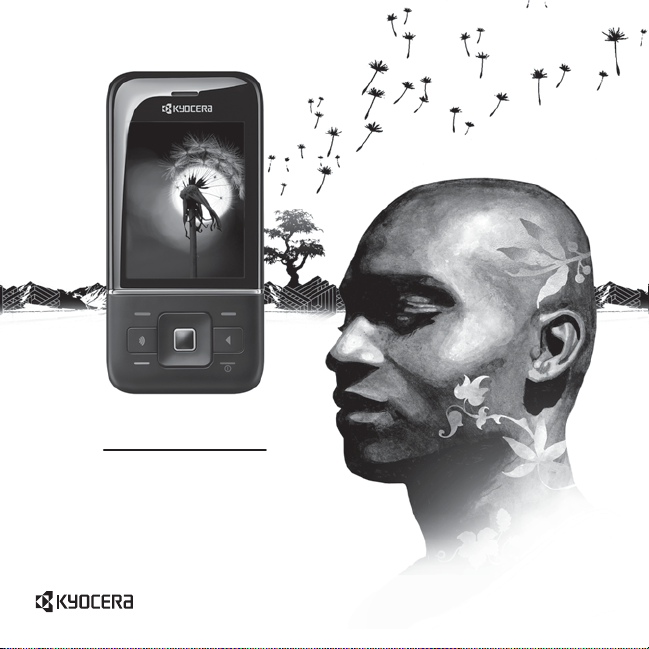
user guide
Laylo
User Guide 1
Page 2
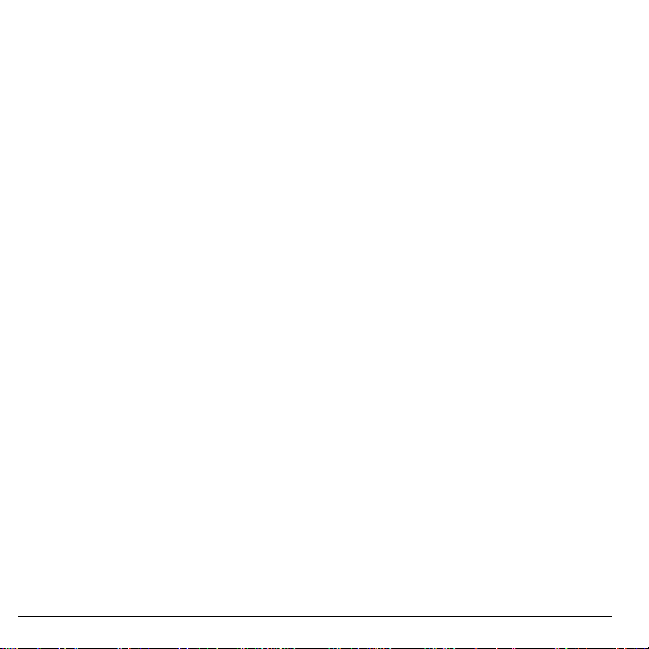
Laylo User Guide
This manual is based on the production version of the Kyocera
M1400 phone. Software changes may have occurred after this
printing. Kyocera reserves the right to make changes in
technical and product specifications without prior notice.
The Kyocera Communications Inc. (“KCI”) products described in
this manual may include copyrighted KCI and third party
software stored in semiconductor memories or other media.
Laws in the United States and other countries preserve for KCI
and third party software providers certain exclusive rights for
copyrighted software, such as the exclusive rights to distribute or
reproduce the copyrighted software. Accordingly, any
copyrighted software contained in the KCI products may not be
modified, reverse engineered, distributed or reproduced in any
manner not permitted by law.
Furthermore, the purchase of the KCI products shall not be
deemed to grant—either directly or by implication, estoppel, or
otherwise—any license under the copyrights, patents, or patent
applications of KCI or any third party software provider, except
for the normal, non-exclusive royalty-free license to use that
arises by operation of law in the sale of a product.
Kyocera is a registered trademark of Kyocera Corporation. Brick
Attack and Race 21 are trademarks of Kyocera Wireless Corp.
QUALCOMM is a registered trademark of QUALCOMM
Incorporated.
Openwave is a trademark of Openwave Systems Incorporated.
eZiText is a registered trademark of Zi Corporation. TransFlash
is a trademark of SanDisk Corporation. Bluetooth trademarks
are owned by Bluetooth SIG, Inc. and used by Kyocera
Communications Inc. under license.
All other trademarks are the property of their respective owners.
Copyright © 2010 Kyocera Corporation. All rights reserved.
Ringer Tones Copyright © 2000-2010 Kyocera Corporation.
82-G9505-2EN, Rev. 001
2
IC Notice
Operation is subject to the following two conditions: (1) this
device may not cause interference, and (2) this device must
accept any interference, including interference that may cause
undesired operation of the device. The term “IC” before the radio
certification number only signifies that Industry Canada technical
specifications were met.
• This Class B digital apparatus complies with Canadian
ICES-003.
• Cet appareil numérique de la classe B est confome à la
norme NMB-003 du Canada.
FCC Notice
This device complies with part 15 of the FCC rules. Operation is
subject to the following two conditions: (1) This device may not
cause harmful interference, and (2) This device must accept any
interference received, including interference that may cause
undesired operation. To maintain compliance with FCC RF
exposure guidelines, if you wear a handset on your body, use
the Kyocera Communications Inc. (KCI) supplied and approved
accessory designed for this product. Using accessories that are
not supplied or approved by KCI may violate FCC RF exposure
guidelines.
Other accessories used with this device for body-worn
operations must not contain any metallic components and must
provide at least 15 mm separation distance including the
antenna and the user’s body.
THIS MODEL PHONE MEETS THE GOVERNMENT’S
REQUIREMENTS FOR EXPOSURE TO RADIO WAVES.
Your wireless phone is a radio transmitter and receiver. It is
designed and manufactured to not exceed the emission limits for
exposure to radio frequency (RF) energy set by the Federal
Communications Commission of the U.S. Government. These
limits are part of comprehensive guidelines and establish
permitted levels of RF energy for the general population. The
guidelines are based on standards that were developed by
independent scientific organizations through periodic and
thorough evaluation of scientific studies. The standards include
Page 3
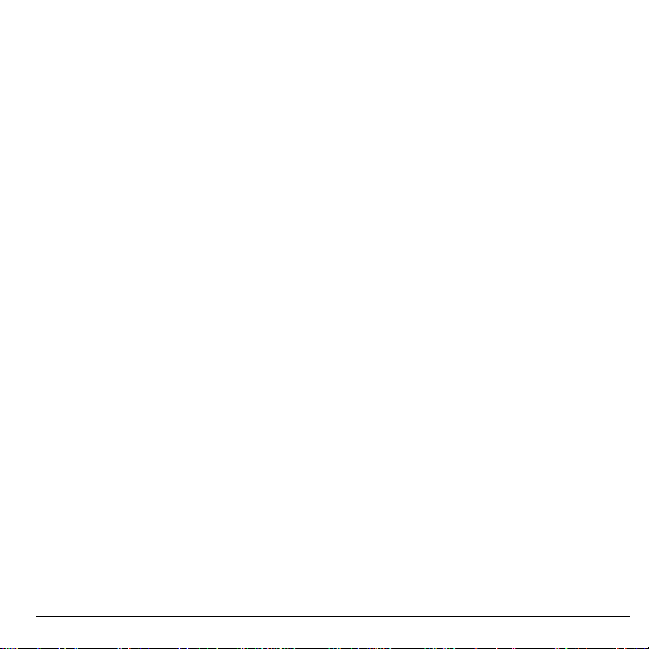
a substantial safety margin designed to assure the safety of all
persons, regardless of age and health.
The exposure standard for wireless mobile phones employs a
unit of measurement known as the Specific Absorption Rate, or
SAR. The SAR limit set by the FCC is 1.6 W/kg.*
Tests for SAR are conducted using standard operating positions
specified by the FCC with the phone transmitting at its highest
certified power level in all tested frequency bands.
Although the SAR is determined at the highest certified power
level, the actual SAR level of the phone while operating can be
well below the maximum value. This is because the phone is
designed to operate at multiple power levels so as to use only
the power required to reach the network. In general, the closer
you are to a wireless base station antenna, the lower the power
output.
Before a phone model is available for sale to the public, it must
be tested and certified to the FCC that it does not exceed the
limit established by the government-adopted requirement for
safe exposure. The tests are performed in positions and
locations (e.g., at the ear and worn on the body) as required by
the FCC for each model.
Body-worn measurements differ among phone models,
depending upon availability of accessories and FCC
requirements. While there may be differences between the SAR
levels of various phones and at various positions, they all meet
the government requirement for safe exposure.
The FCC has granted an Equipment Authorization for this model
phone with all reported SAR levels evaluated as in compliance
with the FCC RF emission guidelines. SAR information on this
model phone is on file with the FCC and can be found under the
Display Grant section
the FCC ID: OVFK50-03.
Additional information on SAR can be found on the Cellular
Telecomm unications and Internet Association (CTIA) web-site at
www.ctia.org
* In the United States and Canada, the SAR limit for mobile
phones used by the public is 1.6 watts/kg (W/kg) averaged over
www.fcc.gov/oet/ea
.
after searching on
one gram of tissue. The standard incorporates a substantial
margin of safety to give additional protection for the public and to
account for any variations in measurements.
Bluetooth® Certification
For information about M1400 Bluetooth Certification, visit the
Bluetooth Qualification Program Web site at
www.bluetooth.org/tpg/listings.cfm
.
Caution
The user is cautioned that changes or modifications not
expressly approved by the party responsible for compliance
could void the warranty and user’s authority to operate the
equipment.
Optimize your Phone’s Performance
Use the instructions in this guide to learn how to optimize the
performance and life of your phone and battery.
Air Bags
If you have an air bag, DO NOT place installed or portable
phone equipment or other objects over the air bag or in the air
bag deployment area. If equipment is not properly installed, you
and your passengers risk serious injury.
Medical devices
Pacemakers
—Warning to pacemaker wearers: Wireless
phones, when in the ‘on’ position, have been shown to interfere
with pacemakers. The phone should be kept at least six (6)
inches away from the pacemaker to reduce risk.
The Health Industry Manufacturers Association and the wireless
technology research community recommend that you follow
these guidelines to minimize the potential for interference.
• Always keep the phone at least six inches (15 centimeters)
away from your pacemaker when the phone is turned on.
• Do not carry your phone near your heart.
• Use the ear opposite the pacemaker.
• If you have any reason to suspect that interference is taking
place, turn off your phone immediately.
User Guide 3
Page 4
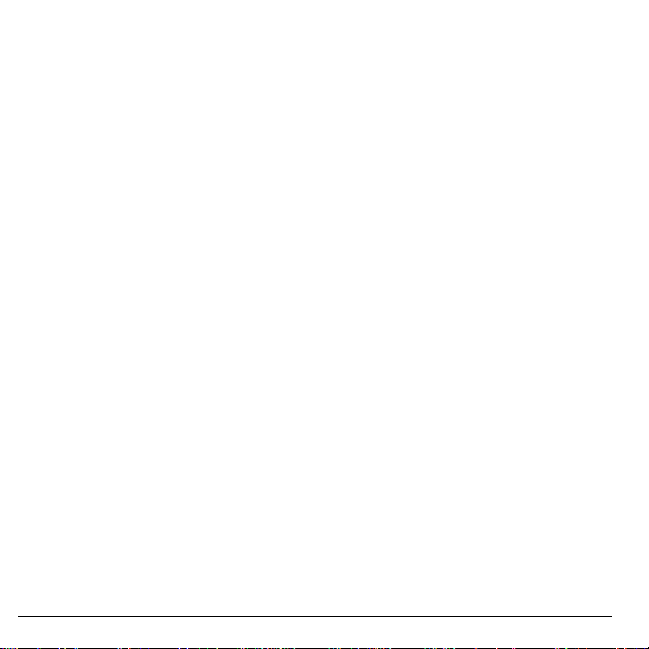
Hearing aids
hearing aids. In the event of such interference, you may want to
consult your service provider or call the customer service line to
discuss alternatives.
Other medical devices
device, consult the manufacturer of the device to determine if it
is adequately shielded from external RF energy. Your physician
may be able to help you obtain this information.
In health care facilities
facilities when instructed. Hospitals and health care facilities
may be using equipment that is sensitive to external RF energy.
—Some digital wireless phones may interfere with
—If you use any other personal medical
—Turn your phone off in health care
Potentially unsafe areas
Posted facilities
posted notices require you to do so.
Aircraft
that is in the air. Turn your phone off or switch it to Airplane
Mode before boarding aircraft.
Vehicles
inadequately shielded electronic systems in motor vehicles.
Check with the manufacturer of the device to determine if it is
adequately shielded from external RF energy.
Blasting areas
progress. Observe restrictions, and follow any regulations or
rules.
Potentially explosive atmospheres
when you are in any area with a potentially explosive
atmosphere. Obey all signs and instructions. Sparks in such
areas could cause an explosion or fire, resulting in bodily injury
or death. Areas with a potentially explosive atmosphere are
often, but not always, clearly marked.
—Turn your phone off in any facility when
—FCC regulations prohibit using your phone on a plane
—RF signals may affect improperly installed or
—Turn off your phone where blasting is in
—Turn off your phone
They include:
• fueling areas such as gas stations
• below deck on boats
• transfer or storage facilities for fuel or chemicals
• vehicles using liquefied petroleum gas, such as propane or
butane
• areas where the air contains chemicals or particles such as
grain, dust, or metal powders
• any other area where you would normally be advised to turn
off your vehicle engine
Use with care
Use only in normal position (to ear). Avoid dropping, hitting,
bending, or sitting on the phone.
Avoid magnetic environments
Keep the phone away from magnets which can cause improper
functioning of the phone.
Keep your phone dry
Keep the phone dry. Damage can result if the phone gets wet.
Water damage is not covered under warranty.
Resetting the phone
If the screen seems frozen and the keypad does not respond to
keypresses, reset the phone by completing the following steps:
1. Remove the battery cover.
2. Remove and replace the battery.
If the problem persists, return the phone to the dealer for
service.
Accessories
Use only Kyocera-approved accessories with Kyocera phones.
Use of any unauthorized accessories may be dangerous and will
void the phone warranty if said accessories cause damage or a
defect to the phone.
4
Page 5
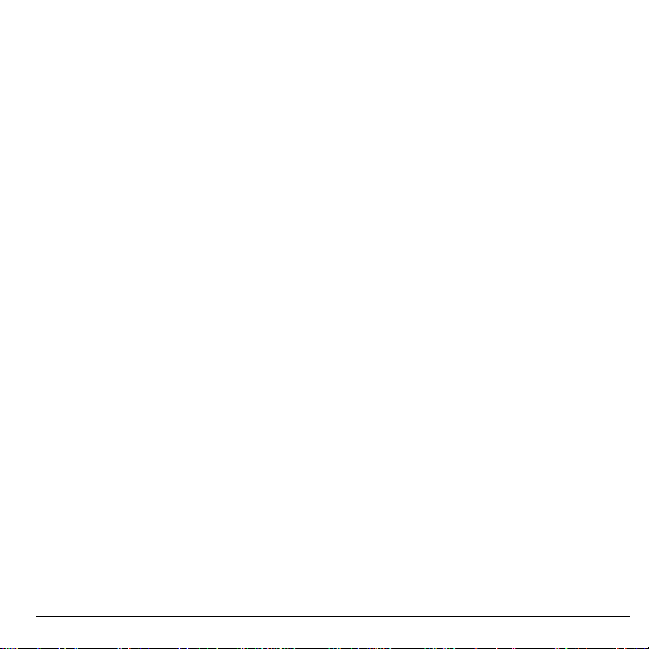
Radio Frequency (RF) energy
Your telephone is a radio tran smitter and re ceiver. When it is on,
it receives and sends out RF energy. Your service provider’s
network controls the power of the RF signal. This power level
can range from 0.006 to 0.6 watts.
In August 1996, the U.S. Federal Communications Commission
(FCC) adopted RF exposure guidelines with safety levels for
hand-held wireless phones. These guidelines are consistent with
the safety standards previously set by both U.S. and
international standards bodies in the following reports:
• ANSI C95.1 (American National Standards Institute, 1992)
• NCRP Report 86 (National Council on Radiation Protection
and Measurements, 1986)
• ICNIRP (International Commission on Non-Ionizing
Radiation Protection, 1996)
Your phone complies with the standards set by these reports
and the FCC guidelines.
E911 mandates
Where service is available, this handset complies with the Phase
I and Phase II E911 Mandates issued by the FCC.
Hearing Aid Compatibility (HAC) with Mobile
Phones
Some mobile phones and hearing devices (hearing aids and
cochlear implants), when used together, result in buzzing,
humming, or whining noises detected by the user.
Some hearing devices are more immune than others to this
interference noise, and phones also vary in the amount of
interference they generate.
The wireless telephone industry has developed ratings for some
of their mobile phones, to assist hearing device users in finding
phones that may be compatible with their hearing devices. Not
all phones have been rated.
Phones that are rated have the rating on their box or a label on
the box. The ratings are not guarantees and results will vary
depending on the user’s hearing device and hearing loss. If your
hearing device happens to be vulnerable to interference, you
may not be able to use a rated phone successfully. Trying out
the phone with your hearing device is the best way to evaluate it
for your personal needs.
M-Ratings
—Phones rated M3 or M4 meet FCC requirements
and are likely to generate less interference to hearing devices
than phones that are not labeled. M4 is the better/higher of the
two ratings.
T-Ratings
—Phones rated T3 or T4 meet FCC requirements and
are likely to be more usable with a hearing device’s telecoil (“T
Switch” or “Telephone Switch”) than unrated phones. T4 is the
better/higher of the two ratings. (Note that not all hearing
devices have telecoils in them.)
Hearing devices may also be measured for immunity to this type
of interference. Your hearing device manufacturer or hearing
health professional may help you choose the proper rating for
your mobile phone. The more immune your hearing aid is, the
less likely you are to experience interference noise from mobile
phones.
For more information about hearing aid compatibility, visit the
FCC’s Consumer & Governmental Affairs Bureau Web site at
www.fcc.gov/cgb/dro
.
Kyocera Communications Inc.
www.kyocera-wireless.com
To purchase accessories, visit
www.kyocera-wireless.com/store
User Guide 5
Page 6
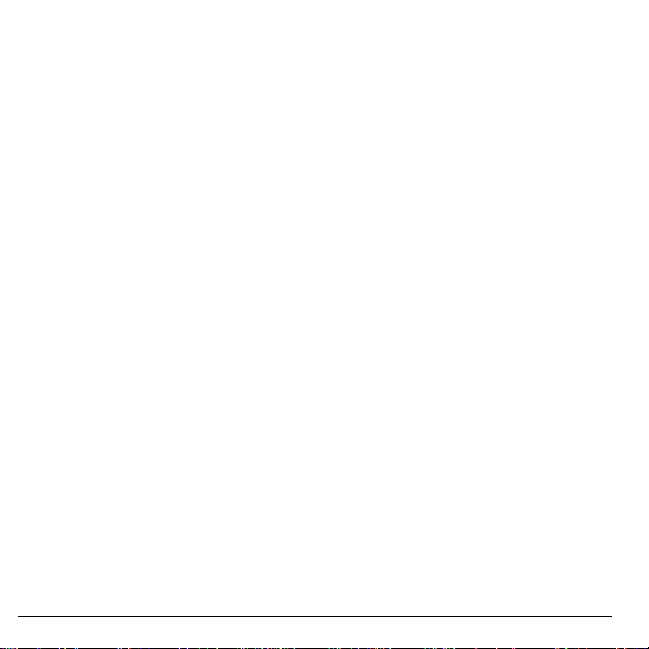
6
Page 7
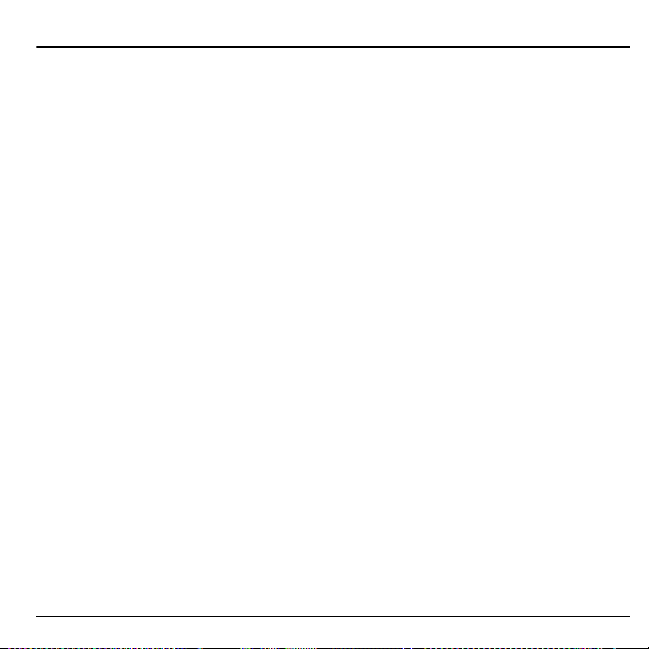
Table of Contents
1 Get Started . . . . . . . . . . . . . . . . . . . . . . . . 9
Phone Battery . . . . . . . . . . . . . . . . . . . . . . . 9
Phone Overview . . . . . . . . . . . . . . . . . . . . 11
Main Menu . . . . . . . . . . . . . . . . . . . . . . . . 15
Guide Conventions. . . . . . . . . . . . . . . . . . 16
2 Call Features . . . . . . . . . . . . . . . . . . . . . 17
Power Phone Up. . . . . . . . . . . . . . . . . . . . 17
Make Phone Calls. . . . . . . . . . . . . . . . . . . 17
Answer Phone Calls . . . . . . . . . . . . . . . . . 17
End Phone Calls . . . . . . . . . . . . . . . . . . . . 18
Activate Voice Dialing. . . . . . . . . . . . . . . 18
Volume Control . . . . . . . . . . . . . . . . . . . . 18
Use Speed Dialing . . . . . . . . . . . . . . . . . . 18
Emergency Services . . . . . . . . . . . . . . . . . 19
3 Text Entry. . . . . . . . . . . . . . . . . . . . . . . . 20
Text Entry Modes. . . . . . . . . . . . . . . . . . . 20
Text Entry Quick Reference. . . . . . . . . . . 22
4 Recent Calls. . . . . . . . . . . . . . . . . . . . . . 23
Recent Calls Menu . . . . . . . . . . . . . . . . . . 23
Work with Call Lists. . . . . . . . . . . . . . . . . 23
Erase Call List Records . . . . . . . . . . . . . . 24
Work with Call Timers. . . . . . . . . . . . . . . 25
View Data Counter. . . . . . . . . . . . . . . . . . 26
5 Contacts . . . . . . . . . . . . . . . . . . . . . . . . . 27
Contacts Menu . . . . . . . . . . . . . . . . . . . . . 27
Launch ChatLINK . . . . . . . . . . . . . . . . . . 27
Launch Metro411 . . . . . . . . . . . . . . . . . . . 27
Access Contacts . . . . . . . . . . . . . . . . . . . . 28
Add Contacts . . . . . . . . . . . . . . . . . . . . . . 28
Use Contacts. . . . . . . . . . . . . . . . . . . . . . . 29
Customize Contacts . . . . . . . . . . . . . . . . . 30
Erase Contacts . . . . . . . . . . . . . . . . . . . . . 31
Contact Groups. . . . . . . . . . . . . . . . . . . . . 32
User Guide 7
Speed Dial List. . . . . . . . . . . . . . . . . . . . . .33
Voice Dial List. . . . . . . . . . . . . . . . . . . . . .34
Check Contacts . . . . . . . . . . . . . . . . . . . . .34
6 Messaging . . . . . . . . . . . . . . . . . . . . . . . 35
Messaging Menu . . . . . . . . . . . . . . . . . . . .35
Send Email. . . . . . . . . . . . . . . . . . . . . . . . .36
Send Instant Messages. . . . . . . . . . . . . . . .36
Send Messages. . . . . . . . . . . . . . . . . . . . . .36
Manage Received Messages . . . . . . . . . . .41
Manage Voicemail . . . . . . . . . . . . . . . . . . .44
Manage Sent Messages . . . . . . . . . . . . . . .44
Manage Web Alerts . . . . . . . . . . . . . . . . . .45
Message Settings . . . . . . . . . . . . . . . . . . . .45
Message Groups. . . . . . . . . . . . . . . . . . . . .48
Erase Messages . . . . . . . . . . . . . . . . . . . . .49
Check Message Count . . . . . . . . . . . . . . . .49
7 @metro. . . . . . . . . . . . . . . . . . . . . . . . . . 50
Application Shopping and Downloading. .50
Access Downloaded Applications. . . . . . .50
Changing your @metro Settings . . . . . . . .50
Buy New Applications. . . . . . . . . . . . . . . .51
What Do I Pay? . . . . . . . . . . . . . . . . . . . . .51
Delete Applications . . . . . . . . . . . . . . . . . .51
8 MetroWEB . . . . . . . . . . . . . . . . . . . . . . . 52
Launch Browser. . . . . . . . . . . . . . . . . . . . .52
Browse the Web. . . . . . . . . . . . . . . . . . . . .52
Add a Bookmark . . . . . . . . . . . . . . . . . . . .52
9 Settings . . . . . . . . . . . . . . . . . . . . . . . . . 53
Settings Menu . . . . . . . . . . . . . . . . . . . . . .53
Bluetooth . . . . . . . . . . . . . . . . . . . . . . . . . .54
Sounds . . . . . . . . . . . . . . . . . . . . . . . . . . . .55
Display. . . . . . . . . . . . . . . . . . . . . . . . . . . .57
Convenience. . . . . . . . . . . . . . . . . . . . . . . .58
Page 8
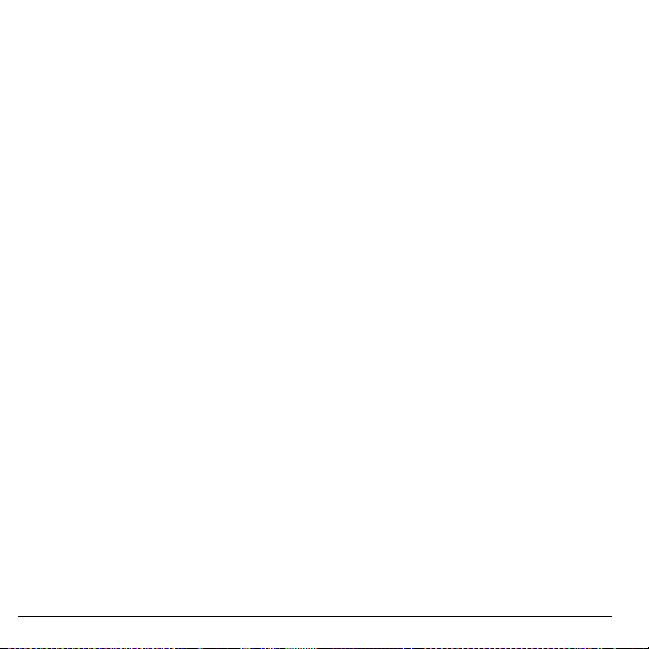
Voice Features. . . . . . . . . . . . . . . . . . . . . .6 1
Accessories . . . . . . . . . . . . . . . . . . . . . . . .62
Network. . . . . . . . . . . . . . . . . . . . . . . . . . .63
Security . . . . . . . . . . . . . . . . . . . . . . . . . . .64
Check Memory Status . . . . . . . . . . . . . . . .65
Phone Info . . . . . . . . . . . . . . . . . . . . . . . . .65
10 Media Gallery . . . . . . . . . . . . . . . . . . . . .66
Media Gallery Menu . . . . . . . . . . . . . . . . .66
Images . . . . . . . . . . . . . . . . . . . . . . . . . . . .66
Tones . . . . . . . . . . . . . . . . . . . . . . . . . . . . .67
Media File Options . . . . . . . . . . . . . . . . . .67
Erase Media Files . . . . . . . . . . . . . . . . . . .69
11 Camera . . . . . . . . . . . . . . . . . . . . . . . . . .70
Camera Tips. . . . . . . . . . . . . . . . . . . . . . . .70
Take a Picture . . . . . . . . . . . . . . . . . . . . . .70
Other Camera Options. . . . . . . . . . . . . . . .71
12 Tools & Games. . . . . . . . . . . . . . . . . . . .73
Tools & Games Menu . . . . . . . . . . . . . . . .7 3
Play Brick Attack. . . . . . . . . . . . . . . . . . . .73
Voice Memo . . . . . . . . . . . . . . . . . . . . . . .74
Scheduler. . . . . . . . . . . . . . . . . . . . . . . . . .74
Alarm Clock. . . . . . . . . . . . . . . . . . . . . . . .77
Use Tip Calculator. . . . . . . . . . . . . . . . . . .78
Use Calculator . . . . . . . . . . . . . . . . . . . . . .78
Use Timer . . . . . . . . . . . . . . . . . . . . . . . . .79
Use Stopwatch. . . . . . . . . . . . . . . . . . . . . .79
Memopad. . . . . . . . . . . . . . . . . . . . . . . . . .79
World Clock. . . . . . . . . . . . . . . . . . . . . . . .80
13 Voice Commands . . . . . . . . . . . . . . . . . .81
Call a Contact . . . . . . . . . . . . . . . . . . . . . .81
Call a Number . . . . . . . . . . . . . . . . . . . . . .81
Use a Shortcut . . . . . . . . . . . . . . . . . . . . . .81
Find a Contact . . . . . . . . . . . . . . . . . . . . . .82
14 Get Help. . . . . . . . . . . . . . . . . . . . . . . . . .83
User Guide. . . . . . . . . . . . . . . . . . . . . . . . .83
Customer Support . . . . . . . . . . . . . . . . . . .83
8
Qualified Service. . . . . . . . . . . . . . . . . . . . 84
Phone Accessories. . . . . . . . . . . . . . . . . . . 84
Become a Product Evaluator. . . . . . . . . . . 84
Index . . . . . . . . . . . . . . . . . . . . . . . . . . . . . . . . 85
Page 9
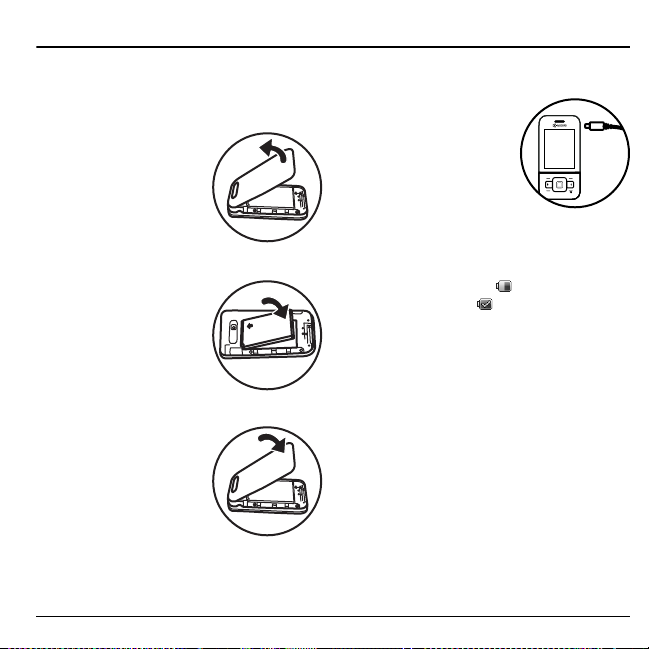
1 Get Started
Phone Battery
Install the Battery
1. Hold the phone face
down.
2. Find the notch on the
bottom of the phone. It
is a rectangle. Using
your thumbnail, pry the
cover up from the
bottom to remove.
3. Place the battery in the
battery casing with the
metal contacts facing
down. The metal
contacts of the battery
must touch the metal
contacts of the battery
casing.
4. Replace the battery
cover by sliding the
notches into the
openings on the top of
the battery casing.
5. Snap the cover into
place.
User Guide 9
Charge the Battery
1. Connect the AC
adapter to the
microUSB jack on the
side of the phone.
2. Plug the adapter into a
wall outlet.
The battery icon in the
upper-right corner of the screen tells you
whether the phone is:
– Charging (the icon is animated)
– Partially charged
– Fully charged
You must have at least a partial charge in the
battery to make or receive calls. You can safely
recharge the battery at any time, even if it has a
partial charge.
Note:
Before removing the battery, make sure
the phone is powered off.
Page 10
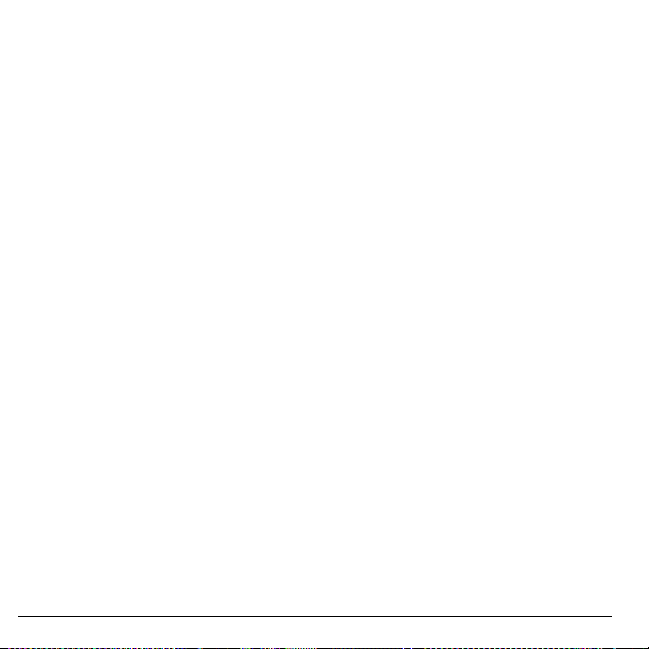
Battery Safety Guidelines
• Do not disassemble or open the battery.
• Do not crush, bend, deform, puncture, or
shred the battery.
• Do not attempt to insert foreign objects into
the battery.
• Do not immerse the battery or expose it to
water or other liquids. Even if a battery
appears to dry out and operate normally,
internal parts can slowly corrode and pose a
safety hazard.
• Always keep the battery between 15 °C and
25 °C (59 °F and 77 °F). Do not expose the
battery to extremes of temperature (heat or
cold), fire, or other hazards such as a
cooking surface, iron, or radiator.
• Never use any damaged battery.
• Only use the battery for its intended phone.
• Only use the battery with a qualified
charger. Use of an unqualified battery
charger may present a risk of fire,
explosion, leakage, or other hazard. If you
are unsure about whether a charger is
qualified, contact customer support.
• Do not short-circuit the battery or allow
metallic conductive objects—such as keys,
coins, or jewelry—to contact the battery’s
terminals.
10 Phone Battery
• Replace the battery only with another
qualified battery. Use of an unqualified
battery may present a risk of fire,
explosion, leakage, or other hazard. If you
are unsure about whether a replacement
battery is compatible, contact customer
support.
• Promptly dispose of used batteries in
accordance with local regulations and
recycle if possible. Do not dispose as
household waste.
• Supervise all battery usage by children.
• Avoid dropping the phone or battery . If the
phone or battery is dropped, especially on a
hard surface, an internal short-circuit can
occur and pose a safety hazard. If you
suspect battery damage, take it to a service
center for inspection.
• Improper battery use may result in a fire,
explosion, or other hazard.
Common Causes of Battery Drain
• Playing games or using the Web.
• Taking pictures with the flash on.
• Keeping backlighting on.
• Operating when far away from a base
station or cell site.
• Using data cables or accessories.
• Operating when no service is available, or
service is available intermittently.
• High earpiece and ringer volume settings.
• Repeating sound, vibration, or lighted
alerts.
Page 11
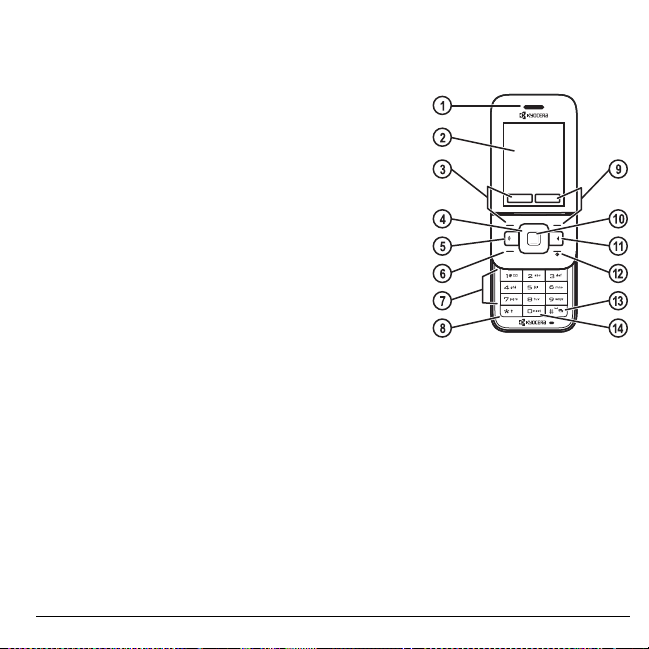
Phone Overview
Get to Know Your Phone
The following shows the phone’s keypad with the slide open.
1. Earpiece speaker.
2. Home screen.
Left
softkey selects items that appear on the lower left of
3.
the display. At the home screen, you can select
Navigation
4.
and accesses the following shortcuts from the home screen:
– Scroll left or right to highlight an icon on the
– Scroll up to go to
– Scroll down to go to
Speakerphone
5.
calls.
Send
6.
All Calls list, and twice to redial the last number dialed.
Press and hold to activate voice commands.
7. Keypad for entering numbers, letters, or symbols.
* Shift
8.
Right
9.
you can select
OK
10.
icon highlighted on the application bar. Use the
Back
11.
navigating through menus.
End
12.
home screen.
# Space
13.
Only
0 Next
14.
key scrolls through lists and text entry fields
application bar.
key starts or answers a call. Press once to display the
key changes the text mode in text entry.
softkey selects items that appear on the lower right of the display. At the home screen,
key selects a menu item or option. At the home screen, press the OK key to launch the
key erases characters in text entry and returns you to the previous screen when
key turns the phone on and off, ends a call or browser session, and returns you to the
key enters a space during text entry. Press and hold to activate or deactivate
.
key cycles through word choices during text entry.
Contacts > View All
Messaging
key activates the speakerphone and answers
@metro
.
.
.
Menu
.
Navigation
key to choose an icon to highlight.
Vibrate
User Guide 11
Page 12

The following shows the back of the phone with the slide closed.
1. Camera lens.
2. Jack for AC adapter (included) and microUSB cable (sold
separately).
3. Jack for a hands-free headset (sold separately).
4.
Volume
key raises or lowers ringer volume.
5.
Camera
key activates camera mode. Press and hold the
Camera
key to activate camera mode. If you have
ChatLINK
installed, press the
Camera
key to activate
the application.
Warning:
Inserting an accessory into the incorrect jack will
damage the phone.
12 Phone Overview
Page 13
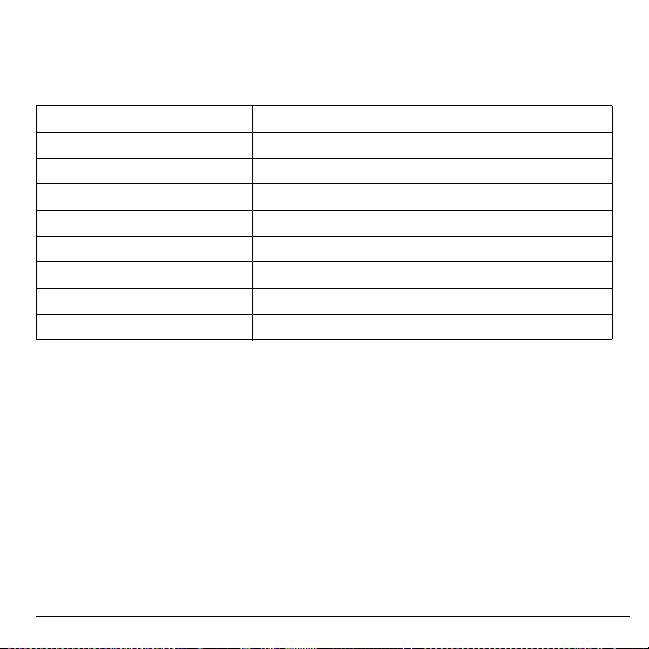
MetroPCS Applications
At the home screen, your phone diplays an application bar. Scroll left or right to with the
Navigation
phone has the following application shortcuts available:
key to highlight an application. Press the OK key to launch an application. Your
MyMetro
MetroWEB
Metro411
Pocket Express
Loopt
MetroBACKUP
Mobile IM
MetroNavigator
mail@metro
Note:
Please check with your service provider regarding the pricing and availability of these
Check your account status.
Launch the web browser.
Find a phone number.
Check the news.
Contact friends using GPS.
Back up your data.
Send instant messages.
Find directions using GPS.
Send email messages.
applications.
User Guide 13
Page 14
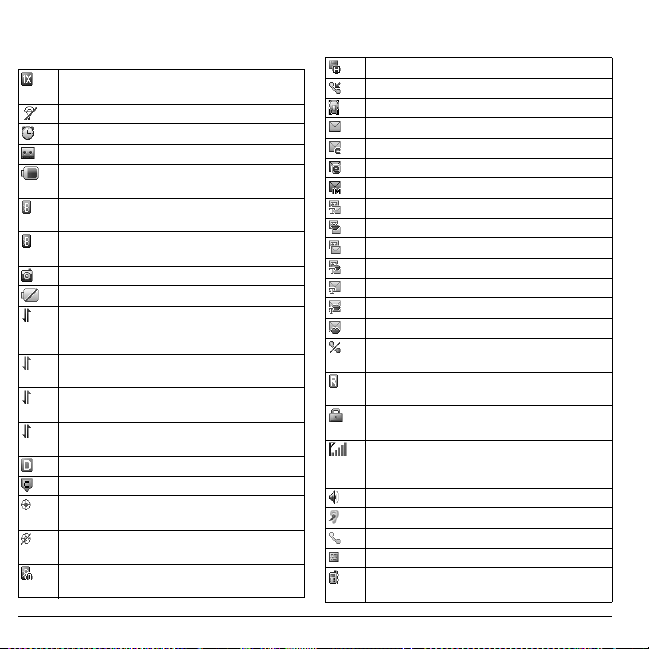
Screen Icons
These icons may appear on your phone’s screen.
The phone is operating in IS2000 (1X)
digital mode.
The phone is in airplane mode.
The alarm clock is set.
The phone is set to auto answer.
The battery is fully charged. The more black
bars, the greater the charge.
Bluetooth wireless technology is disabled
(Off).
Bluetooth wireless technology is enabled
(On).
The phone is in camera mode.
The battery will not charge.
Data service is available and active on your
phone. Check with your service provider for
availability.
Data service is available, but the phone is
dormant.
(blinking) The phone is receiving high-speed
data.
(blinking) The phone is sending high-speed
data.
The phone is operating in IS95 digital mode.
Content is DRM protected.
Position location is set to your service
provider and to emergency services.
Position location is set to emergency services
only.
A headset or other hands free device is in
operation.
The phone has a high speed data connection.
A call is in progress.
The phone is set to light up instead of ring.
New message.
New email message.
New email and instant message.
New instant message.
New photo and text message.
New photo and voice message.
New photo message.
New photo, voice and text message.
New text message.
New voice and text message.
New voice message.
The phone is not receiving a signal. You
cannot make or receive calls.
The phone is roaming outside of its home
service area.
The phone is in privacy mode or is accessing
a secure Web site.
The phone is receiving a signal. You can
make and receive calls. Fewer bars indicate a
weaker signal.
The speaker phone is turned on.
A T-coil hearing aid is in operation.
A traffic channel is active.
The phone is in TTY device mode.
The phone is set to vibrate or to vibrate and
then ring.
14 Phone Overview
Page 15
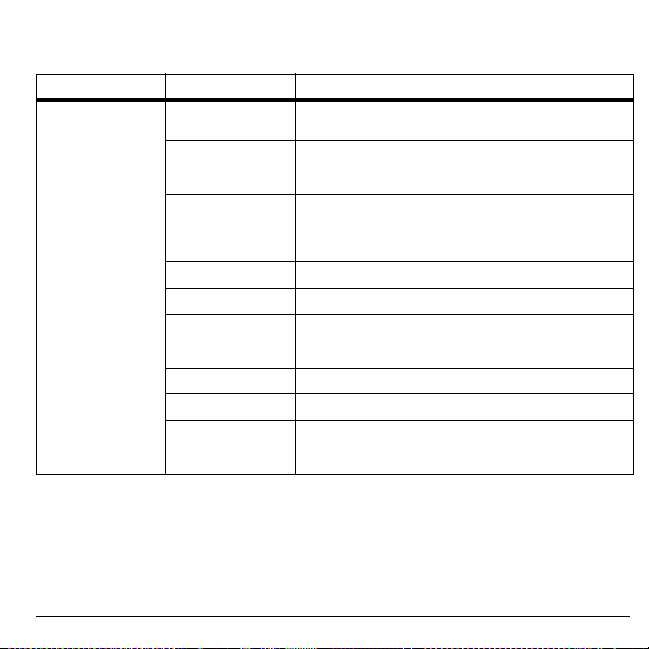
Main Menu
From the home screen, select
Idle State > Level 1 > Level 2
Menu Recent Calls
Menu
Contacts
Messaging
@metro
MetroWEB
Settings
Media Gallery
Camera
Tools & Games
to access the main menu.
Access these options:
Erase Call List, Call Timers
Access these options:
Metro411, Groups, Speed Dial List, V oice Dial List, Delete
All
Access these options:
Email, IM, Voicemail, Web Alerts, Sent Msgs, Outbox
Saved Msgs, Drafts, Msg Settings, Message Groups, Erase
Msgs
Download an application.
Browse the web.
Access these options:
Convenience, Voice Features, Accessories, Network
Security, Memory Status
Access these options:
Take a picture.
Access these options:
Scheduler, Alarm Clock, Tip Calculator, Calculator
Timer, Stopwatch, Memopad
, and
Contacts Count
, and
Message Count
All, Incoming, Outgoing, Missed
, and
Kilobyte Counter
View All, Add New, ChatLINK
.
Inbox, New Text Msg, New Pic Msg
.
Bluetooth, Sounds, Display
, and
Phone Info
Images, Tones
Brick Attack, Voice Memo
, and
.
, and
Delete All
World Clock
,
.
,
,
,
.
,
,
.
,
,
User Guide 15
Page 16
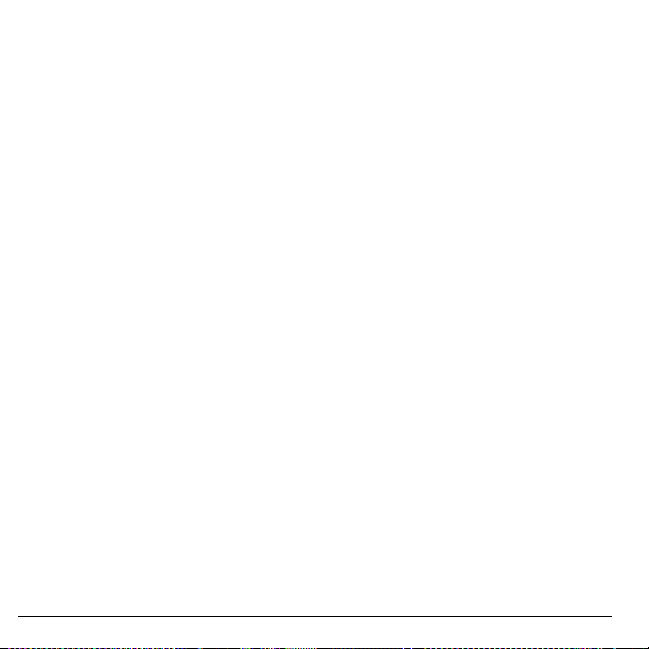
Guide Conventions
In this guide, the following conventions are
used when describing phone features.
Select
means to press the
softkey or
display. For example, “Select
to physically press the left softkey to choose
Menu
Press
example, “Press the
call” tells you to physically press the
on your phone.
Scroll
move through a list on the display. For
example, “Scroll through your contacts list to
choose a contact” means to physically press the
Navigation
the list on the display.
>
option from a menu or list. For example,
“
1. Press the left softkey to select
2. Scroll to the
3. Press the
OK
key to select an item seen on the
from the display.
means to press a phone key. For
means to use the
key up or down to scroll through
(greater than symbol) tells you to select an
Menu
>
Settings
OK
Left
Send
key to make a phone
Navigation
” means to:
Settings
option.
key to select
softkey,
Menu
key to
Menu
Settings
Right
” tells you
Send
key
.
.
16 Guide Conventions
Page 17
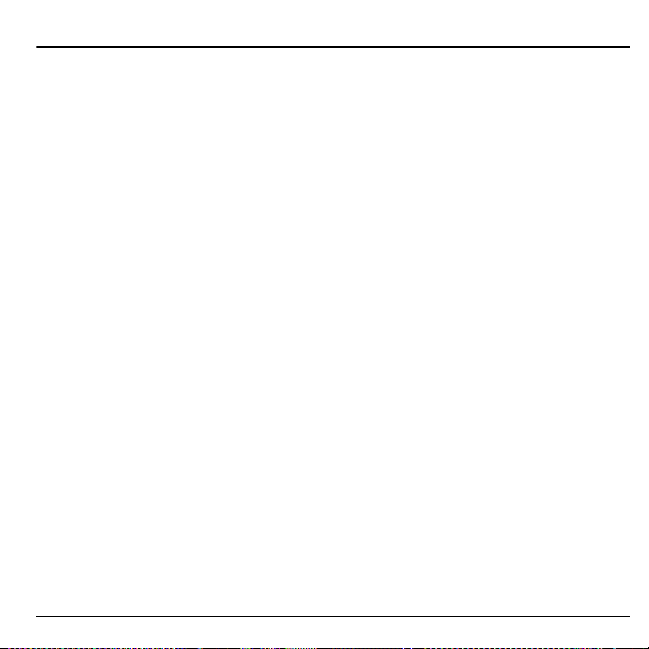
2 Call Features
This section describes the basic features related
to calls.
Power Phone Up
• To turn your phone on, press the
and wait until the phone display lights up.
• To turn your phone off, press and hold the
End
key until the phone plays a short
musical sound and turns off.
End
Make Phone Calls
Make sure you are in an area where a signal
can be received. Look for the signal strength
icon on the home screen. The more bars, the
stronger the signal. If there are no bars, move
to where the signal strength is better.
When the phone has been idle for a time, it
cycles into power save mode. Press any key to
return to normal operating mode.
There are several ways you can make a phone
call.
Call Using a Number
1. Enter a phone number.
2. Press the
Call Using a Contact
1. From
2. Press the
User Guide 17
Send
View All
Send
key.
key.
, highlight a contact.
Call Using Voice Commands
You can use voice commands to call a contact
from your voice dial list or to dial a phone
number. For more information, see “Voice
Commands” on page81.
key
Redial a Number
1. Press the
2. Highlight a phone number or contact and
Note:
received or missed, press the
Send
history.
press the
To redial the last number called,
key to open your call
Send
key.
Answer Phone Calls
When a call comes in, the phone rings,
vibrates, or lights up. The phone number of the
caller also appears if it is not restricted. If the
number is stored in your contacts list, the
contact’s name appears. There are several ways
you can answer a phone call.
Answer Using Earpiece
Press the
Send
key.
Answer Using Speakerphone
Press the
Speakerphone
key.
Send
key twice.
Page 18
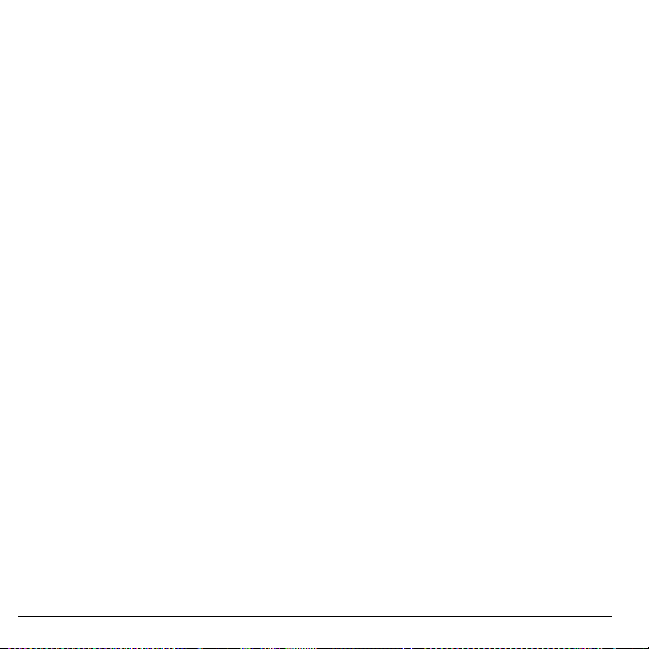
Answer Using Slide
You can set the phone to answer immediately
when you open the slide. This feature does not
apply to incoming data calls. For more
information, see “Enable Open to Answer” on
page 60.
End Phone Calls
Press the
End
key.
Activate Voice Dialing
1. Press and hold the
2. Follow the prompts.
For more information, see “Voice Commands”
on page 81.
Send
key.
Volume Control
Adjust Volume during a Call
Press the
Volume
earpiece volume during a call.
18 End Phone Calls
key up or down to adjust the
Use the Speakerphone
Your phone has a built-in speakerphone.
• To turn on the speakerphone, press the
Speakerphone
appears on the home screen when the
speakerphone is on.
• To turn off the speakerphone, press the
Speakerphone
Note:
If you press the
during an incoming call, you will answer the
call.
key. The speakerphone icon
key again.
Speakerphone
key
Silence an Incoming Call
• To silence the phone without answering the
call, press the
Volume
• To silence the phone and answer the call,
press the
key up or down and then press the
key.
Back
key up or down.
Back
key or press the
key or press the
Volume
Send
Use Speed Dialing
Speed dialing allows you to assign a one- or
two-digit shortcut to a contact. Before you can
use speed dialing you must save a phone
number as a contact and assign a speed dial
location to it. See “Assign Speed Dials to
Contacts” on page 30.
To call a contact that has a speed dial location:
1. Enter the one- or two-digit speed dial
location.
2. Press the
Send
key.
Page 19
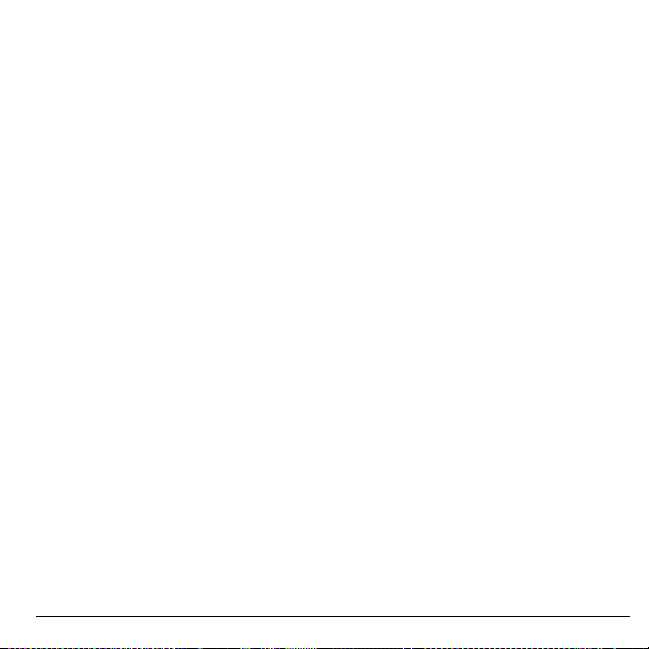
Emergency Services
Call Emergency Services
You can call an emergency code even if your
phone is locked or your account is restricted.
When you call, your phone enters emergency
mode. This enables the emergency service
exclusive access to your phone to call you
back, if necessary. To make or receive regular
calls after dialing the code, you must exit this
mode.
To dial an emergency code:
1. Enter the 3-digit emergency code.
2. Press the
Note:
code (911, 111, 999, 000, etc.), your phone
operates as described above.
Exit Emergency Services
When you have completed the emergency call:
1. Select
2. Select
Note:
location, see “Set Location Information” on
page 64.
Send
Regardless of the 3-digit emergency
To determine who has access to your
key.
Exit
.
Exit
again to confirm your choice.
User Guide 19
Page 20
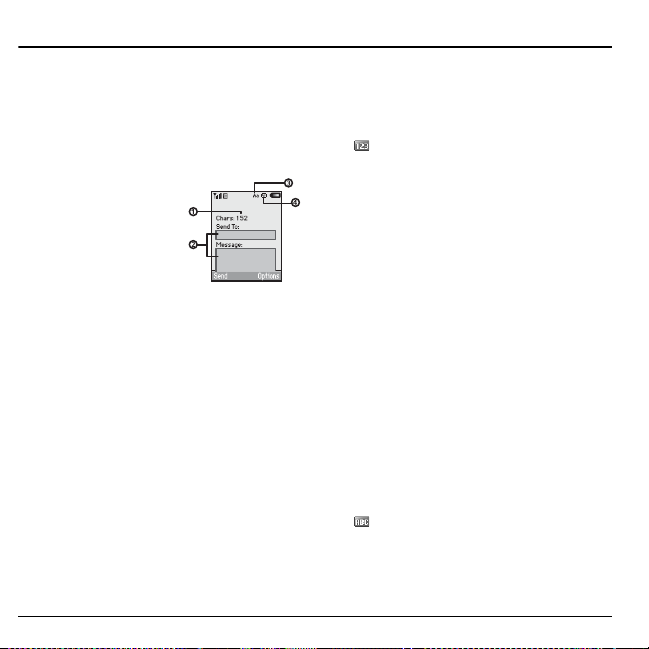
3 Text Entry
You can enter letters, numbers, and symbols in
contacts, text messages, and your banner.
Text Entry Modes
The text entry screen has the following
features:
1. Characters remaining
that you can type.
Allowed message
length can vary
depending on your
service.
2. Text entry fields.
3. Current capitalization setting.
4. Current text entry mode.
Note:
The entry mode will default depending
on the task you are doing. For example, when
entering a phone number, you are in
Only
mode. When entering a name for a
contact, you are in
20 Text Entry Modes
Normal Alpha
Numbers
mode.
Enter Numbers with Number Keypad
From the text entry field, select
Numbers Only
press a key once.
The icon indicates you are in
Only
input mode. Press and hold the
key to switch input modes.
to enter a number when you
Options >
Numbers
* Shift
Enter Letters with Number Keypad
From the text entry field, select
Normal Alpha
text in the following ways:
• To enter a letter, press a key once for the
first letter, twice of the second letter, and so
on. If your phone is set to Spanish,
accented letters are available. Wait for the
cursor to move right and enter the next
character. Press the
space.
• To change case mode for a single letter,
press that key until you see the letter case
you want. To change the case mode, press
the
• To enter a number , press and hold a number
key until the number appears on the screen.
The icon indicates you are in
Alpha
key to switch input modes.
to enter letters. You can enter
* Shift
key.
input mode. Press and hold the
# Space
Options >
to enter a
Normal
* Shift
Page 21
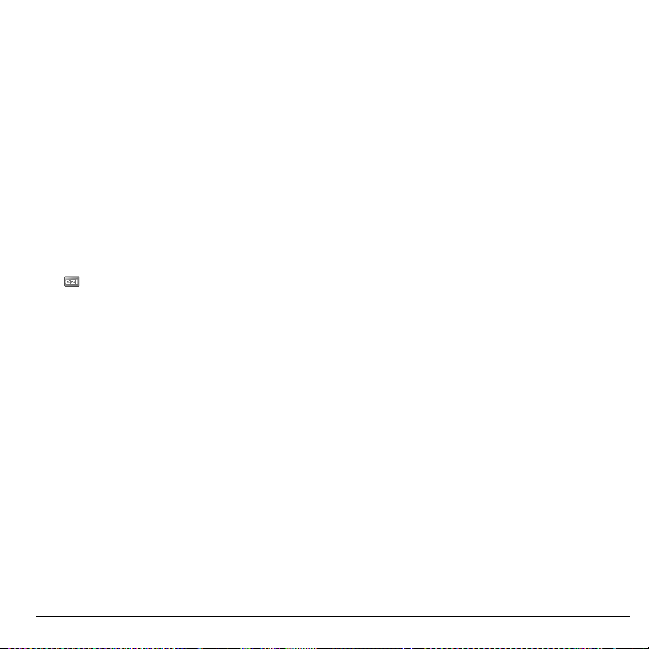
Rapid Entry with Number Keypad
From the text entry field, select
Rapid Entry
spell against a dictionary of common words.
You can enter text in the following ways:
• To enter words, press a key once. For
• To change case mode, press the
• To enter a number , press and hold a number
The icon indicates you are in
input mode. Press and hold the
key to switch input modes.
to check words you are trying to
example, to enter the word “Glow” press
the 4 > 5 > 6 keys. If the word doesn’t
match what you want, press
look at other word matches. When you see
the word you want, scroll right.
key until the number appears on the screen.
Options >
0 Next
key to
* Shift
Rapid Entry
* Shift
input
key.
Enter Symbols with Number Keypad
While entering text in
you can enter symbols by pressing the
until you see the symbol you want. Using this
method, you have access to the following
symbols:
. @ ? ! - , & : ‘
To access the full set of symbols:
1. From the text entry field, select
Add Symbols
2. Scroll up or down to view the list of
symbols.
3. Press the number key corresponding to the
symbols to enter it.
User Guide 21
Normal Alpha
.
mode,
1
key
Options
>
Page 22
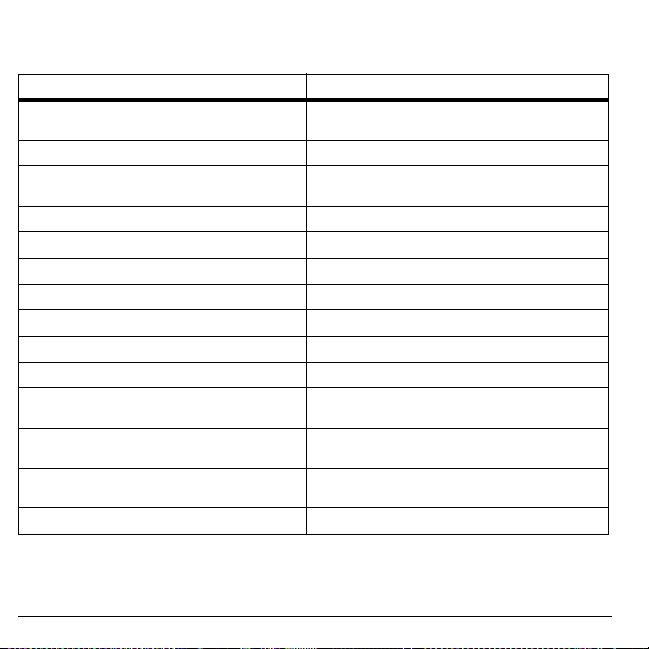
Text Entry Quick Reference
This table gives instructions for entering letters, numbers, and symbols.
To... Do this...
Use
Enter a letter
Enter a number
Enter a symbol
Enter a space
Erase a character
Erase all characters
Move the cursor right or left
Move the cursor up or down
Change input mode
Change case mode
Capitalize any letter
Lowercase any letter
Initial caps
Select options on the bottom of th e screen
Normal Alpha
see the letter your want.
Use
Numbers Only
Use
Normal Alpha
you see the symbol you want.
Press the
Press the
Press and hold the
Scroll left or right.
Scroll up or down.
Press and hold the
Press the
In
Normal Alpha
uppercase.
In
Normal Alpha
lowercase.
In
Normal Alpha
sentence case.
Press the appropriate left or right softkey.
mode and press a key until you
mode and press a key.
mode and press the 1 key until
# Space
key.
Back
key.
Back
* Shift
* Shift
key.
mode, press the
mode, press the
mode, press the
key.
key.
* Shift
* Shift
* Shift
key. Choose
key. Choose
key. Choose
22 Text Entry Quick Reference
Page 23
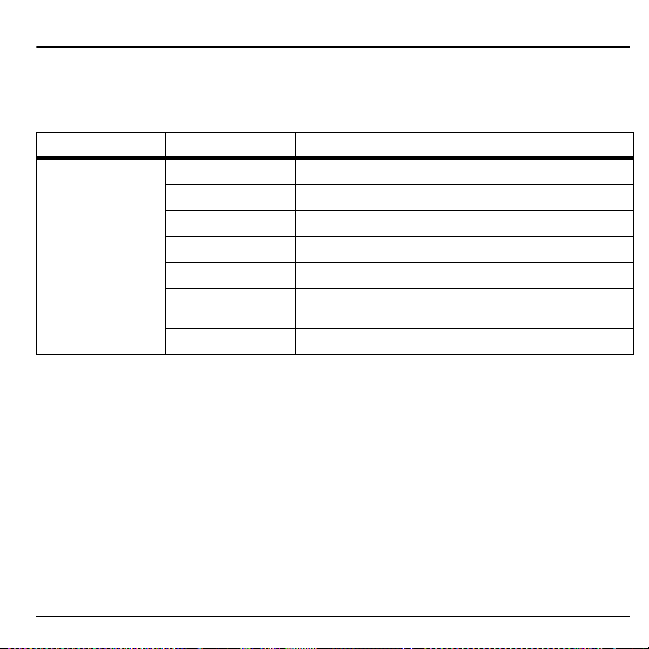
4 Recent Calls
Recent Calls Menu
Select
Recent Calls
Level 1 > Level 2 > Level 3
Recent Calls All
from the main menu to access the following functions:
See a list of all voice calls.
Incoming
Outgoing
Missed
Erase Call List
Call Timers
Kilobyte Counter
See a list of all voice calls you have received.
See a list of all voice calls you have made.
See a list of all voice calls you have missed.
Access these options:
Access these options:
Life
See how much data you have sent and received.
All, Incoming, Outgoing
.
All Voice Calls, All Data Calls
, and
Missed
, and
.
Work with Call Lists
Return Any Call
1. From
All
, highlight a number.
2. Press the
This list contains all calls made and received.
select
Send
key to call the number or
Options
to access more features.
Return a Received Call
1. From
Incoming
2. Press the
select
Options
, highlight a number.
Send
key to call the number or
to access more features.
This list contains all calls received.
Return an Outgoing Call
1. From
Outgoing
2. Press the
select
Options
, highlight a number.
Send
key to call the number or
to access more features.
This list contains all calls you have made.
User Guide 23
Page 24
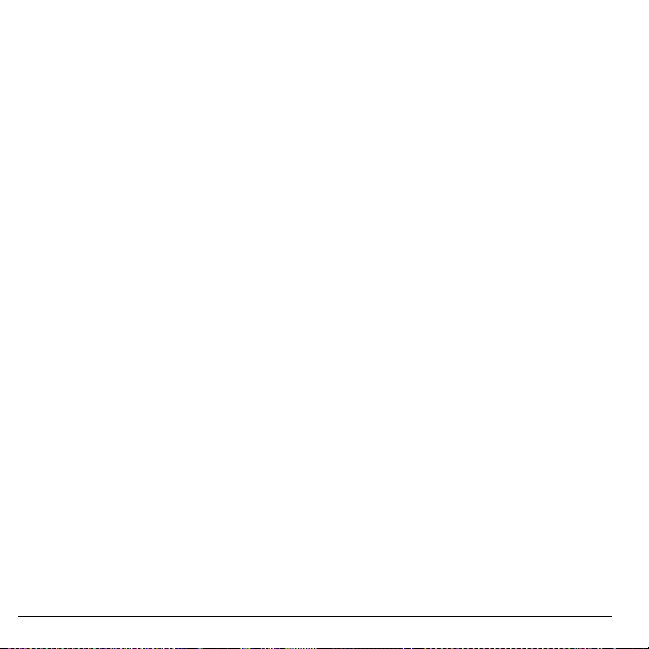
Return a Missed Call
1. From
Missed
, highlight a number.
2. Press the
This list contains all calls you received, but did
not answer.
select
Send
key to call the number or
Options
to access more features.
Manage a Missed Call Alert
When you have missed a call, “Missed Call”
appears on your screen. You can do one of the
following:
• To clear the screen, select
• To view the call details, select
press the
OK
• To return the call, select
Send
key.
key.
OK
Calls
and press the
.
Calls
and
Call List Options
Save Number from Call List
1. At a call list, highlight a number.
2. Select
3. Select
View Contact from Call List
1. At a call list, highlight a contact.
2. Select
Options > Save
Save New Contact
contact or
to an existing contact.
details screen.
Add to Existing
Options > View
.
to create a new
to add a number
to see the contact
Send Text Message from Call List
1. At a call list, highlight a contact.
2. Select
3. Complete your text message and select
Options > Send Text Msg
Send
.
.
Send Multimedia Message from Call List
1. At a call list, highlight a contact.
2. Select
3. Complete your multimedia message and
Options > Send Pic Msg
select
Send
.
.
Erase Call List Records
Erase a Single Record
1. At a call list, highlight a contact.
2. Select
Erase a Call List
From
records from. For example to erase all records
from the incoming call list, select
Yes
Erase All Call Lists
From
all records from all call lists.
Options > Erase Record > Yes
Erase Call List
.
Erase Call List
, select a call list to erase
, select
Incoming >
All > Yes
.
to erase
24 Erase Call List Record s
Page 25
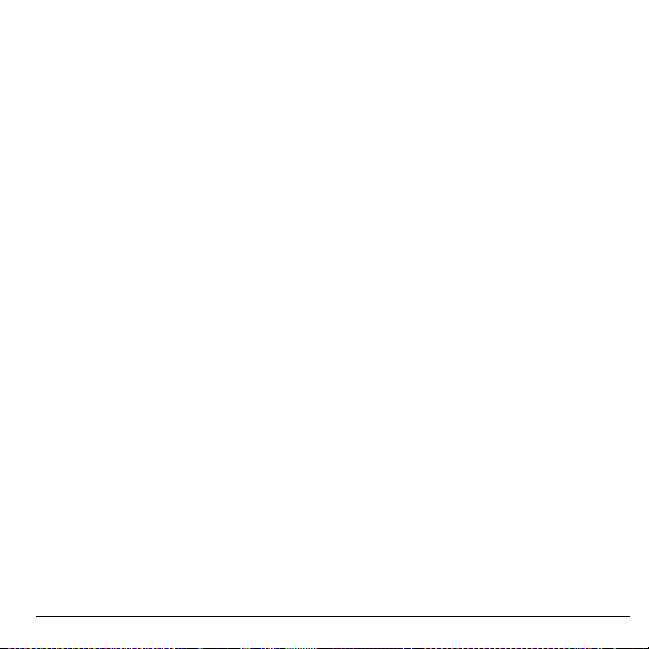
Work with Call Timers
View Outgoing Calls Timer
From
All Voice Calls
view the number of calls and the total call time.
Select
Done
This timer tracks all calls made since you last
reset the timer. To reset this timer to zero,
select
Reset > Yes
View Incoming Calls Timer
From
All V oice Calls
view the number of calls and the total call time.
Select
Done
This timer tracks all calls received since you
last reset the timer. To reset this timer to zero,
select
Reset > Yes
View All Calls Timer
From
All Voice Calls
the number of calls and the total call time.
Select
Done
This timer tracks all calls received since you
last reset the timer. To reset this timer to zero,
select
Reset > Yes
View Outgoing Data Timer
From
All Data Calls
the number of calls and the total call time.
Select
Done
This timer tracks all calls made since you last
reset the timer. To reset this timer to zero,
select
Reset > Yes
User Guide 25
, select
when finished.
.
, select
when finished.
.
, select
when finished.
.
, select
when finished.
.
Total Dialed
T otal Received
All Calls
to view
Total Sent
to view
View Incoming Data Timer
From
All Data Calls
view the number of calls and the total call time.
to
Select
Done
This timer tracks all calls received since you
last reset the timer. To reset this timer to zero,
select
Reset > Yes
, select
when finished.
.
View All Data Timer
From
All Data Calls
the amount of data sent and received by the
to
phone since the last reset. Select
finished.
This timer tracks all calls received since you
last reset the timer. To reset this timer to zero,
select
Reset > Yes
, select
.
View Calls Life Timer
From
Life
, select
number of calls and the total call time. Select
Done
when finished.
This timer tracks all calls made and received
for life of the phone and cannot be reset.
All Voice Calls
View Data Life Timer
From
Life
, select
number of calls and the total call time. Select
Done
when finished.
This timer tracks data sent and received for life
of the phone and cannot be reset.
All Data Calls
T otal R eceived
All Calls
to view
Done
when
to view the
to view the
to
Page 26
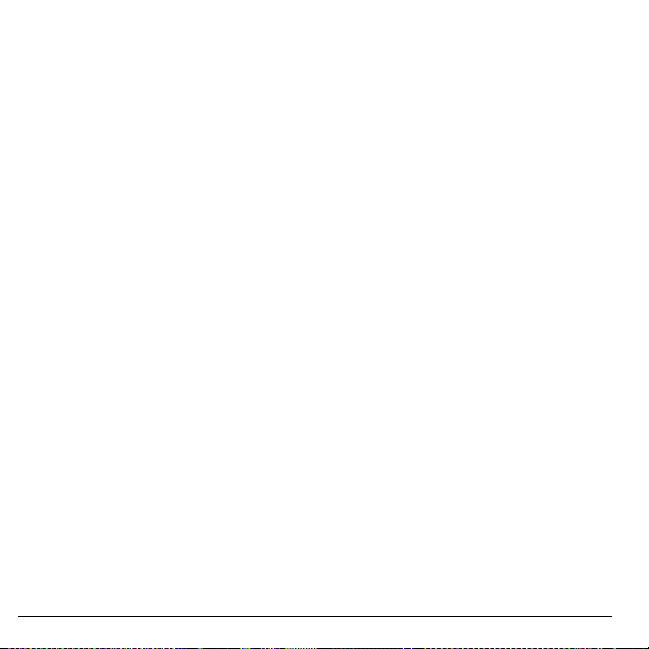
View Data Counter
Select
Kilobyte Counter
of kilobytes sent during data calls. Select
when finished.
This timer tracks kilobytes sent during data
calls made, data calls received, and for the life
of the phone. To reset the data counter to zero,
select
Options > Reset > Yes
to view the amount
Done
.
26 View Data Counter
Page 27

5Contacts
Use
Contacts
to store information about a person or company.
Contacts Menu
Select
Contacts
from the main menu to access the following functions:
Level 1 > Level 2 > Level 3
Contacts View All
Add New
ChatLINK
Metro411
Groups
Speed Dial List
Voice Dial List
Delete All
Contacts Count
Access your existing contacts list.
Add a new entry to your contacts list.
Use your phone as a walkie-talkie.
Find a phone a number.
View your groups of contacts.
View your contacts assigned with speed dials.
View your contacts assigned with voice dials.
Access these options:
Delete All
Check how much contact space you have used.
.
Contacts Only, Groups Only
, and
Launch ChatLINK
From
Contacts
, select
phone as a walkie-talkie. You may need
ChatLINK
download and install
ChatLINK
information on the availability of
contact Metro PCS.
User Guide 27
to use your
. For more
ChatLINK
Launch Metro411
From
Contacts
, select
Metro411 directory. You may need download
and install
the availability of
,
Metro411
metroPCS.
Metro411
. For more information on
Metro411
, contact
to access the
Page 28
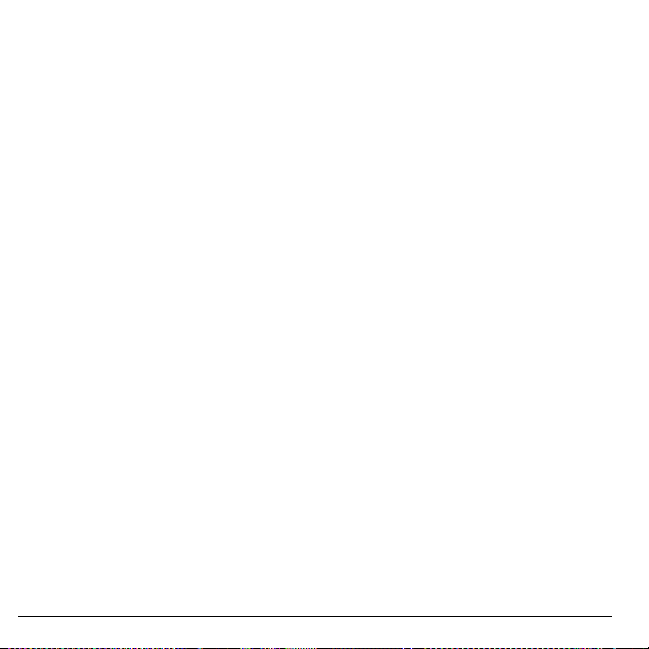
Access Contacts
Access Contacts List
1. From
View All
desired contact and scroll to highlight it.
2. Do one of the following:
–Press the
–Press the
details.
– Select
– Select
functions.
View Contact Details
1. From
2. At the contact details screen, highlight a
number, address or note.
3. Select the detail you want to view. For
example, to view a phone number, select
Options > View Number
Use Frequent List
With
Frequent List
of your most frequently called contacts. See
“Enable Frequent List” on page 60.
Use Fast Find
With
Fast Find
two keys to view closer matches in your
contacts list. See “Call Contact using Fast
Find” on page 60.
, enter the first letter of your
Send
key to call the contact.
OK
key to view the contact’s
New
to create a new contact.
Options
to access more
View All
, select a contact.
.
enabled, you can view 15
enabled, you can press one or
Add Contacts
Add Contacts from Home Screen
1. From the home screen, enter a phone
number to save (include the area code).
2. Select
3. Enter a name for the contact.
4. Enter additional phone numbers, email
5. When done, select
Add Contacts from Contacts Menu
1. From
2. Enter a primary number for the contact.
3. Enter additional phone numbers, email
4. When done, select
Save > Save New Contact
addresses, and other contact details. (Scroll
up or down to move through the contact
fields.)
Add New
contact. Scroll down to the next field when
done.
addresses, and other contact details. (Scroll
up or down to move through the contact
fields.)
Save
.
, enter a name for the
Save
.
.
28 Access Contacts
Page 29

Add a Code or Extension
When saving the phone number of an
automated service, you may include a pause
for dialing an extension.
1. From the home screen, enter a phone
number.
2. Select
3. Enter the remaining numbers and select
4. Complete the contact information and
Options
–
Time Pause
dialing for two seconds.
–
Hard Pause
until you select
the call.
Save > Save New Contact
select
and a type of pause:
causes the phone to stop
causes the phone to wait
Release
Save
.
while making
.
Use Contacts
Call Contacts
1. From
View All
, select a contact.
2. At the contact details screen, highlight a
number.
3. Select
Options > Call
.
Send a Multimedia Message to
Contacts
1. From
View All
2. At the contact details screen, highlight a
number or email address.
3. Select
4. Complete your multimedia message and
select
, select a contact.
Options > Send Pic Msg
Send
.
.
Send a Contact vCard
1. From
View All
2. At the contact details screen, highlight the
contact name.
3. Select
MMS
Via Bluetooth
Bluetooth-enabl ed de v i c e ) , or
(to print on a Bluetooth-enabled device).
4. Complete the appropriate task to send the
contact information.
Note:
If your phone has no Bluetooth feature,
you may send the contact information with a
message only.
, select a contact.
Options > Send as vCard > Via
(to attach to a multimedia message),
(to send to a
To Printer
Send a Text Message to Contacts
1. From
View All
, select a contact.
2. At the contact details screen, highlight a
number or email address.
3. Select
4. Complete your text message and select
User Guide 29
Options > Send Text Msg
Send
.
.
Page 30

Customize Contacts
Edit Contact Details
1. From
View All
, select a contact.
2. At the contact details screen, select
3. Enter additional phone numbers, email
addresses, and other contact details. (Scroll
up or down to move through the contact
fields.)
4. When done, select
Save
.
Assign Number Types
1. From
View All
, select a contact.
2. At the contact details screen, select
3. Press down twice to scroll to the number
type dropdown and press the
4. Select a number type. The appropriate icon
appears next to the number in your contacts
list.
5. Select
Save
.
Assign Ringers to Contacts
1. From
View All
2. At the contact details screen, highlight the
contact name.
3. Select
and a ringer from the list. (Scroll to play the
ringers.)
30 Customize Contacts
, select a contact.
Options > Ringer > Assign Ringer
OK
Edit
Edit
key.
Assign Message Tones to Contacts
1. From
View All
, select a contact.
2. At the contact details screen, highlight the
.
contact name.
3. Select
Options > Msg T one > Assign Msg
Tone
and a ringer from the list. (Scroll to
play the ringers.)
Assign Pictures to Contacts
1. From
View All
, select a contact.
2. At the contact details screen, highlight the
contact name.
.
3. Select
Options > Picture > Assign Picture
to assign a picture .
Add a Prefix to Phone Numbers
Use
Prepend
code, to a phone number:
1. From
2. At the contact details screen, highlight a
number.
3. Select
prefix at the beginning of the number.
4. Select
Assign Speed Dials to Contacts
1. From
2. At the contact details screen, highlight a
number.
3. Select
4. Select a location from the list to assign the
speed dial number.
to add a prefix, such as an area
View All
, select a contact.
Options > Prepend
Save
.
View All
, select a contact.
Options > Add Speed Dial
to enter the
.
Page 31

Change Primary Numbers
When a contact has more than one number, the
first number becomes the primary number by
default. To change the contact’s primary
number:
1. From
View All
2. At the contact details screen, highlight a
number.
3. Select
, select a contact.
Options > Primary Number > Yes
Add Contacts to Groups
1. From
View All
, select a contact.
2. At the contact details screen, highlight a
number or email address.
3. Select
4. Select groups from the list provided. A
5. When finished, select
Options > Add To Group
checkmark appears next to each selection.
You can also remove a checkmark.
Done
.
.
Visit Web Addresses
1. From
View All
, select a contact.
2. At the contact details screen, highlight a
Web address.
3. Select
Options > Launch Web
.
Erase Contacts
Erase Contact Details
1. From
View All
, select a contact.
2. At the contact details screen, highlight a
number, address or note.
3. Select your desired erase option and then
select
Yes
address, select
.
Yes
Erase an Entire Contact
1. From
2. At the contact details screen, highlight the
contact name.
3. Select
erase the entire contact.
Erase All Contacts
From
> Yes
Note:
Erase All Contacts and Groups
From
to erase all your contacts and groups.
Note:
. For example, to erase an email
.
Delete All
to erase all your contacts.
You cannot recover deleted information.
Delete All
You cannot recover deleted information.
Options > Erase Address >
View All
, select a contact.
Options > Erase Contact > Yes
, select
Contacts Only > Yes
, select
Delete All > Yes > Yes
to
User Guide 31
Page 32

Contact Groups
You can assign your contacts to groups. Your
phone comes with default groups. You can also
create your own groups.
View Groups
1. Select
2. Highlight a group and do one of the
Create a New Group
1. From
2. Enter a name for the group and select
3. Select contacts from the list provided. A
4. When finished, select
Your new group appears the next time you
view your groups list.
Send Text Messages to Groups
1. From
2. Select
3. Complete your text message and select
32 Contact Groups
Groups
groups, followed by the custom groups you
have created.
following:
–Press the
details.
– Select
– Select
functions.
checkmark appears next to each selection.
You can also remove checkmarks.
Send
to view your preloaded
OK
key to view the group
New
to create a new group.
Options
to access more
Groups
, select
New
.
Done
.
Groups
, highlight a group.
Options > Send Text Msg
.
.
Send Multimedia Messages to Groups
1. From
Groups
list, highlight a group.
2. Select
3. Complete your multimedia message and
Options > Send Pic Msg
select
Send
.
Add or Remove Contacts from Groups
1. From
Groups
, highlight a group.
2. Select
3. If you are modifying a group you created,
4. Select contacts from the list provided. A
5. When finished, select
Options > Edit
select
Next
. Otherwise, go to the next step.
checkmark appears next to each contact in
the group. Press the
remove checkmarks.
OK
Assign Ringers to Groups
1. From
Groups
Next
.
2. At the group details screen, scroll to the
group name.
3. Select
and a ringer from the list. (Scroll to play the
ringers.)
, select a group.
Options > Ringer > Assign Ringer
Assign Message Tones to Groups
1. From
Groups
2. At the group details screen, scroll to the
group name.
3. Select
Tone
play the ringers.)
, select a group.
Options > Msg T one > Assign Msg
and a ringer from the list. (Scroll to
.
.
key to add or
Done
.
Page 33

Assign Pictures to Groups
1. From
Groups
created.
2. At the group details screen, scroll to the
group name.
3. Select
to assign a picture.
, select a group you have
Options > Picture > Assign Picture
Send a Group vCard
1. At the
2. Select
3. Complete the appropriate task to send the
Groups
list, highlight a group.
Options > Send > Via Bluetooth
group information.
.
Create a Message Group
You can create a group specifically for
messaging, based on a contact group.
1. From
Groups
, highlight a group.
2. Select
3. Modify the name for the group and select
4. Select contacts from the list provided. A
5. When finished, select
Y our new message group appears the next time
you view your message groups list.
Options > Create Msg Group
Next
.
checkmark appears next to each contact in
the group. Press the
remove checkmarks.
OK
key to add or
Done
.
.
Erase a Group
1. From
Groups
, highlight a group.
2. Select
Options > Erase > Yes
.
Erase All Groups
From
Delete All
Yes
to erase all your groups.
Note:
You cannot recover deleted information
or erase preloaded groups.
, select
Groups Only > Yes >
Speed Dial List
Assign Speed Dial Numbers
1. From
Speed Dial List
unassigned number (marked as empty).
2. Select
3. At the contacts list, select a contact.
4. At the contact details screen, select a phone
Assign
number.
Clear Speed Dial Numbers
1. From
Speed Dial List
assigned number.
2. Select
Erase > Yes
, highlight an
.
, highlight an
.
User Guide 33
Page 34

Voice Dial List
Enable Voice Dial Tags
Your phone creates a voice dial tag for each
contact that has a name field which is not blank
or a name that is more than five syllables. You
can enable or disable the voice dial tags
associated with your contacts.
1. From
Voice Dial List
add or remove checkmarks. A checkmark
appears next to each enabled voice dial.
(Scroll through the list to play the voice
dial tags.)
2. When done, select
, press the OK key to
Save
.
Search Contact Voice
You can use voice commands to find a contact
in your voice dial list. For more information,
see “Find a Contact” on page 82.
Check Contacts
Select
Contacts Count
contacts you have stored.
to check how many
34 Voice Dial List
Page 35

6 Messaging
Use
Messaging
Messaging Menu
Select
Level 1 > Level 2 > Level 3
Messaging Inbox
to send, receive, and erase messages from your phone.
Messaging
from the main menu to access the following functions:
Shows a list of received text and multimedia messages.
New Text Msg
New Pic Msg
Email
IM
Voicemail
Web Alerts
Sent Msgs
Outbox
Saved Msgs
Drafts
Msg Settings
Message Groups
Erase Msgs
Message Count
Compose a text message.
Compose a multimedia message.
Send an email.
Send an instant message.
Shows how many voicemails are waiting.
Shows how many alerts are waiting.
Shows a list of messages you have successfully sent.
Shows a list of messages you have sent, but are pending or failed.
Shows a list of messages you have saved.
Shows a list of messages that have been started, but saved to be
completed at a later time.
Access these options:
QuickText, Auto Retrieve, CC and BCC, Callback Number
Save to Sent, Auto-Erase, Default Text, Text Msg Receipt, Pic
Msg Receipt
Read Receipt
See a list of your message groups.
Access these options:
Drafts
Check how many messages you have.
Alerts, Msg List View, Signature
,
Voicemail Number, Erase Recent List, Text Msg
, and
, and
Pic Msg Reply by
Inbox, Outbox, Sent Msgs, Saved Msgs
All
.
.
,
,
,
User Guide 35
Page 36

Send Email
From
Messaging
email application. For more information on
this application, contact metroPCS.
, select
Email
to launch the
Send Instant Messages
From
Messaging
instant message application. For more
information on this application, contact
metroPCS.
, select IM to launch the
Send Messages
Create a Text Message
You can only send text messages to phone
numbers capable of receiving them or to email
addresses if supported.
1. From
New Text Msg
phone number or email address. (Select
Options
to access contacts, groups or
recently used addresses. Scroll down to
move to the next field when done.)
You can message up to ten recipients at
once. Use comma or spaces to separate
addresses.
2. Enter the message. (Select
access more features.)
3. When done, select
, enter a recipient’s
Options
Send
.
to
Create a Multimedia Message
You can only send multimedia messages to
phone numbers capable of receiving them or to
email addresses. If the character and file size
limit for a single multimedia message is
exceeded, the message must be edited to meet
the size limitation.
Note:
Multimedia messaging is not available
on all phones. Check with your service
provider.
1. From
New Pic Msg
phone number or email address. (Select
Options
to access contacts, groups or
recently used addresses. Scroll down to
move to the next field when done.)
You can message up to ten recipients at
once. Use comma or spaces to separate
addresses.
2. Repeat the first step for CC and BCC, if
needed.
3. Enter a subject.
4. Enter a message.
5. Attach an image file. (Select
access more features.)
6. Attach a sound file. (Select
access more features.)
7. When done, select
, enter a recipient’s
Options
Options
Send
.
to
to
36 Send Email
Page 37

Receive Calls while Creating Messages
If you receive a call while creating a message a
notification appears. Do one of the following:
• Select
•Press the
Ignore
to the message screen.
your phone automatically saves the
message to
to ignore the call and return
Send
key to answer the call and
Drafts
.
Enter Message Recipients
The following describes how to add recipients
to your messages, depending on the services
provided. Check with your service provider for
availability.
Add Recipients from Contacts
1. At the compose message screen, select
Options > Contacts
number or email address.
2. Select a contact from the contacts list.
3. Select a number or address.
4. Complete your message.
Add Recipients from Recent List
1. At the compose message screen, select
Options > Recent List
phone number or email address.
2. Select a number or address.
3. Complete your message.
when entering a phone
when entering a
Add Recipients from Recent Calls
1. At the compose message screen, select
Options > Recent Calls
phone number or email address.
2. Select a number.
3. Complete your message.
when entering a
Send to Groups
1. At the compose message screen, select
Options > Message Groups
a phone number or email address.
2. Select a group.
3. Complete your message.
when entering
Save Recipients as Contacts
1. At the compose message screen, select
Options > Save Address
phone number or email address.
2. Select a number or address.
3. Select
Options > Save New Contact
create a new contact) or
Contact
(to add the number or address to
an existing contact).
when entering a
Options > Add to
Add Recipients from Message Text
1. At the compose message screen, select
Options > Add Address
text to add more recipients.
2. Enter a number or address to add.
3. Complete your message.
when entering the
(to
User Guide 37
Page 38

Save Messages to Drafts
At the compose message screen, select
Options > Save Message
text. Your phone saves the message to
for you to complete at a later time.
when entering the
Drafts
Complete Messages in Drafts
•From
Drafts
message.
• Select
• Complete your message.
, highlight your desired
Edit
or
Options > Edit
.
Use Preset Text
Add Preset Text
1. At the compose message screen, select
Options > Insert QuickText
entering the text.
2. Select a preset text entry.
3. Complete your message.
Save Messages as Preset Text
1. At the compose message screen, select
Options > Save as QuickT ext
entering the text to use it later as preset text.
2. Complete your message.
Save Received Messages as Preset Text
When viewing a received message, select
Options > Save as QuickText
preset text.
when
when
to use it later as
Attaching Files to Messages
The following describes how to select
to add various files to your messages when
entering the text, depending on the services
provided. Check with your service provider for
availability.
Add Memos to Messages
1. At the compose message screen, select
Options > Insert Note
text.
2. Select a memo.
3. Complete your message.
Add Contacts to Messages
1. At the compose message screen, select
Options > Insert Contacts
the text.
2. Select a contact from your contacts list.
3. Complete your message.
when entering the
when entering
Options
38 Send Messages
Page 39

Add Slides to Messages
Use slides in a multimedia message to send
multiple files of the same type, such as pictures
or voice memos. A multimedia message may
have up to ten slides.
1. At the compose message screen, select
Options > Add New Slide
the text.
2. Select a slide and add more files or text if
needed.
To navigate through the slides, select
Options > Next Slide
To erase the current slide, select
Erase Slide
3. Complete your message.
You can only attach a limited number of files.
.
when entering
or
Previous Slide
Options >
Add Media Files to Messages
1. At the compose message screen, select
Options > Media Gallery
media file.
2. Select a file to add to your message.
To remove a media file, select the
applicable option. For example, to remove
a sound, select
3. Complete your message.
Options > Remove Sound
when adding a
Take Pictures for Messages
1. At the compose message screen, select
Options > Take a Picture
image.
2. Take a picture.
User Guide 39
when adding an
3. Select it to add to your message.
4. Complete your message.
Record Sounds for Messages
1. At the compose message screen, select
Options > Record Sound
sound.
2. Record a sound.
3. Select it to add to your message.
4. Complete your message.
Set Writing Language
.
1. At the compose message screen, select
Options > Writing Language
the language you compose your message
in.
2. Complete your message.
Preview Messages
1. At the compose message screen, select
Options > Preview Message
entering the message or media file.
2. Do one of the following:
– If the message has more than one slide,
select
Next
.
– If the message has only one slide, select
Send
–Select
to view the next slide.
to send message.
Options
to access more features.
when adding a
to change
when
Page 40

Set Individual Message Settings
The following describes how to set message
settings for individual messages.
Note:
Your selection of each of the following
message settings overrides that selected for all
messages from
Request a Message Receipt
1. When entering a message, select
Msg Settings > Msg Receipt > Request
request a message delivery notice.
2. Complete your message.
Set Message Priority
1. When entering a message, select
Msg Settings > Set Priority
priority level.
2. Complete your message.
Change the Callback Number
1. When entering the message, select
> Msg Settings > Callback Number
2. Enter your callback number and select
3. Complete your message.
Msg Settings
.
Options >
to
Options >
to set the
Options
.
OK
Send Messages Later
1. When entering a message, select
Msg Settings > Send Later
2. Select
3. Press the
4. Select
5. Press the
6. Select
7. Complete your message. Your phone will
.
Immediate
specific time to send the message.
– Scroll left or right to move between the
hour, minute, and AM/PM.
– Scroll up or down to change the hour,
minute, and AM/PM.
Next
– Scroll left or right to move between the
month, day, and year.
– Scroll up or down to change the month,
day, and year.
Done
save the message and send it later.
or
OK
key to change the time.
.
OK
key to change the date.
.
Set Time
.
to set a
Options >
40 Send Messages
Page 41

Set the Validity Period
1. When entering a message, select
Msg Settings > Validity Period
2. Select
3. Press the
4. Select
5. Press the
6. Select
7. Complete your message.
Set Time
your message valid before removing it
from the phone if not sent.
– Scroll left or right to move between the
hour, minute, and AM/PM.
– Scroll up or down to change the hour,
minute, and AM/PM.
– Scroll left or right to move between the
month, day, and year.
– Scroll up or down to change the mon th,
day, and year.
to set how long to keep
OK
key to change the time.
Next
.
OK
key to change the date.
Done
.
Options >
.
Set the Slide Interval
1. When entering the message, select
> Msg Settings > Slide Interval
2. Select a time interval for the slides.
3. Complete your message.
.
Set CC and BCC Fields
1. When entering the message, select
> Msg Settings > CC & BCC
disable the CC and BCC address fields.
2. Complete your message.
to enable or
Options
Options
Request a Message Read Receipt
1. When entering the message, select
> Msg Settings > Msg Read Receipt >
Request
to request a notice sent upon
reading the message.
2. Complete your message.
Options
Manage Received Messages
Reply to Text Messages
When receiving a message, your phone
displays a notification and the message icon
appears at the top of your screen. The message
icon flashes with an urgent message alert if the
message is urgent.
1. When a message notification appears,
select
Inbox
Ignore
An icon appears at the top of your screen
when you have an unread message.
2. From
View > Reply
or
3. Complete your message and select
(to view the message) or
(to clear the notification).
Inbox
, highlight a message and select
Options
(to compose your message)
(to access more features).
Send
.
User Guide 41
Page 42

Reply
or
Reply to Multimedia Messages (with
Auto Retrieve)
When receiving a message in auto retrieve
mode, your phone automatically downloads it
with a notification.
Note:
If receiving a message during a call, the
phone downloads the message after the call.
1. At a message notification, select
view the message) or
later).
2. After viewing the message, select
Options > Reply
than one slide.
Select
3. Complete your message and select
Options
Later
if the message has more
to access more features.
View
(to check it
Reply
Send
Reply to Multimedia Messages (with
Prompt)
When receiving a message in prompt mode,
your phone displays a notification showing a
new message is available for download.
1. At the download notification, select
download the message) or
retrieve it later or erase it without
downloading).
2. At the message notification, select
view the message) or
later).
42 Manage Received Messages
Later
Options
(to
View
(to check it
Yes
3. Select
message has more than one slide.
Select
4. Complete your message and select
Select
Options
Forward Messages
1. When viewing a received message, select
(to
or
Options > Forward
2. Enter a number or address.
3. Complete your message and select
Reply to all Recipients
1. When viewing a received message, select
.
Options > Reply All
all the message recipients.
2. Complete the message and select
Reply with a Copy of the Message
1. When viewing a received message, select
Options > Reply with Copy
(to
The original message appears in your reply
message.
2. Complete your message and select
Call Sender
(to
When viewing a received message, select
Options > Call
Save Received Messages
When viewing a received message, select
Options > Save Message
Msgs
.
Options > Reply
Options
to access more features.
to access more features.
.
to send your reply to
to call the sender.
to save it to
if the
Send
.
Send
.
Send
.
.
Send
.
Saved
Page 43

View Recipients
When viewing a received message, select
Options > Recipients
the message.
to check all recipients of
View Sender Information
When viewing a received message, select
Options > Sender
add to an existing contact, or create a new
contact depending on the sender.
to view an existing contact,
Lock Messages
When viewing a received message, select
Options > Lock Msg
accidental deletion. To unlock the message,
select
Options > Unlock Msg
to protect it from
.
Sort Messages in Inbox
1. From
Inbox
, select
Options > Sort
2. Select a sort option.
.
Go to Web Addresses in Messages
When viewing a received message, select
Options > Launch Browser
address included in the message.
to go to a web
Manage Attached Files
Play Attached Files
When viewing a received message with files
attached, select
attached file),
(to turn off the sound).
Options > Play
Stop
(to stop playing), or
(to play an
Mute
Save Attached Files
When viewing a received message with files
attached, select the applicable save option to
save the attached files, including graphics,
sounds, contacts (vCard), or events (vCal). For
example, to save a contact, select
Save Contact
.
Options >
View Messages with Multiple Slides
When viewing a received message containing
multiple slides, use the following options to
navigate through the slides.
•
Next
to view the next slide.
•
Options > Replay
from the beginning slide.
•
Options > Pause
slide.
•
Options > Resume
slides.
•
Options > Done
to restart the message
to pause at the current
to resume playing the
to exit the message.
View Message Information
When viewing a received message, select
Options > Message Info
priority, sent time, size, etc.
to view the message
Replay Messages
When viewing a received message, select
Options > Replay
(including a slide or sound if contained) from
the beginning.
to restart the message
User Guide 43
Page 44

Manage Voicemail
Configure your Voicemail
Before your phone can receive voicemail
messages, you need to set up a password and
record a personal greeting with your service
provider.
When you have set up your voicemail, all
unanswered calls to your phone are
automatically transferred to voicemail, even if
your phone is in use or turned off.
1. Press and hold the 1 key.
2. Follow the system prompts to create a
password and record a greeting.
Check your Voicemail
When you receive a voicemail message, a
notification with a voicemail message icon
appears at the top of your screen.
• At the voicemail notification, select
call your voicemail number and follow the
system prompts to retrieve the message.
Select
Ignore
to clear the notification
without checking messages. The
notification icon remains on top of the
screen until you listen to the message.
• When only the voicemail message icon
appears on top of the screen, select
Voicemail
and follow the system prompts
to retrieve the message.
Call
to
Manage Sent Messages
Check Message Status in Sent Folder
Use the following symbols to check the Sent
folder for the status of messages successfully
sent.
The scheduled message will be sent at
the scheduled time. You cannot cancel
delivery of the message.
The message was sent. You cannot
cancel delivery of the message.
The message has been received.
The message has been sent to more than
one recipient.
Check Message Status in Outbox
Use the following symbols to check your
Outbox
for the status of messages sent but still
in process.
The message is pending and will be sent
when possible. You can cancel delivery
of the message.
The message cannot be sent because
service is not available. An alert appears
on your phone if the message cannot be
sent.
44 Manage Voicemail
Page 45

Unable to Send Messages
You may not be able to send or receive
messages if your phone’s memory is nearly
full, or if digital service is not available at the
time. To free up memory, erase old messages.
See “Erase Messages” on page 49.
Appended Messages
If you go over the character limit for a single
message, the phone may automatically append
an empty segment to your message to make
space.
Warning:
you for each message segment.
When you start a message, the maximum
character limit appears once you are in the
message entry field. This number counts down
as you enter characters, until it reaches 0.
If you continue to enter text after this counter
reaches 0, a message segment may be
appended. When you reach the message size
limit, you are prompted to edit the message or
alerted that the message is being appended.
Note:
available on all phones. Check with your
service provider.
Your service provider may charge
Appended messages may not be
Manage Web Alerts
1. From
2. Select
Web Alerts
Connect
, select an alert.
to launch the browser.
Message Settings
The following message settings affect all
messages unless you change them for
individual messages.
Set Message Alerts
1. From
Alerts
, select
Msg Alert
2. Select an alert for messages.
If you select an & Remind alert, the phone
notifies you once when receiving a new
message and notifies you again every five
minutes. To stop a reminder alert, select
Ignore
.
Set Page Alerts
1. From
Alerts
, select
Page Alert
2. Select an alert for pages.
If you select an & Remind alert, the phone
notifies you once when receiving a new
message and notifies you again every five
minutes. To stop a reminder alert, select
Ignore
.
Set Voicemail Alerts
1. From
Alerts
, select
Voicemail Alert
2. Select an alert for voicemails.
If you select an & Remind alert, the phone
notifies you once when receiving a new
message and notifies you again every five
minutes. To stop a reminder alert, select
Ignore
.
.
.
.
User Guide 45
Page 46

Set Message List View
From
Msg List View
following to set your message list display:
•
Sender & Preview
first part of messages.
•
Sender & Date-Time
and sent time of messages.
, select one of the
displays the sender and
displays the sende r
Set your Signature
You can create a signature to appear at the end
of all outgoing messages.
1. From
Signature
2. Select
Note:
The signature counts towards the
character limit of your message.
, enter your signature.
OK
to save the signature.
Edit Preset Messages
Your phone comes with preset messages, such
as “Please call me,” which you can insert into
the body of a text message. You can edit or
create up to 40 preset messages.
1. From
QuickT ext
– Scroll to a preset message and select
Edit
– Select
message.
2. Enter or edit the text.
3. Select
Note:
written or received as preset messages.
Save
You can also save messages you have
, do one of the following:
.
New Msg
to create a new preset
.
Enable Auto Retrieve
From
Auto Retrieve
following:
•
Disabled
prompts you before downloading any
multimedia messages.
•
Enabled
automatically download multimedia
messages.
, select one of the
turns off auto retrieve and
turns on auto retrieve to
Enable CC/BCC Fields
From
CC and BCC
the CC and BCC fields) or
them).
, select
Disabled
Enabled
(to hide
(to show
Set Callback Number
1. From
Callback Number
number to change your default callback
number.
2. Select
OK
to save the number.
, enter a new
Enable Save to Sent
From
Save to Sent
automatically save outgoing messages to the
Sent Msgs
folder.
, select
Enabled
to
46 Message Settings
Page 47

Enable Auto-Erase
Use
Auto-Erase
messages automatically when it needs memory
for incoming messages.
From
Auto-Erase
•
Disabled
•
Old Inbox Msgs
Inbox
•
Sent Msgs
Msgs
•
Both
and
to set your phone to erase
, select one of the following:
erases no messages.
when memory is needed.
when memory is needed.
erases old messages in both
Sent Msgs
erases old messages in
erases old messages in
when memory is needed.
Sent
Inbox
Set Default Text
You can change the default text entry mode
when creating a text message. This setting
applies only to the Message field, not the Send
To field.
From
Default Text
enter text letter by letter) or
enter text with word recognition).
, select
Normal Alpha
Rapid Mode
(to
(to
Request Text Message Receipts
From
Text Msg Receipt
request a notification when a recipient has
received your text message.
, select
Request
to
Request Multimedia Message Receipts
From
Pic Msg Receipt
request a notification when a recipient has
received your multimedia message.
, select
Request
to
Set your Voicemail Number
Often your service provider automatically
programs your voicemail number (the number
your phone calls to retrieve voicemail). To
change it:
1. From
Voicemail Number
2. Enter your voicemail number. (Use
Options > Time Pause
enter pauses.)
3. Select
Save
.
, select
or
Hard Pause
Edit
.
to
Erase Recent List
From
Erase Recent List
the list of recipients you have recently sent
messages to.
, select
Yes
to clear
Request Text Message Read Receipts
From
T ext Msg Read Receipt
to request a notification when a recipient has
read your text message.
, select
Request
Set Multimedia Message Response
From
Pic Msg Reply by
Pic Msg
to set the default reply to a
multimedia message.
If you select
message compose screen when you reply to a
multimedia message. When you select
Msg
compose screen.
Text Msg
, you go to the multimedia message
, select
Text Msg
, you go to the text
Pic
or
User Guide 47
Page 48

Message Groups
You can create groups for messaging.
View Message Groups List
1. From
Message Groups
preloaded groups, followed by the custom
groups you have created.
2. Highlight a group and do one of the
following:
–Press the
– Select
– Select
OK
details.
New
Options
functions.
Create a New Message Group
1. From
Message Groups
2. Enter a name for the group and select
3. Select contacts from the list provided. A
check mark appears next to each selection.
You can also remove checkmarks.
4. When finished, select
Your new group appears the next time you
view your groups list.
Send Text Messages to Message
Groups
1. From
Message Groups
2. Select
3. Complete your text message and select
48 Message Groups
Options > Send Text Msg
Send
.
, view your
key to view the groups
to create a new group.
to access more
, select
New
Done
.
, highlight a group.
.
.
Send Multimedia Messages to
Message Groups
1. From
Message Groups
2. Select
3. Complete your multimedia message and
Options > Send Pic Msg
select
Send
.
Add Contacts to Message Groups
1. From
Message Groups
2. Select
3. If you are modifying a group you created,
4. Select contacts from the list provided. A
5. When finished, select
Next
.
Options > Edit
select
Next
. Otherwise, go to the next step.
checkmark appears next to each contact in
the group. Press the
remove checkmarks.
OK
Assign Message Tone to Message
Group
1. From
Message Groups
2. At the groups details screen, scroll to the
group name.
3. Select
Options > Msg T one > Assign Msg
Tone
and a ringer from the list. Scroll to
play the ringers.
Send a Message Group vCard
1. From
Message Groups
2. Select
3. Complete the appropriate task to send the
Options > Send > Via Bluetooth
contact information.
, highlight a group.
.
, highlight a group.
.
key to add or
Done
.
, select a group.
, highlight a group.
.
Page 49

Erase a Message Group
1. From
2. Select
Message Groups
Options > Erase > Yes
, highlight a group.
.
Erase Messages
Erasing old messages frees up memory in your
phone. You can erase messages as you send or
read them, erase them one at a time, or erase
them all at once.
Erase a Single Message
When viewing a received message, select
Options > Erase > Yes
Note:
You can erase a scheduled message, but
cannot cancel its delivery.
.
Erase Messages from a Folder
From
Erase Msgs
messages from. For example, to erase received
messages, select
Note:
You cannot recover deleted information.
, select a folder to erase
Inbox > Yes
.
Erase All Messages
From
Erase Msgs
messages from all folders, except for voicemail
messages.
Note:
You cannot recover deleted information.
, select
All > Yes
to erase all
Check Message Count
From
Message Count
many messages you have stored.
screen, check how
User Guide 49
Page 50

7@metro
Download ringtones, games, graphics, and
more from
airtime charges, contact your service provider.
@metro
. For information on
3. Scroll down to highlight an application.
Press the
OK
key.
4. Follow the instructions to access the
applicaton.
Application Shopping and Downloading
1. From the home screen, select
Note:
The first time you access
will take a few moments to load and then a
welcome message will display. Press the
key to continue.
2. Scroll down to highlight
the
OK
key. The Catalog takes a few
moments to load and the Catalog menu
appears.
3. Scroll to browse the
4. Follow the instructions to purchase content.
Note:
Please check with your service provider
for availability of applications.
Catalog
Catalog
@metro
@metro
and press
.
, it
Access Downloaded Applications
Applications that have already been
downloaded or pre-loaded to your handset can
be accessed by selecting
1. From the home screen, select
2. Scroll right to select
50 Application Shopping and Downloading
My Apps
My Apps
.
@metro
.
Changing your @metro Settings
.
Use
Options
delete applications.
OK
1. From the home screen, select
2. Scroll right to select
3. Scroll
.
in
Options
–
Launch
application.
–
View Info
details.
–
Delete
–
–
–
–
removes the application.
Check Upgrade
application version is available.
Move Apps
different location.
Sort List By
or name.
View Purchase Log
applications purchase history.
My Apps
to manage, sort, and
@metro
My Apps
.
and one of the following:
launches the selected
displays the application
checks if a new
moves an application to a
sorts applications by date
displays
.
Page 51

Buy New Applications
To buy new and exciting applications, visit
@metro
. It provides you with a variety of
applications you can choose from.
What Do I Pay?
When you buy an application, you will be
charged for the purchase cost of the
application.
Delete Applications
You may delete applications that are no longer
needed.
1. From the home screen, select
2. Scroll right to select
3. Scroll down to highlight an application.
4. Select
Options > Delete
My Apps
.
@metro
.
.
User Guide 51
Page 52

8MetroWEB
You can use your phone to browse the Internet
if you have obtained phone Internet services
from your service provider and if over-the-air
Internet access is available in your area.
Launch Browser
Select
MetroWEB
alert appears notifying of airtime fees, if you
have enabled web alerts. Select
continue.
If this is the first time you have connected to
the Internet, a message informs you that
security is not yet enabled for your browser.
Select
Yes
to launch the browser. An
to enable security.
OK
to
Browse the Web
A browser home page with a list of bookmarks
and some browser menu options appear when
you are connected to the Web. The lock icon
appears in a secure session. You can do the
following:
• To choose a site, scroll to the link and press
the
OK
• An underline and an arrow indicate that
•Press the
•Press the
•Select
key.
there is more text. Scroll down to view the
rest of the text.
Back
screen.
features.
key to return to the previous
End
key to exit.
Options
to access more browser
Add a Bookmark
1. Surf to the Web page you want to
bookmark and select
Bookmarks
2. Edit the bookmark’s details, if needed.
3. Select
To access your saved bookmarks, select
Options > Bookmarks
52 Launch Browser
Options > Save
bookmark.
Options > Add to
.
to save the
from any web page.
Page 53

9 Settings
Settings Menu
Select
Settings
from the main menu to access the following functions:
Level 1 > Level 2 > Level 3
Settings Bluetooth
Sounds
Display
Convenience
V oice Featur es
Accessories
Network
Security
Memory Status
Phone Info
Access these options:
Access these options:
Volume, Slide Sounds, Pwr On/Off Sound
Access these options:
Screensaver, Themes, Main Menu View, Icon Display Mode
My Banner, Backlighting, Brightness, Language
Time/Date Format
Access these options:
Airplane Mode
Auto-Hyphen, 1-Touch Dialing, Fast Find, Frequent List
Minute Alert, Missed Call Alert, Open to Answer, Close to
End
Access these options:
Results
Access these options:
Device
Access these options:
Alert, Roam Option, Set Phone Line, Location
Alert
Access these options:
Code
Check how much memory your phone is using.
Access these options:
On/Off, My Devices
Ringers, Roam Ringer Activation
Set Wallpape r, Wallpaper Sh uffle, Set
.
Date/Time Display, Set Time/Date
enabled),
Airplane Mode, Keyguard
, and
Any Key Answer
,
Digit Lengths, Voice Answer
, and
.
.
Automatic Add, Expert Mode, Display
Headset Sounds, Auto-Answer, TTY
T -coil Hearing Aid
Privacy Alert, Voice Privacy, Roam/Svc
Lock Phone, Limit Calls
Build Info, Icon Keys
, and
Settings
.
Key Sounds
, and
,
, and
Roam Call
, and
New Lock
User Guide
,
(with
,
.
.
,
.
, and
.
, and
Voice Training
.
, and
User Guide 53
Page 54

Bluetooth
The Bluetooth® wireless technology (not
available on all phones) enables wireless
connectivity with accessories such as portable
or installed hands-free car kits, headsets,
handsets, computers, and so on. For details,
check with your service provider.
You must use a Bluetooth device (compatible
with Class 2 Bluetooth wireless technology,
version 1.2) in order to use this phone
wirelessly. Bluetooth accessories display a
symbol on your phone.
Enable Bluetooth
Before you can connect your phone with a
Bluetooth device, you need to enable the
Bluetooth feature on your phone.
From
Settings
, select
On/Off > On
Pair with a Device
To enable your phone to communicate with a
Bluetooth device, you need to "pair" the device
with your phone. The following instructions
describe the process. You may also need to
reference the user guide provided with your
Bluetooth device.
1. Prepare the Bluetooth device (accessory)
for pairing as described in the device’s user
guide.
2. From
My Devices
phone then searches and detects any
available Bluetooth devices in the vicinity.
54 Bluetooth
, select
.
Find New
. Your
You must enable the Bluetooth feature on
your phone.
3. At the device list, highlight a device and
select
Add
.
Accept the pairing if prompted.
4. If necessary, enter the password provided
with the Bluetooth device and select
With the password accepted, the device
appears in your device list.
OK
Use Bluetooth Devices
Connect to a Device
Before you can use Bluetooth, you must get
your phone ready to communicate with a
device. This is called “connecting.”
To connect your phone to a Bluetooth device,
from
My Devices
Connect
A notification appears confirming the
connection. You can now use the device with
your phone.
Disconnect from a Device
From
My Devices
device and select
Rename a Device
1. From
2. Select
3. Enter a new name and select
, highlight a device and select
.
, highlight a connected
Disconnect
My Devices
Options > Rename
, highlight a device.
.
.
Save
.
.
Page 55

Delete a Device
You can delete a Bluetooth device that you
have paired your phone with.
1. From
2. Select
My Devices
Options > Delete > Yes
, highlight a device.
.
View Device Services
A Bluetooth device paired with your phone
may have more than one service profile (such
as Headset, Handsfree, and so on). Do the
following to check the services available:
1. From
My Devices
2. Select
3. At the service list, highlight a profile and
Options > Services
select
Connect
, highlight a device.
.
to change the active profile.
Change Bluetooth Settings
From
Settings
Bluetooth
Change Phone’s Name
You can change the name presented for other
Bluetooth devices’ search of your phone.
From
Save
Limit V is ibi li ty
By default your phone is always visible, if set
to visible mode. You can limit the time your
phone is visible to other Bluetooth devices.
From
the phone visible for your selected time before
becoming invisible.
User Guide 55
, you can modify the following
features.
My Name
.
Visible Duration
, enter a new name and select
, select an option to set
View Supported Services
Select
Services
service profiles your phone supports.
to view a list of the Bluetooth
Enable OBEX Authentication
From
OBEX Authentication
With object exchange (OBEX) authentication
enabled, you need a user name and password to
transfer files via Bluetooth.
, select
Enabled
Sounds
Y our phone has several settings that control the
sound. Y ou can select from a variety of ringers
and adjust the volume.
Ringers
From
Ringers
settings.
Set Ringers
From
down the list to play the ringers.)
Set Roam Ringer
From
down the list to play the ringers.)
Ringer Shuffle
– Enable Ringer Shuffle
From
the ringer shuffle.
, you can modify the following
Ringer Type
Roam Ringer
Ringer Shuffle
, select a ringer. (Scroll
, select a ringer. (Scroll
, select
Enable
to turn on
.
Page 56

– Edit Ringer Shuffle
1. From
Ringer Shuffle
2. Select
3. When finished, select
Add
shuffle) or
from the shuffle).
(to include the file in the
Remove
, select
(to remove the file
Options > Done
– View Ringer Shuffle
1. From
Ringer Shuffle
the files used in your shuffle appear.
2. Select
press the
Edit
to modify the shuffle list or
Back
, select
key to exit.
Enable Roam Ringer
From
Roam Ringer Activation
Enabled
to activate the roam ringer.
Volume
From
Volume
settings.
Set Ringer Volume
1. From
set the ringer volume.
2. Press the
Set Speakerphone Volume
1. From
left to set the speakerphone volume.
2. Press the
, you can modify the following
Ringer V olume
OK
Spkrphone Volume
OK
, scroll right or left to
key to save.
, scroll right or
key to save.
Edit
View
, select
.
. Only
Set Earpiece Volume
1. From
2. Press the
Set Keypad Volume
.
1. From
2. Press the
Earpiece Volume
to set the earpiece volume.
OK
key to save.
Key V olume
the keypad volume.
OK
key to save.
, scroll right or left
, scroll right or left to set
Enable Smart Volume
From
Smart Volume
automatically adjust the volume during a call,
based on surrounding noise levels.
, select
Set Slide Sounds
1. From
Slide Sounds
Slide Close
2. Select a sound. (Scroll down the list to play
the sounds.)
, select
.
Set Power On/Off Sounds
1. From
Pwr On/Off Sound
On Sound
2. Select a sound to play when your phone
powers on or off. (Scroll down the list to
play the sounds.)
or
Power Off Sound
Set Key Press Sounds
From
Key Sounds
to set the sounds you hear when pressing the
keypad.
, select
Tone, Click
Enabled
Slide Open
, select
.
to
Power
, or
or
Off
56 Sounds
Page 57

Display
Set Wallpaper
You can select a wallpaper for your phone’s
home screen.
1. From
Set Wallpaper
Pictures
,
Saved Images
To turn off wallpaper, select
2. Select a file. You may need to resize or
crop the file.
3. Select
Done
Wallpaper Shuffle
Enable Wallpaper Shuf fle
From
Wallpaper Shuffle
turn on wallpaper shuffle.
Edit W allpaper Shuf fle
1. From
Wallpaper Shuffle
2. Select
3. When finished, select
View Wallpaper Shuffle
1. From
2. Select
Add
or
Remove
shuffle).
Wallpaper S huffle
files in your shuffle appear.
Edit
press the
Back
, select
Camera
, or
Wallpapers
None
.
.
, select
Enable
to
, select
Edit
View
.
. The
(to include a file in the shuffle)
(to remove a file from the
Options > Done
, select
to modify the shuffle list or
key to exit.
Set Wallpaper Shuffle Interval
1. From
Wallpaper Shuffle
Shuffle Time
2. Select an interval time from the list. Your
wallpaper changes to another file in the
.
shuffle at the selected interval time.
Set Screensaver
Screensavers appear on the home screen,
activated ten seconds after the last keypress.
Incoming calls and alerts override the
screensavers.
1. From
Pictures
To turn off screensaver, select
2. Select a file. You may need to resize or
crop the file.
3. Select
.
Set Screensaver
,
Saved Images
Done
.
Set Theme
From
Themes
display background.
.
Set Main Menu View
From
following:
•
Grid
with its name at the top of the screen.
•
List
The next time you view the
selected menu style appears.
, select a color theme for the
Main Menu View
displays icons of each menu item,
displays a list of all menu items.
, select one of the
, select
, select
, or
Screensavers
Menu
Set
Camera
None
.
, your
.
User Guide 57
Page 58

Set Icon Display Mode
To change the application bar display, select
Icon Display Mode
•
Always Visible
solid all the time.
•
Translucent all the time
application bar translucent all the time.
•
Invisible but appears on key press
not display the application bar unless you
press the
•
Translucent but appears solid on key
press
displays the application bar
translucent until you press the
key.
•
Off
turns off the application bar.
When the application bar is turned off, the
home screen shortcuts will change. Scrolling
left launches
launches
@metro
and one of the following:
displays the application bar
displays the
Navigation
MetroWEB
key.
and scrolling right
.
does
Navigation
Set Greeting Banner
The banner is the personal label for your
phone, appearing on the home screen above the
time and date.
1. From
My Banner
2. Press the
banner.
3. Enter your new text (up to 14 characters) or
press the
4. Select
58 Convenience
Save
, select
Back
key to clear the current
# Space
key for a blank banner.
.
Edit
.
Set Backlight Duration
Use
Backlighting
and maximize the battery life.
From
Backlighting
following:
•
Always Dim
dim before turning off.
•
7 Seconds, 10 Seconds, 15 Seconds
Seconds
time after your last keypress.
•
Always Bright
remain bright before turning off.
Set Brightness
1. From
brightness level.
2. Select
to minimize the bright time
, select one of the
forces the backlight to remain
turns backlighting on for the set
forces the backlight to
Brightness
Save
, scroll to change the
.
Set Language
From
Language
, select a language.
Set Time and Date Format
From
Time/Date Format
date format.
, select a time and
Convenience
Use these settings to make your phone more
convenient to use.
Enable Date/Time Display
From
Date/Time Display
show the date and time when the phone is in
idle state.
, select
Enabled
, or
30
to
Page 59

Set Date and Time
In Airplane mode, you can set the time and
date manually.
Note:
Y ou can only access
Airplane Mode
1. From
change the date:
– Scroll left or right to move between the
– Scroll up or down to change the mon th,
2. Press the
3. Do the following to change the time:
– Scroll left or right to move between the
– Scroll up or down to change the hour,
4. Press the
5. Select
enabled.
Set Time/Date
month, day, and year fields.
day, and year.
OK
hour, minute, and AM/PM fields.
minute, and AM/PM.
OK
Done
.
Set Time/Date
, do the following to
key to save the date.
key to save the time.
Enable Airplane Mode
While in an airplane, it is normally required
that you turn off your mobile phone because it
emits RF signals that interfere with air traffic
with
control. In airplane mode, however, your
phone does not emit RF signals. You cannot
make or receive calls, send text messages, use
the Browser or Bluetooth, but you can play
games, use the Scheduler, set the clock, and
make emergency calls to designated
emergency numbers. Please check with
uniformed personnel before operating your
phone in Airplane mode.
From
Airplane Mode
to activate airplane mode.
With airplane mode enabled, you can also set
the time and date manually.
, select
Keyguard
Enable Auto Keyguard
Use
Auto Keyguard
keypad after 30 seconds of inactivity to prevent
accidental key presses.
From
Keyguard
Enabled
or from the home screen, press and
hold the
Back
Unlock Keyguard
From the home screen, select
the
OK
key to unlock the keypad.
to automatically lock the
, select
Auto Keyguard >
key.
Enabled > OK
Unlock
and press
User Guide 59
Page 60

Enable Auto-Hyphenation
Auto-hyphenation, when enabled,
automatically inserts hyphens into your phone
numbers to be consistent with the U.S. dialing
plan (or the North American Numbering Plan).
From
Auto-Hyphen
auto-hyphenation.
, select
Enabled
to turn on
Use 1-Touch Dialing
The 1-Touch Dialing feature is the fastest way
to call a speed dial location. To call a contact
with speed dial, press and hold the speed
dialing location.
If it is a two-digit location, press the first digit
briefly, then press and hold the second digit.
Note:
To use 1-Touch dialing, you must enable
1-Touch dialing on your phone and have a
speed dial location assigned to a contact.
From
1-T ouch Dialing
on 1-touch dialing.
, select
Enabled
to turn
Call Contact using Fast Find
1. From
Fast Find
fast find.
2. From the home screen, press the keys
corresponding to the letters of the name
you want to find. A matching contact or
speed dial entry appears.
3. Scroll to your desired contact and press the
Send
key to call the number.
, select
Enabled
to turn on
Enable Frequent List
From
Frequent List
Frequent List
most frequently called contacts appear at the
beginning of your contacts list. Scroll past the
double line to view the entire contacts list.
, select
Enabled
enabled, the last 15 of your
. With
Enable Minute Alert
From
Minute Alert
phone alerts you with a short beep ten seconds
before each minute passes during a call.
, select
Enabled
. Your
Set Missed Call Alert
From
Missed Call Alert
for missed calls.
If you select an & Remind alert, the phone
notifies you once when receiving a new
message and notifies you again every five
minutes. To stop a reminder alert, select
Ignore
.
, select an alert type
Enable Open to Answer
From
Open to Answer
answer calls by opening the phone.
, select
Enabled
to
Enable Close to End
From
Close to End
calls by closing the phone.
, select
Enabled
to end
Enable Any Key Answer
From
Any Key Answer
answer calls when you press any key on the
keypad.
, select
Enabled
to
60 Convenience
Page 61

Voice Features
Use the following features to customize the
voice commands.
Enable Automatic Add
From
Automatic Add
automatically add a contact to your voice dial
list when you create a new contact.
Set Expert Mode
Use
Expert Mode
you hear a tone instead of following the initial
voice prompts.
From
Expert Mode
following:
•
Normal
sets the phone to default voice
prompts.
•
Expert
sets the phone to sound tones
instead of voice prompts.
Set Display Results
You can set the phone to display up to three
voice recognition contacts when calling or
searching for a contact with voice commands.
From
Display Results
Three Best
.
, select
Enabled
to
to speak a command after
, select one of the
, select
Single Best
or
Set Digit Lengths
You can set the number of digits used for a
phone number in your voice dial list.
From
Digit Lengths
following options:
•
North American
and 1 + 10 digits in a phone number.
•
Permit All
number.
, select one of the
recognizes only 7, 10,
allows 4-14 digits in a phone
Voice Answer
Enable Voice Answer
You can set your phone to answer a call with
your voice when using a hands-free accessory.
1. From
2. From
Sounds
3. From
headset
4. From
Accessory
Auto-Answer
Ringer Mode
.
Headset Sounds
.
Voice Answer
, select
Disabled
.
, select
Normal
, select
Out of
, select
.
With
User Guide 61
Page 62

Answer Using Voice Answer
When you receive an incoming call, the phone
prompts “Incoming call, answer?”. With the
caller recognized as a contact entry in your
phone, the phone prompts “Incoming call from
(Name), answer?” Do one of the following:
• Say “Yes” or press any key except the
key to answer the call.
• Say “No” or press the
the call.
• Remain silent. The voice alert repeats twice
and the phone rings once before returning
to the home screen.
End
key to ignore
Use Voice Training
If your phone has trouble recognizing your
voice, you can train your phone to recognize
your specifically voice for numbers.
1. From
Voice Training
and select
2. Follow the prompts for each number until
training is complete.
Note:
for voice training to work.
62 Accessories
OK > Train Numbers > OK
Y ou must read the numbers digit by digit
, read the message
Accessories
Set Headset Sounds
With a headset attached to your phone, you can
play the ringer through the headset or phone
speaker.
From
End
.
Headset Sounds
(ringing from the phone speaker) or
headset
(ringing from the headset).
, select
Enable Auto-Answer
From
Auto-Answer
The phone automatically answers after five
seconds with a headset attached.
, select
Connect to TTY Device
Y ou can connect the phone to a teletype (TTY)
device for the hearing impaired. (TTY device
sold separately.)
Note:
Enable TTY only when using the phone
with a TTY device.
1. Connect the TTY device to your phone.
TTY Device
2. From
notification.
3. Select one of the following:
TTY Off
–
TTY On
–
TTY On + Talk
–
and voice carry over.
TTY On + Hear
–
and hearing carry over.
Note:
You can also enter
keypad and select
, select OK to clear the
disables TTY.
enables TTY devices.
enables TTY devices
enables TTY devices
##889
TTY
to enable TTY.
Out of phone
Out of
After 5 Seconds
with your
.
Page 63

Connect to Hearing Aid Device
With a T-coil hearing aid device (sold
separately) connected, you can enable the
hearing aid feature.
1. Connect the T-coil hearing aid device to
your phone.
2. From
T-coil Hearing Aid
Enabled
.
, select
OK >
Network
Enable Privacy Alert
From
Privacy Alert
your phone to alert you when enhanced digital
CDMA privacy is lost or regained.
Enable Voice Privacy
From
Voice Privacy
enhanced digital CDMA privacy.
Enable Roaming Service Alert
Use this setting if you want the phone to alert
you when you roam outside of your home
service area.
, select
, select
Enabled
Enhanced
to set
to use
From
Roam/Svc Alert
following:
•
Disabled
•
•
•
turns roaming service alert off.
When no svc
decreasing in pitch when service is lost and
three tones increasing in pitch when service
is acquired again.
On roam change
decreasing tones when roaming service is
acquired and three increasing tones when
home area service is acquired again.
On any change
increasing tones if there is a change in
roaming service or three decreasing tones if
the phone loses service.
, select one of the
alerts you with three tones
alerts you with two
alerts you with three
Set Roaming Restrictions
Y ou can restrict your phone from making a call
when roaming.
From
Roam Option
allow roaming) or
disallow roaming).
, select
Automatic
MetroPCS Only
(to
(to
User Guide 63
Page 64

Set Phone Line
Your phone can have two service accounts, or
phone lines, associated with it. Each phone line
has its own phone number.
Note:
You must first establish a second phone
line with your service provider. Once
established, a second phone number becomes
available in the menu for selection.
From
Set Phone Line
OK
and one of the phone lines.
When using one line, you cannot receive calls
from the other. It would be as if the phone were
“off” for that number. Your voicemail,
however, still takes messages. All contacts and
settings are shared for both lines.
, read the note and select
Set Location Information
Use
Location
information with network services other than
emergency services (for example, 911, 111,
999 and 000) in serviced areas. This feature
works only when your phone is in digital
mode. Y ou do have the option of turning off
the locator to emergency services.
From
•
911 Only
information only with emergency services
when you call your 3-digit emergency
code.
•
Location On
information, in addition to emergency
services.
64 Security
to share your location
Location
, select one of the following:
(default) shares your position
shares your position
Enable Roaming Call Alert
You can set the phone to warn you before you
answer or place a call while roaming.
Note:
Call prompt is disabled when the phone
is in Emergency Mode.
From
Roam Call Alert
The phone emits a distinctive ring to indicate
when you are roaming during a call. To accept
or place a call while roaming, you must
press
1
.
, select
Enabled
.
Security
This section describes the security features on
your phone. You can adjust these features to
prevent access to your personal information.
All security features are shielded by a
four-digit lock code (typically 0000 or the last
4 digits of your phone number).
Lock Phone
Set Lock Phone
With your phone locked, you can call only
emergency numbers or your service provider’s
customer service number. You can still receive
incoming calls.
Security
1. From
code.
2. Select
following:
On power up
–
time you turn it on.
Now
–
, enter your four-digit lock
Lock Phone > OK
locks the phone immediately.
and one of the
locks the phone every
Page 65

Unlock the Phone
1. From the home screen, select
2. Enter your four-digit lock code.
Unlock
.
Set Limit Calls
You can limit the calls that can be made from
your phone to emergency numbers, your
contacts, and your service provider’ s numbers.
1. From
Security
code.
2. Select
following:
–
No Limit
–
Limit Outgoing
while incoming calls still work.
–
Limit All
outgoing calls.
, enter your four-digit lock
Limit Calls
and one of the
does not limit calls.
limits outgoing calls
limits both incoming and
Change Lock Code
Change your lock code from the default.
1. From
Security
code.
2. Select
3. Enter a new four-digit code.
4. Re-enter your new lock code.
, enter your four-digit lock
New Lock Code > Y es
.
Check Memory Status
From
Memory Status
memory is being used by your phone.
, check how much
Phone Info
View Version Information
Select
Build Info
software and hardware information.
View Phone Icons
Select
Icon Keys
your phone.
Access User Guide
From
User Guide
your phone.
to check your phone’s
to view the icons used in
, access the user guide for
User Guide 65
Page 66

10 Media Gallery
Use
Media Gallery
Media Gallery Menu
Select
Media Gallery
Level 1 > Level 2 > Level 3
Media Gallery Images
to retrieve and playback media files and other downloads.
from the main menu to access the following functions:
Access these options:
Wallpapers, Wallpaper Shuffle, Screensavers
IDs
Tones
Delete All
Access these options:
Shuffle
Access these options:
Sounds Only
.
, and
Camera Pictures, Saved Images
Saved Sounds, Ringers, Ringer
Voice Memos
, and
.
Camera Pics Only, Images Only
Delete All
.
, and
,
Caller
,
Images
Send a Picture
1. From
Camera Pictures
2. Select
Send > Via MMS
multimedia message),
send to a Bluetooth-enabled device), or
Printer
(to print on a Bluetooth-enabled
device).
3. Complete the appropriate task.
Note:
If your phone has no Bluetooth feature,
, select a picture.
(to attach to a
Via Bluetooth
(to
Send an Image
1. From
Saved Images
2. Select
Send > Via MMS
multimedia message),
send to a Bluetooth-enabled device), or
Printer
To
(to print on a Bluetooth-enabled
device).
3. Complete the appropriate task.
Note:
If your phone has no Bluetooth feature,
you may send the file with a message only.
, select an image.
(to attach to a
Via Bluetooth
(to
To
you may send the file with a message only.
66 Media Gallery Menu
Page 67

Change the Default Wallpaper
1. From
2. Select
Wallpapers
Set Default
, select a wallpaper.
.
Edit the Wallpaper Shuffle
1. From
Wallpaper Shuffle
no wallpapers saved, you need to add files.
2. Select
3. When finished, select
Add
Remove
or
to include a file in the shuffle,
to remove a file from the shuffle,
Options
to access more features.
, select
Edit
Options > Done
Change the Default Screensaver
1. From
2. Select
Screensavers
Set Default
, select a screensaver.
.
Assign a Caller ID
1. From
Caller IDs
2. Select
3. At the contacts list, select a contact.
Assign
, select an image.
.
Tones
Send a Sound
1. From
Saved Sounds
2. Select
3. Complete the appropriate task.
Note:
you may send the file with a message only.
Send > Via MMS
multimedia message) or
send to a Bluetooth-enabled device).
If your phone has no Bluetooth feature,
, highlight a sound.
(to attach to a
Via Bluetooth
. With
.
(to
Assign a Ringer
1. From
Ringers
, highlight a ringer.
2. Select
3. Complete the appropriate task.
Assign
assign the ringer.
and choose how you want to
Edit the Ringer Shuffle
1. From
Ringer Shuffle
2. Select
3. When finished, select
Y ou can only edit the shuffle with at least a file
added.
Add
Remove
or
to include a file in the shuffle,
to remove a file from the shuffle,
Options
to access more features.
, select
Edit
.
Options > Done
.
Play a Voice Memo
1. From
V oice Mem os
have recorded.
2. Select
Use the
playback tools displayed.
Play
Navigation
, highlight a memo you
.
key to control the
Media File Options
Rename a File
1. From a media file list, highlight a file.
2. Select
3. Enter a new name and select
Y ou can only rename unlocked files. Preloaded
files on your phone are always locked.
Options > Rename
.
Save
.
User Guide 67
Page 68

Send a File
1. From a media file list, highlight a file.
2. Select
3. Complete the appropriate task.
Note:
you may send the file with a message only.
Options > Send > Via MMS
attach to a multimedia message),
Bluetooth
device), or
Bluetooth-enabled device). The options
available depend on the file type.
(to send to a Bluetooth-enabled
To Printer
If your phone has no Bluetooth feature,
(to print on a
(to
Via
Assign a File
1. From a media file list, highlight a file.
2. Select
3. Complete the appropriate task.
Options > Assign
to assign the file.
and choose how
Lock a File
1. From a media file list, highlight a file.
2. Select
Options > Lock
from being accidently erased. To unlock the
file, select
Options > Unlock
to protect a file
.
Play a File
1. From a media file list, highlight a file.
2. Select
Use the
playback tools displayed.
Options > Play
Navigation
.
key to control the
Add Files to a Shuffle
1. From a media file list, highlight a file.
2. Select
Options > Shuffle
the applicable shuffle.
to add the file to
View File Details
1. From a media file list, highlight a file.
2. Select
3. Select
Options > Details
details such as file size or save date.
OK
to exit.
to view the
Modify a File
1. From a media file list, select a file.
2. Select
3. Select
4. When done, select
Options > Modify
Options
resize, and so on.
existing file or as a new one.
and an option to rotate,
.
Save
to save over an
Use the Zoom
1. From a media file list, select a file.
2. Select
3. Use the
4. Select
Options > Zoom
Navigation
Cancel
key to zoom in and out.
to exit.
.
68 Media File Options
Page 69

View a Slideshow
1. From
Camera Pictures
Slideshow
contained in the current folder.
2. Select
Options
With
automatically pauses the slideshow.
3. When you are done, select
to play the slideshow of the files
Pause
(to stop),
(to access more features).
Options
, select
Options >
Play
(to resume), or
selected, your phone
Options > Exit
Erase Media Files
Erase a Single File
1. From a media file list, highlight a file.
2. Select
You can only erase unlocked files. Preloaded
files on your phone are always locked.
Erase All Files in a Folder
From a media file list, select
All > Yes
Note:
Preloaded files on your phone are always
locked.
Erase All Pictures
From
Yes
folder.
Note:
Options > Erase > Yes
.
You can only erase unlocked files.
Delete All
to erase all files in the
You can only erase unlocked files.
, select
Options > Erase
Camera Pics Only >
Camera Pictures
.
Erase All Image Files
From
Delete All
erase all files in the
Note:
You can only erase unlocked files.
Preloaded files on your phone are always
locked.
, select
Images Only > Yes
Images
Erase All Sound Files
From
.
Delete All
erase all files in the
Note:
You can only erase unlocked files.
Preloaded files on your phone are always
locked.
, select
Sounds Only > Yes
Tones
folder.
Erase All Media Files
From
Delete All
erase all files in the
Note:
You can only erase unlocked files.
Preloaded files on your phone are always
locked.
, select
Delete All > Yes
Media Gallery
folder.
to
to
to
folder.
User Guide 69
Page 70

11 Camera
Camera Tips
Your phone has a camera. Before using your
phone’s camera, here are some tips:
• Y ou cannot activate the camera while on an
active call or while browsing files in the
media gallery.
• Once the camera is active, the home screen
acts as the viewfinder.
• If you get a “Low memory” error, check
your resolution and quality compression
settings.
• If there is no activity within 45 seconds
after you turn your camera on, the camera
times out and returns to the previous launch
point.
• Menu settings and options can only be
accessed when the camera is active.
• Numbers in the top right corner indicate the
number of snapshots remaining before the
phone runs out of memory.
70 Camera Tips
Take a Picture
1. To activate the camera, press and hold the
Camera
key. You can also select
from the main menu.
2. Focus on the image using the phone’s
display as a viewfinder.
3. To take a picture, press the
picture is saved to
4. Select
5. Press the
Note:
you may send the file with a message only.
Send > Via MMS
multimedia message),
send to a Bluetooth-enabled device), or
Printer
(to print on a Bluetooth-enabled
device).
Select
Erase
phone.
If your phone has no Bluetooth feature,
Camera Pictures
Via Bluetooth
to delete the picture from your
End
key to exit camera mode.
Camera
OK
key. The
(to attach to a
.
(to
To
Page 71

Other Camera Options
Camera Setting Options
Adjust the Resolution
From camera mode, select
> Resolution
Numbers in the bottom left corner indicate the
current resolution setting.
and a size for your pictures.
Set Self Timer
From camera mode, select
> Self Timer
The icon indicates the timer is activated.
When you take a picture, a beep plays three
seconds from the time the shutter snaps the
picture.
and a time.
Enable Date/Time Stamp
From camera mode, select
> Date/Time > On
on each picture taken.
The icon indicates when the date/time
stamp is on.
Enable Multishot Mode
From camera mode, select
> Multishot > On
The icon indicates multishot mode is
enabled. When you take a picture, press and
Options > Settings
Options > Settings
Options > Settings
to place a date/time stamp
Options > Settings
to take multiple pictures.
hold the
OK
single tone plays for each picture taken.
Your camera is set to a lower resolution during
multishot mode. The resolution setting returns
to the previous setting when you are done.
key to take multiple pictures. A
Set Shutter Sound
1. From camera mode, select
Settings > Shutter Sound
2. Select a sound to play when the shutter
takes a picture.
Options >
.
Set White Balance
1. From camera mode, select
Settings > White Balance
2. Scroll left or right to select the white
balance setting. Look at the display to see
how each setting looks.
Options >
.
Set Color T o ne
1. From camera mode, select
Settings > Color Tone
2. Scroll left or right to select a color tone.
Look at the viewfinder to see how each
setting looks.
Options >
.
Set Picture Quality
From camera mode, select
> Picture Quality
picture.
When you select a higher quality level, the size
of the file is bigger.
Options > Settings
and a quality level for your
User Guide 71
Page 72

Set Brightness Level
1. From camera mode, select
Brightness
2. Scroll left or right to change the brightness
level. Press the
brightness.
.
OK
Options >
key to set the
Go to Camera Pictures
From camera mode, select
Images
to see all of the pictures you have
taken. These are located in
Options > Camera
Camera Pictures
Take a Picture in a Frame
1. From camera mode, select
Frames
.
2. Scroll left or right to view the frames
available.
3. Select
4. Take a picture with the frame. The frame is
OK
to choose a frame.
part of the image and can not be removed.
Options >
.
72 Other Camera Options
Page 73

12 Tools & Games
Tools & Games Menu
Select
T ools & Games
Level 1 > Level 2 > Level 3
T ools & Games Brick Attack
Play Brick Attack
The goal of this game is to eliminate bricks
arranged in levels. You send a moving ball
upward using a paddle at the bottom of the
screen.
1. Select
2. You may see a notification, select
User Guide 73
No
.
Brick Attack
from the main menu to access the following functions:
Play Brick Attack.
Voice Memo
Scheduler
Alarm Clock
Tip Calculator
Calculator
Timer
Stopwatch
Memopad
World Clock
Access these options:
Access these options:
Day
,
Go to Date, View All Events
Set an alarm.
Calculate a tip.
Perform basic calculations.
Set a countdown timer.
Use a stopwatch timer.
Access these options:
View times from different time zones.
3. Select
Record New
Add New Event, View Month, View
New Memo
New
and
, and
and
to start the game. You have the
following options:
–Use the
Navigation
paddle.
–Press the
.
Yes
or
–Select
–Select
Back
key to pause the game.
Resume
to restart the game.
Options
>
Recorded Memos
Settings
.
View Memos
key to move the
Exit
to exit the game.
.
.
Page 74

Voice Memo
Use
Voice Memo
audio memos.
to record and play back
Record Voice Memos
1. From
Voice Memo
2. Record your voice memo and select
when done.
3. Select
If you receive an incoming call while recording
a memo, the memo is saved and the incoming
call screen appears.
Save
, select
Record New
.
.
Stop
Play Voice Memos
1. From
Recorded Memos
memo.
2. Select
Play
access more features.
to play the memo or
, highlight a
Options
to
Scheduler
Use
Scheduler
reminder alerts.
Create an Event
1. From
Scroll down to move to the next field when
done.
2. Press the
from the list.
to schedule events and set
Add New Event
OK
, enter a name.
key to select an event type
OK
3. Press the
needed.
– Scroll left or right to move between
– Scroll up or down to change month,
Press the
next field.
4. Press the
needed.
– Scroll left or right to move between
– Scroll up or down to change hour,
Press the
next field.
5. Press the
needed.
– Scroll left or right to move between
– Scroll up or down to change hour and
Press the
next field.
6. Press the
the list.
7. Press the
the list.
8. Press the
sound from the list.
key to change the date, if
month, day, and year fields.
day, and year.
OK
key to save and move to the
OK
key to change the time, if
hour, minute, and AM/PM fields.
minute, and AM/PM.
OK
key to save and move to the
OK
key to change the duration, if
hour and minute fields.
minute.
OK
key to save and move to the
OK
key to select a priority from
OK
key to select a reminder from
OK
key to select a reminder
74 Voice Memo
Page 75

9. Press the OK key to select
to enable silent mode or
sounds.
10.Press the
11.Select
OK
event from the list, if needed.
key to select a recurring
Save
.
During Event
Off
to have normal
View Events
View Events by Month
1. From
View Month
month view. (Days with events are
highlighted.)
2. Press the
3. Do one of the following:
– Scroll left or right to move to ano ther
date.
– Select an event.
– Scroll to a time and select
create a new event.
– Select
View Events by Date
From
View Day
• Scroll left or right to move to another date.
• Select an event.
• Scroll to a time and select
create a new event.
• Select
Options
, scroll through the
OK
key to select a date.
Options
to access more features.
, do one of the following:
Add New
to access more features.
Add New
to
to
Go to a Specific Date
1. From
Go to Date
move between month, day, and year fields.
Scroll up or down to change month, day, or
year.
2. Press the
, scroll left or right to
OK
key to select the date.
View Events by List
From
View All Events
the list or
Options
, select an event from
to access more features.
Return to the Current Date
From
View Day
Today
, select
to return to the current date.
Options > Go to
Sort Events by Time
From
View All Events
by Time
to sort events by time.
, select
Sort Events by Type
From
View All Events
by Type
to sort events by their assigned type.
, select
Sort Events by Priority
From
View All Events
by Priority
priority.
to sort events by their assigned
, select
Options > Sort
Options > Sort
Options > Sort
User Guide 75
Page 76

Modify Events
Edit an Event
1. From
View Day
2. At the event details screen, select
> Edit
3. Modify the event and select
.
, select an event.
Save
Options
.
Send an Event
1. From
View Day
2. At the event details screen, select
> Send > Via MMS
multimedia message),
send the file to a Bluetooth-enabled
device), or
Bluetooth-enabled device).
3. Complete the appropriate task.
Note:
If your phone has no Bluetooth feature,
you may only send the file with a message.
, select an event.
(to attach the file to a
To Printer
Options
Via Bluetooth
(to print the file on a
Copy an Event
1. From
View Day
2. At the event details screen, select
> Copy
3. Enter a new name for the event.
4. Complete the event and select
.
, select an event.
Save
Options
.
Erase Events
(to
Erase the Current Day’s Events
From
View Day
Today’s Events > Yes
that day.
, select
Options > Erase
to erase all events on
Erase All Events
From
View All Events
Erase All Events > Yes
from the phone.
Note:
You cannot recover deleted information.
, select
Options >
to erase all events
Erase All Past Events
From
View All Events
Erase All Past Events > Yes
events from the phone.
Note:
You cannot recover deleted information.
, select
Options >
to erase all past
Change Scheduler Settings
From
Settings
features.
Set Scheduler Hours
1. From
and end times.
– Scroll left or right to move between
– Scroll up or down to change hour,
2. Select
, you can modify the following
Scheduler Hours
hour, minute, and AM/PM fields.
minute, and AM/PM.
Save
when done.
, modify the start
Erase an Event
1. From
View Day
2. At the event details screen, select
> Erase > Yes
76 Scheduler
, select an event.
Options
.
Page 77

Erase Events Automatically
From
Auto Erase
list to set when to automatically erase your past
events.
, select an option from the
Set Event Priority
From
Priority
event you create with this priority type.
, select an option to set every
Set Event Reminder
From
Reminder
event you create with this reminder setting.
, select an option to set every
Set Event Reminder Alert
From
Reminder Sound
every event you create with this reminder alert.
(Scroll to listen to sounds.)
, select an option to set
Set Event Silent Mode
From
Silent Mode
every event you create with this silent mode.
, select an option to set
Alarm Clock
You can set up to four alerts with your phone’s
three alarm clocks and one quick alarm.
Note:
The alert occurs only if the phone is on.
Set an Alarm
1. From
Alarm Clock
alarms and select
2. Press the
3. Press the
4. Press the
5. Press the
6. Select
When the alarm rings, select
the alarm or
another ten minutes.
OK
needed.
– Scroll left or right to move between
hour, minute and AM/PM fields.
– Scroll up or down to change hour,
minute and AM/PM.
Press the
OK
the next field.
OK
list.
OK
alarm from the list, if needed.
OK
Save
Snooze
, scroll to one of the
Set
.
key to change the time, if
key to save time and move to
key to select a sound from the
key to select a recurring
key to enter a note.
.
Stop
to set the alarm to ring in
to turn off
User Guide 77
Page 78

Set the Quick Alarm
1. From
Alarm Clock
alarm and select
2. Choose a time. (A notification shows the
quick alarm is on.)
When the quick alarm rings, select
off the alarm, or
again.
, scroll to the quick
Set
.
Reset
to set the quick alarm
Off
to turn
Use Tip Calculator
1. From
Tip Calculator
your bill.
2. Scroll down to select the percentage you
want to tip.
The total bill with tip is displayed. If you
are finished, select
to the next step.
3. Scroll down to enter the number of people
sharing the bill (or enter 1 if paying the
entire bill).
4. Select
5. Select
Next
to view the final bill.
Done
, enter the amount of
Done
. Otherwise, go on
when finished.
Use Calculator
1. From
Calculator
2. Select a mathematical operation:
– Scroll left to multiply.
– Scroll right to divide.
– Scroll up to add.
– Scroll down to subtract.
Your selection will appear highlighted.
3. Enter the second number, and press the
key to view the result.
4. Select
Exit
Options
–
MS
in memory with the displayed result on
the screen.
–
M+
to the value currently stored in memory.
–
MR
memory on the screen.
–
MC
memory.
, enter the first number.
to return to the menu, or
and one of the following:
replaces the value currently stored
adds displayed result on the screen
displays value currently stored in
clears value currently stored in
OK
78 Use Tip Calculator
Page 79

Use Timer
The timer counts down for the specified time.
It beeps when that amount of time has elapsed.
1. From
Timer
, select
Set
.
2. Enter the time length.
– Scroll left or right to move between
hours, minutes, or seconds fields.
– Scroll up or down to change hours,
minutes, or seconds.
3. Select
4. To work the timer, select from the
When the countdown is complete, select
silence the alarm.
Sound
modify the sound.
following options:
–
Start
–
Stop
–
Reset
, and choose from the list to
begins the countdown.
pauses the countdown.
clears the timer.
Off
to
Use Stopwatch
From
Stopwatch
options:
•
Start
•
Stop
•
Reset
Press the
, select from the following
begins counting.
pauses counting.
clears the stopwatch.
Back
key to exit.
Memopad
Write a Memo
1. From
New Memo
2. Select
Save
View a Memo
From
View Memos
memo or
Options
Edit a Memo
1. From
View Memos
2. Select
3. Edit the memo, and select
Options > Edit
Send a Memo
1. From
View Memos
2. Select
3. Complete the message, and select
Options > Send as SMS
Call a Number in a Memo
If you have a phone number in a memo, you
can call it.
1. From
View Memos
2. Select
3. Select a number, and press the
Options > Use Number
, enter the memo.
.
, select
View
to access more features.
to open a
, highlight a memo.
.
Save
, highlight a memo.
, highlight a memo.
Send
.
.
Send
.
key.
.
User Guide 79
Page 80

Lock a Memo
You can lock a memo to prevent it from being
edited or erased.
1. From
View Memos
2. Select
To unlock a memo, select
Options > Lock Memo
, highlight a memo.
.
Unlock Memo
.
Erase a Memo
1. From
2. Select
View Memos
Options > Erase > Yes
, highlight a memo.
.
Erase All Memos
From
View Memos
All > Yes
.
Note:
Selecting
unlocked memos.
, select
Erase All
Options > Erase
only erases
World Clock
Use
World Clock
around the world in relation to your local time.
Set World Clock
1. From
to select a time zone.
2. Check your local time and date on the first
line, followed by your selected world city
and its time and date.
to check times in cities
World Clock
, first scroll left or right
Search World Clock
1. From
World Clock
Search City
2. Enter the first letter(s) of your desired city
or country.
3. Select a city or country from the list.
, select
or
Search Country
Options >
.
80 World Clock
Page 81

13 Voice Commands
You can execute certain commands through
voice recognition. To control the settings
associated with voice commands, see “Voice
Features” on page 61.
Call a Contact
1. From the home screen, press and hold the
Send
key. The phone prompts, “Say a
command”.
2. Say “Contact” and the name of the person
you want to call.
The phone prompts, “Please repeat” or
“Say a name” if it does not recognize the
name. If the name you spoke matches a
contact in the voice dial list, the phone
prompts: “Name, correct?” Say “Yes” to
make the call, “No” to select a similar
name, or “Cancel” to cancel the phone call.
If the phone finds multiple voice tags that
sound like the name you said, the phone
will list the names. You will be asked to
verify which name you want to call. Say
“Y es” when you hear the correct name. Say
“No” when you hear an incorrect name.
3. Press the
To modify your voice dial list, see “Enable
Voice Dial Tags” on page 34.
User Guide 81
End
key to end the call.
Call a Number
1. From the home screen, press and hold the
Send
key. The phone prompts, “Say a
command”.
2. Say “Dial Number” and then speak the
digits of the number you want to call. If you
pause, the phone prompts you, “Did you
say <number>” or “Say a number” if it
does not recognize the name. Say “Yes” to
make the call, “No” to cancel the phone
call.
3. Press the
End
key to end the call.
Use a Shortcut
1. From the home screen, press and hold the
Send
key. The phone prompts, “Say a
command”.
2. Say the name of the menu item you want to
access or say “Shortcuts” to view a list of
menu items. The phone prompts, “Say one
of the shortcuts”.
3. Say the name of the menu item you want to
access.
Page 82

Find a Contact
1. From the home screen, press and hold the
Send
key. The phone prompts, “Say a
command”.
2. Say “Find Contacts”. The phone prompts,
“Say a name”.
The phone prompts, “Please repeat” or “Say a
name” if it does not recognize the name. If the
name you spoke matches a contact in the voice
dial list, the phone prompts: “Name, correct?”
Say “Y es” to display the contact, “No” to select
a similar name, or “Cancel” to cancel the
search.
Note:
Y ou can only search for contacts that are
in the voice dial list.
82 Find a Contact
Page 83

14 Get Help
User Guide
From
Phone Info
the user guide for your phone. You can also
find the user guide at
www.kyocera-wireless.com/support
, select
User Guide
to access
.
Customer Support
Your service provider’s customer support
department may be accessible directly from
your phone when you dial a number, such as
*611 (check with your service provider). They
can answer questions about your phone, phone
bill, call coverage area, and specific features
available to you, such as call forwarding or
voicemail. For questions about the phone
features, refer to the materials provided with
your phone, or visit
www.kyocera-wireless.com
User Guide 83
.
For additional questions, you may contact the
Kyocera Communications Inc. Customer Care
Center in any of the following ways:
• Web site:
• Email: phone-help@kyocera-wireless.com.
• Phone:
– U.S. and Canada: 1-800-349-4478 or
– Puerto Rico: 1-866-664-6443
Before requesting support, please try to
reproduce and isolate the problem. When you
contact the Customer Care Center, be ready to
provide the following information:
• The name of your service provider.
• The actual error message or problem you
are experiencing.
• The steps you took to reproduce the
problem.
• The phone’s mobile equipment identifier
(MEID).
Note:
Scroll down to
the MEID number. If your phone uses an
electronic service number (ESN),
replaces
www.kyocera-wireless.com
1-858-882-1401
From
Phone Info
MEID
, select
MEID
. The 18-digit number is
.
Build Info
ESN
.
.
Page 84

Qualified Service
If the problem with your phone persists, return
the phone with all accessories and packaging to
the dealer for qualified service.
Phone Accessories
To shop for phone accessories, visit
www.kyocera-wireless.com/stor e
also call us at 800-349-4188 (U.S.A. only)
or 858-882-1410.
. Y ou may
Become a Product Evaluator
To participate in the testing and evaluation
of Kyocera Communications Inc. products,
including cellular or PCS phones, visit
beta.kyocera-wireless.com
.
84 Qualified Service
Page 85

Index
Symbols
@metro
, 50
Numerics
1-touch dialing
A
accessories
headsets
T-coil hearing aid
TTY device
airplane mode
set date and time
alarm clock
alerts
calls
LED
messages
minute
missed calls
pages
roaming
scheduler
voice privacy
voicemail
applications
buying
ChatLink
deleting
downloading
email
instant messages
launching
Metro411
auto-hyphenation
User Guide 85
, 60
, 84
, 62
, 62
, 59
, 77
, 55, 67
, 13
, 45
, 60
, 60
, 45
, 55, 56, 63, 64
, 77
, 45
, 51
, 27
, 51
, 36
, 13, 50
, 27
, 60
, 63
, 59
, 63
, 50
, 36
B
backlighting
banner
battery
Bluetooth
bookmarks
Brick Attack
browser
C
calculator
calendar, see scheduler
call history, see call lists
call lists
, 58
, 58
charging
, 9
drain
, 10
installing
, 9
recharging
safety guidelines
activating
adding devices
changing phone name
connecting
connecting devices
deleting devices
OBEX authentication
pairing
renaming devices
visibility
alerts
bookmarks
launching
navigating
all
, 23
, 54
, 54, 55
, 52
, 45
, 78
, 55
, 73
, 9
, 54
, 54
, 52
, 52
, 10
, 54
, 55
, 52
, 55
, 54
, 55
, 54
Page 86

erasing
, 24
incoming
, 23
missed
, 24
outgoing calls
saving numbers
sending messages
viewing contacts
call logs, see call lists
call timers
all data
all voice
data
, 26
data received
data sent
incoming
life data
life voice
outgoing
caller IDs
calls
alerts
answering
any key answer
auto answer
call lists
emergency
ending
limiting
making
missed
open to answer
redialing
silencing
timing
voice answer
voice commands
camera
, 70
86
, 67
, 55
, 25
, 18
, 17
, 60
, 60
, 25
, 25
, 25
, 25
, 23
, 65
, 17
, 18
, 23
, 25
, 25
, 25
, 17
, 62
, 19
, 62
, 24
, 60
, 60
, 24
, 24
, 81
brightness
color tone
date stamp
multishot
picture quality
resolution
self timer
shutter sound
taking pictures
white balance
CDMA privacy
ChatLINK
contact groups
contacts
adding
adding prefixes
assigning alerts
assigning pictures
calling
changing primary number
checking memory
editing
erasing
groups
number types
sending messages
sending vCard
viewing
voice search
web addresses
contacts list
conventions, using this guide
countdown timer
customer support
D
data counter
, 27
, 27
, 28
, 29
, 30
, 31
, 28
, 31
, 28
, 26
, 72
, 71
, 71
, 71
, 71
, 32
, 71
, 63
, 82
, 79
, 83
, 71
, 71
, 71
, 30
, 29
, 31
, 70
, 30
, 30
, 30
, 34
, 29
, 31
, 16
Page 87

date and time
display
downloading
drafts folder
E
earpiece
email
emergency calls
emergency services
F
fast find
frequent list
G
games
groups
groups list
H
headset sounds
User Guide 87
, 58
, 57
application bar
brightness
language
time and date
applications
games
, 50
, 58
, 58
, 58
, 58
, 50
, 38
, 17
, 36
Brick Attack
downloading
adding
adding contacts
assigning alerts
assigning pictures
editing
erasing
sending messages
sending vCard
viewing
, 60
, 60
, 32, 33, 48
, 32, 48
, 33, 49
, 32, 48
, 19
, 73
, 50
, 64
, 32, 48
, 33, 48
, 32, 48
, 62
, 31
, 33
, 32, 48
headsets
auto answer
voice answer
help, getting
I
icons
, 14
images
erasing
sending
inbox
, 41, 42
incoming calls
instant messages
Internet
K
keyguard
activating
unlocking
keypad
, 52
, 83
, 69
, 66
, 23
, 59
, 59
, 62
, 36
, 61
setting sounds
L
language
, 58
location information
lock code
, 65
M
media files
adding to shuffle
assigning
, 68
details
, 68
erasing
, 69
locking
, 68
modifying
playing
renaming
sending
zoom
, 68
, 68
, 68
, 68
, 67
, 56
, 64
, 68
Page 88

media gallery
memopad
memory status
menus
message groups
messages
88
, 66
, 79
calling numbers
creating memos
editing memos
erasing memos
locking memos
sending memos
viewing memos
contacts
, 27
main
, 15
media gallery
messaging
recent calls
setting main view
settings
, 53
tools
, 73
adding addresses
adding contacts
adding groups
adding media files
adding preset text
adding slides
alerts
, 45
appended
attaching contacts
attaching notes
attaching pictures
attaching sounds
callback number
calling numbers
checking status
completing drafts
, 65
, 35
, 23
, 33, 48
, 39
, 45
, 66
, 37
, 79
, 80
, 38
, 79
, 79
, 80
, 79
, 79
, 57
, 37
, 37
, 39
, 38, 46
, 38
, 39
, 39
, 40, 46
, 42
, 44
, 38
creating
, 36
delivery receipts
erasing
forwarding
incoming calls
list view
locking
playing attachments
previewing
read receipts
recent calls
recent list
replaying
replying
replying to multimedia messages
saving
, 42, 46
saving addresses
saving attachments
saving drafts
saving preset text
sending later
setting priority
signature
slide intervals
sorting
unable to send
validity period
viewing information
viewing recipients
viewing sender
viewing slides
web addresses
writing language
Metro411
, 27
missed calls
multimedia
multimedia messages
, 66
, 47, 49
, 42
, 46
, 43
, 39
, 37
, 37, 47
, 43
, 41, 42
, 46
, 43
, 24
, 40, 47
, 37
, 41, 47
, 37
, 38
, 38
, 40
, 40
, 41
, 45
, 41
, 43
, 43
, 43
, 39
, 36
, 43
, 43
, 43
, 43
, 47
Page 89

auto retrieve
CC/BCC fields
prompt
N
navigation shortcuts
notifications
messages
voicemail
number prefixes
number types
O
OBEX authentication
outbox
, 44
outgoing calls
P
pages
alerts
phone
accessories
answering calls
build information
changing lock code
codes
extensions
icons
locking
making calls
overview
service
switching numbers
turning on
user guide
picture messages, see multimedia messages
pictures
erasing
, 42
, 41, 42
, 44
, 30
, 23
, 45
, 29
, 14, 65
, 64, 65
, 11
, 84
, 17
, 65, 83
, 69
, 42, 46
, 30
, 84
, 29
, 17
, 46
, 11
, 17
, 55
, 65
, 65
, 64
frames
, 72
sending
, 66
slideshow
, 69
taking
, 39, 70
viewing
power on sounds
preset text
primary number
product evaluation
Q
quick alarm
R
ringer shuffle
ringers
roaming
S
scheduler
, 72
, 38, 46
, 78
activating
, 55
editing
, 56, 67
viewing
, 56
assigning
, 67
alerts
, 55, 56, 63, 64
restrictions
, 63
, 74
alerts
, 77
auto erase
copying events
creating events
day view
editing events
erasing events
event priority
event reminders
finding dates
finding events
month view
, 77
, 75
, 56
, 31
, 75
, 84
, 76
, 76
, 77
, 75
, 75
, 76
, 74
, 77
User Guide 89
Page 90

sending events
silent mode
sorting events
work hours
screensavers
security
sent messages folder
settings
accessories
camera
convenience
display
network
scheduler
security
sounds
voice commands
slide sounds
slideshow
smart sound
sounds
erasing
power
recording
sending
speakerphone
speed dial list
adding contact
editing
using
stopwatch
support, customer
symbols
T
T-coil hearing aid
teletype device
90
, 64
, 21
, 57, 67
, 71
, 57
, 55
, 56
, 69
, 56
, 69
, 56
, 67
, 33
, 18
, 79
, 63
, 64
, 17, 18
, 77
, 76
, 62
, 58
, 55, 56, 76
, 39
, 83
, 63
, 62
, 76
, 75
, 44, 46
, 30
, 61
text entry
, 20, 22
letters
, 20
modes
, 20, 47
numbers
, 20
rapid entry
symbols
text messages
themes
timer
tip calculator
tools
U
user guide
V
voice commands
voice dial list
voice dialing
voice memos
, 21
, 36, 41
, 57
, 79
, 78
, 73
alarm clock
calculator
memopad
scheduler
, 74
stopwatch
timer
, 79
tip calculator
voice memos
world clock
, 65, 83
display results
expert mode
finding contacts
making calls
shortcuts
, 81
voice training
automatic add
digit lengths
editing
, 34
, 18
, 74
, 21
, 77
, 78
, 79
, 79
, 80
, 61, 81
, 61
, 81
, 61
, 78
, 74
, 62
, 61
, 61
, 82
Page 91

playing
, 67, 74
recording
voicemail
volume
W
wallpaper shuffle
wallpapers
web browser
world clock
, 74
alerts
, 45
changing number
checking
, 44
configuring
adjusting
, 18
earpiece
, 56
keypad
, 56
ringers
, 56
smart sound
speakerphone
activating
, 57
editing
, 57, 67
time interval
viewing
, 57
, 57, 67
, 52
, 80
, 44
, 56
, 57
, 47
, 56
User Guide 91
Page 92

Kyocera Communications Inc.
www.kyocera-wireless.com
82-G9505-2EN, Rev. 001
