Page 1
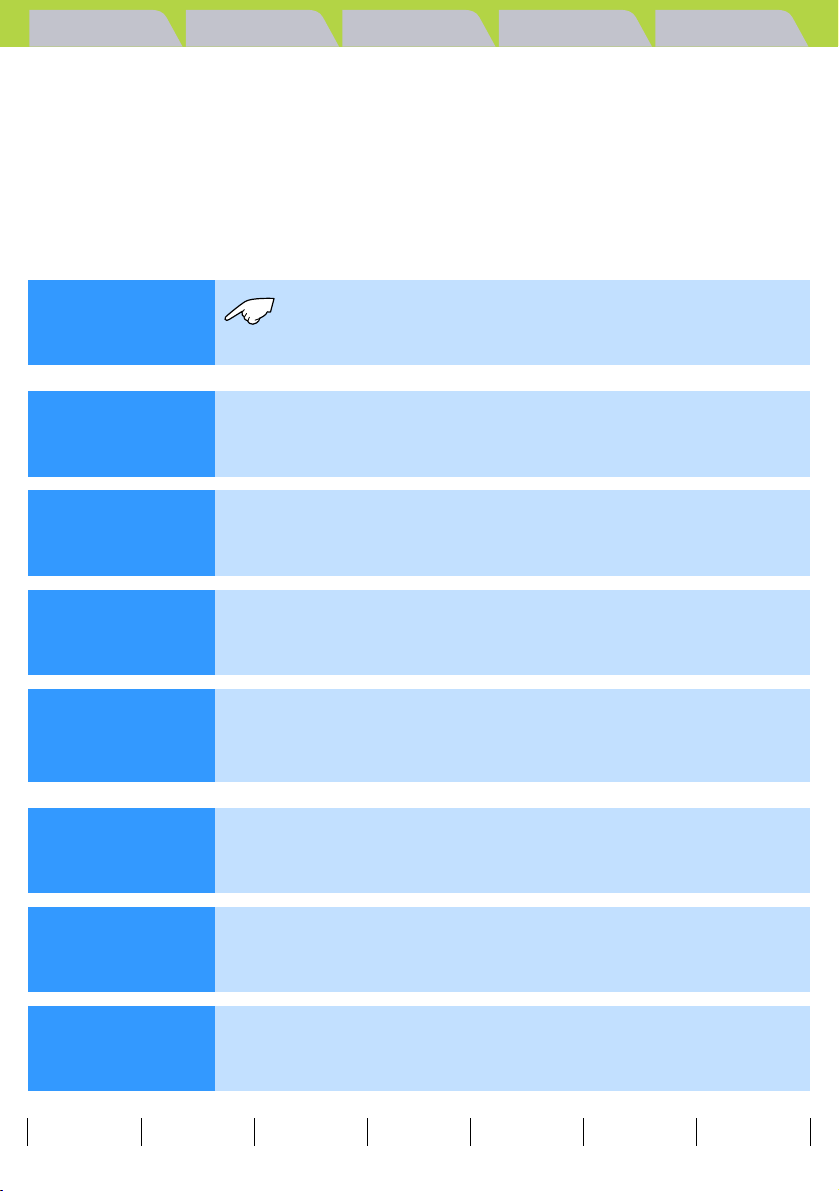
Introduction Getting Ready
Taking Pictures
Playback Set Up
Contents
Introduction
Getting
Ready
Taking
Pictures
Playback
A Important
B Note
• In this manual, the digital camera is referred to simply as "the camera". Also, SD memory
cards and MultiMedia cards are referred to generically as "memory cards".
This indicates important information that must always be observed
when using the camera.
These provide supplementary explanations or references to further
information on the same topic.
Be sure to read this chapter the first time you
use your camera.
This chapter explains what you have to do to get
the camera ready for taking pictures.
This chapter describes how to take still images
and shoot movies.
This chapter describes how to view your images.
This chapter describes the other camera settings
Set Up
that are not related to taking pictures or viewing
images.
Troubleshooting
Glossary of
Terms
Detailed
Contents
Contents (Top page) Detailed Contents Index Nomenclature Menus and Settings Troubleshooting
Refer to this chapter when there is a problem.
Refer to this chapter when you encounter a word
that you do not understand.
This provides a detailed contents list for the entire
manual.
GB-1
Page 2
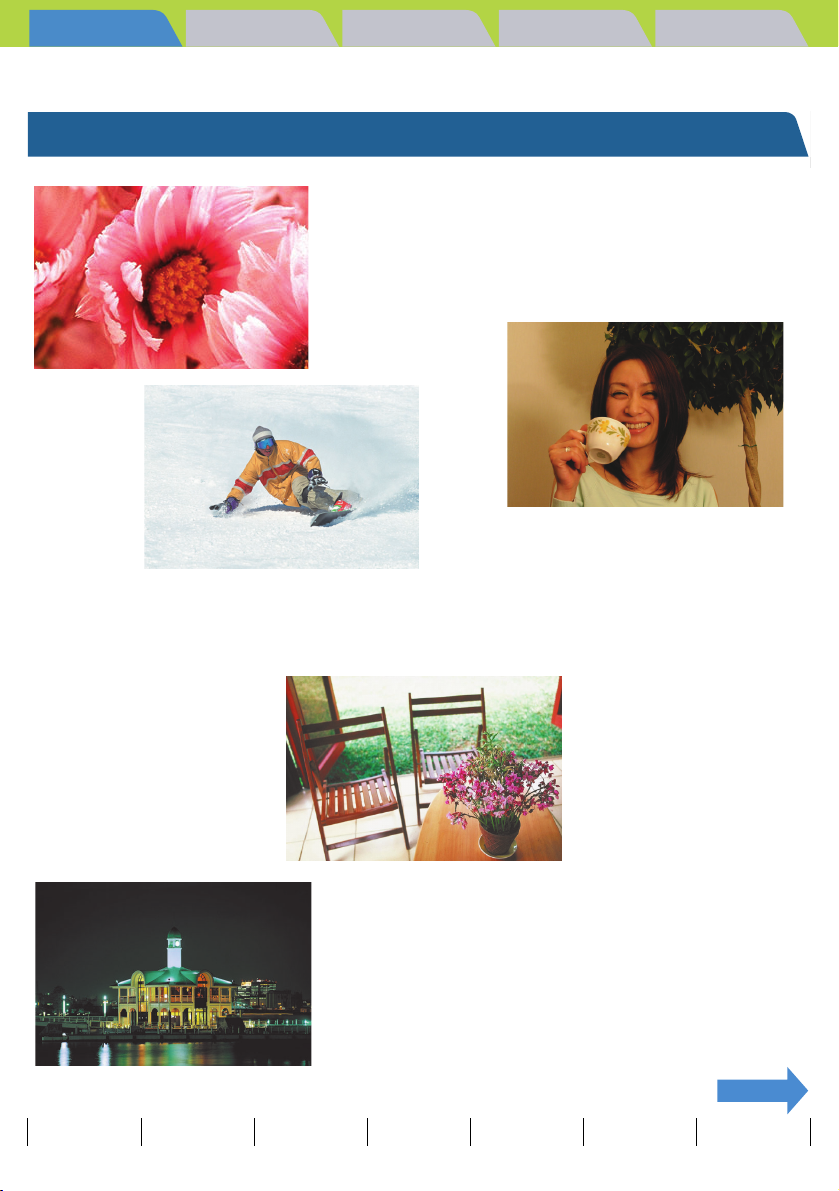
Introduction Getting Ready
What Your Camera Can Do | Nomenclature | Names of the menus and icons shown on the screen | LED display | FCC
Compliance Statement for American Users | Handling Precautions
Introduction
Taking Pictures
Playback Set Up
What Your Camera Can Do
Zoom
When you are taking a picture, you can
enlarge the image up to 10x using the optical
zoom and then use the digital zoom to
further enlarge the image by up to 6x.
* Restrictions apply to the digital zoom for
some image sizes.
Flash
The camera's flash fires
Continuous Shooting
This feature lets you shoot a rapid
sequence of photos at up to 3.3
frames per second.* This is useful
when you are taking pictures of a
moving subject or when you don't
want to miss a sudden photo
opportunity.
* When using a high-speed
memory card.
automatically in dark conditions. But
you can also set the flash so that it
always fires, even in bright
conditions, or so that it never fires.
Focus Lock
Normally, the camera
automatically focuses on the
subject in the center of the
image. However, you can use
focus lock to have the camera
focus on a subject that is off to
one side of the image.
Scene Select
Scene Select provides a range of photography
modes you can choose from, with settings that
are optimized for particular scenes, such as
sporting events, portraits or nighttime scenery.
NEXT
Contents (Top page) Detailed Contents Index Nomenclature Menus and Settings Troubleshooting
GB-2
Page 3
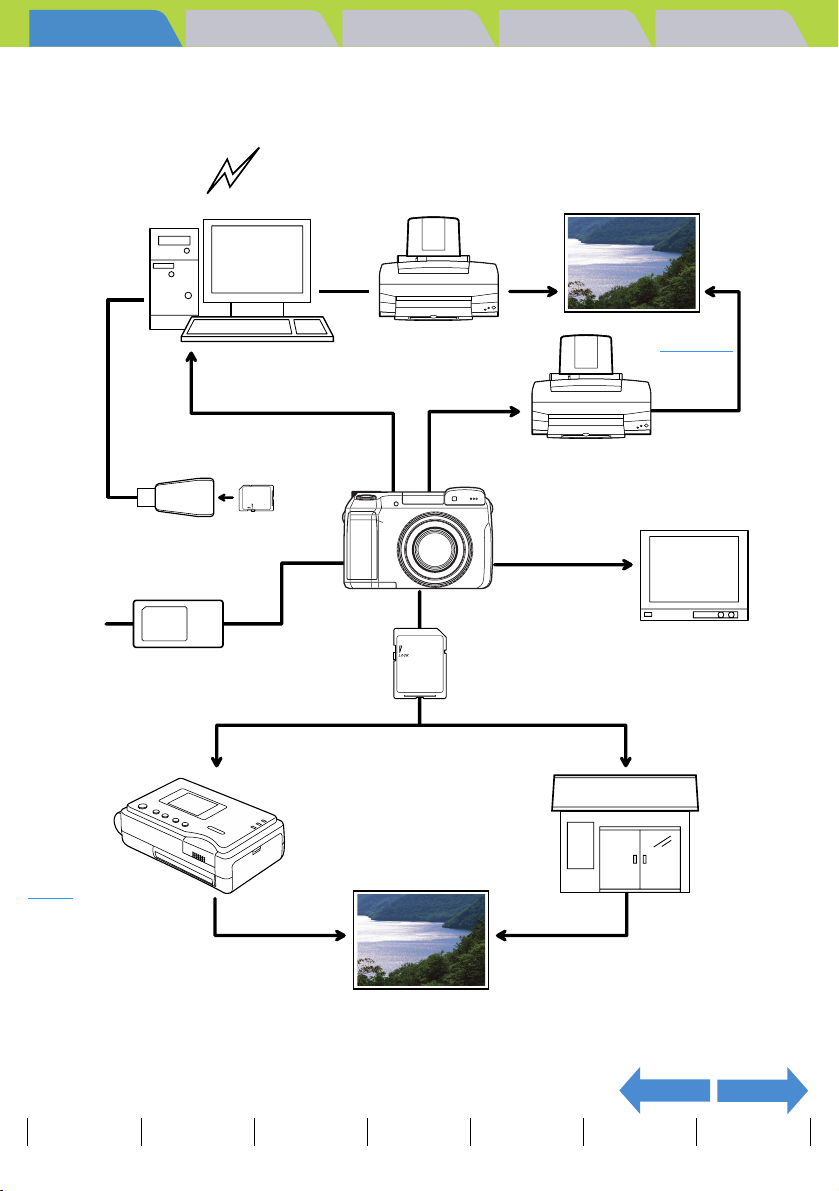
Introduction Getting Ready
What Your Camera Can Do | Nomenclature | Names of the menus and icons shown on the screen | LED display | FCC
Compliance Statement for American Users | Handling Precautions
Taking Pictures
Playback Set Up
System Map
Mail
Personal Computer
(supplied accessory)
Card reader
AC adapter
(sold separately)
USB cable
Printer
USB cable
(supplied
accessory)
Memory card
Output
PictBridge
PictBridge-
compatible printer
(third-party)
Digital Camera
Finecam M400R
Video cable
(supplied
accessory)
TV
Print processing store
DPOF-compatible printer
(third-party)
Output
NEXTBACK
Contents (Top page) Detailed Contents Index Nomenclature Menus and Settings Troubleshooting
GB-3
Page 4
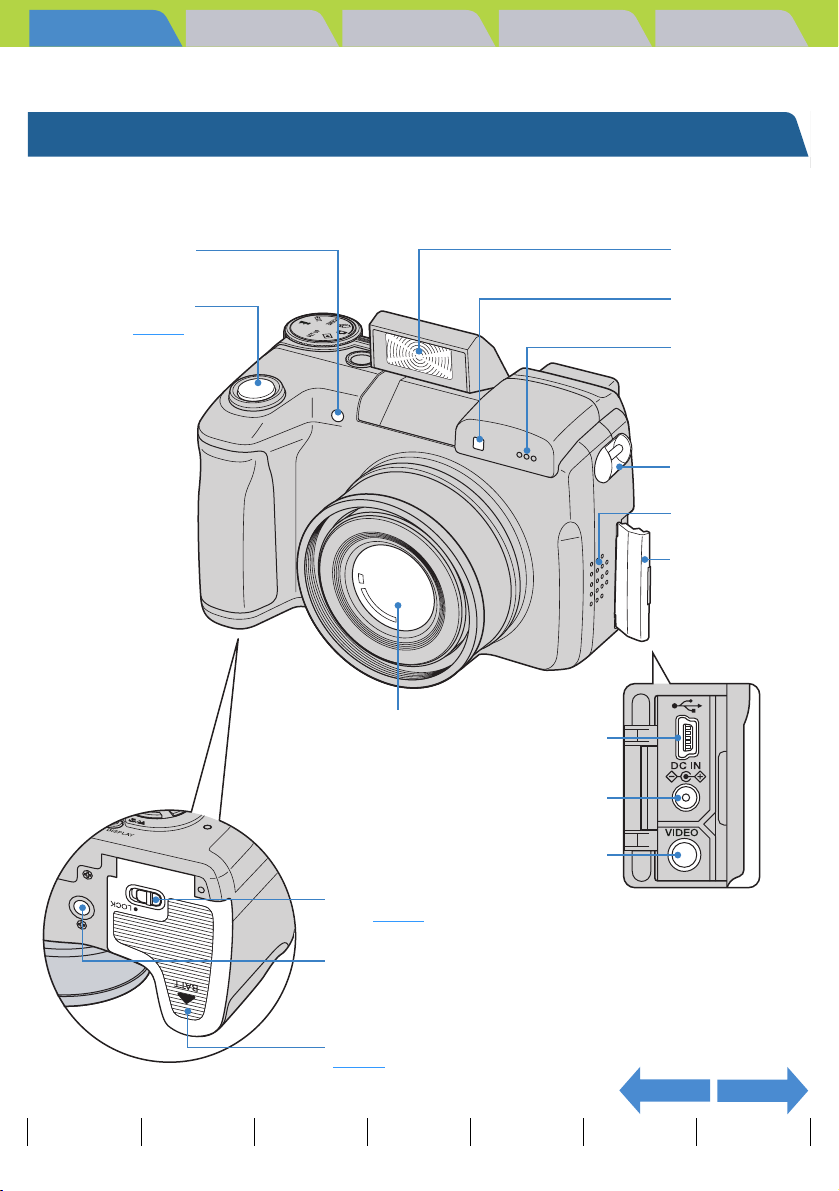
Introduction Getting Ready
What Your Camera Can Do | Nomenclature | Names of the menus and icons shown on the screen | LED display | FCC
Compliance Statement for American Users | Handling Precautions
Taking Pictures
Playback Set Up
Nomenclature
Self-timer LED
Shutter release
button Æ
p.33
Lens
Flash
Light sensor
Microphone
Strap lug
Speaker
Connector cover
USB port
POWER IN port
VIDEO OUT port
Battery cover lock
lever Æ
p.19
Tripod socket
Battery cover
Æ
p.19
NEXTBACK
Contents (Top page) Detailed Contents Index Nomenclature Menus and Settings Troubleshooting
GB-4
Page 5
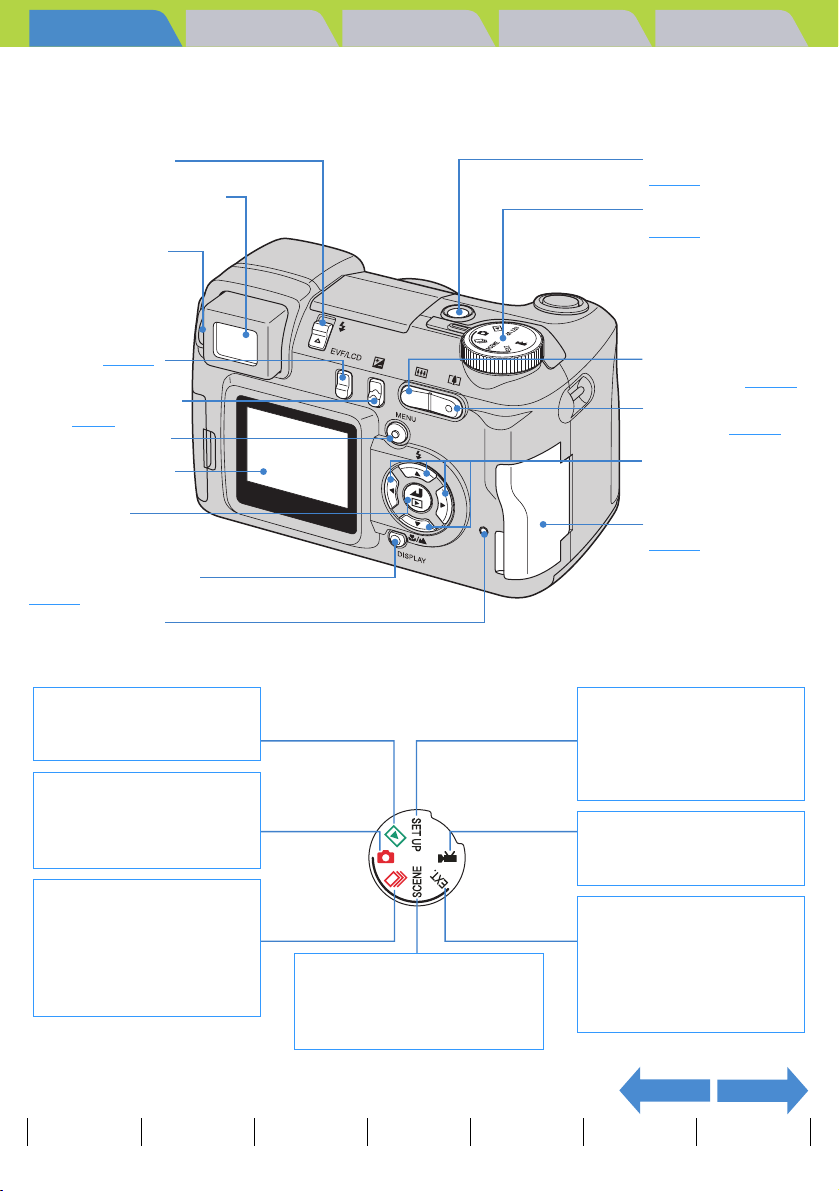
Introduction Getting Ready
What Your Camera Can Do | Nomenclature | Names of the menus and icons shown on the screen | LED display | FCC
Compliance Statement for American Users | Handling Precautions
Taking Pictures
Playback Set Up
Flash pop-up switch
Electronic viewfinder (EVF)
Diopter adjustment
dial
VF button Æ p.32
Exposure compensation
button
MENU button K
LCD monitor (LCD)
OK button E
DISPLAY button J
Æ
Card access LED
p.57
Æ
p.70
Playback mode
Display taken images on the
LCD monitor.
Camera AUTO mode
Take still images. The camera
automatically set various
settings.
Continuous shooting AUTO
mode
This camera is capable of
taking a series of consecutive
shots at up to approximately
3.3 frames per second.
SCENE mode
You can set the optimum settings
for your scene, such as the Night
View and the Portrait mode.
POWER button H
Æ
p.24
Mode select dial
Æ
p.25
Zoom button W
(wide-angle) Æ
Zoom button T
(telephoto) Æ
Up, down, left
and right buttons
udlr
Memory card cover
Æ
p.21
SET UP mode
You can set various settings,
such as the AF (Auto Focus)
and the LCD monitor
brightness.
Movie mode
Shoot movies. You can shoot
movies with sound.
EXT. mode
You can take still images or
take images continuously. It is
possible to set the shooting
settings very precisely for your
scene.
p.48
p.48
NEXTBACK
Contents (Top page) Detailed Contents Index Nomenclature Menus and Settings Troubleshooting
GB-5
Page 6
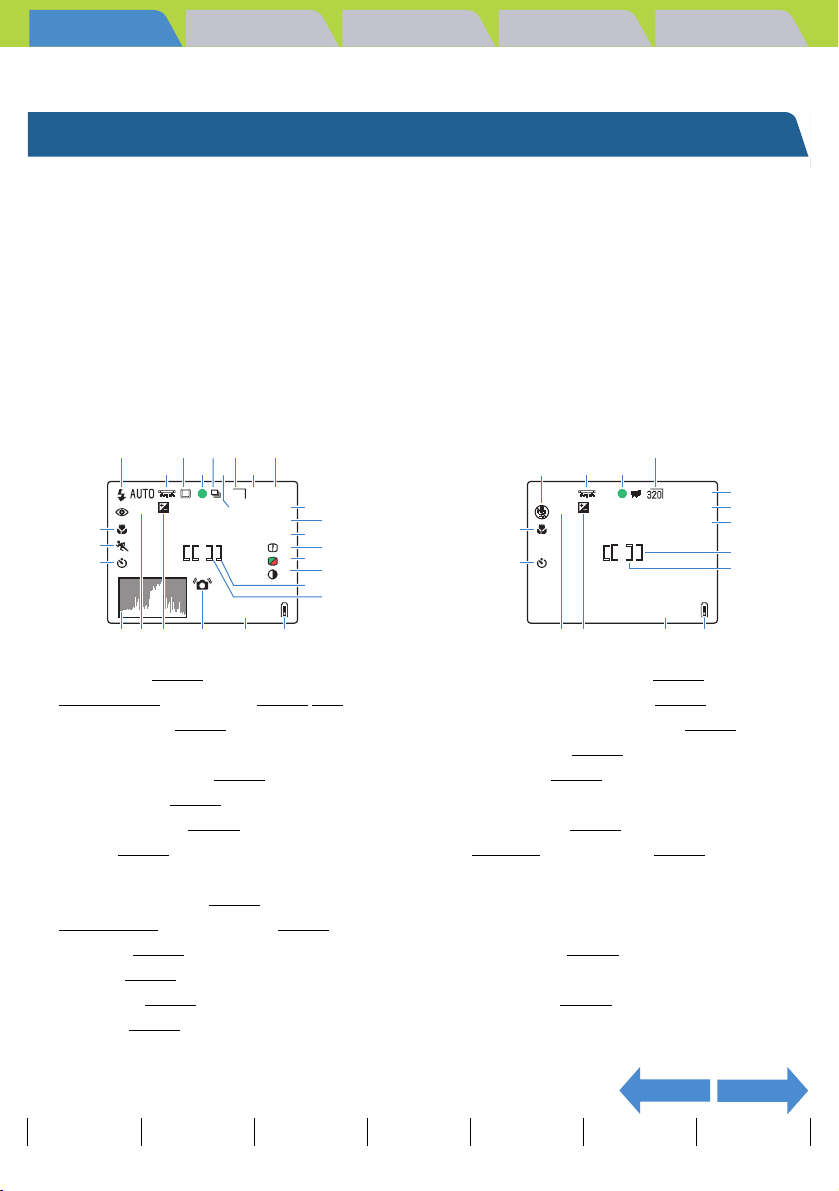
Introduction Getting Ready
What Your Camera Can Do | Nomenclature | Names of the menus and icons shown on the screen | LED display | FCC
Compliance Statement for American Users | Handling Precautions
Taking Pictures
Playback Set Up
Names of the menus and icons shown on the screen
Display in "C" Camera AUTO,
"N" Continuous shooting AUTO, "S" EXT.,
"
z
q
w
e
r
t
y
u
i
o
!0
!1
!2
!3
!4
!5
" SCENE or "M" Movie mode
I
Display in the normal screen
"C" Camera AUTO mode
"N" Continuous shooting AUTO mode
"S" EXT. mode
"I" SCENE mode
qtu
wer y i
X2.0 ISO200
+1.0
!8
!9
10
@0
@2 @3@1 @4 @5 @6
Flash mode (Æ
White balance
Metering mode (Æ
Shooting mark
Continuous shooting (
ISO sensitivity (Æ
Number of pixels (
Quality (Æ
Number of available shots
AE mode (aperture) (Æ
Shutter speed
AF mode (Æ
Chroma (
Sharpness (Æ
Contrast (
p.51)
/Color mode (Æ p.77/p.79)
p.60)
p.64)
Æ
p.74)
p.75)
/Long exposure (Æ p.62)
p.69)
Æ
p.80)
p.82)
Æ
p.83)
o
1234F
2272
F2.8
LT4S
SAF
+1
+1
+1
2004.09.01
Æ
p.35)
p.58)
!0
!1
!2
!3
!4
!5
!6
!7
"M" Movie mode
u
r
w
@7
00:00
+1.0
!8
10
@0
@2 @3 @5 @6
!6
Focus frame (WIDE AF) (Æ
!7
Focus frame (SPOT AF) (
!8
Macro and Landscape mode (Æ
!9
Scene mode (
@0
Self-timer (
@1
Histogram
@2
Digital zoom (
@3
Exposure
@4
Camera shake warning
@5
Date
@6
Low battery indicator
@7
Audio mode (Æ
@8
Remaining movie shooting time (seconds)
@9
Frame rate (Æ
Æ
p.42)
Æ
p.46)
Æ
p.48)
compensation (Æ p.57)
p.39)
p.40)
30fpsX2.0
SAF
2004.09.01
p.67)
Æ
p.67)
p.44)
@8
@9
!2
!6
!7
NEXTBACK
Contents (Top page) Detailed Contents Index Nomenclature Menus and Settings Troubleshooting
GB-6
Page 7
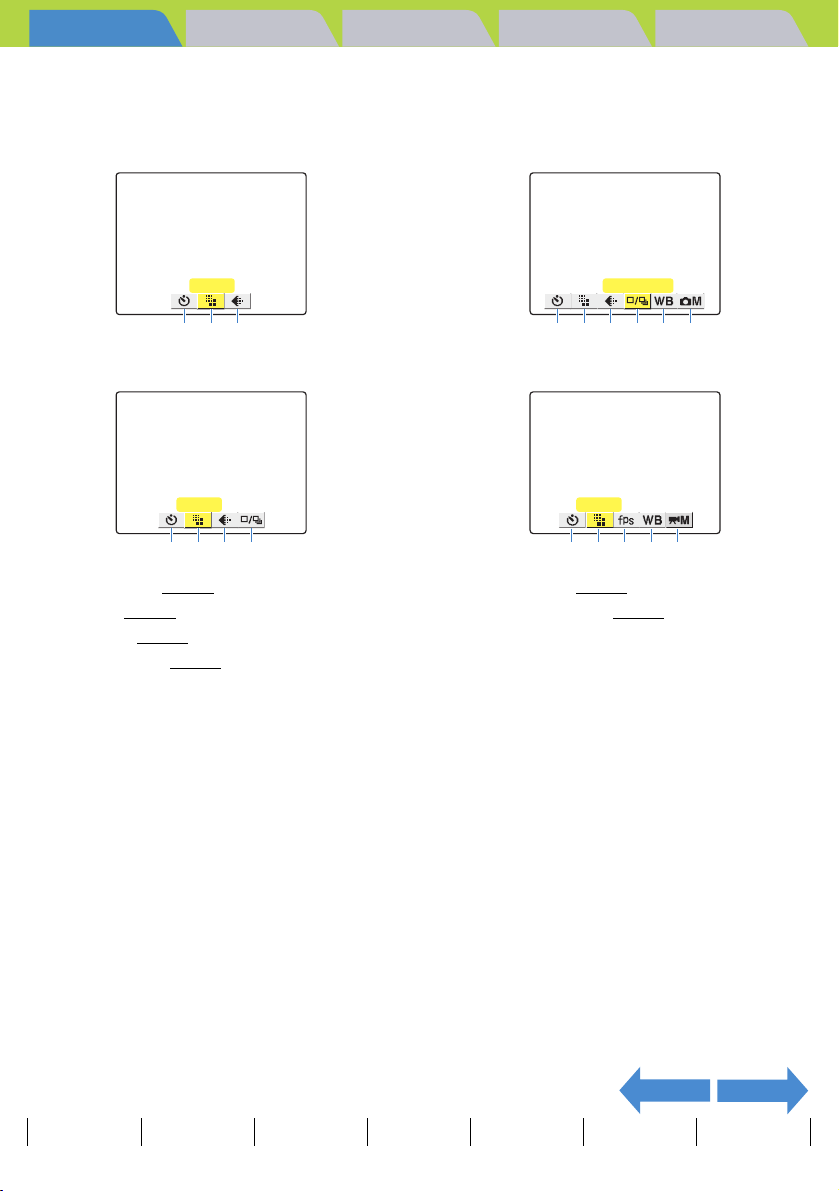
Introduction Getting Ready
What Your Camera Can Do | Nomenclature | Names of the menus and icons shown on the screen | LED display | FCC
Compliance Statement for American Users | Handling Precautions
Taking Pictures
Playback Set Up
Display when the MENU button
z
"C" Camera AUTO mode
PIXELS
q w e
"N" Continuous shooting AUTO mode
PIXELS
q w e r
q
SELF TIMER (Æ
w
PIXELS (Æ
e
QUALITY (Æ
r
DRIVE MODE (Æ
p.46)
p.74)
p.75)
p.86)
is pressed
K
"S" EXT. mode/"I" SCENE mode
DRIVE MODE
q w e r y u
"M" Movie mode
PIXELS
q w t y u
t
FRAME/SEC (Æ
y
WHITE BALANCE (Æ
u
SETTINGS
p.40)
p.77)
NEXTBACK
Contents (Top page) Detailed Contents Index Nomenclature Menus and Settings Troubleshooting
GB-7
Page 8
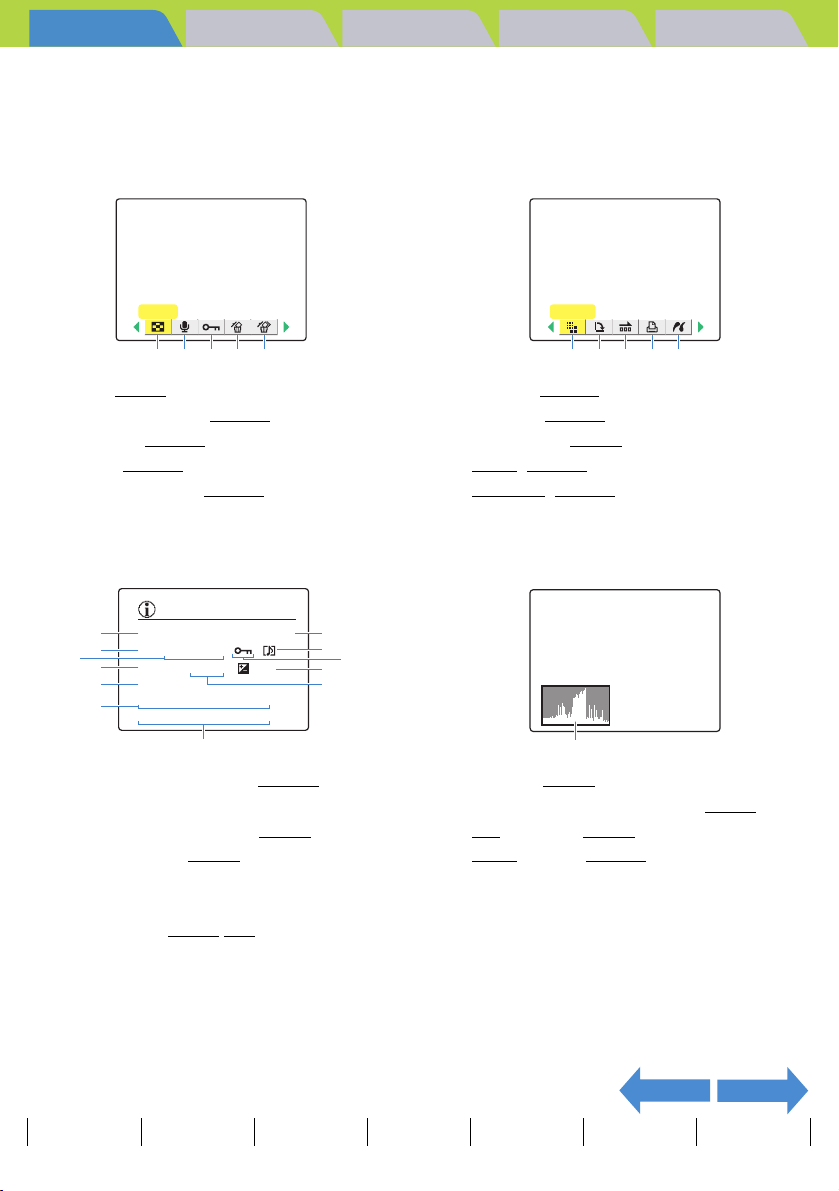
Introduction Getting Ready
What Your Camera Can Do | Nomenclature | Names of the menus and icons shown on the screen | LED display | FCC
Compliance Statement for American Users | Handling Precautions
Taking Pictures
Playback Set Up
Display in "P" Playback mode
Display when the MENU button
z
MULTI
q w e r t
q
MULTI (Æ p.97)
w
POSTRECORDING (Æ
e
PROTECT (
r
ERASE (Æ
t
ERASE MULTIPLE (
Æ
p.102)
p.106)
Æ
p.103)
p.109)
is pressed
K
y
RESIZE (Æ
u
ROTATE (Æ
i
AUTO PLAY (
o
DPOF
!0
PictBridge
RESIZE
y u i o !0
p.113)
p.120)
Æ
(Æ p.121)
(Æ p.126)
p.92)
Image Information Display (INFORMATION/Quick View)
INFORMATION
p.139)
p.75)
w
y
t
o
i
!3
i
Aperture (
o
Exposure compensation setting (
!0
ISO
!1
DPOF
!2
Photography date and time
!3
Histogram
Æ
p.58)
sensitivity (Æ p.64)
settings (Æ p.121)
Æ
p.57)
100–KIF_0001.JPG 1600KB
q
e
r
q
Folder name and file name (
w
File size
e
Quality (compression ratio) (Æ
r
Number of pixels (
t
Protection status
y
Whether or not voice is used
u
Shutter speed (Æ
F 2272X1704
1/2000 F16.0 ±0.3
u
ISO200
!0
DPOF 1 PRTS DATE
!1
2004.09.01 12:34:56
!2
Æ
p.74)
p.58/p.62)
Æ
NEXTBACK
Contents (Top page) Detailed Contents Index Nomenclature Menus and Settings Troubleshooting
GB-8
Page 9
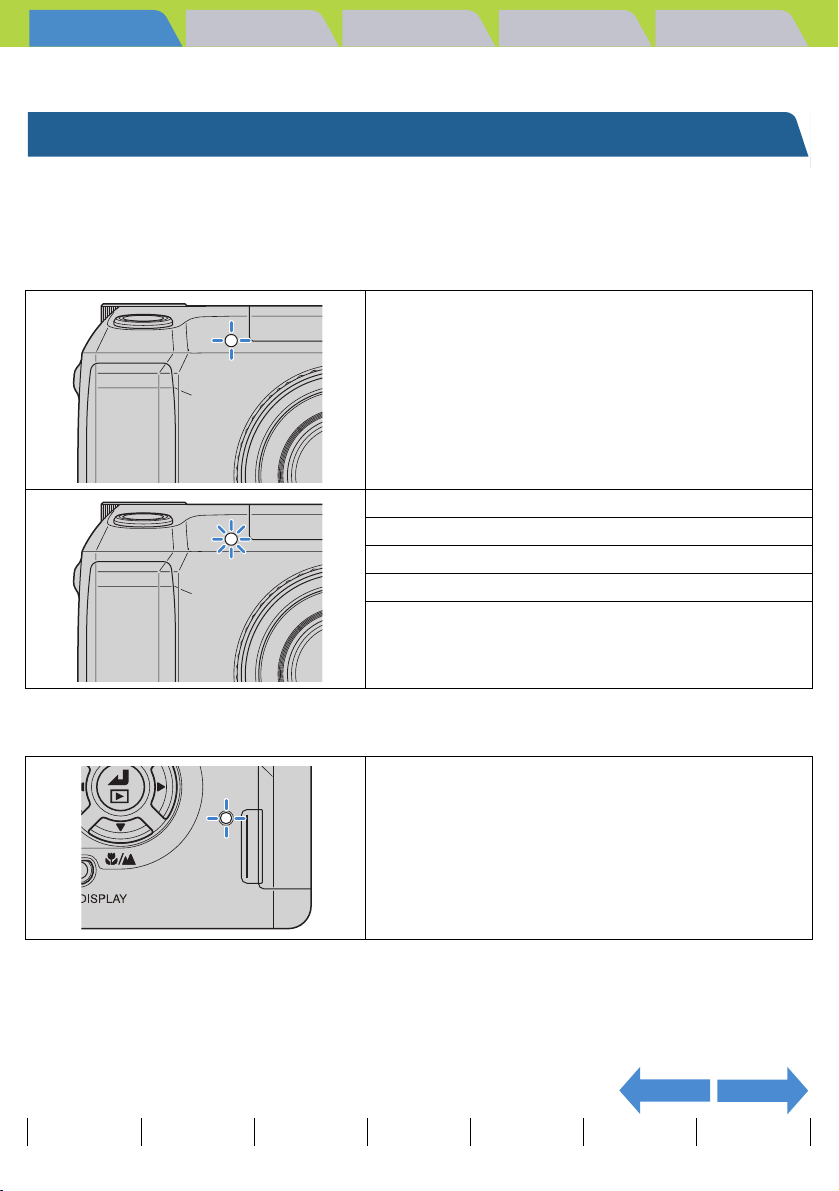
Introduction Getting Ready
What Your Camera Can Do | Nomenclature | Names of the menus and icons shown on the screen | LED display | FCC
Compliance Statement for American Users | Handling Precautions
Taking Pictures
Playback Set Up
LED display
There are 2 LEDs on the camera. The LEDs indicate the status of the
camera by either lighting or flashing.
Self-timer LED (red)
While the self-timer is running
Flashing
When a movie is being shot
When the shutter operates and shooting has ended
Lit
When the camera is in Playback mode
When the camera is in Set Up mode
When the camera is connected to a PC
Card access LED (orange)
While the camera is accessing the memory card, such
as recording images to or reading data from the
memory card.
Flashing
Contents (Top page) Detailed Contents Index Nomenclature Menus and Settings Troubleshooting
While the LED is flashing, do not open the memory
card cover or remove the memory card.
This could damage the card or erase the data on the
card.
NEXTBACK
GB-9
Page 10

Introduction Getting Ready
What Your Camera Can Do | Nomenclature | Names of the menus and icons shown on the screen | LED display | FCC
Compliance Statement for American Users | Handling Precautions
Taking Pictures
Playback Set Up
FCC Compliance Statement for American Users
KYOCERA DIGITAL STILL CAMERA
Tested To Comply With FCC Standards
FOR HOME OR OFFICE USE
FCC Statement
This device complies with Part 15 of the FCC Rules. Operation is subject to the following two conditions:
(1) This device may not cause harmful interference, and (2) this device must accept any interference received,
including interference that may cause undesired operation.
NOTE
This equipment has been tested and found to comply with the limits for a Class B digital device, pursuant to Part
15 of the FCC Rules. These limits are designed to provide reasonable protection against harmful interference in a
residential installation. This equipment generates, uses and can radiate radio frequency energy and, if not
installed and used in accordance with the instructions, may cause harmful interference to radio communications.
However, there is no guarantee that interference will not occur in a particular installation. If this equipment does
cause harmful interference to radio or television reception, which can be determined by turning the equipment off
and on, the user is encouraged to try to correct the interference by one or more of the following measures:
• Change the direction of the radio or TV antenna. Move the equipment or the radio or TV. For example, if the
equipment is to the right of the TV, move it to the left of the TV. Or, move the equipment farther away from the
radio or TV.
• Plug the equipment into a different outlet. Do not plug your radio or TV into the same circuit as your equipment.
• Ensure that all expansion slots (on the back or side of the equipment) are covered. Also, ensure that all metal
retaining brackets are tightly attached to the equipment.
• If these suggestions do not help, consult your equipment dealer or experienced radio/TV technician for help.
CAUTION
If you modify the camera in any way, without getting approval from KYOCERA CORPORATION, your camera
may violate FCC regulations. Violation of FCC regulations may cause the FCC to void your right to use the
modified camera.
Shielded cables must be used for this equipment to comply with the relevant FCC regulation.
For customers in Canada CAUTION
This Class B digital apparatus complies with Canadian ICES-003.
Cet appareil numérique de la classe B est conforme à la norme NMB-003 du Canada.
Contents (Top page) Detailed Contents Index Nomenclature Menus and Settings Troubleshooting
GB-10
NEXTBACK
Page 11
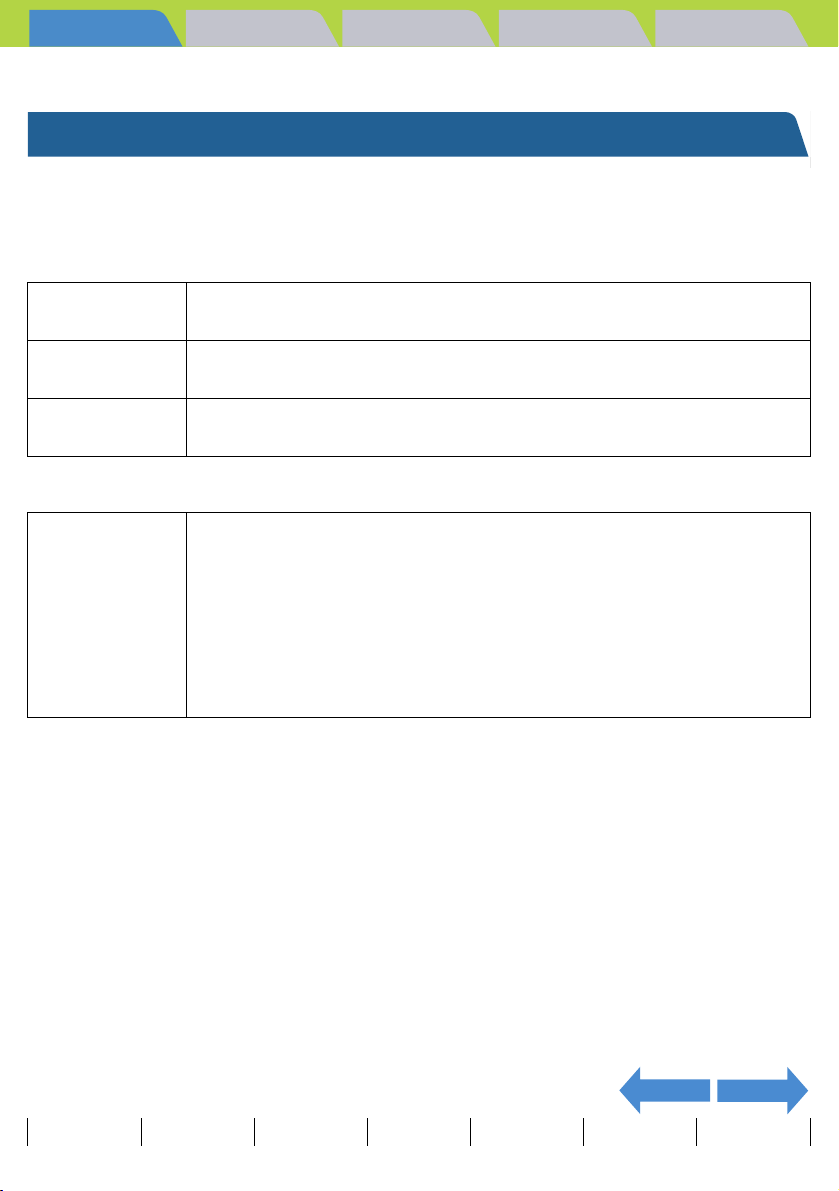
Introduction Getting Ready
What Your Camera Can Do | Nomenclature | Names of the menus and icons shown on the screen | LED display | FCC
Compliance Statement for American Users | Handling Precautions
Taking Pictures
Playback Set Up
Handling Precautions
Caution and Warning Symbols
This Instruction Manual features the following caution and warning symbols to ensure that you use the camera
safely. Read the contents of these warnings carefully and use the corresponding features correctly.
F
DANGER
F
WARNING
F
CAUTION
This symbol indicates procedures which involve a high risk of death or serious
personal injury if not followed properly.
This symbol indicates procedures which may result in death or personal injury if
not followed properly.
This symbol indicates procedures which may result in injury to the user or
physical damage to the product if not followed properly.
<Precautions When Using the Camera>
• Do not attempt to disassemble or modify the camera, since you may receive a
severe electric shock.
• Do not operate the flash at close proximity to a person's eyes (especially
those of an infant), since eye damage may result.
F
WARNING
• Do not take pictures while walking, riding or driving. Particularly avoid looking
through viewfinder while walking, riding or driving, since this may cause an
accident.
• When taking pictures, remain aware of your surroundings and what is
happening around you.
NEXTBACK
Contents (Top page) Detailed Contents Index Nomenclature Menus and Settings Troubleshooting
GB-11
Page 12
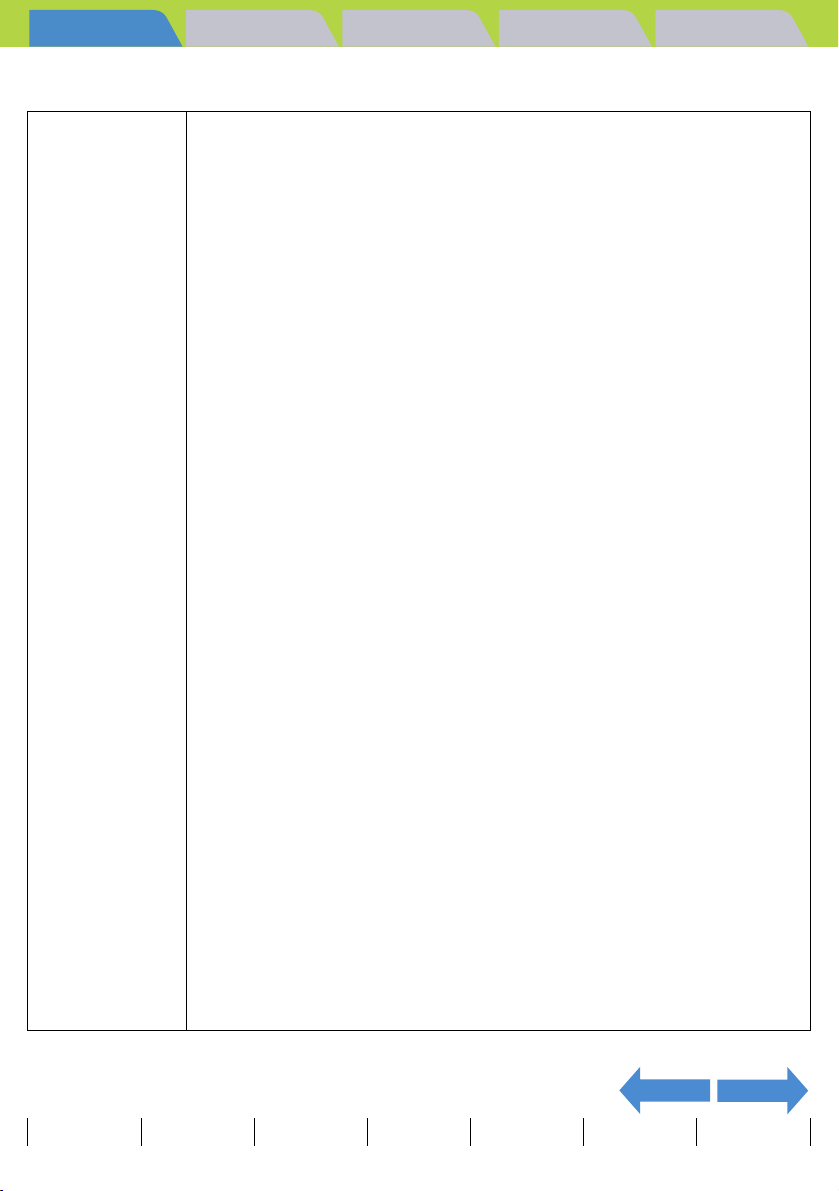
Introduction Getting Ready
What Your Camera Can Do | Nomenclature | Names of the menus and icons shown on the screen | LED display | FCC
Compliance Statement for American Users | Handling Precautions
• Do not direct the camera lens directly toward the sun when shooting, since the
CCD element may be damaged.
• Clean the camera well after using it at the beach or other locations subject to
large concentrations of sand or dust. Salt air may promote corrosion of metal
components and damage or short circuits in electronic parts, causing the
camera to emit smoke or catch fire. Sand inside the camera may result in
internal damage and operating malfunctions.
• If the camera is brought quickly from a cold place to a warm room,
condensation may form on the lens and internal parts. Such condensation
may result in damage or short circuits in electronic parts, causing the camera
to emit smoke or catch fire. Whenever possible, avoid subjecting the camera
to sudden changes in temperature.
• When taking the camera overseas or using it to record
important events, check its operating condition and take test
pictures beforehand to confirm proper operation.
• This camera is a precision electronic instrument, and should be protected
from impacts and falls that might cause damage to internal parts or the
emitting smoke and ignition by the shorting of circuitry.
• This camera is an electronic device which uses a high-performance IC. During
use, the camera may grow warm due to heat emitted by IC. While this is
normal, note that holding the camera for long periods risks low temperature
F
CAUTION
burns.
• This camera is not designed to be waterproof, and cannot be used in the rain
or under water. If the camera should inadvertently be exposed to water, it
should be taken quickly to a Kyocera/Yashica Service Center for inspection.
• Take great care to keep the photography lens and light sensor clean since
soiling such as fingerprints can affect the accuracy of the camera's metering
and focusing functions. If these areas become soiled and require cleaning,
wipe them gently with a third-party lens cleaning cloth. Any dust should be
removed using a blower or lens brush.
• Clean the camera body by wiping with soft cloth. Never use benzene, thinner,
or other volatile solvents or cleansers, since such substances will damage the
body materials.
• Do not remove the SD memory card or MultiMedia Card (MMC) while the card
access LED is flashing (e.g. immediately after photography or playback).
• Interference may occur in recorded or played back images when the camera
is used in areas subject to strong electromagnetic interference (e.g., near a
television set or stereo speakers).
• If the camera is dropped, it may be damaged internally or parts may have
been dislodged even when there is no visible external damage. The camera
must be taken to a Kyocera/Yashica Service Center for checking.
• Do not attempt to touch the insides of the memory card slot, since damage or
malfunction may result.
Taking Pictures
Playback Set Up
NEXTBACK
Contents (Top page) Detailed Contents Index Nomenclature Menus and Settings Troubleshooting
GB-12
Page 13
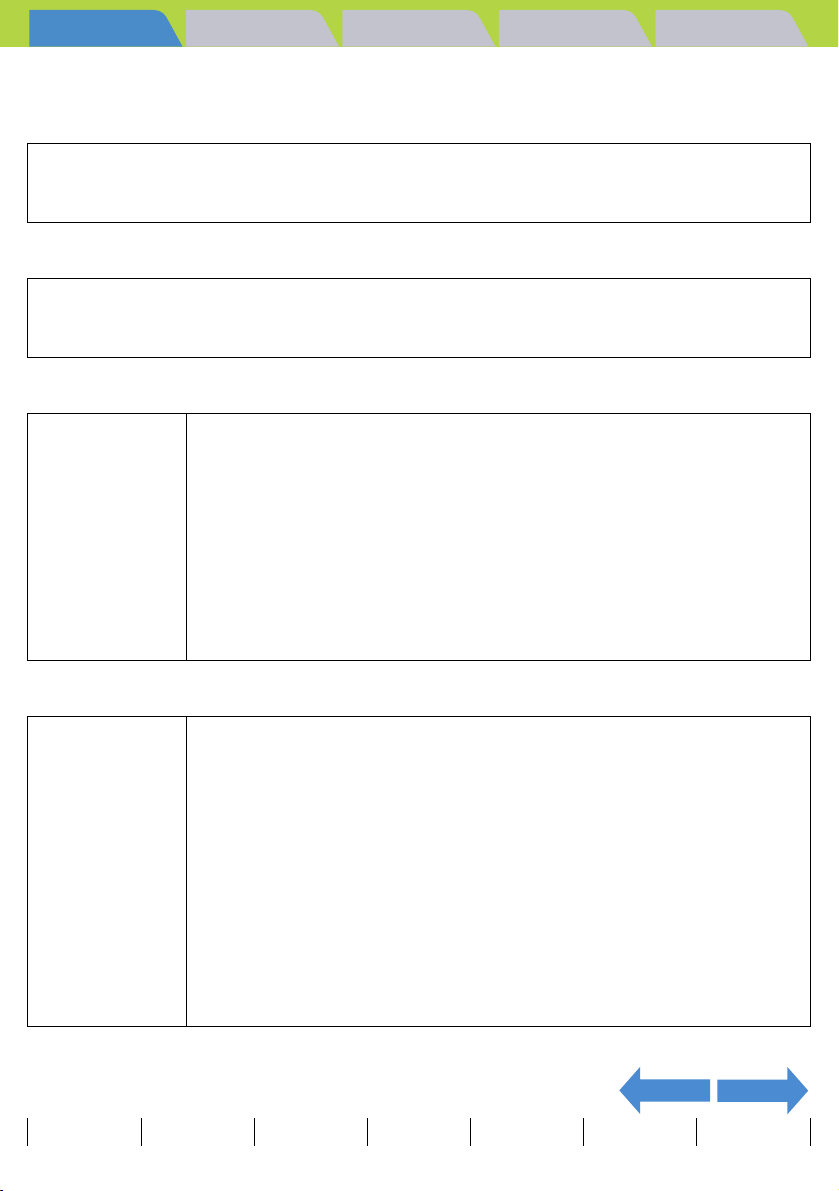
Introduction Getting Ready
What Your Camera Can Do | Nomenclature | Names of the menus and icons shown on the screen | LED display | FCC
Compliance Statement for American Users | Handling Precautions
Taking Pictures
Playback Set Up
<Microcomputer Protection Circuit>
This camera incorporates a safety circuit to protect its microcomputer against strong external static
electricity. Though rarely, it may fail to function because this safety circuit has come into action. In this
case, turn off the camera's power, remove the batteries, reload them and use the camera again.
<Accessories>
For best performance, we recommend the use of genuine Kyocera accessories. Kyocera is not
responsible for any accidents or damage caused by the use of accessories made by other
manufacturers or fashioned by the user.
<Storing the Camera>
• Store the camera in a well-ventilated location, avoiding damp or dusty areas,
drawers or boxes containing mothballs, or in laboratories or other locations
where chemicals are handled. Exposure to such chemical fumes can result in
damage to the camera's circuitry, resulting in short circuits and causing the
camera to emit smoke or catch fire.
F
CAUTION
• Do not leave the camera for long periods in places subject to high
temperatures, such as on a beach in summer or inside a car in full sun, as this
can degrade the performance of the SD memory card or MultiMedia card and
cause camera faults.
• Remove the batteries before storing the camera for extended periods of time,
to prevent battery leakage and resulting damage.
<LCD Monitor>
• Rubbing or pressing strongly on the LCD monitor screen can result in damage
or malfunctions. If there is dust or dirt on the LCD monitor, blow it off with a
blower brush. Heavy soiling should be wiped off using soft cloth.
• If the LCD monitor should become broken, take precautions to prevent
personal injury from glass fragments.
• If the LCD monitor breaks and its liquid contacts your skin, quickly wipe away
F
CAUTION
Contents (Top page) Detailed Contents Index Nomenclature Menus and Settings Troubleshooting
any remaining liquid and wash the skin with soap and water. If the liquid
should enter the eyes, wash with clean running water for at least 15 minutes,
then seek medical attention immediately.
• Due to the innate characteristics of LCD panels, a few pixels may appear
permanently lighted or may not light at all. This is not a malfunction, and does
not affect the recorded image in any way.
• The LCD monitor may appear difficult to see in some outdoor lighting
situations.
NEXTBACK
GB-13
Page 14
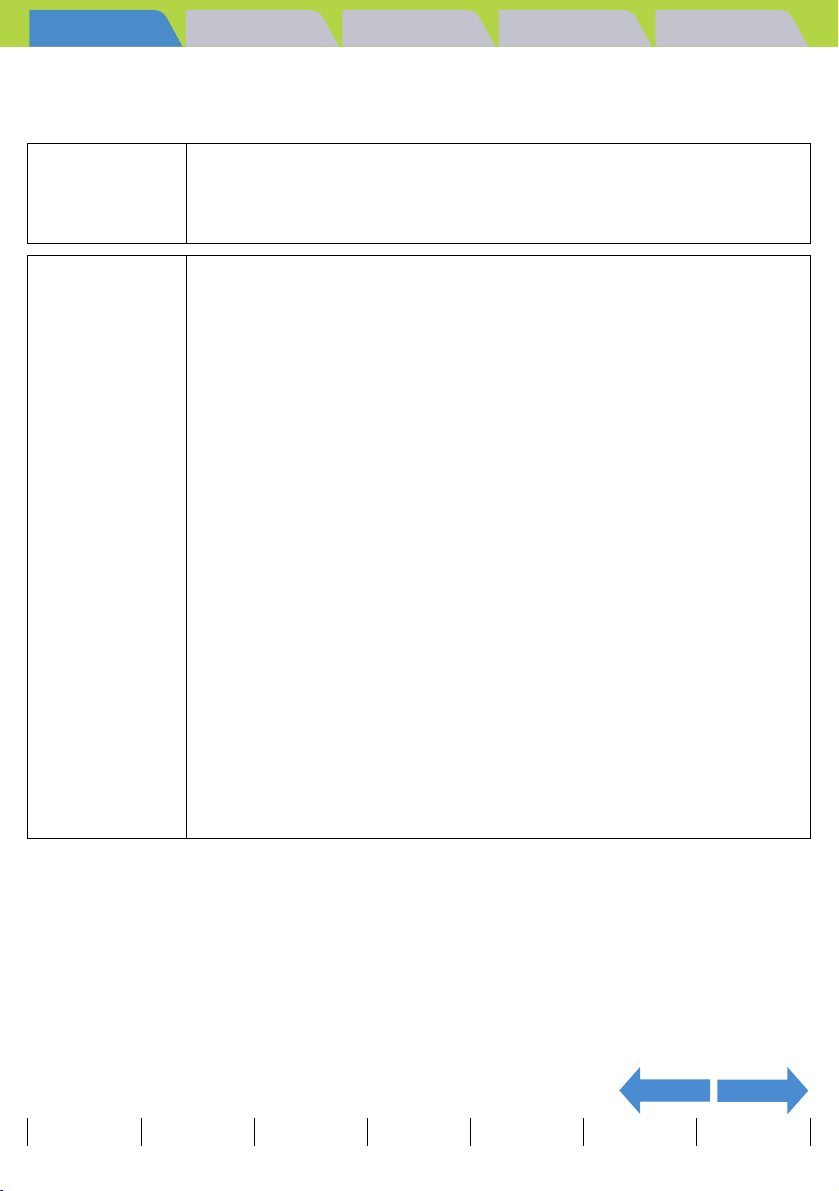
Introduction Getting Ready
What Your Camera Can Do | Nomenclature | Names of the menus and icons shown on the screen | LED display | FCC
Compliance Statement for American Users | Handling Precautions
Taking Pictures
Playback Set Up
<Precautions for Handling Batteries>
• Do not apply solder directly to batteries, throw batteries into a fire, or attempt
F
DANGER
F
WARNING
to heat, disassemble or modify batteries. Heat can melt the battery insulation
and damage protective mechanisms such as the gas escape valve, causing
the battery to leak fluid, overheat or explode.
• Never perform any of the following action as they could cause the batteries to
explode and cause a fire, injury or damage to the surroundings.
qDo not use batteries other than those specified for use with this camera.
wDo not reverse the battery terminals (+ and -).
eDo not attempt to charge the following types of battery:
• AA manganese batteries
• AA alkaline batteries
• AA lithium batteries
• Any contact between battery fluid and the eyes can result in blindness. Avoid
rubbing the affected eyes and flush thoroughly with clean water (tap water,
etc.). Seek medical treatment immediately.
• Avoid contact between the positive (+) and negative (-) battery terminals and
metal objects such as pins, and do not carry or store batteries with objects
such as necklaces or hairpins. This can result in a battery short-circuit,
causing the battery to leak fluid, overheat or explode.
• Do not peel off or scratch the external casing of a battery. This increases the
risk of a battery short-circuit and may cause the battery to leak fluid, overheat
or explode.
• Do not use batteries that are leaking fluid or that are discolored, deformed or
otherwise abnormal as this may cause the batteries to overheat or explode.
• Leaked battery fluid that gets on your skin or clothing can cause skin damage.
Immediately flush the affected area with clean water (tap water, etc.).
• Avoid wetting batteries with fresh or salt water as this may cause the batteries
to overheat and could cause rusting of the battery terminals.
• Keep batteries out of the reach of an infant. If the battery is swallowed, any
damage to the battery could cause the battery fluid to leak and injure the
person's stomach or intestines. Seek medical advice immediately.
NEXTBACK
Contents (Top page) Detailed Contents Index Nomenclature Menus and Settings Troubleshooting
GB-14
Page 15
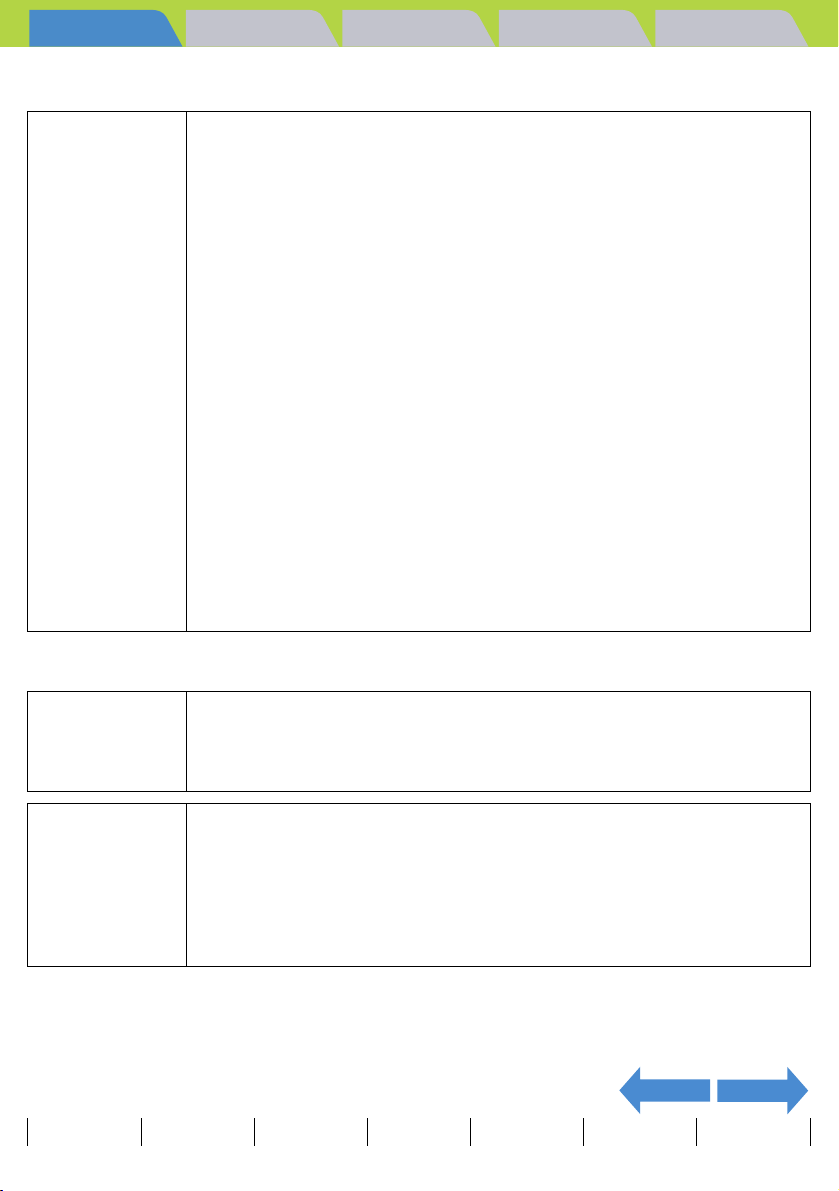
Introduction Getting Ready
What Your Camera Can Do | Nomenclature | Names of the menus and icons shown on the screen | LED display | FCC
Compliance Statement for American Users | Handling Precautions
• Batteries normally suffer a temporary loss of performance at low
temperatures. Before and after using the camera in cold locations, keep the
batteries warm by holding them inside clothing or inside thermal insulation.
Batteries with impaired performance at lower temperatures will return to
normal at room temperature.
• Soiling such as sweat or grease on the positive (+) and negative (-) terminals
of a battery can cause contact problems. Wipe the batteries carefully with a
dry cloth before using them.
• When taking the camera on a long trip, keep spare new batteries as a backup.
• The camera will not operate if the batteries are inserted with the positive (+)
and negative (-) terminals reversed.
F
CAUTION
• Do not leave batteries in locations subject to high temperatures, such as close
to heater or other heat source, inside a car on a hot day, or in a location
exposed to direct sunlight.
• When batteries will not be used for a long period, remove them from the
camera and store them in a cool, dry location. Leaving batteries in the camera
may cause them to leak fluid or overheat and could cause a fire.
• Batteries may feel hot immediately after use and could cause burns. Before
removing batteries, turn the camera off and wait until the batteries have
cooled down.
• Do not throw batteries around or otherwise subject them to strong impacts as
this may cause them to leak fluid, overheat or explode.
• Do not use new and old batteries together or different types or brands of
batteries together.
Taking Pictures
Playback Set Up
<Notes on using nickel-metal hydride (NiMH) batteries>
• Do not attempt to connect batteries directly to a power outlet or car cigarette
F
DANGER
F
WARNING
Contents (Top page) Detailed Contents Index Nomenclature Menus and Settings Troubleshooting
lighter without using the charger. This could result in very large current flows
due to a short circuit or the application of high voltages, causing the battery to
leak fluid, overheat or explode.
• If NiMH batteries charging is not completed even after the designated
charging time has passed, stop battery charging. Continuing to charge
batteries in this situation may cause the batteries to leak fluid or overheat.
• Do not use batteries with the positive (+) and negative (-) terminals reversed.
Charging batteries when the terminals are reversed can cause abnormal
reactions inside the batteries or unexpected abnormal current flows during
discharging, causing the batteries to leak fluid, overheat or explode.
NEXTBACK
GB-15
Page 16
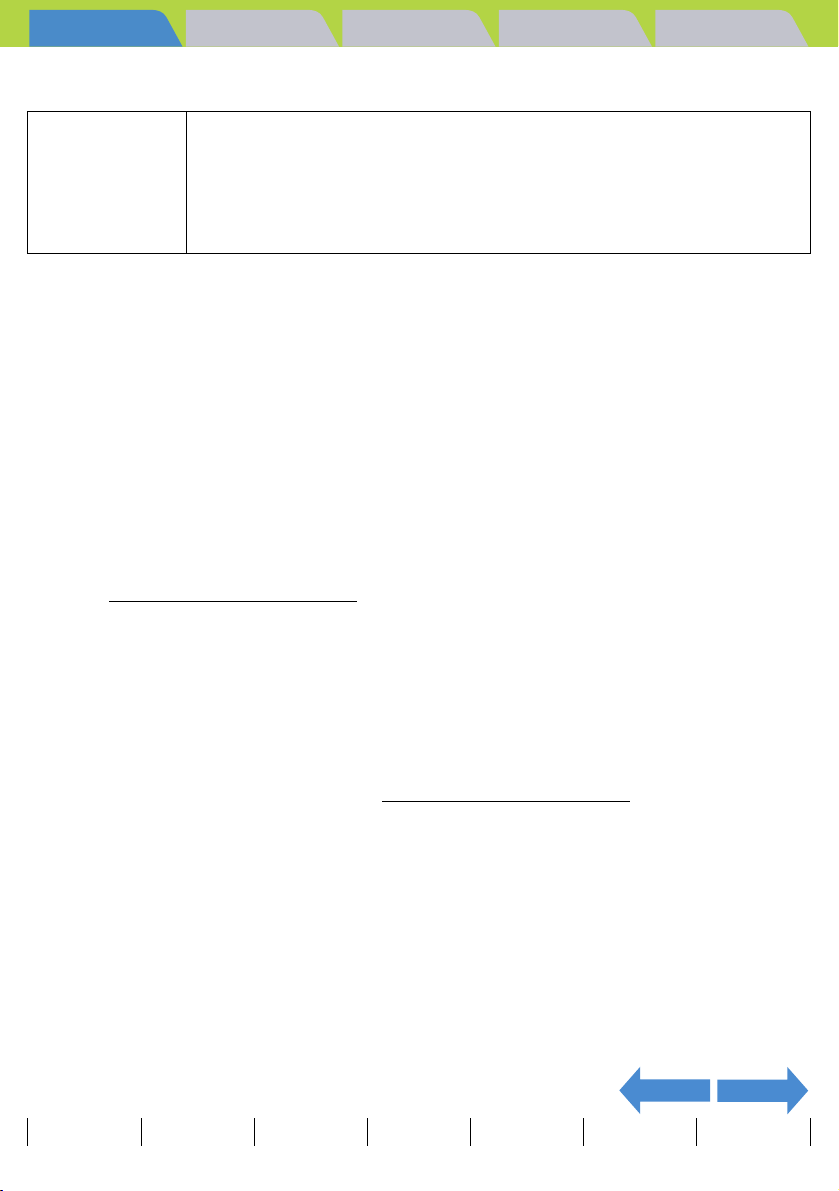
Introduction Getting Ready
What Your Camera Can Do | Nomenclature | Names of the menus and icons shown on the screen | LED display | FCC
Compliance Statement for American Users | Handling Precautions
• When charging batteries, use the dedicated charger and follow the
procedures provided in the "Instructions" for the batteries and charger to
F
CAUTION
• When the battery contact plates or battery terminals are soiled, wipe them with a dry cloth. Fingerprints or
other soiling on the camera's battery contact plates or on the battery terminals can cause significant electrical
resistance and reduce the number of available shots. Wipe the camera's battery contact plates and the
battery terminals clean with a soft, dry cloth.
• The first time you use rechargeable batteries after purchasing them, you should charge and discharge the
batteries 2 or 3 times. You should also charge rechargeable batteries that have not been used for 1 week or
longer. (This is due to an effect called "deactivation", whereby rechargeable batteries left for long periods
gradually self-discharge, resulting in the formation of a film on the internal terminals that hinders the flow of
current.)
Even rechargeable batteries that have not been used naturally discharge and lose their capacity if stored for
long periods. When this occurs, recharge the batteries before using them. At temperatures of 30°C or higher,
self-discharging may occur frequently and should be taken into account when selecting a storage location.
(Æ See "Charging and discharging batteries
• Do not top-up the charge in a rechargeable battery. Whenever possible, charge batteries fully once they are
completely discharged rather than topping up the charge. (This is to avoid the "memory effect", whereby
repeated topping up of the battery charge without fully discharging the battery results in a lower apparent
battery capacity and shortens the time for which the battery can be used, even though the battery has not
reached the end of its service life.)
Even when "LOW BATTERY" is displayed after you take a picture, you may still be able to turn the camera on
in Playback mode. When this occurs, the battery charge is not fully depleted and you should discharge the
batteries fully before recharging them. (Æ See "Charging and discharging batteries
• Remove the batteries from the camera if you do not intend to use it for a long period. Even when the camera
is turned off a very small current continues to flow. Leaving the batteries in the camera for a long period can
result in the batteries being overdischarged and unusable even when recharged.
• If batteries quickly run out of charge, they may be subject to the memory effect or they may be deactivated or
have reached the end of their service life. The memory effect and deactivation can be corrected by
repeatedly charging and discharging the batteries. If the batteries run out of charge after you have taken only
a few shots, the most likely cause is that the battery capacity is low, so that you can take shots immediately
after charging the batteries but the number of available shots tends to fall to just a few 2 or 3 days later.
Replace batteries that have reached the end of their service lives with new batteries.
ensure correct charging.
• When you are using multiple batteries, they should all be charged at the same
time. Do not use charged and discharged batteries or different types or
brands of battery together.
Taking Pictures
".)
Playback Set Up
".)
NEXTBACK
Contents (Top page) Detailed Contents Index Nomenclature Menus and Settings Troubleshooting
GB-16
Page 17
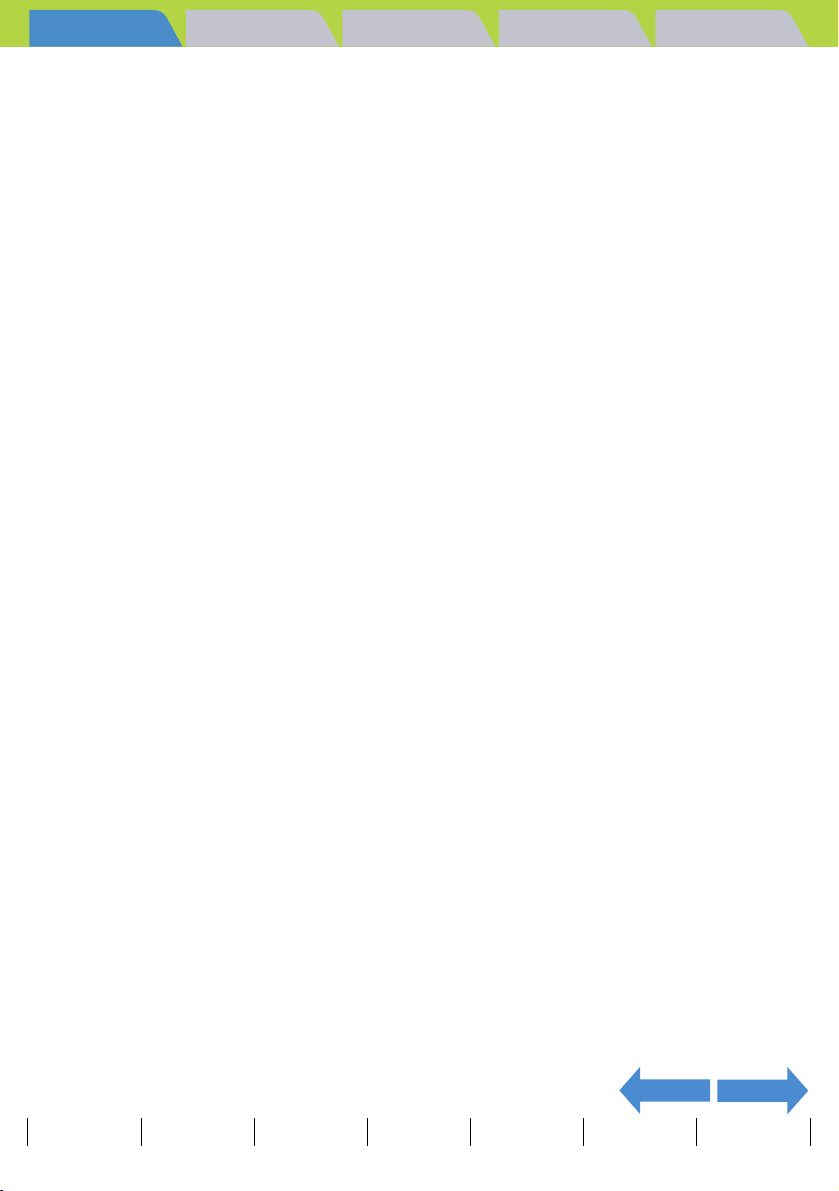
Introduction Getting Ready
What Your Camera Can Do | Nomenclature | Names of the menus and icons shown on the screen | LED display | FCC
Compliance Statement for American Users | Handling Precautions
• Nickel-metal hydride (NiMH) batteries also have a limited service life. NiMH batteries that can only be used
for a short time even after repeated discharging and charging have probably reached the end of their service
lives.
Charging and discharging batteries
1. Charge the batteries.
2. Insert the batteries and a memory card (containing recorded images) into the camera.
3. Turn the camera on, select Playback mode and use the Auto Play function to run a slide show.
4. Leave the camera turned on until the power runs out (batteries fully discharged).
Repeat this charge/discharge procedure 2 or 3 times.
* If your charger has a discharge function, use the discharge function instead.
Apply insulating tape to the positive (+) and negative (-) terminals of used batteries and, wherever possible,
take them to an outlet that participates in a rechargeable battery recycling program.
Taking Pictures
Playback Set Up
NEXTBACK
Contents (Top page) Detailed Contents Index Nomenclature Menus and Settings Troubleshooting
GB-17
Page 18
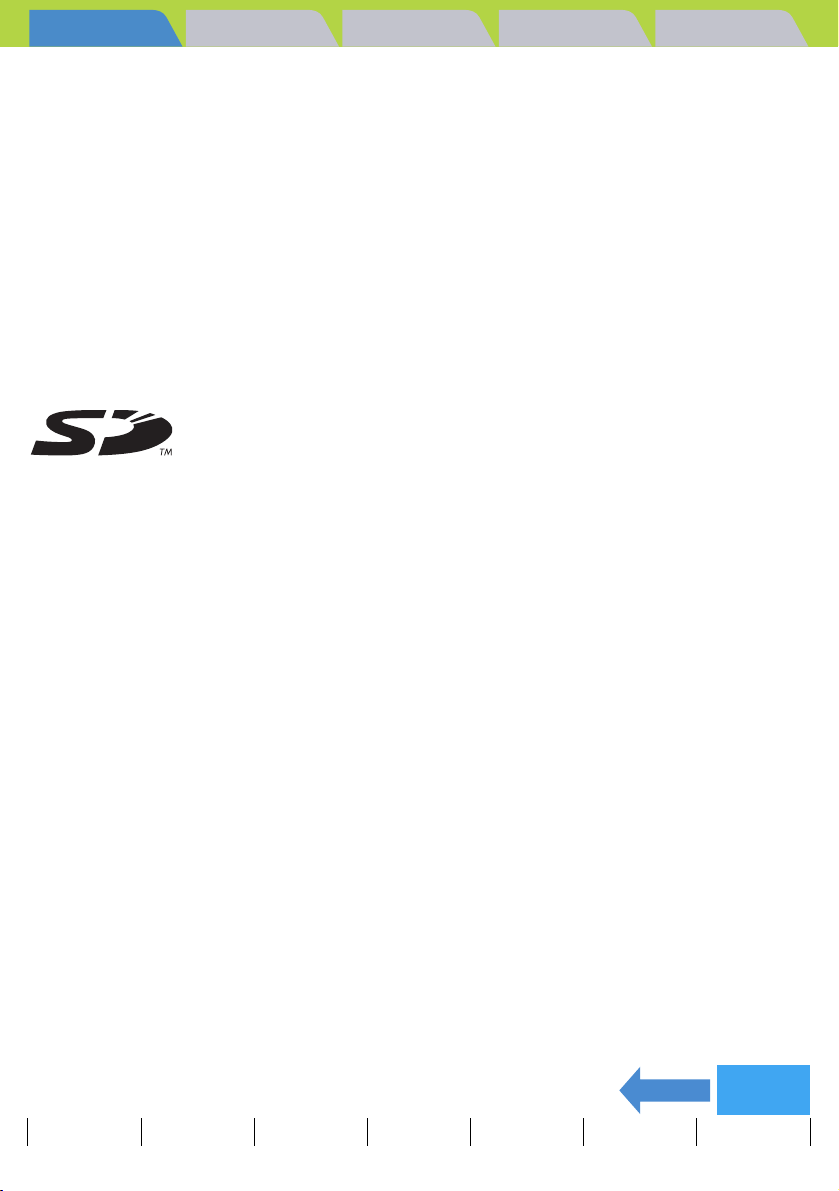
Introduction Getting Ready
What Your Camera Can Do | Nomenclature | Names of the menus and icons shown on the screen | LED display | FCC
Compliance Statement for American Users | Handling Precautions
Taking Pictures
Playback Set Up
Test Photos and Warranties
Make it a practice to take test shots before beginning any photography session to confirm that images are being
recorded properly. Kyocera will not be held responsible for failure of photographs to be recorded or transmitted
to a computer due to defects in the recording media (SD memory card or MultiMedia Card (MMC)).
Copyright Information
Photographs you have taken of professional performances, exhibitions, displays, or of copyrighted materials
may only be used for your own personal enjoyment, and only with the consent of the copyright holders. Other
uses may constitute a violation of applicable copyright laws. Be aware that some performances, exhibitions, or
displays may impose restrictions on photographic or other recording even when the only purpose of such
recordings is personal enjoyment.
• The SD logo is a trademark.
• MultiMediaCard
(MultiMediaCard Association).
• Microsoft and Windows are registered trademarks of Microsoft Corporation in the United States and/or other
countries.
• Macintosh, Mac OS, QuickTime
Inc.
• Copyrights for PRINT Image Matching and PRINT Image Matching II are held by Seiko Epson Corporation.
• Adobe and Adobe Acrobat Reader are trademarks of Adobe Systems Incorporated.
• The DPOF trademark indicates that the product conforms to the specifications of the "Digital Print Order
Format (DPOF) for digital camera print information". Copyright for DPOF Version 1.00 is held jointly by
Canon Inc., Eastman Kodak Co., Fuji Photo Film Co., Ltd and Matsushita Electric Industrial Co., Ltd.
• All other corporate and brand names are the trademarks or registered trademarks of their respective owners.
TM
is a trademark of Infineon Technologies AG (Germany), licensed to MMCA
TM
, and the QuickTime logo are registered trademarks of Apple Computer,
PRINT Image Matching
* This product supports PRINT Image Matching II. When used in combination, PRINT Image Matching II-
enabled digital still cameras, printers and software help photographers to produce images that more faithfully
reflect the actual photography conditions and the intentions of the photographer.
PictBridge
* This camera supports PictBridge. By connecting this digital camera directly to a PictBridge-compatible printer,
you can select images on the camera's LCD monitor and start print jobs from the camera.
BACK
Contents (Top page) Detailed Contents Index Nomenclature Menus and Settings Troubleshooting
GB-18
Back to
Contents
Page 19
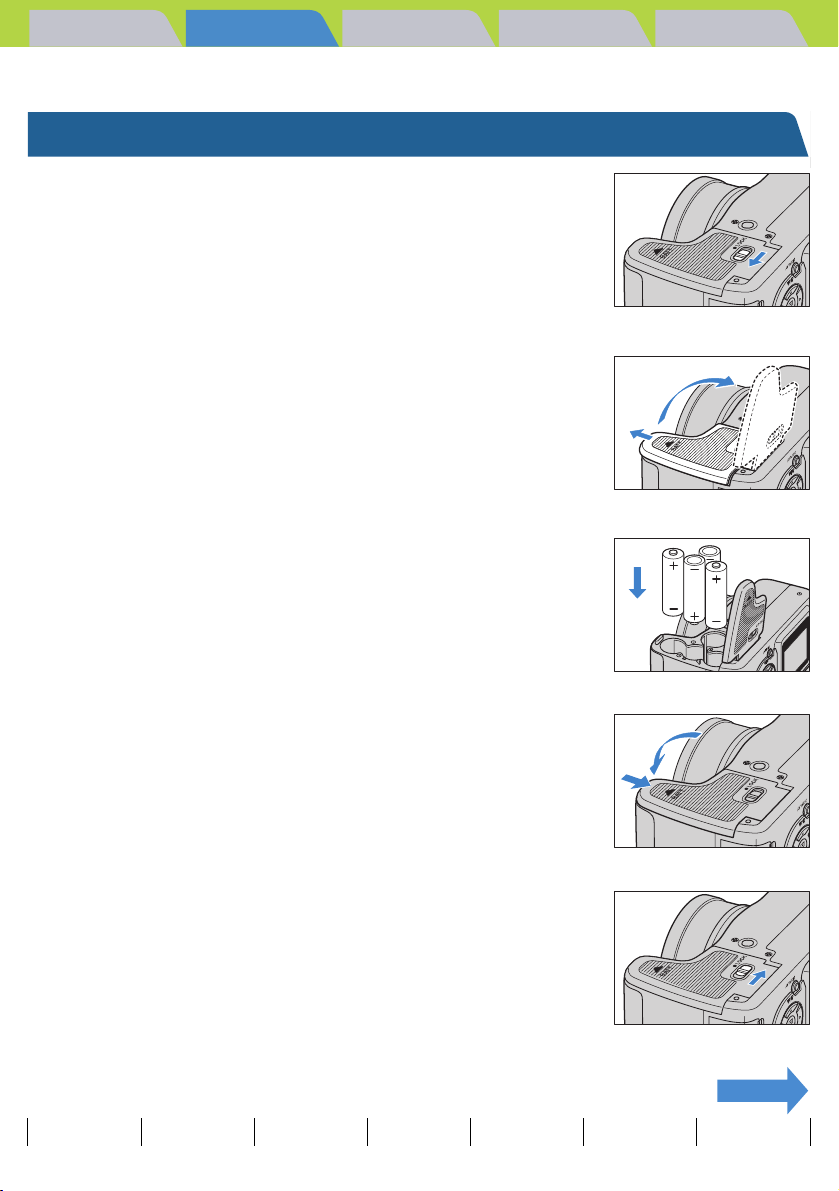
Introduction Getting Ready
Inserting the Batteries | Inserting the Memory Card | Turning the Camera On | Setting the Date and Time | Using the
Accessories
Getting Ready
Taking Pictures
Playback Set Up
Inserting the Batteries
Move the battery cover lock lever as
1
shown in the figure on the right to unlock
the battery cover.
Slide the battery cover in the direction of
2
the arrow
Insert the batteries.
3
to open it.
E
A Important
Close the battery cover and slide it back
4
in the direction of the arrow
A Important
Move the battery cover lock lever as
5
Check that the positive (+) and negative (-)
terminals are oriented correctly.
to lock it.
E
Slide the cover until it clicks.
shown in the figure on the right to lock it.
NEXT
Contents (Top page) Detailed Contents Index Nomenclature Menus and Settings Troubleshooting
GB-19
Page 20
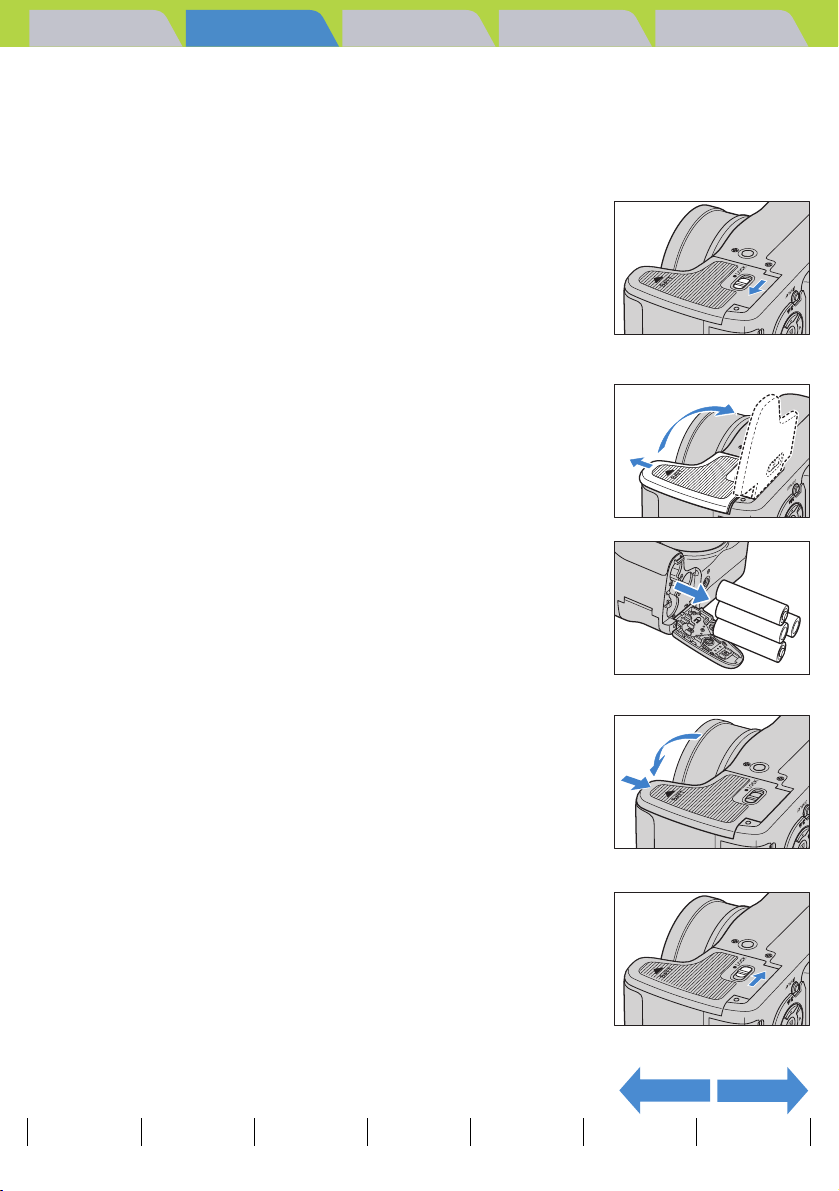
Introduction Getting Ready
Inserting the Batteries | Inserting the Memory Card | Turning the Camera On | Setting the Date and Time | Using the
Accessories
Taking Pictures
Playback Set Up
Removing the Batteries
A Important
Move the battery cover lock lever as
1
Check that the camera is turned off before opening the battery cover.
shown in the figure on the right to unlock
the battery cover.
Slide the battery cover in the direction of
2
the arrow
Remove the batteries.
3
A Important
Close the battery cover and slide it back
4
in the direction of the arrow
to open it.
E
Take care not to drop the batteries. Strong impacts
caused by being dropped can cause batteries to
leak fluid.
to lock it.
E
A Important
Move the battery cover lock lever as
5
Slide the cover until it clicks.
shown in the figure on the right to lock it.
NEXTBACK
Contents (Top page) Detailed Contents Index Nomenclature Menus and Settings Troubleshooting
GB-20
Page 21
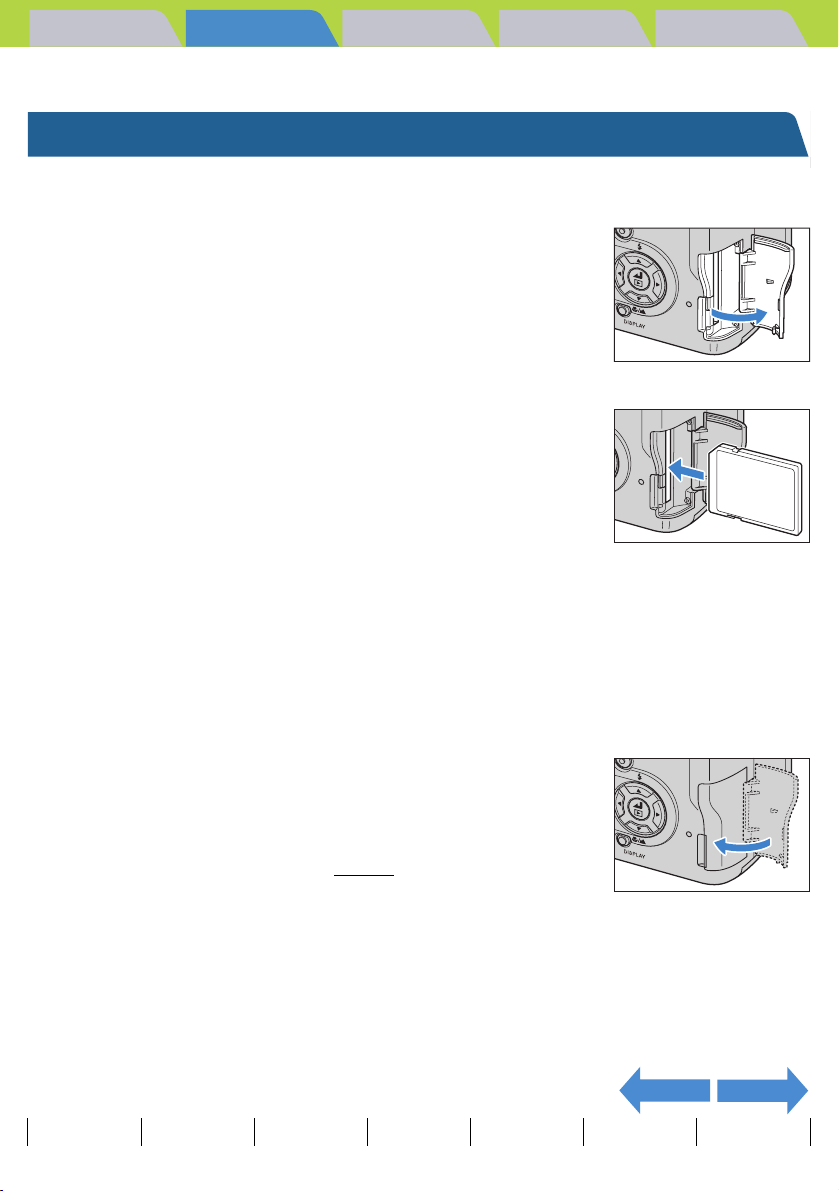
Introduction Getting Ready
Inserting the Batteries | Inserting the Memory Card | Turning the Camera On | Setting the Date and Time | Using the
Accessories
Taking Pictures
Playback Set Up
Inserting the Memory Card
A Important
Open the card cover.
1
Open the cover by dragging it with the ball of your thumb.
Insert the memory card.
2
A Important
Check that the camera is turned off before opening the card cover.
• Insert the memory card so that the side with the
label attached faces the LCD monitor.
• When inserting the card, push it into the slot
until it makes a clicking sound and stops.
• If the card does not slide in smoothly, the card
may be upside down. Check that the card is the
right way up and do not try to force it into the
slot.
• Do not attach stickers of any sort to the memory
card as this may jam the card in the slot so that
you cannot remove it.
Close the card cover.
3
BNote
To ensure the best possible performance from this
camera, format the memory card in the camera
before shooting. (Æ
p.151)
NEXTBACK
Contents (Top page) Detailed Contents Index Nomenclature Menus and Settings Troubleshooting
GB-21
Page 22
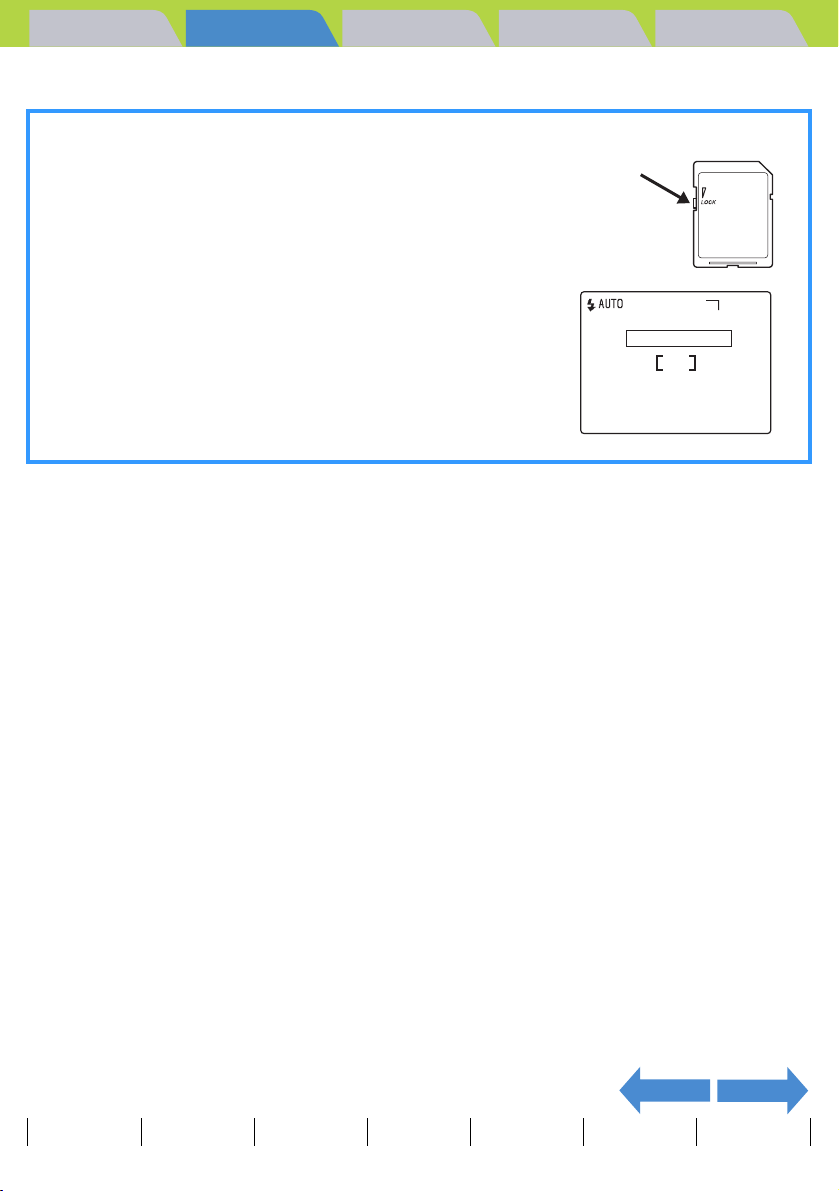
Introduction Getting Ready
Inserting the Batteries | Inserting the Memory Card | Turning the Camera On | Setting the Date and Time | Using the
Accessories
Taking Pictures
Playback Set Up
Write-protect Switch (*SD memory cards only)
SD memory cards are fitted with a write-protect switch.
Sliding this switch downward prevents any more data from
being recorded onto the card and protects the images and data
already stored on it.
When you load a write protected card into the camera in "C",
"N", "S", "I" or "M" mode, the "WRITE PROTECT"
message appers on the LCD monitor.
You cannot take pictures or edit images using a write-protected
card. Note also that you cannot erase images stored on the card
or format the card.
Write-protected
switch. Slide this
Switch down to
write-protect the
card.
WRITE PROTECT
2272
F 0
NEXTBACK
Contents (Top page) Detailed Contents Index Nomenclature Menus and Settings Troubleshooting
GB-22
Page 23
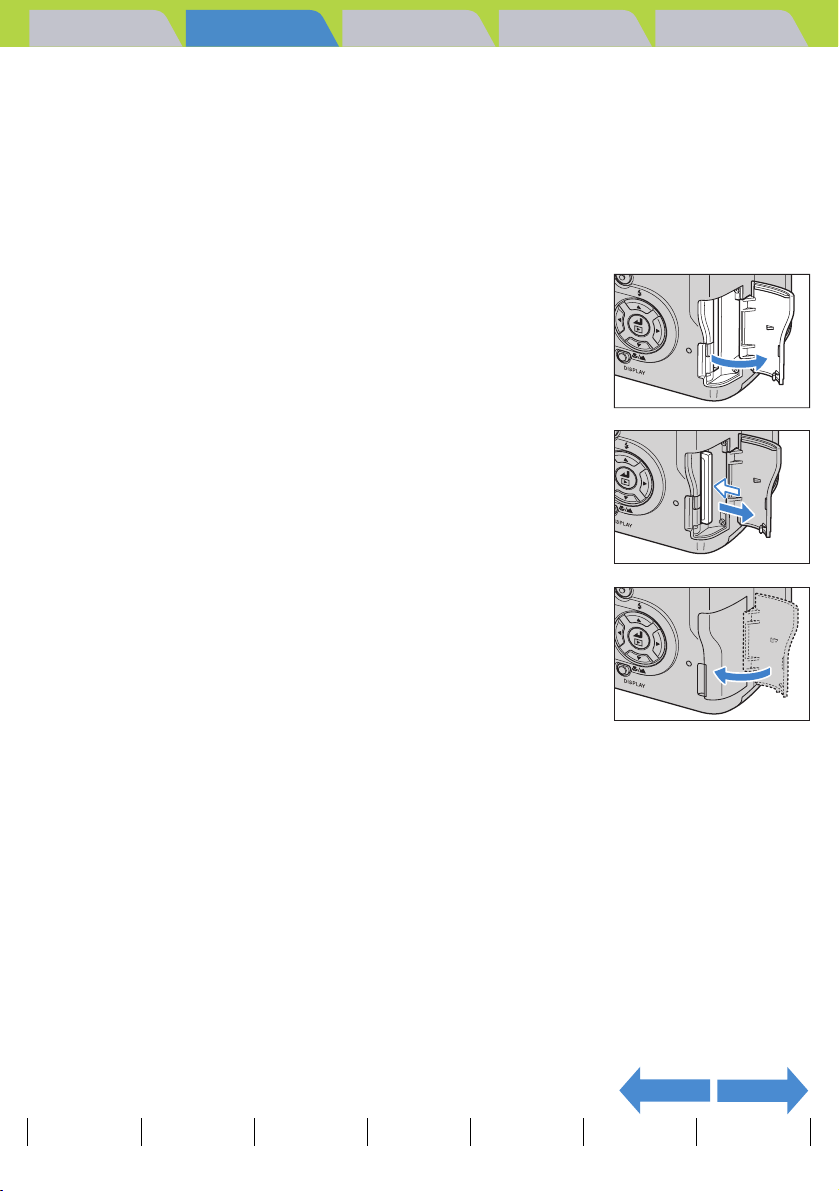
Introduction Getting Ready
Inserting the Batteries | Inserting the Memory Card | Turning the Camera On | Setting the Date and Time | Using the
Accessories
Taking Pictures
Playback Set Up
Removing the Memory Card
A Important
Open the card cover.
1
Open the cover by dragging it with the ball of your thumb.
Push the memory card in gently with your
2
• Check that the camera is turned off before opening the card cover.
• When the card access LED is blinking, data is being read from or written to the card. Do
not open the card cover or remove the memory card while the LED is flashing as this
could cause data corruption or, in some cases, camera damage.
fingertip.
When the memory card is pushed in slightly, it pops back out and you
can then remove it.
Close the card cover.
3
NEXTBACK
Contents (Top page) Detailed Contents Index Nomenclature Menus and Settings Troubleshooting
GB-23
Page 24
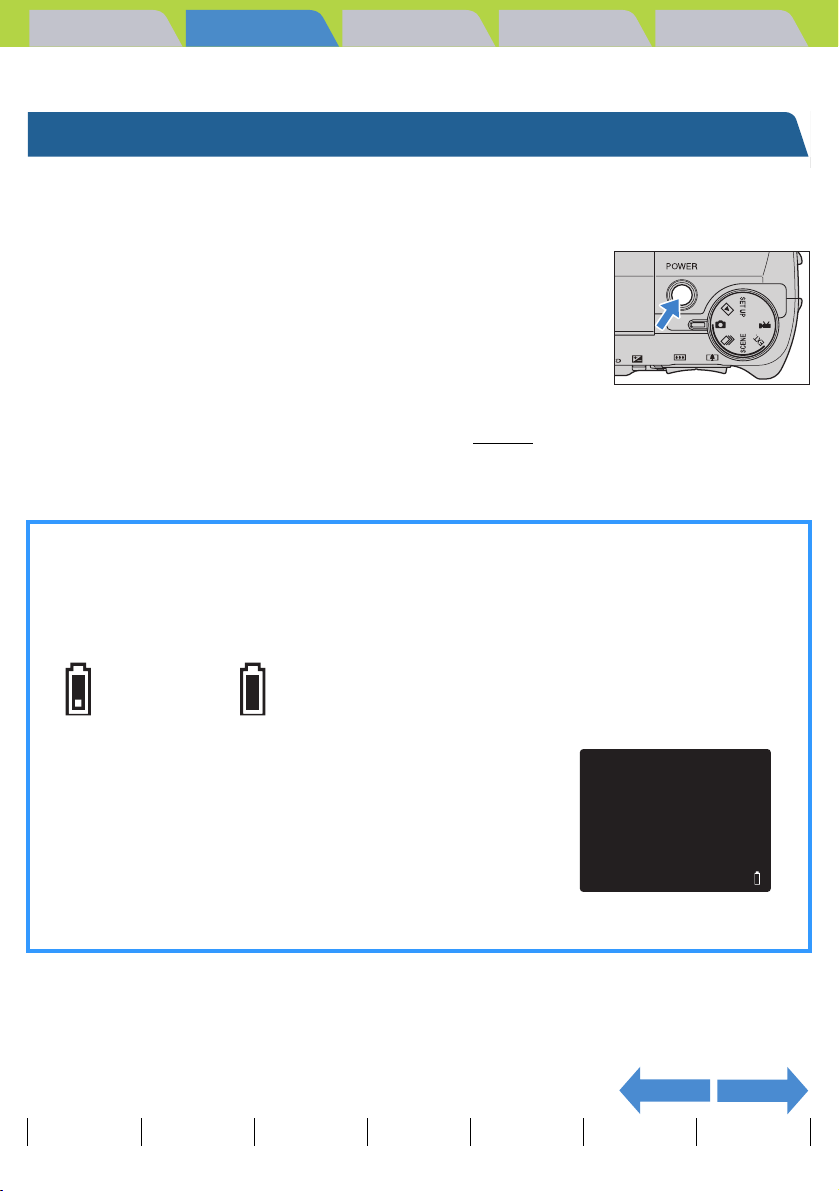
Introduction Getting Ready
Inserting the Batteries | Inserting the Memory Card | Turning the Camera On | Setting the Date and Time | Using the
Accessories
Taking Pictures
Playback Set Up
Turning the Camera On
A Important
Press the POWER button
1
The startup screen is displayed for a few seconds and then the normal
screen for the selected camera mode appears.
BNote
• Check that a memory card is inserted in the camera before turning the camera on.
• Remove the lens cap before turning the camera on.
.
H
• In modes other than "G" mode, you can
choose whether the camera starts up with the
LCD panel used as an EVF (electronic
viewfinder) or as an LCD monitor. (Æ
• Press the POWER button H again to turn
the camera off.
p.158)
Guide to viewing the low battery warnings and replacing
the batteries
When the low battery warning shown below appears on the screen, immediately load new or fully charged
batteries.
Charge very low. Camera will not operate.
Insert new batteries.
When the battery charge is completely depleted, the "LOW BATTERY"
message appears on the LCD monitor.
The amount of power consumed by a digital camera varies considerably
depending on the environment in which it is being used.
Even if the battery level icon indicates that there is still charge in the
batteries, the camera may turn itself off in some camera operating
conditions. When this occurs, load new or fully charged replacement
batteries.
LOW BATTERY
NEXTBACK
Contents (Top page) Detailed Contents Index Nomenclature Menus and Settings Troubleshooting
GB-24
Page 25
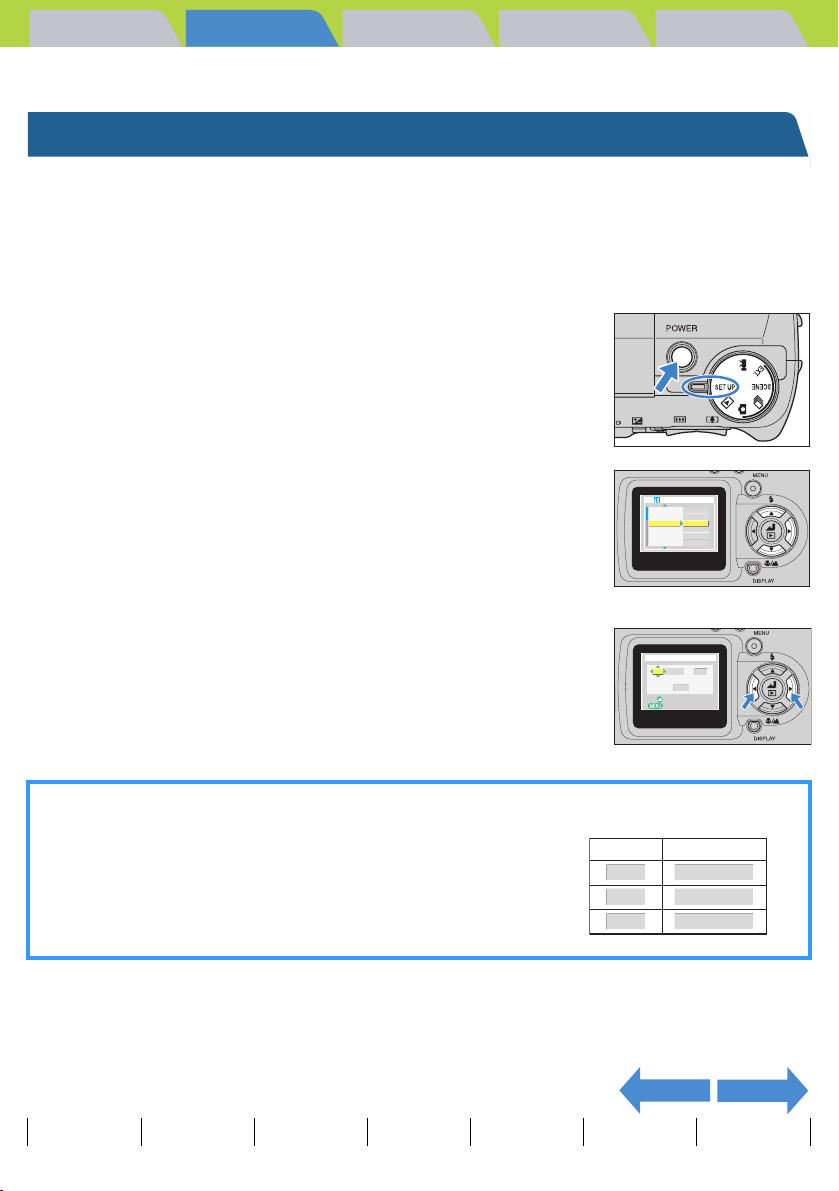
Introduction Getting Ready
Inserting the Batteries | Inserting the Memory Card | Turning the Camera On | Setting the Date and Time | Using the
Accessories
Taking Pictures
Playback Set Up
Setting the Date and Time
The first time you use your digital camera, you should set the date and
time.
Your date and time settings may be cleared when you remove the battery
pack or if you leave the camera unused for a long period. If this happens,
reset the date and time.
Set the mode select dial to "
1
G
" and
turn the camera on.
Press the up u or down d button to
2
select [DATE] and then press the right
button r.
The details screen for setting the date and time appears.
Use the left l and right r button to select
3
the setting.
The options change in the following cycle each time the left l or right r
button is pressed:
Year Ù Month Ù Day Ù Hour Ù Minute Ù Date display format
Date display format
This refers to the order in which the year, month and day are shown. The
3 available formats are shown on the right.
Order
Y.M.D
M.D.Y
D.M.Y
SET UP(1/3)
AF MODE
SAF
BRIGHT CNTRL
STANDARD
DATE
2004.01.01
DIGITAL ZOOM
ON
EXECUTE
FORMAT
POWER SAVE 3MIN.
DATE/TIME ADJUSTMENT
00:002004 01. 01
Y.M.D
OK
CANCEL
Sample Display
2004. 08. 21
08. 21. 2004
21. 08. 2004
NEXTBACK
Contents (Top page) Detailed Contents Index Nomenclature Menus and Settings Troubleshooting
GB-25
Page 26
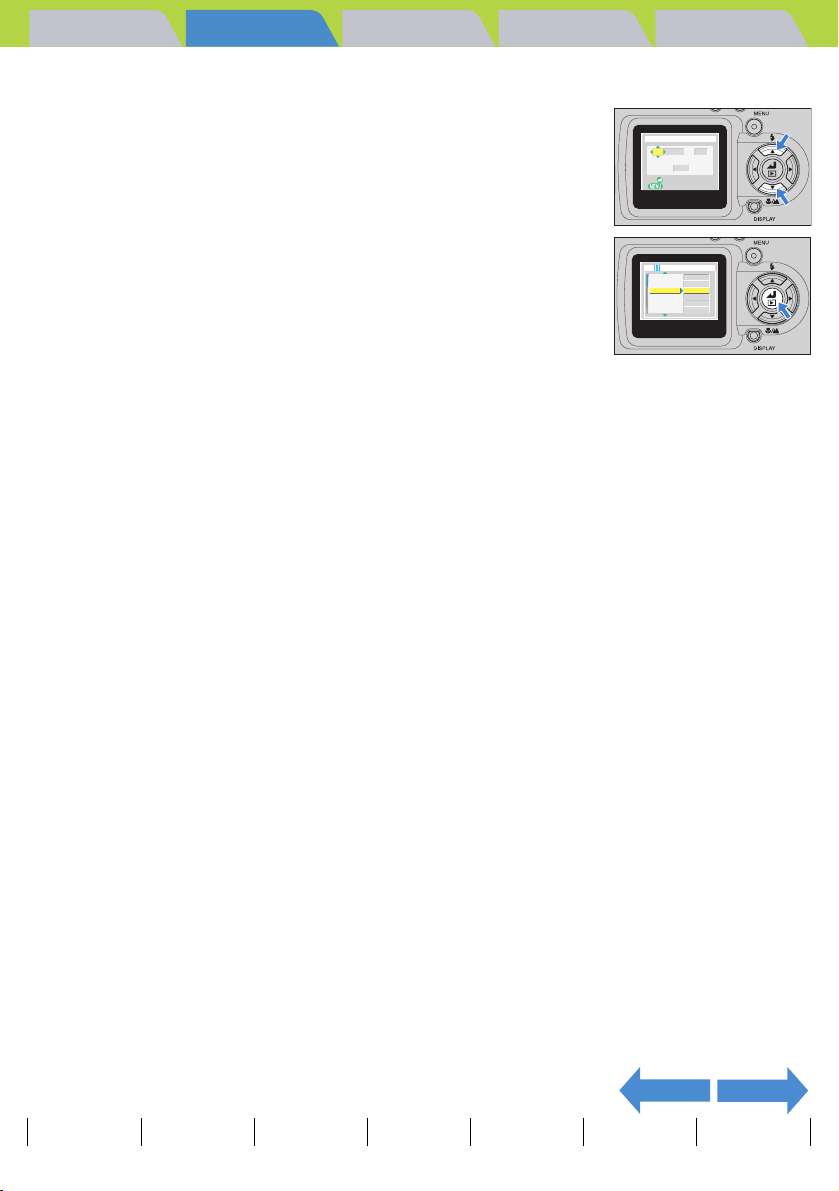
Introduction Getting Ready
Inserting the Batteries | Inserting the Memory Card | Turning the Camera On | Setting the Date and Time | Using the
Accessories
Press the up u or down d button to
4
change the values set and to select the
display format.
Press the OK button E to exit the
5
settings.
This completes the settings and the set up menu reappears.
Taking Pictures
Playback Set Up
DATE/TIME ADJUSTMENT
00:002004 02. 01
Y.M.D
OK
CANCEL
SET UP(1/3)
AF MODE
SAF
BRIGHT CNTRL
STANDARD
DATE
2004.08.21
DIGITAL ZOOM
ON
EXECUTE
FORMAT
POWER SAVE 3MIN.
BNote
On this camera, the date and time of shooting are stored on the memory card along with
the image data. Setting the date and time helps you to organize your images on a personal
computer.
NEXTBACK
Contents (Top page) Detailed Contents Index Nomenclature Menus and Settings Troubleshooting
GB-26
Page 27
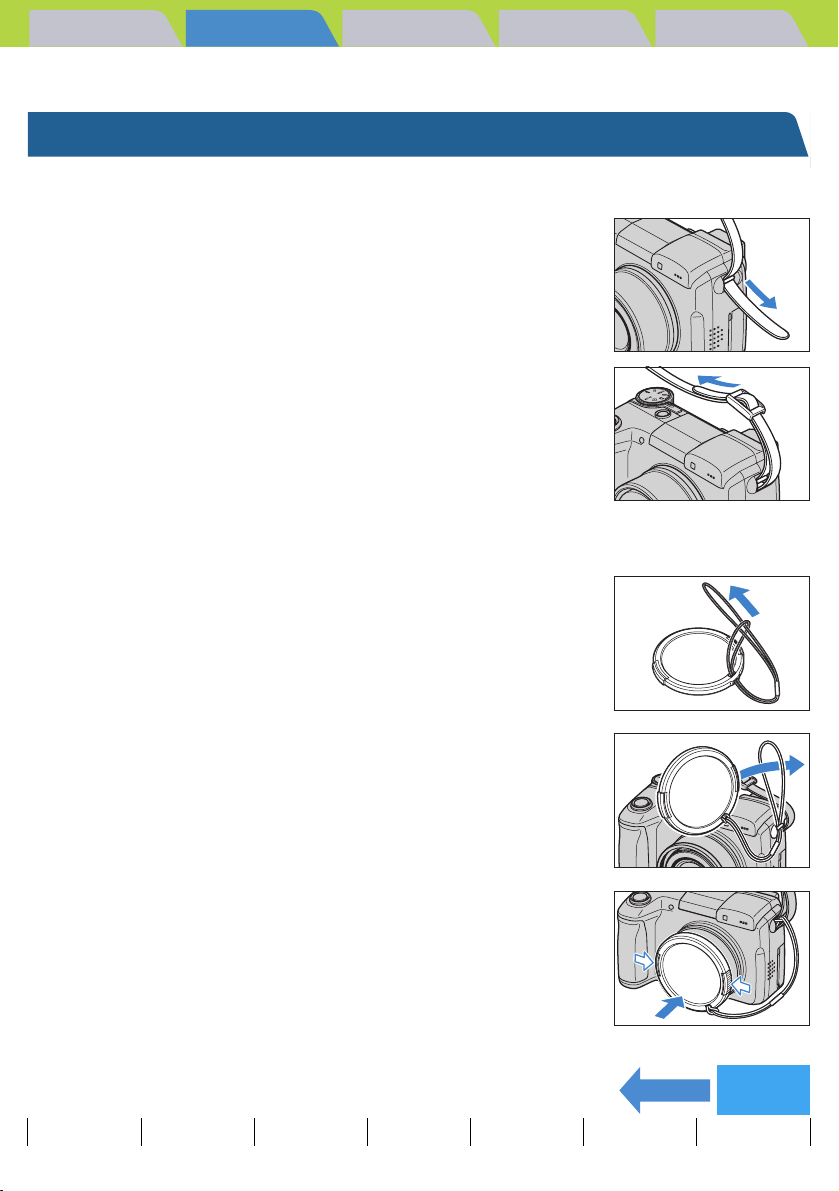
Introduction Getting Ready
Inserting the Batteries | Inserting the Memory Card | Turning the Camera On | Setting the Date and Time | Using the
Accessories
Taking Pictures
Playback Set Up
Using the Accessories
Attaching the Shoulder Strap
Attach the shoulder strap to the attaching parts of
the both sides of the camera as shown in the
illustration.
Using the Lens Cap
Attach the retaining cord to the lens cap
1
as shown in the illustration.
Attach the lens cap retaining cord to the
2
camera strap attaching parts as sliding
the shoulder strap a bit.
Attach the lens cap onto the camera by
3
pressing gently on the buttons on each
side of the cap.
BACK
Contents (Top page) Detailed Contents Index Nomenclature Menus and Settings Troubleshooting
GB-27
Back to
Contents
Page 28
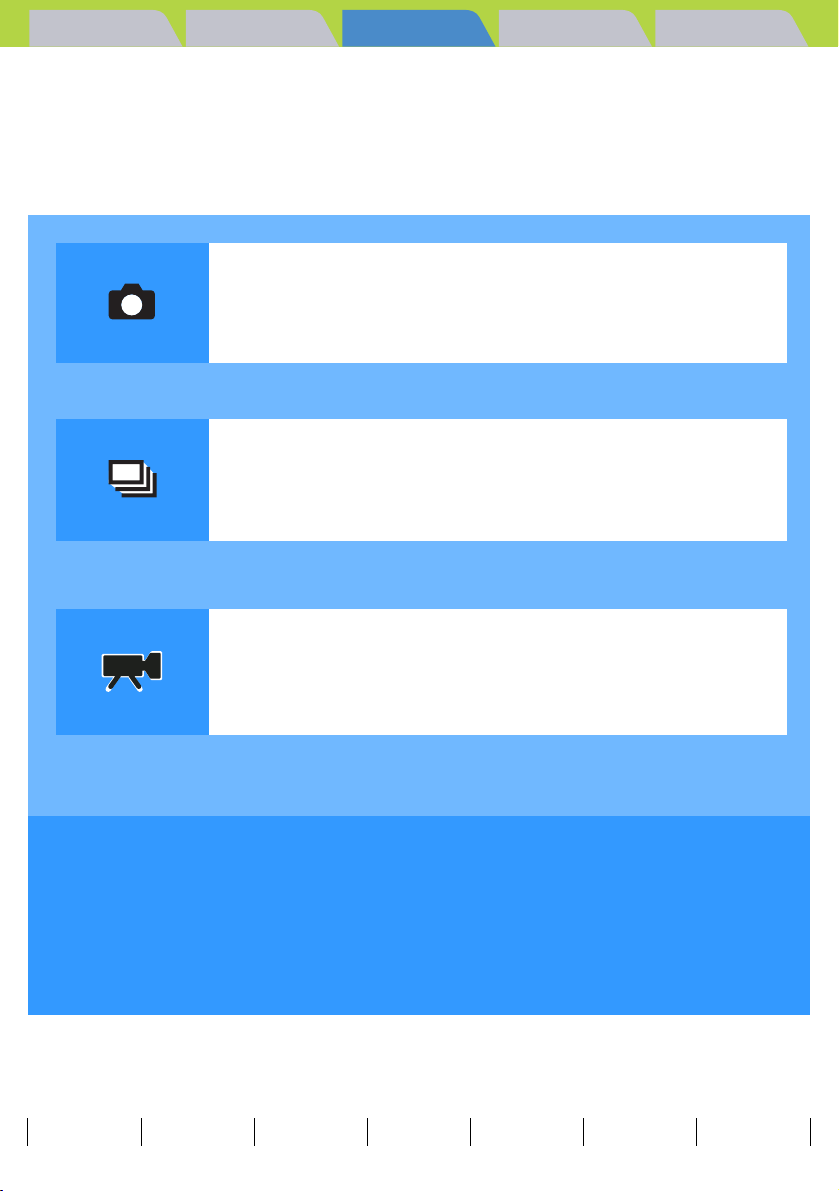
Introduction Getting Ready
Taking Pictures
Playback Set Up
Taking Pictures
This chapter explains how to shoot still images and movies.
TClick on the section you want to read.
Taking Still Images (Camera AUTO, SCENE, EXT.)
Using Continuous Shooting AUTO Mode
(Continuous shooting AUTO)
Shooting Movies (Movies)
In this chapter, icons are shown below each heading as a quick guide to the modes in which the
respective functions can be used. The meanings of these icons are shown below.
Applicable mode: C Can be used in C (Camera AUTO) mode.
Applicable mode: N Can be used in N (Continuous shooting AUTO) mode.
Applicable mode: S Can be used in S (EXT.) mode.
Applicable mode: I Can be used in I (SCENE) mode.
Applicable mode: M Can be used in M (Movies) mode.
Contents (Top page) Detailed Contents Index Nomenclature Menus and Settings Troubleshooting
GB-28
Page 29
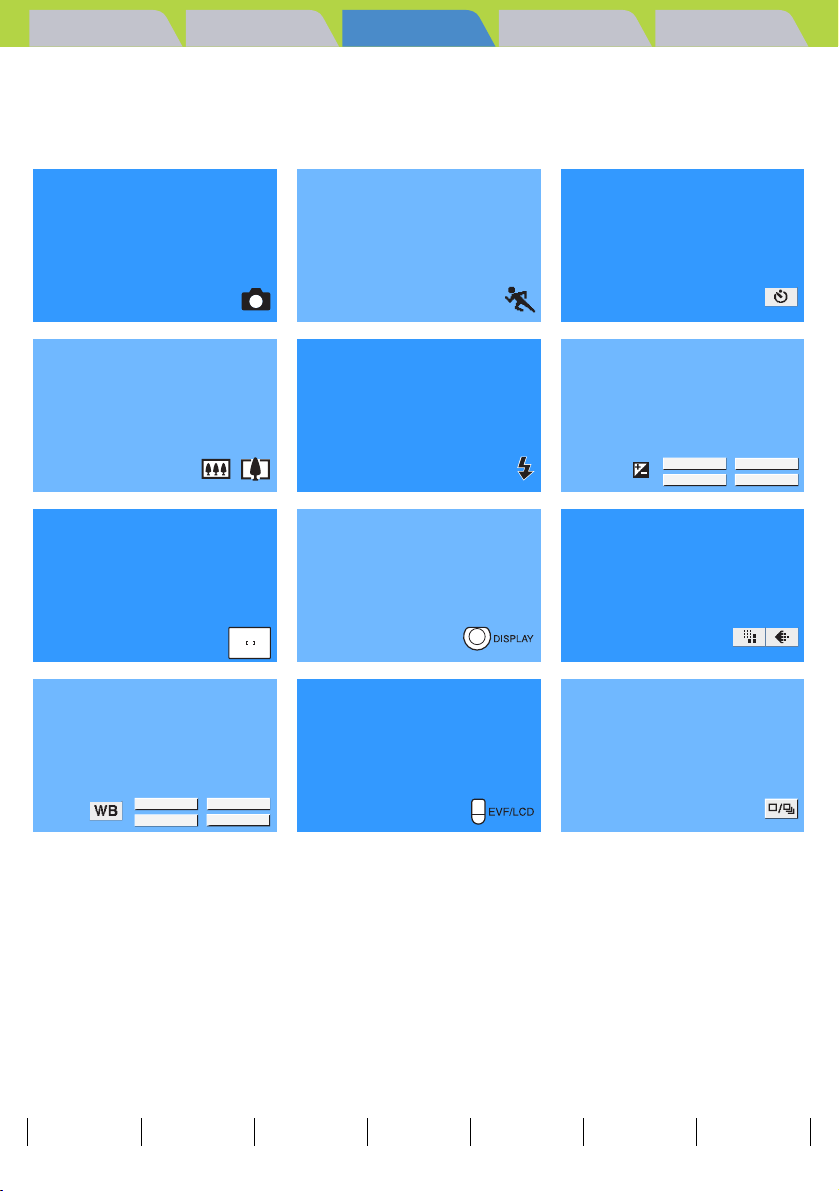
Introduction Getting Ready
Taking Pictures
Playback Set Up
Taking Still Images (Camera AUTO, SCENE, EXT.)
TClick on the section you want to read.
Taking Still
Images
Using Scene
Mode
Using
Self-Timer
Using Zoom Using Flash Adjusting
Brightness
AE MODE
LONG EXP.
Setting Focus Viewing
Information on
Selecting Image
Size and Quality
the Screen
Adjusting Image
Colors and
Other Settings
Switching
Display Screen
(EVF/LCD)
Using Drive
Mode
METERING
ISO
COLOR MODE
SHARPNESS
Contents (Top page) Detailed Contents Index Nomenclature Menus and Settings Troubleshooting
CHROMA
CONTRAST
GB-29
Page 30
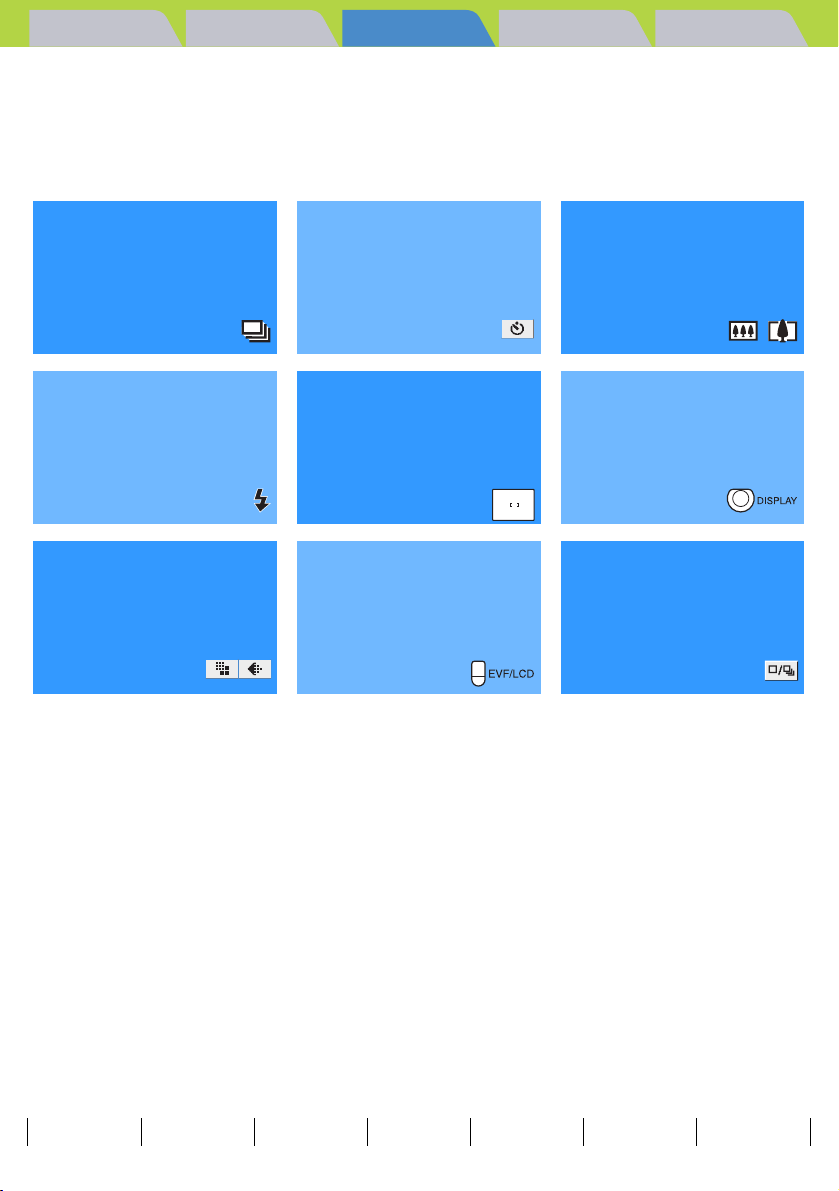
Introduction Getting Ready
Using Continuous Shooting AUTO Mode (Continuous
shooting AUTO)
TClick on the section you want to read.
Taking Pictures
Playback Set Up
Using
Continuous
Using
Self-Timer
Using Zoom
Shooting AUTO
Mode
Using Flash Using Focus Viewing
Information on
the Screen
Selecting Image
Size and Quality
Switching
Display Screen
Using Drive
Mode
(EVF/LCD)
Contents (Top page) Detailed Contents Index Nomenclature Menus and Settings Troubleshooting
GB-30
Page 31

Introduction Getting Ready
Taking Pictures
Playback Set Up
Shooting Movies (Movies)
TClick on the section you want to read.
Shooting Movies
Adjusting
Brightness
AE MODE
LONG EXP.
METERING
ISO
Selecting Image
Size and Quality
Using
Using Zoom
Self-Timer
Setting Focus Viewing
Information on
the Screen
Adjusting Image
Colors and
Other Settings
COLOR MODE
SHARPNESS
CHROMA
CONTRAST
Switching
Display Screen
(EVF/LCD)
Contents (Top page) Detailed Contents Index Nomenclature Menus and Settings Troubleshooting
GB-31
Page 32

Introduction Getting Ready
Taking Still Images | Using Continuous Shooting Mode | Shooting Movies | Selecting Scenes to Automatically Set the Focus and Flash | [k] Using Self-Timer | Using Zoom (Wide-angle and
Telephoto)
|
Using Flash | Adjusting Brightness | Setting Focus | Displaying Information on the LCD Monitor | Selecting the Number of Pixels (Image Size) and the Quality | Adjusting Image
Colors and Other Settings
|
Switching Display Screen (Electronic Viewfinder and LCD Monitor) | Setting the exposure and focus during continuous shooting (Drive mode)
Taking Pictures
Playback Set Up
Taking Still Images
«Applicable modes: C / S»
You can use this camera in various ways. You can take photos, shoot a
sequence of consecutive shots (continuous shooting), and shoot movies.
This chapter begins by explaining how to shoot photos (still images).
A Important
1
Set the mode select dial to "C" or "S"
Remove the lens cap before turning the camera on.
and turn the camera on.
The startup screen appears and then the date is displayed for
approximately 3 seconds.
Check that the date is correct.
2
Compose the shot.
To compose the shot using the LCD monitor, press the VF button V
to change the display mode.
BNote
When the image viewed through the electronic
viewfinder is blurred, use the diopter adjustment
dial to adjust the image.
Holding the camera
Hold the camera so that your left hand supports the camera body while you hold the grip firmly with your
right hand. The tip of your right index finger should rest on the shutter release button. Hold both elbows
tight against your body to keep the camera steady and minimize camera shake.
Hold the
camera with
both hands.
Relax your shoulders.
Brace your elbows
lightly against your
sides.
Hold the
camera with
both hands.
NEXT
Contents (Top page) Detailed Contents Index Nomenclature Menus and Settings Troubleshooting
GB-32
Page 33

Introduction Getting Ready
Taking Still Images | Using Continuous Shooting Mode | Shooting Movies | Selecting Scenes to Automatically Set the Focus and Flash | [k] Using Self-Timer | Using Zoom (Wide-angle and
Telephoto)
|
Using Flash | Adjusting Brightness | Setting Focus | Displaying Information on the LCD Monitor | Selecting the Number of Pixels (Image Size) and the Quality | Adjusting Image
Colors and Other Settings
3
Press the shutter release button down
|
Switching Display Screen (Electronic Viewfinder and LCD Monitor) | Setting the exposure and focus during continuous shooting (Drive mode)
half way to set exposure and focus.
The camera gives a short double-beep and the green shooting mark
"Z" lights on the LCD monitor to indicate that the focus has been set.
BNote
A flashing shooting mark "Z" indicates that the
focus is not set. Press the shutter release button
half way again until the shooting mark "Z" stays lit
and the focus is set.
Taking Pictures
Playback Set Up
Pipip
Pressing the shutter release button half way
When you press the shutter release button, it stops at a
point on the way down to the fully pressed position. At this
point, it is said to be pressed half way and the camera
determines the focus in readiness for taking a picture. If
you then continue pressing the shutter release button all
the way down, the camera takes the picture.
Not pressed
Pressed half way
Pressed fully
(starts picture
shooting)
4
Press the shutter release button down
fully.
The camera emits the shutter sound and takes a picture.
BNote
A Important
You can adjust the volume of the shutter sound.
(Æ
p.157)
The camera will focus on subjects roughly 60 cm or further from the camera at the wideangle (W) setting and roughly 2 m or further from the camera at the telephoto (T)
setting. For subjects that are closer to the camera, use macro mode to take the shot.
(Æ
p.44)
Click
NEXTBACK
Contents (Top page) Detailed Contents Index Nomenclature Menus and Settings Troubleshooting
GB-33
Page 34

Introduction Getting Ready
Taking Still Images | Using Continuous Shooting Mode | Shooting Movies | Selecting Scenes to Automatically Set the Focus and Flash | [k] Using Self-Timer | Using Zoom (Wide-angle and
Telephoto)
|
Using Flash | Adjusting Brightness | Setting Focus | Displaying Information on the LCD Monitor | Selecting the Number of Pixels (Image Size) and the Quality | Adjusting Image
Colors and Other Settings
|
Switching Display Screen (Electronic Viewfinder and LCD Monitor) | Setting the exposure and focus during continuous shooting (Drive mode)
Taking Pictures
Playback Set Up
When the Memory Card is Full
When you cannot record any more images on a memory card, the
"MEMORY CARD FULL" message appears on the LCD monitor.
When this happens, try the following:
MEMORY CARD FULL
• Erase any unwanted images.
• Save your images on the PC and then erase the images stored on the
memory card.
• Insert another memory card that has some available space.
To erase images on a memory card, you can use [ERASE], [ERASE MULTIPLE] ([SELECT AND ERASE]
or [ERASE ALL]) or [FORMAT]. For more information on erasing images, see p.102
on formatting memory cards, see p.151
.
To save images to a personal computer, use the USB cable provided. See "
. For more information
Connecting to a Windows PC"
(Æ p.134) or "Connecting to a Macintosh" (Æ p.144) for details.
2272
F 0
A Important
• Press the shutter release button lightly with the soft pad of your fingertip. Pressing the
button strongly will result in camera shake. (See "
Avoiding camera shake" Æ p.56.)
• When a slow shutter speed is used, the camera displays a camera shake warning icon
"H" to indicate that there is a risk of camera shake occurring. Use a tripod to steady
the camera and use the self-timer or, depending on the subject, use the flash. (See
"
Avoiding camera shake" on p.56 and "Using Flash" on p.51.)
• When the flash icon "b" slowly alternates between red and white after you take a shot,
this indicates that the flash is charging. Wait until the LED turn to light before taking the
next shots. (See "
Using Flash" Æ p.51.)
• When the card access LED is blinking, data is being read from or written to the card. Do
not open the card cover or remove the memory card while the card access LED is
blinking as this could cause data corruption or, in some cases, camera damage. Note
that you can still take pictures while the card access LED is flashing.
BACK
Contents (Top page) Detailed Contents Index Nomenclature Menus and Settings Troubleshooting
GB-34
Page 35

Introduction Getting Ready
Taking Still Images | Using Continuous Shooting Mode | Shooting Movies | Selecting Scenes to Automatically Set the Focus and Flash | [k] Using Self-Timer | Using Zoom (Wide-angle and
Telephoto)
|
Using Flash | Adjusting Brightness | Setting Focus | Displaying Information on the LCD Monitor | Selecting the Number of Pixels (Image Size) and the Quality | Adjusting Image
Colors and Other Settings
|
Switching Display Screen (Electronic Viewfinder and LCD Monitor) | Setting the exposure and focus during continuous shooting (Drive mode)
Taking Pictures
Playback Set Up
Using Continuous Shooting Mode
«Applicable mode: N»
This camera is capable of taking a series of consecutive shots at up to
approximately 3.3 frames per second.* This feature is useful for
photographing moving subjects and for situations where you do not want
to miss a snapshot opportunity.
* When using a high-speed memory card.
A Important
1
Set the mode select dial to "N" and turn
Remove the lens cap before turning the camera on.
the camera on.
2
Compose the shot.
To compose the shot using the LCD monitor, press the VF button V
to change the display mode.
3
Press the shutter release button down
half way to set the focus.
4
Press the shutter release button down
fully.
The camera shoots pictures continuously for as long as you hold the
button down.
Pipip
NEXT
Contents (Top page) Detailed Contents Index Nomenclature Menus and Settings Troubleshooting
GB-35
Page 36

Introduction Getting Ready
Taking Still Images | Using Continuous Shooting Mode | Shooting Movies | Selecting Scenes to Automatically Set the Focus and Flash | [k] Using Self-Timer | Using Zoom (Wide-angle and
Telephoto)
|
Using Flash | Adjusting Brightness | Setting Focus | Displaying Information on the LCD Monitor | Selecting the Number of Pixels (Image Size) and the Quality | Adjusting Image
Colors and Other Settings
A Important
|
Switching Display Screen (Electronic Viewfinder and LCD Monitor) | Setting the exposure and focus during continuous shooting (Drive mode)
• To ensure that you obtain true 3.3 frame per second performance, you should format (Æ
Taking Pictures
Playback Set Up
p.151) the SD memory card in the camera beforehand. If you repeatedly shoot and
erase frames, the continuous shooting speed may drop. If this occurs, save the images
to your PC and then format the memory card on the camera before continuing.
• The number of continuous shots that can be taken varies depending on the type and
capacity of the memory card in the camera and on the subject. Continuous shooting
stops when the memory card is full of recorded images.
• The speed at which data is written to a memory card varies according to the type of card
used.
• If you use an SD memory card that is intended for high-speed recording, you can use
continuous shooting to shoot at approximately 3.3 frames per second until the memory
card is full. (The speed varies depending on the subject.)
• If the subject is dark so that slower shutter speeds are used, the continuous shooting
speed may be slower than 3.3 frames per second.
• If you use the flash, each consecutive shot can only be taken when the flash has
finished charging.
BNote
If you use the self-timer with continuous shooting, 3 high-speed consecutive pictures are
taken at a rate of approximately 3.3 frames per second after the specified time has
elapsed. (See "
[k] Using Self-Timer" on p.46.)
BACK
Contents (Top page) Detailed Contents Index Nomenclature Menus and Settings Troubleshooting
GB-36
Page 37

Introduction Getting Ready
Taking Still Images | Using Continuous Shooting Mode | Shooting Movies | Selecting Scenes to Automatically Set the Focus and Flash | [k] Using Self-Timer | Using Zoom (Wide-angle and
Telephoto)
|
Using Flash | Adjusting Brightness | Setting Focus | Displaying Information on the LCD Monitor | Selecting the Number of Pixels (Image Size) and the Quality | Adjusting Image
Colors and Other Settings
|
Switching Display Screen (Electronic Viewfinder and LCD Monitor) | Setting the exposure and focus during continuous shooting (Drive mode)
Taking Pictures
Playback Set Up
Shooting Movies
«Applicable mode: M»
You can use the camera to shoot movies with sound.
A Important
1
Set the mode select dial to "M" and turn
• To prevent the operating noise made by the zoom from being recorded, the zoom is
disabled while you are shooting a movie with sound. Use the zoom to compose the shot
before you start shooting, or use the digital zoom (Æ
sound, you can use the optical zoom during shooting. (See "
Without Sound" on p.39.)
• Remove the lens cap before turning the camera on.
the camera on.
2
Compose the shot.
To compose the shot using the LCD monitor, press the VF button V
to change the display mode.
The remaining movie shooting time appears in the top-right corner of
the LCD monitor.
3
Press the shutter release button down
half way to set the focus.
The camera gives a short double-beep and the green shooting mark
"Z" lights on the LCD monitor to indicate that the exposure and focus
have been set.
p.49). If the movie is shot without
[SOUND] Shooting Movies
00:26
Pipip
00:26
BNote
Contents (Top page) Detailed Contents Index Nomenclature Menus and Settings Troubleshooting
During movie shooting, the exposure is adjusted according to the ambient conditions,
but the focus does not change. The entire movie is shot using the focus set just
before shooting started.
NEXT
GB-37
Page 38

Introduction Getting Ready
Taking Still Images | Using Continuous Shooting Mode | Shooting Movies | Selecting Scenes to Automatically Set the Focus and Flash | [k] Using Self-Timer | Using Zoom (Wide-angle and
Telephoto)
|
Using Flash | Adjusting Brightness | Setting Focus | Displaying Information on the LCD Monitor | Selecting the Number of Pixels (Image Size) and the Quality | Adjusting Image
Colors and Other Settings
4
Press the shutter release button down
|
Switching Display Screen (Electronic Viewfinder and LCD Monitor) | Setting the exposure and focus during continuous shooting (Drive mode)
Taking Pictures
Playback Set Up
fully.
The camera starts shooting the movie.
During movie shooting, the shooting mark (a red "Z") appears and the
self-timer LED lights. A countdown display showing the number of
seconds also appears in the top-right corner of the screen.
When the available shooting time remaining drops below
10 seconds, the countdown display turns red.
The table below shows the available shooting times (in seconds) for each image size using a 256 MB
memory card (using a new or formatted memory card and a frame rate of 30 fps).
Image Size Seconds
640 x 480 Approx. 1 min. 50 sec.
320 x 240 Approx. 7 min.
Available shooting time display in Movie mode
• The shooting time shown on the LCD monitor when you start shooting in Movie mode does not indicate
the time available for one continuous shot. The length of a continuous movie shot is limited by the speed
at which data is written to the SD memory card and differs depending on the card you are using.
• If you use a high-speed SD memory card (an SD memory card with a write speed of 10 MB/sec. or
faster), the available shooting time displayed on the LCD monitor serves as a guide to the actual
continuous shooting time available.
00:0400:04
A Important
5
Press the shutter release button half way to stop shooting.
BNote
• Depending on the SD card write speed, the camera may stop shooting in mid shot.
• For more information on file size and available shooting times, see the
"Specifications" in the Simple Instruction Manual.
If you do not press the shutter release button half way, shooting continues until the
memory card is full.
NEXTBACK
Contents (Top page) Detailed Contents Index Nomenclature Menus and Settings Troubleshooting
GB-38
Page 39

Introduction Getting Ready
Taking Still Images | Using Continuous Shooting Mode | Shooting Movies | Selecting Scenes to Automatically Set the Focus and Flash | [k] Using Self-Timer | Using Zoom (Wide-angle and
Telephoto)
|
Using Flash | Adjusting Brightness | Setting Focus | Displaying Information on the LCD Monitor | Selecting the Number of Pixels (Image Size) and the Quality | Adjusting Image
Colors and Other Settings
|
Switching Display Screen (Electronic Viewfinder and LCD Monitor) | Setting the exposure and focus during continuous shooting (Drive mode)
Taking Pictures
Playback Set Up
[SOUND] Shooting Movies Without Sound
«Applicable mode: M»
You can also use the camera to shoot movies without sound.
A Important
1
Set the mode select dial to "M" and turn
Remove the lens cap before turning the camera on.
the camera on.
2
Press the MENU button K to display the menu icons.
3
Use the left l or right r button to select
[SETTINGS] L and then press the OK
button E.
4
Press the up u or down d button to
select [SOUND] and then press the right
button r.
SOUND ON
COLOR MODE
WB PRESET
FOCUSING
SETTINGS
COLOR
SET
WIDE AF
SETTINGS
5
Press the up u or down d button to
select [OFF] and then press the OK button
E.
Movie without sound is selected.
Contents (Top page) Detailed Contents Index Nomenclature Menus and Settings Troubleshooting
GB-39
SOUND ON
COLOR MODE
WB PRESET
FOCUSING
OFF
SET
WIDE AF
SETTINGS
NEXTBACK
Page 40

Introduction Getting Ready
Taking Still Images | Using Continuous Shooting Mode | Shooting Movies | Selecting Scenes to Automatically Set the Focus and Flash | [k] Using Self-Timer | Using Zoom (Wide-angle and
Telephoto)
|
Using Flash | Adjusting Brightness | Setting Focus | Displaying Information on the LCD Monitor | Selecting the Number of Pixels (Image Size) and the Quality | Adjusting Image
Colors and Other Settings
6
Press the MENU button K.
The P icon appears on the LCD monitor.
|
Switching Display Screen (Electronic Viewfinder and LCD Monitor) | Setting the exposure and focus during continuous shooting (Drive mode)
Taking Pictures
Playback Set Up
A Important
This setting is retained when you turn the camera off.
[N] Setting the Frame Rate for Movies (frames per
second)
«Applicable mode: M»
The frame rate refers to the number of frames shot per second in a movie.
The available frame rate settings are 30 frames per second [30fps] and 15
frames per second [15fps].
Movement in movies with a frame rate of 30 fps is smooth, but the available
shooting time for 30 fps movies is shorter than for movies shot at 15 fps.
A Important
1
Set the mode select dial to "M" and turn
the camera on.
2
Press the MENU button K to display the menu icons.
3
Use the left l or right r button to select
[FRAME/SEC] N and then press the OK
button E.
Remove the lens cap before turning the camera on.
FRAME/SEC
NEXTBACK
Contents (Top page) Detailed Contents Index Nomenclature Menus and Settings Troubleshooting
GB-40
Page 41

Introduction Getting Ready
Taking Still Images | Using Continuous Shooting Mode | Shooting Movies | Selecting Scenes to Automatically Set the Focus and Flash | [k] Using Self-Timer | Using Zoom (Wide-angle and
Telephoto)
|
Using Flash | Adjusting Brightness | Setting Focus | Displaying Information on the LCD Monitor | Selecting the Number of Pixels (Image Size) and the Quality | Adjusting Image
Colors and Other Settings
4
Press the up u or down d button to
|
Switching Display Screen (Electronic Viewfinder and LCD Monitor) | Setting the exposure and focus during continuous shooting (Drive mode)
Taking Pictures
Playback Set Up
select the desired frame rate and then
press the OK button E.
One of the following frame rates is set:
[30fps] : Shoots at 30 fps (default)
[15fps] : Shoots at 15 fps
5
Press the MENU button K.
The selected frame rate appears on the LCD monitor.
15fps
30fps
30fps
A Important
This setting is retained when you turn the camera off.
BACK
Contents (Top page) Detailed Contents Index Nomenclature Menus and Settings Troubleshooting
GB-41
Page 42

Introduction Getting Ready
Taking Still Images | Using Continuous Shooting Mode | Shooting Movies | Selecting Scenes to Automatically Set the Focus and Flash | [k] Using Self-Timer | Using Zoom (Wide-angle and
Telephoto)
|
Using Flash | Adjusting Brightness | Setting Focus | Displaying Information on the LCD Monitor | Selecting the Number of Pixels (Image Size) and the Quality | Adjusting Image
Colors and Other Settings
|
Switching Display Screen (Electronic Viewfinder and LCD Monitor) | Setting the exposure and focus during continuous shooting (Drive mode)
Taking Pictures
Playback Set Up
Selecting Scenes to Automatically Set the Focus and Flash
This camera features a "I" shooting mode that automatically sets the
optimum photography settings for your subject.
Selecting the Scene Mode
«Applicable mode: I»
A Important
1
Set the mode select dial to "I" and
turn the camera on.
The Scene Mode menu screen appears.
2
Press the up u or down d button to
select the best shooting mode for your
subject.
See p.43 for information on the shooting modes.
Remove the lens cap before turning the camera on.
SPORTS ACTION
3
Press the OK button E.
This sets the shooting mode and you can now take pictures in that mode.
To change the shooting mode, press the MENU button K and select the shooting mode again.
A Important
• This setting reverts to its default value when you turn the camera off. To retain the
setting, set Mode Lock (Æ
•In the "I" mode, each time you switch the modes, the settings are reset to the
default settings.
p.155) to ON.
NEXT
Contents (Top page) Detailed Contents Index Nomenclature Menus and Settings Troubleshooting
GB-42
Page 43

Introduction Getting Ready
Taking Still Images | Using Continuous Shooting Mode | Shooting Movies | Selecting Scenes to Automatically Set the Focus and Flash | [k] Using Self-Timer | Using Zoom (Wide-angle and
Telephoto)
|
Using Flash | Adjusting Brightness | Setting Focus | Displaying Information on the LCD Monitor | Selecting the Number of Pixels (Image Size) and the Quality | Adjusting Image
Colors and Other Settings
|
Switching Display Screen (Electronic Viewfinder and LCD Monitor) | Setting the exposure and focus during continuous shooting (Drive mode)
Taking Pictures
Playback Set Up
"I" comprises the 4 shooting modes described below.
j Sports Action mode
This is the best shooting mode for scenes with a lot of movement, such as
sporting events.
e Portrait mode
Use this shooting mode for photographs of people.
In this mode, the white balance
is optimized to give exquisite skin tones.
d Night View mode
This is the best shooting mode for shots of nighttime scenes.
The camera is set not to use the flash and the focus is fixed at infinity
.
f Night Portrait mode
This mode is ideal for shots of people against a nighttime background.
The flash can be set either to "auto flash mode", in which the flash
automatically fires according to the ambient light levels, or to "Red-eye
reduction auto mode", which prevents the subject's eye's from appearing
red.
A Important
Contents (Top page) Detailed Contents Index Nomenclature Menus and Settings Troubleshooting
• Because slow shutter speeds are used in Night View and Night Portrait modes, you
should place the camera on a tripod and use the self-timer when taking pictures (Æ
p.46) to prevent camera shake.
• These settings revert to its default value when you turn the camera off. To retain the
setting, set Mode Lock (Æ
•In the "I" mode, you cannot change the [ISO], AE mode, and [LONG EXP.] setting.
• In the Night View mode, you cannot change [EXP. COMP.] setting.
p.155) to ON.
NEXTBACK
GB-43
Page 44

Introduction Getting Ready
Taking Still Images | Using Continuous Shooting Mode | Shooting Movies | Selecting Scenes to Automatically Set the Focus and Flash | [k] Using Self-Timer | Using Zoom (Wide-angle and
Telephoto)
|
Using Flash | Adjusting Brightness | Setting Focus | Displaying Information on the LCD Monitor | Selecting the Number of Pixels (Image Size) and the Quality | Adjusting Image
Colors and Other Settings
|
Switching Display Screen (Electronic Viewfinder and LCD Monitor) | Setting the exposure and focus during continuous shooting (Drive mode)
Taking Pictures
Playback Set Up
Switching Between Macro and Landscape Mode
«Applicable modes: C / N / S / I / M»
Focus mode helps you select the best possible camera settings for shots
of close-up subjects and distant scenery.
1
With the camera ready to shoot in "C", "N", "S", "I" or
"M" mode, press the down button O.
Each time you press the down button O, the Macro/Landscape mode changes in the cycle shown
below.
Normal
Macro
Landscape
A Important
BNote
This setting reverts to its default value when you turn the camera off. To retain the setting,
set Mode Lock (Æ
In the Night View and Night Portrait modes, you cannot switch Macro/Landscape modes.
p.155) to ON.
c Macro Mode
Macro mode allows you to take close-up pictures at distances as close as
around 10 cm (3.9")* from the subject. The distances at which Macro mode
can be used are as follows:
Wide-angle : Approx. 0.1 to Approx. 0.6 m*
Telephoto : Approx. 0.9 to Approx. 2.0 m*
The available flash modes are Flash Off or Fill-in Flash. (Æ
* Distance between the front element of the lens and the subject.
p.51)
NEXTBACK
Contents (Top page) Detailed Contents Index Nomenclature Menus and Settings Troubleshooting
GB-44
Page 45

Introduction Getting Ready
Taking Still Images | Using Continuous Shooting Mode | Shooting Movies | Selecting Scenes to Automatically Set the Focus and Flash | [k] Using Self-Timer | Using Zoom (Wide-angle and
Telephoto)
|
Using Flash | Adjusting Brightness | Setting Focus | Displaying Information on the LCD Monitor | Selecting the Number of Pixels (Image Size) and the Quality | Adjusting Image
Colors and Other Settings
|
Switching Display Screen (Electronic Viewfinder and LCD Monitor) | Setting the exposure and focus during continuous shooting (Drive mode)
Taking Pictures
Playback Set Up
Using Macro Mode
Compose the shot and press the shutter release button half way. When the camera gives a short doublebeep and the green shooting mark "Z" lights on the LCD monitor, focus is set.
Then, taking care not to move the camera, release the shutter to take the picture.
A Important
To prevent camera shake in Macro mode where high magnifications are used, you should
place the camera on a tripod and use the self-timer to take pictures. (Æ
Y Landscape Mode
This shooting mode is ideal for shots of scenery.
Regardless of the shooting mode, the flash is set not to fire and focus is fixed
at infinity
.
p.46)
BACK
Contents (Top page) Detailed Contents Index Nomenclature Menus and Settings Troubleshooting
GB-45
Page 46

Introduction Getting Ready
Taking Still Images | Using Continuous Shooting Mode | Shooting Movies | Selecting Scenes to Automatically Set the Focus and Flash | [k] Using Self-Timer | Using Zoom (Wide-angle and
Telephoto)
|
Using Flash | Adjusting Brightness | Setting Focus | Displaying Information on the LCD Monitor | Selecting the Number of Pixels (Image Size) and the Quality | Adjusting Image
Colors and Other Settings
|
Switching Display Screen (Electronic Viewfinder and LCD Monitor) | Setting the exposure and focus during continuous shooting (Drive mode)
Taking Pictures
Playback Set Up
[k] Using Self-Timer
«Applicable modes: C / N / S / I / M»
The self-timer is used for shots such as those where the photographer is
included in the shot. In this mode, the shutter releases either 2 seconds or
10 seconds after you press the shutter release button. The 2-second delay
on the self-timer is also useful for preventing camera shake when you are
using Macro or Night View mode.
A Important
1
Set the mode select dial to "C", "N", "S", "I" or "M" and
Remove the lens cap before turning the camera on.
turn the camera on.
2
Press the MENU button K to display the menu icons.
3
Use the left l or right r button to select
the [SELF TIMER] k and then press the
OK button E.
SELF TIMER
4
Press the up u or down d button to
select the desired delay time and then
press the OK button E.
The self-timer is set.
An icon appears on the LCD monitor to show the selected delay.
[l] : Sets a self-timer delay of 10 seconds.
[m] : Sets a self-timer delay of 2 seconds.
[OFF]: Normal photography (default)
5
Press the MENU button K.
10
2
OFF
10
NEXT
Contents (Top page) Detailed Contents Index Nomenclature Menus and Settings Troubleshooting
GB-46
Page 47

Introduction Getting Ready
Taking Still Images | Using Continuous Shooting Mode | Shooting Movies | Selecting Scenes to Automatically Set the Focus and Flash | [k] Using Self-Timer | Using Zoom (Wide-angle and
Telephoto)
|
Using Flash | Adjusting Brightness | Setting Focus | Displaying Information on the LCD Monitor | Selecting the Number of Pixels (Image Size) and the Quality | Adjusting Image
Colors and Other Settings
6
Press the shutter release button.
The self-timer runs for the selected delay time and then releases the
shutter. When you are shooting a movie, movie shooting starts when
the specified self-timer delay has elapsed.
|
Switching Display Screen (Electronic Viewfinder and LCD Monitor) | Setting the exposure and focus during continuous shooting (Drive mode)
Taking Pictures
Playback Set Up
A Important
BNote
• This mode is cancelled after you take the picture. To continue using the self-timer, select
self-timer mode again.
• To interrupt the self-timer once it has started running, press the shutter release button
half way.
• Place the camera on a tripod to take the picture.
• In continuous shooting, 3 high-speed consecutive pictures are taken at a rate of
approximately 3.3 frames per second after the specified time has elapsed.
BACK
Contents (Top page) Detailed Contents Index Nomenclature Menus and Settings Troubleshooting
GB-47
Page 48

Introduction Getting Ready
Taking Still Images | Using Continuous Shooting Mode | Shooting Movies | Selecting Scenes to Automatically Set the Focus and Flash | [k] Using Self-Timer | Using Zoom (Wide-angle and
Telephoto)
|
Using Flash | Adjusting Brightness | Setting Focus | Displaying Information on the LCD Monitor | Selecting the Number of Pixels (Image Size) and the Quality | Adjusting Image
Colors and Other Settings
|
Switching Display Screen (Electronic Viewfinder and LCD Monitor) | Setting the exposure and focus during continuous shooting (Drive mode)
Taking Pictures
Playback Set Up
Using Zoom (Wide-angle and Telephoto)
«Applicable modes: C / N / S / I / M»
Use the zoom button to take pictures when you are at events such as sports
meets or school plays where you want to zoom in on a distant subject, or
when you want to compose a wide-angle shot of distant scenery.
• Zoom button T : Enlarges the image (telephoto).
• Zoom button W: Returns the zoomed image to its original size and lets you include a larger area in the shot.
As well as an optical zoom that uses the lens to change the image
magnification, this camera also features a digital zoom that enlarges the
image digitally. By combining digital zooming with the optical zoom, you
can enlarge a still image by up to 60x or a movie by up to 20x.
A Important
1
Before shooting, press the T side of the
• Using the digital zoom degrades the image quality.
• Remove the lens cap before turning the camera on.
zoom button.
When you press the zoom button, the zoom bar appears at the bottom
of the screen. The indicator in the zoom bar moves right as you zoom in
and left as you zoom out.
The zoom bar remains on the screen for approximately 2 seconds after
you release the zoom button.
Indicator Optical
zoom bar
Digital
zoom bar
NEXT
Contents (Top page) Detailed Contents Index Nomenclature Menus and Settings Troubleshooting
GB-48
Page 49

Introduction Getting Ready
1.3
Taking Still Images | Using Continuous Shooting Mode | Shooting Movies | Selecting Scenes to Automatically Set the Focus and Flash | [k] Using Self-Timer | Using Zoom (Wide-angle and
Telephoto)
|
Using Flash | Adjusting Brightness | Setting Focus | Displaying Information on the LCD Monitor | Selecting the Number of Pixels (Image Size) and the Quality | Adjusting Image
Colors and Other Settings
2
When the image is fully zoomed in,
|
Switching Display Screen (Electronic Viewfinder and LCD Monitor) | Setting the exposure and focus during continuous shooting (Drive mode)
Taking Pictures
Playback Set Up
X1.3
X1.3
release the zoom button and then press
the zoom button T again.
The image is enlarged successively by 1.3x, 1.6x, 2.0x, 3.0x, 4.0x, 5.0x
and 6.0x (digital zoom).
While you are using the digital zoom, a dedicated zoom bar for the
digital zoom is displayed to the right of the optical zoom bar.
The magnification available using the digital zoom differs depending on
the number of pixels (image size) specified (Æ
Image size Available digital zoom magnification
2272x1704 up to 4.0x
1600x1200 up to 5.0x
1280x960 up to 6.0x
640x480 up to 6.0x
p.74).
Switching the Digital Zoom ON and OFF
You can use the procedure below to disable the digital zoom.
1
Set the mode select dial to "G" and
turn the camera on.
2
Press the up u or down d button to
select [DIGITAL ZOOM] and then press
the right button r.
Contents (Top page) Detailed Contents Index Nomenclature Menus and Settings Troubleshooting
GB-49
SET UP(1/3)
AF MODE
BRIGHT CNTRL
DATE
DIGITAL ZOOM
FORMAT
POWER SAVE 3MIN.
SAF
STANDARD
2004.01.01
ON
EXECUTE
NEXTBACK
Page 50

Introduction Getting Ready
Taking Still Images | Using Continuous Shooting Mode | Shooting Movies | Selecting Scenes to Automatically Set the Focus and Flash | [k] Using Self-Timer | Using Zoom (Wide-angle and
Telephoto)
|
Using Flash | Adjusting Brightness | Setting Focus | Displaying Information on the LCD Monitor | Selecting the Number of Pixels (Image Size) and the Quality | Adjusting Image
Colors and Other Settings
3
Press the up u or down d button to
|
Switching Display Screen (Electronic Viewfinder and LCD Monitor) | Setting the exposure and focus during continuous shooting (Drive mode)
select [OFF] and then press the OK button
E.
The digital zoom is disabled.
To re-enable the digital zoom, select [ON].
Taking Pictures
Playback Set Up
SET UP(1/3)
AF MODE
BRIGHT CNTRL
DATE
DIGITAL ZOOM
FORMAT
POWER SAVE 3MIN.
SAF
STANDARD
2004.01.01
ON
OFF
A Important
This setting is retained when you turn the camera off.
BACK
Contents (Top page) Detailed Contents Index Nomenclature Menus and Settings Troubleshooting
GB-50
Page 51

Introduction Getting Ready
Taking Still Images | Using Continuous Shooting Mode | Shooting Movies | Selecting Scenes to Automatically Set the Focus and Flash | [k] Using Self-Timer | Using Zoom (Wide-angle and
Telephoto)
|
Using Flash | Adjusting Brightness | Setting Focus | Displaying Information on the LCD Monitor | Selecting the Number of Pixels (Image Size) and the Quality | Adjusting Image
Colors and Other Settings
|
Switching Display Screen (Electronic Viewfinder and LCD Monitor) | Setting the exposure and focus during continuous shooting (Drive mode)
Taking Pictures
Playback Set Up
Using Flash
«Applicable modes: C / N / S / I»
This camera has an Automatic Flash mode in which the camera determines
whether or not to fire the flash based on the ambient light level. However,
there is also a range of other flash modes that you can use to achieve
particular effects in your shots.
A Important
When using the flash for close-up shots, you should set the ISO sensitivity to 200 or less.
If you set the sensitivity to a high ISO setting and then take close-up shots, the image will
be overexposed.
Flash Modes
[a] Auto Flash mode
The camera detects the ambient light level and determines whether to fire the flash.
[h] Red-eye Reduction Auto mode
In this mode, the flash reduces the red-eye effect by firing twice: once just before and again when the picture is
taken. As in Auto Flash mode, the camera detects the ambient light level and determines whether to fire the
flash.
A Important
[g] Flash Off mode
In this mode, the flash never fires, regardless of the ambient light levels. This mode is best for shots of sunsets
or shots where you want to retain an indoor ambiance.
A Important
The shot is taken the second time the flash fires, not the first time. Take care to ensure that
neither the camera nor the subject move after the flash fires for the first time.
• Because the shutter speed used may be slow, depending on the light levels, you should
place the camera on a tripod and use the self-timer (Æ
when the shot is taken.
• If the photographed image is too dark, use the exposure compensation (Æ
sensitivity (Æ
p.64) settings to adjust the brightness.
p.46) to prevent camera shake
p.57) or ISO
[b] Fill-in Flash mode
In this mode, the flash fires regardless of the ambient light conditions. When you take a picture in strong
sunlight or when the subject is backlit, this mode allows you to take a picture that clearly shows both the subject
and the background.
NEXT
Contents (Top page) Detailed Contents Index Nomenclature Menus and Settings Troubleshooting
GB-51
Page 52

Introduction Getting Ready
Taking Still Images | Using Continuous Shooting Mode | Shooting Movies | Selecting Scenes to Automatically Set the Focus and Flash | [k] Using Self-Timer | Using Zoom (Wide-angle and
Telephoto)
|
Using Flash | Adjusting Brightness | Setting Focus | Displaying Information on the LCD Monitor | Selecting the Number of Pixels (Image Size) and the Quality | Adjusting Image
Colors and Other Settings
|
Switching Display Screen (Electronic Viewfinder and LCD Monitor) | Setting the exposure and focus during continuous shooting (Drive mode)
[i] Fill-Flash with Red-eye Reduction
This mode can only be set for long exposures (Æ p.62) or when shutter-priority is selected as the AE mode (Æ
p.58). Regardless of the ambient light conditions, the flash fires once just before shooting and a second time
when the shot is taken to reduce red-eye.
Taking Pictures
Playback Set Up
(*Only when a long exposure or shutter-priority is set.)
Setting the Flash Mode
In "C", "N" or "S"
A Important
1
Set the mode select dial to "C", "N" or "S" and turn the
Remove the lens cap before turning the camera on.
camera on.
2
Press the flash pop-up lever Q.
The flash pops up.
BNote
3
Press the up button u to select the icon
Close the flash by pressing it back down with your
finger.
for the mode you want to set.
The flash mode icon changes in the cycle shown below each time you
press the up button u.
(default)
BNote
When Flash Off mode is used, the flash does not
need to pop up.
NEXTBACK
Contents (Top page) Detailed Contents Index Nomenclature Menus and Settings Troubleshooting
GB-52
Page 53

Introduction Getting Ready
Taking Still Images | Using Continuous Shooting Mode | Shooting Movies | Selecting Scenes to Automatically Set the Focus and Flash | [k] Using Self-Timer | Using Zoom (Wide-angle and
Telephoto)
|
Using Flash | Adjusting Brightness | Setting Focus | Displaying Information on the LCD Monitor | Selecting the Number of Pixels (Image Size) and the Quality | Adjusting Image
Colors and Other Settings
A Important
|
Switching Display Screen (Electronic Viewfinder and LCD Monitor) | Setting the exposure and focus during continuous shooting (Drive mode)
• The available flash modes differ depending on the Macro/Landscape mode (Æ p.44),
AE mode (Æ
p.58) or long exposure (Æ p.62) setting, as shown below.
Taking Pictures
Playback Set Up
AE mode/Long
exposure
[PROGRAM]
(Auto)
[APER PRTY]
Auto flash (default) Ö
Red-eye reduction
AUTO Ö Flash Off Ö
Fill-in Flash
Macro/Landscape mode
Normal Macro
Flash Off (default) Ö
Fill-in Flash
[SHTR PRTY] Fill-in Flash (default)
Ö Fill-flash with redeye reduction Ö Flash
Off
[LONG EXP.] Flash Off (default) Ö
Fill-flash with red-eye
Not available.
Flash Off used.
reduction
* If you use Fill-in Flash mode for Macro mode shots, the image will be overexposed.
Use exposure compensation (Æ
p.57) to adjust the exposure.
* If the camera is set to Landscape mode, the flash mode is Flash Off and cannot be
changed.
* If a long exposure is selected with [PROGRAM] (Auto) or [APER PRTY], the settings
for long exposures are used.
• If bracketing is selected as drive mode (Æ
p.86), the flash mode is Flash Off and cannot
be changed.
• This setting reverts to its default value when you turn the camera off. To retain the
setting, set Mode Lock (Æ
p.155) to ON.
NEXTBACK
Contents (Top page) Detailed Contents Index Nomenclature Menus and Settings Troubleshooting
GB-53
Page 54

Introduction Getting Ready
Taking Still Images | Using Continuous Shooting Mode | Shooting Movies | Selecting Scenes to Automatically Set the Focus and Flash | [k] Using Self-Timer | Using Zoom (Wide-angle and
Telephoto)
|
Using Flash | Adjusting Brightness | Setting Focus | Displaying Information on the LCD Monitor | Selecting the Number of Pixels (Image Size) and the Quality | Adjusting Image
Colors and Other Settings
|
Switching Display Screen (Electronic Viewfinder and LCD Monitor) | Setting the exposure and focus during continuous shooting (Drive mode)
Taking Pictures
Playback Set Up
When "I" is selected
A Important
1
Set the mode select dial to "I" and
Remove the lens cap before turning the camera on.
turn the camera on.
2
Press the flash pop-up lever Q.
The flash pops up.
BNote
3
Press the up button u to select the icon for the mode you
Close the flash by pressing it back down with your finger.
want to set.
The table below shows the available flash modes for each scene mode.
Scene mode Available flash modes
Sports Action
Portrait
Night View Flash Off
Night Portrait Auto Flash Ö Fill-flash with Red-eye Reduction
A Important
• When a mode other than Night View is selected, the flash mode default setting reverts
to a.
• In the Night Portrait mode, you cannnot take pictures without flash.
• This setting reverts to its default value when the camera is turned off.
Auto Flash Ö Red-eye Reduction AUTO Ö Flash Off Ö Fill-in Flash
NEXTBACK
Contents (Top page) Detailed Contents Index Nomenclature Menus and Settings Troubleshooting
GB-54
Page 55

Introduction Getting Ready
Taking Still Images | Using Continuous Shooting Mode | Shooting Movies | Selecting Scenes to Automatically Set the Focus and Flash | [k] Using Self-Timer | Using Zoom (Wide-angle and
Telephoto)
|
Using Flash | Adjusting Brightness | Setting Focus | Displaying Information on the LCD Monitor | Selecting the Number of Pixels (Image Size) and the Quality | Adjusting Image
Colors and Other Settings
|
Switching Display Screen (Electronic Viewfinder and LCD Monitor) | Setting the exposure and focus during continuous shooting (Drive mode)
Taking Pictures
Playback Set Up
Flash variations in Macro/Landscape mode, AE mode and
Drive mode
When the setting are changed in Macro/Landscape mode (Æ p.44), AE mode (Æ p.58) or Drive mode (Æ
p.86), the flash settings are as shown below.
• Macro/Landscape mode
Normal : Uses the flash mode used the last time Normal was selected.
Macro : Flash Off
Landscape: Flash Off
• AE mode
AE mode change Flash mode variations
[PROGRAM] Ù [APER
PRTY]
[PROGRAM] Ö [SHTR
PRTY]
[APER PRTY] Ö [SHTR
PRTY]
[SHTR PRTY] Ö
[PROGRAM]
[SHTR PRTY] Ö [APER
PRTY]
Flash mode prior to the AE mode change continues to
be used.
Changes to Fill-in Flash when Auto Flash is set.
Changes to Fill-in Flash with Red-eye Reduction
when Red-eye Reduction AUTO is set.
Stays at Flash Off when Flash Off is set.
Stays at Fill-in Flash when Fill-in Flash is set.
Changes to Red-eye Reduction AUTO when Fill-in
Flash with Red-eye Reduction is set.
Stays at Fill-in Flash when Fill-in Flash is set.
Stays at Flash Off when Flash Off is set.
• Drive Mode
Single-shot : Uses the flash mode used the last time single-shot drive mode was
selected.
Fast continuous/AF continuous
: Temporarily set to Flash Off to improve continuous shooting performance.
Bracketing : Set to Flash Off.
Effective flash range
The effective flash range varies depending on parameters such as
zoom, ISO sensitivity and AE mode settings.
When taking pictures, refer to the distances shown in the figure at
the right. (ISO settings
For more details, refer to the "Specifications" of the Simple
Instruction Manual.
Contents (Top page) Detailed Contents Index Nomenclature Menus and Settings Troubleshooting
Æ p.64)
GB-55
Wide-angle : Up to approx. 0.6 m - 4.4 m
Telephoto : Up to approx. 0.9 m - 4.0 m
(ISO: AUTO)
NEXTBACK
Page 56

Introduction Getting Ready
Taking Still Images | Using Continuous Shooting Mode | Shooting Movies | Selecting Scenes to Automatically Set the Focus and Flash | [k] Using Self-Timer | Using Zoom (Wide-angle and
Telephoto)
|
Using Flash | Adjusting Brightness | Setting Focus | Displaying Information on the LCD Monitor | Selecting the Number of Pixels (Image Size) and the Quality | Adjusting Image
Colors and Other Settings
|
Switching Display Screen (Electronic Viewfinder and LCD Monitor) | Setting the exposure and focus during continuous shooting (Drive mode)
Taking Pictures
Playback Set Up
Avoiding camera shake
Camera shake refers to the effect of images appearing blurred or out of focus because the camera moved
when the picture was taken. This is particularly likely to occur at slow shutter speeds and in macro shots.
This applies particularly to macro shots with high magnifications, where the subject's depth of field
extremely shallow, and even the slight camera movement when the shutter release button is pressed can
have a large impact on the image.
In situations of this sort, place the camera on a tripod to take the shot. Still greater stability can be achieved
by using the self-timer (Æ
p.46) so that the camera does not move when the shutter release button is
pressed.
is
BACK
Contents (Top page) Detailed Contents Index Nomenclature Menus and Settings Troubleshooting
GB-56
Page 57

Introduction Getting Ready
Taking Still Images | Using Continuous Shooting Mode | Shooting Movies | Selecting Scenes to Automatically Set the Focus and Flash | [k] Using Self-Timer | Using Zoom (Wide-angle and
Telephoto)
|
Using Flash | Adjusting Brightness | Setting Focus | Displaying Information on the LCD Monitor | Selecting the Number of Pixels (Image Size) and the Quality | Adjusting Image
Colors and Other Settings
|
Switching Display Screen (Electronic Viewfinder and LCD Monitor) | Setting the exposure and focus during continuous shooting (Drive mode)
Taking Pictures
Playback Set Up
Adjusting Brightness
[M] Using Exposure Compensation
«Applicable modes: S / I / M»
Use exposure compensation to adjust the brightness of your images. This
function is especially useful for shots where you did not get the ideal
exposure
different. You can also use this feature when you deliberately want to shoot
under- or overexposed images.
This camera allows you to adjust the brightness up to plus or minus 2.0 EV
in 1/3 EV
because the brightness of subject and background were very
increments.
Darker
-2.0
±0.0
(Default)
A Important
1
Set the mode select dial to "S", "I" or "M" and turn the
Remove the lens cap before turning the camera on.
Brighter
+2.0
camera on.
2
Press the exposure compensation button X.
The exposure compensation settings menu appears, along with the
compensation values and the image histogram.
3
Press the up u or down d button to
select the desired compensation setting.
+2.0
NEXT
Contents (Top page) Detailed Contents Index Nomenclature Menus and Settings Troubleshooting
GB-57
Page 58

Introduction Getting Ready
Taking Still Images | Using Continuous Shooting Mode | Shooting Movies | Selecting Scenes to Automatically Set the Focus and Flash | [k] Using Self-Timer | Using Zoom (Wide-angle and
Telephoto)
|
Using Flash | Adjusting Brightness | Setting Focus | Displaying Information on the LCD Monitor | Selecting the Number of Pixels (Image Size) and the Quality | Adjusting Image
Colors and Other Settings
4
Press the OK button E.
The selected compensation value is set.
The specified value appears on the LCD monitor.
|
Switching Display Screen (Electronic Viewfinder and LCD Monitor) | Setting the exposure and focus during continuous shooting (Drive mode)
Taking Pictures
Playback Set Up
+2.0
A Important
• The exposure compensation setting does not change after a shot is taken.
• This setting reverts to the default value when the camera is turned off. In "S"
mode, the setting can be retained by setting Mode Lock (Æ
• When the flash is used, exposure compensation is limited to between -1.0 and +1.0 EV.
• When EVALUATION (Æ p.60) is used, the exposure compensation may differ from
the specified setting for some subjects.
• If you set the long exposure, you cannot set the exposure compensation.
p.155) to ON.
[AE MODE] Selecting the Exposure Setting Method
«Applicable mode: S»
The available AE (Automatic Exposure) mode settings are [PROGRAM]
(automatic), [APER PRTY], and [SHTR PRTY].
In [PROGRAM] mode, the camera automatically sets the shutter speed and
aperture settings. This mode is recommended for first-time camera users
or when you want to shoot without having to worry about the exposure
settings.
In [APER PRTY] mode, you set the aperture and the camera automatically
sets the correct shutter speed for the subject brightness.
When you shoot with a low aperture setting, the depth of field in which
objects are clearly focused reduces in size. You can use this to take shots
in which the subject stands out clearly against an unfocused background.
Conversely, high aperture settings give a large depth of field in which
objects are sharply focused and can be used to take pictures in which the
subject and background are both in focus. (See "Depth of field
In [SHTR PRTY] mode, you set the shutter speed and the camera
automatically sets the correct aperture for the subject brightness. For
example, you can set a fast shutter speed (a low setting) to freeze the
movement of a fast-moving subject or a slow shutter speed (a high setting)
to take pictures in low-light situations where you cannot use the flash. (See
"
Shutter speed" on p.178 and "Shutter-priority AE" on p.178.)
".)
NEXTBACK
Contents (Top page) Detailed Contents Index Nomenclature Menus and Settings Troubleshooting
GB-58
Page 59

Introduction Getting Ready
Taking Still Images | Using Continuous Shooting Mode | Shooting Movies | Selecting Scenes to Automatically Set the Focus and Flash | [k] Using Self-Timer | Using Zoom (Wide-angle and
Telephoto)
|
Using Flash | Adjusting Brightness | Setting Focus | Displaying Information on the LCD Monitor | Selecting the Number of Pixels (Image Size) and the Quality | Adjusting Image
Colors and Other Settings
A Important
1
Set the mode select dial to "S" and turn
|
Switching Display Screen (Electronic Viewfinder and LCD Monitor) | Setting the exposure and focus during continuous shooting (Drive mode)
Remove the lens cap before turning the camera on.
Taking Pictures
Playback Set Up
the camera on.
2
Press the MENU button K to display the menu icons.
3
Use the left l or right r button to select
[SETTINGS] K and then press the OK
button E.
SETTINGS
4
Press the up u or down d button to
select [AE MODE] and then press the right
button r.
FOCUSING WIDE AF
LONG EXP.
ISO
METERING
AE MODE
OFF
AUTO
EVALUATION
PROGRAM
SETTINGS(2/2)
5
Press the up u or down d button to
select the desired mode and then press
the OK button E.
The AE mode is set.
[PROGRAM] : The camera automatically sets the shutter speed and
aperture settings that will give the best exposure.
(Default)
[APER PRTY] : The user sets the aperture and the camera then
selects the shutter speed that will give the best
exposure.
[SHTR PRTY] : The user sets the shutter speed and the camera then
selects the aperture that will give the best exposure.
FOCUSING WIDE AF
LONG EXP. OFF
ISO
METERING
AE MODE
PROGRAM
APER PRTY
SHTR PRTY
SETTINGS(2/2)
NEXTBACK
Contents (Top page) Detailed Contents Index Nomenclature Menus and Settings Troubleshooting
GB-59
Page 60

Introduction Getting Ready
Taking Still Images | Using Continuous Shooting Mode | Shooting Movies | Selecting Scenes to Automatically Set the Focus and Flash | [k] Using Self-Timer | Using Zoom (Wide-angle and
Telephoto)
|
Using Flash | Adjusting Brightness | Setting Focus | Displaying Information on the LCD Monitor | Selecting the Number of Pixels (Image Size) and the Quality | Adjusting Image
Colors and Other Settings
6
Press the MENU button K.
The aperture setting and shutter speed are displayed.
Press the left l or right r button to change the aperture or shutter
speed setting.
Out of support of AE mode
[PROGRAM] The aperture setting and shutter speed are
[APER PRTY] The aperture setting is displayed in red.
[SHTR PRTY] The shutter speed is displayed in red. Under
|
Switching Display Screen (Electronic Viewfinder and LCD Monitor) | Setting the exposure and focus during continuous shooting (Drive mode)
displayed in red. Under this condition, you
cannot get the ideal exposure.
Under this condition, you cannot get the ideal
exposure.
this condition, you cannot get the ideal
exposure.
Taking Pictures
Playback Set Up
F2.8
15
A Important
• When [SHTR PRTY] is selected, long exposures cannot be set.
• This setting is retained when you turn the camera off.
[METERING] Selecting the Area Used for Setting the Exposure
«Applicable modes: S / I»
In this mode, you can select the area that the camera uses to set the
exposure
AREA]. Use the setting that best suits your subject.
In [EVALUATION] mode, the screen is partitioned into zones and the
optimum exposure is determined based on measurements of the light in
each zone. Because this mode allows ordinary shots or even backlit shots
to be taken with little or no exposure compensation, it is recommended for
novices or for users who want to take pictures without having to worry
about the exposure settings.
In [CENTER] mode, the exposure is determined by giving particular weight
to measurements of the light from the subject that strikes the central part
of the screen. This mode makes it easy for the camera to set the exposure
even in shots where there is a strong light source close to the subject.
. The available settings are [EVALUATION], [CENTER] and [SPOT
NEXTBACK
Contents (Top page) Detailed Contents Index Nomenclature Menus and Settings Troubleshooting
GB-60
Page 61

Introduction Getting Ready
Taking Still Images | Using Continuous Shooting Mode | Shooting Movies | Selecting Scenes to Automatically Set the Focus and Flash | [k] Using Self-Timer | Using Zoom (Wide-angle and
Telephoto)
|
Using Flash | Adjusting Brightness | Setting Focus | Displaying Information on the LCD Monitor | Selecting the Number of Pixels (Image Size) and the Quality | Adjusting Image
Colors and Other Settings
|
Switching Display Screen (Electronic Viewfinder and LCD Monitor) | Setting the exposure and focus during continuous shooting (Drive mode)
Taking Pictures
Playback Set Up
In [SPOT AREA] mode, the camera determines the exposure by measuring
only the light from the subject that strikes the center of the screen. This
mode should be used for shots where there is a strong contrast in
brightness between the subject and the background, such as a backlit
portrait or a shot of a performance where the lighting is focused on a
specific part of the stage. You can also use this mode to measure the light
from a particular part of your subject when you are trying to achieve a
specific effect.
(Area measured)
A Important
1
Set the mode select dial to "S" or "I" and turn the camera
Remove the lens cap before turning the camera on.
Area measured in [EVALUATION] mode
Measures by splitting the entire screen into zones.
Area measured in [CENTER] mode
Measures the central part of the screen.
Area measured in [SPOT AREA] mode
Measures the light striking the center of the screen.
on.
2
Press the MENU button K to display the menu icons.
3
Use the left l or right r button to select
[SETTINGS] K and then press the OK
button E.
4
Press the up u or down d button to
select [METERING] and then press the
right button r.
FOCUSING WIDE AF
LONG EXP.
ISO
METERING
AE MODE
OFF
AUTO
EVALUATION
PROGRAM
SETTINGS(2/2)
SETTINGS
NEXTBACK
Contents (Top page) Detailed Contents Index Nomenclature Menus and Settings Troubleshooting
GB-61
Page 62

Introduction Getting Ready
Taking Still Images | Using Continuous Shooting Mode | Shooting Movies | Selecting Scenes to Automatically Set the Focus and Flash | [k] Using Self-Timer | Using Zoom (Wide-angle and
Telephoto)
|
Using Flash | Adjusting Brightness | Setting Focus | Displaying Information on the LCD Monitor | Selecting the Number of Pixels (Image Size) and the Quality | Adjusting Image
Colors and Other Settings
5
Press the up u or down d button to
|
Switching Display Screen (Electronic Viewfinder and LCD Monitor) | Setting the exposure and focus during continuous shooting (Drive mode)
select the desired mode and then press
the OK button E.
The metering mode is set.
(No icon) [EVALUATION]: The entire screen is partitioned into 256
zones and the light in each zone is measured
to determine the optimum exposure for the
subject. (Default)
[G] [CENTER] : The exposure is determined by measuring
the light and giving greater weight to the
central part of the screen (an area larger
than that used for spot metering).
[q] [SPOT AREA] : The exposure is determined by measuring
the light at the center of the screen.
6
Press the MENU button K.
The icon for the selected metering mode appears on the LCD monitor.
Taking Pictures
Playback Set Up
FOCUSING WIDE AF
LONG EXP. OFF
ISO
METERING
AE MODE
SETTINGS(2/2)
EVALUATION
CENTER
SPOT AREA
A Important
This setting is retained when you turn the camera off.
[LONG EXP.] Using Slow Shutter Speeds to Shoot Dark Subjects
«Applicable mode: S»
This mode uses a slow shutter speed when you take pictures of subjects
such as stars at night or weak lights in a dark situation (e.g. candles). The
slower the shutter speed
A Important
Contents (Top page) Detailed Contents Index Nomenclature Menus and Settings Troubleshooting
• For long-exposure shots, always place the camera on a tripod to take the shot.
• Remove the lens cap before turning the camera on.
, the longer the subject's image is exposed.
NEXTBACK
GB-62
Page 63

Introduction Getting Ready
Taking Still Images | Using Continuous Shooting Mode | Shooting Movies | Selecting Scenes to Automatically Set the Focus and Flash | [k] Using Self-Timer | Using Zoom (Wide-angle and
Telephoto)
|
Using Flash | Adjusting Brightness | Setting Focus | Displaying Information on the LCD Monitor | Selecting the Number of Pixels (Image Size) and the Quality | Adjusting Image
Colors and Other Settings
1
Set the mode select dial to "S" and turn
|
Switching Display Screen (Electronic Viewfinder and LCD Monitor) | Setting the exposure and focus during continuous shooting (Drive mode)
Taking Pictures
Playback Set Up
the camera on.
2
Press the MENU button K to display the menu icons.
3
Use the left l or right r button to select
[SETTINGS] K and then press the OK
button E.
SETTINGS
4
Press the up u or down d button to
select [LONG EXP.] and then press the
right button r.
FOCUSING WIDE AF
LONG EXP.
ISO
METERING
AE MODE
OFF
AUTO
EVALUATION
PROGRAM
SETTINGS(2/2)
5
Press the up u or down d button to
select the desired mode and then press
the OK button E.
The number of seconds is set.
(No icon) [OFF] : Normal photography (default)
[LT2S] [2SEC] : Shutter speed of 2 seconds
[LT4S] [4SEC] : Shutter speed of 4 seconds
[LT8S] [8SEC] : Shutter speed of 8 seconds
FOCUSING OFF
LONG EXP.
ISO
METERING
AE MODE
2SEC
4SEC
8SEC
PROGRAM
SETTINGS(2/2)
NEXTBACK
Contents (Top page) Detailed Contents Index Nomenclature Menus and Settings Troubleshooting
GB-63
Page 64

Introduction Getting Ready
Taking Still Images | Using Continuous Shooting Mode | Shooting Movies | Selecting Scenes to Automatically Set the Focus and Flash | [k] Using Self-Timer | Using Zoom (Wide-angle and
Telephoto)
|
Using Flash | Adjusting Brightness | Setting Focus | Displaying Information on the LCD Monitor | Selecting the Number of Pixels (Image Size) and the Quality | Adjusting Image
Colors and Other Settings
6
Press the MENU button K.
The icon for the specified number of seconds appears on the LCD
monitor.
|
Switching Display Screen (Electronic Viewfinder and LCD Monitor) | Setting the exposure and focus during continuous shooting (Drive mode)
Taking Pictures
Playback Set Up
LT4S
A Important
• Setting a slow shutter speed may result in 'noise' in the image.
• When you turn the camera off, the long exposure setting is cancelled and the camera
reverts to normal shooting (default).
• Take care to avoid camera shake. (Æ
• When a long exposure is set, the [SHTR PRTY] AE mode setting cannot be selected.
p.56)
[ISO] Changing the ISO Sensitivity to Shoot Fast Moving Subjects
«Applicable mode: S»
The [ISO] setting corresponds to the ISO value of conventional film and
indicates sensitivity to light.
The [ISO] can be set to [AUTO], [100], [200], [400] or [800], with the image
quality declining as the number increases. Increasing the camera's
sensitivity to light allows you to take pictures in dark locations or use fast
shutter speeds. It also slightly increases the effective range of the flash.
The default [ISO] setting is [AUTO], in which the camera sets the ISO
sensitivity to suit the ambient conditions.
A Important
1
Set the mode select dial to "S" and turn
the camera on.
Remove the lens cap before turning the camera on.
2
Press the MENU button K to display the menu icons.
NEXTBACK
Contents (Top page) Detailed Contents Index Nomenclature Menus and Settings Troubleshooting
GB-64
Page 65

Introduction Getting Ready
Taking Still Images | Using Continuous Shooting Mode | Shooting Movies | Selecting Scenes to Automatically Set the Focus and Flash | [k] Using Self-Timer | Using Zoom (Wide-angle and
Telephoto)
|
Using Flash | Adjusting Brightness | Setting Focus | Displaying Information on the LCD Monitor | Selecting the Number of Pixels (Image Size) and the Quality | Adjusting Image
Colors and Other Settings
3
Use the left l or right r button to select
|
Switching Display Screen (Electronic Viewfinder and LCD Monitor) | Setting the exposure and focus during continuous shooting (Drive mode)
Taking Pictures
Playback Set Up
[SETTINGS] K and then press the OK
button K.
SETTINGS
4
Press the up u or down d button to
select [ISO] and then press the right
button r.
5
Press the up u or down d button to
select the desired mode and then press
the OK button E.
The ISO sensitivity is set.
(No icon) [AUTO] : The camera sets the ISO sensitivity to suit the
ambient conditions. (Default)
[ISO100] [100] : Fixed at ISO 100
[ISO200] [200] : Fixed at ISO 200
[ISO400] [400] : Fixed at ISO 400
[ISO800] [800] : Fixed at ISO 800
FOCUSING WIDE AF
LONG EXP.
ISO
METERING
AE MODE
FOCUSING AUTO
LONG EXP. 100
ISO
METERING
AE MODE
OFF
AUTO
EVALUATION
PROGRAM
SETTINGS(2/2)
200
400
800
SETTINGS(2/2)
6
Press the MENU button K.
The icon for the specified value appears on the LCD monitor.
A Important
This setting is retained when you turn the camera off.
ISO200
BACK
Contents (Top page) Detailed Contents Index Nomenclature Menus and Settings Troubleshooting
GB-65
Page 66

Introduction Getting Ready
Taking Still Images | Using Continuous Shooting Mode | Shooting Movies | Selecting Scenes to Automatically Set the Focus and Flash | [k] Using Self-Timer | Using Zoom (Wide-angle and
Telephoto)
|
Using Flash | Adjusting Brightness | Setting Focus | Displaying Information on the LCD Monitor | Selecting the Number of Pixels (Image Size) and the Quality | Adjusting Image
Colors and Other Settings
|
Switching Display Screen (Electronic Viewfinder and LCD Monitor) | Setting the exposure and focus during continuous shooting (Drive mode)
Taking Pictures
Playback Set Up
Setting Focus
Focusing Off-Center (Focus Lock)
«Applicable modes: C / N / S / I / M»
Use Focus Lock in situations where the subject you want to focus on is not
in the center of the image, or when you want to compose a shot where the
focal point is not in the center of the shot.
A Important
1
Set the mode select dial to "C", "N", "S", "I" or "M" and
Remove the lens cap before turning the camera on.
turn the camera on.
2
Position the focusing frame in the center
Pipip
of the screen over the subject you want to
focus on and press the shutter release
button half way.
When the camera gives a short double-beep and the green shooting
mark "Z" lights on the LCD monitor, focus is set and locked (Focus
Lock, AE Lock).
BNote
3
With the shutter release button still half-pressed, move the
A flashing shooting mark "Z" indicates that focus cannot be locked because the focus
is not set. Press the shutter release button half way again until the shooting mark "Z"
stays lit and the focus is set.
camera until the shot is composed as you want it.
4
Press the shutter release button down
Click
fully.
Removing your finger from the shutter release button releases the
Focus Lock and AE Lock.
NEXT
Contents (Top page) Detailed Contents Index Nomenclature Menus and Settings Troubleshooting
GB-66
Page 67

Introduction Getting Ready
Taking Still Images | Using Continuous Shooting Mode | Shooting Movies | Selecting Scenes to Automatically Set the Focus and Flash | [k] Using Self-Timer | Using Zoom (Wide-angle and
Telephoto)
|
Using Flash | Adjusting Brightness | Setting Focus | Displaying Information on the LCD Monitor | Selecting the Number of Pixels (Image Size) and the Quality | Adjusting Image
Colors and Other Settings
|
Switching Display Screen (Electronic Viewfinder and LCD Monitor) | Setting the exposure and focus during continuous shooting (Drive mode)
Taking Pictures
Playback Set Up
Subjects That Are Difficult to Focus On
The camera has difficulty focusing on the following types of subject. Lock the focus on another object at the
same distance from the camera as the desired subject and then take the picture.
• Low contrast subjects
• Objects that consist of the same pattern repeated
• Dark subjects
• Subjects made up only of horizontal lines
• Extremely bright or glossy subjects
• Subjects where there is a strong light source in or near the field of view, or when there is strong light
such as sunlight in the LCD monitor image
• When there are 2 or more subjects in or near the center of the field of view that are at different distances
from the camera
• Very fast moving subjects
[FOCUSING] Selecting the focusing method
«Applicable modes: S / I / M»
You can select either of 2 automatic focusing modes: [WIDE AF] or [SPOT
AF].
[WIDE AF] : Because this mode uses a wide focusing frame, it is useful for
shots such as photos of 2 people standing side by side.
(Default)
[SPOT AF] : Use this mode to focus on a specific part of your subject. You
should also use this mode when you use focus lock to take
pictures.
* When the subject you want to focus on is not inside the focus frame, use focus lock to set the focus. (See
"
Focusing Off-Center (Focus Lock)" on p.66.)
A Important
Remove the lens cap before turning the camera on.
NEXTBACK
Contents (Top page) Detailed Contents Index Nomenclature Menus and Settings Troubleshooting
GB-67
Page 68
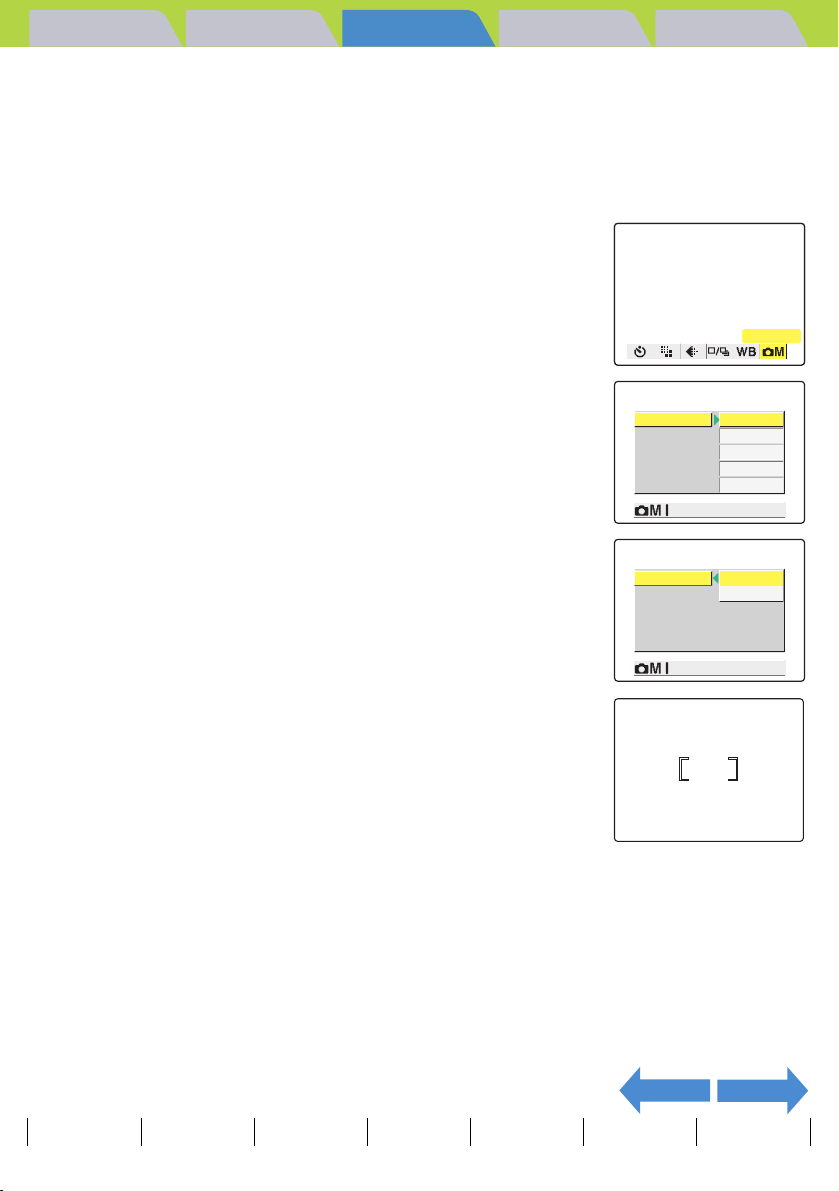
Introduction Getting Ready
Taking Still Images | Using Continuous Shooting Mode | Shooting Movies | Selecting Scenes to Automatically Set the Focus and Flash | [k] Using Self-Timer | Using Zoom (Wide-angle and
Telephoto)
|
Using Flash | Adjusting Brightness | Setting Focus | Displaying Information on the LCD Monitor | Selecting the Number of Pixels (Image Size) and the Quality | Adjusting Image
Colors and Other Settings
1
Set the mode select dial to "S", "I" or "M" and turn the
|
Switching Display Screen (Electronic Viewfinder and LCD Monitor) | Setting the exposure and focus during continuous shooting (Drive mode)
Taking Pictures
Playback Set Up
camera on.
2
Press the MENU button K to display the menu icons.
3
Use the left l or right r button to select
[SETTINGS] K and then press the OK
button E.
SETTINGS
4
Press the up u or down d button to
select [FOCUSING] and then press the
right button r.
5
Press the up u or down d button to
select the desired mode and then press
the OK button E.
The focusing frame is set.
FOCUSING WIDE AF
LONG EXP.
ISO
METERING
AE MODE
FOCUSING
LONG EXP. SPOT AF
ISO
METERING
AE MODE
OFF
AUTO
EVALUATION
PROGRAM
SETTINGS(2/2)
WIDE AF
AUTO
EVALUATION
PROGRAM
SETTINGS(2/2)
6
Press the MENU button K.
The selected focusing frame appears on the LCD monitor.
A Important
•In "S" mode and "M" mode, this setting is retained when you turn the camera off.
•In "I" mode, this setting reverts to the default focusing method when you turn the
camera off.
•In "C" and "N" modes, this setting is fixed at [WIDE AF].
NEXTBACK
Contents (Top page) Detailed Contents Index Nomenclature Menus and Settings Troubleshooting
GB-68
Page 69

Introduction Getting Ready
Taking Still Images | Using Continuous Shooting Mode | Shooting Movies | Selecting Scenes to Automatically Set the Focus and Flash | [k] Using Self-Timer | Using Zoom (Wide-angle and
Telephoto)
|
Using Flash | Adjusting Brightness | Setting Focus | Displaying Information on the LCD Monitor | Selecting the Number of Pixels (Image Size) and the Quality | Adjusting Image
Colors and Other Settings
|
Switching Display Screen (Electronic Viewfinder and LCD Monitor) | Setting the exposure and focus during continuous shooting (Drive mode)
Taking Pictures
Playback Set Up
[AF MODE] Still and Moving Subjects
«Applicable modes: C / N / S / I / M»
This setting selects the method the camera uses to automatically set the
focus.
[SAF] (Single Auto Focus) (default): Best for normal photography.
The camera sets the focus when you press the shutter release button half
way. When the shot is focused, the green shooting mark appears to show
that focus and exposure are set. Continue pressing the shutter release
button down fully to take the shot.
[CAF] (Continuous Auto Focus) : Best for moving subjects.
While the camera is turned on, it continuously adjusts the focus. Check that
the shooting mark is shown and then simply press the shutter button down
fully to take the shot.
1
Set the mode select dial to "G" and
turn the camera on.
2
Press the up u or down d button to
select [AF MODE] and then press the right
r button.
3
Press the up u or down d button to
select the desired AF mode and then
press the OK button E.
The AF mode is set.
A Important
• This setting is retained when you turn the camera off.
• Even when [CAF] is selected, the auto focus may not be able to successfully track some
fast-moving subjects.
• Selecting [CAF] uses up battery power more quickly.
SET UP(1/3)
AF MODE
BRIGHT CNTRL
DATE
DIGITAL ZOOM
FORMAT
POWER SAVE 3MIN.
AF MODE SAF
BRIGHT CNTRL
DATE
DIGITAL ZOOM
FORMAT
POWER SAVE
SAF
STANDARD
2004.01.01
ON
EXECUTE
SET UP(1/3)
CAF
2004.01.01
ON
EXECUTE
3MIN.
BACK
Contents (Top page) Detailed Contents Index Nomenclature Menus and Settings Troubleshooting
GB-69
Page 70

Introduction Getting Ready
Taking Still Images | Using Continuous Shooting Mode | Shooting Movies | Selecting Scenes to Automatically Set the Focus and Flash | [k] Using Self-Timer | Using Zoom (Wide-angle and
Telephoto)
|
Using Flash | Adjusting Brightness | Setting Focus | Displaying Information on the LCD Monitor | Selecting the Number of Pixels (Image Size) and the Quality | Adjusting Image
Colors and Other Settings
|
Switching Display Screen (Electronic Viewfinder and LCD Monitor) | Setting the exposure and focus during continuous shooting (Drive mode)
Taking Pictures
Playback Set Up
Displaying Information on the LCD Monitor
«Applicable modes: C / N / S / I / M»
In "C", "N" and "M", a large number of icons are displayed on the LCD
monitor or in the viewfinder. If the icons are a distraction when you are
taking pictures, you can use the DISPLAY button J to turn the icon
display on and off as required.
A Important
1
Set the mode select dial to "C", "N", "S", "I" or "M" and
Remove the lens cap before turning the camera on.
turn the camera on.
2
Press the DISPLAY button J.
The LCD monitor display mode changes each time you press the button, as shown below.
1234F
2272
F2.8X2.0 ISO200
LT4S
SAF
+1
+1
+1
2004.09.01
F2.8
LT4S
JJ
No icons displayed.
Flash mode, scene
mode, macro/landscape
mode, aperture and
shutter speed or long
exposure icons are still
displayed.
10
Icons displayed.
BNote
+1.0
2272
F2.8X2.0 ISO200
LT4S
SAF
+1
+1
+1
2004.09.01
J
+1.0
10
1234F
Icons and histogram
displayed.
* Excludes "M" mode.
• The histogram shows the distribution of brightness in the displayed image. Darker
images have a higher distribution on the left, while brighter images have higher
distribution levels on the right. (The horizontal axis denotes brightness and the
vertical axis shows the distribution level.) If the distribution is too dark, increase the
exposure. If the distribution is too bright, decrease the exposure.
• The histogram displayed during shooting may differ from the histogram for the
image played back.
• When a slow shutter speed or long exposure is set, the brightness shown in the
histogram may differ markedly from that of the actual photographed image.
NEXT
Contents (Top page) Detailed Contents Index Nomenclature Menus and Settings Troubleshooting
GB-70
Page 71

Introduction Getting Ready
Taking Still Images | Using Continuous Shooting Mode | Shooting Movies | Selecting Scenes to Automatically Set the Focus and Flash | [k] Using Self-Timer | Using Zoom (Wide-angle and
Telephoto)
|
Using Flash | Adjusting Brightness | Setting Focus | Displaying Information on the LCD Monitor | Selecting the Number of Pixels (Image Size) and the Quality | Adjusting Image
Colors and Other Settings
|
Switching Display Screen (Electronic Viewfinder and LCD Monitor) | Setting the exposure and focus during continuous shooting (Drive mode)
Taking Pictures
Playback Set Up
[REC REVIEW] Checking Images Right After You Shoot Them
«Applicable modes: C / S / I»
Use this procedure to have the camera display images for several seconds
immediately after you shoot them.
1
Set the mode select dial to "G" and
turn the camera on.
2
Press the up u or down d button to
select [REC REVIEW] and then press the
right r button.
3
Press the up u or down d button to
select the number of seconds and then
press the OK button E.
The number of seconds for which images are displayed is set.
[2SEC] : The photographed image is displayed for 2 seconds right after
shooting. (Default)
[4SEC] : The photographed image is displayed for 4 seconds right after
shooting.
[OFF] : The photographed image is not displayed right after shooting.
A Important
This setting is retained when you turn the camera off.
SET UP(2/3)
MODE LOCK
BEEP
SHUTTER VOL
SELECT LCD
START SCREEN
REC REVIEW
MODE LOCK
BEEP
SHUTTER VOL
SELECT LCD
START SCREEN
REC REVIEW
OFF
+
2
+
2
EVF
SET
2SEC
SET UP(2/3)
OFF
+
2
+
2
2SEC
4SEC
OFF
NEXTBACK
Contents (Top page) Detailed Contents Index Nomenclature Menus and Settings Troubleshooting
GB-71
Page 72

Introduction Getting Ready
100
KIF_0001.JPG 1600KB
F 2272X1704
2004.09.01 12:34:56
DPOF 1 PRTS DATE
Taking Still Images | Using Continuous Shooting Mode | Shooting Movies | Selecting Scenes to Automatically Set the Focus and Flash | [k] Using Self-Timer | Using Zoom (Wide-angle and
Telephoto)
|
Using Flash | Adjusting Brightness | Setting Focus | Displaying Information on the LCD Monitor | Selecting the Number of Pixels (Image Size) and the Quality | Adjusting Image
Colors and Other Settings
|
Switching Display Screen (Electronic Viewfinder and LCD Monitor) | Setting the exposure and focus during continuous shooting (Drive mode)
Taking Pictures
Playback Set Up
Quickly Checking/Erasing Your Shots (Quick View)
«Applicable modes: C / N / S / I»
This function lets you quickly check the images you have just taken and
erase unwanted images when the camera is in "C", "N", "S" or "I"
mode.
Checking your images
With the camera ready to shoot in "C", "N",
"S" or "I" mode, press the OK button E.
The last image shot appears on the LCD monitor.
Press the right r button to move forwards through the images and the
left l button to move backwards.
BNote
• You can enlarge an image by pressing the T
side of the zoom button. To return the image to
its original size, press the W side of the zoom
button.
• Pressing the DISPLAY button J displays
the information for the currently displayed
image.
• You cannot play back movies and postrecorded
sound. (For movies, the first frame is displayed.)
• The display changes as shown below each time
you press the DISPLAY button J.
Normal
playback
J
Information
display
J
Histogram
(Still images only)
J
display
INFORMATION
100
–KIF_0001.JPG 1600KB
100–KIF_0001.JPG 1600KB
F 2272X1704
F 2272X1704
1/2000 F16.0 ±0.3
ISO200
DPOF 1 PRTS DATE
DPOF 1 PRTS DATE
2004.09.01 12:34:56
2004.09.01 12:34:56
Contents (Top page) Detailed Contents Index Nomenclature Menus and Settings Troubleshooting
GB-72
NEXTBACK
Page 73

Introduction Getting Ready
Taking Still Images | Using Continuous Shooting Mode | Shooting Movies | Selecting Scenes to Automatically Set the Focus and Flash | [k] Using Self-Timer | Using Zoom (Wide-angle and
Telephoto)
|
Using Flash | Adjusting Brightness | Setting Focus | Displaying Information on the LCD Monitor | Selecting the Number of Pixels (Image Size) and the Quality | Adjusting Image
Colors and Other Settings
|
Switching Display Screen (Electronic Viewfinder and LCD Monitor) | Setting the exposure and focus during continuous shooting (Drive mode)
Taking Pictures
Playback Set Up
Erasing images
1
While an image is displayed, press the
ERASE IMAGE?
down button d.
EXECUTE
A message appears asking you to confirm that you want to erase the
image.
2
Press the up button u and select [EXECUTE]. Then press the
CANCEL
OK button E.
The image is erased.
Press the shutter release button down halfway or press the OK button E to return to the normal shooting
mode screen.
A Important
z Quick View cannot be used in the following situations:
• When there is no memory card inserted
• When the memory card cover is open
• When there are no images stored on the memory card
BACK
Contents (Top page) Detailed Contents Index Nomenclature Menus and Settings Troubleshooting
GB-73
Page 74

Introduction Getting Ready
Taking Still Images | Using Continuous Shooting Mode | Shooting Movies | Selecting Scenes to Automatically Set the Focus and Flash | [k] Using Self-Timer | Using Zoom (Wide-angle and
Telephoto)
|
Using Flash | Adjusting Brightness | Setting Focus | Displaying Information on the LCD Monitor | Selecting the Number of Pixels (Image Size) and the Quality | Adjusting Image
Colors and Other Settings
|
Switching Display Screen (Electronic Viewfinder and LCD Monitor) | Setting the exposure and focus during continuous shooting (Drive mode)
Taking Pictures
Playback Set Up
Selecting the Number of Pixels (Image Size) and the Quality
[Q] Selecting the Number of Pixels
«Applicable modes: C / N / S / I / M»
The number of pixels refers to the number of individual dots used to make
up the image. The larger this number, the better the image quality. However,
this also increases the size of the image file so that fewer pictures can be
taken. Choose the image size that best suits the intended use of the shot.
(
p.76)
Æ
A Important
1
Set the mode select dial to "C", "N", "S", "I" or "M" and
Remove the lens cap before turning the camera on.
turn the camera on.
2
Press the MENU button K to display the menu icons.
3
Use the left l or right r button to select
[PIXELS] Q and then press the OK button
E.
PIXELS
4
Press the up u or down d button to
select the desired image size and then
press the OK button E.
The image size is set.
Still Image Movie
2272 x 1704 (default) 640 x 480
1600 x 1200 320 x 240 (default)
1280 x 960
640 x 480
2272X1704
1600X1200
1280X960
640X480
NEXT
Contents (Top page) Detailed Contents Index Nomenclature Menus and Settings Troubleshooting
GB-74
Page 75

Introduction Getting Ready
Taking Still Images | Using Continuous Shooting Mode | Shooting Movies | Selecting Scenes to Automatically Set the Focus and Flash | [k] Using Self-Timer | Using Zoom (Wide-angle and
Telephoto)
|
Using Flash | Adjusting Brightness | Setting Focus | Displaying Information on the LCD Monitor | Selecting the Number of Pixels (Image Size) and the Quality | Adjusting Image
Colors and Other Settings
5
Press the MENU button K.
The icon for the selected image size appears on the LCD monitor.
|
Switching Display Screen (Electronic Viewfinder and LCD Monitor) | Setting the exposure and focus during continuous shooting (Drive mode)
Taking Pictures
Playback Set Up
A Important
This setting is retained even when the camera is switched off.
[S] Selecting the Quality (Compression Ratio)
«Applicable modes: C / N / S / I»
You can select [NORMAL] (high compression) or [FINE] (low compression)
as the Quality (compression ratio) setting. While lower compression ratios
give better image quality, they also increase the file size so that fewer
images can be recorded. As with the image size, you should choose the
quality that best suits the intended use of the shot.
A Important
1
Set the mode select dial to "C", "N", "S" or "I" and turn
the camera on.
2
Press the MENU button K to display the menu icons.
3
Use the left l or right r button to select
[QUALITY] S and then press the OK
button E.
Remove the lens cap before turning the camera on.
QUALITY
4
Press the up u or down d button to
select the desired compression ratio and
then press the OK button E.
The compression ratio is set.
[F] [FINE] : Shoots images at a low compression ratio.
[N] [NORMAL] : Shoots images at a high compression ratio. (Default)
Contents (Top page) Detailed Contents Index Nomenclature Menus and Settings Troubleshooting
GB-75
FINE
NORMAL
NEXTBACK
Page 76

Introduction Getting Ready
Taking Still Images | Using Continuous Shooting Mode | Shooting Movies | Selecting Scenes to Automatically Set the Focus and Flash | [k] Using Self-Timer | Using Zoom (Wide-angle and
Telephoto)
|
Using Flash | Adjusting Brightness | Setting Focus | Displaying Information on the LCD Monitor | Selecting the Number of Pixels (Image Size) and the Quality | Adjusting Image
Colors and Other Settings
|
Switching Display Screen (Electronic Viewfinder and LCD Monitor) | Setting the exposure and focus during continuous shooting (Drive mode)
Taking Pictures
Playback Set Up
5
Press the MENU button K.
The icon for the selected compression ratio appears on the LCD
monitor.
A Important
This setting is retained when you turn the camera off.
F
Available shots and capacities for different image size and quality (compression ratio) combinations
Refer to the "Specifications" in the Simple Instruction Manual for
information on the available shots and capacities.
Guide to choosing the image size and image quality
For high-quality printing or to give priority to image quality, choose a large number of pixels (image size). For
files you want to send as e-mail attachments, choose a small image size to keep the file size small.
When image quality is particularly important, select [FINE] as the Quality setting. Otherwise, choosing the
[NORMAL] setting will keep the file sizes small and increase the number of pictures you can shoot.
BACK
Contents (Top page) Detailed Contents Index Nomenclature Menus and Settings Troubleshooting
GB-76
Page 77

Introduction Getting Ready
Taking Still Images | Using Continuous Shooting Mode | Shooting Movies | Selecting Scenes to Automatically Set the Focus and Flash | [k] Using Self-Timer | Using Zoom (Wide-angle and
Telephoto)
|
Using Flash | Adjusting Brightness | Setting Focus | Displaying Information on the LCD Monitor | Selecting the Number of Pixels (Image Size) and the Quality | Adjusting Image
Colors and Other Settings
|
Switching Display Screen (Electronic Viewfinder and LCD Monitor) | Setting the exposure and focus during continuous shooting (Drive mode)
Taking Pictures
Playback Set Up
Adjusting Image Colors and Other Settings
[
] Selecting the Light Source (White Balance)
s
«Applicable modes: S / I / M»
The color of a subject varies depending on the light source used.
Setting the white balance
to ensure that photographed objects appear in their true colors regardless
of the light source used.
is the process in which image colors are adjusted
A Important
1
Set the mode select dial to "S", "I" or "M" and turn the
Remove the lens cap before turning the camera on.
camera on.
2
Press the MENU button K to display the menu icons.
3
Use the left l or right r button to select
[WHITE BALANCE] s and then press the
OK button E.
WHITE BALANCE
4
Press the up u or down d button to
select the desired function and then
press the OK button E.
The white balance is set.
Automatically sets the white
[X] Automatic
[w] Daylight
[x] Incandescent
[t] Cloudy
] Fluorescent
[
v
[u] Preset
balance to suit the ambient
conditions.(Default)
Specifies the light source.
Uses the white balance specified
in [SETTINGS]. This value must
be set beforehand. (Æ
p.78)
NEXT
Contents (Top page) Detailed Contents Index Nomenclature Menus and Settings Troubleshooting
GB-77
Page 78

Introduction Getting Ready
Taking Still Images | Using Continuous Shooting Mode | Shooting Movies | Selecting Scenes to Automatically Set the Focus and Flash | [k] Using Self-Timer | Using Zoom (Wide-angle and
Telephoto)
|
Using Flash | Adjusting Brightness | Setting Focus | Displaying Information on the LCD Monitor | Selecting the Number of Pixels (Image Size) and the Quality | Adjusting Image
Colors and Other Settings
5
Press the MENU button K.
The icon for the selected white balance setting appears on the LCD
monitor.
|
Switching Display Screen (Electronic Viewfinder and LCD Monitor) | Setting the exposure and focus during continuous shooting (Drive mode)
Taking Pictures
Playback Set Up
A Important
This setting reverts to the default value (AUTO) when you turn the camera off. In "S"
mode, the setting can be retained by setting Mode Lock (Æ
p.155) to ON.
[WB PRESET] Setting Your Own Value for White
«Applicable modes: S / I / M»
Use this function when there are multiple light sources or when you want
to set the white value very precisely.
A Important
1
Set the mode select dial to "S", "I" or "M" and turn the
camera on.
2
Press the MENU button K to display the menu icons.
3
Use the left l or right r button to select
[SETTINGS] K and then press the OK
button E.
4
Press the up u or down d button to
select [WB PRESET] and then press the
OK button E.
Remove the lens cap before turning the camera on.
SETTINGS
COLOR MODE COLOR
CHROMA
SHARPNESS
CONTRAST
WB PRESET
STANDARD
STANDARD
STANDARD
SET
SETTINGS(1/2)
NEXTBACK
Contents (Top page) Detailed Contents Index Nomenclature Menus and Settings Troubleshooting
GB-78
Page 79

Introduction Getting Ready
Taking Still Images | Using Continuous Shooting Mode | Shooting Movies | Selecting Scenes to Automatically Set the Focus and Flash | [k] Using Self-Timer | Using Zoom (Wide-angle and
Telephoto)
|
Using Flash | Adjusting Brightness | Setting Focus | Displaying Information on the LCD Monitor | Selecting the Number of Pixels (Image Size) and the Quality | Adjusting Image
Colors and Other Settings
|
Switching Display Screen (Electronic Viewfinder and LCD Monitor) | Setting the exposure and focus during continuous shooting (Drive mode)
Taking Pictures
Playback Set Up
5
Position your prepared white sample so
PRESET WB?
that it fills the frame on the screen.
CANCEL
Adjust a subject to fill the
frame on the screen.
White subjects,
such as paper.
6
Press the up u or down d button to select [SET] and then
press the OK button E.
The preset value for the white balance is set.
To cancel this setting, select [CANCEL] and press the OK button E.
7
Press the MENU button K.
The white balance is set to [u].
A Important
• This setting is retained when you turn the camera off.
• When the light source changes you should redo the preset white balance.
SET
[COLOR MODE] Selecting Color, Black & White or Sepia
«Applicable modes: S / I / M»
This feature allows you select colors so that your images resemble photos
taken using sepia tone or monochrome film.
A Important
1
Set the mode select dial to "S", "I" or "M" and turn the
camera on.
2
Press the MENU button K to display the menu icons.
Contents (Top page) Detailed Contents Index Nomenclature Menus and Settings Troubleshooting
Remove the lens cap before turning the camera on.
NEXTBACK
GB-79
Page 80

Introduction Getting Ready
Taking Still Images | Using Continuous Shooting Mode | Shooting Movies | Selecting Scenes to Automatically Set the Focus and Flash | [k] Using Self-Timer | Using Zoom (Wide-angle and
Telephoto)
|
Using Flash | Adjusting Brightness | Setting Focus | Displaying Information on the LCD Monitor | Selecting the Number of Pixels (Image Size) and the Quality | Adjusting Image
Colors and Other Settings
3
Use the left l or right r button to select
|
Switching Display Screen (Electronic Viewfinder and LCD Monitor) | Setting the exposure and focus during continuous shooting (Drive mode)
Taking Pictures
Playback Set Up
[SETTINGS] K and then press the OK
button E.
SETTINGS
4
Press the up u or down d button to
select [COLOR MODE] and then press the
OK button E.
5
Press the up u or down d button to
select the desired mode and then press
the OK button E.
The color mode is set.
(No icon) [COLOR] : Takes the shot in color (default).
[B/W] [B/W] : Takes the shot in black and white.
[r] [SEPIA] : Takes the shot in sepia tones.
COLOR MODE COLOR
CHROMA
SHARPNESS
CONTRAST
WB PRESET
COLOR MODE COLOR
CHROMA
SHARPNESS
CONTRAST
WB PRESET
STANDARD
STANDARD
STANDARD
SET
SETTINGS(1/2)
B/W
SEPIA
STANDARD
SET
SETTINGS(1/2)
6
Press the MENU button K.
The icon for the selected color mode appears on the LCD monitor.
A Important
The specified mode is cancelled and the camera reverts to shooting in color (default
setting) when you turn the camera off.
[CHROMA] Changing the color intensity
«Applicable modes: S / I»
The [CHROMA] setting lets you take pictures in which the intensity of the
colors is increased (brighter colors) or decreased (paler colors).
A Important
Contents (Top page) Detailed Contents Index Nomenclature Menus and Settings Troubleshooting
Remove the lens cap before turning the camera on.
NEXTBACK
GB-80
Page 81

Introduction Getting Ready
Taking Still Images | Using Continuous Shooting Mode | Shooting Movies | Selecting Scenes to Automatically Set the Focus and Flash | [k] Using Self-Timer | Using Zoom (Wide-angle and
Telephoto)
|
Using Flash | Adjusting Brightness | Setting Focus | Displaying Information on the LCD Monitor | Selecting the Number of Pixels (Image Size) and the Quality | Adjusting Image
Colors and Other Settings
1
Set the mode select dial to "S" or "I" and turn the camera
|
Switching Display Screen (Electronic Viewfinder and LCD Monitor) | Setting the exposure and focus during continuous shooting (Drive mode)
Taking Pictures
Playback Set Up
on.
2
Press the MENU button K to display the menu icons.
3
Use the left l or right r button to select
[SETTINGS] K and then press the OK
button E.
SETTINGS
4
Press the up u or down d button to
select [CHROMA] and then press the OK
button E.
5
Press the up u or down d button to
select the desired mode and then press
the OK button E.
The chroma is set.
[H+1] [+] : Increases the color intensity.
(No icon) [STANDARD] : Uses the standard color intensity. (Default)
[H-1] [-] : Decreases the color intensity.
COLOR MODE COLOR
CHROMA
SHARPNESS
CONTRAST
WB PRESET
COLOR MODE +
CHROMA STANDARD
SHARPNESS
CONTRAST
WB PRESET
STANDARD
STANDARD
STANDARD
SET
SETTINGS(1/2)
-
STANDARD
SET
SETTINGS(1/2)
6
Press the MENU button K.
The icon for the selected intensity appears on the LCD monitor.
A Important
•In "S" mode, this setting is retained when you turn the camera off.
•In "I" mode, this setting reverts to its default value when you turn the camera off.
NEXTBACK
Contents (Top page) Detailed Contents Index Nomenclature Menus and Settings Troubleshooting
GB-81
+1
Page 82

Introduction Getting Ready
Taking Still Images | Using Continuous Shooting Mode | Shooting Movies | Selecting Scenes to Automatically Set the Focus and Flash | [k] Using Self-Timer | Using Zoom (Wide-angle and
Telephoto)
|
Using Flash | Adjusting Brightness | Setting Focus | Displaying Information on the LCD Monitor | Selecting the Number of Pixels (Image Size) and the Quality | Adjusting Image
Colors and Other Settings
|
Switching Display Screen (Electronic Viewfinder and LCD Monitor) | Setting the exposure and focus during continuous shooting (Drive mode)
Taking Pictures
Playback Set Up
[SHARPNESS] Enhancing the Image Outlines
«Applicable modes: S / I»
This setting enables you to take pictures in which the subject's outline is
sharpened or softened.
A Important
1
Set the mode select dial to "S" or "I" and turn the camera
Remove the lens cap before turning the camera on.
on.
2
Press the MENU button K to display the menu icons.
3
Use the left l or right r button to select
[SETTINGS] K and then press the OK
button E.
4
Press the up u or down d button to
select [SHARPNESS] and then press the
OK button E.
5
Press the up u or down d button to
select the desired mode and then press
the OK button E.
The sharpness is set.
[n+3] : +3
[n+2] : +2
[n+1] : +1
(No icon) : STANDARD (default)
[n-1] : -1
Sharper outlines
Softer outlines
COLOR MODE COLOR
CHROMA
SHARPNESS
CONTRAST
WB PRESET
COLOR MODE +3
CHROMA +2
SHARPNESS
CONTRAST
WB PRESET
STANDARD
STANDARD
STANDARD
SET
SETTINGS(1/2)
+1
STANDARD
-1
SETTINGS(1/2)
SETTINGS
NEXTBACK
Contents (Top page) Detailed Contents Index Nomenclature Menus and Settings Troubleshooting
GB-82
Page 83

Introduction Getting Ready
Taking Still Images | Using Continuous Shooting Mode | Shooting Movies | Selecting Scenes to Automatically Set the Focus and Flash | [k] Using Self-Timer | Using Zoom (Wide-angle and
Telephoto)
|
Using Flash | Adjusting Brightness | Setting Focus | Displaying Information on the LCD Monitor | Selecting the Number of Pixels (Image Size) and the Quality | Adjusting Image
Colors and Other Settings
6
Press the MENU button K.
|
Switching Display Screen (Electronic Viewfinder and LCD Monitor) | Setting the exposure and focus during continuous shooting (Drive mode)
Taking Pictures
Playback Set Up
The icon for the selected sharpness appears on the LCD monitor.
A Important
•In "S" mode, this setting is retained when you turn the camera off.
•In "I" mode, the sharpness reverts to the default setting when you turn the camera
off.
• Increasing the sharpness may also increase the level of noise in the image.
[CONTRAST] Enhancing the Contrast
«Applicable modes: S / I»
You can use this setting to take pictures in which the contrast between
light and dark is enhanced. Increasing the contrast intensifies light and
dark areas, while lowering the contrast broadens the areas of light and
dark and tends to give a smoother looking image.
A Important
1
Set the mode select dial to "S" or "I" and turn the camera
on.
2
Press the MENU button K to display the menu icons.
Remove the lens cap before turning the camera on.
+1
3
Use the left l or right r button to select
[SETTINGS] K and then press the OK
button E.
SETTINGS
NEXTBACK
Contents (Top page) Detailed Contents Index Nomenclature Menus and Settings Troubleshooting
GB-83
Page 84

Introduction Getting Ready
Taking Still Images | Using Continuous Shooting Mode | Shooting Movies | Selecting Scenes to Automatically Set the Focus and Flash | [k] Using Self-Timer | Using Zoom (Wide-angle and
Telephoto)
|
Using Flash | Adjusting Brightness | Setting Focus | Displaying Information on the LCD Monitor | Selecting the Number of Pixels (Image Size) and the Quality | Adjusting Image
Colors and Other Settings
4
Press the up u or down d button to
|
Switching Display Screen (Electronic Viewfinder and LCD Monitor) | Setting the exposure and focus during continuous shooting (Drive mode)
select [CONTRAST] and then press the
OK button E.
5
Press the up u or down d button to
select the desired mode and then press
the OK button E.
The contrast is set.
[C+1] [+] : Give a strong contrast.
(No icon) [STANDARD] : Standard contrast. (default)
[C-1] [-] : Softens the contrast.
6
Press the MENU button K.
The icon for the selected contrast appears on the LCD monitor.
Taking Pictures
Playback Set Up
COLOR MODE COLOR
CHROMA
SHARPNESS
CONTRAST
WB PRESET
SETTINGS(1/2)
COLOR MODE COLOR
CHROMA
SHARPNESS
CONTRAST
WB PRESET
SETTINGS(1/2)
STANDARD
STANDARD
STANDARD
SET
STANDARD
+
STANDARD
-
+1
A Important
•In "S" mode, this setting is retained even when the camera is turned off.
•In "I" mode, the contrast reverts to the default setting when you turn the camera off.
BACK
Contents (Top page) Detailed Contents Index Nomenclature Menus and Settings Troubleshooting
GB-84
Page 85

Introduction Getting Ready
Taking Still Images | Using Continuous Shooting Mode | Shooting Movies | Selecting Scenes to Automatically Set the Focus and Flash | [k] Using Self-Timer | Using Zoom (Wide-angle and
Telephoto)
|
Using Flash | Adjusting Brightness | Setting Focus | Displaying Information on the LCD Monitor | Selecting the Number of Pixels (Image Size) and the Quality | Adjusting Image
Colors and Other Settings
|
Switching Display Screen (Electronic Viewfinder and LCD Monitor) | Setting the exposure and focus during continuous shooting (Drive mode)
Taking Pictures
Playback Set Up
Switching Display Screen (Electronic Viewfinder and LCD Monitor)
«Applicable modes: C / N / S / I / M / P»
On this camera, you can view your photographed images either on the LCD
monitor (LCD) or through the electronic viewfinder (EVF).
1
While an image is displayed, press the VF
button V.
Each time you press the VF button V, the image display switches
between the electronic viewfinder (EVF) and the LCD monitor.
BNote
You can also specify where images are displayed when the camera is turned on.
(Æ
p.158)
Contents (Top page) Detailed Contents Index Nomenclature Menus and Settings Troubleshooting
GB-85
Page 86

Introduction Getting Ready
Taking Still Images | Using Continuous Shooting Mode | Shooting Movies | Selecting Scenes to Automatically Set the Focus and Flash | [k] Using Self-Timer | Using Zoom (Wide-angle and
Telephoto)
|
Using Flash | Adjusting Brightness | Setting Focus | Displaying Information on the LCD Monitor | Selecting the Number of Pixels (Image Size) and the Quality | Adjusting Image
Colors and Other Settings
|
Switching Display Screen (Electronic Viewfinder and LCD Monitor) | Setting the exposure and focus during continuous shooting (Drive mode)
Taking Pictures
Playback Set Up
Setting the exposure and focus during continuous shooting (Drive mode)
«Applicable modes: N / S / I»
You can choose the way the exposure and focus are set for continuous
shooting.
A Important
1
Set the mode select dial to "N", "S" or "I" and turn the
Remove the lens cap before turning the camera on.
camera on.
2
Press the MENU button K to display the menu icons.
3
Use the left l or right r button to select
[DRIVE MODE] D and then press the OK
button E.
4
Press the up u or down d button to
DRIVE MODE
select the desired function and then
press the OK button E.
The drive mode is set.
"N" mode
[F] (Fast
continuous)
[A] (AF
continuous)
"S" mode
[E] (Single-shot) Normal photography (default)
[F] (Fast
continuous)
[A] (AF
continuous)
[B] (Bracketing) Continuous shooting of 3 frames (Normal,
Continuous shooting with focus and exposure
set before shooting begins. (Default)
Continuous shooting with focus set for each
frame. Shooting in this mode is slower than in
Fast continuous mode.
Continuous shooting with focus and exposure
set when shooting begins.
Continuous shooting with focus set for each
frame. Shooting in this mode is slower than in
Fast continuous mode.
overexposed and underexposed in that order)
with a different exposure for each shot. The
focus is fixed in the first shot.
NEXT
Contents (Top page) Detailed Contents Index Nomenclature Menus and Settings Troubleshooting
GB-86
Page 87

Introduction Getting Ready
Taking Still Images | Using Continuous Shooting Mode | Shooting Movies | Selecting Scenes to Automatically Set the Focus and Flash | [k] Using Self-Timer | Using Zoom (Wide-angle and
Telephoto)
|
Using Flash | Adjusting Brightness | Setting Focus | Displaying Information on the LCD Monitor | Selecting the Number of Pixels (Image Size) and the Quality | Adjusting Image
Colors and Other Settings
"I" mode
[E] (Single-shot) Normal photography (default)
[F] (Fast
continuous)
[A] (AF
continuous)
5
Press the MENU button K.
The icon for the selected drive mode appears on the LCD monitor.
|
Switching Display Screen (Electronic Viewfinder and LCD Monitor) | Setting the exposure and focus during continuous shooting (Drive mode)
Continuous shooting with focus and exposure
set when shooting begins.
Continuous shooting with focus set for each
frame. Shooting in this mode is slower than in
Fast continuous mode.
Taking Pictures
Playback Set Up
A Important
• The drive mode reverts to the default setting when you turn the camera off. Mode Lock
(Æ
p.155) can be used to retain this setting.
•In "S" mode bracketing, one shot takes three images with different exposures. If there
are only 1 or 2 available shots remaining, no shot is taken.
BACK
Contents (Top page) Detailed Contents Index Nomenclature Menus and Settings Troubleshooting
GB-87
Page 88

Introduction Getting Ready
Taking Pictures
Playback Set Up
Playback
This chapter explains how to use your camera's playback
modes to check your images.
TClick on the section you want to read.
Viewing Still
Viewing Movies Viewing Images
Images
Viewing Lists of
Thumbnail
Viewing Image
Information
Images
Protecting
Images
Using
Postrecording
to Add Voice
Messages
Rotating Images Specifying
DPOF Settings
with Auto Play
Erasing
Unwanted
Images
Resizing Images
Printing with
PictBridge
Connecting to a
Windows PC
Contents (Top page) Detailed Contents Index Nomenclature Menus and Settings Troubleshooting
Connecting to a
Macintosh
GB-88
Page 89

Introduction Getting Ready
Viewing Still Images | Viewing Movies | [o] Viewing Images Automatically as a Slideshow (slideshow) | [O] Viewing Mult iple Images | [INFORMATION] Viewing Image Information | [J]/[I] Erasing Unwanted
Images | [U] Protecting Images from Accidental Erasing (PROTECT ) | [p] Adding Voice Messages to Still Images (POSTRECORDING) | [V] Resizing and Trimming Images (RESIZE) | [W] Rotating an Image |
[T] Using DPOF to specify print settings | [G] Printi ng by Connecting the Camera Directly to a Printer (PictBridge) | Connecting to a Windows PC | Connecti ng to a Macintosh
Taking Pictures
Playback Set Up
Viewing Still Images
«Applicable images: Still images only»
1
Set the mode select dial to "P" and turn
the camera on.
The last image shot appears on the LCD monitor.
2
Use the left l or right r button to select
the image you want to view.
Press the right r button to scan forward through the images or the left l
button to scan backward through the images.
BNote
• Any resized images are displayed before the normal images.
• Resized images are displayed at different sizes depending on the image size.
When this occurs, the resize icon Q appears in the top-left corner of the LCD
monitor. For more information on resizing images, see "
Images (RESIZE)" (Æ p.113).
[V] Resizing and Trimming
NEXT
Contents (Top page) Detailed Contents Index Nomenclature Menus and Settings Troubleshooting
GB-89
Page 90

Introduction Getting Ready
Viewing Still Images | Viewing Movies | [o] Viewing Images Automatically as a Slideshow (slideshow) | [O] Viewing Mult iple Images | [INFORMATION] Viewing Image Information | [J]/[I] Erasing Unwanted
Images | [U] Protecting Images from Accidental Erasing (PROTECT ) | [p] Adding Voice Messages to Still Images (POSTRECORDING) | [V] Resizing and Trimming Images (RESIZE) | [W] Rotating an Image |
[T] Using DPOF to specify print settings | [G] Printi ng by Connecting the Camera Directly to a Printer (PictBridge) | Connecting to a Windows PC | Connecti ng to a Macintosh
Taking Pictures
Playback Set Up
Viewing Your Images Enlarged
«Applicable images: Still images only»
You can use the zoom buttons to enlarge an image during playback.
1
Set the mode select dial to "P" and turn the camera on.
2
Use the left l or right r button to select the image you want to
view.
3
Press the T side of the zoom
button.
The image is enlarged as follows each time you press
the T side of the zoom button: 2x Æ 4x Æ 8x.
BNote
• During zoomed playback, scroll
bars appear at the bottom and on
the right side of the screen. The
scroll bars act as a guide to which
part of the original image is
currently displayed. You can use
the udlr button to scroll the
screen up, down, left or right in
the image.
• Press the W side of the zoom
button to return the enlarged
image to its original size. The
image reverts to its original size
in 3 steps each time you press
W, as follows: 4x Æ 2x Æ
original size.
• To quickly return an enlarged
image to its original size during
zoomed playback, simply press
the MENU button K.
XX4.4.0X4.0 XX4.4.0X4.0
XX4.4.0X4.0
XX4.4.0X4.0
T
r
W
A Important
Resized images cannot be viewed enlarged using zoomed playback.
BACK
Contents (Top page) Detailed Contents Index Nomenclature Menus and Settings Troubleshooting
GB-90
Page 91

Introduction Getting Ready
Viewing Still Images | Viewing Movies | [o] Viewing Images Automatically as a Slideshow (slideshow) | [O] Viewing Mul tiple Images | [INFORMATION] Viewing Ima ge Information | [J]/[I] Erasing Unwanted
Images | [U] Protecting Images from Accidental Erasing (PROTECT ) | [p] Adding Voice Messages to Still Images (POSTRECORDING) | [V] Resizing and Trimming Images (RESIZE) | [W] Rotating an Image |
[T] Using DPOF to specify print settings | [G] Printi ng by Connecting the Camera Directly to a Printer (PictBridge) | Connecting to a Windows PC | Connecti ng to a Macintosh
Taking Pictures
Playback Set Up
Viewing Movies
«Applicable images: Movies only»
While playing movies, you can pause normal playback, move forward one
frame at a time (frame advance) and adjust the volume.
1
Set the mode select dial to "P" and turn
the camera on.
2
Use the left l or right r button to select
the movie you want to view. Press the up
u and down d button to adjust the
volume.
00:00
BNote
3
Press the OK button E.
Movie playback begins.
The table below shows the operations that can be performed during playback.
Button Description
Up button u Increases the volume.
Down button d Decreases the volume.
Left button l Press once to stop the movie and begin scanning backwards through the
Right button r Press once to stop the movie and begin scanning forwards through the
OK button E Press to stop movie playback.
Contents (Top page) Detailed Contents Index Nomenclature Menus and Settings Troubleshooting
You can also adjust the playback volume while the
movie is running.
00:16
movie frame by frame each time you press the button.
Hold down for 1 second to scan back through the movie at twice the
playback speed. Hold down for another 2 seconds to scan back through the
movie at 4 times the playback speed.
movie frame by frame each time you press the button. Hold down for 1
second to scan forward through the movie at twice the playback speed.
Hold down for another 2 seconds to scan forward through the movie at 4
times the playback speed. (Sound is not played back during forward
scanning.)
GB-91
Page 92

Introduction Getting Ready
Viewing Still Images | Viewing Movies | [o] Viewing Images Automatically as a Slideshow (slideshow) | [O] Viewing Multip le Images | [INFORMATION] Viewing Image Information | [J]/[I] Erasing Unwanted
Images | [U] Protecting Images from Accidental Erasing (PROTECT ) | [p] Adding Voice Messages to Still Images (POSTRECORDING) | [V] Resizing and Trimming Images (RESIZE) | [W] Rotating an Image |
[T] Using DPOF to specify print settings | [G] Printi ng by Connecting the Camera Directly to a Printer (PictBridge) | Connecting to a Windows PC | Connecti ng to a Macintosh
Taking Pictures
Playback Set Up
[o]
«Applicable images: Still images / movies»
Viewing Images Automatically as a Slideshow (slideshow)
The camera's [AUTO PLAY] (slideshow) function displays your images at set
intervals in the order in which they were photographed. AUTO PLAY can play
back sound for movies and for images with postrecorded messages. You
can also specify the effect used for the transition between images. You can
even specify the effect used for the transition between images.
[AUTO PLAY] settings
You can specify the following settings for an [AUTO PLAY] slideshow:
• [INTERVAL] : Sets the delay until the next image appears.
• [START FRAME] : Sets the first image in the slideshow.
• [RECORD/MOVIE] : Specifies whether postrecorded voice messages and movies are played back.
• [EFFECT] : Specifies the effect used for the transition between images.
1
Set the mode select dial to "P" and turn
the camera on.
2
Press the MENU button K to display the menu icons.
3
Use the left l or right r button to select
[AUTO PLAY] o and then press the OK
button E.
AUTO PLAY
4
Press the up u or down d button to
select [INTERVAL] and then press the
right r button.
Contents (Top page) Detailed Contents Index Nomenclature Menus and Settings Troubleshooting
GB-92
SETTING AUTO PLAY
START
INTERVAL
START FRAME
RECORD/MOVIE
EFFECT
EXECUTE
2SEC
THIS FRAME
PLAYBACK
OFF
RETURN
NEXT
Page 93

Introduction Getting Ready
Viewing Still Images | Viewing Movies | [o] Viewing Images Automatically as a Slideshow (slideshow) | [O] Viewing Multip le Images | [INFORMATION] Viewing Image Information | [J]/[I] Erasing Unwanted
Images | [U] Protecting Images from Accidental Erasing (PROTECT ) | [p] Adding Voice Messages to Still Images (POSTRECORDING) | [V] Resizing and Trimming Images (RESIZE) | [W] Rotating an Image |
[T] Using DPOF to specify print settings | [G] Printi ng by Connecting the Camera Directly to a Printer (PictBridge) | Connecting to a Windows PC | Connecti ng to a Macintosh
5
Press the up u or down d button to
select a setting and then press the OK
button E.
The available intervals are 2, 10, 15 and 30 seconds.
BNote
The recording duration for movies and
Taking Pictures
Playback Set Up
SETTING AUTO PLAY
START
INTERVAL
START FRAME
RECORD/MOVIE
EFFECT
RETURN
EXECUTE
2SEC
10SEC
15SEC
30SEC
postrecordings takes precedence over the
playback interval setting.
6
Press the up u or down d button to
select [START FRAME] and then press the
right r button.
7
Press the up u or down d button to
select a setting and then press the OK
button E.
[THIS FRAME] : Starts playback from the currently displayed image.
[1ST FRAME] : Starts playback from the image with the lowest
number in the file name.
8
Press the up u or down d button to
select [RECORD/MOVIE] and then press
the right r button.
9
Press the up u or down d button to
select a setting and then press the OK
button E.
[PLAYBACK] : Postrecorded voice messages and movies are
included in the slideshow.
[NOPLAYBACK]: Postrecorded voice messages and movies are not
included in the slideshow.
SETTING AUTO PLAY
START
INTERVAL
START FRAME
RECORD/MOVIE
EFFECT
SETTING AUTO PLAY
START
INTERVAL
START FRAME
RECORD/MOVIE
EFFECT
SETTING AUTO PLAY
START
INTERVAL
START FRAME
RECORD/MOVIE
EFFECT
SETTING AUTO PLAY
START
INTERVAL
START FRAME
RECORD/MOVIE
EFFECT
EXECUTE
2SEC
THIS FRAME
PLAYBACK
OFF
RETURN
EXECUTE
2SEC
THIS FRAME
1ST FRAME
OFF
RETURN
EXECUTE
2SEC
THIS FRAME
PLAYBACK
OFF
RETURN
EXECUTE
2SEC
THIS FRAME
PLAYBACK
NOPLAYBACK
RETURN
NEXTBACK
Contents (Top page) Detailed Contents Index Nomenclature Menus and Settings Troubleshooting
GB-93
Page 94

Introduction Getting Ready
Viewing Still Images | Viewing Movies | [o] Viewing Images Automatically as a Slideshow (slideshow) | [O] Viewing Multip le Images | [INFORMATION] Viewing Image Information | [J]/[I] Erasing Unwanted
Images | [U] Protecting Images from Accidental Erasing (PROTECT ) | [p] Adding Voice Messages to Still Images (POSTRECORDING) | [V] Resizing and Trimming Images (RESIZE) | [W] Rotating an Image |
[T] Using DPOF to specify print settings | [G] Printi ng by Connecting the Camera Directly to a Printer (PictBridge) | Connecting to a Windows PC | Connecti ng to a Macintosh
10
Press the up u or down d button to
select [EFFECT] and then press the right
r button.
Taking Pictures
Playback Set Up
SETTING AUTO PLAY
START
INTERVAL
START FRAME
RECORD/MOVIE
EFFECT
RETURN
EXECUTE
2SEC
THIS FRAME
PLAYBACK
OFF
11
Press the up u or down d button to
select a setting and then press the OK
button E.
[OFF] : No effect is set.
[FADE] : The current image gradually darkens (fades out) and the
next image gradually fades in.
[OVERLAP] : The next image slides over the current image and
replaces it.
[SHUTTER] : Black curtains close from the top and bottom of the
screen to erase the current image, after which the black
curtains open again towards the top and bottom to reveal
the next image.
[WIPE] : The current image disappears as if wiped away from the
left and is replaced by the next image.
SETTING AUTO PLAY
START
INTERVAL
START FRAME
RECORD/MOVIE
EFFECT
OFF
FADE
OVERLAP
SHUTTER
WIPE
RETURN
NEXTBACK
Contents (Top page) Detailed Contents Index Nomenclature Menus and Settings Troubleshooting
GB-94
Page 95

Introduction Getting Ready
Viewing Still Images | Viewing Movies | [o] Viewing Images Automatically as a Slideshow (slideshow) | [O] Viewing Multip le Images | [INFORMATION] Viewing Image Information | [J]/[I] Erasing Unwanted
Images | [U] Protecting Images from Accidental Erasing (PROTECT ) | [p] Adding Voice Messages to Still Images (POSTRECORDING) | [V] Resizing and Trimming Images (RESIZE) | [W] Rotating an Image |
[T] Using DPOF to specify print settings | [G] Printi ng by Connecting the Camera Directly to a Printer (PictBridge) | Connecting to a Windows PC | Connecti ng to a Macintosh
Taking Pictures
Playback Set Up
Starting and Ending an [AUTO PLAY] Slideshow
See p.92 for more information on the [AUTO PLAY] settings.
1
Set the mode select dial to "P" and turn
the camera on.
2
Press the MENU button K to display the menu icons.
3
Use the left l or right r button to select
[AUTO PLAY] o and then press the OK
button E.
AUTO PLAY
4
Press the up u or down d button to
select [START] and then press the OK
button E.
The slideshow begins.
BNote
Press the MENU button K to end a slide show
in progress.
SETTING AUTO PLAY
START
INTERVAL
START FRAME
RECORD/MOVIE
EFFECT
EXECUTE
2SEC
THIS FRAME
PLAYBACK
OFF
RETURN
NEXTBACK
Contents (Top page) Detailed Contents Index Nomenclature Menus and Settings Troubleshooting
GB-95
Page 96

Introduction Getting Ready
Viewing Still Images | Viewing Movies | [o] Viewing Images Automatically as a Slideshow (slideshow) | [O] Viewing Multip le Images | [INFORMATION] Viewing Image Information | [J]/[I] Erasing Unwanted
Images | [U] Protecting Images from Accidental Erasing (PROTECT ) | [p] Adding Voice Messages to Still Images (POSTRECORDING) | [V] Resizing and Trimming Images (RESIZE) | [W] Rotating an Image |
[T] Using DPOF to specify print settings | [G] Printi ng by Connecting the Camera Directly to a Printer (PictBridge) | Connecting to a Windows PC | Connecti ng to a Macintosh
Taking Pictures
Playback Set Up
The table below lists the operations you can perform while a movie or a still image with a postrecorded
message is being played back.
Description
Button
Movie
Still image with postrecorded
message
Up button u Increases the volume. Increases the volume.
Down button d Decreases the volume. Decreases the volume.
Left button l Press once to stop the movie and
begin scanning backwards through
the movie frame by frame each time
Hold down to slow playback down to
half speed. Release to resume
normal playback.
you press the button. Hold down 1
second to scan back through the
movie at twice the playback speed.
Hold down for another 2 seconds to
scan back through the movie at 4
times the playback speed.
Right button r Press once to stop the movie and
begin scanning forwards through the
movie frame by frame each time you
Hold down to speed up playback to
double speed. Release to resume
normal playback.
press the button. Hold down 1
second to scan back through the
movie at twice the playback speed.
Hold down for another 2 seconds to
scan forward through the movie at 4
times the playback speed.
MENU button
K
Press once to end a slide show in progress.
BACK
Contents (Top page) Detailed Contents Index Nomenclature Menus and Settings Troubleshooting
GB-96
Page 97

Introduction Getting Ready
Viewing Still Images | Viewing Movies | [o] Viewing Images Automatically as a Slideshow (slideshow) | [O] Viewing Mult iple Images | [INFORMATION] Viewing Image Information | [J]/[I] Erasing Unwanted
Images | [U] Protecting Images from Accidental Erasing (PROTECT ) | [p] Adding Voice Messages to Still Images (POSTRECORDING) | [V] Resizing and Trimming Images (RESIZE) | [W] Rotating an Image |
[T] Using DPOF to specify print settings | [G] Printi ng by Connecting the Camera Directly to a Printer (PictBridge) | Connecting to a Windows PC | Connecti ng to a Macintosh
Taking Pictures
Playback Set Up
[O] Viewing Multiple Images
«Applicable images: Still images / movies»
The multi playback allows you to view 6 small (thumbnail) images on the
LCD monitor at once. This is useful when you want to compare images side
by side or locate a particular image.
BNote
You can postrecord messages, protect images, erase one or more images, resize images,
run a slideshow, specify the settings for printing and use PictBridge
screen.
Displaying multiple images
1
Set the mode select dial to "P" and turn
the camera on.
2
Press the MENU button K to display the menu icons.
3
Use the left l or right r button to select
[MULTI] O and then press the OK button
E.
The multi playback screen appears.
MULTI
from the multi display
1/18
NEXT
Contents (Top page) Detailed Contents Index Nomenclature Menus and Settings Troubleshooting
GB-97
Page 98

Introduction Getting Ready
Viewing Still Images | Viewing Movies | [o] Viewing Images Automatically as a Slideshow (slideshow) | [O] Viewing Mult iple Images | [INFORMATION] Viewing Image Information | [J]/[I] Erasing Unwanted
Images | [U] Protecting Images from Accidental Erasing (PROTECT ) | [p] Adding Voice Messages to Still Images (POSTRECORDING) | [V] Resizing and Trimming Images (RESIZE) | [W] Rotating an Image |
[T] Using DPOF to specify print settings | [G] Printi ng by Connecting the Camera Directly to a Printer (PictBridge) | Connecting to a Windows PC | Connecti ng to a Macintosh
Taking Pictures
Playback Set Up
Using the multi playback screen
Current frame number/Total
number of frames:
Shows the position of the
selected image relative to the
total number of photographed
images.
Movie icon:
Displayed for movies.
Cursor
To next image
(forwards)
Press the left l button to move
backwards, right
forwards. Hold down the left
r
or right
the pages. Use the up
d
down
raw respctively.
r
to move
button to fast forward
u
to move up or down a
Protect icon:
Displayed for images that
have been protected.
To previous image
(backwards)
Sound icon:
Displayed for movies with
sound and for images with
postrecorded messages.
DPOF
icon:
Indicates that print settings have
been specified for the image.
3/18
Resize icon:
Displayed for resized images.
To return to normal playback (single-image display)
1
Use the udlr button to select the
image to be viewed in normal playback
mode.
ABC
DEF
l
or
4/18
2
Press the OK button E.
D FRAME
NEXTBACK
Contents (Top page) Detailed Contents Index Nomenclature Menus and Settings Troubleshooting
GB-98
Page 99

Introduction Getting Ready
Viewing Still Images | Viewing Movies | [o] Viewing Images Automatically as a Slideshow (slideshow) | [O] Viewing Mult iple Images | [INFORMATION] Viewing Image Information | [J]/[I] Erasing Unwanted
Images | [U] Protecting Images from Accidental Erasing (PROTECT ) | [p] Adding Voice Messages to Still Images (POSTRECORDING) | [V] Resizing and Trimming Images (RESIZE) | [W] Rotating an Image |
[T] Using DPOF to specify print settings | [G] Printi ng by Connecting the Camera Directly to a Printer (PictBridge) | Connecting to a Windows PC | Connecti ng to a Macintosh
Taking Pictures
Playback Set Up
Erasing Images in the Multi Playback Screen
A Important
1
Set the mode select dial to "P" and turn
• You cannot erase protected images (Æ p.106).
• In MULTI playback, images are displayed small. When erasing continuous shooting
images in MULTI playback, take care not to mistakenly erase important images.
• When you erase an image with a postrecorded voice message (Æ
is also erased.
the camera on.
2
Press the MENU button K to display the menu icons.
3
Use the left l or right r button to select
[MULTI] O and then press the OK button
E.
The multi playback screen appears.
MULTI
p.109), the sound file
1/18
4
Press the MENU button K to display
the menu icons.
1
456
SINGLE
1/18
23
NEXTBACK
Contents (Top page) Detailed Contents Index Nomenclature Menus and Settings Troubleshooting
GB-99
Page 100

Introduction Getting Ready
Viewing Still Images | Viewing Movies | [o] Viewing Images Automatically as a Slideshow (slideshow) | [O] Viewing Mult iple Images | [INFORMATION] Viewing Image Information | [J]/[I] Erasing Unwanted
Images | [U] Protecting Images from Accidental Erasing (PROTECT ) | [p] Adding Voice Messages to Still Images (POSTRECORDING) | [V] Resizing and Trimming Images (RESIZE) | [W] Rotating an Image |
[T] Using DPOF to specify print settings | [G] Printi ng by Connecting the Camera Directly to a Printer (PictBridge) | Connecting to a Windows PC | Connecti ng to a Macintosh
5
Use the left l or right r button to select
[ERASE] J and then press the OK button
Taking Pictures
Playback Set Up
1/18
123
E.
456
ERASE
6
Use the left l or right r button to select
the image to be erased.
7
Press the up button u and select
[EXECUTE]. Then press the OK button E.
The image is erased.
BNote
8
Press the MENU button K.
To erase another image, repeat steps 6 and 7.
ERASE IMAGE?
123
456
EXECUTE
CANCEL
ERASE IMAGE?
123
456
EXECUTE
CANCEL
1/18
134
567
BACK
Contents (Top page) Detailed Contents Index Nomenclature Menus and Settings Troubleshooting
GB-100
