Page 1
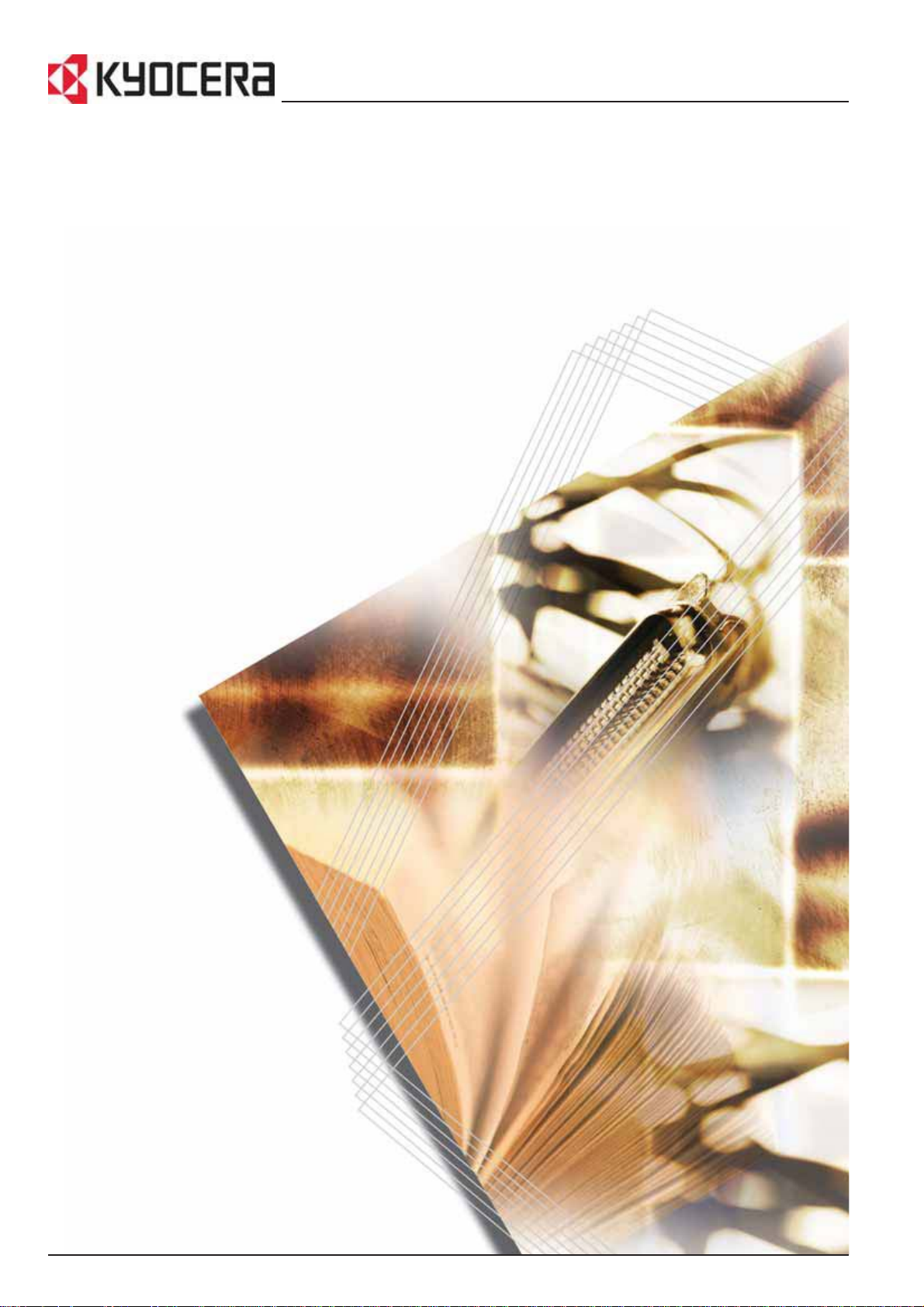
FS-C5015N
FS-C5025N
FS-C5030N
Operation Guide
Page 2
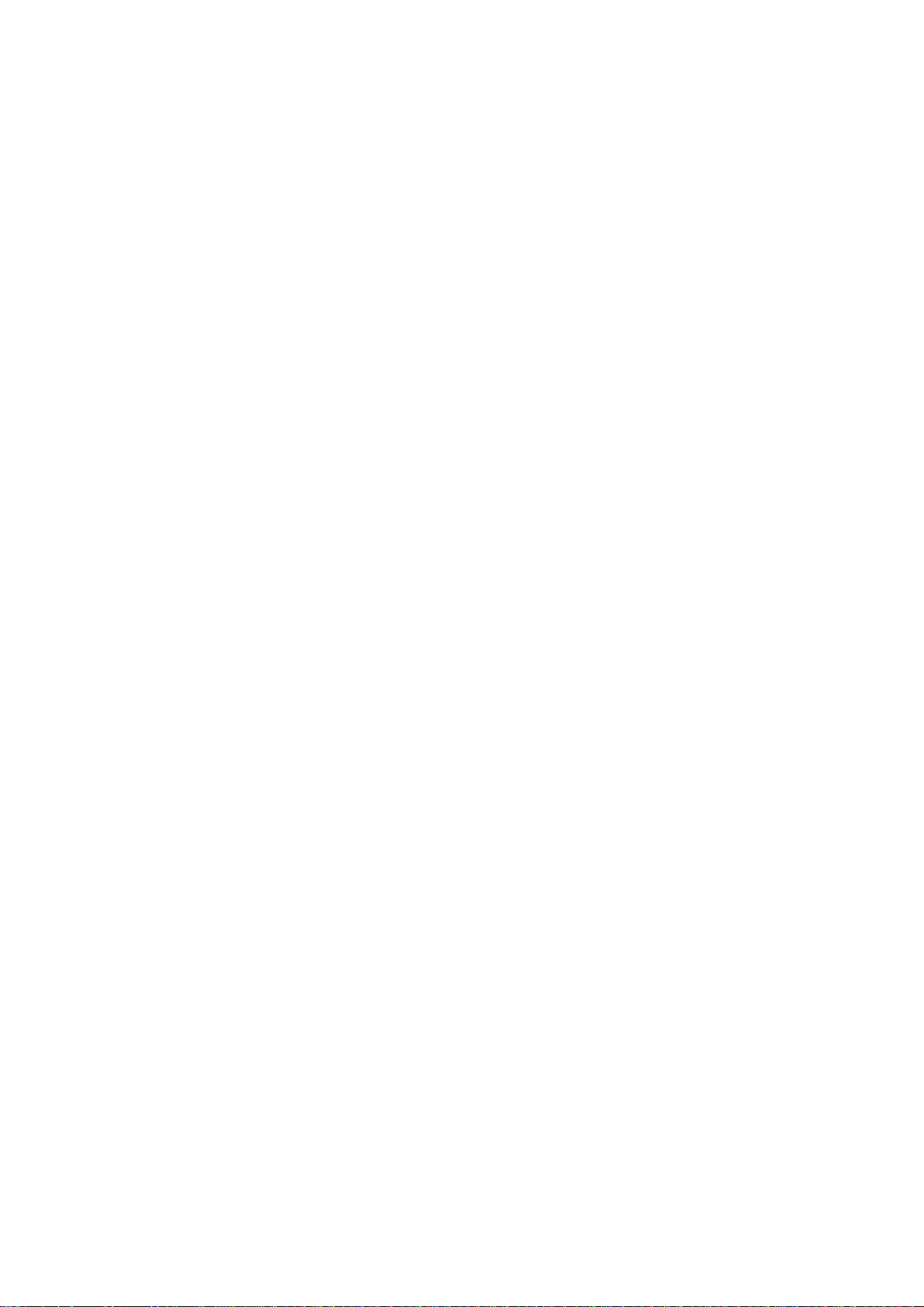
Page 3
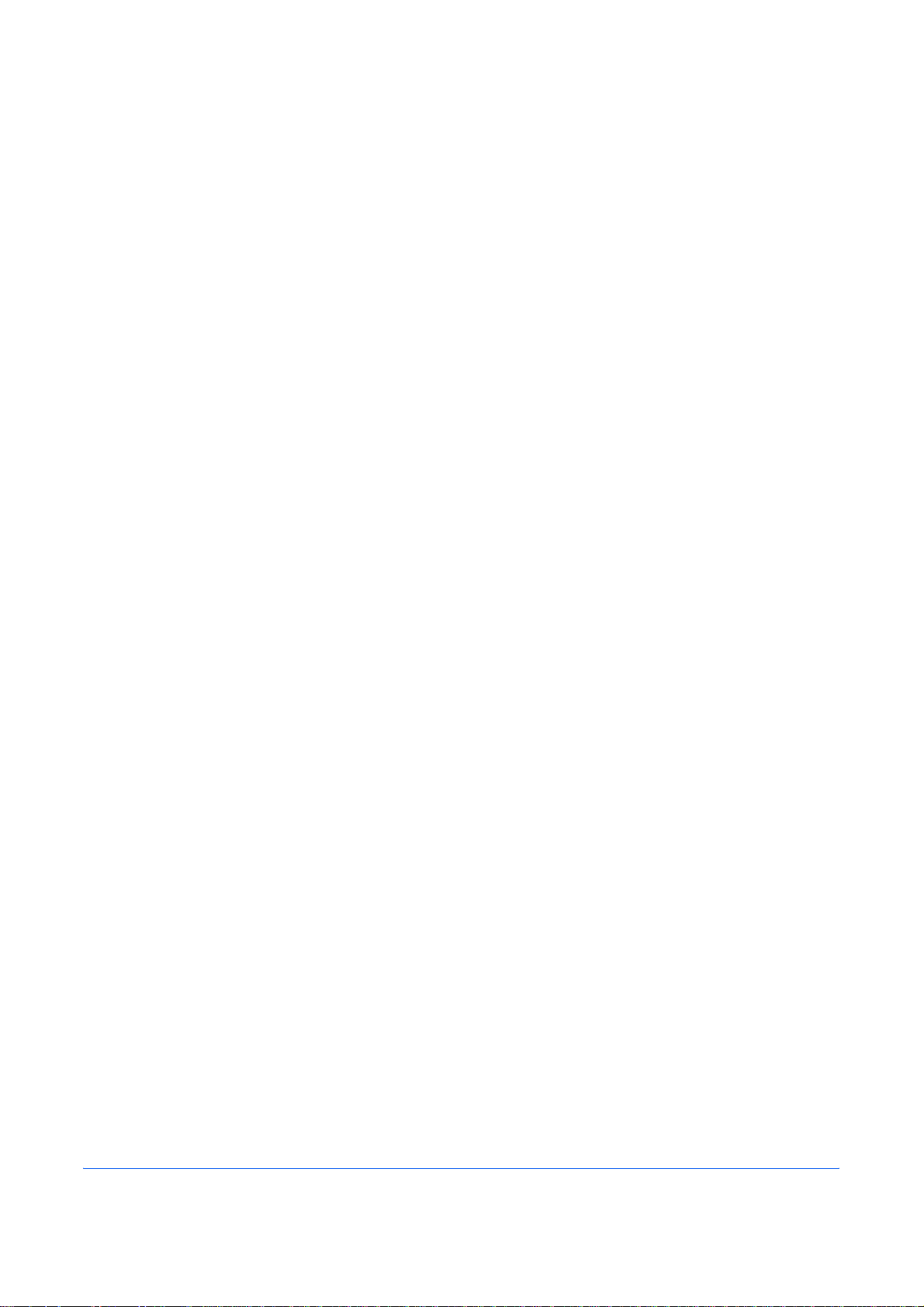
Content s
1 Machine Parts
Components at the Front of the Printer. . . . . . . . . . . . . . . . . . . . . . . . . . . . . . . . . . . . . . . . . . . . 1-2
Components at the Left of the Printer. . . . . . . . . . . . . . . . . . . . . . . . . . . . . . . . . . . . . . . . . . . . . 1-2
Internal Components. . . . . . . . . . . . . . . . . . . . . . . . . . . . . . . . . . . . . . . . . . . . . . . . . . . . . . . . . . 1-3
Components at the Rear of the Printer . . . . . . . . . . . . . . . . . . . . . . . . . . . . . . . . . . . . . . . . . . . . 1-4
2 Printing Operation
Loading Printer Driver. . . . . . . . . . . . . . . . . . . . . . . . . . . . . . . . . . . . . . . . . . . . . . . . . . . . . . . . . 2-2
Printing from Application Software . . . . . . . . . . . . . . . . . . . . . . . . . . . . . . . . . . . . . . . . . . . . . . . 2-3
3 Maintenance
General Information . . . . . . . . . . . . . . . . . . . . . . . . . . . . . . . . . . . . . . . . . . . . . . . . . . . . . . . . . . 3-2
Toner Container Replacement . . . . . . . . . . . . . . . . . . . . . . . . . . . . . . . . . . . . . . . . . . . . . . . . . . 3-3
Cleaning the Printer . . . . . . . . . . . . . . . . . . . . . . . . . . . . . . . . . . . . . . . . . . . . . . . . . . . . . . . . . . 3-8
Replacing the Waste Toner Box . . . . . . . . . . . . . . . . . . . . . . . . . . . . . . . . . . . . . . . . . . . . . . . . 3-15
4 Troubleshooting
General Guidelines . . . . . . . . . . . . . . . . . . . . . . . . . . . . . . . . . . . . . . . . . . . . . . . . . . . . . . . . . . . 4-2
Print Quality Problems . . . . . . . . . . . . . . . . . . . . . . . . . . . . . . . . . . . . . . . . . . . . . . . . . . . . . . . . 4-3
Error Messages. . . . . . . . . . . . . . . . . . . . . . . . . . . . . . . . . . . . . . . . . . . . . . . . . . . . . . . . . . . . . . 4-7
Clearing Paper Jams. . . . . . . . . . . . . . . . . . . . . . . . . . . . . . . . . . . . . . . . . . . . . . . . . . . . . . . . . 4-13
5 Specifications
OPERATION GUIDE i
Page 4
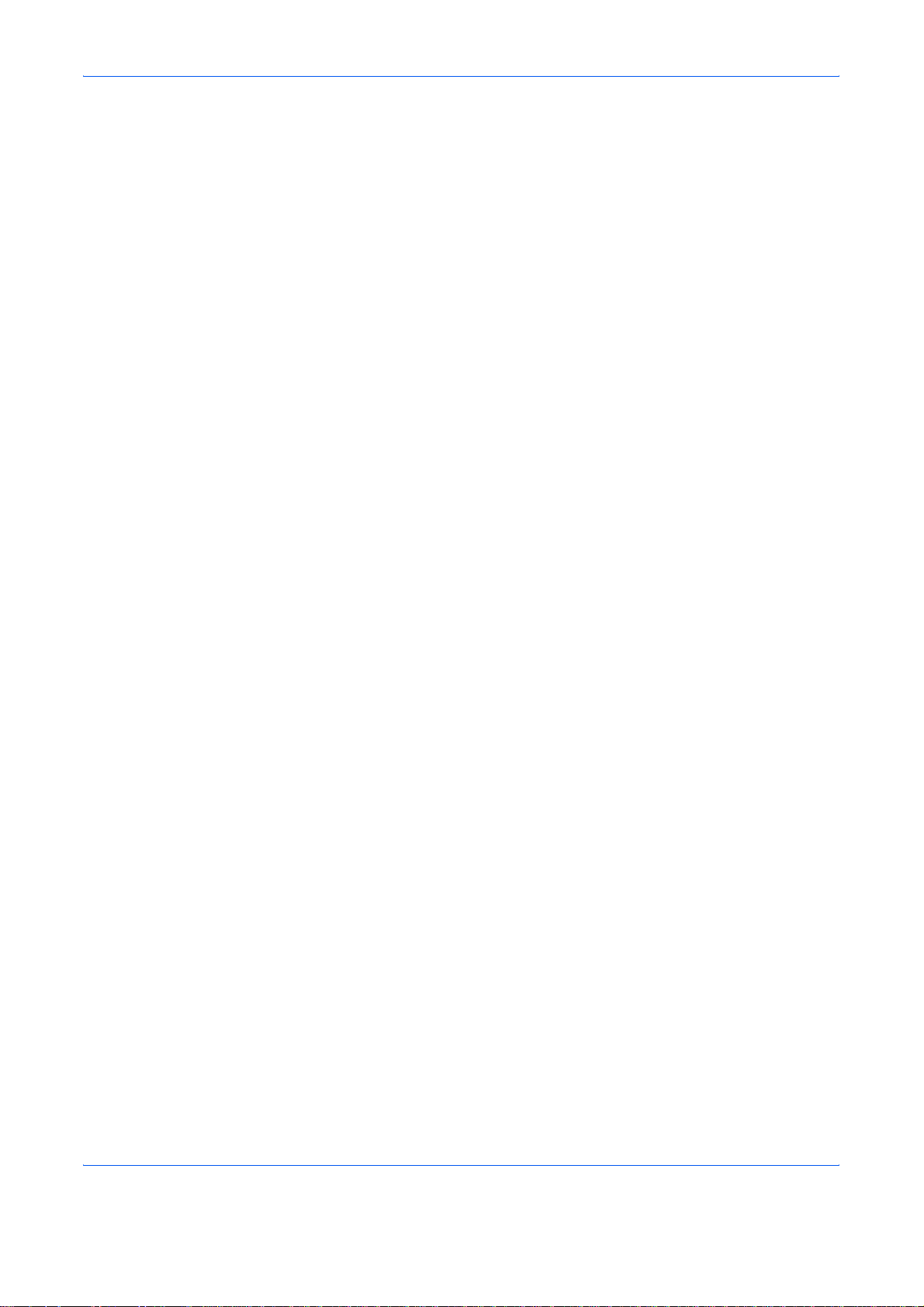
Contents
ii OPERATION GUIDE
Page 5
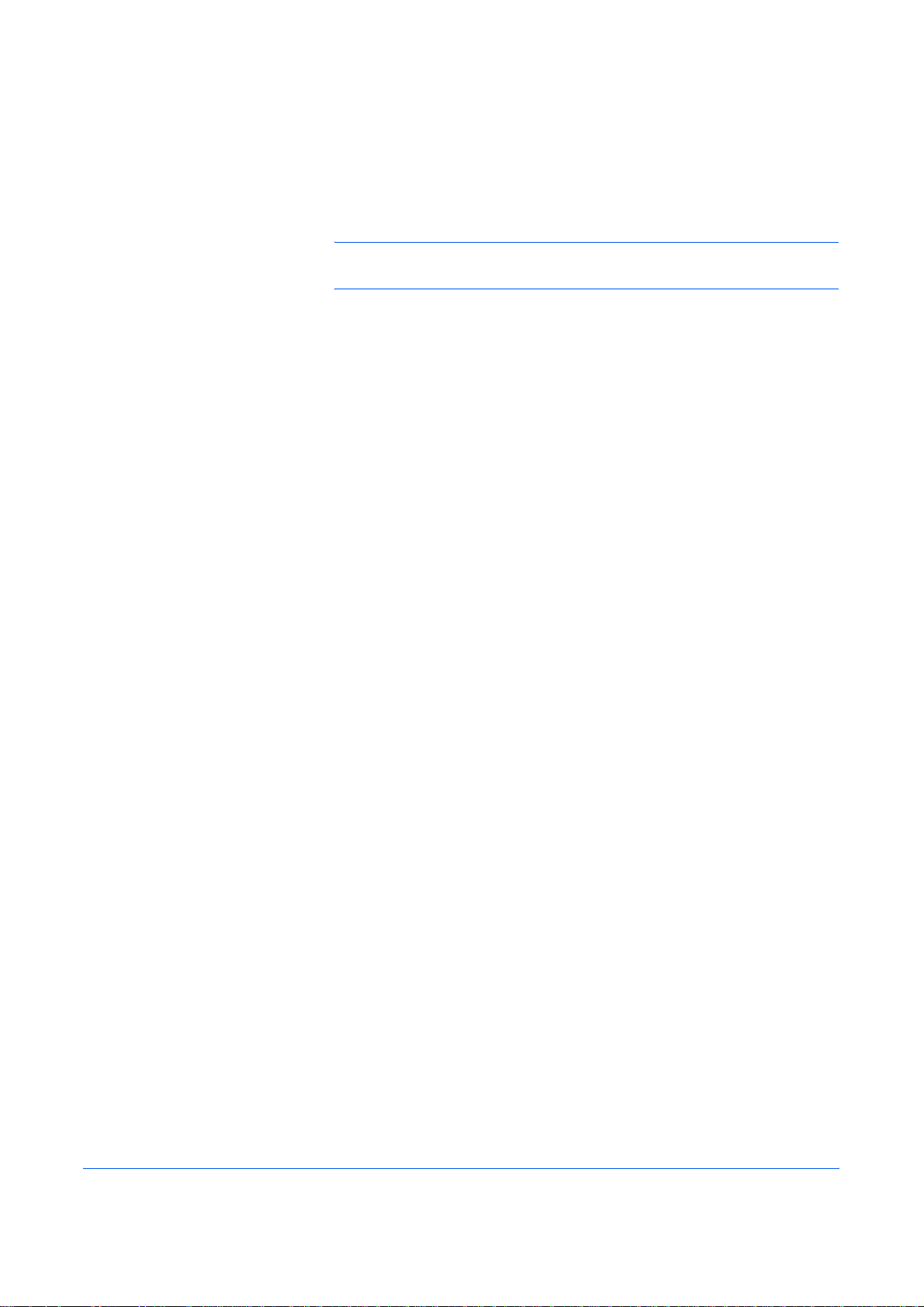
Legal and Safety Information
CAUTION: NO LIABILITY IS ASSUMED FOR ANY DAMAGE CAUSED
BY IMPROPER INSTALLATION.
Notice on Software
SOFTWARE USED WITH THIS PRINTER MUST SUPPORT THE
PRINTER'S EMULATION MODE. The printer is factory-set to emulate the
PCL.
Notice
The information in this guide is subject to change without notification.
Additional pages may be inserted in future editions. The user is asked to
excuse any technical inaccuracies or typographical errors in the present
edition.
No responsibility is assumed if accidents occur while the user is following
the instructions in this guide. No responsibility is assumed for defects in the
printer's firmware (contents of its read-only memory).
This guide, any copyrightable subject matter sold or provided with or in
connection with the sale of the page printer, are protected by copyright. All
rights are reserved. Copying or other reproduction of all or part of this
guide, any copyrightable subject matter without the prior written consent of
Kyocera Mita Corporation is prohibited. Any copies made of all or part of
this guide, any copyrightable subject must contain the same copyright
notice as the material from which the copying is done.
Regarding Tradenames
PRESCRIBE is a registered trademark of Kyocera Corporation. KPDL is
trademark of Kyocera Corporation.
Hewlett-Packard, PCL, and PJL are registered trademarks of HewlettPackard Company. Centronics is a trade name of Cent ro nics Data
Computer Inc. PostScript is a registered trademark of Adobe Systems
Incorporated. Macintosh is a registered trademark of Apple Computer, Inc.
Microsoft, Windows, and Windows NT are registered trademarks of
Microsoft Corporation. PowerPC and Microdrive are trademarks of
International Business Machines Corporation. CompactFlash is a
trademark of SanDisk Corporation. ENERGY STAR is a U.S. registered
mark. All other brand and product names are registered trademarks or
trademarks of their respective companies.
This product uses PeerlessPrintXL to provide the HP LaserJet compatible
PCL 6 language emulation. PeerlessPrintXL is a trademark of Peerless
OPERATION GUIDE iii
Page 6
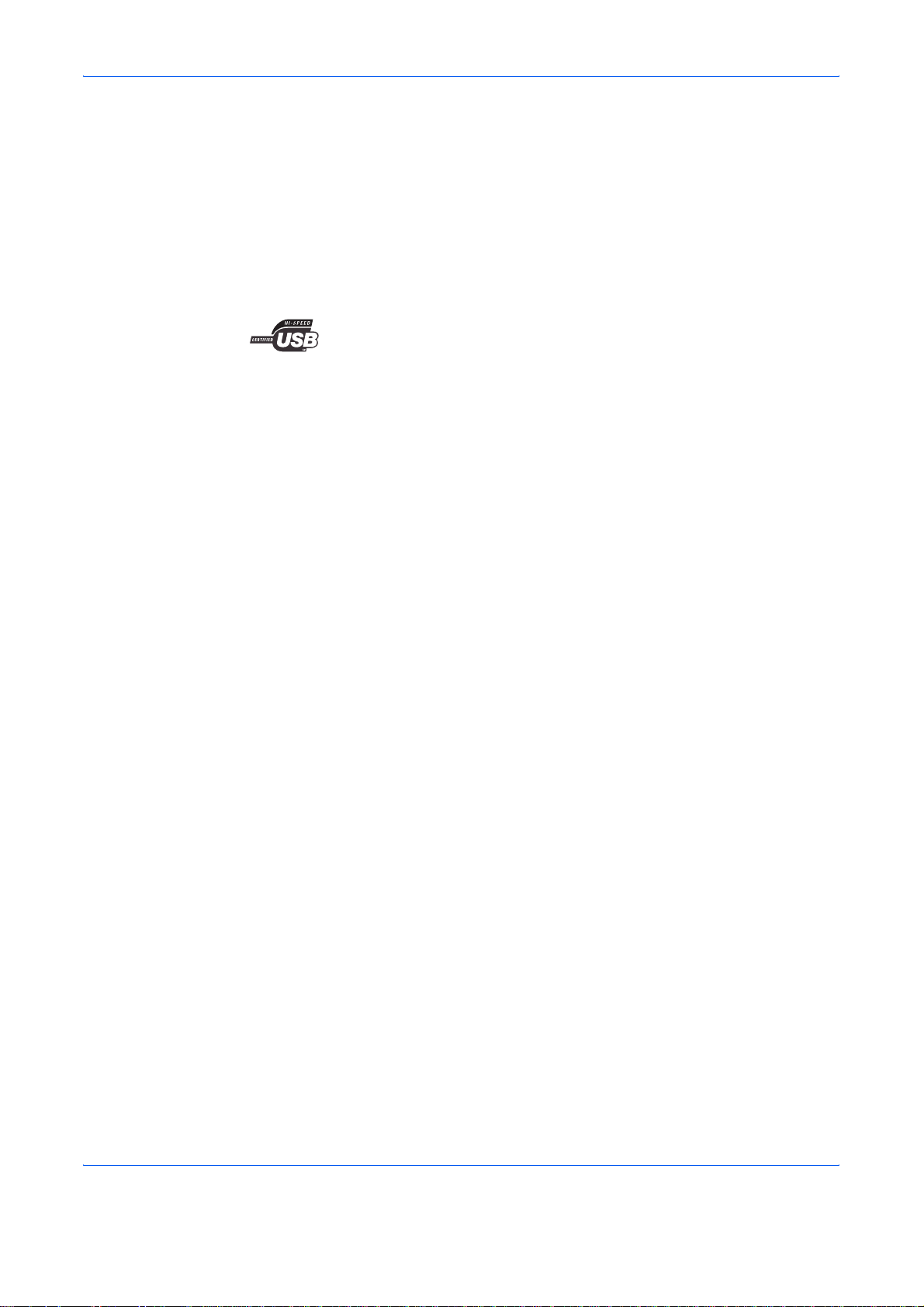
Systems Corporation, 2381 Rosecrans Ave. El Segund o, CA 90245,
U.S.A.
This product was developed using the Tornado™ Real Time Operating
System and Tools from Wind River Systems.
This product contains UFST™ and MicroType® from Monotype Imaging
Inc.
USB
This product has been certified by the USB Implementers Forum, Inc.
iv OPERATION GUIDE
Page 7
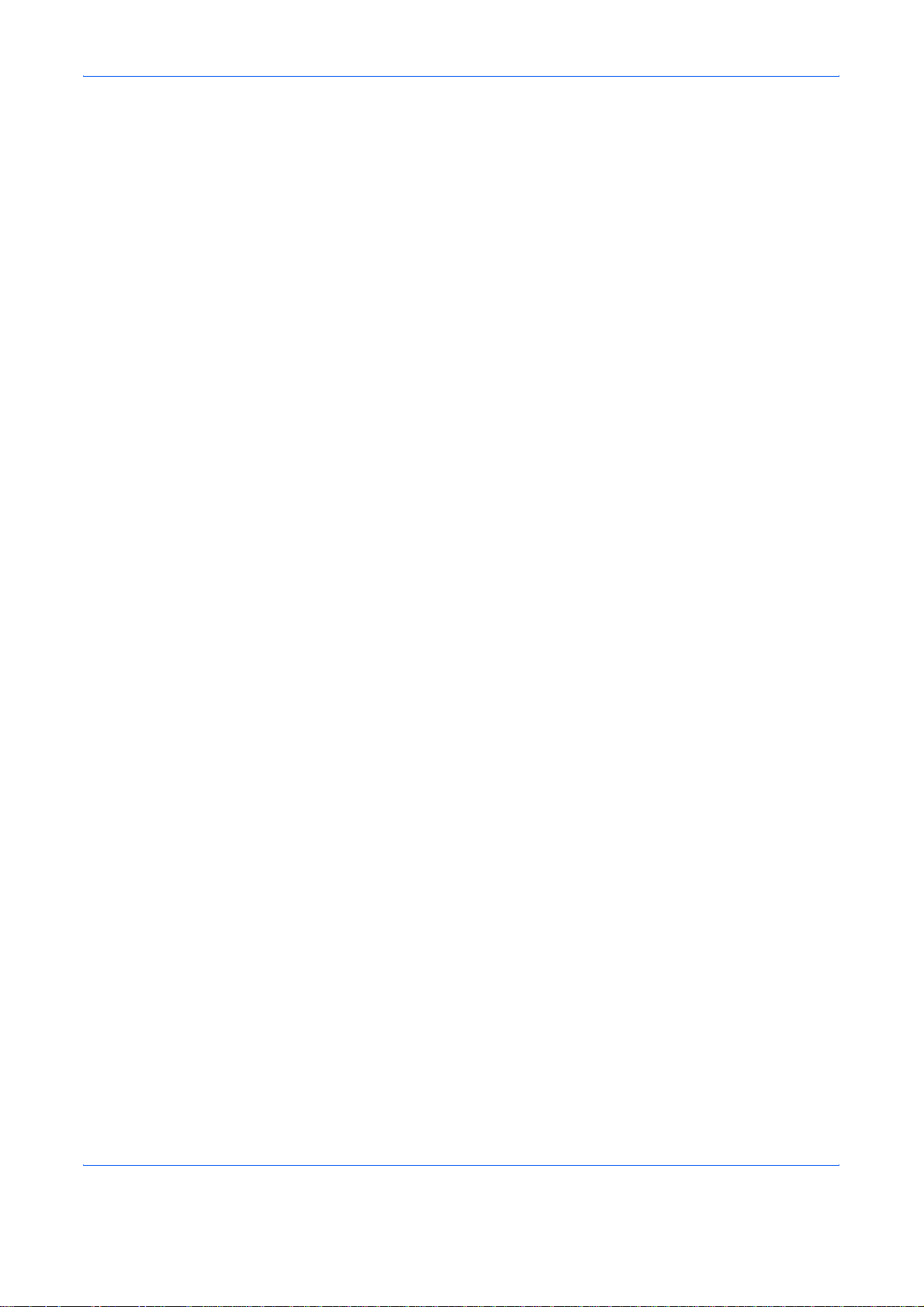
License Agreements
IBM Program License Agreement
THE DEVICE YOU HAVE PURCHASED CONTAINS ONE OR MORE
SOFTWARE PROGRAMS (“PROGRAMS”) WHICH BELONG TO
INTERNATIONAL BUSINESS MACHINES CORPORATION (“IBM”). THIS
DOCUMENT DEFINES THE TERMS AND CONDITIONS UNDER WHICH
THE SOFTWARE IS BEING LICENSED TO YOU BY IBM. IF YOU DO
NOT AGREE WITH THE TERMS AND CONDITIONS OF THIS LICENSE,
THEN WITHIN 14 DAYS AFTER YOUR ACQUISITION OF THE DEVICE
YOU MAY RETURN THE DEVICE FOR A FULL REFUND. IF YOU DO
NOT SO RETURN THE DEVICE WITHIN THE 14 DAYS, THEN YOU
WILL BE ASSUMED TO HAVE AGREED TO THESE TERMS AND
CONDITIONS.
The Programs are licensed not sold. IBM, or the applicable IBM country
organization, grants you a license for the Programs only in the country
where you acquired the Programs. You obtain no rights other than those
granted you under this license.
The term “Programs” means the original and all whole or partial copie s of
it, including modified copies or portions merged into other programs. IBM
retains title to the Programs. IBM owns, or has licensed from the owner,
copyrights in the Programs.
1. License
Under this license, you may use the Programs only with the device on
which they are installed and transfer possession of the Programs and the
device to another party.
If you transfer the Programs, you must transfer a copy of this license and
any other documentation to the other part y. You r lice nse is the n
terminated. The other party agrees to these terms and conditions by its first
use of the Program.
You may not:
1 use, copy, modify, merge, or transfer copies of the Program except
as provided in this license;
2 reverse assemble or reverse compile the Program; or
3 sublicense, rent, lease, or assign the Program.
2. Limited Warranty
The Programs are provided “AS IS.”
THERE ARE NO OTHER WARRANTIES COVERING THE PROGRAMS
(OR CONDITIONS), EXPRESS OR IMPLIED, INCLUDING, BUT NOT
LIMITED TO, THE IMPLIED WARRANTIES OF MERCHANTABILITY
AND FITNESS FOR A PARTICULAR PURPOSE.
OPERATION GUIDE v
Page 8
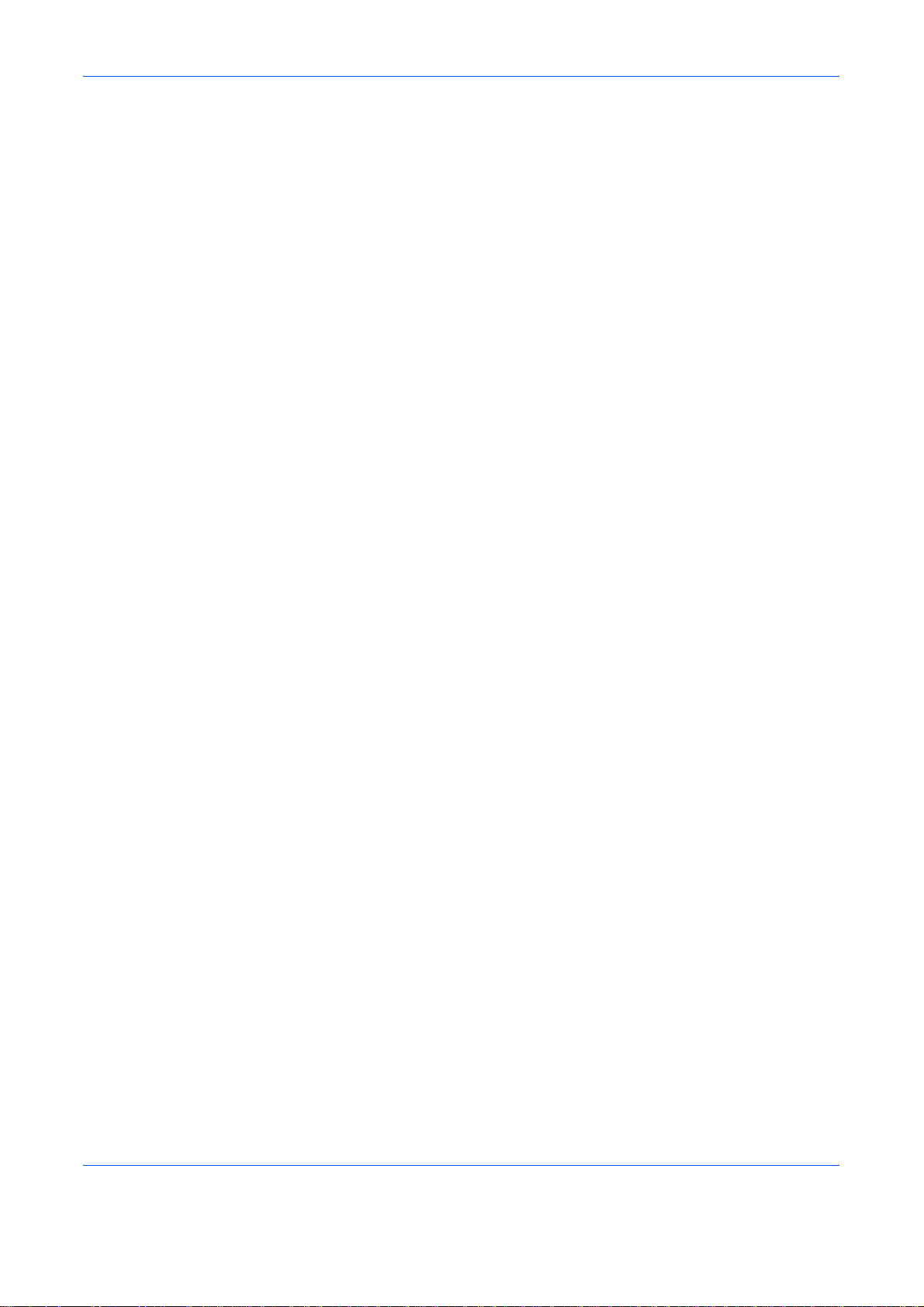
Some jurisdictions do not allow the exclusion of implied warranties, so the
above exclusion may not apply to you.
3. Limitation of Remedies
IBM's entire liability under this license is the following;
For any claim (including fundamental breach), in any form, related in any
way to this license, IBM's liability will be for actual damages only and will
be limited to the greater of:
1 the equivalent of U.S. $25,000 in your local currency; or
2 IBM's then generally available license fee for the Program
This limitation will not apply to claims for bodily injury or damages to real
or tangible personal property for which IBM is legally liable.
IBM will not be liable for any lost profits, lost savings, or any incidental
damages or other economic consequ en tia l dam a ge s, ev en if IBM, or its
authorized supplier, has been advised of the possibility of such damages.
IBM will not be liable for any damages claimed by you based on any third
party claim. This limitation of remedies also applies to any deve lop e r of
Programs supplied to IBM. IBM's and the developer's limitations of
remedies are not cumulative. Such developer is an intended bene ficiary of
this Section. Some jurisdictions do not allow these limitations or
exclusions, so they may not apply to you.
4. General
You may terminate your license at any time. IBM may terminate your
license if you fail to comply with the terms and conditions of this license. In
either event, you must destroy all your copies of th e Pro gra m. You ar e
responsible for payment of any taxes, including personal property taxes,
resulting from this license. Neither party may bring an action, regardless of
form, more than two years after the cause of action arose. If you acquired
the Program in the United States, this license is governed by the laws of
the State of New York. If you acquired the Program in Canada, this license
is governed by the laws of the Province of Ontario. Otherwise, this license
is governed by the laws of the country in which you acquired the Program.
Typeface Trademark Acknowledgement
All resident fonts in this printer are licensed from Monotype Imaging Inc.
Helvetica, Palatino and Times are registered trademarks of Linotype-Hell
AG. ITC Avant Garde Gothic, ITC Bookman, ITC ZapfChancery and ITC
Zapf Dingbats are registered trademarks of International Typeface
Corporation.
vi OPERATION GUIDE
Page 9
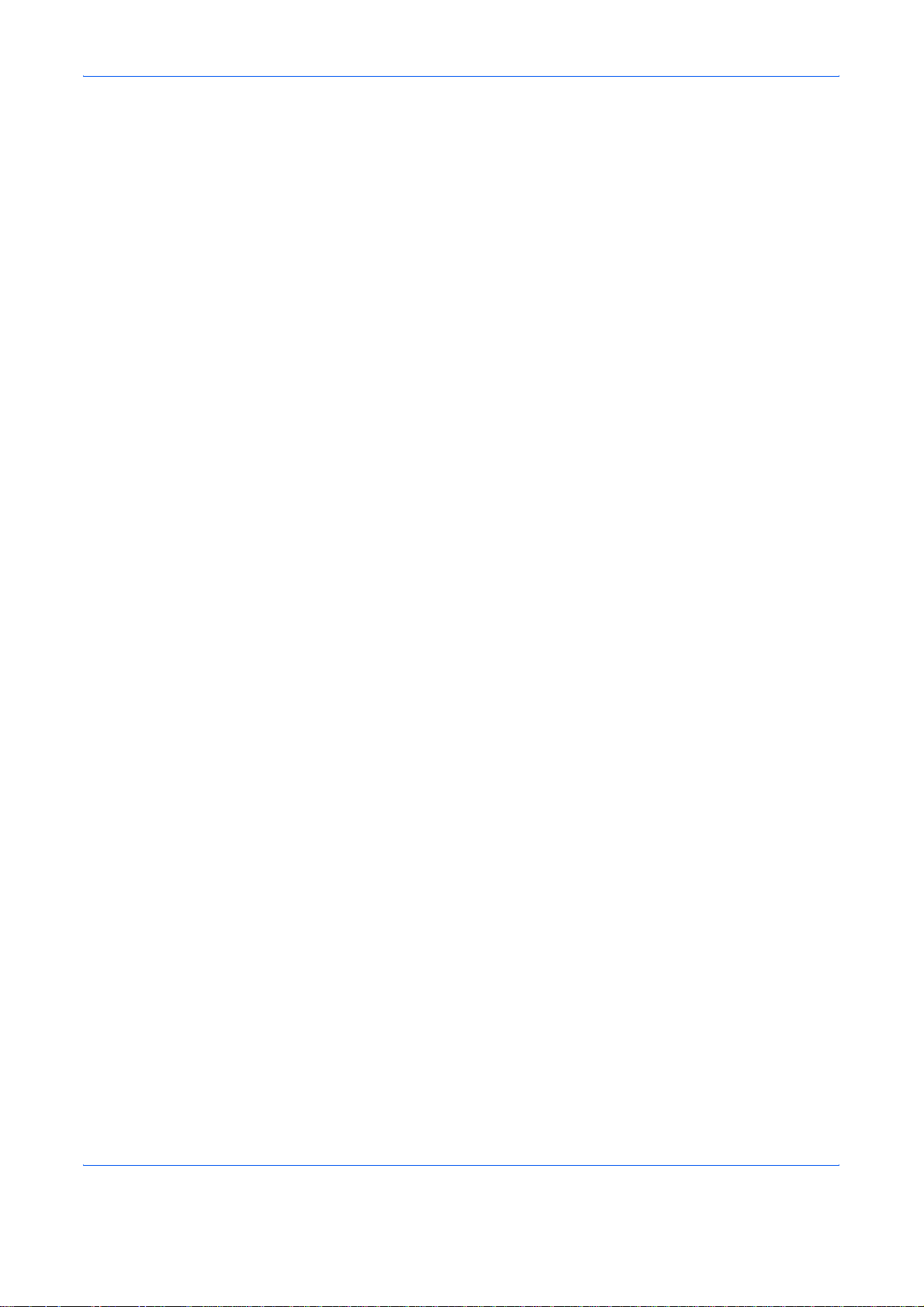
Monotype Imaging License Agreement
1 “Software” shall mean the digitally encoded, machine rea dable,
scalable outline data as encoded in a special format as well as the
UFST Software.
2 You agree to accept a non-exclusive license to use the Software to
reproduce and display weights, styles and versions of letters,
numerals, characters and symbols (“Typefaces”) solely for your own
customary business or personal purposes at the address stated on
the registration card you return to Monotype Imaging. Under the
terms of this License Agreement, you have the right to use the Fonts
on up to three printers. If you need to have access to the fonts on
more than three printers, you need to acquire a multi-user license
agreement which can be obtained from Monotype Imaging.
Monotype Imaging retains all rights, title and interest to the Software
and Type faces and no righ t s are grante d to you other th an a License
to use the Software on the terms expressly set forth in this
Agreement.
3 To protect proprietary rights of Monotype Imaging, you agree to
maintain the Software and other proprietary information concerning
the Typefaces in strict confidence and to establish reasonable
procedures regulating access to and use of the Software and
Typefaces.
4 Y ou agr ee not to duplicate or cop y the Software or T ypefa ces, except
that you may make one backup copy. You agree that any such copy
shall contain the same propriet ary notices a s those appea ring on the
original.
5 This License shall continue until the last use of the Software and
Typefaces, unless sooner terminated. This License may be
terminated by Monotype Imaging if you fail to comply with the terms
of this License and such failure is not remedied within thirty (30) days
after notice from Monotype Imaging. When this License expires or is
terminated, you shall either return to Monotype Imaging or destroy all
copies of the Software and Typefaces and documentation as
requested.
6 You agree that you will not modify, alter, disassemble, decrypt,
reverse engineer or decompile the Software.
7 Monotype Imaging warrants that for ninety (90) days after delivery,
the Software will perform in accordance with Monotype Imagingpublished specifications, and the diskette will be free from defects in
material and workmanship. Monotype Imaging does not war rant th at
the Software is free from all bugs, errors and omissions.
8 THE PARTIES AGREE THAT ALL OTHER WARRANTIES,
EXPRESSED OR IMPLIED, INCLUDING WARRANTIES OF
FITNESS FOR A PARTICULAR PURPOSE AND
MERCHANTABILITY, ARE EXCLUDED.
9 Your exclusive remedy and the sole liability of Monotype Imaging in
connection with the Software and Typefaces is repair or replaceme nt
of defective parts, upon their return to Monotype Imaging.
OPERATION GUIDE vii
Page 10
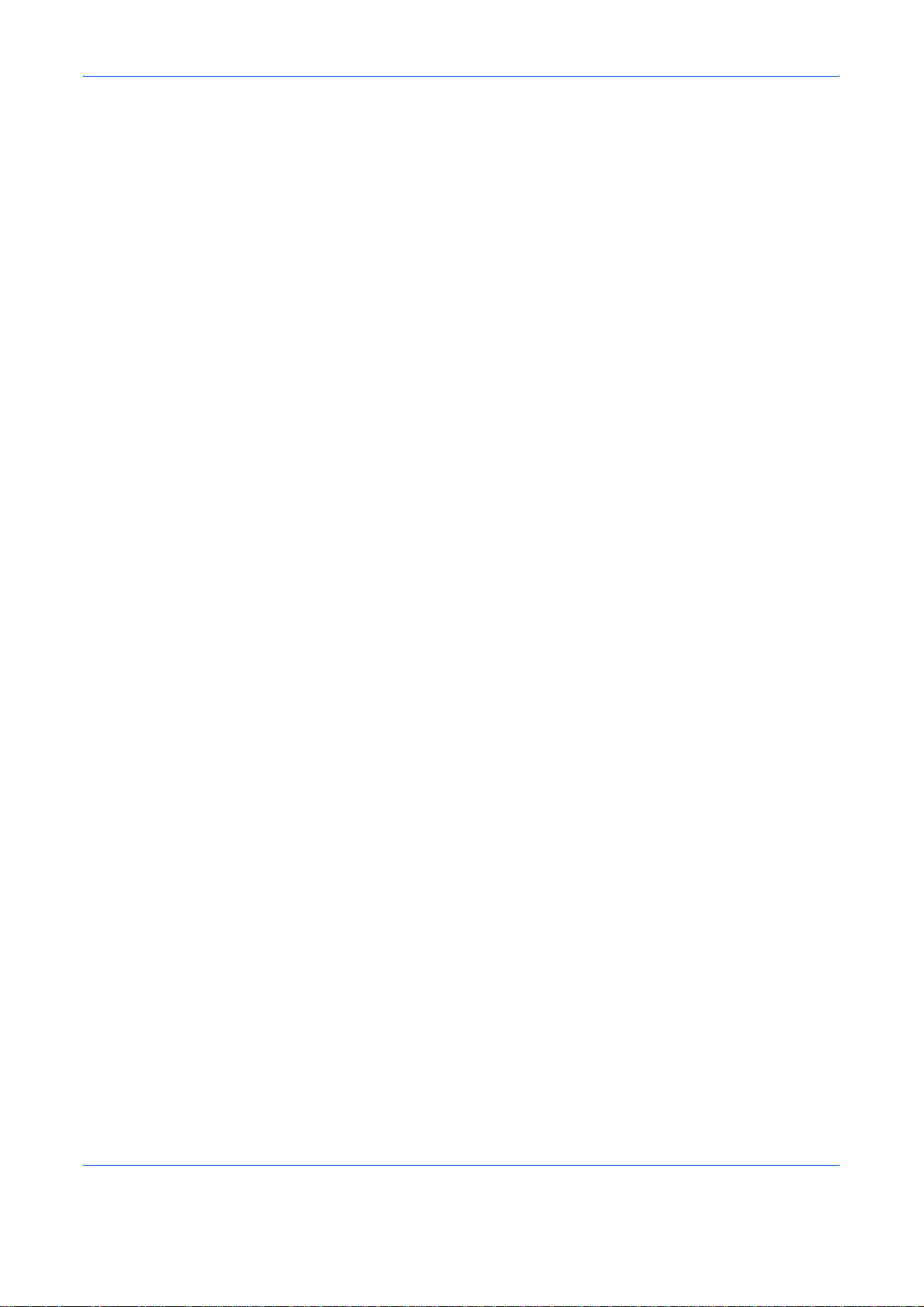
10 IN NO EVENT WILL MONOTYPE IMAGING BE LIABLE FOR LOST
PROFITS, LOST DATA, OR ANY OTHER INCIDENTAL OR
CONSEQUENTIAL DAMAGES, OR ANY DAMAGES CAUSED BY
ABUSE OR MISAPPLICATION OF THE SOFTWARE AND
TYPEFACES.
11 Massachusetts U.S.A. law governs this Agreement.
12 You shall not sublicense, sell, lease, or otherwise transfer the
Software and/or Typefaces without the prior written consent of
Monotype Imaging.
13 Use, duplication or disclosure by the Government is subject to
restrictions as set forth in the Rights in Technical Data and Computer
Software clause at FAR 252-227-7013, subdivision (b)(3)(ii) or
subparagraph (c)(1)(ii), as appropriate. Fur ther use, duplication or
disclosure is subject to restrictions applicable to restricted rights
software as set forth in FAR 52.227-19 (c)(2).
14 YOU ACKNOWLEDGE THAT YOU HAVE READ THIS
AGREEMENT, UNDERSTAND IT, AND AGREE TO BE BOUND BY
ITS TERMS AND CONDITIONS. NEITHER PARTY SHALL BE
BOUND BY ANY STATEMENT OR REPRESENTATION NOT
CONTAINED IN THIS AGREEMENT. NO CHANGE IN THIS
AGREEMENT IS EFFECTIVE UNLESS WRITTEN AND SIGNED
BY PROPERLY AUTHORIZED REPRESENTATIVES OF EACH
PARTY. BY OPENING THIS DISKETTE PACKAGE, YOU AGREE
TO ACCEPT THE TERMS AND CONDITIONS OF THIS
AGREEMENT.
viii OPERATION GUIDE
Page 11
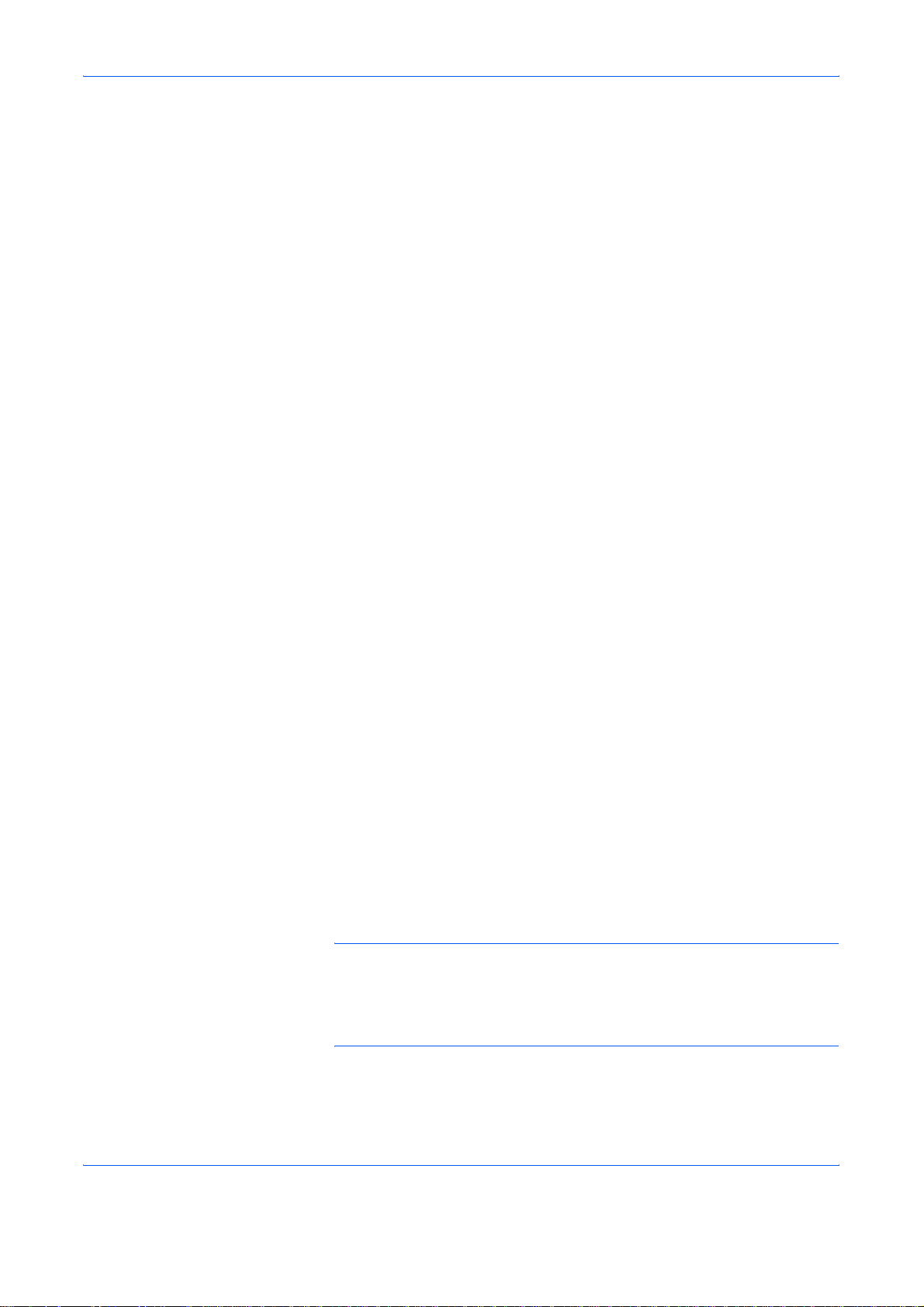
Compliance and Conformity
FCC statement (for users in the United States)
This device complies with Part 15 of the FCC Rules. Operation is subject
to the following two conditions: (1) This device may not cause harmful
interference, and (2) this device must accept any interference received,
including interference that may cause undesired operation.
This equipment has been tested and found to comply with the limits for a
Class B digital device, pursuant to Part 15 of the FCC Rules. These limits
are designed to provide reasonable protection against harmful interf erence
in a residential installation. This equipment generates, uses, and can
radiate radio frequency energy and, if not installed and used in accordance
with the instructions, may cause harmful interference to radio
communications. This equipment may cause harmful interf erence to radio
or television reception. This can be determined by turning the equipment
off and on. If interference is experienced, you should to try to correct it by
one or more of the following measures:
• Reorient or relocate the receiving antenna.
• Increase the distance between the equipment and the receiver.
• Connect the equipment into an outlet on a circuit different from that
used for the receiver.
• Consult your service technician or an experienced radio/TV technician
for help.
Changes or modifications not expressly approved b y the manufacturer fo r
compliance could void the user's authority to oper at e th e eq uip m en t.
Shielded circular cables should be used for interfacing with the computer.
Precautions for Use
Any modifications without prior permission of Kyocera may cause harmful
interference.
If any modifications or changes are made to this equipment without prior
permission of Kyocera, Kyocera as the manufacturer does not guarante e
the compliance with the FCC Rules. The use of equipment that does not
comply with the FCC Rules is prohibited.
Interface connectors
IMPORTANT: Be sure to power off the printer before connecting or
disconnecting an interface cable. For protection against static electricity
discharge to the printer's internal electronics through the interface
connector(s), cover any interface connector that is not in use with the
protective cap supplied.
OPERATION GUIDE ix
Page 12
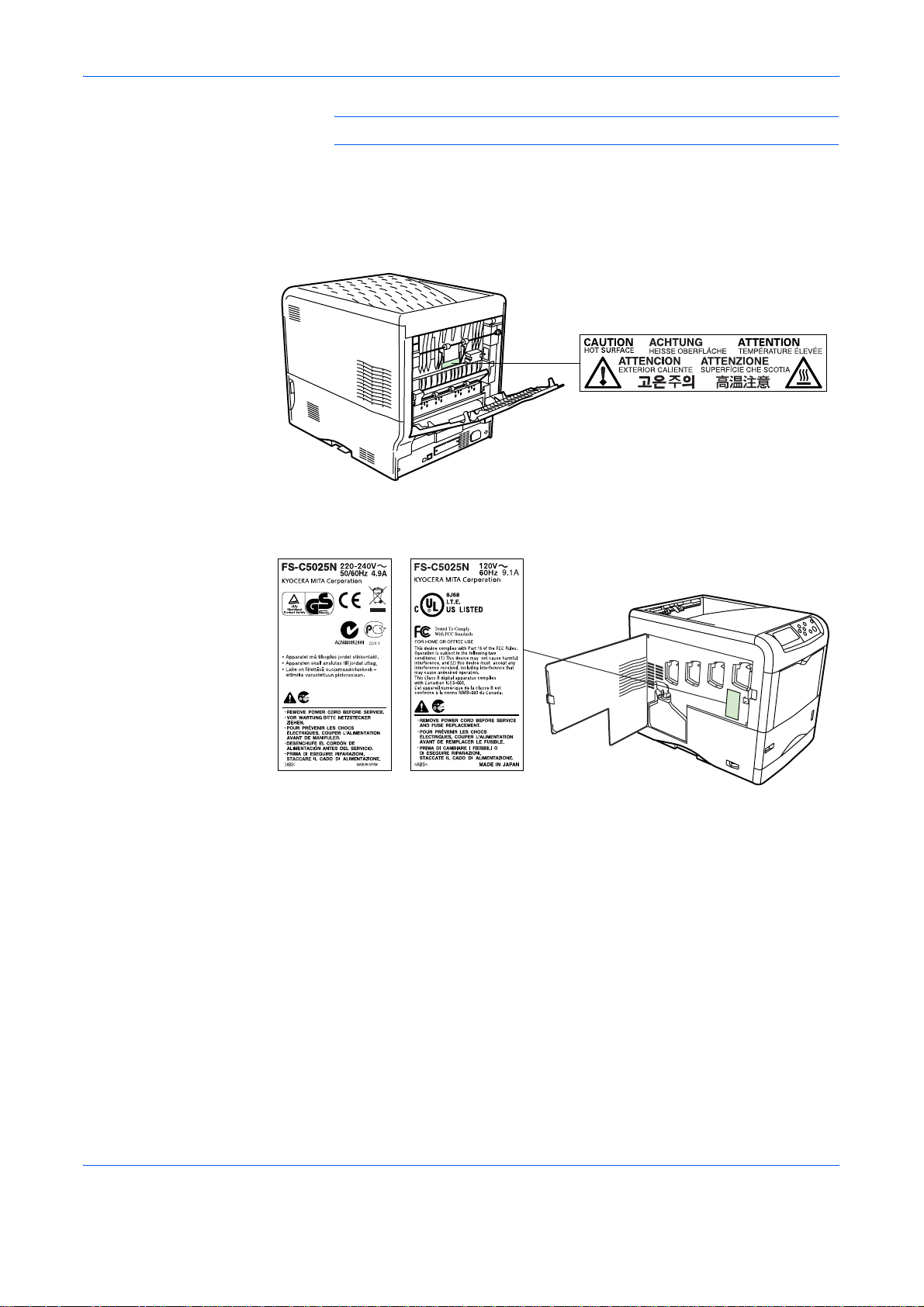
NOTE: Use shielded interface cables.
Cautionary Labels
The printer bears any of the following labels.
For Europe, Asia,
and other countries
Ozone concentration
The printers generate ozone gas (O3) which may concentrate in the place
of installation and cause an unpleasant smell. To minimize the
concentration of ozone gas to less than 0.1 ppm, we recommend you not
to install the printer in a confined area where ventilation is blocked.
For U.S.A. and
Canada
x OPERATION GUIDE
Page 13
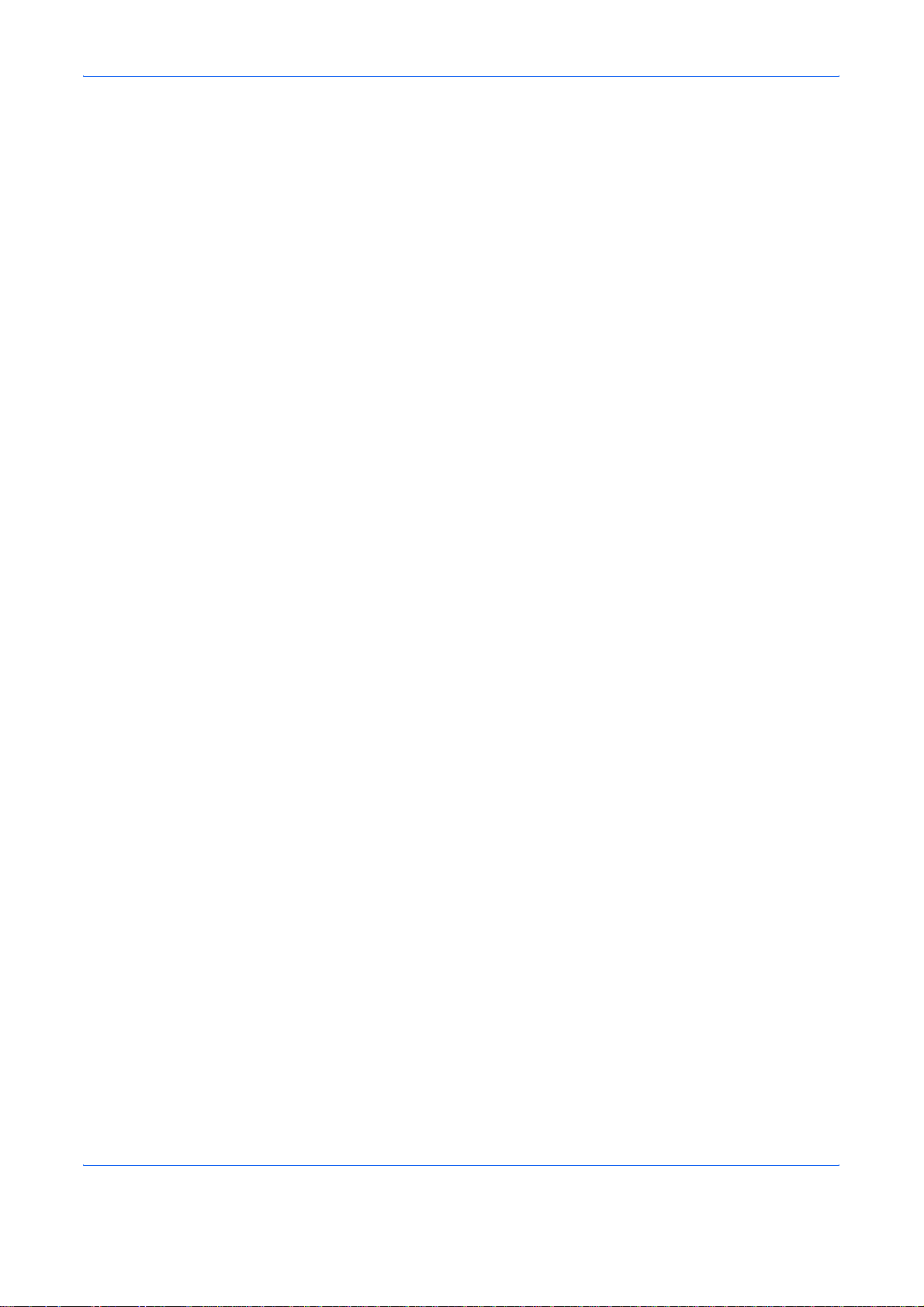
Declaration of Conformity for U.S.A.
Model name: Color Page Printer FS-C5015N/FS-C5025N/FS-C5030N
Trade name: Kyocera Mita
Responsible party: Kyocera Mita America, Inc.
Address: 225 Sand Road PO Box 40008 Fairfield, New Jersey 070040008, U.S.A.
Telephone: (973) 808-8444
Fax: (973) 882-6000
Manufacturer: Kyocera Mita Corporation Tamaki Plant
Manufacturer’s address: 704-19, Nojino, Tamaki-cho, Watarai-gun, Mieken 519-0497, Japan
This device complies with Part 15 of the FCC Rules. Operation is subject
to the following two conditions: (1) this device may not cause harmful
interference, and (2) this device must accept any interference received,
including interference that may cause undesired operation.
The manufacturer and its merchandising companies retain the following
technical documentation in anticipation of the inspection that may be
conducted by the authorities concerned.
User’s instruction that conforms to the applicable specifications.
Technical drawings.
Descriptions of the procedures that guarantee the conformity.
Other technical information.
Kyocera Mita America Inc.
CE Marking Directive
According to Council Directive 89/336/EEC and 73/23/EEC
Manufacturer: Kyocera Mita Corporation Tamaki Plant
Manufacturer’s address: 704-19, Nojino, Tamaki-cho, Watarai-gun, Mieken 519-0497, Japan
Declares that the product
Product name: Color Page Printer
Model number: FS-C5015N/FS-C5025N/FS-C5030N (as tested with
enhancement optional units; Duplex unit DU-301, Paper Feeder PF-60)
Conforms to the following product specifications:
EN 55 022: 1998 Class B
EN 61 000-3-2: 2000
EN 61 000-3-3: 1995
EN 55 024: 1998
EN 60 950: 2000
OPERATION GUIDE xi
Page 14
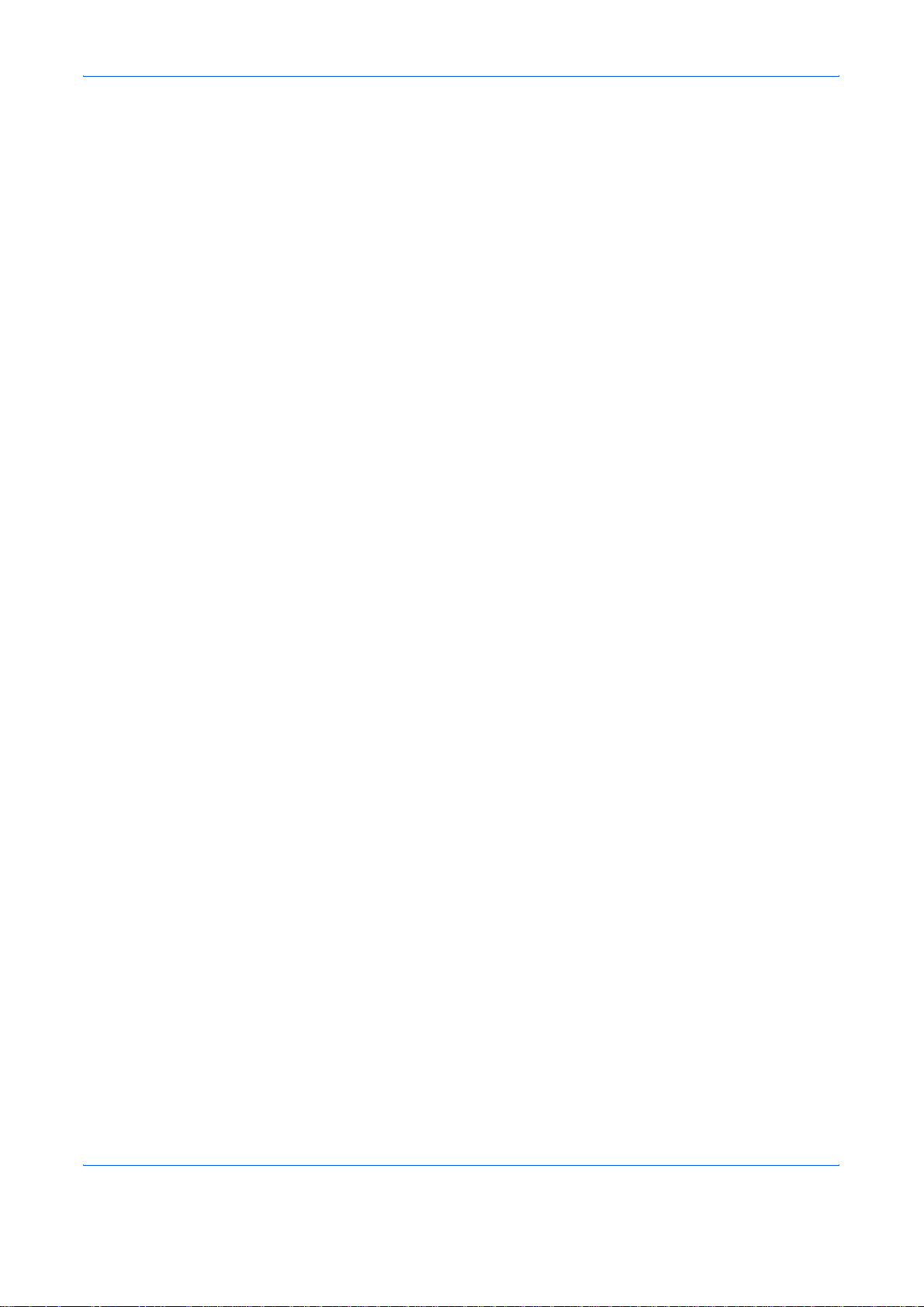
The manufacturer and its merchandising companies retain the following
technical documentation in anticipation of the inspection that may be
conducted by the authorities concerned.
User’s instruction that conforms to the applicable specifications.
Technical drawings.
Descriptions of procedures that guarantee conformity.
Other technical information.
Declaration of Conformity (Australia)
Manufacturer: Kyocera Mita Corporation Tamaki Plant
Manufacturer’s address: 704-19, Nojino, Tamaki-cho, Watarai-gun, Mieken 519-0497, Japan
declares that the product
Product name: Color Page Printer
Model name: FS-C5015N/FS-C5025N/FS-C5030N
Description of devices: This Page Printer Model FS-C5015N is the 16 ppm,
FS-C5025N is the 20 ppm, FS-C5030N is the 24 ppm (monochrome/color) ,
A4 size and utilized plain paper; dry toner; etc. The printer can be equipped
with several enhancement optional units as a paper feeder as PF-60, a
duplex unit as DU-301.
conforms to the following product specifications:
AS/NZS 3548: 1995 (EN 55 022: 1998 Class B)
IEC60950 (EN 60 950): 1999
The manufacturer and its merchandising companies retain the following
technical documentation in anticipation of the inspection that may be
conducted by the authorities concerned.
User’s instruction that conforms to the applicable specifications
Technical drawings
Descriptions of procedures that guarantee conformity
Other technical information
The manufacturer has been employed with ISO9001 scheme. JQA and BS
have attested the manufacturer.
Kyocera Mita Australia Pty., Ltd.
6-10 Talavera Road, North Ryde, NSW 2113, Australia
Telephone: +61 2-9888-9999
Fax: +61 2-9888-9588
Canadian Department of Communications Compliance Statement
This Class B digital apparatus complies with Canadian ICES-003.
xii OPERATION GUIDE
Page 15
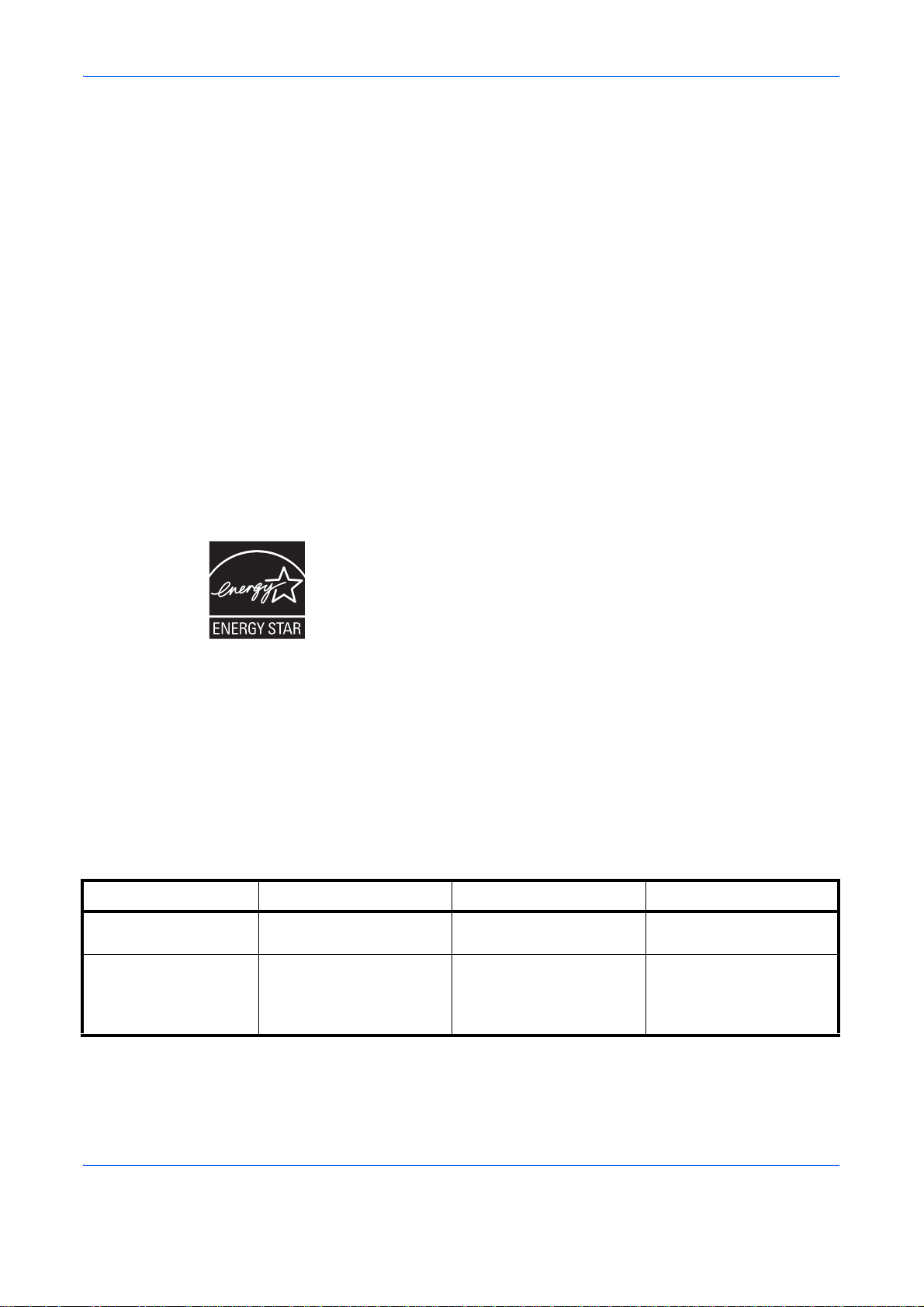
Avis de conformité aux normes du ministere des Communications du Canada
Cet appareil numérique de la classe B est conforme a la norme NMB-00 3
du Canada.
ISO 7779
Maschinenlärminformations-Verordnung 3. GPSGV: Der höchste
Schalldruckpegel beträgt 70 dB (A) oder weniger gemäß EN ISO 7779.
Disclaimer
Kyocera Mita will not be liable to customers or any other person or entity
for any loss or damage caused or alleged to be caused directly or indirectly
by equipment sold or furnished by us, including but not limited to, any in
terruption of service, loss of business or anticipatory profits, or consequential damages resulting from the use or operation of the equipment or
software.
-
Energy Star
Initial Auto Sleep
Setting
Power consumption in
Auto Sleep
®
As an ENERGY STAR Partner, we have determined that this product meets
the ENERGY STAR guidelines for energy efficiency.
The basic objective of the ENERGY STAR Program is to reduce environmental
pollution by encouraging the manufacture and sale of equipment that uses
energy more efficiently.
This printer is equipped with a sleep timer function that conforms with the
standards of the E
reduce the amount of electrical power consumed by the printer. For
maximum power savings, turn off the printer’s power supply when not
using the printer for extended periods of time.
For details on the sleep timer function and printer power consumption,
refer to this manual.
Initial settings of the sleep timer function and power saved using the sleep
timer function:
FS-C5015N FS-C5025N FS-C5030N
5 minutes (60 minutes) 5 minutes (60 minutes) 15 minutes (60 minutes)
16W (45W) [for USA and
Canada]
16W (45W) [for Europe,
Asia, and other countries]
NERGY STAR Program. This function makes it possible to
15W (45W) [for USA and
Canada]
19W (45W) [for Europe,
Asia, and other countries]
18W (70W) [for USA and
Canada]
21W (70W) [for Europe,
Asia, and other countries]
( ): ENERGY STAR program guideline
OPERATION GUIDE xiii
Page 16
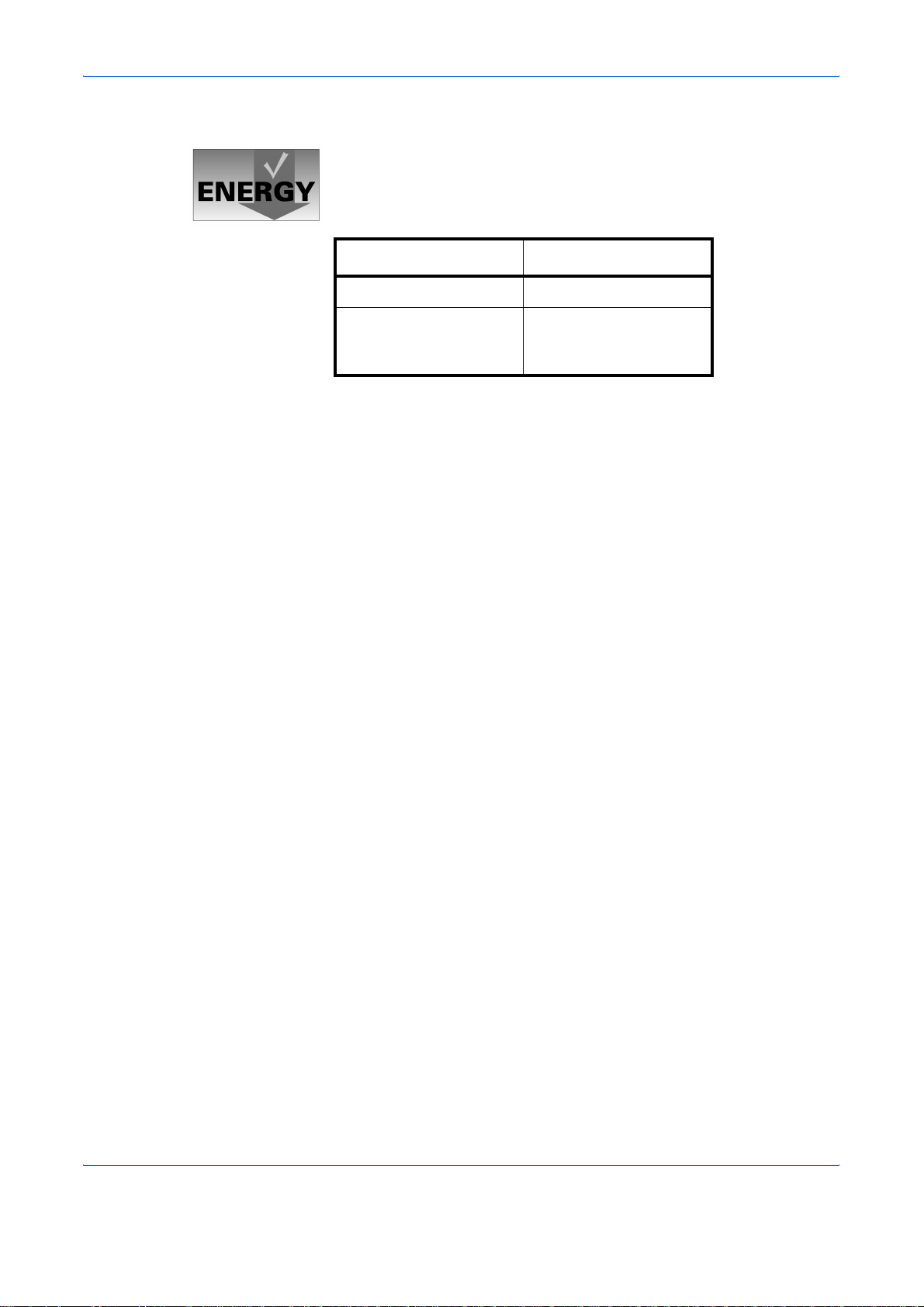
Group for Energy Efficient Appliances (GEEA)
The goal of GEEA is efficient use of energy. This product has a highefficiency profile and meets the criteria for receiving the GEEA-Label.
FS-C5030N
Initial Auto Sleep Setting 15 minutes (30 minutes)
Power Consumption
- Power off
- Auto Sleep
( ): GEEA criteria
0W (1W)
21W (30W)
xiv OPERATION GUIDE
Page 17

Installation Precautions
Environment
CAUTION: Avoid placing the pr inter on or in locations which are unstable
or not level. Such locations may cause the printer to fall. This type of
situation presents a danger of person a l inju r y or da m ag e to the prin ter .
Avoid locations with humidity or dust and dirt. If dust or dirt becomes
attached to the power plug, clean the plug to avoid the danger of fire or
electrical shock.
Avoid locations near radiators, heaters, or other heat sources, or locations
near flammable items, to avoid the danger of fire.
To keep the printer cool and facilitate changing of parts and maintenance,
allow access space as shown below. Leave adequate space, especially
around the side cover, to allow air to be properly ventilated from the printer.
Top: 750 mm
(29-1/2 inches)
Left: 300 mm
(11-13/16 inches)
Other Precautions
Right: 250 mm
(10 inches)
Rear: 200 mm
(7-7/8 inches)
([400 mm (15-3/4 inches)
when the optional face-up
output tray is installed]
Front: 600 mm
(23-5/8 inches)
• Adverse environmental conditions may affect the safe operation and
performance of the printer. Install in an air-conditioned room
(recommended room tempera tu r e: ar ou n d 23 °C , hu m idit y : ar ou nd
60% RH) and avoid the following locations when selecting a site for
the printer.
- Avoid locations near a window or with exposure to direct sunlight.
- Avoid locations with vibrations.
- Avoid locations with drastic temperature fluctuations.
- Avoid locations with direct exposure to hot or cold air.
- Avoid poorly ventilated locations.
• If the flooring is of a soft material, it may be damaged by the casters
when this product is moved after installation.
OPERATION GUIDE xv
Page 18
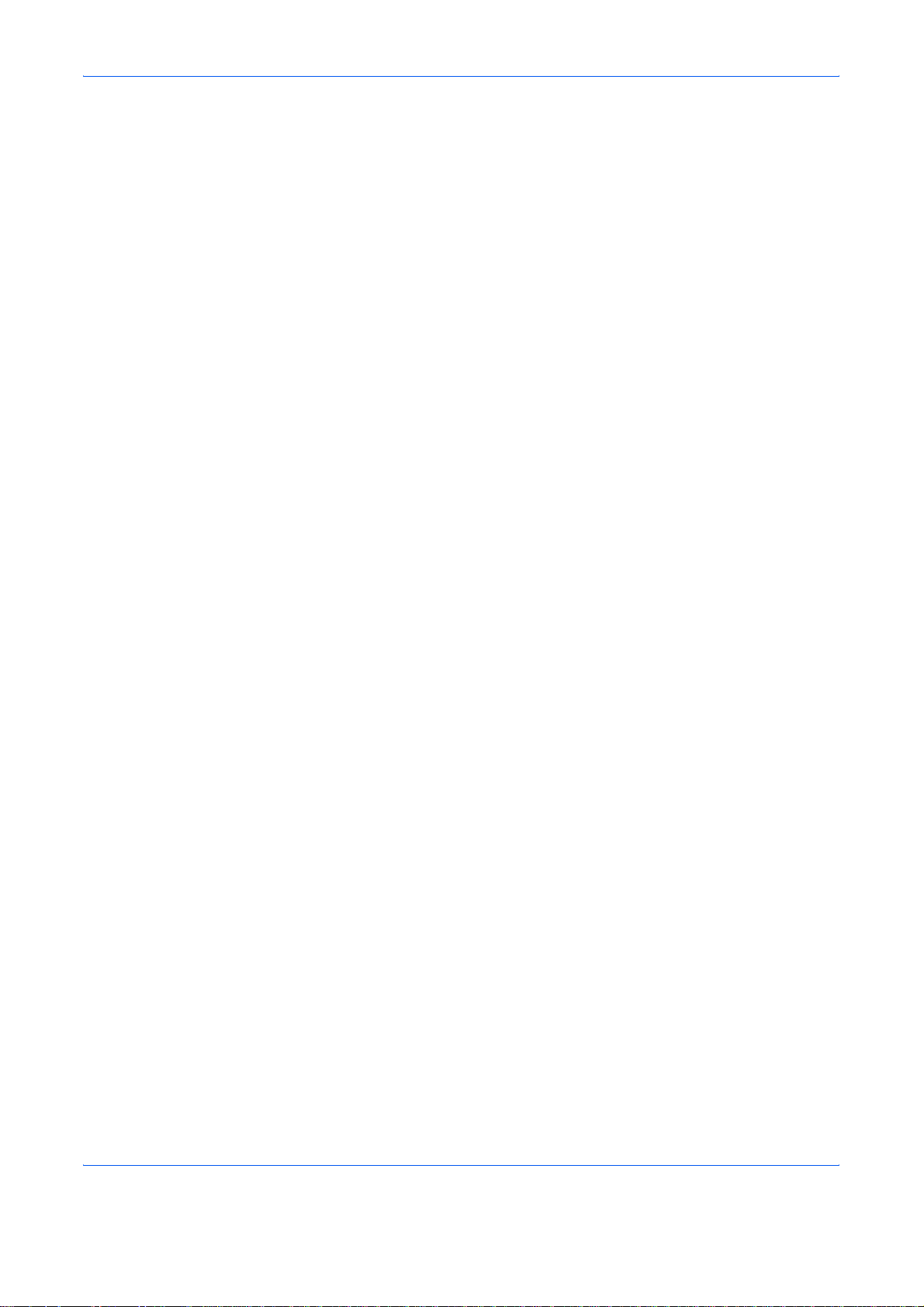
Power Supply/Grounding the Printer
Other Precautions
Handling of Plastic Bags
WARNING: Do not use a power supply with a voltage other than th at
specified. Avoid multiple connections in the same outlet. These types of
situations present a danger of fire or electrical sho ck.
Plug the power cord securely into the outlet. If metallic objects come in
contact with the prongs on the plug, it may cause a fire or electric shock.
Always connect the printer to an outlet with a ground connection to avoid
the danger of fire or electrical shock in case of an electric short. If an earth
connection is not possible, contact your service representative.
Connect the power plug to the closest outlet possible to the printer.
WARNING: Keep the plastic bags that are used with the printer away
from children. The plastic may cling to their nose and mouth causing
suffocation.
xvi OPERATION GUIDE
Page 19
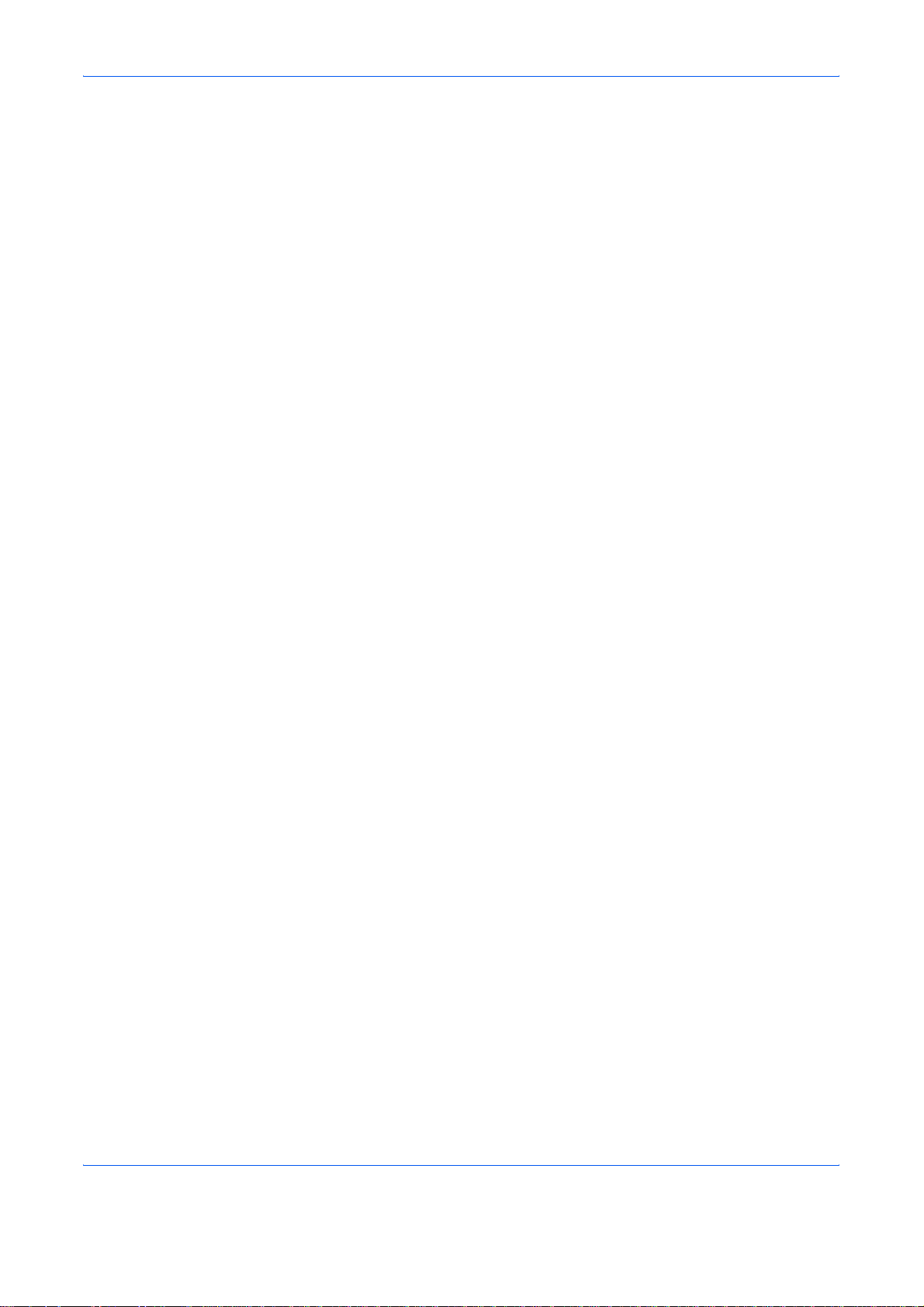
Precautions for Use
Cautions when Using the Printer
• Do not place metallic objects or containers with water (flower vases,
flower pots, cups, etc.) on or near the printer. This type of situation
presents a danger of fire or electrical shock should they fall inside.
• Do not remove any of the covers from the printer as there is a danger
of electrical shock from high voltage parts inside the printer.
• Do not damage, break or attempt to repair the power cord. Do not
place heavy objects on the cord, pull it, bend it unnecessarily or cause
any other type of damage.These types of situations present a danger
of fire or electrical shock.
• Never attempt to repair or disassemble the printer or its parts as there
is a danger of fire, electrical shock or damage to the laser. If the laser
beam escapes, there is a danger of it causing blindness.
• If the printer becomes excessively hot, smoke appears from the
printer, there is an odd smell, or any other abnormal situation occurs,
there is a danger of fire or electrical shock. Turn the power switch OFF
({) immediately, remove the power plug from the outlet and contact
your service representative.
• If anything harmful (paper clips, water, other fluids, etc.) falls into the
printer, turn the power switch OFF ({) immediately. Next, remove the
power plug from the outlet to avoid the danger of fire or electrical
shock. Then contact your service representative.
• Do not remove or connect the power plug with wet hands, as there is
a danger of electrical shock.
• Always contact your service representative for maintenance or repair
of internal parts.
• Do not pull the power cord when removing it from the outlet. If the
power cord is pulled, the wires may become broken and there is a
danger of fire or electrical shock. (Always grasp the power plug when
removing the power cord from the outlet.)
• Always remove the power plug from the outlet when moving the
printer. If the power cord is damaged, there is a danger of fire or
electrical shock.
• If the printer will not be used for a short period of time (overnight, etc.),
turn the power switch OFF ({). If it will not be used for an extended
period of time (vacations, etc.), remove the power plug from the outlet
for safety purposes during the time the printer is not in use.
• For safety purposes. Always remove the power plug from the outlet
when performing cleaning operations.
• If dust accumulates within the printer, there is a danger of fire or other
trouble. It is therefore recommended that you consult with your service
representative in regard to cleaning of internal parts. This is
particularly effective if accomplished prior to seasons of high humidity.
Consult with your service representative in regard to the cost of
cleaning the internal parts of the printer.
OPERATION GUIDE xvii
Page 20
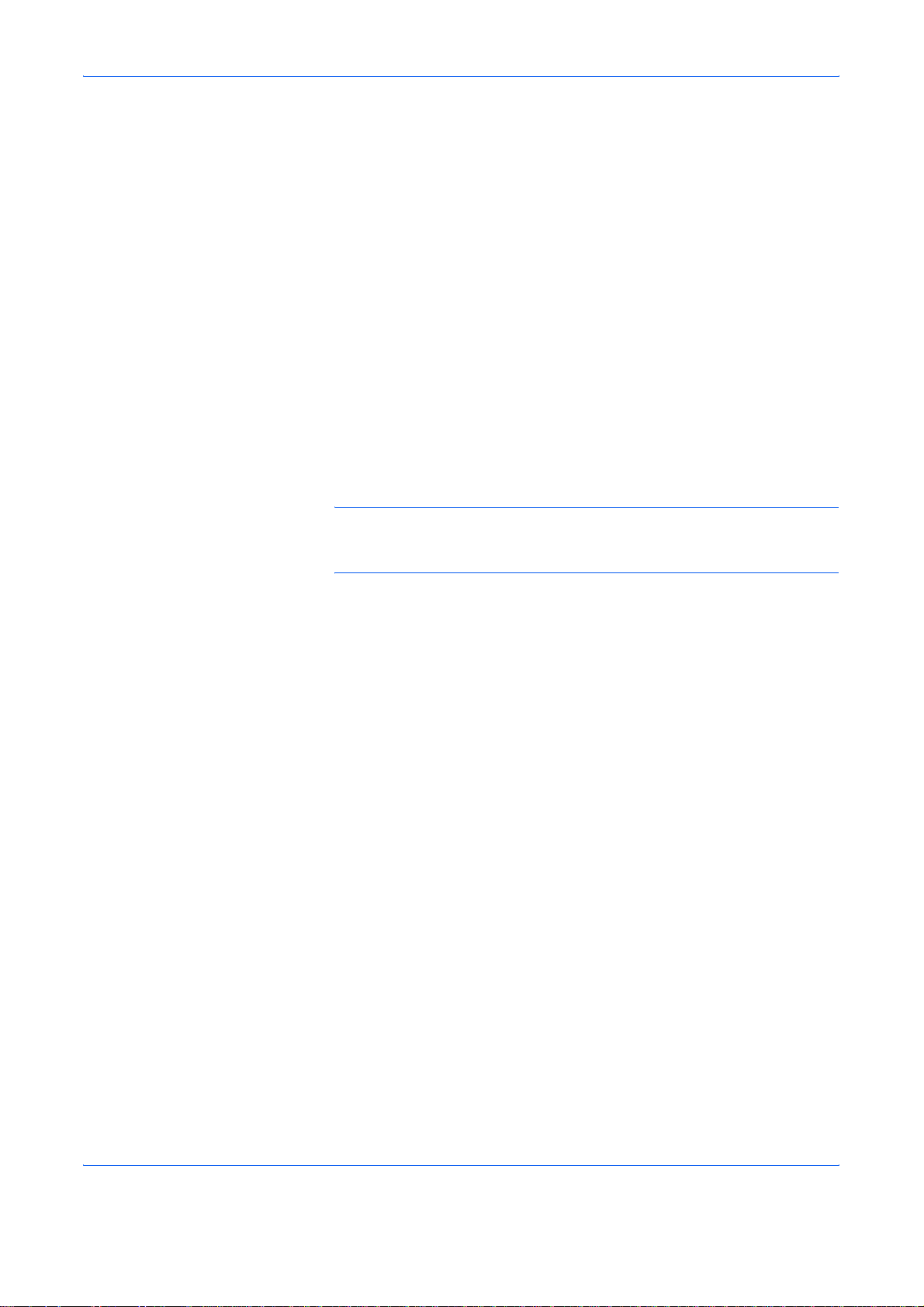
Other Precautions
• Do not place heavy objects on the printer or cause other damage to
the printer.
• Do not open the top/left/rear cover, turn off the main switch, or pull out
the power plug during printing.
• During printing, some ozone is released, but the amount does not
cause any ill effect to one's health. If, however, the printer is used over
a long period of time in a poorly ventilated room or when printing an
extremely large number of copies, the smell may become unpleasant.
To maintain the appropriate environment for print work, it is suggested
that the room be properly ventilated.
• Do not touch electrical parts, such as connectors or printed circuit
boards. They could be damaged by static electricity.
• Do not attempt to perform any operations not explained in this
handbook.
• If the printer will not be used for an extended period of time, remove
the paper from the cassette, return it to its original package and reseal
it.
CAUTION: Use of controls or adjustments or performance of procedures
other than those specified herein may result in hazardous radiation
exposure.
Cautions for Toner Handling
• Do not incinerate toner and toner containers. Dangerous sparks may
cause burn.
• Never open the toner container.
• Do not inhale the toner.
• If you get toner on your hands, Do not rub your eyes or touch your
mouth. Wash the toner from your hands.
• For the disposal of the old toner container, consult your service
technician or dispose of the toner or toner containers in accordance
with Federal, State and Local rules and regulations.
xviii OPERATION GUIDE
Page 21
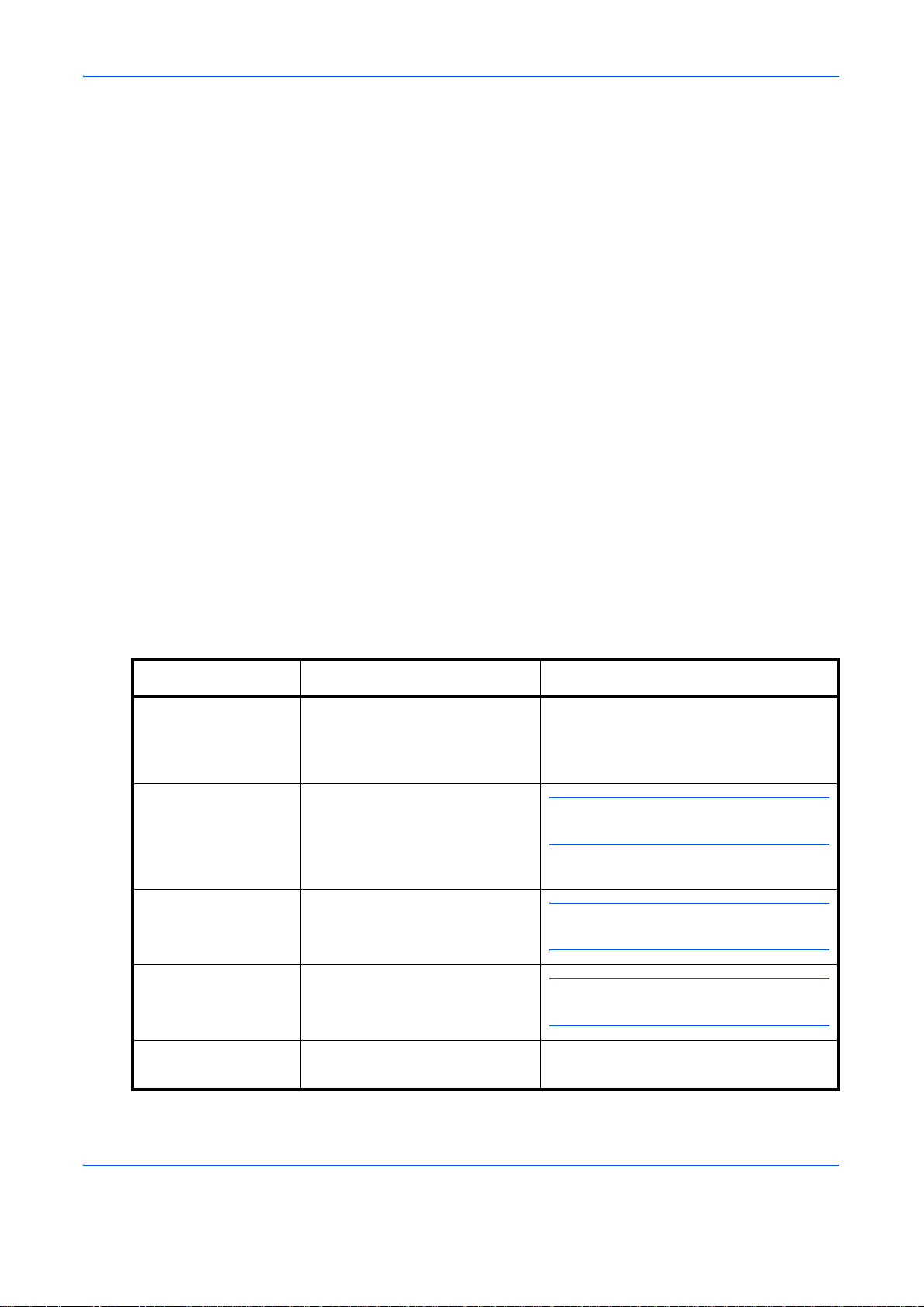
About the Operation Guide
This Operation Guide has the following chapters:
Chapter 1 - Machine Parts
This chapter explains the names of parts.
Chapter 2 - Printing Operation
This chapter explains how to print from your workstation.
Chapter 3 - Maintenance
This chapter explains how to replace the toner container and how to care
for your printer.
Chapter 4 - Troubleshooting
This chapter explains how to handle printer problems that may occur, such
as paper jams.
Chapter 5 - Specifications
Conventions
Convention Description Example
Italic Typeface Used to emphasize a key word,
Notes Used to provide additional or
Important Use to provide important
Caution Cautions are statements that
This chapter lists the printer’s specifications.
This manual uses the following conventions.
A Completed message displays and the
phrase or message. In addition,
references to other publications
are displayed in italic typeface.
useful information about a
function or feature. Can also
contain references to other
publications.
information.
suggest mechanical damage as
a result of an action.
Copy Basic screen returns.
NOTE: For information about storing the
pin, refer to step 10.
IMPORTANT: Ensure paper is not
folded, curled, or damaged.
CAUTION: Do not pull the cassette out
when holding the front of the machine.
Warning Used to alert users to the
possibility of personal injury.
OPERATION GUIDE xix
WARNING: High voltage is present
in the charger section.
Page 22
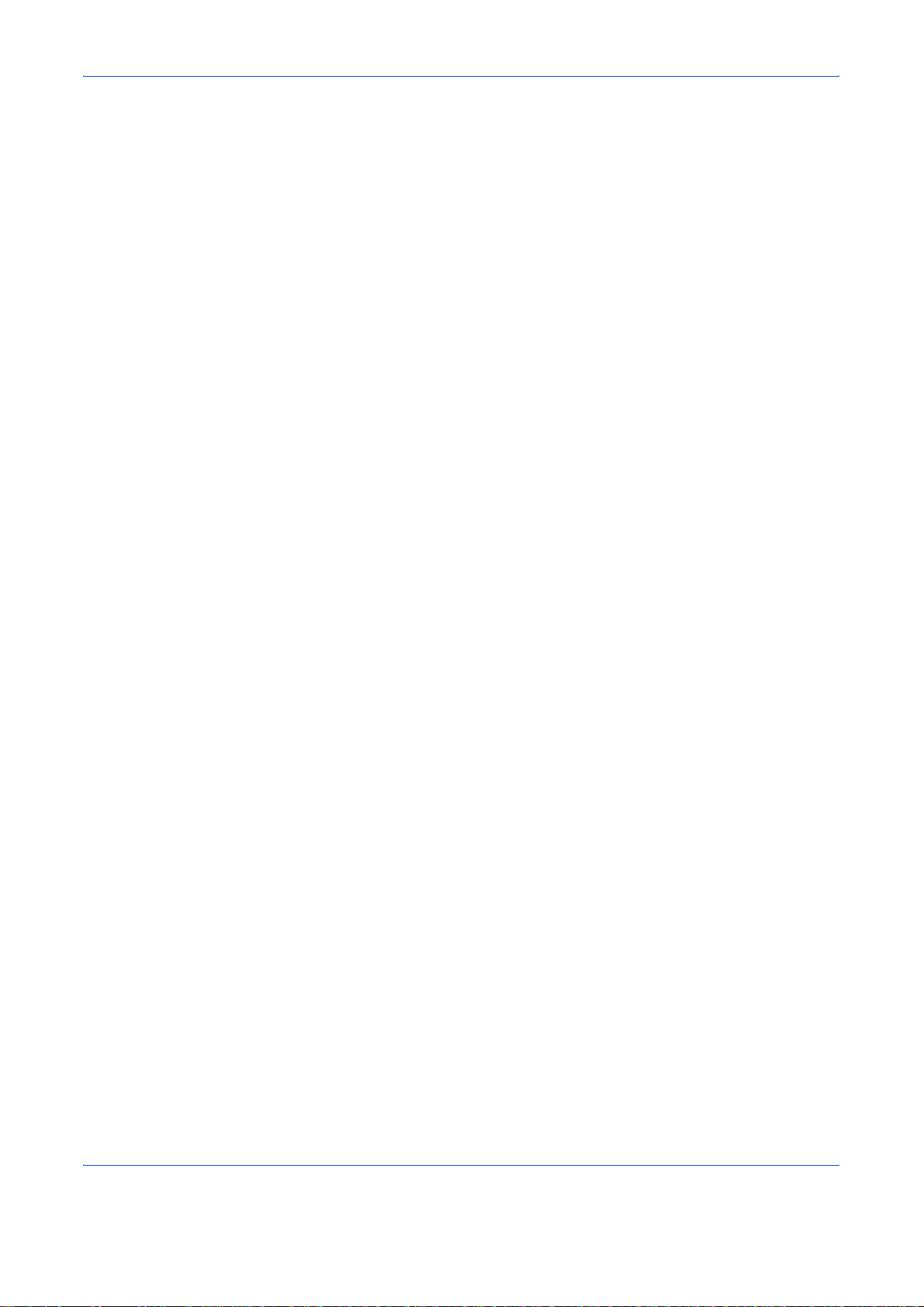
xx OPERATION GUIDE
Page 23
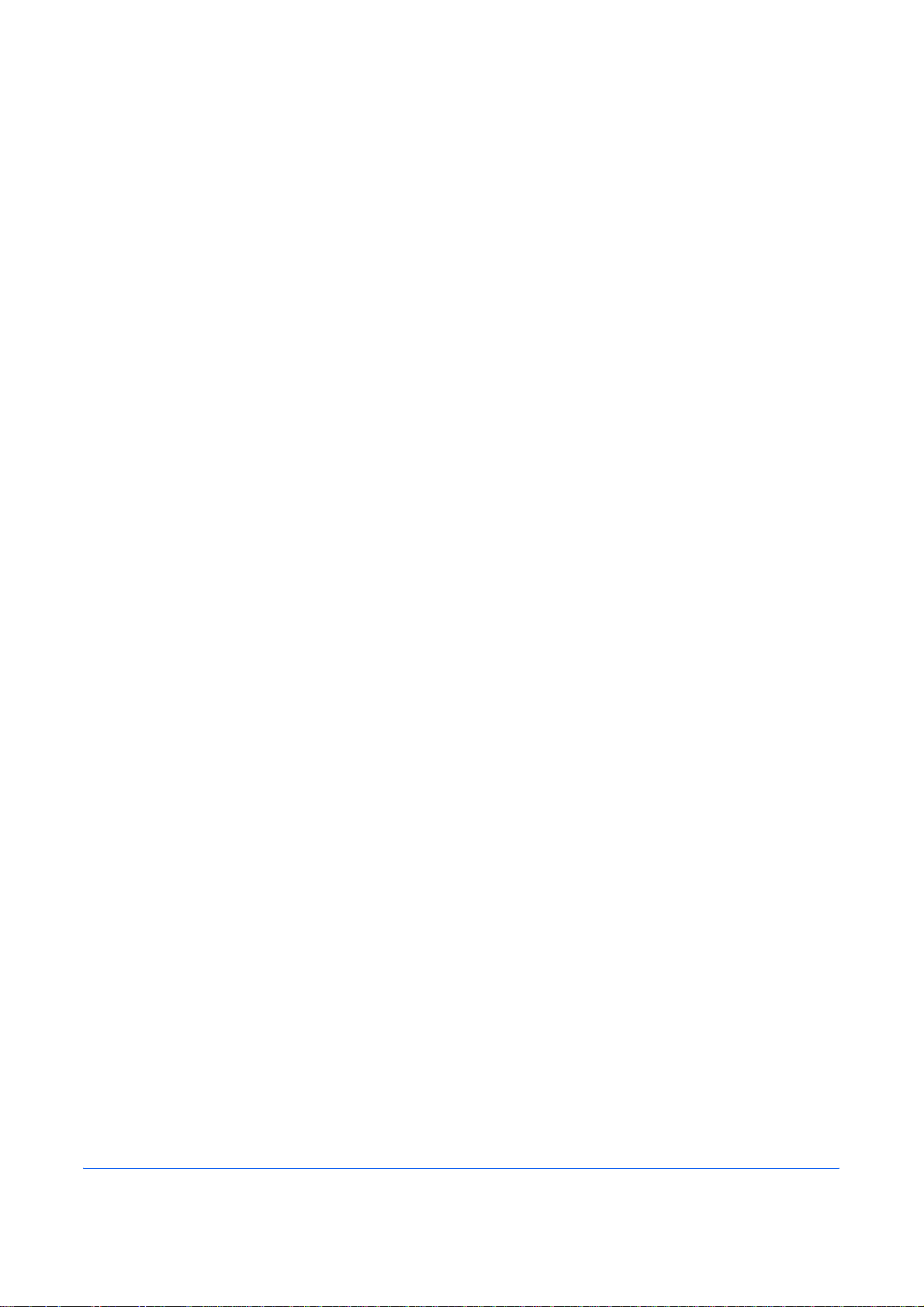
1 Machine Parts
This section provides explanations and illustrations for you to
determine the parts and their functions. Try to be familiar with
the names and functions of these parts for correct use and
optimal performance.
This chapter contains explanations on the following topics:
• Components at the Front of the Printer........................ 1-2
• Components at the Left of the Printer ..........................1-2
• Internal Components.................................................... 1-3
• Components at the Rear of the Printer.........................1-4
OPERATION GUIDE 1-1
Page 24

Machine Parts
Components at the Front of the Printer
3
4
1 Operation Panel
1 2
2 Top Cover
3 MP (Multi-Purpose) T ray
4 Paper Cassette
Components at the Left of the Printer
1
5
2
3
4
1 Left Cover
2 Top Tray
3 Main Charger Units on the Drum Units
4 Power Switch
5 Waste Toner Box
1-2 OPERATION GUIDE
Page 25

Internal Components
Machine Parts
1
2
3
4
5
1 Magenta Toner Container (M)
2 Cyan Toner Container (C)
3 Yellow Toner Container (Y)
4 Black Toner Container (K)
5 Paper Transfer Unit
OPERATION GUIDE 1-3
Page 26

Machine Parts
Components at the Rear of the Printer
2
1
3
4
5
6
7
8
1 Vents
2 Memory Card Slot
3 Power Cord Connector
4 USB Interface Connector
5 Network indicators
6 Option Interface Slot (Network/Serial)
7 Parallel Interface Connector (FS-C5030N only)
8 Network Interface Connector
1-4 OPERATION GUIDE
Page 27

2 Printing Operation
This chapter contains explanations on the following topics:
• Loading Printer Driver ..................................................2-2
• Printing from Application Software............................... 2-3
OPERATION GUIDE 2-1
Page 28

Printing Operation
Loading Printer Driver
1
2
3
4
Ensure the printer is plugged in and connected to the PC before installing
the printer driver from the CD-ROM.
Switch on the PC and activate Windows.
NOTE: If the Welcome to the Found New Hardware Wizard dialog box
displays, select Cancel.
Insert the CD-ROM supplied with the printer into the optical drive of the PC.
The installation program launches.
NOTE: If the installation program fails to launch, use Windows Explorer
to access the CD-ROM and select Setup.exe.
Perform the procedures displayed on the installation prog ram to install the
KX DRIVER.
2-2 OPERATION GUIDE
Page 29

Printing from Application Software
The steps required to print a document created with an application are
explained below. You can select the printing Paper Size and Output
Destination.
Load the paper required into the paper cassette.
1
From the application File menu, select Print. The Print dialog box displays.
2
Click the drop down list of printer names. All the printers installed in
3
Windows are listed. Click the name of the machine.
Use Number of copies to enter the number of prints required. Up to 999
4
copies can be entered.
For Microsoft Word, we recommend that you click Options and specify
Use printer settings for the Default tray.
Printing Operation
3
4
To start printing, click OK.
5
NOTE: For information on how to use the pr inter driver software, refer to
the KX Printer Driver Operation Guide.
OPERATION GUIDE 2-3
Page 30

Printing Operation
2-4 OPERATION GUIDE
Page 31

3 Maintenance
This chapter contains explanations on the following topics:
• General Information......................................................3-2
• Toner Container Replacement......................................3-3
• Cleaning the Printer......................................................3-8
• Replacing the Waste Toner Box.................................3-15
OPERATION GUIDE 3-1
Page 32

Maintenance
General Information
This chapter describes basic maintenance tasks you can perform on the
printer. You can replace the following component according to the printer ’s
display:
• Toner Kits
• Waste Toner Box
Also, the following parts need periodic cleaning:
• Paper Transfer Unit
• Main Charger Units
• Advanced Beam Array Lenses
3-2 OPERATION GUIDE
Page 33

Toner Container Replacement
Frequency of toner container replacement
The life of the toner containers depend s on the amount of toner r equired to
accomplish your printing jobs. When 5% coverage (a typical business
document) of individual toner colors is assumed for A4 o r letter size paper:
• The black toner container lasts an average of 8,000 monochrome
pages (FS-C5015N: 6,000 monochrome pages).
• The cyan, magenta, and yellow toner containers last an average of
8,000 color images (FS-C5015N: 4,000 color images).
You can print a status page to check how much toner remains in the toner
container. The Toner Gauge in the consumables status section on the
status page shows a progress bar for each color, which roughly represen ts
how much toner is left in the toner container.
Starter Toner Containers
The toner containers packed with the new printer are starter toner
containers. The black starter toner container lasts an average of 4,000
monochrome pages
magenta, and yellow starter toner containers last an aver age of 4,000 color
images for each
Maintenance
(FS-C5015N: 3,000 monochrome pages). The cyan,
(FS-C5015N: 2,000 color images for each).
Toner Kits
For best results, we recommend that you only use genuine Kyocera Parts
and Supplies.
The toner kits are supplied in 4 differen t colors: cyan, magenta, yellow a nd
black.
A new toner kit for each color contains the following items:
• Toner Container
• Cleaning cloth
• Grid cleaner for main charger cleaning
• Plastic waste bags for old toner container and old waste toner box
• Waste toner box
• Installation Guide
NOTE: Do not remove the toner container from the carton until you are
ready to install it in the printer.
Understanding Messages Requesting Toner Container Replacement
The printer displays messages for individual colors at two stages of toner
usage. This message is automatically alternated with the other printer
message (such as Ready):
OPERATION GUIDE 3-3
Page 34

Maintenance
• When the printer becomes low on toner, for example in the cyan
container, the printer displays the message Toner low C, M, Y, K as
the first caution. Note the replacement is not always necessary at this
stage.
• If you ignore the above message and continue printing, the printer
displays the message Replace toner — just before the toner is
used up. The toner container must be replaced immediately. Clean the
separate charger wires, etc. After the cleaning is fini shed, however , the
message does not automatically change to Ready. To restart printing,
you must press [GO] and make the printer ready.
In either case, replace the toner container, see Toner Container
Replacement on page 3-3.
Replacing the Toner Container
This section explains how to replace the toner containers. When replacing
the toner container of any color, always replace the waste toner box at the
same time. If this box is full, the printer may be damaged or contaminated
by the waste toner that may spill over the box.
NOTE: During toner container replacement, temporarily put storag e
media and computer supplies (such as floppy disks) away from around
the toner container . Th is is to avoid damaging media by the ma gnetism of
toner.
IMPORTANT: You do n ot have to turn printer power off before starting the
replacement. Any data that may be under printing process in the printer will
be deleted if you turn printer power off.
To replace the toner container, first make sure of the color of the toner
container requiring replacement. In this example, it is assumed that you
are replacing the black toner container.
Open the top cover.
1
Magenta (M)
Cyan (C)
Yellow (Y)
Black (K)
Top Cover
3-4 OPERATION GUIDE
Page 35

Pull the blue lock lever on the toner container forward towards the
2
unlocked symbol.
Lock Lever
Carefully remove the old toner container from the printer.
3
Maintenance
Put the old toner container in the plastic bag (contained in the toner kit) and
4
discard it later according to the local code or regulations for waste disposal.
Plastic Bag
Take the new toner container out of the toner kit.
5
OPERATION GUIDE 3-5
Page 36

Maintenance
Shake the new toner container 5 or 6 times as shown in the figure in order
6
to distribute the toner evenly inside the container.
Set the new toner container in the printer as shown in the figure below.
7
Push down on the top of the toner container to install it firmly in place.
8
3-6 OPERATION GUIDE
Page 37

Pull the blue lock lever on the toner container back towards the locked
9
symbol as far as it will go.
Lock Lever
Maintenance
10
11
Use the same procedure to replace the other color toner containers.
Close the top cover.
Proceed to the next section.
OPERATION GUIDE 3-7
Page 38

Maintenance
Cleaning the Printer
Cleaning the Main Charger Unit
The following parts must be cleaned each time the toner container and
waste toner box are replaced:
• Main charger wire
• Main charger grid
• Advanced beam array lens
• Registration roller
In addition to this, it is recommended that the main charger wire and
registration roller are cleaned periodically at least once a month.
If lines, etc., appear on printed copies, the printouts appear dirty, or faint or
blurred printouts are produced, clean the advanced beam array lenses.
The main charger units need to be cleaned periodically as they get
contaminated after long usage. Each main charger unit comprises two
main parts — the wire and the grid — which should be clea ned separately
as explained below.
There are 4 main charger units, one for each toner container. When
performing the cleaning procedure, be sure to clean the main char ger unit
that corresponds to color of the toner container that was replaced. The
following example explains the procedure to clean the main char ger unit for
the black toner container.
Main Charger Units
MC YK
3-8 OPERATION GUIDE
Page 39

Open the left cover.
1
Left Cover
First clean the main charger wire. Grasp the green wire cleaner knob.
2
Gently pull the wire cleaner knob out and push it back in. Repeat this 2 to
3 times. After cleaning, make sure you restore the wire cleaner knob to its
home position.
Maintenance
Wire Cleaner Knob
NOTE: If the wire cleaner knob is not restored to its home position, a
band will print along the length of the page.
Next, clean the main charger grid. Take the grid cleaner out of th e toner kit.
3
Take the grid cleaner out of the protective bag and remove the cap.
Cap
Grid Cleaner
OPERATION GUIDE 3-9
Page 40

Maintenance
NOTE: The pad of the grid cleane r co nt ai ns water. Clean the grid quickly
so that the pad may not dry off.
Lift up slightly on the main charger unit and pull it out a short distance as
4
shown in the figure below.
Main Charger
Unit
Attach the grid cleaner to the printer with the pad facing up.
5
Grid Cleaner
3-10 OPERATION GUIDE
Page 41

Gently pull the main charger handle out and push it back in. Re peat th is 2
6
to 3 times. These movements clean the grid. After cleaning, make sure you
restore the main charger unit to its home posit ion .
Main Charger Unit
NOTE: If the main charger unit is not restored to its home position, the
corresponding color will be printed over the whole page.
Maintenance
Remove the grid cleaner from the printer and discard it. The grid cleaner
7
cannot be reused.
Use the same procedure to clean the main charger units for the other toner
containers.
Proceed to the next section and clean the advanced beam a rray lenses.
Cleaning the Advanced Beam Array Lenses
If lines, etc., appear on printed copies, the printouts appear dirty, or faint or
blurred printouts are produced, clean the advanced beam array lenses.
There is 1 lens on the main charger unit of each toner container. The
following example explains the procedure to clean the lens on the main
charger unit of the black toner container.
OPERATION GUIDE 3-11
Page 42

Maintenance
Grasp the tab of the green lens cleaner knob. Gently pull the lens cleaner
1
knob out and push it back in. Repeat this 2 times.
Lens Cleaner Knob
Push the lens cleaner knob back in completely. After cleaning, ma ke sure
2
you restore the lens cleaner knob to its home position.
NOTE: If the lens cleaner knob is not restored to its home position, the
corresponding color will be printed over the whole page.
Use the same procedure to clean the lenses on the main charger unit of
the other toner containers.
3-12 OPERATION GUIDE
Page 43

Once you are finished cleaning all 4 lenses, close the left cover.
3
Cleaning the Paper Transfer Unit
Print problems such as soiling of the reverse side of printed pages may
occur if the paper transfer unit becomes dirty. To clean the paper transfer
unit, you must use the cleaning cloth included in the toner kit.
Maintenance
While pulling the green paper transfer unit release lever, pull out the paper
1
transfer unit.
Paper Transfer Unit
Release Lever
Paper Transfer Unit
OPERATION GUIDE 3-13
Page 44

Maintenance
Wipe away the paper dust on the registration roller and the paper ramp
2
using the wiper cloth included in the toner kit.
Paper Ramp
Registration Roller (Metal)
NOTE: Be careful not to touch the black transfer roller d uring cleanin g as
this may adversely affect print quality.
Transfer Roller
(Black)
Push the paper transfer unit back in completely.
3
3-14 OPERATION GUIDE
Page 45

Replacing the Waste Toner Box
Replace the waste toner box when the Check waste toner box
message is displayed. A new waste toner box is included with the toner kit.
The printer will not operate without replacing the waste toner box.
Open the left cover.
1
While holding the waste toner box, press the lock lever and then gently
2
remove the waste toner box.
Maintenance
Left Cover
Lock Lever
NOTE: Remove the waste toner box as gently as possible so as not to
scatter the toner inside. Do not let the opening of the waste toner box face
downward.
OPERATION GUIDE 3-15
Page 46

Maintenance
Close the cap to the old waste toner box after removing the box from the
3
printer.
Cap
Old Waste Toner Box
To prevent toner from spilling, put the old waste toner box in the plastic bag
4
(contained in the toner kit) and discard it later according to the local code
or regulations for waste disposal.
Plastic Bag
Open the cap of the new waste toner box.
5
Cap
New Waste Toner Box
3-16 OPERATION GUIDE
Page 47

Insert the new waste toner box as shown in the figure below. When the box
6
is set correctly, it will snap into place.
New Waste Toner
Box
Make sure that the waste toner box is correctly in serted an d clo se the left
7
cover.
Maintenance
After replacing the toner containers and the waste toner box, clean the
main charger units and the paper transfer unit. For instructions, see
Cleaning the Printer on page 3-8.
OPERATION GUIDE 3-17
Page 48

Maintenance
3-18 OPERATION GUIDE
Page 49

4 Troubleshooting
This chapter contains explanations on the following topics:
• General Guidelines.......................................................4-2
• Print Quality Problems..................................................4-3
• Error Messages............................................................4-7
• Clearing Paper Jams..................................................4-13
If a problem cannot be corrected, contact your service
technician.
OPERATION GUIDE 4-1
Page 50

Troubleshooting
General Guidelines
The table below provides basic solutions for problems you may encou nter
with the printer. We suggest you consult this table to troubleshoot the
problems before calling for service.
Symptom Check Items Corrective Action
Print quality is not good. See Print Quality Problems on page 4-3.
Paper is jammed. See Clearing Paper Jams on page 4-13.
Nothing lights on the operation
panel even when power is turned
on and the fan makes no noise.
The printer prints a status page,
but does not print jobs from the
computer.
Tips
Check that the power cord is
properly plugged into the power
outlet.
Check that the power switch is
in the On (|) position.
Check the printer cable or the
interface cable.
Check program files and
application software.
Printer problems may be solved easily by following the tips below. When
you have encountered a problem that following the above guidelines will
not solve, try the following:
• Turn the printer power off and wait for several seconds. Then, turn on
the printer.
• Reboot the computer which sends the print jobs to the printer.
• Obtain and use the late st vers ion of the prin te r dr ive r. The latest
versions of printer drivers and utilities are available at: http://
www.kyoceramita.com/download/.
• Make sure that the procedures for printing are correctly followed in the
application software. Consult the documentation supplied with the
application software.
• If the printer prints garbage characters or stalls when the computer is
turned on, particularly when the printer is connected to the computer
under Windows 98 via the parallel port, rename device driver file
drvwppqt.vxd. This file may be located in Windows\System\Iosubsys
or Arcada\System folder. For technical details, visit Microsoft web site
for the device driver.
Turn off the printer’s power, plug in
the power cord securely, and try
turning on the printer’s power
again.
Set the power switch to the On
position.
Connect both ends of the printer
cable securely. Try replacing the
printer cable or the interface cable.
Try printing another file or using
another print command. If the
problem occurs only with a specific
file or application, check the printer
driver settings for that application.
4-2 OPERATION GUIDE
Page 51

Print Quality Problems
The tables and diagrams in the following sections define print quality
problems and the corrective action you can con duct to solve the problems.
Some solutions may require cleaning or replacing parts of the printer.
If the suggested corrective action will not solve the problem, call for
service.
Printed Results Corrective Action
Completely blank printout Check the toner containers.
Open the printer top cover and check that the toner cont ainers a re
correctly installed in the printer. For more information on installing
the toner containers, see
3-3.
Check that the application software is correctly operated.
Troubleshooting
Toner Container Replacement on page
Full single-color printout Check the charger unit.
Open the left cover and check that the charger unit is correctly
installed.
Dropouts, horizontal streaks, stray
dots
Clean the main charger units.
Open the left cover. Slowly pull the green wire cleaner knob to
each of the main charger units in and out a few times. For full
details, see
Cleaning the Main Charger Unit on page 3-8.
OPERATION GUIDE 4-3
Page 52

Troubleshooting
Printed Results Corrective Action
Black or white vertical streaks Check the operation panel for toner.
If the Toner low (C/M/Y/K) message is displayed with color
description, install a new toner kit for the color. To replace the
Direction
of Paper
Feed
toner container, see
Clean the main charger units.
Open the left cover. Slowly pull the green wire cleaner knob to
each of the main charger units in and out a few times. For full
details, see
Clean the advanced beam array lenses.
Open the left cover . Slowly pull the green lens cleaner knob in and
out 2 times. For full details, see
Array Lenses on page 3-11.
Refresh drum.
Perform the following procedures on the operation panel and try
cleaning the drum surface using the printer's built-in cleaning
system.
Cleaning the Main Charger Unit on page 3-8.
Toner Container Replacement on page 3-3.
Cleaning the Advanced Beam
1 Press [MENU].
2 Press U or V repeatedly until >Others appears.
3 Press Z. Press U or V repeatedly until >Service appears.
4 Press Z. Press U or V repeatedly until >>Drum appears.
5 Press [OK] ([ENTER]) twice.
6 The message display shows Please wait. After approx. 3
minutes, the display returns to Ready.
Faint or blurred printing Clean the main charger units.
Open the left cover. Slowly pull the green wire cleaner knob to
each of the main charger units in and out a few times. For full
details, see
Clean the advanced beam array lenses.
Open the left cover . Slowly pull the green lens cleaner knob in and
out 2 times. For full details, see
Array Lenses on page 3-11.
Make sure the paper type setting is correct the paper being used.
Conduct color calibration either by switching the printe r of f then on
or using the printer operation panel.
Try adjusting the color control settings using the printer driver.
Cleaning the Main Charger Unit on page 3-8.
Cleaning the Advanced Beam
Check the operation panel. If the Toner low (C/M/Y/K)
message is displayed with color description, install a new toner kit
for the color. To replace toner, see
Replacement on page 3-3.
4-4 OPERATION GUIDE
Toner Container
Page 53

Printed Results Corrective Action
Refresh drum.
Perform the following procedures on the operation panel and try
cleaning the drum surface using the printer's built-in cleaning
system.
1 Press [MENU].
2 Press U or V repeatedly until >Others appears.
3 Press Z. Press U or V repeatedly until >Service appears.
4 Press Z. Press U or V repeatedly until >>Drum appears.
5 Press [OK] ([ENTER]) twice.
6 The message display shows Please wait. After approx. 3
minutes, the display returns to Ready.
Grey background Clean the main charger units.
Open the left cover. Slowly pull the green wire cleaner knob to
each of the main charger units in and out a few times. For full
details, see
Cleaning the Main Charger Unit on page 3-8.
Troubleshooting
Dirt on the top edge or back of the
paper
Check the charger units installation.
Open the left cover and check that the charger units are correctly
installed and seated as far as it will go. see
page 3-8.
Conduct color calibration either by switching the printe r of f then on
or using the printer operation panel.
Check the paper chute and the ramp.
Pull out the paper transfer unit and check for toner on the paper
ramp. Clean the paper ramp using a soft, dry, lint-free cloth. For
details, see
Cleaning the Paper Transfer Unit on page 3-13.
Paper Ramp
Cleaning the Printer on
OPERATION GUIDE 4-5
Page 54

Troubleshooting
Printed Results Corrective Action
Clean the main charger units.
Open the left cover. Slowly pull the green wire cleaner knob to
each of the main charger units in and out a few times. For full
details, see
Clean the parts in the paper paths—such as the paper cassette,
etc.
Check the transfer roller.
If the transfer roller is dirty with toner, try printing several pages.
Cleaning the Main Charger Unit on page 3-8.
Printing incomplete or out of
position
Skewed-color printout Conduct color registration using the printer operation panel.
Check that the application software is correctly operated.
See Tips on page 4-2.
4-6 OPERATION GUIDE
Page 55

Error Messages
Message Corrective Action
Troubleshooting
The following table lists errors and maintenance messages that you can be
dealt with by yourself. If Call service appears, turn off the printer,
disconnect the power cord, and contact your service technician.
Some errors cause the alarm to sound. To stop the alarm, press
[CANCEL].
Add paper MPTray
Call service
F## #:
Call service
####:0123456
Cassette #
not loaded
Check waste
toner box
Clean printer
Press GO
The paper has run out in the paper source displayed. Supply paper according to
the paper source displayed (paper cassettes, MP tray, optional paper feeders, or
optional envelope feeder).
This message is displayed alternately with messages indicating th e printer status,
such as, Ready, Please wait, Processing, Waiting, and Form Feed Time
Out.
F### represents a controller error (#= 0, 1, 2, ...). Call for service. The printer does
not operate when this message is displayed.
#### represents a mechanical error (#=0, 1, 2, ...). Call for service. The printer
does not operate when this message is displayed. The total number of pages
printed is also indicated, e.g. 0123456.
The corresponding paper cassette is not installed. Install the cassette. The
cassette number can be 1 (topmost) to 4 (bottom).
This message warns following two cases. Install the new waste to ner box.
The waste toner box is not installed.
The waste toner box is full.
Please clean the inside of the printer. See Cleaning the Printer on page 3-8.
This message will be displayed when replacing the toner container after the
message Replace toner C, M, Y, K is displayed. Af ter cleanin g the inside of
the printer, pr ess [GO] and the printer will be ready for printing.
Close duplexer
rear unit
Close duplexer
top cover
Close paper
transfer unit
Close
left cover
The rear unit of the optional duplexer is op en. Close the duplexer rear unit.
The top cover of the optional duplexer is open. Close the duplexer top cover.
The paper transfer unit is open. Close the paper transfer unit.
The left cover of the printer is open. Close the left cover.
OPERATION GUIDE 4-7
Page 56

Troubleshooting
Message Corrective Action
Close
rear cover
Close
top cover
Duplex disabled
Press GO
e-MPS not stored
Press GO
EF not supported
Error.Power off
F## #
File not found
Press GO
The rear cover of the printer is open. Close the printer rear cover.
The top cover of the printer is open. Close the printer top cover.
You attempted to print with a paper size and paper type that cannot be used for
duplex printing. Press [GO] to print onto one-side of the paper only.
The e-MPS job cannot be stored because RAM disk is disabled, RAM disk size is
insufficient, hard disk is not installed, or hard disk is full. Press [GO] to print error
report.
The optional envelope feeder has been installed in this printer. The optional
envelope feeder is not supported in the model FS-C5015N.
Turn the power switch off and then back on again. If this message still remains, turn
the power switch off, and contact your service repr esent ative or author ized service
center.
You have attempted to print a job that is not contained in the specified virtual
mailbox, or the specified virtual mailbox is not found.
If Auto Error Clear is set to On, printing will be automatically resumed after a preset
period of time.
Format error
Hard disk
Format error
Memory card
Hard disk err ##
Press GO
I/F occupied
ID error
Insert the same
memory card
The hard disk installed in the printer is not formatted, and therefore cannot be read
or written.
The memory card inserted in the printer is not formatted, and therefore cannot be
read or written. To format a memory card, follow the procedure in Using the
operation panel, section of the Advanced Operation Guide.
A hard disk error has occurred. Look at the error code given in place of ## and
refer to
Storage Error Codes on page 4-11. To ignore the hard disk error, press
[GO].
This message is displayed when you attempt to use the printer’s operation p anel to
change the environmental settings on the interface from which data are presently
being received.
The user ID entered for a private job, or a sto red job is not correct. Check th e user
ID that you specified on the printer driver.
You have inserted the wrong memory card when the Insert again message
was displayed. Remove the wrong memory card from the printer’s memory card
slot and insert the correct memory card. The printer again reads it from the
beginning of the data.
4-8 OPERATION GUIDE
Page 57

Message Corrective Action
Troubleshooting
Install MK
KPDL error ##
Press GO
Load Cassette #
(A4)/(
PLAIN
Load EF
(A5)/(PLAIN)
†
)
†
Replace Maintenance Kit which is displayed on the message display. Replacement
of the maintenance kit is necessary at every 200,000 images of printing and
requires professional servicing. Contact your service technician.
Current print processing cannot continue because of occurrence of KPDL error
which is categorized by ##. To print out an error report, display > Print KPDL
err(s) from the menu system, and select On. Press [GO] to resume printing. You
can abandon printing by pressing
[CANCEL].
If Auto Error Clear is set to On, printing will be automatically resumed after a preset
period of time.
The paper cassette matching the pap er size and paper type of the print job is
empty . Load paper into the paper cassette as displayed in place of #. Press [GO] to
resume printing.
If you want to print from a different paper source, press U or V to display Use
alternative and you can change the source for paper feeding. Af ter selecting a
paper source and pressing [MENU], Paper Handling > appears. By pressing
the U, the paper type settings menu appears. After setting the correct paper type,
press [OK] ([ENTER]) and printing starts.
There is no paper cassette installed in the printer that matches the paper size and
paper type of the print job. Set paper in the envelope feeder. Press [GO] to resume
printing. (Note that feeding paper with a paper size which does not match the
current paper size from the envelope feeder can cause a paper jam.)
If you want to print from a different paper source, press U or V to display Use
alternative and you can change the source for paper feeding. Afte r selecting a
paper source and pressing [MENU], Paper Handling > appears. By pressing
the U, the paper type settings menu appears. After setting the correct paper type,
press [OK] ([ENTER]) and printing starts.
Load MP Tray
(A4)/(PLAIN)
Memory card err
Insert again
Memory overflow
Press GO
†
There is no paper cassette installed in the printer that matches the paper size and
paper type of the print job. Set paper in the MP tray. Press [GO] to resume printing.
(Note that feeding the paper having a paper size which does not match the current
paper size from the MP tray can cause paper jam.)
If you want to print from a different paper source, press U or V to display Use
alternative and you can change the source for paper feeding. Af ter selecting a
paper source and pressing [MENU], Paper Handling > appears. By pressing
the U, the paper type settings menu appears. After setting the correct paper type,
press [OK] ([ENTER]) and printing starts.
The memory card is accidentally removed from the printer’s memory card slot
during reading. If you continue reading the memory card, insert the same memory
card into the slot again. The printer again reads it from the beginning of the data.
Also see Insert the same memory card.
The total amount of data received by the printer exceeds the printer’s internal
memory. Try adding more memory. Press [GO] to resume printing. You can
abandon printing by pressing
[CANCEL].
If Auto Error Clear is set to On, printing will be automatically resumed after a preset
period of time.
OPERATION GUIDE 4-9
Page 58

Troubleshooting
Message Corrective Action
MemoryCard err##
Press GO
Missing
duplex drawer
No multi copies
Press GO
Paper jam
###############
Paper path error
Print overrun
††
Press GO
A memory card error has occurred. Look at the error code given in place of ## and
refer to
Storage Error Codes on page 4-1 1. To ignore the memory card error, press
[GO].
The duplex drawer is either not installed or incorrectly inserted. Insert the duplex
drawer securely.
Multi copies cannot be printed because RAM disk is disabled or the hard disk is not
installed. Press [GO] to print error report.
A paper jam has occurred. The location of the paper jam is indicated in place of the
#’s. For details, see
Clearing Paper Jams on page 4-13.
There is no paper cassette in the feeder, or the cassette is not inserted properly.
After reinserting the pap er cassette, you should be able to print. When two or more
optional feeders are installed and the lowest one is selected, th e sam e me ssa ge
will appear if any of the upper paper feeder and the printer cassette is improperly
installed.
The print job transferred to the printer was too complex to print on a page. Press
[GO] to resume printing. (A page break may be automatically inserted in some
places.).
You can abandon printing by pressing [CANCEL].
If Auto Error Clear is set to On, printing will be automatically resumed after a preset
period of time.
RAM disk error##
Press GO
Replace toner
C,M,Y,K
Replace toner
Clean printer
Set paper
Press GO
Toner low
C,M,Y,K
Top tray
paper full
A RAM disk error has occurred. Look at the error code given in place of ## and
refer to
Storage Error Codes on page 4-11. To ignore the RAM disk error, press
[GO].
Two message items are displayed alternately. Toner has run out in the toner
container(s). Replace the toner container using a new toner kit for the particular
color. The printer does not operate when this message is displayed.
For example, if Replace toner C,K is displayed, replace the cyan and the black
toner containers.
The MP tray is out of paper. Load paper and press [GO]. (Note that feeding the
paper having a paper size which does not match the curr ent paper size from the
MP tray can cause paper jam.)
Replace the toner container using a new toner kit. Color of the tone r container that
needs to be replaced is represented by C (Cyan), M (Magenta), Y (Yellow), and K
(Black).
The top tray has become full (approx. 250 pages). You must remove all printed
pages from the top tray. When the printer detects that the top tray is empty again,
the printer will continues printing into the top tray.
4-10 OPERATION GUIDE
Page 59

Message Corrective Action
Troubleshooting
Virtual mailbox
full
Warning
low memory
The storage area in the hard disk for the virtual mailboxes is full. Print out
accumulated jobs in the virtual mailboxes.
The printer’s internal memory is running low due to too many numbers o f font s and
macros downloaded. Try deleting unnecessary fonts and macros.
† Messages separated by ‘( )/( )’ are displayed alternately.
†† After this error has happened, page protect mode will be automatically turned on. To maintain
optimum use of memory during printing, we recommend you manually turn off page protect mode .
Storage Error Codes
Hard Disk Errors
Code Meaning
01 Hard disk format error. If this error recurs even if the power has been
turned off and then on, reformat the hard disk.
02 The disk system is not installed. Recheck the requirements for using the
system and the devices.
04 There is no available hard disk space. Delete unnecessary files, etc., in
order to free up space.
05 The specified file does not exist in the hard disk.
06 There is no memory available to the hard disk system. Increase the
available memory.
10 Formatting is not possible because host data is being spooled on the
hard disk. Wait until the hard disk is ready, and then format.
85 VMB: Alias error. The alias setting was lost, or the virtual tray
corresponding to the alias does not exist. Set the alias again.
97 The number of permanent code job s that can be stored reach ed the limit
value, and no more can be saved. Either delete some unnecessary
jobs, etc., or increase the limit.
98 An unreadable page was found in a job (The job is damaged.).
99 A print job for the specified ID does not exist in the hard disk.
OPERATION GUIDE 4-11
Page 60

Troubleshooting
Memory Card Errors
Code Meaning
01 The printer does not support the memory card inserted.
02 The memory card is not installed.
04 The memory card is full and cannot hold further data. Purge
unnecessary files or use a new memory card.
05 Specified file is not on the memory card.
06 Insufficient printer memory to support the memory card system. Expand
printer memory.
RAM Disk Errors
Code Meaning
01 Format error. Try turning the power off and on again.
02 RAM disk mode is Off. Turn RAM disk mode On from the operation
panel.
04 No disk space. Purge unnecessary files.
05 Specified file is not on disk.
06 Insufficient printer memory to support the RAM disk system. Expand
printer memory.
4-12 OPERATION GUIDE
Page 61

Clearing Paper Jams
Possible Paper Jam Locations
Troubleshooting
If the paper jammed in the paper transport system, or no paper sheets
were fed at all, the Paper jam message appears and the location of the
paper jam (the component where the paper jam has occurred) is also
indicated. The printer automatically goes off-line when this message is
displayed. Remove jammed paper. After removing jammed paper, the
printer will re-start printing.
The figure below explains the printer’s paper paths including the options.
The locations where paper jams might occur are also shown here, with
each location explained in the table below. Paper jams can occur in mo re
than one component on the paper paths.
Face-up Tray
PT-300/PT-301
Duplex Unit
DU-301
Paper jam message Paper jam
location
Paper jam
Printer
A Paper is jammed at paper cassette 1
Paper Feeder
PF-60
Description Reference page
page 4-15
or inside the printer.
Paper jam
Cassette 2 (to 4)
B Paper is jammed at the optional
paper feeder’s cassette.
page 4-18
OPERATION GUIDE 4-13
Page 62

Troubleshooting
Paper jam message Paper jam
location
Paper jam
MP Tray
Paper jam
EF
Paper jam
Duplexer
C Paper is jammed at the MP tray or
D Paper is jammed inside the rear
General considerations for clearing jams
Bear in mind the following considerations when attempting jam removal:
CAUTION: When pulling the paper, pull it gently so as not to tear it. Torn
pieces of paper are difficult to remove and may be easily overlooked,
deterring the jam recovery.
• If paper jams occur frequently, try using a different type of paper,
• Whether or not the jammed pages are reproduced normally after
Description Reference pa ge
page 4-17
optional envelope feeder (if
installed).
page 4-18
page 4-18
cover of the optional duplexer or at
the duplexer drawer.
replace the paper with paper from another ream, flip the paper stack
over, or rotate the paper stack 180 degrees. The printer may have
problems if paper jams recur after the paper was replaced.
printing is resumed depends on the location of the paper jam.
Utilizing Online Help Messages
Online help messages are available in the printer’s message display to
provide simple instructions for clearing jams. Press ( ) when the paper
jam message has appeared. Then a help message will appear to facilitate
jam clearing in the location.
4-14 OPERATION GUIDE
Page 63

[Paper jam Printer]
1
2
Troubleshooting
Paper is jammed at the paper cassette or inside the printer. Remove the
jammed paper using the procedure given below.
Pull out the paper cassette and remove the jammed paper.
While pulling the green paper transfer unit release lever, pull out the paper
transfer unit.
Paper Transfer Unit
Release Lever
Paper Transfer Unit
OPERATION GUIDE 4-15
Page 64

Troubleshooting
r
If paper is jammed as shown in A, remove the paper by pulling the center
3
up. If paper is jammed as shown in B, remove the paper by pulling the
edge.
AB
Registration Roller Registration Rolle
Paper Transfer Unit
Release Lever
Paper Transfer Unit
Open the rear cover and then the fuser cover, and remove the jammed
4
paper.
NOTE: If the optional face-up tray is installed on the printer, remove that
tray first before attempting to remove the jammed paper.
4-16 OPERATION GUIDE
Page 65

Troubleshooting
Rear Cover
CAUTION: The fuser unit inside the printer is hot. Do not touch it with your
hands as it may result in burn injury. Remove jammed paper carefully.
Push the paper transfer unit back in and close the fuser cover and rear
5
cover.
Fuser
Cover
[Paper jam MP T ray]
1
2
Paper is jammed at the MP tray. Remove the jammed paper using the
procedure given below.
Remove the paper jammed at the MP tray.
Open and close the paper transfer unit (the paper jam error will be reset).
OPERATION GUIDE 4-17
Page 66

Troubleshooting
[Paper jam Cassette 2 (to 4)]
[Paper jam EF]
[Paper jam Duplexer]
Paper is jammed at optional paper cassette 2 (to 4). Refer to the Operation
Guide for the optional paper cassette and remove the jammed paper .
Paper is jammed at the optional envelope feeder. Remove the jammed
paper using the same procedure as for a jam at the MP Tr ay. The n, open
and close the paper transfer unit.
Paper is jammed inside the rear cover of the optional duplexer or at the
duplexer drawer. Refer to the Operation Guide for the duplexer and
remove the jammed paper.
4-18 OPERATION GUIDE
Page 67

5 Specifications
NOTE: Specifications are subject to change without notice.
Item
FS-C5015N FS-C5025N FS-C5030N
Printing Method Electrophotographic four color (CMYK) printing using Advanced Beam Array
Printing Speeds
- Cassette
- MP Tray
Paper Sizes
- Cassette
- MP Tray
Paper Types
- Cassette
A4: 16ppm
B5, A5, Letter: 17ppm
Legal: 14ppm
A4: 15ppm
B5, A5, Letter: 16ppm
Legal: 13ppm
A4, B5, A5, Folio, 8 1/2 × 14"(Legal), 8 1/2 × 11"(Letter), Oficio II, Executive, ISO
B5, Envelope C5, 16K, and Custom
A4, B5, A5, Folio, 8 1/2 × 14"(Legal), 8 1/2 × 11"(Letter), Oficio II, Statement,
Executive, A6, B6, ISO B5, Env . Mona rch, Envelope #10, Envelope #9, Envelope
#6, Envelope DL, Envelope C5, 16K, Hagaki, Oufuku-Hagaki, Youkei 2, Youkei 4,
and Custom
Plain, preprinted, bond, recycled, rough, letterhead, color, prepunched, high
quality, and custom
A4: 20ppm
B5, A5, Letter: 22ppm
Legal: 18ppm
A4: 19ppm
B5, A5, Letter: 20ppm
Legal: 16ppm
Description
A4: 24ppm
B5, A5, Letter: 26ppm
Legal: 21ppm
A4: 22ppm
B5, A5, Letter: 23ppm
Legal: 19ppm
- MP Tray
Paper Feed Source
Capacity
- Cassette
- MP Tray
Output Tray Capacity
- Top Tray
- Face-up Tray (Option)
OPERATION GUIDE 5-1
Plain, transparency, preprinted, labels, bond, recycled, vellum, rough, letterhead,
color, prepunched, envelope, cardstock, coated, thick, high quality, and custom
500 sheets (80g/m2)
100 sheets (80g/m2)
250 sheets (80g/m2)
PT-300: 250 sheets (80g/
2
m
) [100 sheets (80g/m2)
when the optional
duplexer is installed.]
250 sheets (80g/m2)
PT-301: 100 sheets (80g/m2)
Page 68

Specifications
Item
FS-C5015N FS-C5025N FS-C5030N
Warm-up Time (22°C,
60%RH)
- Power on
- Sleep
Resolution 600 dpi
Monthly Duty
- Average
- Maximum
Operating Systems Microsoft Windows 95/98/Me/20 00/XP
Controller PowerPC750CXr
Memory
- Standard
- Maximum
Interface
- Standard
80 seconds or less
80 seconds or less
2,000 pages
50,000 pages
Microsoft Windows NT4.0
Apple Macintosh OS 9
Apple Macintosh OS X
400MHz
128MB
640MB
USB: Hi-Speed USB
Network: 10BASE-T/100BASE-TX
KUIO-LV slot
68 seconds or less
68 seconds or less
4,000 pages
85,000 pages
PowerPC750CXr
500MHz
Description
80 seconds or less
60 seconds or less
5,000 pages
100,000 pages
PowerPC750FX 600MHz
128MB
1024MB (512MB × 2)
USB: Hi-Speed USB
Parallel: IEEE1284
Network: 10BASE-T/
100BASE-TX
KUIO-LV slot
- Option
Operation Environment
- Temperature
- Relative Humidity
- Altitude
- Illumination
Dimensions (W x D x H) 345 × 470 × 385mm
Weight Approx. 24kg (52-15/
IB-21E/IB-23: 10BASE-T/100BASE-TX
10 to 32.5 °C (50 to 90.5 °F)
15 to 80 %
2,000m (6,562 feet) maximum
1,500 lux maximum
13-5/8 × 18-1/2 × 15-1/4"
16lbs)
IB-11: Serial
IB-21E/IB-23: 10BASE-T/
100BASE-TX
Approx. 25kg (55-1/8lbs)
5-2 OPERATION GUIDE
Page 69

Specifications
Item
Operating noise (in
accordance with ISO7779
[Bystander Position,
sound pressure level at
the front])
Description
FS-C5015N FS-C5025N FS-C5030N
During printing: LpA = 52dB (A)
During standby: LpA = 36dB (A)
During sleep mode: immeasurably low
During printing: LpA =
55dB (A)
During standby: LpA =
36dB (A)
During sleep mode:
immeasurably low
OPERATION GUIDE 5-3
Page 70

Specifications
5-4 OPERATION GUIDE
Page 71

A1
Page 72

Page 73

2006
is a trademark of Kyocera Corporation
Page 74

Rev. 1.0 2006.5
