Page 1
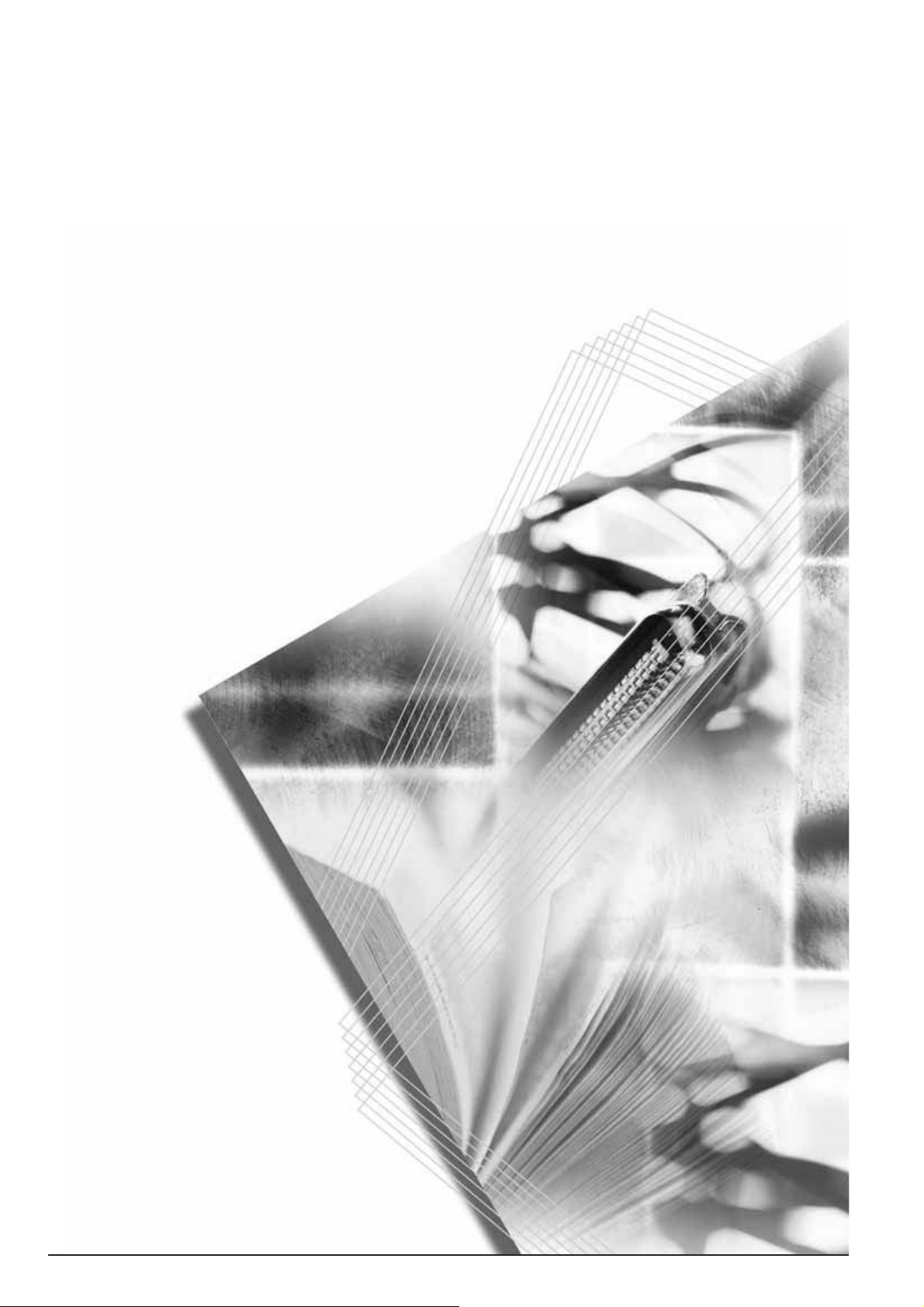
DF-710
MT-710
BF-710
PH-5A, PH-5B, PH-5C
Operation Guide
Einführung
Guía de uso
Manuel d’utilisation
Guida alle funzioni
使用説明書
Page 2
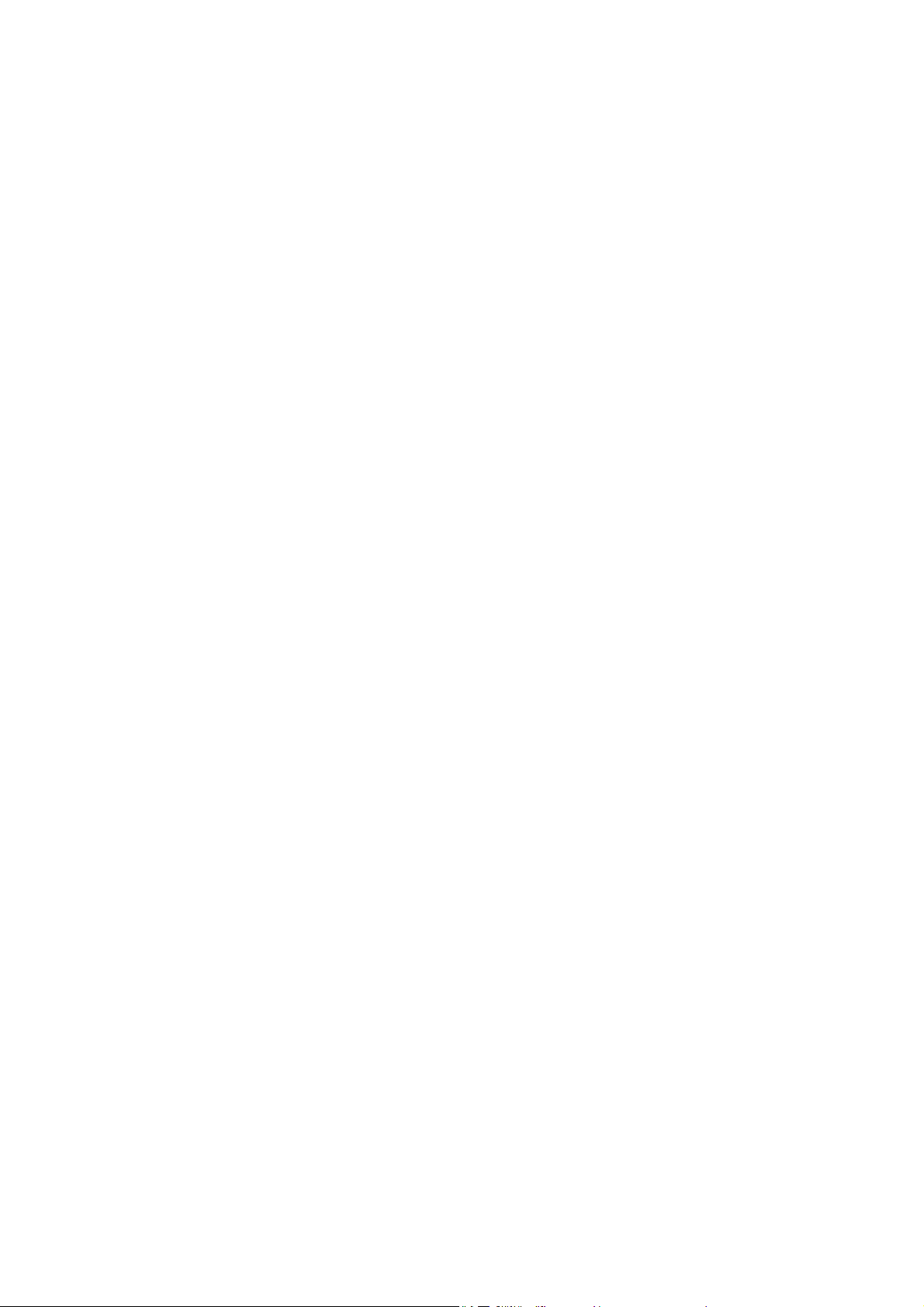
This section uses illustrations to explain operation of the finisher when installed to a fullcolor machine. Usage operation is the same when installed to other machines.
This guide mainly explains usage when used with the copier feature. See the Extended
Driver User Guide for more information on usage from a computer when using the
printer feature.
In diesem Abschnitt wird mit Abbildungen der Gebrauch des Finishers beschrieben,
wenn dieser auf einem Vollfarbenkopierer installiert ist. Der Gebrauch ist derselbe bei
Installation an anderen Geräten.
Dieses Handbuch beschreibt hauptsächlich den Gebrauch bei Verwendung der
Kopiererfunktion. Weitere Informationen zum Gebrauch am Computer mit der
Druckerfunktion siehe Extended Driver User Guide (Ausführliches Treiber-
Bedienerhandbuch).
Esta sección usa ilustraciones para explicar el funcionamiento de la unidad acabadora
cuando está instalada en una máquina a todo color. El funcionamiento es el mismo
cuando está instalada en otras máquinas.
Esta guía explica, sobre todo, el funcionamiento cuando se usa con la función de
copiadora. Si desea más información acerca del funcionamiento desde un ordenador
usando la función de impresora, consulte la Guía de uso ampliada de controladores.
Cette section utilise des illustrations détaillant le fonctionnement du finisseur de
documents installé sur une machine couleur. Le fonctionnement est le même lorsque
le finisseur de documents est installé sur d’autres machines.
Le présent manuel détaille essentiellement le fonctionnement lors de l’utilisation avec
la fonction copieur. Pour plus d’informations sur le fonctionnement depuis un ordinateur
lors de l’utilisation de la fonction copieur, reportez-vous au Manuel d’utilisation du pilote
étendu.
Questa sezione utilizza illustrazioni per spiegare il funzionamento del finisher una volta
installato in una copiatrice a colori. Il funzionamento non cambia in caso di installazione
in altre macchine.
La presente guida spiega l’utilizzo della macchina come copiatrice. Fare riferimento alla
Guida utente driver dettagliata per maggiori informazioni sull’utilizzo da un computer
come stampante.
本書ではフィニッシャをフルカラー機に設置した場合のイラストで説明しています。
他の機種をお使いの場合でも操作方法は同じです。
本書はコピー機能を使用した場合の操作方法を中心に説明していますので、プリン
タ機能を使用した場合のコンピュータからの操作方法については、KX プリンタドラ
イバ操作手順書を参照してください。
Page 3
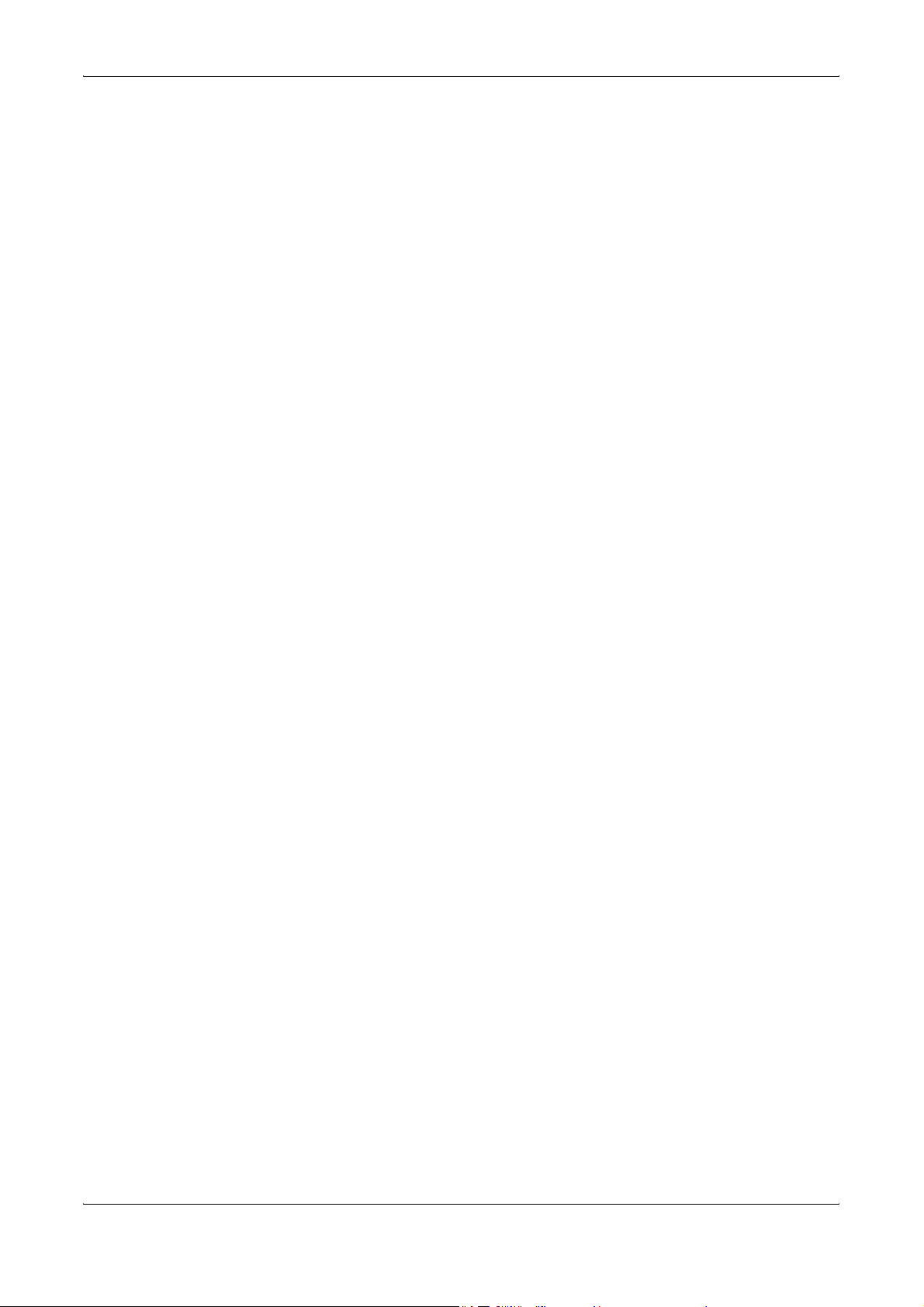
1English
Safety Information . . . . . . . . . . . . . . . . . . . . . . . . . . . . . . . . . . . . . . . . . . . . . . . . . . . . . . .3
Names of Parts . . . . . . . . . . . . . . . . . . . . . . . . . . . . . . . . . . . . . . . . . . . . . . . . . . . . . . . . .7
Operation . . . . . . . . . . . . . . . . . . . . . . . . . . . . . . . . . . . . . . . . . . . . . . . . . . . . . . . . . . . . . .8
Maintenance. . . . . . . . . . . . . . . . . . . . . . . . . . . . . . . . . . . . . . . . . . . . . . . . . . . . . . . . . . .16
Troubleshooting . . . . . . . . . . . . . . . . . . . . . . . . . . . . . . . . . . . . . . . . . . . . . . . . . . . . . . . .20
Specifications . . . . . . . . . . . . . . . . . . . . . . . . . . . . . . . . . . . . . . . . . . . . . . . . . . . . . . . . . .36
2 Deutsch
Sicherheitshinweise . . . . . . . . . . . . . . . . . . . . . . . . . . . . . . . . . . . . . . . . . . . . . . . . . . . . .39
Komponenten. . . . . . . . . . . . . . . . . . . . . . . . . . . . . . . . . . . . . . . . . . . . . . . . . . . . . . . . . .44
Betrieb . . . . . . . . . . . . . . . . . . . . . . . . . . . . . . . . . . . . . . . . . . . . . . . . . . . . . . . . . . . . . . .45
Wartung . . . . . . . . . . . . . . . . . . . . . . . . . . . . . . . . . . . . . . . . . . . . . . . . . . . . . . . . . . . . . .53
Störungsbeseitigung. . . . . . . . . . . . . . . . . . . . . . . . . . . . . . . . . . . . . . . . . . . . . . . . . . . . .57
Technische Daten. . . . . . . . . . . . . . . . . . . . . . . . . . . . . . . . . . . . . . . . . . . . . . . . . . . . . . .73
3 Español
Información de seguridad. . . . . . . . . . . . . . . . . . . . . . . . . . . . . . . . . . . . . . . . . . . . . . . . .75
Nombres de los componentes . . . . . . . . . . . . . . . . . . . . . . . . . . . . . . . . . . . . . . . . . . . . .80
Funcionamiento . . . . . . . . . . . . . . . . . . . . . . . . . . . . . . . . . . . . . . . . . . . . . . . . . . . . . . . .81
Mantenimiento . . . . . . . . . . . . . . . . . . . . . . . . . . . . . . . . . . . . . . . . . . . . . . . . . . . . . . . . .89
Solución de problemas. . . . . . . . . . . . . . . . . . . . . . . . . . . . . . . . . . . . . . . . . . . . . . . . . . .93
Especificaciones . . . . . . . . . . . . . . . . . . . . . . . . . . . . . . . . . . . . . . . . . . . . . . . . . . . . . .110
4 Français
Informations de sécurité. . . . . . . . . . . . . . . . . . . . . . . . . . . . . . . . . . . . . . . . . . . . . . . . .113
Nomenclature. . . . . . . . . . . . . . . . . . . . . . . . . . . . . . . . . . . . . . . . . . . . . . . . . . . . . . . . . 118
Fonctionnement . . . . . . . . . . . . . . . . . . . . . . . . . . . . . . . . . . . . . . . . . . . . . . . . . . . . . . . 119
Entretien. . . . . . . . . . . . . . . . . . . . . . . . . . . . . . . . . . . . . . . . . . . . . . . . . . . . . . . . . . . . .127
Dépannage. . . . . . . . . . . . . . . . . . . . . . . . . . . . . . . . . . . . . . . . . . . . . . . . . . . . . . . . . . .131
Spécifications . . . . . . . . . . . . . . . . . . . . . . . . . . . . . . . . . . . . . . . . . . . . . . . . . . . . . . . . .147
5Italiano
Informazioni sulla sicurezza . . . . . . . . . . . . . . . . . . . . . . . . . . . . . . . . . . . . . . . . . . . . . .149
Componenti . . . . . . . . . . . . . . . . . . . . . . . . . . . . . . . . . . . . . . . . . . . . . . . . . . . . . . . . . .154
Modalità di funzionamento . . . . . . . . . . . . . . . . . . . . . . . . . . . . . . . . . . . . . . . . . . . . . . .155
Manutenzione. . . . . . . . . . . . . . . . . . . . . . . . . . . . . . . . . . . . . . . . . . . . . . . . . . . . . . . . .163
Risoluzione dei problemi . . . . . . . . . . . . . . . . . . . . . . . . . . . . . . . . . . . . . . . . . . . . . . . .167
Specifiche. . . . . . . . . . . . . . . . . . . . . . . . . . . . . . . . . . . . . . . . . . . . . . . . . . . . . . . . . . . .183
6 日本語
安全に正しくお使いいただくために . . . . . . . . . . . . . . . . . . . . . . . . . . . . . . . . . . . . . . .185
各部の名称 . . . . . . . . . . . . . . . . . . . . . . . . . . . . . . . . . . . . . . . . . . . . . . . . . . . . . . . . . . .189
操作のしかた . . . . . . . . . . . . . . . . . . . . . . . . . . . . . . . . . . . . . . . . . . . . . . . . . . . . . . . . .190
日常のメンテナンス. . . . . . . . . . . . . . . . . . . . . . . . . . . . . . . . . . . . . . . . . . . . . . . . . . . .198
困ったときは . . . . . . . . . . . . . . . . . . . . . . . . . . . . . . . . . . . . . . . . . . . . . . . . . . . . . . . . .202
仕様 . . . . . . . . . . . . . . . . . . . . . . . . . . . . . . . . . . . . . . . . . . . . . . . . . . . . . . . . . . . . . . . .219
DF-710, MT-710, BF-710, PH-5A, PH-5B AND PH-5C OPERATION GUIDE 1
Page 4
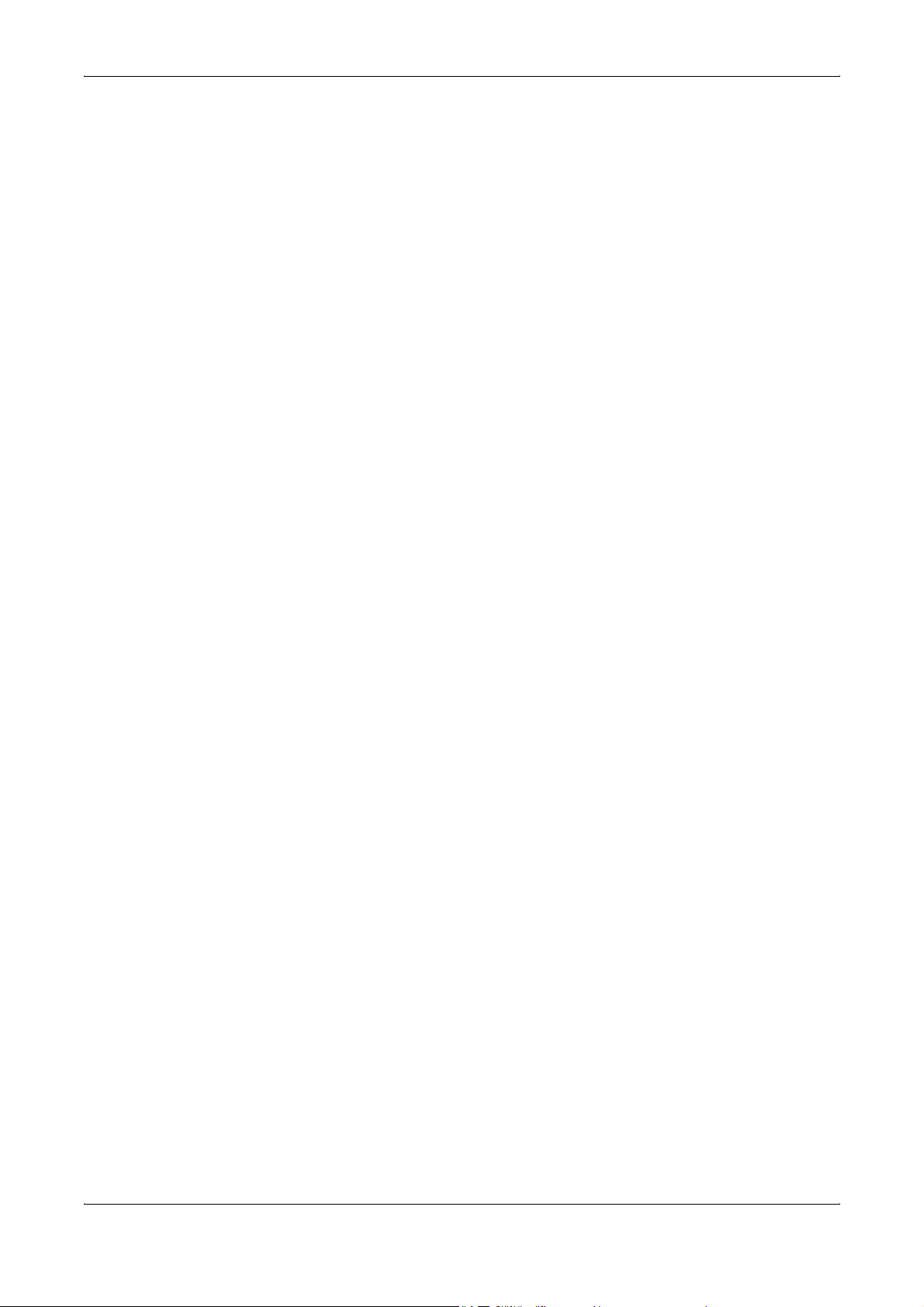
2 DF-710, MT-710, BF-710, PH-5A, PH-5B AND PH-5C OPERATION GUIDE
Page 5
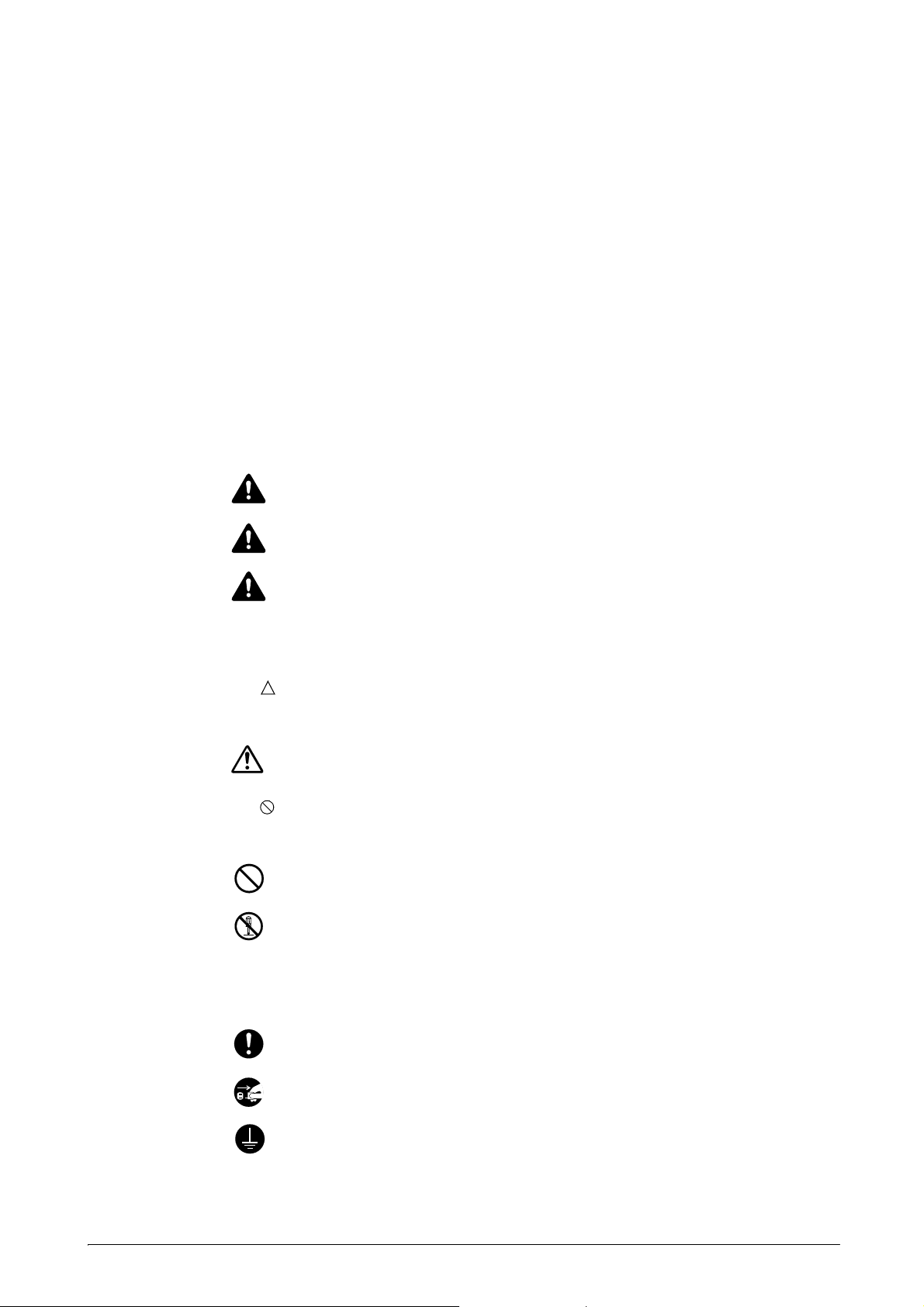
1English
Safety Information
ALWAYS read this Operation Guide thoroughly before use. After reading, keep it together
with the Operation Guide for the machine to install this Finisher (hereinafter, the machine).
Refer to the Operation Guide for the machine for information on the service representative
for your product.
The sections of this Operation Guide and parts of this product marked with symbols are
safety warnings. These are designed to protect the user, other individuals and surrounding
objects, and ensure correct and safe usage of the product.
DANGER: Indicates that serious injury or even death will very possibly result
from insufficient attention to or incorrect compliance with the related points.
WARNING: Indicates that serious injury or even death may result from
insufficient attention to or incorrect compliance with the related points.
CAUTION: Indicates that personal injury or mechanical damage may result
from insufficient attention to or incorrect compliance with the related points.
Symbols
The symbol indicates that the related section includes safety warnings. Specific points
of attention are indicated inside the symbol.
[General warning]
....
The symbol indicates that the related section includes information on prohibited actions.
Specifics of the prohibited action are indicated inside the symbol.
[Warning of prohibited action]
....
[Disassembly prohibited]
....
The
z symbol indicates that the related section includes information on actions which must
be performed. Specifics of the required action are indicated inside the symbol.
[Alert of required action]
....
[Remove the power plug from the outlet]
....
[Always connect the machine to an outlet with a ground connection]
....
Please contact your service representative to order a replacement if the safety warnings in
this Operation Guide are illegible or if the guide itself is missing (fee required).
DF-710, MT-710, BF-710, PH-5A, PH-5B AND PH-5C OPERATION GUIDE 3
Page 6
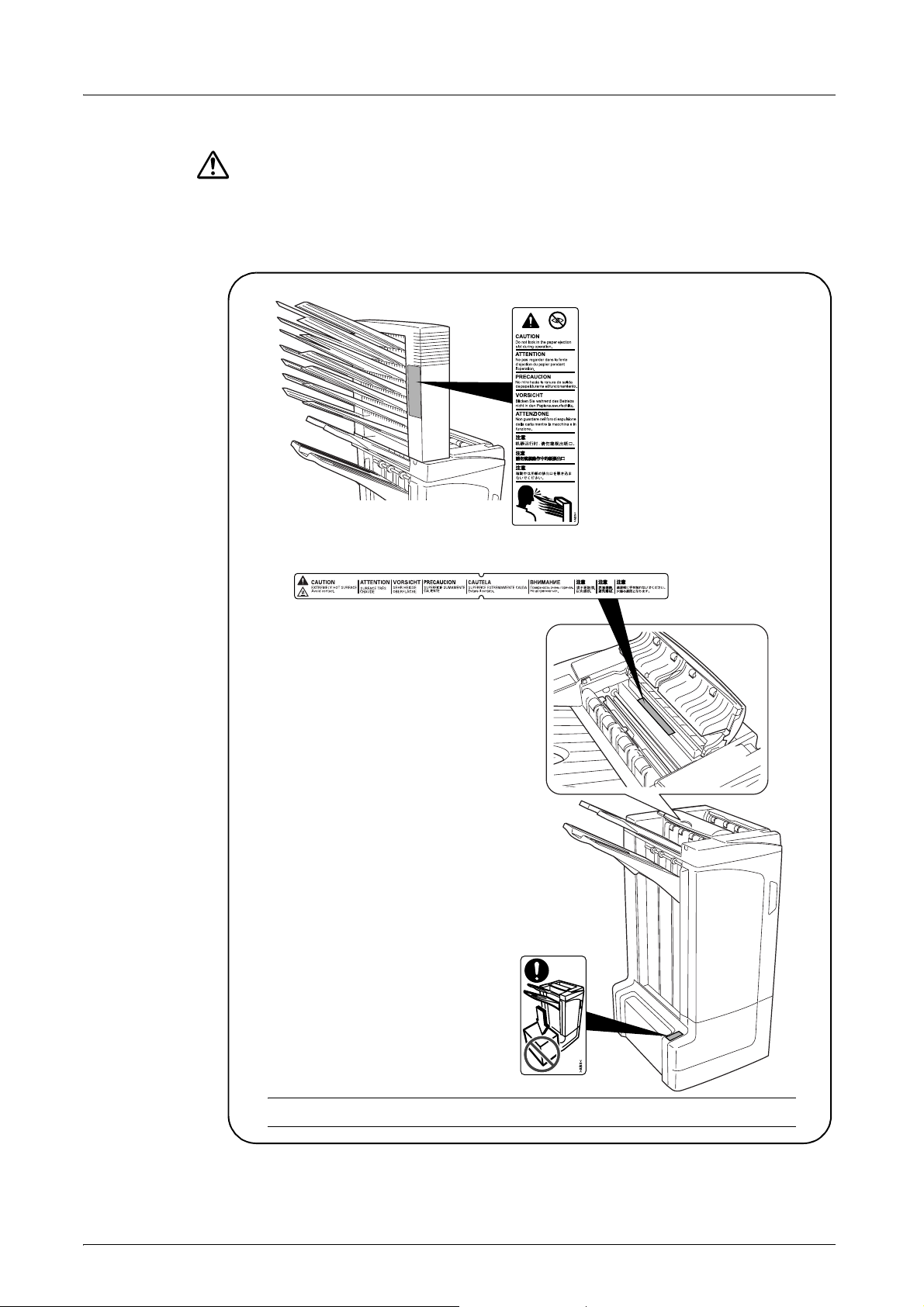
English
CAUTION LABELS
Caution labels have been attached to the Document Finisher at the following locations for
safety purposes. BE VERY CAREFUL to avoid getting your fingers caught in or burned by
the finisher when clearing a paper jam.
LABEL 1
CAUTION: Paper is ejected into
the eject section at high speeds.
Do not look into the eject section
while the machine is in operation.
LABEL 2
The interior of this section reaches high
temperatures. DO NOT touch this section
as there is a danger of being burned.
LABEL 3
DO NOT place any objects underneath
Tray A.
NOTE: DO NOT REMOVE THESE LABELS.
4 DF-710, MT-710, BF-710, PH-5A, PH-5B AND PH-5C OPERATION GUIDE
Page 7
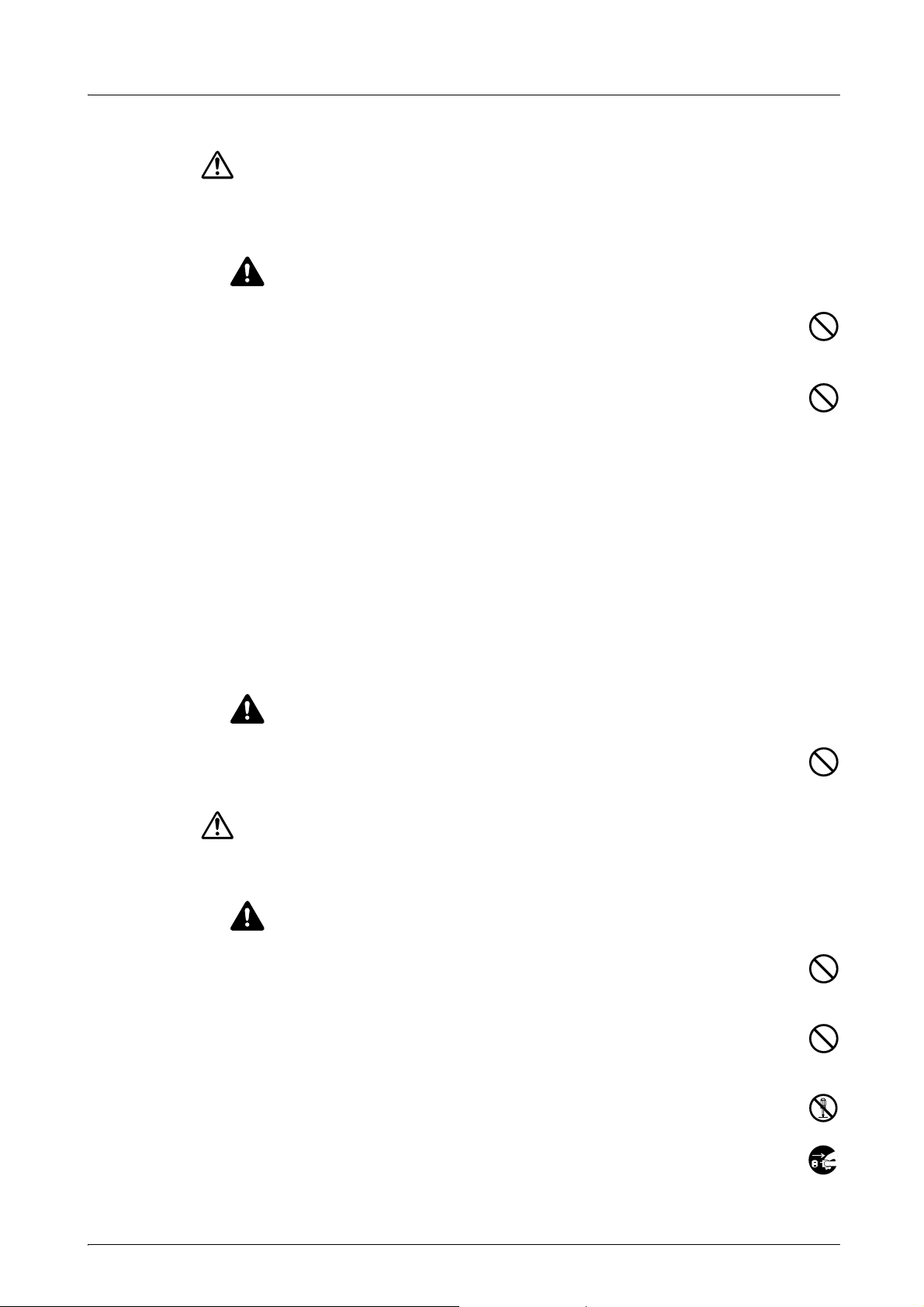
INSTALLATION PRECAUTIONS
Environment
CAUTION
Avoid placing this product on or in locations which are unstable or not level. Such
locations may cause the product to fall down or fall over. This type of situation
presents a danger of personal injury or damage to the product.
Avoid locations near radiators, heaters, or other heat sources, or locations near
flammable items, to avoid the danger of fire.
Other precautions
Depending upon the location in which this product is installed, adverse environmental
conditions may affect its performance. Ensure this product is installed in an air-conditioned
room (recommended room temperature: around 73.4°F (23°C), humidity: around 50%) and
avoid the following locations when selecting a site for installation:
English
• bright locations near a window or with exposure to direct sunlight
• locations with vibrations
• locations with drastic fluctuations in temperature or humidity
• locations with direct exposure to hot or cold air
Handling of plastic bags
WARNING
Keep the plastic bags that are used with this product away from children. The plastic
may cling to their nose and mouth causing suffocation.
PRECAUTIONS FOR USE
Cautions when using this product
WARNING
DO NOT place metallic objects or containers with water (flower vases, flower pots,
cups, etc.) on or near this product. This type of situation presents a danger of fire or
electrical shock should any water fall inside.
DO NOT damage, break or attempt to repair the signal line. DO NOT place heavy
objects on the signal line, pull it, bend it unnecessarily or cause any other type of
damage. These types of situations present a danger of fire or electrical shock.
NEVER attempt to repair or disassemble this product or its parts as there is a danger
of injury or fire.
If this product becomes excessively hot, smoke appears, there is an odd smell, or
any other abnormal situation occurs, there is a danger of fire or electrical shock.
Immediately turn OFF (O) the machine’s main power switch, remove the machine’s
power plug from its outlet and contact your service representative.
DF-710, MT-710, BF-710, PH-5A, PH-5B AND PH-5C OPERATION GUIDE 5
Page 8
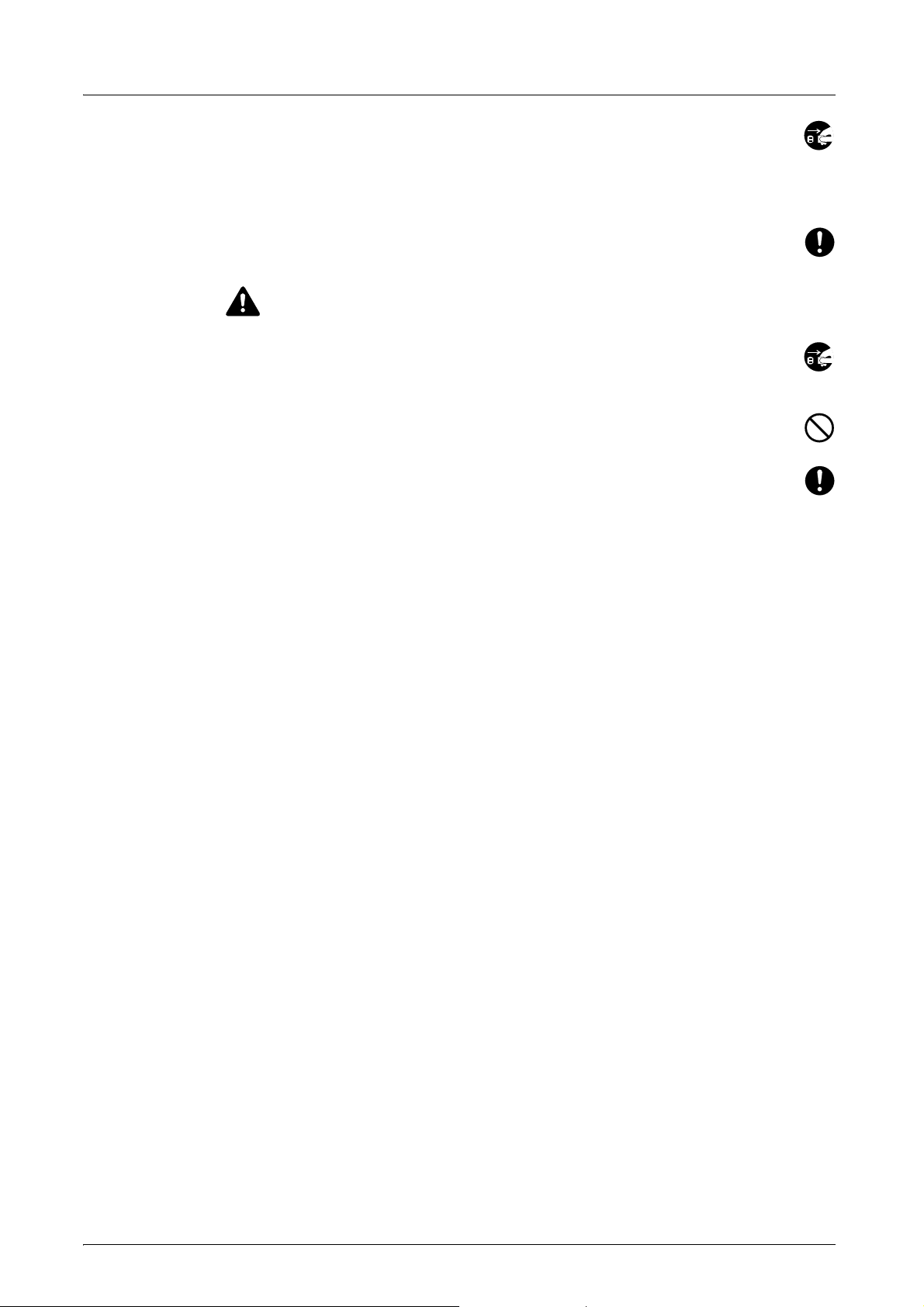
English
If anything harmful (paper clips, water, other fluids, etc.) falls into this product, turn
OFF (O) the machine’s main power switch immediately, remove the machine’s
power plug from its outlet and contact your service representative. If you continue to
use this product without taking these steps, there is a danger of fire or electrical
shock.
ALWAYS contact your service representative for maintenance or repair of internal
parts.
CAUTION
For safety purposes, ALWAYS turn OFF (O) the machine’s main power switch and
remove the machine’s power plug from its outlet when performing cleaning
operations on this product.
DO NOT touch the ejection tray when the product is in operation as there is a danger
of injury.
If dust accumulates within this product, there is a danger of fire or other problems. It
is therefore recommended that you consult with your service representative in
regard to cleaning of internal parts. This is particularly effective if performed prior to
seasons of high humidity. Consult with your service representative in regard to the
cost of cleaning the internal parts of the product.
Other Precautions
DO NOT place heavy objects on this product or cause other damage to the product.
When lifting or moving the product, contact your service representative.
Do not touch electrical parts, such as connectors or printed circuit boards. They could be
damaged by static electricity.
DO NOT attempt to perform any operations not explained in this Operation Guide.
6 DF-710, MT-710, BF-710, PH-5A, PH-5B AND PH-5C OPERATION GUIDE
Page 9
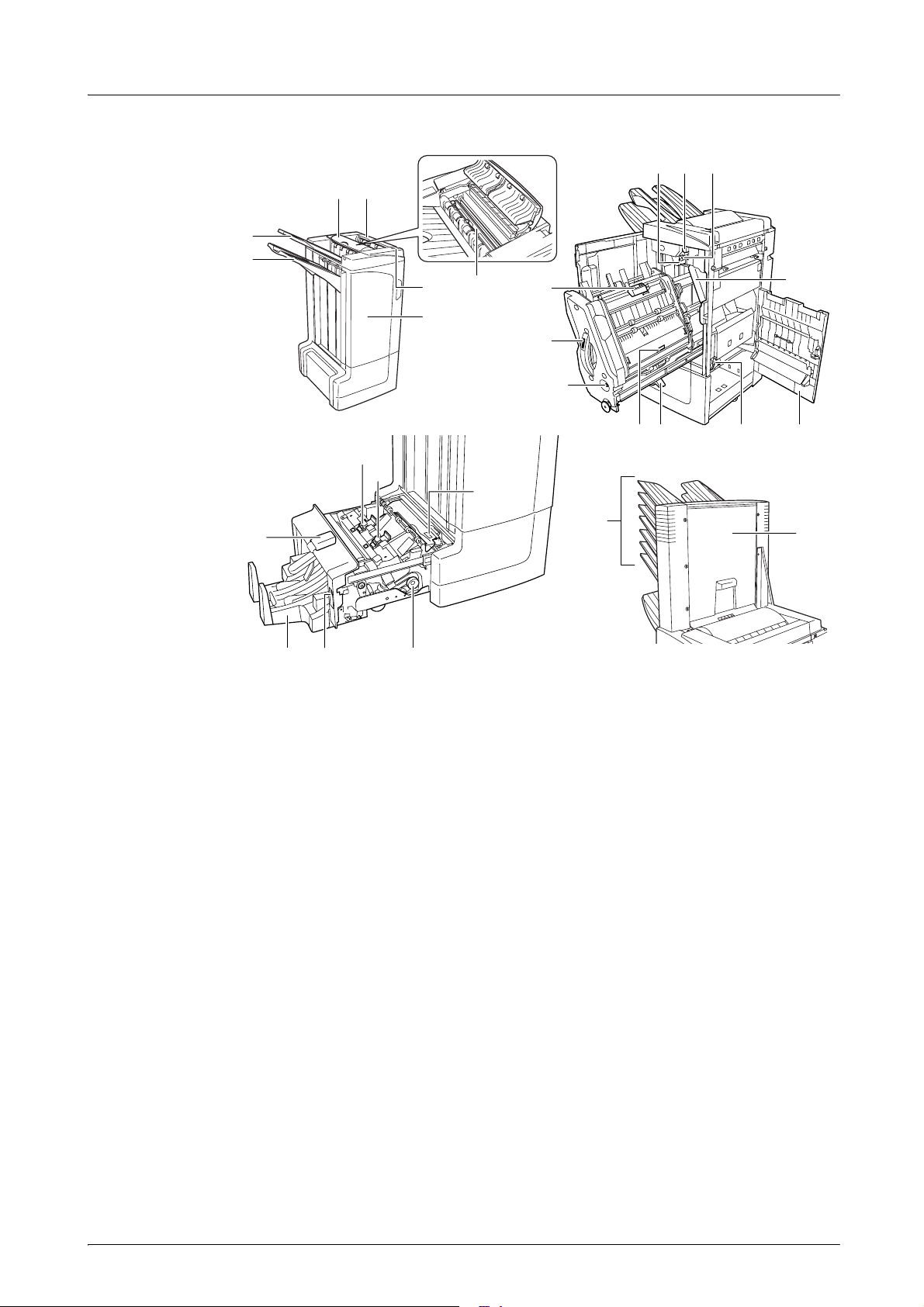
Names of Parts
2
1
English
16 17 8
6
3
7
4
5
12
11
10
18
25
24
20
22
23 19
Document Finisher (main body)
21
1 Tray A
2 Tray B
3 Tray C
4 Finisher release lever
5 Front cover
6 Top cover
7 Paper guide plate (D1)
8 Conveyor knob (D2)
9 Internal tray paper holder (D3)
10 Internal tray confirmation window
11 Internal tray (D5)
12 Internal tray cover (D6)
13 Internal tray cover (D7)
14 Staple cartridge holder A
15 Right cover (D8)
16 Pressure roller bottom adjust knob (E1)
913
26
Hole Punch Unit (option)
1514
27
18 Waste Hole Punch box
Center-Folding Unit (option)
19 Unit release lever
20 Paper guide plate (D9)
21 Center-Folding Unit conveyor knob
(D10)
22 Center-Folding Unit top cover
23 Folding tray
24 Staple cartridge holder B
25 Staple cartridge holder C
Mailbox (option)
26 Trays 1 - 7
27 Mailbox cover
17 Pressure roller top adjust knob (E2)
DF-710, MT-710, BF-710, PH-5A, PH-5B AND PH-5C OPERATION GUIDE 7
Page 10
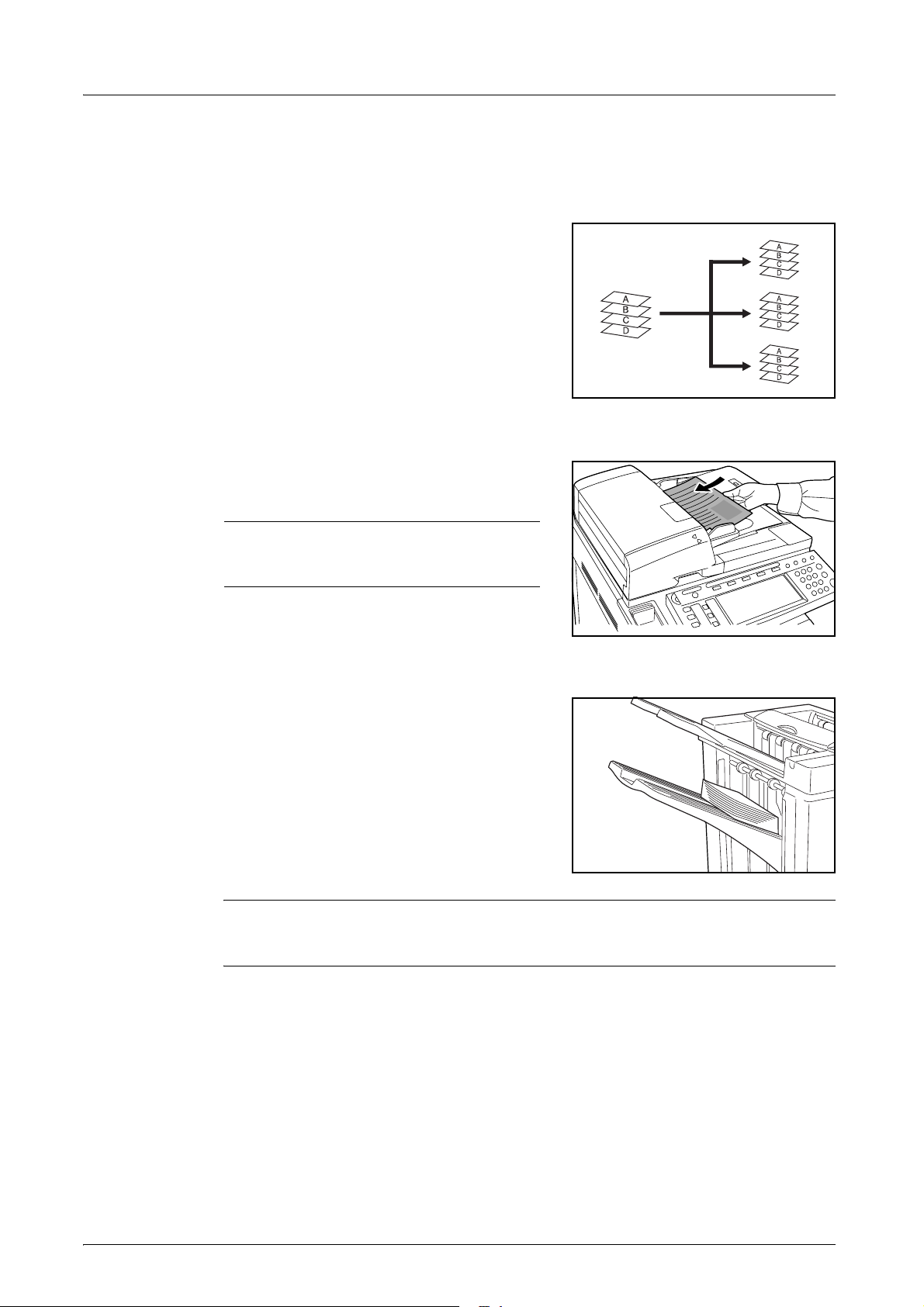
English
Operation
Sort: ON Mode
Sorts copies of multiple originals into identical
sets.
The following paper sizes can be used in Sort:ON
Mode:
• A3, B4, A4, A4R, B5, Folio, 11
8
1/2 × 14", 8 1/2 × 13 1/2", 8 1/2 × 13",
8
1/2 × 11", 11 × 8 1/2", 8K and 16K
Select Sort: On Mode on the operation panel of the machine.
1
Load the originals in the Document Processor, or
2
one at a time on the Platen.
NOTE: Refer to the Operation Guide for the
machine for Document Processor and Platen
specifications.
Select other features as required and press Start.
3
Copies are ejected onto the specified tray.
4
If Tray A is selected, each copy set can be offset
from the previous set. Refer to the Operation
Guide for the machine for further details.
× 17",
The machine displays a message when Tray A,
Tray B and Tray C have reached their tray
capacity. Remove all copies from each tray when
this message is displayed.
NOTE: The maximum number of copies that can be stored on Tray A, Tray B and Tray C
differs depending on the size of copy paper being used. For further information refer to
page 36.
On completion of the job, remove the copies.
5
8 DF-710, MT-710, BF-710, PH-5A, PH-5B AND PH-5C OPERATION GUIDE
Page 11
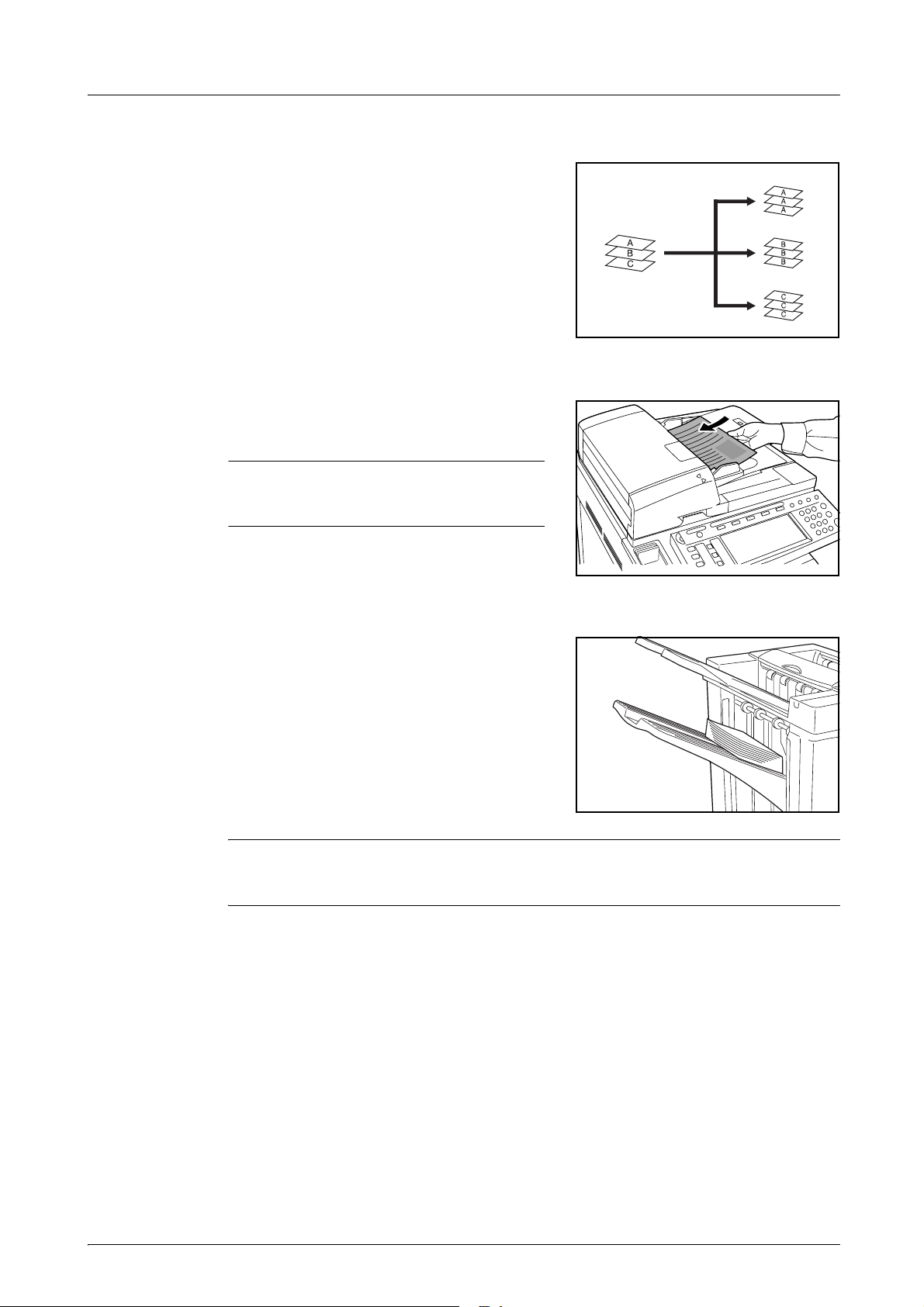
Sort: OFF Mode
Groups the copies of each individual original
together in one stack.
The following paper sizes can be used in
Sort:OFF Mode:
English
• A3, B4, A4, A4R, B5, Folio, 11
8
1/2 × 14", 8 1/2 × 13 1/2", 8 1/2 × 13",
8
1/2 × 11", 11 × 8 1/2", 8K and 16K
Select Sort: Off Mode on the operation panel of the machine.
1
Load the originals in the Document Processor, or
2
one at a time on the Platen.
× 17",
NOTE: Refer to the Operation Guide for the
machine for Document Processor and Platen
specifications.
Select other features as required and press Start.
3
Copies are ejected onto the specified tray.
4
If Tray A is selected, each stack can be offset from
the previous stack. Refer to the Operation Guide
for the machine for further details.
The machine displays a message when Tray A,
Tray B and Tray C have reached their tray
capacity. Remove all copies from each tray when
this message is displayed.
NOTE: The maximum number of copies that can be stored on Tray A, Tray B and Tray C
differs depending on the size of copy paper being used. For further information refer to
page 36.
On completion of the job, remove the copies.
5
DF-710, MT-710, BF-710, PH-5A, PH-5B AND PH-5C OPERATION GUIDE 9
Page 12
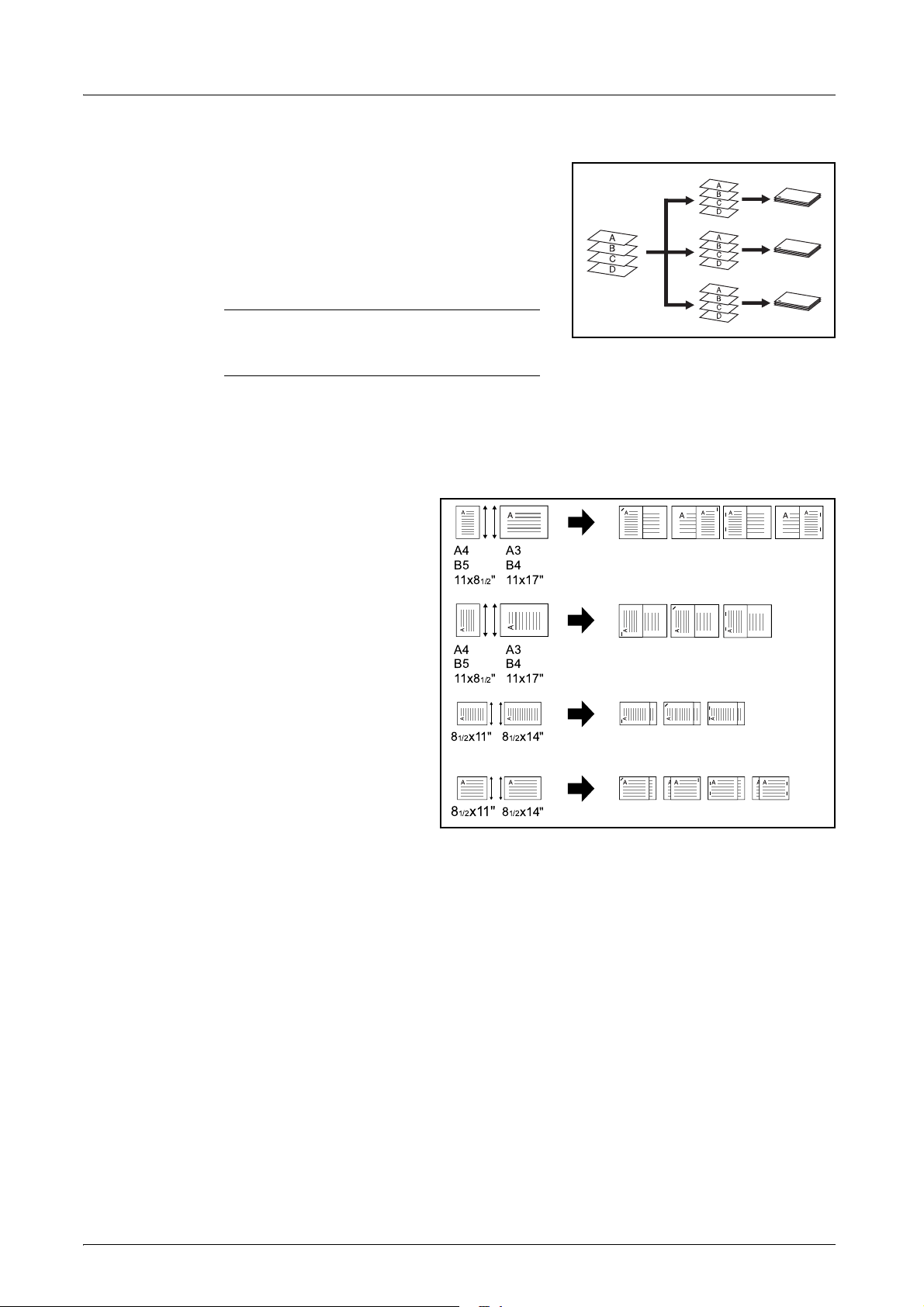
English
Staple Mode
Sorts and staples each copy set.
Stapling options are as follows:
• Upper Left Single Staple
• Upper Right Single Staple
• Double Staple
NOTE: Only Tray A is used during staple
mode. For stapling specifications, refer to
page 36.
Auto Selection Staple Mode
Staple mode is available even if the paper size is different if the paper width is the same
as shown in the below combinations. The staple capacity is 30 sheets.
• A3 and A4
• B4 and B5
•11
•8
× 17" and 11 × 8 1/2"
1/2 × 14" and
8
1/2 × 11"
A4
B5
11x8
1/2"
A3
B4
11x17"
A4
B5
11x8
8
1/2x11" 81/2x14"
8
1/2
Select Sort: On Mode on the operation panel of the machine.
1
1/2"
x11"
A3
B4
11x17"
81/2x14"
10 DF-710, MT-710, BF-710, PH-5A, PH-5B AND PH-5C OPERATION GUIDE
Page 13
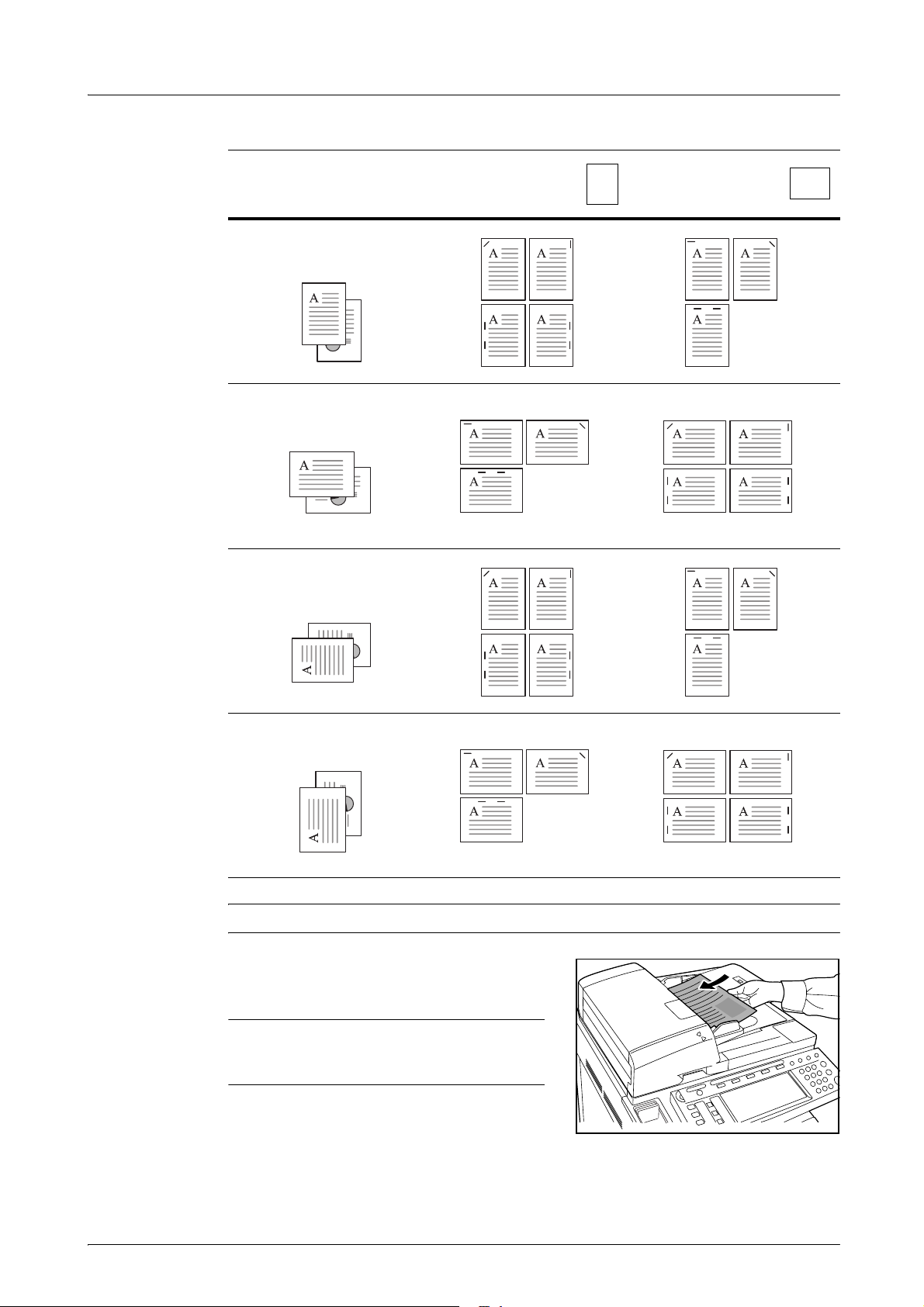
Select the staple setting required.
2
English
Original Orientation:
Top Edge
Original Orientation:
Top Edge
Original Orientation:
Left Top Edge
Cassette Paper
Load Direction
Cassette Paper
Load Direction
Original Orientation:
Left Top Edge
NOTE: Refer to the Operation Guide for the machine for more detailed information.
Load the originals in the Document Processor, or
3
one at a time on the Platen.
NOTE: Refer to the Operation Guide for the
machine for Document Processor and Platen
specifications.
Select other features as required and press Start.
4
DF-710, MT-710, BF-710, PH-5A, PH-5B AND PH-5C OPERATION GUIDE 11
Page 14

English
Copies will be stapled and ejected onto Tray A,
5
face down.
If Tray A reaches its maximum capacity, a
message displays. Remove all copies from Tray A
to continue.
NOTE: The maximum number of copies that
can be stored on Tray A differs depending on
the size of copy paper being used. For further
information refer to page 36.
On completion of the job, remove the copies.
6
Booklet Stitching Mode
In this mode, copies are stapled in two positions in
the center of the paper.
The following paper sizes can be used in Booklet
Stitching mode:
• A3, B4, A4R, 11
8
1/2 × 11"
Stapling Capacity: 2 to 16 sheets at a time.
× 17", 8 1/2 × 14" and
NOTE: The optional Center-Folding Unit is required for automatic folding. Only the
folding tray is used for Booklet Stitching mode.
Booklet Feature (Sheet originals): Delivers
booklet of two-sided copies with facing pages
from one-sided or two-sided originals. Booklets
such as magazines can be created by folding at
the center.
Booklet Feature (Facing originals): Copies
book originals to booklets consisting of two-sided
copies with facing pages. Booklets such as
magazines can be created by folding at the
center.
Select the Booklet Stitching mode on the operation panel of the machine.
1
NOTE: Refer to the Operation Guide for the machine for more detailed information.
Load the originals in the Document Processor, or
2
one at a time on the Platen.
NOTE: Refer to the Operation Guide for the
machine for Document Processor and Platen
specifications.
12 DF-710, MT-710, BF-710, PH-5A, PH-5B AND PH-5C OPERATION GUIDE
Page 15
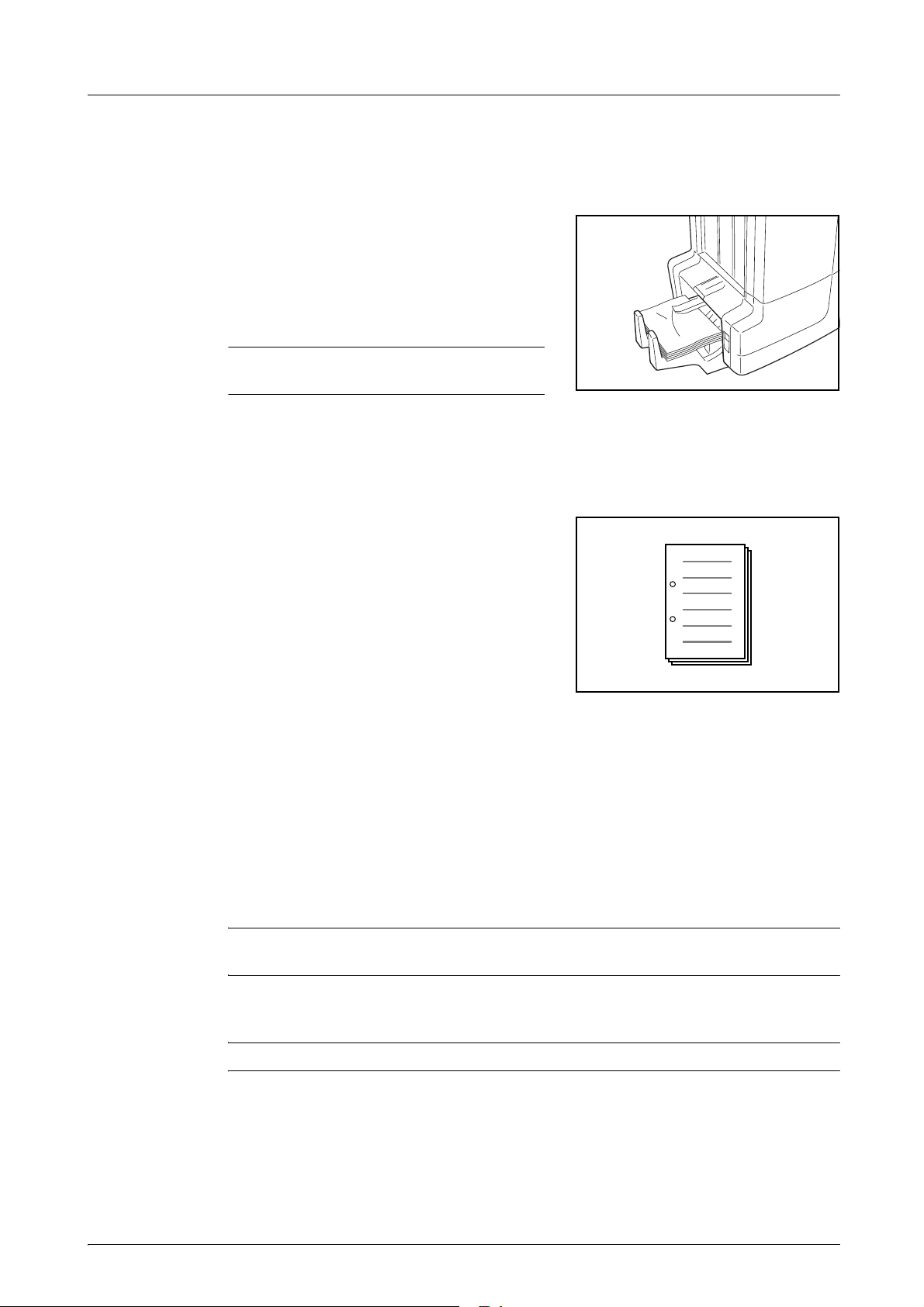
A maximum of 16 sheets can be bound in a single operation. Up to 64 original sheets can
be loaded at one time.
Select other features as required and press Start.
3
Copies will be automatically stapled and ejected
4
onto the folding tray.
If the maximum capacity is reached, a message
displays. Remove all copies from the folding tray
to continue.
NOTE: For further information refer to
Center-Folding Unit (option) on page 37.
On completion of the job, remove the copies from the folding tray.
5
Hole Punch Mode
This mode produces hole punched copies
automatically.
English
Hole Punch mode can be used with Sort: ON,
Staple and Sort: OFF modes.
The following paper sizes can be used:
Inch models
• 2-hole punch: 8
8
1/2 × 13", 8 1/2 × 11", 5 1/2 × 8 1/2", A3, B4, A4, A4R, B5, B5R, A5R and Folio
• 3-hole punch: 11
Metric models
• 2-hole punch: A3, B4, A4, A4R, B5, B5R, A5R, Folio, 8
8
1/2 × 13", 11 × 8 1/2", 8 1/2 × 11" and 5 1/2 × 8 1/2"
• 4-hole punch: A3, A4, 11
Paper weights must be between 45 g/m
1/2 × 14", 8 1/2 × 13 1/2",
× 17", 11 × 8 1/2", A3 and A4
× 17" and 11 × 8 1/2"
2
and 200 g/m2.
1/2 × 14", 8 1/2 × 13 1/2",
NOTE: Punching requires the optional punching unit. Tray C cannot be specified as the
output destination for punch mode.
Select Hole Punch mode on the operation panel of the machine.
1
NOTE: Refer to the Operation Guide for the machine for more detailed information.
DF-710, MT-710, BF-710, PH-5A, PH-5B AND PH-5C OPERATION GUIDE 13
Page 16
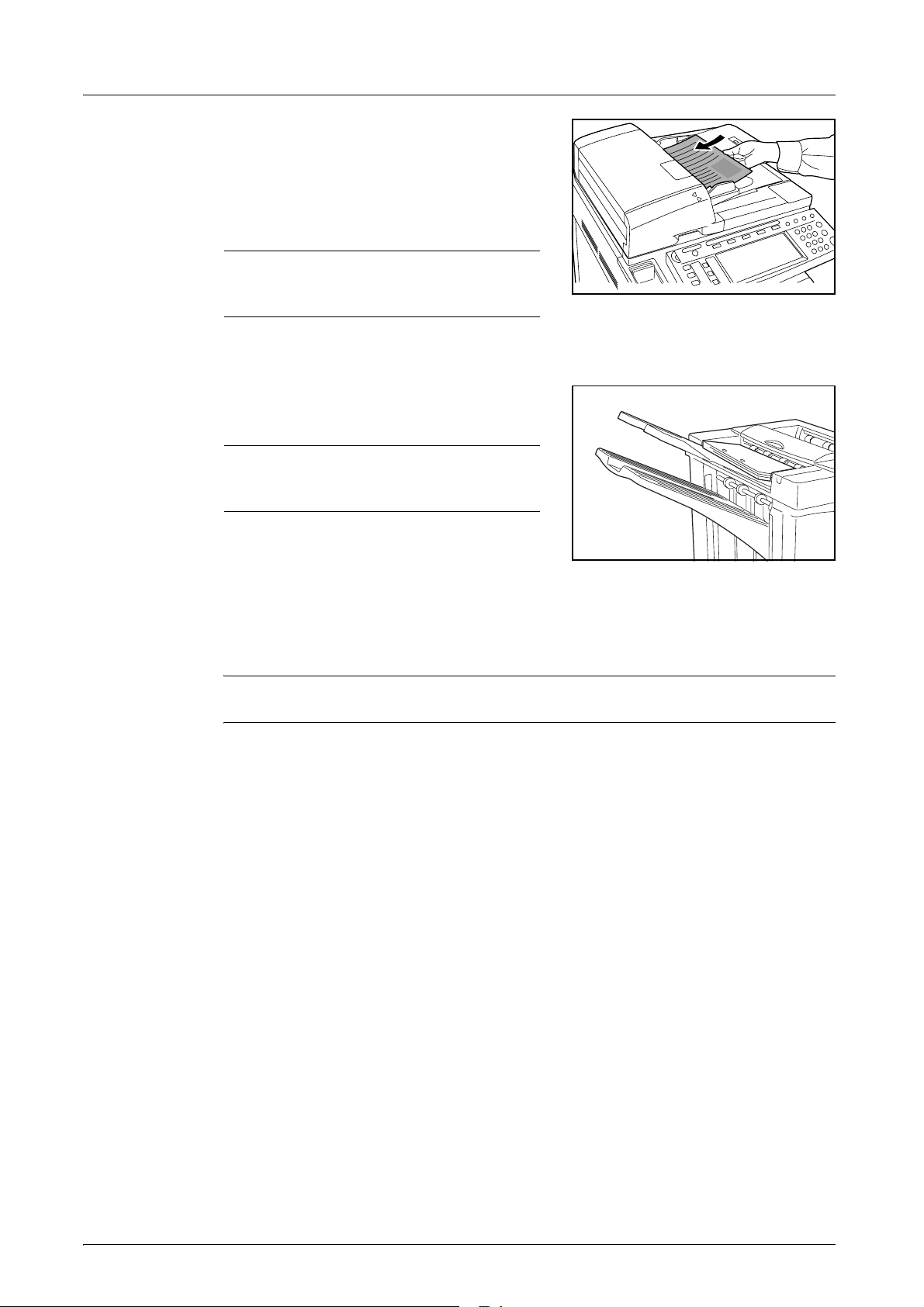
English
Load the originals in the Document Processor, or
2
one at a time on the Platen.
Ensure the orientation of the originals is the same
as that selected for Hole Punch mode on the
machine.
NOTE: Refer to the Operation Guide for the
machine for Document Processor and Platen
specifications.
Select other features as required and press Start.
3
The copies are automatically hole punched and
4
ejected onto the selected tray.
NOTE: Holes are punched in each copy
individually, therefore the location of the
holes may vary on each sheet.
On completion of the job, remove all the copies.
Interrupt Mode
Specify the settings for interrupt mode at from the machine operation panel.
1
NOTE: For more information on interrupt mode operation, see the machine operation
guide. Specify the output tray at the machine.
Take out the any existing original and set the original to use for interrupt mode.
2
Set desired copier functions or output tray destination and press Start. Copying begins and
3
paper is output to the selected tray.
When done copying in interrupt mode, turn off interrupt copy mode from the machine itself.
Replace the original and press Start. Copying of the interrupted job resumes.
4
14 DF-710, MT-710, BF-710, PH-5A, PH-5B AND PH-5C OPERATION GUIDE
Page 17
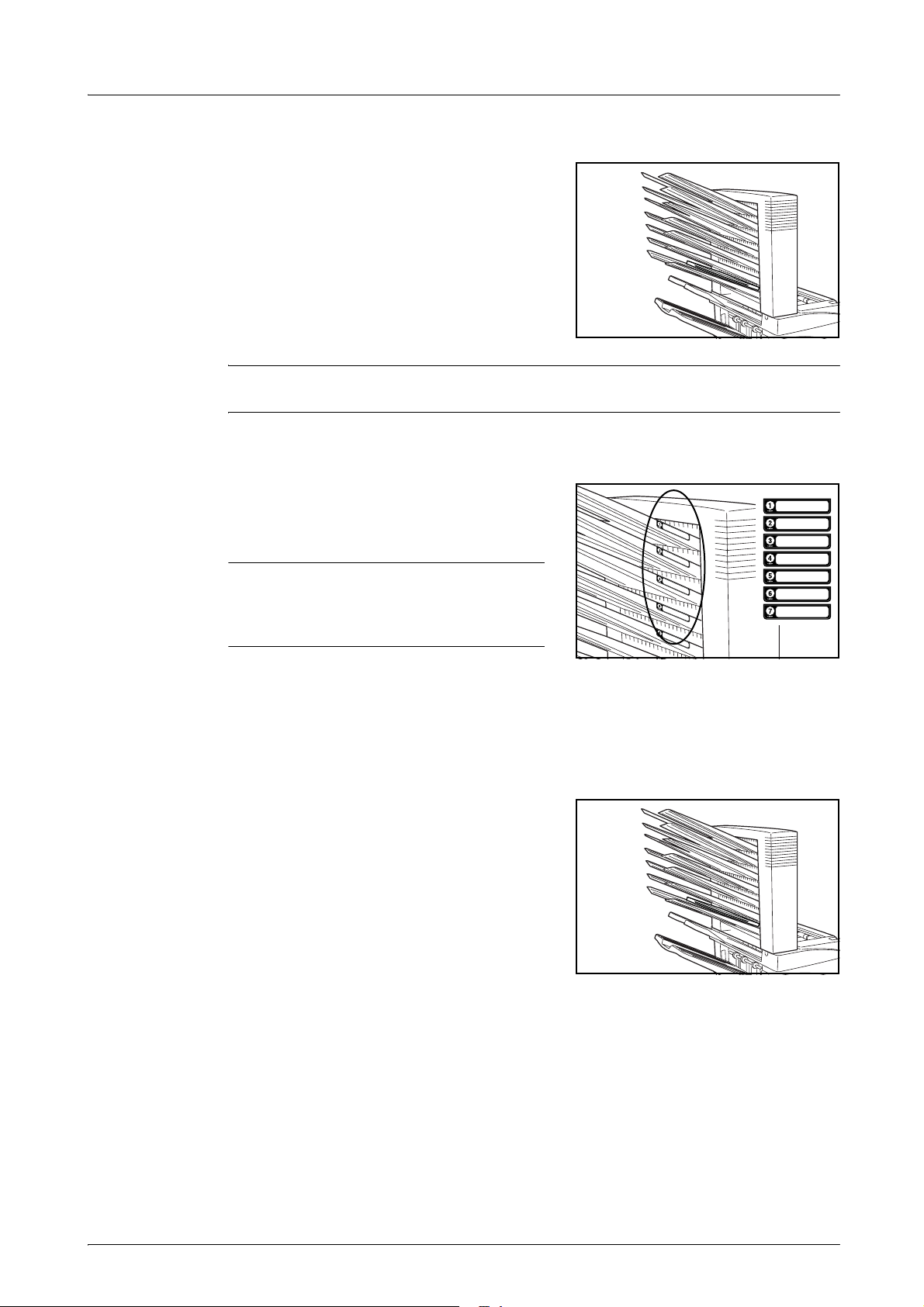
Mailbox Mode
Paper printed at the machine can be output to the
optional mailbox. This feature is useful when
sharing the printer among multiple computers to
output paper to specific trays for each user.
The following paper sizes can be used:
English
A3, B4, A4, A4R, B5, B5R, A5R, Folio, 11
8
1/2 × 14", 8 1/2 × 13 1/2", 8 1/2 × 13", 11 × 8 1/2",
8
1/2 × 11", 5 1/2 × 8 1/2", 8K, 16K and 16KR
× 17",
NOTE: The maximum number of copies that can be stored in each tray will differ
depending on the size of copy paper being used. For further information refer to page 37.
Preparation for Usage
Write the name of the user of each tray on the
labels provided and attach the labels to the side of
each tray.
NOTE: Attach the labels in the location
indicated on the illustration. The bins to
which labels should be applied are 1, 2, 3, 4,
5, 6, 7 as counted from the top down.
Configuring Mailbox Output <from Computer>
Use the printer driver on your computer to select a mailbox tray (mailbox) between 1 and 7.
1
Select the paper size, page(s) to be printed and number of prints required.
2
Print the job. Prints will be ejected onto the
3
selected tray (mailbox).
On completion of the job, remove all prints from the tray (mailbox).
4
Configuring Mailbox Output <from Machine>
To use the machine to select the tray required, refer to the Operation Guide for the
machine. On the full color machine, the output tray can be specified with the copy and fax
functions. On the monochrome machine, the output tray can be specified with the copy,
fax, and printer functions.
DF-710, MT-710, BF-710, PH-5A, PH-5B AND PH-5C OPERATION GUIDE 15
Page 18
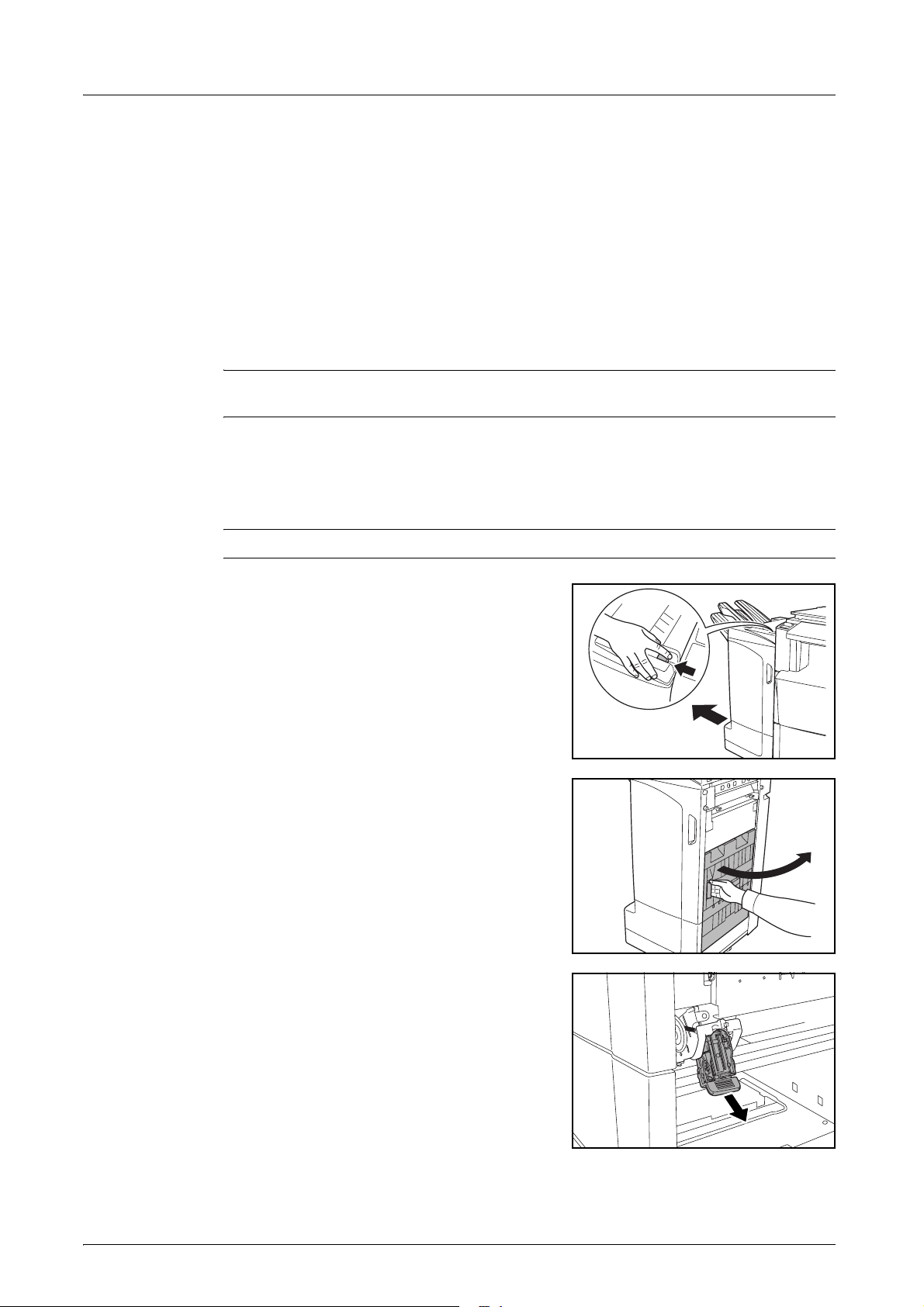
English
Maintenance
Replacing Staples
The finisher contains staple cartridge holder A.
The optional folding unit contains staple cartridge holders B and C. The refill procedure for
staple cartridge holders B and C are the same as for staple cartridge holder A.
If a message displays indicating that staples have run out, the staple cartridge holder need
to be replenished with staples.
NOTE: If the Staple Unit runs out of staples, contact your service representative or the
place of purchase.
Refilling Staple Cartridge Holder A
Follow the steps below to refill staples.
NOTE: See page 17 to refill staple cartridge holder B/C of the optional folding unit.
While pushing the finisher release lever, pull the
1
finisher out from the machine.
Open the right cover (D8).
2
Remove the staple cartridge holder.
3
16 DF-710, MT-710, BF-710, PH-5A, PH-5B AND PH-5C OPERATION GUIDE
Page 19
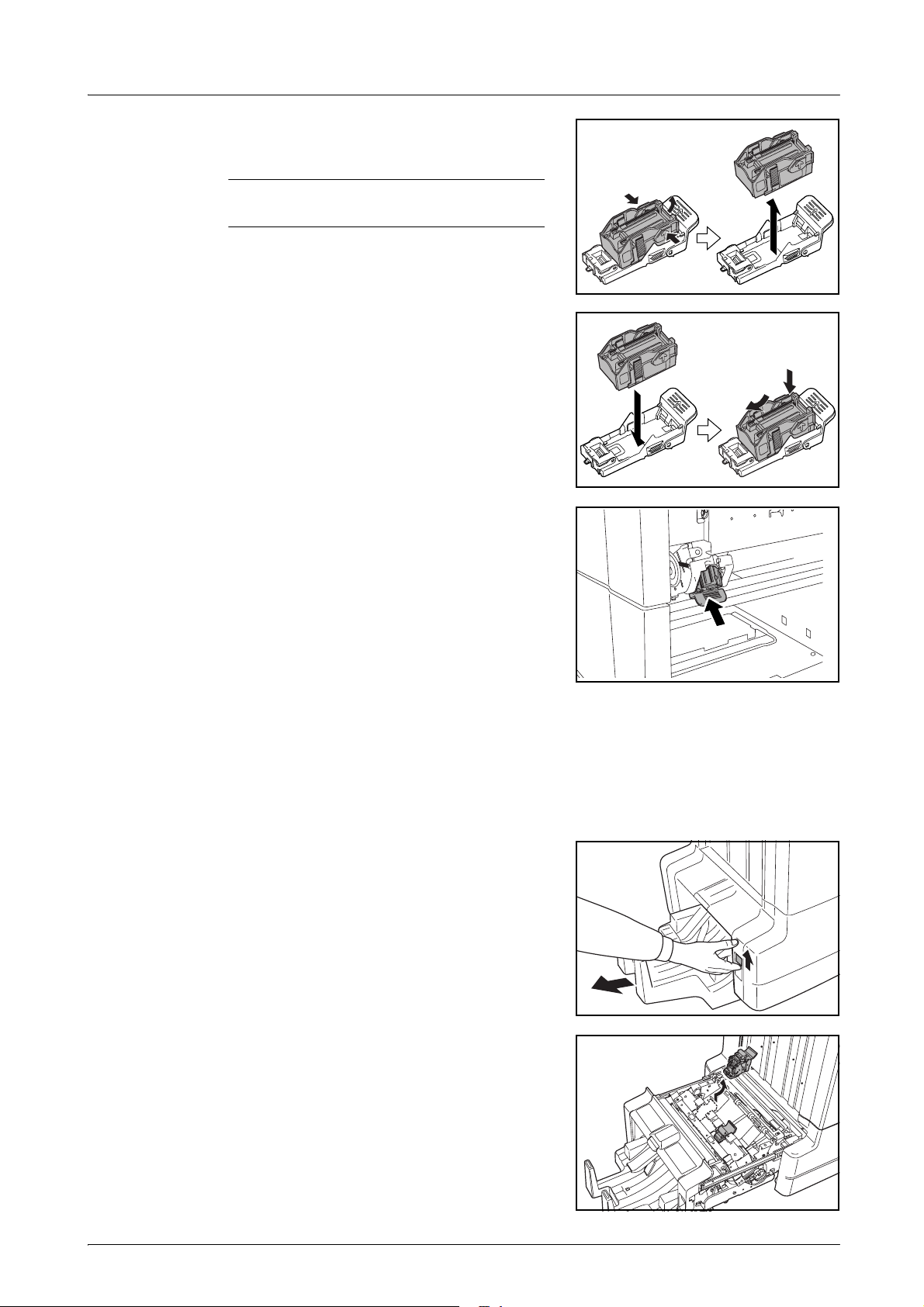
Remove the empty staple cartridge from the
4
staple cartridge holder.
NOTE: The staple cartridge can only be
removed when it contains no more staples.
Insert the new staple cartridge into the staple
5
cartridge holder.
Re-install the staple cartridge holder. The staple
6
cartridge holder will click into place when it has
been inserted correctly.
English
Close the right cover (D8) and re-install the finisher back into position on the machine.
7
Refilling Staple Cartridge Holders B/C (Option)
Follow the steps below to refill staples for the optional folding unit. Follow the same
procedure to refill staple cartridge holders B and C.
Push the folding unit release lever and pull out the
1
folding unit.
Remove staple cartridge holder B or C.
2
DF-710, MT-710, BF-710, PH-5A, PH-5B AND PH-5C OPERATION GUIDE 17
Page 20
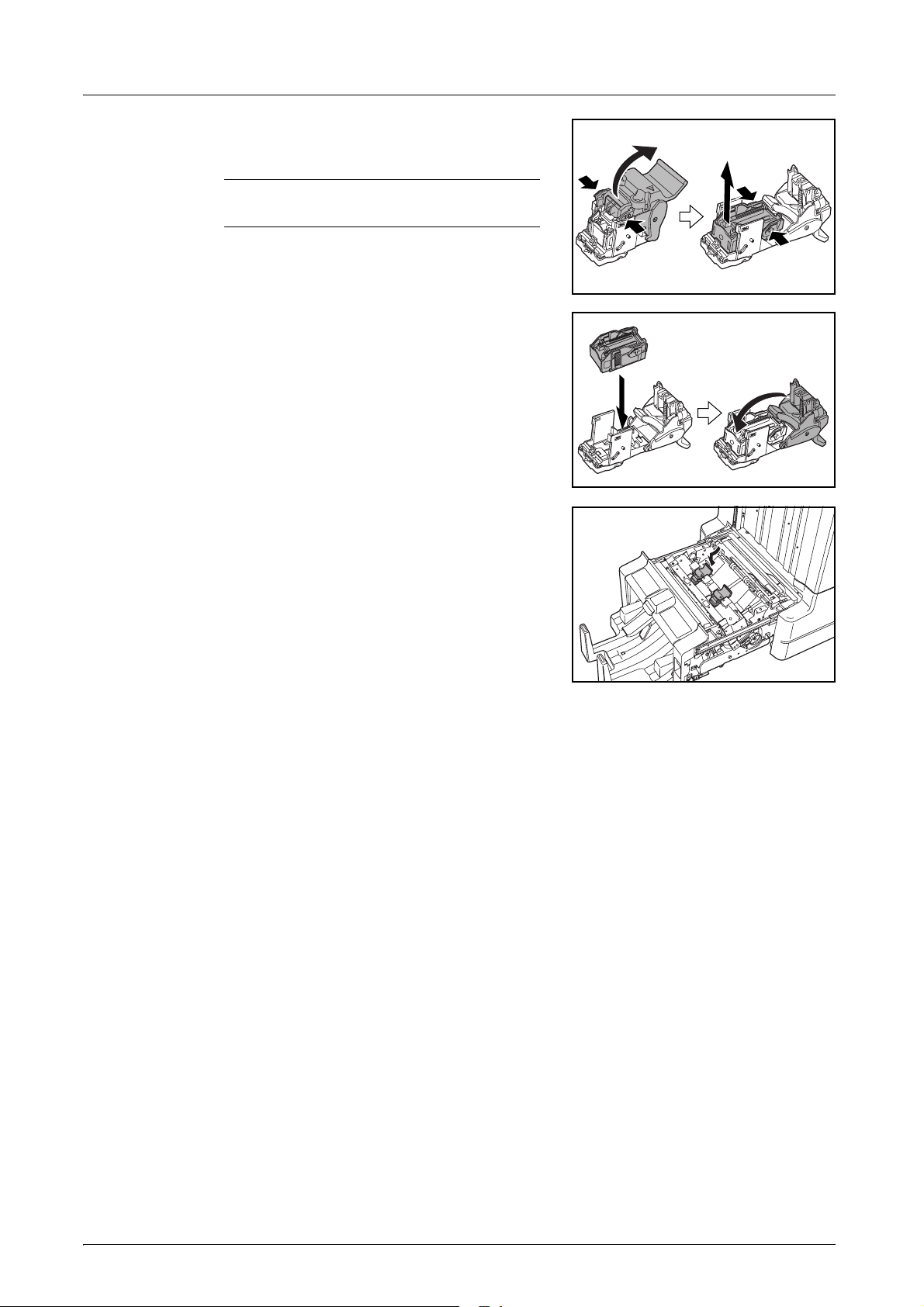
English
Open the stopper and remove the empty staple
3
cartridge.
NOTE: The staple cartridge can only be
removed when it contains no more staples.
Insert the new staple cartridge into the staple
4
cartridge holder and close the stopper.
Re-install the staple cartridge holder.
5
When re-installing, align the triangle marks on the
staple cartridge holder and the staple unit. The
staple cartridge holder will click into place when it
has been inserted correctly.
Push the folding unit back into position.
6
18 DF-710, MT-710, BF-710, PH-5A, PH-5B AND PH-5C OPERATION GUIDE
Page 21
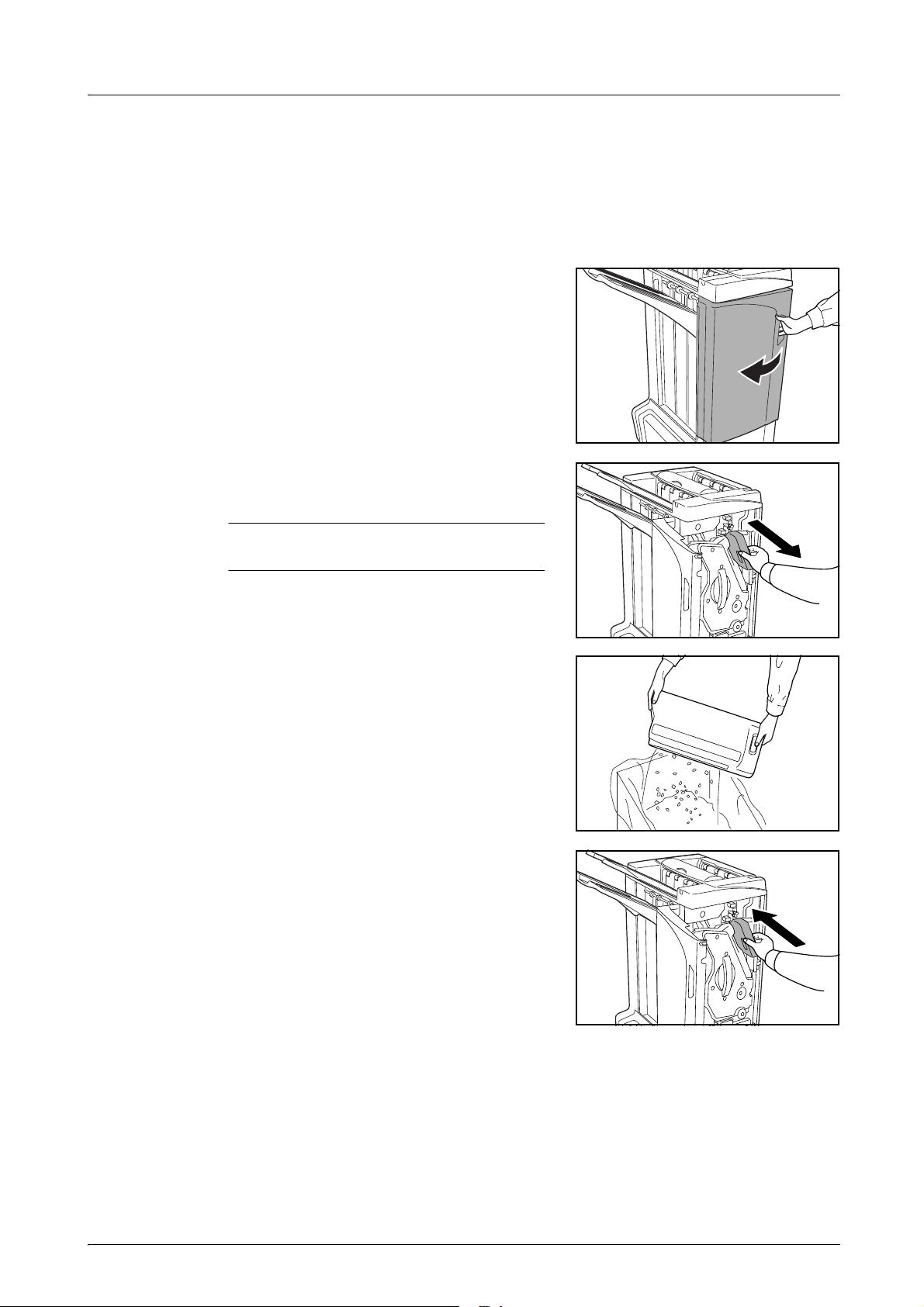
Emptying the Waste Hole Punch Box
If a message is displayed on the machine operation panel indicating that the waste punch
box is full, be sure to empty the scraps in the waste hole punch box.
Leave the main power switch on the machine switched ON ( | ) while performing this
procedure.
Open the front cover.
1
Grasp the waste hole punch box handle and
2
remove the box from the Document Finisher.
English
NOTE: Take care not to spill the waste hole
punch scraps when removing the container.
Dispose of the hole punch scraps appropriately.
3
Re-install the waste hole punch box. Align it with
4
the guides in the Document Finisher.
Close the front cover.
5
DF-710, MT-710, BF-710, PH-5A, PH-5B AND PH-5C OPERATION GUIDE 19
Page 22
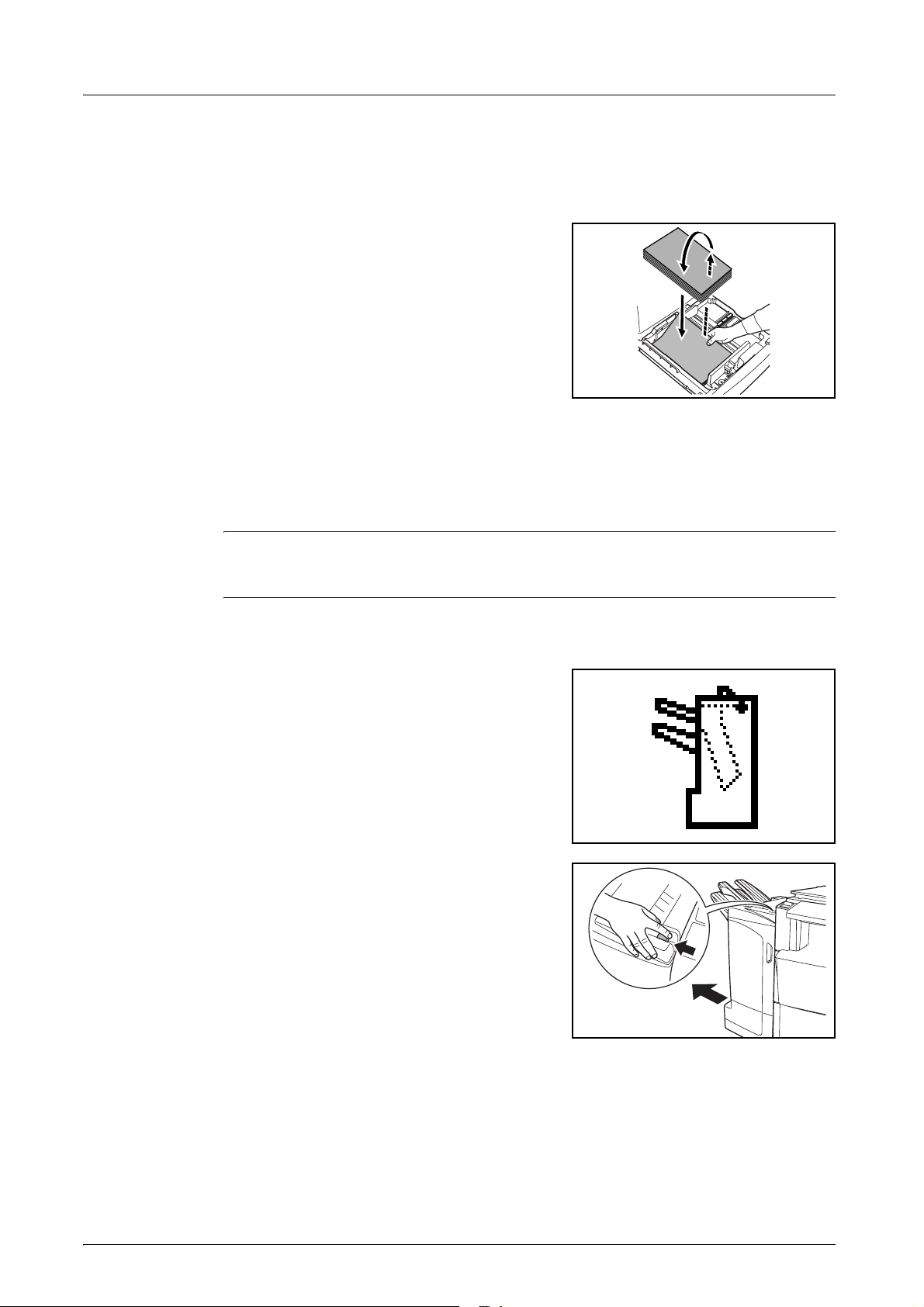
English
Troubleshooting
Paper
If ejected copies are not flat or are stacked
unevenly, turn over the paper in the cassette and
reload it. If copies are curled, refer to Curled
Output on page 31.
If a paper jam occurs, check the side guide
located in the cassette is adjusted to the size of
paper loaded.
Clearing Paper Jams
When a paper jam occurs, copying stops and the machine operation panel will display a
message indicating a paper jam has occurred.
NOTE: Leave the main power switched ON ( | ) while performing the procedure to clear
paper jams. The machine operation panel will return to the display previous to the paper
jam when the paper jam has been cleared.
Coupling Section
If the illustration shown displays on the machine’s
operation panel, there is a paper jam in the
coupling section between the Document Finisher
and the machine.
While pushing the finisher release lever, pull the
1
finisher out from the machine.
20 DF-710, MT-710, BF-710, PH-5A, PH-5B AND PH-5C OPERATION GUIDE
Page 23
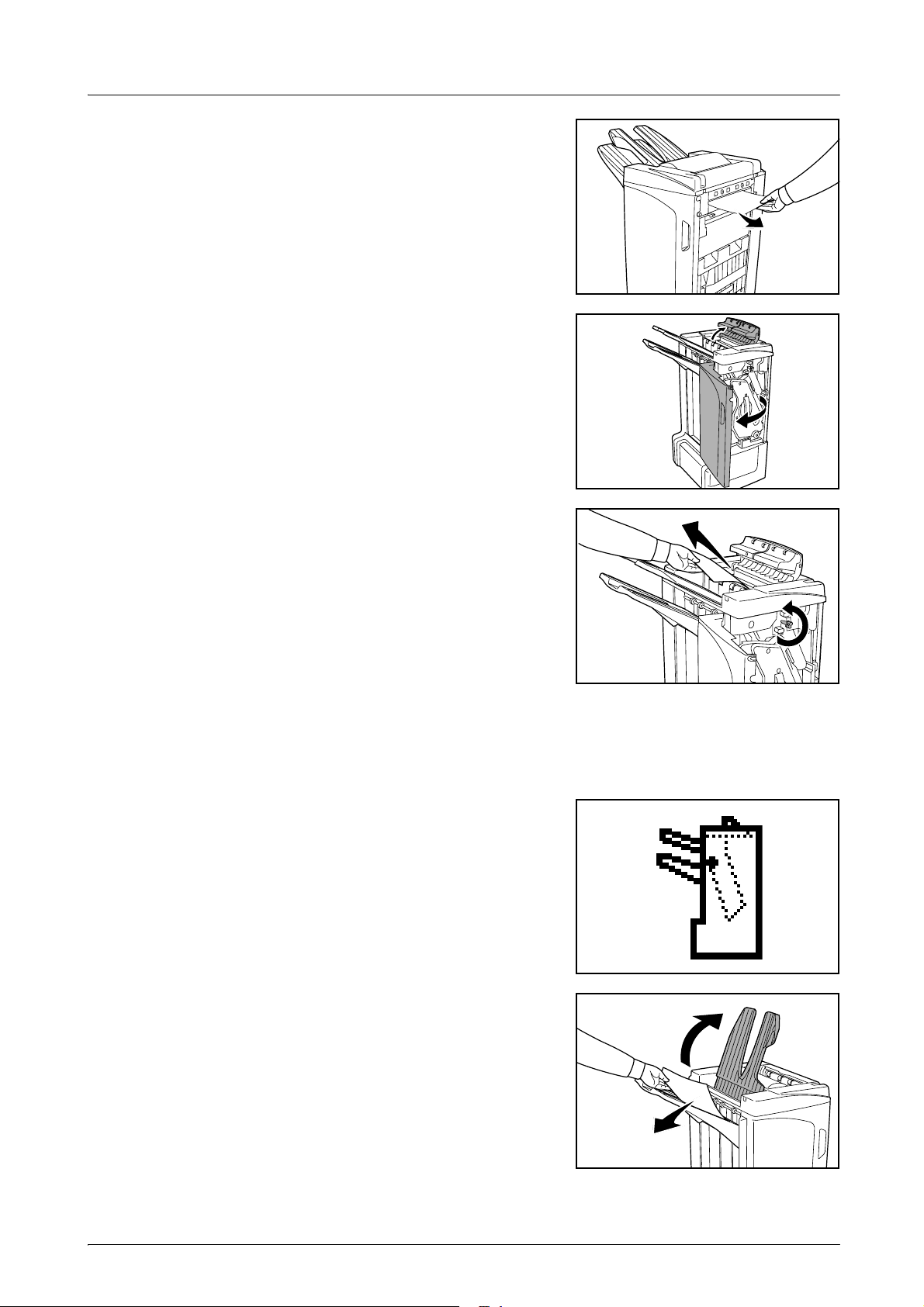
Remove the jammed paper.
2
Open the tray C and front cover.
3
Turn the conveyor knob (D2) to the left to feed the
4
paper along to enable easy removal.
English
Close Tray C and the front cover, and re-install the finisher back into position on the
5
machine.
Tray A
If the illustration shown displays on the machine’s
operation panel, there is a paper jam in the
conveyor section to Tray A.
Lift open Tray B and remove the jammed paper.
1
DF-710, MT-710, BF-710, PH-5A, PH-5B AND PH-5C OPERATION GUIDE 21
Page 24
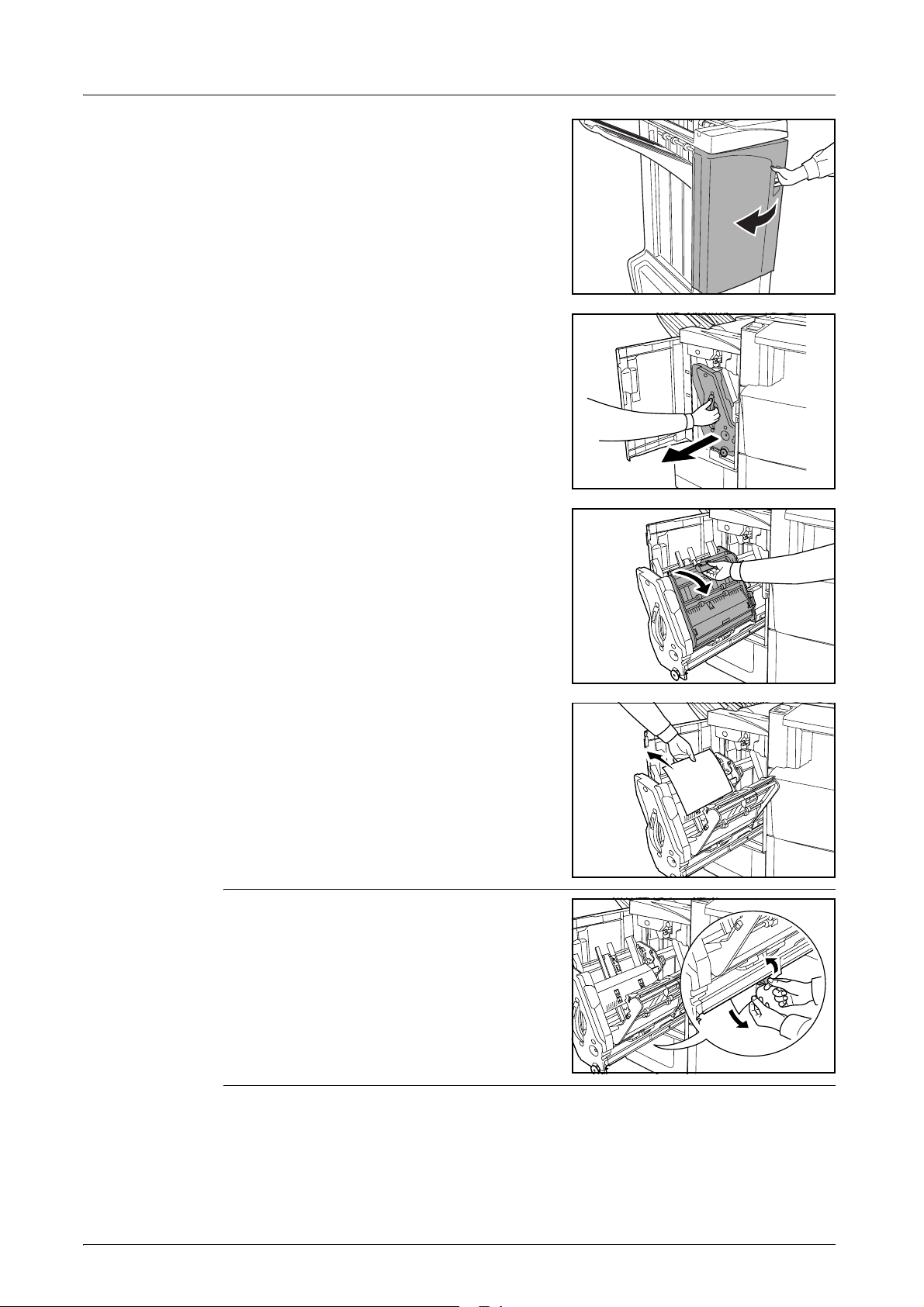
English
Open the front cover.
2
Pull out the internal tray (D5).
3
Open the internal tray cover (D6).
4
Remove the jammed paper.
5
NOTE: If a jammed paper is located at the
bottom of the tray and it is difficult to remove, lift
the internal tray holder (D3) and remove the
jammed paper from the lower side of the tray.
22 DF-710, MT-710, BF-710, PH-5A, PH-5B AND PH-5C OPERATION GUIDE
Page 25
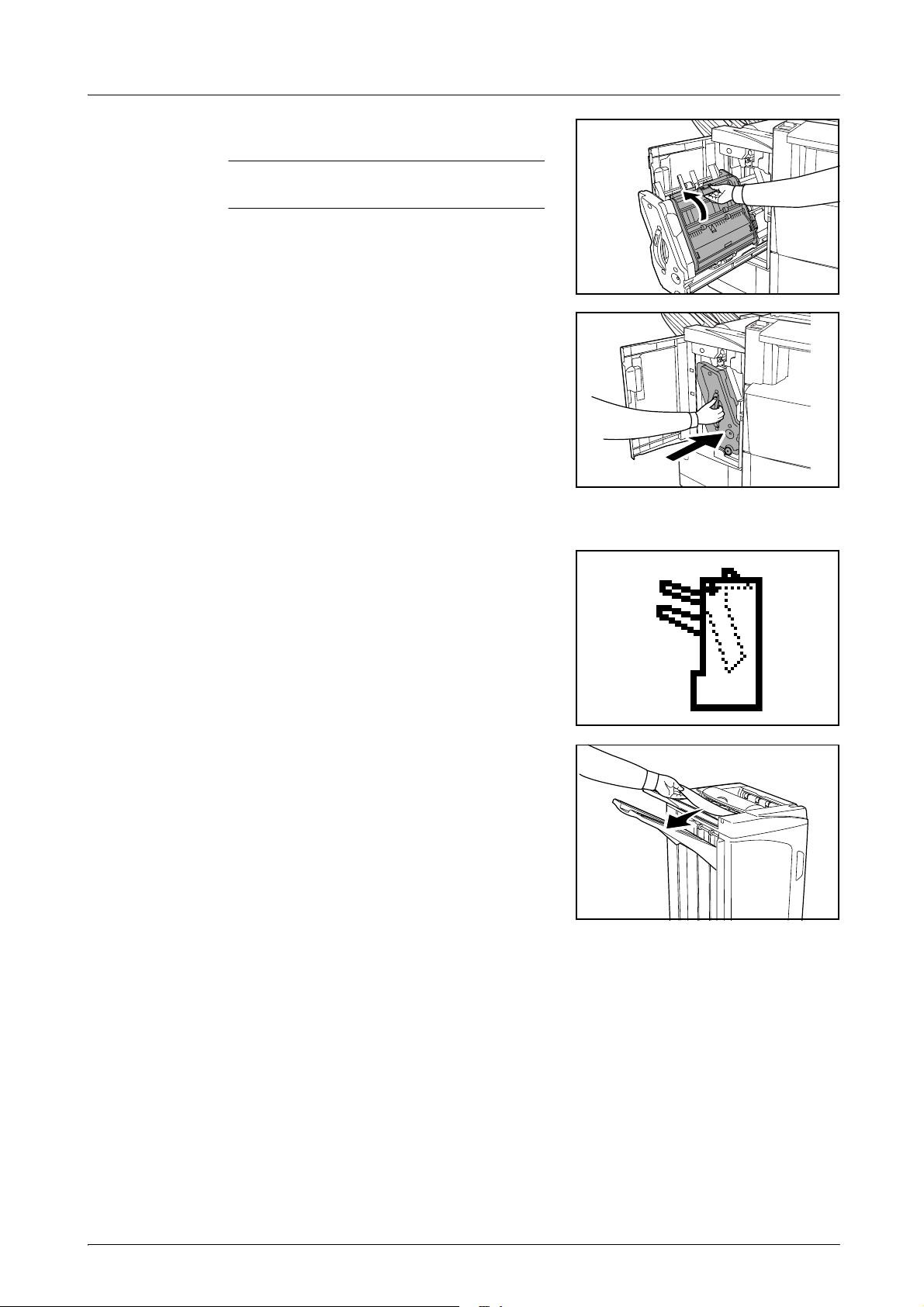
Close the internal tray cover (D6).
6
CAUTION: Close the internal tray cover (D6)
securely until the magnet catches.
Push the internal tray (D5) back into position and
7
close the front cover.
Tray B
English
If the illustration shown displays on the machine’s
operation panel, there is a paper jam in the
conveyor section to Tray B.
Remove any jammed paper from the ejection
1
section.
DF-710, MT-710, BF-710, PH-5A, PH-5B AND PH-5C OPERATION GUIDE 23
Page 26
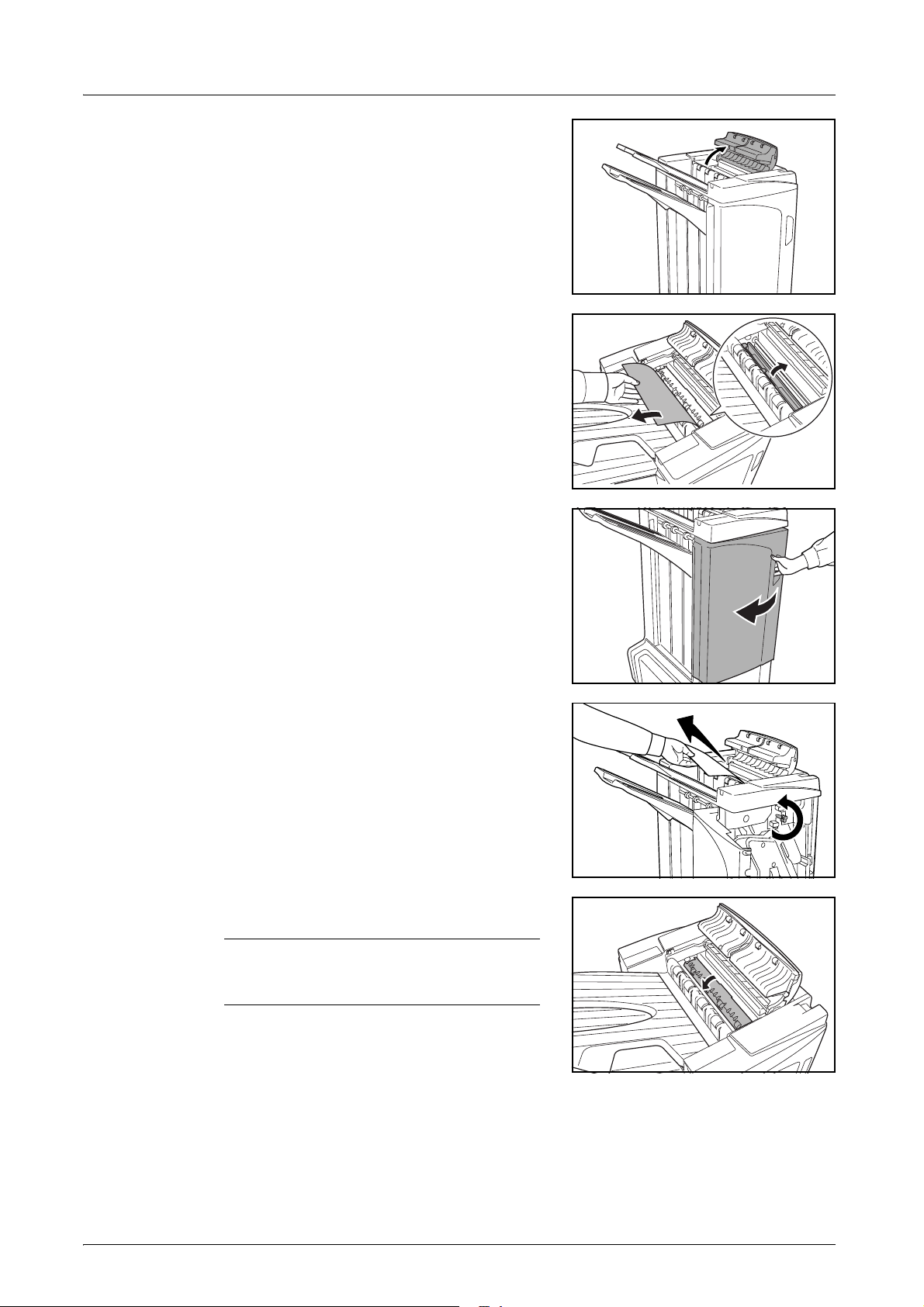
English
Open the tray C.
2
Open the paper guide plate (D1) and remove the
3
jammed paper.
Open the front cover.
4
Turn the conveyor knob (D2) to the left to feed the
5
paper along to enable easy removal.
Close the paper guide plate (D1).
6
NOTE: Be sure to the close paper guide
plate (D1). Failure to do so will cause paper
jams.
Close the tray C and front cover.
7
24 DF-710, MT-710, BF-710, PH-5A, PH-5B AND PH-5C OPERATION GUIDE
Page 27
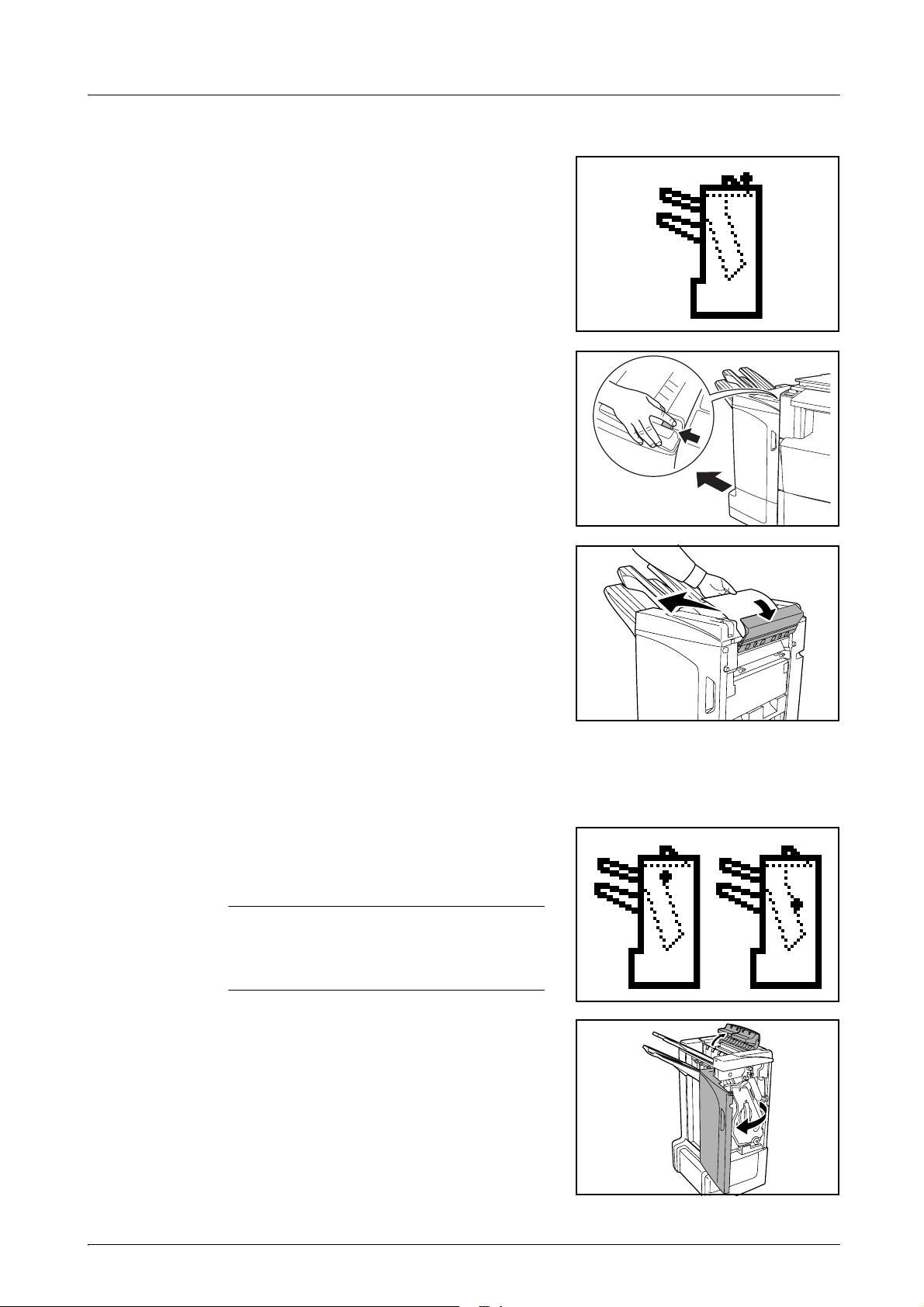
Tray C
If the illustration shown displays on the machine’s
operation panel, there is a paper jam in the
conveyor section to Tray C.
While pushing the finisher release lever, pull the
1
finisher out from the machine.
English
Open the top cover and remove the jammed
2
paper.
Close the top cover and re-install the finisher back into position on the machine.
3
Conveyor / Internal Tray
If the illustration shown displays on the machine’s
operation panel, there is a paper jam in the
conveyor section to the internal tray.
NOTE: If frequent jamming occurs in the
conveyor or internal tray, the paper may be
excessively curled. Adjust curling referring to
page 31 for when output pages are curled.
Open the tray C and front cover.
1
DF-710, MT-710, BF-710, PH-5A, PH-5B AND PH-5C OPERATION GUIDE 25
Page 28
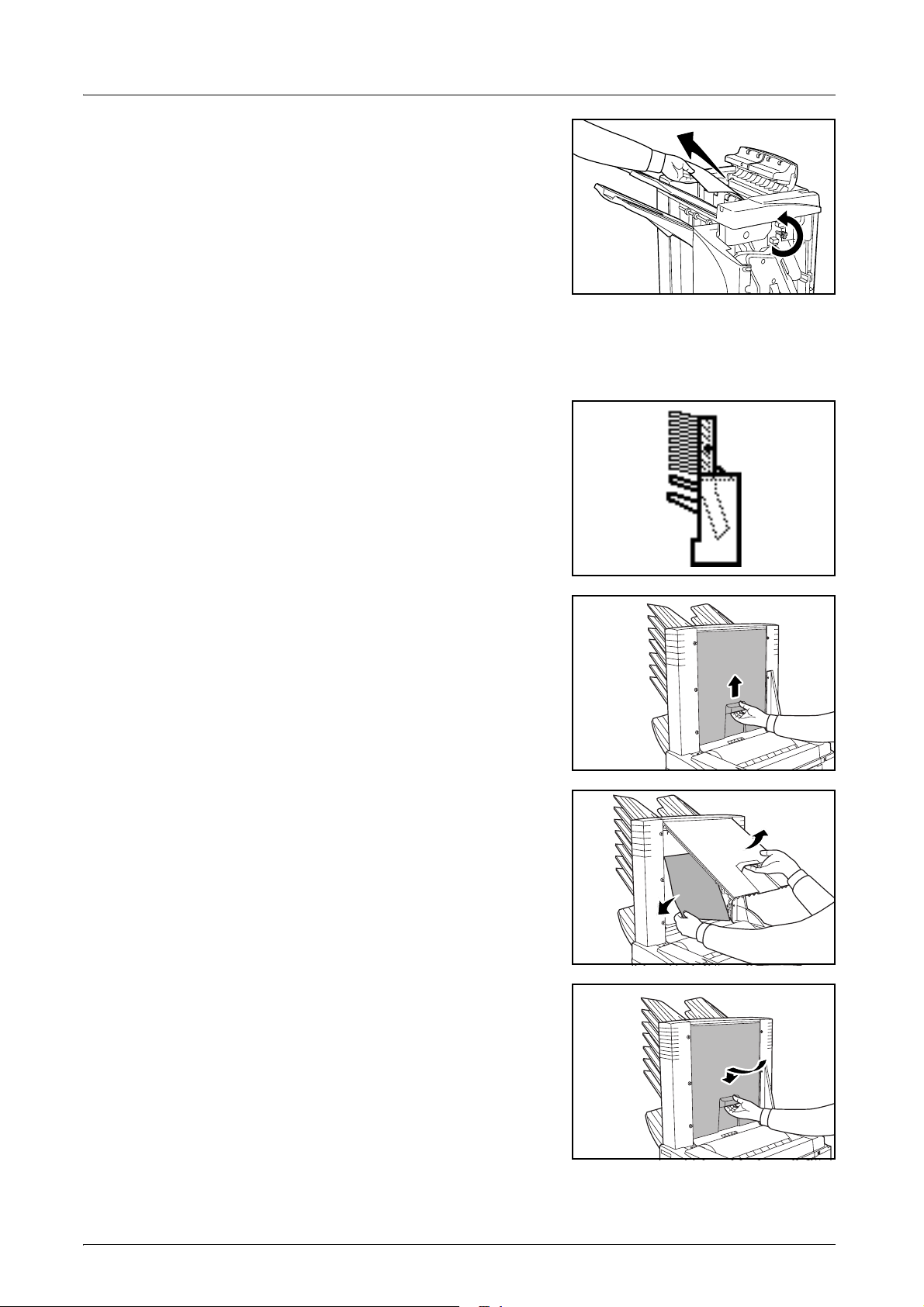
English
Turn the conveyor knob (D2) to the left to feed the
2
paper along to enable easy removal.
Follow step 3 onward on page 22 to remove jammed paper.
3
Mailbox (option)
If the illustration shown displays on the machine’s
operation panel, there is a paper jam in the
Mailbox.
Open the mailbox cover.
1
Remove the jammed paper.
2
Close the mailbox cover.
3
26 DF-710, MT-710, BF-710, PH-5A, PH-5B AND PH-5C OPERATION GUIDE
Page 29
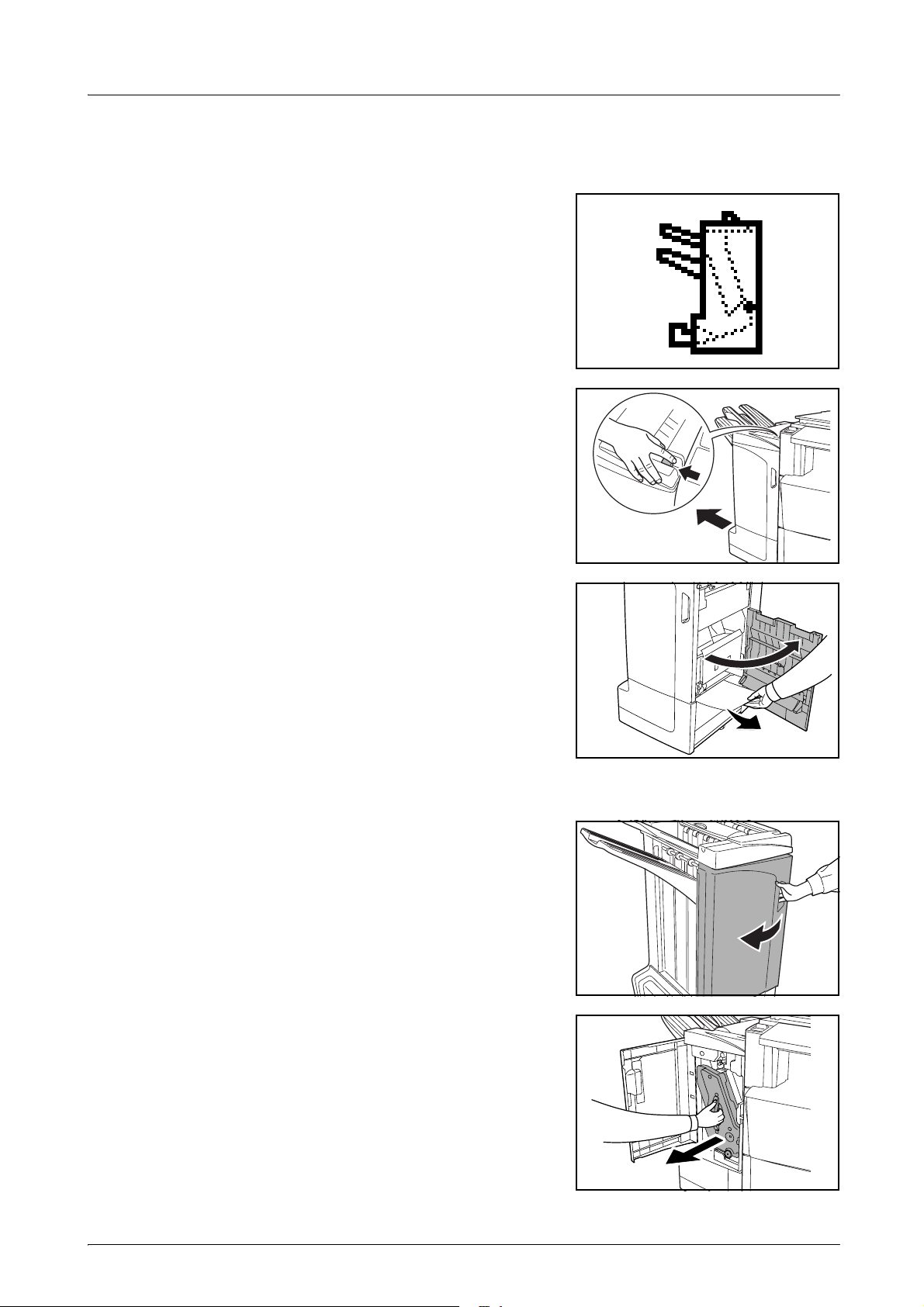
Center-Folding Unit (option)
Conveyor Section
If the illustration shown displays on the machine’s
operation panel, there is a paper jam in the
conveyor section of the Center-Folding Unit.
While pushing the finisher release lever, pull the
1
finisher out from the machine.
English
Open the right cover (D8) and remove the jammed
2
paper.
If there is no paper jam in the right cover (D8),
proceed to the following step.
Close the right cover (D8) and re-install the finisher back into position on the machine.
3
Open the front cover.
4
Pull out the internal tray (D5).
5
DF-710, MT-710, BF-710, PH-5A, PH-5B AND PH-5C OPERATION GUIDE 27
Page 30
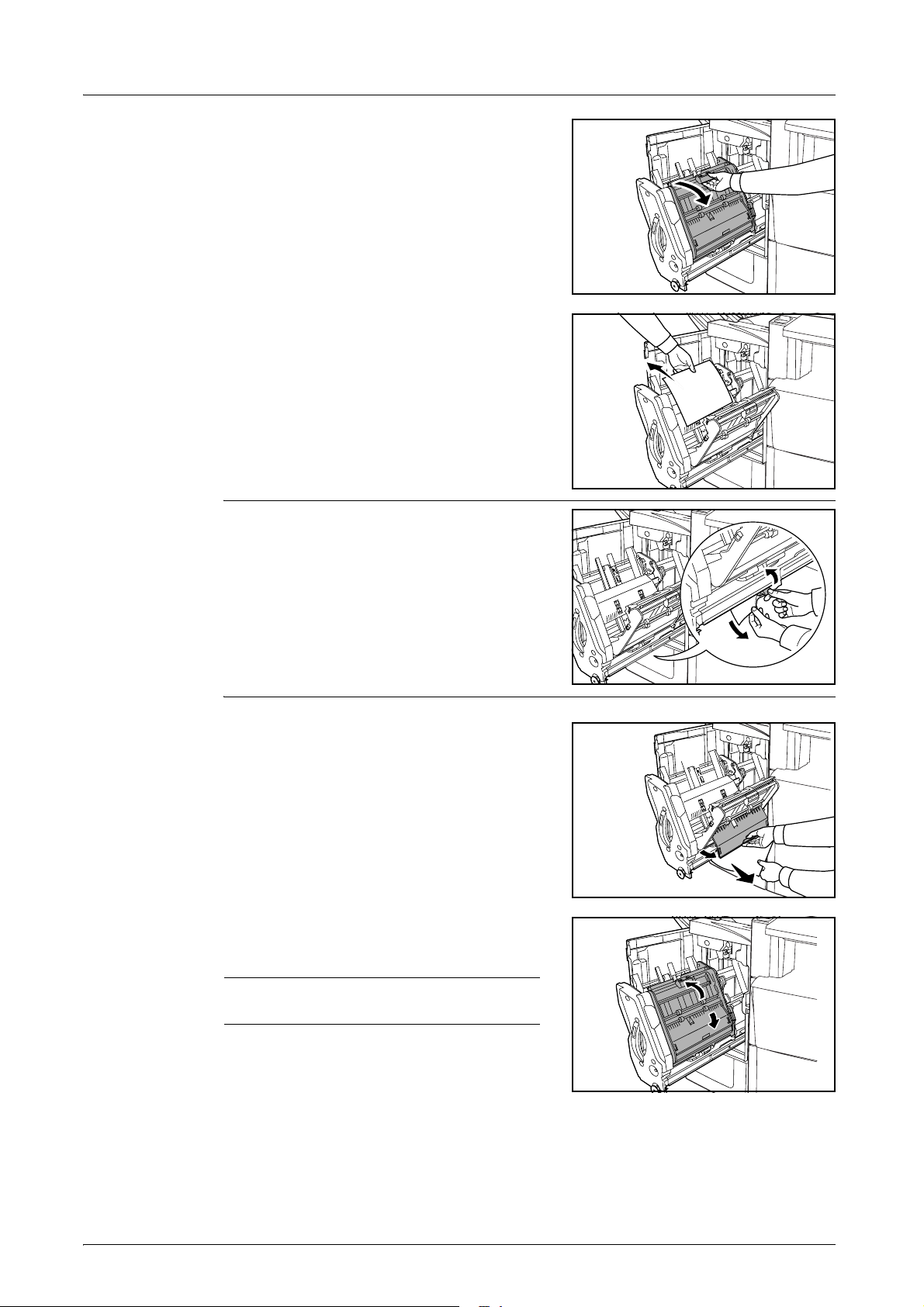
English
Open the internal tray cover (D6).
6
Remove the jammed paper.
7
NOTE: If a jammed paper is located at the
bottom of the tray and it is difficult to remove, lift
the internal tray holder (D3) and remove the
jammed paper from the lower side of the tray.
Open the internal tray cover (D7) and remove the
8
jammed paper.
Close the internal tray cover (D6) and internal tray
9
cover (D7).
NOTE: Close the internal tray cover (D6)
securely until the magnet catches.
28 DF-710, MT-710, BF-710, PH-5A, PH-5B AND PH-5C OPERATION GUIDE
Page 31

English
10
1
Push the internal tray (D5) back into position and
close the front cover.
Ejection Section
If the illustration shown displays on the machine’s
operation panel, there is a paper jam in the
ejection section of the Center-Folding Unit.
Push the folding unit release lever and pull out the
folding unit.
Turn the center-folding unit conveyor knob (D10)
2
to right to feed the paper along to enable easy
removal, and remove the paper.
DF-710, MT-710, BF-710, PH-5A, PH-5B AND PH-5C OPERATION GUIDE 29
Page 32

English
Open the folding unit paper plate guide (D9) and
3
remove the paper jam.
Open the folding unit top cover and turn the
4
folding unit conveyor knob (D10) to the left to feed
the paper further along for easy removal.
Lift open the folding tray and remove any jammed
5
paper.
Close the open trays and covers, and return the folding unit to its original position.
6
Cautions to be taken when the internal tray is pulled out
If you turn off the power or open the front cover
accidentally during operation of the document
finisher and the internal tray confirmation window
(1) becomes red, the internal tray (D5) is
automatically locked and cannot be pulled out.
If you turn off the main power, turn the power on
again. If you open the front cover, close it. Then,
the internal tray confirmation window (1) becomes
black and the lock of the internal tray (D5) is
released.
Before pulling out the internal tray (D5), make sure that the internal tray confirmation
window (1) is black.
D5
1
30 DF-710, MT-710, BF-710, PH-5A, PH-5B AND PH-5C OPERATION GUIDE
Page 33

Curled Output
If the copies ejected are curled, adjust using the
pressure roller bottom adjuster knob (E1) and
pressure roller top adjuster knob (E2).
NOTE: Curled paper can cause frequent
paper jams in the conveyor and internal
trays. If this occurs, follow the steps below to
adjust for paper curling.
Paper curled downward
English
E2
E1
Open the front cover.
1
Set pressure roller top adjust knob (E2) to ‘1’ . For
2
operation method, see Paper curled upward on
page 32.
Pull pressure roller bottom adjust knob (E1) outward and turn in the direction of a higher
3
number.
Align the knob with a number to lock the knob by setting the knob protrusions into the frame
cutout area.
1
2
3
5
4
3
2
1
1
2
E2
4
5
Close the front cover.
4
DF-710, MT-710, BF-710, PH-5A, PH-5B AND PH-5C OPERATION GUIDE 31
Page 34

English
2
Paper curled upward
Open the front cover.
1
Set pressure roller bottom adjust knob (E1) to ‘1’.
2
For operation method, see Paper curled
downward on page 31.
1
2
E1
Pull pressure roller top adjust knob (E2) outward and turn in the direction of a higher
3
number.
Align the knob with a number to lock the knob by setting the knob protrusions into the frame
cutout area.
5
4
3
2
1
3
4
5
1
Close the front cover.
4
32 DF-710, MT-710, BF-710, PH-5A, PH-5B AND PH-5C OPERATION GUIDE
Page 35

Clearing a Staple Jam
If a message indicating a staple jam is displayed on the machine’s operation panel, remove
the jammed staples.
Staple cartridge holder A
Follow the steps below to remove jammed staples.
NOTE: See page 35 to clear staple jams in the optional folding unit.
While pushing the finisher release lever, pull the
1
finisher out from the machine.
English
Open the right cover (D8).
2
Re-install the staple cartridge holder A.
3
Open the cover plate (A) of the staple cartridge
4
holder A and remove any jammed staples.
DF-710, MT-710, BF-710, PH-5A, PH-5B AND PH-5C OPERATION GUIDE 33
Page 36

English
Close the cover (A) plate of the staple cartridge
5
holder into its original position.
Re-install the staple cartridge holder. The staple
6
cartridge holder will click into place when it has
been inserted correctly.
Close the right cover (D8) and re-install the finisher back into position on the machine.
7
34 DF-710, MT-710, BF-710, PH-5A, PH-5B AND PH-5C OPERATION GUIDE
Page 37

Staple cartridge holder B/C
Follow the steps below to remove jammed staples from the optional folding unit.
Push the folding unit release lever and pull out the
1
folding unit.
Remove staple cartridge holder B or C.
2
English
Open the cover plate (B) of the staple cartridge
3
holder and remove any jammed staples.
Close the cover (B) plate of the staple cartridge
4
holder into its original position.
Re-install the staple cartridge holder.
5
When re-installing, align the triangle marks on the
staple cartridge holder and the staple unit. The
staple cartridge holder will click into place when it
has been inserted correctly.
Push the folding unit back into position.
6
DF-710, MT-710, BF-710, PH-5A, PH-5B AND PH-5C OPERATION GUIDE 35
Page 38

English
Specifications
NOTE: Specifications are subject to change without notice.
Item Description
Type Floor model
Number of Trays 3
Tray Capacity
Tray A (64 g/m
2
weight paper)
Tray B (64 g/m
2
weight paper)
Tray C (64 g/m
2
weight paper)
Staple Unit Stapling Capacity (64
2
weight paper)
g/m
Paper Weight
Tray Capacity Stapling 2 to 4 sheets: 150 sets
A3, B4, Folio,11 × 17", 8
8
1/2 × 13", 8K: 1500 sheets
A4, A4R, B5, 11 × 8
1/2 × 14", 8 1/2 × 13 1/2",
1/2", 8 1/2 × 11", 16K:
3000 sheets
A3, B4, Folio,11 × 17", 8
8
1/2 × 13", 12 × 18", 8K: 100 sheets
1/2 × 14", 8 1/2 × 13 1/2",
A4, A4R, B5, B5R, A5, A5R, B6R, A6R,
11 × 8
1/2", 8 1/2 × 11", 5 1/2 × 8 1/2", 16K, 16KR:
200 sheets
A4, B5, A5, A5R, B6R, A6R, 11 × 8
5
1/2 × 8 1/2", 16K: 50 sheets
A3, B4, Folio, 11 × 17", 8
8
1/2 × 13", 8K: 30 sheets
1/2 × 14", 8 1/2 × 13 1/2",
1/2",
A4, A4R, B5, 11 × 8 1/2", 8 1/2 × 11", 16K:
50 sheets
Auto Select Staple Mode: 30 sheets
2
90 g/m
or less
Stapling 5 to 10 sheets: 100 sets
Stapling 11 to 30 sheets: 50 sets
Stapling 31 to 50 sheets: 3000 sheets
†
Dimensions (W × D × H) 684 mm × 563 mm × 1087 mm
15/16" × 22 3/16" × 42 13/16"
26
Weight Approx. 55 kg / Approx. 121 lbs.
† Limited to A4, A4R, B5, 11 × 8 1/2", 8 1/2 × 11" and 16K.
36 DF-710, MT-710, BF-710, PH-5A, PH-5B AND PH-5C OPERATION GUIDE
Page 39

Hole Punch Unit (option)
Item Description
English
Paper Size
(64 g/m
2
weight paper)
Tray A A3, B4, A4, A4R, B5, Folio, 11 × 17", 8
8
1/2 × 13 1/2", 8 1/2 × 13", 11 × 8 1/2", 8 1/2 × 11"
Tray B A3, B4, A4, A4R, B5, B5R, A5R, Folio, 11 × 17",
8
1/2 × 14", 8 1/2 × 13 1/2", 8 1/2 × 13", 11 × 8 1/2",
8
1/2 × 11", 5 1/2 × 8 1/2"
Mailbox (option)
Item Description
Number of Trays 7
Paper Size A3, B4, A4, A4R, B5, B5R, A5R, Folio,
Maximum Number for
2
Storage (64 g/m
weight
paper)
11 × 17", 8
5
1/2 × 8 1/2", 8K, 16K, 16KR
A3, B4, Folio, 11 × 17", 8
50 sheets/bin
A4, A4R, B5, B5R, A5R, 11 × 8
100 sheets/bin
1/2 × 14", 8 1/2 × 13 1/2", 8 1/2 × 13", 11 × 8 1/2", 8 1/2 × 11",
1/2 × 14", 8 1/2 × 13 1/2", 8 1/2 × 13", 8K:
1/2", 8 1/2 × 11", 5 1/2 × 8 1/2", 16K, 16KR:
1/2 × 14",
Dimensions (W × D × H) 510 mm × 400 mm × 470 mm
20
1/16" × 15 3/4" × 18 1/2"
Weight 10 kg or less / 22 lbs. or less
Center-Folding Unit (option)
Item Description
Sizes A3, B4, A4R, 11 × 17", 8
Number of Sheets 1 to 16 (no stapling for 1 sheet)
Maximum Number for
Storage (64 g/m
2
weight
paper)
Paper Weight
5 or less copies in a set: 30 sets
6 to 10 copies in a set: 16 sets
11 to 16 copies in a set: 10 sets
60-200 g/m
2
(1 cover sheet only for 81 g/m2 or greater)
1/2 × 14", 8 1/2 × 11"
DF-710, MT-710, BF-710, PH-5A, PH-5B AND PH-5C OPERATION GUIDE 37
Page 40

English
38 DF-710, MT-710, BF-710, PH-5A, PH-5B AND PH-5C OPERATION GUIDE
Page 41

2 Deutsch
Sicherheitshinweise
Vor Gebrauch des Geräts das vorliegende Bedienungshandbuch sorgfältig durchlesen.
Das Handbuch nach dem Lesen zusammen mit dem Bedienungshandbuch des Geräts zur
Installation des Finishers (nachfolgend Gerät genannt) aufbewahren.
Informationen zum Kundendienst sind dem Bedienungshandbuch für das Gerät zu
entnehmen.
In diesem Bedienungshandbuch sowie auf bestimmten Gerätekomponenten befinden sich
Symbole, die auf mögliche Sicherheitsrisiken hinweisen. Diese Sicherheitshinweise, die
dem Schutz aller Personen und Gegenstände in der Betriebsumgebung dienen, müssen
unbedingt beachtet werden, um einen sicheren Gerätebetrieb zu gewährleisten.
GEFAHR: Weist auf Gefahr für Leib und Leben hin.
VORSICHT: Weist auf Verletzungsgefahr hin.
ACHTUNG: Weist auf Verletzungsgefahr und mögliche Beschädigung des
Geräts hin.
Symbole
Das Symbol weist darauf hin, dass der zugehörige Abschnitt sicherheitsrelevante
Warnungen enthält. Die verwendeten Gefahrensymbole haben folgende Bedeutung:
[Allgemeine Warnung]
....
Das Symbol weist auf ein Verbot hin. Die verwendeten Verbotssymbole haben folgende
Bedeutung:
[Allgemeines Verbot]
....
[Demontage verboten]
....
Das Symbol
Bedeutung:
z weist auf ein Gebot hin. Die verwendeten Gebotssymbole haben folgende
[Allgemeines Gebot]
....
[Netzstecker abziehen]
....
[Erdung erforderlich]
....
DF-710, MT-710, BF-710, PH-5A, PH-5B UND PH-5C BEDIENUNGSHANDBUCH 39
Page 42

Deutsch
Werden Sicherheitshinweise im vorliegenden Handbuch unlesbar bzw. bei Verlust dieses
Bedienungshandbuchs kann beim Kundendienst ein neues (kostenpflichtiges) Exemplar
bestellt werden.
40 DF-710, MT-710, BF-710, PH-5A, PH-5B UND PH-5C BEDIENUNGSHANDBUCH
Page 43

Deutsch
WARNSCHILDER
Der Finisher ist an den unten beschriebenen Stellen mit Warnschildern versehen.
BESONDERE VORSICHT ist beim Beseitigen von Papierstaus geboten. Sie könnten sich
die Finger im Finisher einklemmen oder verbrennen.
WARNSCHILD 1
ACHTUNG: In den
Ausgabebereich wird mit hoher
Geschwindigkeit Papier
ausgeworfen. Sehen Sie nicht in
den Ausgabebereich, wenn das
Gerät im Betrieb ist.
WARNSCHILD 2
Im Inneren dieses Bereichs werden hohe
Temperaturen erreicht. Diesen Bereich
KEINESFALLS berühren:
Verbrennungsgefahr!
WARNSCHILD 3
KEINE Gegenstände unter Fach A
stellen.
HINWEIS: DIESE WARNSCHILDER DÜRFEN NICHT ENTFERNT WERDEN.
DF-710, MT-710, BF-710, PH-5A, PH-5B UND PH-5C BEDIENUNGSHANDBUCH 41
Page 44

Deutsch
SICHERHEITSVORKEHRUNGEN BEI DER INSTALLATION
Installationsumgebung
ACHTUNG
Das Gerät auf einer ebenen und stabilen Fläche aufstellen. Es könnte sonst umbzw. herunterfallen. In diesem Fall besteht Verletzungsgefahr, und das Gerät
könnte beschädigt werden.
Gerät nicht in der Nähe von Wärmequellen (Heizung o. Ä.) oder entzündbaren
Materialien aufstellen. Ansonsten besteht Brandgefahr.
Andere Vorsichtsmaßnahmen
Je nach Aufstellort können sich bestimmte Bedingungen nachteilig auf die
Betriebssicherheit und Leistung des Geräts auswirken. Dieses Produkt darf nur in einem
klimatisierten Raum aufgestellt werden (empfohlene Raumtemperatur: ca. 23°C (73,4°F),
Luftfeuchtigkeit: ca. 50%). An folgenden Orten darf das Gerät nicht aufgestellt werden:
• Aufstellorte in der Nähe von Fenstern oder andere Orte, an denen das Gerät
direktem Sonnenlicht ausgesetzt ist
• Orte, an denen das Gerät Erschütterungen ausgesetzt ist
• Orte mit stark schwankender Temperatur oder Luftfeuchtigkeit
• Orte, an den das Gerät direkter heißer oder kalter Zugluft ausgesetzt ist
Plastikverpackungen
VORSICHT
Die Plastiktüten der Geräteverpackung außerhalb der Reichweite von Kindern
aufbewahren. Sie können sich um Mund und Nase legen und zu Erstickung führen.
BETRIEBSSICHERHEIT
Vorsichtsmaßnahmen beim Gerätebetrieb
VORSICHT
Keine Metallgegenstände und keine Behälter mit Flüssigkeiten (Vasen, Tassen etc.)
auf das Gerät oder in dessen Nähe stellen. Ansonsten besteht Brand- oder
Stromschlaggefahr.
Wird das Signalkabel beschädigt, muss es gegen ein neues ausgetauscht werden.
Signalkabel nicht reparieren. Keine schweren Gegenstände auf die Signalkabel
stellen, Kabel nicht übermäßig ziehen oder umbiegen. Ansonsten besteht Brandoder Stromschlaggefahr.
Keine Reparaturversuche unternehmen und Gerät nicht demontieren; ansonsten
besteht Verletzungs- oder Brandgefahr.
42 DF-710, MT-710, BF-710, PH-5A, PH-5B UND PH-5C BEDIENUNGSHANDBUCH
Page 45

Deutsch
Falls das Gerät übermäßig heiß läuft, Rauch austritt, ein ungewöhnlicher Geruch zu
verspüren ist oder eine andere außergewöhnliche Situation auftritt: Den
Hauptschalter des Geräts sofort ausschalten (Position „O“) und den Netzstecker
des Geräts ziehen. Danach den Kundendienst verständigen.
Gelangt ein Fremdkörper (z. B. Heftklammern) oder Flüssigkeit in den Drucker, das
Gerät sofort ausschalten (Betriebsschalter in Position „O“ bringen) und den
Netzstecker des Geräts ziehen. Danach den Kundendienst verständigen. Wird das
Gerät weiter benutzt, ohne die vorgenannten Maßnahmen zu treffen, besteht Brandoder Stromschlaggefahr.
Zur Wartung und Reparatur von Komponenten im Gerät IMMER an den
Kundendienst wenden.
ACHTUNG
Aus Sicherheitsgründen das Gerät vor dem Reinigen IMMER ausschalten
(Betriebsschalter in Position „O“ bringen) und den Netzstecker aus der Steckdose
ziehen.
Das Ausgabefach während des Gerätebetriebs NICHT berühren; ansonsten
besteht Verletzungsgefahr.
Setzt sich Staub im Gerät ab, besteht Brandgefahr; auch andere Probleme können
auftreten. Zur Reinigung der internen Gerätekomponenten an den Kundendienst
wenden. Es bietet sich an, diese Maßnahme vor Beginn von Jahreszeiten mit hoher
Luftfeuchtigkeit durchzuführen. Informationen zu den Kosten für die Reinigung der
internen Gerätekomponenten erhalten Sie beim Kundendienst.
Andere Vorsichtsmaßnahmen
Keine schweren Gegenstände auf das Gerät stellen.
Zum Umstellen des Geräts an den Kundendienst wenden.
Elektrische Komponenten (Stecker, Platinen etc.) nicht berühren. Diese Komponenten
können durch statische Entladung beschädigt werden.
Nur die in diesem Bedienungshandbuch beschriebenen Arbeitsgänge durchführen.
DF-710, MT-710, BF-710, PH-5A, PH-5B UND PH-5C BEDIENUNGSHANDBUCH 43
Page 46

Deutsch
Komponenten
2
1
16 17 8
6
3
7
4
5
12
11
10
18
25
24
20
22
23 19
Finisher (Hauptgerät)
21
1 Fach A
2 Fach B
3 Fach C
4 Finisher-Entriegelungshebel
5 Frontklappe
6 Obere Abdeckung
7 Papierführung (D1)
8 Transportknopf (D2)
9 Papierhalter des internen Fachs (D3)
10 Kontrollfenster des internen Fachs
11 Internes Fach (D5)
12 Klappe des internen Fachs (D6)
13 Klappe des internen Fachs (D7)
14 Heftklammermagazinhalterung A
15 Rechte Klappe (D8).
16 Unterer Andruckwalzenreglerknopf (E1)
913
26
Lochstanzer (Sonderzubehör)
1514
27
18 Lochungsabfallbehälter –
Mittenfalteinheit (Sonderzubehör)
Mittenfalteinheit (Sonderzubehör)
19 Entriegelungshebel der Einheit
20 Papierführung (D9)
21 Transportknopf der
Mittenfalteinheit (D10)
22 Obere Abdeckung der
Mittenfalteinheit
23 Faltfach
24 Heftklammermagazinhalterung B
25 Heftklammermagazinhalterung C
Mailbox (Sonderzubehör)
26 Fächer 1-7
27 Mailbox-Abdeckung
17 Oberer Andruckwalzenreglerknopf (E2)
44 DF-710, MT-710, BF-710, PH-5A, PH-5B UND PH-5C BEDIENUNGSHANDBUCH
Page 47

Betrieb
Deutsch
„Sortieren: EIN“-Modus
Sortiert Kopien mehrerer Originale in identischen
Sätzen.
Folgende Papierformate werden im „Sortieren:
EIN“-Modus unterstützt:
• A3, B4, A4, A4R, B5, Folio, 11
8
1/2 × 14", 8 1/2 × 13 1/2", 8 1/2 × 13",
8
1/2 × 11", 11 × 8 1/2", 8K und 16K
Auf dem Bedienfeld des Geräts „Sortieren: Ein“ wählen.
1
Originale in den automatischen Vorlageneinzug
2
legen oder einzeln über das Vorlagenglas
zuführen.
× 17",
HINWEIS: Siehe auch die technischen
Daten des automatischen Vorlageneinzugs
und des Vorlagenglases im
Bedienungshandbuch zu Ihrem Gerät.
Gegebenenfalls weitere Funktionen auswählen und auf Start drücken.
3
Die Kopien werden in das vorgewählte Fach
4
ausgegeben.
Bei Auswahl von Fach A kann für jeden
Kopiensatz einen Versatz zum jeweils vorherigen
Satz festgelegt werden. Siehe hierzu auch das
Bedienungshandbuch zu Ihrem Gerät.
Das Gerät zeigt eine Meldung an, wenn Fach A,
Fach B oder Fach C die Kapazität des jeweiligen
Fachs erreicht haben. Wenn diese Meldung
angezeigt wird, alle Kopien aus jedem Fach entfernen.
HINWEIS: Wie viele Kopien maximal in Fach A, B und C abgelegt werden können, hängt
vom jeweiligen Kopienformat ab. Zu weiteren Informationen siehe Seite 73.
Bei Fertigstellung des Auftrags die Kopien entnehmen.
5
DF-710, MT-710, BF-710, PH-5A, PH-5B UND PH-5C BEDIENUNGSHANDBUCH 45
Page 48

Deutsch
„Sortieren: AUS“-Modus
Fasst die Kopien für jedes Original zu einem
separaten Stapel zusammen.
Folgende Papierformate werden im „Sortieren:
AUS“-Modus unterstützt:
• A3, B4, A4, A4R, B5, Folio, 11
8
1/2 × 14", 8 1/2 × 13 1/2", 8 1/2 × 13",
8
1/2 × 11", 11 × 8 1/2", 8K und 16K
Auf dem Bedienfeld des Geräts „Sortieren: Aus“ wählen.
1
Originale in den automatischen Vorlageneinzug
2
legen oder einzeln über das Vorlagenglas
zuführen.
× 17",
HINWEIS: Siehe auch die technischen
Daten des automatischen Vorlageneinzugs
und des Vorlagenglases im
Bedienungshandbuch zu Ihrem Gerät.
Gegebenenfalls weitere Funktionen auswählen und auf Start drücken.
3
Die Kopien werden in das vorgewählte Fach
4
ausgegeben.
Bei Auswahl von Fach A kann für jeden Stapel
einen Versatz zum jeweils vorherigen Stapel
festgelegt werden. Siehe hierzu auch das
Bedienungshandbuch zu Ihrem Gerät.
Das Gerät zeigt eine Meldung an, wenn Fach A,
Fach B oder Fach C die Kapazität des jeweiligen
Fachs erreicht haben. Wenn diese Meldung
angezeigt wird, alle Kopien aus jedem Fach entfernen.
HINWEIS: Wie viele Kopien maximal in Fach A, B und C abgelegt werden können, hängt
vom jeweiligen Kopienformat ab. Zu weiteren Informationen siehe Seite 73.
Bei Fertigstellung des Auftrags die Kopien entnehmen.
5
46 DF-710, MT-710, BF-710, PH-5A, PH-5B UND PH-5C BEDIENUNGSHANDBUCH
Page 49

„Heften“-Modus
Alle Kopiensätze werden sortiert und geheftet.
Folgende Heftoptionen werden unterstützt:
• Einzelheftung, oben links
• Einzelheftung, oben rechts
• Doppelheftung
HINWEIS: Im „Heften“-Modus wird nur Fach
A verwendet. Zu Informationen zum Heften
siehe Seite 73.
Autom. Auswahl „Heften“-Modus
Der Modus „Heften“ ist auch dann verfügbar, wenn bei unterschiedlichen Papierformaten
die Breite des Papiers identisch ist. Siehe hierzu die unten gezeigten Kombinationen.
Maximal können 30 Blätter geheftet werden.
• A3 und A4
• B4 und B5
•11
•8
× 17" und 11 × 8 1/2"
1/2 × 14" und
8
1/2 × 11"
A4
B5
11x8
1/2"
A3
B4
11x17"
Deutsch
A4
B5
11x8
1/2"
8
1/2x11" 81/2x14"
8
1/2
x11"
81/2x14"
Auf dem Bedienfeld des Geräts Sortieren: Ein wählen.
1
A3
B4
11x17"
DF-710, MT-710, BF-710, PH-5A, PH-5B UND PH-5C BEDIENUNGSHANDBUCH 47
Page 50

Deutsch
Die gewünschte Hefteinstellung auswählen.
2
Original-Ausrichtung:
Oberkante
Original-Ausrichtung:
Oberkante
Original-Ausrichtung:
Linke Oberkante
PapierkassettenEinzugsrichtung
PapierkassettenEinzugsrichtung
Original-Ausrichtung:
Linke Oberkante
HINWEIS: Siehe hierzu auch das Bedienungshandbuch zu Ihrem Gerät.
Originale in den automatischen Vorlageneinzug
3
legen oder einzeln über das Vorlagenglas
zuführen.
HINWEIS: Siehe auch die technischen
Daten des automatischen Vorlageneinzugs
und des Vorlagenglases im
Bedienungshandbuch zu Ihrem Gerät.
Gegebenenfalls weitere Funktionen auswählen und auf Start drücken.
4
48 DF-710, MT-710, BF-710, PH-5A, PH-5B UND PH-5C BEDIENUNGSHANDBUCH
Page 51

Die Kopien werden geheftet und in Fach A
5
ausgegeben (Schriftbild nach unten).
Wenn Fach A an seine Kapazitätsgrenze stößt,
erscheint eine entsprechende Meldung. In diesem
Fall muss Fach A geleert werden, um fortfahren
zu können.
HINWEIS: Wie viele Kopien maximal in
Behälter A abgelegt werden können, hängt
vom jeweiligen Kopienformat ab. Zu weiteren
Informationen siehe Seite 73.
Bei Fertigstellung des Auftrags die Kopien entnehmen.
6
„Broschüren-Finisher“-Modus
In dieser Betriebsart werden die Kopien in der
Papiermitte an zwei Stellen geheftet.
Deutsch
Folgende Papierformate werden im BroschürenFinisher-Modus unterstützt:
• A3, B4, A4R, 11
8
1/2 × 11"
Heftkapazität: 2 bis 16 Blätter gleichzeitig.
× 17", 8 1/2 × 14" und
HINWEIS: Für die automatische Faltung wird eine optionale Mittenfalteinheit benötigt.
Im Broschüren-Finisher-Modus wird nur das Faltfach verwendet.
Broschürenfunktion (Einzelblatt-Originale):
Erzeugt eine Broschüre mit zweiseitig bedruckten
Kopien mit einander gegenüberliegenden Seiten
aus einseitig oder doppelseitig bedruckten
Originalen. Broschüren wie z. B. Magazine
können durch Faltung in der Mitte hergestellt
werden.
Broschürenfunktion (aufgeschlagene
Originalvorlagen): Kopiert Originalvorlagen z. B.
aus Büchern in doppelseitig bedruckte
Broschüren mit gegenüberliegenden Seiten. Broschüren wie z. B. Magazine können durch
Faltung in der Mitte hergestellt werden.
Auf dem Bedienfeld des Geräts Broschüren-Finisher wählen.
1
HINWEIS: Siehe hierzu auch das Bedienungshandbuch zu Ihrem Gerät.
DF-710, MT-710, BF-710, PH-5A, PH-5B UND PH-5C BEDIENUNGSHANDBUCH 49
Page 52

Deutsch
Originale in den automatischen Vorlageneinzug
2
legen oder einzeln über das Vorlagenglas
zuführen.
HINWEIS: Siehe auch die technischen
Daten des automatischen Vorlageneinzugs
und des Vorlagenglases im
Bedienungshandbuch zu Ihrem Gerät.
In einem einzelnen Vorgang können bis zu 16 Blätter zusammengefasst werden.
Gleichzeitig können bis zu 64 Originalseiten eingelegt werden.
Gegebenenfalls weitere Funktionen auswählen und auf Start drücken.
3
Die Kopien werden automatisch geheftet und auf
4
dem Faltfach abgelegt.
Bei Erreichen der Kapazitätsgrenze erscheint
eine entsprechende Meldung. In diesem Fall
müssen alle Kopien vom Faltfach entfernt
werden, um fortfahren zu können.
HINWEIS: Weitere Informationen siehe
Mittenfalteinheit (Sonderzubehör) auf den
Seiten 74.
Bei Fertigstellung des Auftrags die Kopien aus dem Faltfach nehmen.
5
„Lochen“-Modus
In dieser Betriebsart werden automatisch
gelochte Kopien erstellt.
Der Lochen-Modus kann in Verbindung mit
folgenden Betriebsarten eingesetzt werden:
„Sortieren: EIN“, „Heften“ und „Sortieren: AUS“.
Folgende Papierformate werden unterstützt:
Inch-Modelle
• Zweifachlochung: 8
8
1/2 × 13", 8 1/2 × 11", 5 1/2 × 8 1/2", A3, B4, A4, A4R, B5, B5R, A5R und Folio
• Dreifachlochung: 11
1/2 × 14", 8 1/2 × 13 1/2",
× 17", 11 × 8 1/2", A3 und A4
Metrische Modelle
• Zweifachlochung: A3, B4, A4, A4R, B5, B5R, A5R, Folio, 8
8
1/2 × 13", 11 × 8 1/2", 8 1/2 × 11" und 5 1/2 × 8 1/2"
• Vierfachlochung: A3, A4, 11
Das Papiergewicht muss zwischen 45 g/m
× 17" und 11 × 8 1/2"
2
und 200 g/m2 liegen.
1/2 × 14", 8 1/2 × 13 1/2",
HINWEIS: Zum Lochen ist der optionale Lochstanzer erforderlich. Fach C kann nicht als
Ausgabefach für den Lochstanzmodus angegeben werden.
50 DF-710, MT-710, BF-710, PH-5A, PH-5B UND PH-5C BEDIENUNGSHANDBUCH
Page 53

Auf dem Bedienfeld des Geräts Lochen (Hole Punch) wählen.
1
HINWEIS: Siehe hierzu auch das Bedienungshandbuch zu Ihrem Gerät.
Originale in den automatischen Vorlageneinzug
2
legen oder einzeln über das Vorlagenglas
zuführen.
Sicherstellen, dass die Ausrichtung der Originale
dem gewählten Lochen-Modus des Geräts
entspricht.
HINWEIS: Siehe auch die technischen
Daten des automatischen Vorlageneinzugs
und des Vorlagenglases im
Bedienungshandbuch zu Ihrem Gerät.
Gegebenenfalls weitere Funktionen auswählen und auf Start drücken.
3
Die Kopien werden automatisch gelocht und in
4
das gewählte Fach ausgegeben.
Deutsch
HINWEIS: Da jede Kopie einzeln gelocht
wird, kann die Lochposition von Blatt zu Blatt
variieren.
Bei Fertigstellung des Auftrags alle Kopien
entnehmen.
Unterbrechungsmodus
Die Einstellungen für den Unterbrechungsmodus auf dem Bedienfeld des Geräts
1
eingeben.
HINWEIS: Zu weiteren Informationen zum Unterbrechungsmodus siehe das
Bedienungshandbuch des Geräts. Das Ausgabefach am Gerät eingeben.
Eingelegte Originale entfernen und die Originale für den Unterbrechungsmodus einlegen.
2
Die gewünschten Kopierfunktionen und das Zielausgabefach einstellen und auf Start
3
drücken. Das Kopieren beginnt und das Papier wird in das gewählte Fach ausgegeben.
Wenn im Unterbrechungsmodus alle Kopien hergestellt wurden, den
Unterbrechungsmodus am Gerät ausschalten.
Originale wieder einlegen und auf Start drücken. Das Kopieren des unterbrochenen
4
Auftrags wird fortgesetzt.
DF-710, MT-710, BF-710, PH-5A, PH-5B UND PH-5C BEDIENUNGSHANDBUCH 51
Page 54

Deutsch
Mailbox-Modus
Im Gerät bedrucktes Papier kann an die optionale
Mailbox ausgegeben werden. Diese Funktion ist
nützlich, wenn der Drucker von mehreren
Computern genutzt wird. Dann können die
Ausdrucke für einzelne Benutzer in bestimmte
Fächer ausgegeben werden.
Folgende Papierformate werden unterstützt:
A3, B4, A4, A4R, B5, B5R, A5R, Folio, 11
8
1/2 × 14", 8 1/2 × 13 1/2", 8 1/2 × 13", 11 × 8 1/2",
8
1/2 × 11", 5 1/2 × 8 1/2", 8K, 16K und 16KR
× 17",
HINWEIS: Wie viele Kopien maximal in jedem Fach abgelegt werden können, hängt
vom jeweiligen Kopienformat ab. Zu weiteren Informationen siehe Seite 74.
Vorbereitungen zur Verwendung
Den Namen des Benutzers jedes Fachs auf die
mitgelieferten Etiketten schreiben und diese an
den Seiten jedes Fachs anbringen.
HINWEIS: Die Etiketten wie in der
Abbildung gezeigt befestigen. Die Fächer, an
denen Etiketten angebracht werden sollten,
sind von oben nach unten mit 1, 2, 3, 4, 5, 6
und 7 durchnummeriert.
Konfigurieren der Mailbox-Ausgabe <vom Computer>
Im Druckertreiber Ihres Computers ein Mailbox-Fach zwischen 1 und 7 wählen.
1
Das Papierformat, die zu druckende(n) Seite(n) sowie die gewünschte Anzahl Ausdrucke
2
wählen.
Druckauftrag senden. Die Drucke werden in das
3
gewählte Fach (Mailbox) ausgegeben.
Bei Fertigstellung des Auftrags alle Drucke aus dem Fach (Mailbox) nehmen.
4
Konfigurieren der Mailbox-Ausgabe <am Gerät>
Zur Verwendung des Geräts zur Auswahl des gewünschten Fachs siehe das
Bedienungshandbuch des Geräts. Auf dem Vollfarbgerät kann das Ausgabefach für die
Kopier- und Faxfunktionen ausgewählt werden. Auf dem Schwarzweiß-Gerät kann das
Ausgabefach für die Kopier-, Fax- und Druckerfunktionen ausgewählt werden.
52 DF-710, MT-710, BF-710, PH-5A, PH-5B UND PH-5C BEDIENUNGSHANDBUCH
Page 55

Wartung
Deutsch
Heftklammern nachfüllen
Der Finisher enthält die Heftklammermagazinhalterung A.
Die optionale Falteinheit enthält die Heftklammermagazinhalterungen B und C. Das
Nachfüllverfahren für die Heftklammermagazinhalterungen B und C ist mit dem für die
Heftklammermagazinhalterung A identisch.
Falls eine Meldung erscheint, die darauf hinweist, dass keine Heftklammern mehr
verfügbar sind, muss das Heftklammermagazin aufgefüllt werden.
HINWEIS: Wenn sich im Hefter keine Heftklammern mehr befinden, wenden Sie sich an
den Kundendienst oder die zuständige Verkaufsstelle.
Nachfüllen der Heftklammermagazinhalterung A
Zum Nachfüllen der Heftklammern unten stehende Schritte befolgen.
HINWEIS: Zum Nachfüllen der Heftklammermagazinhalterung B/C der optionalen
Falteinheit siehe Seite 54.
Den Entriegelungshebel des Finishers gedrückt
1
halten und den Finisher aus dem Gerät ziehen.
Die rechte Klappe öffnen (D8).
2
Die Heftklammermagazinhalterung entnehmen.
3
DF-710, MT-710, BF-710, PH-5A, PH-5B UND PH-5C BEDIENUNGSHANDBUCH 53
Page 56

Deutsch
Das leere Heftklammermagazin aus der
4
Magazinhalterung nehmen.
HINWEIS: Das Heftklammermagazin kann
nur entnommen werden, wenn es leer ist.
Das neue Heftklammermagazin in die
5
Magazinhalterung einsetzen.
Die Heftklammermagazinhalterung wieder
6
einsetzen. Die Heftklammermagazinhalterung
rastet spürbar ein, wenn sie korrekt eingesetzt
worden ist.
Die rechte Klappe (D8) schließen und den Finisher in seine Position am Gerät
7
zurückbringen.
Nachfüllen der Heftklammermagazinhalterungen B/C (Sonderzubehör)
Zum Nachfüllen der Heftklammern der optionalen Faltstation unten stehende Schritte
befolgen. Zum Nachfüllen der Heftklammermagazinhalterungen B und C dasselbe
Verfahren anwenden.
Den Entriegelungshebel der Falteinheit drücken
1
und die Falteinheit herausziehen.
54 DF-710, MT-710, BF-710, PH-5A, PH-5B UND PH-5C BEDIENUNGSHANDBUCH
Page 57

Heftklammermagazinhalterung B oder C
2
herausziehen.
Den Stopper öffnen und das leere
3
Heftklammermagazin entnehmen.
HINWEIS: Das Heftklammermagazin kann
nur entnommen werden, wenn es leer ist.
Das neue Heftklammermagazin in die
4
Magazinhalterung einsetzen und den Stopper
schließen.
Deutsch
Die Heftklammermagazinhalterung wieder
5
einsetzen.
Beim Wiedereinsetzen die dreieckigen
Markierungen auf der
Heftklammermagazinhalterung und dem Hefter
aneinander ausrichten. Die
Heftklammermagazinhalterung rastet spürbar ein,
wenn sie korrekt eingesetzt worden ist.
Die Falteinheit in ihre Position zurückschieben.
6
DF-710, MT-710, BF-710, PH-5A, PH-5B UND PH-5C BEDIENUNGSHANDBUCH 55
Page 58

Deutsch
Lochungsabfallbehälter leeren
Wenn eine Meldung auf dem Bedienfeld des Geräts angezeigt wird, die darauf hinweist,
dass der Lochungsabfallbehälter voll ist, müssen die Abfälle aus dem
Lochungsabfallbehälter geleert werden.
Das Gerät hierbei eingeschaltet lassen (Betriebsschalter in der Position EIN ( | )).
Die Frontklappe öffnen.
1
Den Griff des Lochungsabfallbehälters fassen
2
und den Behälter aus dem Finisher
herausnehmen.
HINWEIS: Darauf achten, beim Entnehmen
des Behälters keine Lochungsabfälle zu
verschütteln.
Die Lochungsabfälle ordnungsgemäß entsorgen.
3
Den Lochungsabfallbehälter wieder einsetzen.
4
Den Behälter hierbei an den Führungen im
Finisher ausrichten.
Die Frontklappe schließen.
5
56 DF-710, MT-710, BF-710, PH-5A, PH-5B UND PH-5C BEDIENUNGSHANDBUCH
Page 59

Störungsbeseitigung
Papier
Sind die ausgeworfenen Kopien nicht flach oder
ungleichmäßig gestapelt, das Papier in der
Kassette umdrehen und die Kassette wieder
einsetzen. Wenn die Kopien gewellt sind, siehe
Gewellte Ausgabe auf Seite 68.
Bei einem Papierstau prüfen, ob die seitliche
Führung in der Kassette für das verwendete
Papierformat eingestellt ist.
Beseitigung von Papierstaus
Wenn ein Papierstau auftritt, wird der Kopiervorgang angehalten und das Bedienfeld des
Geräts zeigt eine Meldung an, dass ein Papierstau aufgetreten ist.
Deutsch
HINWEIS: Das Gerät eingeschaltet lassen – Betriebsschalter in Position EIN ( | ) – und
Papierstaus wie nachfolgend beschrieben beseitigen. Nach der Beseitigung des
Papierstaus kehrt das Bedienfeld des Geräts in die dem Papierstau vorangegangene
Anzeige zurück.
Kupplungsbereich
Erscheint auf dem Bedienfeld des Geräts das hier
gezeigte Bild, liegt ein Papierstau im
Kupplungsbereich zwischen dem Finisher und
dem Gerät vor.
Den Entriegelungshebel des Finishers gedrückt
1
halten und den Finisher aus dem Gerät ziehen.
DF-710, MT-710, BF-710, PH-5A, PH-5B UND PH-5C BEDIENUNGSHANDBUCH 57
Page 60

Deutsch
Das gestaute Papier entfernen.
2
Fach C und die Frontklappe öffnen.
3
Das Papier durch Drehen des Transportknopfs
4
(D2) so weit vorbewegen, bis es sich problemlos
entfernen lässt.
Fach C und die Frontklappe schließen und den Finisher in seine Position am Gerät
5
zurückbringen.
Fach A
Erscheint auf dem Bedienfeld des Geräts das hier
gezeigte Bild, liegt ein Papierstau im
Transportbereich von Fach A vor.
Das Fach B öffnen und das gestaute Papier
1
entfernen.
58 DF-710, MT-710, BF-710, PH-5A, PH-5B UND PH-5C BEDIENUNGSHANDBUCH
Page 61

Die Frontklappe öffnen.
2
Das interne Fach (D5) herausziehen.
3
Die Klappe des internen Fachs (D6) öffnen.
4
Deutsch
Das gestaute Papier entfernen.
5
HINWEIS: Wenn sich gestautes Papier im
unteren Teil des Fachs befindet und schwer zu
entfernen ist, den Halter des internen Fachs (D3)
anheben und das gestaute Papier aus dem
unteren Teil des Fachs entfernen.
DF-710, MT-710, BF-710, PH-5A, PH-5B UND PH-5C BEDIENUNGSHANDBUCH 59
Page 62

Deutsch
Die Klappe des internen Fachs (D6) schließen.
6
ACHTUNG: Die Klappe des internen Fachs
(D6) fest schließen, bis der Magnet
zuschnappt.
Das interne Fach (D5) wieder in Position bringen
7
und die Frontklappe schließen.
Fach B
Erscheint auf dem Bedienfeld des Geräts das hier
gezeigte Bild, liegt ein Papierstau im
Transportbereich von Fach B vor.
Gestautes Papier aus dem Ausgabebereich
1
entfernen.
60 DF-710, MT-710, BF-710, PH-5A, PH-5B UND PH-5C BEDIENUNGSHANDBUCH
Page 63

Fach C öffnen.
2
Papierführung (D1) öffnen und gestautes Papier
3
entfernen.
Die Frontklappe öffnen.
4
Deutsch
Das Papier durch Drehen des Transportknopfs
5
(D2) so weit vorbewegen, bis es sich problemlos
entfernen lässt.
Papierführung (D1) schließen.
6
HINWEIS: Darauf achten, die
Papierführung (D1) richtig zu schließen.
Andernfalls kann es zu Papierstaus kommen.
Fach C und die Frontklappe schließen.
7
DF-710, MT-710, BF-710, PH-5A, PH-5B UND PH-5C BEDIENUNGSHANDBUCH 61
Page 64

Deutsch
Fach C
Erscheint auf dem Bedienfeld des Geräts das hier
gezeigte Bild, liegt ein Papierstau im
Transportbereich von Fach C vor.
Den Entriegelungshebel des Finishers gedrückt
1
halten und den Finisher aus dem Gerät ziehen.
Die obere Abdeckung öffnen und das gestaute
2
Papier entfernen.
Die obere Abdeckung schließen und den Finisher in seine Position am Gerät
3
zurückbringen.
Transport / Internes Fach
Erscheint auf dem Bedienfeld des Geräts das hier
gezeigte Bild, liegt ein Papierstau im
Transportbereich des internen Fachs vor.
HINWEIS: Wenn im Transport oder im
internen Fach häufig Papierstaus auftreten,
könnte das Papier übermäßig gewellt sein.
Wenn die ausgegebenen Seite gewellt sind,
die auf Seite 68 beschriebenen Einstellungen
vornehmen.
62 DF-710, MT-710, BF-710, PH-5A, PH-5B UND PH-5C BEDIENUNGSHANDBUCH
Page 65

Fach C und die Frontklappe öffnen.
1
Das Papier durch Drehen des Transportknopfs
2
(D2) so weit vorbewegen, bis es sich problemlos
entfernen lässt.
Zum Entfernen von gestautem Papier die Anweisungen ab Schritt 3 auf Seite 59 befolgen.
3
Deutsch
Mailbox (Sonderzubehör)
Erscheint auf dem Bedienfeld des Geräts das hier
gezeigte Bild, liegt ein Papierstau in der Mailbox
vor.
Die Klappe der Mailbox öffnen.
1
Das gestaute Papier entfernen.
2
DF-710, MT-710, BF-710, PH-5A, PH-5B UND PH-5C BEDIENUNGSHANDBUCH 63
Page 66

Deutsch
Die Klappe der Mailbox schließen.
3
Mittenfalteinheit (Sonderzubehör)
Transportbereich
Erscheint auf dem Bedienfeld des Geräts das hier
gezeigte Bild, liegt ein Papierstau im
Transportbereich der Mittenfalteinheit vor.
Den Entriegelungshebel des Finishers gedrückt
1
halten und den Finisher aus dem Gerät ziehen.
Die rechte Klappe (D8) öffnen und das gestaute
2
Papier entfernen.
Wenn unter der rechten Klappe (D8) kein
gestautes Papier ist, weiter mit dem folgenden
Schritt.
Die rechte Klappe (D8) schließen und den Finisher in seine Position am Gerät
3
zurückbringen.
Die Frontklappe öffnen.
4
64 DF-710, MT-710, BF-710, PH-5A, PH-5B UND PH-5C BEDIENUNGSHANDBUCH
Page 67

Das interne Fach (D5) herausziehen.
5
Die Klappe des internen Fachs (D6) öffnen.
6
Das gestaute Papier entfernen.
7
Deutsch
HINWEIS: Wenn sich gestautes Papier im
unteren Teil des Fachs befindet und schwer zu
entfernen ist, den Halter des internen Fachs (D3)
anheben und das gestaute Papier aus dem
unteren Teil des Fachs entfernen.
Die Klappe des internen Fachs (D7) öffnen und
8
das gestaute Papier entfernen.
DF-710, MT-710, BF-710, PH-5A, PH-5B UND PH-5C BEDIENUNGSHANDBUCH 65
Page 68

Deutsch
Die Klappe des internen Fachs (D6) und des
9
internen Fachs (D7) schließen.
HINWEIS: Die Klappe des internen Fachs
(D6) fest schließen, bis der Magnet
zuschnappt.
10
1
Das interne Fach (D5) wieder in Position bringen
und die Frontklappe schließen.
Ausgabebereich
Erscheint auf dem Bedienfeld des Geräts das hier
gezeigte Bild, liegt ein Papierstau im
Ausgabebereich der Mittenfalteinheit vor.
Den Entriegelungshebel der Falteinheit drücken
und die Falteinheit herausziehen.
Transportknopf der Mittenfalteinheit (D10) nach
2
rechts drehen, um das Papier zum leichteren
Entfernen weiter zu befördern, und das Papier
entfernen.
66 DF-710, MT-710, BF-710, PH-5A, PH-5B UND PH-5C BEDIENUNGSHANDBUCH
Page 69

Die Papierführung (D9) der Falteinheit öffnen und
3
das gestaute Papier entfernen.
Die obere Abdeckung der Falteinheit öffnen und
4
das Papier durch Drehen des Transportknopfs
(D10) nach links so weit vorbewegen, bis es sich
problemlos entfernen lässt.
Das Fach der Falteinheit durch Anheben öffnen
5
und das gestaute Papier entfernen.
Deutsch
Offene Fächer und Abdeckungen schließen und die Falteinheit in ihre ursprüngliche
6
Position zurücksetzen.
Vorsichtsmaßnahmen beim Herausziehen des internen Fachs
Wenn während des Betriebs des Finishers das
Gerät versehentlich ausgeschaltet oder die
Frontklappe geöffnet wird und das Kontrollfenster
des internen Fachs (1) zu Rot wechselt, wird das
interne Fach (D5) automatisch verriegelt und
kann nicht herausgezogen werden.
Nach Ausschalten des Geräts das Gerät wieder
einschalten. Wenn die Frontklappe geöffnet ist,
diese schließen. Anschließend wechselt das
Kontrollfenster des internen Fachs (1) zu Schwarz
und das interne Fach (D5) wird entriegelt.
Vor Herausziehen des internen Fachs (D5) sicherstellen, dass das Kontrollfenster des
internen Fachs (1) schwarz ist.
D5
1
DF-710, MT-710, BF-710, PH-5A, PH-5B UND PH-5C BEDIENUNGSHANDBUCH 67
Page 70

Deutsch
Gewellte Ausgabe
Wenn die ausgegebenen Kopien gewellt sind,
den unteren Andruckwalzenreglerknopf (E1) und
den oberen Andruckwalzenreglerknopf (E2)
einstellen.
E2
HINWEIS: Gewelltes Papier kann zu
häufigen Papierstaus im Transportbereich
und in den internen Fächern führen. Wenn
dies auftritt, zum Einstellen der
Papierwellung folgende Schritte durchführen.
Papier nach unten gewellt
Die Frontklappe öffnen.
1
Oberen Andruckwalzenreglerknopf (E2) auf „1“
2
stellen. Zum Einstellverfahren siehe Papier nach
oben gewellt auf Seite 69.
E1
5
4
E2
3
2
1
1
2
Unteren Andruckwalzenreglerknopf (E1) nach außen ziehen und in die Richtung einer
3
höheren Zahl drehen.
Den Knopf an einer Zahl ausrichten und durch Einschieben der Vorsprünge am Knopf in
den ausgeschnittenen Bereich verriegeln.
1
2
3
4
5
Die Frontklappe schließen.
4
68 DF-710, MT-710, BF-710, PH-5A, PH-5B UND PH-5C BEDIENUNGSHANDBUCH
Page 71

Papier nach oben gewellt
2
Die Frontklappe öffnen.
1
Deutsch
Unteren Andruckwalzenreglerknopf (E1) auf „1“
2
stellen. Zum Einstellverfahren siehe Papier nach
unten gewellt auf Seite 68.
1
2
E1
4
5
Oberen Andruckwalzenreglerknopf (E2) nach außen ziehen und in die Richtung einer
3
höheren Zahl drehen.
Den Knopf an einer Zahl ausrichten und durch Einschieben der Vorsprünge am Knopf in
den ausgeschnittenen Bereich verriegeln.
5
4
3
2
1
1
3
Die Frontklappe schließen.
4
DF-710, MT-710, BF-710, PH-5A, PH-5B UND PH-5C BEDIENUNGSHANDBUCH 69
Page 72

Deutsch
Heftklammerstau beseitigen
Wenn auf dem Bedienfeld der Geräts eine Meldung angezeigt wird, die auf gestaute
Heftklammern hinweist, die gestauten Heftklammern entfernen.
Heftklammermagazinhalterung A
Zum Entfernen der gestauten Heftklammern unten stehende Schritte befolgen.
HINWEIS: Zum Entfernen gestauter Heftklammern aus der optionalen Falteinheit siehe
Seite 72.
Den Entriegelungshebel des Finishers gedrückt
1
halten und den Finisher aus dem Gerät ziehen.
Die rechte Klappe öffnen (D8).
2
Die Heftklammermagazinhalterung A wieder
3
einsetzen.
Die Abdeckplatte (A) der
4
Heftklammermagazinhalterung A öffnen und
gestaute Heftklammern entfernen.
70 DF-710, MT-710, BF-710, PH-5A, PH-5B UND PH-5C BEDIENUNGSHANDBUCH
Page 73

Die Abdeckplatte (A) der
5
Heftklammermagazinhalterung wieder in die
Ausgangsposition bringen und schließen.
Die Heftklammermagazinhalterung wieder
6
einsetzen. Die Heftklammermagazinhalterung
rastet spürbar ein, wenn sie korrekt eingesetzt
worden ist.
Die rechte Klappe (D8) schließen und den Finisher in seine Position am Gerät
7
zurückbringen.
Deutsch
DF-710, MT-710, BF-710, PH-5A, PH-5B UND PH-5C BEDIENUNGSHANDBUCH 71
Page 74

Deutsch
Heftklammermagazinhalterung B/C
Zum Entfernen gestauter Heftklammern aus der optionalen Falteinheit unten stehende
Schritte befolgen.
Den Entriegelungshebel der Falteinheit drücken
1
und die Falteinheit herausziehen.
Heftklammermagazinhalterung B oder C
2
herausziehen.
Die Abdeckplatte (B) der
3
Heftklammermagazinhalterung öffnen und
gestaute Heftklammern entfernen.
Die Abdeckplatte (B) der
4
Heftklammermagazinhalterung wieder in die
Ausgangsposition bringen und schließen.
Die Heftklammermagazinhalterung wieder
5
einsetzen.
Beim Wiedereinsetzen die dreieckigen
Markierungen auf der
Heftklammermagazinhalterung und dem Hefter
aneinander ausrichten. Die
Heftklammermagazinhalterung rastet spürbar ein,
wenn sie korrekt eingesetzt worden ist.
Die Falteinheit in ihre Position zurückschieben.
6
72 DF-710, MT-710, BF-710, PH-5A, PH-5B UND PH-5C BEDIENUNGSHANDBUCH
Page 75

Technische Daten
HINWEIS: Änderungen der technischen Daten sind jederzeit vorbehalten
Position Beschreibung
Typ Standmodell
Fächer 3
Deutsch
Kapazität Fach A
(Papiergewicht
2
64 g/m
)
Fach B
(Papiergewicht
2
64 g/m
)
Fach C
(Papiergewicht
64 g/m
2
)
Hefter Heftkapazität
(Papiergewicht
64 g/m
2
)
Papiergewicht
A3, B4, Folio,11 × 17", 8
8
1/2 × 13", 8K: 1500 Blätter
A4, A4R, B5, 11 × 8
1/2 × 14", 8 1/2 × 13 1/2",
1/2", 8 1/2 × 11", 16K:
3000 Blätter
A3, B4, Folio,11 × 17", 8
8
1/2 × 13", 12 × 18", 8K: 100 Blätter
1/2 × 14", 8 1/2 × 13 1/2",
A4, A4R, B5, B5R, A5, A5R, B6R, A6R,
11 × 8
1/2", 8 1/2 × 11", 5 1/2 × 8 1/2", 16K, 16KR:
200 Blätter
A4, B5, A5, A5R, B6R, A6R, 11 × 8
5
1/2 × 8 1/2", 16K: 50 Blätter
A3, B4, Folio, 11 × 17", 8
8
1/2 × 13", 8K: 30 Blätter
1/2 × 14", 8 1/2 × 13 1/2",
1/2",
A4, A4R, B5, 11 × 8 1/2", 8 1/2 × 11", 16K:
50 Blätter
Autom. Auswahl „Heften“-Modus: 30 Blätter
2
90 g/m
oder weniger
Kapazität Heftsätze aus 2 - 4 Blättern: 150 Sätze
Heftsätze aus 5 - 10 Blättern: 100 Sätze
Heftsätze aus 11 - 30 Blättern: 50 Sätze
Heftsätze aus 31 - 50 Blättern: 3000 Blätter
Abmessungen (B) × (T) × (H) 684 mm × 563 mm × 1087 mm
15/16" × 22 3/16" × 42 13/16"
26
Gewicht Ca. 55 kg / Ca. 121 lbs.
† Beschränkt auf A4, A4R, B5, 11 × 8 1/2", 8 1/2 × 11" und 16K.
†
DF-710, MT-710, BF-710, PH-5A, PH-5B UND PH-5C BEDIENUNGSHANDBUCH 73
Page 76

Deutsch
Lochstanzer (Sonderzubehör)
Position Beschreibung
Papierformat
(Papiergewicht 64 g/m
2
)
Fach A A3, B4, A4, A4R, B5, Folio, 11 × 17", 8
8
1/2 × 13 1/2", 8 1/2 × 13", 11 × 8 1/2", 8 1/2 × 11"
Fach B A3, B4, A4, A4R, B5, B5R, A5R, Folio, 11 × 17",
8
1/2 × 14", 8 1/2 × 13 1/2", 8 1/2 × 13", 11 × 8 1/2",
8
1/2 × 11", 5 1/2 × 8 1/2"
Mailbox (Sonderzubehör)
Position Beschreibung
Fächer 7
Papierformat A3, B4, A4, A4R, B5, B5R, A5R, Folio,
Max. Kapazität
(Papiergewicht 64 g/m
11 × 17", 8
5
1/2 × 8 1/2", 8K, 16K, 16KR
A3, B4, Folio, 11 × 17", 8
2
)
50 Blätter/Fach
A4, A4R, B5, B5R, A5R, 11 × 8
100 Blätter/Fach
1/2 × 14", 8 1/2 × 13 1/2", 8 1/2 × 13", 11 × 8 1/2", 8 1/2 × 11",
1/2 × 14", 8 1/2 × 13 1/2", 8 1/2 × 13", 8K:
1/2", 8 1/2 × 11", 5 1/2 × 8 1/2", 16K, 16KR:
1/2 × 14",
Abmessungen (B) × (T) × (H) 510 mm × 400 mm × 470 mm
20
1/16" × 15 3/4" × 18 1/2"
Gewicht 10 kg oder weniger / 22 lbs. oder weniger
Mittenfalteinheit (Sonderzubehör)
Position Beschreibung
Formate A3, B4, A4R, 11 × 17", 8
Anzahl Blätter 1 bis 16 (keine Heftung bei 1 Blatt)
Max. Kapazität
(Papiergewicht 64 g/m
2
)
5 oder weniger Kopien pro Satz: 30 Sätze
6 bis 10 Kopien pro Satz: 16 Sätze
11 bis 16 Kopien pro Satz: 10 Sätze
Papiergewicht
60-200 g/m
2
(nur 1 Deckblatt mit 81 g/m2 oder mehr)
1/2 × 14", 8 1/2 × 11"
74 DF-710, MT-710, BF-710, PH-5A, PH-5B UND PH-5C BEDIENUNGSHANDBUCH
Page 77

3Español
Información de seguridad
Lea SIEMPRE con detenimiento esta Guía de uso antes de utilizar la máquina. Una vez
que la haya leído, guárdela junto con la Guía de uso de la máquina en la que está instalada
esta unidad acabadora (en adelante, la máquina).
Si desea información acerca del técnico de servicio de su producto, consulte la Guía de
uso de la máquina.
Las secciones de esta Guía de uso y los componentes del producto señalados con
símbolos son avisos de seguridad. Estos están concebidos para proteger al usuario,
demás personas y objetos circundantes, así como para asegurar el uso correcto y sin
riesgo del producto.
PELIGRO: Indica que es muy posible que se produzcan lesiones graves, o
incluso mortales, si no se presta la atención necesaria a las indicaciones o éstas
no se cumplen correctamente.
ADVERTENCIA: Indica que es posible que se produzcan lesiones graves,
o incluso mortales, si no se presta la atención necesaria a las indicaciones o éstas
no se cumplen correctamente.
PRECAUCIÓN: Indica que es posible que se produzcan lesiones
personales o daños mecánicos si no se presta la atención necesaria a las
indicaciones o éstas no se cumplen correctamente.
Símbolos
El símbolo indica que la sección correspondiente contiene avisos de seguridad. Los
puntos específicos de atención se indican dentro del símbolo.
[Advertencia general]
....
El símbolo indica que la sección correspondiente contiene información relativa a
acciones prohibidas. Dentro de cada símbolo se indican detalles específicos de la acción
prohibida.
[Advertencia de acción prohibida]
....
[Desmontaje prohibido]
....
DF-710, MT-710, BF-710, PH-5A, PH-5B Y PH-5C GUÍA DE USO 75
Page 78

Español
El símbolo
z indica que la sección correspondiente contiene información sobre acciones
que deben llevarse a cabo necesariamente. En el símbolo en cuestión se indican detalles
específicos de la acción requerida.
[Alerta de acción requerida]
....
[Desenchufar el cable eléctrico]
....
[Conectar siempre la máquina a una toma con conexión a tierra]
....
Póngase en contacto con el técnico de servicio para solicitar una guía nueva si los avisos
de seguridad de esta Guía de uso no pueden leerse bien o si no dispone de la guía (se
cobrará la reposición).
76 DF-710, MT-710, BF-710, PH-5A, PH-5B Y PH-5C GUÍA DE USO
Page 79

Español
ETIQUETAS DE PRECAUCIÓN
Se han colocado etiquetas de precaución en la unidad acabadora en los siguientes
lugares para fines de seguridad. TENGA SUMO CUIDADO para no pillarse ni quemarse
los dedos en la unidad acabadora al despejarla de atascos de papel.
ETIQUETA 1
PRECAUCIÓN: El papel es
expulsado a la sección de salida a
alta velocidad. No se asome a la
sección de salida mientras la
máquina esté en funcionamiento.
ETIQUETA 2
El interior de esta sección puede estar
muy caliente. NO toque nunca esta
sección, ya que existe el peligro de
quemarse.
ETIQUETA 3
NO coloque nunca ningún objeto
debajo de la bandeja A.
NOTA: NO RETIRE ESTAS ETIQUETAS.
DF-710, MT-710, BF-710, PH-5A, PH-5B Y PH-5C GUÍA DE USO 77
Page 80

Español
PRECAUCIONES DURANTE LA INSTALACIÓN
Entorno
PRECAUCIÓN
Evite colocar este producto en o sobre sitios que sean inestables o irregulares. Es
posible que el producto se caiga en dichos lugares. Este tipo de situación conlleva
un riesgo de lesiones personales o daños en el producto.
Evite situar la máquina cerca de radiadores, estufas u otras fuentes de calor, o
cerca de objetos inflamables, para evitar el riesgo de incendio.
Otras precauciones
Dependiendo del lugar donde se instale este producto, es posible que las condiciones
medioambientales no adecuadas afecten el funcionamiento del mismo. Asegúrese de
instalar este producto en una sala con aire acondicionado (temperatura ambiente
recomendada: 73,4°F (23°C) aproximadamente, humedad: 50% aproximadamente) y
evite los siguientes lugares cuando seleccione la ubicación de instalación:
• ares muy iluminados próximos a una ventana o con exposición directa a la luz solar
• lugares en los que se produzcan vibraciones
• lugares en los que se produzcan grandes variaciones de temperatura o humedad
• lugares con exposición directa al aire frío o caliente
Manipulación de bolsas de plástico
ADVERTENCIA
Mantenga las bolsas de plástico utilizadas con este producto fuera del alcance de
los niños. Podrían ahogarse si el plástico les cubriera la nariz y la boca.
PRECAUCIONES DE USO
Precauciones que se han de tomar al utilizar este producto
ADVERTENCIA
NO coloque objetos metálicos o recipientes con agua (jarrones, macetas, tazas,
etc.) sobre este producto o en sus proximidades. Si se cayera agua dentro del
mismo, podría producirse un incendio o una descarga eléctrica.
NO dañe, rompa ni intente reparar el cable de señal. NO coloque objetos pesados
sobre el cable de señal, tire de él o lo doble de manera innecesaria o produzca
ningún otro tipo de daño. Estas situaciones podrían provocar un incendio o una
descarga eléctrica.
No intente NUNCA reparar o desmontar este producto o sus piezas, ya que podrían
producirse lesiones personales o un incendio.
78 DF-710, MT-710, BF-710, PH-5A, PH-5B Y PH-5C GUÍA DE USO
Page 81

Español
Si el producto se recalienta, empieza a salir humo, se percibe un olor extraño o se
observa cualquier otra situación inusual, podría producirse un incendio o una
descarga eléctrica. Apague la máquina inmediatamente (interruptor principal en
posición O) y desenchufe el cable de la toma de corriente. Acto seguido, póngase en
contacto con el técnico de servicio.
En caso de que caiga algo en el producto que lo pueda dañar (sujetapapeles, agua,
otros líquidos, etc.), apague la máquina inmediatamente (interruptor principal en
posición O) y desenchufe el cable de la toma de corriente. Acto seguido, póngase
en contacto con el técnico de servicio. Si continúa utilizando este producto sin tomar
estas medidas, podría producirse un incendio o una descarga eléctrica.
Póngase SIEMPRE en contacto con el técnico de servicio para llevar a cabo el
mantenimiento o reparación de piezas internas.
PRECAUCIÓN
Por razones de seguridad, apague SIEMPRE la máquina (interruptor principal en
posición O) y desenchufe el cable de la toma de corriente cuando limpie este
producto.
NO toque la bandeja de expulsión cuando el producto está en funcionamiento, ya
que podrían producirse lesiones.
Si se acumula polvo en este producto, hay riesgo de incendio u otros problemas. Se
recomienda, por tanto, que se ponga en contacto con el técnico de servicio para
consultar todo aquello referente a la limpieza de las piezas internas. Esto resulta
eficaz sobre todo si se lleva a cabo antes de las temporadas de elevada humedad.
Consulte al técnico de servicio por información sobre el coste de la limpieza de
piezas internas del producto.
Otras precauciones
NO coloque objetos pesados sobre este producto ni provoque otro tipo de daños en el
mismo.
Para elevar o mover el producto, póngase en contacto con el técnico de servicio.
No toque las piezas eléctricas, tales como conectores o placas de circuitos impresos.
Podrían dañarse por la electricidad estática.
NO intente llevar a cabo ninguna operación que no venga explicada en esta Guía de uso.
DF-710, MT-710, BF-710, PH-5A, PH-5B Y PH-5C GUÍA DE USO 79
Page 82

Español
Nombres de los componentes
6
3
2
1
7
4
5
12
11
16 17 8
18
10
25
24
20
22
23 19
Unidad acabadora (cuerpo principal)
21
1 Bandeja A
2 Bandeja B
3 Bandeja C
4 Palanca de liberación de la unidad
acabadora
5 Cubierta frontal
913
26
1514
27
17 Mando de ajuste superior del
rodillo de presión (E2)
Unidad de perforación (opcional)
18 Caja de residuos de perforación
Unidad de plegado central (opcional)
19 Palanca de liberación de la unidad
6 Cubierta superior
7 Carro guía del papel (D1)
8 Mando de transporte (D2)
9 Soporte para bandejas de papel interno
(D3)
10 Ventana de confirmación de la bandeja
interna
11 Bandeja interna (D5)
12 Cubierta de la bandeja interna (D6)
20 Carro guía del papel (D9)
21 Mando de transporte de la unidad
de plegado central (D10)
22 Cubierta superior de la unidad de
plegado central
23 Bandeja de plegado
24 Portacartucho de grapas B
25 Portacartucho de grapas C
Buzón (opcional)
13 Cubierta de la bandeja interna (D7)
14 Portacartucho de grapas A
15 Cubierta derecha (D8)
26 Bandejas 1-7
27 Cubierta del buzón
16 Mando de ajuste inferior del rodillo de
presión (E1)
80 DF-710, MT-710, BF-710, PH-5A, PH-5B Y PH-5C GUÍA DE USO
Page 83

Funcionamiento
Modo Clasificar
Clasifica las copias de originales múltiples en
juegos idénticos.
Se pueden utilizar los siguientes tamaños de
papel en el modo Clasificar:
• A3, B4, A4, A4R, B5, Folio, 11 × 17",
8
1/2 ×14", 81/2 ×131/2", 8 1/2 ×13",
8
1/2 ×11", 11×81/2", 8K y 16K
Seleccione el modo Clasificar en el panel de controles de la máquina.
1
Coloque los originales en el procesador de
2
documentos o póngalos uno a uno sobre el cristal
de exposición.
Español
NOTA: Para obtener información sobre las
especificaciones del procesador de
documentos y el cristal de exposición,
consulte la Guía de uso de la máquina.
Seleccione otras funciones según se requieran y pulse Start.
3
Las copias salen a la bandeja especificada.
4
Si está seleccionada la bandeja A, cada juego de
copias se puede separar del juego anterior. Para
obtener más información, consulte la Guía de uso
de la máquina.
La máquina muestra un mensaje cuando las
bandejas A, B y C se han llenado hasta su
capacidad máxima. Cuando aparezca este
mensaje, retire todas las copias de cada una de
las bandejas.
NOTA: La cantidad máxima de copias que se pueden guardar en las bandejas A, B y C
varía según el tamaño de papel que se utilice para hacer las copias. Si desea más
información, consulte la página 110.
Una vez concluido el trabajo, retire las copias.
5
DF-710, MT-710, BF-710, PH-5A, PH-5B Y PH-5C GUÍA DE USO 81
Page 84

Español
Modo Sin clasificar
Agrupa juntas en una pila las copias de cada
original individual.
Se pueden utilizar los siguientes tamaños de
papel en el modo Sin clasificar:
• A3, B4, A4, A4R, B5, Folio, 11 × 17",
8
1/2 × 14", 8 1/2 ×131/2", 8 1/2 ×13",
8
1/2 ×11", 11×81/2", 8K y 16K
Seleccione el modo Sin clasificar en el panel de controles de la máquina.
1
Coloque los originales en el procesador de
2
documentos o póngalos uno a uno sobre el cristal
de exposición.
NOTA: Para obtener información sobre las
especificaciones del procesador de
documentos y el cristal de exposición,
consulte la Guía de uso de la máquina.
Seleccione otras funciones según se requieran y pulse Start.
3
Las copias salen a la bandeja especificada.
4
Si está seleccionada la bandeja A, cada pila se
puede separar de la pila anterior. Para obtener
más información, consulte la Guía de uso de la
máquina.
La máquina muestra un mensaje cuando las
bandejas A, B y C se han llenado hasta su
capacidad máxima. Cuando aparezca este
mensaje, retire todas las copias de cada una de
las bandejas.
NOTA: La cantidad máxima de copias que se pueden guardar en las bandejas A, B y C
varía según el tamaño de papel que se utilice para hacer las copias. Si desea más
información, consulte la página 110.
Una vez concluido el trabajo, retire las copias.
5
82 DF-710, MT-710, BF-710, PH-5A, PH-5B Y PH-5C GUÍA DE USO
Page 85

Modo Grapado
Clasifica y grapa cada juego de copias.
Las opciones de grapado son:
• Una grapa en esquina superior izquierda
• Una grapa en esquina superior derecha
• Dos grapas
NOTA: Durante el modo Grapado sólo se
usa la bandeja A. Para ver las
especificaciones de grapado, consulte la
página 110.
Modo Grapado con selección automática
Aunque el tamaño del papel sea diferente, el modo Grapado está disponible siempre que
la anchura del papel sea la misma, como se muestra en las combinaciones siguientes. La
capacidad de grapado es de 30 hojas.
Español
•A3 y A4
•B4 y B5
• 11 × 17" y 11 × 8
•8
1/2 ×14" y
8
1/2 ×11"
Seleccione el modo Clasificar en el panel de controles de la máquina.
1
1/2"
A4
B5
11x8
A4
B5
11x8
8
1/2x11" 81/2x14"
8
1/2
1/2"
1/2"
x11"
A3
B4
11x17"
A3
B4
11x17"
81/2x14"
DF-710, MT-710, BF-710, PH-5A, PH-5B Y PH-5C GUÍA DE USO 83
Page 86

Español
Seleccione la opción de grapado que se requiera.
2
Orientación de los originales:
Borde superior
Orientación de los originales:
Borde superior
Orientación de los originales:
Borde superior izquierdo
Dirección de carga
del papel en la
bandeja
Dirección de carga
del papel en la
bandeja
Orientación de los originales:
Borde superior izquierdo
NOTA: Para obtener información más detallada, consulte la Guía de uso de la máquina.
Coloque los originales en el procesador de
3
documentos o póngalos uno a uno sobre el cristal
de exposición.
NOTA: Para obtener información sobre las
especificaciones del procesador de
documentos y el cristal de exposición,
consulte la Guía de uso de la máquina.
Seleccione otras funciones según se requieran y pulse Start.
4
84 DF-710, MT-710, BF-710, PH-5A, PH-5B Y PH-5C GUÍA DE USO
Page 87

Las copias se graparán y saldrán cara abajo en la
5
bandeja A.
Si la bandeja A alcanza su capacidad máxima,
aparece un mensaje. Para continuar, retire todas
las copias de la bandeja A.
NOTA: La cantidad máxima de copias que
se pueden guardar en la bandeja A varía
según el tamaño de papel que se utilice para
hacer las copias. Si desea más información,
consulte la página 110.
Una vez concluido el trabajo, retire las copias.
6
Modo Grapado de folletos
En este modo las copias se grapan en dos
lugares en el centro del papel.
Español
En el modo Grapado de folletos pueden utilizarse
los tamaños de papel siguientes:
• A3, B4, A4R, 11 × 17", 8
8
1/2 × 11"
Capacidad de grapado: de 2 a 16 hojas a la vez.
1/2 × 14" y
NOTA: Para el plegado automático se necesita la unidad de plegado central optativa. En
el modo Grapado de folletos sólo se usa la bandeja de plegado.
Función de folletos (originales en hojas):
Produce un folleto de copias por ambas caras,
con caras opuestas, a partir de originales
impresos por una o por ambas caras. Se pueden
crear folletos –por ejemplo, revistas– plegados
por el centro.
Función de folletos (originales opuestos):
Copia originales en forma de libro a folletos
impresos por ambas caras, con caras opuestas.
Se pueden crear folletos –por ejemplo, revistas–
plegados por el centro.
Seleccione el modo Grapado de folletos en el panel de controles de la máquina.
1
NOTA: Para obtener información más detallada, consulte la Guía de uso de la máquina.
DF-710, MT-710, BF-710, PH-5A, PH-5B Y PH-5C GUÍA DE USO 85
Page 88

Español
Coloque los originales en el procesador de
2
documentos o póngalos uno a uno sobre el cristal
de exposición.
NOTA: Para obtener información sobre las
especificaciones del procesador de
documentos y el cristal de exposición,
consulte la Guía de uso de la máquina.
En una sola operación se puede encuadernar un máximo de 16 hojas. Se puede cargar
un máximo de 64 hojas originales de una vez.
Seleccione otras funciones según se requieran y pulse Start.
3
Las copias se graparán automáticamente y
4
saldrán a la bandeja de plegado.
Si se alcanza la capacidad máxima, aparece un
mensaje. Para continuar, retire todas las copias
de la bandeja de plegado.
NOTA: Si desea más información, consulte
Unidad de plegado central (opcional) en la
página 111.
Una vez concluido el trabajo, retire las copias de la bandeja de plegado.
5
Modo Perforación
Este modo produce automáticamente copias con
agujeros.
El modo Perforación se puede usar con los
modos Clasificar, Grapado y Sin clasificar.
Se pueden utilizar los siguientes tamaños de
papel:
Modelos en pulgadas
• Con 2 agujeros: 8
8
1/2 × 13", 8 1/2 × 11", 5 1/2 × 8 1/2", A3, B4, A4, A4R, B5, B5R, A5R y Folio
• Con 3 agujeros: 11 × 17", 11 × 8
1/2 × 14", 8 1/2 × 13 1/2",
1/2", A3 y A4.
Modelos en sistema métrico
• Con 2 agujeros: A3, B4, A4, A4R, B5, B5R, A5R, Folio, 8
8
1/2 × 13", 11 × 8 1/2", 8 1/2 × 11" y 5 1/2 × 8 1/2"
• Con 4 agujeros: A3, A4, 11 × 17" y 11 × 8
Los gramajes del papel deben estar entre 45 g/m
1/2".
2
y 200 g/m2.
1/2 × 14", 8 1/2 × 13 1/2",
NOTA: Para la perforación es necesaria la unidad de perforación opcional. No se puede
especificar la bandeja C como destino de salida para el modo Perforación.
86 DF-710, MT-710, BF-710, PH-5A, PH-5B Y PH-5C GUÍA DE USO
Page 89

Seleccione el modo Perforación en el panel de controles de la máquina.
1
NOTA: Para obtener información más detallada, consulte la Guía de uso de la máquina.
Coloque los originales en el procesador de
2
documentos o póngalos uno a uno sobre el cristal
de exposición.
Asegúrese de que la orientación de los originales
sea igual a la seleccionada en la máquina para el
modo Perforación.
NOTA: Para obtener información sobre las
especificaciones del procesador de
documentos y el cristal de exposición,
consulte la Guía de uso de la máquina.
Seleccione otras funciones según se requieran y pulse Start.
3
Las copias se agujerean automáticamente y
4
salen a la bandeja seleccionada.
Español
NOTA: Los agujeros se practican en cada
copia por separado, por lo tanto la ubicación
de los mismos puede variar de una hoja a
otra.
Una vez concluido el trabajo, retire todas las
copias.
Modo Interrupción copia
Especifique la configuración del modo Interrupción copia desde el panel de controles de
1
la máquina.
NOTA: Si desea más información acerca del funcionamiento del modo Interrupción
copia, consulte la guía de uso de la máquina. Especifique la bandeja de salida en la
máquina.
Extraiga los originales existentes y coloque el original que desee usar para el modo
2
Interrupción copia.
Configure las funciones de copiadora deseadas o el destino de bandeja de salida y pulse
3
Start. Se inicia el copiado y el papel sale a la bandeja seleccionada.
Cuando haya terminado de copiar en el modo Interrupción copia, desactive dicho modo
desde la propia máquina.
Vuelva a colocar el original y pulse Start. Se reanudará el copiado del trabajo
4
interrumpido.
DF-710, MT-710, BF-710, PH-5A, PH-5B Y PH-5C GUÍA DE USO 87
Page 90

Español
Modo Buzón
El papel impreso en la máquina puede salir al
buzón opcional. Cuando varios ordenadores
comparten la impresora, esta función es útil para
que el papel salga a bandejas específicas para
cada usuario.
Se pueden utilizar los siguientes tamaños de
papel:
A3, B4, A4, A4R, B5, B5R, A5R, Folio, 11 × 17",
8
1/2 × 14", 8 1/2 × 13 1/2", 8 1/2 × 13", 11 × 8 1/2",
8
1/2 × 11", 5 1/2 × 8 1/2", 8K, 16K y 16KR
NOTA: La cantidad máxima de copias que se pueden guardar en cada bandeja varía
según el tamaño de papel que se utilice para hacer las copias. Si desea más información,
consulte la página 111.
Preparación para el uso
Escriba el nombre del usuario de cada bandeja en
las etiquetas facilitadas y pegue éstas en el lateral
de cada bandeja.
NOTA: Pegue las etiquetas en el sitio
indicado en la ilustración. Las bandejas en
las que se deben colocar las etiquetas son la
1, 2, 3, 4, 5, 6 y 7, contadas de arriba a
abajo.
Configuración de la salida al buzón <desde el ordenador>
Use el controlador de impresora de su ordenador para seleccionar una bandeja de buzón
1
entre 1 y 7.
Seleccione el tamaño de papel, la(s) página(s) que se han de imprimir y la cantidad de
2
copias impresas que se deseen.
Imprima el trabajo. Las copias impresas saldrán a
3
la bandeja (buzón) seleccionada.
Al terminar el trabajo, retire todas las copias de la bandeja (buzón).
4
Configuración de la salida al buzón <desde la máquina>
Para utilizar la máquina para seleccionar la bandeja requerida, consulte la Guía de uso de
la máquina. En el equipo a color, la bandeja de salida se puede especificar con las
funciones de copia y fax. En el equipo monocromático, la bandeja de salida se puede
especificar con las funciones de copia, fax e impresora.
88 DF-710, MT-710, BF-710, PH-5A, PH-5B Y PH-5C GUÍA DE USO
Page 91

Mantenimiento
Reposición de grapas
La unidad acabadora contiene el portacartucho de grapas A.
La unidad de plegado opcional contiene los portacartuchos de grapas B y C. El
procedimiento de reposición para los portacartuchos de grapas B y C es el mismo que
para el portacartucho de grapas A.
Si aparece un mensaje que indica que no hay más grapas, deberá poner más grapas en
el portacartucho.
NOTA: Si no hay más grapas en la unidad de grapado, diríjase al técnico de servicio o al
lugar donde la adquirió.
Reposición de grapas en el portacartucho A
Siga estos pasos para reponer grapas.
Español
NOTA: Consulte la página 90 para reponer grapas en el portacartucho B/C de la unidad
de plegado opcional.
Mientras empuja la palanca de liberación de la
1
unidad acabadora, saque la unidad de la
máquina.
Abra la cubierta derecha (D8).
2
Retire el portacartucho de grapas.
3
DF-710, MT-710, BF-710, PH-5A, PH-5B Y PH-5C GUÍA DE USO 89
Page 92

Español
Quite el cartucho de grapas vacío del
4
portacartucho.
NOTA: El cartucho sólo se puede quitar
cuando no contiene ninguna grapa.
Inserte el nuevo cartucho de grapas en el
5
portacartucho.
Vuelva a instalar el portacartucho de grapas. El
6
portacartucho de grapas encajará con un clic al
insertarse correctamente en su lugar.
Cierre la cubierta derecha (D8) y vuelva a instalar la unidad acabadora en la máquina en
7
su posición original.
Reposición de grapas en los portacartuchos B/C (opcional)
Siga estos pasos para reponer grapas para la unidad de plegado opcional. Siga el mismo
procedimiento para reponer grapas en los portacartuchos B y C.
Empuje la palanca de liberación de la unidad
1
acabadora y saque la unidad de plegado.
Quite el portacartucho de grapas B o C.
2
90 DF-710, MT-710, BF-710, PH-5A, PH-5B Y PH-5C GUÍA DE USO
Page 93

Abra el tope y quite el cartucho de grapas vacío.
3
NOTA: El cartucho sólo se puede quitar
cuando no contiene ninguna grapa.
Inserte el nuevo cartucho de grapas en el
4
portacartucho y cierre el tope.
Vuelva a instalar el portacartucho de grapas.
5
Español
Al reinstalar, alinee las marcas triangulares del
portacartucho de grapas y de la unidad de
grapado. El portacartucho de grapas encajará
con un clic al insertarse correctamente en su
lugar.
Empuje la unidad de plegado para colocarla en su sitio.
6
DF-710, MT-710, BF-710, PH-5A, PH-5B Y PH-5C GUÍA DE USO 91
Page 94

Español
Vaciado de la caja de residuos de perforación
Si en el panel de controles de la máquina aparece un mensaje indicando que la caja de
residuos de perforación está llena, vacíela.
Deje encendida la máquina (interruptor en posición | ) mientras realiza esta operación.
Abra la cubierta frontal.
1
Sujete el asa de la caja de residuos de
2
perforación y extraiga la caja de la unidad
acabadora.
NOTA: Al sacar la caja, procure que no se
caigan los residuos de perforación.
Deseche los residuos de forma apropiada.
3
Vuelva a instalar la caja de residuos de
4
perforación. Alinéela con las guías de la unidad
acabadora.
Cierre la cubierta frontal.
5
92 DF-710, MT-710, BF-710, PH-5A, PH-5B Y PH-5C GUÍA DE USO
Page 95

Solución de problemas
Papel
Si las copias no salen planas o se apilan de modo
irregular, dele la vuelta al papel en la bandeja y
vuelva a cargarlo.Si las copias se abarquillan,
consulte Copias curvadas en la página 105.
Si se produce un atasco de papel, compruebe que
la guía lateral situada en la bandeja esté ajustada
conforme al tamaño del papel que tiene puesto.
Cómo eliminar los atascos de papel
Cuando se produce un atasco de papel, el copiado se detiene y el panel de controles de
la máquina muestra un mensaje indicando que se ha producido un atasco de papel.
Español
NOTA: Deje encendida la máquina ( | ) mientras realiza el procedimiento para quitar el
papel atascado. Cuando se haya despejado el atasco de papel, el panel de controles de
la máquina volverá a la visualización anterior al atasco.
Sección de acoplamiento
Si la ilustración que se muestra aquí aparece en
el panel de controles de la máquina, significa que
hay un atasco de papel en la sección de
acoplamiento entre la unidad acabadora y la
máquina.
Mientras empuja la palanca de liberación de la
1
unidad acabadora, saque la unidad de la
máquina.
DF-710, MT-710, BF-710, PH-5A, PH-5B Y PH-5C GUÍA DE USO 93
Page 96

Español
Retire el papel atascado.
2
Abra la bandeja C y la cubierta frontal.
3
Gire el mando de transporte (D2) hacia la
4
izquierda para hacer avanzar el papel y facilitar su
extracción.
Cierre la bandeja C y la cubierta frontal y vuelva a instalar la unidad acabadora en la
5
máquina en su posición original.
Bandeja A
Si la ilustración que se muestra aquí aparece en
el panel de controles de la máquina, significa que
hay un atasco de papel en la sección de
transporte a la bandeja A.
Levante la bandeja B y retire el papel atascado.
1
94 DF-710, MT-710, BF-710, PH-5A, PH-5B Y PH-5C GUÍA DE USO
Page 97

Abra la cubierta frontal.
2
Saque la bandeja interna (D5).
3
Abra la cubierta de la bandeja interna (D6).
4
Español
Retire el papel atascado.
5
NOTA: Si hay un papel atascado en el fondo de
la bandeja y es difícil de extraer, levante el
soporte para bandejas interno (D3) y retire el
papel atascado de la parte inferior de la bandeja.
DF-710, MT-710, BF-710, PH-5A, PH-5B Y PH-5C GUÍA DE USO 95
Page 98

Español
Cierre la cubierta de la bandeja interna (D6).
6
PRECAUCION: Cierre la cubierta de la
bandeja interna (D6) con firmeza hasta que
el imán agarre.
Empuje la bandeja interna (D5) de vuelta a su sitio
7
y cierre la cubierta frontal.
Bandeja B
Si la ilustración que se muestra aquí aparece en
el panel de controles de la máquina, significa que
hay un atasco de papel en la sección de
transporte a la bandeja B.
96 DF-710, MT-710, BF-710, PH-5A, PH-5B Y PH-5C GUÍA DE USO
Page 99

Retire el papel atascado de la sección de
1
expulsión.
Abra la bandeja C.
2
Abra el carro guía del papel (D1) y retire el papel
3
atascado.
Español
Abra la cubierta frontal.
4
Gire el mando de transporte (D2) hacia la
5
izquierda para hacer avanzar el papel y facilitar su
extracción.
DF-710, MT-710, BF-710, PH-5A, PH-5B Y PH-5C GUÍA DE USO 97
Page 100

Español
Cierre el carro guía del papel (D1).
6
NOTA: Asegúrese de cerrar el carro guía
del papel (D1). Si no lo hace, se producirán
atascos de papel.
Cierre la bandeja C y la cubierta frontal.
7
Bandeja C
Si la ilustración que se muestra aquí aparece en
el panel de controles de la máquina, significa que
hay un atasco de papel en la sección de
transporte a la bandeja C.
Mientras empuja la palanca de liberación de la
1
unidad acabadora, saque la unidad de la
máquina.
Abra la cubierta superior y retire el papel
2
atascado.
Cierre la cubierta superior y vuelva a instalar la unidad acabadora en la máquina en su
3
posición original.
98 DF-710, MT-710, BF-710, PH-5A, PH-5B Y PH-5C GUÍA DE USO
