Page 1
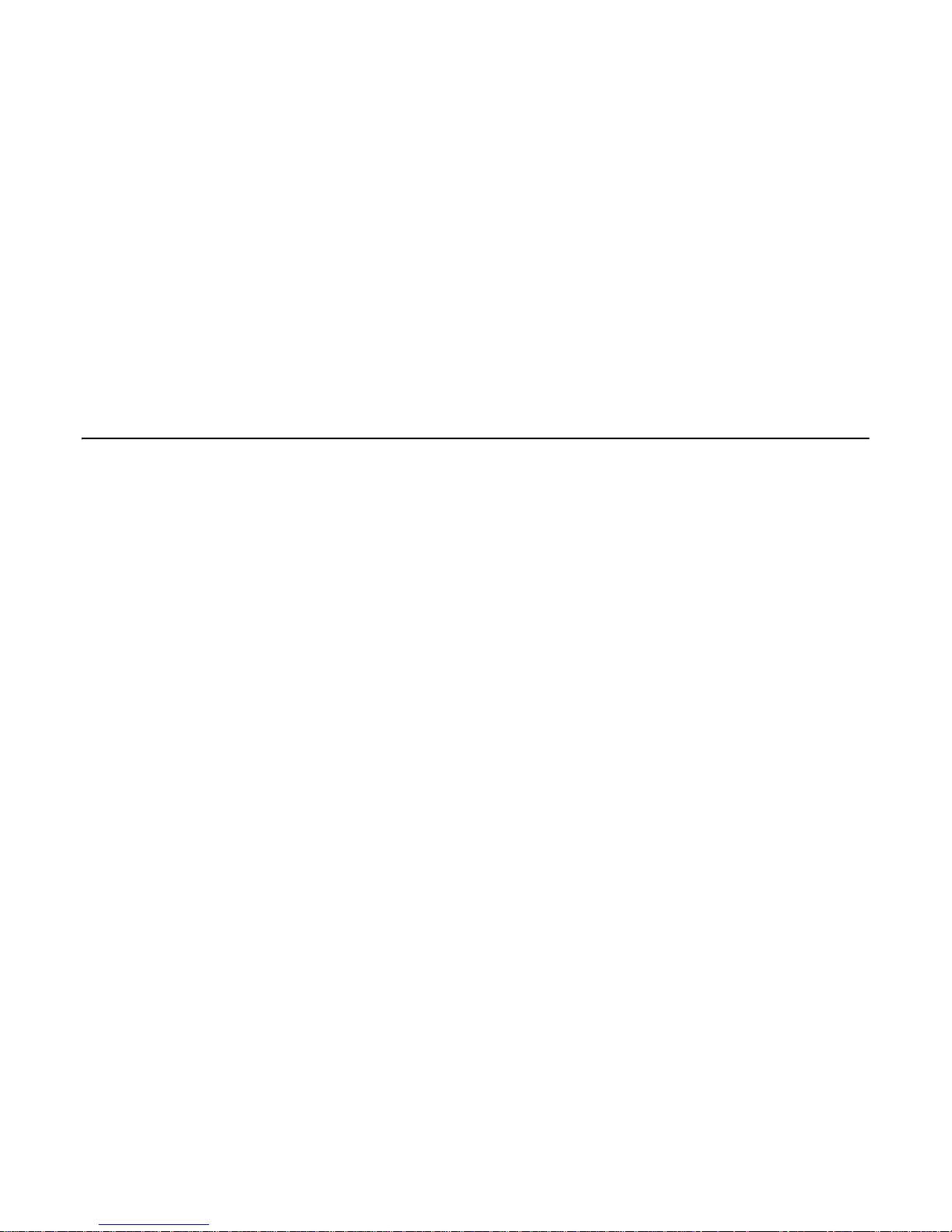
MULTIFUNCTIONAL DIGITAL SYSTEMS
Operator’s Manual for
AddressBook Viewer
Page 2

©2009 KYOCERA MITA Corporation All rights reserved
Page 3
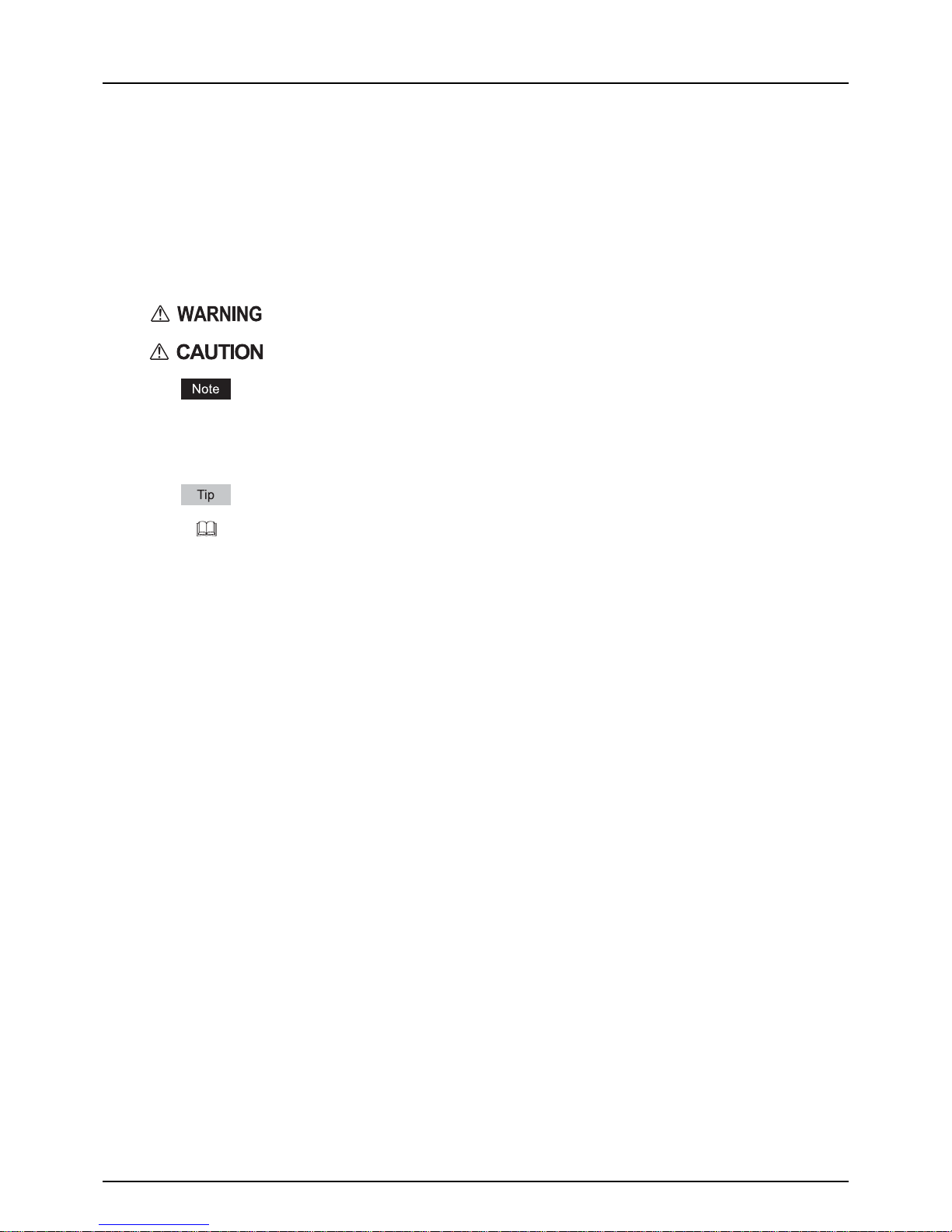
Preface 1
Preface
Thank you for purchasing Multifunctional Digital Color Systems. This manual explains the instructions for AddressBook
Viewer. Read this manual before using your Multifunctional Digital Color Systems. Keep this manual within easy reach,
and use it to configure an environment that makes best use of the this equipment’s functions.
How to read this manual
Symbols in this manual
In this manual, some important items are described with the symbols shown below. Be sure to read these items before
using this equipment.
Other than the above, this manual also describes information that may be useful for the operation of this equipment with
the following signage:
Screens
Screens on this manual may differ from the actual ones depending on the use-environment of the equipment such as
the installing status of options.
Screens of when paper in the A/B format is used are given in this manual. If you use paper in the LT format, the display
or the order of buttons may differ from that of your equipment.
Trademarks
The official name of Windows 2000 is Microsoft Windows 2000 Operating System.
The official name of Windows XP is Microsoft Windows XP Operating System.
The official name of Windows Vista is Microsoft Windows Vista Operating System.
The official name of Windows Server 2003 is Microsoft Windows Server 2003 Operating System.
The official name of Windows Server 2008 is Microsoft Windows Server 2008 Operating System.
Microsoft, Windows, Windows NT, and the brand names and product names of other Microsoft products are
trademarks of Microsoft Corporation in the US and other countries.
Apple, AppleTalk, Macintosh, Mac, Mac OS, Safari, TrueType, and LaserWriter are trademarks of Apple Inc. in the US
and other countries.
Adobe, Adobe Acrobat, Adobe Reader, Adobe Acrobat Reader, and PostScript are trademarks of Adobe Systems
Incorporated.
Mozilla, Firefox and Firefox logo are trademarks or registered trademarks of Mozilla Foundation in the U.S. and other
countries.
IBM, AT and AIX are trademarks of International Business Machines Corporation.
NOVELL, NetWare, and NDS are trademarks of Novell, Inc.
Other company names and product names in this manual are the trademarks of their respective companies.
Indicates a potentially hazardous situation which, if not avoided, could result in death, serious
injury, or serious damage, or fire in the equipment or surrounding assets.
Indicates a potentially hazardous situation which, if not avoided, may result in minor or moderate
injury, partial damage to the equipment or surrounding assets, or loss of data.
Indicates information to which you should pay attention when operating the equipment.
Describes handy information that is useful to know when operating the equipment.
Pages describing items related to what you are currently doing. See these pages as required.
Page 4

Page 5

CONTENTS 3
CONTENTS
Preface....................................................................................................................................... 1
Chapter 1 RUNNING AddressBook Viewer
Running the AddressBook Viewer............ .......................................... ... ... .... ... ... ... ... .... ... ... ... . 6
Access using program group................................................................................................. 6
Access using print properties ................................................................................................ 7
About AddressBook Viewer Interface .................................................................................... 9
Using Commands................................................................................................................... 10
Menu bar ............................................................................................................................. 10
Toolbar ................................................................................................................................ 11
Context-Sensitive menus............................... .... .......................................... ... ... ... ... .... ... ... .. 11
Chapter 2 MANAGING ADDRESS BOOK
About the Address Books ..................................................................................................... 14
Managing the Private Address Book................................................................................... 14
Managing the Public Address Book............................................ .... ... ... ... .... ... ..................... 14
Configuring the MAPI Address Book................................................................................... 21
Managing the Windows Mail Address Book...................................... ... ... .... ... ... ... ... .... ... ... .. 21
Managing the LDAP Address Book..................................................................................... 21
Importing and exporting the address book.......................................................................... 28
Managing Contacts and Groups........................................................................................... 31
Managing contacts .............................................................................................................. 31
Managing groups.................................................................................................................37
Searching contacts..............................................................................................................41
Chapter 3 TROUBLESHOOTING
AddressBook Viewer Related Errors.................................................................................... 48
Cannot select from address book........................................................................................ 48
INDEX ..................................................................................................................................................................... 49
Page 6
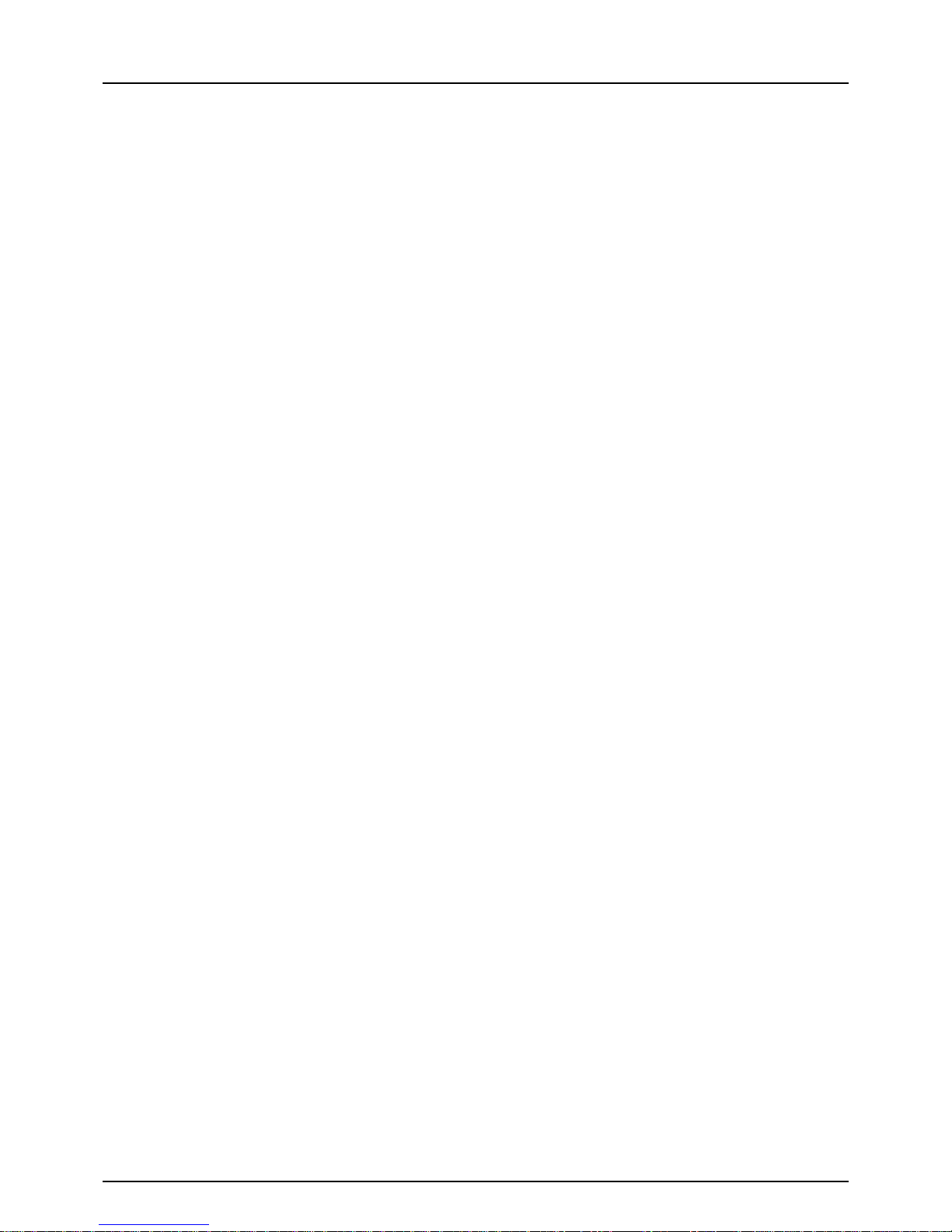
4 CONTENTS
Page 7

1.RUNNING AddressBook Viewer
This section describes how to run AddressBook Viewer and about the interface.
Running the AddressBook Viewer .........................................................................................6
Access using program group..................................................................................................................................6
Access using print properties.................................................................................................................................7
About AddressBook Viewer Interface....................................................................................9
Using Commands...................................................................................................................10
Menu bar..............................................................................................................................................................10
Toolbar..................................................................................................................................................................11
Context-Sensitive menus .....................................................................................................................................11
Page 8

1 RUNNING AddressBook Viewer
6 Running the AddressBook Viewer
Running the AddressBook Viewer
With the AddressBook Viewer you can easily add or modify fax recipient names, fax numbers, and Internet Fax address
(e-mail address) to the address book. This utility allows you to manage recipients of the fax, select and display fax
recipients from the address book, as well as recipient fax numbers and other contact information.
Additionally, AddressBook Viewer allows you import or export address book data to or from other address book programs
compatible to this equipment.
You can access the AddressBook Viewer us in g two wa ys:
Programs folder in the Start menu
Print Properties window of the N/W-Fax driver (limited accessibility)
Access using program group
From the Program Group, you can access the AddressBook Viewer to create and edit your Private Address Book.
Accessing the AddressBook Viewer from the programs group
1
Click the [Start] menu, select [All Programs], [HS Client], and select [AddressBook
Viewer for HS].
The AddressBook Viewer window appears.
Page 9

1.RUNNING AddressBook Viewer
Running the AddressBook Viewer 7
1 RUNNING AddressBook Viewer
Access using print properties
Within the application Print window, you have a limited ability to create and edit contacts in the address book.
This method is only suggested if you are in the process of sending a fax and you need to add a fax recipient to the
send list that is not currently listed on the address book. Otherwise, use the program group to access the AddressBook
Viewer.
Accessing the AddressBook Viewer from the print properties
1
In the [Print] dialog box in the application, select the N/W-Fax driver for the printer and
click [Preferences].
The [N/W-Fax properties] dialog box appears.
[Preferences] is displayed instead of [Properties] in the [Print] dialog box depending on an application.
2
Click [Select From Address Book] in the [Send] tab.
The AddressBook Viewer window appears.
Page 10
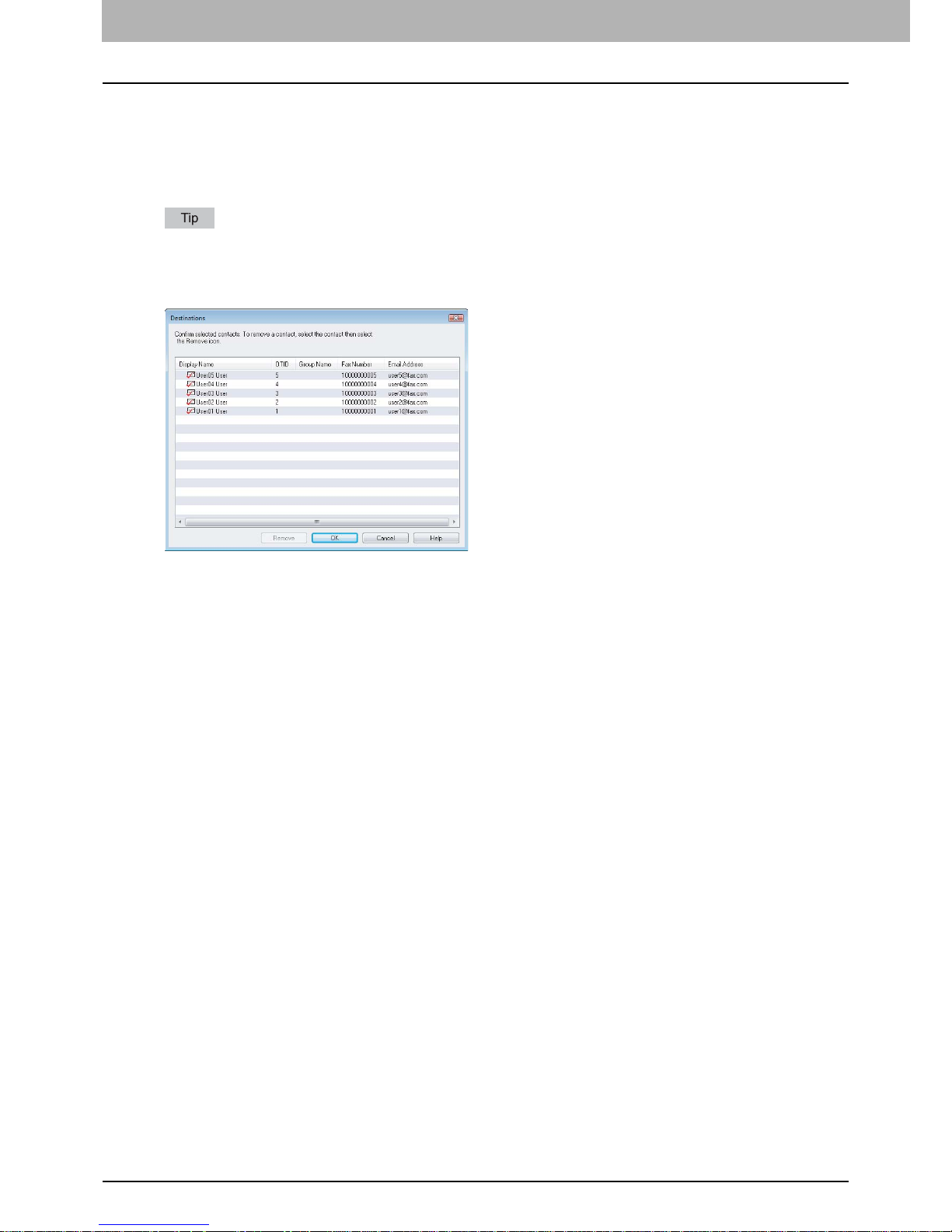
1 RUNNING AddressBook Viewer
8 Running the AddressBook Viewer
Selecting Contacts for N/W-Fax
When you access the AddressBook Viewer from the N/W-Fax driver, it allows you to select contacts from the
AddressBook Viewer.
After you select contacts that you want to add as recipients, right-click on a recipient name in the right pane and select
[Selection] in the context-sensitive menu.
You can also select the recipients by searching the contacts in the AddressBook Viewer.
P.41 “Searching contacts”
Then the [Destinations] dialog box appears.
[Remove] — Click this to remove the selected contacts from the destinations list.
[OK] — Click this to add these contacts as destinations.
[Cancel] — Click this to cancel the selection.
[Help] — Click this to display the online Help.
Page 11
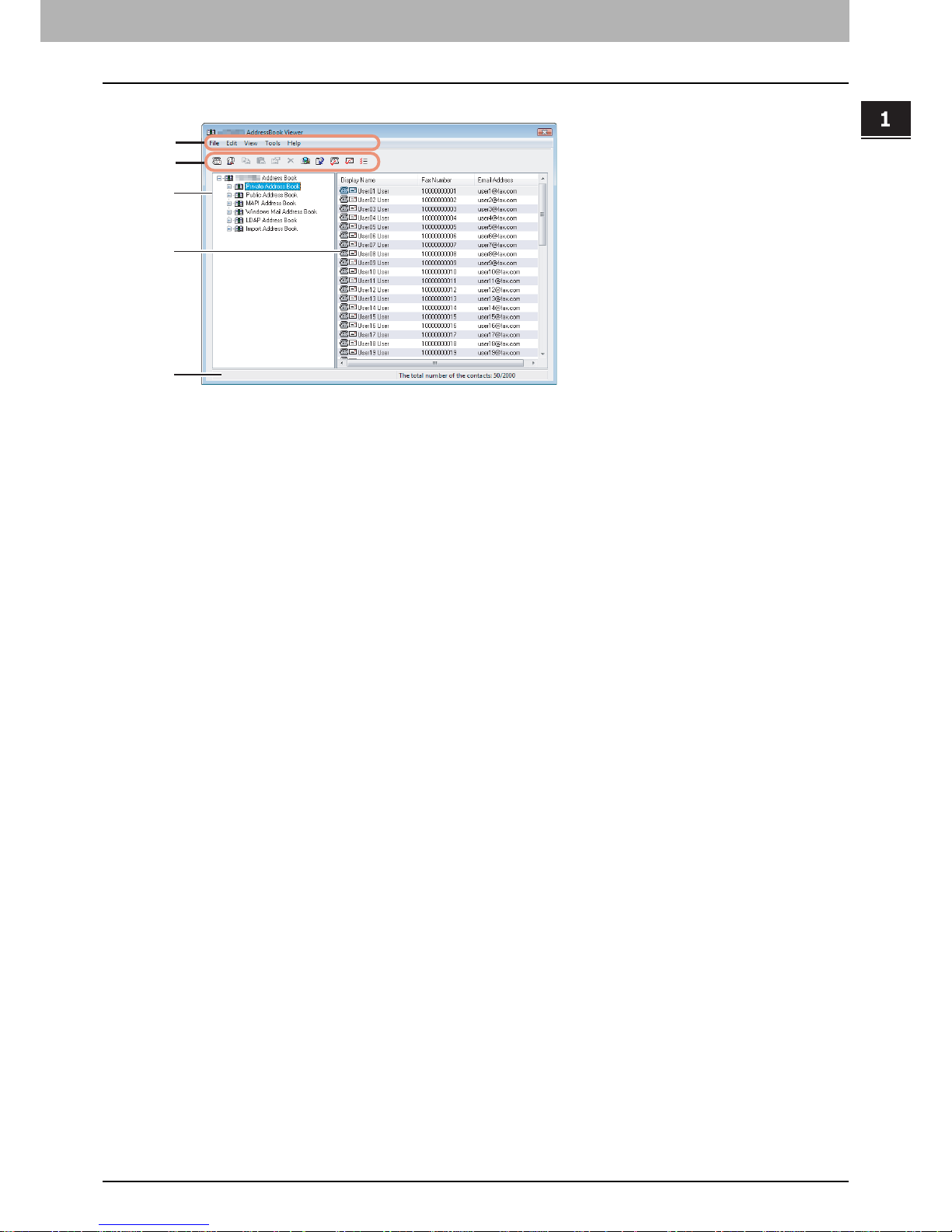
1 RUNNING AddressBook Viewer
About AddressBook Viewer Interface 9
About AddressBook Viewer Interface
The AddressBook Viewer main window consists of following items.
1) Menu bar
You can perform various functions by selecting a command from the menus.
P.10 “Menu bar”
2) Toolbar
You can perform general functions quickly by clicking an icon in the toolbar.
P.11 “Toolbar”
3) Browse pane
You can expand or collapse to view/hide Groups and Contact address book entries.
The browse pane contains a tree structure for the following address books:
- Private Address Book — This contains the contacts registered in the associated client address book on your
client computer. Up to 200 groups in “Group”, 2000 contacts in “Location/People” and 200 contacts in total of
“Group” and “Group/People” can be registered.
- Public Address Book — This contains the contacts registered in the address book in this equipment.
- MAPI Address Book — This contains the contacts in the address book of default mail client on your computer.
- Windows Mail Address Book — This contains the contacts in the Windows mail address on your client computer .
Up to 2000 contacts can be downloaded in the “Location/People” folder. If the contacts exceed 2000 contacts, only
2000 contacts can be downloaded and other contacts are ignored.
The display items differ according to the Microsoft mail application.
- LDAP Address Book — This contains the contacts in specified LDAP server. Up to 2000 contacts in “Location/
People” can be registered.
- Import Address Book — If the address book data has been imported from a CSV file or vCard file, this address
book will be displayed.
4) Contents pane
The right-hand pane displays non-modifiable, text-only summary information about the currently selected address
book entry. Selecting an entry in the browse pane of the address book displays summary information about the entry in
the contents pane.
5) Status bar
This displays the description of the selected command in the left side, and the number of the items of the currently
selected address book entry in the right side.
5
4
3
2
1
Page 12

1 RUNNING AddressBook Viewer
10 Using Commands
Using Commands
The AddressBook Viewer allows you to perform a wide variety of functions.
You can access all of the commands from menus in the menu bar and from the icons in the tool bar at the top of the
AddressBook Viewer window. You can also choose commands from context-sensitive menus by right-clicking the browse
pane and contents pane.
Menu bar
The menu bar contains five menus of commands that allow you to perform various functions in AddressBook Viewer.
1) File menu
The following commands can be selected on the File menu.
- New Contact — Select this to add a new contact in the Private Address Book. If the currently selected item is a
group, the contact will be created and listed in the group. If the currently selected item is the “Location/People”
folder or “Private Address Book”, the contact will be created in the "Location/People" folder. This command is
available only when selecting items in the Private Address Book.
- New Group — Select this to add a new group in the Private Address Book. This command is available only when
selecting the “Group” folder in the Private Address Book.
- Properties — Select this to edit or display the properties of a group or a contact in the Private or Public Address
Book. This command is available only when selecting a group or a contact in the Private or Public Address Book.
- Delete — Select this to delete groups and contacts in the Private Address Book, or contacts in the LDAP Address
Book. This command will be available only when selecting a group or contacts in the Private Address Book or
contacts in the LDAP Address Book.
- Devices — Select this to download the Public Address Book from this equipment.
- Import -CSV File — Select this to import an address book data that had been exported as CSV files from the same
series using the AddressBook Viewer. The data will be imported into the “Import Address Book”.
- Import -vCard File — Select this to import the address book data that had been exported as vCard files from the
same series using the AddressBook Viewer. The data will be imported in the “Import Address Book”. This
command is available only when Microsoft Office XP is installed on your computer.
- Export - CSV File — Select this to export the selected address book as a CSV file.
- Export - vCard File — Select this to export the selected address book as a vCard file. This command is available
only when Microsoft Office XP is installed on your computer.
- Exit — Select this to exit the AddressBook Viewer.
2) Edit menu
The following commands can be selected in the Edit menu.
- Copy — Select this to copy the selected contacts or a group to the clipboard. The contacts or a group copied to the
clipboard can be pasted in the Private Address Book. This item is available only when selecting a group or contacts
in any address book.
- Paste — Select this to paste the contacts or a group copied to the clipboard in the Private Address Book. If the
group has been copied, this item is available only when selecting the “Group” folder. If the contacts have been
copied, this item is available only when selecting a group or the “Location/People” folder in the Private Address
Book.
- Select All — Select this to select all contacts displayed in the right pane. This item is available only when browsing
groups or contacts.
- Find — Select this to find a contact by searching the address book. You can also search the LDAP server to add
the contacts in the LDAP Address Book.
3) View menu
The following commands can be selected in the View menu.
- Toolbar — Select this to display or hide the toolbar. When the check mark appears in the menu, the toolbar is
currently displayed. You can clear it to hide the toolbar.
-
Status Bar — Select this to display or hide the status bar. When the check mark appears in the menu, the status
bar is currently displayed. You can clear it to hide the status bar.
- Large Icons — Select this to display the contacts using large icons.
- Small Icons — Select this to display the contacts using small icons.
- List — Select this to display the contacts in list view.
- Details — Select this to display the contacts in a list with detailed information.
- Sort By - Display Name — Select this to sort the contacts by the display name.
- Sort By - Fax Number — Select this to sort the contacts by the fax number.
- Sort By - Email Address — Select this to sort the contacts by the e-mail address.
- Sort By - Ascending — Select this to sort the contacts in ascending order.
- Sort By - Descending — Select this to sort the contacts in descending order.
- Default Configuration - Data Source — Select the address book that will be the default address book for the
[Find Contact] dialog box. Select the address book from which you frequently search for the contacts. The Public
Address Book is set as the factory default.
Page 13

1.RUNNING AddressBook Viewer
Using Commands 11
1 RUNNING AddressBook Viewer
- Default Configuration - Type Selection — Select the default destination type that will be enabled in the [Type
Selection] dialog box, which appears when searching for the contacts as the destinations of the N/W-Fax job. You
can select either “Fax Number”, “Email Address” or “Both” to set the default selection type. The “Email Address” is
set as the factory default. This can be set only when the AddressBook Viewer is launched from the N/W-Fax driver.
4) Tools menu
The following commands can be selected in the Tools menu.
- LDAP Setting — Select this to configure the LDAP service to obtain the LDAP Address Book from the LDAP
server.
- Device Setting — Select this to find the device to obtain the Public Address Book from this equipment.
5) Help
The following commands can be selected in the Help menu.
- Contents and Index — Select this to display the Online Help.
- About AddressBook Viewer for HS — Select this to display the version information.
Toolbar
You can use following tool icon to perform various functions quickly.
(New Contact) — Click this to add a new contact in the Private Address Book. If the currently selected item is a
group, the contact will be created as a member of the group. If the currently selected item is a contact or the address book,
the contact will be created in the address book. This icon is available only when selecting items in the Private Address
Book.
(New Group) — Click this to add a new group to the Private Address Book. This icon is available only when
selecting the “Group” folder in the Private Address Book.
(Copy) — Click this to copy the selected contacts or a group to the clipboard. The contacts or a group copied to the
clipboard can be pasted in the Private Address Book. This icon is available only when selecting a group or contacts in any
address book.
(Paste) — Click this to paste the contacts or a group copied to the clipboard in the Private Address Book. If the
group has been copied, this item is available only when selecting a “Group” folder. If contacts have been copied, this item
is available only when selecting a group or "Location/People" folder in the Private Address Book.
(Properties) — Click this to edit or display the properties of a group or a contact. This icon is available only when
selecting a group or a contact.
(Delete) — Click this to delete a group or contacts in the Private Address Book. This icon is available only when
selecting a group or contacts in the Private Address Book.
(Find) — Click this to find a contact by searching the address book.
(Download AB) — Click this to download the Public Address Book that you modified to this equipment.
(Fax) — Click this to add the fax numbers of selected contacts as destinations to be sent using the N/W-Fax driver.
This icon is available only when accessing the AddressBook Viewer from the [N/W-Fax driver properties] dialog box and
selecting contacts.
(Mail) — Click this to add the e-mail addresses of selected contacts as destinations to be sent using the N/W-Fax
driver. This icon is available only when accessing the AddressBook Viewer from the [N/W-Fax driver properties] dialog box
and selecting contacts.
(Confirm Selection) — Click this to display the Destinations dialog box to confirm the destinations to be sent using
the N/W-Fax driver. This icon is available only when accessing the AddressBook Viewer from the [N/W-Fax driver
properties] dialog box and any fax numbers or e-mail addresses have been selected as destinations.
Context-Sensitive menus
You can also use the context-sensitive menu that is displayed by right-click an item displayed in AddressBook Viewer
window.
Add - Contact — Select this to add a new contact to the Private Address Book. If the currently selected item is a
group, the contact will be created as a member of the group. If the currently selected item is the "Location/People" or
the Private Address Book folder, the contact will be created in the "Location/People" folder. This command is available
only when selecting items in the Private Address Book.
Add - Group — Select this to add a new group to the Private Address Book. This command is available only when
selecting the “Group” folder in the Private Address Book.
Page 14
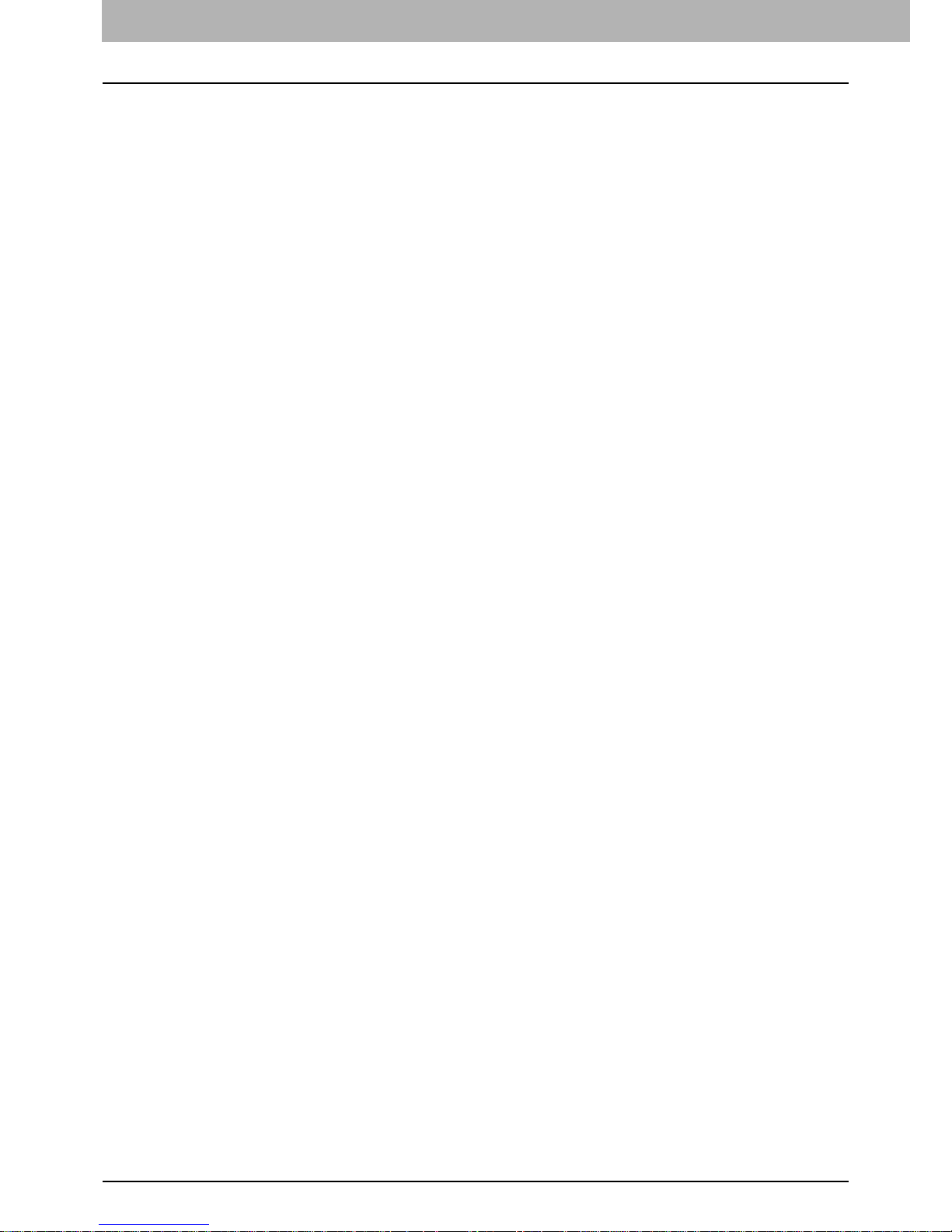
1 RUNNING AddressBook Viewer
12 Using Commands
Copy — Select this to copy the selected contacts or groups to the clipboard. The contacts or groups copied in the
clipboard can be pasted in the Private Address Book. This item is available only when selecting contacts or groups in
any address book.
Paste — Select this to paste the contacts or groups copied in the clipboard in the Private Address Book. This item is
available only when selecting a group or the “Location/People” folder in the Private Address Book.
Properties — Select this to edit or display the properties of a contact or group of Private Address Book. The settings
can not be edited when displaying other than th e Pri v at e Address Book.
Delete — Select this to delete the selected contacts or groups in the Private Address Book. This command is available
only when selecting contacts or groups in the Private Address Book.
Select - Fax Number — Select this to add the fax numbers of selected contacts or groups as destinations to be sent
using the N/W-Fax driver. This item is available only when accessing the AddressBook Viewer from the [N/W-Fax
driver properties] dialog box and selecting contacts or groups.
Select - EMail — Select this to add the e-mail addresses of selected contacts or groups as destinations to be sent
using the N/W-Fax driver. This item is available only when accessing the AddressBook Viewer from the [N/W-Fax
driver properties] dialog box and selecting contacts or groups.
Selection — Select this to display the [Destinations] dialog box to confirm the destinations to be sent using the N/W-
Fax driver. This item is available only when accessing the AddressBook Viewer from the [N/W-Fax driver properties]
dialog box and fax numbers or e-mail addresses have been selected as destinations.
Export to vCard — Select this to export the selected contact as a vCard file. This command is available only when
Microsoft Office XP is installed on your computer.
Page 15
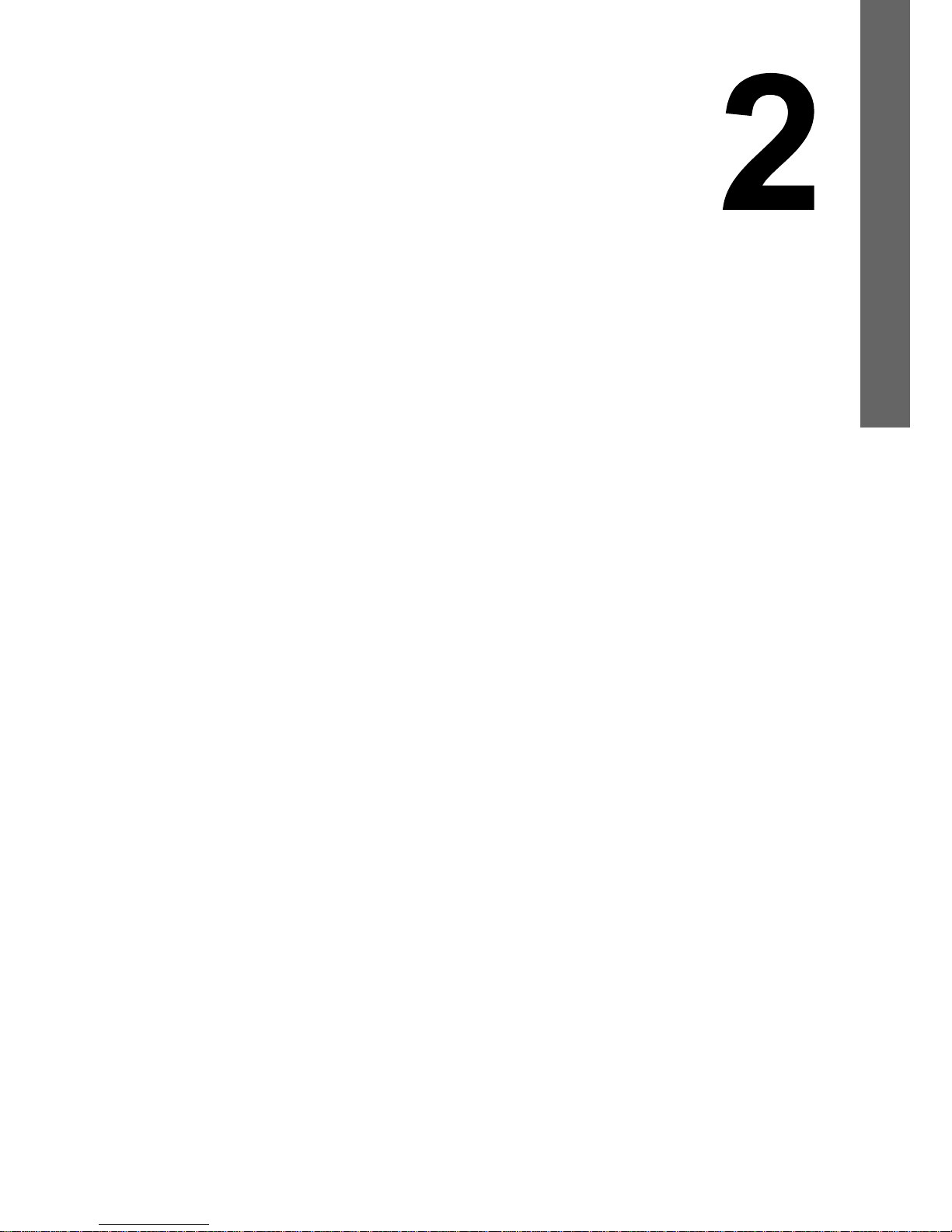
2.MANAGING ADDRESS BOOK
This section describes how to manage the address book using AddressBook Viewer.
About the Address Books.....................................................................................................14
Managing the Private Address Book....................................................................................................................14
Managing the Public Address Book .....................................................................................................................14
Configuring the MAPI Address Book....................................................................................................................21
Managing the Windows Mail Address Book.........................................................................................................21
Managing the LDAP Address Book........................................ ... ................................................ ...........................21
Importing and exporting the address book...........................................................................................................28
Managing Contacts and Groups...........................................................................................31
Managing contacts...............................................................................................................................................31
Managing groups..................................................................................................................................................37
Searching contacts.................................. ............................................. ................................................................41
Page 16
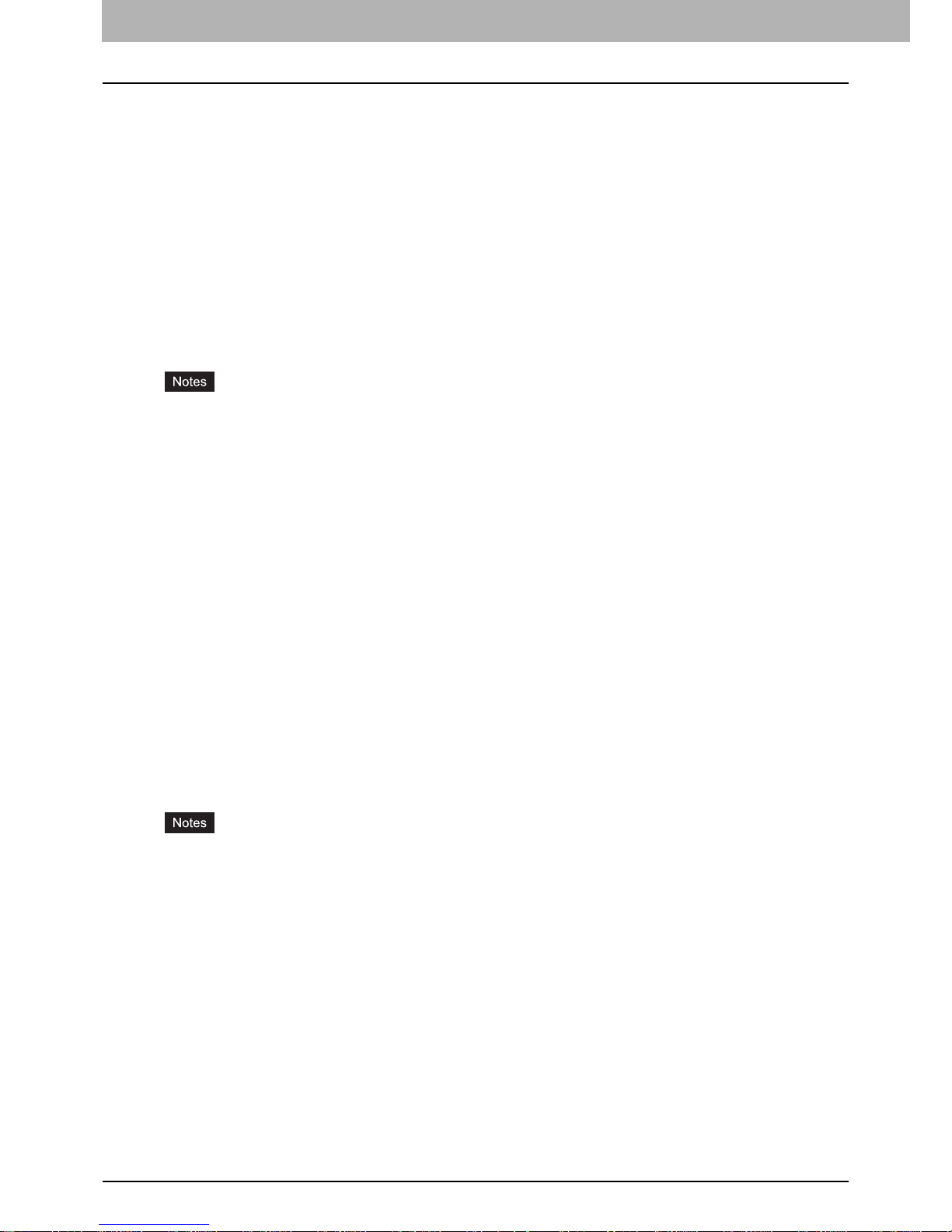
2 MANAGING ADDRESS BOOK
14 About the Address Books
About the Address Books
You can manage your address book using following address books:
Private Address Book can be used as your own address book.
P.14 “Managing the Private Address Book”
Public Address Book allows you to display the address book in the same series.
P.14 “Managing the Public Address Book”
MAPI Address Book allows you to display the address book data of the default e-mail application on your computer.
P.21 “Configuring the MAPI Address Book”
Windows Mail Address Book allows you to display the address book data of Windows Mail on your computer.
P.21 “Managing the Windows Mail Address Book”
LDAP Address Book allows you to display the address book data which is added from LDAP servers.
P.21 “Managing the LDAP Address Book”
Also the AddressBook Viewer allows users to import and export the address book data as CSV file or vCard file, so that
users can import the CSV file or vCard file which was exported from another user’s Private Address Book or Public
Address Book, and users can export the Private Address Book and Public Address Book for other users’ address books.
P.28 “Importing and exporting the address book”
Importing and exporting a vCard file is available only when Microsoft Office XP is installed on your computer.
When you import or export a vCard file, only a single contact can be imported or exported.
Managing the Private Address Book
Y ou can manage your own address book using the Private Address Book. You can add, delete, and modify the contacts in
this address book. You can also create, delete, and modify groups.
Contacts and groups can be added to this address book in various ways using other address books within the
AddressBook Viewer. For instruction on how to manage the contacts and groups in the Private Address Book, please see
the following section:
P.31 “Managing Contacts and Groups”
Managing the Public Address Book
In order to access the Public Address Book in this equipment, you must configure the connection to the device.
You can configure the connection by searching the device in the network, or entering the IP address of the device
manually.
P.15 “Connecting to the same series MFP”
After configuring the connection to the device, the address book data of the device is obtained in the Public Address Book.
You can display the address book data and copy them in the Private Address Book.
For the instruction to download the Public Address Book data into the AddressBook Viewer, please see the following
section:
P.20 “Downloading the Public Address Book”
The address book in this equipment cannot be acquired using the AddressBook Viewer with the USB connected.
In the address book data, when the number of the addresses registered in the equipment exceeds 400 or when the
total number of the data registered in each group exceeds 200, to download address book data into the
AddressBook Viewer, the FTP Server option that can be set in the Network settings of COMMAND CENTER must
be enabled.
Page 17

2.MANAGING ADDRESS BOOK
About the Address Books 15
2 MANAGING ADDRESS BOOK
Connecting to the same series MFP
You can search the device in your network and configure the connection.
P.15 “Searching MFPs automatically”
P.16 “Entering IP address manually”
Searching MFPs automatically
1
Click the [Tools] menu and select [Device Setting].
The [Local Discovery] dialog box appears.
2
Click [Start Discovery].
The local discovery feature locates the same series MFPs on the network.
You can quit the process by clicking [Stop Discovery].
Devices in different segments may not be found. If you cannot find your same series MFP, find it manually
from [Manual Selection].
P.16 “Entering IP address manually”
The search process may take a long especially when many clients exist on the network. In this case,
change the discovery settings from [Advanced].
P.18 “Narrowing Down Search Conditions”
The local discovery feature cannot detect the same series MFPs on the IPX/SPX network.
The target same series MFPs may not be found due to the SNMP settings. In this case, verify and change
the settings on the [SNMP Settings] dialog box. For help, see the following section:
P.19 “Changing SNMP settings”
Page 18

2 MANAGING ADDRESS BOOK
16 About the Address Books
3
From the list of the found devices, select the name of your same series MFP and click
[OK].
The AddressBook Viewer connects to the entered device and obtains the address book data in the Public Address
Book.
If your attempt to find the target same series MFP fails, try to find it by manually entering its IP address.
P.16 “Entering IP address manually”
Entering IP address manually
1
Click the [Tools] menu and select [Device Setting].
The [Local Discovery] dialog box appears.
Page 19

2.MANAGING ADDRESS BOOK
About the Address Books 17
2 MANAGING ADDRESS BOOK
2
Click [Manual Selection].
The [Manual Selection] dialog box appears.
3
Enter the following items and click [OK].
IPv4 IP Address—Select this option to specify the device in the IPv4 address. If this option is selected, enter the
IPv4 address of your same series MFP.
IPv6 IP Address—Select this option to specify the device in the IPv6 address. If this option is selected, enter the
IPv6 address of your same series MFP.
Name—Enter the name of your same series MFP.
Location—Enter the location of your same series MFP.
[SNMP Settings]—Click this button when you need to verify and change the SNMP settings.
P.19 “Changing SNMP settings”
You must fill in the [Name] and [IP Address] boxes.
Page 20

2 MANAGING ADDRESS BOOK
18 About the Address Books
4
The device specified in Step 3 is added to the list. Select the name of the added the
same series MFP and click [OK].
The AddressBook Viewer connects to the entered device and obtains the address book data in the Public Address
Book.
The target same series MFPs may not be found due to the SNMP settings. In this case, verify and change the
settings on the [SNMP Settings] dialog box. For help, see the fo llowing section:
P.18 “Narrowing Down Search Conditions”
Narrowing Down Search Conditions
If you want to narrow down th e searc h cond itions, click [ Advanced] on the [Local Discovery] dialog box. On the [Discovery
Settings] dialog box that appears, make the following settings as required:
1) Devices
Click the arrow button to display the drop-down list box and turn on the check box(es) for the same series MFPs to be
searched for.
2) Network
“Enable IPX/SPX Search”
This is disabled because the AddressBook Viewer does not support the IPX/SPX connection.
“Enable TCP/IP Search”
Select this option to search for the same series MFPs on your TCP/IP network. This option is available only when the
TCP/IP protocols are installed on your computer. When this option is selected, you need to specify the detailed search
conditions for the same series MFPs on the network.
- Search local subnet—Select this option to search for the same series MFPs in the local subnet.
- Specify a range—Select this option to search for the same series MFPs in a specific range of IPv4 or IPv6
addresses. When this option is selected, select IPv4 or IPv6 and enter specific IP addresses in the [From] and [To]
boxes.
3
1
2
Page 21

2.MANAGING ADDRESS BOOK
About the Address Books 19
2 MANAGING ADDRESS BOOK
3) [SNMP Settings]
Click this button when you need to verify and change the SNMP settings.
P.19 “Changing SNMP settings”
Changing SNMP settings
If you cannot find the target same series MFPs on your network, the SNMP settings might be worth suspecting. Verify the
correct SNMP settings on the [SNMP Settings] dialog box and change the settings, if needed. The dialog box can be
accessed by clicking [SNMP Settings] on the Discovery Settings ( P.18) or the [Manual Selection] dialog box ( P.16).
Ask the administrator for details on the SNMP Network settings configured for your same series MFP.
1) Version
Be sure to have the correct SNMP version set for your same series MFP and select from the following options:
- V1/V2—Select this option to enable SNMPv1 and v2.
- V3—Select this option to enable SNMPv3.
- V1/V2/V3 (for the [Discovery Settings] dialog box only)—Select this option to enable SNMPv1, v2, and v3.
To find your same series MFP under the SNMP V1/V2 environment, the community name set for the target same
series MFP must be “public.” For help, consult the administrator.
2) SNMP V3
If SNMPv3 is enabled, use the [option button] to select the way to authenticate users.
User ID File—Select this option when you want to use a user ID file. Click [Browse] and specify the user ID file.
User Name/Password—Select this option when you want to use the user name and password. When this option is
selected, entry or select the following items:
- User Name
- Authentication Protocol
- Authentication Password
- Privacy Protocol
- Privacy Password
If you select the SNMPv3 to enable, consult your network administrator for preliminary advice on how to
authenticate users.
Each entry for User Name, Authentication Password, and Privacy Password can consist of up to 32
alphanumeric characters.
1
2
Page 22

2 MANAGING ADDRESS BOOK
20 About the Address Books
Downloading the Public Address Book
You can download the address book data in the equipment to the AddressBook Viewer.
In the address book data, if the number of the addresses registered in the equipment exceeds 400 or when the total
number of the data registered in each group exceeds 200, the AddressBook Viewer downloads the address book data
that are backed up in the equipment using COMMAND CENTER through FTP. Only the administrator can back up the
address book data. If the address book data are old, ask your administrator to back up the address book data.
Downloading the Public Address Book data
1
Click the [File] menu, select [Devices], and select the device name from which you want
to download the address book.
2
Select [Public Address Book] in the browse pane.
3
The [Downloading] dialog box appears. You can quit downloading the address book
data by clicking [Cancel].
The Public Address Book data is downloaded from the selected device.
Page 23

2.MANAGING ADDRESS BOOK
About the Address Books 21
2 MANAGING ADDRESS BOOK
Configuring the MAPI Address Book
The AddressBook Viewer automatically accesses the address book application of the default e-mail client software using
the Messaging API (MAPI).
If the AddressBook Viewer prompts an error message when selecting the MAPI Address Book, the default e-mail client
software has not been defined in your computer, or the default e-mail software does not support MAPI. In this case, set the
MAPI-compliant e-mail software as the default e-mail client. For instructions on how to set your e-mail application as
default e-mail client, see the documentation or online help of your e-mail application.
You can use the MAPI Address Book to copy the contacts and groups to the Private Address Book.
When Microsoft Outlook is used as an e-mail client, turn OFF the cache exchange mode before obtaining the MAPI
address.
P.33 “Copying contacts from an address book”
The MAPI Address Book cannot be used on Windows XP 64-bit edition, Windows Vista 64-bit edition, Windows Server
2003 or Windows Server 2003 64-bit edition.
Managing the Windows Mail Address Book
The AddressBook Viewer automatically accesses the Windows Mail Address Book to obtain the address book data. You
use the Windows Mail Address Book to copy the contacts and groups to the Private Address Book.
P.33 “Copying contacts from an address book”
Managing the LDAP Address Book
In order to access to the address book data in the LDAP servers, you must first register the LDAP directory services that
you want to access.
P.22 “Registering the LDAP directory services”
Then search contacts in the LDAP server and add the contacts to the LDAP Address Book.
P.23 “Adding contacts from LDAP servers”
You can use the LDAP Address Book to copy the contacts to the Private Address Book.
P.33 “Copying contacts from an address book”
Page 24

2 MANAGING ADDRESS BOOK
22 About the Address Books
Registering the LDAP directory services
You can register multiple LDAP directory services.
Registering the LDAP directory services
1
Click the [Tools] menu and select [LDAP Setting].
The [Internet Account] dialog box appears.
2
In the [General] tab, enter the items as described below.
Directory Server Name — Enter the server name or IP address of a LDAP server.
This Server requires me to log on — Select this if the LDAP server requires the user name and password to log
on.
Account Name — Enter the user name to log on the LDAP server.
Password — Enter the password to log on the LDAP server.
Log on using Secure Password Authentication — Select this to use secure password to log on the LDAP
server.
Character code setting — Select the character code for the LDAP server.
In the [Directory Server Name] box, enter the IP ad dress instead of the server name if the LDAP server name
cannot be resolved.
Page 25

2.MANAGING ADDRESS BOOK
About the Address Books 23
2 MANAGING ADDRESS BOOK
3
In the [Advanced] tab, enter the items as described below.
Server Port Number - Directory service (LDAP) — Enter the port number to access the LDAP server. It shows
“389” as a default. Change this number if you are sure the LDAP port number is changed from the default port
number on the LDAP server.
Server Port Number - This Server requires a secure connection (SSL) — Select this when you require to
access the LDAP server using SSL.
Search - Search timeout — Select the timeout interval for searching.
Search - Maximum number of matches to return — Select maximum numbers for the search results.
Search - Search Base — Enter the search root suffix.
4
Click [Add].
The entered directory service is added to the Directory Service list.
5
Repeat the procedure from Step 2 to Step 4 until all required directory services are
added.
6
Click [Close].
Adding contacts from LDAP servers
After you register the LDAP directory services, you can search contacts in the LDAP servers and add preferred contacts to
the LDAP Address Book.
You can search contacts by the name, fax number, and e-mail address. Also you can search contacts by specifying the
detailed search conditions.
Searching contacts by name, fax number, and e-mail address
1
Click the [Edit] menu and select [Find].
The [Find Contact] dialog box appears.
Page 26

2 MANAGING ADDRESS BOOK
24 About the Address Books
2
Select a registered directory service in the [Data Source] box.
3
Display the [Person] tab and enter search texts in the following boxes that you require.
Name — Enter the search characters or string to search by the contact name.
Fax Number — Enter the search characters or string to search by the contact fax number.
E-Mail — Enter the search characters or string to search by the contact e-mail address.
You must fill in at least one of the fields to search contacts. It will search the contacts that contain the entered
search strings.
If you want to clear the entered values, click [Clear All].
4
Click [Search].
It starts searching contacts in the LDAP server. When it completes searching, found contacts appears in the list at
the bottom of the dialog box.
If you want to stop searching, click [Stop].
Page 27

2.MANAGING ADDRESS BOOK
About the Address Books 25
2 MANAGING ADDRESS BOOK
5
Select contacts that you want to add to the LDAP Address Book, and click [Add].
The selected contacts are added to the LDAP Address Book.
The contacts that have already have been added in the LDAP Address Book will not be added.
If you want to clear the found contacts, click [Clear All].
Searching contacts by detailed search conditions
1
Click the [Edit] menu and select [Find].
The [Find Contact] dialog box appears.
2
Select a registered directory service in the [Data Source] box.
3
Display the [Detail Setting] tab and select a field to search in the [Field Select] box.
Page 28

2 MANAGING ADDRESS BOOK
26 About the Address Books
4
Select how it searches contacts in the [Condition of search string] box.
Contains — Select this to search contacts that contain the search string.
Is — Select this to search contacts that completely match the search string.
Starts with — Select this to search contacts that start with the search string.
Ends with — Select this to search contacts that end with the search string.
5
Enter the search string in the next box to the [Condition of search string] box.
6
Click [Add].
The specified search condition is added to the condition list.
If you want to clear the entered condition, click [Clear All].
7
Repeat the procedure from Step 3 to Step 6 to add all required conditions.
You can remove the search conditions you have added. To do this, select the condition and click [Delete].
8
Click [Search].
It begins searching contacts in the LDAP server. When it completes searching, the “found contacts” message
appears in the list at the bottom of the di a l og box.
If you want to stop searching, click [Stop].
Page 29

2.MANAGING ADDRESS BOOK
About the Address Books 27
2 MANAGING ADDRESS BOOK
9
Select contacts that you want to add to the LDAP Address Book, and click [Add].
The selected contacts are added to the LDAP Address Book.
The contacts that have already have been added in the LDAP Address Book will not be added.
If you want to clear the found contacts, click [Clear All].
Page 30

2 MANAGING ADDRESS BOOK
28 About the Address Books
Importing and exporting the address book
The Export feature of the AddressBook Viewer allows you to create a CSV file or vCard file of your selected address book,
and it can be imported to other user’s AddressBook Viewer. The Import/Export feature is useful when users want to share
the address book data.
The CSV file to import the AddressBook Viewer must be created as the comma separated file in the appropriate
format:
For more information about the format, please contact your service engineer.
Importing and Exporting a vCard file is available only when Microsoft Office XP is installed on your computer.
When you import or export a vCard file, only a single contact can be imported or exported.
If any data is lost during importing, confirm the following:
- Neither the First Name nor Last Name is blank.
- Neither the E-mail address nor Fax number is blank.
Also you can use the Import Address Book to copy the contacts and groups to the Private Address Book.
P.33 “Copying contacts from an address book”
Importing the address book from a CSV file or vCard file
1
Click the [File] menu and select [Import] and [CSV File] or [vCard File].
The [Importing] dialog box appears.
The [vCard File] command appears only when Microsoft Office XP is installed on your computer.
Even if you import a vCard file that contains multiple contacts, only a single contact can be imported.
Group Name,Contact Key,Prefix,First Name,Last Name,Suffix,Display Name,Company Name,Department Name,First Fax
Number,Second Fax Number,Email Address,Furigana,One Touch ID,Notes,Attenuation,Error Correction Mode,Fax Mode,Line
Monitor,Line Selection,Option Type,Oversea Calls,Print Transmission Report,Short Protocol,Transmission
Type,UseDeviceSettings,UseSubAddSID,Compression,PageWidth,Resolution,Password,SenderIdentification,SEP,SubAddress
,1,,User01,User,,User01 User,12345COMPANY,Dept01,00000000001,,user01@ifax.com,,1,,0,1,0,0,2,0,0,0,0,1,0,0,0,0,0,,,,
,2,,User02,User,,User02 User,12345COMPANY,Dept02,00000000002,,user02@ifax.com,,2,,0,1,0,0,2,0,0,0,0,1,0,0,0,0,0,,,,
Group1,1,1,,,,,,,,,,,,,,,,,,,,,,,,,,,,,,,
Page 31

2.MANAGING ADDRESS BOOK
About the Address Books 29
2 MANAGING ADDRESS BOOK
2
Locate the folder where the CSV file or vCard file is stored, and select the file type (CSV
or vCard) in the [Files of type] box. Then select the file and click [Open].
3
The address book data is imported into [Import Address Book].
If you have already imported an address book before, the import contact information will overwrite the existing
Import Address Book.
If a record have been missing during the import process, the following are possible causes:
- The record already exists.
- The group name contains an invalid character.
- The fax number is invalid.
Page 32

2 MANAGING ADDRESS BOOK
30 About the Address Books
Exporting the address book as a CSV file or vCard File
1
Select the address book that you want to export in the browse pane.
2
Click the [File] menu and select [Export] and [CSV File] or [vCard File].
The [Exporting] dialog box appears.
The [vCard File] command appears only when Microsoft Office XP is installed on your computer.
The [vCard File] command can be selected only when you select an individual contact. Only a single contact
can be exported.
3
Locate the folder where you want to save the CSV file or vCard File, enter the file name
and click [Save].
The Private Address Book is exported as a CSV file or vCard file.
Page 33

2 MANAGING ADDRESS BOOK
Managing Contacts and Groups 31
Managing Contacts and Groups
Users can create contact and group entries to the Private Address Book that can be accessed from your computer.
Under the Private Address Book folder, there are two containers, “Group” and “Location/People”.
The “Location/People” folder contains individual contact information. The Group folder contains the groups and it can
contain the individual contact information in each group.
Up to 200 groups in “Group”, 2000 contacts in “Location/People” and 2000 contacts in total of “Group” and “Location/
People” can be registered.
Managing contacts
You can add contacts to the “Location/People” folder and each created groups in the Private Address Book.
There are several ways to add the contact to the container.
P.31 “Adding contacts manually”
P.33 “Copying contacts from an address book”
Also you can modify or delete contacts in the Private Address Book.
P.34 “Displaying or modifying contacts properties”
P.37 “Removing contacts”
Adding contacts manually
You can add new contacts to the “Location/People” folder to the Private Address Book. Also you can add new contacts to
the groups created in the Private Address Book.
Adding a new contact manually
1
Select the folder to which you want to add new contact in the left pane.
If you want to add a new individual contact to the Private Address Book, select the “Location/People” folder
under “Private Address Book” folder.
If you want to add a new contact to the group in the Private Address Book, select the group to which you want
to add a contact in the “Group” folder under “Private Address Book” folder.
Page 34

2 MANAGING ADDRESS BOOK
32 Managing Contacts and Groups
2
Click the [File] menu and select [New Contact].
The [New Contact] dialog box appears.
3
In the [Personal] tab, enter the items as described below.
One T o uch ID — Select the one touch ID number for the contact (if desired).
Prefix — Select the prefix for the contact.
First Name — Enter the first name of the contact. You can enter up to 32 characters.
Last Name — Enter the last name of the contact. You can enter up to 32 characters.
Suffix — Select the suffix for the contact.
Display Name — The display name is automatically entered as “[Prefix] [First Name] [Last Name] [Suffix]”. You
can also edit the name as you prefer. You can enter up to 80 characters.
Company — Enter the company name of the contact. You can enter up to 64 characters.
Department — Enter the department name of the contact. You can enter up to 64 characters.
Fax — Enter the 1st fax number of the contact. You can enter up to 128 characters including numbers and the
following symbols: +, -, [space], *, #
To add a 3-second pause to a fax telephone number, place a hyphen (-) at the desired point in the number.
Second Fax — Enter the 2nd fax number of the contact. You can enter up to 128 characters including numbers
and the following symbols: +, -, [space], *, #
To add a 3-second pause to a fax telephone number, place a hyphen (-) at the desired point in the number.
E-mail Address — Enter the e-mail address of the contact. You can enter up to 192 characters.
Notes — Enter any notes for the contact. You can enter up to 256 characters.
You must enter either [First Name] or [Last Name], and either [Fax] or [E-mail Address].
Page 35

2.MANAGING ADDRESS BOOK
Managing Contacts and Groups 33
2 MANAGING ADDRESS BOOK
4
In the [Sending Options] tab, enter the items as described below as required.
Use Sub Address and sender information — Select this to enable sub add ress transmission for this contact.
When this is selected, documents will be always sent using the specified sub address and SID. Also you can use
this contact to perform polling transmission from the mailbox in the remote facsimile using the specified sub
address and password.
Sub Address — Enter the sub address or mailbox number of remote facsimile where a document will be sent. This
can be entered only when [Use Sub Address and sender information] is enabled.
Sender Identification — Enter the security password for the sub address if required. This can be entered only
when [Use Sub Address and sender information] is enabled.
Any other items in this tab cannot be modified.
5
Click [OK].
The contact is added to the list in the selected folder.
Copying contacts from an address book
You can also add contacts to the Private Address Book by copying contacts from another address book folder.
Copying contacts from another address book folder
1
Browse the folder that contains the contacts you want to copy, and select the contacts
in the right pane.
2
Click the [Edit] menu and select [Copy].
The selected contacts are copied to the clipboard.
Page 36

2 MANAGING ADDRESS BOOK
34 Managing Contacts and Groups
3
Browse the Private Address Book and select a folder to which you want to add the
copied contacts in the left pane.
If you want to copy individual contacts to the Private Address Book, select the “Location/People” folder under
the “Private Address Book” folder.
If you want to copy contacts to the group in the Private Address Book, select the group to which you want to
add contacts to the “Group” folder under the “Private Address Book” folder.
4
Click the [Edit] menu and select [Paste].
The copied contacts are added to the list in the selected folder.
Displaying or modifying contacts properties
You can display the properties of contacts in any address book. You can also edit the properties of contacts in the Private
Address Book.
Displaying or modifying the contact properties
1
Browse the folder that contains the contacts you want to display or modify, and select
the contact in the right pane.
2
Click the [File] menu and select [Properties].
The [Properties] dialog box appears.
You can also display the Properties dialog box by double-clicking the contact in the right pane.
In the [Properties] dialog box, you can modify the settings of the contacts in the Private Address Book only. When you
display the [Contact] dialog box of the contacts in any other address books, you cannot modify the settings.
The [Properties] dialog box contains the [Personal] tab, [Sending Options] tab, and [Security] tab.
Page 37

2.MANAGING ADDRESS BOOK
Managing Contacts and Groups 35
2 MANAGING ADDRESS BOOK
The tabs that will be displayed vary depending on the type of the address book that the contact is chosen from.
Personal Tab
In the [Personal] tab, the following items are displayed:
When displaying the properties of a contact in the Private Address Book, you can modify all items.
One Touch ID — Display the one touch ID number for the contact.
Prefix — Display the prefix for the contact.
First Name — Display the first name of the contact.
Last Name — Display the last name of the contact.
Suffix — Display the suffix for the contact.
Display Name — Display the display name of the contact.
Company — Display the company name of the contact.
Department — Display the department name of the contact.
Fax — Display the 1st fax number of the contact.
Second Fax — Display the 2nd fax number of the contact.
E-mail Address — Display the e-mail address of the contact.
Notes — Display the notes for the contact.
Sending Options Tab
In the [Sending Options] tab, the following items are displayed:
Page 38

2 MANAGING ADDRESS BOOK
36 Managing Contacts and Groups
When displaying the properties of a contact in the Private Address Book, you can modify the following settings:
- Use Sub Address and sender information
- Sub Address
- Sender Identification
Any items other than the above cannot be set.
Use Device Settings — This is selected when the contact is set to use the device settings instead of the settings on
this tab.
Use Sub Address and sender information — This is selected when the sub address transmission for this contact is
enabled. When this is selected, a document will be always sent using the specified sub address and SID. Also you can
use this contact to perform polling transmission from the mailbox in the remote facsimile using the specified sub
address and password.
Sub Address — Display the sub address or mailbox number of remote facsimile where a document will be sent.
Sender Identification — Display the security password for the sub address if required.
Selective Polling — Display the mailbox number of remote facsimile where a document will be retrieved.
Password — Display the password for the selective polling if required.
Overseas Calls — This is selected when calling the contact fax number will be oversea call.
Error Correction Mode — This is selected when the ECM for this contact is enabled.
Print Transmission Report — This is selected when printing the transmission report after the transmission is
enabled.
Reduction — This is selected when the attenuation is enabled.
Short Protocol — This is selected when the short protocol is enabled.
Line Monitor — This is selected when the Line Monitor for the fax transmission is enabled.
Line Selection — Display whether the line 1 or line 2 is used for the fax transmission. The line 2 can be selected only
when optional Line 2 board is installed.
Transmission Type — Display whether the memory transmission or direct transmission is used for the transmission.
Internet Fax Mode — Display whether the simple mode or full mode is used for the Internet Fax transmission.
Setting Value — Display whether to use auto detect receiver capability or manual settings for the Internet Fax
transmission. When [Default] is selected, it enable auto detect receiver capability for the Internet Fax transmission.
When [Custom] is selected, the custom settings specified in the [Receiver Capability] option are used.
Receiver Capability — Display the receiver capabilities settings, such as resolution, compression, and page width.
These are applied to the transmissions only when [Custom] is selecte d in the [Setting Value] option.
Security Tab (Public Address Book only)
In the [Security] tab, the following items are displayed:
Owner — Display the owner name of this contact.
Password — Display the password of this contact.
Editing Date — Display the date that this contact is created.
Page 39

2.MANAGING ADDRESS BOOK
Managing Contacts and Groups 37
2 MANAGING ADDRESS BOOK
Removing contacts
You can remove contacts from the Private Address Book.
Removing contacts from address book
1
Browse the folder that contains cont acts you wa nt to remove, and select cont acts in the
right pane.
2
Click the [File] menu and select [Delete].
The [Confirm Deletion] dialog box appears.
3
Click [Yes].
The selected contacts are deleted.
Managing groups
You can add groups to the “Group” folder in the Private Address Book. Groups can be used for multiple transmission.
P.37 “Creating groups”
Also you can modify or delete contacts in the Private Address Book.
P.39 “Modifying groups name”
P.40 “Removing groups”
After you create a group, you can add or delete contacts in the group. For the instruction to add contacts in a group, please
see the following section.
P.31 “Managing contacts”
Creating groups
You can create groups in the “Group” folder in the Private Address Book.
Creating groups
1
Select the “Group” folder in the “Private Address Book” folder.
Page 40

2 MANAGING ADDRESS BOOK
38 Managing Contacts and Groups
2
Click the [File] menu and select [New Group].
The [Group] dialog box appears.
3
Enter a group name in the [Group Name] box.
The [Group ID] box displays the Group ID number automatically detected.
4
Click [OK].
The group is created in the selected “Group” folder.
5
Continue to add contacts to the group.
P.31 “Managing contacts”
Page 41

2.MANAGING ADDRESS BOOK
Managing Contacts and Groups 39
2 MANAGING ADDRESS BOOK
Modifying groups name
Y ou can change a group name in the groups in the Private Address Book. Y ou can also display the properties of a group in
the Public Address Book.
Modifying the group name
1
Select the group that you want to display or modify the group properties in the “Group”
folder either of the Private Address Book or Public Address Book.
2
Click the [File] menu and select [Properties].
The [Group] dialog box appears.
3
When you display the properties of the group in the Private Address Book, modify the
group name in the [Group Name] box and click [OK].
The group name of selected group is modified.
You cannot modify the group of the Public Address Book.
Page 42

2 MANAGING ADDRESS BOOK
40 Managing Contacts and Groups
Removing groups
You can delete groups in the Private Address Book.
When you delete a group, the contacts registered in the group are also deleted.
Removing a group
1
Select the group that you want to delete in the “Group” folder of the Private Address
Book.
2
Click the [File] menu and select [Delete].
The [Confirm Deletion] dialog box appears.
3
Click [Yes].
The selected group is deleted.
Page 43

2.MANAGING ADDRESS BOOK
Managing Contacts and Groups 41
2 MANAGING ADDRESS BOOK
Searching contacts
In order to quickly locate contacts you can search the address book database. You simply type in a string or letters to be
used to search the database. The AddressBook Viewer will search for any entry that contains the specified string.
You can search contacts by the name, fax number, and e-mail address. Also you can search contacts by specifying the
detailed search conditions.
If the AddressBook Viewer is launched by clicking [Select From Address Book] in the N/W-Fax driver, you can add the
searched contacts as recipients for N/W-Fax.
Searching contacts by name, fax number, and e-mail address
1
Click the [Edit] menu and select [Find].
The [Find Contact] dialog box appears.
2
Select an address book to search contacts in the [Data Source] box.
The default address book in the [Data Source] can be set by selecting [View] - [Default Configuration] - [Data
Source] from the menu bar.
Page 44

2 MANAGING ADDRESS BOOK
42 Managing Contacts and Groups
3
Click the [Person] tab and enter search text in the following boxes that you require.
Display Name — Enter the search characters or string to search by the display name.
Fax Number — Enter the search characters or string to search by the contact fax number.
E-Mail — Enter the search characters or string to search by the contact e-mail address.
You must fill in at least one of the fields to search contacts. It will search the contacts that have contains same
name, fax number, or e-mail address as the entered search strings.
If you want to clear the entered texts, click [Clear All].
4
Click [Search].
It begins searching contacts in the selected address book. When it completes searching, the found contacts
appear in the list at the bottom of the dialog box.
If the AddressBook Viewer is launched by clicking [Select From Address Book] in the N/W-Fax driver, you can
add the searched contacts as recipients for N/W-Fax.
P.45 “Adding contacts as recipients for N/W-Fax”
If you want to stop searching, click [Stop].
Searching contacts by detailed search conditions
1
Click the [Edit] menu and select [Find].
The [Find Contact] dialog box appears.
Page 45

2.MANAGING ADDRESS BOOK
Managing Contacts and Groups 43
2 MANAGING ADDRESS BOOK
2
Select an address book to search contacts in the [Data Source] box.
The default address book in the [Data Source] can be set by selecting [View] - [Default Configuration] - [Data
Source] from the menu bar.
3
Display the [Detail Setting] tab and select a field to search in the [Field Select] box.
4
Select how it searches contacts in the [Condition of search string] box.
Contains — Select this to search contacts that contain the search string.
Is — Select this to search contacts that completely match the search string.
Starts with — Select this to search contacts that start with the search string.
Ends with — Select this to search contacts that end with the search string.
5
Enter the search string in the next box to the [Condition of search string] box.
6
Click [Add].
The specified search condition is added to the condition list.
If you want to clear the entered information, click [Clear All].
Page 46

2 MANAGING ADDRESS BOOK
44 Managing Contacts and Groups
7
Repeat the procedure from Step 3 to Step 6 to add all required conditions.
You can remove the search conditions you have added. To do this, select the condition and click [Delete].
8
Click [Search].
It begins searching contacts in the selected address book. When it completes searching, the found contacts
appear in the list at the bottom of the dialog box.
If the AddressBook Viewer is launched by clicking [Select From Address Book] in the N/W-Fax driver, you can
add the searched contacts as recipients for N/W-Fax.
P.45 “Adding contacts as recipients for N/W-Fax”
If you want to stop searching, click [Stop].
Page 47

2.MANAGING ADDRESS BOOK
Managing Contacts and Groups 45
2 MANAGING ADDRESS BOOK
Adding contacts as recipients for N/W-Fax
If the AddressBook Viewer is launched by clicking [Select From Address Book] in the N/W-Fax driver, you can add the
searched contacts as recipients for N/W-Fax.
1
Select the searched contacts and click [Address].
The [Type Selection] dialog box appears.
2
Select the [Email Address] check box if you want to add the Email address of the
selected contacts as the destinations, and select the [Fax Number] check box if you
want to add the fax number of the selected contacts as the destinations.
The default destination type in the [Type Selection] dialog box can be set by selecting [View] - [Default
Configuration] - [Type Selection] from the menu bar.
3
Click [OK].
The [Destinations] dialog box appears.
4
Click [OK].
The selected contacts are added as recipients for N/W-Fax.
Page 48

2 MANAGING ADDRESS BOOK
46 Managing Contacts and Groups
Page 49

3.TROUBLESHOOTING
This section describes about troubleshooting for printing features.
AddressBook Viewer Related Errors....................................................................................48
Cannot select from address book.........................................................................................................................48
Page 50

3 TROUBLESHOOTING
48 AddressBook Viewer Related Errors
AddressBook Viewer Related Errors
This section describes how to solve errors.
Cannot select from address book
Problem description
The address book is not opened even if the [Select From Address Book] is pressed.
Corrective action
The AddressBook Viewer may not be installed.
Make sure that the AddressBook Viewer is installed when you use [Select From Address Book].
Page 51

INDEX 49
INDEX
A
About AddressBook Viewer for HS ...............................11
Account Name ...........................................................22
Add - Contact ............................................................11
Add - Group ..............................................................11
AddressBook Viewer ....................................................6
B
Browse pane ...............................................................9
C
Character code setting ...............................................22
Company ...........................................................32, 35
Condition of search string .................................... 26, 43
Contents and Index ....................................................11
Contents pane .............................................................9
Context-Sensitive Menus ............................................11
Copy ...........................................................10, 12, 33
D
Data Source .................................................24, 25, 41
Default Configuration - Data Source .............................10
Default Configuration - Type Selection .........................11
Delete ................................................... 10, 12, 37, 40
Department ........................................................ 32, 35
Destinations dialog box .................................................8
Detail Setting ......................................................25, 43
Details ......................................................................10
Device Setting ..............................................11, 15, 16
Devices ............................................................. 10, 20
Directory Server Name ...............................................22
Directory service ........................................................23
Display Name ...............................................32, 35, 42
E
Edit menu .................................................................10
Editing Date ..............................................................36
E-Mail ................................................................ 24, 42
E-mail Address ...................................................32, 35
Error Correction Mode ................................................36
Exit ...........................................................................10
Export .......................................................................30
Export - CSV File .......................................................10
Export - vCard File .....................................................10
Export to vCard ..........................................................12
F
Fax .................................................................... 32, 35
Fax Number ....................................................... 24, 42
Field Select ........................................................25, 43
File menu ..................................................................10
Find ................................................10, 23, 25, 41, 42
First Name ......................................................... 32, 35
G
Group ID ...................................................................38
Group Name ......................................................38, 39
H
Help .........................................................................11
I
Import .......................................................................28
Import -CSV File ........................................................10
Import -vCard File ......................................................10
INDEX ......................................................................49
Internet Account ........................................................ 22
Internet Fax Mode ..................................................... 36
L
Large Icons .............................................................. 10
Last Name ..........................................................32, 35
LDAP Address Book .................................................. 21
LDAP Setting ......................................................11, 22
Line Monitor ............................................................. 36
Line Selection ........................................................... 36
List .......................................................................... 10
Local Discovery ........................................................ 15
Log on using Secure Password Authentication ............. 22
M
MAPI Address Book .................................................. 21
Maximum number of matches to return ........................ 23
Menu bar ................................................................... 9
Microsoft Outlook Address Book ................................. 21
N
Name ....................................................................... 24
New Contact .......................................................10, 32
New Group .........................................................10, 38
Notes .................................................................32, 35
O
One Touch ID .....................................................32, 35
Overseas Calls ......................................................... 36
Owner ...................................................................... 36
P
Password ...........................................................22, 36
Paste ...........................................................10, 12, 34
Person ...............................................................24, 42
Personal .................................................................. 32
Prefix .................................................................32, 35
Print Transmission Report .......................................... 36
Private Address Book ................................................ 14
Properties .............................................10, 12, 34, 39
Public Address Book ................................................. 14
R
Receiver Capability ................................................... 36
Reduction ................................................................. 36
S
Search .................................................. 24, 26, 42, 44
Search Base ............................................................. 23
Search timeout ......................................................... 23
Second Fax ........................................................32, 35
Select - EMail ........................................................... 12
Select - Fax Number ................................................. 12
Select All .................................................................. 10
Selection ..............................................................8, 12
Selective Polling ....................................................... 36
Sender Identification ............................................33, 36
Server Port Number .................................................. 23
Setting Value ............................................................ 36
Short Protocol ........................................................... 36
Small Icons .............................................................. 10
Sort By - Ascending ................................................... 10
Sort By - Descending ................................................. 10
Sort By - Email Address ............................................. 10
Sort By - Fax Number ................................................ 10
Sort By - Name ......................................................... 10
Page 52

50 INDEX
Status bar ............................................................9, 10
Sub Address ...................................................... 33, 36
Suffix .................................................................32, 35
T
This Server requires a secure connection .....................23
This Server requires me to log on ................................22
Toolbar ..........................................................9, 10, 11
Tools menu ...............................................................11
Transmission Type .....................................................36
U
Use Device Settings ...................................................36
Use Sub Address and sender information .............. 33, 36
V
View menu ................................................................10
Page 53

Page 54

First edition 2009.5
