Page 1
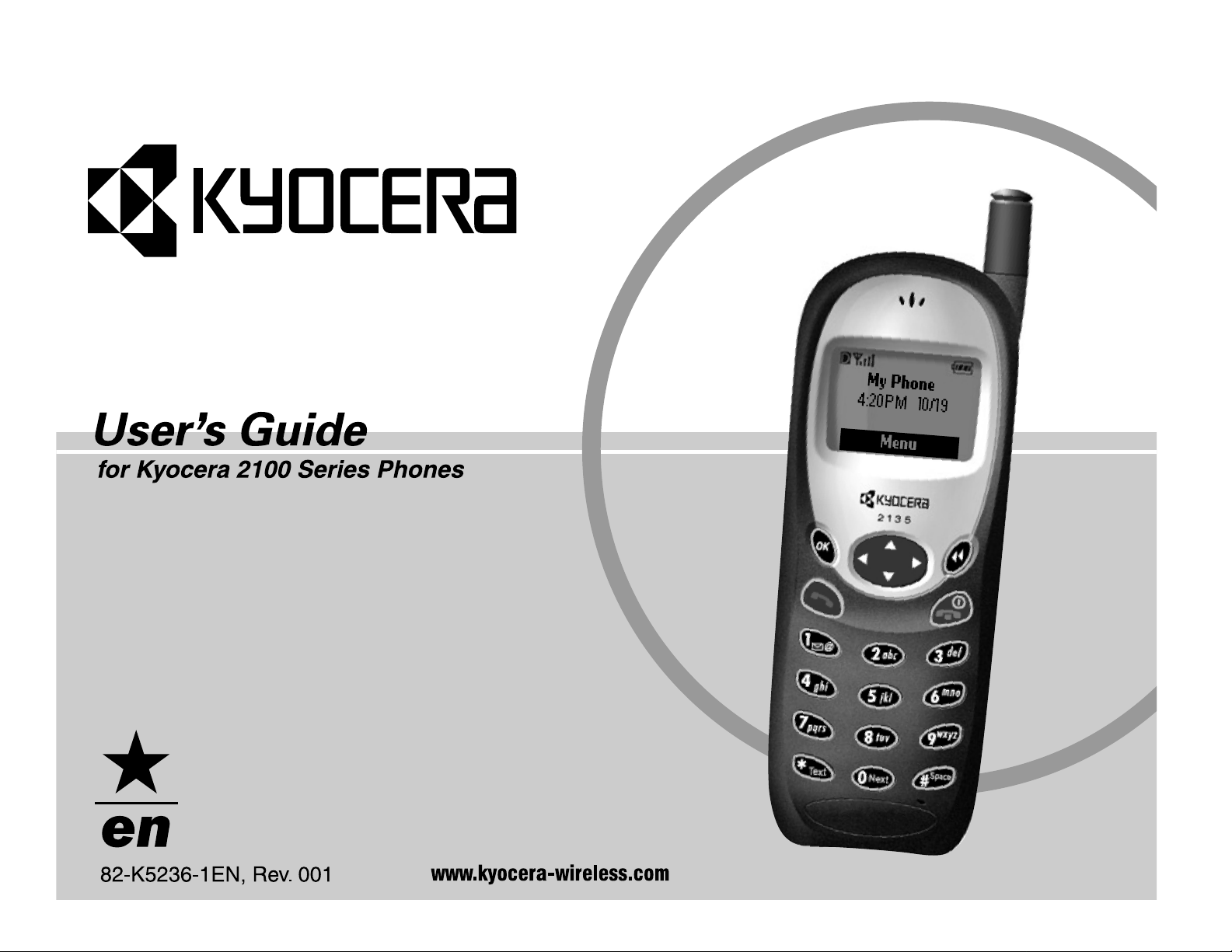
Page 2
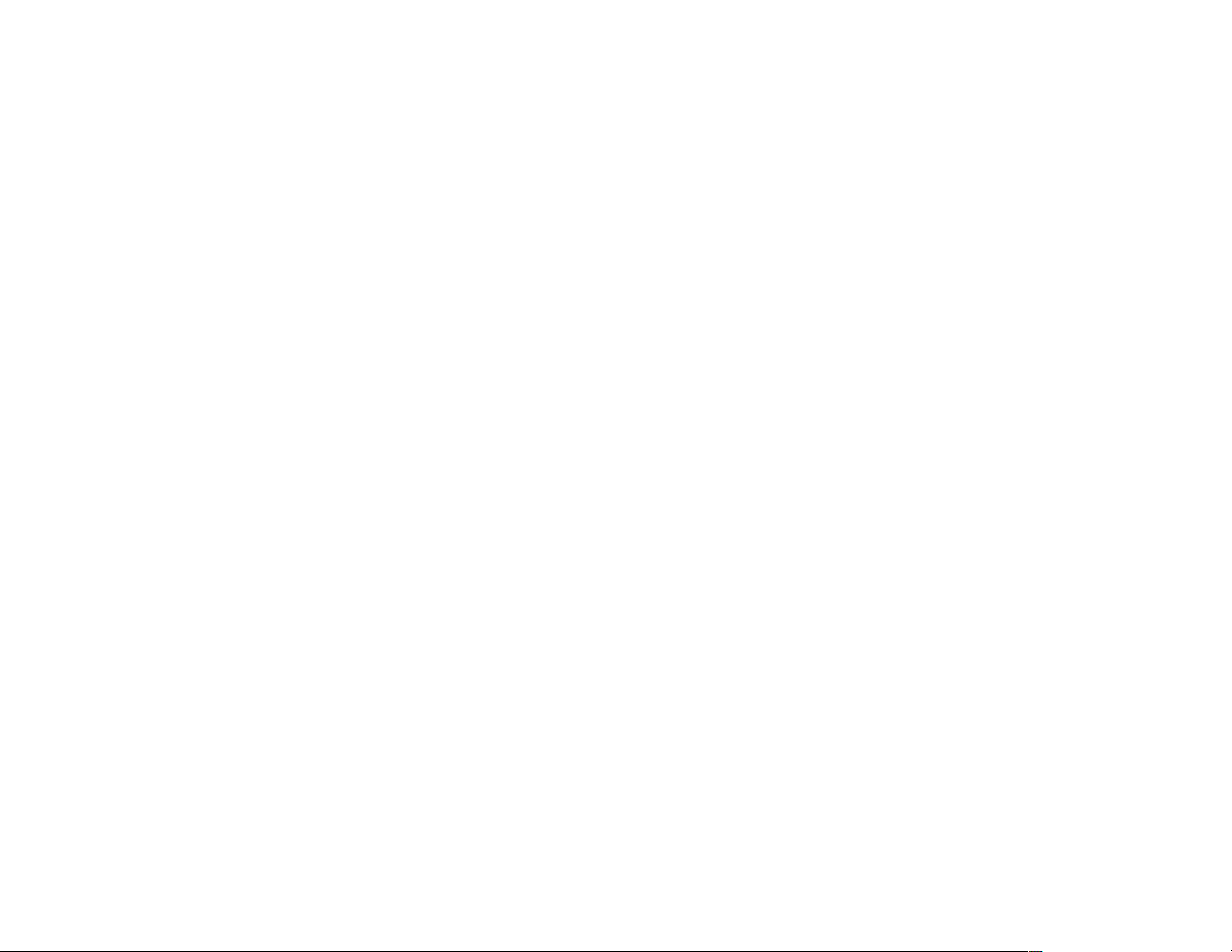
User’s Guide for Kyocera 2100 Series Phones
This manual is based on the production versions of Kyocera 2100 Series
phones. Software changes may have occurred after this printing. Kyocera
reserves the right to make changes in technical and product specifications
without prior notice. The products and equipment described in this
documentation are manufactured under license from QUALCOMM
Incorporated under one or more of the following U.S. patents:
4,901,307 5,056,109 5,099,204 5,101,501 5,103,459 5,107,225
5,109,390 5,193,094 5,228,054 5,257,283 5,265,119 5,267,261
5,267,262 5,280,472 5,283,536 5,289,527 5,307,405 5,309,474
5,337,338 5,339,046 5,341,456 5,383,219 5,392,287 5,396,516
D356,560 5,408,697 5,414,728 5,414,796 5,416,797 5,426,392
5,437,055 D361,065 5,442,322 5,442,627 5,452,473 5,461,639
5,469,115 5,469,471 5,471,497 5,475,870 5,479,475 5,483,696
5,485,486 5,487,175 5,490,165 5,497,395 5,499,280 5,504,773
5,506,865 5,509,015 5,509,035 5,511,067 5,511,073 5,513,176
5,515,177 5,517,323 5,519,761 5,528,593 5,530,928 5,533,011
5,535,239 5,539,531 5,544,196 5,544,223 5,546,459 5,548,812
5,559,881 5,559,865 5,561,618 5,564,083 5,566,000 5,566,206
5,566,357 5,568,483 5,574,773 5,574,987 D375,740 5,576,662
5,577,022 5,577,265 D375,937 5,588,043 D376,804 5,589,756
5,590,069 5,590,406 5,590,408 5,592,548 5,594,718 5,596,570
5,600,754 5,602,834 5,602,833 5,603,096 5,604,459 5,604,730
Page 3
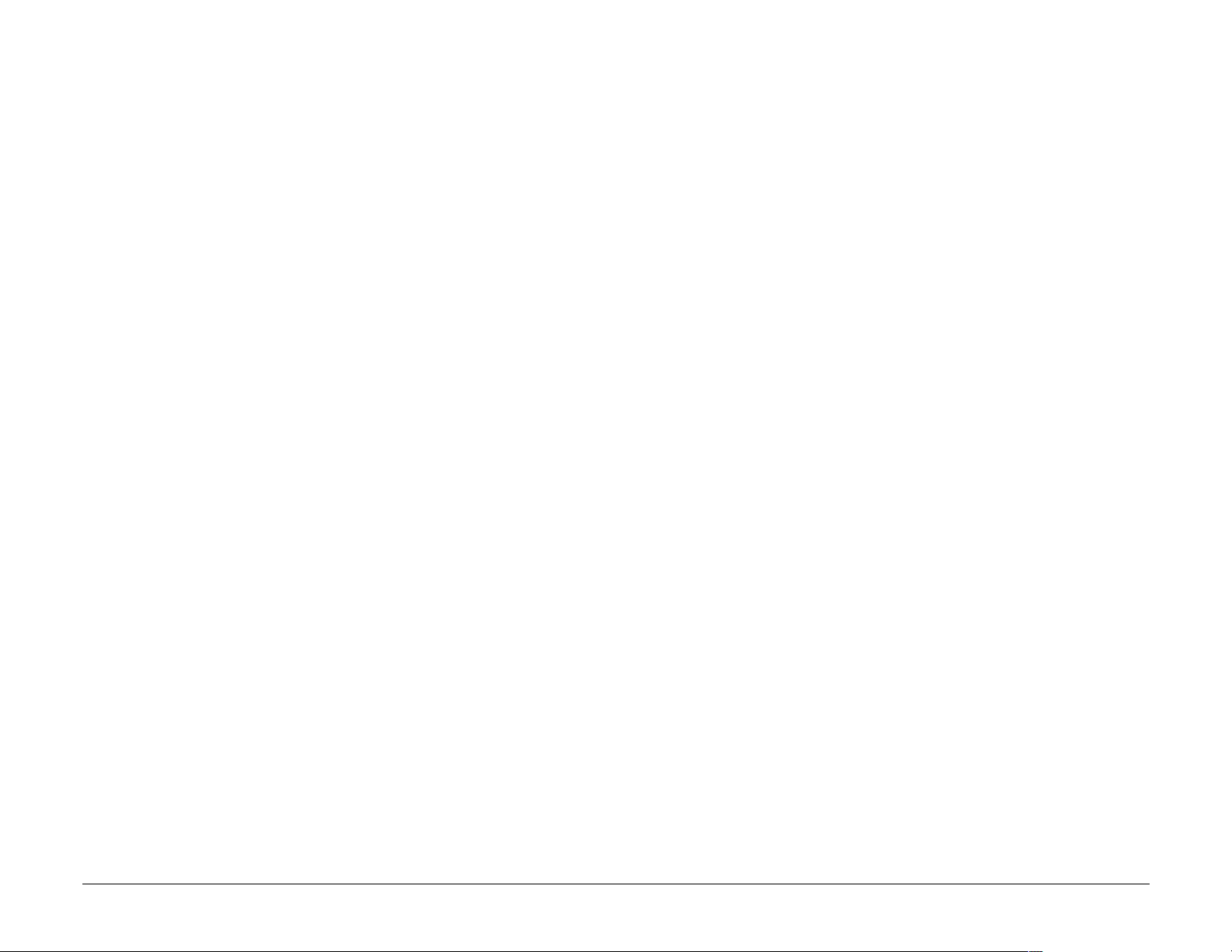
5,608,722 5,614,806 5,617,060 5,621,752 5,621,784 5,621,853
5,625,876 5,627,857 5,629,955 5,629,975 5,638,412 5,640,414
5,642,398 5,644,591 5,644,596 5,646,991 5,652,814 5,654,979
5,655,220 5,657,420 5,659,569 5,663,807 5,666,122 5,673,259
5,675,581 5,675,644 5,680,395 5,687,229 D386,186 5,689,557
5,691,974 5,692,006 5,696,468 5,697,055 5,703,902 5,704,001
5,708,448 5,710,521 5,710,758 5,710,768 5,710,784 5,715,236
5,715,526 5,722,044 5,722,053 5,722,061 5,722,063 5,724,385
5,727,123 5,729,540 5,732,134 5,732,341 5,734,716 5,737,687
5,737,708 5,742,734 D393,856 5,748,104 5,751,725 5,751,761
5,751,901 5,754,533 5,754,542 5,754,733 5,757,767 5,757,858
5,758,266 5,761,204 5,764,687 5,774,496 5,777,990 5,778,024
5,778,338 5,781,543 5,781,856 5,781,867 5,784,406 5,784,532
5,790,589 5,790,632 5,793,338 D397,110 5,799,005 5,799,254
5,802,105 5,805,648 5,805,843 5,812,036 5,812,094 5,812,097
5,812,538 5,812,607 5,812,651 5,812,938 5,818,871 5,822,318
5,825,253 5,828,348 5,828,661 5,835,065 5,835,847 5,839,052
5,841,806 5,842,124 5,844,784 5,844,885 5,844,899 5,844,985
5,848,063 5,848,099 5,850,612 5,852,421 5,854,565 5,854,786
5,857,147 5,859,612 5,859,838 5,859,840 5,861,844 5,862,471
5,862,474 5,864,760 5,864,763 5,867,527 5,867,763 5,870,427
5,870,431 5,870,674 5,872,481 5,872,774 5,872,775 5,872,823
5,877,942 5,878,036 5,870,631 5,881,053 5,881,368 5,884,157
5,884,193 5,884,196 5,892,178 5,892,758 5,892,774 5,892,816
5,892,916 5,893,035 D407,701 5,898,920 5,903,554 5,903,862
D409,561 5,907,167 5,909,434 5,910,752 5,911,128 5,912,882
D410,893 5,914,950 5,915,235 5,917,708 5,917,811 5,917,812
5,917,837 5,920,284 D411,823 5,923,650 5,923,705 5,926,143
Page 4
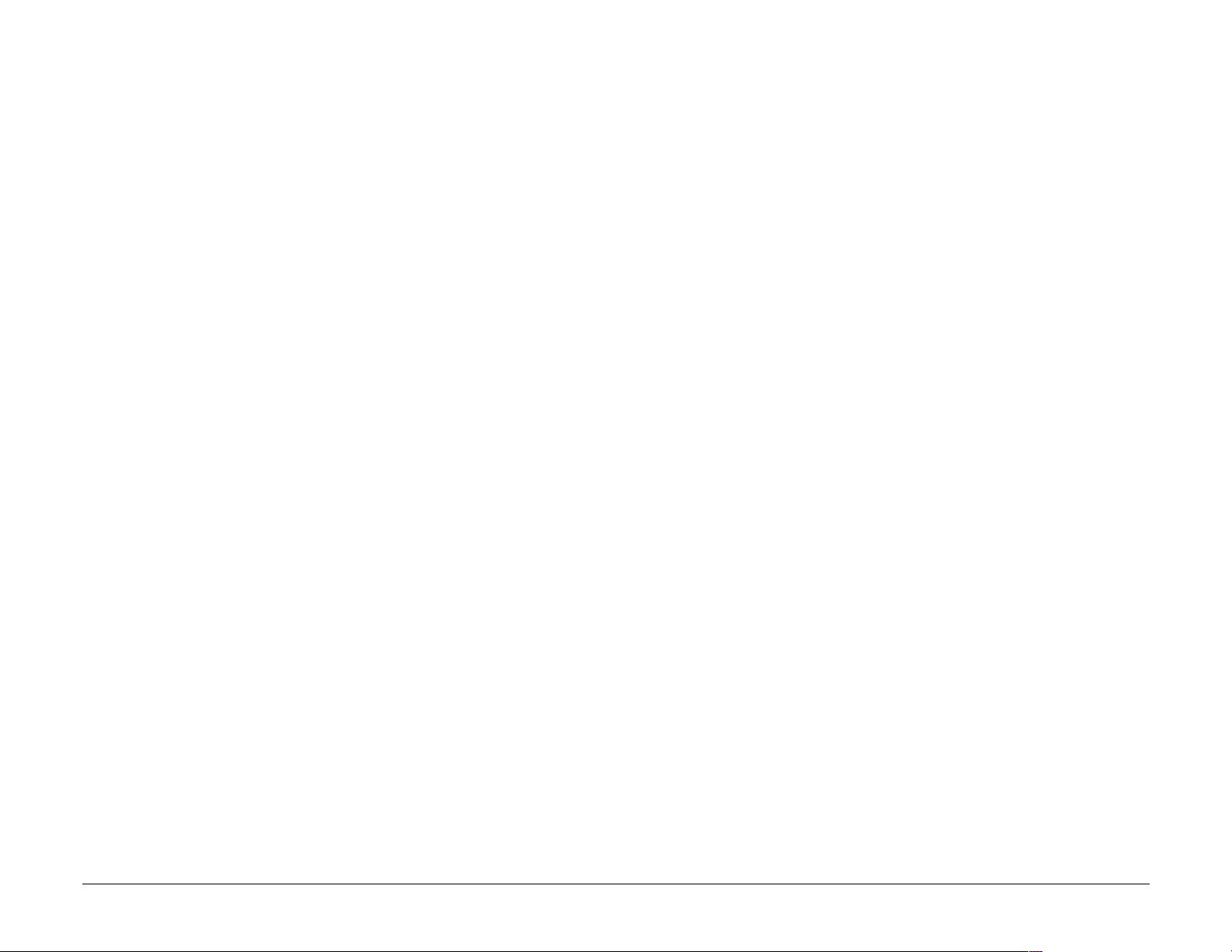
5,926,470 5,926,500 5,926,786 5,930,230 5,930,692
Other patents pending.
T9 Text Input is covered by U.S. Pat. 5,818,437, U.S. Pat. 5,953,541, U.S. Pat.
6,011,554, Canadian Pat. 1,331,057 and patents pending worldwide.
Kyocera is a registered trademark of Kyocera Corporation. QCP is a trademark
of Kyocera Wireless Corp. Brick Attack is a trademark of Kyocera Wireless
Corp. Openwave is a registered trademark of Openwave Systems
Incorporated. Verizon Wireless is a trademark of Verizon Communications. T9
is a registered trademark of Tegic Communications, Inc. Other product and
brand names may be trademarks or registered trademarks of their respective
owners.
Copyright © 2002 Kyocera Wireless Corp. All rights reserved. Printed in the
United States of America.
82-K5236-1EN, Rev. 001
Page 5
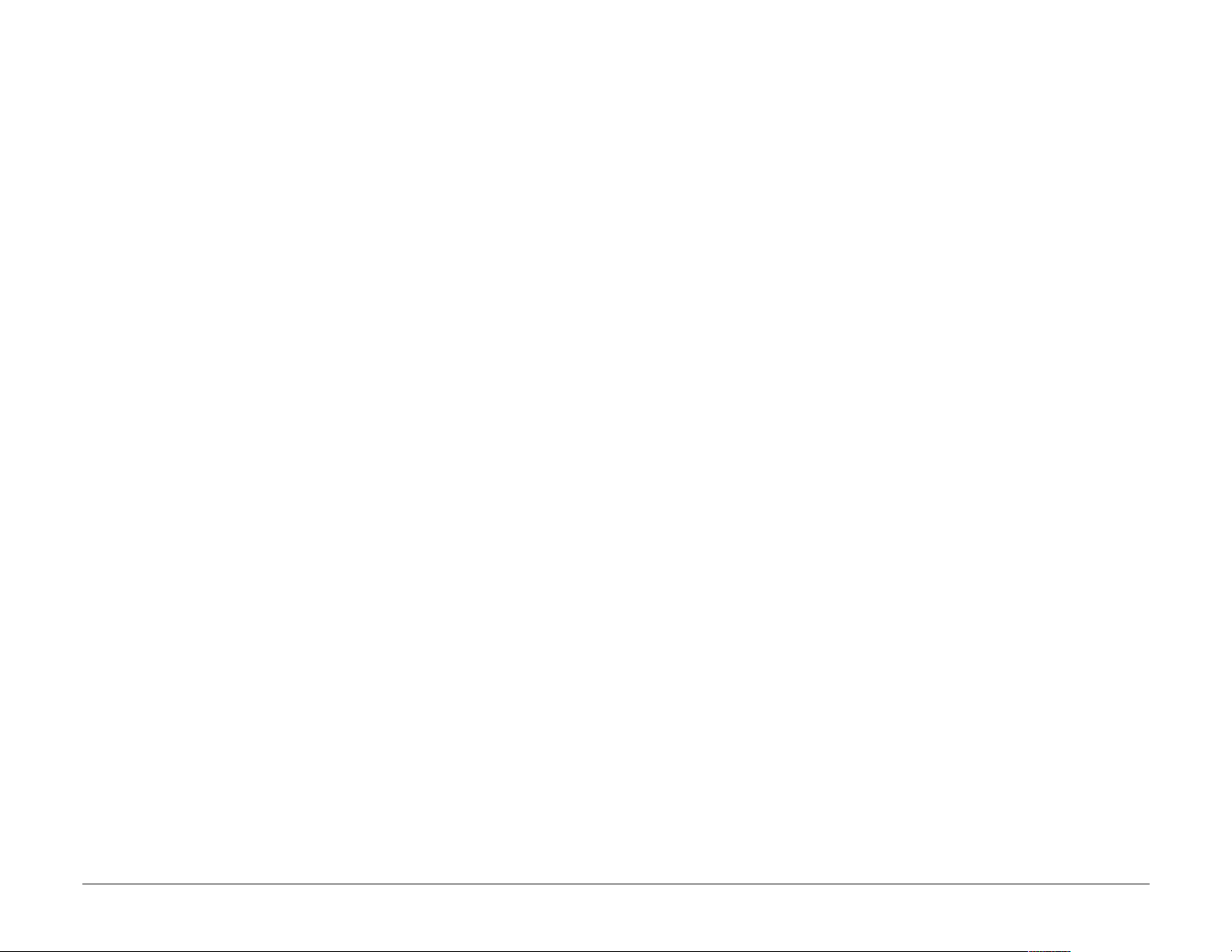
FCC/IC Notice for Kyocera 2119
This device complies with part 15 of the FCC rules. Operation is subject to the
following two conditions: (1) This device may not cause harmful interference,
and (2) this device must accept any interference received, including
interference that may cause undesired operation.
To comply with FCC radiation exposure requirements, use of this device for
body-worn operational configurations is limited to accessories tested and
approved by Kyocera Wireless Corp. Other accessories used with this device
for body-worn operations must not contain any metallic components and
must provide at least 26.7mm separation distance including the antenna and
the user’s body. Other accessories that have not been tested for body-worn
SAR may not comply with FCC radiation exposure limits and should be
avoided.
This model phone meets the government’s requirements for exposure to radio
waves.
Your wireless phone is a radio transmitter and receiver. It is designed and
manufactured not to exceed the emission limits for exposure to
radiofrequency (RF) energy set by the Federal Communications Commission
Page 6

of the U.S. Government. These limits are part of comprehensive guidelines
and establish permitted levels of RF energy for the general population. The
guidelines are based on standards that were developed by independent
scientific organizations through periodic and thorough evaluation of scientific
studies. The standards include a substantial safety margin designed to assure
the safety of all persons, regardless of age and health.
The exposure standard for wireless mobile phones employs a unit of
measurement known as the Specific Absorption Rate, or SAR. The SAR limit
set by the FCC is 1.6W/kg.* Tests for SAR are conducted using standard
operating positions specified by the FCC with the phone transmitting at its
highest certified power level in all tested frequency bands. Although the SAR
is determined at the highest certified power level, the actual SAR level of the
phone while operating can be well below the maximum value. This is because
the phone is designed to operate at multiple power levels so as to use only
the power required to reach the network. In general, the closer you are to a
wireless base station antenna, the lower the power output.
* In the United States and Canada, the SAR limit for mobile phones used by
the public is 1.6 watts/kg (W/kg) averaged over one gram of tissue. The
Page 7
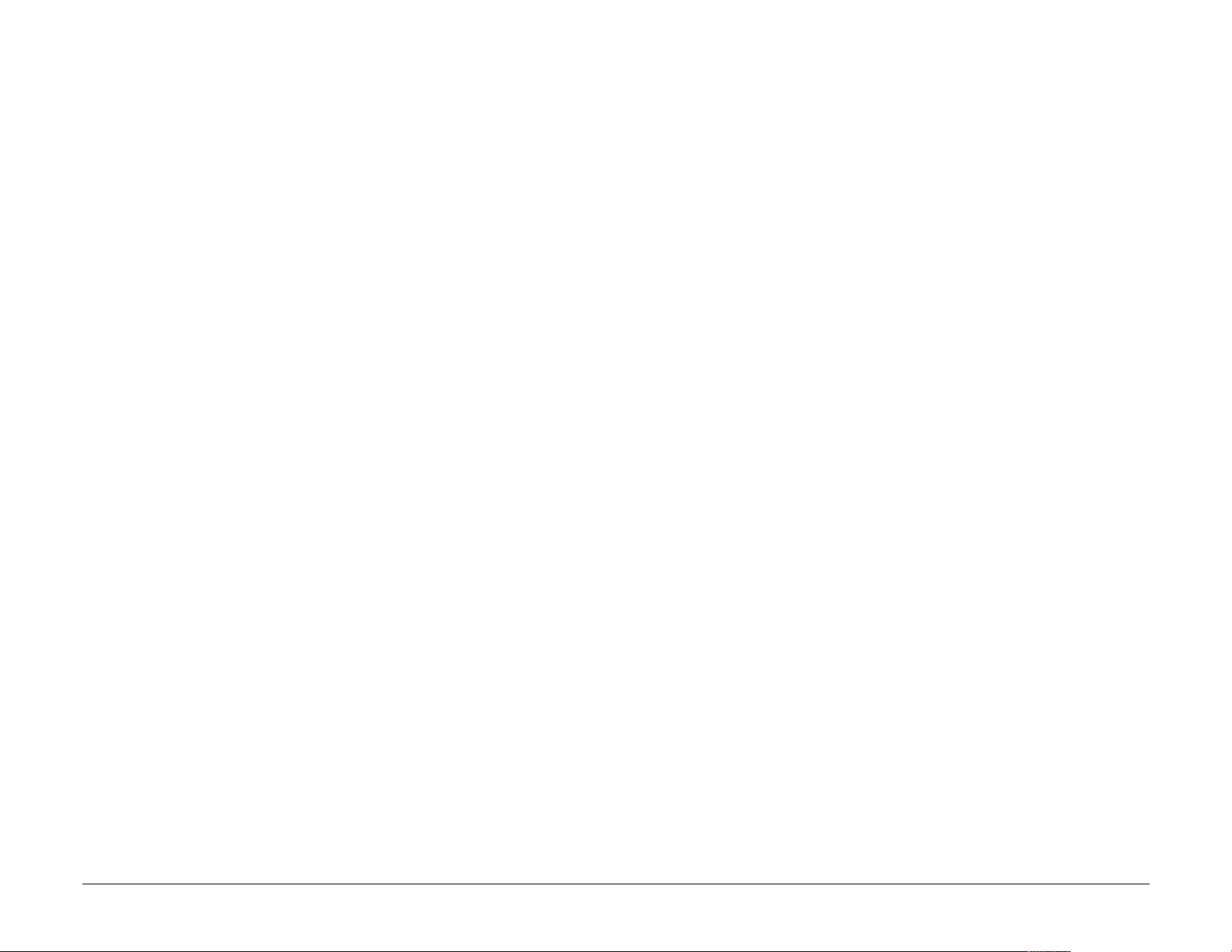
standard incorporates a substantial margin of safety to give additional
protection for the public and to account for any variations in measurements.
Before a phone model is available for sale to the public, it must be tested and
certified to the FCC that it does not exceed the limit established by the
government-adopted requirement for safe exposure. The tests are performed
in positions and locations (e.g., at the ear and worn on the body) as required
by the FCC for each model. The highest SAR value for this model phone when
tested for use at the ear is 1.39 W/kg and when worn on the body, as
described in this user guide, is 0.649 W/kg. (Body-worn measurements differ
among phone models, depending upon available accessories and FCC
requirements). While there may be differences between the SAR levels of
various phones and at various positions, they all meet the government
requirement for safe exposure.
The FCC has granted an Equipment Authorization for this model phone with
all reported SAR levels evaluated as in compliance with the FCC RF emission
guidelines. SAR information on this model phone is on file with the FCC and
can be found under the Display Grant section of
http://www.fcc.gov/oet/fccid after searching on FCC ID OVFKWC-2119.
Page 8
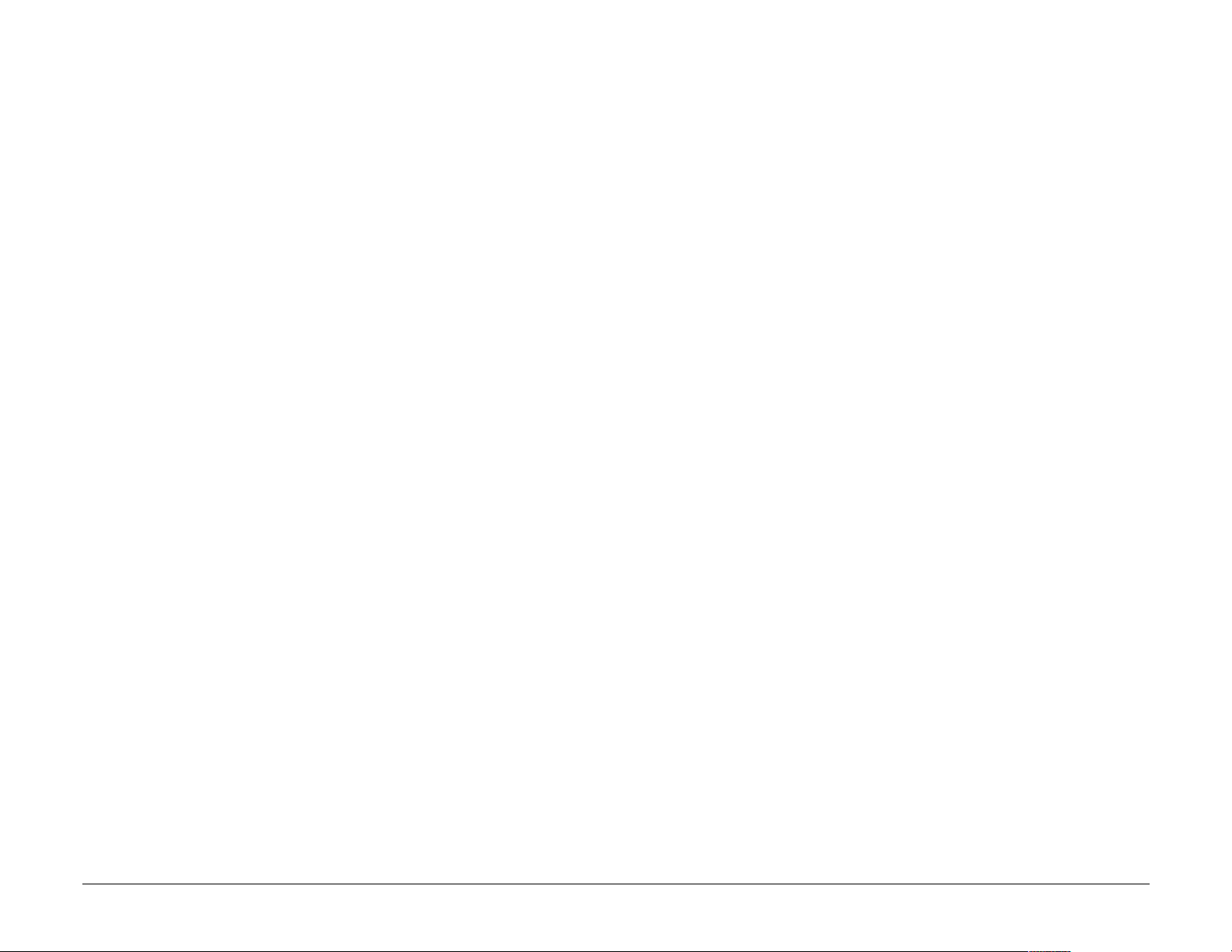
Additional information on Specific Absorption Rates (SAR) can be found on
the Cellular Telecommunications Industry Association (CTIA) web-site at
http://www.wow-com.com
.
Caution
The user is cautioned that changes or modifications not expressly approved
by the party responsible for compliance could void the warranty and user’s
authority to operate the equipment.
Warning
Use only Kyocera approved accessories with Kyocera phones. Use of any
unauthorized accessories may be dangerous and will invalidate the phone
warranty if said accessories cause damage or a defect to the phone.
Optimize your phone’s performance
Use the guidelines on pages 1 and 22 to learn how to optimize the
performance and life of your phone, antenna, and battery.
Page 9
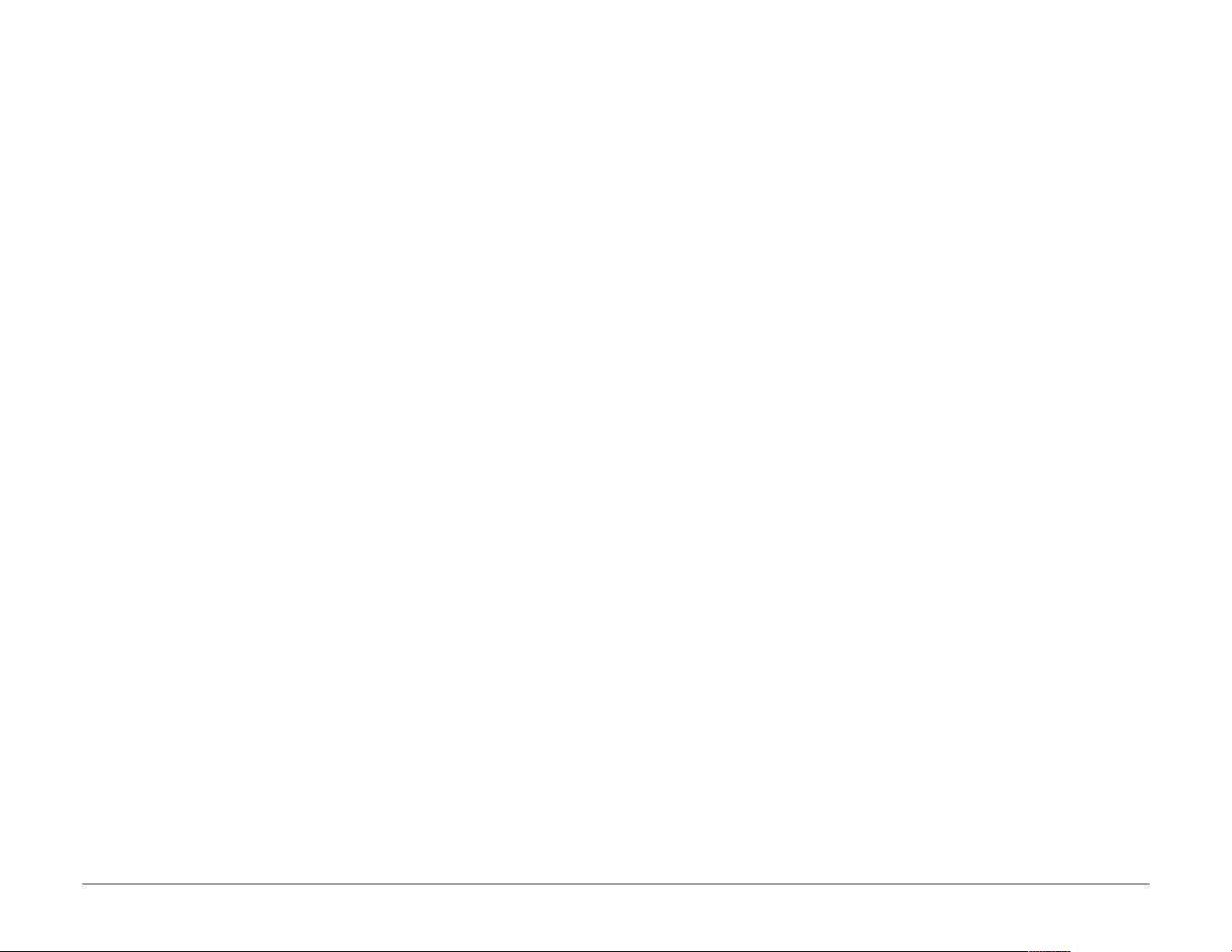
Air bags
If you have an air bag, DO NOT place installed or portable phone equipment
or other objects over the air bag or in the air bag deployment area. If
equipment is not properly installed, you and your passengers risk serious
injury.
Potentially unsafe areas
Posted facilities–Turn your phone off in any facility when posted notices
require you to do so.
Aircraft–FCC regulations prohibit using your phone on a plane that is in the
air. Turn your phone off before boarding aircraft.
Vehicles–RF signals may affect improperly installed or inadequately shielded
electronic systems in motor vehicles. Check with the manufacturer of the
device to determine if it is adequately shielded from external RF energy. Your
physician may be able to help you obtain this information.
Page 10
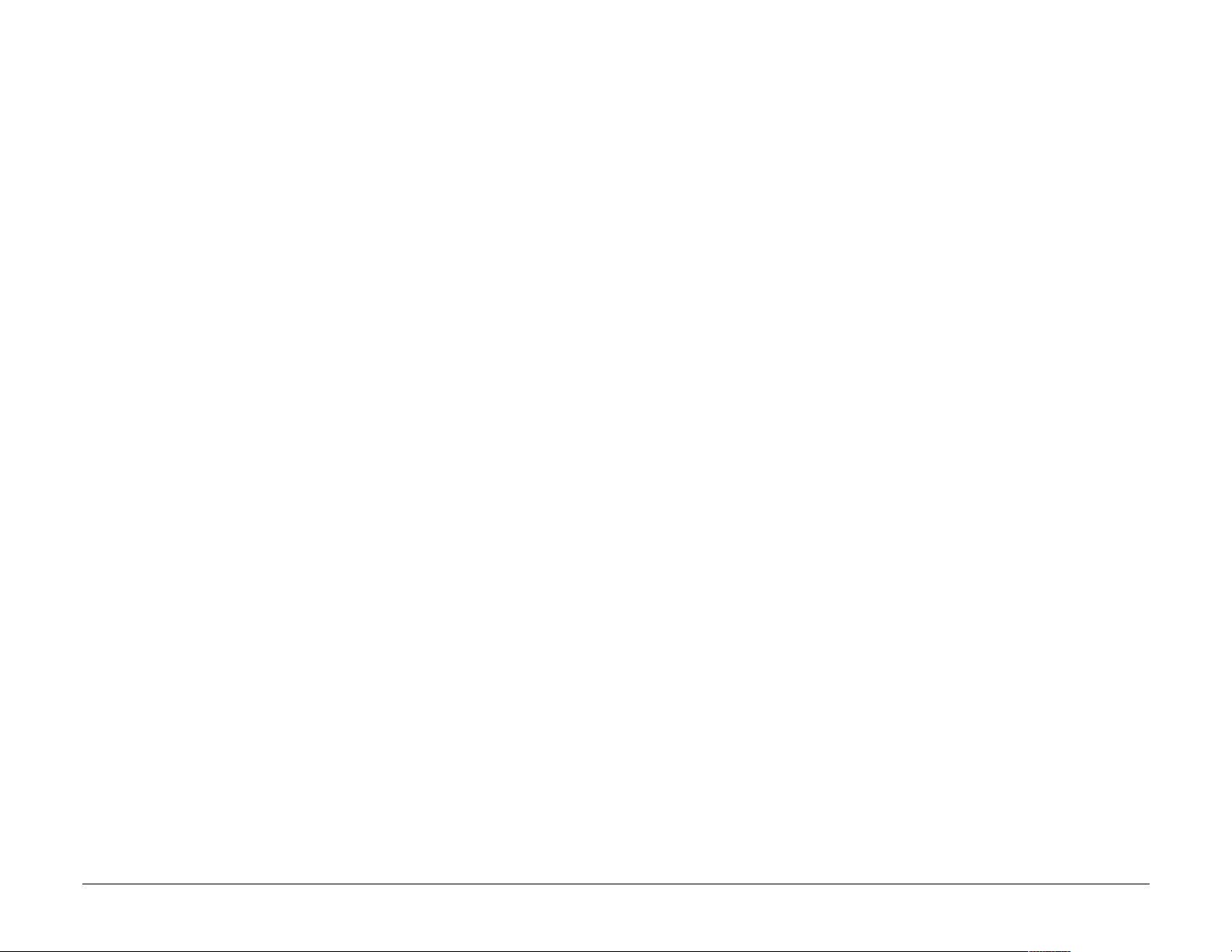
Blasting areas–Turn off your phone where blasting is in progress. Observe
restrictions, and follow any regulations or rules.
Potentially explosive atmospheres–Turn off your phone when you are in
any area with a potentially explosive atmosphere. Obey all signs and
instructions. Sparks in such areas could cause an explosion or fire, resulting in
bodily injury or death.
Areas with a potentially explosive atmosphere are often, but not always,
clearly marked. They include:
• fueling areas such as gas stations
• below deck on boats
• transfer or storage facilities for fuel or chemicals
• vehicles using liquefied petroleum gas, such as propane or butane
• areas where the air contains chemicals or particles such as grain, dust, or
metal powders
• any other area where you would normally be advised to turn off your
vehicle engine
Page 11
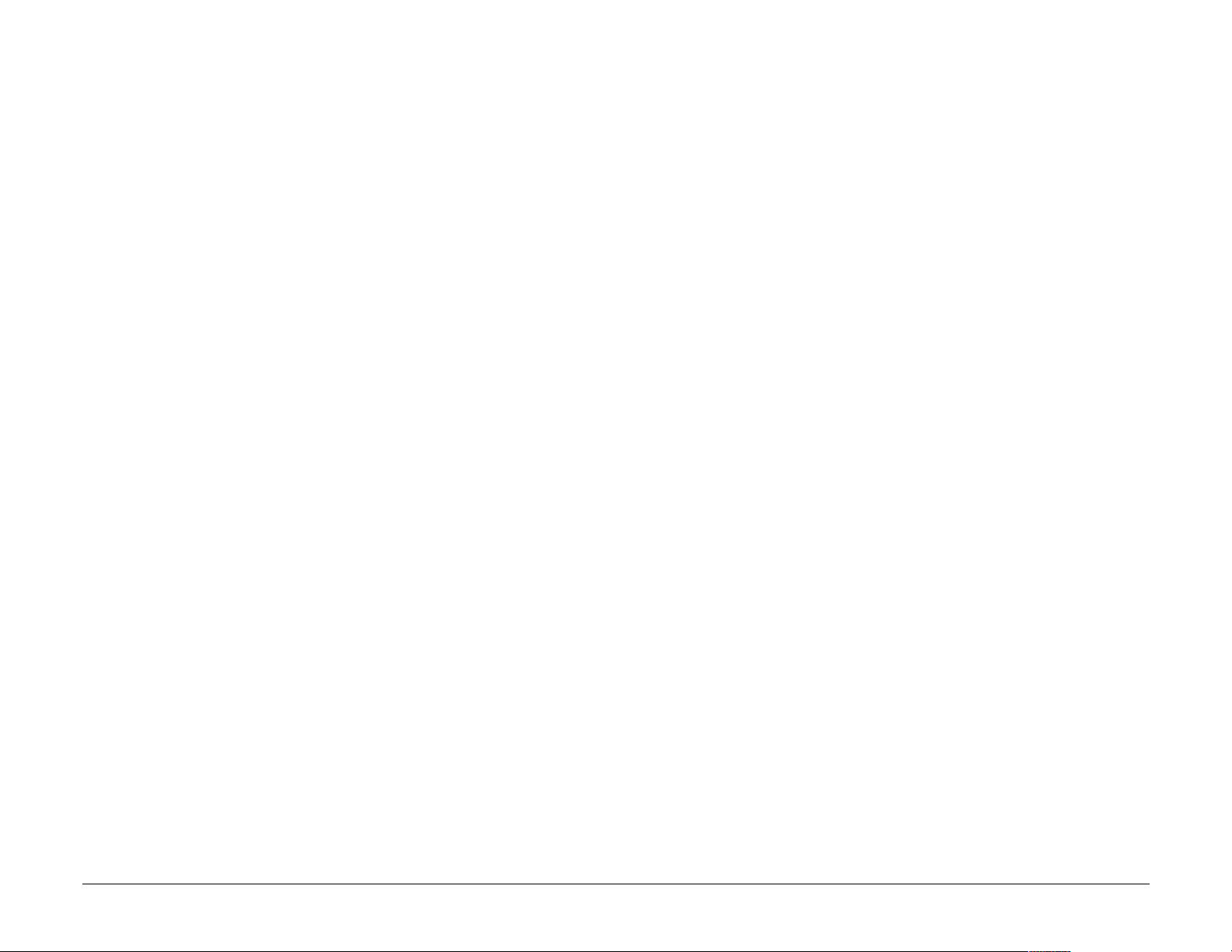
Use with care
Use only in normal position (to ear). Don’t bend the antenna or touch it
unnecessarily. Pull out the antenna when on a call and push it in when the
phone is not in use. Avoid dropping, hitting, bending, or sitting on the phone.
Keep phone dry
If the phone gets wet, turn the power off immediately and return it to the
dealer for service.
Page 12

Resetting the phone
If the screen seems frozen and the keypad does not respond to keypresses,
reset the phone by completing the following steps (see see page 3 for
detailed instructions):
1. Remove the battery door.
2. Remove and replace the battery.
If the problem persists, return the phone to the dealer for service.
Qualified service
See “Frequently Asked Questions” on page 93 if you are experiencing
problems with your phone.
If you have additional questions, contact your service provider for technical
support. If the problem persists, return the phone with all accessories and
packaging to the dealer for qualified service.
Page 13
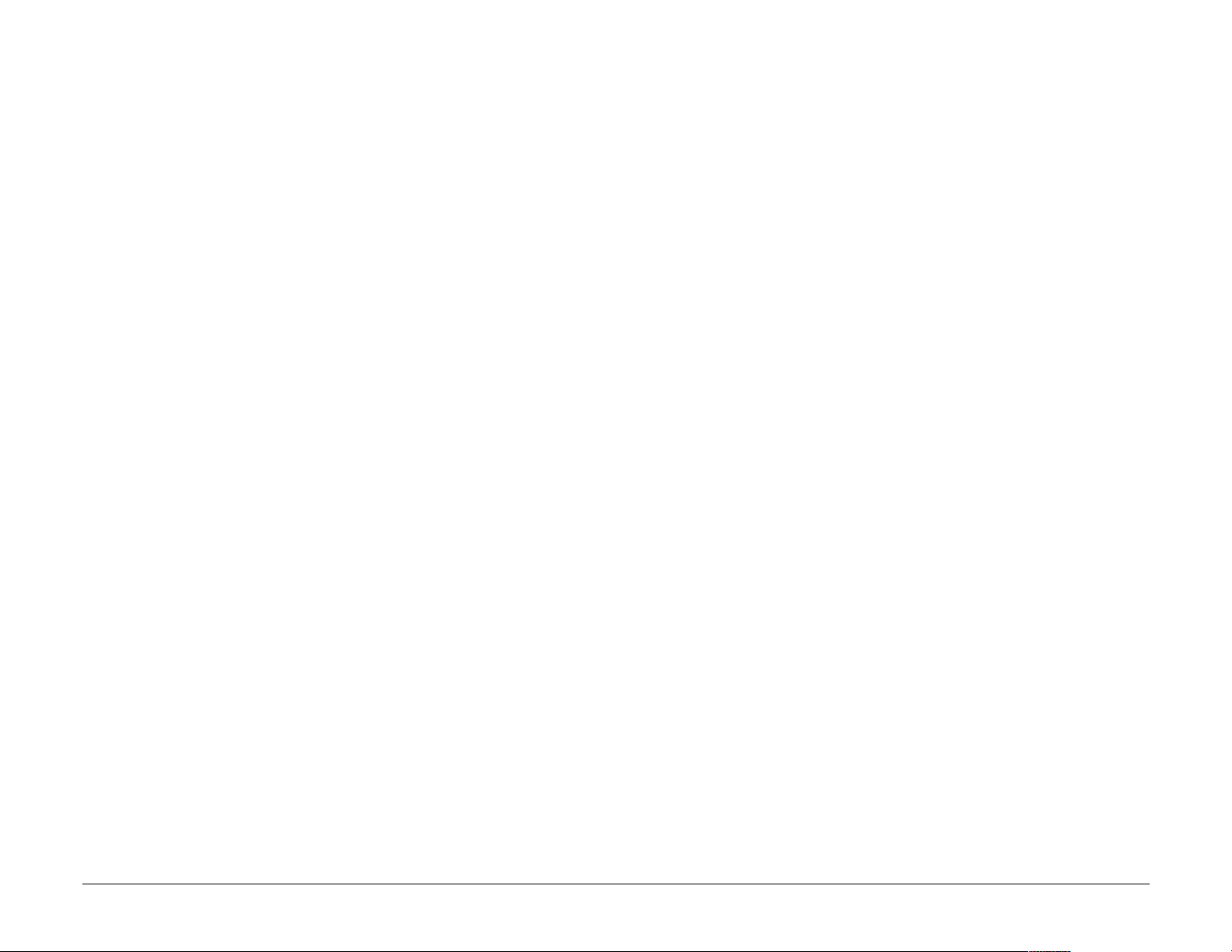
Accessories
Use only Kyocera-approved accessories with Kyocera phones. Use of any
unauthorized accessories may be dangerous and will invalidate the phone
warranty if said accessories cause damage or a defect to the phone.
To shop online for a Hands-free Car Kit and other phone accessories, visit
www.kyocera-wireless.com/store. To order by phone, call (800) 211-1537
(U.S.A. only) or (510) 683-4004.
Page 14
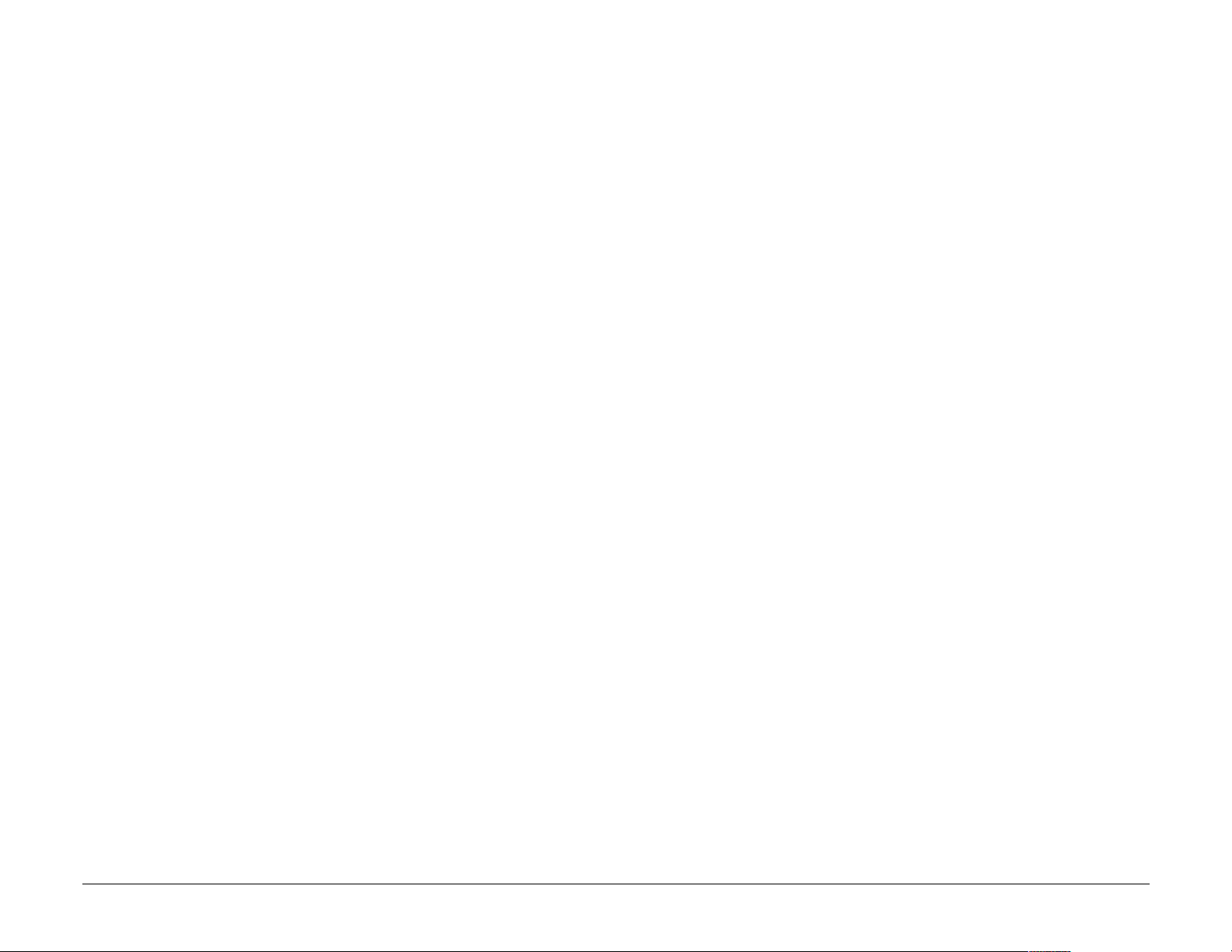
Radio frequency (RF) energy
Your telephone is a radio transmitter and receiver. When it is on, it receives
and sends out RF energy. Your service provider’s network controls the power
of the RF signal. This power level can range from 0.006 to 0.6 watts.
• In August 1996, the U.S. Federal Communications Commission (FCC)
adopted RF exposure guidelines with safety levels for hand-held wireless
phones. These guidelines are consistent with the safety standards
previously set by both U.S. and international standards bodies in the
following reports:
• ANSI C95.1 (American National Standards Institute, 1992)
• NCRP Report 86 (National Council on Radiation Protection and
Measurements, 1986)
• ICNIRP (International Commission on
Non-Ionizing Radiation Protection, 1996)
Your phone complies with the standards set by these reports and the FCC
guidelines.
Page 15
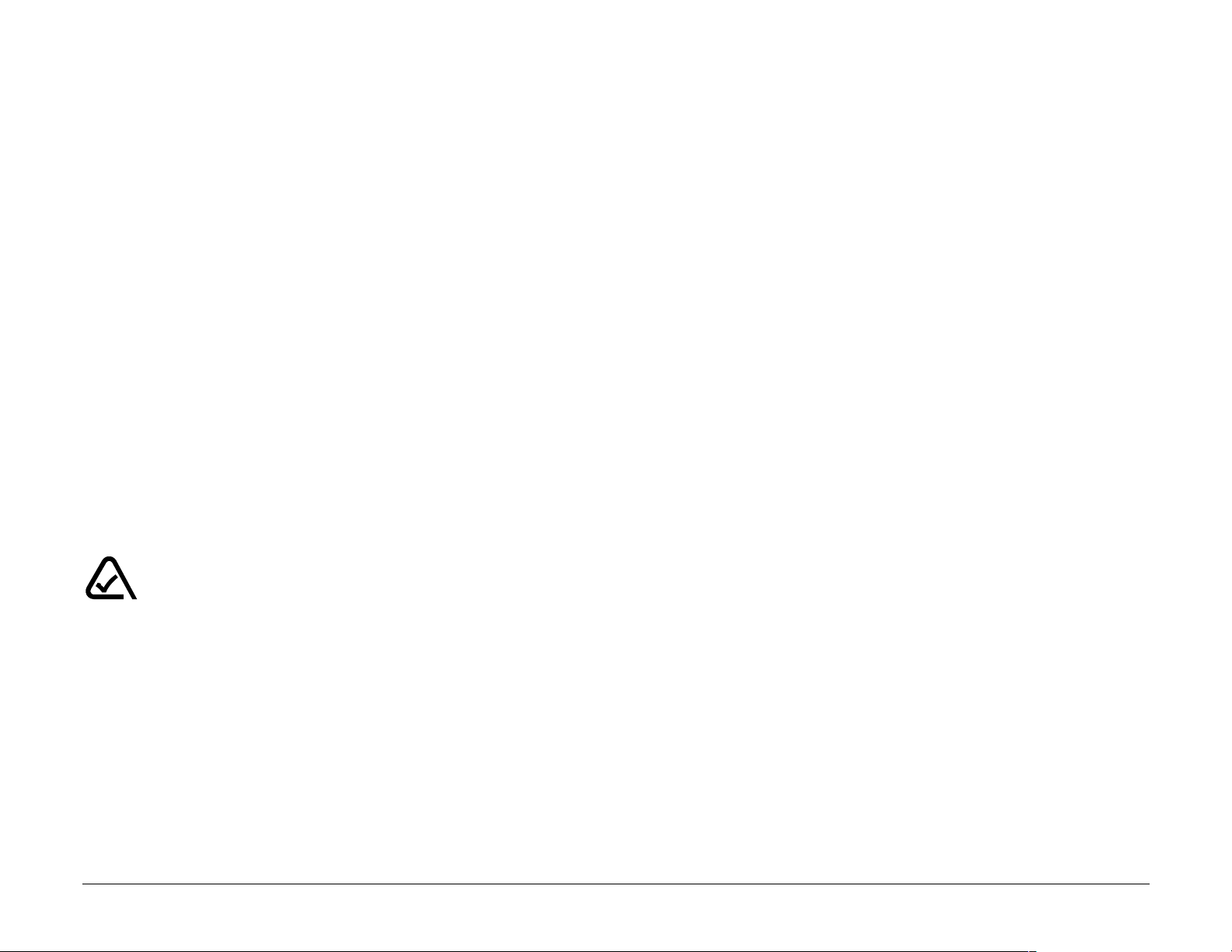
093 453 037
Kyocera Wireless Corp.
10300 Campus Point Drive
San Diego, CA 92121 U.S.A.
Visit us at
www.kyocera-wireless.com
To purchase accessories, visit
www.kyocera-wireless.com/store
Page 16
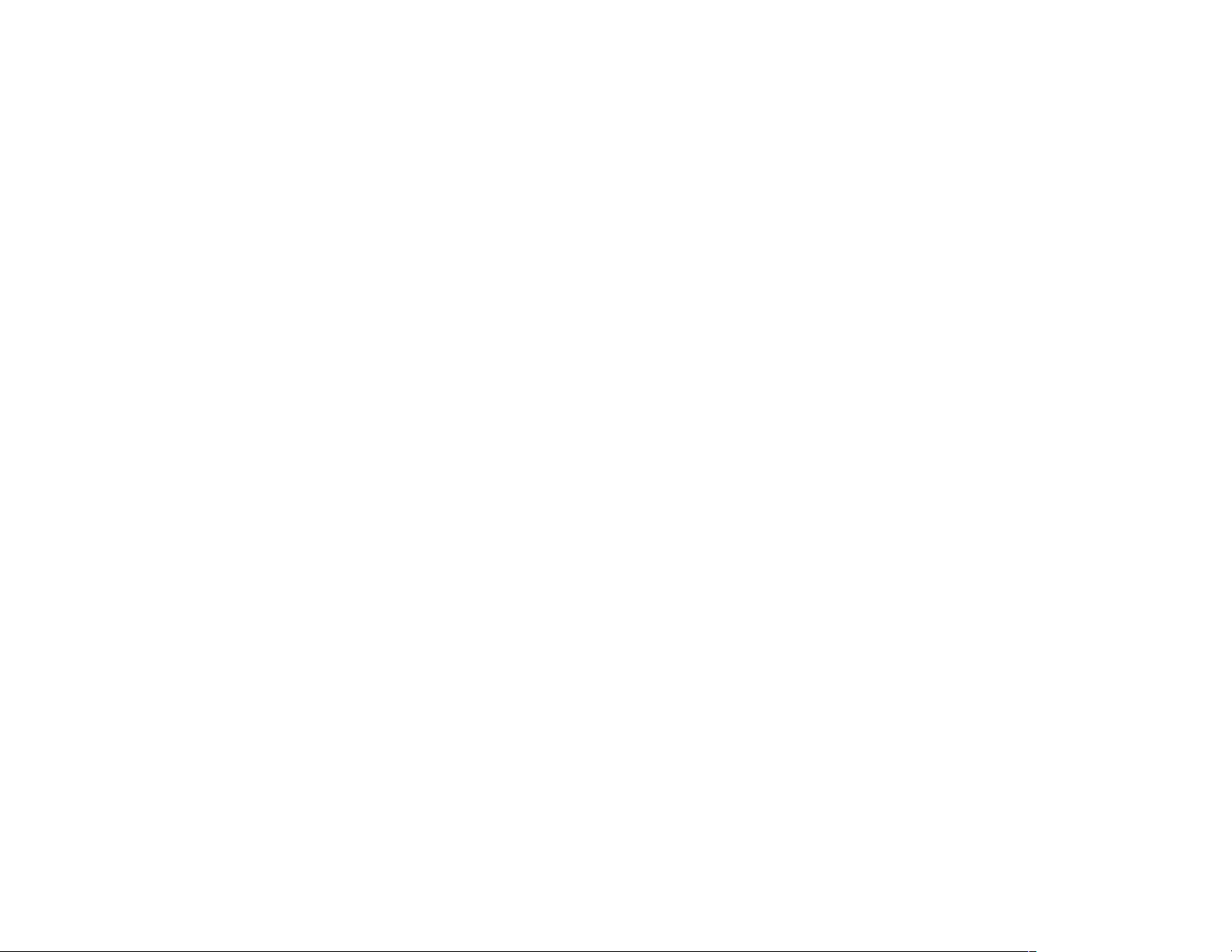
Page 17
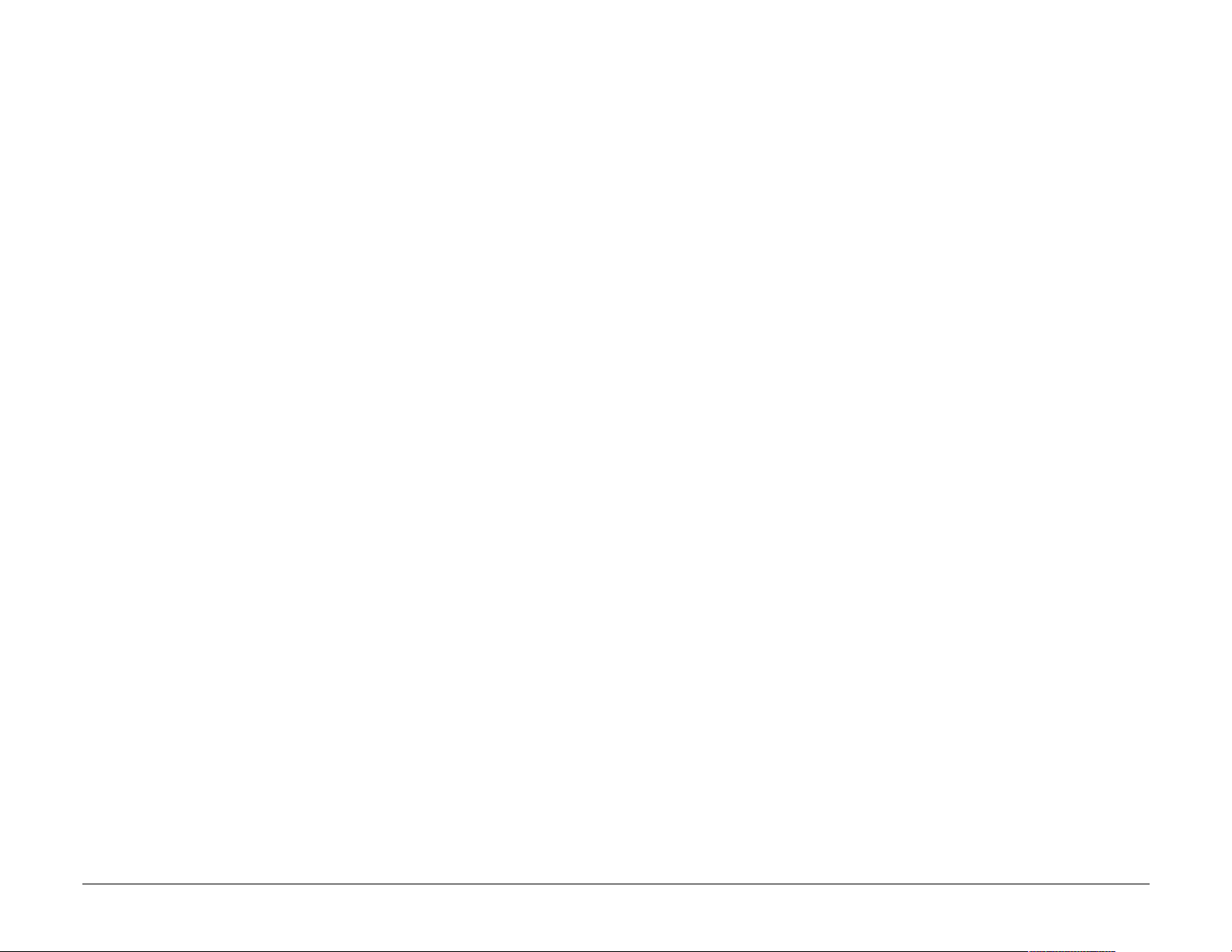
Table of Contents
1 Getting Started . . . . . . . . . . . . . . . . . . . . . . . . . . . . . . . . . . . . . 1
Installing the battery . . . . . . . . . . . . . . . . . . . . . . . . . . . . . . . . . . .1
Removing the battery . . . . . . . . . . . . . . . . . . . . . . . . . . . . . . . . . .3
Getting to know your phone . . . . . . . . . . . . . . . . . . . . . . . . . . . . . .4
Screen icons . . . . . . . . . . . . . . . . . . . . . . . . . . . . . . . . . . . . . . . . .6
Menus . . . . . . . . . . . . . . . . . . . . . . . . . . . . . . . . . . . . . . . . . . . . .8
Basic functions . . . . . . . . . . . . . . . . . . . . . . . . . . . . . . . . . . . . . . 11
2 Battery . . . . . . . . . . . . . . . . . . . . . . . . . . . . . . . . . . . . . . . . . . . 20
To charge the battery . . . . . . . . . . . . . . . . . . . . . . . . . . . . . . . . . 20
Tips for improving battery performance . . . . . . . . . . . . . . . . . . . . . 22
3 Contacts . . . . . . . . . . . . . . . . . . . . . . . . . . . . . . . . . . . . . . . . . . 24
Working with contacts . . . . . . . . . . . . . . . . . . . . . . . . . . . . . . . . . 24
User’s Guide for Kyocera 2100 Series Phones xvii
Page 18
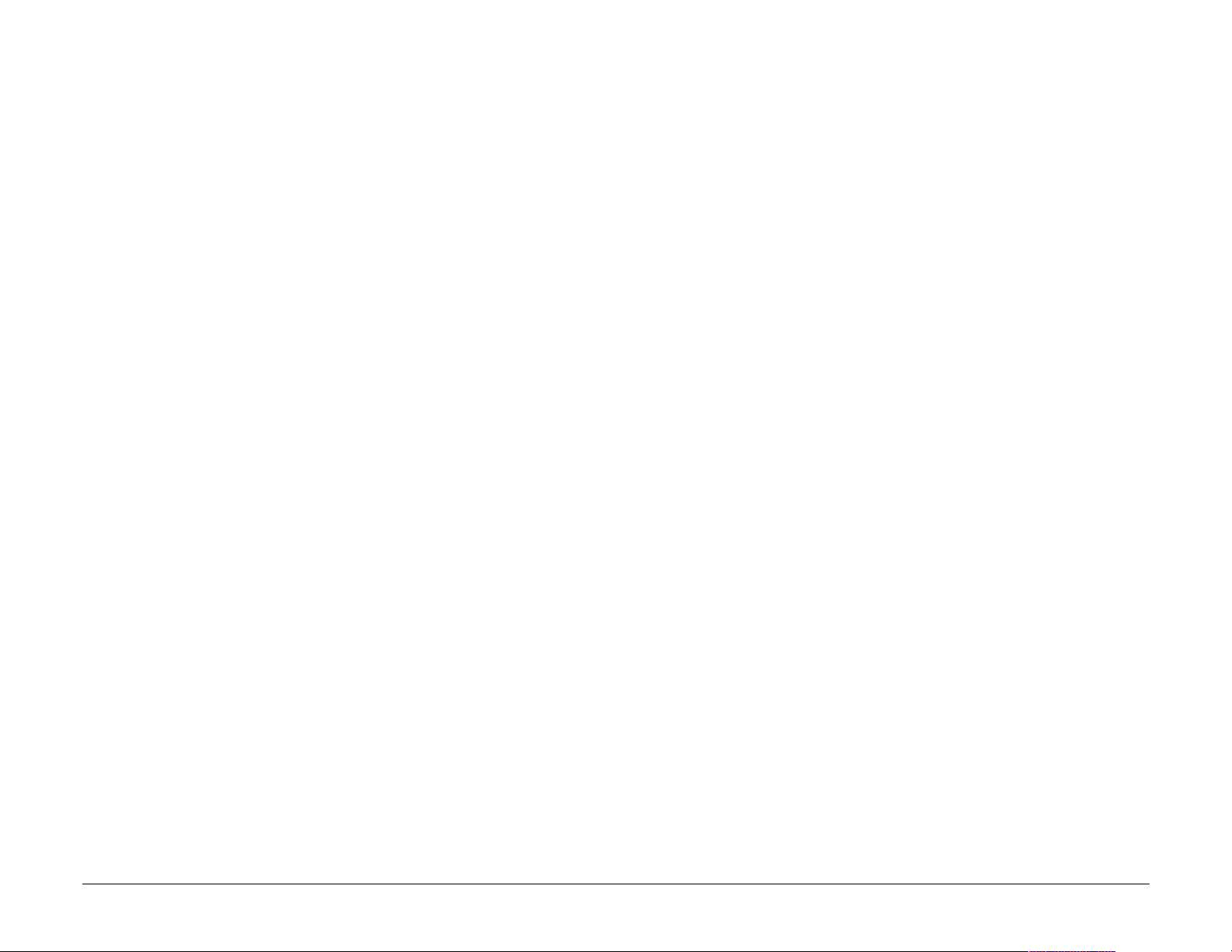
Speed dialing and 1-Touch Dialing . . . . . . . . . . . . . . . . . . . . . . . . 29
Working with the Recent Calls list . . . . . . . . . . . . . . . . . . . . . . . . . 33
Entering letters, numbers, and symbols . . . . . . . . . . . . . . . . . . . . . 35
4 Messages . . . . . . . . . . . . . . . . . . . . . . . . . . . . . . . . . . . . . . . . . 43
Retrieving messages . . . . . . . . . . . . . . . . . . . . . . . . . . . . . . . . . . 44
Sending messages . . . . . . . . . . . . . . . . . . . . . . . . . . . . . . . . . . . .46
Message delivery options . . . . . . . . . . . . . . . . . . . . . . . . . . . . . . . 50
Erasing messages . . . . . . . . . . . . . . . . . . . . . . . . . . . . . . . . . . . .53
Troubleshooting messages . . . . . . . . . . . . . . . . . . . . . . . . . . . . . . 55
5 Settings . . . . . . . . . . . . . . . . . . . . . . . . . . . . . . . . . . . . . . . . . . 57
Silence All . . . . . . . . . . . . . . . . . . . . . . . . . . . . . . . . . . . . . . . . . . 59
Keyguard . . . . . . . . . . . . . . . . . . . . . . . . . . . . . . . . . . . . . . . . . . 60
Sounds . . . . . . . . . . . . . . . . . . . . . . . . . . . . . . . . . . . . . . . . . . . .61
Display . . . . . . . . . . . . . . . . . . . . . . . . . . . . . . . . . . . . . . . . . . . . 63
xviii
Page 19
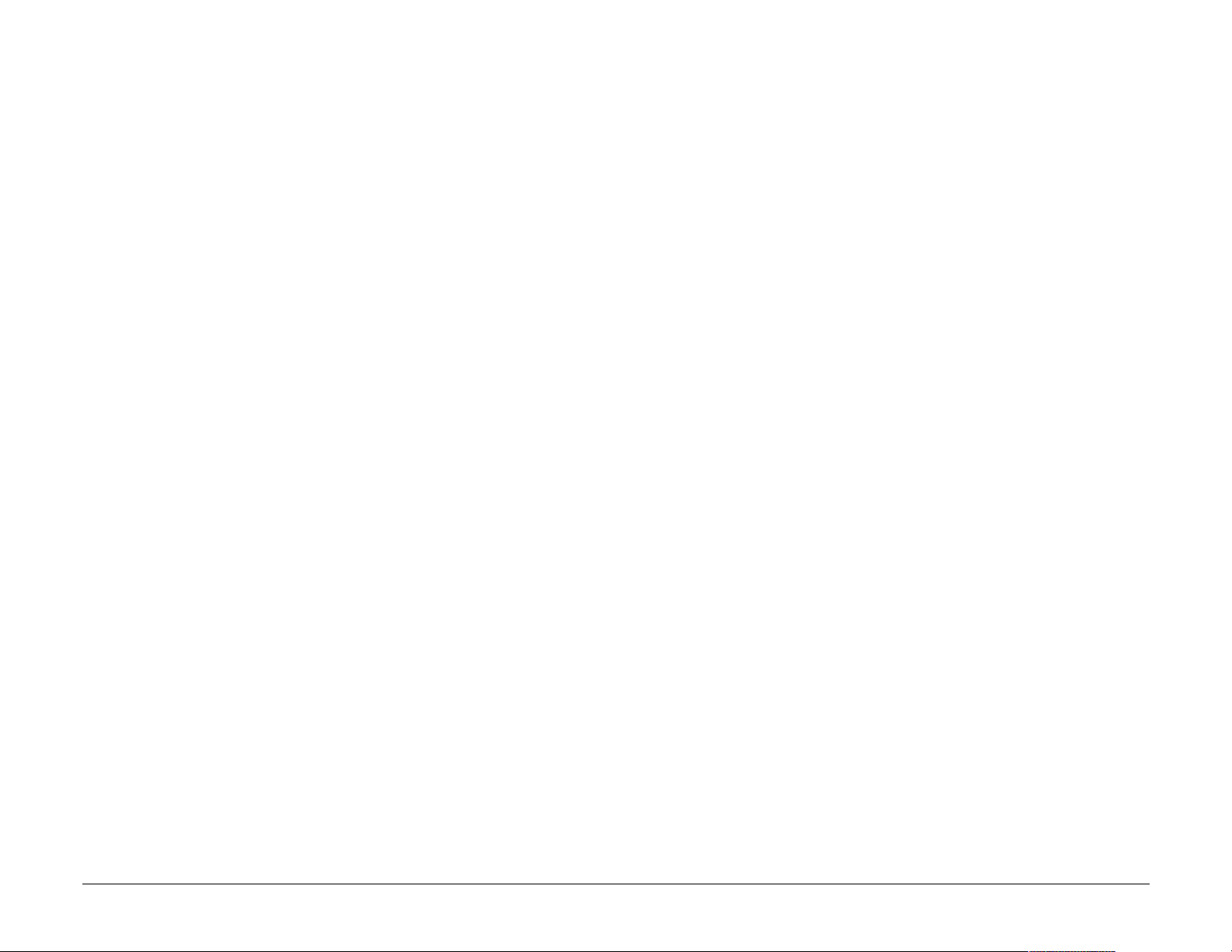
Security . . . . . . . . . . . . . . . . . . . . . . . . . . . . . . . . . . . . . . . . . . . 65
Call Information . . . . . . . . . . . . . . . . . . . . . . . . . . . . . . . . . . . . . 68
Network . . . . . . . . . . . . . . . . . . . . . . . . . . . . . . . . . . . . . . . . . . . 69
Extras . . . . . . . . . . . . . . . . . . . . . . . . . . . . . . . . . . . . . . . . . . . . 74
Messaging . . . . . . . . . . . . . . . . . . . . . . . . . . . . . . . . . . . . . . . . . 76
Convenience features . . . . . . . . . . . . . . . . . . . . . . . . . . . . . . . . . 80
6 Tools . . . . . . . . . . . . . . . . . . . . . . . . . . . . . . . . . . . . . . . . . . . . . 82
Alarm Clock . . . . . . . . . . . . . . . . . . . . . . . . . . . . . . . . . . . . . . . . 82
Tip Calculator . . . . . . . . . . . . . . . . . . . . . . . . . . . . . . . . . . . . . . . 83
Calculator . . . . . . . . . . . . . . . . . . . . . . . . . . . . . . . . . . . . . . . . . 84
Countdown Timer . . . . . . . . . . . . . . . . . . . . . . . . . . . . . . . . . . . . 86
Stopwatch . . . . . . . . . . . . . . . . . . . . . . . . . . . . . . . . . . . . . . . . . 87
Brick Attack™ . . . . . . . . . . . . . . . . . . . . . . . . . . . . . . . . . . . . . . 88
User’s Guide for Kyocera 2100 Series Phones xix
Page 20
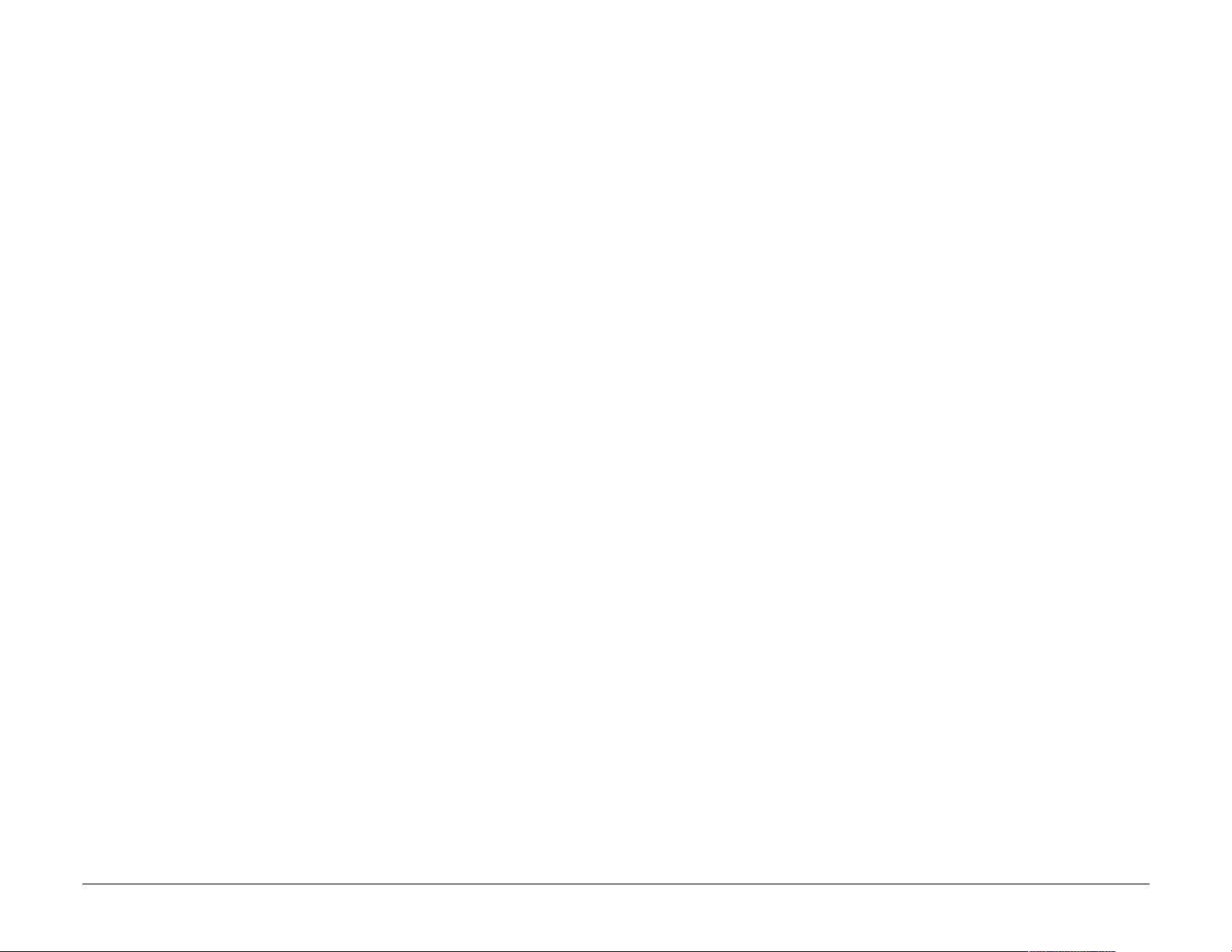
7 Web Browser . . . . . . . . . . . . . . . . . . . . . . . . . . . . . . . . . . . . . . 89
Using the Web Browser . . . . . . . . . . . . . . . . . . . . . . . . . . . . . . . . 89
Indicators and alerts . . . . . . . . . . . . . . . . . . . . . . . . . . . . . . . . . . 91
8 Frequently Asked Questions . . . . . . . . . . . . . . . . . . . . . . . . . . 93
Index . . . . . . . . . . . . . . . . . . . . . . . . . . . . . . . . . . . . . . . . . . . . . . . 99
xx
Page 21
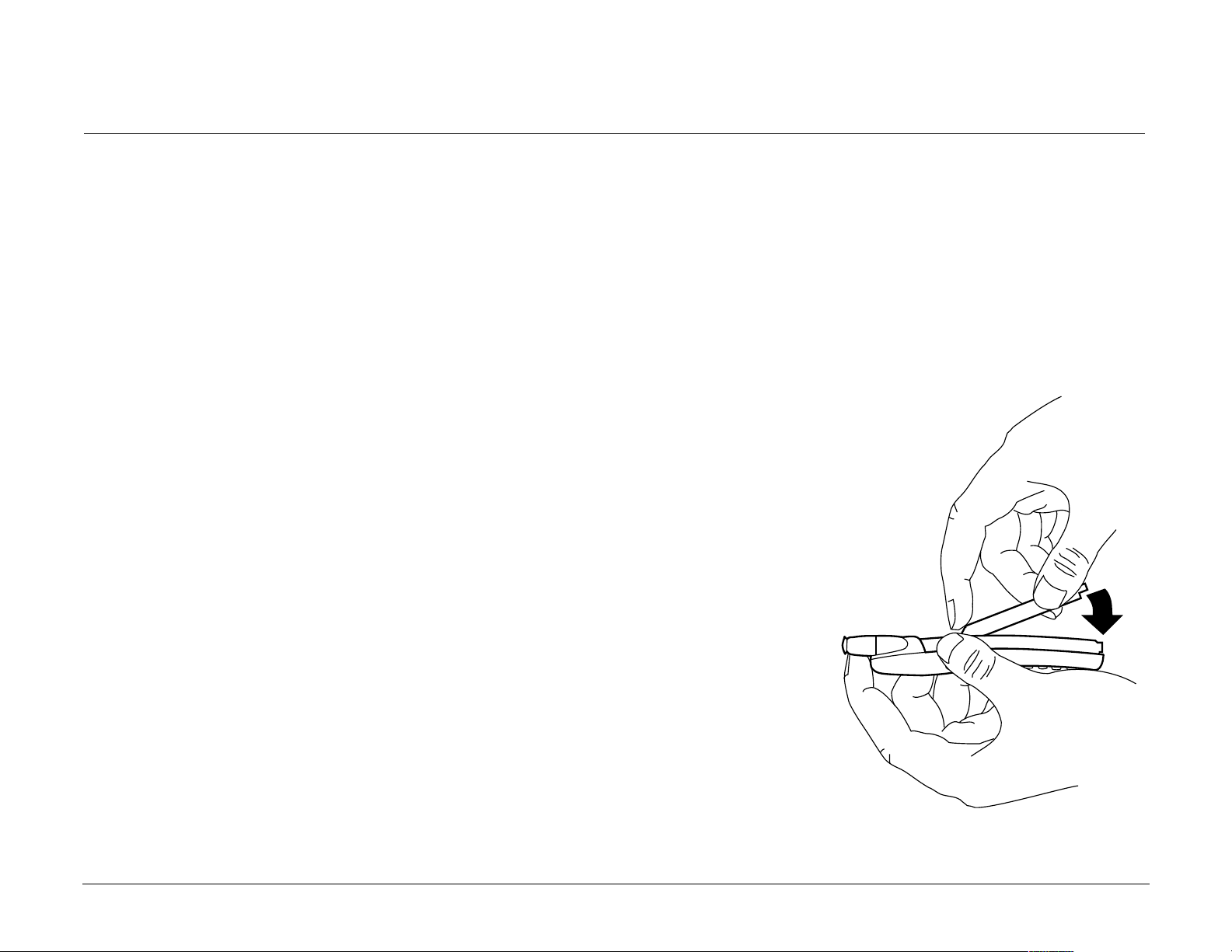
1 GETTING STARTED
This document describes the Kyocera 2135 trimode phone, with CDMA
digital service at 800 MHz and 1900 MHz, and analog service at 800 MHz;
and the Kyocera 2119 single-mode phone, with CDMA digital service at
1900 MHz. For additional information, visit
www.kyocera-wireless.com.
Installing the battery
1. Hold the phone face down.
2. Place the battery with the metal contacts
facing down and towards the bottom of
the phone.
3. Align the battery door to the grooves on
the side of the phone.
User’s Guide for Kyocera 2100 Series Phones 1
Page 22
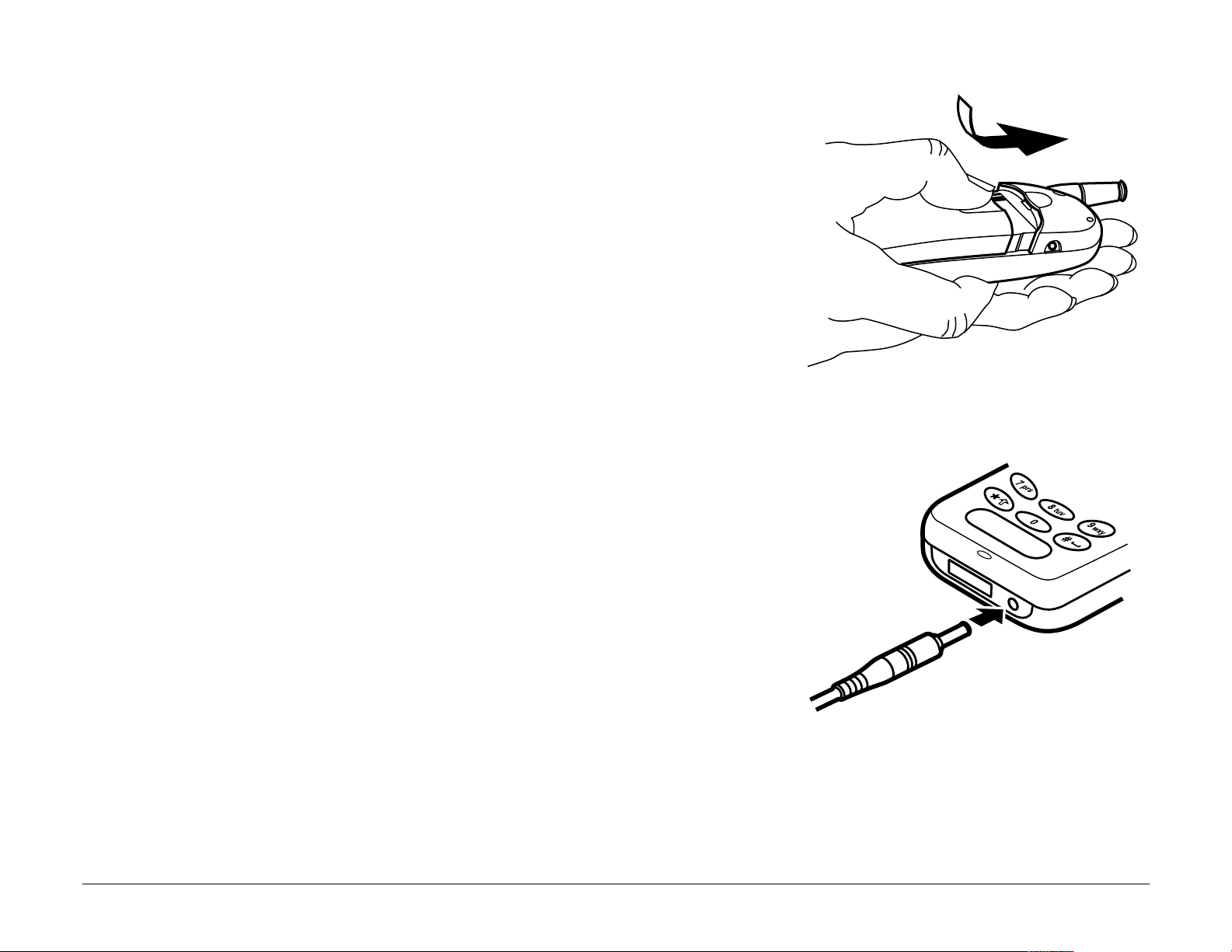
4. Slide the battery door on while pressing down
firmly, ensuring that the battery door clicks into
place. Repeat if the battery door is not aligned.
Do not force.
5. Connect the AC Adapter to the proper jack on
the bottom of the phone, then connect the
adapter’s plug to a wall outlet.
the battery before using the phone
Fully charge
(for more
information, see page 20).
2 Getting Started
Page 23
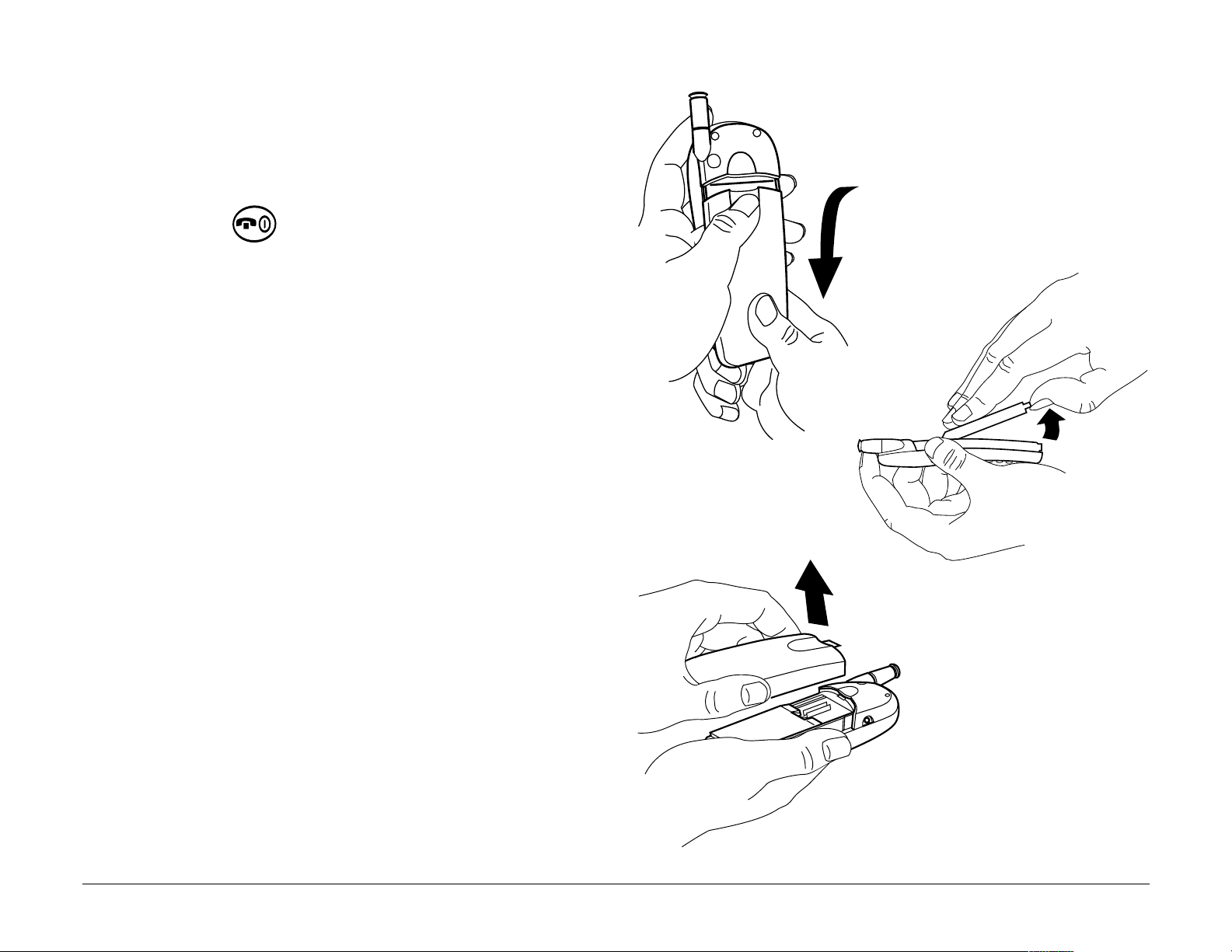
Removing the battery
1. Turn off the phone by holding
down until “Powering off”
appears.
2. Hold the phone face down.
3. Using your thumb, slide the
battery door down until it stops.
4. Lift the battery door off the
phone.
5. Lift the battery up and out of the
phone.
User’s Guide for Kyocera 2100 Series Phones 3
Page 24
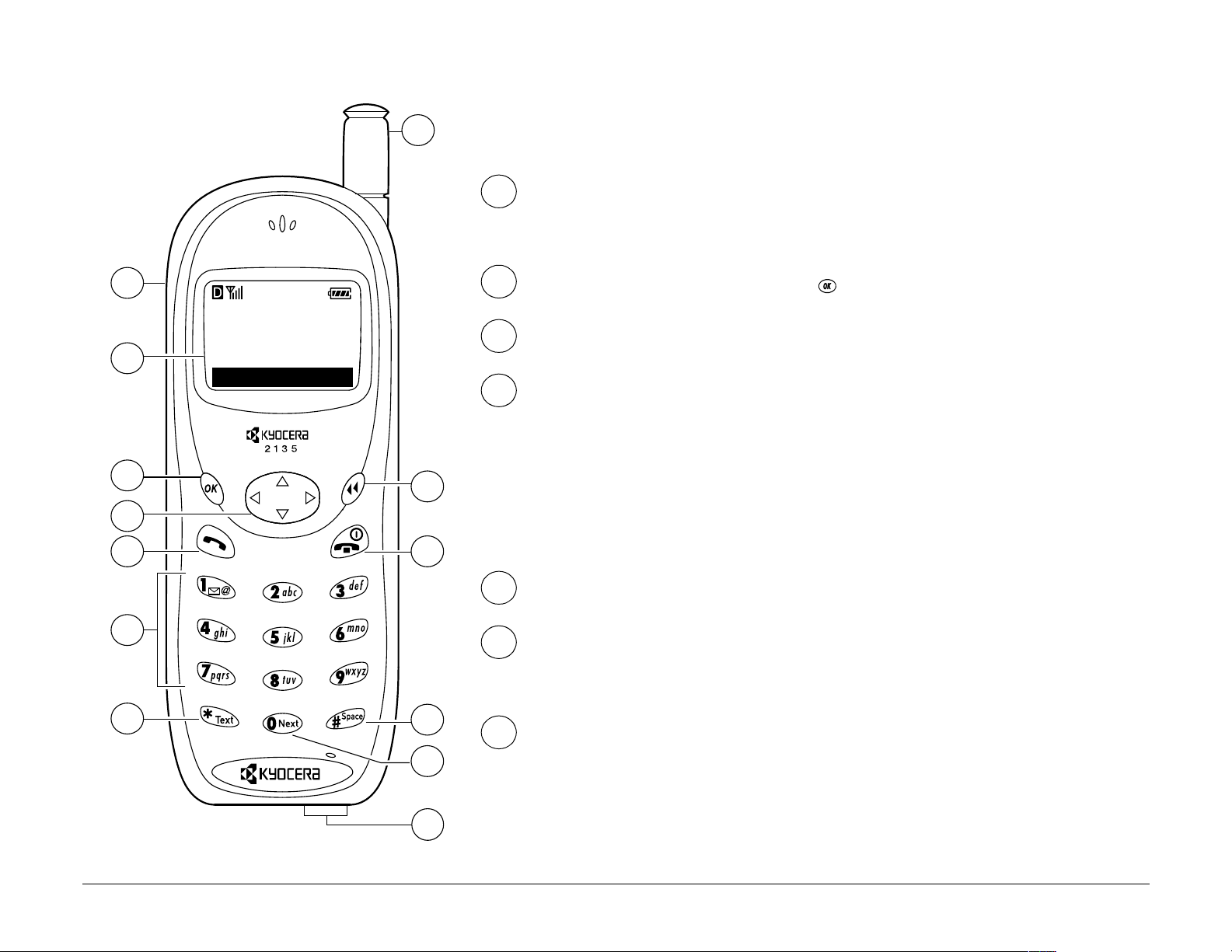
Getting to know your phone
8
1
Jack for Hands-free headset (sold
separately) only.
1
My Phone
12:20PM 05/15
2
Menu
2
3
4
Home screen. Press to select Menu.
OK key selects a menu item or option.
Navigator key adjusts volume when in a
call; scrolls up, down, left, or right through
lists and menus; and positions the cursor
3
4
9
during text entry. For more options, see
page 15.
5
6
10
5
6
Send/Talk key starts or answers a call.
Use the keypad to enter numbers, letters, or
symbols.
7
4 Getting Started
11
12
13
7
Shift key changes the text mode in text
entry.
Page 25
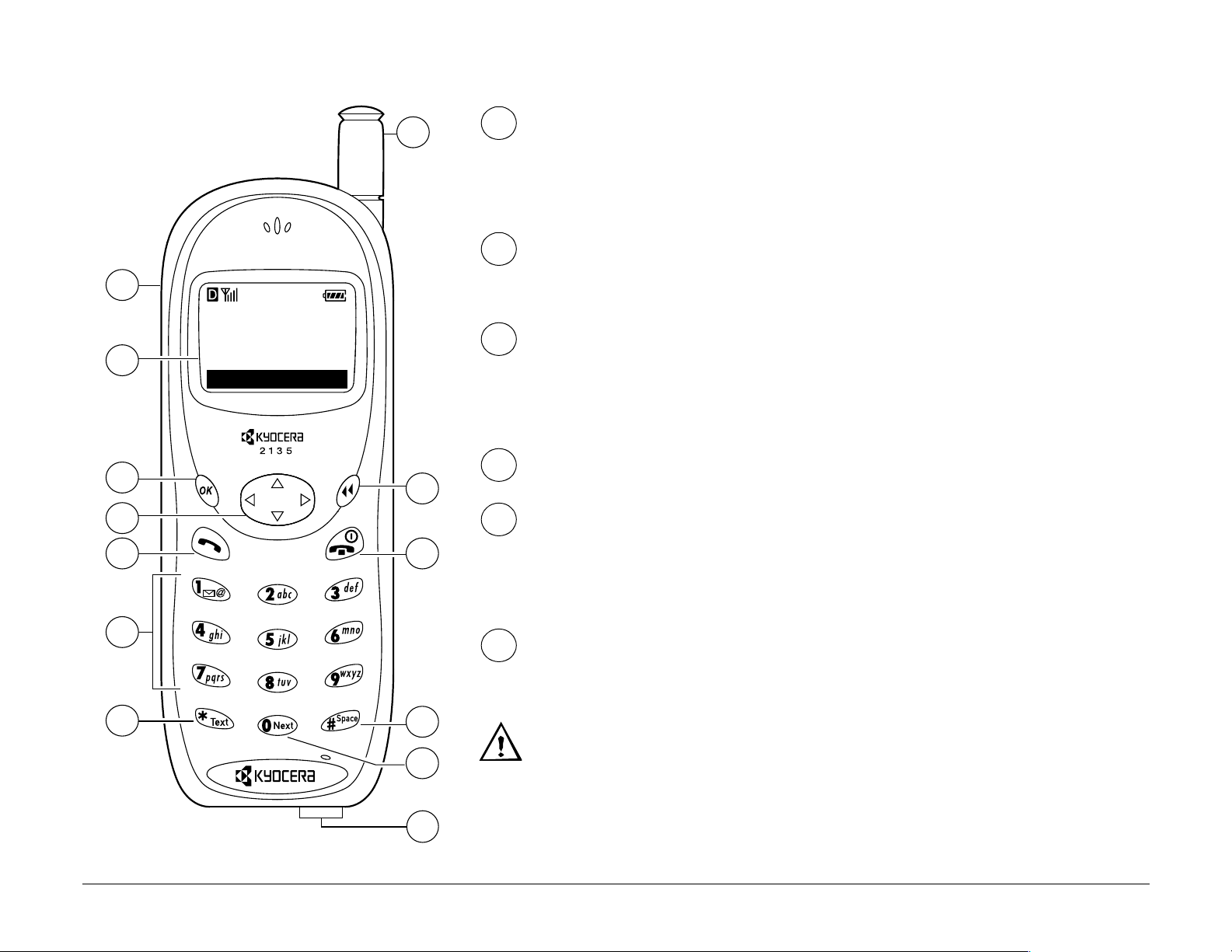
8
8
Fully extend the antenna to make or answer
a call. Push in the antenna completely when
the phone is not in use.
9
1
My Phone
12:20PM 05/15
2
Menu
10
Clear key erases the last character in text
entry, or returns to the previous menu.
End/Power key turns on and turns off the
phone, ends a call, or returns to the home
screen.
3
4
5
9
10
11
12
Space key enters a space during text entry.
0 key cycles through word choices during
®
T9
Text Input rapid text entry (available in
English only).
6
13
Jacks for AC Adapter (included) and data
cable (sold separately).
7
11
Warning: Inserting an accessory into the
12
13
User’s Guide for Kyocera 2100 Series Phones 5
incorrect jack will damage the phone.
Page 26
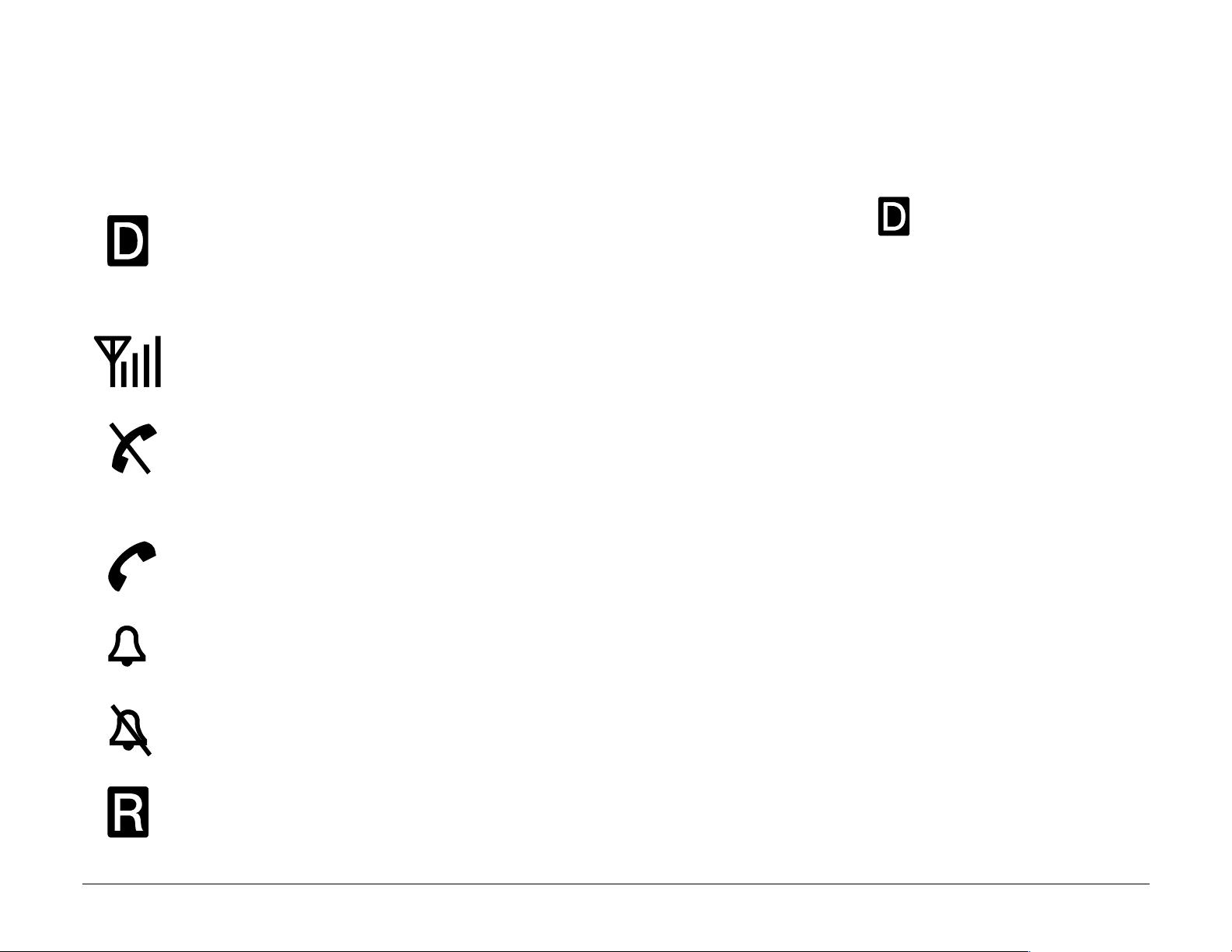
Screen icons
The following icons may appear on your phone screen:
The phone is operating in CDMA digital mode. If does not
appear, the phone is operating in analog mode (2135 only).
The phone is receiving a signal. You can make and receive calls.
The phone is not receiving a signal. You cannot make or receive
calls.
A call is in progress.
The alarm clock is set.
The phone vibrates or lights up instead of ringing.
The phone is roaming outside of its home service area.
6 Getting Started
Page 27
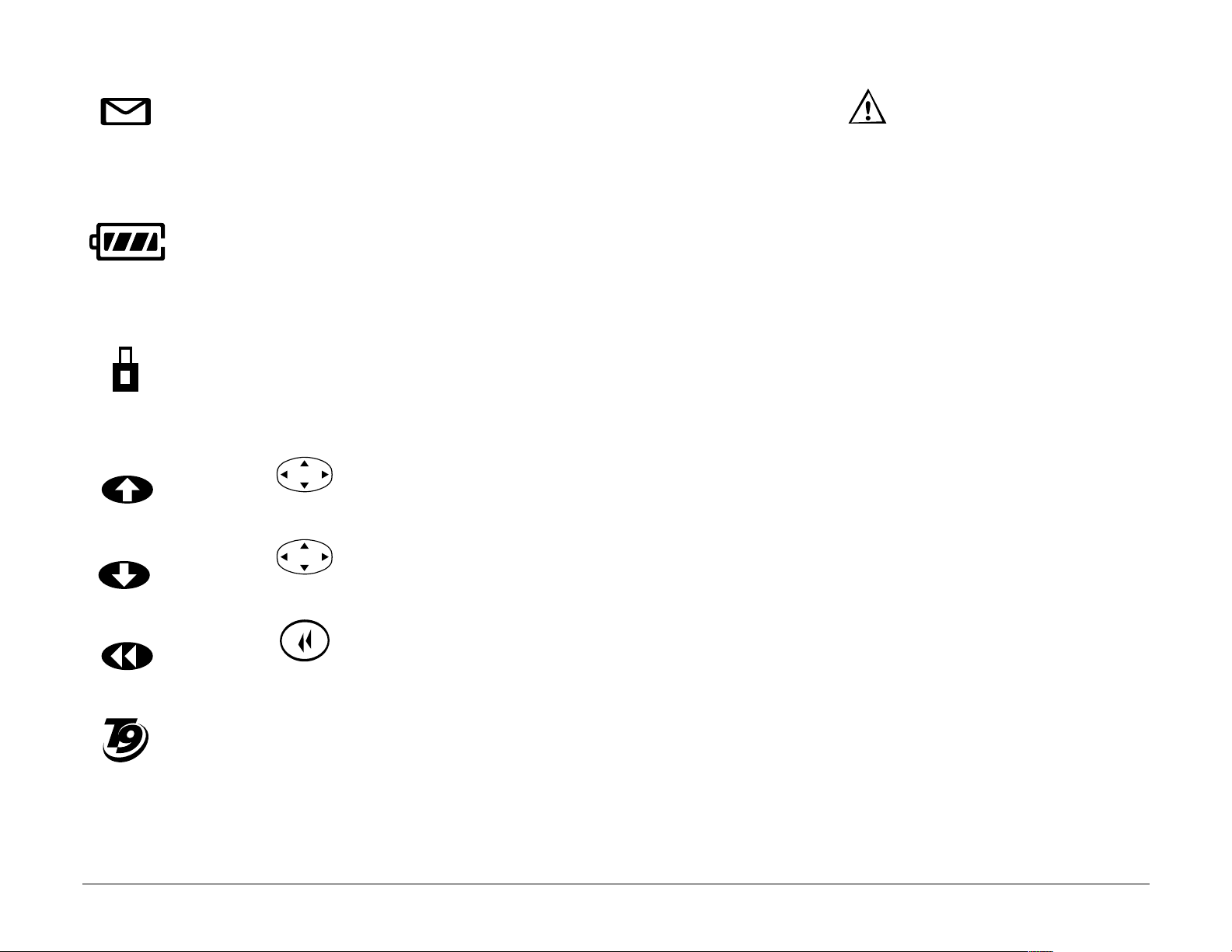
You have a text message, voicemail, or page. ( indicates an
urgent text message, voicemail, or page.)
The battery is fully charged. The more black bars you see, the
greater the charge.
Enhanced CDMA voice privacy is on, if available from your service
provider, or you are in a secure web browser session.
Press up.
Press down.
Press to clear an item.
Enter text using rapid text entry (available in English only).
®
User’s Guide for Kyocera 2100 Series Phones 7
Page 28
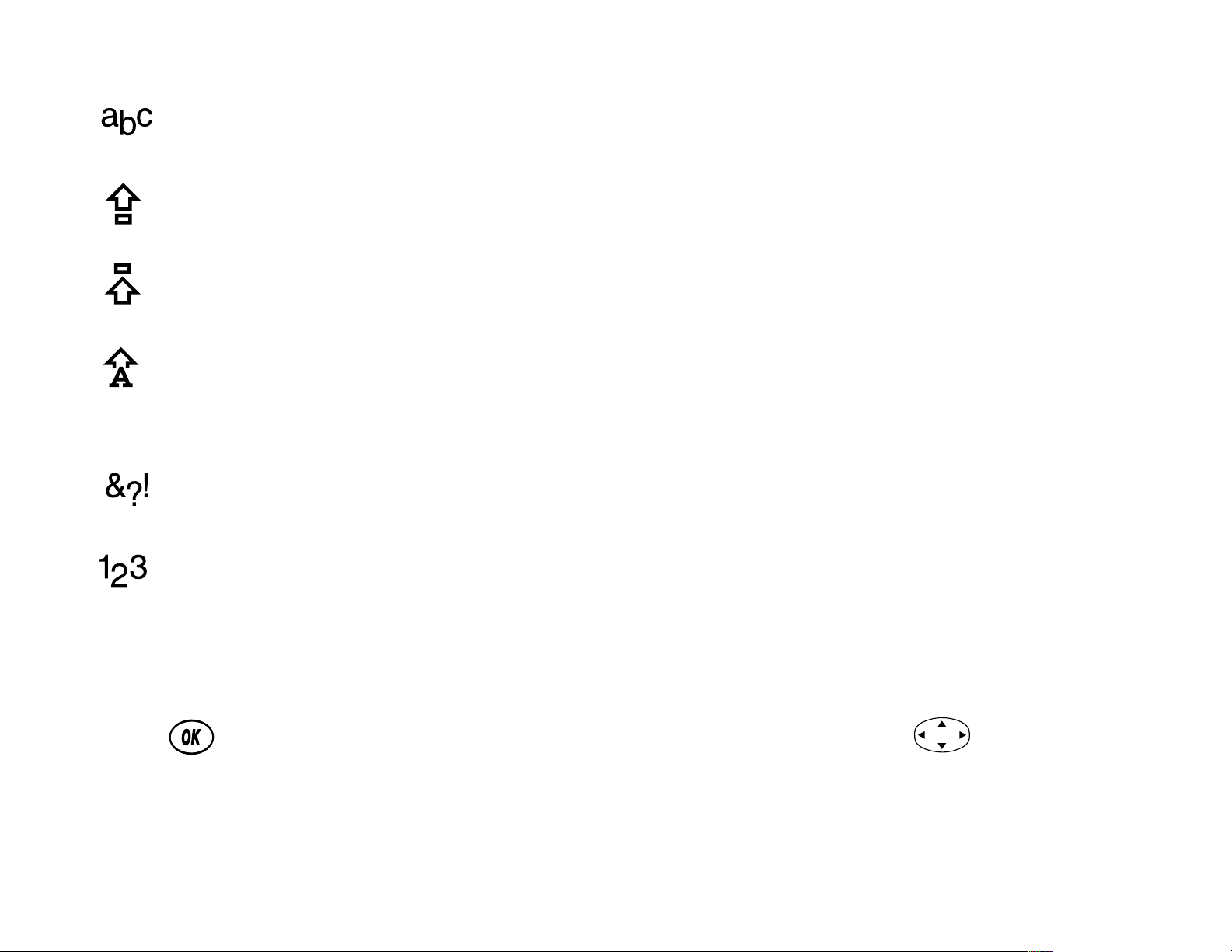
Enter text using normal alpha text entry.
Capitalize the next letter when entering text.
Capitalize every letter when entering text.
Capitalize the first letter of each word when entering text, or the
first letter of each sentence in a text message.
Enter symbols.
Enter numbers.
Menus
Press from the home screen to see these menus. Press left or right
to see different menus. To change the appearance of the menus you see
8 Getting Started
Page 29
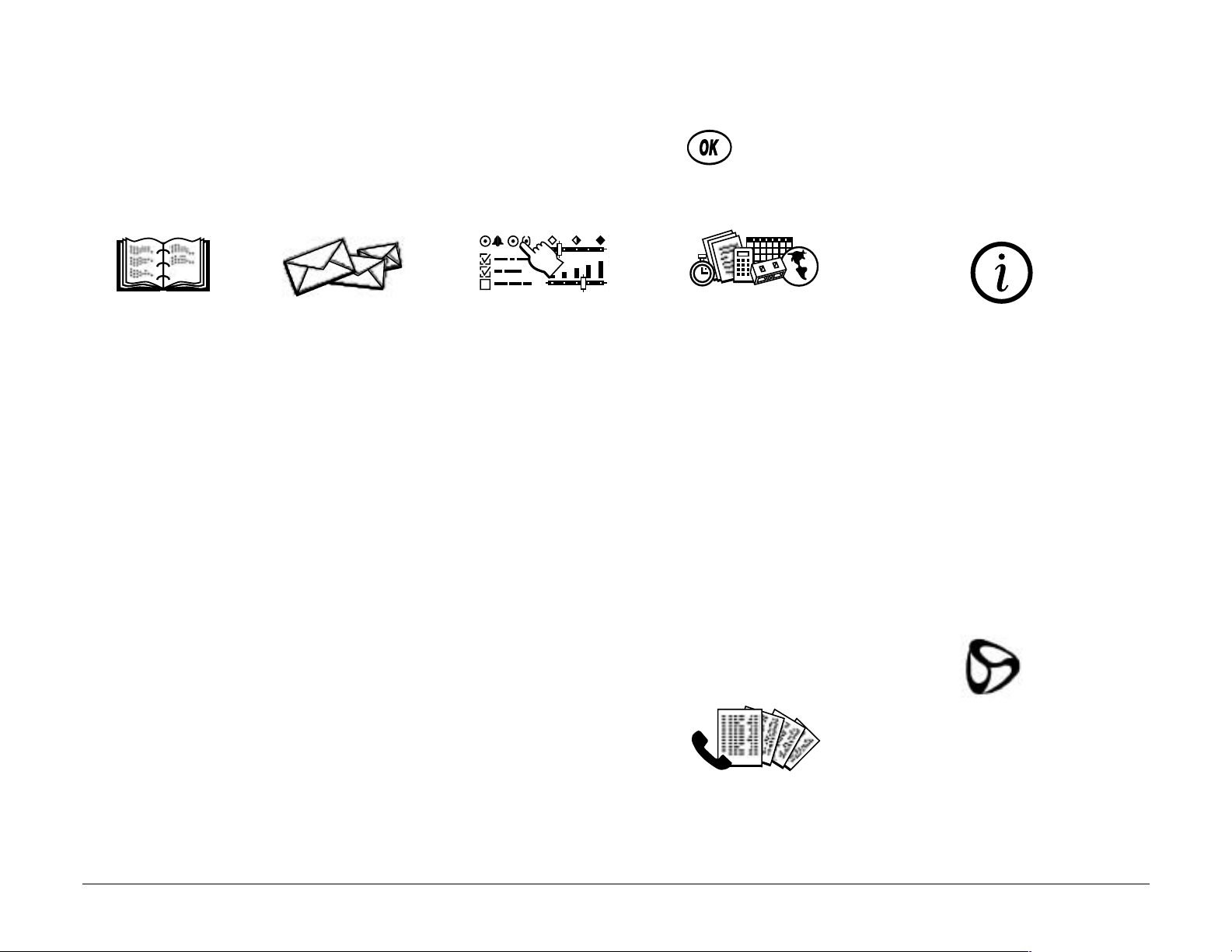
when you select Menu, refer to page 64. (The menus below appear in
Large Icons view.) From any menu, press to select an option.
Contacts
View All
Add New
Find Name
Speed Dial
List
Business
List
Personal
List
Information
Messages
Voicemail
Send New
Text InBox
Net Alerts
Text OutBox
Filed
Erase Msgs
Msg Settings
Settings
Silence All
Keyguard
Sounds
Display
Security
Call Information
Network
Extras
Messaging
Tools & Games
Alarm Clock
Tip Calculator
Calculator
Countdown
Stopwatch
Brick Attack
TM
Phone Info
Phone Number
Roaming/
Service Status
(appears only if
roaming)
Web Browser
Accessories
User’s Guide for Kyocera 2100 Series Phones 9
Recent Calls
Page 30
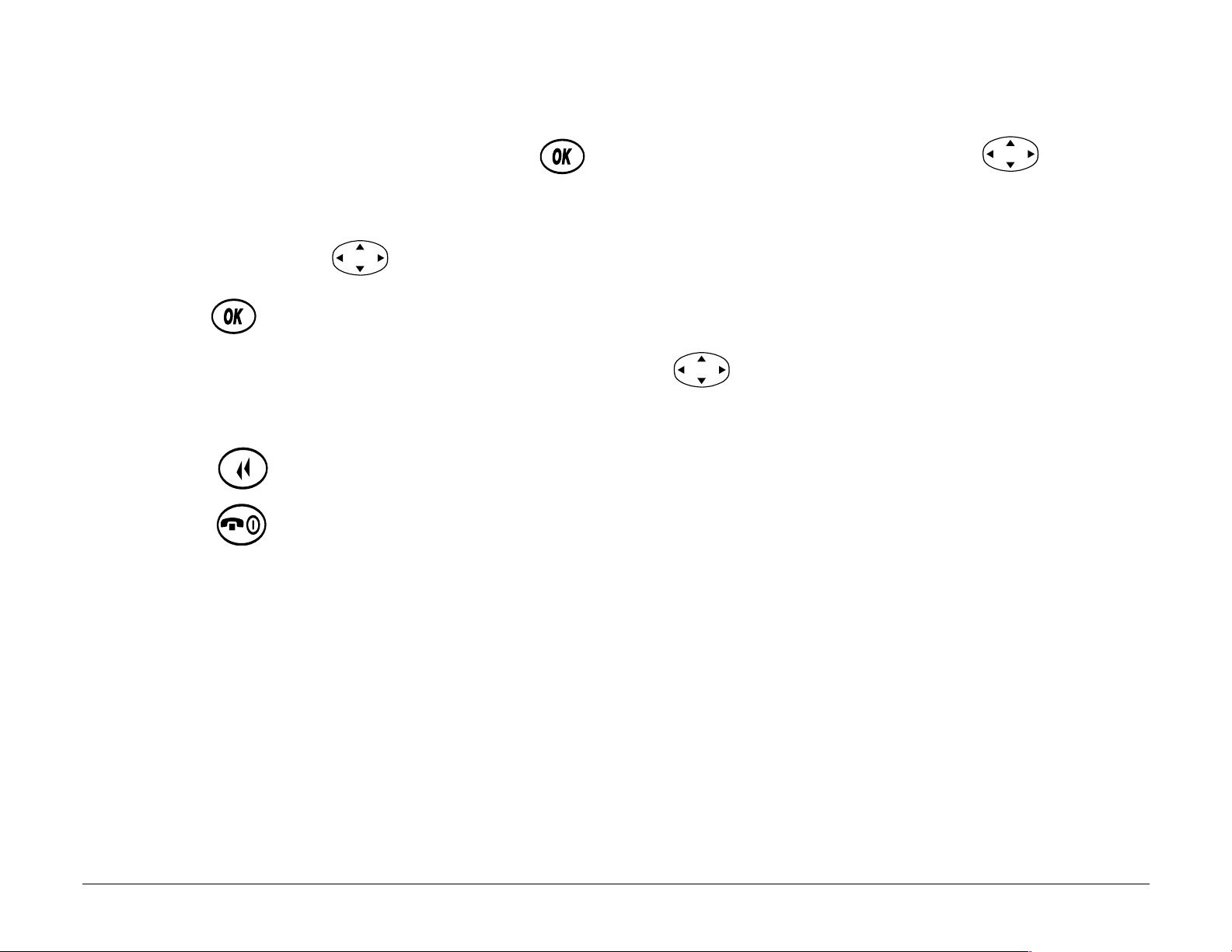
Using menus
• From the home screen, press to select
right to see menus. (
Menus
, press up or down to see menus.)
Note—If you have Main Menu View set to List
Menu, then press left or
• Press to select a menu or menu item.
• Once you have selected a menu, press up or down to scroll through
the menu items.
• Press to return to the top level of the current menu.
• Press to return to the home screen.
In this guide, → tells you to select an option from a menu. For example,
Menu → Settings means select Menu, then select Settings.
10 Getting Started
Page 31

Basic functions
To turn on the phone
•Press .
and ready to make or receive a call. appears if the phone is operating
in CDMA digital mode.
To turn off the phone
• Hold down
To find your phone number
• From the home screen, select
appears.
¤ appears on the home screen when the phone is turned on
until “Powering off” appears (about three seconds).
Menu → Phone Info. Your phone number
User’s Guide for Kyocera 2100 Series Phones 11
Page 32

To make a call
1. Fully extend the antenna.
2. Enter the phone number.
3. Press .
To end a call
•Press .
To answer a call
•Press .
To silence the ringer or alert
• To silence the ringer or stop the vibration alert during an incoming call,
press . Press to answer the call.
Note—To silence all sounds and set the phone to vibrate or light up instead
of ringing, see “” on page 58.
12 Getting Started
Page 33

To mute and unmute during a call
•To turn
•To turn
Mute on, press right, then press to select Mute.
Mute off, press to select UnMute.
To adjust the volume manually
• To adjust the earpiece volume manually during a call, press up or
down.
To adjust the volume automatically (Smart Sound)
• To set the phone to adjust the earpiece volume automatically based on the
amount of noise around you or the other person’s voice volume level:
a. Place a call from a quiet environment.
b. Press up or down to set the volume to a comfortable level.
c. Select
User’s Guide for Kyocera 2100 Series Phones 13
Menu → Settings → Sounds → Smart Sound.
Page 34

d. Select one of the following:
Enabled—Adjust the volume automatically. The volume you have just
set is used as a baseline. You can manually adjust the volume during a
call.
Disabled—Keep the volume level the same unless you adjust it using
.
e. Press to save the setting.
To access voicemail
For details on how to set up your voicemail and access voicemail messages,
contact your service provider. Once your voicemail is set up and you know
how to access it, you can do any of the following from the home screen:
• Press and hold .
•Press → .
•Select
14 Getting Started
Menu → Messages → Voicemail → .
Page 35

To lock the keypad
• To protect your phone from accidental keypresses when a call is not in
progress, press left and hold.
To unlock the keypad
•Press → → in this order.
To use a shortcut key
Three shortcut keys are automatically programmed into your phone. You
can set up the fourth shortcut key yourself by following the steps in “To
create a shortcut key.” To use a shortcut key from the home screen, do the
following:
• Press right and hold to silence all sounds (see “” on page 58).
• Press down to view the Contacts list.
• Press left and hold to lock the keypad.
• Press up to access a predefined shortcut key (see “To create a
shortcut key,” ).
User’s Guide for Kyocera 2100 Series Phones 15
Page 36

To create a shortcut key
You can create a shortcut key that allows you to quickly access a specific
menu item by pressing up from the home screen. To create a shortcut
key, complete the following steps from the home screen:
1. Press up.
2. Press to select
Define.
3. Press up or down to scroll through the options, and press to
select an option from the list:
–
–
–
–
–
–
Text InBox accesses your Text InBox.
Send New Msg sends a new text message.
Ringer Volume adjusts the ringer volume.
Recent Calls opens the Recent Calls list.
Business List opens a list of phone numbers classified as Business.
Personal List opens a list of phone numbers classified as Personal.
–
16 Getting Started
Web Browser opens the Web Browser.
Page 37

To modify a shortcut key
The shortcut key accessed by pressing up may have been set up by
your service provider. Complete the following steps to modify it:
1. Select
Menu → Settings → Display → Shortcut Key.
2. Select a shortcut key option from the list.
This shortcut key can now be used by pressing up from the home
screen.
Note—If you select None, you can reset the shortcut key and assign a new
option to it by following the steps in “To create a shortcut key” on page 16.
To redial the last number called
•Press twice.
To save a phone number
1. From the home screen, enter the phone number you want to save.
2. Press to
User’s Guide for Kyocera 2100 Series Phones 17
Save New.
Page 38

3. Enter a name. If you need to know how to use the keypad to enter
letters, see page 35.
4. Press to
Save.
To set a speed dialing location
1. Open a saved contact (to create a contact, see
“To save a phone number,” ).
2. Select the phone number to assign to a speed dialing location.
3. Select
Speed Dialing.
4. Select a speed dialing location between 2 and 99. (Location 1 is reserved
for your voicemail number.)
5. Press to
Assign.
18 Getting Started
Page 39

To speed dial
• From the home screen, enter the one- or two-digit speed dialing number
and press .
For more information
For more information on your phone, including an online tutorial, online
help, and a detailed Kyocera 2100 Series Phones Reference Guide, visit
www.kyocera-wireless.com.
To purchase accessories
To purchase accessories online, visit
User’s Guide for Kyocera 2100 Series Phones 19
www.kyocera-wireless.com/store.
Page 40

2 BATTERY
Your phone comes with an internal/removable lithium ion (LiIon) battery. To
learn how to install the battery, see page 1.
The battery is partially charged when you receive the phone.
your phone, fully charge the battery.
Before using
To charge the battery
Connect the AC Adapter to the proper jack on the bottom of the phone as
shown below, then connect the adapter’s plug to a wall outlet.
Note—You must have at least a partial
charge in the battery to make or receive
calls, regardless of whether or not the AC
Adapter is connected to the phone. The
battery icon is animated as the battery is
charging. The battery is fully charged when
the battery icon looks like . You can
safely recharge the battery at any time, even
if it has a partial charge.
20 Battery
Page 41

Power-save mode
Your phone changes to power-save mode when it cannot locate a signal.
When the phone is in power-save mode, you cannot make or receive calls,
and “Power Save Mode” and appear on the screen. Press any key to
return to normal operating mode.
Battery guidelines
• Do not take apart, puncture, or short-circuit the battery.
• If you have not used the battery for more than a month, recharge it before
using your phone.
• Avoid exposing the battery to extreme temperatures, direct sunlight, and
high humidity.
• Never dispose of any battery in or near a fire. It could explode.
User’s Guide for the Kyocera 2235 Phone 21
Page 42

Tips for improving battery performance
Before using your phone, fully charge the battery.
The following functions drain the battery more quickly, and adversely affect
talk and standby times:
• Backlighting is frequently on. (To adjust backlighting, see page 63.)
• The phone is frequently used in analog mode. If is not visible on the
home screen, the phone is in analog mode. (To set your phone to operate
in different modes, see “Roam Option” on page 73).
• You are far away from a base station or cell site when in digital mode.
• Data cables or accessories, such as the Hands-free headset, are connected
to the phone.
• No service is available, or service is available intermittently. The phone
requires more power to acquire service than to maintain consistent
service.
22 Battery
Page 43

• The earpiece and ringer volume settings are high. To adjust the earpiece
volume, see “To adjust the volume manually” on page 13. To adjust the
ringer volume, select
Settings → Sounds → Ringer Volume, and press
left to lower the volume.
• Check how often voicemail notifications, pages, and text messages are
received, and how quickly they are acknowledged. To use power most
efficiently, acknowledge notifications and messages promptly after
receiving them.
User’s Guide for the Kyocera 2235 Phone 23
Page 44

3CONTACTS
Use your phone’s Contacts directory like a set of phone index cards to store
information about a person or company. Before using the Contacts directory,
see “Entering letters, numbers, and symbols” on page 35.
Working with contacts
To save a phone number
1. From the home screen, enter the phone number you want to save.
2. Press to
3. Enter a name for the contact. If you need to know how to enter letters,
see page 35.
4. Press to
-or-
24 Contacts
Save New.
Save.
Page 45

Press right, then press to select Options. Press up or
down to select an option from the list:
–
–
–
–
–
–
Save—Save information and return to the home screen.
Number Type—Select work, home, mobile, pager, or fax.
Speed Dialing—Select a speed dialing location from the list.
Secret—Select Yes to lock the phone number. If a phone number is
locked, you must enter your four-digit lock code (see page 66) to
view or edit the number. Select
Primary Number—Classify this number as the primary number for
No to leave the number unchanged.
the contact.
Classify Contact—Classify the contact as business or personal.
(
Tip—See page 61 for information about setting up business or
personal ringers.)
5. If finished, press to select
Save. A message appears: “Contact
Successfully Saved!”
User’s Guide for Kyocera 2100 Series Phones 25
Page 46

-or-
If you want to continue entering information, select another option.
You can also save a phone number through the Contacts directory as
follows:
1. From the home screen, select
Phone Number.
Menu → Contacts → Add New →
2. Enter the phone number up to as many digits as will fit on the screen.
3. Press to select
Next.
4. Go to step 3 in “To save a phone number” on page 24.
To edit a contact
1. From the home screen, select
2. To find the contact you want to edit, select either
Menu → Contacts.
View All or Find Name.
3. Press to select the contact to edit.
26 Contacts
Page 47

4. Select Options to edit the entire contact, or select the specific
information (such as the phone number) you want to edit.
5. Enter the new information.
6. If finished, press to select
Save.
To erase information from a contact
1. From the home screen, select
Menu → Contacts → View All.
2. Press to select a card.
3. Select
Options → Erase Contact to erase the entire contact.
-or-
Select the phone number, then
Erase Number to erase the phone
number.
4. Select
User’s Guide for Kyocera 2100 Series Phones 27
Yes to erase or No to cancel.
Page 48

To search the Contacts directory
The Contacts directory lists entries alphabetically. You can search through a
list of all contacts, speed dialing entries, or cards of a specific type, or you
can enter the name you are searching for.
1. From the home screen, select
Menu → Contacts.
2. Press down to select a search method:
– To view a list of names, select
Business List,
or Personal List.
View All, Speed Dialing List,
-or-
– To search for a specific name, select
the name and select
Find. A list of matching names appears.
Find Name. Enter all or part of
28 Contacts
Page 49

3. Press down until you find the name you want.
– To call the contact, select the number and press .
– To display the full contact, press .
To call from the Contacts directory
1. From the home screen, press down.
2. Select a name from the list.
3. Select the number and press .
Speed dialing and 1-Touch Dialing
Speed dialing and 1-Touch Dialing allow you to quickly dial a stored phone
number by entering the memory location. 1-Touch Dialing is the fastest way
to speed dial.
User’s Guide for Kyocera 2100 Series Phones 29
Page 50

To set a speed dialing location
1. Open a saved contact.
2. Select the phone number to assign a speed dialing location.
3. Select
Speed Dialing.
4. Select a speed dialing location. (Speed dialing location “1” is reserved for
your voicemail number.)
5. Press to
Assign.
To remove a speed dialing location
1. From the home screen, select
Menu → Contacts → Speed Dial List.
2. Select a speed dialing location and press .
3. Select a number to remove and press .
4. Select
Speed Dialing.
5. Press right to select
Remove.
6. Press .
30 Contacts
Page 51

To speed dial
• From the home screen, enter the one- or two-digit speed dialing number
and press .
To call your voicemail number
• From the home screen after receiving a notification, press and hold your
voicemail speed dialing number. ( is the default.)
• For other ways to call your voicemail, see page 14.
To enable 1-Touch Dialing
1-Touch Dialing allows you to press and hold a speed dial location to call a
phone number.
1. Select
Menu → Settings → Extras → 1-Touch Dialing → Enabled.
2. Press .
User’s Guide for Kyocera 2100 Series Phones 31
Page 52

To use 1-Touch Dialing
• Enter the one- or two-digit speed dialing number and hold down the last
number. For example, if the speed dialing number is 15, press , then
press and hold .
To redial the last number called
•Press twice.
32 Contacts
Page 53

Working with the Recent Calls list
The Recent Calls list shows the last 15 unique calls. Calls are identified by
type. (Some types may not be available on all phones. Check with your
service provider.)
Call to
Call from
Three-way call
Forwarded call
Missed call
To view the Recent Calls list
1. From the home screen, select
Menu → Recent Calls.
2. To view details about a call, select a call entry.
User’s Guide for Kyocera 2100 Series Phones 33
Page 54

3. Select an option:
– If the call is from a number that has not been saved as a contact,
select
– If the call is from a number already saved as a contact, select
Number,
Note—If the number has been saved as “secret,” you must enter your four-
Time, Number, Save New, or Add to.
Time,
or View Contact.
digit lock code to view or edit the number. To make a phone number secret,
see “To save a phone number” on page 24.
To dial from the Recent Calls list
1. From the home screen, select
Menu → Recent Calls.
2. Select the call entry in the list, and press to display the call detail.
3. Press to call the number.
34 Contacts
Page 55

Entering letters, numbers, and symbols
You can enter letters, numbers, and symbols in a contact or text message.
The default text entry mode is . You can switch to (rapid text
®
entry), (number), or (symbol) mode.
• To enter spaces, press .
• To move the cursor, press right or left.
• To erase single characters, press .
• To erase all characters, press and hold .
• To change cases, press and hold until you see the appropriate
symbol:
User’s Guide for Kyocera 2100 Series Phones 35
Page 56

Capitalize the first letter of each word, or the first letter of each sentence
in a new text message (see page 47).
Capitalize the next letter.
Capitalize every letter.
To change text entry modes
1. From the text entry screen, press to highlight the options at the
bottom of the screen.
2. Press right to highlight the current text entry mode.
3. Press to select it.
4. A list of text entry modes appears. Press down to scroll through the
list.
5. Press to select a text entry mode.
36 Contacts
Page 57

Shortcuts
• To change text entry modes, press .
• To change capitalization modes, press and hold .
To use text entry modes
To enter letters in mode:
1. Press the key once for the first letter, twice for the second letter,
and so on.
2. After the cursor moves right, enter the next letter.
User’s Guide for Kyocera 2100 Series Phones 37
Page 58

To enter words in rapid text entry mode (available in English only):
®
1. Press each letter key once. For example, to enter the word “any,” press
keys → → .
2. Press to cycle through words.
3. Press right when you see the word you want.
Tip—If you want to enter a symbol, press . Press to cycle through
symbols, and press to select the one you want.
For more information on how to save words in the database, refer to
®
the Reference Guide for Kyocera 2100 Series Phones at
www.kyocera-wireless.com.
38 Contacts
Page 59

To enter symbols in mode:
1. Press down through the list of symbols.
2. Press the number key corresponding to the symbol you want.
3. To exit the list without entering a symbol, press .
To enter numbers in mode:
• Press a key once to enter the number on the key.
To enter numbers in or mode:
®
• Press and hold a number key until the number on the key appears on the
screen.
User’s Guide for Kyocera 2100 Series Phones 39
Page 60

Languages and special characters
Your phone may support English, Spanish, and French languages. If you
select English, enter the letters printed on the keys. If you select another
language, you can also enter letters with other marks as shown here:
Spanish
French
A Á B C 2 A À Â B C Ç 2
D E É F 3 D E Ë È É Ê F 3
G H I Í 4 G H I Ï Î 4
M N Ñ O Ó 6 M N O Ô Œ 6
T U Ü Ú V 8 T U Ü Ú V 8
40 Contacts
Page 61

To select a language
1. From the home screen, select
Menu → Settings → Display → Language.
2. Select the language and press .
3. Press the appropriate keys to enter special characters.
To enter pauses
You can include a pause in a phone number. A
phone to stop dialing for two seconds. A
stop dialing until you select
Note—You can enter multiple pauses in a phone number.
Release.
hard pause causes the phone to
timed pause causes the
User’s Guide for Kyocera 2100 Series Phones 41
Page 62

When you save the phone number of an automated service, such as
voicemail, you may include a pause where you would be required to select
an option or enter a password. For example, you could enter a phone
number, then a pause, then a voicemail extension or calling card number.
1. Enter the first portion of the phone number.
2. Press right through the options at the bottom of the screen.
3. Press to select a type of pause.
X
indicates a
timed pause.
indicates a
hard pause.
4. Enter the remaining numbers.
42 Contacts
Page 63

4 MESSAGES
You can receive, send, and erase messages from your phone, depending on
what is available in your area. (Check with your service provider.)
• The features and menus described in this chapter may vary depending on
services available in your area.
• New, unread messages are stored in your
• Once you have read a message, you can save it to your
it, or leave it in your
• Once you have sent or scheduled a message, it is stored in your
OutBox
• All of the following procedures start at the home screen unless otherwise
indicated.
.
Text InBox.
Text InBox and appear in bold.
Filed folder, erase
Text
User’s Guide for Kyocera 2100 Series Phones 43
Page 64

Retrieving messages
When a text message, page, or voicemail is received, appears on your
phone screen. The flashes if the message is marked “Urgent.”
You can retrieve messages in any of the following ways:
• When a new message is received, press to select
View or Ignore
from the bottom of the screen.
•Press → , or press and hold to call your voicemail number.
•
Note—A voicemail number may have been programmed into your phone
for your convenience. Check with your service provider.
•Select
Menu → Messages → Voicemail and press .
To view text messages
1. Select
Menu → Messages → Text InBox.
2. Press up or down to scroll through the list of messages.
3. Press to read a message. indicates an “Urgent” message.
44 Messages
Page 65

4. Read the message and select an option from the bottom of the screen:
–
Reply to the sender, if their address is available.
– Erase the current message.
– Save the message to your Filed folder.
– Sender allows you to view the sender’s information. You can select an
option to save it to the Contacts directory.
– Forward the message.
– Done returns you to the Text InBox.
Press to see information such as callback number, email address, or
URL. (If a callback number is included with the message, press again
to call the number.)
User’s Guide for Kyocera 2100 Series Phones 45
Page 66

Sending messages
• To learn how to enter text, see “Entering letters, numbers, and symbols”
on page 35.
• Scheduled, pending, and sent messages are stored in your
Text OutBox.
• If you are sending a message to more than one person, enter a space or a
comma between each phone number or email address. If you are sending
to more than one contact, the phone automatically inserts a comma after
each contact. The messages are sent one at a time, once to each
addressee. You can send the message to up to 10 contacts.
•
Note—Usage charges may apply to each message; check with your
service provider.
• If you are creating a new message and receive an incoming call, do either
of the following:
– If you answer the call, you can continue working on the message
when you are finished with the call by selecting
Menu → Messages → Text OutBox and opening the message.
46 Messages
Page 67

– If you select Ignore from the bottom of the screen, the call is
silenced and the previous screen you were working in appears.
To send a new message
1. Select
Menu → Messages → Send New.
2. Enter the phone number or email address of the person to whom you are
sending the message, or select
Contacts to select a phone number or
email address from a contact.
3. Press twice to select
4. Enter your message and press to select
Next.
Next.
-or-
To send a preformatted message, press , then press right to
highlight
AutoMsg.
a. Press to select AutoMsg.
b. Press up or down to scroll through the list of preformatted
messages, such as
User’s Guide for Kyocera 2100 Series Phones 47
Call me, Need directions, or I’m delayed.
Page 68

c. Press to select a message. You can enter additional text, or press
, then press left to scroll to
Next.
4. Press up or down and press to select an option:
–
–
Send Message sends the message immediately and saves it in your
Text OutBox.
Callback Number adds a callback number to the message. For more
details, see “To add a callback number to a message” on page 50.
–
Delivery Receipt sends a notification to your phone when the
recipient receives the message.
–
Priority marks the message Normal or Urgent.
–
Send Later schedules delivery of this message. See “To send a
scheduled message” on page 51.
–
–
48 Messages
Save Message saves the message in your Filed folder.
Exit exits without saving.
Page 69

Note—If you have selected an option such as Callback Number or Priority,
the
Options screen appears. Select another option such as Send Message
to send the message.
To send a saved message
1. Select
Menu → Messages → Filed.
2. Press up or down through the list of messages.
3. Press to select a message.
4. Select an option from the bottom of the screen (
Forward,
or Done).
Reply, Erase, Sender,
5. Enter the phone number or email address of the person to whom you are
sending the message, or select
Contact to select a phone number or
email address from a contact.
6. Press to select
7. Press to select
Next.
Next again, or select an option from the bottom of
the screen.
User’s Guide for Kyocera 2100 Series Phones 49
Page 70

8. Press up or down and press to select an option (see page 47 for
options).
Message delivery options
To add a callback number to a message
After creating a message and selecting the
Callback Number option, follow
these steps:
• To send your own phone number, press to select
at the bottom of the screen.
To enter a specific phone number:
1. Press , then press right to select
Other from the options at the
bottom of the screen.
2. Enter the phone number.
3. Press to select
Done. To change the text entry mode, see page 36.
Yes from the options
50 Messages
Page 71

To ensure that no callback number is sent:
1. Press right.
2. Press to select
No from the options at the bottom of the screen.
To send a scheduled message
After creating a new or preformatted message
(See “To send a new message” on page 47), you can select when to send it.
Once the
1. Select from a list of options for when to send the message (
1 hour, 2 hours, 12 hours, 1 day, 2 days,
scheduled for delivery and stored in your
2. Press up and select
Send Later option is selected, complete these steps:
30 minutes,
or 3 days). The message is
Text OutBox.
Send Message.
The message is sent from your phone immediately, then is held by your
service provider’s network for the specified period of time before it is sent.
Note—You can erase a scheduled message from the Text OutBox, but you
cannot cancel delivery of the message.
User’s Guide for Kyocera 2100 Series Phones 51
Page 72

Additional information about scheduled messages
Symbols appear next to messages in your
Text OutBox, indicating the
message status.
1. Select
Menu → Messages → Text OutBox.
2. Press up or down through the list of messages. One of the following
symbols appears next to each message:
The message is pending and will be sent when possible. You can
cancel delivery of the message.
C The message is scheduled to be sent at a scheduled time. You
cannot cancel delivery of the message.
The message cannot be sent because service is not available. An
alert appears on your phone if the message cannot be sent.
{ The scheduled message has been sent and will be delivered as
scheduled. You cannot cancel delivery of the message.
52 Messages
Page 73

The message is pending and will be sent when possible. You can
cancel delivery of the message.
| The message has been received by the recipient you have
specified.
z The message has never been sent, or has not been sent since it
was last modified. You can cancel delivery of the message.
Erasing messages
1. Select Menu → Messages → Erase Msgs.
2. Press up or down and press to select an option:
–
–
–
User’s Guide for Kyocera 2100 Series Phones 53
No cancels and returns to the Messages screen.
Entire InBox erases all messages in your Text InBox.
Old InBox erases read messages in your Text InBox.
Page 74

– Entire OutBox erases all messages in your Text OutBox.
–
3. A message appears: “Erase ALL?” Select
Filed erases all messages in your Filed folder.
Yes to erase messages or No to
cancel.
Tip—To learn how to erase messages automatically, see page 77.
To erase messages one at a time
1. Select
Menu → Messages.
2. Press down and press to select the type of message you want to
erase (
Text InBox, Text OutBox, or Filed).
3. Press to select the message to erase.
4. Select
Erase to erase the message. A message appears: “Erase this
message?”
5. Select
54 Messages
Yes to erase the message, or No to cancel.
Page 75

Note—You can erase a scheduled message from the Text OutBox, but you
cannot cancel delivery of the message.
Troubleshooting messages
Low memory
If your phone is low on memory or is out of memory, you may not be able to
receive new messages. An alert appears every time memory is more than
75% full: “WARNING! Memory is nearly full!” Do the following to clear the
alert:
1. Press or press .
2. Erase contacts or text messages to free up more memory. See “To erase
information from a contact” on page 27 or “Erasing messages” on
page 53.
User’s Guide for Kyocera 2100 Series Phones 55
Page 76

If you cannot send messages
Sometimes you may not be able to send a message because service is not
available. Your phone tries to send the message again later. If a message
cannot be sent, an alert appears. Do one of the following to clear the alert:
• Press to select
OK from the options at the bottom of the screen.
• Press to return to the home screen.
For more information
For more detailed information about messages, refer to the Kyocera 2100
Series Reference Guide at
www.kyocera-wireless.com.
56 Messages
Page 77

5 SETTINGS
The Settings menu includes the following options.
Silence All
No, normal
Yes, vibe only
Yes, lights only
Keyguard
Guard Now
30s auto-guard
1m auto-guard
5m auto-guard
Auto-guard off
Sounds
Call Ring/Vibe
Ringer Volume
Ringer Type
Business Call Ring
Personal Call Ring
Roaming Ringer
Earpiece Volume
Key Beep Volume
Key Beep Length
Key Beep Sound
Missed Call Alert
Smart Sound
Display
Backlighting
My Banner
Shortcut Key
Main Menu View
Auto-Hyphenation
Language
Time/Date Format
Display Contrast
Minute Alert
User’s Guide for Kyocera 2100 Series Phones 57
Page 78

Security
Network
Messaging
Lock Phone
Limit Calls Out
Change Lock Code
Erase All Contacts
Erase Recent Calls
Phone Reset
Call Information
Recent Calls Timer
All Calls Timer
Browser Timer
Data/Fax Calls In
Privacy Alert
Roam/Srvc Alert
Roam Option
Digital or Analog
Extras
Fast Find
1-Touch Dialing
Browser Prompt
Voicemail Number
Auto-Erase Text
Msg Auto-Save
Voicemail Alert
Page Alert
Message Alert
Net Alerts
Accessories
Power Backlighting
Headset Ringing
Auto-Answer
58 Settings
Page 79

Silence All
You can silence all phone sounds, including the ringer and all alerts, and set
the phone to vibrate or light up for incoming calls, messages, and alerts.
1. Select
2. Select an option (
in
Silence All mode.
Menu → Settings → Silence All. (Or from the home screen, press
right and hold to enable
Normal turns on the ringer.) indicates the phone is
Silence All.)
3. Press to save your selection.
Note—If your phone is attached to an external power source, such as a
charger, it will not vibrate or light up.
User’s Guide for Kyocera 2100 Series Phones 59
Page 80

Keyguard
The Keyguard locks your keypad to protect your phone against accidental
keypresses when the phone is turned on and a call is not in progress. You
can still answer or silence an incoming call when Keyguard is activated.
Note—Keyguard is only available when the phone is turned on.
To turn keyguard on
1. Select
Menu → Settings → Keyguard.
2. Highlight an option and press to save:
–
–
Guard Now locks the keypad now.
30s auto-guard locks the keypad if no keys are pressed for
30 seconds.
–
–
1m auto-guard locks the keypad if no key is pressed for one minute.
5m auto-guard locks the keypad if no key is pressed for five
minutes.
–
Auto-guard off unlocks the keypad and returns it to normal.
60 Settings
Page 81

Shortcut—To turn keyguard on from the home screen, press left and
hold.
To turn keyguard off
•Press → → in this order.
Sounds
You can change your phone’s alert sounds.
•Select
Menu → Settings → Sounds, then the setting you want. For
information about automatic volume adjustment (Smart Sound), see
page 13.
To change the ringer
1. Select
Menu → Settings → Sounds → Ringer Type.
2. Select a ringer from the list.
User’s Guide for Kyocera 2100 Series Phones 61
Page 82

To set up business or personal ringers
If a contact has been saved as
business or personal, you can choose from
15 different ringers. A sample plays as you select the ringer.
Tip—To learn how to save contacts as business or personal, see page 24.
1. Select
Call Ring
Menu → Settings → Sounds → Business Call Ring or Personal
.
2. Select a ringer from the list.
Calls received from contacts marked as
business or personal ring with the
ringer you selected.
To import ringers
You can import ringers into your Kyocera 2135 or 2119 phone using the
Kyocera Phone Desktop (sold separately). To purchase this tool and other
accessories, visit
62 Settings
www.kyocera-wireless.com/store.
Page 83

Display
You can change the appearance of your phone’s screen and adjust
backlighting.
•Select
Menu → Settings → Display, then the option you want.
To adjust backlighting
1. Select
Menu → Settings → Display → Backlighting.
2. Select an option from the list:
–
10 seconds turns backlighting on for 10 seconds after your last
keypress.
–
30 seconds turns backlighting on for 30 seconds after your last
keypress.
User’s Guide for Kyocera 2100 Series Phones 63
Page 84

– 10 sec. & in call turns backlighting on during a call, and for
10 seconds after your last keypress.
–
30 sec. & in call turns backlighting on during a call, and for
30 seconds after your last keypress.
Note—Keeping backlighting on during a call drains the battery more quickly
and reduces talk and standby times.
To change the main menu view
To change the appearance of the menus you see when you select
from the home screen, select
Small Icons
Large Icons
Main Menu View, then the option you want:
Menu
List Menus
64 Settings
Page 85

Security
You must enter your four-digit lock code (typically 0000 or the last 4 digits
of your phone number) to set any of the options on the
Security menu.
To lock and unlock the phone
When you have locked your phone, you can only call a number your service
provider has set up as an emergency number, a service provider number, or
a priority number. You can still receive incoming calls.
To lock the phone
1. Select
Menu → Settings → Security → Lock Phone Use.
2. Select an option:
–
Never does not lock the phone.
–
–
On power up locks the phone every time you turn it on.
Now locks the phone immediately.
3. Press .
User’s Guide for Kyocera 2100 Series Phones 65
Page 86

To unlock the phone
•Select
Unlock and enter your four-digit lock code.
To limit calls out
•Select
unlimited calls, or select
Menu → Settings → Security → Limit Calls Out. Select No for
Yes, to Contacts to allow calls to contacts only.
To change your lock code
1. Select
Menu → Settings → Security.
2. Enter your lock code and select Change Lock Code. A message appears:
“Change Lock Code?”
3. Select
Yes and enter a new code, then press . Enter your new lock
code again.
-or-
Select
66 Settings
Exit to leave your lock code unchanged.
Page 87

To erase all contacts
•Select
– Select
Menu → Settings → Security → Erase All Contacts.
Yes to erase all contacts. A message appears: “Erase ALL
contacts?” Select
– Select
No to leave contacts unchanged.
To erase recent calls
•Select
– Select
Menu → Settings → Security → Erase Recent Calls.
Yes to erase all recent calls. A message appears: “Erase ALL
recent calls list entries?” Select
calls.
No to cancel or Yes to erase all contacts.
No to cancel or Yes to erase all recent
– Select
User’s Guide for Kyocera 2100 Series Phones 67
No to leave the Recent Calls list unchanged.
Page 88

To reset the phone
•Select
– Select
– Select
Note—Your four-digit lock code, Recent Calls list, Contacts directory, InBox
Menu → Settings → Security → Phone Reset.
Yes to reset the phone. A message appears: “Reset ALL phone
settings?” Select
No to cancel.
No to cancel or Yes to reset the phone.
and OutBox contents, memos, and service programming are not reset when
you reset your phone.
Call Information
These settings allow you to set calling options.
Recent Calls Timer
This timer displays the total number and duration of recent calls you have
made and received since the last time you reset the timer. Press to
select
68 Settings
Reset. This resets the timer to zero.
Page 89

All Calls Timer
This timer displays the total number and duration of all calls you have made
and received. You cannot reset this timer.
Browser Timer
This timer displays the total duration of data calls you have made since the
last time you reset the timer. Press
Reset to reset the timer to zero.
Network
Use these settings to view or change options such as roaming and privacy
alerts. Some settings may not be available on all phones.
User’s Guide for Kyocera 2100 Series Phones 69
Page 90

Data/Fax Calls In
These settings tell the phone how to handle voice and data calls.
1. Select
Menu → Settings → Network → Data/Fax Calls In.
2. Press to select an option:
–
–
Voice Only allows only voice calls.
Fax, next call sets the phone to fax mode for the next incoming call
or the next ten minutes.
–
Data, next call sets the phone to data mode for the next incoming
call or the next ten minutes.
–
Fax, until off forces the phone into fax mode until the phone is
turned off.
–
Data, until off forces the phone into data mode until the phone is
turned off.
Note—You cannot receive voice calls while the phone is in Fax or Data
mode.
70 Settings
Page 91

Privacy Alert
You can set your phone to sound an alert if enhanced CDMA voice privacy is
on (check with your service provider to see if CDMA voice privacy is
available in your area).
1. Select
Menu → Settings → Network → Privacy Alert.
2. Press to select an option:
–
–
Disabled does not play any alerts.
Enabled plays an audible alert whenever enhanced privacy is lost or
regained and a call is in progress. appears on your phone screen.
Note—An alert message always shows on the screen, regardless of these
settings.
User’s Guide for Kyocera 2100 Series Phones 71
Page 92

Roam/Service Alert
Use this setting if you want the phone to alert you if you roam outside of
your home service area.
1. Select
Menu → Settings → Network → Roam/Srvc Alert.
2. Press to select an option:
–
Disabled does not alert you if you roam outside your home service
area.
–
When no service alerts you with three tones, decreasing in intensity,
when service is lost. When service is acquired again, you hear three
tones increasing in intensity.
–
On roam change alerts you with two tones, decreasing in intensity,
when roaming service is acquired. When home area service is
acquired again, you hear two tones, increasing in intensity.
–
On any change alerts you with three increasing tones if there is a
change in roaming service or three decreasing tones if service is lost.
72 Settings
Page 93

Roam Option
This setting sets the signals your phone accepts.
1. Select
Menu → Settings → Network → Roam Option.
2. Press to select an option:
–
Automatic (recommended setting) accepts any system the phone
service supports.
–
No Roaming does not allow calls outside of your home service area.
Digital or Analog
1. Select
Menu → Settings → Network → Digital or Analog.
2. Press to select an option:
–
Automatic automatically switches the phone between digital and
analog.
–
User’s Guide for Kyocera 2100 Series Phones 73
Analog only sets the phone to work in analog mode only.
Page 94

– Analog call forces a call into analog mode for the next call.
–
Digital only sets the phone to work in digital mode only.
Extras
Fast Find
You can use Fast Find to find a contact quickly.
• To enable Fast Find, select
Enable.
To use Fast Find
From the home screen, do the following:
Menu → Settings → Extras → Fast Find →
1. Press the keys corresponding to the letters of the contact name you want
to find.
2. The phone searches for contacts with names beginning with the letters
you entered.
Matching contacts appear on the screen.
74 Settings
Page 95

3. Press up or down through the list to find the contact you want.
4. Press to call the contact.
Note—Speed dial locations matching the numbers you entered appear first.
For example, if you enter the numbers → → to find a
contact named “Jane,” and you have phone numbers assigned to speed dial
locations 5 and 2, those contacts appear first.
1-Touch Dialing
See “To enable 1-Touch Dialing” on page 31.
Browser Prompt
You can receive a prompt whenever you start or exit the browser.
1. Select
Menu → Settings → Extras → Browser Prompt.
2. Press to select an option:
–
–
User’s Guide for Kyocera 2100 Series Phones 75
At Start prompts you when you start the browser.
At End prompts you when you exit the browser.
Page 96

– Both prompts you when you start the browser and exit the browser.
–
No Prompts does not use any prompts.
Messaging
These settings allow you to set how the phone handles incoming and
outgoing messages.
To change your voicemail number
You can change the phone number assigned to speed dialing location “1” by
doing the following:
1. Select
2. Select
Menu → Messages → Msg Settings → Voicemail Number.
Edit to change the number that is currently assigned to speed dial
location “1.”
3. Enter the new number, then select an option:
–
76 Settings
Save saves the new number.
Page 97

– Time Pause enters a time pause in the number. See “To enter
pauses” on page 41.
–
Hard Pause enters a hard pause in the number. See “To enter
pauses” on page 41.
To erase messages automatically (Auto-Erase Text)
Use this setting to erase old messages when memory is low, and allow for
incoming messages.
1. Select
Menu → Settings → Messaging → Auto-Erase Text.
2. Press to select an option:
–
–
Disabled does not erase messages.
Old InBox automatically erases old, read messages when memory
is low.
User’s Guide for Kyocera 2100 Series Phones 77
Page 98

To save messages automatically (Msg Auto-Save)
Use this setting to automatically save messages.
1. Select
Menu → Settings → Messaging → Msg Auto-Save.
2. Press to select an option:
–
Always (default) saves all messages to the Text OutBox.
– Ask before save asks you whether you want to save the message to
the Text OutBox.
– Disabled does not save messages.
Alerts
You can choose how you want to receive alerts for voicemail, pages, text
messages, and the Web Browser.
Note—If a message is received while you are on a call, the phone does not
vibrate to alert you.
78 Settings
Page 99

1. Select Menu → Settings → Messaging, then the type of alert
(
Voicemail Alert, Page Alert, Message Alert, or Net Alert).
2. Press to select an option:
–
–
–
–
–
Disabled does not alert you when a message is received.
Vibrate once sets the phone to vibrate once when a new message is
received.
Vibe & remind sets the phone to vibrate once when a new message
is first received, and once every five minutes. To stop the reminder,
press to select
Soft beep once sets the phone to beep softly once when a message
Ignore.
is received.
Soft beeps sets the phone to beep softly approximately every five
minutes.To stop this reminder, press to select
Ignore.
User’s Guide for Kyocera 2100 Series Phones 79
Page 100

– Loud beep once sets the phone to beep once loudly when a
message is received.
–
Loud beeps sets the phone to beep loudly approximately every five
minutes. To stop this reminder, press to select
Ignore.
Convenience features
Your phone comes with several features for additional convenience.
Power Backlighting
This allows backlighting to remain on when external power, such as a travel
charger, is used with the phone.
Note—Power Backlighting may not be available with some accessories.
Check with your service provider.
1. Select
80 Settings
Menu → Settings → Accessories → Power Backlighting.
