Kyocera 2560, 2050, 1650 User Manual
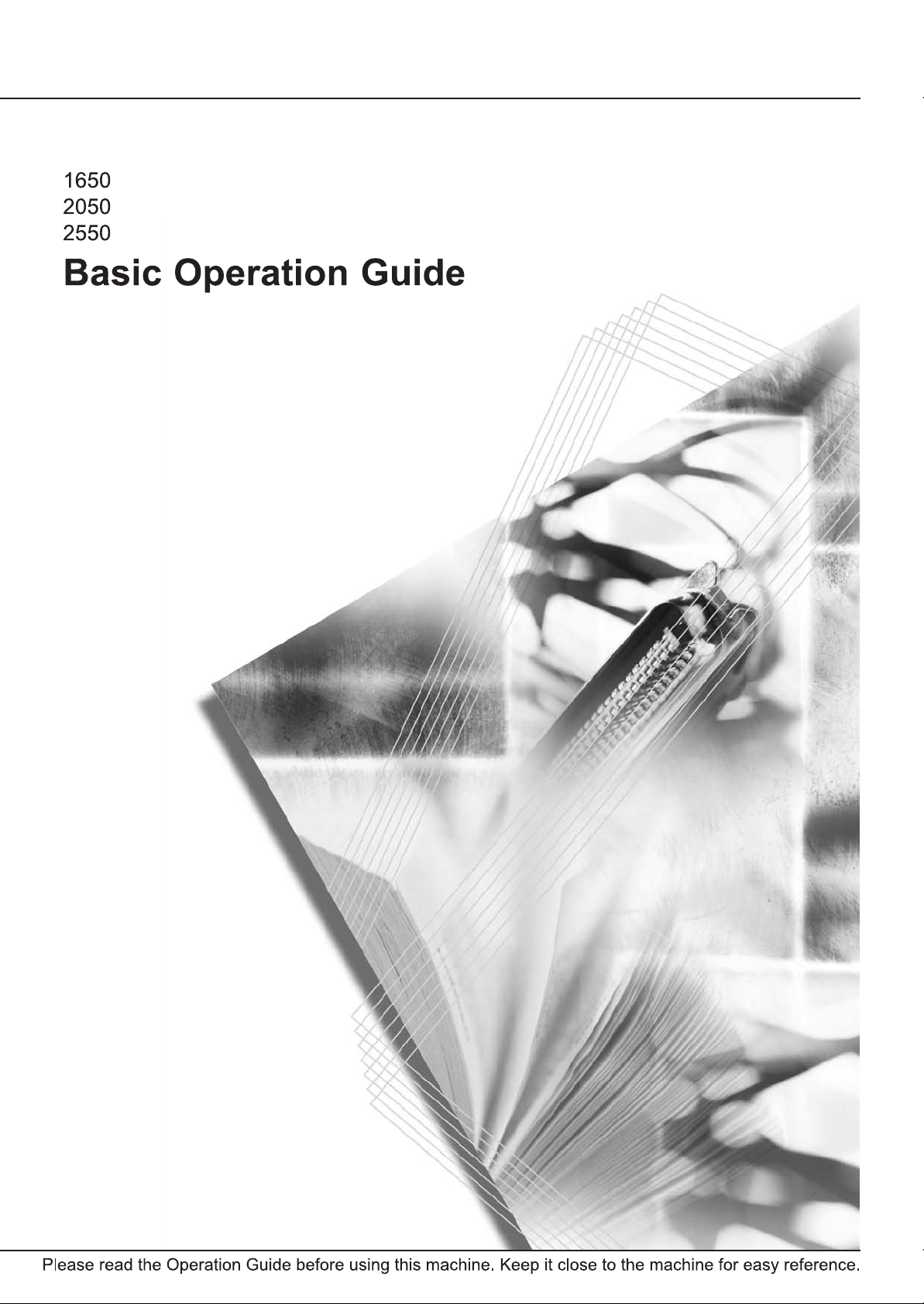
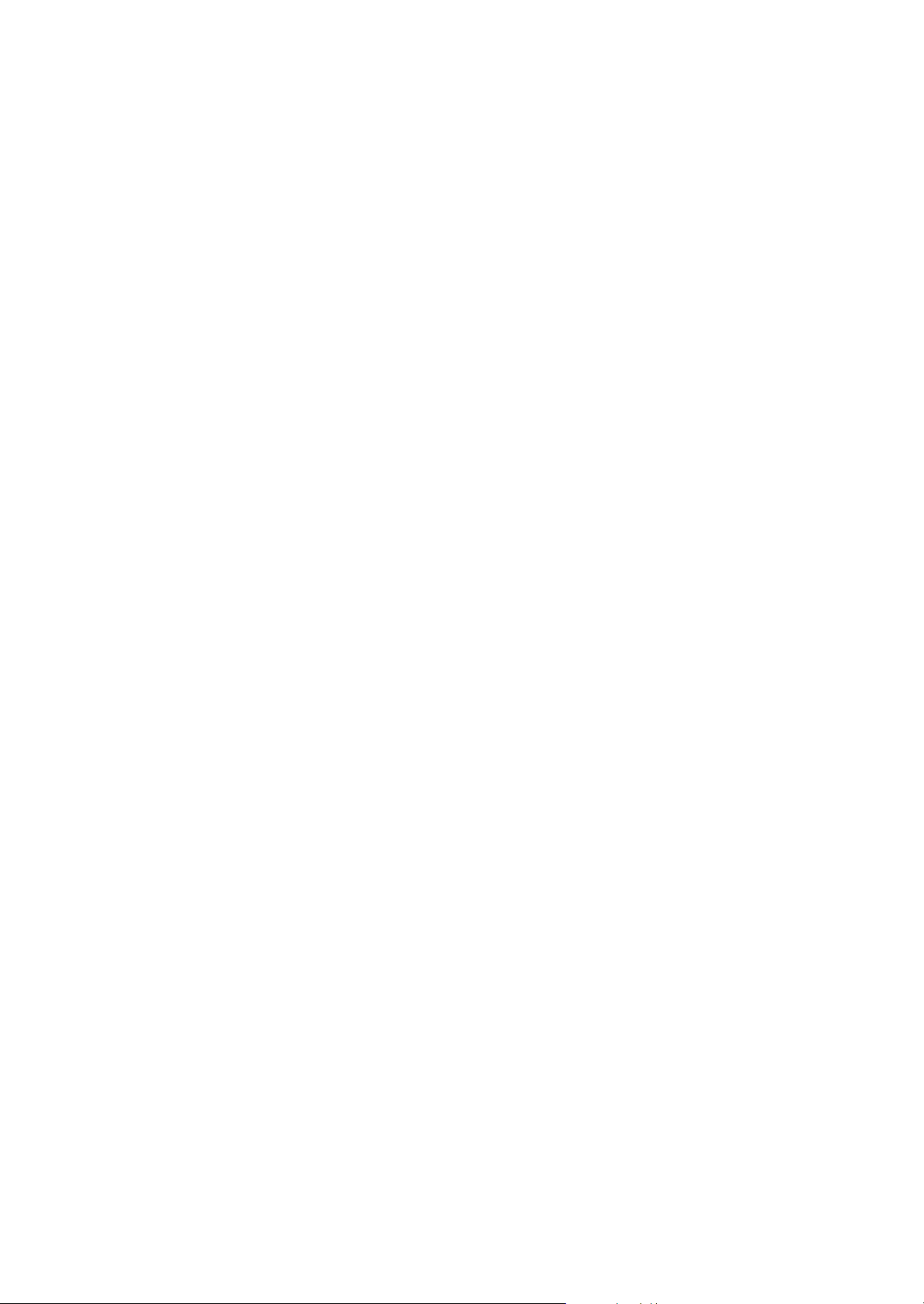
This Operation Guide is for 1650, 2050, and 2550. This Operation Guide mentions that 1650 is a
16 ppm (prints per minute) model, 2050 is a 20 ppm (prints per minute) model, and 2550 is a
25 ppm (prints per minute) model.
Note This Operation Guide contains information that corresponds to using both the inch and metric
versions of this machine.
This Operation Guide shows messages of the inch version. When using the metric version, see
the messages of the inch version for reference. With regard to the messages in the text, if a
message has only the difference of upper- and lower-case spelling, we show only the message
of the inch version. When there is even a slight difference in the message, we have listed the
information for the inch version followed, in brackets, by the corresponding information for the
metric version.
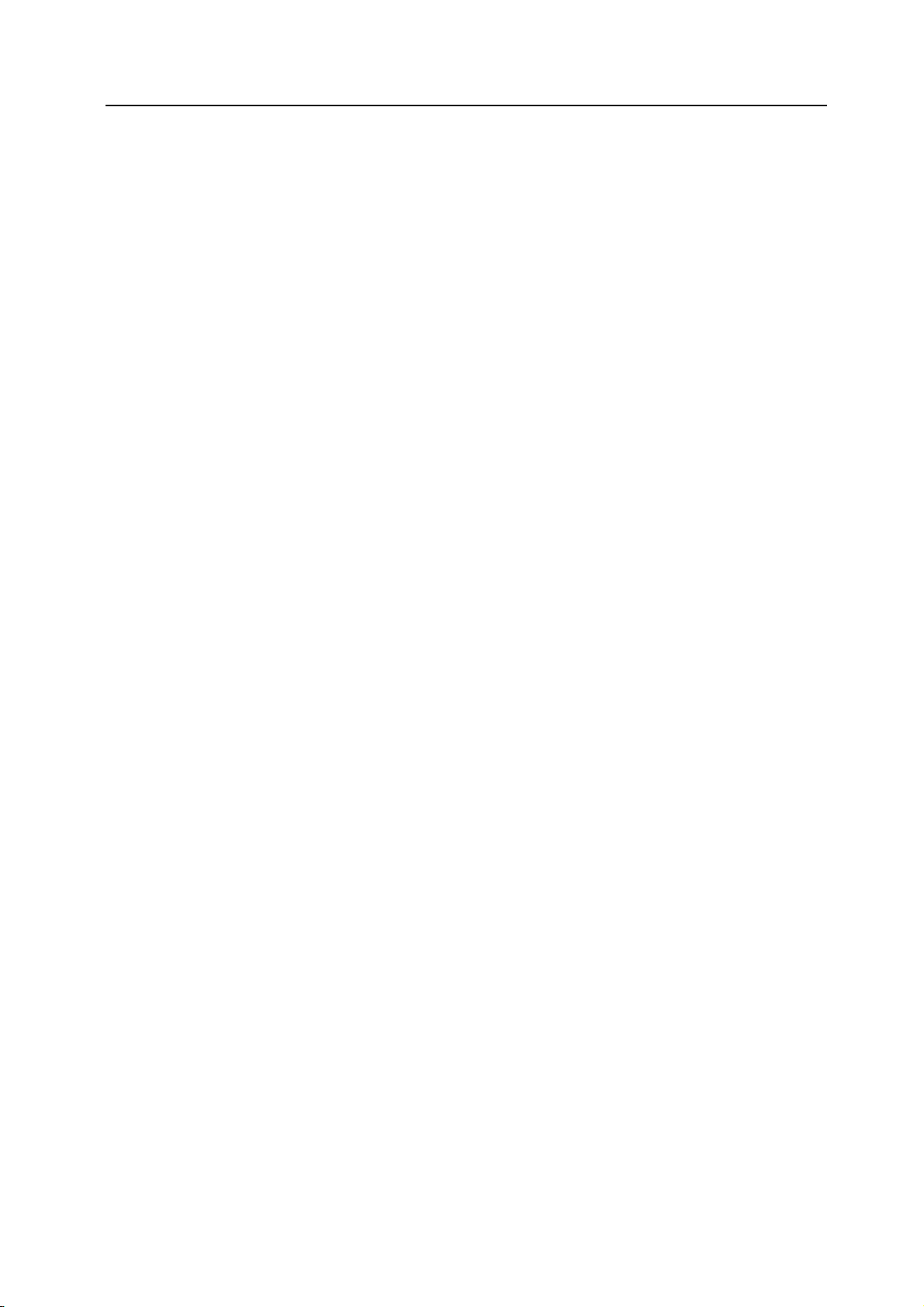
CONTENTS
1 Names of Parts ............................................................................................... 1-1
Main Body ................................................................................................................................1-1
Operation Panel .......................................................................................................................1-4
2 Preparations ................................................................................................... 2-1
Loading Paper ..........................................................................................................................2-1
Note for Adding Paper ........................................................................................................2-1
Loading Paper into the Cassette ........................................................................................2-2
Setting Paper in the Multi-Bypass Tray ..............................................................................2-4
Multi-Bypass Tray Settings .................................................................................................2-6
Connecting the Cables ...........................................................................................................2-11
Connecting the Network Cable .........................................................................................2-11
Connecting the Printer Cable ...........................................................................................2-11
Connecting the Power Cord ...................................................................................................2-13
Turning the Power On ............................................................................................................2-14
Network (TCP/IP) Settings .....................................................................................................2-15
Setting the Date and Time ......................................................................................................2-19
Language Setting ...................................................................................................................2-23
Other Settings ........................................................................................................................2-23
3 Basic Operation ............................................................................................. 3-1
Basic Copying Procedure .........................................................................................................3-1
Zoom Copying ..........................................................................................................................3-5
Auto Zoom Ratio Selection Mode .......................................................................................3-5
Zoom Mode ........................................................................................................................3-6
Preset Zoom Mode .............................................................................................................3-8
Duplex Copying ........................................................................................................................3-9
Split Copying ..........................................................................................................................3-12
Sort Copying ..........................................................................................................................3-15
Combine Copying ...................................................................................................................3-17
2 in 1 .................................................................................................................................3-18
4 in 1 (horizontal arrangement) ........................................................................................3-19
4 in 1 (vertical arrangement) .............................................................................................3-20
Interrupt Mode ........................................................................................................................3-21
Low Power Mode ...................................................................................................................3-23
Sleep Mode ............................................................................................................................3-24
Basic Printing Procedure ........................................................................................................3-25
Installing the Printer Driver ...............................................................................................3-25
Printing from Application Software ...................................................................................3-25
4 Optional Equipment ....................................................................................... 4-1
Document Processor ................................................................................................................4-1
Acceptable Originals ...........................................................................................................4-1
Notes on Use ......................................................................................................................4-2
Names of Parts ...................................................................................................................4-2
Setting Originals in the Document Processor .....................................................................4-2
Setting Originals on the Platen ...........................................................................................4-4
Paper Feeder ...........................................................................................................................4-5
Duplex Unit ...............................................................................................................................4-5
Finisher ....................................................................................................................................4-6
Names of Parts ...................................................................................................................4-6
Adding Staples ....................................................................................................................4-7
Clearing Staple Jam ...........................................................................................................4-8
Job Separator ...........................................................................................................................4-9
Key Counter ...........................................................................................................................4-10
Fax Kit ....................................................................................................................................4-10
i
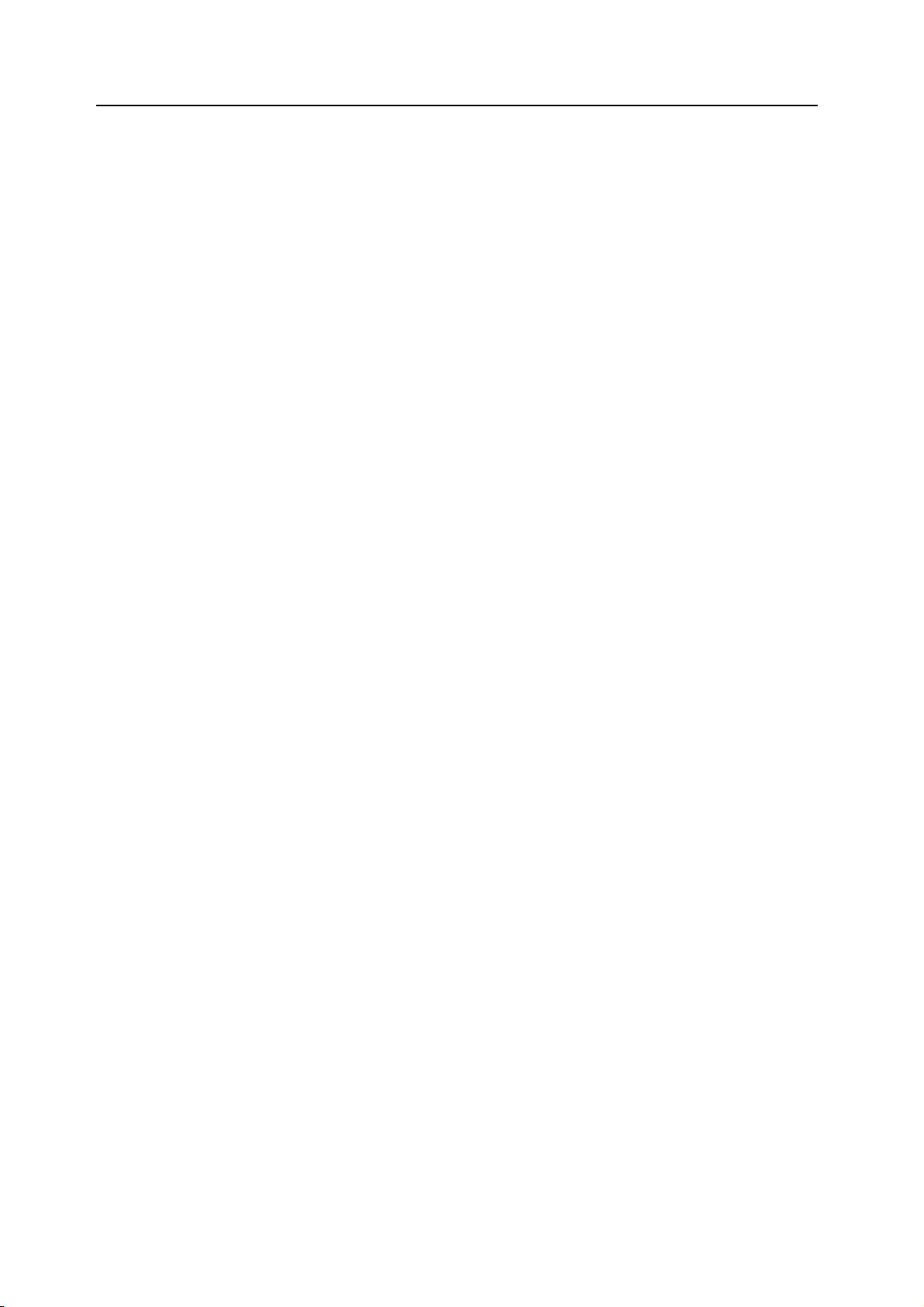
Network Scanner Kit .............................................................................................................. 4-10
Memory Card (CompactFlash) ...............................................................................................4-11
Hard Disk ................................................................................................................................4-11
Additional Memory ..................................................................................................................4-11
Optional Equipment ............................................................................................................... 4-12
5 Maintenance ................................................................................................... 5-1
Cleaning the Machine .............................................................................................................. 5-1
Replacing the Toner Container and the Waste Toner Box ....................................................... 5-5
6 Troubleshooting ............................................................................................. 6-1
If Trouble Occurs ..................................................................................................................... 6-1
Displayed Messages ............................................................................................................... 6-4
Paper Jams ............................................................................................................................. 6-8
Jam Location Indicators ..................................................................................................... 6-8
Notes ................................................................................................................................. 6-9
Removal Procedures ......................................................................................................... 6-9
Appendix .....................................................................................................Appendix-1
Specifications ............................................................................................................. Appendix-1
Main Body ............................................................................................................. Appendix-1
Copier Functions ................................................................................................... Appendix-2
Printer Functions ................................................................................................... Appendix-3
Document Processor (optional) ............................................................................ Appendix-3
Paper Feeder (optional) ........................................................................................ Appendix-3
Duplex Unit (optional) ........................................................................................... Appendix-4
Finisher (optional) ................................................................................................. Appendix-4
Job Separator (optional) ....................................................................................... Appendix-4
Environmental Specifications ................................................................................ Appendix-5
Index ................................................................................................................... Index-1
ii
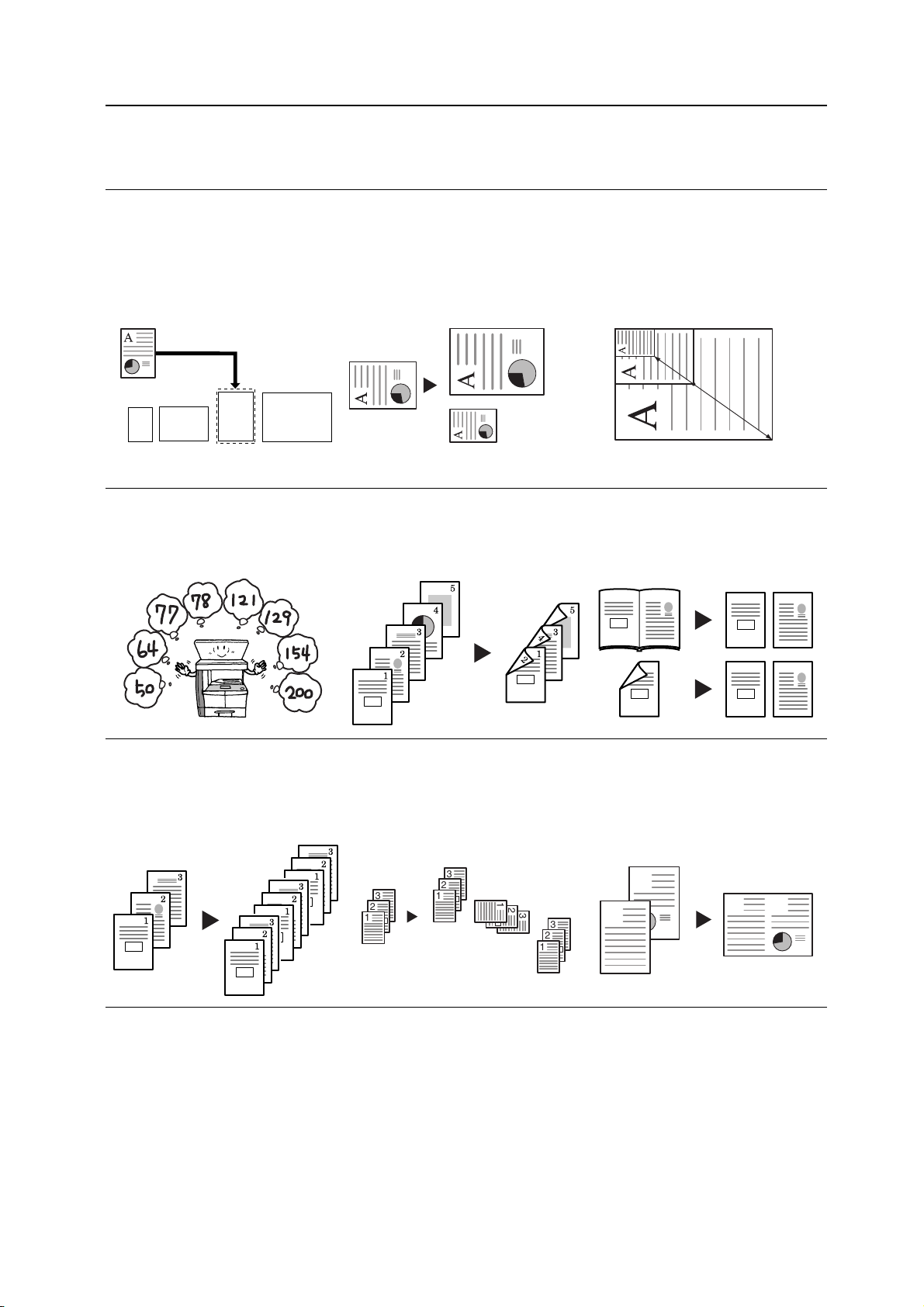
MAKING FULL USE OF THE ADVANCED FUNCTIONS OF THIS
MACHINE
1 Automatic selection of the copy
paper of the same size as the
original
<Auto paper selection mode>
(See page 3-2.)
4 One-touch selection of the copy
magnification ratio
<Preset zoom mode>
(See page 3-8.)
2 Reduction/enlargement for a
specified cassette size <Auto
zoom ratio selection mode>
(See page 3-5.)
11 × 17": 129 %
A3: 141 %
8 1/2 × 11"
A4
5 1/2 × 8 1/2": 64 %
A5: 70 %
5 Making 2-sided copies from
various types of originals
<Duplex copying>
(See page 3-9.)
3 Reduction/enlargement in the
range from 25 to 200 %
<Zoom mode> (See page 3-6.)
25 %
200 %
6 Copying two-page originals onto
separate sheets
<Split copying>
(See page 3-12.)
21
1
2
7 Automatic sorting of copy sets
<Sort copying>
(See page 3-15.)
!
!
!
8 Change of orientation of copies
by set <Offset copying>
(Refer to Chapter 1 in
Advanced Operation Guide,
Offset Copying.)
!
3
2
1
3
2
1
1
2
1
2
1
2
9 Combination of two or four
originals onto a single copy
page <Combine copying>
(See page 3-17.)
2
1
3
3
2
1
1
2
iii
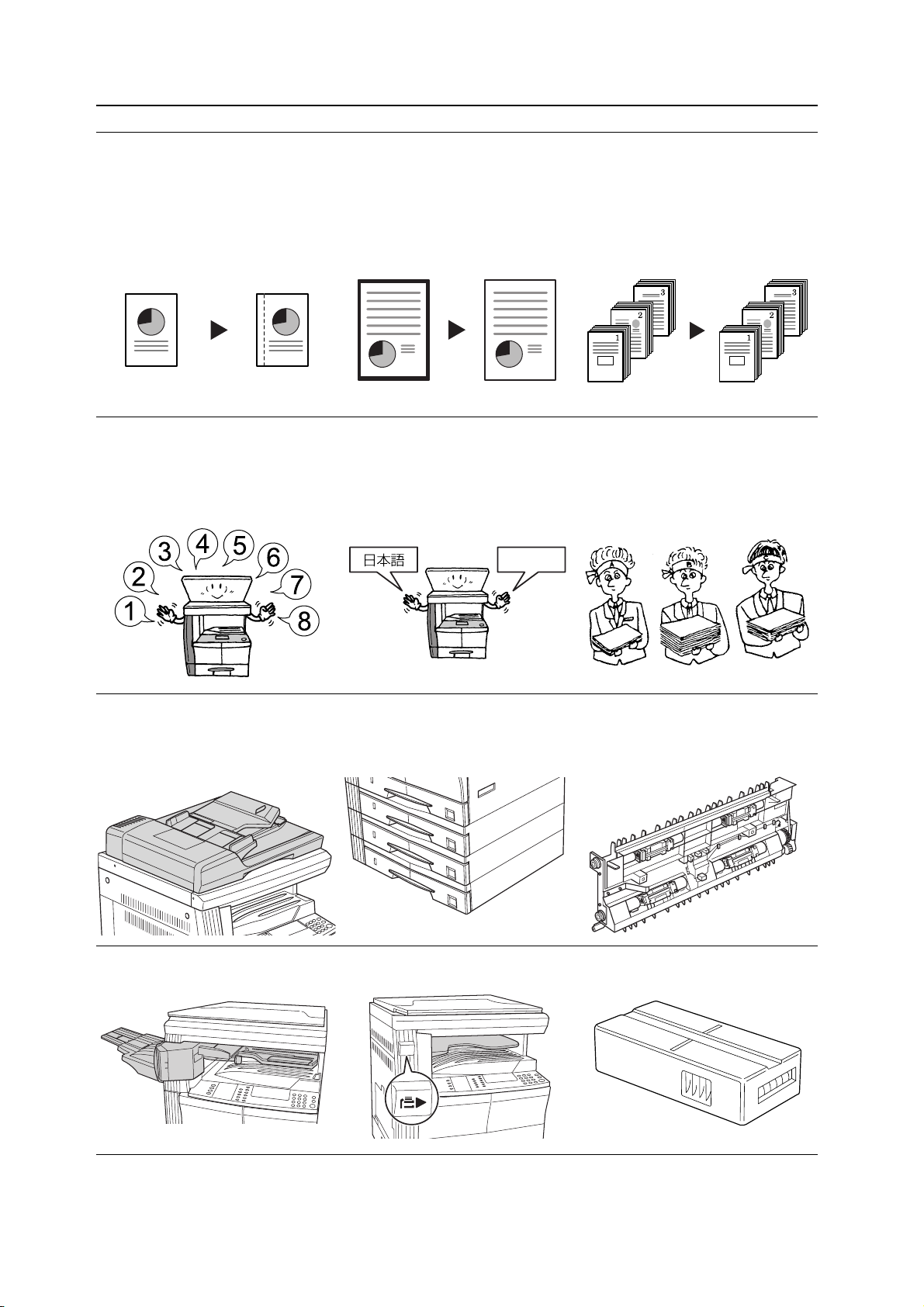
10 Making a margin space on
copies <Margin mode>
(Refer to Chapter 1 in
Advanced Operation Guide,
Margin Mode.)
11 Making copies with clean edges
<Border erase mode>
(Refer to Chapter 1 in
Advanced Operation Guide,
Border Erase Mode.)
12 Copying a large volume of
originals in one operation
<Continuous copying>
(Refer to Chapter 1 in
Advanced Operation Guide,
Continuous Copying.)
13 Memorizing copy settings
<Program function> (Refer to
Chapter 1 in Advanced
Operation Guide, Program
Function.)
16 Full range of optional equipment
Document processor
(See page 4-1.)
14 Selection of the language used
in the message
<Language setting>
(See page 2-23.)
English
Paper feeder (See page 4-5.) Duplex unit (See page 4-5.)
15 Using ID-codes to control the
number of copies made
<Job accounting mode>
(Refer to Chapter 4 in
Advanced Operation Guide.)
Finisher (See page 4-6.) Job separator (See page 4-9.) Key counter (See page 4-10.)
iv
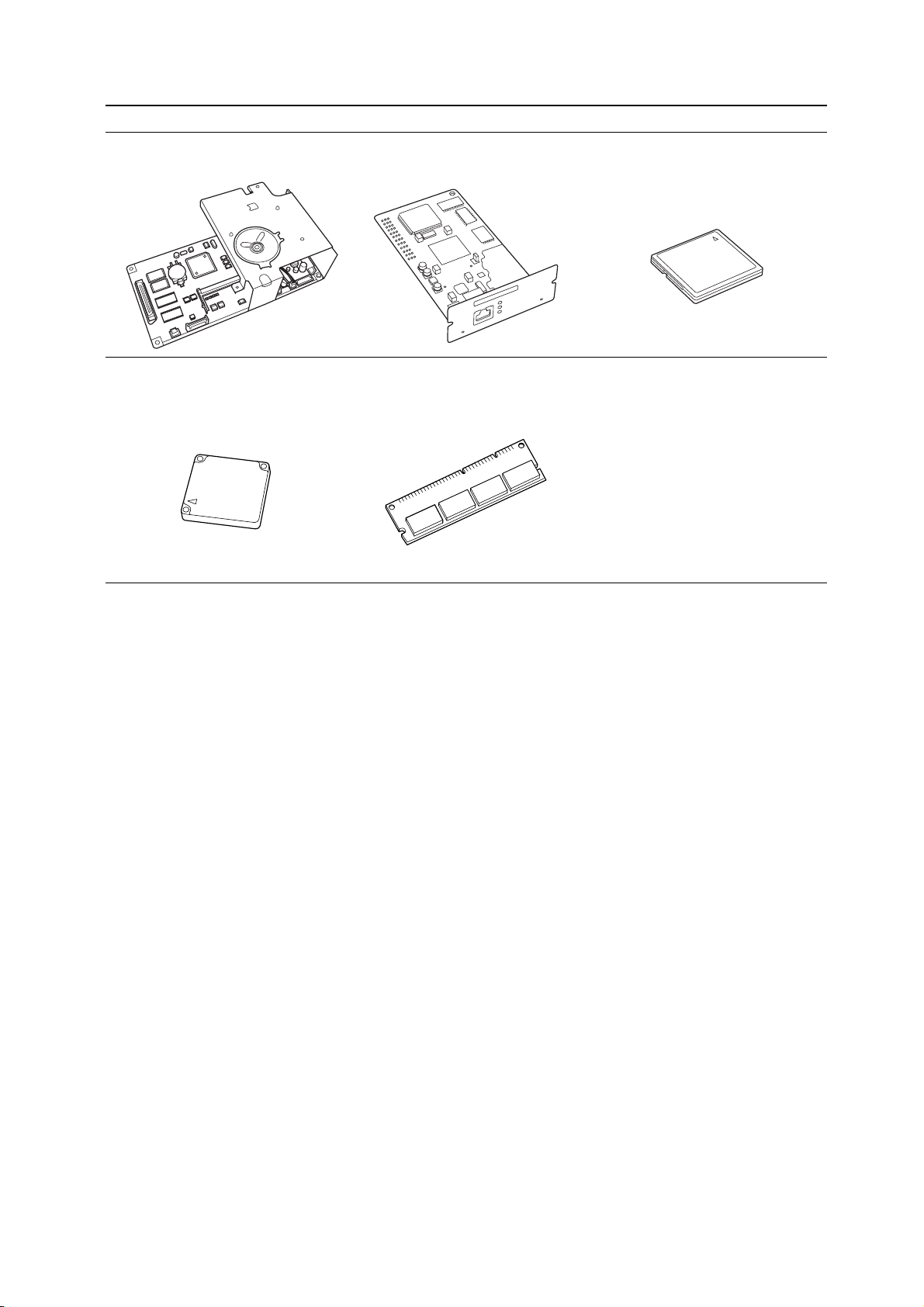
Fax kit (See page 4-10.) Network scanner kit
(See page 4-10.)
Hard Disk (See page 4-11.) Additional memory
(See page 4-11.)
Memory card (CompactFlash)
(See page 4-11.)
v
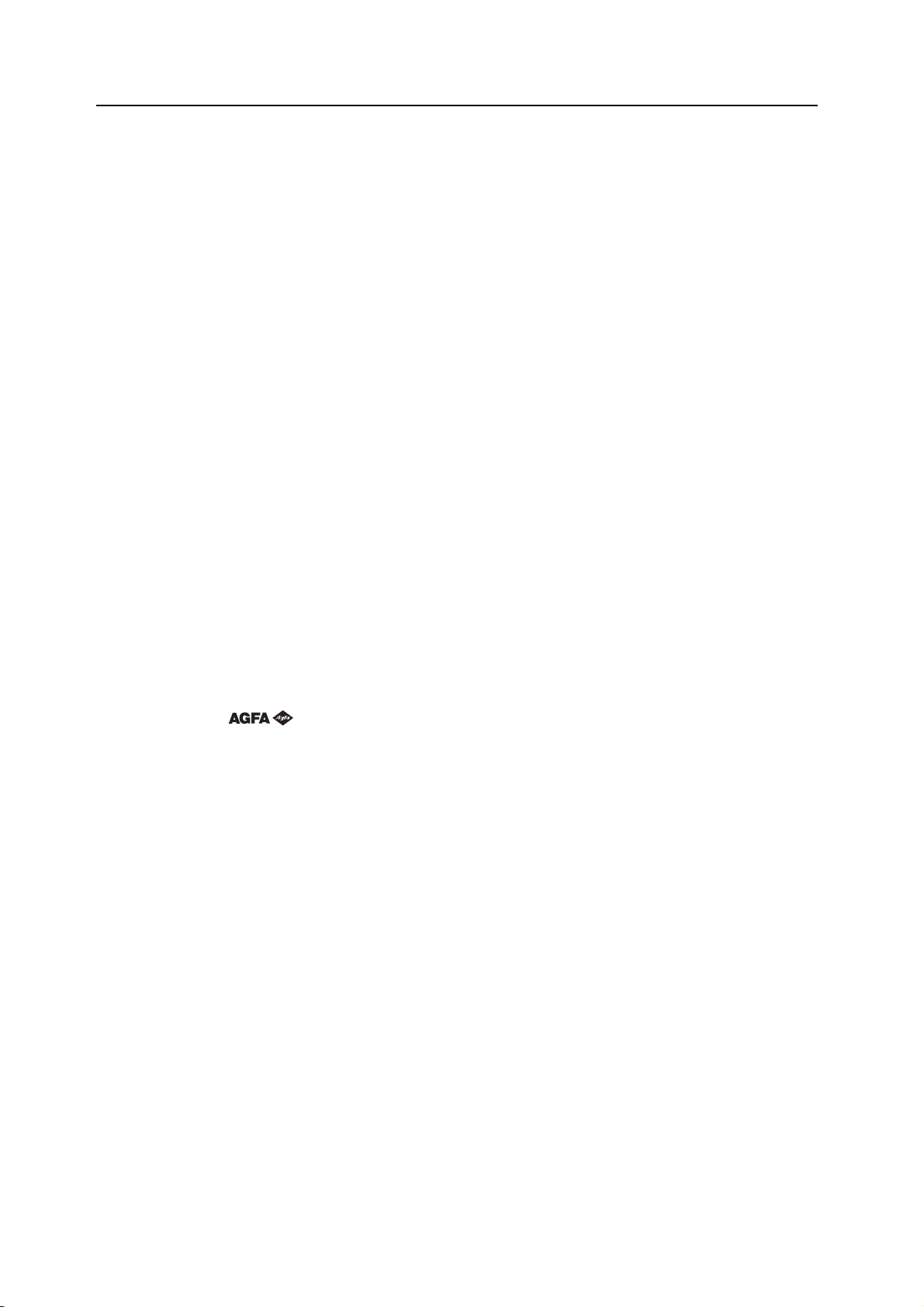
Notice The information in this guide is subject to change without notification. Additional pages may be
inserted in future editions. The user is asked to excuse any technical inaccuracies or
typographical errors in the present edition.
No responsibility is assumed if accidents occur while the user is following the instructions in this
guide. No responsibility is assumed for defects in the printer’s firmware (contents of its read-only
memory).
This guide, any copyrightable subject matter sold or provided with or in connection with the sale
of the machine, are protected by copyright. All rights are reserved. Copying or other
reproduction of all or part of this guide, any copyrightable subject matter without the prior written
consent of Kyocera Mita Corporation is prohibited. Any copies made of all or part of this guide,
any copyrightable subject must contain the same copyright notice as the material from which the
copying is done.
Regarding Tradenames
PRESCRIBE is a registered trademark of Kyocera Corporation. KPDL and KIR (Kyocera Image
Refinement) are trademarks of Kyocera Corporation.
Diablo 630 is a product of Xerox Corporation. IBM Proprinter X24E is a product of International
Business Machines Corporation. Epson LQ-850 is a product of Seiko Epson Corporation.
Hewlett-Packard, PCL, and PJL are registered trademarks of Hewlett-Packard Company.
Centronics is a trade name of Centronics Data Computer Corp. PostScript is a registered
trademark of Adobe Systems Incorporated. Macintosh is a registered trademark of Apple
computer, Inc. Microsoft, Windows, and Windows NT are registered trademarks of Microsoft
Corporation. PowerPC is a trademark of International Business Machines Corporation.
ENERGY STAR is a U.S. registered mark. All other brand and product names are registered
trademarks or trademarks of their respective companies.
CompactFlash and CF are trademarks of SanDisk Corporation of America.
The Kyocera product uses PeerlessPrintXL to provide the HP LaserJet compatible PCL6
language emulation. PeerlessPrintXL is a trademark of The Peerless Group, Redondo Beach,
CA 90278, U.S.A.
®
This product contains UFST™ and MicroType
Legal Restriction On Copying
• It may be prohibited to copy copyrighted material without permission of the copyright owner.
• It is prohibited under any circumstances to copy domestic or foreign currencies.
• Copying other items may be prohibited.
from Agfa Monotype Corporation.
vi
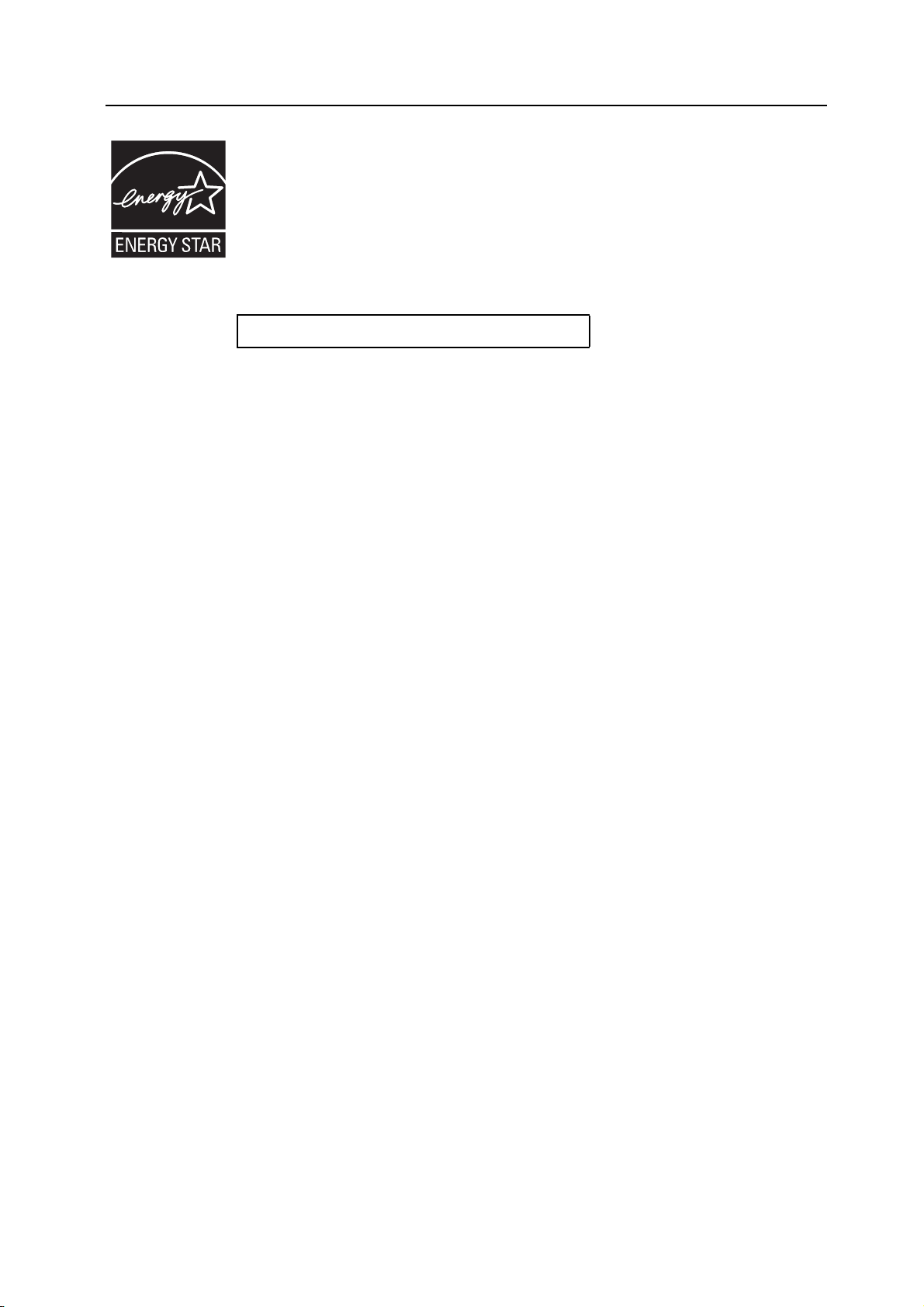
Energy Star Program
We have determined as a participating company in the International Energy Star Program that
this product is compliant with the standards laid out in the International Energy Star Program.
About the International Energy Star Program
International Energy Star Program has as its basic goals the promotion of efficient energy use
and the reduction of the environmental pollution that accompanies energy consumption by
promoting the manufacture and sale of products that fulfill program standards.
Low Power Mode
The device automatically enters Low Power Mode when 9 minutes have passed since the
device was last used. The amount of time of no activity that must pass before Low Power Mode
is activated may be lengthened. See Low Power Mode on page 3-23 for more information.
Sleep Mode
The device automatically enters Sleep Mode when 19 minutes have passed since the device
was last used. The amount of time of no activity that must pass before Sleep Mode is activated
may be lengthened. For more information see Sleep Mode on page 3-24.
Automatic 2-Sided Copy Function
The Energy Star Program encourages the use of 2-sided copying which reduces the load on the
environment. Y our sales or service representative can provide information about adding 2-sided
copying capabilities to this device.
Paper Recycling
The Energy Star Program encourages the use of environmentally friendly recycled paper. Your
sales or service representative can provide information about recommended paper types.
vii
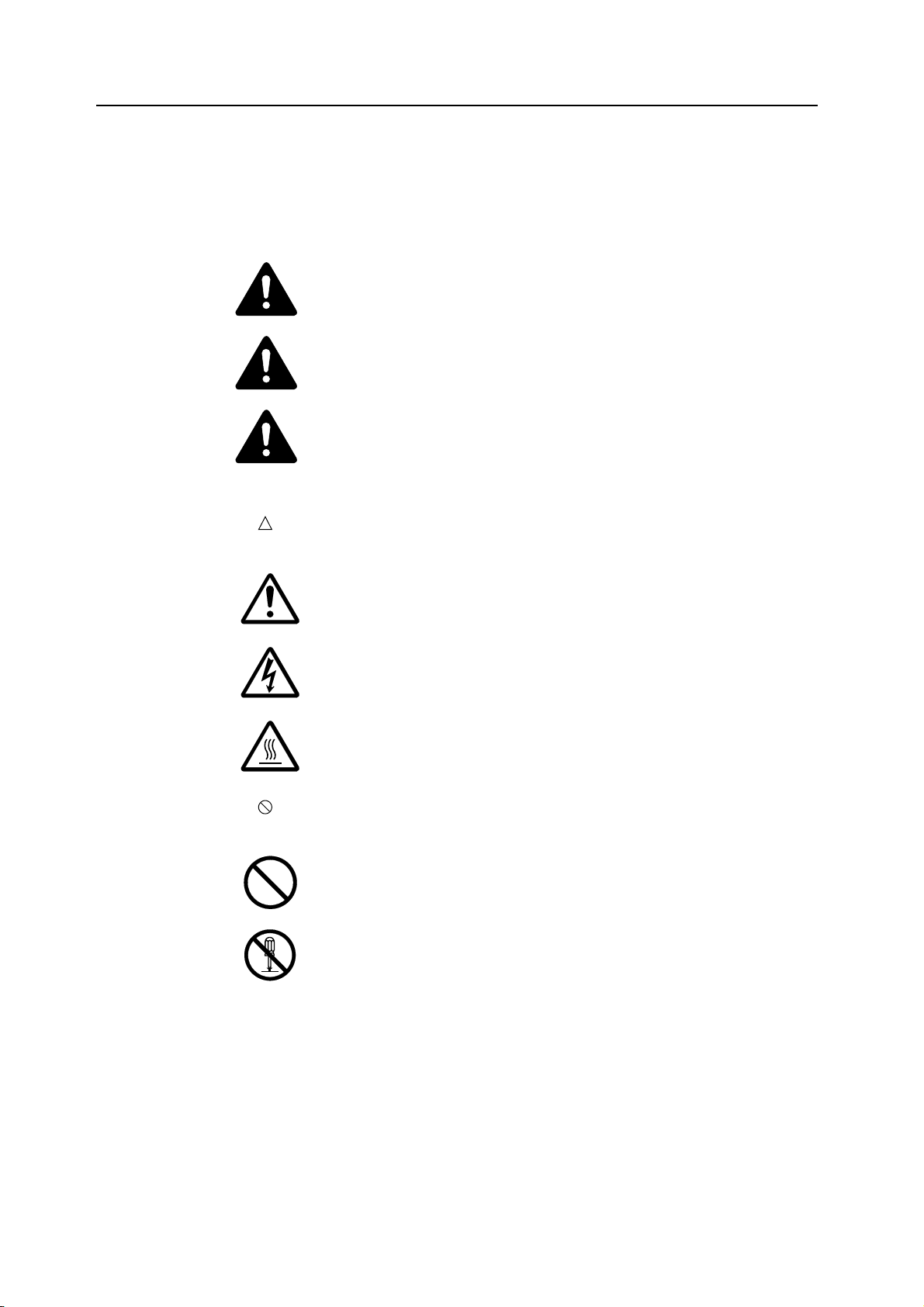
Please read this Operation Guide before using this machine. Keep it close to the machine for easy reference.
Please read this Operation Guide before using this machine. Keep it close to the machine
for easy reference.
The sections of this guide and parts of the machine marked with symbols are safety warnings
meant to protect the user, other individuals and surrounding objects, and ensure correct and
safe usage of the machine. The symbols and their meanings are indicated below.
DANGER: Indicates that serious injury or even death will very possibly result
from insufficient attention to or incorrect compliance with the related points.
WARNING: Indicates that serious injury or even death may result from
insufficient attention to or incorrect compliance with the related points.
CAUTION: Indicates that personal injury or mechanical damage may result from
insufficient attention to or incorrect compliance with the related points.
Symbols
The symbol indicates that the related section includes safety warnings. Specific points of
attention are indicated inside the symbol.
.... [General warning]
.... [Warning of danger of electrical shock]
.... [Warning of high temperature]
The symbol indicates that the related section includes information on prohibited actions.
Specifics of the prohibited action are indicated inside the symbol.
.... [Warning of prohibited action]
.... [Disassembly prohibited]
viii
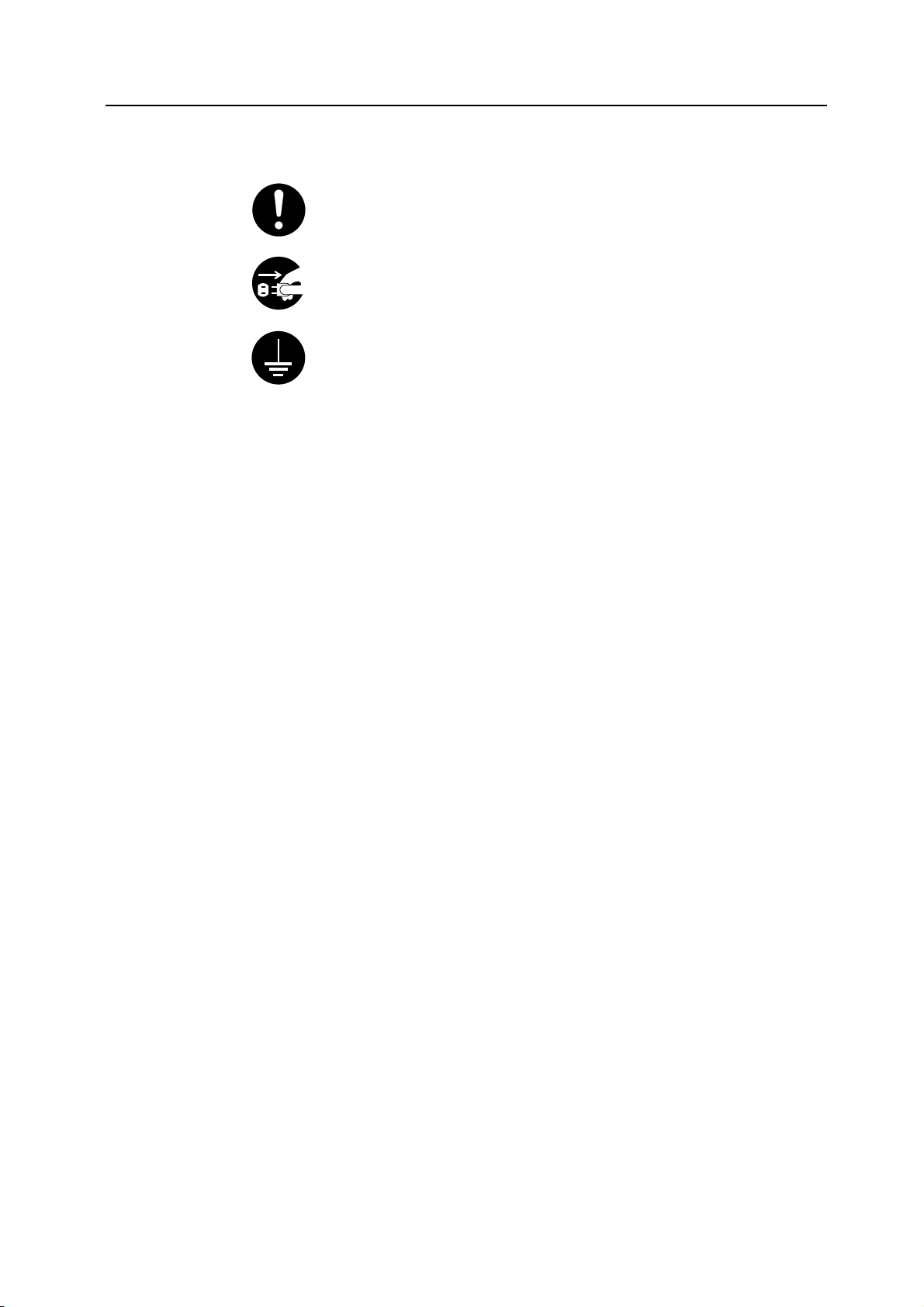
The z symbol indicates that the related section includes information on actions which must be
performed. Specifics of the required action are indicated inside the symbol.
.... [Alert of required action]
.... [Remove the power plug from the outlet]
.... [Always connect the machine to an outlet with a ground connection]
Please contact your service representative to order a replacement if the safety warnings in this
Operation Guide are illegible or if the guide itself is missing. (fee required)
ix
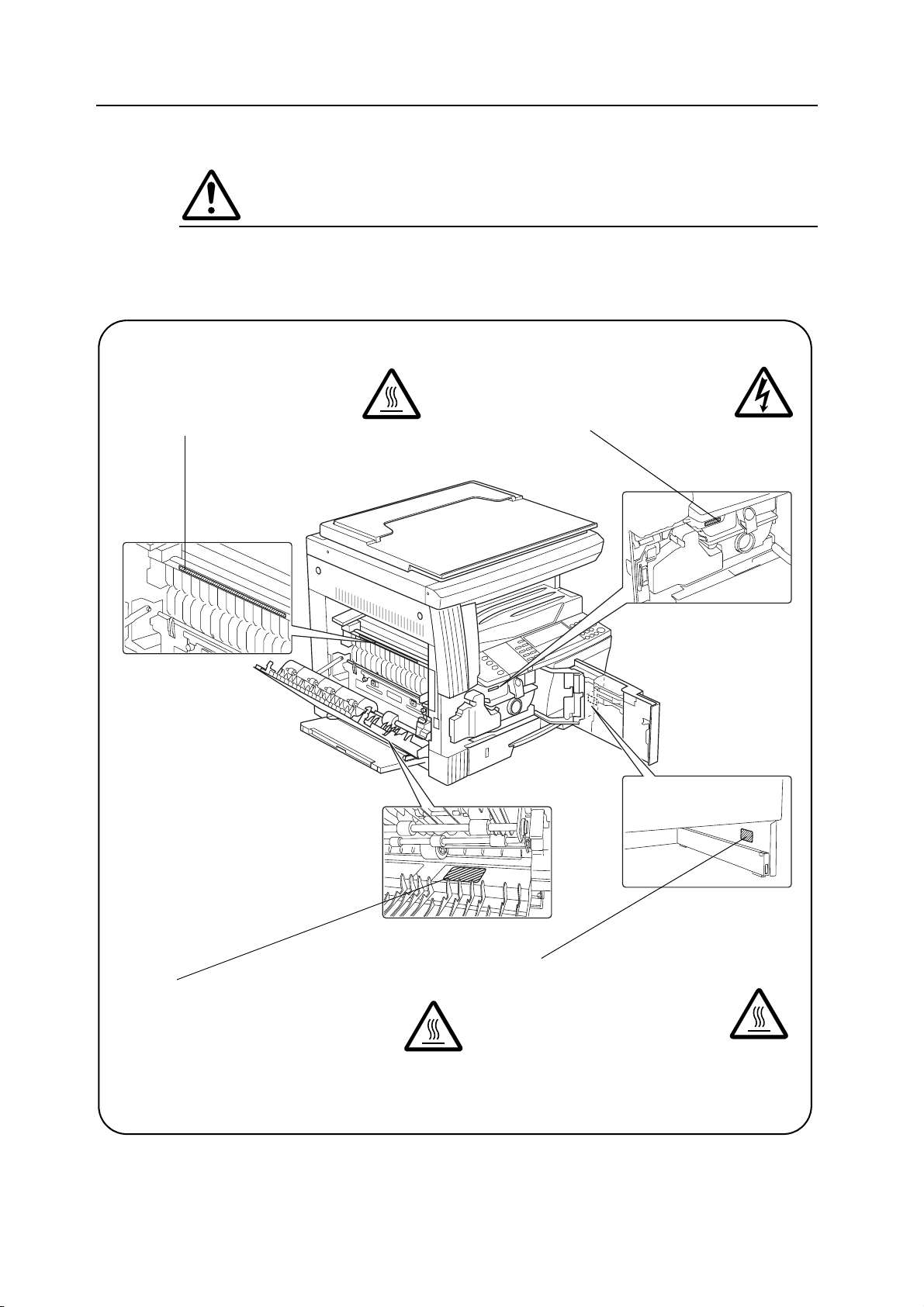
IMPORTANT! PLEASE READ FIRST.
CAUTION LABELS
Caution labels have been attached to the machine at the following locations for safety purposes.
Be sufficiently careful to avoid fire or electric shock when removing a paper jam or when
replacing toner.
Label 2
High temperature inside. Do not touch
parts in this area, because there is a
danger of getting burned.
Label 3
High voltage inside. Never touch parts
in this area, because there is a danger
of electric shock.
Label 1
High temperature inside. Do not touch parts in
this area, because there is a danger of getting
burned.
NOTE: Do not remove these labels.
x
Label 4
High temperature inside. Do not touch
parts in this area, because there is a
danger of getting burned.
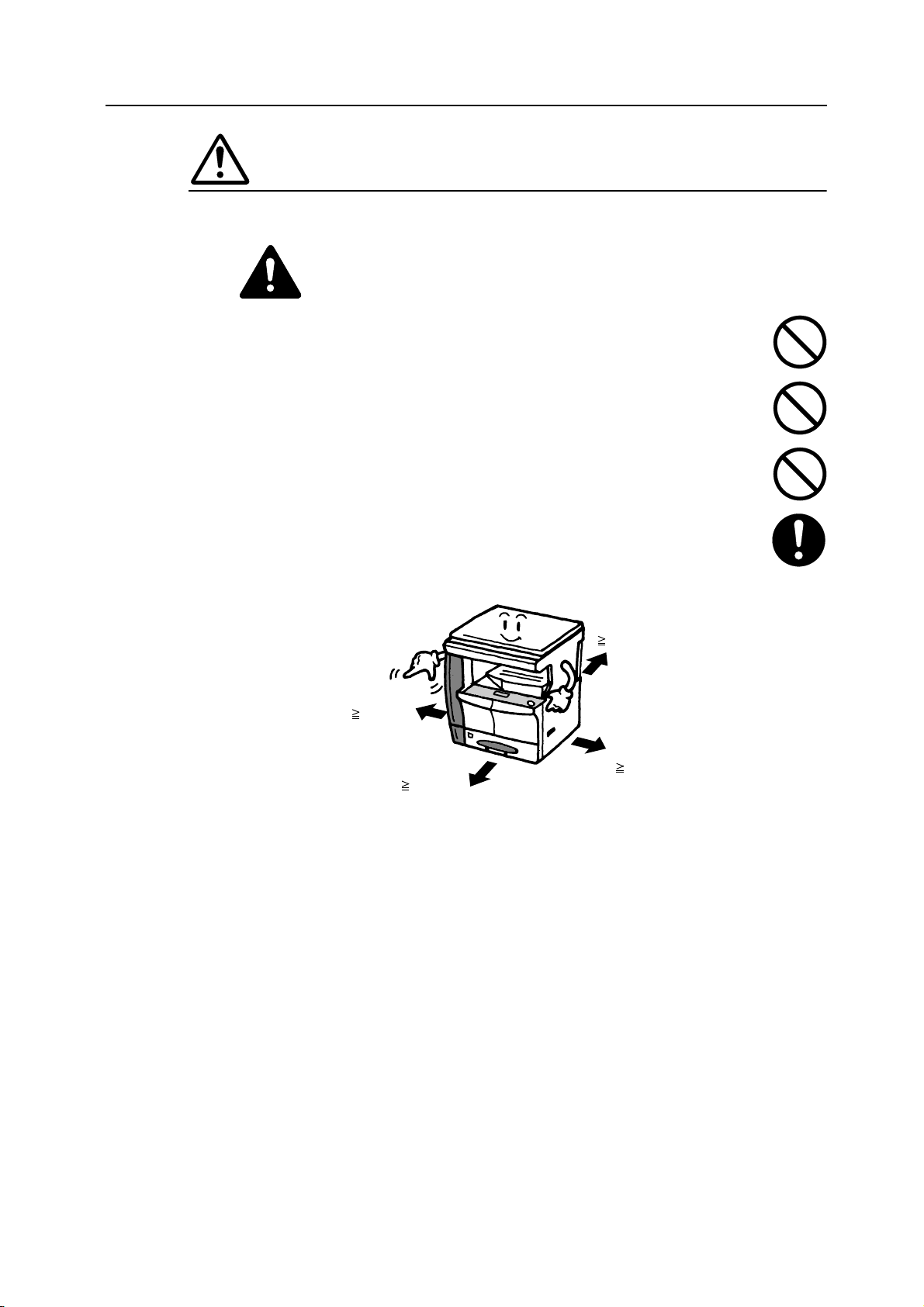
INSTALLATION PRECAUTIONS
Environment
Caution
Avoid placing the machine on or in locations which are unstable or not level. Such
locations may cause the machine to fall down or fall over. This type of situation
presents a danger of personal injury or damage to the machine.
Avoid locations with humidity or dust and dirt. If dust or dirt become attached to the
power plug, clean the plug to avoid the danger of fire or electrical shock.
Avoid locations near radiators, heaters, or other heat sources, or locations near
flammable items, to avoid the danger of fire.
To keep the machine cool and facilitate changing of parts and maintenance, allow
access space as shown below. Leave adequate space, especially around the vents,
to allow air to be properly ventilated out of the machine.
Rear:
3 15/16"
10 cm
Left:
11 13/16"
30 cm
Right:
13/16"
Front:
39
100 cm
3/8"
11
30 cm
Other precautions
Adverse environmental conditions may affect the safe operation and performance of the
machine. Install in an air-conditioned room (recommended room temperature: around 73.4 °F
(23 °C), humidity: around 50 %), and avoid the following locations when selecting a site for the
machine.
• Avoid locations near a window or with exposure to direct sunlight.
• Avoid locations with vibrations.
• Avoid locations with drastic temperature fluctuations.
• Avoid locations with direct exposure to hot or cold air.
• Avoid poorly ventilated locations.
xi
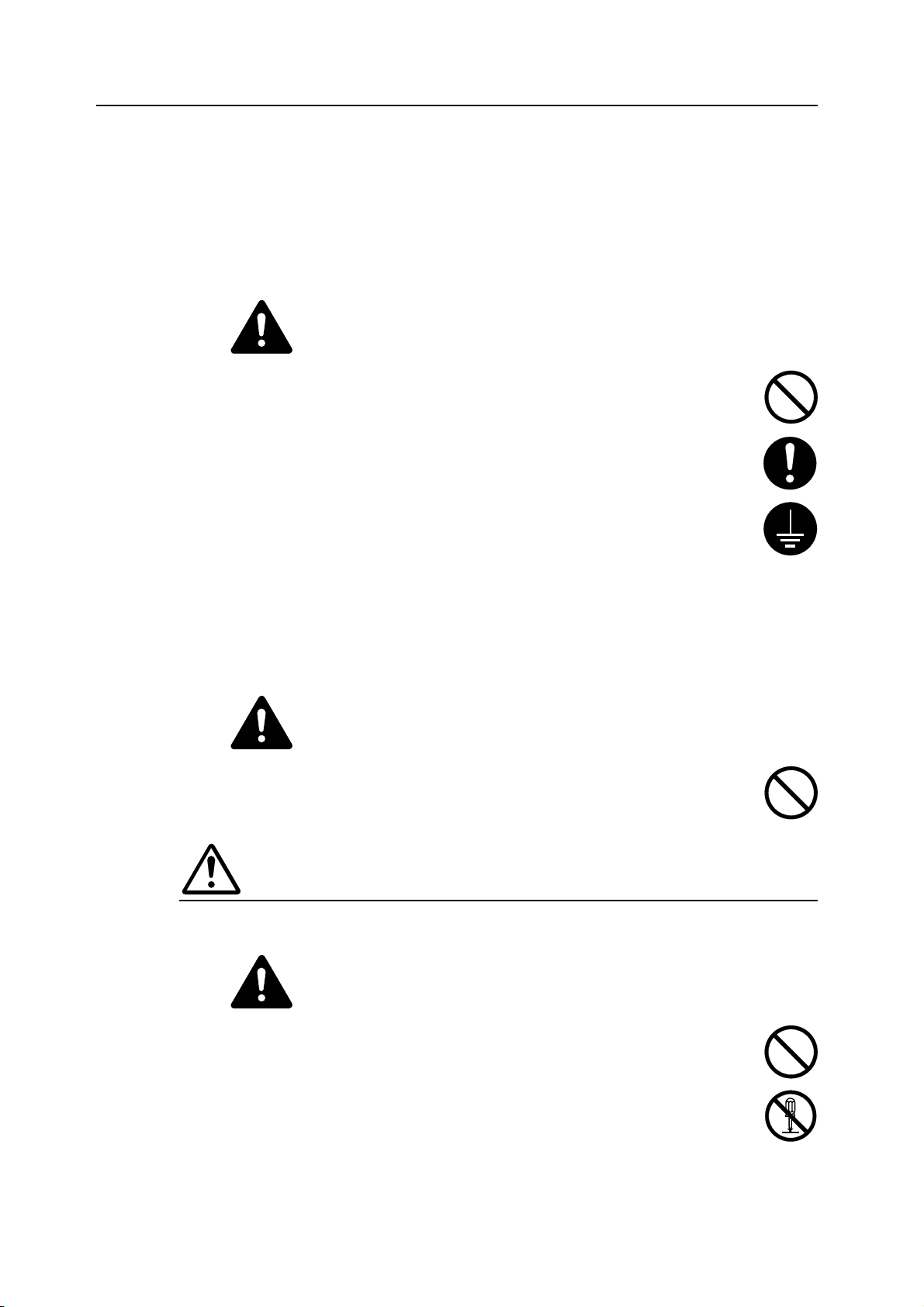
If the floor is delicate, when this product is moved after installation, the floor material may be
damaged.
During copying, some ozone is released, but the amount does not cause any ill effect to one's
health. If, however, the machine is used over a long period of time in a poorly ventilated room or
when making an extremely large number of copies, the smell may become unpleasant. To
maintain the appropriate environment for copy work, it is suggested that the room be properly
ventilated.
Power supply/Grounding the machine
Warning
Do not use a power supply with a voltage other than that specified. Avoid multiple
connections in the same outlet. These types of situations present a danger of fire or
electrical shock.
Plug the power cord securely into the outlet. If metallic objects come in contact with
the prongs on the plug, it may cause a fire or electric shock.
Always connect the machine to an outlet with a ground connection to avoid the
danger of fire or electrical shock in case of an electric short. If an earth connection is
not possible, contact your service representative.
Other precautions
Connect the power plug to the closest outlet possible to the machine.
The power supply cord is used as the main disconnect device. Ensure that the socket/outlet is
located/installed near the equipment and is easily accessible.
Handling of plastic bags
Warning
Keep the plastic bags that are used with the machine away from children. The plastic
may cling to their nose and mouth causing suffocation.
PRECAUTIONS FOR USE
Cautions when using the machine
Warning
Do not place metallic objects or containers with water (flower vases, flower pots,
cups, etc.) on or near the machine. This situation presents a danger of fire or
electrical shock should they fall and spill liquids inside.
Do not remove any of the covers from the machine as there is a danger of electrical
shock from high voltage parts inside the machine.
xii
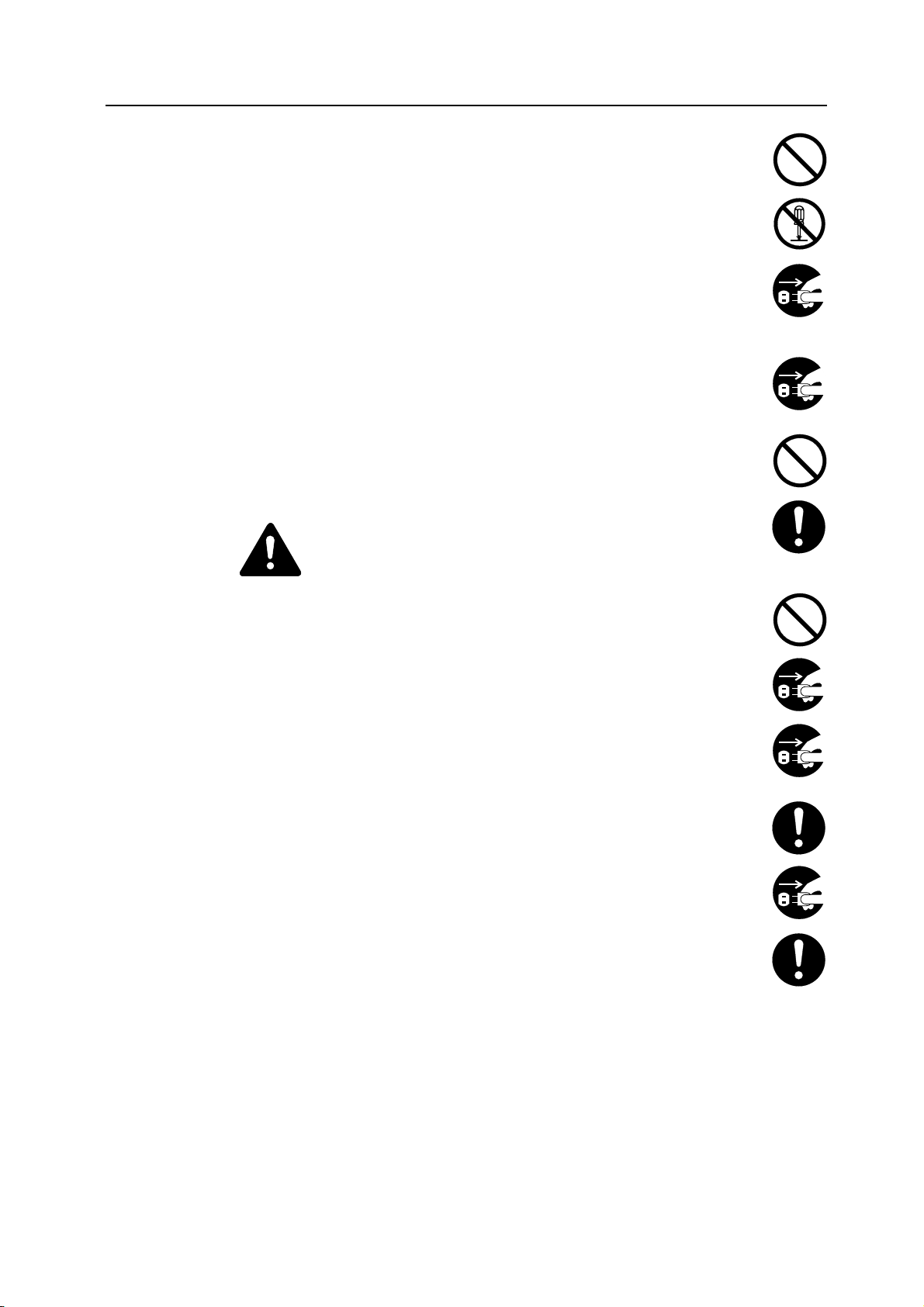
Do not damage, break or attempt to repair the power cord. Do not place heavy
objects on the cord, pull it, bend it unnecessarily or cause any other type of damage.
These types of situations present a danger of fire or electrical shock.
Never attempt to repair or disassemble the machine or its parts as there is a danger
of fire, electrical shock or damage to the laser. If the laser beam escapes, there is a
danger of it causing blindness.
If the machine becomes excessively hot, smoke appears from the machine, there is
an odd smell, or any other abnormal situation occurs, there is a danger of fire or
electrical shock. Turn the main power switch off ({) immediately, be absolutely
certain to remove the power plug from the outlet and then contact your service
representative.
If anything harmful (paper clips, water, other fluids, etc.) falls into the machine, turn
the main power switch off ({) immediately. Next, be absolutely certain to remove the
power plug from the outlet to avoid the danger of fire or electrical shock. Then contact
your service representative.
Do not remove or connect the power plug with wet hands, as there is a danger of
electrical shock.
Always contact your service representative for maintenance or repair of internal parts.
Caution
Do not pull the power cord when removing it from the outlet. If the power cord is
pulled, the wires may become broken and there is a danger of fire or electrical shock.
(always grasp the power plug when removing the power cord from the outlet.)
Always remove the power plug from the outlet when moving the machine. If the
power cord is damaged, there is a danger of fire or electrical shock.
If the machine will not be used for a short period of time (overnight, etc.), turn the
main power switch off ({). If it will not be used for an extended period of time
(vacations, etc.), remove the power plug from the outlet for safety purposes during
the time the machine is not in use.
Always hold the designated parts only when lifting or moving the machine.
For safety purposes, always remove the power plug from the outlet when performing
cleaning operations.
If dust accumulates within the machine, there is a danger of fire or other trouble. It is
therefore recommended that you consult with your service representative in regard to
cleaning of internal parts. This is particularly effective if accomplished prior to
seasons of high humidity. Consult with your service representative in regard to the
cost of cleaning the internal parts of the machine.
Other precautions
Do not place heavy objects on the machine or cause other damage to the machine.
Do not open the upper front cover, turn off the main power switch, or pull out the power plug
during copying.
When lifting or moving the machine, contact your service representative.
xiii
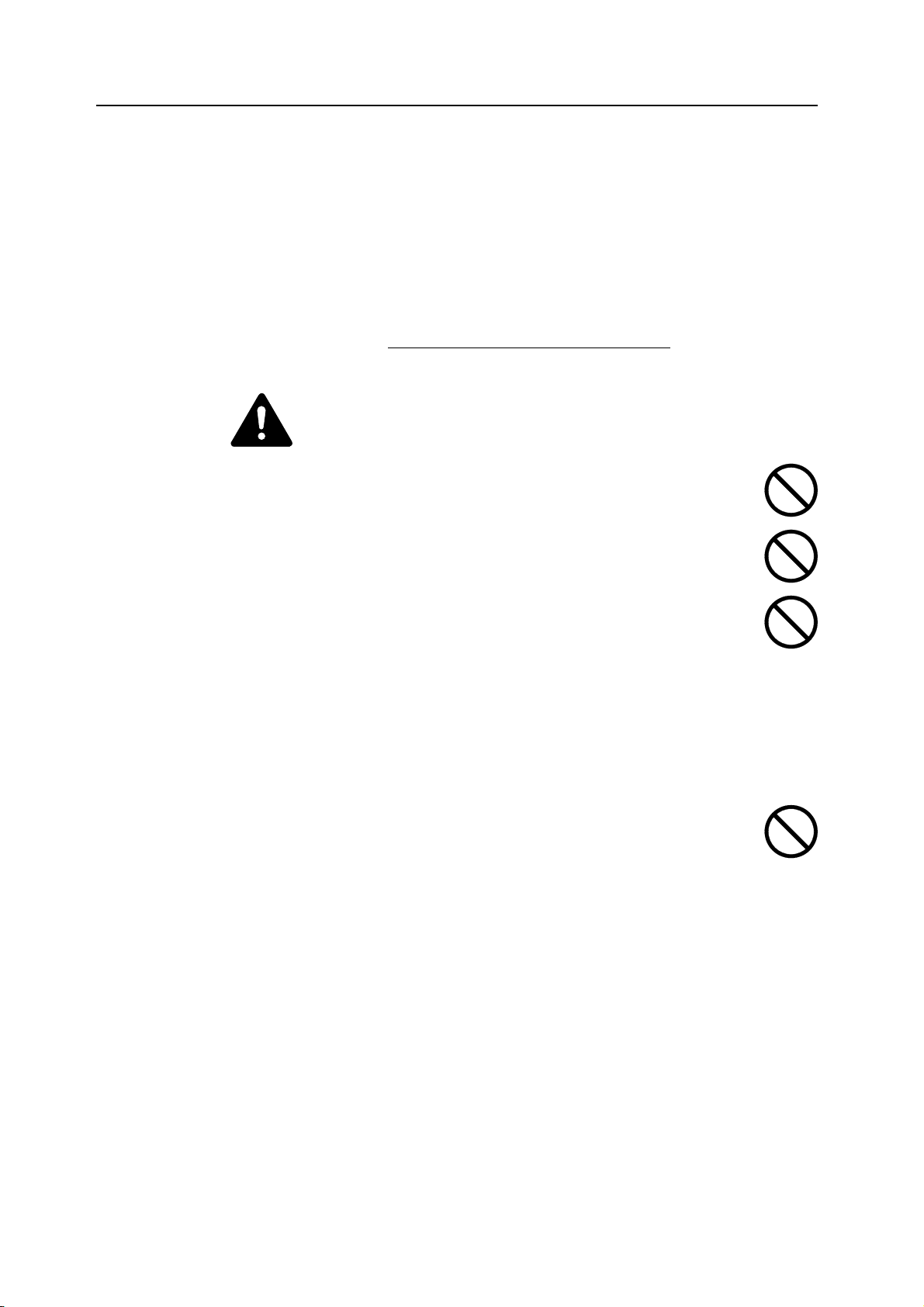
Do not touch electrical parts, such as connectors or printed circuit boards. They could be
damaged by static electricity.
Do not attempt to perform any operations not explained in this handbook.
Caution: Use of controls or adjustments or performance of procedures other than those
specified herein may result in hazardous radiation exposure.
Do not look directly at the light from the scanning lamp as it may cause your eyes to feel tired or
painful.
Other precautions (for users in California, the United States)
This product contains a CR Coin Lithium Battery which contains Perchlorate Material - special
handling may apply. See www.dtsc.ca.gov/hazardouswaste/perchlorate
.
Cautions when handling consumables
Caution
Do not attempt to incinerate the toner container or the waste toner box. Dangerous
sparks may cause burns.
Keep the toner container and the waste toner box out of the reach of children.
If toner happens to spill from the toner container or the waste toner box, avoid
inhalation and ingestion, as well as contact with your eyes and skin.
• If you do happen to inhale toner, move to a place with fresh air and gargle
thoroughly with a large amount of water. If coughing develops, contact a
physician.
• If you do happen to ingest toner, rinse your mouth out with water and drink 1 or 2 cups of
water to dilute the contents of your stomach. If necessary, contact a physician.
• If you do happen to get toner in your eyes, flush them thoroughly with water. If there is any
remaining tenderness, contact a physician.
• If toner does happen to get on your skin, wash with soap and water.
DO NOT attempt to force open or destroy the toner container or the waste toner box.
Other precautions
After use, ALWAYS dispose of the toner container and the waste toner box in
accordance with Federal, State and Local rules and regulations.
Store all consumables in a cool, dark location.
If you will not be using the copier for a prolonged period of time, remove all paper from the
cassette and the multi-bypass tray and seal in its original packaging.
xiv
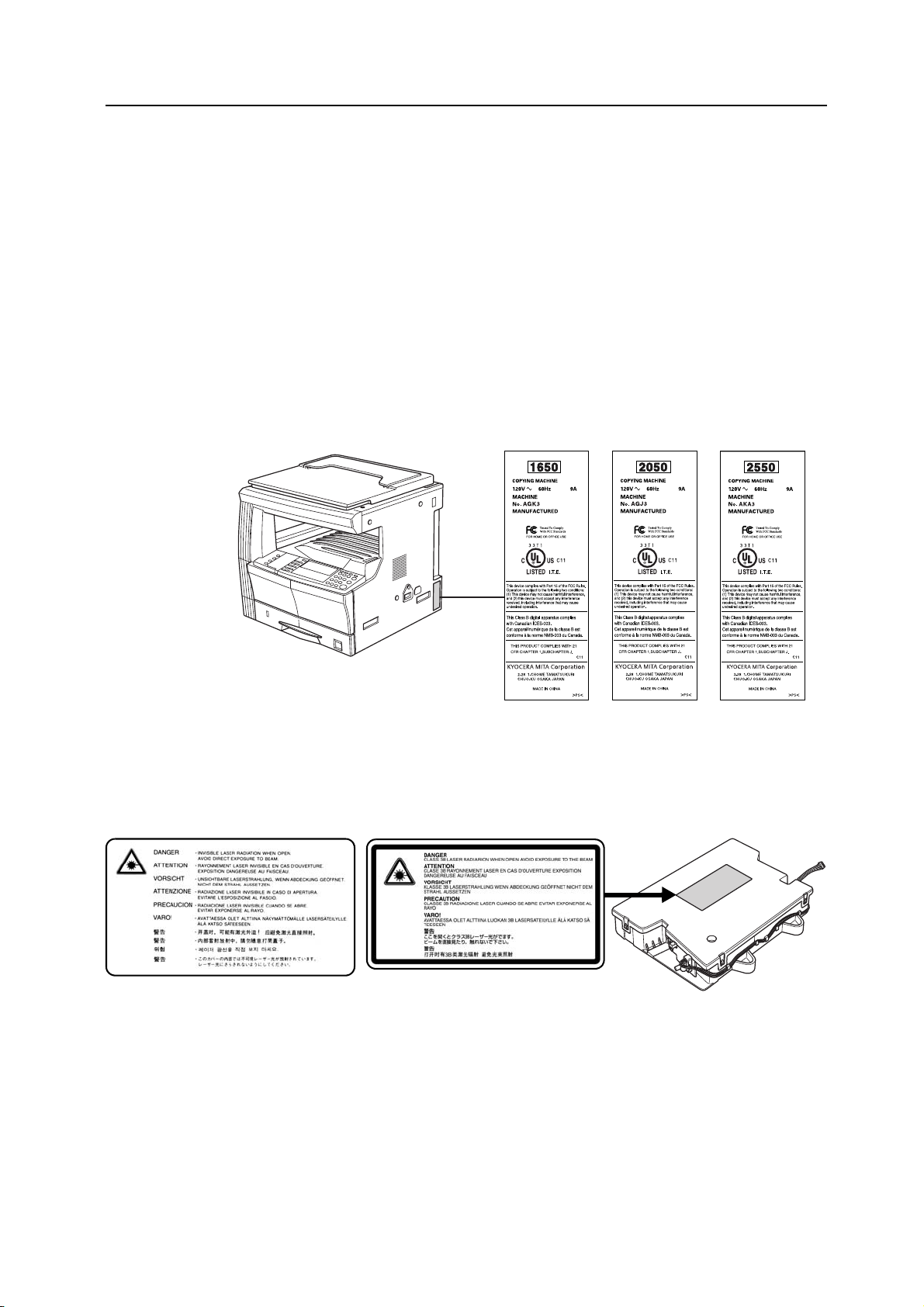
SAFETY OF LASER BEAM
1. Safety of laser beam
This copier has been certified by the manufacturer to Class 1 level under the radiation
performance standards established by the U.S.DHHS (Department of Health and Human
Services) in 1968. This indicates that the product is safe to use during normal operation and
maintenance. The laser optical system, enclosed in a protective housing and sealed within the
external covers, never permits the laser beam to escape.
2. The CDRH Act
A laser-product-related act was implemented on Aug. 2, 1976, by the Center for Devices and
Radiological Health (CDRH) of the U.S. Food and Drug Administration (FDA). This act prohibits
the sale of laser products in the U.S. without certification, and applies to laser products
manufactured after Aug. 1, 1976. The label shown below indicates compliance with the CDRH
regulations and must be attached to laser products marketed in the United States. On this
copier, the label is on the right.
3. Optical unit
When checking the optical unit, avoid direct exposure to the laser beam, which is invisible.
Shown at below is the label located on the cover of the optical unit.
16 ppm model/20 ppm model 25 ppm model
4. Maintenance
For safety of the service personnel, follow the maintenance instructions in the other section of
this manual.
5. Safety switch
The power to the laser unit is cut off when the upper front cover is opened.
xv
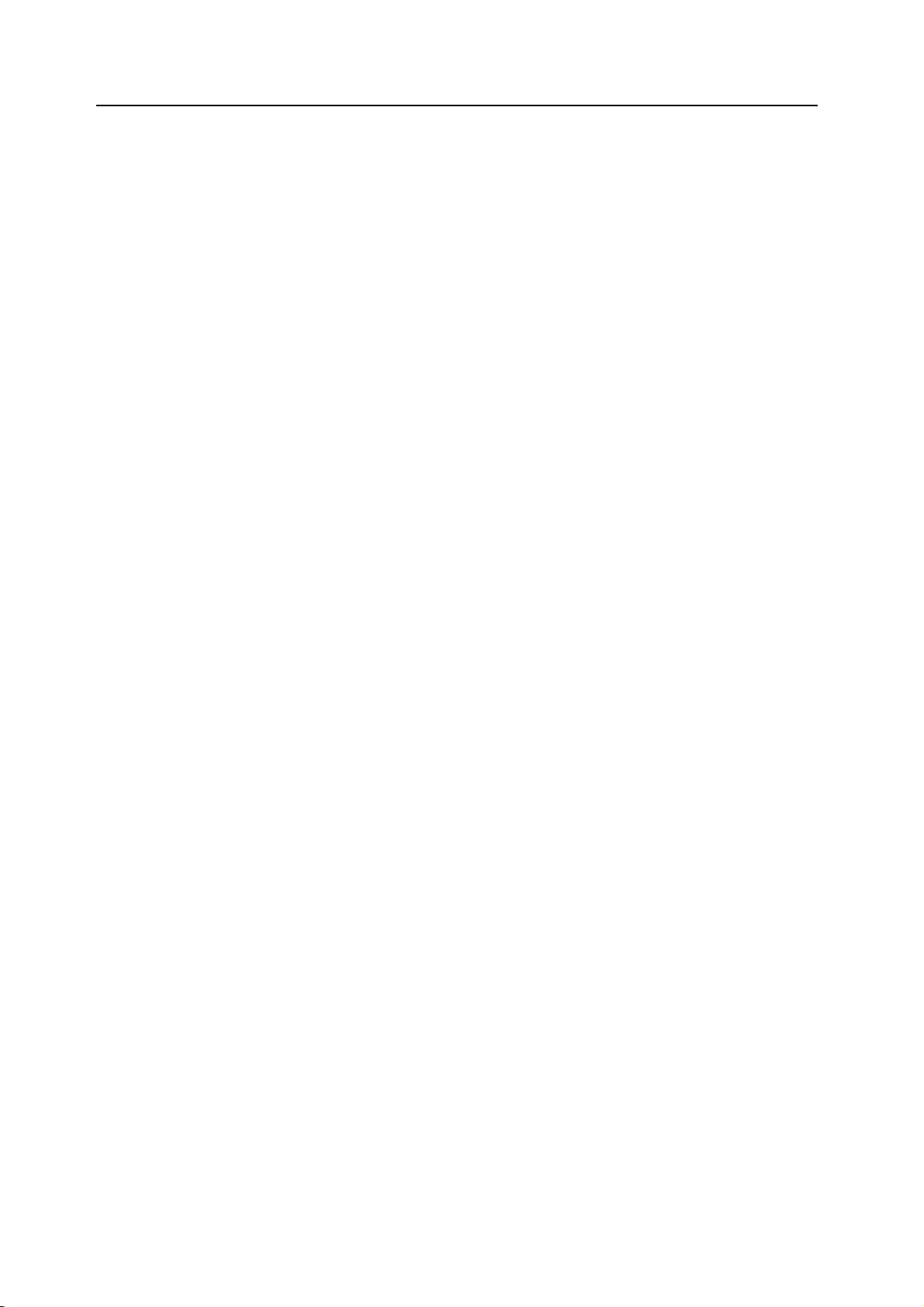
Safety Instructions Regarding the Disconnection of Power
Caution The power plug is the main isolation device! Other switches on the equipment are only
functional switches and are not suitable for isolating the equipment from the power source.
Attention Le débranchement de la fiche secteur est le seul moyen de mettre l’appareil hors tension. Les
interrupteurs sur l’appareil ne sont que des interrupteurs de fonctionnement: ils ne mettent pas
l’appareil hors tension.
WARNING
This equipment has been tested and found to comply with the limits for a Class B digital device, pursuant to
Part 15 of the FCC Rules. These limits are designed to provide reasonable protection against harmful
interference in a residential installation. This equipment generates, uses and can radiate radio frequency
energy and, if not installed and used in accordance with the instructions, may cause harmful interference to
radio communications. However, there is no guarantee that interference will not occur in a particular
installation. If this equipment does cause harmful interference to radio or television reception, which can be
determined by turning the equipment off and on, the user is encouraged to try to correct the interference by
one or more of the following measures:
• Reorient or relocate the receiving antenna.
• Increase the separation between the equipment and receiver.
• Connect the equipment into an outlet on a circuit different from that to which the receiver is connected.
• Consult the dealer or an experienced radio/TV technician for help.
CAUTION — The changes or modifications not expressly approved by the party responsible for compliance
could void the user’s authority to operate the equipment.
* The above warning is valid only in the United States of America.
xvi
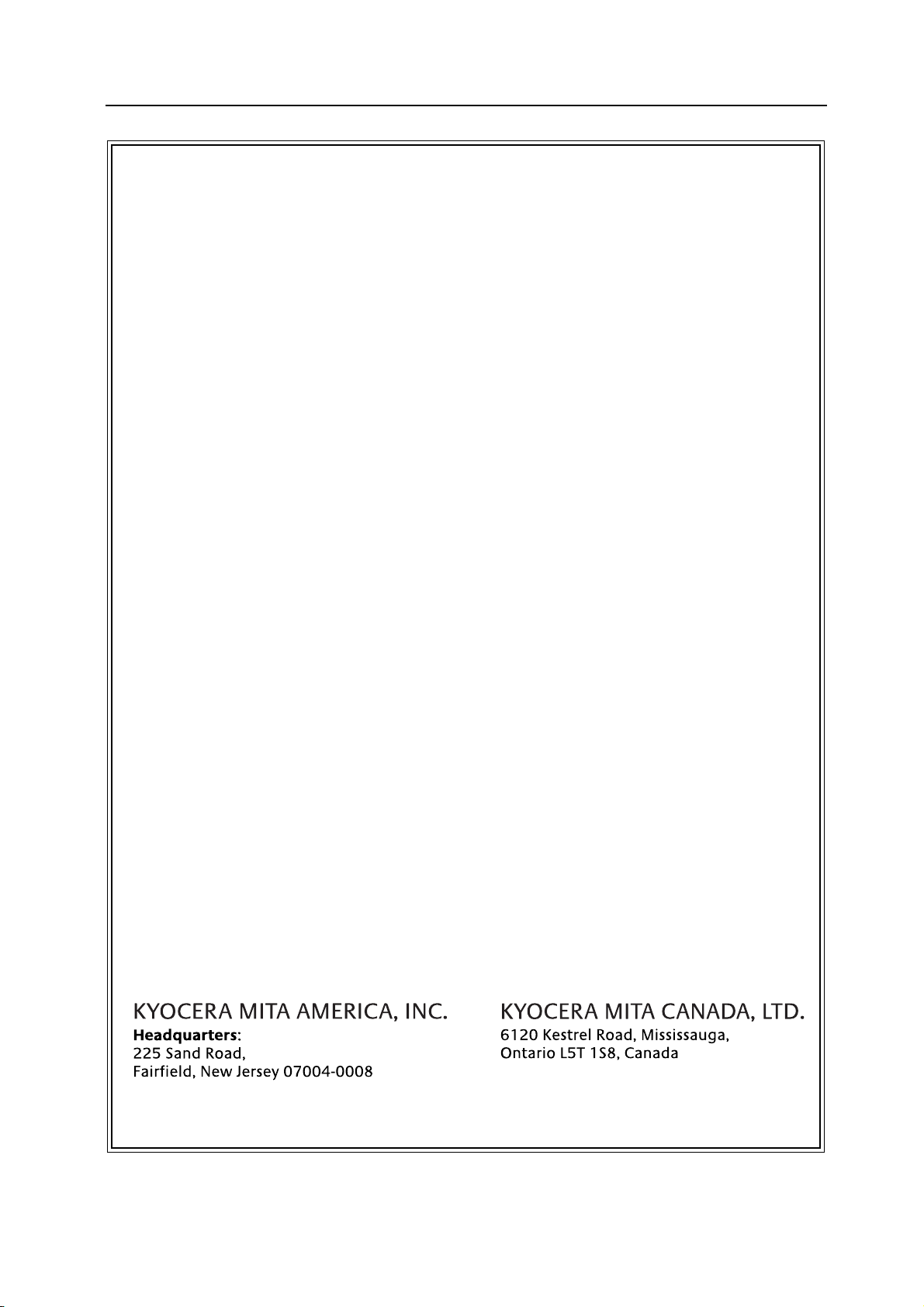
1650/2050/2550 MULTIFUNCTIONAL PRODUCT LIMITED
WARRANTY
1. Kyocera Mita America, Inc. and Kyocera Mita Canada, Ltd. (both referred to as "Kyocera")
warrants the Customer's new Multifunctional Product (referred to as "MFP"), and the new
accessories installed with the initial installation of the MFP, against any defects in material and
workmanship for a period of one (1) year, or 150,000 copies/prints from date of installation by an
Authorized Kyocera Dealer for the 1650/2050, or 300,000 copies/prints from date of installation
by an Authorized Kyocera Dealer for the 2550, whichever first occurs. In the event the MFP or
an accessory is found to be defective within the warranty period, Kyocera's only obligation and
the Customer's exclusive remedy shall be replacement of any defective parts. It is understood
that Kyocera shall have no obligation to furnish labor.
2. This warranty is valid only as to the original retail purchaser (referred to as the "Customer") of a
new Kyocera MFP in the United States of America or Canada, based upon the country of
purchase.
3. In order to obtain performance of this warranty, the Customer must immediately notify the
Authorized Kyocera Dealer from whom the product was purchased. If the Kyocera Dealer is not
able to provide service, write to Kyocera at the address below for the name and address of the
Authorized Kyocera Dealer in your area or check our Website at www.kyoceramita.com/us.
4. This warranty does not cover MFP's or accessories: (a) which have become damaged due to
operator negligence, misuse, accidents, improper storage or unusual physical or electrical
stress, (b) which have used parts or supplies which are not genuine Kyocera brand parts or
supplies, (c) which have been serviced by a technician not employed by Kyocera or an
Authorized Kyocera Dealer, or (d) which have had the serial number modified, altered, or
removed.
5. This warranty does not cover Maintenance Kits or the components of Maintenance Kits, which
consist of the drum unit, the fixing unit, and the developing unit. Kyocera shall give the Customer
a separate warranty for these items.
6. This warranty gives the Customer specific legal rights. The Customer may also have other
rights, which vary from state to state, or province to province. Neither the seller, nor any other
person is authorized to extend the time period, or expand this warranty on behalf of Kyocera.
7. THIS WARRANTY IS MADE IN LIEU OF ALL OTHER WARRANTIES AND (CONDITIONS),
EXPRESS OR IMPLIED, AND KYOCERA SPECIFICALLY DISCLAIMS ANY IMPLIED
WARRANTY (OR CONDITION) OF MERCHANTABILITY OR FITNESS FOR A PARTICULAR
PURPOSE. THIS WARRANTY SHALL NOT EXTEND TO, AND KYOCERA SHALL NOT BE
LIABLE FOR, ANY INCIDENTAL OR CONSEQUENTIAL DAMAGES WHICH MAY ARISE OUT
OF THE USE, OR INABILITY TO USE, THE MFP.
xvii
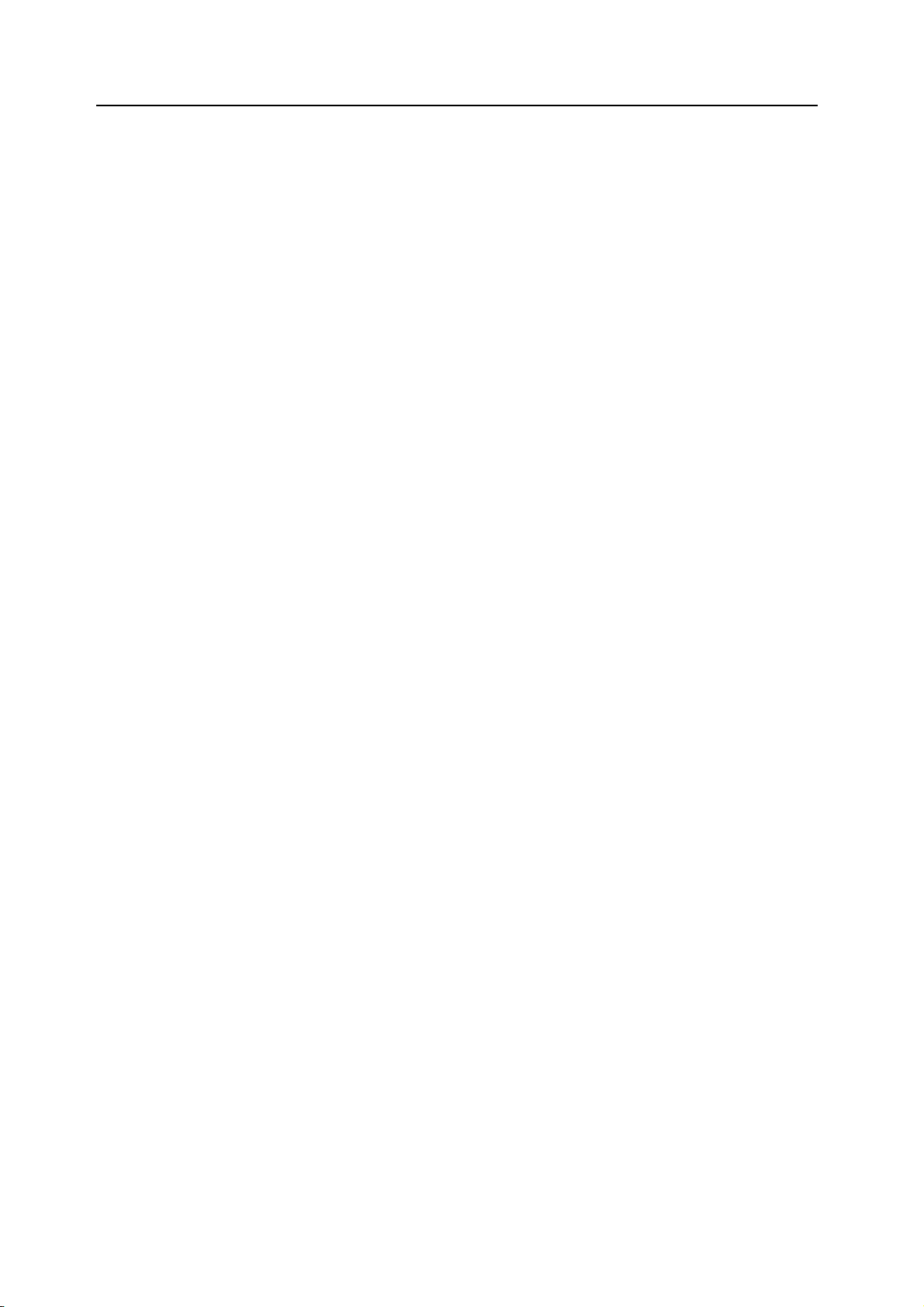
Guide to this Operation Guide
This operation guide has the following chapters. The content of these chapters is summarized
below to be used as a reference.
1Names of Parts
This chapter contains explanations on the names and functions of the parts of the machine and
its operation panel.
2 Preparations
This chapter contains explanations on procedures for loading paper and connection of this
product.
3 Basic Operation
This chapter contains explanations on the basic procedures of simple copying and printing.
4 Optional Equipment
This chapter contains explanations on the optional equipment that can be used with this product.
5 Maintenance
This chapter contains explanations on replacement of the toner container and the waste toner
box and maintenance of this product.
6 Troubleshooting
This chapter contains explanations on handling problems that may occur, for example, when an
error message appears or if a paper jam occurs.
Appendix
The appendix explains the specifications of this product.
xviii
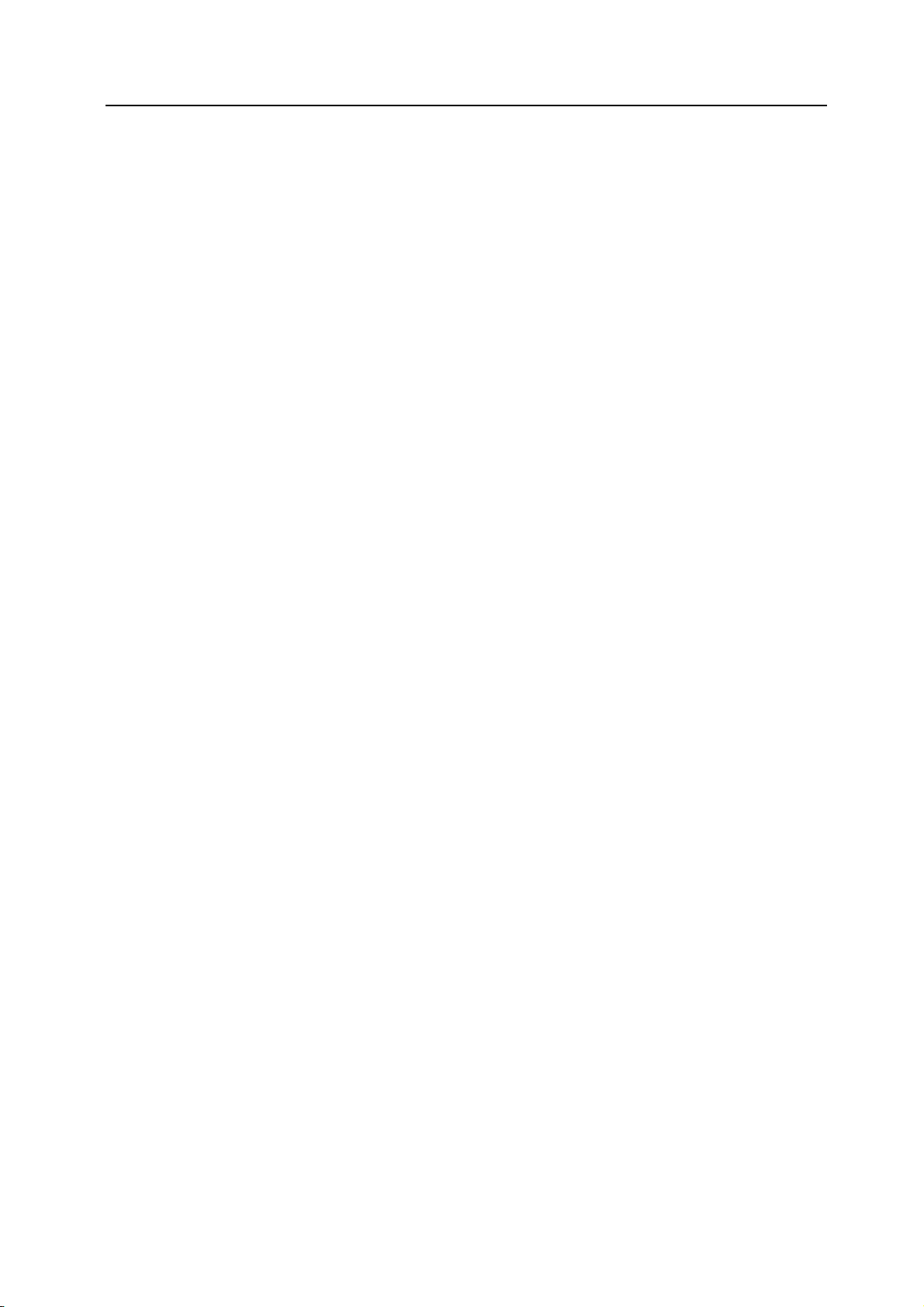
Guides Supplied with This Machine
The following guides are supplied with this machine. Refer to the guides as needed.
Basic Operation Guide (this guide)
This Basic Operation Guide contains explanations on the procedures for loading paper and
connection of this product, the basic procedures of copying and printing, and troubleshooting.
Advanced Operation Guide
The Advanced Operation Guide contains explanations on copier and printer functions as well as
default settings that can be adjusted on this machine.
KX Printer Driver Installation Guide
This guide describes the procedure to install the printer driver software.
KX Printer Driver Operation Guide
This guide describes how to install and set the printer driver software.
PRESCRIBE Commands Technical Reference
PRESCRIBE is the native language of the Kyocera Mita printers. This Technical Reference
contains the information about how the printing is performed using the PRESCRIBE commands
as well as the font and emulation description. Also included is a list of permanent parameters
and their explanation needed when customizing your printer.
PRESCRIBE Commands Command Reference
Gives a detailed explanation of the PRESCRIBE command syntax and parameters with the aid
of print examples.
xix
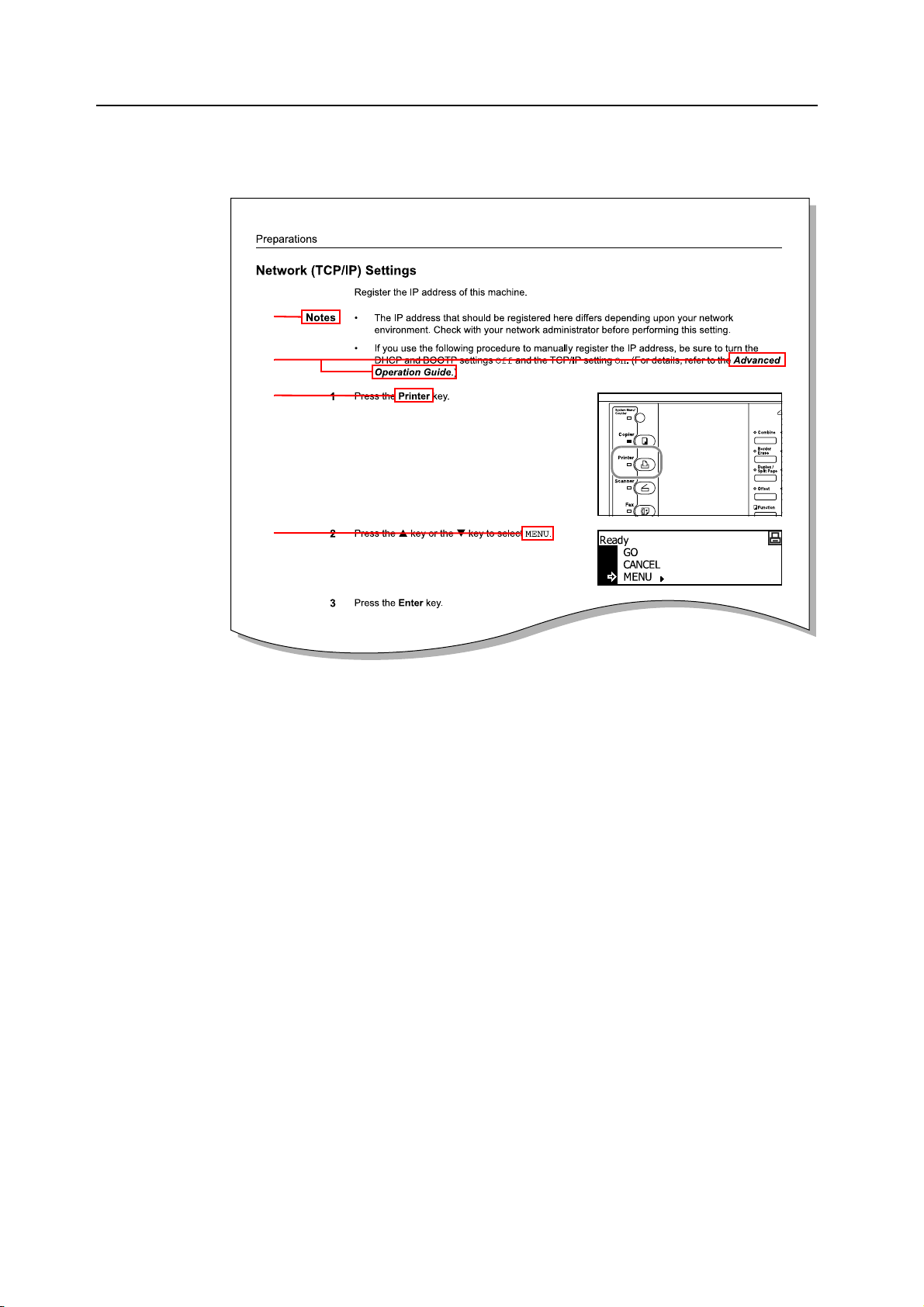
Conventions
This guide uses the following conventions:
3
4
1
2
1Bold indicates key names.
2 Courier indicates content of the message display.
3Note contain important information aside from the text.
4 Italic refers to another page or other guide.
xx
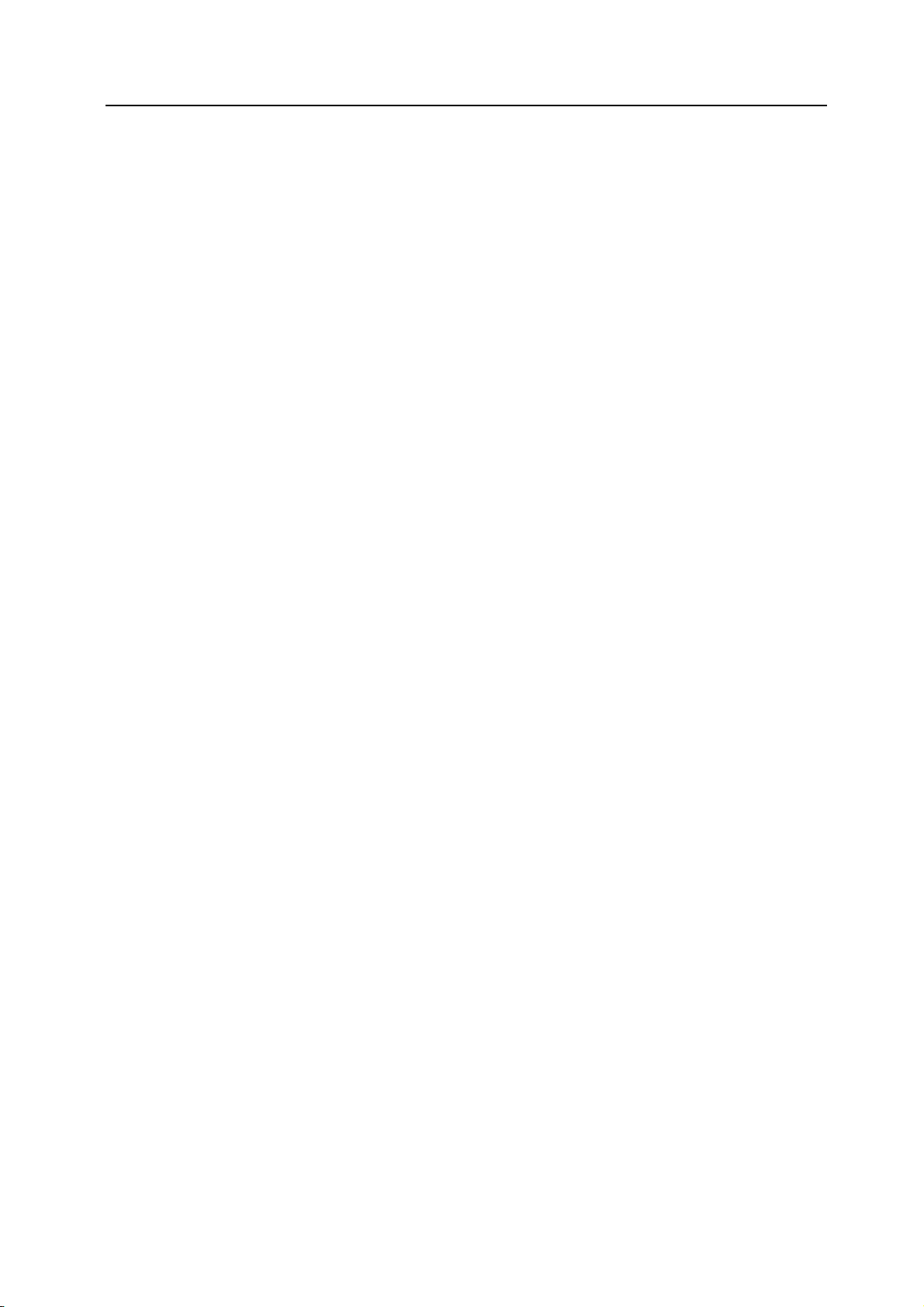
IBM PROGRAM LICENSE AGREEMENT
THE DEVICE YOU HAVE PURCHASED CONTAINS ONE OR MORE SOFTWARE
PROGRAMS (“PROGRAMS”) WHICH BELONG TO INTERNATIONAL BUSINESS MACHINES
CORPORATION (“IBM”). THIS DOCUMENT DEFINES THE TERMS AND CONDITIONS
UNDER WHICH THE SOFTWARE IS BEING LICENSED TO YOU BY IBM. IF YOU DO NOT
AGREE WITH THE TERMS AND CONDITIONS OF THIS LICENSE, THEN WITHIN 14 DAYS
AFTER YOUR ACQUISITION OF THE DEVICE YOU MAY RETURN THE DEVICE FOR A
FULL REFUND. IF YOU DO NOT SO RETURN THE DEVICE WITHIN THE 14 DAYS, THEN
YOU WILL BE ASSUMED TO HAVE AGREED TO THESE TERMS AND CONDITIONS.
The Programs are licensed not sold. IBM, or the applicable IBM country organization, grants you
a license for the Programs only in the country where you acquired the Programs. You obtain no
rights other than those granted you under this license.
The term “Programs” means the original and all whole or partial copies of it, including modified
copies or portions merged into other programs. IBM retains title to the Programs. IBM owns, or
has licensed from the owner, copyrights in the Programs.
1. License
Under this license, you may use the Programs only with the device on which they are installed
and transfer possession of the Programs and the device to another party. If you transfer the
Programs, you must transfer a copy of this license and any other documentation to the other
party. Your license is then terminated. The other party agrees to these terms and conditions by
its first use of the Program.
You m a y not:
1) use, copy, modify, merge, or transfer copies of the Program except as provided in this
license;
2) reverse assemble or reverse compile the Program; or
3) sublicense, rent, lease, or assign the Program.
2. Limited Warranty
The Programs are provided “AS IS.”
THERE ARE NO OTHER WARRANTIES COVERING THE PROGRAMS (OR CONDITIONS),
EXPRESS OR IMPLIED, INCLUDING, BUT NOT LIMITED TO, THE IMPLIED WARRANTIES
OF MERCHANTABILITY AND FITNESS FOR A PARTICULAR PURPOSE.
Some jurisdictions do not allow the exclusion of implied warranties, so the above exclusion may
not apply to you.
SUPPLEMENT TO AGREEMENT FOR SOFTWARE BUNDLING AND DISTRIBUTION FOR
ALDC
3. Limitation of Remedies
IBM's entire liability under this license is the following;
1) For any claim (including fundamental breach), in any form, related in any way to this
license, IBM’s liability will be for actual damages only and will be limited to the greater of;
a) the equivalent of U.S.$25,000 in your local currency; or
b) IBM's then generally available license fee for the Program
This limitation will not apply to claims for bodily injury or damages to real or tangible personal
property for which IBM is legally liable. IBM will not be liable for any lost profits, lost savings, or
any incidental damages or other economic consequential damages, even if IBM, or its
authorized supplier, has been advised of the possibility of such damages. IBM will not be liable
for any damages claimed by you based on any third party claim. This limitation of remedies also
applies to any developer of Programs supplied to IBM. IBM’s and the developer’s limitations of
remedies are not cumulative. Such developer is an intended beneficiary of this Section. Some
jurisdictions do not allow these limitations or exclusions, so they may not apply to you.
4. General
You may terminate your license at any time. IBM may terminate your license if you fail to comply
with the terms and conditions of this license. In either event, you must destroy all your copies of
the Program. You are responsible for payment of any taxes, including personal property taxes,
resulting from this license. Neither party may bring an action, regardless of form, more than two
years after the cause of action arose. If you acquired the Program in the United States, this
license is governed by the laws of the State of New York. If you acquired the Program in
Canada, this license is governed by the laws of the Province of Ontario. Otherwise, this license
is governed by the laws of the country in which you acquired the Program.
xxi
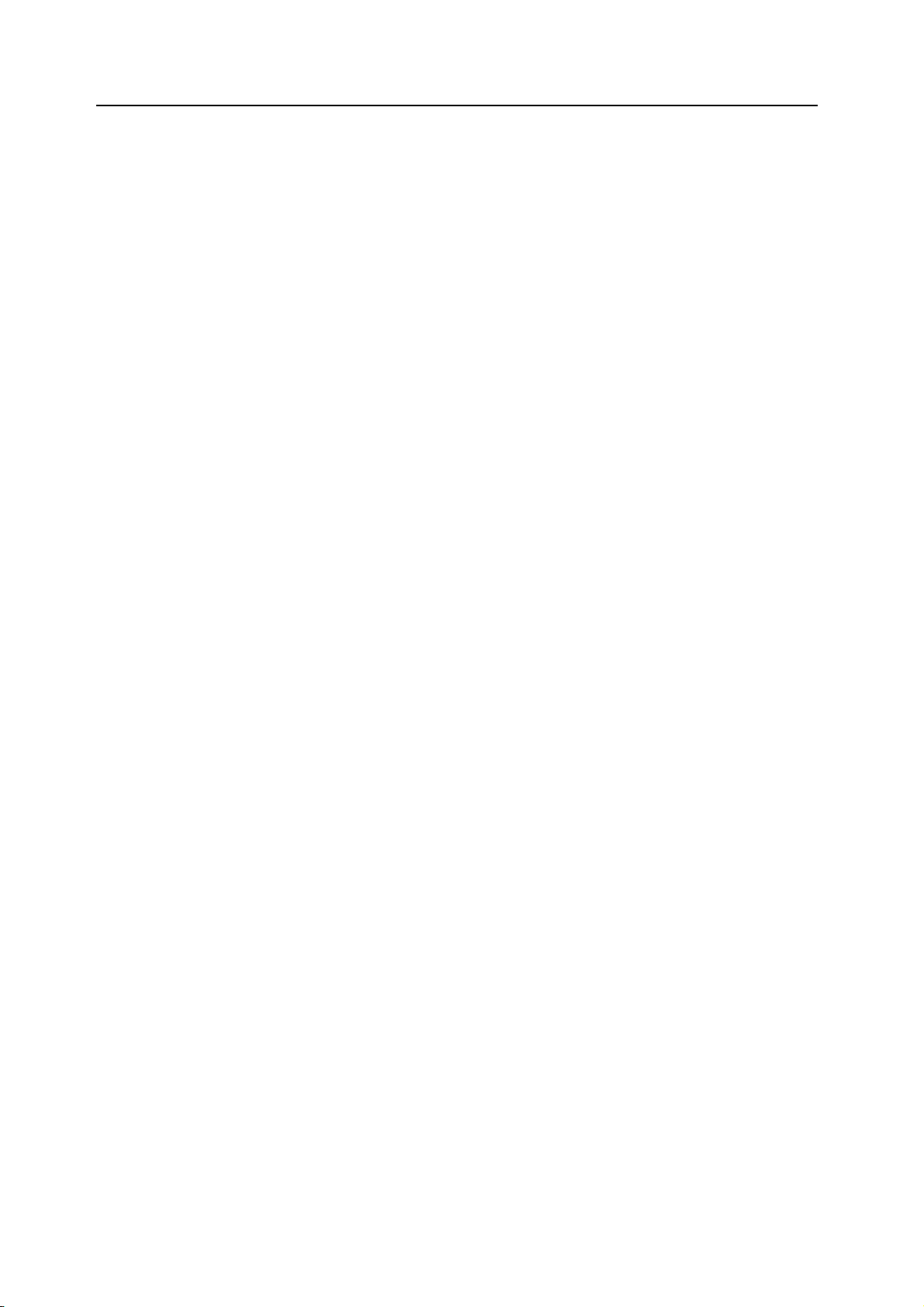
Agfa Japan License Agreement
1. “Software” shall mean the digitally encoded, machine readable, scalable outline data as
encoded in a special format as well as the UFST Software.
2. You agree to accept a non-exclusive license to use the Software to reproduce and display
weights, styles and versions of letters, numerals, characters and symbols (“Typefaces”)
solely for your own customary business or personal purposes at the address stated on the
registration card you return to Agfa Japan. Under the terms of this License Agreement, you
have the right to use the Fonts on up to three printers. If you need to have access to the fonts
on more than three printers, you need to acquire a multi-user license agreement which can
be obtained from Agfa Japan. Agfa Japan retains all rights, title and interest to the Software
and Typefaces and no rights are granted to you other than a License to use the Software on
the terms expressly set forth in this Agreement.
3. To protect proprietary rights of Agfa Japan, you agree to maintain the Software and other
proprietary information concerning the Typefaces in strict confidence and to establish
reasonable procedures regulating access to and use of the Software and Typefaces.
4. You agree not to duplicate or copy the Software or Typefaces, except that you may make
one backup copy. You agree that any such copy shall contain the same proprietary notices
as those appearing on the original.
5. This License shall continue until the last use of the Software and Typefaces, unless sooner
terminated. This License may be terminated by Agfa Japan if you fail to comply with the
terms of this License and such failure is not remedied within thirty (30) days after notice from
Agfa Japan. When this License expires or is terminated, you shall either return to Agfa Japan
or destroy all copies of the Software and Typefaces and documentation as requested.
6. You agree that you will not modify, alter, disassemble, decrypt, reverse engineer or
decompile the Software.
7. Agfa Japan warrants that for ninety (90) days after delivery, the Software will perform in
accordance with Agfa Japan-published specifications, and the diskette will be free from
defects in material and workmanship. Agfa Japan does not warrant that the Software is free
from all bugs, errors and omissions.
The parties agree that all other warranties, expressed or implied, including warranties of
fitness for a particular purpose and merchantability, are excluded.
8. Your exclusive remedy and the sole liability of Agfa Japan in connection with the Software
and Typefaces is repair or replacement of defective parts, upon their return to Agfa Japan.
In no event will Agfa Japan be liable for lost profits, lost data, or any other incidental or
consequential damages, or any damages caused by abuse or misapplication of the Software
and Typefaces.
9. New York, U.S.A. law governs this Agreement.
10. You shall not sublicense, sell, lease, or otherwise transfer the Software and/or Typefaces
without the prior written consent of Agfa Japan.
11. Use, duplication or disclosure by the Government is subject to restrictions as set forth in the
Rights in Technical Data and Computer Software clause at FAR 252-227-7013, subdivision
(b)(3)(ii) or subparagraph (c)(1)(ii), as appropriate. Further use, duplication or disclosure is
subject to restrictions applicable to restricted rights software as set forth in FAR 52.227-19
(c)(2).
12. You acknowledge that you have read this Agreement, understand it, and agree to be bound
by its terms and conditions. Neither party shall be bound by any statement or representation
not contained in this Agreement. No change in this Agreement is effective unless written and
signed by properly authorized representatives of each party. By opening this diskette
package, you agree to accept the terms and conditions of this Agreement.
xxii
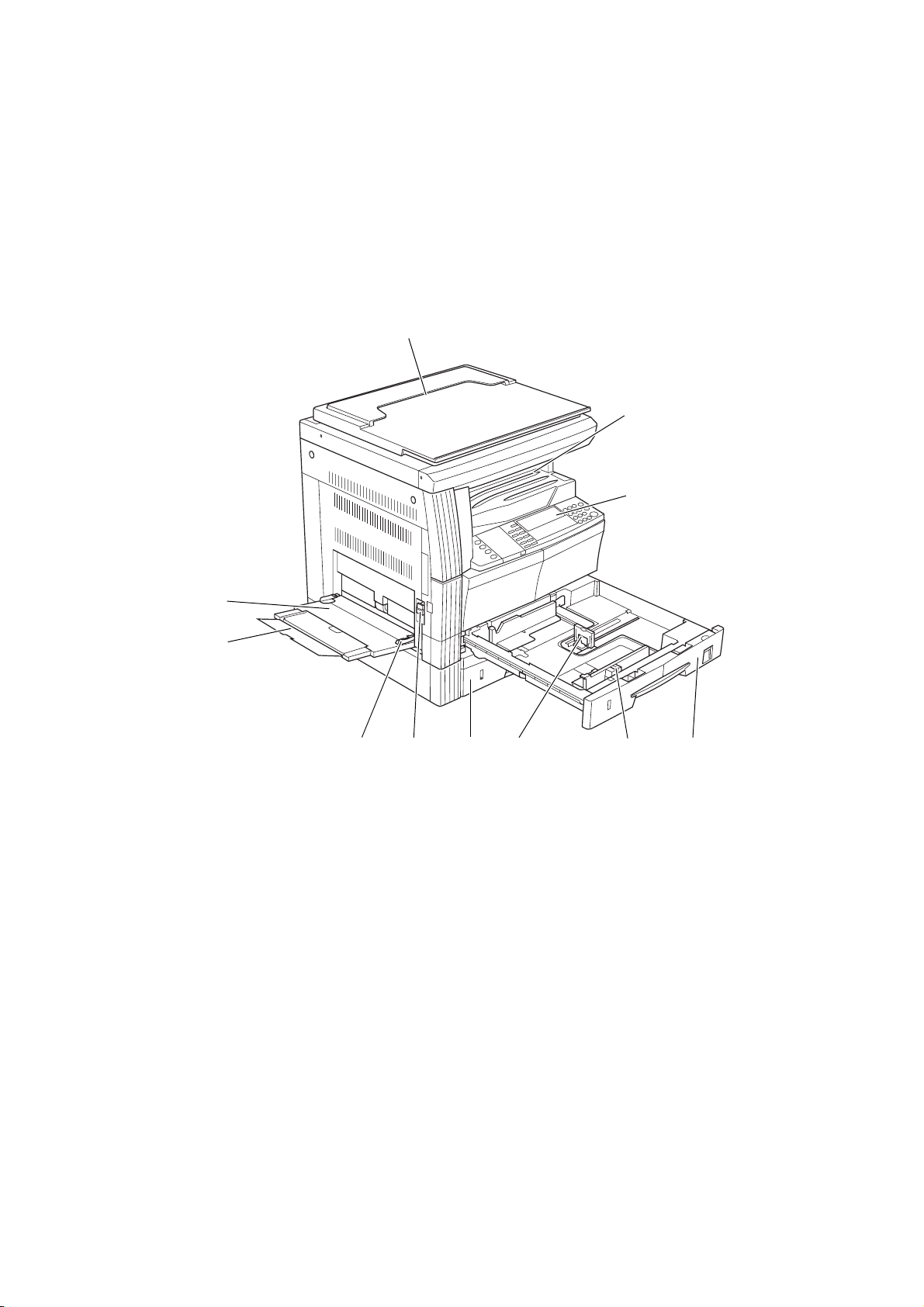
1 Names of Parts
Main Body
9
1
2
3
10
76
11
1 Original cover — Open/close this cover when setting the original on the platen.
2 Output tray — Finished copies or printouts are stored on this tray. The output tray has a
storage capacity of 250 sheets of standard paper (80 g/m²).
3 Operation panel — Perform operations from the main body here.
4 Cassette 1 — This cassette has a storage capacity of 300 sheets of standard paper (80 g/m²).
5 Cassette 2 (20 ppm model/25 ppm model only) — This cassette has a storage capacity of 300
sheets of standard paper (80 g/m²).
6 Paper width adjusting tab — Use this tab to adjust the paper width guides to fit to the width of
the paper to be loaded in the cassette.
7 Paper length adjusting tab — Adjust this tab to adjust the paper length guide to fit to the
length of the paper to be loaded in the cassette.
8 Left cover handle — Pull this handle up to open the left cover.
9 Multi-bypass tray — When using small paper or special paper, set the paper here.
10 Bypass tray extension — Pull this to use when setting A4R paper or larger paper.
11 Slid er — Adjust this to fit to the width of paper to be set in the multi-bypass tray.
8
5
4
1-1
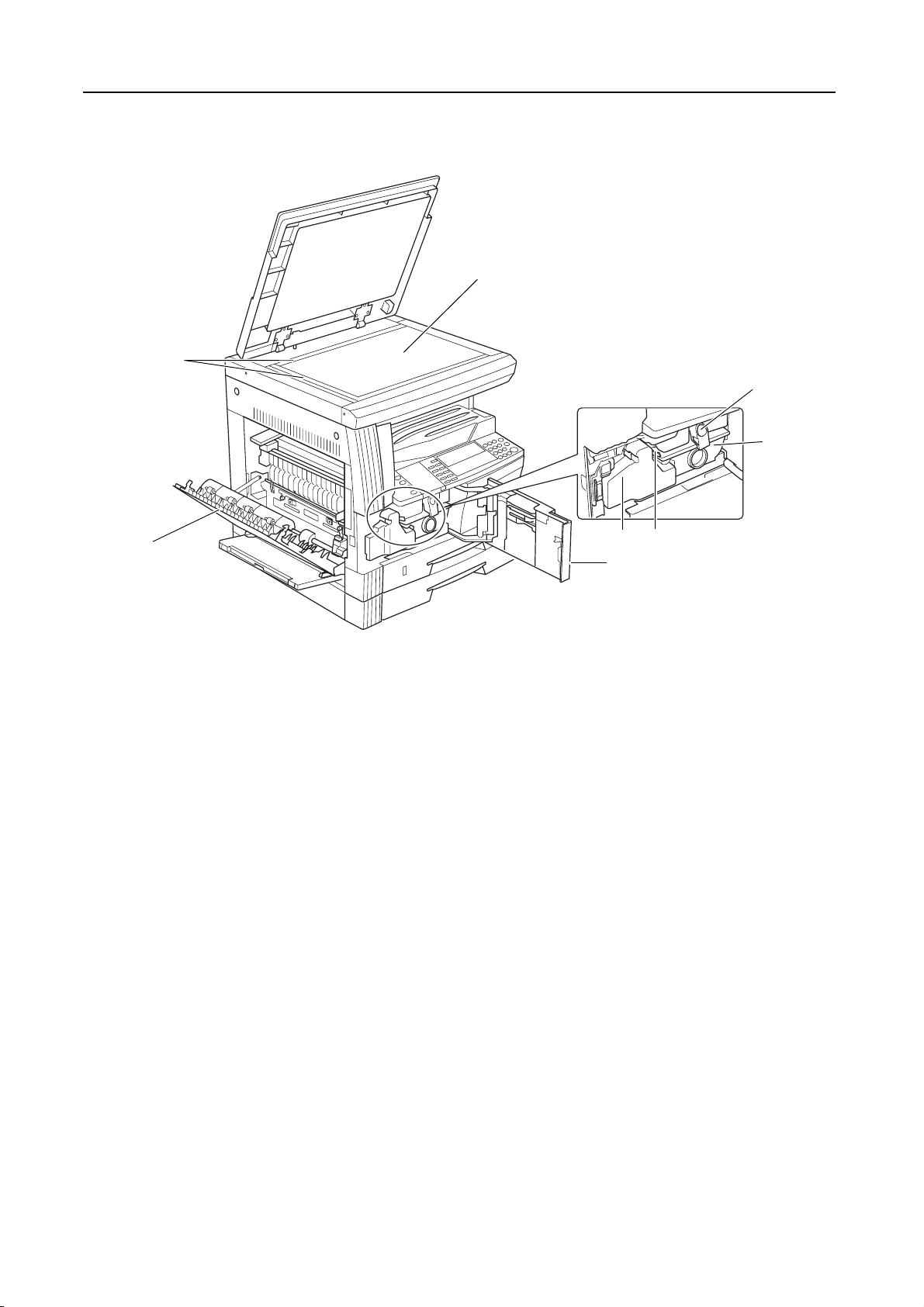
Names of Parts
13
12
16
17
151418
19
12 Platen — Set an original here for copying. Be sure to lay the original face-down and align the
edge of the original flush up against the left rear corner of the platen.
13 Original size indicator plates — Be sure to set an original along these plates when setting it
on the platen.
14 Left cover — Open this cover if a paper jam occurs inside the machine.
15 Waste toner box
16 Toner container release lever — Operate this lever when replacing the toner container.
17 Toner container
18 Charger cleaner rod — Pull this rod and then push it back again after replacing the toner
container or when images become dirty.
19 Front cover — Open this cover when replacing the toner container and the waste toner box or
when cleaning this machine.
1-2
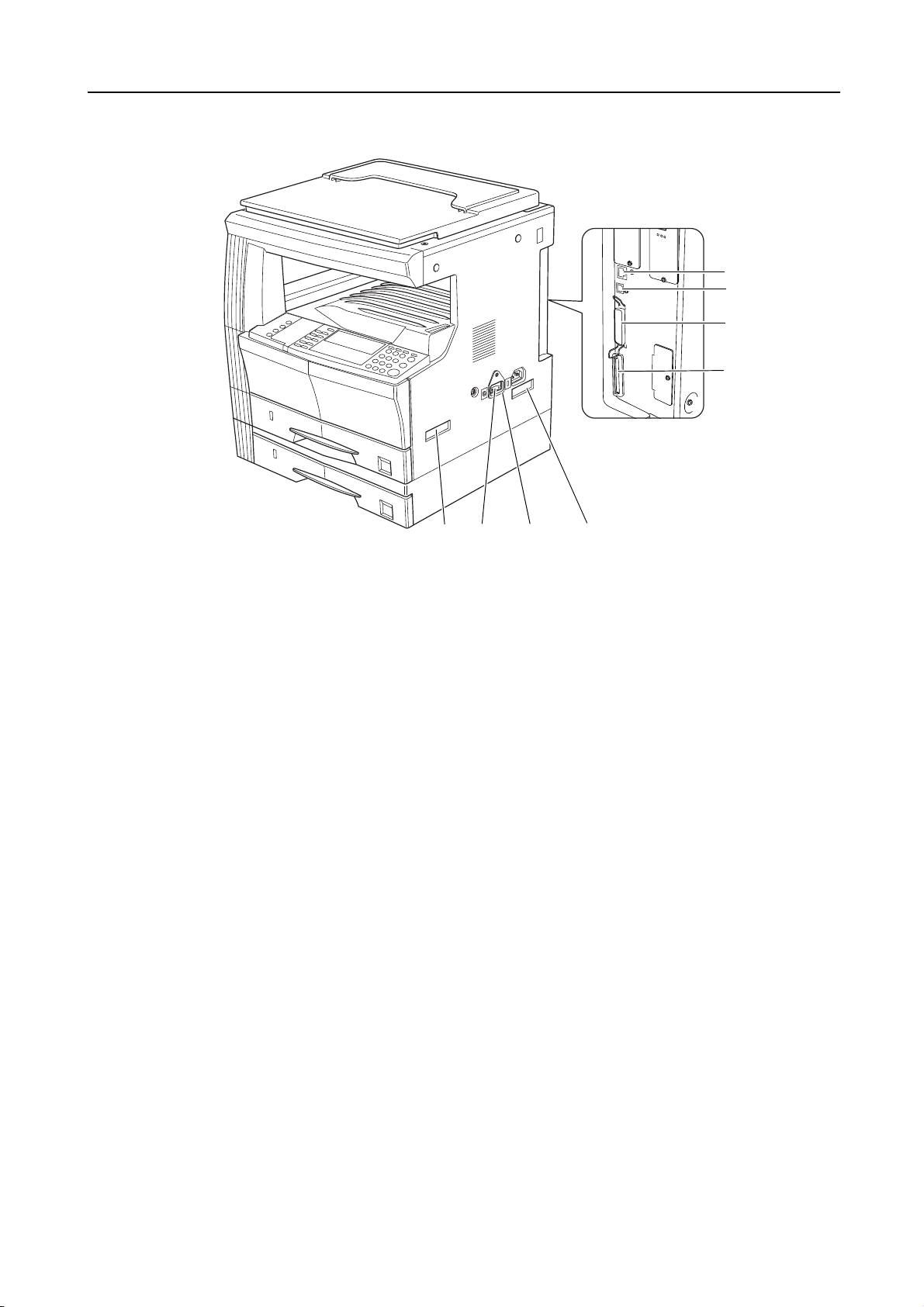
Names of Parts
23
24
25
26
22
20 21 22
20 Main power switch — Turn this switch on ( | ) before using this machine.
21 Main power switch cover — Open to operate the main power switch.
22 Handles for transport — Hold the four recessed portions at the right and left when
transporting this machine.
23 Network interface connector — When connecting this machine to a network, connect a
network cable to this connector.
24 USB interface connector — When connecting this machine to a computer through USB,
connect a USB cable to this connector.
25 Parallel interface connector — When connecting this machine to a computer through parallel
interface, connect a bi-directional parallel cable to this connector.
26 Memory card slot — Insert an optional memory card to this slot.
1-3
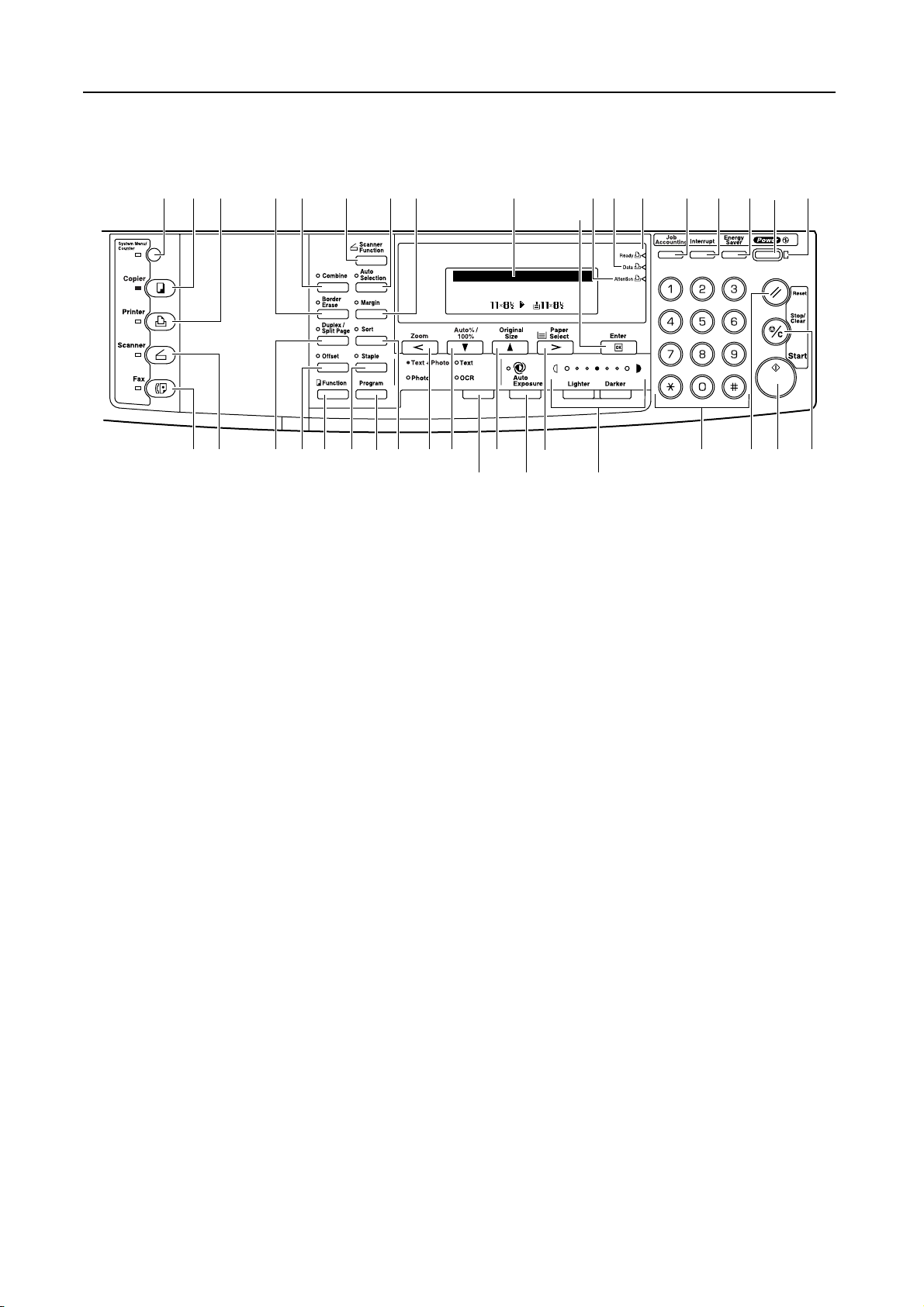
Names of Parts
Operation Panel
2 3
1
11 12 13
Ready to copy.
Auto
100%
25
Auto
21
31
276
2628
3029
32
37
1
45 17 18 19 20
87910
16
15 14
36 353433
23 2422
1 System Menu/Counter key and indicator — Press this key to set the job accounting function,
adjust the default settings or set the machine. (For details, refer to Chapter 3 and Chapter 4 in
Advanced Operation Guide.)
2 Copier key and indicator — Press this key when using the copier functions of this machine.
The Copier indicator will light up when the machine is in the copier mode.
3 Printer key and indicator — Press this key when using the printer functions of this machine.
The Printer indicator will light up when the machine is in the printer mode.
4 Scanner key and indicator — Press this key when using the scanner functions of this
machine. The Scanner indicator will light up when the machine is in the scanner mode. For the
scanner functions, the optional network scanner kit must be installed.
5 Fax key and indicator — Press this key when using the fax functions of this machine. The Fax
indicator will light up when the machine is in the fax mode. For the fax functions, the optional
fax kit must be installed.
6 Combine key and indicator — Press this key to use the combine copy function. The
Combine indicator will light up. (See page 3-17.)
7 Border Erase key and indicator — Press this key to use the border erase function. The
Border Erase indicator will light up. (For details, refer to Chapter 1 in Advanced Operation
Guide, Border Erase Mode.)
8 Duplex/Split Page key and indicator — Press this key to perform duplex copying or use the
split page function. The Duplex/Split Page indicator will light up. For duplex copying, the
optional duplex unit must be installed. (See page 3-9 and 3-12.)
9 Offset key and indicator — Press this key to perform offset copying. The Offset indicator will
light up. (For details, refer to Chapter 1 in Advanced Operation Guide, Offset Copying.)
10 Function key — Press this key to set the orientation of the originals or perform continuous
scanning copying, auto rotation copying or EcoPrint mode. (For details, refer to Chapter 1 in
Advanced Operation Guide.)
11 Scanner Function key — Press this key to adjust various scanner settings. For the scanner
functions, the optional network scanner kit must be installed.
12 Auto Selection key and indicator — Press this key when using the auto selection mode. The
Auto Selection indicator will light up. For the auto selection mode, the optional document
processor must be installed. (For details, refer to Chapter 1 in Advanced Operation Guide,
Auto Selection Mode.)
1-4
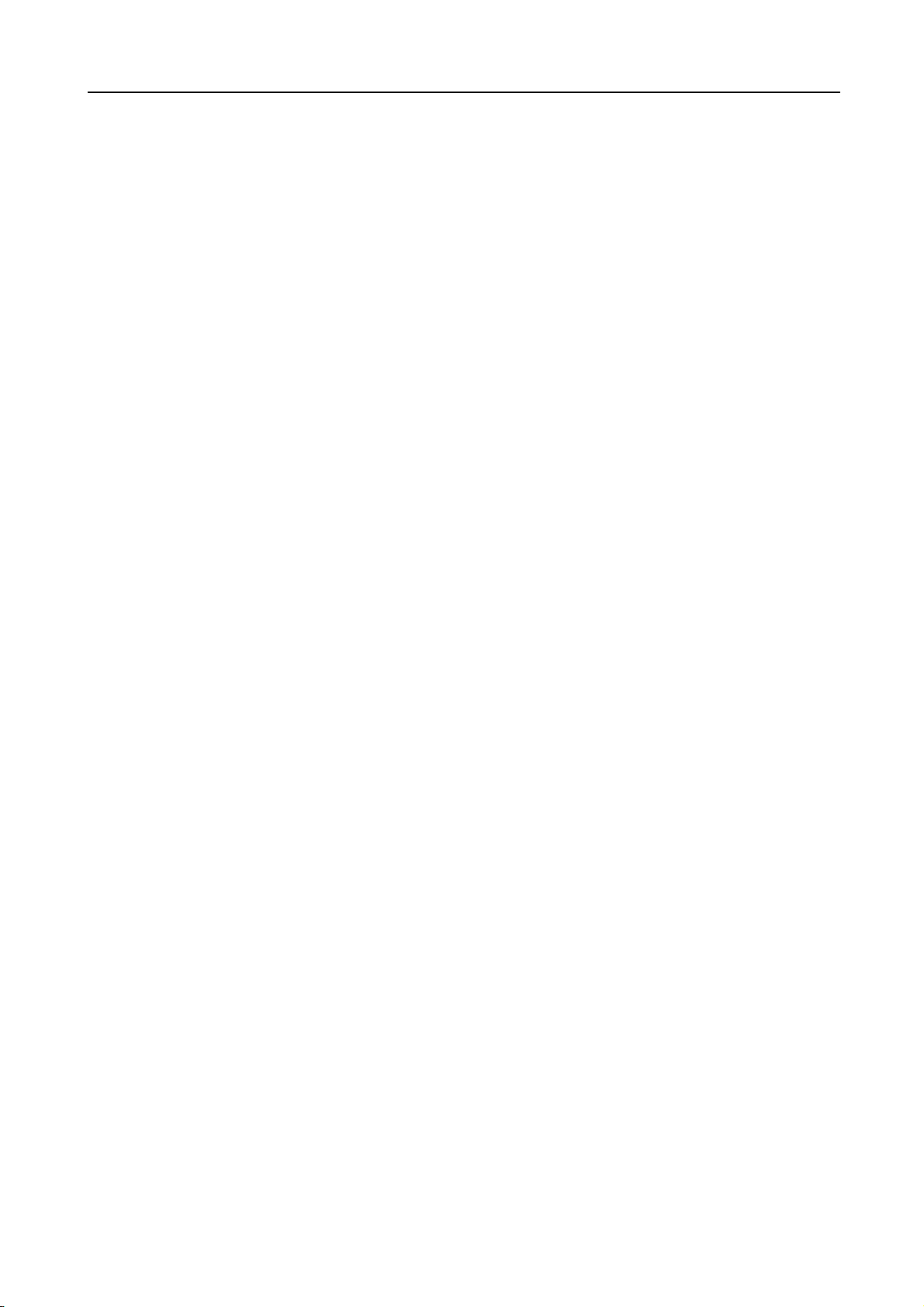
Names of Parts
13 Margin key and indicator — Press this key to use the margin function. The Margin indicator
will light up. (For details, refer to Chapter 1 in Advanced Operation Guide, Margin Mode.)
14 Sort key and indicator — Press this key to perform sort copying. The Sort indicator will light
up. (See page 3-15.)
15 Staple key and indicator — Press this key to perform staple copying. The Staple indicator will
light up. For staple copying, the optional finisher must be installed. (For details, refer to
Chapter 1 in Advanced Operation Guide, Staple Copying.)
16 Program key — Press this key to use a registered program for copying. (For details, refer to
Chapter 1 in Advanced Operation Guide, Program Function.)
17 Zoom key / < key — Press this key to perform zoom copying. (See page 3-5.) Also use this
key to move the cursor left on the message display.
18 Auto%/100% key / T key — Press this key to switch between automatic magnification
selection and same size copying. Also use this key to move the cursor down on the message
display.
19 Original Size key / S key — Press this key to select the size of the original. Also use this key
to move the cursor up on the message display.
20 Paper Select key / > key — Press this key to switch paper feed between the cassette(s) and
the multi-bypass tray. The selected paper size will be indicated on the message display. (See
page 3-2.) Also use this key to move the cursor right on the message display.
21 Enter key — Press this key to register a function or currently selected item on the message
display.
22 Image quality mode select key — Press this key to select the image quality according to the
type of the original. (See page 3-2.)
23 Auto Exposure key — Press this key to select the auto exposure mode. This will detect the
density of the original and set the optimal exposure for copying it. (See page 3-3.)
24 Lighter key / Darker key / exposure display — Press these keys to adjust the exposure. The
currently selected exposure is indicated. (See page 3-3.)
25 Message display — Displays messages on how to operate the machine as well as when
trouble occurs. Also use this key to adjust the contrast of the LCD. (For details, refer to
Chapter 3 in Advanced Operation Guide, Display Contrast Adjustment.)
26 Ready indicator (green)
Lit — The machine is ready to print.
Blinking — An error has occurred. Clear the error referring to Displayed Messages on
page 6-4.
Off — The machine is not ready to print.
27 Data indicator (green)
Lit — The machine is processing print data.
Blinking — The machine is receiving print data.
28 Attention indicator (red)
Lit — An error has occurred. Clear the error referring to Displayed Messages on page 6-4.
29 Job Accounting key — In the job accounting mode, press this key after copying is complete.
The ID-code entry screen will appear. (For details, refer to Chapter 4 in Advanced Operation
Guide.)
30 Interrupt key and indicator — Press this key to use the interrupt mode. The Interrupt
indicator will light up. (See page 3-21.)
31 Energy Saver key and indicator — Press this key to turn the low power mode on. In the low
power mode, only the Energy Saver indicator, Power indicator, and main power indicator will
light up and the other indicators on the operation panel will go out. Press the same key again to
turn the low power mode off. (See page 3-23.)
32 Power key and indicator — Press this key to turn the sleep mode on. In the sleep mode, only
the main power indicator will light up and all other indicators on the operation panel will go out.
Press the same key again to turn the sleep mode off. (See page 3-24.)
33 Numeric keys — Press these keys to set the number of copies or enter a numerical value.
34 Reset key — Press this key to reset each function and to return the machine to the initial
mode
†
.
1-5
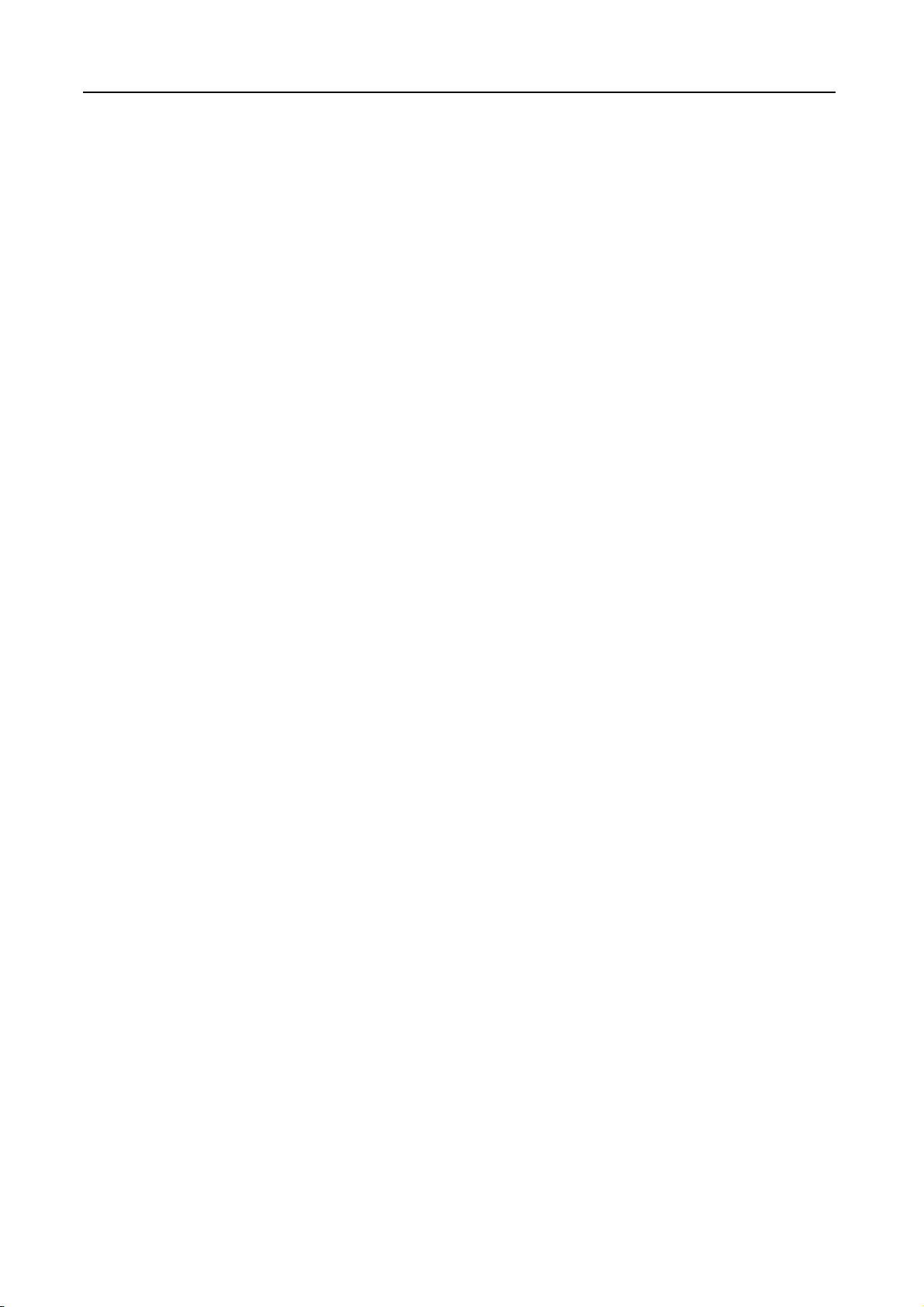
Names of Parts
Notes • The settings for the initial mode can be changed using the default setting procedure. (For
35 Stop/Clear key — Press this key to stop copying or to change the number of copies. Also
press this key to return to the previous screen from a setting screen for copier functions or the
like.
36 Start key and indicator — Press this key to start copying. Copying will start immediately if you
press this key when the indicator is lit green.
37 Main power indicator — Lights up when the main power switch is turned on ( | ).
† Initial mode (the state that the machine enters at the end of warm-up or when the Reset key is
pressed)
In the factory default setting, paper of the same size as the original is selected automatically
(auto paper selection mode), the copy magnification ratio is set to 100 %, the number of copies
to be made is set to 1 and the image quality is set to the Text + P hoto mode.
details, refer to Chapter 3 in Advanced Operation Guide, Default Setting Mode.)
• It is possible to change the cassette selected in the initial mode. (For the 16 ppm model, the
optional paper feeder must be installed. For details, refer to Chapter 3 in Advanced Operation
Guide, Priority Cassette.)
• It is possible to change the image quality mode selected in the initial mode. (For details, refer to
Chapter 3 in Advanced Operation Guide, Original Image Quality.)
• It is possible to change the default setting of the exposure to Auto exposure mode. (For details,
refer to Chapter 3 in Advanced Operation Guide, Exposure Mode.)
Auto Clear Function
Once a designated amount of time has passed after copying stops (between 10 and 270 seconds),
the machine will return to the same settings as those after warm-up. Copies can continually be
made using the same settings (copy mode, number of copies, and exposure mode) if the next batch
of copying is started before the auto clear function is activated.
Note For setting the time that passes before the auto clear function is activated, refer to Chapter 3 in
Advanced Operation Guide, Auto Clear Time.
Automatic Cassette Switching Function
If multiple cassettes contain the same size paper and the paper in one cassette runs out during
copying, the automatic cassette switching function will switch paper feed from the empty cassette to
the other cassette that still contains paper.
Notes • To use this function in the 16 ppm model, the optional paper feeder must be installed.
• The automatic cassette switching function can be turned off. (For details, refer to Chapter 3 in
Advanced Operation Guide, Auto Cassette Switching.)
• The paper in both cassettes must be set in the same orientation.
1-6
