Page 1
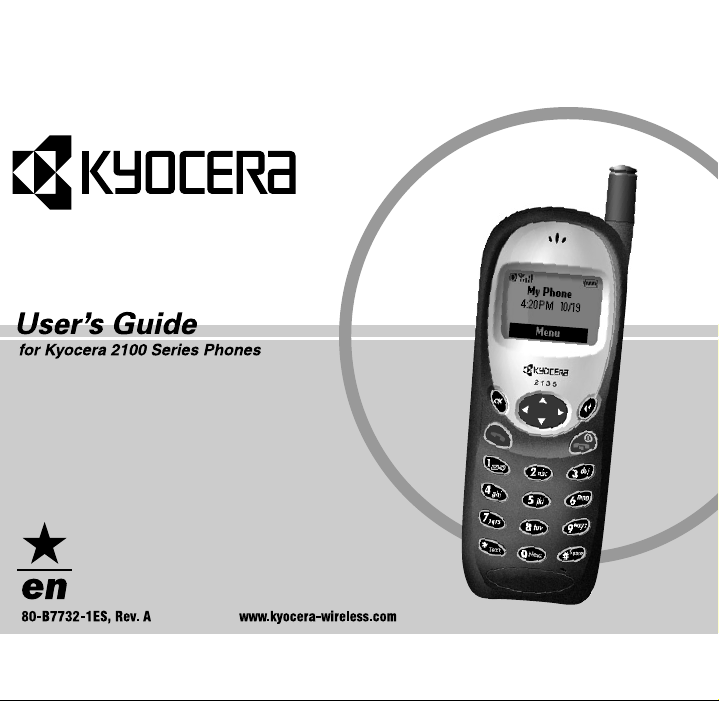
Page 2
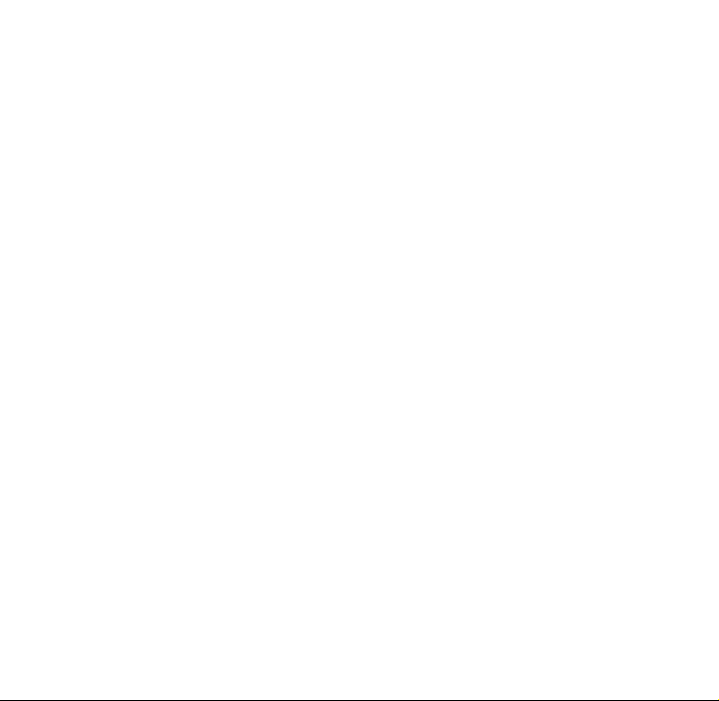
rлЙкЫл=dмбЗЙ=Сзк=hузЕЙк~=ONMM=pЙкбЙл=mЬзеЙл
qЬбл=г~ем~д=бл=Д~лЙЗ=зе=нЬЙ=йкзЗмЕнбзе=оЙклбзел=зС=
hузЕЙк~=ONMM=pЙкбЙл=йЬзеЙлK=pзСнп~кЙ=ЕЬ~еЦЙл=г~у=
Ь~оЙ=зЕЕмккЙЗ=~СнЙк=нЬбл=йкбенбеЦK=hузЕЙк~=кЙлЙкоЙл=нЬЙ=
кбЦЬн=нз=г~вЙ=ЕЬ~еЦЙл=бе=нЙЕЬебЕ~д=~еЗ=йкзЗмЕн=
лйЙЕбСбЕ~нбзел=пбнЬзмн=йкбзк=езнбЕЙK=qЬЙ=йкзЗмЕнл=~еЗ=
ЙимбйгЙен=ЗЙлЕкбДЙЗ=бе=нЬбл=ЗзЕмгЙен~нбзе=~кЙ=
г~емС~ЕнмкЙЗ=меЗЙк=дбЕЙелЙ=Скзг=nr^i`ljj=
fеЕзкйзк~нЙЗ=меЗЙк=зеЙ=зк=гзкЙ=зС=нЬЙ=СзддзпбеЦ=rKpK=
й~нЙенлW
QIVMNIPMT RIMRSINMV RIMVVIOMQ RINMNIRMN RINMPIQRV
RINMTIOOR RINMVIPVM RINVPIMVQ RIOOUIMRQ RIORTIOUP
RIOSRINNV RIOSTIOSN RIOSTIOSO RIOUMIQTO RIOUPIRPS
RIOUVIROT RIPMTIQMR RIPMVIQTQ RIPPTIPPU RIPPVIMQS
RIPQNIQRS RIPUPIONV RIPVOIOUT RIPVSIRNS aPRSIRSM
RIQMUISVT RIQNQITOU RIQNQITVS RIQNSITVT RIQOSIPVO
RIQPTIMRR aPSNIMSR RIQQOIPOO RIQQOISOT RIQROIQTP
RIQSNISPV RIQSVINNR RIQSVIQTN RIQTNIQVT RIQTRIUTM
RIQTVIQTR RIQUPISVS RIQURIQUS RIQUTINTR RIQVMINSR
RIQVTIPVR RIQVVIOUM RIRMQITTP RIRMSIUSR RIRMVIMNR
RIRMVIMPR RIRNNIMST RIRNNIMTP RIRNPINTS RIRNRINTT
RIRNTIPOP RIRNVITSN RIROUIRVP RIRPMIVOU RIRPPIMNN
RIRPRIOPV RIRPVIRPN RIRQQINVS RIRQQIOOP RIRQSIQRV
RIRQUIUNO RIRRVIUUN RIRRVIUSR RIRSNISNU RIRSQIMUP
RIRSSIMMM RIRSSIOMS RIRSSIPRT RIRSUIQUP RIRTQITTP
RIRTQIVUT aPTRITQM RIRTSISSO RIRTTIMOO RIRTTIOSR
aPTRIVPT RIRUUIMQP aPTSIUMQ RIRUVITRS RIRVMIMSV
RIRVMIQMS RIRVMIQMU RIRVOIRQU RIRVQITNU RIRVSIRTM
RISMMITRQ RISMOIUPQ RISMOIUPP RISMPIMVS RISMQIQRV
RISMQITPM RISMUITOO RISNQIUMS RISNTIMSM RISONITRO
RISONITUQ RISONIURP RISORIUTS RISOTIURT RISOVIVRR
RISOVIVTR RISPUIQNO RISQMIQNQ RISQOIPVU RISQQIRVN
RISQQIRVS RISQSIVVN RISROIUNQ RISRQIVTV RISRRIOOM
RISRTIQOM RISRVIRSV RISSPIUMT RISSSINOO RISTPIORV
RISTRIRUN RISTRISQQ RISUMIPVR RISUTIOOV aPUSINUS
RISUVIRRT RISVNIVTQ RISVOIMMS RISVSIQSU RISVTIMRR
RITMPIVMO RITMQIMMN RITMUIQQU RITNMIRON RITNMITRU
RITNMITSU RITNMITUQ RITNRIOPS RITNRIROS RITOOIMQQ
RITOOIMRP RITOOIMSN RITOOIMSP RITOQIPUR RITOTINOP
RITOVIRQM RITPOINPQ RITPOIPQN RITPQITNS RITPTISUT
RITPTITMU RITQOITPQ aPVPIURS RITQUINMQ RITRNITOR
RITRNITSN RITRNIVMN RITRQIRPP RITRQIRQO RITRQITPP
RITRTITST RITRTIURU RITRUIOSS RITSNIOMQ RITSQISUT
RITTQIQVS RITTTIVVM RITTUIMOQ RITTUIPPU RITUNIRQP
RITUNIURS RITUNIUST RITUQIQMS RITUQIRPO RITVMIRUV
RITVMISPO RITVPIPPU aPVTINNM RITVVIMMR RITVVIORQ
RIUMOINMR RIUMRISQU RIUMRIUQP RIUNOIMPS RIUNOIMVQ
RIUNOIMVT RIUNOIRPU RIUNOISMT RIUNOISRN RIUNOIVPU
RIUNUIUTN RIUOOIPNU RIUORIORP RIUOUIPQU RIUOUISSN
RIUPRIMSR RIUPRIUQT RIUPVIMRO RIUQNIUMS RIUQOINOQ
RIUQQITUQ RIUQQIUUR RIUQQIUVV RIUQQIVUR RIUQUIMSP
RIUQUIMVV RIURMISNO RIUROIQON RIURQIRSR RIURQITUS
RIURTINQT RIURVISNO RIURVIUPU RIURVIUQM RIUSNIUQQ
RIUSOIQTN RIUSOIQTQ RIUSQITSM RIUSQITSP RIUSTIROT
RIUSTITSP RIUTMIQOT RIUTMIQPN RIUTMISTQ RIUTOIQUN
RIUTOITTQ RIUTOITTR RIUTOIUOP RIUTTIVQO RIUTUIMPS
RIUTMISPN RIUUNIMRP RIUUNIPSU RIUUQINRT RIUUQINVP
RIUUQINVS RIUVOINTU RIUVOITRU RIUVOITTQ RIUVOIUNS
RIUVOIVNS RIUVPIMPR aQMTITMN RIUVUIVOM RIVMPIRRQ
RIVMPIUSO aQMVIRSN RIVMTINST RIVMVIQPQ RIVNMITRO
RIVNNINOU RIVNOIUUO aQNMIUVP RIVNQIVRM RIVNRIOPR
RIVNTITMU RIVNTIUNN RIVNTIUNO RIVNTIUPT RIVOMIOUQ
aQNNIUOP RIVOPISRM RIVOPITMR RIVOSINQP RIVOSIQTM
RIVOSIRMM RIVOSITUS RIVPMIOPM RIVPMISVO=
lнЬЙк=й~нЙенл=йЙеЗбеЦK
qV=qЙсн=fеймн=бл=ЕзоЙкЙЗ=Ду=rKpK=m~нK=RIUNUIQPTI=rKpK=m~нK=
RIVRPIRQNI=rKpK=m~нK=SIMNNIRRQI=`~е~Зб~е=m~нK=NIPPNIMRT=
~еЗ=й~нЙенл=йЙеЗбеЦ=пзкдЗпбЗЙK
hузЕЙк~=бл=~=кЙЦблнЙкЙЗ=нк~ЗЙг~кв=зС=hузЕЙк~=
`зкйзк~нбзеK=n`m=бл=~=нк~ЗЙг~кв=зС=hузЕЙк~=tбкЙдЙлл=
`зкйK=_кбЕв=^нн~Ев=бл=~=нк~ЗЙг~кв=зС=hузЕЙк~=tбкЙдЙлл=
`зкйK=lйЙеп~оЙ=бл=~=кЙЦблнЙкЙЗ=нк~ЗЙг~кв=зС=lйЙеп~оЙ=
pулнЙгл=fеЕзкйзк~нЙЗK=qV=бл=~=кЙЦблнЙкЙЗ=нк~ЗЙг~кв=зС=
qЙЦбЕ=`зггмебЕ~нбзелI=fеЕK=lнЬЙк=йкзЗмЕн=~еЗ=Дк~еЗ=
е~гЙл=г~у=ДЙ=нк~ЗЙг~квл=зк=кЙЦблнЙкЙЗ=нк~ЗЙг~квл=зС=
нЬЙбк=кЙлйЙЕнбоЙ=зпеЙклK
`зйукбЦЬн=«=OMMN=hузЕЙк~=tбкЙдЙлл=`зкйK=^дд=кбЦЬнл=
кЙлЙкоЙЗK=mкбенЙЗ=бе=нЬЙ=rебнЙЗ=pн~нЙл=зС=^гЙкбЕ~K=
UMJ_TTPOJNbpI=oÉîK=^
Page 3
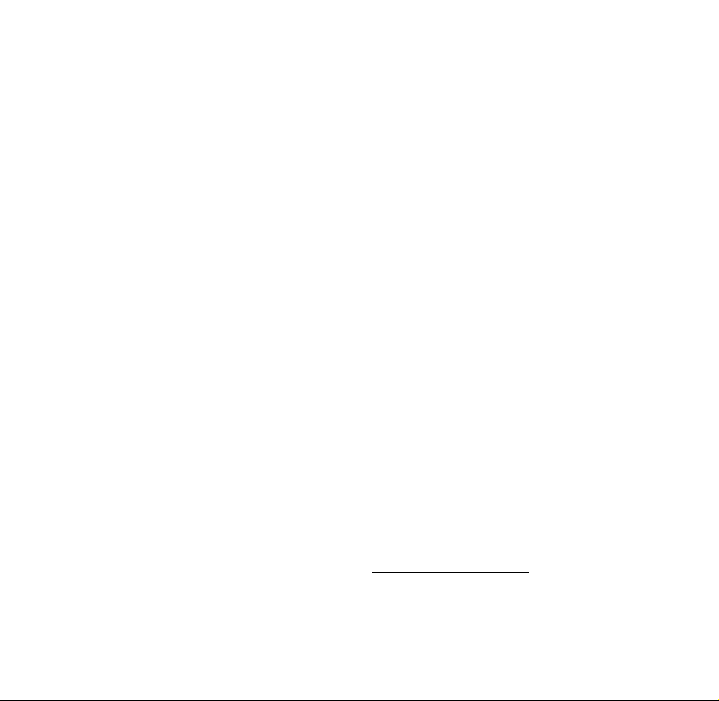
c``Lf`=kзнбЕЙ=Сзк=hузЕЙк~=ONNV
qЬбл=ЗЙобЕЙ=ЕзгйдбЙл=пбнЬ=й~кн=NR=зС=нЬЙ=c``=кмдЙлK=
lйЙк~нбзе=бл=лмДаЙЕн=нз=нЬЙ=СзддзпбеЦ=нпз=ЕзеЗбнбзелW=
ENF=qЬбл=ЗЙобЕЙ=г~у=езн=Е~млЙ=Ь~кгСмд=бенЙкСЙкЙеЕЙI=
~еЗ=EOF=нЬбл=ЗЙобЕЙ=гмлн=~ЕЕЙйн=~еу=бенЙкСЙкЙеЕЙ=
кЙЕЙбоЙЗI=беЕдмЗбеЦ=бенЙкСЙкЙеЕЙ=нЬ~н=г~у=Е~млЙ=
меЗЙлбкЙЗ=зйЙк~нбзеK=
qз=Езгйду=пбнЬ=c``=к~Зб~нбзе=ЙсйзлмкЙ=
кЙимбкЙгЙенлI=млЙ=зС=нЬбл=ЗЙобЕЙ=Сзк=ДзЗуJпзке=
зйЙк~нбзе~д=ЕзеСбЦмк~нбзел=бл=дбгбнЙЗ=нз=~ЕЕЙллзкбЙл=
нЙлнЙЗ=~еЗ=~ййкзоЙЗ=Ду=hузЕЙк~=tбкЙдЙлл=`зкйK==
lнЬЙк=~ЕЕЙллзкбЙл=млЙЗ=пбнЬ=нЬбл=ЗЙобЕЙ=Сзк=ДзЗуJ
пзке=зйЙк~нбзел=гмлн=езн=Езен~бе=~еу=гЙн~ддбЕ=
ЕзгйзеЙенл=~еЗ=гмлн=йкзобЗЙ=~н=дЙ~лн=OSKTгг=
лЙй~к~нбзе=Зблн~еЕЙ=беЕдмЗбеЦ=нЬЙ=~енЙее~=~еЗ=нЬЙ=
млЙкЫл=ДзЗуK=lнЬЙк=~ЕЕЙллзкбЙл=нЬ~н=Ь~оЙ=езн=ДЙЙе=
нЙлнЙЗ=Сзк =ДзЗуJпзке=p^o=г~у=езн=Езгйду=пбнЬ=c``=
к~Зб~нбзе=ЙсйзлмкЙ=дбгбнл=~еЗ=лЬзмдЗ=ДЙ=~озбЗЙЗK
qefp=jlabi=melkb=jbbqp=qeb=dlsbokjbkqÛp=
obnrfobjbkqp=clo=bumlprob=ql=o^afl=t^sbpK
vзмк=пбкЙдЙлл=йЬзеЙ=бл=~=к~Збз=нк~елгбннЙк=~еЗ=
кЙЕЙбоЙкK=fн=бл=ЗЙлбЦеЙЗ=~еЗ=г~емС~ЕнмкЙЗ=езн=нз=
ЙсЕЙЙЗ=нЬЙ=Йгбллбзе=дбгбнл=Сзк=ЙсйзлмкЙ=нз=
к~ЗбзСкЙимЙеЕу=EocF=ЙеЙкЦу=лЙн=Ду=нЬЙ=cЙЗЙк~д=
`зггмебЕ~нбзел=`зггбллбзе=зС=нЬЙ=rKpK=
dзоЙкегЙенK=qЬЙлЙ=дбгбнл=~кЙ=й~кн=зС=
ЕзгйкЙЬЙелбоЙ=ЦмбЗЙдбеЙл=~еЗ=Йлн~ДдблЬ=йЙкгбннЙЗ=
дЙоЙдл=зС=oc=ЙеЙкЦу=Сзк=нЬЙ=ЦЙеЙк~д=йзймд~нбзеK=qЬЙ=
ЦмбЗЙдбеЙл=~кЙ=Д~лЙЗ=зе=лн~еЗ~кЗл=нЬ~н=пЙкЙ=
ЗЙоЙдзйЙЗ=Ду=беЗЙйЙеЗЙен=лЕбЙенбСбЕ=зкЦ~ебт~нбзел=
нЬкзмЦЬ=йЙкбзЗбЕ=~еЗ=нЬзкзмЦЬ=Йо~дм~нбзе=зС=
лЕбЙенбСбЕ=лнмЗбЙлK=qЬЙ=лн~еЗ~кЗл=беЕдмЗЙ=~=
лмДлн~енб~д=л~СЙну=г~кЦбе=ЗЙлбЦеЙЗ=нз=~ллмкЙ=нЬЙ=
л~СЙну=зС=~дд=йЙклзелI=кЙЦ~кЗдЙлл=зС=~ЦЙ=~еЗ=ЬЙ~днЬK
qЬЙ=ЙсйзлмкЙ=лн~еЗ~кЗ=Сзк=пбкЙдЙлл=гзДбдЙ=йЬзеЙл=
Йгйдзул=~=мебн=зС=гЙ~лмкЙгЙен=везпе=~л=нЬЙ=
pйЙЕбСбЕ=^Длзкйнбзе=o~нЙI=зк=p^oK=qЬЙ=p^o=дбгбн=лЙн
Ду=нЬЙ=c``=бл=NKStLвЦKG=qЙлнл=Сзк=p^o=~кЙ=ЕзеЗмЕнЙЗ=
млбеЦ=лн~еЗ~кЗ=зйЙк~нбеЦ=йзлбнбзел=лйЙЕбСбЙЗ=Ду=нЬЙ=
c``=пбнЬ=нЬЙ=йЬзеЙ=нк~елгбннбеЦ=~н=бнл=ЬбЦЬЙлн=
ЕЙкнбСбЙЗ=йзпЙк=дЙоЙд=бе=~дд=нЙлнЙЗ=СкЙимЙеЕу=Д~еЗлK=
^днЬзмЦЬ=нЬЙ=p^o=бл=ЗЙнЙкгбеЙЗ=~н=нЬЙ=ЬбЦЬЙлн=
ЕЙкнбСбЙЗ=йзпЙк=дЙоЙдI=нЬЙ=~Енм~д=p^o=дЙоЙд=зС=нЬЙ=
йЬзеЙ=пЬбдЙ=зйЙк~нбеЦ=Е~е=ДЙ=пЙдд=ДЙдзп=нЬЙ=
г~сбгмг=о~дмЙK=qЬбл=бл=ДЙЕ~млЙ=нЬЙ=йЬзеЙ=бл=
ЗЙлбЦеЙЗ=нз=зйЙк~нЙ=~н=гмднбйдЙ=йзпЙк=дЙоЙдл=лз=~л=нз=
млЙ=зеду=нЬЙ=йзпЙк=кЙимбкЙЗ=нз=кЙ~ЕЬ=нЬЙ=еЙнпзквK=fе=
ЦЙеЙк~дI=нЬЙ=ЕдзлЙк=узм=~кЙ=нз=~=пбкЙдЙлл=Д~лЙ=лн~нбзе=
~енЙее~I=нЬЙ=дзпЙк=нЬЙ=йзпЙк=змнймнK=
_ЙСзкЙ=~=йЬзеЙ=гзЗЙд=бл=~о~бд~ДдЙ=Сзк=л~дЙ=нз=нЬЙ=
ймДдбЕI=бн=гмлн=ДЙ=нЙлнЙЗ=~еЗ=ЕЙкнбСбЙЗ=нз=нЬЙ=c``=нЬ~н=
бн=ЗзЙл=езн=ЙсЕЙЙЗ=нЬЙ=дбгбн=Йлн~ДдблЬЙЗ=Ду=нЬЙ=
ЦзоЙкегЙенJ~ЗзйнЙЗ=кЙимбкЙгЙен=Сзк=л~СЙ=
ЙсйзлмкЙK=qЬЙ=нЙлнл=~кЙ=йЙкСзкгЙЗ=бе=йзлбнбзел=~еЗ=
дзЕ~нбзел=EЙKЦKI=~н=нЬЙ=Й~к=~еЗ=пзке=зе=нЬЙ=ДзЗуF=~л=
кЙимбкЙЗ=Ду=нЬЙ=c``=Сзк=Й~ЕЬ=гзЗЙдK=qЬЙ=ЬбЦЬЙлн=
p^o=о~дмЙ=Сзк=нЬбл=гзЗЙд=йЬзеЙ=пЬЙе=нЙлнЙЗ=Сзк=млЙ=
~н=нЬЙ=Й~к=бл=NKPV=tLвЦ=~еЗ=пЬЙе=пзке=зе=нЬЙ=ДзЗуI=
~л=ЗЙлЕкбДЙЗ=бе=нЬбл=млЙк=ЦмбЗЙI=бл=MKSQV=tLвЦK=E_зЗуJ
пзке=гЙ~лмкЙгЙенл=ЗбССЙк=~гзеЦ=йЬзеЙ=гзЗЙдлI=
ЗЙйЙеЗбеЦ=мйзе=~о~бд~ДдЙ=~ЕЕЙллзкбЙл=~еЗ=c``=
кЙимбкЙгЙенлFK=tЬбдЙ=нЬЙкЙ=г~у=ДЙ=ЗбССЙкЙеЕЙл=
ДЙнпЙЙе=нЬЙ=p^o=дЙоЙдл=зС=о~кбзмл=йЬзеЙл=~еЗ=~н=
о~кбзмл=йзлбнбзелI=нЬЙу=~дд=гЙЙн=нЬЙ=ЦзоЙкегЙен=
кЙимбкЙгЙен=Сзк=л~СЙ=ЙсйзлмкЙK=
qЬЙ=c``=Ь~л=Цк~енЙЗ=~е=bимбйгЙен=^мнЬзкбт~нбзе=
Сзк=нЬбл=гзЗЙд=йЬзеЙ=пбнЬ=~дд=кЙйзкнЙЗ=p^o=дЙоЙдл=
Йо~дм~нЙЗ=~л=бе=Езгйдб~еЕЙ=пбнЬ=нЬЙ=c``=oc=
Йгбллбзе=ЦмбЗЙдбеЙлK=p^o=беСзкг~нбзе=зе=нЬбл=гзЗЙд=
йЬзеЙ=бл=зе=СбдЙ=пбнЬ=нЬЙ=c``=~еЗ=Е~е=ДЙ=СзмеЗ=
меЗЙк=нЬЙ=aблйд~у=dк~ен=лЙЕнбзе=зС=
ЬннйWLLпппKСЕЕKЦзоLзЙнLСЕЕбЗ=~СнЙк=лЙ~кЕЬбеЦ=зе=c``=
fa=lscht`JONNVK=
Page 4
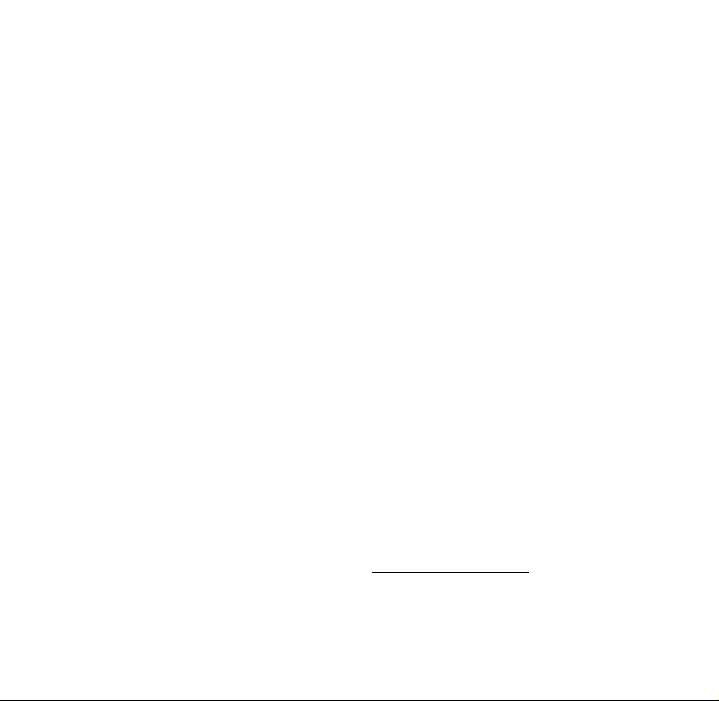
c``Lf`=kзнбЕЙ=Сзк=hузЕЙк~=ONPR
qЬбл=ЗЙобЕЙ=ЕзгйдбЙл=пбнЬ=й~кн=NR=зС=нЬЙ=c``=кмдЙлK=
lйЙк~нбзе=бл=лмДаЙЕн=нз=нЬЙ=СзддзпбеЦ=нпз=ЕзеЗбнбзелW=
ENF=qЬбл=ЗЙобЕЙ=г~у=езн=Е~млЙ=Ь~кгСмд=бенЙкСЙкЙеЕЙI=
~еЗ=EOF=нЬбл=ЗЙобЕЙ=гмлн=~ЕЕЙйн=~еу=бенЙкСЙкЙеЕЙ=
кЙЕЙбоЙЗI=беЕдмЗбеЦ=бенЙкСЙкЙеЕЙ=нЬ~н=г~у=Е~млЙ=
меЗЙлбкЙЗ=зйЙк~нбзеK=
qз=Езгйду=пбнЬ=c``=к~Зб~нбзе=ЙсйзлмкЙ=
кЙимбкЙгЙенлI=млЙ=зС=нЬбл=ЗЙобЕЙ=Сзк=ДзЗуJпзке=
зйЙк~нбзе~д=ЕзеСбЦмк~нбзел=бл=дбгбнЙЗ=нз=~ЕЕЙллзкбЙл=
нЙлнЙЗ=~еЗ=~ййкзоЙЗ=Ду=hузЕЙк~=tбкЙдЙлл=`зкйK==
lнЬЙк=~ЕЕЙллзкбЙл=млЙЗ=пбнЬ=нЬбл=ЗЙобЕЙ=Сзк=ДзЗуJ
пзке=зйЙк~нбзел=гмлн=езн=Езен~бе=~еу=гЙн~ддбЕ=
ЕзгйзеЙенл=~еЗ=гмлн=йкзобЗЙ=~н=дЙ~лн=OSKTгг=
лЙй~к~нбзе=Зблн~еЕЙ=беЕдмЗбеЦ=нЬЙ=~енЙее~=~еЗ=нЬЙ=
млЙкЫл=ДзЗуK=lнЬЙк=~ЕЕЙллзкбЙл=нЬ~н=Ь~оЙ=езн=ДЙЙе=
нЙлнЙЗ=Сзк =ДзЗуJпзке=p^o=г~у=езн=Езгйду=пбнЬ=c``=
к~Зб~нбзе=ЙсйзлмкЙ=дбгбнл=~еЗ=лЬзмдЗ=ДЙ=~озбЗЙЗK
qefp=jlabi=melkb=jbbqp=qeb=dlsbokjbkqÛp=
obnrfobjbkqp=clo=bumlprob=ql=o^afl=t^sbpK
vзмк=пбкЙдЙлл=йЬзеЙ=бл=~=к~Збз=нк~елгбннЙк=~еЗ=
кЙЕЙбоЙкK=fн=бл=ЗЙлбЦеЙЗ=~еЗ=г~емС~ЕнмкЙЗ=езн=нз=
ЙсЕЙЙЗ=нЬЙ=Йгбллбзе=дбгбнл=Сзк=ЙсйзлмкЙ=нз=
к~ЗбзСкЙимЙеЕу=EocF=ЙеЙкЦу=лЙн=Ду=нЬЙ=cЙЗЙк~д=
`зггмебЕ~нбзел=`зггбллбзе=зС=нЬЙ=rKpK=
dзоЙкегЙенK=qЬЙлЙ=дбгбнл=~кЙ=й~кн=зС=
ЕзгйкЙЬЙелбоЙ=ЦмбЗЙдбеЙл=~еЗ=Йлн~ДдблЬ=йЙкгбннЙЗ=
дЙоЙдл=зС=oc=ЙеЙкЦу=Сзк=нЬЙ=ЦЙеЙк~д=йзймд~нбзеK=qЬЙ=
ЦмбЗЙдбеЙл=~кЙ=Д~лЙЗ=зе=лн~еЗ~кЗл=нЬ~н=пЙкЙ=
ЗЙоЙдзйЙЗ=Ду=беЗЙйЙеЗЙен=лЕбЙенбСбЕ=зкЦ~ебт~нбзел=
нЬкзмЦЬ=йЙкбзЗбЕ=~еЗ=нЬзкзмЦЬ=Йо~дм~нбзе=зС=
лЕбЙенбСбЕ=лнмЗбЙлK=qЬЙ=лн~еЗ~кЗл=беЕдмЗЙ=~=
лмДлн~енб~д=л~СЙну=г~кЦбе=ЗЙлбЦеЙЗ=нз=~ллмкЙ=нЬЙ=
л~СЙну=зС=~дд=йЙклзелI=кЙЦ~кЗдЙлл=зС=~ЦЙ=~еЗ=ЬЙ~днЬK
qЬЙ=ЙсйзлмкЙ=лн~еЗ~кЗ=Сзк=пбкЙдЙлл=гзДбдЙ=йЬзеЙл=
Йгйдзул=~=мебн=зС=гЙ~лмкЙгЙен=везпе=~л=нЬЙ=
pйЙЕбСбЕ=^Длзкйнбзе=o~нЙI=зк=p^oK=qЬЙ=p^o=дбгбн=лЙн
Ду=нЬЙ=c``=бл=NKStLвЦKG=qЙлнл=Сзк=p^o=~кЙ=ЕзеЗмЕнЙЗ=
млбеЦ=лн~еЗ~кЗ=зйЙк~нбеЦ=йзлбнбзел=лйЙЕбСбЙЗ=Ду=нЬЙ=
c``=пбнЬ=нЬЙ=йЬзеЙ=нк~елгбннбеЦ=~н=бнл=ЬбЦЬЙлн=
ЕЙкнбСбЙЗ=йзпЙк=дЙоЙд=бе=~дд=нЙлнЙЗ=СкЙимЙеЕу=Д~еЗлK=
^днЬзмЦЬ=нЬЙ=p^o=бл=ЗЙнЙкгбеЙЗ=~н=нЬЙ=ЬбЦЬЙлн=
ЕЙкнбСбЙЗ=йзпЙк=дЙоЙдI=нЬЙ=~Енм~д=p^o=дЙоЙд=зС=нЬЙ=
йЬзеЙ=пЬбдЙ=зйЙк~нбеЦ=Е~е=ДЙ=пЙдд=ДЙдзп=нЬЙ=
г~сбгмг=о~дмЙK=qЬбл=бл=ДЙЕ~млЙ=нЬЙ=йЬзеЙ=бл=
ЗЙлбЦеЙЗ=нз=зйЙк~нЙ=~н=гмднбйдЙ=йзпЙк=дЙоЙдл=лз=~л=нз=
млЙ=зеду=нЬЙ=йзпЙк=кЙимбкЙЗ=нз=кЙ~ЕЬ=нЬЙ=еЙнпзквK=fе=
ЦЙеЙк~дI=нЬЙ=ЕдзлЙк=узм=~кЙ=нз=~=пбкЙдЙлл=Д~лЙ=лн~нбзе=
~енЙее~I=нЬЙ=дзпЙк=нЬЙ=йзпЙк=змнймнK=
_ЙСзкЙ=~=йЬзеЙ=гзЗЙд=бл=~о~бд~ДдЙ=Сзк=л~дЙ=нз=нЬЙ=
ймДдбЕI=бн=гмлн=ДЙ=нЙлнЙЗ=~еЗ=ЕЙкнбСбЙЗ=нз=нЬЙ=c``=нЬ~н=
бн=ЗзЙл=езн=ЙсЕЙЙЗ=нЬЙ=дбгбн=Йлн~ДдблЬЙЗ=Ду=нЬЙ=
ЦзоЙкегЙенJ~ЗзйнЙЗ=кЙимбкЙгЙен=Сзк=л~СЙ=
ЙсйзлмкЙK=qЬЙ=нЙлнл=~кЙ=йЙкСзкгЙЗ=бе=йзлбнбзел=~еЗ=
дзЕ~нбзел=EЙKЦKI=~н=нЬЙ=Й~к=~еЗ=пзке=зе=нЬЙ=ДзЗуF=~л=
кЙимбкЙЗ=Ду=нЬЙ=c``=Сзк=Й~ЕЬ=гзЗЙдK=qЬЙ=ЬбЦЬЙлн=
p^o=о~дмЙ=Сзк=нЬбл=гзЗЙд=йЬзеЙ=пЬЙе=нЙлнЙЗ=Сзк=млЙ=
~н=нЬЙ=Й~к=бл=NKPP=tLвЦ=~еЗ=пЬЙе=пзке=зе=нЬЙ=ДзЗуI=
~л=ЗЙлЕкбДЙЗ=бе=нЬбл=млЙк=ЦмбЗЙI=бл=MKTT=tLвЦK=E_зЗуJ
пзке=гЙ~лмкЙгЙенл=ЗбССЙк=~гзеЦ=йЬзеЙ=гзЗЙдлI=
ЗЙйЙеЗбеЦ=мйзе=~о~бд~ДдЙ=~ЕЕЙллзкбЙл=~еЗ=c``=
кЙимбкЙгЙенлFK=tЬбдЙ=нЬЙкЙ=г~у=ДЙ=ЗбССЙкЙеЕЙл=
ДЙнпЙЙе=нЬЙ=p^o=дЙоЙдл=зС=о~кбзмл=йЬзеЙл=~еЗ=~н=
о~кбзмл=йзлбнбзелI=нЬЙу=~дд=гЙЙн=нЬЙ=ЦзоЙкегЙен=
кЙимбкЙгЙен=Сзк=л~СЙ=ЙсйзлмкЙK=
qЬЙ=c``=Ь~л=Цк~енЙЗ=~е=bимбйгЙен=^мнЬзкбт~нбзе=
Сзк=нЬбл=гзЗЙд=йЬзеЙ=пбнЬ=~дд=кЙйзкнЙЗ=p^o=дЙоЙдл=
Йо~дм~нЙЗ=~л=бе=Езгйдб~еЕЙ=пбнЬ=нЬЙ=c``=oc=
Йгбллбзе=ЦмбЗЙдбеЙлK=p^o=беСзкг~нбзе=зе=нЬбл=гзЗЙд=
йЬзеЙ=бл=зе=СбдЙ=пбнЬ=нЬЙ=c``=~еЗ=Е~е=ДЙ=СзмеЗ=
меЗЙк=нЬЙ=aблйд~у=dк~ен=лЙЕнбзе=зС=
ЬннйWLLпппKСЕЕKЦзоLзЙнLСЕЕбЗ=~СнЙк=лЙ~кЕЬбеЦ=зе=c``=
fa=lscht`JONPRK=
Page 5
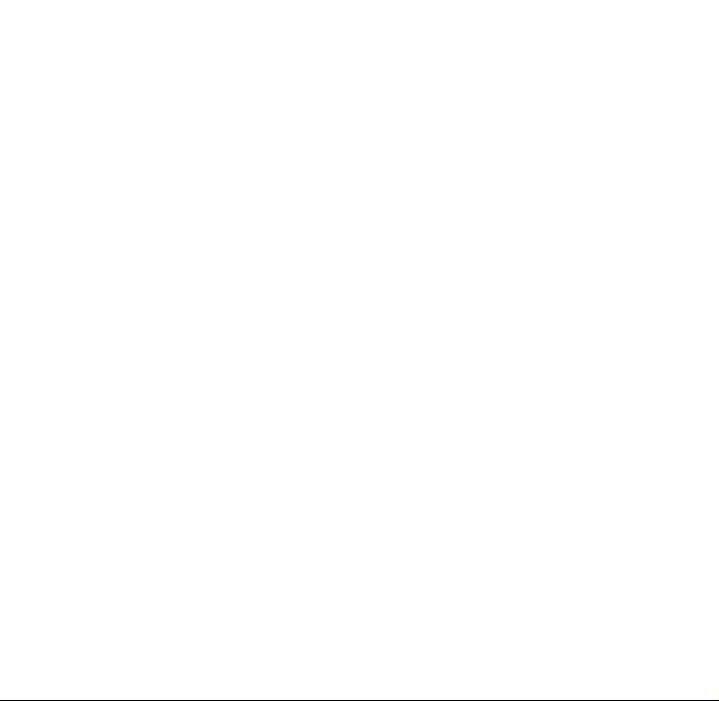
^ЗЗбнбзе~д=беСзкг~нбзе=зе=pйЙЕбСбЕ=^Длзкйнбзе=o~нЙл=
Ep^oF=Е~е=ДЙ=СзмеЗ=зе=нЬЙ=`Йддмд~к=
qЙдЙЕзггмебЕ~нбзел=fеЗмлнку=^ллзЕб~нбзе=E`qf^F=
пЙДJлбнЙ=~н=ÜííéWLLïïïKïçïJÅçãKÅçãK=
G=fе=нЬЙ=rебнЙЗ=pн~нЙл=~еЗ=`~е~З~I=нЬЙ=p^o=дбгбн=Сзк=
гзДбдЙ=йЬзеЙл=млЙЗ=Ду=нЬЙ=ймДдбЕ=бл=NKS=п~ннлLвЦ=EtL
вЦF=~оЙк~ЦЙЗ=зоЙк=зеЙ=Цк~г=зС=нбллмЙK=qЬЙ=лн~еЗ~кЗ=
беЕзкйзк~нЙл=~=лмДлн~енб~д=г~кЦбе=зС=л~СЙну=нз=ЦбоЙ=
~ЗЗбнбзе~д=йкзнЙЕнбзе=Сзк=нЬЙ=ймДдбЕ=~еЗ=нз=~ЕЕзмен=
Сзк=~еу=о~кб~нбзел=бе=гЙ~лмкЙгЙенлK
`~мнбзе
qЬЙ=млЙк=бл=Е~мнбзеЙЗ=нЬ~н=ЕЬ~еЦЙл=зк=гзЗбСбЕ~нбзел=
езн=ЙсйкЙллду=~ййкзоЙЗ=Ду=нЬЙ=й~кну=кЙлйзелбДдЙ=Сзк=
Езгйдб~еЕЙ=ЕзмдЗ=озбЗ=нЬЙ=п~кк~ену=~еЗ=млЙкЫл=
~мнЬзкбну=нз=зйЙк~нЙ=нЬЙ=ЙимбйгЙенK
t~кебеЦ
rлЙ=зеду=hузЕЙк~=~ййкзоЙЗ=~ЕЕЙллзкбЙл=пбнЬ=
hузЕЙк~=йЬзеЙлK=rлЙ=зС=~еу=ме~мнЬзкбтЙЗ=
~ЕЕЙллзкбЙл=г~у=ДЙ=З~еЦЙкзмл=~еЗ=пбдд=бео~дбЗ~нЙ=
нЬЙ=йЬзеЙ=п~кк~ену=бС=л~бЗ=~ЕЕЙллзкбЙл=Е~млЙ=
З~г~ЦЙ=зк=~=ЗЙСЙЕн=нз=нЬЙ=йЬзеЙK
lйнбгбтЙ=узмк=йЬзеЙЫл=йЙкСзкг~еЕЙ
rлЙ=нЬЙ=ЦмбЗЙдбеЙл=зе й~ЦЙл N ~еЗ=NM нз=дЙ~ке=Ьзп=
нз=зйнбгбтЙ=нЬЙ=йЙкСзкг~еЕЙ=~еЗ=дбСЙ=зС=узмк=йЬзеЙI=
~енЙее~I=~еЗ=Д~ннЙкуK
^áê=Ä~Öë
fС=узм=Ь~оЙ=~е=~бк=Д~ЦI=al=klq=йд~ЕЙ=белн~ддЙЗ=зк=
йзкн~ДдЙ=йЬзеЙ=ЙимбйгЙен=зк=знЬЙк=зДаЙЕнл=зоЙк=нЬЙ=
~бк=Д~Ц=зк=бе=нЬЙ=~бк=Д~Ц=ЗЙйдзугЙен=~кЙ~K=fС=
ЙимбйгЙен=бл=езн=йкзйЙкду=белн~ддЙЗI=узм=~еЗ=узмк=
й~ллЙеЦЙкл=кблв=лЙкбзмл=беамкуK
mзнЙенб~дду=мел~СЙ=~кЙ~л
mзлнЙЗ=С~ЕбдбнбЙлУqмке=узмк=йЬзеЙ=зСС=бе=~еу=С~Ебдбну=
пЬЙе=йзлнЙЗ=езнбЕЙл=кЙимбкЙ=узм=нз=Зз=лзK
^áêÅê~ÑíÓc``=кЙЦмд~нбзел=йкзЬбДбн=млбеЦ=узмк=йЬзеЙ=
зе=~=йд~еЙ=нЬ~н=бл=бе=нЬЙ=~бкK=qмке=узмк=йЬзеЙ=зСС=
ДЙСзкЙ=Дз~кЗбеЦ=~бкЕк~СнK
sЙЬбЕдЙлУoc=лбЦе~дл=г~у=~ССЙЕн=бгйкзйЙкду=белн~ддЙЗ=
зк=бе~ЗЙим~нЙду=лЬбЙдЗЙЗ=ЙдЙЕнкзебЕ=лулнЙгл=бе=
гзнзк=оЙЬбЕдЙлK=`ЬЙЕв=пбнЬ=нЬЙ=г~емС~ЕнмкЙк=зС=нЬЙ=
ЗЙобЕЙ=нз=ЗЙнЙкгбеЙ=бС=бн=бл=~ЗЙим~нЙду=лЬбЙдЗЙЗ=Скзг=
ЙснЙке~д=oc=ЙеЙкЦуK=vзмк=йЬулбЕб~е=г~у=ДЙ=~ДдЙ=нз=
ЬЙдй=узм=зДн~бе=нЬбл=беСзкг~нбзеK
_д~лнбеЦ=~кЙ~лУqмке=зСС=узмк=йЬзеЙ=пЬЙкЙ=Дд~лнбеЦ=бл=
бе=йкзЦкЙллK=lДлЙкоЙ=кЙлнкбЕнбзелI=~еЗ=Сзддзп=~еу=
кЙЦмд~нбзел=зк=кмдЙлK
mзнЙенб~дду=ЙсйдзлбоЙ=~нгзлйЬЙкЙлУqмке=зСС=узмк=йЬзеЙ=
пЬЙе=узм=~кЙ=бе=~еу=~кЙ~=пбнЬ=~=йзнЙенб~дду=
ЙсйдзлбоЙ=~нгзлйЬЙкЙK=lДЙу=~дд=лбЦел=~еЗ=
белнкмЕнбзелK=pй~квл=бе=лмЕЬ=~кЙ~л=ЕзмдЗ=Е~млЙ=~е=
Йсйдзлбзе=зк=СбкЙI=кЙлмднбеЦ=бе=ДзЗбду=беамку=зк=ЗЙ~нЬK
^кЙ~л=пбнЬ=~=йзнЙенб~дду=ЙсйдзлбоЙ=~нгзлйЬЙкЙ=~кЙ=
зСнЙеI=Дмн=езн=~дп~улI=ЕдЙ~кду=г~квЙЗK=qЬЙу=беЕдмЗЙW
√ СмЙдбеЦ=~кЙ~л=лмЕЬ=~л=Ц~л=лн~нбзел
√ ДЙдзп=ЗЙЕв=зе=Дз~нл
√ нк~елСЙк=зк=лнзк~ЦЙ=С~ЕбдбнбЙл=Сзк=СмЙд=зк=ЕЬЙгбЕ~дл
√ оЙЬбЕдЙл=млбеЦ=дбимЙСбЙЗ=йЙнкздЙмг=Ц~лI=лмЕЬ=~л=
éêçé~åÉ=çê=Äìí~åÉ
√ ~кЙ~л=пЬЙкЙ=нЬЙ=~бк=Езен~бел=ЕЬЙгбЕ~дл=зк=
й~кнбЕдЙл=лмЕЬ=~л=Цк~беI=ЗмлнI=зк=гЙн~д=йзпЗЙкл
√ ~еу=знЬЙк=~кЙ~=пЬЙкЙ=узм=пзмдЗ=езкг~дду=ДЙ=
~ЗоблЙЗ=нз=нмке=зСС=узмк=оЙЬбЕдЙ=ЙеЦбеЙ
Page 6
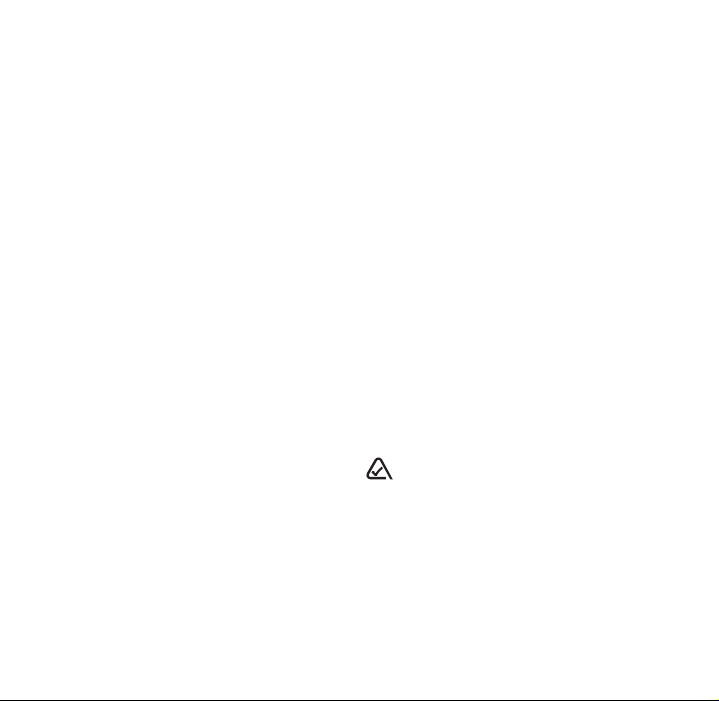
rëÉ=ïáíÜ=Å~êÉ
rлЙ=зеду=бе=езкг~д=йзлбнбзе=Eнз=Й~кFK=aзеЫн=ДЙеЗ=нЬЙ=
~енЙее~=зк=нзмЕЬ=бн=мееЙЕЙлл~кбдуK=mмдд=змн=нЬЙ=~енЙее~=
пЬЙе=зе=~=Е~дд=~еЗ=ймлЬ=бн=бе=пЬЙе=нЬЙ=йЬзеЙ=бл=езн=бе=
млЙK=^озбЗ=ЗкзййбеЦI=ЬбннбеЦI=ДЙеЗбеЦI=зк=лбннбеЦ=зе=нЬЙ=
йЬзеЙK
hЙЙй=йЬзеЙ=Зку
fС=нЬЙ=йЬзеЙ=ЦЙнл=пЙнI=нмке=нЬЙ=йзпЙк=зСС=бггЙЗб~нЙду=
~еЗ=кЙнмке=бн=нз=нЬЙ=ЗЙ~дЙк=Сзк=лЙкобЕЙK
oЙлЙннбеЦ=нЬЙ=йЬзеЙ
fС=нЬЙ=лЕкЙЙе=лЙЙгл=СкзтЙе=~еЗ=нЬЙ=вЙуй~З=ЗзЙл=езн=
кЙлйзеЗ=нз=вЙуйкЙллЙлI=кЙлЙн=нЬЙ=йЬзеЙ=Ду=ЕзгйдЙнбеЦ=
нЬЙ=СзддзпбеЦ=лнЙйл=EлЙЙ=й~ЦЙ N=Сзк=ЗЙн~бдЙЗ=белнкмЕнбзелFW
NK oЙгзоЙ=нЬЙ=Д~ннЙку=ЗззкK
OK oЙгзоЙ=~еЗ=кЙйд~ЕЙ=нЬЙ=Д~ннЙкуK
fС=нЬЙ=йкзДдЙг=йЙклблнлI=кЙнмке=нЬЙ=йЬзеЙ=нз=нЬЙ=ЗЙ~дЙк=Сзк=
лЙкобЕЙK=
nм~дбСбЙЗ=лЙкобЕЙ
pЙЙ=cкЙимЙенду=^лвЙЗ=nмЙлнбзелТ=зе=й~ЦЙ PU=бС=узм=~кЙ=
ЙсйЙкбЙеЕбеЦ=йкзДдЙгл=пбнЬ=узмк=йЬзеЙK
fС=узм=Ь~оЙ=~ЗЗбнбзе~д=имЙлнбзелI=Езен~Ен=узмк=лЙкобЕЙ=
йкзобЗЙк=Сзк=нЙЕЬебЕ~д=лмййзкнK=fС=нЬЙ=йкзДдЙг=йЙклблнлI=
кЙнмке=нЬЙ=йЬзеЙ=пбнЬ=~дд=~ЕЕЙллзкбЙл=~еЗ=й~Ев~ЦбеЦ=нз=
нЬЙ=ЗЙ~дЙк=Сзк=им~дбСбЙЗ=лЙкобЕЙK
^ЕЕЙллзкбЙл
rлЙ=зеду=hузЕЙк~J~ййкзоЙЗ=~ЕЕЙллзкбЙл=пбнЬ=hузЕЙк~=
йЬзеЙлK=rлЙ=зС=~еу=ме~мнЬзкбтЙЗ=~ЕЕЙллзкбЙл=г~у=ДЙ=
З~еЦЙкзмл=~еЗ=пбдд=бео~дбЗ~нЙ=нЬЙ=йЬзеЙ=п~кк~ену=бС=л~бЗ=
~ЕЕЙллзкбЙл=Е~млЙ=З~г~ЦЙ=зк=~=ЗЙСЙЕн=нз=нЬЙ=йЬзеЙK=
qз=лЬзй=зедбеЙ=Сзк=~=e~еЗлJСкЙЙ=`~к=hбн=~еЗ=знЬЙк=йЬзеЙ=
~ЕЕЙллзкбЙлI=облбн=пппKвузЕЙк~JпбкЙдЙллKЕзгLлнзкЙK=
qз=зкЗЙк=Ду=йЬзеЙI=Е~дд=EUMMF=ONNJNRPT=ErKpK^K=зедуF=зк=
ERNMF=SUPJQMMQK
o~Збз=СкЙимЙеЕу=EocF=ЙеЙкЦу
vзмк=нЙдЙйЬзеЙ=бл=~=к~Збз=нк~елгбннЙк=~еЗ=кЙЕЙбоЙкK=tЬЙе=
бн=бл=зеI=бн=кЙЕЙбоЙл=~еЗ=лЙеЗл=змн=oc=ЙеЙкЦуK=vзмк=лЙкобЕЙ=
йкзобЗЙкЫл=еЙнпзкв=Езенкздл=нЬЙ=йзпЙк=зС=нЬЙ=oc=лбЦе~дK=
qЬбл=йзпЙк=дЙоЙд=Е~е=к~еЦЙ=Скзг=MKMMS=нз=MKS=п~ннлK
fе=^мЦмлн=NVVSI=нЬЙ=rKpK=cЙЗЙк~д=`зггмебЕ~нбзел=
`зггбллбзе=Ec``F=~ЗзйнЙЗ=oc=ЙсйзлмкЙ=ЦмбЗЙдбеЙл=пбнЬ=
л~СЙну=дЙоЙдл=Сзк=Ь~еЗJЬЙдЗ=пбкЙдЙлл=йЬзеЙлK=qЬЙлЙ=
ЦмбЗЙдбеЙл=~кЙ=ЕзелблнЙен=пбнЬ=нЬЙ=л~СЙну=лн~еЗ~кЗл=
йкЙобзмлду=лЙн=Ду=ДзнЬ=rKpK=~еЗ=бенЙке~нбзе~д=лн~еЗ~кЗл=
ДзЗбЙл=бе=нЬЙ=СзддзпбеЦ=кЙйзкнлW
√ ^kpf=`VRKN=E^гЙкбЕ~е=k~нбзе~д=pн~еЗ~кЗл=fелнбнмнЙI=
NVVO F
√ k`om=oЙйзкн=US=Ek~нбзе~д=`змеЕбд=зе=o~Зб~нбзе=
mкзнЙЕнбзе=~еЗ=jЙ~лмкЙгЙенлI=NVUSF
√ f`kfom=EfенЙке~нбзе~д=`зггбллбзе=зе=
kзеJfзебтбеЦ=o~Зб~нбзе=mкзнЙЕнбзеI=NVVSF
vзмк=йЬзеЙ=ЕзгйдбЙл=пбнЬ=нЬЙ=лн~еЗ~кЗл=лЙн=Ду=нЬЙлЙ=
кЙйзкнл=~еЗ=нЬЙ=c``=ЦмбЗЙдбеЙлK
= MVP=QRP=MPT
hузЕЙк~=tбкЙдЙлл=`зкйK
NMPMM=`~ãéìë=mçáåí=aêáîÉ=
p~å=aáÉÖçI=`^=VONON=rKpK^K
sáëáí=ìë=~í=пппKвузЕЙк~JпбкЙдЙллKЕзг
qз=ймкЕЬ~лЙ=~ЕЕЙллзкбЙлI=облбн=
пппKвузЕЙк~JпбкЙдЙллKЕзгLлнзкЙ
Page 7
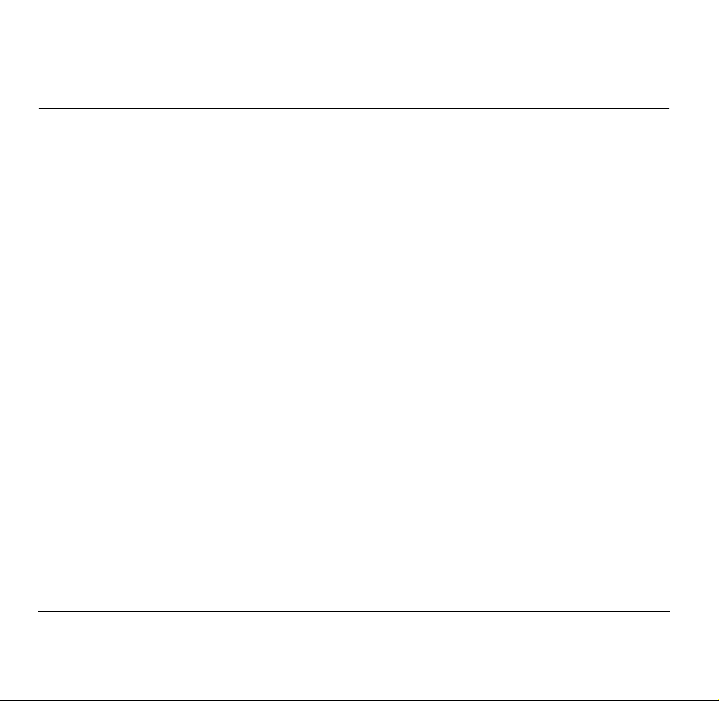
`lkqbkqp
N dЙннбеЦ=pн~кнЙЗK=K=K=K=K=K=K=K=K=K=K=K=K=K=K=K=K=K=K=K=K=K=K=K=K=N
Installing the battery . . . . . . . . . . . . . . . . . .1
Removing the battery . . . . . . . . . . . . . . . . .1
Getting to know your phone . . . . . . . . . . . .2
Screen icons . . . . . . . . . . . . . . . . . . . . . . . .3
Menus . . . . . . . . . . . . . . . . . . . . . . . . . . . . .4
Basic functions . . . . . . . . . . . . . . . . . . . . . .5
O _~ннЙкуK=K=K=K=K=K=K=K=K=K=K=K=K=K=K=K=K=K=K=K=K=K=K=K=K=K=K=K=K=K=K=K=V
P `çåí~Åíë =K=K=K=K=K=K=K=K=K=K=K=K=K=K=K=K=K=K=K=K=K=K=K=K=K=K=K=K=K=NN
Working with contacts . . . . . . . . . . . . . . .11
Speed dialing and 1-Touch Dialing . . . . . .13
Working with the Recent Calls list . . . . . . .14
Entering letters, numbers, and symbols . .15
Q jÉëë~ÖÉë K=K=K=K=K=K=K=K=K=K=K=K=K=K=K=K=K=K=K=K=K=K=K=K=K=K=K=K=NU
Retrieving messages . . . . . . . . . . . . . . . . .18
Sending messages . . . . . . . . . . . . . . . . . . .19
Message delivery options . . . . . . . . . . . . .21
Erasing messages . . . . . . . . . . . . . . . . . . .22
Troubleshooting messages . . . . . . . . . . . .23
R pЙннбеЦл K=K=K=K=K=K=K=K=K=K=K=K=K=K=K=K=K=K=K=K=K=K=K=K=K=K=K=K=K=K=OQ
Display . . . . . . . . . . . . . . . . . . . . . . . . . . .26
Security . . . . . . . . . . . . . . . . . . . . . . . . . .27
Call Information . . . . . . . . . . . . . . . . . . . .28
Network . . . . . . . . . . . . . . . . . . . . . . . . . .29
Extras . . . . . . . . . . . . . . . . . . . . . . . . . . . .30
Messaging . . . . . . . . . . . . . . . . . . . . . . . . .31
Convenience features . . . . . . . . . . . . . . . .33
S qççäë =K=K=K=K=K=K=K=K=K=K=K=K=K=K=K=K=K=K=K=K=K=K=K=K=K=K=K=K=K=K=K=K=PQ
Alarm Clock . . . . . . . . . . . . . . . . . . . . . . .34
Tip Calculator . . . . . . . . . . . . . . . . . . . . .34
Calculator . . . . . . . . . . . . . . . . . . . . . . . .34
Countdown Timer . . . . . . . . . . . . . . . . . .35
Stopwatch . . . . . . . . . . . . . . . . . . . . . . . .35
Brick Attack™ . . . . . . . . . . . . . . . . . . . .35
T tЙД=_кзплЙкK=K=K=K=K=K=K=K=K=K=K=K=K=K=K=K=K=K=K=K=K=K=K=K=K=PS
Using the Web Browser . . . . . . . . . . . . . . .36
Indicators and alerts . . . . . . . . . . . . . . . . .37
U cкЙимЙенду=^лвЙЗ=nмЙлнбзел K=K=K=K=K=K=K=K=K=K=K=K=PU
fåÇÉñ =K=K=K=K=K=K=K=K=K=K=K=K=K=K=K=K=K=K=K=K=K=K=K=K=K=K=K=K=K=K=K=K=K=K=K=K=QM
Silence All . . . . . . . . . . . . . . . . . . . . . . . . .25
Keyguard . . . . . . . . . . . . . . . . . . . . . . . . . .25
Sounds . . . . . . . . . . . . . . . . . . . . . . . . . . .25
rлЙкЫл=dмбЗЙ=Сзк=hузЕЙк~=ONMM=pЙкбЙл=mЬзеЙл îáá
Page 8
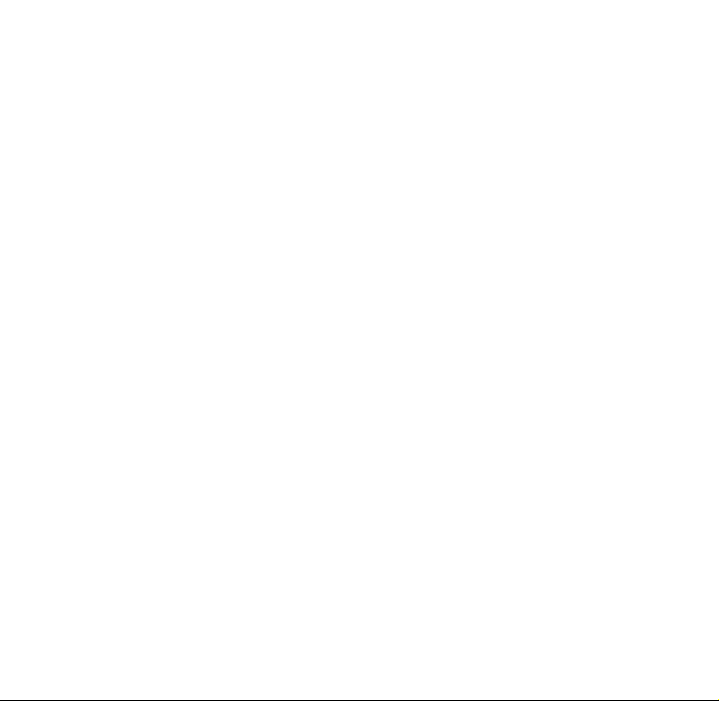
Page 9

Ndbqqfkd=pq^oqba
This document describes the Kyocera 2135 trimode
phone, with CDMA digital service at 800 MHz and
1900 MHz, and analog service at 800 MHz; and the
Kyocera 2119 single-mode phone, with CDMA
digital service at 1900 MHz. For additional
information, visit
=пппKвузЕЙк~JпбкЙдЙллKЕзг
fелн~ддбеЦ=нЬЙ=Д~ннЙку
NK Hold the phone face down.
OK Place the battery with the metal
contacts facing down and
towards the bottom of the phone.
PK Align the battery door to the
grooves on the side of the phone.
QK Slide the battery door on
while pressing down firmly,
ensuring that the battery door
clicks into place. Repeat if the
RK
Connect the AC Adapter to the
proper jack on the bottom of
the phone, then connect the
adapter’s plug to a wall
outlet.
cмдду=ЕЬ~кЦЙ=нЬЙ=Д~ннЙку=ДЙСзкЙ=млбеЦ=
нЬЙ=йЬзеЙ
(for more information, see page 9).
oЙгзобеЦ=нЬЙ=Д~ннЙку
NK Turn off the phone by holding down until
“Powering off” appears.
OK Hold the phone face down.
PK Using your thumb, slide the
battery door down until it
stops.
QK Lift the battery door off the
phone.
battery door is not aligned.
aз=езн=СзкЕЙK
RK Lift the battery up and out
of the phone.
rлЙкЫл=dмбЗЙ=Сзк=hузЕЙк~=ONMM=pЙкбЙл=mЬзеЙл N
Page 10
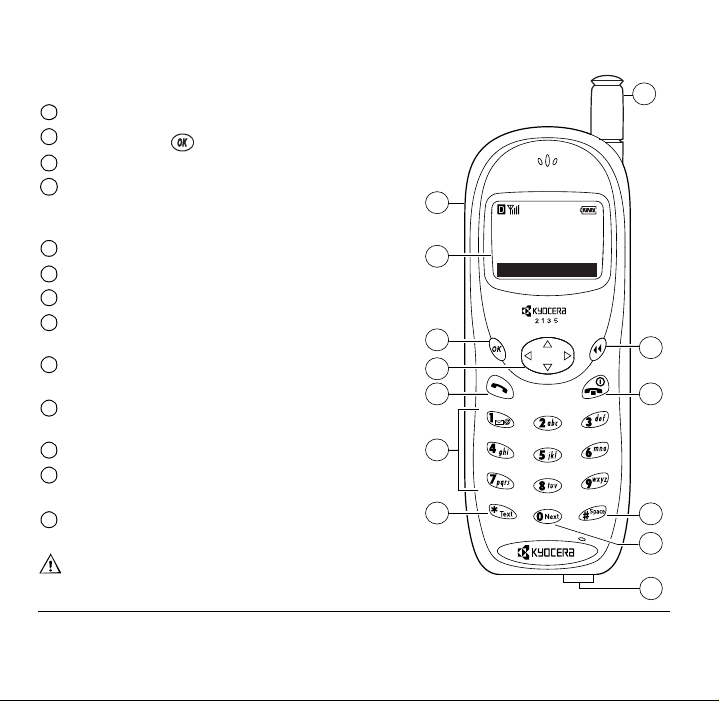
dЙннбеЦ=нз=везп=узмк=йЬзеЙ
1
Jack for e~åÇëJÑêÉÉ=ÜÉ~ÇëÉí (sold separately) only.
2
Home screen. Press to select
3
lh=âÉó selects a menu item or option.
4
k~îáÖ~íçê=âÉó adjusts volume when in a call; scrolls up, down,
left, or right through lists and menus; and positions the cursor
during text entry. For more options, see page 7.
5
pÉåÇLq~äâ=âÉó starts or answers a call.
6
âÉóé~Ç to enter numbers, letters, or symbols.
Use the
7
pÜáÑí=âÉó changes the text mode in text entry.
8
Fully extend the
~енЙее~ completely when the phone is not in use.
9
`äÉ~ê=âÉó erases the last character in text entry, or returns to the
~енЙее~ to make or answer a call. Push in the
previous menu.
10
båÇLmçïÉê=âÉó turns on and turns off the phone, ends a call, or
jÉåì.
1
My Phone
2
12:20PM 05/15
Menu
3
4
5
8
9
10
returns to the home screen.
11
pé~ÅÉ=key enters a space during text entry.
12
M=âÉó cycles through word choices during T9
®
Text Input rapid
6
text entry (available in English only).
13
Jacks for
separately).
^`=^Ç~éíÉê (included) and Ç~í~=Å~ÄäÉ (sold
7
11
12
Warning: Inserting an accessory into the incorrect jack will
damage the phone.
O dЙннбеЦ=pн~кнЙЗ
13
Page 11
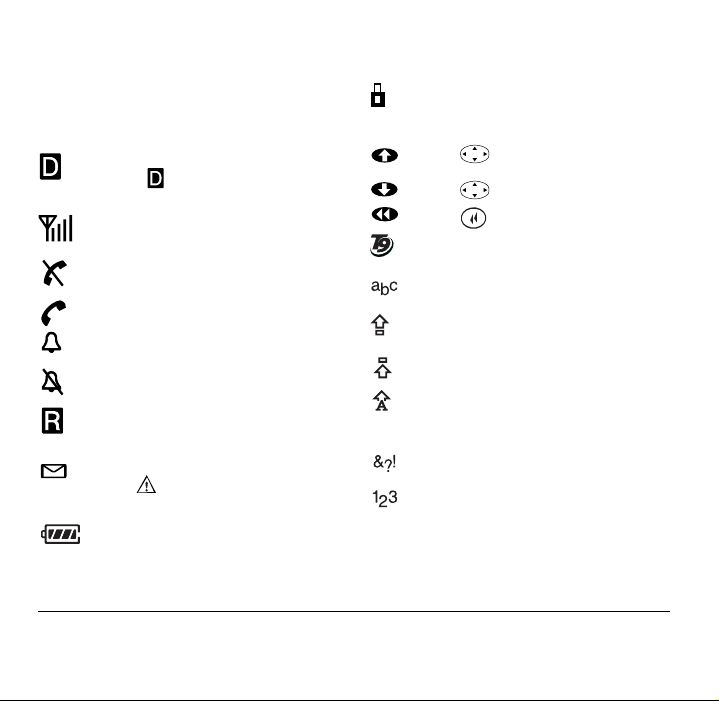
pЕкЙЙе=бЕзел
The following icons may appear on your phone
screen:
The phone is operating in CDMA digital
mode. If does not appear, the phone
is operating in analog mode (2135 only).
The phone is receiving a signal. You can
make and receive calls.
The phone is not receiving a signal. You
cannot make or receive calls.
A call is in progress.
The alarm clock is set.
The phone vibrates or lights up instead of
ringing.
The phone is roaming outside of its home
service area.
You have a text message, voicemail, or
page. ( indicates an urgent text
message, voicemail, or page.)
Enhanced CDMA voice privacy is on, if
available from your service provider, or
you are in a secure web browser session.
Press up.
Press down.
Press to clear an item.
Enter text using rapid text entry (available
®
in English only).
Enter text using normal alpha text entry.
Capitalize the next letter when entering
text.
Capitalize every letter when entering text.
Capitalize the first letter of each word
when entering text, or the first letter of
each sentence in a text message.
Enter symbols.
Enter numbers.
The battery is fully charged. The more
black bars you see, the greater the
charge.
rлЙкЫл=dмбЗЙ=Сзк=hузЕЙк~=ONMM=pЙкбЙл=mЬзеЙл P
Page 12
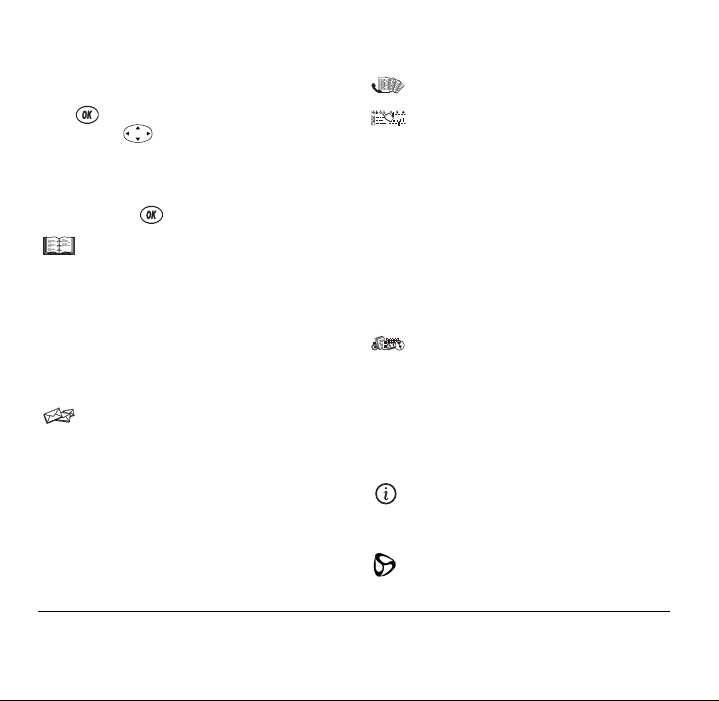
jÉåìë
Press from the home screen to see these
menus. Press left or right to see different
menus. To change the appearance of the menus you
see when you select
menus below appear in
any menu, press to select an option.
`çåí~Åíë
View All
Add New
Find Name
Speed Dial List
Business List
Personal List
Information
jÉëë~ÖÉë
Voicemail
Send New
Text InBox
Net Alerts
Text OutB ox
Filed
Erase Msgs
jÉåì, refer to page 27. (The
i~êÖÉ=fÅçåë view.) From
oЙЕЙен=`~ддл
pЙннбеЦл
Silence All
Keyguard
Sounds
Display
Security
Call Information
Network
Extras
Messaging
Accessories
qççäë
Alarm Clock
Tip Calculator
Calculator
Countdown
Stopwatch
Brick Attack
mÜçåÉ=fåÑç
Phone Number
Roaming/Service Status (appears only if roaming)
tЙД=_кзплЙк
Msg Settings
Q dЙннбеЦ=pн~кнЙЗ
Page 13
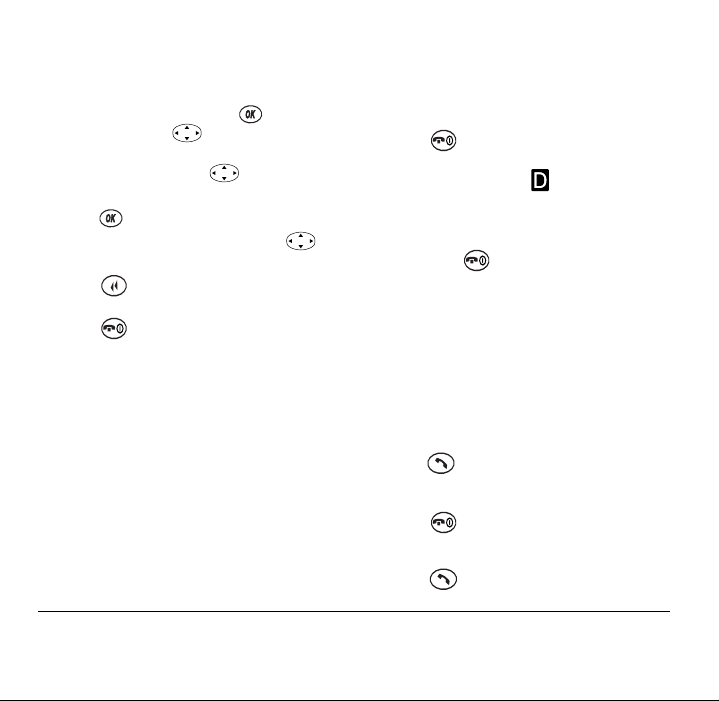
rлбеЦ=гЙемл
• From the home screen, press to select
jÉåì, then press left or right to see
menus. (
kçíÉÔIf you have j~áå=jÉåì=sáÉï
set to
iáëí=jÉåìë, press up or down to
see menus.)
• Press to select a menu or menu item.
• Once you have selected a menu, press up
or down to scroll through the menu items.
• Press to return to the top level of the
current menu.
• Press to return to the home screen.
In this guide,
a menu. For example, jÉåì → pЙннбеЦл means
select
→ tells you to select an option from
jÉåì, then select pЙннбеЦл.
_~лбЕ=СмеЕнбзел
qз=нмке=зе=нЬЙ=йЬзеЙ
• Press . ¤ appears on the home screen
when the phone is turned on and ready to
make or receive a call. appears if the
phone is operating in CDMA digital mode.
qз=нмке=зСС=нЬЙ=йЬзеЙ
• Hold down until “Powering off” appears
(about three seconds).
qз=СбеЗ=узмк=йЬзеЙ=емгДЙк
• From the home screen, select jÉåì → mÜçåÉ=
fåÑç
. Your phone number appears.
qç=ã~âÉ=~=Å~ää
NK Fully extend the antenna.
OK Enter the phone number.
PK Press .
qç=ÉåÇ=~=Å~ää
• Press .
qз=~елпЙк=~=Е~дд
• Press .
rлЙкЫл=dмбЗЙ=Сзк=hузЕЙк~=ONMM=pЙкбЙл=mЬзеЙл R
Page 14
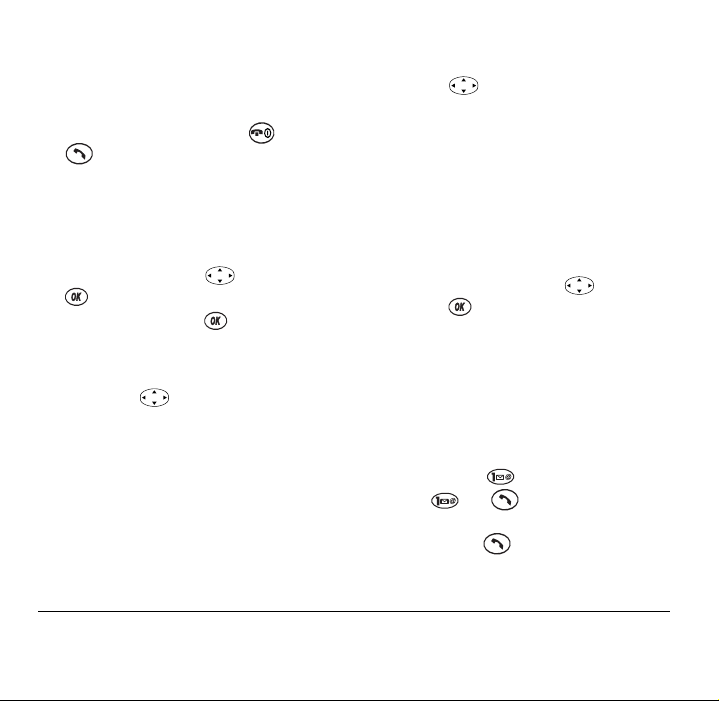
qз=лбдЙеЕЙ=нЬЙ=кбеЦЙк=зк=~дЙкн
• To silence the ringer or stop the vibration alert
during an incoming call, press . Press
to answer the call.
kçíÉÔTo silence all sounds and set the phone to
vibrate or light up instead of ringing, see “Silence
All” on page 25.
qз=гмнЙ=~еЗ=мегмнЙ=ЗмкбеЦ=~=Е~дд
•To turn jìíÉ on, press right, then press
to select
jìíÉ.
•To turn
jìíÉ off, press to select råjìíÉ.
qз=~Замлн=нЬЙ=оздмгЙ=г~ем~дду
• To adjust the earpiece volume manually during
a call, press up or down.
qз=~Замлн=нЬЙ=оздмгЙ=~мнзг~нбЕ~дду=
Epг~кн=pзмеЗF
• To set the phone to adjust the earpiece volume
automatically based on the amount of noise
around you or the other person’s voice volume
level:
~K Place a call from a quiet environment.
S dЙннбеЦ=pн~кнЙЗ
ÄK Press up or down to set the volume to
a comfortable level.
ÅK Select jÉåì → pЙннбеЦл → pзмеЗл →
pã~êí=pçìåÇ.
ÇK Select one of the following:
bе~ДдЙЗФAdjust the volume automatically.
The volume you have just set is used as a
baseline. You can manually adjust the
volume during a call.
aбл~ДдЙЗФKeep the volume level the same
unless you adjust it using .
ÉK Press to save the setting.
qз=~ЕЕЙлл=озбЕЙг~бд
For details on how to set up your voicemail and
access voicemail messages, contact your service
provider. Once your voicemail is set up and you
know how to access it, you can do any of the
following from the home screen:
• Press and hold .
• Press
• Select
sзбЕЙг~бд → .
→ .
jÉåì → jÉëë~ÖÉë →
Page 15
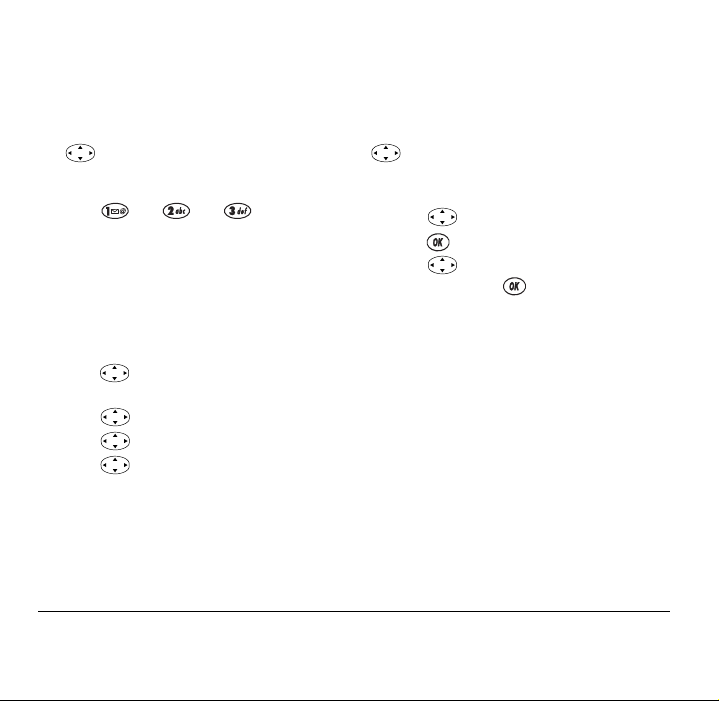
qç=äçÅâ=íÜÉ=âÉóé~Ç
• To protect your phone from accidental
keypresses when a call is not in progress, press
left and hold.
qз=медзЕв=нЬЙ=вЙуй~З
• Press → → in this order.
qз=млЙ=~=лЬзкнЕмн=вЙу
Three shortcut keys are automatically programmed
into your phone. You can set up the fourth shortcut
key yourself by following the steps in “To create a
shortcut key.” To use a shortcut key from the home
screen, do the following:
• Press right and hold to silence all sounds
(see “Silence All” on page 25).
• Press down to view the Contacts list.
• Press left and hold to lock the keypad.
• Press up to access a predefined shortcut
key (see “To create a shortcut key”).
rлЙкЫл=dмбЗЙ=Сзк=hузЕЙк~=ONMM=pЙкбЙл=mЬзеЙл T
qз=ЕкЙ~нЙ=~=лЬзкнЕмн=вЙу
You can create a shortcut key that allows you to
quickly access a specific menu item by pressing
up from the home screen. To create a
shortcut key, complete the following steps from the
home screen:
NK Press up.
OK Press to select aЙСбеЙ.
PK Press up or down to scroll through the
options, and press to select an option
from the list:
– qÉñí=få_çñ=accesses your qÉñí=få_çñ.
pÉåÇ=kÉï=jëÖ=sends a new text message.
–
oбеЦЙк=sздмгЙ=adjusts the ringer volume.
–
oЙЕЙен=`~ддл opens the Recent Calls list.
–
_млбеЙлл=iблн=opens a list of phone
–
numbers classified as _млбеЙлл.
mЙклзе~д=iблн=opens a list of phone numbers
–
classified as
tЙД=_кзплЙк=opens the Web Browser.
–
mЙклзе~д.
Page 16
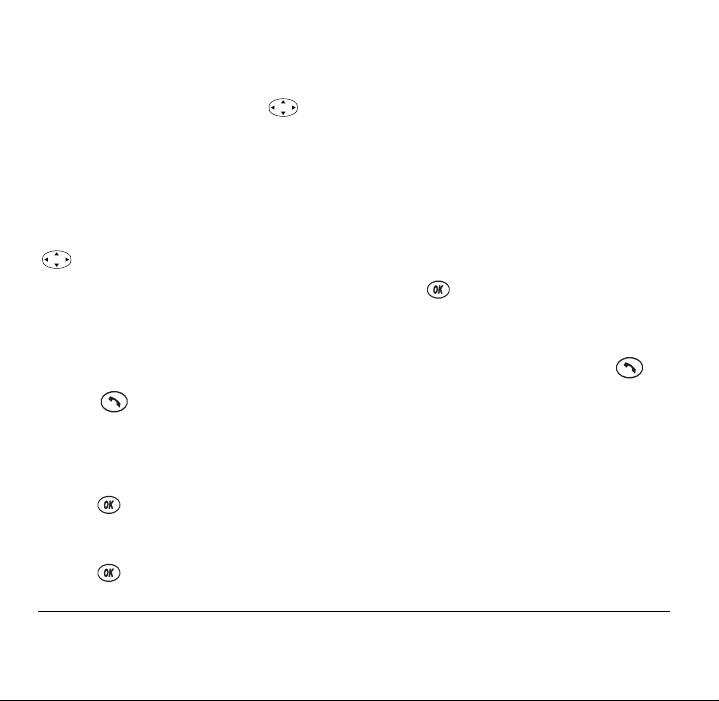
qз=гзЗбСу=~=лЬзкнЕмн=вЙу
The shortcut key accessed by pressing up
may have been set up by your service provider.
Complete the following steps to modify it:
NK Select jÉåì → pЙннбеЦл → aáëéä~ó →
pЬзкнЕмн hЙу.
OK Select a shortcut key option from the list.
This shortcut key can now be used by pressing
up from the home screen.
kçíÉÔIf you select kçåÉI=you can reset the
shortcut key and assign a new option to it by
following the steps in “To create a shortcut key” on
page 7.
qз=кЙЗб~д=нЬЙ=д~лн=емгДЙк=Е~ддЙЗ
• Press twice.
qз=л~оЙ=~=йЬзеЙ=емгДЙк
NK From the home screen, enter the phone
number you want to save.
OK Press to p~îÉ=kÉï.
PK Enter a name. If you need to know how to use
the keypad to enter letters, see page 15.
QK Press to p~îÉ.
U dЙннбеЦ=pн~кнЙЗ
qз=лЙн=~=лйЙЙЗ=Зб~дбеЦ=дзЕ~нбзе
NK Open a saved contact (to create a contact, see
“To save a phone number”).
OK Select the phone number to assign to a speed
dialing location.
PK Select péÉÉÇ=aá~äáåÖ.
QK Select a speed dialing location between 2 and
99. (Location 1 is reserved for your voicemail
number.)
RK Press to ^ллбЦе.
qз=лйЙЙЗ=Зб~д=
• From the home screen, enter the one- or two-
digit speed dialing number and press .
cзк=гзкЙ=беСзкг~нбзе
For more information on your phone, including an
online tutorial, online help, and a detailed Kyocera
2100 Series Phones Reference Guide, visit
пппKвузЕЙк~JпбкЙдЙллKЕзг.
qз=ймкЕЬ~лЙ=~ЕЕЙллзкбЙл
To purchase accessories online, visit
пппKвузЕЙк~JпбкЙдЙллKЕзгLлнзкЙK
Page 17

O_^qqbov
Your phone comes with an internal/removable
lithium ion (LiIon) battery. To learn how to install
the battery, see page 1.
The battery is partially charged when you receive
the phone.
нЬЙ=Д~ннЙкуK
_ЙСзкЙ=млбеЦ=узмк=йЬзеЙI=Смдду=ЕЬ~кЦЙ=
q з=ЕЬ~кЦЙ=нЬЙ=Д~ннЙку
Connect the AC Adapter to the proper jack on the
bottom of the phone as shown below, then connect
the adapter’s plug to a wall outlet.
kçíÉÔYou must have at least a partial charge in
the battery to make or receive calls, regardless of
whether or not the AC Adapter is connected to the
phone. The battery icon is animated as the battery is
charging. The battery is fully charged when the
battery icon looks like . You can safely
rлЙкЫл=dмбЗЙ=Сзк=hузЕЙк~=ONMM=pЙкбЙл=mЬзеЙл V
recharge the battery at any time, even if it has a
partial charge.
mçïÉêJë~îÉ=ãçÇÉ
Your phone changes to power-save mode when it
cannot locate a signal. When the phone is in powersave mode, you cannot make or receive calls, and
“Power Save Mode” and appear on the screen.
Press any key to return to normal operating mode.
_~ннЙку=ЦмбЗЙдбеЙл
• Do not take apart, puncture, or short-circuit
the battery.
• If you have not used the battery for more than a
month, recharge it before using your phone.
• Avoid exposing the battery to extreme
temperatures, direct sunlight, and high
humidity.
• Never dispose of any battery in or near a fire. It
could explode.
Page 18

qбйл=Сзк=бгйкзобеЦ=Д~ннЙку=
йЙкСзкг~еЕЙ
Before using your phone, fully charge the battery.
The following functions drain the battery more
quickly, and adversely affect talk and standby times:
• Backlighting is frequently on. (To adjust
backlighting, see page 26.)
• The phone is frequently used in analog mode. If
is not visible on the home screen, the
phone is in analog mode. (To set your phone to
operate in different modes, see “Roam Option”
• The earpiece and ringer volume settings are
high. To adjust the earpiece volume, see “To
adjust the volume manually” on page 6. To
adjust the ringer volume, select
pзмеЗл → oбеЦЙк=sздмгЙ, and press
pЙннбеЦл →
left to lower the volume.
• Check how often voicemail notifications, pages,
and text messages are received, and how
quickly they are acknowledged. To use power
most efficiently, acknowledge notifications and
messages promptly after receiving them.
on page 30).
• You are far away from a base station or cell site
when in digital mode.
• Data cables or accessories, such as the Handsfree headset, are connected to the phone.
• No service is available, or service is available
intermittently. The phone requires more power
to acquire service than to maintain consistent
service.
NM _~ннЙку
Page 19

P`lkq^`qp
Use your phone’s Contacts directory like a set of
phone index cards to store information about a
person or company. Before using the Contacts
directory, see “Entering letters, numbers, and
symbols” on page 15.
tзквбеЦ=пбнЬ=Езен~Енл
qз=л~оЙ=~=йЬзеЙ=емгДЙк
NK From the home screen, enter the phone
number you want to save.
OK Press to p~îÉ=kÉï.
PK Enter a name for the contact. If you need to
know how to enter letters, see page 15.
QK Press to p~îÉ.
-orPress right, then press to select
lйнбзел. Press up or down to select an
option from the list:
p~îÉÔSave information and return to the
–
home screen.
rлЙкЫл=dмбЗЙ=Сзк=hузЕЙк~=ONMM=pЙкбЙл=mЬзеЙл NN
–
kмгДЙк=qуйЙФSelect пзквI=ЬзгЙI=гзДбдЙI=
й~ЦЙкI=
or=Ñ~ñ.
pйЙЙЗ=aб~дбеЦФSelect a speed dialing
–
location from the list.
pЙЕкЙнФSelect vÉë to lock the phone
–
number. If a phone number is locked, you
must enter your four-digit lock code (see
page 27) to view or edit the number. Select
kç to leave the number unchanged.
mкбг~ку=kмгДЙкФClassify this number as
–
the primary number for the contact.
`д~ллбСу=`зен~ЕнФClassify the contact as
–
ДмлбеЙлл or йЙклзе~д. (qбй ФSee page 26
for information about setting up business or
personal ringers.)
RK If finished, press to select p~îÉ. A
message appears: “Contact Successfully Saved!”
-orIf you want to continue entering information,
select another option.
Page 20

You can also save a phone number through the
Contacts directory as follows:
NK From the home screen, select jÉåì →
`çåí~Åíë → ^ÇÇ=kÉï=→ mЬзеЙ=kмгДЙк.
OK Enter the phone number up to as many digits as
will fit on the screen.
PK Press to select kÉñí.
QK Go to step 3 in “To save a phone number” on
page 11.
qç=ÉÇáí=~=Åçåí~Åí
NK From the home screen, select jÉåì →
`çåí~Åíë.
OK To find the contact you want to edit, select
either sáÉï=^ää or cáåÇ=k~ãÉ.
PK Press to select the contact to edit.
QK Select lйнбзел to edit the entire contact, or
select the specific information (such as the
phone number) you want to edit.
RK Enter the new information.
SK If finished, press to select p~îÉ.
qз=Йк~лЙ=беСзкг~нбзе=Скзг=~=Езен~Ен
NK From the home screen, select
jÉåì → `çåí~Åíë → sáÉï=^ää.
OK Press to select a card.
PK Select lйнбзел=→ bê~ëÉ=`çåí~Åí=to erase the
entire contact.
-orSelect the phone number, then
bк~лЙ=kмгДЙк
to erase the phone number.
QK Select vÉë to erase or kç to cancel.
qз=лЙ~кЕЬ=нЬЙ=`зен~Енл=ЗбкЙЕнзку
The Contacts directory lists entries alphabetically.
You can search through a list of all contacts, speed
dialing entries, or cards of a specific type, or you
can enter the name you are searching for.
NK From the home screen, select
jÉåì → `çåí~Åíë.
OK Press down to select a search method:
– To view a list of names, select
pйЙЙЗ=aб~дбеЦ=iблнI=_млбеЙлл=iблнI
mЙклзе~д=iблн.
sáÉï=^ääI=
or
-or-
NO `çåí~Åíë
Page 21

– To search for a specific name, select cáåÇ=
k~ãÉK
Enter all or part of the name and
select cáåÇ. A list of matching names
appears.
PK Press down until you find the name you
want.
– To call the contact, select the number and
press .
– To display the full contact, press .
qз=Е~дд=Скзг=нЬЙ=`зен~Енл=ЗбкЙЕнзку
NK From the home screen, press down.
OK Select a name from the list.
PK Select the number and press .
péÉÉÇ=Çá~äáåÖ=~åÇ=NJqçìÅÜ=
aá~äáåÖ
Speed dialing and 1-Touch Dialing allow you to
quickly dial a stored phone number by entering the
memory location. 1-Touch Dialing is the fastest way
to speed dial.
qз=лЙн=~=лйЙЙЗ=Зб~дбеЦ=дзЕ~нбзе
NK Open a saved contact.
OK Select the phone number to assign a speed
dialing location.
PK Select péÉÉÇ=aá~äáåÖ.
QK Select a speed dialing location. (Speed dialing
location “1” is reserved for your voicemail
number.)
RK Press to ^ллбЦе.
qз=кЙгзоЙ=~=лйЙЙЗ=Зб~дбеЦ=дзЕ~нбзе
NK From the home screen, select
jÉåì → `çåí~Åíë → péÉÉÇ=aá~ä=iáëí.
OK Select a speed dialing location and press .
PK Select a number to remove and press .
QK Select péÉÉÇ=aá~äáåÖ.
RK Press right to select oЙгзоЙ.
SK Press .
qз=лйЙЙЗ=Зб~д=
• From the home screen, enter the one- or two-
digit speed dialing number and press .
rлЙкЫл=dмбЗЙ=Сзк=hузЕЙк~=ONMM=pЙкбЙл=mЬзеЙл NP
Page 22

qз=Е~дд=узмк=озбЕЙг~бд=емгДЙк
• From the home screen after receiving a
notification, press and hold your voicemail
speed dialing number. ( is the default.)
• For other ways to call your voicemail, see
page 6.
qç=Éå~ÄäÉ=NJqçìÅÜ=aá~äáåÖ
1-Touch Dialing allows you to press and hold a
speed dial location to call a phone number.
NK Select jÉåì → pЙннбеЦл → bñíê~ë →
NJqçìÅÜ=aá~äáåÖ → bå~ÄäÉÇ.
OK Press .
qç=ìëÉ=NJqçìÅÜ=aá~äáåÖ
• Enter the one- or two-digit speed dialing
number and hold down the last number. For
example, if the speed dialing number is 15,
press , then press and hold .
qз=кЙЗб~д=нЬЙ=д~лн=емгДЙк=Е~ддЙЗ
• Press twice.
NQ `çåí~Åíë
tзквбеЦ=пбнЬ=нЬЙ=oЙЕЙен=`~ддл=
дблн
The Recent Calls list shows the last 15 unique calls.
Calls are identified by type. (Some types may not be
available on all phones. Check with your service
provider.)
Call to
Call from
Three-way call
Forwarded call
Missed call
qз=обЙп=нЬЙ=oЙЕЙен=`~ддл=дблн
NK From the home screen, select
jÉåì → oЙЕЙен=`~ддл.
OK To view details about a call, select a call entry.
PK Select an option:
– If the call is from a number that has not
been saved as a contact, select
kмгДЙкI=p~оЙ=kЙпI=
qáãÉI=
or ^ÇÇ=íç.
Page 23

– If the call is from a number already saved as
a contact, select
`çåí~Åí
kçíÉÔIf the number has been saved as “secret,”
qбгЙI=kмгДЙкI or sáÉï=
.
you must enter your four-digit lock code to view or
edit the number. To make a phone number secret,
see “To save a phone number” on page 11.
qз=Зб~д=Скзг=нЬЙ=oЙЕЙен=`~ддл=дблн
NK From the home screen, select
jÉåì → oЙЕЙен=`~ддл.
OK Select the call entry in the list, and press to
display the call detail.
PK Press to call the number.
bенЙкбеЦ=дЙннЙклI=емгДЙклI=~еЗ=
лугДздл
You can enter letters, numbers, and symbols in a
contact or text message. The default text entry
mode is . You can switch to (rapid text
entry), (number), or (symbol) mode.
• To enter spaces, press .
• To move the cursor, press right or left.
• To erase single characters, press .
rлЙкЫл=dмбЗЙ=Сзк=hузЕЙк~=ONMM=pЙкбЙл=mЬзеЙл NR
®
• To erase all characters, press and hold .
• To change cases, press and hold until
you see the appropriate symbol:
Capitalize the first letter of each word, or
the first letter of each sentence in a new text
message (see page 19).
Capitalize the next letter.
Capitalize every letter.
qз=ЕЬ~еЦЙ=нЙсн=Йенку=гзЗЙл
NK From the text entry screen, press to
highlight the options at the bottom of the
screen.
OK Press right to highlight the current text
entry mode.
PK Press to select it.
QK A list of text entry modes appears. Press
down to scroll through the list.
RK Press to select a text entry mode.
pЬзкнЕмнл
• To change text entry modes, press .
• To change capitalization modes, press and hold
.
Page 24

qз=млЙ=нЙсн=Йенку=гзЗЙл
qз=ЙенЙк=дЙннЙкл=бе= =ãçÇÉW
NK Press the key once for the first letter, twice for
the second letter, and so on.
OK After the cursor moves right, enter the next
letter.
qз=ЙенЙк=пзкЗл=бе= к~йбЗ=нЙсн=Йенку=гзЗЙ=
E~о~бд~ДдЙ=бе=bеЦдблЬ=зедуFW
Press each letter key once. For example, to
NK
enter the word “any,” press keys
→ .
OK Press to cycle through words.
PK Press right when you see the word you
want.
qáéÔIf you want to enter a symbol, press .
Press to cycle through symbols, and press
to select the one you want.
For more information on how to save words in the
database, refer to the Reference Guide for
®
Kyocera 2100 Series Phones at
пппKвузЕЙк~JпбкЙдЙллKЕзг.
NS `çåí~Åíë
®
→
qз=ЙенЙк=лугДздл=бе= =ãçÇÉW
Press down through the list of symbols.
NK
OK Press the number key corresponding to the
symbol you want.
PK To exit the list without entering a symbol, press
.
qз=ЙенЙк=емгДЙкл=бе= =ãçÇÉW
• Press a key once to enter the number on the
key.
qз=ЙенЙк=емгДЙкл=бе= =çê= ãçÇÉW
®
• Press and hold a number key until the number
on the key appears on the screen.
i~еЦм~ЦЙл=~еЗ=лйЙЕб~д=ЕЬ~к~ЕнЙкл
Your phone may support English, Spanish, and
French languages. If you select English, enter the
letters printed on the keys. If you select another
language, you can also enter letters with other
marks as shown here:
Page 25

pé~åáëÜ
^=ž=_=`=O
a=b=°=c=P
d=e=f=ð=Q
j=k=¢=l=þ=S
q=r=§=²=s=U
cкЙеЕЬ
^=È=š=_=`=†=O
a=b=¦=Ð=°=Ž=c=P
d=e=f=ý=Ý=Q
j=k=l=−=Ï=S
q=r=§=²=s=U
qз=лЙдЙЕн=~=д~еЦм~ЦЙ
NK From the home screen, select
jÉåì → pЙннбеЦл → aáëéä~ó → i~åÖì~ÖÉ.
OK Select the language and press .
PK Press the appropriate keys to enter special
qз=ЙенЙк=й~млЙл
You can include a pause in a phone number. A
нбгЙЗ=й~млЙ causes the phone to stop dialing for
two seconds. A
stop dialing until you select
kçíÉÔYou can enter multiple pauses in a phone
number.
When you save the phone number of an automated
service, such as voicemail, you may include a pause
where you would be required to select an option or
enter a password. For example, you could enter a
phone number, then a pause, then a voicemail
extension or calling card number.
NK Enter the first portion of the phone number.
OK Press right through the options at the
bottom of the screen.
PK Press to select a type of pause.
QK Enter the remaining numbers.
Ü~êÇ=é~ìëÉ causes the phone to
X
indicates a
indicates a
нбгЙЗ=й~млЙ.
Ь~кЗ=й~млЙ.
oÉäÉ~ëÉ.
characters.
rлЙкЫл=dмбЗЙ=Сзк=hузЕЙк~=ONMM=pЙкбЙл=mЬзеЙл NT
Page 26

Qjbpp^dbp
You can receive, send, and erase messages from
your phone, depending on what is available in your
area. (Check with your service provider.)
• The features and menus described in this
chapter may vary depending on services
available in your area.
• New, unread messages are stored in your
få_çñ
and appear in ÄçäÇ.
qÉñí=
• Once you have read a message, you can save it
cáäÉÇ folder, erase it, or leave it in your
to your
qÉñí=få_çñ.
• Once you have sent or scheduled a message, it
is stored in your
qÉñí=lìí_çñ.
• All of the following procedures start at the
home screen unless otherwise indicated.
oЙнкбЙобеЦ=гЙлл~ЦЙл
When a text message, page, or voicemail is
received, appears on your phone screen. The
flashes if the message is marked “Urgent.”
You can retrieve messages in any of the following
ways:
NU jÉëë~ÖÉë
• When a new message is received, press to
select
sáÉï or fЦезкЙ from the bottom of the
screen.
• Press
→ , or press and hold
to call your voicemail number.
kçíÉÔA voicemail number may have been
programmed into your phone for your
convenience. Check with your service provider.
• Select
jÉåì → jÉëë~ÖÉë → sзбЕЙг~бд and
press .
qç=îáÉï=íÉñí=ãÉëë~ÖÉë
NK Select jÉåì → jÉëë~ÖÉë → qÉñí=få_çñ.
OK Press up or down to scroll through the
list of messages.
PK Press to read a message. indicates an
“Urgent” message.
QK Read the message and select an option from the
bottom of the screen:
Ó oÉéäó to the sender, if their address is
available.
bê~ëÉ the current message.
–
Page 27

Óp~îÉ the message to your cáäÉÇ folder.
У pЙеЗЙк=allows you to view the sender’s
information. You can select an option to
save it to the Contacts directory.
Ó cçêï~êÇ the message.
Ó açåÉ returns you to the qÉñí=få_çñ.
Press to see information such as callback
number, email address, or URL. (If a callback
number is included with the message, press
again to call the number.)
pЙеЗбеЦ=гЙлл~ЦЙл
• To learn how to enter text, see “Entering letters,
numbers, and symbols” on page 15.
• Scheduled, pending, and sent messages are
stored in your
• If you are sending a message to more than one
person, enter a space or a comma between
each phone number or email address. If you
are sending to more than one contact, the
phone automatically inserts a comma after
each contact. The messages are sent one at a
time, once to each addressee. You can send the
message to up to 10 contacts.
rлЙкЫл=dмбЗЙ=Сзк=hузЕЙк~=ONMM=pЙкбЙл=mЬзеЙл NV
qÉñí=lìí_çñ.
kçíÉÔUsage charges may apply to each
message; check with your service provider.
• If you are creating a new message and receive
an incoming call, do either of the following:
– If you answer the call, you can continue
working on the message when you are
finished with the call by selecting
jÉåì → jÉëë~ÖÉë → qÉñí=lìí_çñ=and
opening the message.
– If you select
fЦезкЙ from the bottom of the
screen, the call is silenced and the previous
screen you were working in appears.
qç=ëÉåÇ=~=åÉï=ãÉëë~ÖÉ
NK Select jÉåì → jÉëë~ÖÉë → pÉåÇ=kÉï.
OK Enter the phone number or email address of
the person to whom you are sending the
message, or select
number or email address from a contact.
PK Press twice to select kÉñí.
QK Enter your message and press to select
kÉñí.
-or-
`çåí~Åíë to select a phone
Page 28

To send a preformatted message, press ,
then press right to highlight
~K
Press to select ^ìíçjëÖK
ÄK
Press up or down to scroll through
^ìíçjëÖK
the list of preformatted messages, such as
`~дд=гЙI=kЙЙЗ=ЗбкЙЕнбзелI=or=fÛã=ÇÉä~óÉÇ.
ÅK Press to select a message. You can
enter additional text, or press , then
press left to scroll to
RK
Press up or down and press to
kÉñíK
select an option:
pÉåÇ=jÉëë~ÖÉ=sends the message
–
immediately and saves it in your
lìí_çñ
.
`~ддД~Ев=kмгДЙк=adds a callback number
–
qÉñí=
to the message. For more details, see “To
add a callback number to a message” on
page 21.
– aЙдбоЙку=oЙЕЙбйн=sends a notification to
your phone when the recipient receives the
message.
– mкбзкбну=marks the message kçêã~ä or
rкЦЙен.
OM jÉëë~ÖÉë
–
pÉåÇ=i~íÉê=schedules delivery of this
message. See “To send a scheduled
message” on page 21.
p~îÉ=jÉëë~ÖÉ=saves the message in your
–
cáäÉÇ folder.
bñáí=exits without saving.
–
kçíÉÔIf you have selected an option such as
`~ддД~Ев=kмгДЙк or mкбзкбну, the lйнбзел screen
appears. Select another option such as pÉåÇ=
jÉëë~ÖÉ
to send the message.
qç=ëÉåÇ=~=ë~îÉÇ=ãÉëë~ÖÉ=
NK Select jÉåì → jÉëë~ÖÉë → cáäÉÇ.
OK Press up or down through the list of
messages.
PK Press to select a message.
QK Select an option from the bottom of the screen
(
oЙйдуI=bк~лЙI=pЙеЗЙкI=cзкп~кЗI or açåÉ).
RK Enter the phone number or email address of
the person to whom you are sending the
message, or select
number or email address from a contact.
SK Press to select kÉñí.
`çåí~Åí to select a phone
Page 29

TK Press to select kÉñí again, or select an
option from the bottom of the screen.
UK Press up or down and press to
select an option (see page 19 for options).
jЙлл~ЦЙ=ЗЙдбоЙку=зйнбзел
q з=~ЗЗ=~=Е~ддД~Ев=емгДЙк=нз=~=
гЙлл~ЦЙ
After creating a message and selecting the `~ääÄ~Åâ=
kмгДЙк
option, follow these steps:
• To send your own phone number, press to
vÉë from the options at the bottom of the
select
screen.
To enter a specific phone number:
NK Press , then press right to select
líÜÉê from the options at the bottom of the
screen.
OK Enter the phone number.
PK Press to select açåÉ. To change the text
entry mode, see page 15.
To ensure that no callback number is sent:
NK Press right.
rлЙкЫл=dмбЗЙ=Сзк=hузЕЙк~=ONMM=pЙкбЙл=mЬзеЙл ON
OK Press to select kç from the options at the
bottom of the screen.
qз=лЙеЗ=~=лЕЬЙЗмдЙЗ=гЙлл~ЦЙ=
After creating a new or preformatted message
(See “To send a new message” on page 19), you
can select when to send it. Once the
option is selected, complete these steps:
NK Select from a list of options for when to send
the message (
ЬзмклI=N=З~уI=O=З~улI=
PM=гбемнЙлI=N=ЬзмкI=O=ЬзмклI=NO=
or=P=Ç~óë). The message is
scheduled for delivery and stored in your
lìí_çñ
.
OK Press up and select pÉåÇ=jÉëë~ÖÉ.
The message is sent from your phone immediately,
then is held by your service provider’s network for
the specified period of time before it is sent.
kçíÉÔYou can erase a scheduled message from
the
qÉñí=lìí_çñ, but you cannot cancel delivery of
the message.
^ЗЗбнбзе~д=беСзкг~нбзе=~Дзмн=лЕЬЙЗмдЙЗ=
гЙлл~ЦЙл
Symbols appear next to messages in your qÉñí=
lìí_çñ
, indicating the message status.
pÉåÇ=i~íÉê
qÉñí=
Page 30

NK Select jÉåì=→=jÉëë~ÖÉë=→=qÉñí=lìí_çñ.
OK Press up or down through the list of
messages. One of the following symbols
appears next to each message:
The message is pending and will be sent
when possible. You can cancel delivery of
the message.
C The message is scheduled to be sent at a
scheduled time. You cannot cancel delivery
of the message.
The message cannot be sent because
service is not available. An alert appears on
your phone if the message cannot be sent.
{ The scheduled message has been sent and
will be delivered as scheduled. You cannot
cancel delivery of the message.
| The message has been received by the
recipient you have specified.
z The message has never been sent, or has
not been sent since it was last modified. You
can cancel delivery of the message.
OO jÉëë~ÖÉë
bê~ëáåÖ=ãÉëë~ÖÉë
NK Select jÉåì → jÉëë~ÖÉë → bê~ëÉ=jëÖë.
OK Press up or down and press to
select an option:
kç=cancels and returns to the jÉëë~ÖÉë
–
screen.
bенбкЙ=fе_зс erases all messages in your
–
qÉñí=få_çñ.
läÇ=få_çñ=erases read messages in your
–
qЙсн=fе_зс.
bенбкЙ=lмн_зс=erases all messages in your
–
qÉñí=lìí_çñ.
cáäÉÇ=erases all messages in your cáäÉÇ
–
folder.
PK A message appears: “Erase ALL?” Select vÉë to
erase messages or
qáéÔTo learn how to erase messages automatically,
see page 32.
qç=Éê~ëÉ=ãÉëë~ÖÉë=çåÉ=~í=~=íáãÉ
NK Select jÉåì → jÉëë~ÖÉë.
OK Press down and press to select the
type of message you want to erase (
qÉñí=lìí_çñI or cáäÉÇ).
kç to cancel.
qÉñí=få_çñI
Page 31

PK Press to select the message to erase.
QK Select bê~ëÉ to erase the message. A message
appears: “Erase this message?”
RK Select vÉë to erase the message, or kç to
cancel.
kçíÉÔYou can erase a scheduled message from
the
qÉñí=lìí_çñ, but you cannot cancel delivery of
the message.
qкзмДдЙлЬззнбеЦ=гЙлл~ЦЙл
iзп=гЙгзку
If your phone is low on memory or is out of
memory, you may not be able to receive new
messages. An alert appears every time memory is
fÑ=óçì=Å~ååçí=ëÉåÇ=ãÉëë~ÖÉë
Sometimes you may not be able to send a message
because service is not available. Your phone tries to
send the message again later. If a message cannot
be sent, an alert appears. Do one of the following to
clear the alert:
• Press to select
lh from the options at the
bottom of the screen.
• Press to return to the home screen.
cзк=гзкЙ=беСзкг~нбзе
For more detailed information about messages,
refer to the Kyocera 2100 Series Reference Guide at
пппKвузЕЙк~JпбкЙдЙллKЕзг.
more than 75% full: “WARNING! Memory is nearly
full!” Do the following to clear the alert:
NK Press or press .
OK Erase contacts or text messages to free up more
memory. See “To erase information from a
contact” on page 12 or “Erasing messages” on
page 22.
rлЙкЫл=dмбЗЙ=Сзк=hузЕЙк~=ONMM=pЙкбЙл=mЬзеЙл OP
Page 32

Rpbqqfkdp
The Settings menu includes the following options.
pбдЙеЕЙ=^дд
No, normal
Yes, vibe only
Yes, lights only
hÉóÖì~êÇ
Guard Now
30s auto-guard
1m auto-guard
5m auto-guard
Auto-guard off
pзмеЗл
Call Ring/Vibe
Ringer Volume
Ringer Type
Business Call Ring
Personal Call Ring
Roaming Ringer
OQ pЙннбеЦл
Earpiece Volume
Key Beep Volume
Key Beep Length
Key Beep Sound
Missed Call Alert
Smart Sound (see
page 6)
Minute Alert
aáëéä~ó
Backlighting
My Banner
Shortcut Key
Main Menu View
Auto-Hyphenation
Language
Time/Date Format
Display Contrast
pЙЕмкбну
Lock Phone
Limit Calls Out
Change Lock Code
Erase All Contacts
Erase Recent Calls
Phone Reset
`~дд=fеСзкг~нбзе
Recent Calls Timer
All Calls Timer
Browser Timer
kЙнпзкв
Data/Fax Calls In
Privacy Alert
Roam/Srvc Alert
Roam Option
Digital or Analog
bñíê~ë
Fast Find
1-Touch Dialing
Browser Prompt
jÉëë~ÖáåÖ
Voicemail Number
Auto-Erase Text
Msg Auto-Save
Voicemail Alert
Page Alert
Message Alert
Net Alerts
^ЕЕЙллзкбЙл
Power Backlighting
Headset Ringing
Auto-Answer
Page 33

pбдЙеЕЙ=^дд
You can silence all phone sounds, including the
ringer and all alerts, and set the phone to vibrate or
light up for incoming calls, messages, and alerts.
NK Select jÉåì → pЙннбеЦл → pбдЙеЕЙ=^дд. (Or
from the home screen, press right and
hold to enable
OK Select an option (kçêã~ä turns on the ringer.)
indicates the phone is in
pбдЙеЕЙ=^дд.)
pбдЙеЕЙ=^дд
mode.
PK Press to save your selection.
kçíÉÔIf your phone is attached to an external
power source, such as a charger, it will not vibrate
or light up.
hÉóÖì~êÇ=
The Keyguard locks your keypad to protect your
phone against accidental keypresses when the
phone is turned on and a call is not in progress.
You can still answer or silence an incoming call
when Keyguard is activated.
kçíÉÔKeyguard is only available when the phone
is turned on.
rлЙкЫл=dмбЗЙ=Сзк=hузЕЙк~=ONMM=pЙкбЙл=mЬзеЙл OR
qз=нмке=вЙуЦм~кЗ=зе
NK Select jÉåì → pЙннбеЦл → hÉóÖì~êÇ.
OK Highlight an option and press to save:
dì~êÇ=kçï=locks the keypad now.
–
– PMë=~ìíçJÖì~êÇ=locks the keypad if no keys
are pressed for 30 seconds.
– Nã=~ìíçJÖì~êÇ=locks the keypad if no key is
pressed for one minute.
– Rã=~ìíçJÖì~êÇ=locks the keypad if no key is
pressed for five minutes.
– ^ìíçJÖì~êÇ=çÑÑ=unlocks the keypad and
returns it to normal.
pЬзкнЕмнФTo turn keyguard on from the home
screen, press left and hold.
qз=нмке=вЙуЦм~кЗ=зСС
• Press → → in this order.
pзмеЗл
You can change your phone’s alert sounds.
• Select
jÉåì → pЙннбеЦл → pзмеЗл, then the
setting you want. For information about
automatic volume adjustment (Smart Sound),
see page 6.
Page 34

qз=ЕЬ~еЦЙ=нЬЙ=кбеЦЙк
NK Select jÉåì → pЙннбеЦл → pзмеЗл →
oбеЦЙк=qуйЙ.
OK Select a ringer from the list.
qз=лЙн=мй=ДмлбеЙлл=зк=йЙклзе~д=кбеЦЙкл
If a contact has been saved as ДмлбеЙлл=or=
йЙклзе~д
, you can choose from 15 different
ringers. A sample plays as you select the ringer.
qáéÔTo learn how to save contacts as ДмлбеЙлл or
йЙклзе~д, see page 11.
NK Select jÉåì → pЙннбеЦл → pзмеЗл →
_млбеЙлл=`~дд=oбеЦ=or mЙклзе~д=`~дд=oбеЦ.
OK Select a ringer from the list.
Calls received from contacts marked as
or
йЙклзе~д ring with the ringer you selected.
ДмлбеЙлл
qз=бгйзкн=кбеЦЙкл
You can import ringers into your Kyocera 2135 or
2119 phone using the Kyocera Phone Desktop
(sold separately). To purchase this tool and other
accessories, visit
пппKвузЕЙк~JпбкЙдЙллKЕзгLлнзкЙK
aáëéä~ó=
You can change the appearance of your phone’s
screen and adjust backlighting.
• Select
qз=~Замлн=Д~ЕвдбЦЬнбеЦ
NK Select jÉåì → pЙннбеЦл →=aáëéä~ó=→
OK Select an option from the list:
kçíÉÔKeeping backlighting on during a call drains
the battery more quickly and reduces talk and
jÉåì → pЙннбеЦл → aáëéä~ó, then the
option you want.
_~ЕвдбЦЬнбеЦ.
NM=лЙЕзеЗл=turns backlighting on for 10
–
seconds after your last keypress.
PM=лЙЕзеЗл=turns backlighting on for 30
–
seconds after your last keypress.
NM=ëÉÅK=C=áå=Å~ää=turns backlighting on
–
during a call, and for 10 seconds after your
last keypress.
PM=ëÉÅK=C=áå=Å~ää=turns backlighting on
–
during a call, and for 30 seconds after your
last keypress.
standby times.
OS pЙннбеЦл
Page 35

lе=йзпЙк=мй=locks the phone every time
qç=ÅÜ~åÖÉ=íÜÉ=ã~áå=ãÉåì=îáÉï=
To change the appearance of the menus you see
when you select
select
pã~ää=fÅçåë
i~êÖÉ=fÅçåë=
iáëí=jÉåìë
jÉåì from the home screen,
j~áå=jÉåì=sáÉï, then the option you want:
pЙЕмкбну
You must enter your four-digit lock code (typically
0000 or the last 4 digits of your phone number) to
set any of the options on the
qз=дзЕв=~еЗ=медзЕв=нЬЙ=йЬзеЙ
When you have locked your phone, you can only
call a number your service provider has set up as
an emergency number, a service provider number,
or a priority number. You can still receive incoming
calls.
qз=дзЕв=нЬЙ=йЬзеЙ
NK Select jÉåì → pЙннбеЦл → pЙЕмкбну →
içÅâ=mÜçåÉ=rëÉ.
OK Select an option:
kÉîÉê=does not lock the phone.
–
rлЙкЫл=dмбЗЙ=Сзк=hузЕЙк~=ONMM=pЙкбЙл=mЬзеЙл OT
pЙЕмкбну menu.
–
you turn it on.
kçï=locks the phone immediately.
–
PK Press .
qз=медзЕв=нЬЙ=йЬзеЙ
• Select rедзЕв and enter your four-digit lock
code.
qз=дбгбн=Е~ддл=змн
• Select jÉåì → pЙннбеЦл → pЙЕмкбну →
iáãáí=`~ääë=lìí. Select kç for unlimited calls,
or select vÉëI=íç=`çåí~Åíë to allow calls to
contacts only.
qç=ÅÜ~åÖÉ=óçìê=äçÅâ=ÅçÇÉ
NK Select jÉåì → pЙннбеЦл → pЙЕмкбну.
OK Enter your lock code and select `Ь~еЦЙ=iзЕв=
`çÇÉ
. A message appears: “Change Lock
Code?”
PK Select vÉë and enter a new code, then press
. Enter your new lock code again.
-or-
bñáí to leave your lock code unchanged.
Select
Page 36

qç=Éê~ëÉ=~ää=Åçåí~Åíë
• Select jÉåì → pЙннбеЦл → pЙЕмкбну →
bê~ëÉ=^ää=`çåí~Åíë.
vÉë to erase all contacts. A message
–Select
appears: “Erase ALL contacts?” Select
cancel or vÉ ë to erase all contacts.
–Select
kç to leave contacts unchanged.
qз=Йк~лЙ=кЙЕЙен=Е~ддл
• Select jÉåì → pЙннбеЦл → pЙЕмкбну →
bк~лЙ=oЙЕЙен=`~ддл.
vÉë to erase all recent calls. A
–Select
message appears: “Erase ALL recent calls
list entries?” Select
kç to cancel or vÉë to
erase all recent calls.
–Select
kç to leave the Recent Calls list
unchanged.
qз=кЙлЙн=нЬЙ=йЬзеЙ
• Select jÉåì → pЙннбеЦл → pЙЕмкбну →
mÜçåÉ=oÉëÉí.
vÉë to reset the phone. A message
–Select
kç to
kçíÉÔYour four-digit lock code, Recent Calls list,
Contacts directory, InBox and OutBox contents,
memos, and service programming are not reset
when you reset your phone.
`~дд=fеСзкг~нбзе
These settings allow you to set calling options.
oЙЕЙен=`~ддл=qбгЙк
This timer displays the total number and duration
of recent calls you have made and received since
the last time you reset the timer. Press to
select
oÉëÉí. This resets the timer to zero.
^ää=`~ääë=qáãÉê
This timer displays the total number and duration
of all calls you have made and received. You cannot
reset this timer.
_кзплЙк=qбгЙк
This timer displays the total duration of data calls
you have made since the last time you reset the
timer. Press
oÉëÉí to reset the timer to zero.
appears: “Reset ALL phone settings?” Select
kç to cancel or vÉë to reset the phone.
–Select kç to cancel.
OU pЙннбеЦл
Page 37

kЙнпзкв
Use these settings to view or change options such as
roaming and privacy alerts. Some settings may not
be available on all phones.
a~í~Lc~ñ=`~ääë=få
These settings tell the phone how to handle voice
and data calls.
NK Select jÉåì → pЙннбеЦл → kЙнпзкв →
a~í~Lc~ñ=`~ääë=få.
OK Press to select an option:
sçáÅÉ=låäó=allows only voice calls.
–
c~ñI=åÉñí=Å~ää=sets the phone to fax mode
–
for the next incoming call or the next ten
minutes.
– a~í~I=åÉñí=Å~ää=sets the phone to data mode
for the next incoming call or the next ten
minutes.
c~сI=менбд=зСС=forces the phone into fax
–
mode until the phone is turned off.
a~н~I=менбд=зСС=forces the phone into data
–
mode until the phone is turned off.
kçíÉÔYou cannot receive voice calls while the
phone is in
rлЙкЫл=dмбЗЙ=Сзк=hузЕЙк~=ONMM=pЙкбЙл=mЬзеЙл OV
c~ñ or a~í~ mode.
mêáî~Åó=^äÉêí
You can set your phone to sound an alert if
enhanced CDMA voice privacy is on (check with
your service provider to see if CDMA voice privacy
is available in your area).
NK Select jÉåì → pЙннбеЦл → kЙнпзкв →
mêáî~Åó=^äÉêí.
OK Press to select an option:
aáë~ÄäÉÇ=does not play any alerts.
–
bå~ÄäÉÇ=plays an audible alert whenever
–
enhanced privacy is lost or regained and a
call is in progress. appears on your
phone screen.
kçíÉÔAn alert message always shows on the
screen, regardless of these settings.
oз~гLpЙкобЕЙ=^дЙкн
Use this setting if you want the phone to alert you if
you roam outside of your home service area.
NK Select jÉåì → pЙннбеЦл → kЙнпзкв →
oç~ãLpêîÅ=^äÉêí.
OK Press to select an option:
aáë~ÄäÉÇ=does not alert you if you roam
–
outside your home service area.
Page 38

– tЬЙе=ез=лЙкобЕЙ=alerts you=with three
tones, decreasing in intensity, when service
is lost. When service is acquired again, you
hear three tones increasing in intensity.
– lå=êç~ã=ÅÜ~åÖÉ=alerts you with two tones,
decreasing in intensity, when roaming
service is acquired. When home area
service is acquired again, you hear two
tones, increasing in intensity.
–
lå=~åó=ÅÜ~åÖÉ=alerts you with three
increasing tones if there is a change in
roaming service or three decreasing tones if
service is lost.
oз~г=lйнбзе
This setting sets the signals your phone accepts.
NK Select jÉåì → pЙннбеЦл → kЙнпзкв →
oз~г=lйнбзе.
OK Press to select an option:
^мнзг~нбЕ=EкЙЕзггЙеЗЙЗ=лЙннбеЦF=accepts
–
any system the phone service supports.
kç=oç~ãáåÖ=does not allow calls outside of
–
your home service area.
aáÖáí~ä=çê=^å~äçÖ
NK Select jÉåì → pЙннбеЦл → kЙнпзкв →
aáÖáí~ä=çê=^å~äçÖ.
OK Press to select an option:
^ìíçã~íáÅ=automatically switches the phone
–
between digital and analog.
^å~äçÖ=çåäó=sets the phone to work in
–
analog mode only.
^å~äçÖ=Å~ää=forces a call into analog mode
–
for the next call.
aáÖáí~ä=çåäó=sets the phone to work in
–
digital mode only.
bñíê~ë
c~ëí=cáåÇ
You can use Fast Find to find a contact quickly.
• To enable Fast Find, select
pЙннбеЦл → bñíê~ë → c~ëí=cáåÇ →
bå~ÄäÉ.
qç=ìëÉ=c~ëí=cáåÇ
From the home screen, do the following:
NK Press the keys corresponding to the letters of
jÉåì →
the contact name you want to find.
PM pЙннбеЦл
Page 39

OK The phone searches for contacts with names
beginning with the letters you entered.
Matching contacts appear on the screen.
PK Press up or down through the list to find
the contact you want.
QK Press to call the contact.
kçíÉÔSpeed dial locations matching the numbers
you entered appear first. For example, if you enter
the numbers
→ → to find a
contact named “Jane,” and you have phone
numbers assigned to speed dial locations 5 and 2,
those contacts appear first.
NJqçìÅÜ=aá~äáåÖ
See “To enable 1-Touch Dialing” on page 14.
_кзплЙк=mкзгйн
You can receive a prompt whenever you start or
exit the browser.
NK Select jÉåì → pЙннбеЦл → bñíê~ë →
_кзплЙк=mкзгйн.
OK Press to select an option:
^í=pí~êí=prompts you when you start the
–
–
^í=båÇ=prompts you when you exit the
browser.
_çíÜ=prompts you when you start the
–
browser and exit the browser.
kз=mкзгйнл=does not use any prompts.
–
jÉëë~ÖáåÖ
These settings allow you to set how the phone
handles incoming and outgoing messages.
qз=ЕЬ~еЦЙ=узмк=озбЕЙг~бд=емгДЙк
You can change the phone number assigned to
speed dialing location “1” by doing the following:
NK Select jÉåì → jÉëë~ÖÉë →
jлЦ=pЙннбеЦл → sзбЕЙг~бд=kмгДЙк.
OK Select bÇáí to change the number that is
currently assigned to speed dial location “1.”
PK Enter the new number, then select an option:
p~îÉ=saves the new number.
–
qáãÉ=m~ìëÉ=enters a time pause in the
–
number. See “To enter pauses” on page 17.
e~êÇ=m~ìëÉ=enters a hard pause in the
–
number. See “To enter pauses” on page 17.
browser.
rлЙкЫл=dмбЗЙ=Сзк=hузЕЙк~=ONMM=pЙкбЙл=mЬзеЙл PN
Page 40

qç=Éê~ëÉ=ãÉëë~ÖÉë=~ìíçã~íáÅ~ääó=
E^ìíçJbê~ëÉ=qÉñíF
Use this setting to erase old messages when
memory is low, and allow for incoming messages.
NK Select jÉåì → pЙннбеЦл → jÉëë~ÖáåÖ →
^ìíçJbê~ëÉ=qÉñí.
OK Press to select an option:
aáë~ÄäÉÇ=does not erase messages.
–
läÇ=få_çñ=automatically erases old, read
–
messages when memory is low.
qç=ë~îÉ=ãÉëë~ÖÉë=~ìíçã~íáÅ~ääó=
EjëÖ=^ìíçJp~îÉF
Use this setting to automatically save messages.
NK Select jÉåì → pЙннбеЦл → jÉëë~ÖáåÖ →
jëÖ=^ìíçJp~îÉ.
OK Press to select an option:
^äï~óë=EÇÉÑ~ìäíF=saves all messages to the
–
qЙсн=lмн_зс.
^лв=ДЙСзкЙ=л~оЙ asks you whether you want
–
to save the message to the qÉñí=lìí_çñ.
aáë~ÄäÉÇ does not save messages.
–
PO pЙннбеЦл
^дЙкнл
You can choose how you want to receive alerts for
voicemail, pages, text messages, and the Web
Browser.
kçíÉÔIf a message is received while you are on a
call, the phone does not vibrate to alert you.
NK Select jÉåì → pЙннбеЦл → jÉëë~ÖáåÖ, then
the type of alert (
jÉëë~ÖÉ=^äÉêíI=
OK Press to select an option:
aáë~ÄäÉÇ=does not alert you when a
–
message is received.
sáÄê~íÉ=çåÅÉ=sets the phone to vibrate once
–
when a new message is received.
sбДЙ=C=кЙгбеЗ=sets the phone to vibrate
–
once when a new message is first received,
and once every five minutes. To stop the
reminder, press to select
pçÑí=ÄÉÉé=çåÅÉ=sets the phone to beep softly
–
once when a message is received.
pзСн=ДЙЙйл=sets the phone to beep softly
–
approximately every five minutes.To stop
this reminder, press to select
sзбЕЙг~бд=^дЙкнI=m~ЦЙ=^дЙкнI=
or=kÉí=^äÉêí).
fЦезкЙ.
fЦезкЙ.
Page 41

– içìÇ=ÄÉÉé=çåÅÉ=sets the phone to beep
once loudly when a message is received.
iзмЗ=ДЙЙйл=sets the phone to beep loudly
–
approximately every five minutes. To stop
this reminder, press to select
fЦезкЙ.
`зеоЙебЙеЕЙ=СЙ~нмкЙл
Your phone comes with several features for
additional convenience.
mзпЙк=_~ЕвдбЦЬнбеЦ
This allows backlighting to remain on when
external power, such as a travel charger, is used
with the phone.
kзнЙФmзпЙк=_~ЕвдбЦЬнбеЦ may not be available
eЙ~ЗлЙн=oбеЦбеЦ
When a headset (sold separately) is attached to the
phone, alert sounds can originate from the phone
or the headset.
NK Select jÉåì → pЙннбеЦл → ^ЕЕЙллзкбЙл →
eЙ~ЗлЙн=oбеЦбеЦ.
OK Select lмн=зС=йЬзеЙ to have the alerts originate
from the phone, or
alerts originate from the headset.Auto-Answer
If your phone is attached to a Hands-free Car Kit
(sold separately), you can set it to answer an
incoming call after five seconds.
• Select
jÉåì → pЙннбеЦл → ^ЕЕЙллзкбЙл →
^мнзJ^елпЙк → ^СнЙк=R=лЙЕзеЗл.
lìí=çÑ=ÜÉ~ÇëÉí to have
with some accessories. Check with your service
provider.
NK Select jÉåì → pЙннбеЦл → ^ЕЕЙллзкбЙл →
mзпЙк=_~ЕвдбЦЬнбеЦ.
OK Select kçêã~ä to keep the default setting, or
^äï~óë=çå to keep backlighting on. (The
battery charges more slowly when backlighting
is set to
^äï~óë=çå.)
rлЙкЫл=dмбЗЙ=Сзк=hузЕЙк~=ONMM=pЙкбЙл=mЬзеЙл PP
Page 42

Sqllip
The Tools menu offers a variety of helpful items.
=^ä~êã=`äçÅâ
Use the Alarm Clock to set an alert for a specific
time. The alert occurs only if the phone is on.
NK Select jÉåì=→ qçç ä ë=→ ^ä~êã=`äçÅâ=→
pÉí.
– Press up or down to select an hour
and minutes.
– Press left or right to switch between
hours, minutes, and a.m./p.m.
– Enter numbers using the phone keypad.
OK Press to save.
PK When the alarm rings, select pеззтЙ to silence
the alarm for 10 minutes, or select
lÑÑ to turn
off the alarm.
=qáé=`~äÅìä~íçê
NK Select jÉåì → qççä ë → qáé=`~äÅìä~íçê.
OK Enter the amount of your bill and press .
PK Select the amount you want to include as a tip
(15%, 18%, 20%, 10%, 5%, Other) and press
. Your total bill appears, including tip.
PQ qççäë
QK If you want to split the bill, press right
and press to select péäáíK
RK
Enter the number of guests and press .
SK The amount each guest pays appears.
=`~äÅìä~íçê
Use the calculator for basic mathematical
equations.
NK Select jÉåì → qççäë → `~äÅìä~íçê.
OK Use the keypad to enter numbers.
PK Press to select mathematical operations.
Z
Performs the Éèì~äë function.
Ù
Inserts the Збоблбзе character after the last
number entered.
J
Inserts the лмДнк~Енбзе character after the last
number entered.
H
Inserts the ~ЗЗбнбзе character after the last
number entered.
u
Inserts the гмднбйдбЕ~нбзе character after the
last number entered.
K
Inserts the decimal point after the last number
entered.
Page 43

`
Clears all numbers entered and displays a zero.
jo
Displays the value currently stored in memory.
jH
Adds the displayed digit to the value stored in
memory.
j`
Clears the value currently stored in memory.
œ
Changes the sign of the displayed number.
Clears one function or one digit from the screen
and returns the calculator to digit entry mode.
Hold down to clear all of the digits and
operations and display a zero.
Exits the calculator and returns to the home
screen.
=`зменЗзпе=qбгЙк
This timer counts down for a specified amount of
time. It beeps, using the volume set for alerts, when
that amount of time has elapsed.
NK Select jÉåì → qçç äë → `зменЗзпе=qбгЙк.
OK Press to select pÉí.
PK Press up or down to set the hours,
minutes, and seconds. To move the cursor,
press left or right.
QK Select pí~êí to begin the countdown.
Select Stop to pause the countdown.
rлЙкЫл=dмбЗЙ=Сзк=hузЕЙк~=ONMM=pЙкбЙл=mЬзеЙл PR
RK When the alarm rings, press to silence it.
=píçéï~íÅÜ
NK Select jÉåì → qççäë → píçéï~íÅÜ.
OK Select pí~êí to have the stopwatch begin
counting.
PK Select píçé to stop counting.
QK Select oÉëÉí to set the counter back to zero and
have the stopwatch begin counting again.
RK Press when finished.
=_êáÅâ=^íí~Åâ»
NK Select jÉåì → qççäë → _êáÅâ=^íí~Åâ.
OK To start the game, press to select kÉï.
PK To pause the game, press , then press
to oЙлмгЙ.
The goal of this game is to eliminate bricks arranged
in levels. To do this, you send a moving ball upward
using a paddle at the bottom of the screen. To move
the paddle, press left or right. If an incoming
call alert is received, the game is paused and exited.
You can return to play once the incoming call alert is
ended. The game cannot be paused while the phone
is off.
Page 44

Ttb_=_oltpbo
You can use your phone to browse the Internet if
you have obtained phone Internet services from
your service provider and if over-the-air Internet
access is available in your area.
rлбеЦ=нЬЙ=tЙД=_кзплЙк
To learn how to enter text in the Web Browser, see
“Entering letters, numbers, and symbols” on
page 15.
kçíÉÔYou cannot receive incoming calls while
you are in the Web Browser and a data call is in
progress.
qз=лн~кн=нЬЙ=tЙД=_кзплЙк
• From the home screen, select
jÉåì → tЙД=_кзплЙк.
qз=Йсбн=нЬЙ=tЙД=_кзплЙк
•Press .
-orPress from the Web Browser home
screen.
PS tЙД=_кзплЙк
qç=Öç=Ä~Åâ
• Press to go back one screen.
tЙД=_кзплЙк=зйнбзел
The following options may appear on your screen:
eçãÉ=returns you to the main Web Browser
•
window, or home page.
j~êâ=páíÉ=saves the current location as a
•
bookmark for easy access.
_ççâã~êâë=displays a list of your saved web
•
sites.
√ pÉíìé
– pÜçï=roi=displays the entire URL.
–
léÉåï~îÉ»=displays information about
your Web Browser version.
– bеЕкуйнбзе=should not be used unless you
are instructed to do so by your service
provider.
–
rmKiáåâ=selects a different browser server.
You can use this option if you have more
than one Web Browser account, such as one
for business and one for personal use.
–
oÉëí~êí=restarts the Web Browser.
Page 45

fеЗбЕ~нзкл=~еЗ=~дЙкнл
tЙД=_кзплЙк=лЕкЙЙе
• The appears in a secure Web Browser
session.
• If you have several URLs bookmarked, a list
kЙн=^дЙкнл
If your service provider activated Internet services
on your phone and you are in an area that provides
over-the-air Internet access, you may receive Net
Alerts. These short messages allow you to quickly
access information on the Internet.
appears. Press up or down to scroll
through the list. Press to select a URL and
go to that site.
• An underline and an arrow indicate that there
is more text. Press down to go to the next
screen of text. Press up to move back
one screen.
Your weekend weather
will be warm and sunny,
with highs in the 70s ...
rлЙкЫл=dмбЗЙ=Сзк=hузЕЙк~=ONMM=pЙкбЙл=mЬзеЙл PT
Page 46

Ucobnrbkqiv=^phba=nrbpqflkp
tÜ~í=áë=ãó=äçÅâ=ÅçÇÉ\
The default lock code is usually either 0000 or the
last four digits of your phone number. If you forget
your lock code, call your service provider.
eзп=Зз=f=дзЕв=~еЗ=медзЕв=нЬЙ=йЬзеЙ\
See “Security” on page 27.
eзп=Зз=f=нмке=гу=кбеЦЙк=зе\
Select jÉåì → pЙннбеЦл → pбдЙеЕЙ=^дд →
kçI=åçêã~ä.
eзп=Зз=f=ЕЬ~еЦЙ=нЬЙ=кбеЦЙк=оздмгЙ=зк=нуйЙ\
See “Sounds” on page 25.
eзп=Зз=f=л~оЙ=~=йЬзеЙ=емгДЙк\
See “To save a phone number” on page11.
eçï=Çç=f=ÅÜ~åÖÉ=ãó=Ä~ååÉê\
Select jÉåì → pЙннбеЦл → aáëéä~ó →
jó=_~ååÉê. Enter your text and press .
eзп=Зз=f=лйЙЙЗ=Зб~д\
Enter the one- or two-digit speed dial number and
press .
eçï=Çç=f=ìëÉ=c~ëí=cáåÇ\
See “To use Fast Find” on page 30.
PU cкЙимЙенду=^лвЙЗ=nмЙлнбзел
eзп=Зз=f=ЕЬ~еЦЙ=~=лЬзкнЕмн=вЙу\
Select jÉåì → pЙннбеЦл → aáëéä~ó →
pЬзкнЕмн hЙу, then select a shortcut key option
from the list.
tЬ~н=Зз=нЬЙ=бЕзел=зе=нЬЙ=нзй=зС=нЬЙ=лЕкЙЙе=гЙ~е\
See page 3 for screen icon descriptions.
jу=йЬзеЙ=Зблйд~уЙЗ=нЬЙ=гЙлл~ЦЙ=oЙ~ЗбеЦ=fеСзK=
mдЙ~лЙ=п~бн=KKKТ=пЬЙе=f=нмкеЙЗ=бн=зеK=tЬ~н=ЗзЙл=
нЬбл=гЙ~е\
Your phone is performing routine maintenance.
This normally takes a few minutes.
jу=йЬзеЙ=бл=змн=зС=гЙгзкуK=tЬ~н=Зз=f=Зз\
Erase old messages or contacts. See “To erase
messages automatically (Auto-Erase Text)” on
page 32 and “To erase information from a contact”
on page 12.
eзп=Зз=f=бгйзкн=кбеЦЙкл=нз=гу=йЬзеЙ\
See “To import ringers” on page 26.
eзп=Зз=f=бгйкзоЙ=гу=йЬзеЙЫл=Д~ннЙку=
йЙкСзкг~еЕЙ\
See “Tips for improving battery performance” on
page 10.
Page 47

eзп=Зз=f=ЦЙн=~ЕЕЙллзкбЙл=Сзк=гу=йЬзеЙ\
To shop for phone accessories, visit
пппKвузЕЙк~JпбкЙдЙллKЕзгLлнзкЙ, or call
(800) 211-1537 (U.S.A. only) or (510) 683-4004.
eзп=Зз=f=ДЙЕзгЙ=~=йкзЗмЕн=Йо~дм~нзк\
To participate in the testing and evaluation of
Kyocera Wireless Corp. products, including cellular
or PCS phones, visit
tÜÉêÉ=íç=ÑáåÇ=ÜÉäé
ДЙн~KвузЕЙк~JпбкЙдЙллKЕзг.
Your service provider’s customer support
department may be accessible directly from your
phone when you dial a number such as *611
(check with your service provider). They can
answer questions about your phone, phone bill,
call coverage area, and specific features available to
you, such as call forwarding or voice mail.
For questions about the phone features, refer to the
materials provided with your phone, or visit
пппKвузЕЙк~JпбкЙдЙллKЕзг.
For additional questions, you may contact the
Kyocera Wireless Corp. Customer Care Center in
any of the following ways:
• Web site:
пппKвузЕЙк~JпбкЙдЙллKЕзг
• Email: phone-help@kyocera-wireless.com
• Phone: (800) 349-4478 (U.S.A. and Canada
only) or (858) 882-1401.
Before requesting support, please try to reproduce
and isolate the problem. When you contact the
Customer Care Center, be ready to provide the
following information:
• The name of your service provider.
• The actual error message or problem you are
experiencing.
• The steps you took to reproduce the problem.
• The phone’s electronic serial number (ESN).
To find the ESN:
~K Remove the battery (see “Removing the
battery” on page 1).
ÄK Locate the white label on the back of the
phone.
ÅK Your phone’s 11-digit ESN begins with “D”
and is located under the bar code on the
label.
rлЙкЫл=dмбЗЙ=Сзк=hузЕЙк~=ONMM=pЙкбЙл=mЬзеЙл PV
Page 48

fkabu
kмгЙкбЕл
1-Touch Dialing, 13
^
Alarm Clock, 34
alerts, 29, 32, 37
analog mode, 30
answering calls, 5
_
backlighting, 24, 26
power, 24, 33
battery
care and safety, 9
performance, 10
removing, 1
replacing, 1
`
calls
answering, 5
ending, 5
making, 5
muting, 6
unmuting, 6
CDMA, enhanced voice privacy, 3, 29
QM fåÇÉñ
characters
Spanish, 16
Clear key, 2
contact
see also phone book
business, 11
calling, 13
classifying, 11
creating new, 8, 11
editing, 12
erasing, 12
finding, 12
personal, 11
saving a phone number as, 8, 12
searching for, 12
Contacts directory
see also phone book
calling from, 13
searching, 12
Countdown Timer, 35
a
data/fax setup, 29
dialing
1-Touch, 13
Page 49

from Recent Calls list, 15
speed, 8, 13
digital mode, 30
b
End/Power key, 2
ending calls, 5
enhanced CDMA voice privacy, 3, 29
c
Fast Find, 30
e
hanging up, 5
hard pause, 17
f
icons, 3
InBox, Text, 18
Internet browser, 36
h
Keyguard, 25
shortcut to, 7
keypad
locking, 7, 25
shortcut to, 7
unlocking, 7, 25
i
languages, 16
letters
entering, 15
special characters, 16
locking
keypad, 7, 25
phone, 27
j
making calls, 5
messages
adding a callback number to, 21
erasing, 22
automatically, 32
receiving new, 18
retrieving, 18
sending
new, 18
status of, 21
storing
scheduled, 18
sent, 18
troubleshooting, 23
messaging
two-way, 18
mode
analog, 30
rлЙкЫл=dмбЗЙ=Сзк=hузЕЙк~=ONMM=pЙкбЙл=mЬзеЙл QN
Page 50

digital, 30
mute, 6
k
navigator key, 2
shortcuts, 7
Net Alerts, 37
l
OutBox, Text, 18, 21
m
pauses
hard, 17, 31
timed, 17, 31
phone
locking, 27
unlocking, 27
phone book
calling from, 13
finding a number in, 12
saving a phone number to, 8, 12
searching, 12
phone number
adding new, 8, 12
finding, 12
quickly (Fast Find), 30
your own, 5
primary, 11
QO fåÇÉñ
saving, 8, 12
type of, 11
power-save mode, 9
privacy
alert, 29
enhanced CDMA, 3, 29
o
Recent Calls list, dialing from, 15
redialing last number called, 8, 14
resetting the phone, vi
ringers, changing, 26
roaming, 30
p
safety, vi
saving a phone number, 8, 11
screen icons, 3
Shift key, 2
shortcut keys
creating, 7
modifying, 8
using, 7
silence
all sounds, 7, 25
ringer, 6
Silence All mode, 25
Smart Sound, 6
Page 51

Sounds, 25
ringer type, 26
Space key, 2
special characters, 16
adjusting manually, 6
t
Web Browser, 36
speed dialing, 8, 13
assigning to phone numbers, 8
q
text
entering, 15
entry modes, 15
Text InBox, 18
Text OutBox, 18, 21
timed pause, 17
two-way messaging, 18
r
unlocking
keypad, 25
phone, 27
unmute, 6
s
voice privacy, enhanced CDMA, 3, 29
voicemail
calling, 6, 14
changing number, 31
volume
adjusting automatically (Smart Sound), 6
rлЙкЫл=dмбЗЙ=Сзк=hузЕЙк~=ONMM=pЙкбЙл=mЬзеЙл QP
Page 52

