Page 1
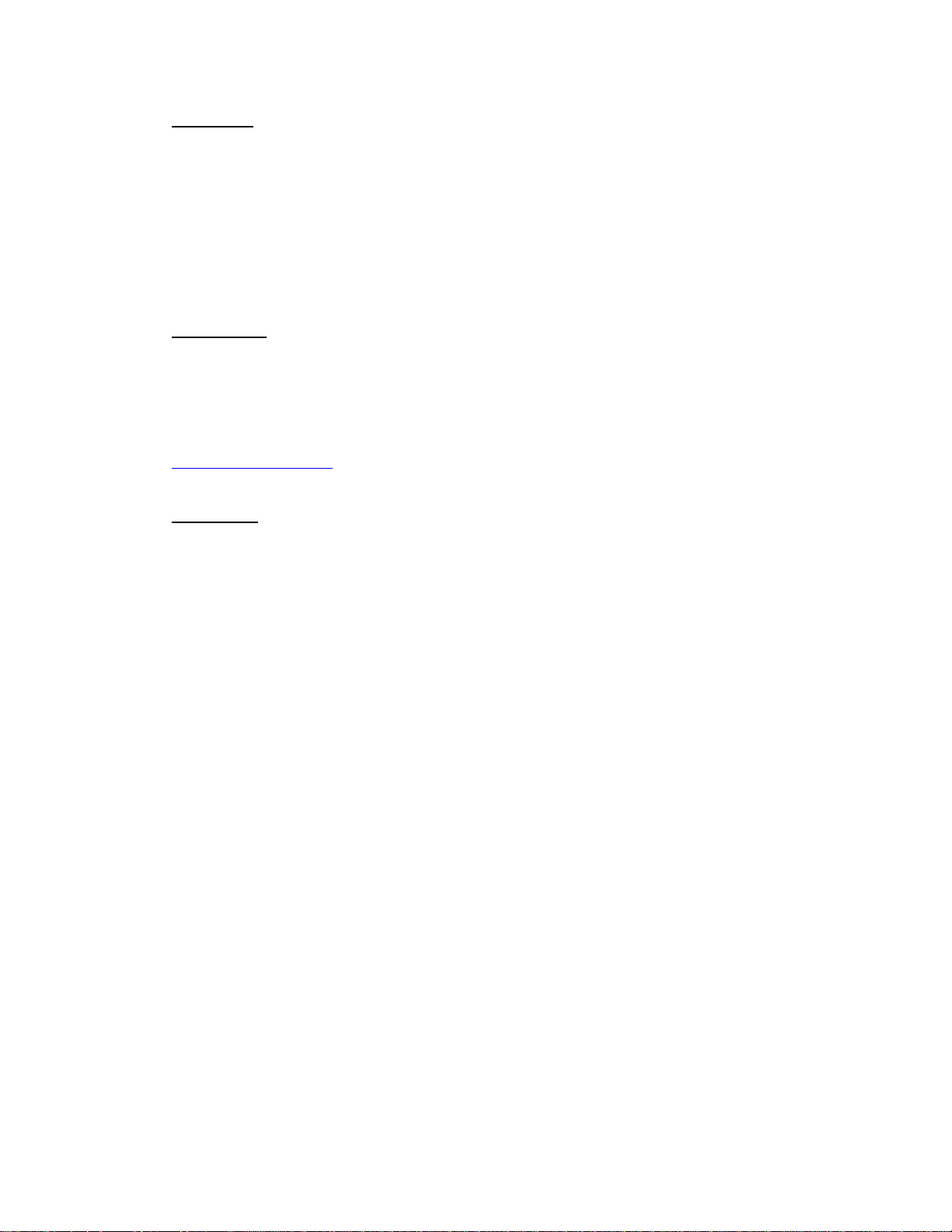
Disclaimer
The information contained in this documentation is for reference only. The text,
images and charts of this documentation have been processed with intensive care and
we have been dedicated to ensure the accuracy and completeness. However, the
content of this document is subject to change without notice and no liability nor
responsibility is assumed for any loss or damage arising from any kind of
misunderstood, improper uses of the hardware, software, and documents.
Headquarter
KWorld Computer Co., Ltd.
6/F, No. 113, Jian 2
Jhonghe City, Taipei County 235
Taiwan (R.O.C.)
www.kworld-global.com
nd
Road
Copyright
@ 2010 KWorld Computer Co., Ltd
logos are registered trademarks of KWorld Computer Co., Ltd. All other trademarks
and logos presented in this material are the property of their respective owner.
KWorld Computer Co. Ltd. reserves the right to revise the specifications mentioned
above.
No part of this documentation can be copied, reproduced or distributed in any
. All rights reserved. All KWorld trademarks and
kind of print or electronic forms without legal permission.
Page 2
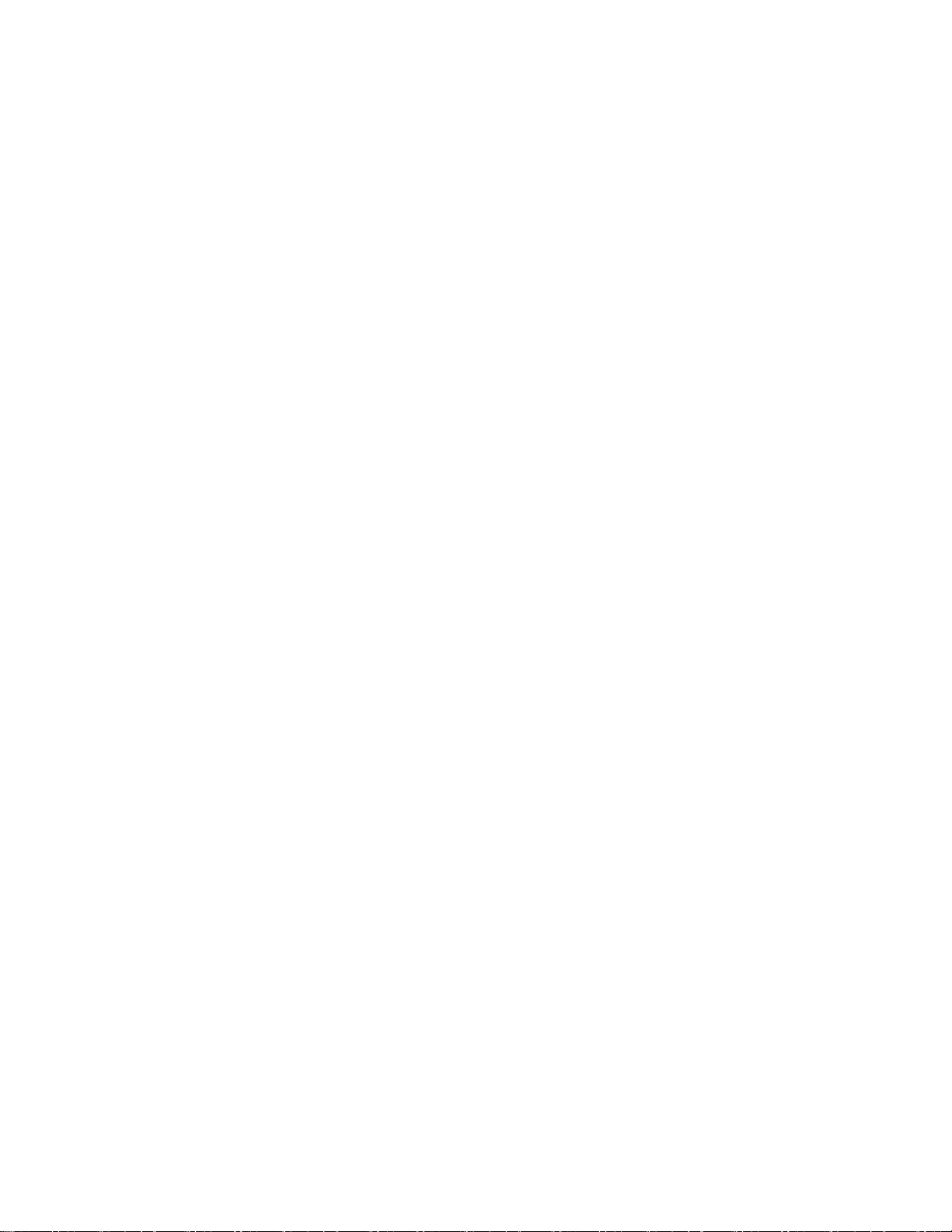
Package Contents
Please check if all the following items are included in the package first. If not, please
consult with the original place where you purchase the products as soon as possible.
z PCI SBTVD Full-Seg Hybrid TV Card (PC135)
z Digital Antenna
z Quick installation guide (this guide you are reading)
z Multi-cable
z Remote control
z Installation CD (for software installation)
z CyberLink PowerDirector 7 & PowerProducer 5 combo CD
Minimum System Requirement
CPU:
View in SDTV
- Intel Pentium Mobile 1.8GHz or above or AMD equivalent CPU
- Intel Pentium 4 2.4GHz (HT) or above or AMD equivalent CPU
Record or time shift in MPEG-2 format:
- Intel Pentium Mobile 2.0GHz or above AMD equivalent CPU
- Intel Pentium 4 Dual-Core 1.6GHz or above or AMD equivalent CPU
View in HDTV (H.264):
- Intel Core 2 Duo Mobile T7100 1.8GHz or above or AMD equivalent CPU
- Intel Core 2 Duo 1.8 GHz or above or AMD equivalent CPU
Record in HDTV (H.264) format:
- Intel Core 2 Duo Mobile T7250 2.0GHz or above or AMD equivalent CPU
- Intel Core 2 Duo E4500 2.2GHz or above or AMD equivalent CPU
Graphic Card:
SDTV:64MB or above in memory and supports DirectX 9.0c
HDTV:128MB or above in memory and supports DirectX 9.0c and DXVA
* nVIDIA Geforce 7300GT or above recommended
ATI 2600 Pro video card or above recommended
RAM: 512 MB or above ( 1G is recommended)
PCI slot
Sound card: AC97 compatible and supports Microsoft DirectX 9
Operating System:Microsoft Windows ® XP / XP MCE/ Windows Vista/ Windows 7
Page 3
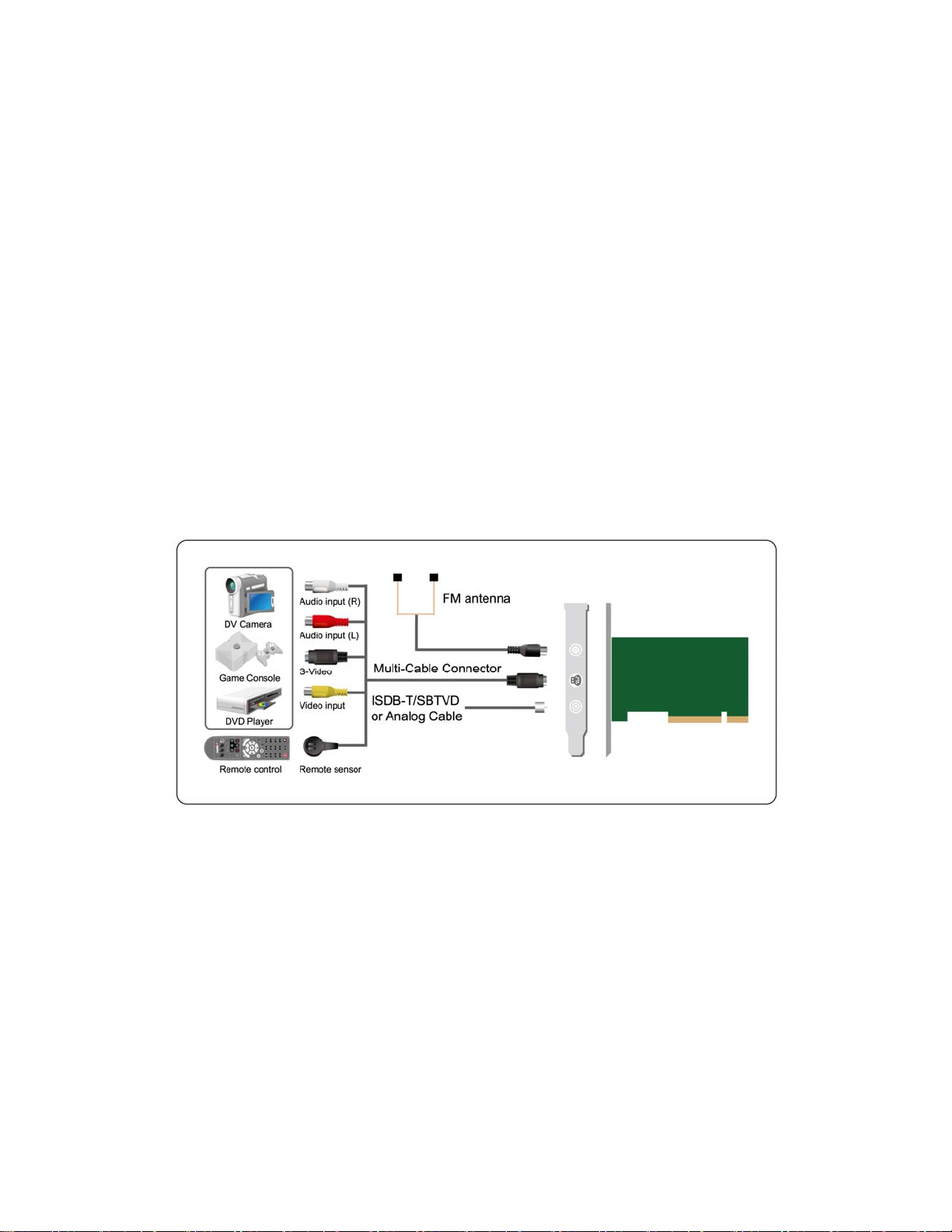
Installing the PCI TV Card:
Please follow the steps below for installing your TV Card:
1. Turn off your computer and any other peripherals.
2. Select an available PCI slot and remove the slot cover and screws.
3. Insert the TV card firmly into the slot until it fits in place and secure the card
by replacing the screw you removed from step 2.
4. Place the PC lid cover back then follow the pictorial chart to insert
antennas and cables.
5. Start your PC. When it is completely booted, the Found New Hardware
Wizard will appear. Please click “Cancel” and proceed continue to the
“Software Installation”.
Connection Chart
Installing the software:
The following steps will guide you through the steps for installing the Arcsoft
TotalMedia software.
1. Once you have properly installed the PCI card, you will see a dialog box of
“Found New Hardware Wizard”. Just click cancel and get ready to insert the
included KWorld installation CD into your CD-ROM drive for a more convenient
installation of the software.
2. Please insert the included installation CD
Page 4

3. The main installation screen will appear. Please select “Multimedia software and
driver” under “Quick Installation”.
4. Please read through the End User License Agreement and then click “Next”.
5. You will be asked to choose either “Typical Installation” or “Custom
Installation”. It is highly recommended that you choose “Typical Installation” as it
installs the needed driver, TotalMedia and other utility programs for you. However,
you may tick on “Custom Installation” if you wish to install the programs
individually.
Page 5

6. The InstallShield Wizard of Total Media will take a short moment to process.
Please be patient.
7. The dialog box of “Welcome to the InstallShield Wizard for TotalMedia” will
appear. Please click “Next” to continue.
8. Please read through the “License Agreement” and then click on “Yes”
Page 6

9. Please enter the “Customer Information”. You can make up a user name and a
company name and then type in the serial number.
Note: The serial number is the string of codes on the cover of the CD.
10. Please Select a destination folder for installing the TotalMedia. You can click on
“Browse” to browse/choose other destination folders. Then, click on “Next”
Page 7

11. Installing the TotalMedia will add new program icons to the program folders on
the list of “Existing Folders”. You can enter a new name for the “Program
Folders” or select one from the existing folders. Then click “Next” to continue.
12. The installation may take a while. Please wait.
13. You will see a dialog box informing you “InstallShield Wizard Complete”, which
means the TotalMedia has been successfully installed. Click “Finish” to exit the
wizard.
Please keep in mind that you have to
restart the computer befor e ru nning the
TotalMedia when you use the software
for the first time.
Page 8

Activating the TotalMedia
1. To activate the TotalMedia software, please move your mouse cursor to “Start”
Æ”Programs”Æ”KWorld Multimedia”Æ”TotalMedia”. or
2. Double-click on the TotalMedia icon on your desktop.
Remote Control Overview
Button and Function
Turn on / off
Shut down the PC
Video Sour ce sw it ch
(Antenna / Cable / Composite /
S-Video)
Audio switch(S t ereo / SAP / Mono)
Number keys(0~9)
Recall
Mute
N/A
Switch between full screen and window
mode
Return to main page
Return to last page
Arrow keys
Enter
Volume up / down
Channel up / down
N/A
Page 9

Record
Playback
EPG(Only for digital TV)
Teletext(Only for digital TV)
Adjust screen ratio between 4:3 / 16:
9 / 16:10
Snapshot
N/A
N/A
Preset mode(A: TV / B:Video / C:
Picture)
Attention:
For more detailed uses of the ArcSoft TotalMedia software, which is a third party
software for KWorld, please refer to official ArcSoft TotalMedia user manual.
