KWorld M210 User Manual

Home Media Center
Media Player
M210
User Manual

|
|
Contents V1.1 |
ONE Simple Explanation of Operation..................................... |
02 |
|
1.1 Front Pane.......................................................... |
02 |
|
1.2 Rear panel............................................................. |
02 |
|
1.3 Remote Control..................................................... |
03 |
|
TWO Menu Introduction................................................................ |
04 |
|
2.1 Start-up Screen........................................................ |
04 |
|
2.2 Media Center Menu................................................. |
04 |
|
THREE Setup Menu.................................................................... |
05 |
|
3.1 |
Audio Settings ................................................................. |
05 |
3.2 |
Video Settings ............................................................... |
06 |
3.3 |
Changing Network Settings .............................................. |
07 |
3.4 |
Changing System Settings ................................................. |
12 |
3.5 |
MISC ............................................................................... |
13 |
FOUR File Browser Menu....................................................... |
14 |
|
FIVE IMS |
...................................................................................... |
19 |
SIX File cope................................................................................. |
20 |
|
SEVEN System .........................................................Upgrade |
22 |
|
EIGHT BT ..................................................................and Samba |
24 |
|
NINE Browse ................................................the files via network |
29 |
|
TEN About ............................................................UPnP Network |
32 |
|
ELEVEN Hard .......................................Disk Installation diagram |
34 |
|
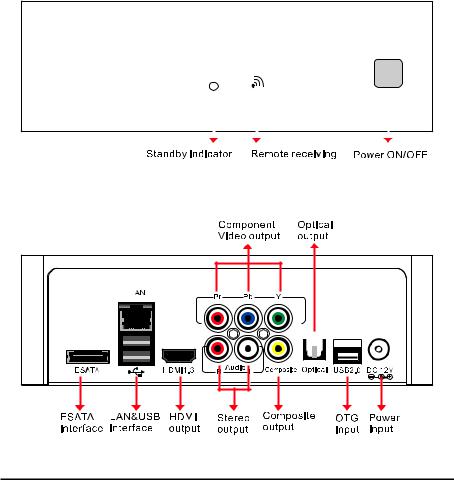
2 |
|
|
|
ONE |
||
|
|
|
|
|
|
|
|
|
Simple Explanation of Operation |
||||
|
|
|
|
|
|
|
|
1.1 Front Panel |
|||||
|
|
|
|
|
|
|
|
|
|
|
|
|
|
|
|
|
|
|
|
|
|
|
|
|
|
|
|
|
|
|
|
|
|
|
|
|
|
|
|
|
|
1.2 Rear panel
© 2011 KWorld
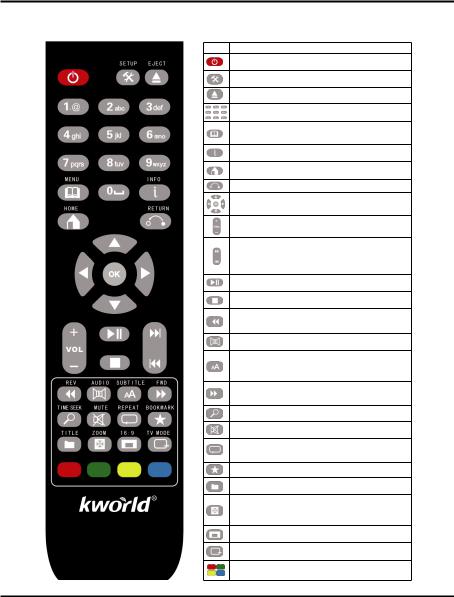
3
1.3 Remote Control
Key Function
POWER button:
Press the power button to turn on or turn off the M210 Device
SETUP button:To access the S etup Menu, that you can directly to change system settings.
EJECT button:To eject a DVD from the DVD Loader.
Number buttons:To input the number or character
MENU button:
On the DVD playback, Press to return to the DVD navigation menu.
On the BD-like file playback Press to return to the simple BD menu.
INFO button:
During video playback, press to show the file’s detail information.
HOME button:To view the main menu. Refer to “The Media Center
Menu” for more details.
RETURN button:Return to the previous menus.
Navigational buttons:
Use for control the media player more easily
VOL + / - buttons:
Press to increase or decrease the volume.
Next/Prev buttons:
In the File browser, use to page up and page down
In the BD/DVD playback use to switch next and previous chapter
In the Media file playback use as switch next and previous file.
In the Photo slide show use as switch next and previous file.
PLAY button:
Press to play or pause
STOP button:
Press to stop playback
FR(FAST REWIND) button:
Press to fast rewind the current playback.
Press repeatedly to select faster rewind speeds.
AUDIO button:
Press to select an audio track on a media file.
SUBTITLE button:
In the media files playback mode: Press to enter the
subtitles menu to change the subtitle track, size, color and position. Dvd playe r mode Press to select a subtitle track on disk file
FF(FAST FORWARD )button:
Press to fast forward the current playback.
Press repeatedly to select fast forward spee ds.
SEARCH button:
During video playback, Press to pop up the search menu
MUTE button:
Press to mute audio or resume
REPEAT button:
Press to repeat one file, or you could also set a number of files, which you would like to repeat it one after another.
Bookmark button:
During video playback, mark the current position.
TITLE button:
Press to show HDD or DVD Title List.(only valid in DVD playback)
ZOOM button:
Press to zoom in/out when playing back photos or Video programs
Photo Zoom level: 2x, 4x, 8x, 16x.
Video Zoom level: 1x, 2x, 3x, 4x,8x
Aspect ratio Button:
Press to select the mode among of 16:9, 4:3Letter Box , 4:3 Pan Scan
TV MODE button:
Press to switch among of 480 576 720 1080i 1080p.
COLOR buttons:
Reserved key, different function on different menu page.
M210
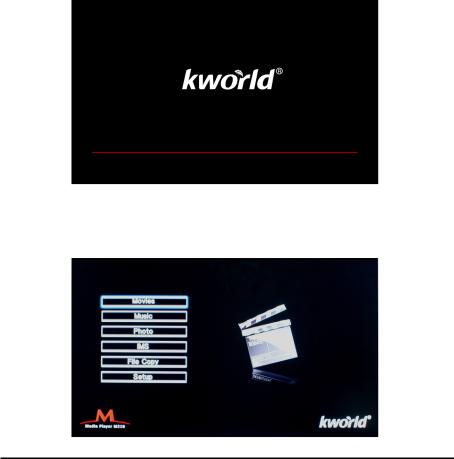
4 |
TWO |
|
|
|
Menu introduction |
|
|
2.1 Start-up Screen
Turn the power of the media player ON, and immediately will display the booting screen.
2.2 Media Center Menu
Press  to enter the Media Center Menu.
to enter the Media Center Menu.
© 2011 KWorld
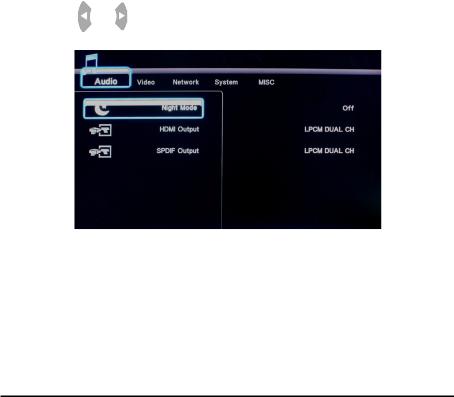
THREE |
5 |
|
|
Setup Menu |
|
|
|
The Setup Menu allows you to configure audio, video, network, photo and system settings.
Select Setup from the Media Center  or press the button of the remote control to enter the menu.
or press the button of the remote control to enter the menu.
3.1 Audio Settings
Press |
and |
on the remote control to select the Audio tab from the menu bar. |
(1) Night Mode
Select to turn Night Mode on and off.
(2) Digital Output
S/PDIF (Sony/Phillips Digital Interface Format) carries digital audio signals between the player and the
amplifier devices, such as a home theater with surround system.
The HDMI(High Definition Multimedia Interface) is a compact audio/video connector interface for
transmitting uncompressed digital streams.
RAW data is the original digital stream of the audio and it will provide a better quality. LPCM is the default setting, and provides 2 channels audio output.
M210
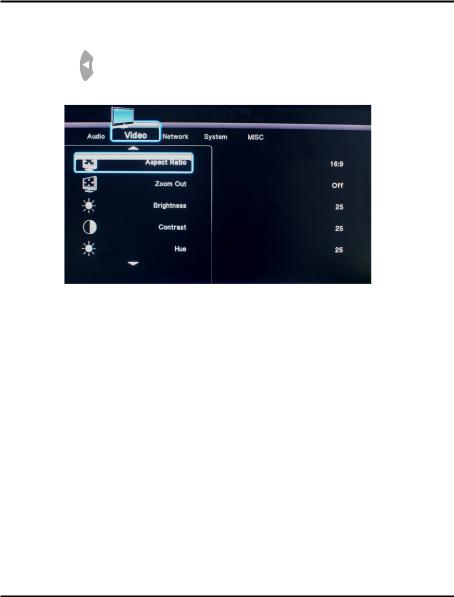
6
3.2 Video Settings
Press and  on the remote controller to select the Video tab from the menu bar.
on the remote controller to select the Video tab from the menu bar.
3.2.1Aspect Ratio:Including Pan Scan 4:3/Letter Box 4:3/16:9/16:10;
3.2.2Brightness:User can setting brightness based on own favorite
3.2.3HUE:Setting HUE on own favorite.
3.2.4Contrast:Set ting contrast based on own favorite.
3.2.5Digital Noise Reduction:On / off for selection.
3.2.6TV System:Setting TV system, change video output configure, HDMI AUTO/
NTSC/PAL/480P/576P/720P 60HZ/1080I 50HZ/1080I 60HZ/1080P 50HZ/1080P 60HZ
3.2.71080P 24HZ:1080P 24HZ on,if the movie is 25f/s,the unit will switch to this mode, after playback,system will come back to original settings.
© 2011 KWorld
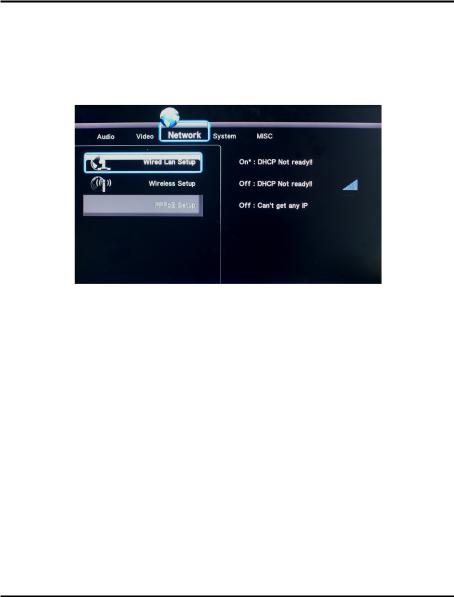
7
3.3 Changing Network Settings
Select the Network tab from the setup menu
3.3.1 Wired Lan Setup
Select to set the Network Setting. Before using the Network functions, please check following items:
1.Connect the M210 to Network first
2.Enable NetBIOS of TCP/IP protocol on computer.
3.Shut down your PC’s firewall.
4.Please share the folders which you wish to browse in your PC
Press  and
and  to select DHCP (AUTO) or FIXED IP (MANUAL).
to select DHCP (AUTO) or FIXED IP (MANUAL).
Press  to confirm.
to confirm.
DHCP DNS(AUTO)
Use DHCP(Dynamic Host Configuration Protocol) to set the IP address automaticlly . Press  to confirm.
to confirm.
FIX IP (MANUAL)
Using Fixed IP, it is required to enter followings. IP address, Subnet Mask, Default Gateway. For further assistant to above settings, please contact to the network administrator.
M210
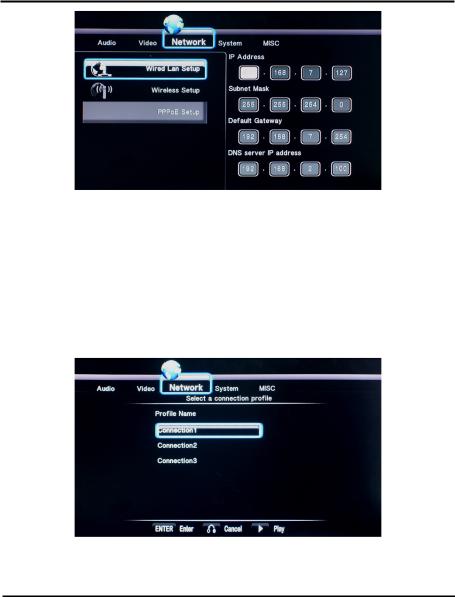
8



 to enter the IP address Press
to enter the IP address Press  to confirm
to confirm
3.3.2 Wireless Setup
Before configuring the WLAN settings, please check the following Make sure the WLAN USB Adapter is connected to the USB HOST port Make sure there is a wireless router or an AP (Access Point) on the network, or your PC is equipped with a wireless network adapter/card; Make sure your player is in the effective range of the W LAN
Select a Profile Name
Press  and
and  to select. Press the ENTER button to the next step. Press Play button to direct connect. Press the RETURN button to go back.
to select. Press the ENTER button to the next step. Press Play button to direct connect. Press the RETURN button to go back.
© 2011 KWorld
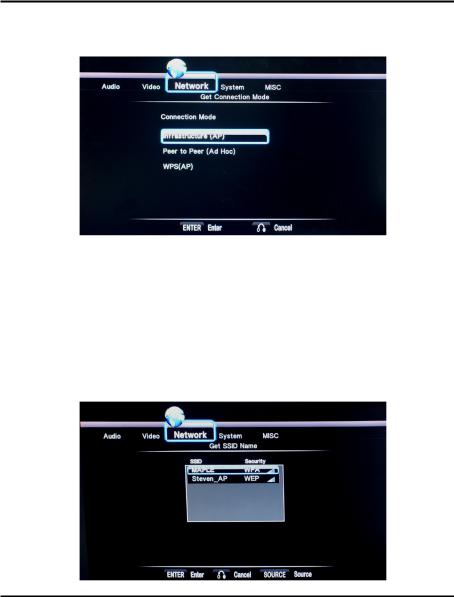
9
Get Connection Mode
There are two connection modes: Infrastructure (AP) mode and Peer to Peer (Ad Hoc) mode
Press the UP / DOWN button to select items.
Infrastructure (AP)
Infrastructure mode is used to connect computers with wireless network adapters, also known as wireless clients,which connect to an existing wired network with the help of wireless router or access point
Get SSID Name
System will search for an existing SSID (Service Set Identifier) auto. And select the access point you wish to access from the SSID list.
M210
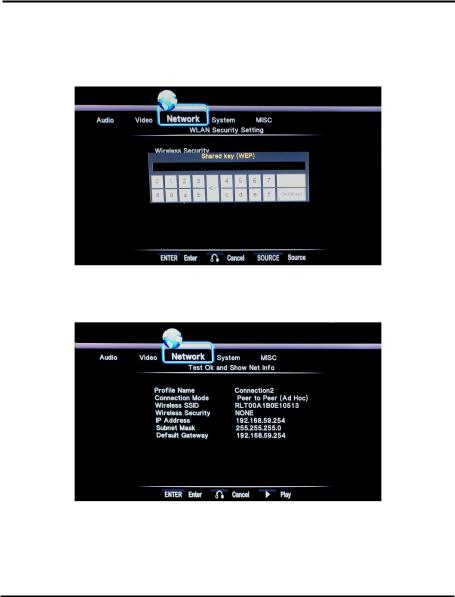
10
Note: In the Security list, WEP (Wired Equivalent Privacy) and WPA (Wi-Fi Protected
Access) means the network is encrypted, i.e. an encryption key is needed to access the network. NONE means it is an open system network.
Select Open System if the network is not encrypted. Otherwise, select Shared Key (WEP) or WPA Key to enter the encryption key
Select SSID the system will get the IP address automatically. The test will take for a while, please be patient to wait.If the test is ok, the network information will be displayed
Peer to Peer (Ad Hoc)
Peer to Peer mode, which is also called Ad Hoc mode or computer-to-computer mode, is used to connect wireless clients directly together, without the need for a wireless router or access point.
© 2011 KWorld
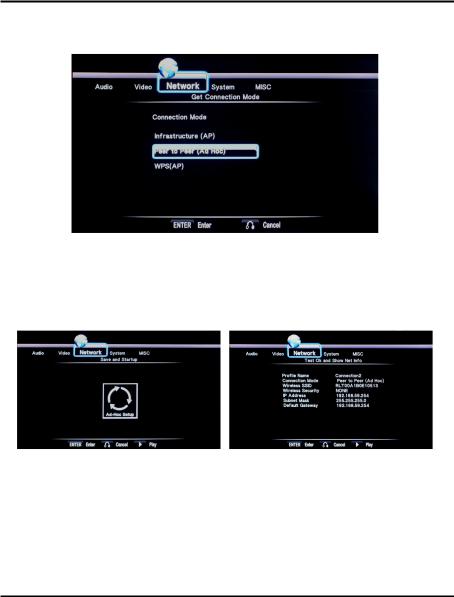
11
Ad Hoc Setup
Set the Wireless SSID, Wireless Security, and Host IP for the Ad Hoc connection.
Press ENTER button to enter. Press RETURN to return.
Note: Both the player and your PC need to use the Ad Hoc mode, share a common SSID, and be put into the same IP range
Select PLAY button to confirm and the next step.
If the test is ok, the network information will be displayed
Helpful tips:
The Wireless Network Card for USB is optional and not all wireless Network cards that can be used for this player are sold on the market. It only supports the model as Realtek RTL8187B and Realtek RTL8191SU. Please consult with your sale agent when you wish to make the best use of this product.
M210
