KWorld AD715 User Manual
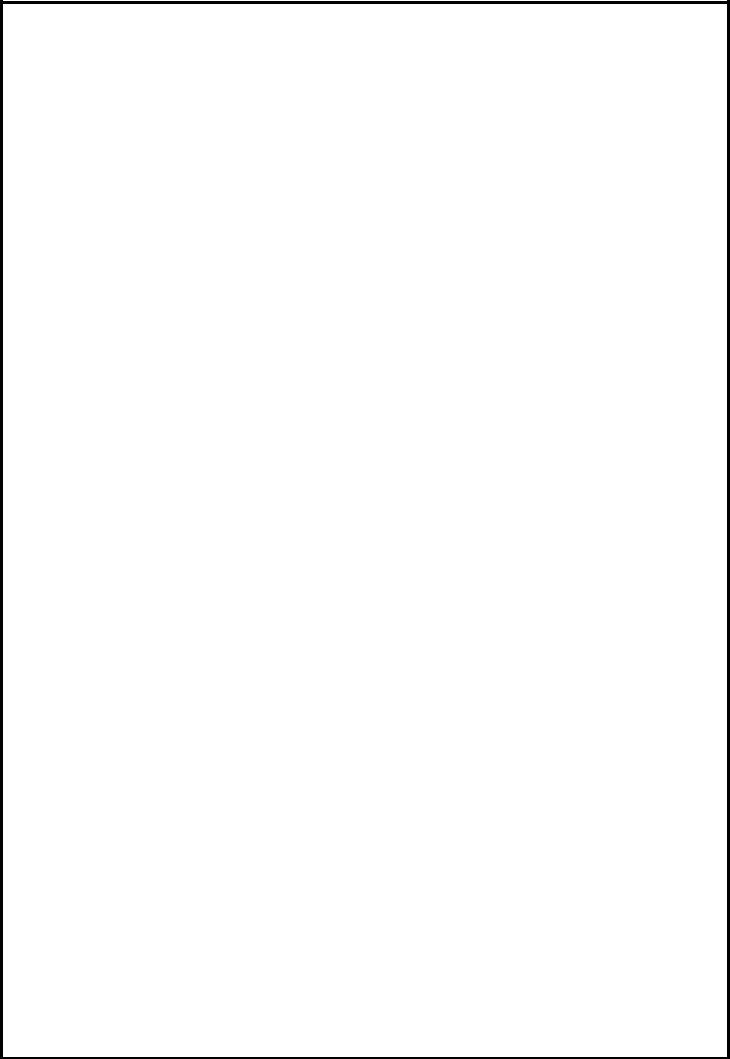
SnapMusic Studio 715 Installation Manual
Contents
V1.0
Chapter 1 : SnapMusic Studio 715 Hardware Installation................................................................................. |
2 |
|
1.1 |
Package Contents ....................................................................................................................... |
2 |
1.2 |
System Requirements................................................................................................................. |
2 |
1.3 |
Hardware Installation................................................................................................................. |
2 |
Chapter 2 : SnapMusic Studio 715 Software Installation .................................................................................. |
4 |
|
2.1 |
The SnapMusic Application Installation.................................................................................... |
4 |
2.2 |
Update Driver In Vista ............................................................................................................... |
5 |
2.3 |
The Roxio Easy Media Creator 9 LE– MusicLab Application Installation............................... |
7 |
Chapter 3 : FAQ ................................................................................................................................................. |
8 |
|
1. How to check if the driver has been installed successfully and the device is ready to use?.............. |
8 |
|
2. How to uninstall SnapMusic Application?......................................................................................... |
8 |
|
Note: For multi language installation manual, please install Adobe Acrobat Reader from autorun after inserting the CD into the CD ROM. Click “Browse” and open Installation Manual file where multilanguage installation manuals are in.
1
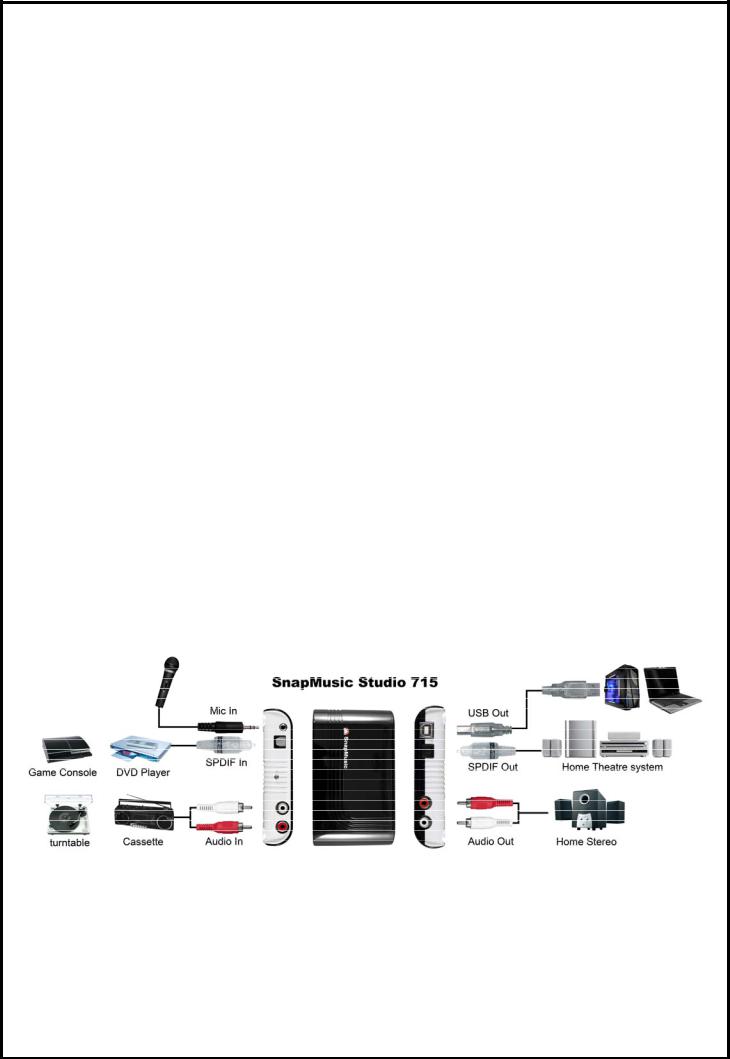
Chapter 1 : SnapMusic Studio 715 Hardware Installation
1.1 Package Contents
Unpack your SnapMusic Studio 715 package and make sure that all items are intact. The following items should be included in your package:
zSnapMusic Studio 715
zQuick guide
zInstallation CD with SnapMusic software
zCD with Roxio Easy Media Creator 9 LE-- MusicLab software
zUSB Cable
zRCA audio cable
zheadphone jack to RCA cable
zheadphone with microphone
1.2 System Requirements
zAn available USB port
zCD-ROM - for software installation
zCD burner - for making audio and MP3 audio CDs
zMinimum CPU - Intel Pentium III 500 MHz or faster
z256 MB of RAM
zWindows Vista32, WinXP (SP2)
zMac users can use SnapMusic Studio with Garage Band or Sound Studio
1.3 Hardware Installation
Please follow the steps shown below for installation of your SnapMusic Studio 715 and follow the pictorial guide below for peripheral connections.
1.Plug in USB cable to your SnapMusic Studio 715
2.Connect the output on your source (LP preamp, power amp, stereo receiver etc.) to audio inputs on
SnapMusic Studio 715. (If your source does not have a set of RCA outputs, you can use an adapter to connect from the
headphone jack to the audio inputs on SnapMusic Studio 715.)
If your source has an optical digital output you can use that to connect to the SnapMusic Studio 715.
2
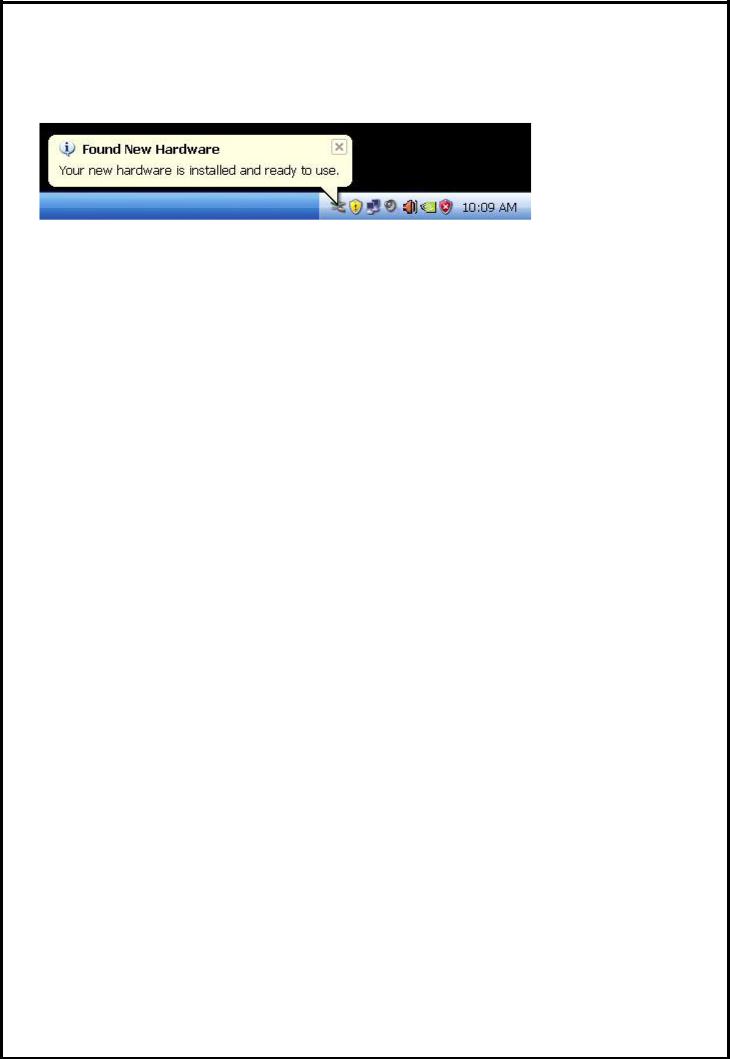
3.Connect the USB cable from SnapMusic Studio 715 to an available USB port on your PC or laptop.
4.Windows will automatically detect that a new hardware has been connected to the PC and installed the drivers. Drivers are built into every Windows version. Wait until the following message shown on your system tray. You are ready to proceed to the installation of the software.
3
