Page 1

Page 2
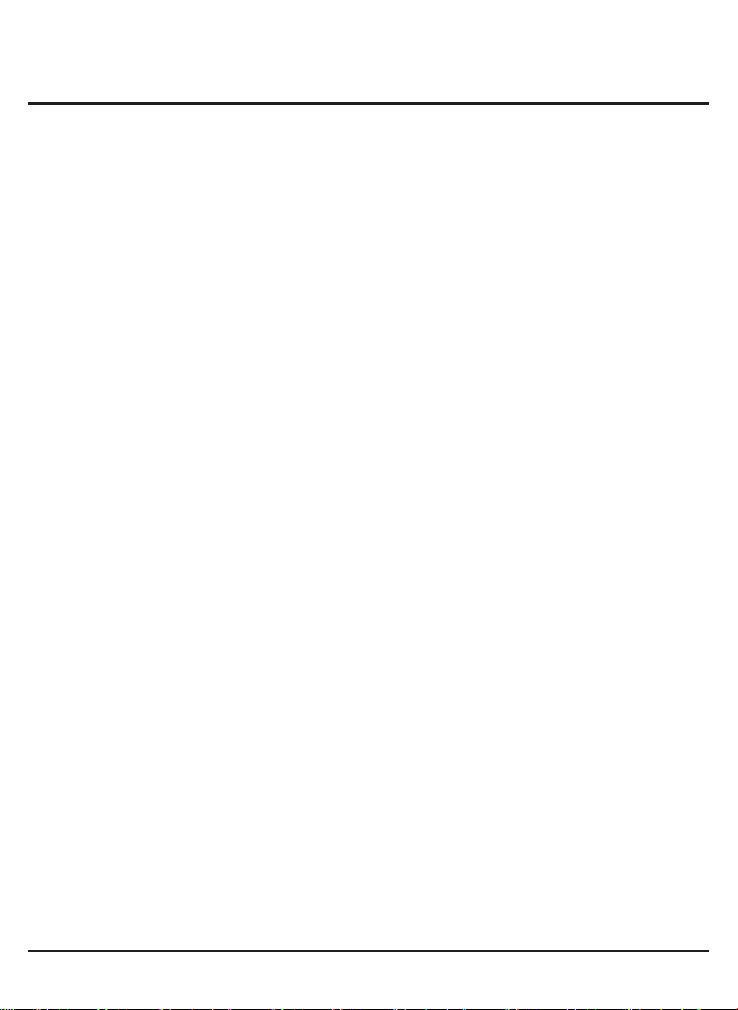
Contents V1.0
ONE Product Introduction
Package contents
Features
Product specifications
Remote control guide
Touch buttons & connection ports
........................................................02
TWO Activating media player
Setting
Video Output Mode
Language
Screen Saver
Audio Output Mode
Restore Default Setting
System Information
..............................................................06
..............................................................07
..............................................................02
..............................................................02
................................................03
................................................04
.........................................05
.................................................06
.............................................................07
................................................................07
.........................................................07
...................................................07
...............................................................07
THREE Getting started with the Media Player
.................................................................08
Movie
........................................................................09
Music
Picture
File
FOUR FAQ
....................................................................10
...............................................................................11
.................................................................................12
...........................08
Page 3
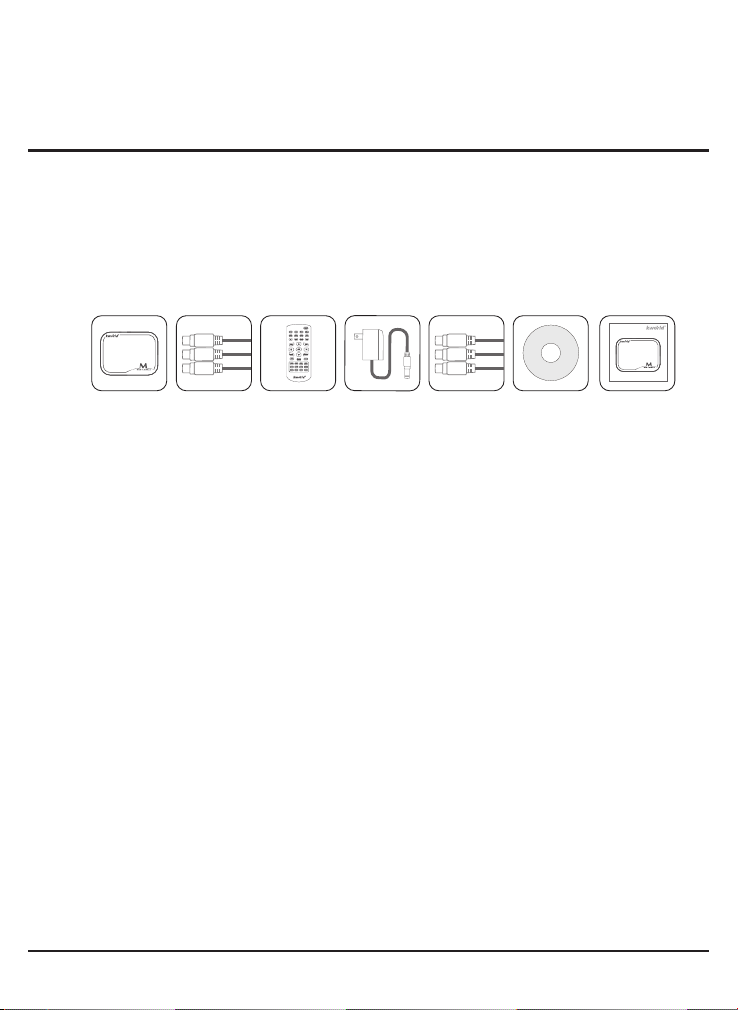
2
ONE
Product Introduction
Thank you for choosing our products. This media player supports a wide variety of video,
audio, music, text and subtitle le formats and you will be able to view these les on your
wide TV screen within the comfort of your living room. This user manual will guide you
how to use this product.
Package contents
Media Player M130
Y
Pb
Pr
YPbPr Cable
Remote Control
Power Adapter
5.6V2A
AV
L
R
AV Cable
Format Factory CD
User Manual
Features
• Full HD up to 1080P
• Playback wide range of video formats: BD-ISO / ISO/ MKV / M2TS / RM / RMVB /
MPEG / VOB / DAT / Divx / Xvid / MP4 / AVI / MOV / MPG / TS / TP / AVI / WMV / FLV
• H.264 / VC-1 decode technology with 1080p resolution
• Supports HDMI / VGA / YPbPr / AV outputs
• SRT, SMI, SSA, ASS ,SUB+IDX and PGS subtitle formats
• AC3/DTS/MP3/WMA/WAV/OGG/AAC/APE/FLAC audio with HDMI 1.3, SPDIF Optical
and Audio L/R outputs
• Playback Resume & time setting (set the playback time)
• Multi-Languages OSD
© 2011 KWorld
Page 4
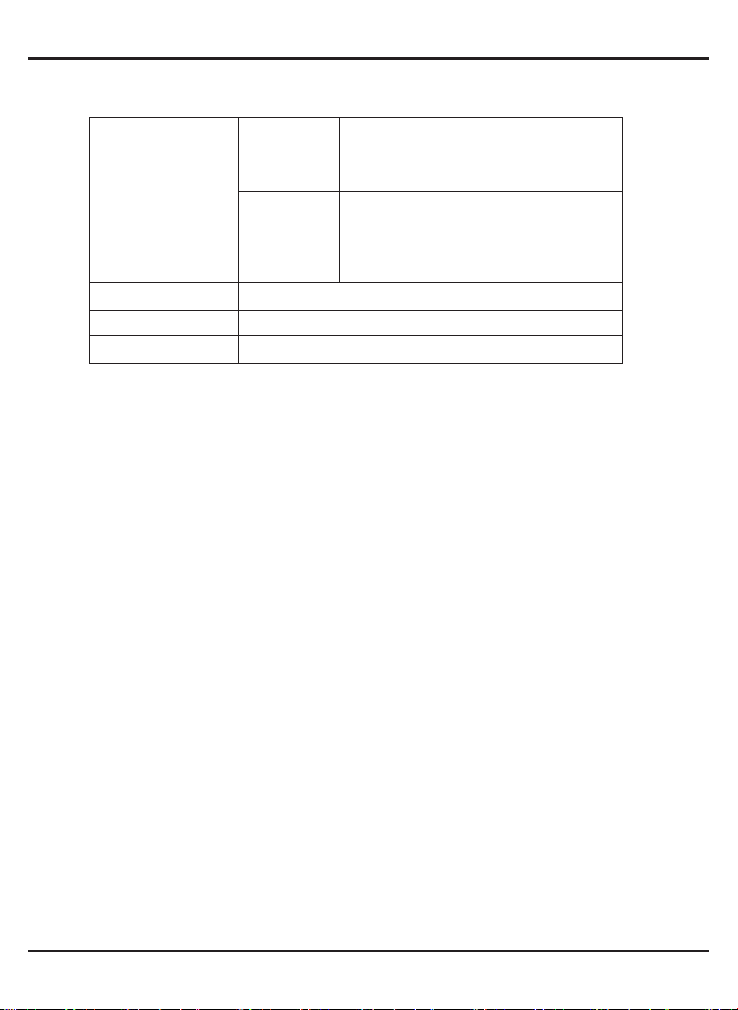
Product specications
3
Video
Audio
Picture
Subtitle
Video
Codecs
Video
Formats
MP3 / WMA / WAV / OGG / AAC / APE / FLAC /RA / AC3 / DTS
JPG / BMP / PNG / GIF
SRT / SMI / ASS / SSA / idx+sub / PGS
MPEG-1 / MPEG-2 / MPEG-4 SP/ASP/AVC
(H.264 | x264) / XviD / DivX / WMV9 (VC-1) /
RealVideo 8/9/10 (up to 720P)
AVI / MKV / TS / TP / M2TS / MPG / MP4 /
MOV / M4V / VOB / ISO / DAT / WMV / ASF /
RM / RMVB / FLV resolution up to 720p /
1080i / 1080p / BD-ISO
M130
Page 5
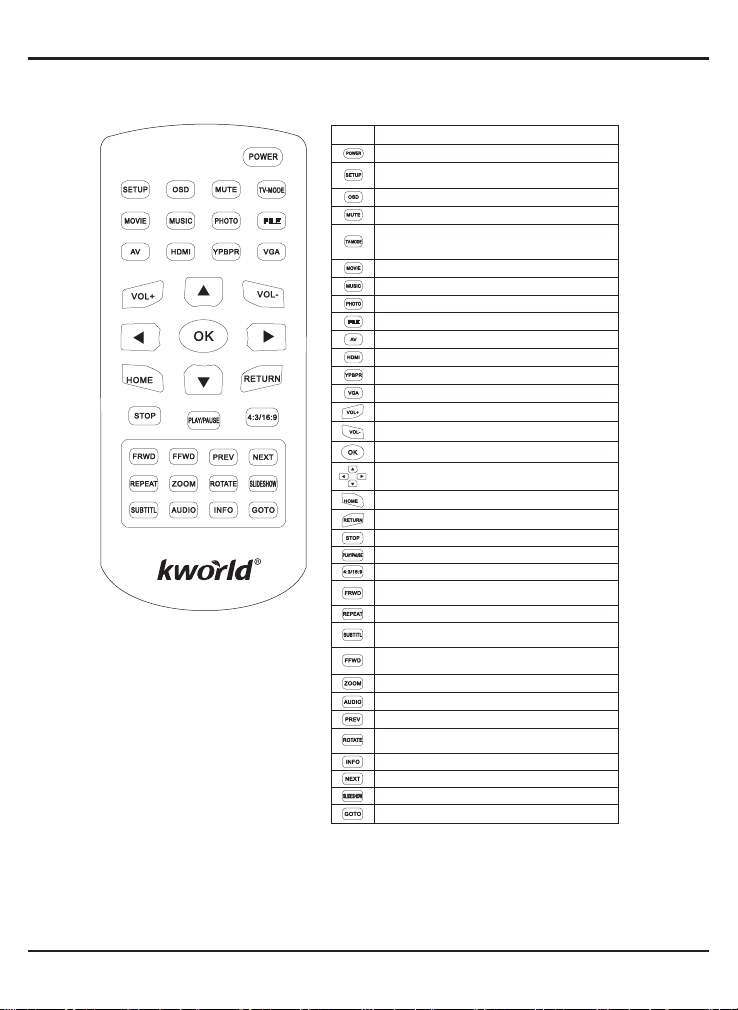
4
Remote control guide
Function
Key
Press the power button to turn on or turn off the M130 Device
To access the Setup Menu, that you can directly to change
system settings.
OSD menu / Info
Press to mute audio or resume
Switch between different output
modes (HDMI/VGA/YPbPr/Composite…).
It only works in the Menu page.
Go to Movie page
Go to Music page
Go to Photo page
Go to File page
Switch AV output modes
Switch HDMI output modes
Switch YPbPr output modes
Switch VGA output modes
Volume up
Volume down
Select and confirm
Use for control the media player more easily
To view the main menu
Exit or Back to previous page
Press to stop playback
Press to play or pause
Switch between different aspect ratio
Press to fast rewind the current playback.
Press repeatedly to select faster rewind speeds.
Press to repeat one file
In the media files playback mode: Press to enter the
subtitles menu to change the subtitle track, size, and color and
Press to fast forward the current playback
Press repeatedly to select fast forward speeds
Zoom image
Press to select an audio track on a media file
Previous
Turn function, the photo will rotate 90 degrees
clockwise each time this button is pressed
During video playback, press to show the file's detail information
Next
Slide switch
During video playback, Press to pop up the search menu
© 2011 KWorld
Page 6

Connection ports
Back View
HDMI (1080p) / AV (576p) / YPbPr (720p) Output
Front View
5
USB host, SD / MMC Memory card
M130
Page 7

6
TWO
Activating media player
Once you have properly set up the media player following the instructions on the
Connection Diagram section, please turn on your TV to enter the main menu screen.
It is suggested that you plug your USB storage device before turning on your TV so
that you can see the function icons such as “Movie” and “Music”.
Switch the video source of your TV. Your TV comes with multiple video sources such
as AV, YPbPr,VGA, HDMI. Please switch to the correct source. For instance, if you
connect the media player to TV through AV Cable please switch the video source of the
TV to “AV”. You may do that with the buttons on your remote control or buttons on the
television.
Setting
Use the arrow keys on the remote to select
“Setting” and press “Enter” to enter. You will
see a list of items once you have entered the
“Setting” page. The options include “Video
Output Mode”, “Language”, “Screen Saver”,
“Audio Output Mode”, “Restore Default
Setting”, “System Information”
Video Output Mode
Once you are in the setting options page,
please switch the video output standard for
the media player. Please press “Enter” on
your remote to select “Video Output Mode”,
and press “Enter” to view the different output,
and then select your desired one by pressing
direction keys.
© 2011 KWorld
Page 8

Language
If you need to change your media player
language input, please use the up and down
arrow keys to select “Languge.” Once you are
in language input, please view the different
languages by pressing Enter key on your
remote, and then press direction keys on your
remote to select your language. The player
supports 22 different languages.
Screen Saver
If you need to choose a different screen saver
time, please choose “Screen Saver” and press
the Enter key. You can now select the required
language on the right of the screen.
Audio Output Mode
To select a different audio output mode, choose
“Audio Output Mode” and press the Enter key.
You can now select your desired mode. The
output list will be switched in the following order:
Normal, SPDIF LPCM, SPDIF RAWDATA
Restore Default Setting
You just need to choose “Restore Default
Setting” and press the Enter key. There will be a
text prompt to ask if you want to restore default
setting, you can choose yes or no.
7
System Information
You can see the software information here.
M130
Page 9

8
THREE
Getting started with the Media Player
On the main menu screen, you will see “File”
“Music” “Movie” ”Picture” and ”Setting” icons
These icons display the categories available
on the USB device/Smart Card you inserted for
instance, if you click “Movie” Icon to enter, you
will access to the video files in your USB / SD
storage device.
Movie
1.You should have your USB device or SD/MMC connected to the media player rst in
order to access the les.
2.Use the left and right arrow keys on the remote to select the “Movie” icon on the main
screen and click “Enter“ to choose the movie which you want to play;
3.Delete / Copy Movie: This function can copy
movies between different external memory
disks.(Only FAT32)
4. Once you have selected your video from the
memory device, press the “OSD” key on your
remote control in order to see the video options
and then a list of options will be displayed in the following order: “Subenable” “Subtitle”
“Colour” “Rimcolor” “Size” “Text Encoding” “Time Sync” “Offset”
(1)“Subenable”, choose to show subtitle or not.
(2)“Subtitle”, choose different subtitle;
(3)“Color”, change different color for subtitle;
(4)“Rimcolor”, show different effect for subtitle;
(5)“Size”, show subtitle size;
(6)“Text Encoding”, show encoding style;
(7)“Time Sync”, Adjust the time to make the subtitle’s synchronization with movie.
(8)“Offset”, adjust the subtitle location
5.If you want to make the movie Repeat, Play/Pause, Stop, Rewind or Fast Forward
you only need to press the function buttons on remote control to enable these
functions.
6.Resume the video: This media player supports
resume playback. This function enables you
to resume the video you were watching from
where you left off last time. Every time, you
start watching your le, it will ask you whether
you want to resume it.
© 2011 KWorld
Page 10

Music
1. You must have your USB device or SD/MMC
connected to the media player rst in order to
access the les.
2. Use the left and right arrow keys on the remote
to select the “Music” icon on the main screen
and click “Enter to access.
3. Once you enter the “Music” icon, you will see a
page displaying the available inputs connected
to your media player. Next you choose your
input device by pressing Enter key on your
remote which will display a page listing the
folders and/or music files in your selected
device.
4. Delete / Copy Music: This function can copy music between different external
memory disks. (Only FAT32)
5. In order to select the “Audio Options” please press the OSD key on your remote, it
will immediately display a list of all audio setting options. Then you just need to press
the left and right arrows keys on your remote to choose the option need. The audio
options will be listed in the following order: “EQ Mode”, “Lyric Focus Color”, “Lyric
Unfocus Color” and “Lyric Play Mode”
(1).“EQ Mode” You can choose “normal” “DBB “POP” “Rock” “Classic” “Jazz” “Vocal”
“Dance” “Soft” ;
(2).“Lyric Focus Color” & “Lyric Unfocus Color”, choose different color for lyric.
(3).“Lyric Play Mode”, you can choose “Line Roll” or “Kalaok”; By pressing “Repeat”
to loop the music
9
M130
Page 11

10
Picture
1.You must have your USB device or SD/MMC
connected to the media player rst in order to
access the les.
2.Use the left and right arrow keys on the remote
to select the “Picture” icon on the main menu
screen and click the “Enter” key.
3. Once you have entered the “Picture” icon you
will see a page displaying the available input
devices connected to your media player. Next
you choose your input device by pressing
Enter key on your remote which will display a
page listing the folders and/or picture files in
your selected device.
4. After chose the picture, press Enter to display. You can then press the OSD key on
your remote to display a list of picture options. You have the options: “Switch Mode”
“Play Interval” “Background Music”.
(1).For “Switch Mode”, Please press the up and down keys to view all different modes
of switching your pictures, and then select one by pressing the Enter key on your
remote. The types of modes include: “Default” “Persian blinds H” “Persian blind V”
“Slide up” “Slide down” “Slide left” “Slide right” “Stretch up” “Stretch down” “Stretch
left” “Stretch right” “Mosaic” “Zoom in” “Zoom out”
(2).For “Play Interval”, Please press the up and down keys to view the interval of
switching your pictures, and then select one by pressing the Enter key on your
remote. You have the following interval choices: 1s, 3s, 5s, 10s and 30s.
(3).For “Background Music”, press up and down keys to choose background music on
or off.
© 2011 KWorld
Page 12

File
Use the arrow keys to select “File” on the main
menu, and press Enter key to enter.
After entering, use the arrow keys to select the
required input device. Press Enter key to enter.
After choosing the device, you will see all les
show here.
11
M130
Page 13

12
FOUR
FAQ
Q1: The media player unit does not function, what should I do?
A: It could be that the unit is loading data from the USB / SD/ MMC storage device
and it may take a while. However, if you are sure that the unit does not function,
please try to unplug the power adapter and plug it again.
Q2: There is no picture on the screen, what to do?
A:Please check the followings:
1.Please check if the power adaptor is properly connected;
2.Please make sure if the AV, YPbPr ,VGAor HDMI cable is connected
appropriately;
3.Remove the SD/MMC memory card or USB device and then plug in again after
the unit turned on normally;
4.If you connect media player to TV with AV Cable, please set TV source(output) as
TV/PAL/NTSC(according to the type of TV), press AV button on remote control to
set the media player output as AV;
5.If you connect media player to TV with YPbPr Cable, please set TV
source(output) as YPbPr, press YPBPR button on remote control to set the
media player output as YPbPr;
6.If you connect media player to TV with HDMI Cable, please set TV source(output)
as HDMI, press HDMI button on remote control to set the media player output as
HDMI;
7.If nothing still shows on TV, please connect your local distributor.
Q3: Why can’t I play my movie le?
A:Please double check the movie formats supported by this media player and then
make sure the media player functions normally. If the movie format you wish to
play is supported by this media player, please try to reboot the unit. If it still does
not work. It is possible the format is not supported by this media player.
Q4: Why can’t I adjust subtitle?
A:Please keep in mind that some video or movies you download from internet come
with subtitles, which means once you have downloaded the movie, the subtitles
are there already. In that case, you cannot use the subtitle functions of this media
player to make any change for the subtitles of these movies.
© 2011 KWorld
Page 14

End-user License Agreement
Please read this agreement carefully before using the product:
Please ensure:
(1)Do not dismantle the product for improper purposes.
(2)Do not read and refresh the rmware of the product by improper means.
(3)Do not conduct inverse engineering and disassembling for related software and codes of
the product
(4)The product and this license agreement can be transferred to a third party who accepts the
terms and conditions of the agreement. When you transfer the full or part of the product to
a third party, the license agreement for you to use the product terminates automatically.
How to use this user Manual:
Please read this user manual carefully before using the product. The content of the manual as
well as the hardware and software of the product have been processed with intensive care.
No responsibility is assumed for any direct or indirect losses arising from hardware damage,
program damage, le loss or system breakdown due to improper operations. As you have
carefully read this agreement, it is ensured that the terms and conditions have been fully
understood and will be strictly followed.
Precautions
Please carefully read and pay close attention to the following before using the product:
(1)Do not expose the product to rains or damp environments to prevent re or electric shock.
(2)Do not expose the product to moisture, dripping or splashing in order to reduce the danger
of re, electric shock or product damage.
Safety Instructions
(1)Use the original adapter for the product, and do not share an adapter with any other
devices.
(2)Do not place the power cord and plug of the adapter near heat sources.
(3)Do not dismantle and repair the adapter and its power cord.
(4)Do not open the enclosure of the product to ensure your safety. Please ask trained
professionals to conduct maintenance if necessary.
13
Maintenance Tips
(1)The product is of complicated and sophisticated structure, so only trained professionals are
allowed to open the product to prevent damage from happening.
(2)Do not dismantle components of the product on your own .The warranty mark will be invalid
automatically if you dismantle and repair the product on your own.
(3)Please contact our local warranty department to arrange for maintenance if necessary.
To replace devices or accessories, please select the original ones designated by the
manufacturer.
M130
Page 15

14
WARNING
This User’s Manual is for specic product, and all its contents are processed with due care but
are not ensured fully correct. We assume no responsibility for any loss arising from use of this
manual. The right to interpret all contents of this User’s Guide belongs to the company. The
manual is subject to change without notice. This User’s Manual is not authorized to any party
and no reproduction or copy, in part or whole, of the manual in any way is permitted.
KWorld Website: www.kworld-global.com
Technical Support
Thank you for reading this manual. If there is any further inquiry, please contact us at www.kworld-global.com
The information contained in this documentation is for reference only. The text, images and charts of this
documentation have been processed with intensive care and we have been dedicated to ensure the accuracy
and completeness. However, the content of this document is subject to change without notice and no liability
nor responsibility is assumed for any loss or damage arising from any kind of misunderstood, improper uses of
the hardware, software, and documents.
KWorld Computer Co., Ltd.
6F., No.113, Jian 2nd Rd.,
Jhonghe Dist., New Taipei City 23585,
Taiwan (R.O.C.)
http://global.kworld-global.com
@ 2011 KWorld Computer Co., Ltd. All rights reserved. All KWorld trademarks and logos are registered
trademarks of KWorld Computer Co., Ltd. All other trademarks and logos presented in this material are the
property of their respective owner. KWorld Computer Co. Ltd. reserves the right to revise the specications
mentioned above. No part of this documentation can be copied, reproduced or distributed in any kind of print or
electronic forms without legal permission.
© 2011 KWorld
Page 16

