Page 1
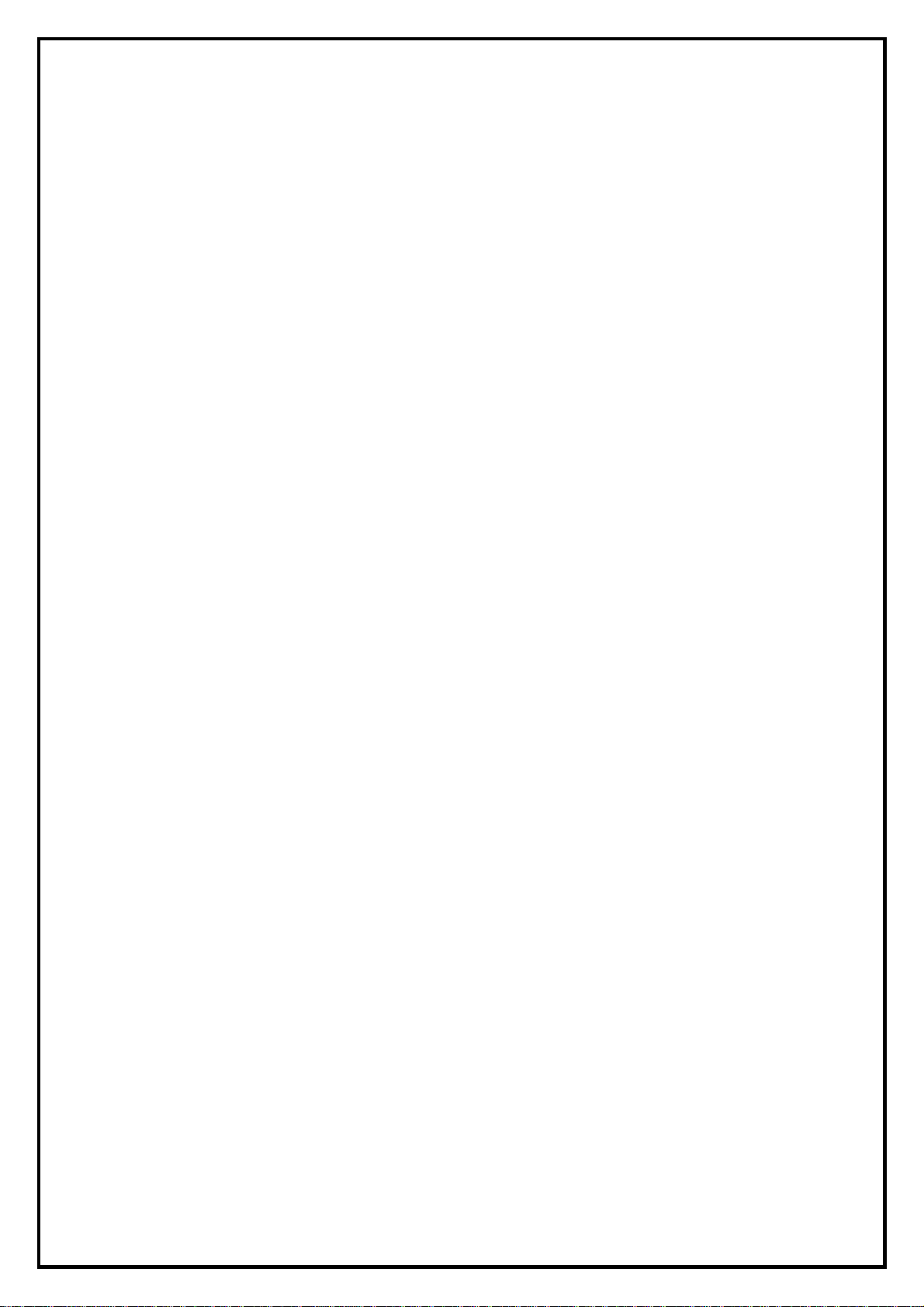
SnapMusic Mobile Installation Manual
Contents
V1.0
Chapter 1 : SnapMusic Mobile 700 Hardware Installation................................................................................ 2
1.1 Package Contents ....................................................................................................................... 2
1.2 System Requirements................................................................................................................. 2
1.3 Hardware Installation.................................................................................................................2
Chapter 2 : SnapMusic Mobile 700 Software Installation.................................................................................3
2.1 The SnapMusic Application Installation.................................................................................... 3
2.2 The Snaptune One Application Installation ............................................................................... 5
Chapter 3 : FAQ ................................................................................................................................................. 6
1. How to check if the driver has been installed successfully and the device is ready to use?.............. 6
2. How to uninstall SnapMusic Application?.........................................................................................6
Note: For multi language installation manual, please install Adobe Acr obat Reader from autorun after
inserting the CD into the CD ROM. Click “Browse” and open Document file where multi language
installation manuals are in.
1
Page 2
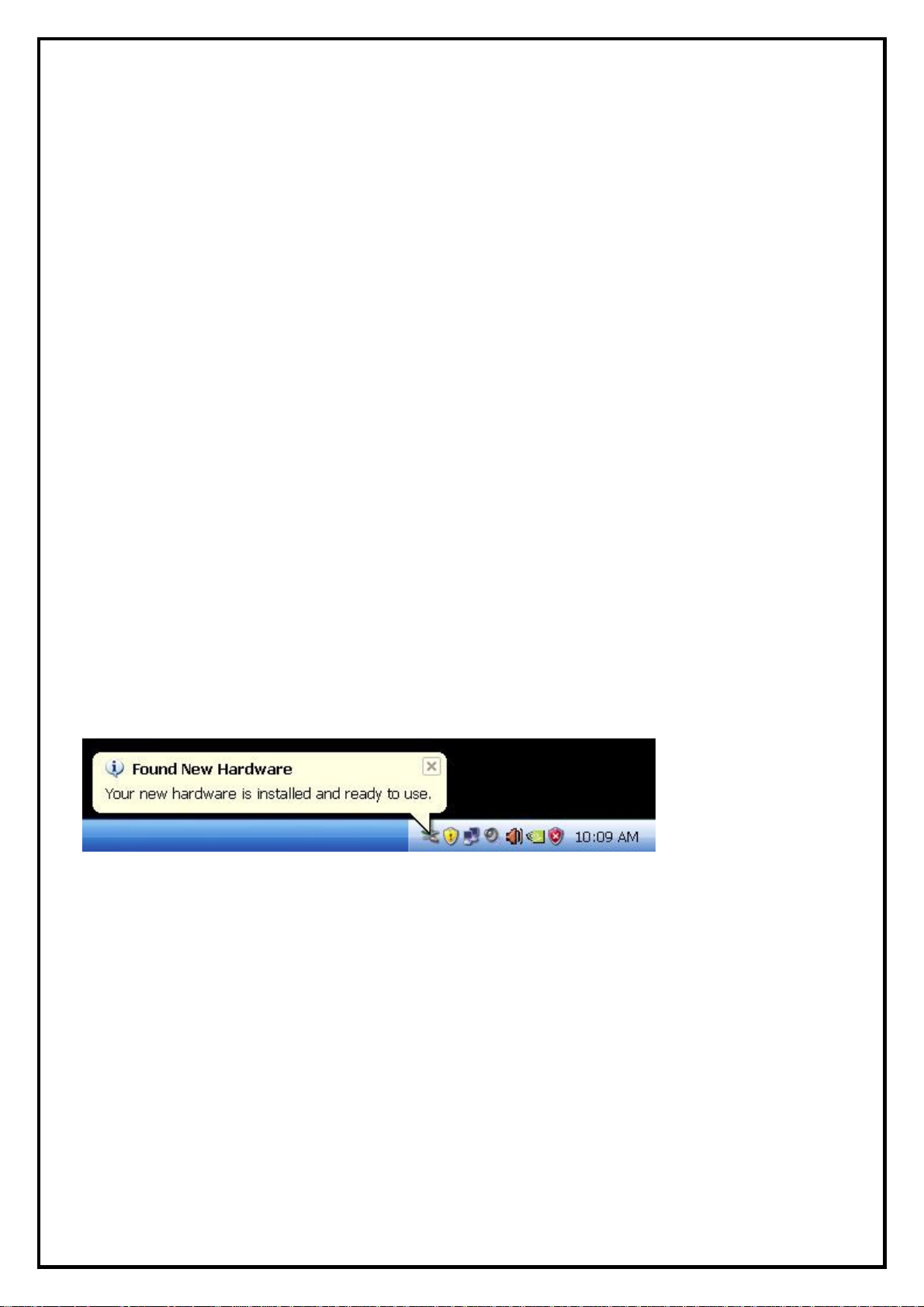
Chapter 1 : SnapMusic Mobile 700 Hardware Installation
1.1 Package Contents
Unpack your SnapMusic Mobile 700 package and make sure that all items are intact. The following items
should be included in your package:
SanpMusic Mobile 700 stick
USB extension cable
Quick Start Guide
Installation CD-ROM
1.2 System Requirements
An available USB port
CD-ROM - for software installation
A minimum of 1GB (5GB recommended) of free disk space for recording and time shifting
1GHz CPU, 256MB RAM (512MB recommended)
Vista, Windows XP or Windows XP Media Center Edition Service Pack 2 or later
Windows Media Player 10.0 or higher
An Internet connection for Web radio stations, songs identified automatically and to have access to
associated information (e.g., album art, reviews, etc.)
1.3 Hardware Installation
Please follow the steps shown below for installation of your SanpMusic Mobile 700.
1. Plug SanpMusic Mobile 700 into the USB 2.0 port of your system.
2. Windows will automatically detect that a new hardware has been connected to the PC and install the
drivers which are built into every Windows version. Wait until the following message shown on your
system tray. You are ready to proceed to the installation of the software.
2
Page 3

Chapter 2 : SnapMusic Mobile 700 Software Installation
The SnapMusic Mobile 700 package comes with complete Windows software utilities. These utilities can be
found on the CD-ROM in this package. During installation, it is highly recommended to disable any
sub-programs. These include applications such as antivirus software and system monitoring applications.
1 Insert the installation CD into the CD ROM device.
The autorun page will appear as the left image.
Please choose your device : “SanpMusic Mobile
700”.
Note: Your USB device must plug in the USB port
before installation.
2 The SnapMusic Mobile 700 leads to the next step
shown as left. Please select SnapMusic to install
the application for listening, tuning and auto
scanning radio stations.
2.1 The SnapMusic Application Installation
This step will instruct you to install SnapMusic
application. Please follow the steps below for
installation.
1. The InstallShield Wizard will guide you through
installation of SnapMusic application. Click
“Next” to continue.
3
Page 4

2. Please choose the destination folder where you
want to install the files. You can click “Browse” to
change the destination folder. Finally click “Next”
to go to next step.
3. Setup will add program icons to the Program
Folder’s list. You may type a new folder name, or
select one from the existing folders list. Click
“Next” to start installing. Please wait while
installation in process.
4. When the message as the one on the left image,
click “Finish” to end the installation.
4
Page 5

2.2 The Snaptune One Application Installation
1. Snaptune One records the radio (including internet
radio stations) and identifies the songs playing on
it. You can pause, rewind, or fast forward live
radio or skip straight to any song by name. To
install Snaptune One by Snaptune Inc., please
select Snaptune One.
2. The InstallShield Wizard will guide you through
installation of Snaptune One. Please follow the
wizard to the last step.
3. For the detail instructions and description of Snaptune One, please check http://www.snaptune.com
5
Page 6

Chapter 3 : FAQ
1. How to check if the driver has been installed successfully and the device is ready to
use?
Ans :Right click on “My Computer” on the desktop and choose “Properties”. Once in “Properties”
window, click on “Device Manager” in Hardware panel. Click on the plus icon of “Sound, video and
game controllers” to open the device list. Check if there is “USB Audio Device” in the list.
Fig.1
2. How to uninstall SnapMusic Application?
Ans: You can follow the steps (StartAll ProgramsKWorld MultimediaUninstall SnapMusic) to
Uninstall. Please refer to Fig.2
Fig.2
6
