Page 1
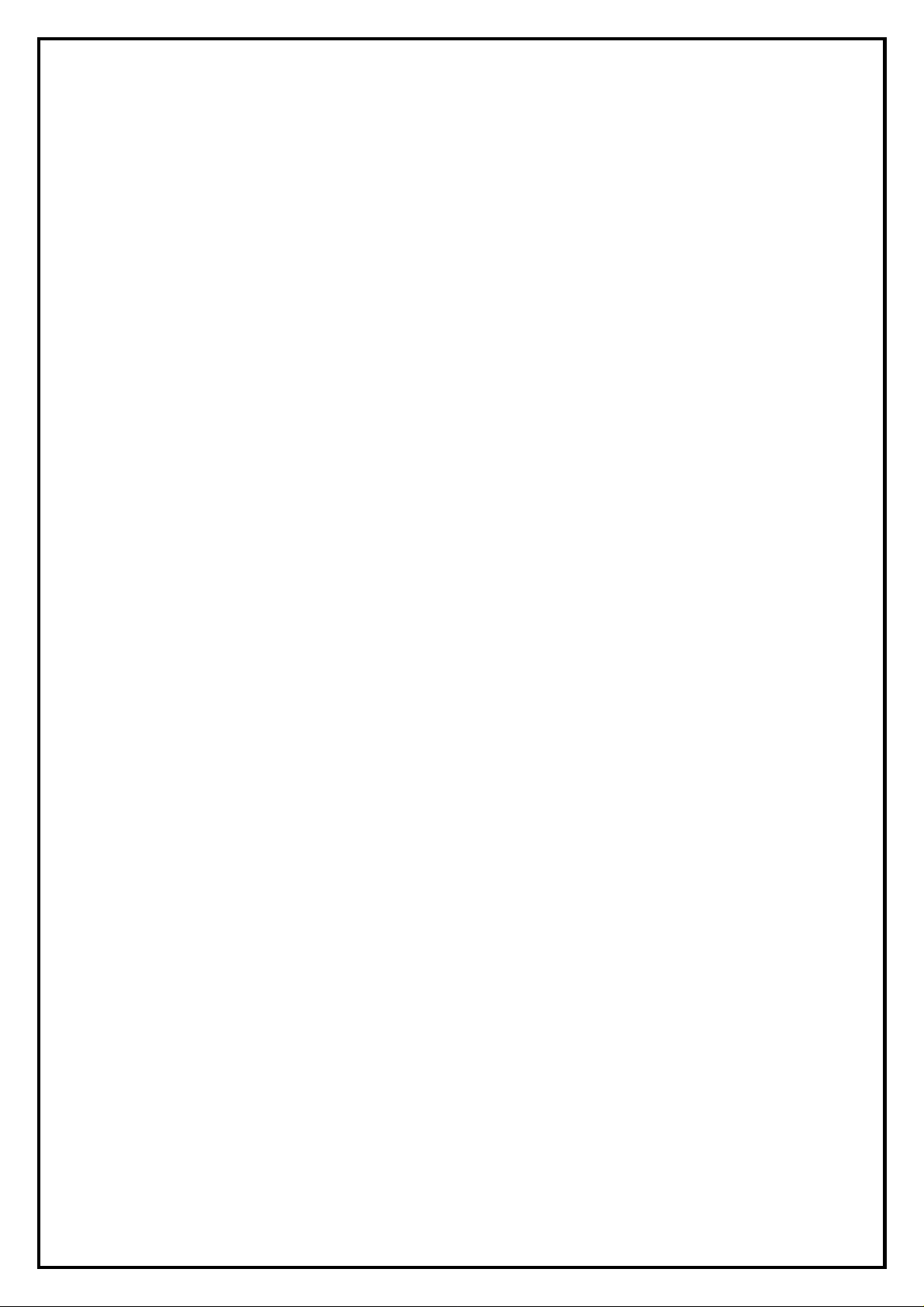
DV/AV 883
Installation Manual
Contents
Ver4.0
CHAPTER1 : DV/AV 883 HARDWARE INSTALLATION ............................................................................2
1.1 P
ACKAGE CONTENTS
1.2 S
YSTEM REQUIREMENTS
1.3 H
ARDWARE INSTALLATION
CHAPTER 2 : DV/AV 883 UTILITIES AND DRIVERS SETUP....................................................................3
.................................................................................................................................2
...........................................................................................................................2
........................................................................................................................2
1
Page 2
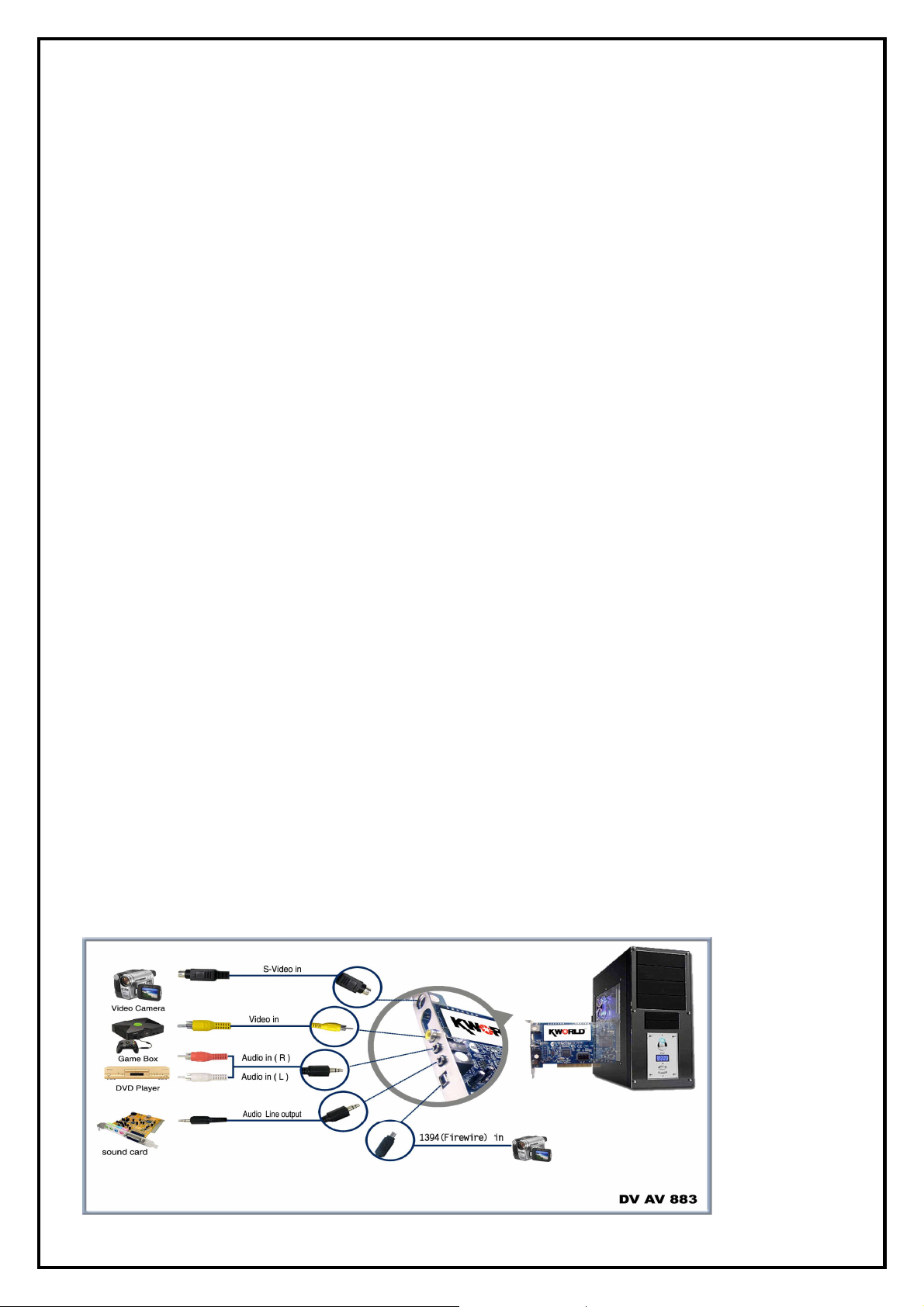
Chapter1 : DV/AV 883 Hardware Installation
1.1 Package Contents
Unpack your DV/AV 883 package and make sure that all items are intact. The following items should be
included in your package:
Video Editing DVD Maker PCI Pro(Model # DV/AV 883)
3.5mm Audio Cable
Video (Composite RCA) Cable
Video (S-Video) Cable
RCA to 3.5mm Connector Cable
DV 1394 4-to-4 Pin Cable
Quick Start Guide
CD-ROM with Driver
CD-ROM with CyberLink PowerDirector 7 and PowerProducer 5
CD-ROM with 3DBank CG PAK and DV Loops
1.2 System Requirements
•
OS: Windows XP / Windows Vista 32/64
•
CPU: Pentium III 800 or Higher
•
RAM: 512 MB or Higher
•
HDD: 1GB or Higher
•
Microsoft DirectX 9.0c or Higher
•
Sound Card: SoundBlaster 16 or Compatible
•
Interface: PCI 2.2
•
CD-ROM Drive (For Software Installation)
1.3 Hardware Installation
1. Turn off your computer power and any peripherals.
2. Select an available PCI slot and remove the slot cover, screw, etc.
3. Push the PCI card firmly into the slot until it snaps in place and secure the card by replacing the
screw you remove before. Place the PC lid cover back then power on.
-2-
Page 3

Chapter 2 : DV/AV 883 Utilities And Drivers Setup
The DV/AV 883 package comes with complete Windows software utilities. These utilities can be found on
the CD-ROM in this package. During installation, it is highly recommended to disable any sub-programs.
These include applications such as antivirus software and system monitoring applications
1. Once you finish the hardware installation, restart your
system. “Windows Found New Hardware Wizard” will pop
up. Please click “Cancel” and run the utilities setup included
in the CD.
2. Insert the installation CD into the CD-ROM drive.
The autorun page will appear as the one on the left,
please select “Driver Install”.
3. Click “Start” to install the driver. Please wait while
installation is in process.
4. Click “OK” to finish the installation.
After installing the driver, you can check if the drivers have been installed successfully or not.
Right click on “My Computer” on the desktop and choose “Properties”. Once in “Properties” window,
click on “Device Manager” in Hardware panel. Click on the plus icon of “Sound, video and game
controllers” to open the device list. The first line where it says “KWorld PVR883 Video Capture” under
Sound, video and game controllers, is depending on the chipset of your hardware.
-3-
