KWorld ATSC 340U S0 User Manual
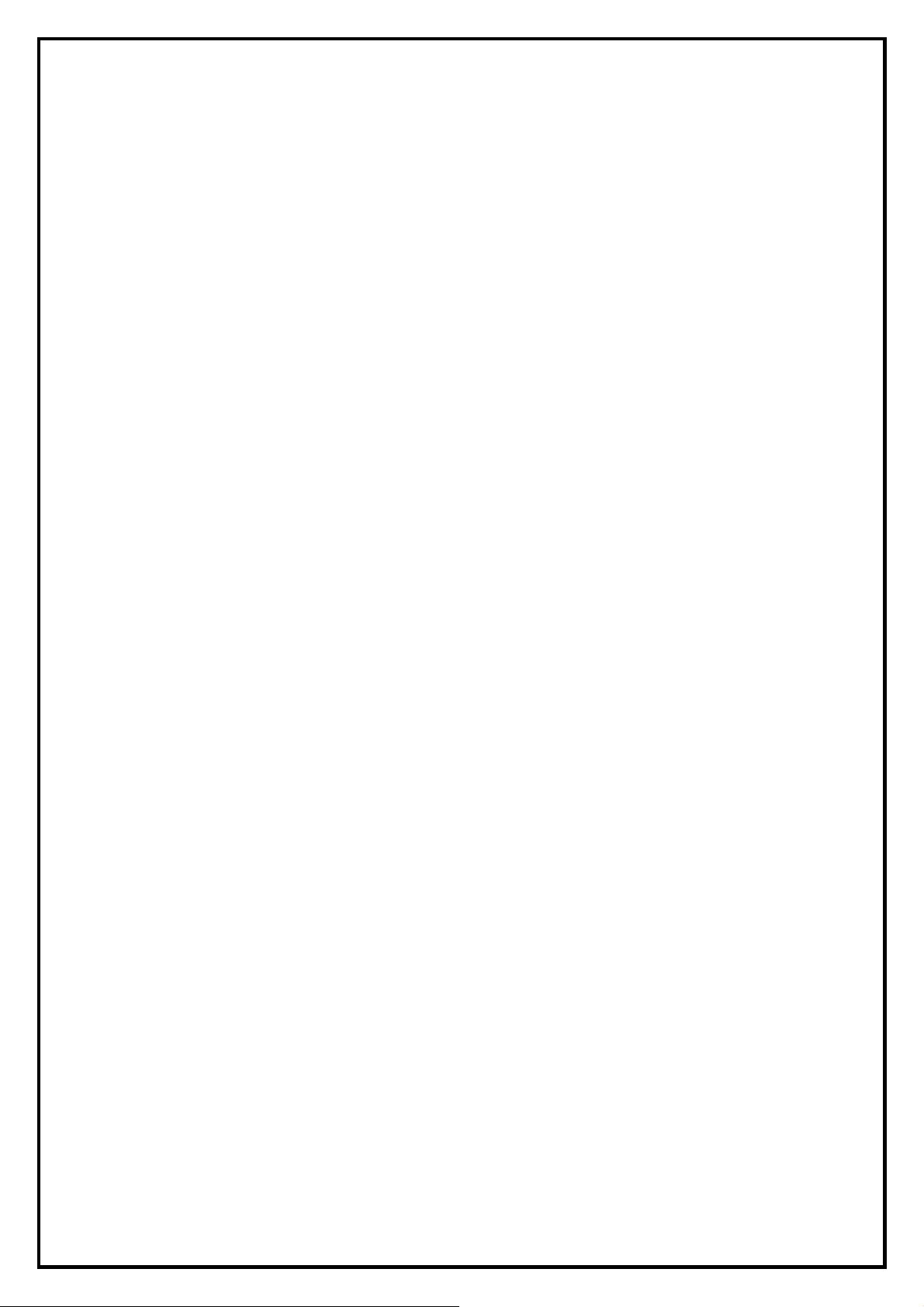
PlusTV Stick ATSC 340U Installation Manual
Contents
V1.0
Chapter 1: PlusTV Stick ATSC 340U Hardware Installation ............................................................................ 2
1.1 Package Contents ................................................................................................................................. 2
1.2 System Requirements........................................................................................................................... 2
1.3 Hardware Installation...........................................................................................................................2
Chapter 2: PlusTV Stick ATSC 340U Quick Installation ..................................................................................3
2.1 The Driver Installation of PlusTV Stick ATSC 340U..........................................................................4
2.2 TotalMedia Application Installation.....................................................................................................4
2.3 The Remote Installation of PlusTV Stick ATSC 340U ........................................................................ 6
Chapter 3:PlusTV Stick ATSC 340U Quick Uninstallation............................................................................7
3.1 The Driver Uninstallation of PlusTV Stick ATSC 340U ..................................................................... 7
3.2 TotalMedia Application Uninstallation ................................................................................................ 7
3.3 The Remote Uninstallation of PlusTV Stick ATSC 340U ................................................................... 8
Chapter 4 : FAQ ...............................................................................................................................................10
4.1 How to check if the driver has been installed successfully or not? ...................................................10
4.2 How to check if the Remote Control can work fine?......................................................................... 10
4.3 How to uninstall all of device driver and software utility?................................................................ 10
1
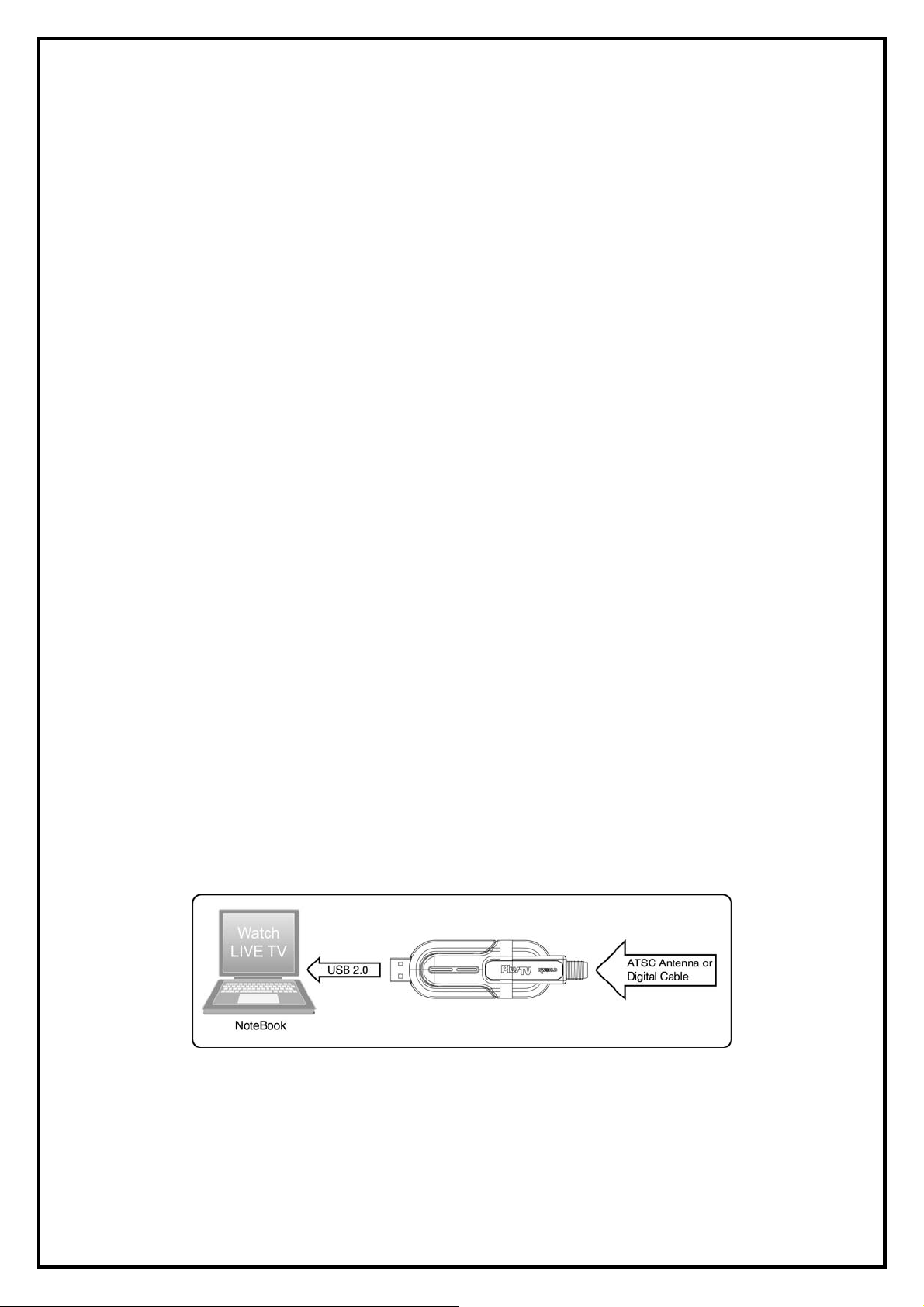
Chapter 1: PlusTV Stick ATSC 340U Hardware Installation
1.1 Package Contents
Unpack your PlusTV Stick ATSC 340U package and make sure that all items are included. The following
items should be included in your package:
z PlusTV Stick ATSC 340U
z Quick Start Guide
z Installation CD
z ATS C A n te n n a
z Remote control (Optional)
1.2 System Requirements
z Pentium-IV 2.4GHz or above (3.0GHz above recommended for HDTV programs)
z 256MB RAM of system memory or above (512MB recommended)
z Graphics card (Must support Microsoft DirectX 9.0 or above, high-end Graphics Card with DX-VA
feature recommended for HDTV programs)
z Sound card (AC97 Compatible Sound Card)
z 1 available USB 2.0 port
z 1GB free HD space
z CD-ROM drive (For software installation)
z Outdoor antenna for better ATSC and analog TV reception
z Windows® XP(SP2) / Windows XP MCE 2005 / Windows Vista
1.3 Hardware Installation
Follow the steps shown below for installation of your TV Box and use the pictorial guide below for
peripheral connections.
1. Plug a cable for Analog and ATSC TV reception into the TV connector on PlusTV Stick ATSC 340U TV
box.
2. Connect the PlusTV Stick ATSC 340U TV box hardware to your laptop or desktop PC using a USB 2.0
port.
-2-
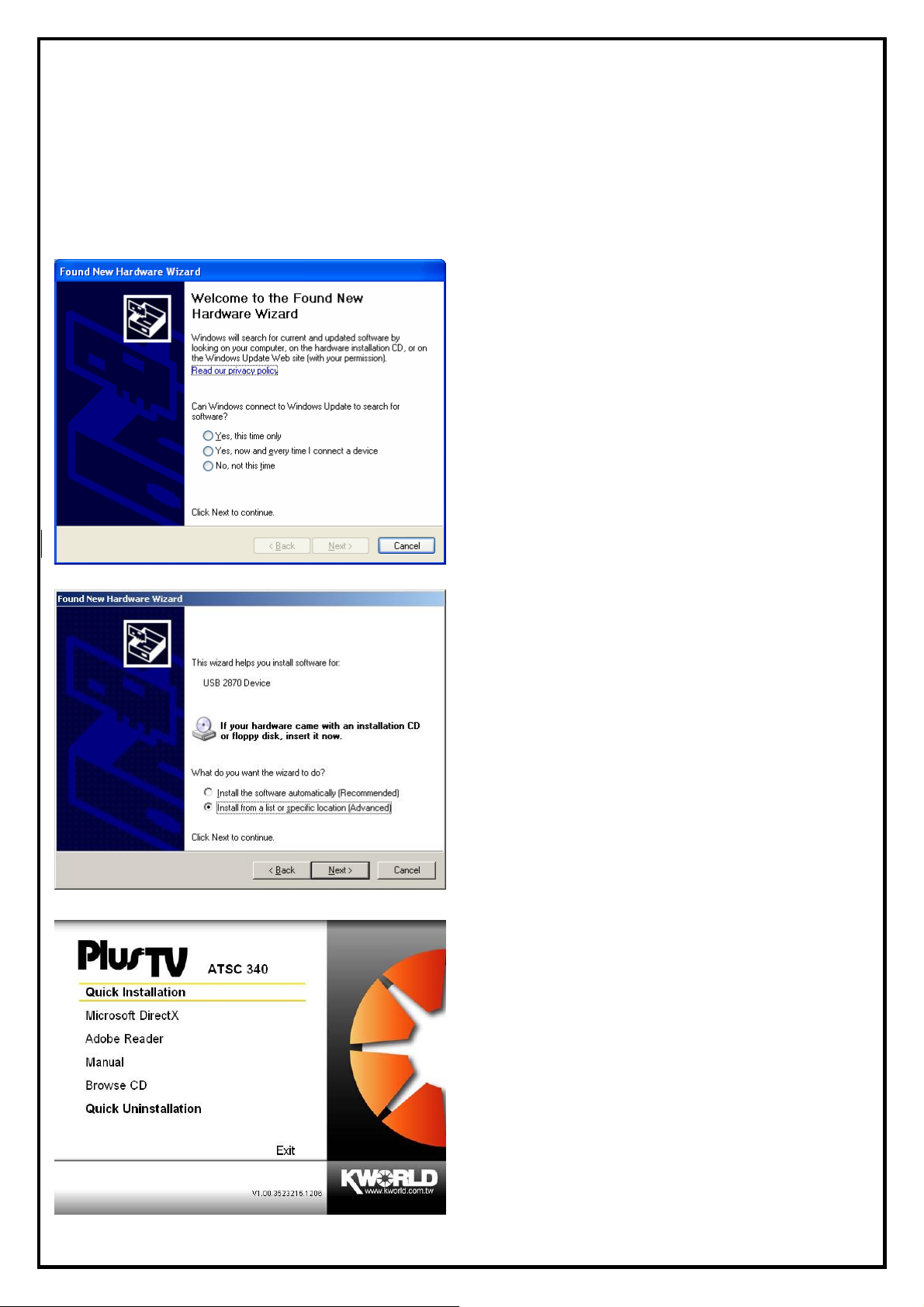
Chapter 2: PlusTV Stick ATSC 340U Quick Installation
The PlusTV Stick ATSC 340U Box package comes with complete Windows software utilities. These utilities
can be found on the installation CD included in the package. Before installation, we recommend that you
exit all background programs. These include applications such as anti-virus software and system monitoring
applications.
1. Once you finish the hardware installation, restart
your system. A window labeled: “Found New
Hardware Wizard” will connect to Windows
Update to search software. Choose “No, not this
time” and click “Next: to run the utilities setup
included in the CD.
2. Click “Cancel”, we must install from CD to have
completed set up.
3. Insert the installation CD into the CD ROM
device. The autorun page will appear as the left
image. Please choose “Quick Installation”.
-3-
