Page 1

Kurzweil
Musician’s Guide Supplement
For Version 2 Operating System Software
PC2
©2000 All rights reserved. Kurzweil is a product line of Young Chang Co.; Kurzweil, are
trademarks of Young Chang Co. All other products and brand names are trademarks or
registered trademarks of their respective companies. Product features and specifications
are subject to change without notice.
Part Number: 910356 Rev. B May 1, 2001
Page 2
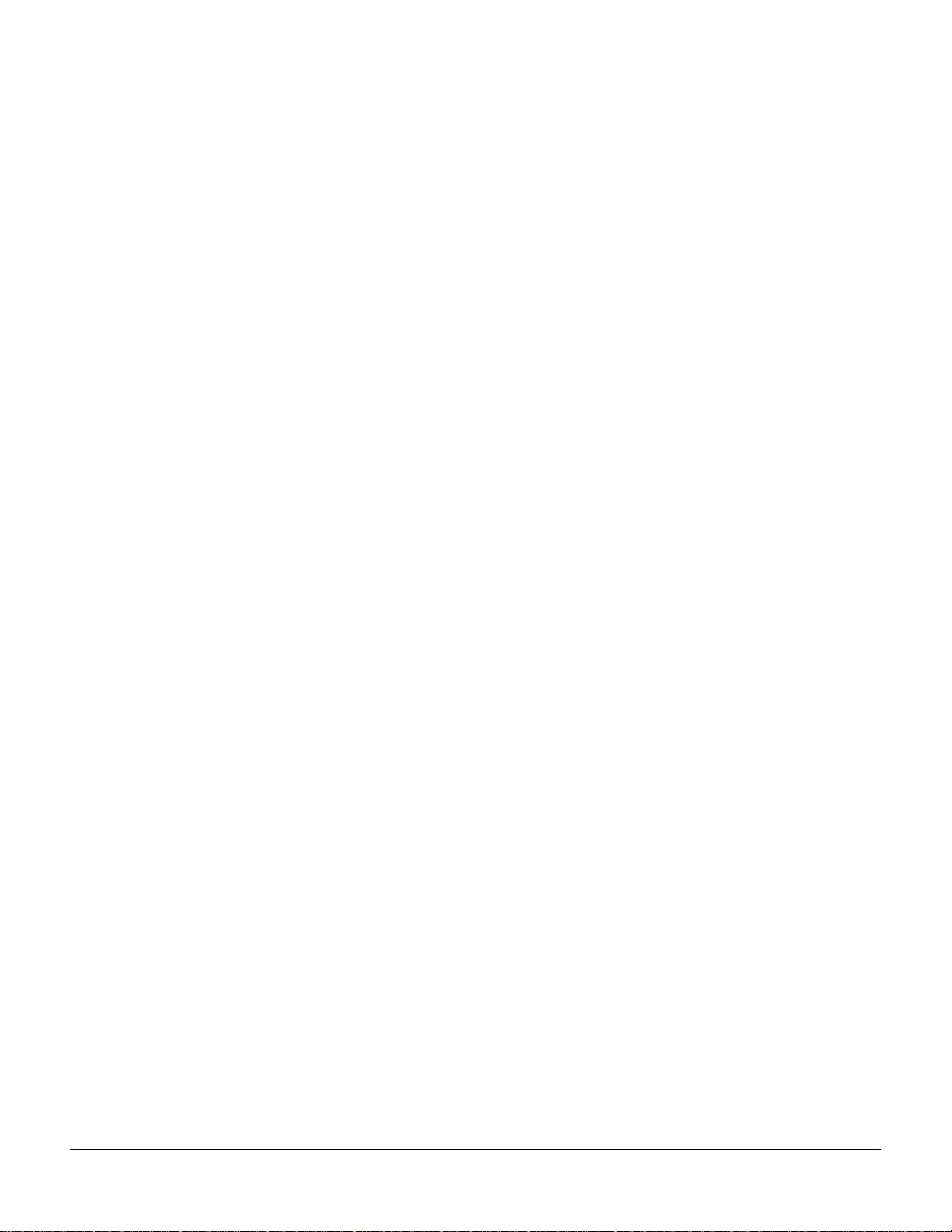
Young Chang Distributors
Contact the nearest Young Chang office listed below to locate your local Young Chang/ Kurzweil representative.
Young Chang America, Inc.
P.O. Box 99995
Lakewood, WA 98499-0995
Tel: (253) 589-3200
Fax: (253) 984-0245
Young Chang Co., Ltd.
178-55 Gajwa-Dong
Seo-Ku, Inchon, Korea 404-714
Tel: 011-82-32-570-1380
Fax: 011-82-32-570-1218
Young Chang Akki Europe GmbH
Industriering 45
D-41751 Viersen
Germany
Tel: 011-49-2162-4491
Fax: 011-49-2162-41744
Young Chang America, Inc. (Canadian Division)
3650 Victoria Park Ave. Suite 105
Toronto, Ontario Canada M2H 3P7
Tel: (416) 492-9899
Fax: (416) 492-9299
ii
Page 3
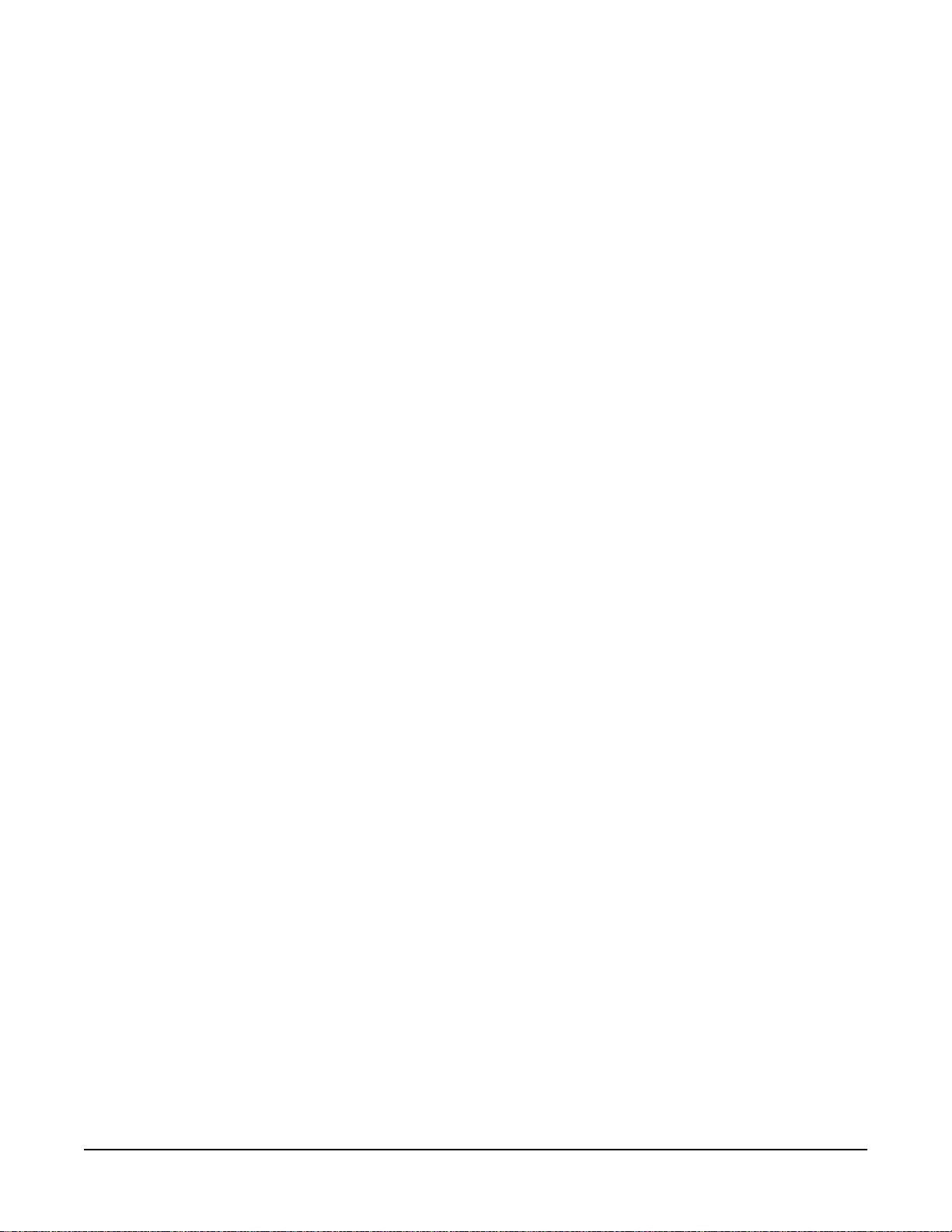
PC2 Version 2 Operating System Software
Thanks for purchasing the Version 2 option for your PC2 performance controller! The Version 2
upgrade adds 128 new programs to the PC2, and includes a number of new features.
Version 2 operating system software (the actual version number is 2.1) is the most current
operating system software release. It replaces Version 1.0 and Version 1.5.
Check our website (
releases of PC2 software that might be available.
This supplement assumes that you’re updating from Version 1.0, so it describes some features
that were introduced in Version 1.5. If a feature was introduced in Version 1.5, we’ll point that
out—so if you’re updating from Version 1.5, you’ll know which features are new to you, and
which features aren’t.
www.kurzweilmusicsystems.com/html/whats_new.html
What’s In This Supplement
• New Features in Version 2. . . . . . . . . . . . . . . . . . . . . . . . . . . . . . . .4
• Bug Fixes Since Version 1.0 . . . . . . . . . . . . . . . . . . . . . . . . . . . . . . .9
• Corrections/Additions . . . . . . . . . . . . . . . . . . . . . . . . . . . . . . . . .11
• Original PC2 Programs . . . . . . . . . . . . . . . . . . . . . . . . . . . . . . . . .13
• Version 2 Programs (Bank 6). . . . . . . . . . . . . . . . . . . . . . . . . . . . .14
• Controller Assignments for Version 2 Programs . . . . . . . . . . . .15
• PC2 Setups. . . . . . . . . . . . . . . . . . . . . . . . . . . . . . . . . . . . . . . . . . . .25
• Controller Assignments for Setups . . . . . . . . . . . . . . . . . . . . . . .26
• PC2 Drum Maps . . . . . . . . . . . . . . . . . . . . . . . . . . . . . . . . . . . . . A-1
) for any more recent
Changes Since Revision A
This is Revision B of the Musician’s Guide supplement. There is only one change since
Revision A: we’ve added Appendix A, which describes the PC2’s drum maps. Drum maps
determine where each particular drum sound appears on the keyboard.
3
Page 4
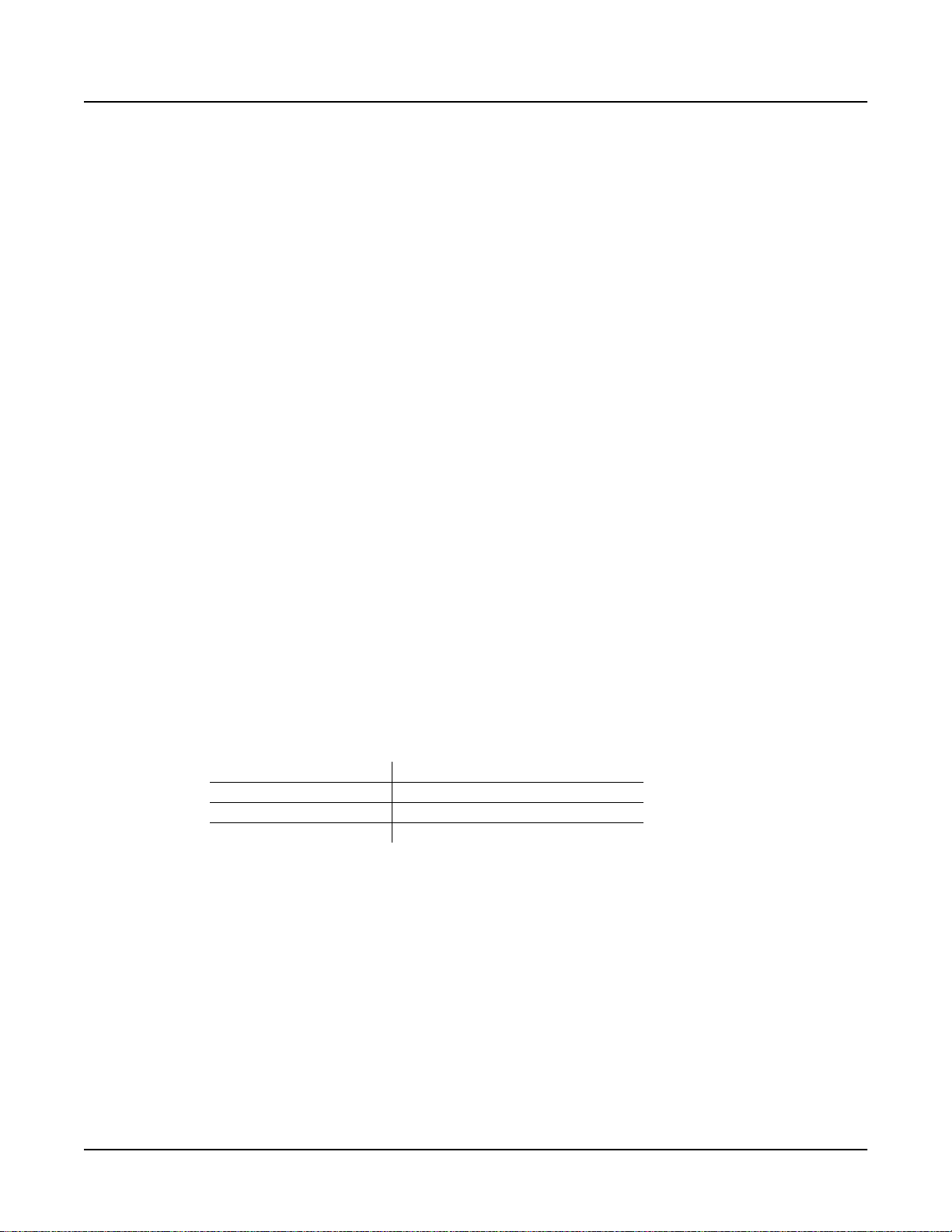
PC2 Version 2 Operating System Software
New Features in Version 2
New Features in Version 2
Additional Programs
One of the biggest new features for Version 2.0 is an additional bank of 128 programs. these
programs are in Bank 6, which is called Int2. There’s a list of the new programs on page 14, and
a list of the physical controller assignments beginning on page 15.
There are several ways to select programs in Bank 6:
• Press the Internal and User Sound Source buttons simultaneously, then use the Alpha
Wheel or the Plus or Minus button to scroll through the programs.
• Press 6 , +/- , then a program number on the alphanumeric buttonpad. For example, if you’re
in Bank 0, select Program 036 in Bank 6 by pressing 6 , +/- , 3 , 6 , Enter.
• Scroll directly to Bank 6 from Bank 4 or Bank 0, using the Alpha Wheel or the Plus or Minus
button.
Changes to MIDI Receive Mode
Overview
MIDI Receive mode has been redesigned significantly for Version 2. It’s now more of an
independent mode, which doesn’t change its function, except that you can’t press Cancel to exit.
MIDI Receive mode is convenient when your PC2 is a slave to an external MIDI source, like a
sequencer. It gives you quick access to all 16 MIDI channels, where you can set values for eight
parameters on each channel.
Press MIDI Recv to enter MIDI receive mode. Use the cursor buttons to scroll through the four
pages that contain the MIDI-Receive-mode parameters:
Page 1 Channel enable, program selection
Page 2 Volume and pan
Page 3 Effects routing
Page 4 Wet/dry mix for FX-A, FX-B, and Global A->B
Press MIDI Recv (or Cancel ) to jump to the first page for the current channel. Press it again to
jump to the first page for the next channel. Press the Left and Right cursor buttons
simultaneously to jump to the corresponding page for the next channel. For example, if you’re on
Page 3 for Channel 1, pressing the cursor buttons simultaneously jumps to Page 3 for Channel 2.
You can also jump to the first page for any channel by holding MIDI Recv and pressing the
numbered Sound Select button corresponding to the channel you want to view.
4
Page 5
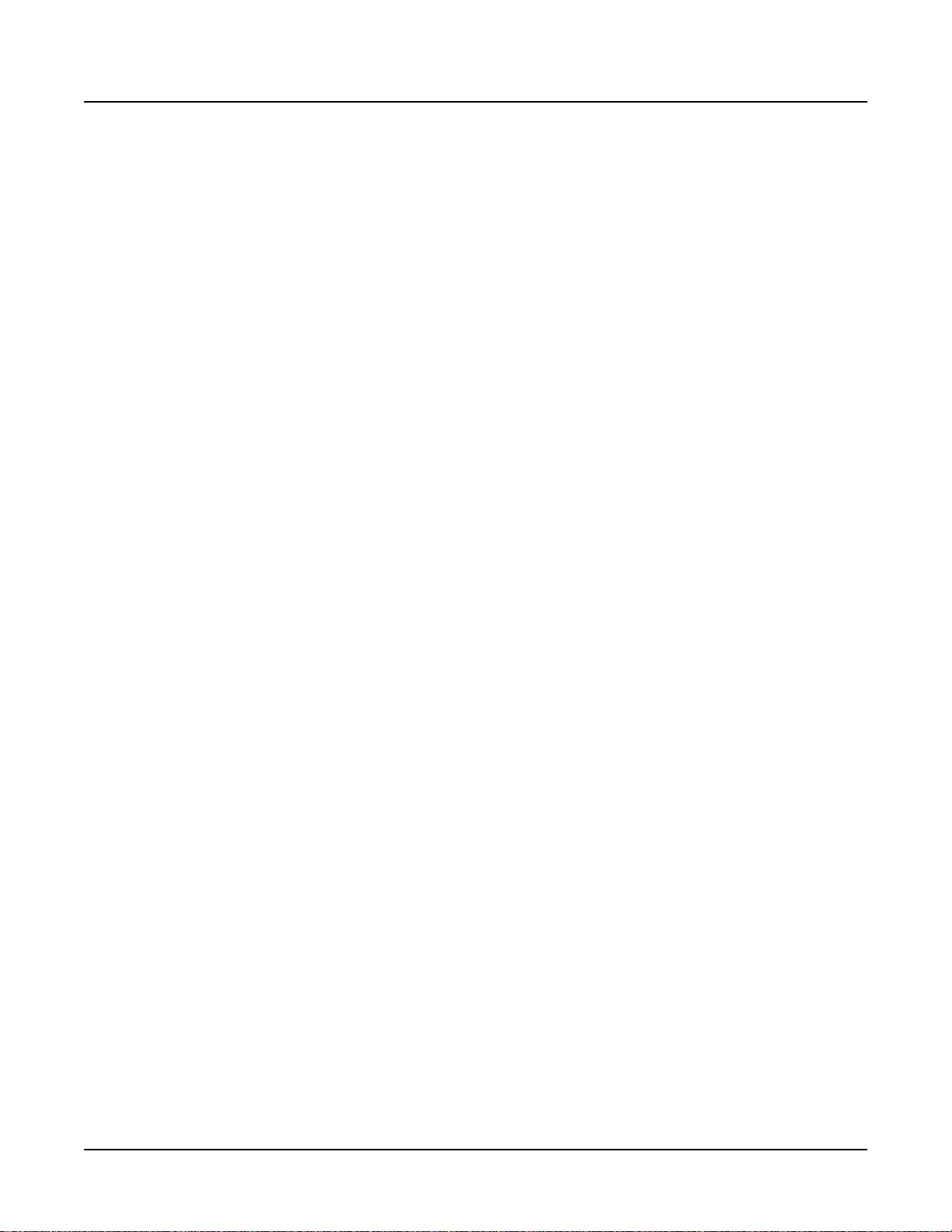
PC2 Version 2 Operating System Software
New Features in Version 2
Using MIDI Receive Mode
The first thing to notice is that the MIDI channel is now an editable parameter. This means that
you can use the cursor buttons to move the cursor under the displayed channel number, then
use the Alpha Wheel or the Plus or Minus button to change the channel without having to scroll
through the other parameters for that channel. Of course, you can still scroll through the
parameters as before.
When you first enter MIDI Receive mode after powering up, the display shows Channel 1,
because the PC2 resets the MIDI Receive channel each time you shut down. Until you shut
down again, the PC2 remembers which channel you’re viewing even after you’ve left MIDI
Receive mode—so the next time you enter MIDI Receive mode, the display shows the channel
you were most recently viewing.
Wet/Dry Mix on Specific Effects Channels
When you’re in MIDI Receive mode, and the value of the FX Channel parameter (in the Effects
Editor) is a specific MIDI channel (not Current ), effects respond differently to program changes
on that channel. Program changes received on that channel override the MIDI-Receive-mode
settings for wet/dry mix, and instead use the wet/dry settings for the program on that channel.
Prior to Version 2, the override didn’t occur, and the program on the specified channel used the
MIDI-Receive-mode settings for wet/dry mix, instead of the program’s own wet/dry settings.
FX Routing
The FX Routing page is now available in MIDI Receive mode. This makes it easy to adjust effects
routings on a per-channel basis. Previously, effects routing was available only on a per-program
basis.
Editing Effects (A Special Case)
This feature works when (and only when) you’re in MIDI receive mode and the value of the
FX Chg Mode parameter is Panel , which applies a single global effect to each bus, regardless of
the current channel or program. In this case, pressing FX-A’s or FX-B’s Select buttons selects the
global effect assigned to that bus, where you can use the cursor buttons to select parameters for
editing.
In previous versions, pressing the Select buttons selected the effect associated with the program
on the current channel, not the global effect.
MIDI Remapping
If you’re in MIDI Receive mode, and the value of the MIDI In parameter (in the Global menu) is
Remap , the PC2 remaps MIDI Controller messages 91–94 to the current MIDI channel.
Normally, these messages aren’t remapped, so this special case enables you to control the PC2’s
effects routing and wet/dry mixes from your MIDI source regardless of which channel your
MIDI source is using.
5
Page 6
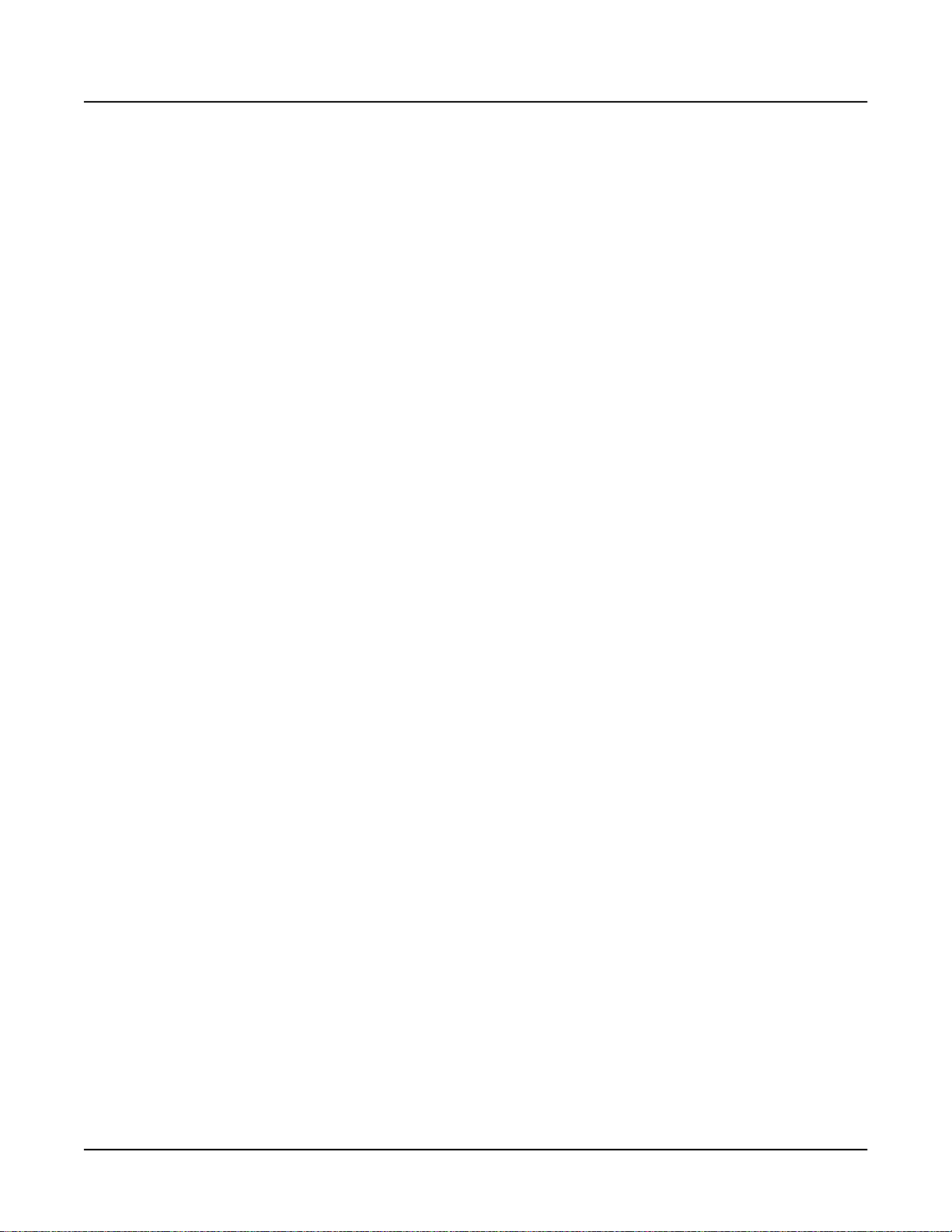
PC2 Version 2 Operating System Software
New Features in Version 2
New Startup Value for FX Change Mode
The value of the FX Chg Mode parameter (in the Effects editor) always reverts to Auto when
you turn on your PC2. Previously, the setting for FX Chg Mode would always stay where you
left it, even after powering down.
New Editing Function: Capture MIDI Values
This function was first introduced in Version 1.5. It appears in the Timbre menu for regular
(non-KB3) programs. It’s a convenient way to change and save the settings for the seven MIDI
Controllers that can send initial values. The initial values are the MIDI Controller values that the
program sends when you select it.
For example, in Program 090 Meteor Strings , Slider D (which by default sends MIDI 13)
controls Lopass Filter resonance. The default initial value for MIDI 13 is 66 . Consequently, when
you select program 090 , the PC2 generates a MIDI 13 message with a value of 66, which gives
you about half the available amount of resonance as a starting point.
If you want Program 090 to come up with a different amount of resonance, you can do it easily
by capturing MIDI values.
1. Select Program 090 .
2. Move Slider D to change the amount of resonance.
3. Press Timbre , then press the Right cursor button until you see
the display.
4. Press Yes . This automatically saves your new setting as the initial value for MIDI 13. You
can check this by finding the Init Value parameter for MIDI 13, which now shows your
new value.
New Global Functions
The Global menu contains three new functions, described below. These functions aren’t editable;
they merely give information about the configuration of your PC2.
OS Version
Indicates the version of the currently installed operating system software.
Expansion Blocks 1 (EXP1) and 2 (EXP2)
Indicates whether Expansion Sound Cards 1 and/or 2 are properly installed (in which case the
value is Yes for either or both parameters). If you’ve installed either Expansion Sound Card and
the corresponding parameter still has a value of No , you may have a problem with the
installation of that Sound Card.
Capture|MIDI|Vals?
in
PCX-1
Indicates whether the PCX-1 Polyphony Expansion Kit is properly installed. If it is, this
parameter also shows the version of the PCX-1’s operating system software. If you’ve installed
the PCX-1 and the value is still Not Installed , you may have a problem with the installation.
6
Page 7
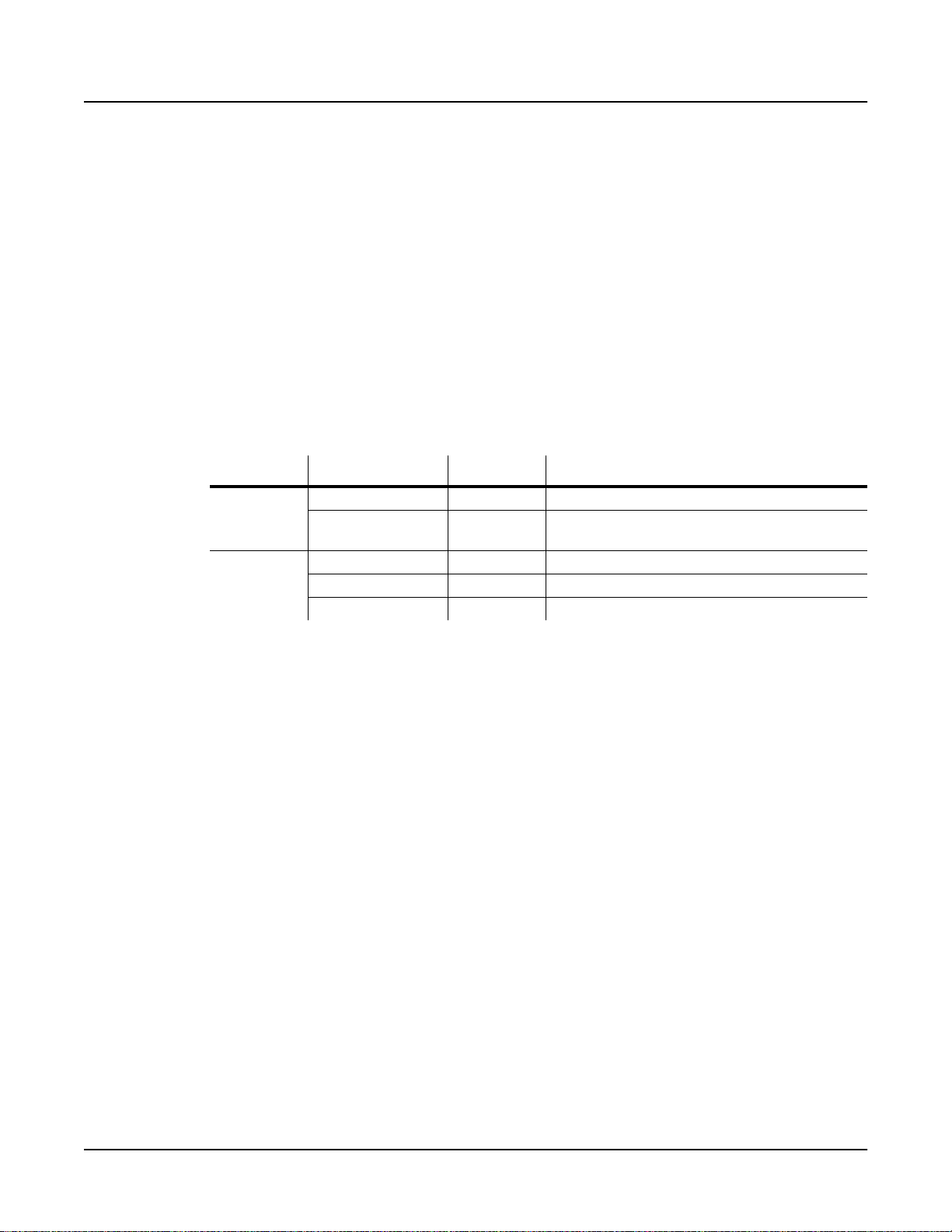
PCXP1 and PCXP2
On instruments that have the PCX-1 Polyphony Expansion Kit installed, this parameter
indicates whether Expansion Sound Cards 1 and/or 2 are properly installed on the PCX-1
board. If you’ve installed either Expansion Sound Card and the corresponding parameter still
has a value of No , you may have a problem with the installation of that Sound Card.
New KB3 Parameters
There are several new KB3-editing parameters (which were first introduced in Version 1.5). They
correspond to the front-panel buttons that control many of the KB3 effects (like chorus, vibrato,
and rotary speed). You can still change these effects in KB3 mode using the front-panel buttons,
but you can also change the effects from within the KB3 Editor.
The following table shows the new parameters, their possible values, and their corresponding
front-panel buttons.
Menu Parameter Values Front-Panel Button
Chor/Vib Switch Off, On
Timbre
Envelope
Rotary Speed Slow, Fast
Perc Volume Soft, Loud Perc On/Off (also labeled Main, Zone 1)
Perc Decay Slow, Fast Decay (also labeled Split, Zone 3)
Perc Pitch Low, High Pitch (also labeled Split Layer, Zone 4)
PC2 Version 2 Operating System Software
Chorus/Vib On/Off (Button 2 )
Rotary Fast/Slow (Button 1, also labeled
Octave Shift)
New Features in Version 2
New Value for MIDI In Parameter
The MIDI In parameter, which is in the Global menu, has a new value: Auto . This is the default
value.You might want to use this value if you’re controlling your PC2 from an external MIDI
source like a sequencer. In this case, whenever you’re in Internal Voices mode, KB3 mode, or
MIDI setups mode, certain incoming MIDI messages get remapped to different Controller
numbers. (This enables the PC2 to respond more accurately to standard MIDI Controller
messages.) In MIDI Receive mode, incoming MIDI information does not get remapped when
MIDI In is set to Auto .
7
Page 8
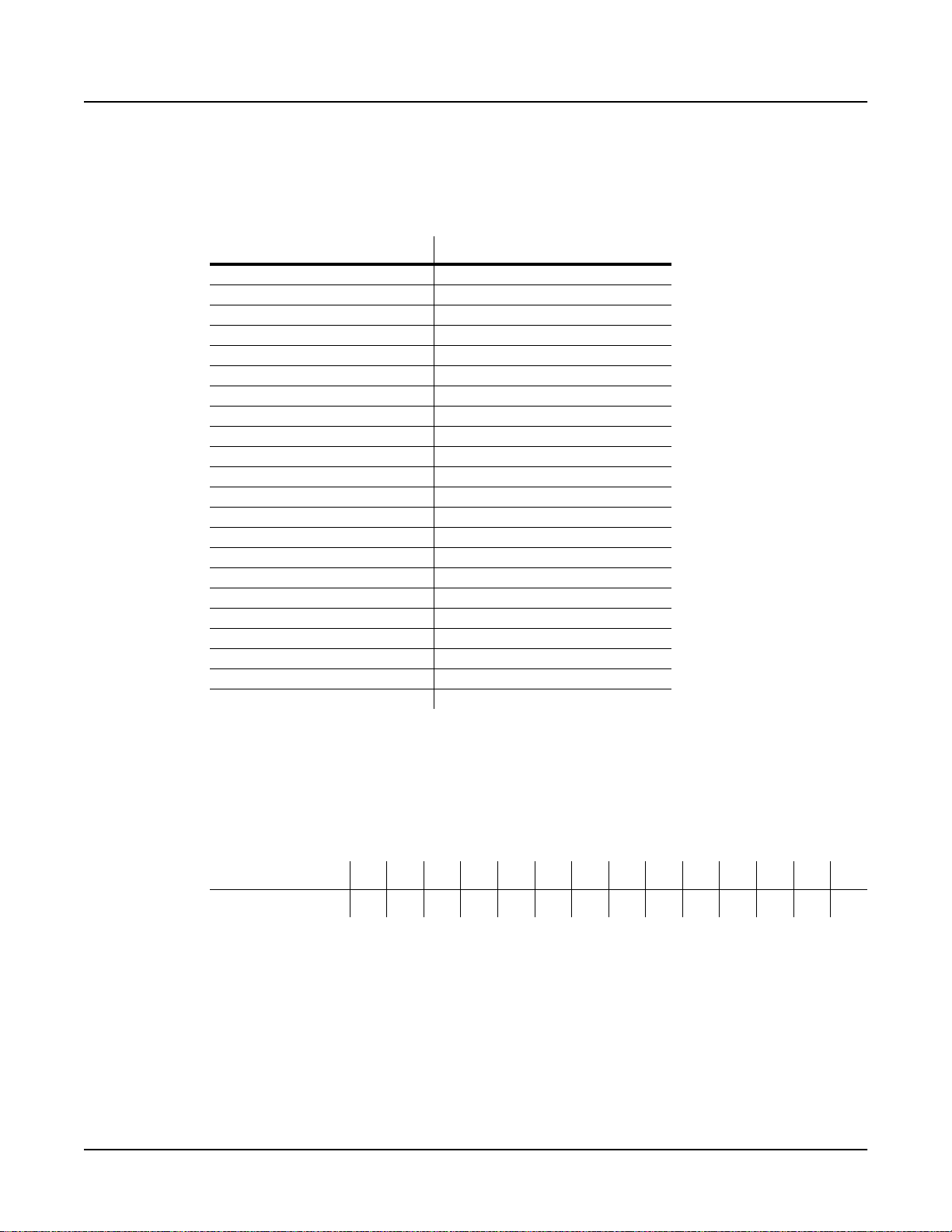
PC2 Version 2 Operating System Software
New Features in Version 2
The following table shows how MIDI Controller messages get remapped when you’re in MIDI
Receive mode and the value of MIDI In is Auto (or when you’re in any performance mode and
the value of MIDI In is Remap):
Send this Controller message… …to activate this PC2 controller
MIDI 6 Slider A
MIDI 22 Slider B
MIDI 23 Slider C
MIDI 24 Slider D
MIDI 88 Button 1
MIDI 80 Button 2
MIDI 81 Button 3
MIDI 82 Button 4
MIDI 83 Button 5
MIDI 85 Ribbon 1
MIDI 86 Ribbon 2
MIDI 87 Ribbon 3
MIDI 1 Wheel 2 (Mod Wheel)
MIDI 2 Breath
MIDI 11 Pedal 1
MIDI 4 Pedal 2
MIDI 64 Footswitch 1
MIDI 66 Footswitch 2
MIDI 67 Footswitch 3
Pitch Bend Pitch Bend
Pressure Pressure
Note On/Off Note On/Off
It’s important to note that the PC2 ignores certain MIDI Controller messages during the
remapping process. With Version 2, there are additional ignored messages. The following table
shows which MIDI controller messages are ignored. The first row shows all the messages that
were ignored prior to Version 2. The second row shows all the messages that are ignored as of
Version 2.
Ignored prior to V2
Ignored as of V2
33 34 36 38 43 54 55 56 96 97 98 99 100 101
38 97 98 99 100 101
8
Page 9

Miscellaneous New Features
Changing EQ Levels with the Alpha Wheel
You can now go to the EQ settings from any performance mode (by pressing the EQ button),
then use the Alpha Wheel to change the level of the currently selected frequency band.
Previously, this feature didn’t work in some performance modes.
KB3 Drawbar Response
It’s smoother. It’s faster.
Bug Fixes Since Version 1.0
Battery Level
This fix was introduced in Version 1.5. With Version 1.0, you might see a “Low Battery” message
when starting up the PC2, even though the battery level is fine. With Version 2, you won’t see a
“Low Battery” message unless the battery level is actually low.
PC2 Version 2 Operating System Software
Bug Fixes Since Version 1.0
If you’ve seen a “Low Battery” message on your instrument prior to installing Version 2, you
may not need to replace the battery. After installing Version 2, watch the display when you turn
on your PC2. If you don’t see the message, your battery is fine.
Cancel Button
In some editing menus, the Cancel button would not cancel values added from the
alphanumeric buttonpad. This has been fixed. This fix was first introduced in Version 1.5.
Compare Mode
If you don’t have enough memory and you try to use Compare mode, you’ll see this message:
Not|enough|memory|to|compare. This fix was first introduced in Version 1.5. In
Version 1.0, if you tried to use compare mode and you didn’t have enough memory, it didn’t
work, and there was no message indicating the problem.
The wet/dry mix display for setups now works properly in Compare mode.
Compare mode now works when you’re creating quick layers and splits.
Goto Setup
The MIDI Controller “Go to Setup” now selects setups in the User bank of setups (Setups
129–256). Previously, it selected setups in the Internal back, which prevented you from using
“Go to Setup” to select user-defined setups.
To use a switch controller to change setups, remember to set its On Value parameter to a value
that’s 128 less than the ID of the setup you want to select. For example, if you want to select
Setup 129, set an On Value of 1. To select Setup 256, set an On Value of 128.
9
Page 10

PC2 Version 2 Operating System Software
Bug Fixes Since Version 1.0
MIDI Controller 6
Some programs (like 090 Meteor Strings), use MIDI Controller 6 to control program features. In
Program 090, for example, it controls Lopass Filter resonance. When you select this program, it
sounds the way it does because the program contains an initial value for MIDI 6.
Prior to Version 2, putting this program (or any others that had initial values for MIDI 6) into a
setup sometimes affected the sound of that program. That’s because the PC2 uses MIDI 6
internally to control other setup features. In the case of Program 090, the difference was extreme
because much of the program’s sound depends on filter resonance, and putting the program
into a setup would change the filter resonance level.
With Version 2, putting a program into a setup no longer affects the initial value for MIDI 6 in
that program (regardless of what it’s assigned to control), so any program that uses MIDI 6 to
control a program feature will sound the same whether you play it in a setup or as a single
program.
Portamento Time
MIDI Controller 5 (Portamento Time) now works properly—that is, higher values cause the
portamento to occur more slowly. Prior to Version 2, the PC2 had the opposite response.
Program 081 Vox Lead
This program, which is monophonic, had problems when Layer 4 was enabled. This has been
fixed. This fix was first introduced in Version 1.5.
SysEx Dumps
In Version 1.0, SysEx dumps would occasionally be disabled if the PC2’s available memory was
low. Now SysEx dumps work regardless of how much memory is available. This fix was first
introduced in Version 1.5.
Treble EQ
In Version 1.0, the maximum boost levels for Treble EQ were inaccurate—that is, a setting of
+11 dB or +12 dB didn’t actually boost the treble band by exactly that amount. With Version 2,
the levels have been adjusted to correspond to the display values. This fix was introduced in
Version 1.5.
10
Page 11
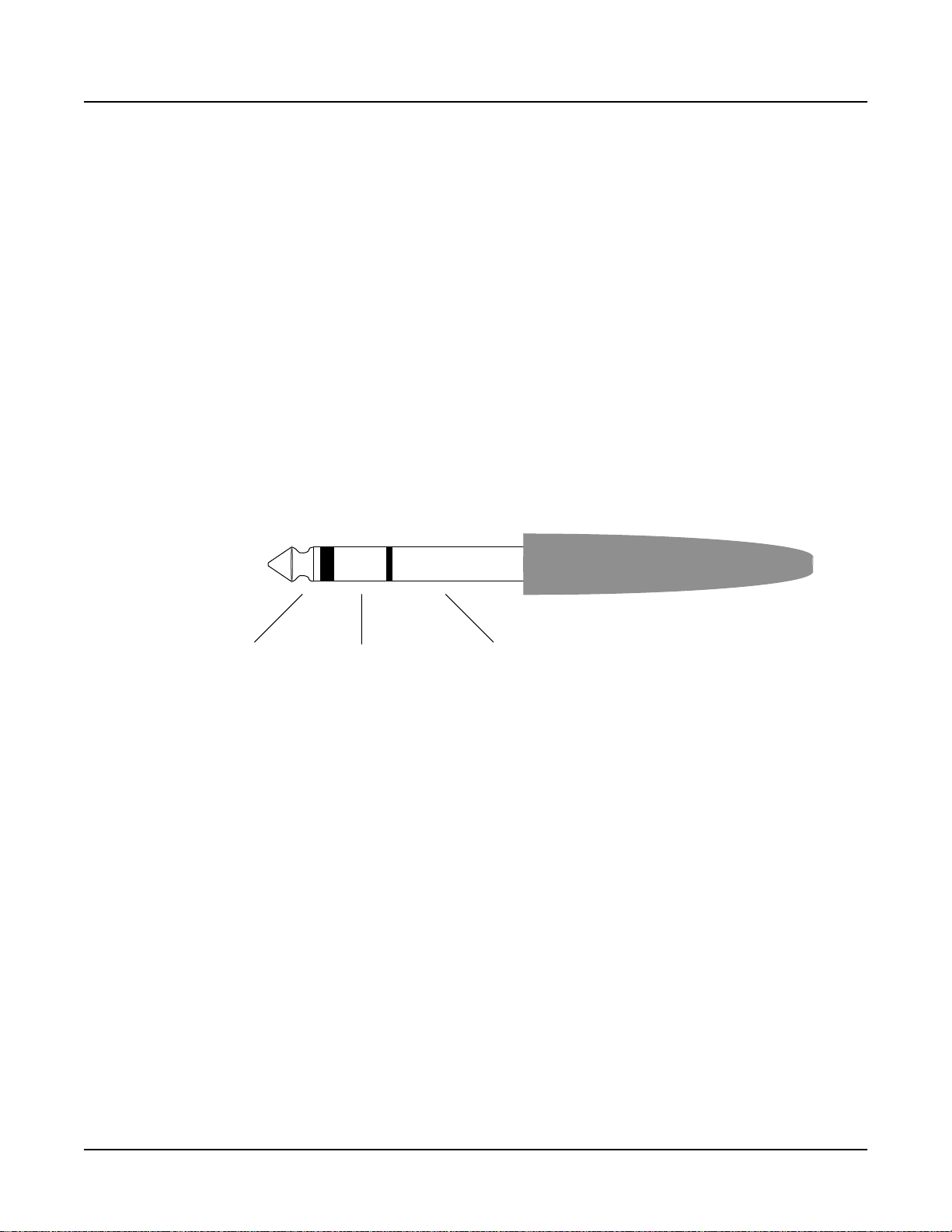
Corrections/Additions
There are two items that we published as supplements to Revision A of the PC2 Musician’s
Guide. The first addresses audio quality. The second item is a table that lists the PC2’s MIDI
Controller assignments. This table was incorrect in some copies of Revision A.
For Best Audio Results
The PC2 features balanced left and right analog audio outputs with 1/4-inch jacks. You’ll get
your best signal-to-noise ratio using balanced cables to connect to balanced, line-level inputs on
your mixer or sound system.
You should use shielded, twisted-pair cables. The cables should each have 1/4-inch stereo
(tip-ring-sleeve) plugs on one end to connect to the PC2 (see the diagram). The other end of each
cable should have either
balanced operation, which greatly reduces many types of noise. Unbalanced cables and/or
unbalanced sound-system inputs will give you slightly lower audio quality.
1
/4-inch stereo plugs or XLR plugs. Cables of this type provide
PC2 Version 2 Operating System Software
Corrections/Additions
Tip
For the highest audio quality when using a sound system, set the PC2’s Master Volume slider to
its maximum before adjusting sound-system levels. This gives you the cleanest possible
signal—better than setting the PC2’s Master Volume slider to less than its maximum and
compensating by increasing the level of your sound system.
If you’re using a monaural sound system or running the PC2’s audio into a single mixer
channel, we recommend configuring the PC2 for mono output, in which case the PC2 sends the
same one-channel signal to the left and right sides of both the analog and digital outputs. See
page 26 of the Musician’s Guide for information about using mono audio output mode.
The PC2 has a headphone jack, which carries the same signal as the main outputs (that’s true
whether you’re using stereo or mono output). The headphone jack accepts a standard
stereo plug, and is compatible with nearly all types of headphones. Plugging into the
headphones jack does not mute the other audio outputs.
You can also use the headphone jack as an unbalanced stereo line-level output. Just connect a
stereo cable from the headphone jack to a stereo input on your mixer or sound system. If you
have only unbalanced inputs to your sound system, you’ll get better audio quality using the
headphone jack.
There’s also an RCA digital audio jack, which you can use in addition to the analog outputs. See
page 6 of the Musician’s Guide for more information.
Ring
Sleeve
1
/4-inch
11
Page 12
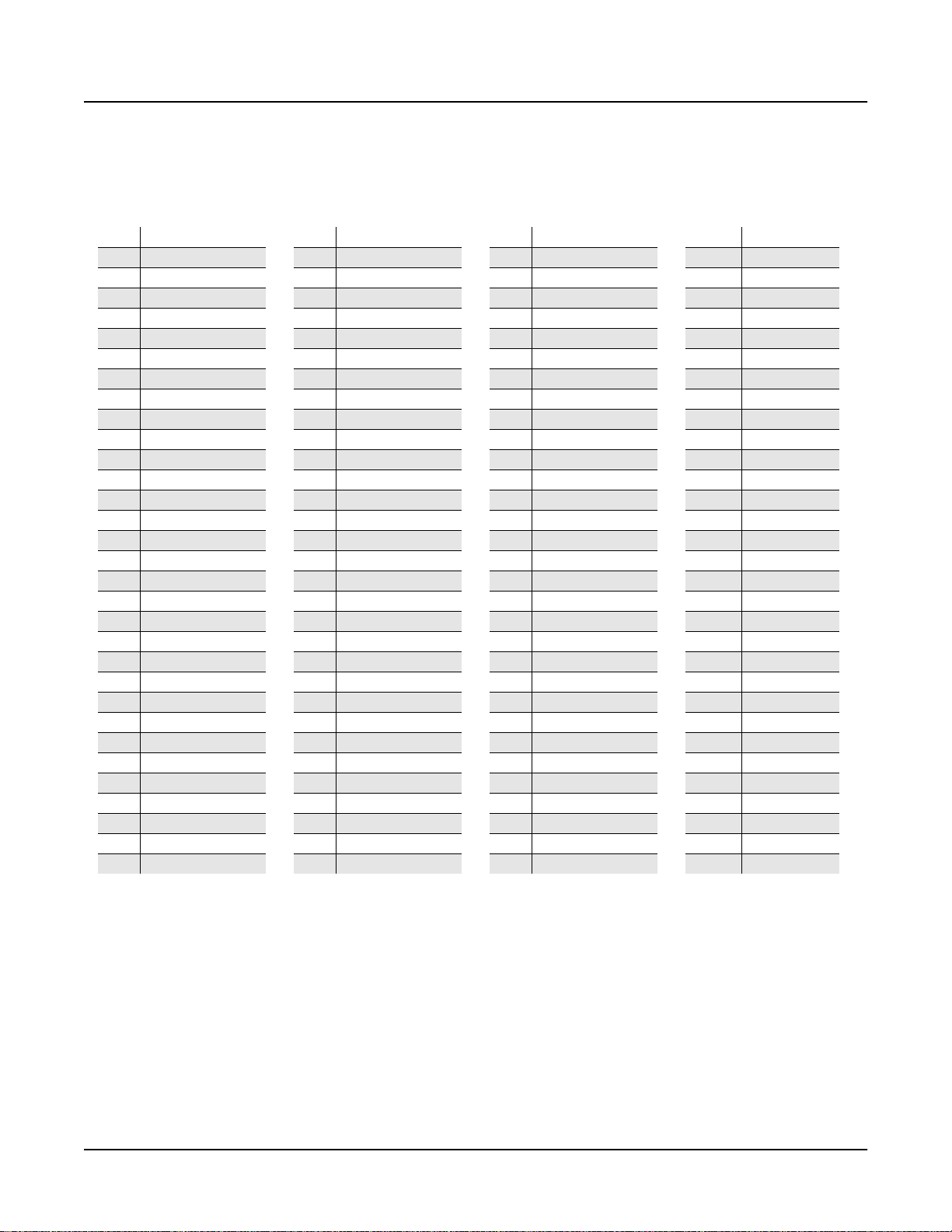
PC2 Version 2 Operating System Software
Corrections/Additions
MIDI Controllers
0 Bank MSB
1 Mod Wheel
2 Breath
3
4 Foot Control
5 Portamento Time
6 Data MSB
7 Volume
8 Balance
9
10 Pan
11 Expression
12 EfxCt 1
13 EfxCt 2
14
15 AuxBnd2
16 Gen 1
17 Gen 2
18 Gen 3
19 Gen 4
20
21 AuxBnd1 MSB
22
23
24
25
26
27
28
29
30
31
32 Bank LSB
33
34
35
36
37
38 Data LSB
39
40
41
42
43
44
45
46
47
48
49
50
51
52
53
54
55
56
57
58
59
60
61
62
63
64 Sustain
65 Portamento Switch
66 Sostenuto
67 Soft Pedal
68 Legato
69 Hold2
70 SndCtl1
71 SndCtl2
72 SndCtl3
73 SndCtl4
74 SndCtl5
75 SndCtl6
76 SndCtl7
77 SndCtl8
78 SndCtl9
79 SndCtl10
80 Gen 5
81 Gen 6
82 Gen 7
83 Gen 8
84 Portamento Control
85
86
87
88
89
90
91 FXBWet
92 FXABWet
93 FXAWet
94 FXRoute
95 Ef5 Dpt
96 Data Inc
97 Data Dec
98 NRg LSB
99 NRg MSB
100 Rg LSB
101 RG MSB
102
103
104
105
106
107
108
109
110
111
112
113
114
115
116 ArpOn
117 ArpVel
118 Latch2
119 Latch1
120 SndOff
121 RstCtl
122 LclCtl
123 NtsOff
124 OmniOf
125 OmniOn
126 MonoOn
127 PolyOn
12
Page 13

Original PC2 Programs
The programs in Bank 0 and Bank 6 (which is now called Int2) are Internal-Voices programs. The
programs in Bank 4 are KB3 programs. There’s one factory program in the User bank (Bank 1), but you
can save a user-defined program over it if you want, so there are 128 IDs available in the User bank (you
can restore the factory program 127 Sine V2.0 by deleting any user-defined program you may have
stored over it).
Bank 0 (Internal)
PC2 Version 2 Operating System Software
Original PC2 Programs
000 Stereo Grand
001 Classic Grand
002 Dynamic Grand
003 Warm Grand
004 Solo Grand Piano
005 Concert Grand
006 Mono Grand Piano
007 Piano for layers
008 Hard Rock Piano
009 Rock Grand
010 Grand Piano 440
011 Mono Stage Piano
012 Dyn Stage Piano
013 Ragtime Piano
014 Tack Piano
015 Piano & Strings
016 Classic E Piano
017 Serious Classic
018 That 70’s E Pno
019 Hard E Piano
020 Lounge E Piano
021 Dyno My E Pno
022 Soft E Piano
023 Hybrid E Piano
024 My Best Wurly
025 Big Red Wurly
026 Brkfst in Korea
027 Soft Wurly
028 Wurly Road
029 Pearly Keys
030 Digital E Piano
031 Ballad E Piano
032 C3PO
033 Digital E Grand
034 Rock E Grand
035 FantAsmAtron
036 Atmaz
037 Celestial Comet
038 Comp Time
039 Ruth Buzzy
040 Clav Classic
041 Touch Clav
042 Dual Wah Clav
043 Harpsichord
044 Modern Harpsi
045 CrystalClavchd
046 Accordion
047 Celesta
048 The Reverend’s
049 Ballad Of 3 Bars
050 Prog Rocker’s B
051 All Out Full On
052 Grungy Overdrive
053 Uptown Gospel
054 Retro Roto
055 Pipe Organ
056 Big Brass
057 Saxes/Trumpets
058 Split Section
059 Broadway Brass
060 Trombones
061 Bari/Tenor Sect
062 Solo T enor Sax
063 Williams Brass
064 Lyrical Strings
065 Slow Strings
066 Marcato Strings
067 Layer Strings
068 Fast Strings
069 Touch Strings
070 Velocity Strings
071 Phantom Strings
072 Ooh><Aah
073 Doo><>Daa
074 Baa stacc. Bop
075 Doo stacc. Doop
076 Daa stacc. Dot
077 Scatman
078 The Croons
079 Cathedral Vo x
080 Solar Lead
081 Vox Lead
082 Alazawi
083 Slo Wood Flute
084 Groove Bass
085 1/3 Pulse Bass
086 Sweeper Bass
087 Lowdown Bass
088 Rez Aah Pad
089 Crypt
090 Meteor Strings
091 Orch Pad
092 Neptune
093 Analogy
094 Dream Catcher
095 U Say Tomita...
096 Acoustic Guitar
097 Strummer 12 Str
098 Rich 6 String
099 12 String Guitar
100 Chorus Elec Gtr
101 Elec 12 String
102 Jazzy Frets
103 Lead Rock Gtr
104 Round and Wound
105 Punch Bass
106 Two Finger Bass
107 Dual-Tri Bass
108 Clav o’ Bass
109 Fret Not Bass
110 Upright Bass 1
111 Upright Bass 2
112 Studio Drums 1+2
113 Studio Drums 3+4
114 Ambient Rock Kit
115 Coliseum Kit
116 Resonant T raps
117 T ripkit/Trashkit
118 Beat Box
119 Electro Kit
120 Virtuoso Perc
121 Rhythm Maker
122 Woody Marimba
123 African Marimba
124 Vibes
125 New Fluid Vibes
126 Aborigine Jam
127 Drums ‘n Bells
Bank 1 (User)
127 Sine V2.0
The PC2R uses this program for
internal diagnostics. Don’t use it as
a performance program; it can get
really loud.
Bank 4 (KB3)
000 All Out
008 Testify
016 ProgRock Organ
024 Reverend Al’s
032 Steve’s li’l B
040 Flutey Flakes
048 Gospel Organ
056 Syn Rock Organ
064 Uncle Clark’s
072 Loungin’
080 Live Drawbars
088 Keith’s Revenge
096 Bars 1-3
104 Fine Overdrive
112 Odd Ones Out
120 VoxOrgan Split
13
Page 14
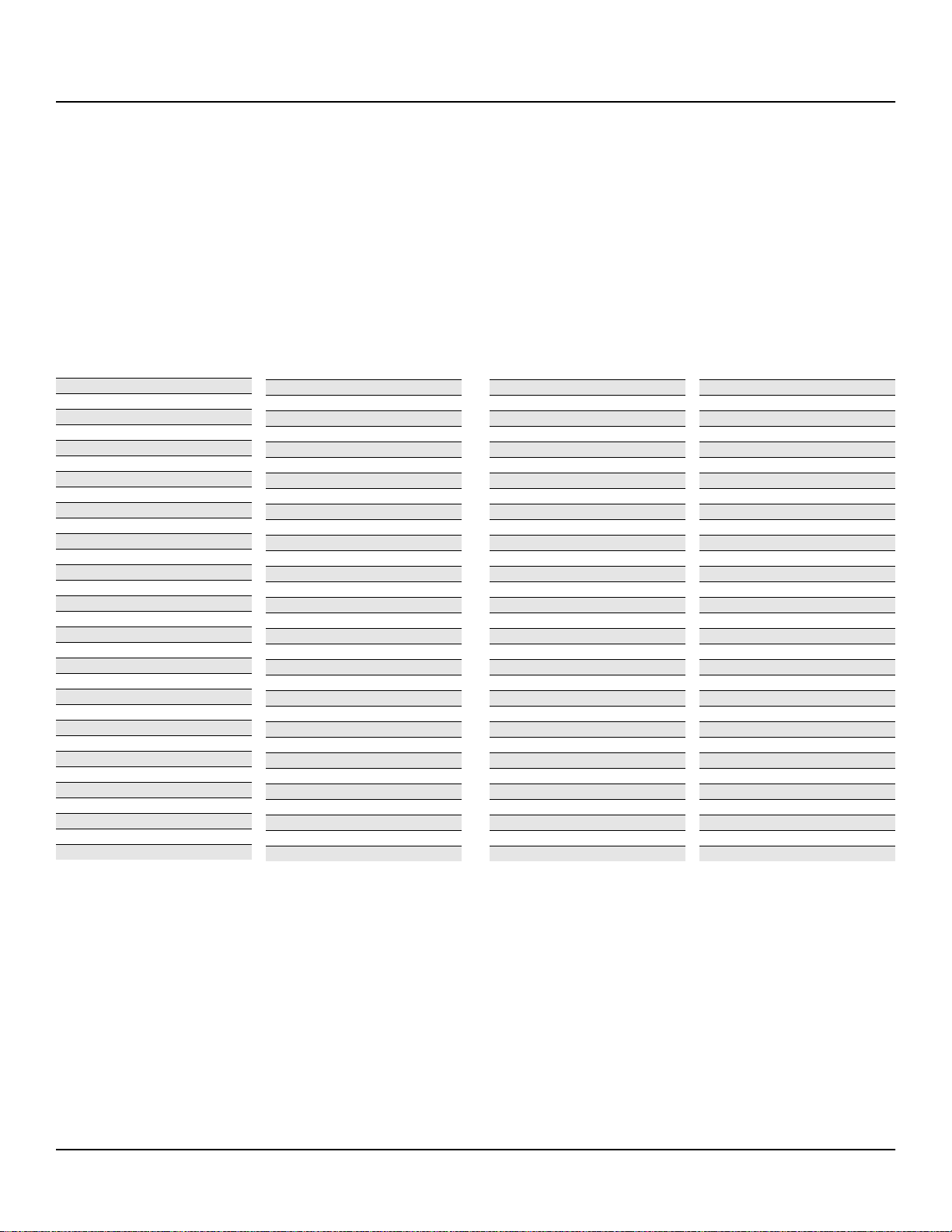
PC2 Version 2 Operating System Software
Version 2 Programs (Bank 6)
Version 2 Programs (Bank 6)
Note that Bank 6 is now called Int2.
000 Sweet Ivories
001 Nice T ouch Grand
002 Piano Solitude
003 Piano Recital
004 Full Bloom Piano
005 Pianetta
006 Suite Piano
007 Dreamy Piano
008 Basement Upright
009 Chiano
010 Way Back Piano
011 Dance Piano
012 Cloud Ride Piano
013 Organic Piano
014 Piano & Wash
015 Piano & Vox Pad
016 Mello E Piano
017 Tines Square
018 Brunch In Seoul
019 Classy Roadz
020 Barking Tines
021 Clean and Soft
022 Ballad Keys
023 Lotus Keys
024 Soft Ballad
025 ’70s FM Tines
026 ’90s FM Ballad
027 Chorus Rock Pno
028 Bright Pianotone
029 Family Portrait
030 Harpsi-Piano
031 Fantasy Keys
032 Janet’s Comp
033 Mild Sheen
034 Scrape Glass
035 Air Society
036 Push Air
037 Dronin’
038 Alien Salt Mine
039 Imperfect Storm
040 Mod Clavier
041 Belly Celeste
042 Harpsichordion
043 Circus Keys
044 Cosmic Calliope
045 Calliope Keys
046 Chiff Attack
047 Spaced Harmonix
048 BackgroundOrgan
049 Mello T one Wheel
050 Piped Organ
051 Playful Piper
052 Peter’s Pan
053 Imaginary Flute
054 Bright Koreana
055 Bouncin’BassBall
056 Goosed Riff Sect
057 Fatso Sax
058 Big&Beefy Saxes
059 Goosed Unison
060 Anabrass
061 Honk’n Dyn Sax
062 Saxy Lush
063 Classical Brass
064 Fast Vtrig Rosin
065 Emotional String
066 Octave Strings
067 Emphatic Strings
068 Rosin Section
069 Resolute Section
070 Tender Strings
071 Flute & Strings
072 Bright Voices
073 Crystal Voices
074 Vox & Organ
075 BIG Ooh Voices
076 BIG Voices
077 Bright Syn Vox
078 Vox Orgel
079 Vox & Strings
080 Subdivide
081 Rezzy Bass/Poly
082 Technicolor
083 Elan Lead
084 Sun Spot Lead
085 Dinosaur’s Lead
086 Sawyer’s Bomb
087 Reverse Feedback
088 Poseidon
089 Analogica
090 Anti Rez
091 Spider’s Web
092 Ethereal Strings
093 FreeResAhh Notch
094 Ooh><Ahh Pad
095 Vocalicious
096 Titanium Guitar
097 Latin Lover
098 Roto 12 String
099 Electric 12
100 Twangy Guitar
101 Chr Elec & Mute
102 Comp Chr E Gtr
103 T rashed Tubes
104 Gimme The Finger
105 Bright E Bass
106 Bright A Bass
107 Triangle Bass
108 Yow Bass
109 Mono Synth Bass
110 400 HP Bass
111 Base in Face
112 Radio Kings/Rods
113 Ripper Kit/Vinyl
114 LA Drums/Brk Bt.
115 Compact/Raw Kit
116 TubeTraps/lb.der
117 Acoustric/HiPKit
118 Dirt/Triphop Kit
119 SumPumpKit MWsus
120 Marimba
121 Milky Way Vibes
122 Percussionist
123 Carnival
124 Primitive Perc
125 Bunch of Perc
126 Perc Party
127 Perc Circle
14
Page 15

PC2 Version 2 Operating System Software
Controller Assignments for Version 2 Programs
Controller Assignments
for Version 2 Programs
The tables in this section list the physical controller
assignments for the Version-2 factory programs in
Bank 6. The table titles show program IDs and names.
See page 26 for lists of the physical controller
assignments for setups.
000 Sweet Ivories
MW Vibrato (when SW5 is on)
FtSw3 Soft pedal
Slider D Vibrato rate
SW5 Activates MW vibrato
001 Nice Touch Grand
MW Vibrato (when SW5 is on)
FtSw3 Soft pedal
Slider D Vibrato rate
SW5 Activates MW vibrato
002 Piano Solitude
MW Vibrato (when SW5 is on)
FtSw3 Soft pedal
Slider D Vibrato rate
SW5 Activates MW vibrato
003 Piano Recital
MW Vibrato (when SW5 is on)
FtSw3 Soft pedal
Slider D Vibrato rate
SW5 Activates MW vibrato
004 Full Bloom Piano
MW Vibrato (when SW5 is on)
FtSw3 Soft pedal
Slider D Vibrato rate
SW5 Activates MW vibrato
006 Suite Piano
MW Vibrato (when SW5 is on)
FtSw3 Soft pedal
Slider D Vibrato rate
SW5 Activates MW vibrato
007 Dreamy Piano
MW Vibrato (when SW5 is on)
FtSw3 Soft pedal
Slider D Vibrato rate
SW5 Activates MW vibrato
008 Basement Upright
MW Vibrato (when SW5 is on)
FtSw3 Soft pedal
Slider D Vibrato rate
SW5 Activates MW vibrato
009 Chiano
MW Vibrato (when SW5 is on)
Slider A Tone control: Notch
SW3 More detune
Slider D Vibrato rate
SW5 Activates MW vibrato
010 Way Back Piano
MW Vibrato (when SW5 is on)
Slider A Envelope: decay rate
Slider D Vibrato rate
SW5 Activates MW vibrato
011 Dance Piano
MW Vibrato (when SW5 is on)
Slider A Highpass filter
FtSw3 Disables piano layer
SW2 More treble boost
SW3 Vibrato rate
Slider D Envelope: decay rate
SW5 Activates MW vibrato
005 Pianetta
MW Vibrato (when SW5 is on)
FtSw3 Soft pedal
Slider D Vibrato rate
SW5 Activates MW vibrato
FtSw1 Enable ringy layer
012 Cloud Ride Piano
MW Vibrato (when SW5 is on)
Slider A Pad layer decay
FtSw3 Soft pedal
Slider D Vibrato rate
SW5 Activates MW vibrato
15
Page 16

PC2 Version 2 Operating System Software
Controller Assignments for Version 2 Programs
013 Organic Piano
Slider A Duller Vox
FtSw3 Disables piano layer
SW2 Enables unison Vox
SW5 Disables octave Vox layer
014 Piano & Wash
MW Increases volume of pad layer
Slider A Cutoff, pad layer
FtSw3 Soft pedal
SW2 Slower attack, pad layer
SW3 Faster release, pad layer
Slider D Resonance, pad layer
SW5 Different pad layer
015 Piano & Vox Pad
MW Fade volume of Vox layer
Slider A Cutoff, Vox layer
FtSw3 Soft pedal
Slider D Attack Time: V ox layer
SW5 Duller piano
016 Mello E Piano
MW Tremolo depth
Slider A Timbre: cutoff
SW2 Alternative attack
SW3 Detunes layers
Slider D Tremolo rate
SW5 Impact
020 Barking Tines
MW Tremolo depth
Slider A Cutoff & Resonance
SW2 Alternative attack
SW3 Detunes layers
Slider D Tremolo rate
SW5 Impact
021 Clean and Soft
MW Treble control: : duller
Slider A Cutoff
SW2 Envelope: decay
Slider D Vibrato rate
SW5 Impact
022 Ballad Keys
MW Tremolo depth
Slider A Tremolo rate
SW2 Alternative attack
Slider D Envelope control
SW5 Disables E Piano layer
023 Lotus Keys
MW Tremolo depth
Slider A Tremolo rate
SW2 Alternative attack
Slider D Envelope control
SW5 Disables E Piano layer
017 Tines Square
MW Tremolo depth
Slider A Timbre
SW2 Alternative attack
Slider D Tremolo rate
SW5 Impact
018 Brunch In Seoul
MW Tremolo depth
Slider A Timbre: cutoff
SW2 Alternative attack
SW3 Detunes layers
Slider D Tremolo rate
SW5 Impact
019 Classy Roadz
MW Tremolo depth
Slider A Cutoff & Resonance
SW2 Alternative attack
Slider D Tremolo rate
SW5 Impact
16
024 Soft Ballad
MW Tremolo depth
Slider A Tremolo rate
SW2 Alternative attack
Slider D Envelope control
SW5 Disables E Piano layer
025 ’70s FM Tines
MW Tremolo depth
Slider A Cutoff & Resonance
SW2 Alternative attack
Slider D Tremolo rate; envelope: release
SW5 Impact
026 ’90s FM Ballad
MW Vibrato depth
Slider A Para EQ freq
SW2 Alternative attack
Slider D Para EQ amp
SW5 Timbre & envelope control
Page 17
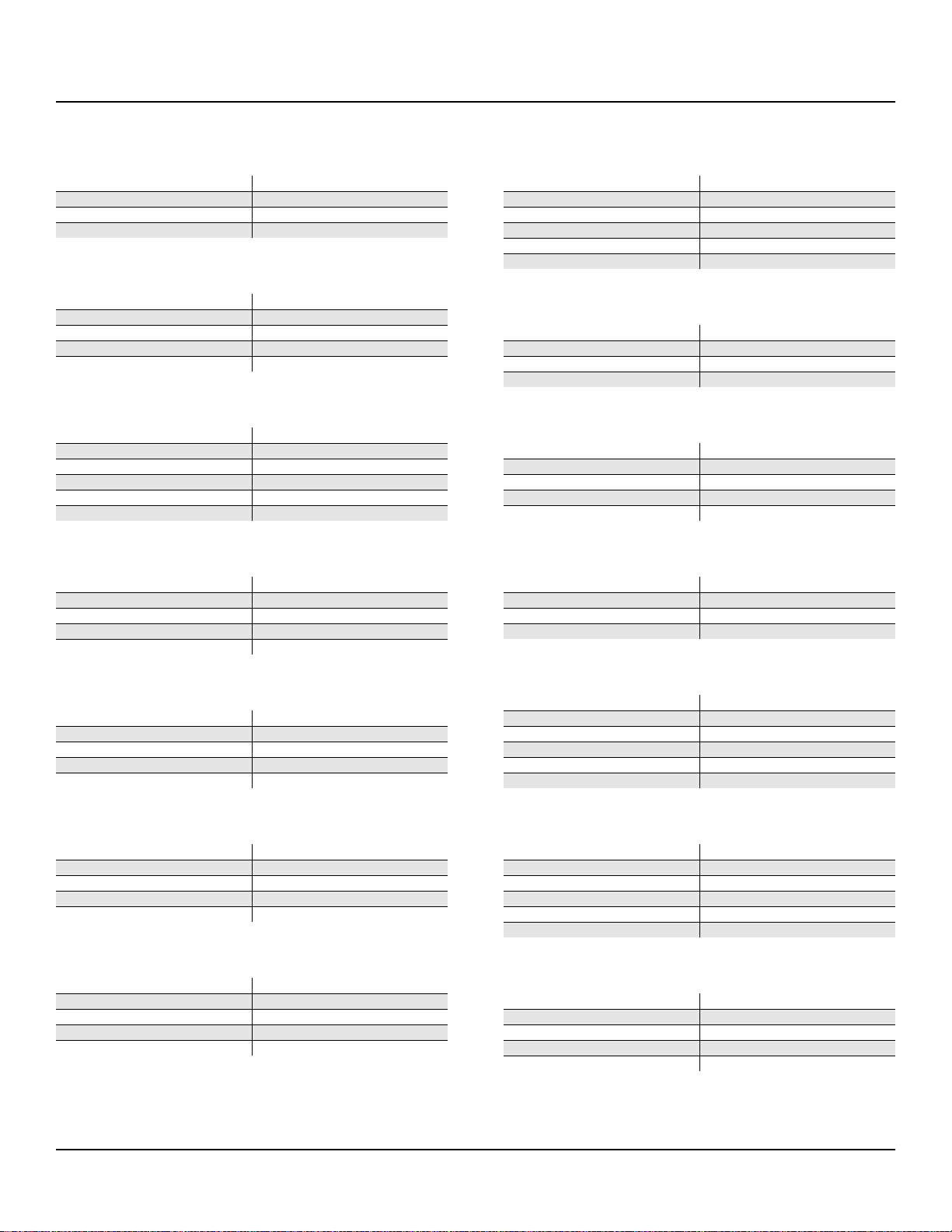
PC2 Version 2 Operating System Software
Controller Assignments for Version 2 Programs
027 Chorus Rock Pno
MW Vibrato (when SW5 is on)
FtSw3 Soft pedal
Slider D Vibrato rate
SW5 Activates MW vibrato
028 Bright Pianotone
MW Tremolo depth
Slider A Timbre: duller
SW2 Decay rate
Slider D Tremolo rate
SW5 Impact
029 Family Portrait
MW Tremolo depth
Slider A Volume swell
SW2 Slow Vibrato off/on
SW3 Release rate
Slider D Tremolo rate
SW5 Impact
030 Harpsi-Piano
MW Vibrato/tremolo depth
Slider A Timbre control
SW2 Alternative attack
Slider D Vibrato/tremolo rate
SW5 Detune
034 Scrape Glass
MW Vibrato depth
Slider A Cutoff
SW2 Transposes one voice -12ST
SW3 Vibrato rate
Slider D Resonance
SW5 Layer swap
035 Air Society
MW Vibrato/tremolo depth
Slider A Timbre control
SW2 Envelope control
Slider D Vibrato/tremolo rate
036 Push Air
MW Filter LFO depth/rate
Slider A Timbre control
SW2 Envelope control
Slider D Tremolo control
SW5 Timbre control
037 Dronin’
MW Bandpass width
Slider A Bandpass frequency
Slider D LFO rate
SW5 Adds Vox pad layer
031 Fantasy Keys
MW Vibrato depth
Slider A Timbre/Amp control
SW2 Envelope control
Slider D Paramid Boost
SW5 Alternative attack
032 Janet’s Comp
MW Vibrato depth
Slider A Timbre/Amp control
SW2 Envelope control
Slider D Paramid boost
SW5 Disables layer
033 Mild Sheen
MW Vibrato/tremolo depth
Slider A Timbre control
SW2 Envelope control
Slider D Vibrato/tremolo rate
SW5 Impact/alternative start
038 Alien Salt Mine
MW Vibrato depth
Slider A Notch frequency
SW2 Envelope control: attack
SW3 Envelope control: release
Slider D Notch width
SW5 Switch to Cymbal Layer
039 Imperfect Storm
MW Resonance
Slider A Cutoff frequency Layer 1
SW2 Mutes Layer 2
SW3 Mutes Layer 3
Slider D LFO rate Layer 2
SW5 Pitch shift: up
040 Mod Clavier
MW Timbre: fade bright layer
Slider A Timbre: Para EQ amp
SW2 Alternative attack
Slider D Envelope: decay rate
SW5 Enable release layer
17
Page 18
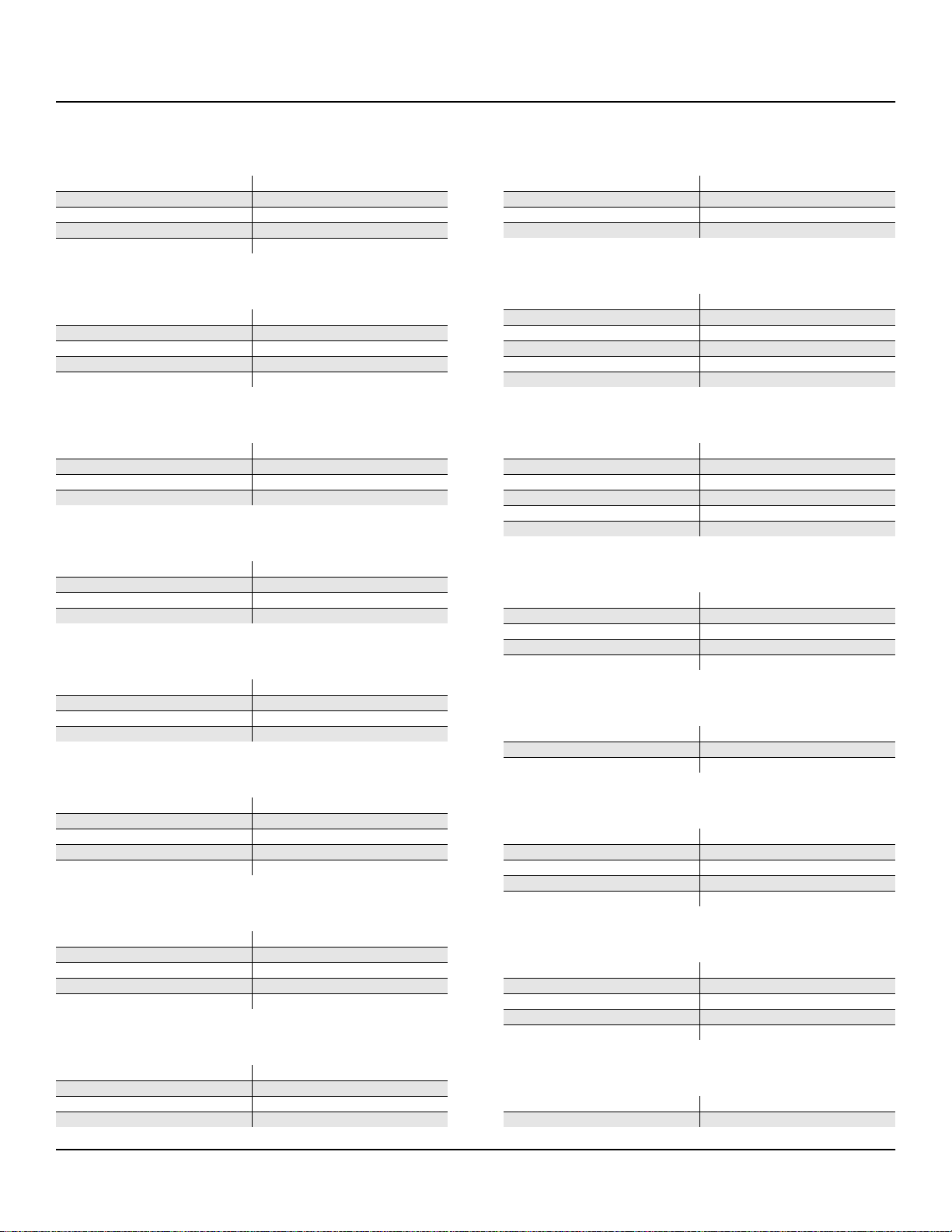
PC2 Version 2 Operating System Software
Controller Assignments for Version 2 Programs
041 Belly Celeste
MW Tremolo depth
Slider A Tremolo rate
SW2 Alternative attack
Slider D Envelope control
SW5 Disables Celesta layer
042 Harpsichordion
MW Vibrato depth
Slider A Timbre: Para EQ frequency
SW2 Timbre & envelope control
Slider D Timbre: Para EQ amp
SW5 Alternative attack
043 Circus Keys
MW Vibrato/tremolo depth
Slider A LFO rate control
FtSw3 Soft pedal
Slider D Envelope control
044 Cosmic Calliope
MW Tremolo/vibrato
Slider A LFO rate
SW2 Resets tuning
Slider D Envelope: attack rate
045 Calliope Keys
MW Tremolo; vibrato
Slider A LFO rate
SW2 reset tuning
Slider D Envelope: attack rate
046 Chiff Attack
MW Vibrato depth
Slider A Timbre: Para EQ frequency
SW2 Alternative attack
Slider D Timbre: Para EQ Amp
SW5 Timbre & envelope control
047 Spaced Harmonix
MW Vibrato depth
Slider A Timbre: Amp control
SW2 Envelope control
Slider D Paramid boost
SW5 Alternative control
048 BackgroundOrgan
MW Vibrato/tremolo depth
Slider A LFO rate control
SW2 Alternative attack
Slider D Envelope control
049 Mello Tone Wheel
MW Vibrato/tremolo depth
Slider A LFO rate control
SW2 Alternative attack
Slider D Envelope control
050 Piped Organ
MW Vibrato depth
Mpressure (32) Pitch bend
Slider A Vibrato rate
SW2 Disables layer
Slider D Envelope: attack rate
SW5 Disables Chiff layer
051 Playful Piper
MW Delayed vibrato
Mpressure (32) Pitch bend
Slider A More breath
SW2 Envelope: release rate
Slider D Chiffier attack
SW5 Disables Chiff layer
052 Peter’s Pan
MW Vibrato depth
Slider A Timbre (air)
SW2 Enables chorused layer
Slider D Envelope: attack control; vibrato rate
SW5 Impact
053 Imaginary Flute
MW Delayed vibrato
Mpressure (32) Pitch bend
Slider D Chiffier attack
054 Bright Koreana
MW Vibrato depth
Slider A Timbre
SW2 Enables chorused layer
Slider D Envelope: attack control; vibrato rate
SW5 Alternative control
055 Bouncin’BassBall
MW Vibrato/tremolo depth
Slider A LFO rate control
SW2 Alternative attack
Slider D Envelope: decay rate
SW5 Disables layer
056 Goosed Riff Sect
Mpressure (32) Pitch bend
SW5 Disables Tsax octave layer
18
Page 19

PC2 Version 2 Operating System Software
Controller Assignments for Version 2 Programs
057 Fatso Sax
MW Delayed vibrato
Mpressure (32) Pitch bend
Slider A Layer 3 Amplitude
SW5 Disables Wav eform layer
Various Breath+Foot to swell
058 Big&Beefy Saxes
MW Vibrato depth
Slider A Envelope: decay rate
Slider D Envelope: attack rate
SW5 Enables layer
059 Goosed Unison
Mpressure (32) Pitch bend
Various Breath+Foot to swell
060 Anabrass
MW Vibrato depth
Slider A Timbre control
SW2 Disables layer
Slider D Amp/envelope control
SW5 Impact
065 Emotional String
MW Switches layers
Slider A Timbre: duller
FtSw3 Switches layers
066 Octave Strings
MW Disables lower-pitched layer
Slider A Timbre: duller
FtSw3 Disables lower-pitched layer
067 Emphatic Strings
MW Switches layers
Slider A Timbre: duller
FtSw3 Switches layers
068 Rosin Section
MW Switches layers
Slider A Timbre: duller
FtSw3 Switches layers
069 Resolute Section
MW Switches layers
FtSw3 Switches layers
061 Honk’n Dyn Sax
MW Vibrato depth
SW5 Switches programs
Various Breath+Foot to swell
062 Saxy Lush
MW Vibrato depth
Mpressure (32) Vibrato
SW3 Disables Strings layer
SW5 Disables Strings layer
Various Breath+Foot to swell
063 Classical Brass
MW Vibrato depth
Mpressure (32) Envelope control
Slider A Envelope control
Slider D Envelope: release rate
064 Fast Vtrig Rosin
Slider A Timbre: duller
Slider D Envelope: attack rate
070 Tender Strings
MW Switches layers
Slider A Timbre: duller
FtSw3 Switches layers
071 Flute & Strings
MW Modulation sweep
Slider A Resonance, brightness
SW2 Disables Flute layer
Slider D Envelope control: Strings
SW5 Disables Chiffy layer
072 Bright Voices
MW Vibrato depth
Slider A Timbre
SW2 Enables chorused layer
Slider D Envelope: attack control; vibrato rate
073 Crystal Voices
MW Vibrato/tremolo depth
Slider A LFO rate control
19
Page 20
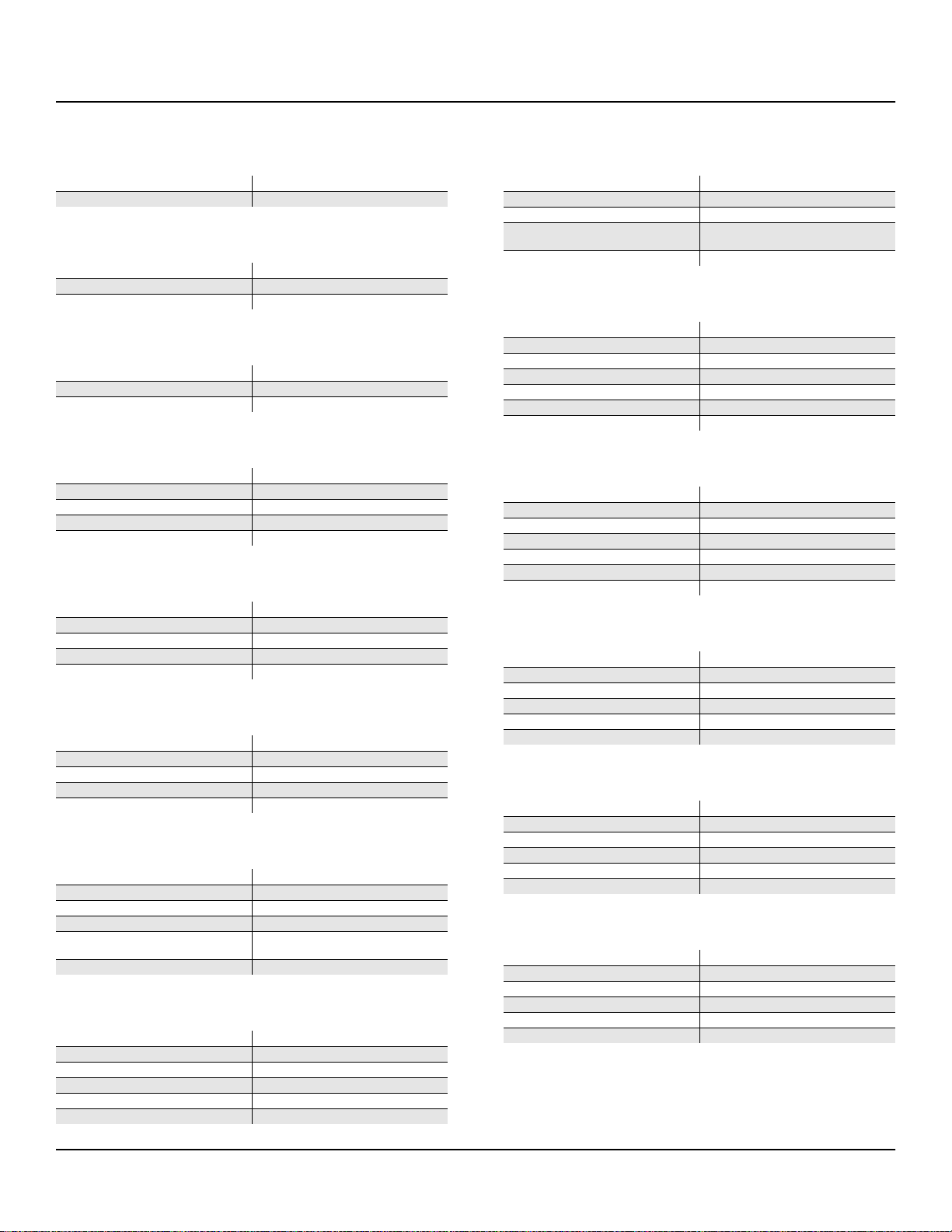
PC2 Version 2 Operating System Software
Controller Assignments for Version 2 Programs
074 Vox & Organ
Slider D Envelope: release rate
SW5 Disables octave layer
075 BIG Ooh Voices
MW Vibrato depth
Slider D Vibrato rate
SW5 Disables octave layer
076 BIG Voices
MW Vibrato depth
Slider D Vibrato rate
SW5 Disables octave layer
077 Bright Syn Vox
MW Vibrato depth
Slider A Timbre
SW2 Enables chorused layer
Slider D Envelope: attack control; vibrato rate
SW5 Tranposes up an octave
078 Vox Orgel
MW Vibrato depth
Slider A Timbre control
SW2 Envelope control: adds decay
Slider D EQ gain
SW5 Alternative attack
079 Vox & Strings
MW Vibrato depth
Slider A Vibrato rate
FtSw3 Envelope: attack rate
Slider D Envelope: attack rate
SW5 Disables Strings layer
080 Subdivide
MW Vibrato depth
Slider A Filter cutoff
SW2 Detunes
SW3 Sample and Hold
Slider D
SW5 Disables resonance
LFO rate, tremolo depth, envelope
control
081 Rezzy Bass/Poly
MW Vibrato depth
Slider A Filter cutoff
SW2 Transposes one layer down an octave
SW3 Envelope: release rate
Slider D Resonance
SW5 Impact
082 Technicolor
MW Vibrato depth
Slider A Filter cutoff
SW2 ASR trigger: resonance
Slider D
SW5 Swaps layers
Transposes one layer down five
octaves
083 Elan Lead
MW Vibrato depth
Mpressure (32) Vibrato
Slider A Filter cutoff
SW2 Transposes one layer down an octave
SW3 Envelope: release rate
Slider D Resonance
SW5 Swaps layers
084 Sun Spot Lead
MW Vibrato depth
Mpressure (32) Vibrato
Slider A Filter cutoff
SW2 Transposes one layer down an octave
SW3 Envelope: release rate
Slider D Resonance
SW5 Swaps layers
085 Dinosaur’s Lead
MW Vibrato depth
Mpressure (32) Vibrato
Slider A Filter cutoff/resonance
SW3 Envelope: release rate
Slider D Crossfade
SW5 Disables layers
086 Sawyer’s Bomb
MW Vox pitch bend
Slider A Filter sweep range
SW2 Transposes one layer down an octave
SW3 Envelope: release rate
Slider D Bandpass width
SW5 Disables V ox layer
087 Reverse Feedback
MW Vibrato depth
Slider A Filter cutoff
SW2 Transposes one layer down an octave
SW3 Envelope: release rate
Slider D Resonance
SW5 Tremolo
20
Page 21

PC2 Version 2 Operating System Software
Controller Assignments for Version 2 Programs
088 Poseidon
MW Tremolo depth
Mpressure (32) vibrato
Slider A Filter cutoff, treble boost
SW2 With SW5, octave transpose
Slider D Envelope control
SW5 Enables layer
089 Analogica
MW Vibrato depth
Mpressure (32) Filter cutoff
Slider A Filter cutoff
SW2 Envelope: attack rate
SW3 Envelope: release rate
Slider D Resonance
SW5 Alternative attack, enables layer
090 Anti Rez
MW Vibrato depth/rate
Slider A Filter cutoff
SW2 Envelope: attack rate
SW3 Envelope: release rate
Slider D Resonance
SW5 Adds 4th layer, detunes
091 Spider’s Web
MW Filter sweep
Mpressure (32) Volume
Slider A Filter cutoff
FtSw3 Crossfade
SW2 Envelope: release rate
Slider D Resonance
SW5 Envelope: attack rate
092 Ethereal Strings
MW Bandpass width & frequency
Slider A Filter cutoff in Layer 2
Slider D Envelope control
SW5 Switches To Meteor Str 2
093 FreeResAhh Notch
MW Crossfade, layer detune
Mpressure (32) Treble boost
Slider A Filter cutoff
SW2 Envelope control: release
Slider D Envelope control, LFO rate
SW5 Enables layer
Various Breath: Treble Boost
094 Ooh><Ahh Pad
MW Vibrato depth
Mpressure (32) Filter cutoff, layer crossfade
Slider A Resonance
SW2 Envelope: attack rate
SW3 Envelope: release rate
Slider D Filter cutoff, layer crossfade
SW5 Filter cutoff, layer crossfade
095 Vocalicious
MW Different envelope
Slider A Timbre: duller
FtSw3 Different envelope
Slider D Different envelope
SW5 Disables layer
096 Titanium Guitar
MW Muted Guitar
Slider A More body
FtSw3 Muted Guitar
SW2 Finger snap
Slider D Fret snap
SW5 Chorus effect
097 Latin Lover
MW Muted Guitar
FtSw3 Muted Guitar
SW2 Alternative attack
SW5 Disables Knock layer
098 Roto 12 String
MW Rotary Fast/Slow
Slider A Filter cutoff
SW2 Vibrato chorus
SW3 Swaps layers
Slider D Envelope control
SW5 Rotary in/out
099 Electric 12
Slider A Filter cutoff
FtSw3 Alternative attack
SW3 Enables layer
Slider D Envelope: decay
SW5 Impact off
100 Twangy Guitar
MW Vibrato depth
Slider A Filter cutoff
SW2 Envelope: decay
Slider D EQ gain
SW5 Alternative attack
21
Page 22

PC2 Version 2 Operating System Software
Controller Assignments for Version 2 Programs
101 Chr Elec & Mute
MW Vibrato depth
Slider A Filter cutoff
SW2 Envelope: decay
SW3
Slider D Impact
SW5 Adds Mute layers
Alternative attack; disables thump
layer
102 Comp Chr E Gtr
MW Vibrato depth
Slider A Filter cutoff
SW2 Muted Guitar (envelope: decay)
SW3 Alternative attack
Slider D Impact
103 Trashed Tubes
MW Vibrato depth
Mpressure (32) Fade-in feedback
Slider A Distortion amount
Slider D Filter cutoff
104 Gimme The Finger
MW Vibrato depth
Mpressure (32) Vibrato depth
Slider A Filter cutoff
SW2 Impact
SW3 Filter Cymbal layer
Slider D Envelope: attack rate
SW5 Adds Ride Cymbal
105 Bright E Bass
MW Vibrato depth
Mpressure (32) Pitch bend
Slider A Timbre: more low end
SW2 Alternative attack
Slider D Vibrato rate
106 Bright A Bass
MW Vibrato depth
Mpressure (32) Pitch bend
Slider A Less Body, more tacky
Slider D Vibrato rate
SW5 Enable Vtrig Percussion layer
107 Triangle Bass
MW Vibrato depth
Mpressure (32) Vibrato
Slider A Cutoff frequency: deeper
SW2 Envelope: release rate
SW3 Impact
Slider D Vibrato rate
SW5 Adds octave layer
108 Yow Bass
MW Vibrato depth
Mpressure (32) Vibrato depth/rate
Slider A Filter cutoff
SW2 Envelope: release rate
SW3 Disables impact
Slider D Resonance
SW5 Adds octave layer
109 Mono Synth Bass
MW Vibrato depth
Mpressure (32) Vibrato depth/rate
Slider A Filter cutoff
SW2 Envelope: release rate
SW3 Disables impact
Slider D Resonance
SW5 Adds octave layer
110 400 HP Bass
MW Vibrato depth
Mpressure (32) Vibrato depth
Slider A Filter cutoff
SW2 Transpose one layer down an octave
SW3 Impact
Slider D Resonance
SW5 Mutes layer
111 Base in Face
MW Vibrato depth
Mpressure (32) Vibrato depth
Slider A Filter cutoff
SW2 Layer 1 in 5ths
SW3 Transpose Layer 1 down an octave
Slider D Resonance
SW5 Transpose Layer 3 down an octave
112 Radio Kings/Rods
Slider A Timbre
SW2 Envelope control
SW3 2nd Kit Enable
Slider D Pitch control
SW5 Alternative attack
113 Ripper Kit/Vinyl
Slider A Shaper; timbre
SW2 Envelope control
SW3 2nd Kit Enable
Slider D Pitch control
SW5 Alternative attack
22
Page 23

PC2 Version 2 Operating System Software
Controller Assignments for Version 2 Programs
114 LA Drums/Brk Bt.
Slider A Timbre
SW2 Envelope control
SW3 2nd Kit Enable
Slider D Pitch control
SW5 Alternative attack
115 Compact/Raw Kit
Slider A Shaper; timbre
SW2 Envelope control
SW3 2nd Kit Enable
Slider D Pitch control
SW5 Alternative attack
116 TubeTraps/lb.der
Slider A Shaper; timbre
SW2 Envelope control
SW3 Enables 2nd Kit
Slider D Pitch control
SW5 Alternative attack
117 Acoustric/HiPKit
Slider A Shaper; timbre
SW2 Envelope control
SW3 Enables 2nd Kit
Slider D Pitch control
SW5 Alternative attack
121 Milky Way Vibes
MW Tremolo depth
Slider A Tremolo rate
FtSw3 Alternative attack
SW2 Switches layers
SW5 Alternative attack
122 Percussionist
MW Alternative attack
Slider A Timbre
FtSw3 Alternative attack
SW2 Disables layer
SW5 Damps, disables layer
123 Carnival
MW Alternative attack
Slider A Timbre
FtSw3 Alternative attack
SW2 Octave transpose: 2 Layers
Slider D Muted, faster decay
SW5 Disables layer
124 Primitive Perc
MW Alternative attack
Slider A Different attack for some instruments
FtSw3 Alternative attack
SW2 Disables layer
SW5 Disables layer
118 Dirt/Triphop Kit
Slider A Timbre
SW2 Envelope control
SW3 Enables 2nd Kit
Slider D Pitch control
SW5 Alternative attack
119 SumPumpKit MWsus
MW Drone layer
Mpressure (32) Drone layer
Slider A Timbre
FtSw3 Real Kit layer
SW2 Envelope control
SW3 Ghost layer
Slider D Pitch control
SW5 Alternative attack
120 Marimba
MW Alternative attack
Slider A Timbre: duller
FtSw3 Alternative attack
Slider D Vol Adjust for attack layer
SW5 Enables attack layer
125 Bunch of Perc
MW Alternative attack
Mpressure (32) Pitch bend with Sostenuto or Slider D
Slider A Pitch change
FtSw3 Alternative attack
SW2 Disables layer
Slider D Enables MPressure pitch bend
SW5 Damps, disables layer
FtSw2 Enables MPressure pitch bend
126 Perc Party
MW Alternative attack
Mpressure (32) Pitch bend with Slider D
Slider A Transpose 2 Layers; timbre
FtSw3 Alternative attack
SW2 Disables layer
Slider D Enables MPressure pitch bend
SW5 Decreases Volume on 1 layer
FtSw2 Enables MPressure pitch bend
23
Page 24

PC2 Version 2 Operating System Software
Controller Assignments for Version 2 Programs
127 Perc Circle
MW Alternative attack
Mpressure (32) Pitch bend with Sostenuto or Slider D
Slider A Pitch Change in 1 layer
FtSw3 Alternative attack
SW2 Disables layer C0-G#3
Slider D Enables MPressure pitch bend
SW5 Disables layer
FtSw2 Enables MPressure pitch bend
24
Page 25

PC2 Setups
001 Dance C7
002 Unison Line
003 Tek Jam C6->
004 Heavenly
005 Synth / E Piano
006 SmoothBass/Pads
007 Dad’s Bad Clav
008 Odyssey Pad
009 CenturyGroov C7
010 Oom pah pah
011 Contemplation
012 Brass & Strings
013 Dramatize
014 After Hours
015 Piano T rio
016 KB3 Setup
017 Touch Orch
018 One Man Trio
019 HolidayInnMiami
020 Ambients
021 CrypticNiteGlo
022 Seascape
023 Rhythmic Chase
024 Rhumba Combos
025 E Bass/E Piano
026 Babaganooj
027 Warm Fusion
028 Ostinato / Lead
029 Dr. Crane’s
030 Perc/Organ Jam
031 VoxJazzCombo C7
032 Where’s Syd???
125 PC2R Control
126 Internal Voices
127 Clear Setup
128 Default Setup
PC2 Version 2 Operating System Software
PC2 Setups
25
Page 26

PC2 Version 2 Operating System Software
Controller Assignments for Setups
Controller Assignments for Setups
001 Dance C7
Setup Feature
Zone 1 Zone 2 Zone 3 Zone 4
Zone Status Play Play Play Play
MIDI Channel 1 2 3 4
Program 118 Beat Box 118 Beat Box 090 Meteor Strings 087 Lowdown Bass
Wheel 1 Up/Down None None Pitch Pitch
Wheel 2 (Mod Whl) None None Vibrato Vibrato
MPressure None None None Vibrato
Slider A Timbre Envelope None None
Slider B None None None Envelope
Slider C None None LP Freq None
Slider D Arp T empo Arp T empo None None
Pedal 1 None None None None
Pedal 2 None None None None
Breath None None None None
Ribbon 1 None None None AuxBend
Ribbon 2 None None None None
Ribbon 3 None None None None
SW1 None None Octave Jump None
SW2 None None None Octave Jump
SW3 None None None None
SW4 Arp Switch None None None
SW5 Arp Latch 1 None None None
SwitchPdl 1 None None Sustain None
SwitchPdl 2 None None Sostenuto None
SwitchPdl 3 None None None Sustain
Zones
26
Page 27

002 Unison Line
PC2 Version 2 Operating System Software
Controller Assignments for Setups
Setup Feature
Zone 1 Zone 2 Zone 3 Zone 4
Zone Status Play Play Play Play
MIDI Channel 1 2 3 4
Program 056 Big Brass 106 Two Finger Bass 019 Hard E Piano 053 Uptown Gospel
Wheel 1 Up/Down Pitch Up/Down Pitch Up/Down Pitch Up/Down Pitch Up/Down
Wheel 2 (Mod Whl) None None Tremelo None
MPressure Swell None None None
Slider A Reverb Lvl None None None
Slider B Timbre None None None
Slider C None None Timbre None
Slider D None None Timbre None
Pedal 1 None None None None
Pedal 2 None None None None
Breath None None None None
Ribbon 1 Foot Ctl None None None
Ribbon 2 None None None None
Ribbon 3 None None None None
SW1 None Octave Jump None None
SW2 None Program Switch Program Switch None
SW3 None None None None
SW4 None None None None
SW5 Layer Switch None None None
SwitchPdl 1 Sustain None None Sustain
SwitchPdl 2 Sostenuto Sostenuto Sostenuto Sostenuto
SwitchPdl 3 Soft Pedal Soft Pedal Soft Pedal Soft Pedal
Zones
27
Page 28

PC2 Version 2 Operating System Software
Controller Assignments for Setups
003 Tek Jam C6->
Setup Feature
Zone 1 Zone 2 Zone 3 Zone 4
Zone Status Play Play Play Off
MIDI Channel 1 2 3 NA
Program 115 Coliseum Kit 116 Resonant Traps 117 Tripkit/Trashkit NA
Wheel 1 Up/Down Pitch Up/Down Pitch Up/Down Pitch Up/Down
Wheel 2 (Mod Whl) None None Envelope
MPressure None None None
Slider A Pitch Bend Pitch Bend None
Slider B None None Pitch Bend
Slider C None None LP Freq
Slider D None None Arp T empo
Pedal 1 None None None
Pedal 2 None None None
Breath None None None
Ribbon 1 Envelope Envelope None
Ribbon 2 None None None
Ribbon 3 None None None
SW1 Program Switch None None
SW2 None Program Switch None
SW3 None None Program Switch
SW4 Arp Switch None None
SW5 Arp Latch 1 None None
SwitchPdl 1 Sustain Sustain Sustain
SwitchPdl 2 Sostenuto Sostenuto Sostenuto
SwitchPdl 3 Soft Pedal Soft Pedal Soft Pedal
Zones
28
Page 29

004 Heavenly
PC2 Version 2 Operating System Software
Controller Assignments for Setups
Setup Feature
Zone 1 Zone 2 Zone 3 Zone 4
Zone Status Play Play Play Mute
MIDI Channel 1 2 3 4
Program 055 Pipe Organ 044 Modern Harpsi 064 Lyrical Strings 092 Neptune
Wheel 1 Up/Down Pitch Up/Down Pitch Up/Down Pitch Up/Down Pitch Up/Down
Wheel 2 (Mod Whl) None None None None
MPressure None None None None
Slider A Layer Mix None None None
Slider B None Timbre None None
Slider C None None Timbre None
Slider D MIDI 13 None None None
Pedal 1 None None None None
Pedal 2 None None None None
Breath None None None None
Ribbon 1 None None None None
Ribbon 2 None None None None
Ribbon 3 None None None None
SW1 Octave Jump Octave Jump Octave Jump Octave Jump
SW2 None None None None
SW3 None None None None
SW4 None None None None
SW5 None None None None
SwitchPdl 1 Sustain Sustain Sustain Sustain
SwitchPdl 2 Sostenuto Sostenuto Sostenuto Sostenuto
SwitchPdl 3 Soft Pedal Soft Pedal Soft Pedal Soft Pedal
Zones
29
Page 30

PC2 Version 2 Operating System Software
Controller Assignments for Setups
005 Synth / E Piano
Setup Feature
Zone 1 Zone 2 Zone 3 Zone 4
Zone Status Play Play Play Mute
MIDI Channel 1 2 3 4
Program 017 Serious Classic 087 Lowdown Bass 084 Groove Bass 002 Dynamic Grand
Wheel 1 Up/Down None Pitch Up/Down Pitch Up/Down None
Wheel 2 (Mod Whl) Tremelo None None None
MPressure None Vibrato None None
Slider A None None Timbre None
Slider B None Timbre None None
Slider C None None None None
Slider D None None None None
Pedal 1 None None None None
Pedal 2 None None None None
Breath None None None None
Ribbon 1 Arp Tempo None None None
Ribbon 2 None None None None
Ribbon 3 None None None None
SW1 Octave Jump None None Octave Jump
SW2 None None Layer Switch None
SW3 None Layer Switch None None
SW4 Arp Switch None None None
SW5 Arp Latch 2 None None None
SwitchPdl 1 Sustain None None Sustain
SwitchPdl 2 Sostenuto None None None
SwitchPdl 3 None None Sustain None
Zones
30
Page 31

006 SmoothBass/Pads
PC2 Version 2 Operating System Software
Controller Assignments for Setups
Setup Feature
Zone 1 Zone 2 Zone 3 Zone 4
Zone Status Play Play Play Mute
MIDI Channel 1 2 3 4
Program 095 U Say Tomita... 088 Rez Aah Pad 087 Lowdown Bass 083 Slo Wood Flute
Wheel 1 Up/Down Pitch Up/Down Pitch Up/Down Pitch Up/Down Pitch Up/Down
Wheel 2 (Mod Whl) None None Vibrato None
MPressure None None Vibrato Vibrato
Slider A Timbre None None None
Slider B None Timbre None None
Slider C None None Layer Mix None
Slider D Effect None None None
Pedal 1 Expression None None None
Pedal 2 None None None None
Breath None None None None
Ribbon 1 Timbre LoPass Freq None None
Ribbon 2 None None None None
Ribbon 3 None None None None
SW1 Octave Jump Octave Jump Octave Jump Octave Jump
SW2 None None None None
SW3 Layer Switch None None None
SW4 Arp Switch None None None
SW5 Arp Latch 2 None None None
SwitchPdl 1 Sustain Sustain None Sustain
SwitchPdl 2 Sostenuto Soft Pedal Soft Pedal Soft Pedal
SwitchPdl 3 Soft Pedal None None None
Zones
31
Page 32

PC2 Version 2 Operating System Software
Controller Assignments for Setups
007 Dad’s Bad Clav
Setup Feature
Zone 1 Zone 2 Zone 3 Zone 4
Zone Status Play Play Play Play
MIDI Channel 1 2 3 4
Program 040 Clav Classic 041 Touch Clav 042 Dual Wah Clav 108 Clav o’ Bass
Wheel 1 Up/Down Pitch Up/Down Pitch Up/Down Pitch Up/Down Pitch Up/Down
Wheel 2 (Mod Whl) Filter LFO None None Vibrato
MPressure None None None Vibrato
Slider A Chor Level Chor Level Chor Level Chor Level
Slider B Timbre Timbre Timbre Timbre
Slider C None None None None
Slider D None None None Layer Mix
Pedal 1 None None None None
Pedal 2 None None None None
Breath None None None None
Ribbon 1 None None None None
Ribbon 2 None None None None
Ribbon 3 None None None None
SW1 None None None Octave Jump
SW2 Layer Switch Layer Switch Layer Switch None
SW3 None None None None
SW4 None None None None
SW5 None None None None
SwitchPdl 1 Sustain Sustain Sustain Sustain
SwitchPdl 2 Sostenuto Sostenuto Sostenuto Sostenuto
SwitchPdl 3 Soft Pedal Soft Pedal Soft Pedal Soft Pedal
Zones
32
Page 33

008 Odyssey Pad
PC2 Version 2 Operating System Software
Controller Assignments for Setups
Setup Feature
Zone 1 Zone 2 Zone 3 Zone 4
Zone Status Play Play Play Off
MIDI Channel 1 2 3 NA
Program 080 Solar Lead 088 Rez Aah Pad 093 Analogy NA
Wheel 1 Up/Down Pitch Up/Down Pitch Up/Down Pitch Up/Down
Wheel 2 (Mod Whl) None None None
MPressure Vibrato None None
Slider A LoPass Freq None None
Slider B None LoPass Freq None
Slider C None None Timbre
Slider D Arp T empo None None
Pedal 1 None None None
Pedal 2 None None None
Breath None None None
Ribbon 1 Reverb Lvl Reverb Lvl Reverb Lvl
Ribbon 2 None None None
Ribbon 3 None None None
SW1 None Octave Jump Octave Jump
SW2 LoPass Res None None
SW3 Delay Feedback None None
SW4 Arp Switch None None
SW5 Arp Latch 2 None None
SwitchPdl 1 Sustain Sustain Sustain
SwitchPdl 2 Arp Latch 2 Sostenuto Sostenuto
SwitchPdl 3 Soft Pedal Soft Pedal Soft Pedal
Zones
33
Page 34

PC2 Version 2 Operating System Software
Controller Assignments for Setups
009 CenturyGroov C7
Setup Feature
Zone 1 Zone 2 Zone 3 Zone 4
Zone Status Play Play Play Play
MIDI Channel 1 2 3 4
Program 117 Tripkit/Trashkit 118 Beat Box 080 Solar Lead 080 Solar Lead
Wheel 1 Up/Down None None Pitch Up/Down None
Wheel 2 (Mod Whl) None None Vibrato None
MPressure None None Vibrato None
Slider A Flange Level Flange Level None None
Slider B None None None LoPass Freq
Slider C None None LoPass Freq None
Slider D Arp T empo None None None
Pedal 1 None None None None
Pedal 2 None None None None
Breath None None None None
Ribbon 1 Reverb Lvl Reverb Lvl None None
Ribbon 2 None None None None
Ribbon 3 None None None None
SW1 None None None Octave Jump
SW2 None None None Down a 4th
SW3 None Transpose None None
SW4 Arp Switch None None None
SW5 Arp Latch 1 None None None
SwitchPdl 1 None None Sustain None
SwitchPdl 2 Soft Pedal Soft Pedal Soft Pedal Soft Pedal
SwitchPdl 3 None None None None
Zones
34
Page 35

010 Oom pah pah
PC2 Version 2 Operating System Software
Controller Assignments for Setups
Setup Feature
Zone 1 Zone 2 Zone 3 Zone 4
Zone Status Play Mute Play Play
MIDI Channel 1 2 3 4
Program 046 Accordion 112 Studio Drums 1+2 099 12 String Guitar 110 Upright Bass 1
Wheel 1 Up/Down None Pitch Up/Down Pitch Up/Down Pitch Up/Down
Wheel 2 (Mod Whl) Vol Swell None Vibrato None
MPressure Vol Swell None None Vibrato
Slider A FX Level None FX Level None
Slider B None None Timbre None
Slider C Timbre None None None
Slider D Arp T empo None None None
Pedal 1 None None None None
Pedal 2 None None None None
Breath None None None None
Ribbon 1 Pitch Up/Down None None None
Ribbon 2 None None None None
Ribbon 3 None None None None
SW1 Octave Jump None None None
SW2 Layer Switch None None None
SW3 None None Octave Jump None
SW4 Arp Switch None None None
SW5 Envelope None None None
SwitchPdl 1 None Sustain Sustain Sustain
SwitchPdl 2 Sostenuto Soft Pedal Soft Pedal Soft Pedal
SwitchPdl 3 Soft Pedal None None None
Zones
35
Page 36

PC2 Version 2 Operating System Software
Controller Assignments for Setups
011 Contemplation
Setup Feature
Zone 1 Zone 2 Zone 3 Zone 4
Zone Status Play Play Play Play
MIDI Channel 1 2 3 4
Program 037 Celestial Comet 065 Slow Strings 094 Dream Catcher 111 Upright Bass 2
Wheel 1 Up/Down Pitch Up/Down None None Pitch Up/Down
Wheel 2 (Mod Whl) None None None None
MPressure None None Vol Swell Vibrato
Slider A Reverb lvl Reverb lvl Reverb lvl Reverb lvl
Slider B None None Layer Mix None
Slider C None None Timbre None
Slider D None None None Timbre
Pedal 1 None None None None
Pedal 2 None None None None
Breath None None None None
Ribbon 1 None Timbre None None
Ribbon 2 None Layer Mix Timbre None
Ribbon 3 Timbre None None None
SW1 None Octave Jump None None
SW2 None None Octave Jump None
SW3 None None None Program Switch
SW4 Octave Jump None None None
SW5 None None None Layer Switch
SwitchPdl 1 None Sustain Sustain None
SwitchPdl 2 Sostenuto Sostenuto Sostenuto Sostenuto
SwitchPdl 3 Soft Pedal Soft Pedal Soft Pedal Soft Pedal
Zones
36
Page 37

012 Brass & Strings
PC2 Version 2 Operating System Software
Controller Assignments for Setups
Setup Feature
Zone 1 Zone 2 Zone 3 Zone 4
Zone Status Play Play Play Off
MIDI Channel 1 2 3 NA
Program 070 Velocity Strings 063 Williams Brass 060 Trombones NA
Wheel 1 Up/Down Pitch Up/Down Pitch Up/Down Pitch Up/Down
Wheel 2 (Mod Whl) None Vibrato Vibrato
MPressure None Vol Swell Vol Swell
Slider A Reverb lvl Reverb lvl Reverb lvl
Slider B None Envelope None
Slider C None None Envelope
Slider D None None Timbre
Pedal 1 None None None
Pedal 2 None None None
Breath None None None
Ribbon 1 None None None
Ribbon 2 None None None
Ribbon 3 None None None
SW1 None Octave Jump None
SW2 None Timbre None
SW3 None None Timbre
SW4 Layer Switch None None
SW5 None Layer Switch None
SwitchPdl 1 Sustain Sustain Sustain
SwitchPdl 2 Sostenuto Sostenuto Sostenuto
SwitchPdl 3 None None None
Zones
37
Page 38

PC2 Version 2 Operating System Software
Controller Assignments for Setups
013 Dramatize
Setup Feature
Zone 1 Zone 2 Zone 3 Zone 4
Zone Status Play Play Play Play
MIDI Channel 1 2 3 4
Program 063 Williams Brass 064 Lyrical Strings 070 Velocity Strings 092 Neptune
Wheel 1 Up/Down Pitch Up/Down Pitch Up/Down Pitch Up/Down Pitch Up/Down
Wheel 2 (Mod Whl) Vibrato Modulation None None
MPressure Vol Swell None None None
Slider A Reverb lvl Reverb lvl Reverb lvl Reverb lvl
Slider B Envelope None None None
Slider C None Timbre Timbre None
Slider D Arp T empo None None None
Pedal 1 None None None None
Pedal 2 None None None None
Breath None None None None
Ribbon 1 Layer Mix None None None
Ribbon 2 None None None None
Ribbon 3 None None None None
SW1 Octave Jump None None None
SW2 Layer Switch None None None
SW3 None None None None
SW4 Arp Switch None None None
SW5 None None None None
SwitchPdl 1 Sustain Sustain Sustain Sustain
SwitchPdl 2 Sostenuto Sostenuto Sostenuto Sostenuto
SwitchPdl 3 Soft Pedal Soft Pedal Soft Pedal Soft Pedal
Zones
38
Page 39

014 After Hours
PC2 Version 2 Operating System Software
Controller Assignments for Setups
Setup Feature
Zone 1 Zone 2 Zone 3 Zone 4
Zone Status Play Play Play Off
MIDI Channel 1 2 3 NA
Program 077 Scatman 078 The Croons 111 Upright Bass 2 NA
Wheel 1 Up/Down Pitch Up/Down Pitch Up/Down Pitch Up/Down
Wheel 2 (Mod Whl) None Vibrato None
MPressure None None Vibrato
Slider A Reverb lvl Reverb lvl Reverb lvl
Slider B None Brightness None
Slider C None None Layer Mix
Slider D None None None
Pedal 1 None None None
Pedal 2 None None None
Breath None None None
Ribbon 1 None Attack None
Ribbon 2 None None None
Ribbon 3 None None None
SW1 Octave Jump Octave Jump None
SW2 None Layer Switch None
SW3 Envelope None None
SW4 None None None
SW5 Envelope None Layer Switch
SwitchPdl 1 Sustain Sustain None
SwitchPdl 2 Sostenuto Soft Pedal Soft Pedal
SwitchPdl 3 Soft Pedal None None
Zones
39
Page 40

PC2 Version 2 Operating System Software
Controller Assignments for Setups
015 Piano Trio
Setup Feature
Zone 1 Zone 2 Zone 3 Zone 4
Zone Status Play Play Mute Mute
MIDI Channel 1 2 3 4
Program 111 Upright Bass 2 010 Grand Piano 440 060 Trombones 056 Big Brass
Wheel 1 Up/Down Pitch Up/Down None Pitch Up/Down Pitch Up/Down
Wheel 2 (Mod Whl) Layer Mix None Vibrato Vibrato
MPressure None None Vol Swell Vol Swell
Slider A Reverb lvl None None None
Slider B Layer Mix None None None
Slider C None Layer Mix None None
Slider D None None Layer Mix Layer Mix
Pedal 1 None None None None
Pedal 2 None None None None
Breath None None None None
Ribbon 1 Pitch Bend None None None
Ribbon 2 None None None None
Ribbon 3 None None None None
SW1 None None None Octave Jump
SW2 None None Timbre None
SW3 None None None Layer Switch
SW4 None None None None
SW5 Layer Switch None None None
SwitchPdl 1 None Sustain Sustain Sustain
SwitchPdl 2 Sostenuto Soft Pedal Soft Pedal Soft Pedal
SwitchPdl 3 Soft Pedal None None None
Zones
40
Page 41

016 KB3 Setup
PC2 Version 2 Operating System Software
Controller Assignments for Setups
Setup Feature
Zone 1 Zone 2 Zone 3 Zone 4
Zone Status Solo mute Mute Play Off
MIDI Channel 1 1 3 NA
Program 000 All Out 000 All Out 104 Round and Wound NA
Wheel 1 Up/Down None None Pitch Up/Down
Wheel 2 (Mod Whl) None Drawbar 9 Layer Mix
MPressure None None Vibrato
Slider A Drawbar 1 Drawbar 5 None
Slider B Drawbar 2 Drawbar 6 None
Slider C Drawbar 3 Drawbar 7 None
Slider D Drawbar 4 Drawbar 8 MIDI 133
Pedal 1 MIDI 4 MIDI 4 None
Pedal 2 MIDI 4 None MIDI 29
Breath MIDI 2 None None
Ribbon 1 MIDI 89 MIDI 89 AuxBend
Ribbon 2 MIDI 90 MIDI 90 None
Ribbon 3 MIDI 71 MIDI 71 None
SW1 Leslie Spin Rate Leslie Spin Rate None
SW2 Chor/Vib T oggle Chor/Vib T oggle None
SW3 Chorus Depth Chorus Depth None
SW4 None
SW5 None
SwitchPdl 1 Sustain Sustain None
SwitchPdl 2 Sostenuto Soft Pedal Soft Pedal
SwitchPdl 3 Soft Pedal Soft Pedal None
Zones
41
Page 42

PC2 Version 2 Operating System Software
Controller Assignments for Setups
017 Touch Orch
Setup Feature
Zone 1 Zone 2 Zone 3 Zone 4
Zone Status Play Play Play Play
MIDI Channel 1 2 3 4
Program 092 Neptune 063 Williams Brass 120 Virtuoso Perc 127 Drums ‘n Bells
Wheel 1 Up/Down Pitch Up/Down Pitch Up/Down Pitch Up/Down Pitch Up/Down
Wheel 2 (Mod Whl) Filter LFO Vibrato Layer Mix None
MPressure None None None Layer Mix
Slider A None None Reverb Lvl None
Slider B Reverb Lvl Reverb Lvl None Reverb Lvl
Slider C None Layer Mix None None
Slider D Envelope None None None
Pedal 1 Expression None None None
Pedal 2 None None None None
Breath None None None None
Ribbon 1 Timbre None None None
Ribbon 2 None None None None
Ribbon 3 None None None None
SW1 Octave Jump Octave Jump None Octave Jump
SW2 Layer Switch None None None
SW3 None None Transpose None
SW4 Arp Switch None None None
SW5 None Layer Switch None None
SwitchPdl 1 Sustain Sustain Sustain Sustain
SwitchPdl 2 Sostenuto Soft Pedal Soft Pedal Soft Pedal
SwitchPdl 3 Soft Pedal None None None
Zones
42
Page 43

018 One Man Trio
PC2 Version 2 Operating System Software
Controller Assignments for Setups
Setup Feature
Zone 1 Zone 2 Zone 3 Zone 4
Zone Status Play Play Play Off
MIDI Channel 1 2 3 NA
Program 000 Stereo Grand 120 Virtuoso Perc 109 Fret Not Bass NA
Wheel 1 Up/Down None Pitch Up/Down Pitch Up/Down
Wheel 2 (Mod Whl) None Envelope Vibrato
MPressure None None Vibrato
Slider A Reverb Lvl None None
Slider B Reverb Lvl Reverb Lvl Reverb Lvl
Slider C None Layer Mix None
Slider D Arp T empo None None
Pedal 1 None Expression None
Pedal 2 None None None
Breath None None None
Ribbon 1 Pitch Bend None None
Ribbon 2 None None None
Ribbon 3 None None None
SW1 Octave Jump None None
SW2 None None Octave Jump
SW3 None Soft Pedal None
SW4 Arp Switch None None
SW5 Arp Latch 2 None None
SwitchPdl 1 Sustain Sustain None
SwitchPdl 2 Sostenuto Soft Pedal Soft Pedal
SwitchPdl 3 Soft Pedal None None
Zones
43
Page 44

PC2 Version 2 Operating System Software
Controller Assignments for Setups
019 HolidayInnMiami
Setup Feature
Zone 1 Zone 2 Zone 3 Zone 4
Zone Status Play Play Play Play
MIDI Channel 1 2 3 4
Program 062 Solo Tenor Sax 106 Two Finger Bass 028 Wurly Road 120 Virtuoso Perc
Wheel 1 Up/Down Pitch Up/Down Pitch Up/Down Pitch Up/Down Pitch Up/Down
Wheel 2 (Mod Whl) Vibrato Vibrato Tremelo Envelope
MPressure Vibrato None None None
Slider A Reverb Lvl Reverb Lvl None None
Slider B None None Reverb Lvl None
Slider C Timbre None None None
Slider D Envelope None None None
Pedal 1 None None None None
Pedal 2 Timbre None None None
Breath Timbre None None None
Ribbon 1 Pitch Bend None None None
Ribbon 2 None None None None
Ribbon 3 None None None None
SW1 Octave Jump Octave Jump Octave Jump Octave Jump
SW2 None None Impact None
SW3 None None None None
SW4 Arp Switch None None None
SW5 Arp Latch 2 None None None
SwitchPdl 1 None Sustain Sustain Sustain
SwitchPdl 2 Sostenuto Soft Pedal Soft Pedal Soft Pedal
SwitchPdl 3 Soft Pedal None None None
Zones
44
Page 45

020 Ambients
PC2 Version 2 Operating System Software
Controller Assignments for Setups
Setup Feature
Zone 1 Zone 2 Zone 3 Zone 4
Zone Status Play Play Play Play
MIDI Channel 1 2 3 4
Program 081 Vox Lead 087 Lowdown Bass 093 Analogy 036 Atmaz
Wheel 1 Up/Down Pitch Up/Down None None Pitch Up/Down
Wheel 2 (Mod Whl) Vibrato None None Vibrato
MPressure Vibrato Vibrato None None
Slider A None None None None
Slider B Reverb Lvl Reverb Lvl Reverb Lvl None
Slider C Timbre None None None
Slider D Envelope None None None
Pedal 1 Expression None None None
Pedal 2 None None None None
Breath None None None None
Ribbon 1 Pitch Bend None None None
Ribbon 2 None None None None
Ribbon 3 None None None None
SW1 Octave Jump None None None
SW2 None Octave Jump None None
SW3 Layer Switch None None None
SW4 Arp Switch None None None
SW5 Arp Latch 1 None None None
SwitchPdl 1 Sustain None Sustain Sustain
SwitchPdl 2 Sostenuto Soft Pedal Soft Pedal Soft Pedal
SwitchPdl 3 Soft Pedal None None None
Zones
45
Page 46

PC2 Version 2 Operating System Software
Controller Assignments for Setups
021 CrypticNiteGlo
Setup Feature
Zone 1 Zone 2 Zone 3 Zone 4
Zone Status Play Play Off Off
MIDI Channel 1 2 NA NA
Program 089 Crypt 037 Celestial Comet NA NA
Wheel 1 Up/Down Pitch Up/Down Pitch Up/Down
Wheel 2 (Mod Whl) None None
MPressure None Tremelo
Slider A None Reverb Lvl
Slider B Reverb Lvl None
Slider C LoPass Freq None
Slider D Arp T empo None
Pedal 1 Expression None
Pedal 2 None None
Breath None None
Ribbon 1 Pitch Bend Pitch Bend
Ribbon 2 None None
Ribbon 3 None None
SW1 Octave Jump Octave Jump
SW2 None Layer Switch
SW3 BandPass freq None
SW4 Arp Switch None
SW5 Arp Latch 2 None
SwitchPdl 1 Sustain Sustain
SwitchPdl 2 Sostenuto Soft Pedal
SwitchPdl 3 Soft Pedal None
Zones
46
Page 47

022 Seascape
PC2 Version 2 Operating System Software
Controller Assignments for Setups
Setup Feature
Zone 1 Zone 2 Zone 3 Zone 4
Zone Status Play Play Mute Mute
MIDI Channel 1 2 3 4
Program 080 Solar Lead 065 Slow Strings 037 Celestial Comet 000 Stereo Grand
Wheel 1 Up/Down Pitch Up/Down Pitch Up/Down Pitch Up/Down Pitch Up/Down
Wheel 2 (Mod Whl) Vibrato None None None
MPressure Vibrato None None None
Slider A Reverb Lvl None None None
Slider B None Reverb Lvl Reverb Lvl Reverb Lvl
Slider C LoPass Freq None None None
Slider D None Timbre None None
Pedal 1 None None None None
Pedal 2 None None None None
Breath None None None None
Ribbon 1 LoPass Freq None None None
Ribbon 2 None None None None
Ribbon 3 None None None None
SW1 Mono Switch None None None
SW2 None Layer Switch None None
SW3 None None Layer Switch None
SW4 Arp Switch None None None
SW5 Layer Switch None None None
SwitchPdl 1 MIDI 64 MIDI 64 MIDI 64 MIDI 64
SwitchPdl 2 Sostenuto Sostenuto Soft Pedal Soft Pedal
SwitchPdl 3 Soft Pedal Soft Pedal None None
Zones
47
Page 48

PC2 Version 2 Operating System Software
Controller Assignments for Setups
023 Rhythmic Chase
Setup Feature
Zone 1 Zone 2 Zone 3 Zone 4
Zone Status Play Play Play Play
MIDI Channel 1 2 3 4
Program 092 Neptune 007 Piano for layers 121 Rhythm Maker 121 Rhythm Maker
Wheel 1 Up/Down Pitch Up/Down Pitch Up/Down Pitch Up/Down Pitch Up/Down
Wheel 2 (Mod Whl) Filter LFO None None None
MPressure None None None None
Slider A Layer Mix None None None
Slider B None Layer Mix None None
Slider C None None Layer Mix Layer Mix
Slider D Arp T empo None None None
Pedal 1 Expression None None None
Pedal 2 Envelope None None None
Breath None None None None
Ribbon 1 Echo Lvl Razer Lvl Reverb Lvl Reverb Lvl
Ribbon 2 None None None None
Ribbon 3 None None None None
SW1 Octave Jump Octave Jump Octave Jump Octave Jump
SW2 None None Panning Panning
SW3 Layer Switch None None None
SW4 Arp Switch None None None
SW5 Arp Latch 1 None None None
SwitchPdl 1 MIDI 64 MIDI 64 MIDI 119 None
SwitchPdl 2 Sostenuto Soft Pedal Arp Latch 2 None
SwitchPdl 3 Soft Pedal None None None
Zones
48
Page 49

024 Rhumba Combos
PC2 Version 2 Operating System Software
Controller Assignments for Setups
Setup Feature
Zone 1 Zone 2 Zone 3 Zone 4
Zone Status Play Play Play Play
MIDI Channel 1 2 3 4
Program 125 New Fluid Vibes 127 Drums ‘n Bells 065 Slow Strings 105 Punch Bass
Wheel 1 Up/Down Pitch Up/Down Pitch Up/Down Pitch Up/Down Pitch Up/Down
Wheel 2 (Mod Whl) Tremelo None None None
MPressure None None None Vibrato
Slider A Reverb Lvl None Reverb Lvl None
Slider B None Reverb Lvl None Reverb Lvl
Slider C None None None None
Slider D None None None None
Pedal 1 None None None None
Pedal 2 None None None None
Breath None None None None
Ribbon 1 Pitch Bend None Pitch Bend None
Ribbon 2 None None None None
Ribbon 3 None None None None
SW1 None None None None
SW2 Program Switch None None None
SW3 None None Program Switch None
SW4 None None None None
SW5 None None None None
SwitchPdl 1 MIDI 64 MIDI 64 MIDI 64 MIDI 64
SwitchPdl 2 Sostenuto Sostenuto Sostenuto Sostenuto
SwitchPdl 3 Soft Pedal Soft Pedal Soft Pedal Soft Pedal
Zones
49
Page 50

PC2 Version 2 Operating System Software
Controller Assignments for Setups
025 E Bass/E Piano
Setup Feature
Zone 1 Zone 2 Zone 3 Zone 4
Zone Status Play Play Mute Mute
MIDI Channel 1 2 3 4
Program 107 Dual-Tri Bass 029 Pearly Keys 107 Dual-Tri Bass 022 Soft E Piano
Wheel 1 Up/Down Pitch Up/Down Pitch Up/Down Pitch Up/Down Pitch Up/Down
Wheel 2 (Mod Whl) None Tremelo None None
MPressure Vibrato Filter Freq Vibrato None
Slider A Layer Mix None None None
Slider B None Layer Mix None None
Slider C None Trem Rate None None
Slider D None None None None
Pedal 1 None None None None
Pedal 2 None None None None
Breath None None None None
Ribbon 1 None None None None
Ribbon 2 None None None None
Ribbon 3 None None None None
SW1 Octave Jump None None None
SW2 None Key click None None
SW3 None None None None
SW4 None Impact None None
SW5 None None None None
SwitchPdl 1 None MIDI 64 MIDI 64 MIDI 64
SwitchPdl 2 Sostenuto Sostenuto Sostenuto Sostenuto
SwitchPdl 3 Soft Pedal Soft Pedal Soft Pedal Soft Pedal
Zones
50
Page 51

026 Babaganooj
PC2 Version 2 Operating System Software
Controller Assignments for Setups
Setup Feature
Zone 1 Zone 2 Zone 3 Zone 4
Zone Status Play Play Play Play
MIDI Channel 1 2 3 4
Program 036 Atmaz 045 CrystalClavchd 121 Rhythm Maker 109 Fret Not Bass
Wheel 1 Up/Down Pitch Up/Down Pitch Up/Down Pitch Up/Down Pitch Up/Down
Wheel 2 (Mod Whl) Vibrato Vibrato Envelope Vibrato
MPressure Pitch Bend Pitch Bend None Vibrato
Slider A Effect Lvl None Effect Lvl Effect Lvl
Slider B Effect Lvl Effect Lvl None None
Slider C Timbre Timbre None None
Slider D Envelope None None None
Pedal 1 None None None None
Pedal 2 None None None None
Breath None None None None
Ribbon 1 Pitch Bend None None None
Ribbon 2 None None None None
Ribbon 3 None None None None
SW1 Octave Jump Octave Jump Octave Jump Octave Jump
SW2 Decay None None None
SW3 None None None None
SW4 Arp Switch None None None
SW5 Layer Switch None None None
SwitchPdl 1 MIDI 64 MIDI 64 MIDI 64 MIDI 64
SwitchPdl 2 Sostenuto Soft Pedal Soft Pedal Soft Pedal
SwitchPdl 3 Soft Pedal None None None
Zones
51
Page 52

PC2 Version 2 Operating System Software
Controller Assignments for Setups
027 Warm Fusion
Setup Feature
Zone 1 Zone 2 Zone 3 Zone 4
Zone Status Play Mute Play Play
MIDI Channel 1 2 3 4
Program 082 Alazawi 078 The Croons 092 Neptune 025 Big Red Wurly
Wheel 1 Up/Down Pitch Up/Down Pitch Up/Down None None
Wheel 2 (Mod Whl) Vibrato Vibrato None Tremelo
MPressure Vibrato None None None
Slider A Distortion None None None
Slider B None None None None
Slider C Timbre None None None
Slider D Envelope Arp T empo Arp T empo Arp T empo
Pedal 1 Expression None None None
Pedal 2 None None None None
Breath None None None None
Ribbon 1 Pitch Bend None None None
Ribbon 2 None None None None
Ribbon 3 None None None None
SW1 Octave Jump Octave Jump Octave Jump Octave Jump
SW2 None None None None
SW3 None None None None
SW4 Arp Switch None None None
SW5 Transpose None None None
SwitchPdl 1 MIDI 64 MIDI 64 MIDI 64 MIDI 64
SwitchPdl 2 Sostenuto Soft Pedal Soft Pedal Soft Pedal
SwitchPdl 3 Soft Pedal None None None
Zones
52
Page 53

028 Ostinato / Lead
PC2 Version 2 Operating System Software
Controller Assignments for Setups
Setup Feature
Zone 1 Zone 2 Zone 3 Zone 4
Zone Status Play Play Play Play
MIDI Channel 1 2 3 4
Program 035 FantAsmAtron 029 Pearly Keys 031 Ballad E Piano 080 Solar Lead
Wheel 1 Up/Down Pitch Up/Down Pitch Up/Down Pitch Up/Down Pitch Up/Down
Wheel 2 (Mod Whl) Tremelo Tremelo Tremelo Vibrato
MPressure None None None Vibrato
Slider A None None None None
Slider B None None None None
Slider C None None None LoPass Freq
Slider D Trem Rate None None None
Pedal 1 None None None None
Pedal 2 None None None None
Breath None None None None
Ribbon 1 Pitch Bend None None None
Ribbon 2 None None None None
Ribbon 3 None None None None
SW1 Octave Jump Octave Jump Octave Jump None
SW2 Attack Attack Attack None
SW3 Layter Switch None None None
SW4 Arp Switch None None None
SW5 None None None LoPass Resonance
SwitchPdl 1 MIDI 119 None None MIDI 64
SwitchPdl 2 Soft Pedal Soft Pedal Soft Pedal Soft Pedal
SwitchPdl 3 None None None None
Zones
53
Page 54

PC2 Version 2 Operating System Software
Controller Assignments for Setups
029 Dr. Crane’s
Setup Feature
Zone 1 Zone 2 Zone 3 Zone 4
Zone Status Play Mute Play Play
MIDI Channel 1 2 3 4
Program 124 Vibes 078 The Croons 110 Upright Bass 1 124 Vibes
Wheel 1 Up/Down Pitch Up/Down Pitch Up/Down Pitch Up/Down Pitch Up/Down
Wheel 2 (Mod Whl) Tremelo None None None
MPressure None None Vibrato None
Slider A None None None None
Slider B None Layer Mix None None
Slider C None None Timbre None
Slider D Arp T empo None None None
Pedal 1 None None None None
Pedal 2 None None None None
Breath None None None None
Ribbon 1 None None None None
Ribbon 2 None None None None
Ribbon 3 None None None None
SW1 Octave Jump Octave Jump None None
SW2 Envelope None None Envelope
SW3 Timbre None None Timbre
SW4 Arp Switch None None None
SW5 None None Layer Switch None
SwitchPdl 1 MIDI 117 MIDI 64 None MIDI 117
SwitchPdl 2 Sostenuto Sostenuto Sostenuto Sostenuto
SwitchPdl 3 Soft Pedal Soft Pedal Soft Pedal Soft Pedal
Zones
54
Page 55

030 Perc/Organ Jam
PC2 Version 2 Operating System Software
Controller Assignments for Setups
Setup Feature
Zone 1 Zone 2 Zone 3 Zone 4
Zone Status Play Play Play Play
MIDI Channel 2 1 3 4
Program 120 Virtuoso Perc 050 Prog Rocker’s B 115 Coliseum Kit 113 Studio Drums 3+4
Wheel 1 Up/Down Pitch Up/Down None None None
Wheel 2 (Mod Whl) Envelope Rotary Speed None None
MPressure None None None None
Slider A None None None None
Slider B None Timbre None None
Slider C Pitch Up/Down None None None
Slider D Arp T empo None None None
Pedal 1 None None None None
Pedal 2 None None None None
Breath None None None None
Ribbon 1 None None None None
Ribbon 2 None None None None
Ribbon 3 None None None None
SW1 None Octave Jump None None
SW2 None None None None
SW3 None Chorus Depth None None
SW4 Arp Switch None None None
SW5 Arp Latch 1 None None None
SwitchPdl 1 None MIDI 64 None None
SwitchPdl 2 Sostenuto Soft Pedal Soft Pedal Soft Pedal
SwitchPdl 3 Soft Pedal None None None
Zones
55
Page 56

PC2 Version 2 Operating System Software
Controller Assignments for Setups
031 VoxJazzCombo C7
Setup Feature
Zone 1 Zone 2 Zone 3 Zone 4
Zone Status Play Play Play Play
MIDI Channel 1 2 3 4
Program 048 The Reverend’s 077 Scatman 106 Two Finger Bass 116 Resonant Traps
Wheel 1 Up/Down Pitch Up/Down Pitch Up/Down Pitch Up/Down None
Wheel 2 (Mod Whl) Rotary Speed None None None
MPressure None Volume Swell None None
Slider A None None None None
Slider B Timbre None None None
Slider C Layer Mix None None None
Slider D Arp T empo None None None
Pedal 1 None None None None
Pedal 2 None None None None
Breath None None None None
Ribbon 1 None None None None
Ribbon 2 None None None None
Ribbon 3 None None None None
SW1 None None Octave Jump None
SW2 Chor/Vibe Switch None None None
SW3 None Envelope None None
SW4 Arp Switch None None None
SW5 Arp Latch 1 None None None
SwitchPdl 1 MIDI 64 MIDI 64 None None
SwitchPdl 2 Sostenuto Sostenuto Sostenuto Sostenuto
SwitchPdl 3 Soft Pedal Soft Pedal Soft Pedal Soft Pedal
Zones
56
Page 57

032 Where’s Syd???
PC2 Version 2 Operating System Software
Controller Assignments for Setups
Setup Feature
Zone 1 Zone 2 Zone 3 Zone 4
Zone Status Play Play Play Play
MIDI Channel 1 2 3 4
Program 000 Stereo Grand 037 Celestial Comet 109 Fret Not Bass 099 12 String Guitar
Wheel 1 Up/Down Pitch Up/Down Pitch Up/Down Pitch Up/Down Pitch Up/Down
Wheel 2 (Mod Whl) Mod Whl Mod Whl Mod Whl Mod Whl
MPressure Pressure Pressure Pressure Pressure
Slider A MIDI 93 None None None
Slider B MIDI 91 None None None
Slider C MIDI 6 None None None
Slider D MIDI 13 Tempo Tempo Tempo
Pedal 1 MIDI 11 None None None
Pedal 2 MIDI 4 None None None
Breath MIDI 2 None None None
Ribbon 1 MIDI 21 None None None
Ribbon 2 None None None None
Ribbon 3 None None None None
SW1 Trans Down Trans Down Trans Up Trans Up
SW2 MIDI 9 None None None
SW3 SW3 MIDI 119 MIDI 119 MIDI 119
SW4 MIDI 116 None None None
SW5 MIDI 29 None None None
SwitchPdl 1 MIDI 64 MIDI 64 MIDI 64 MIDI 64
SwitchPdl 2 MIDI 66 MIDI 67 MIDI 67 MIDI 67
SwitchPdl 3 MIDI 67 None None None
Zones
57
Page 58

PC2 Version 2 Operating System Software
Controller Assignments for Setups
125 PC2R Control
Setup Feature
Zone 1 Zone 2 Zone 3 Zone 4
Zone Status Play Mute Mute Mute
MIDI Channel 1 2 3 4
Program 000 Stereo Grand 088 Rez Aah Pad 104 Round and Wound 040 Clav Classic
Wheel 1 Up/Down Pitch Up/Down Pitch Up/Down Pitch Up/Down Pitch Up/Down
Wheel 2 (Mod Whl) Mod Whl Mod Whl Mod Whl Mod Whl
MPressure Pressure Pressure Pressure Pressure
Slider A MIDI 6 None None None
Slider B MIDI 22 None None None
Slider C MIDI 23 None None None
Slider D MIDI 24 Tempo Tempo Tempo
Pedal 1 MIDI 11 None None None
Pedal 2 MIDI 4 None None None
Breath MIDI 2 None None None
Ribbon 1 MIDI 21 None None None
Ribbon 2 MIDI 86 None None None
Ribbon 3 MIDI 87 None None None
SW1 MIDI 88 Trans Down Trans Up Trans Up
SW2 MIDI 80 None None None
SW3 MIDI 81 MIDI 119 MIDI 119 MIDI 119
SW4 MIDI 82 None None None
SW5 MIDI 83 None None None
SwitchPdl 1 MIDI 64 MIDI 64 MIDI 64 MIDI 64
SwitchPdl 2 MIDI 66 MIDI 67 MIDI 67 MIDI 67
SwitchPdl 3 MIDI 67 None None None
Zones
58
Page 59

126 Internal Voices
PC2 Version 2 Operating System Software
Controller Assignments for Setups
Setup Feature
Zone 1 Zone 2 Zone 3 Zone 4
Zone Status Play Mute Mute Mute
MIDI Channel 1 2 3 4
Program 000 Stereo Grand 088 Rez Aah Pad 104 Round and Wound 040 Clav Classic
Wheel 1 Up/Down Pitch Up/Down Pitch Up/Down Pitch Up/Down Pitch Up/Down
Wheel 2 (Mod Whl) Mod Whl Mod Whl Mod Whl Mod Whl
MPressure Pressure Pressure Pressure Pressure
Slider A MIDI 93 None None None
Slider B MIDI 91 None None None
Slider C MIDI 6 None None None
Slider D MIDI 13 Tempo Tempo Tempo
Pedal 1 MIDI 11 None None None
Pedal 2 MIDI 4 None None None
Breath MIDI 2 None None None
Ribbon 1 MIDI 21 None None None
Ribbon 2 None None None None
Ribbon 3 None None None None
SW1 Trans Down Trans Down Trans Up Trans Up
SW2 MIDI 9 None None None
SW3 MIDI 12 MIDI 119 MIDI 119 MIDI 119
SW4 MIDI 116 None None None
SW5 MIDI 29 None None None
SwitchPdl 1 MIDI 64 MIDI 64 MIDI 64 MIDI 64
SwitchPdl 2 MIDI 66 MIDI 67 MIDI 67 MIDI 67
SwitchPdl 3 MIDI 67 None None None
Zones
59
Page 60

PC2 Version 2 Operating System Software
Controller Assignments for Setups
127 Clear Setup
Setup Feature
Zone 1 Zone 2 Zone 3 Zone 4
Zone Status Play Mute Mute Mute
MIDI Channel 1 2 3 4
Program 000 Stereo Grand 000 Stereo Grand 000 Stereo Grand 000 Stereo Grand
Wheel 1 Up/Down None None None None
Wheel 2 (Mod Whl) None None None None
MPressure None None None None
Slider A None None None None
Slider B None None None None
Slider C None None None None
Slider D None None None None
Pedal 1 None None None None
Pedal 2 None None None None
Breath None None None None
Ribbon 1 None None None None
Ribbon 2 None None None None
Ribbon 3 None None None None
SW1 None None None None
SW2 None None None None
SW3 None None None None
SW4 None None None None
SW5 None None None None
SwitchPdl 1 None None None None
SwitchPdl 2 None None None None
SwitchPdl 3 None None None None
Zones
60
Page 61

128 Default Setup
PC2 Version 2 Operating System Software
Controller Assignments for Setups
Setup Feature
Zone 1 Zone 2 Zone 3 Zone 4
Zone Status Play Mute Mute Mute
MIDI Channel 1 2 3 4
Program 000 Stereo Grand 093 Analogy 105 Punch Bass 087 Lowdown Bass
Wheel 1 Up/Down Pitch Up/Down Pitch Up/Down Pitch Up/Down Pitch Up/Down
Wheel 2 (Mod Whl) None None None None
MPressure Pressure Pressure Pressure Pressure
Slider A None None None None
Slider B None None None None
Slider C None None None None
Slider D None None None None
Pedal 1 None None None None
Pedal 2 None None None None
Breath None None None None
Ribbon 1 None None None None
Ribbon 2 None None None None
Ribbon 3 None None None None
SW1 None None None None
SW2 None None None None
SW3 None None None None
SW4 None None None None
SW5 None None None None
SwitchPdl 1 MIDI 64 MIDI 64 MIDI 64 MIDI 64
SwitchPdl 2 MIDI 66 MIDI 66 MIDI 66 MIDI 66
SwitchPdl 3 MIDI 67 MIDI 67 MIDI 67 MIDI 67
Zones
61
Page 62

Page 63

Appendix A
PC2 Drum Maps
Drum maps determine the layout of PC2 drum programs with respect to the notes you play on
the keyboard. They don’t control the sounds contained in the drum programs—instead they
control where those sounds appear within the MIDI note range. This means that for any given
drum program, changing the drum map changes what you hear (if anything) when you play a
particular note.
There are three drum maps in the PC2. Each map positions drum and percussion sounds in
various locations within the MIDI note range. There are two advantages to having more than
one drum map:
• With three alternative arrangements of drum and percussion sounds, you can choose the
arrangement that is easiest for you to play.
• If you’re playing sequences that are recorded according to General MIDI (GM)
specifications, you can quickly configure the PC2 to play the correct GM sounds when you
play back your sequences.
To choose a drum map, set the value of the Drum Remap parameter (in the Global menu) to a
value of Normal, PC2ReMap, or GMReMap. Use Normal or PC2ReMap according to your
preference. Use GMReMap when you want the PC2 to play General MIDI sounds, either live or
for sequence playback.
The following pages show the layouts of the PC2’s drum sounds in each drum map. Each page
shows a keyboard diagram that corresponds to the notes on a standard 88-note keyboard (A 0
through C 8). Beside each note is the sound corresponding to that note (white keys on the left,
and black keys on the right).
You’ll notice several unlabeled notes in each map. For the Normal and PC2ReMap maps, this
indicates that the sound you’ll hear for that note varies according to the current program. For
the General MIDI map, unlabeled notes indicate that there’s no General MIDI sound
corresponding to that note, and consequently you won’t hear anything when you play those
notes.
Sounds with the character “/” in their names (like Ride Cymbal Rim/Bell) are dual-velocity
sounds; you’ll hear the first sound when you play softly, and the second sound when you play
hard.
A-1
Page 64

Normal
A-2
Kick 3
Snare 4
Crash Cymbal
Floor T om
Lo Mid Tom
Mid T om
Mid T om
Hi T om
Hi T om
Kick 1
Kick 1
Kick 2
Cross Stick Ambient
Cross Stick Ambient
Snare 3
Snare 2
Soft Snare 1
Dual Snare 1
Closed Hi-hat
Closed Hi-hat
Slightly Open Hi-hat
Slightly Open Hi-hat
Open Hi-hat
Open/Closed Hi-hat
Foot Hi-hat
Crash Cymbal
Crash Cymbal
Crash Cymbal
Splash Cymbal
Ride Cymbal Rim
Ride Cymbal Bell
Ride Cymbal Bell
Hand Clap
Timbale Shell
Conga
Conga
Clave
Tambourine
Tambourine
Tambourine
Maracas
Lo Agogo
Lo Bongo
Hi Bongo
Muted T riangle
Open T riangle
A 0
B 0
C 1
D 1
E 1
F 1
G 1
A 1
B 1
C 2
D 2
E 2
F 2
G 2
A 2
B 2
C 3
D 3
E 3
F 3
G 3
A 3
B 3
C 4
D 4
E 4
F 4
G 4
A 4
B 4
C 5
D 5
E 5
F 5
G 5
A 5
B 5
C 6
D 6
E 6
F 6
G 6
A 6
B 6
C 7
D 7
E 7
F 7
G 7
A 7
B 7
C 8
#
0
A
#
0
B
#
1
C
#
1
D
#
1
E
#
1
F
Hard Snare 1
#
1
G
Kick 3
#
1
A
Snare 4
#
1
B
#
2
C
Floor T om
#
2
D
Lo Mid Tom
#
2
E
#
2
F
Mid T om
#
2
G
Hi T om
#
2
A
Hi T om
#
2
B
#
3
C
Kick 1
#
3
D
Kick 2
#
3
E
#
3
F
Cross Stick
#
3
G
Snare 3
#
3
A
Snare 2
#
3
B
#
4
C
Dual Snare 1
#
4
D
Closed Hi-hat
#
4
E
#
4
F
Slightly Open Hi-hat
#
4
G
Open Hi-hat
#
4
Open/Closed Hi-hat
A
#
4
B
#
Crash Cymbal
5
C
#
Crash Cymbal
5
D
#
5
E
#
Crash Cymbal
5
F
#
Ride Cymbal
5
G
#
Ride Cymbal Rim/Bell
5
A
#
5
B
#
Cowbell
6
C
#
Lo Timbale/Hi Timbale
6
D
#
6
E
#
Hi T umba
6
F
#
Lo T umba
6
G
#
Shakers
6
A
#
6
B
#
Shakers
7
C
#
Maracas
7
D
#
7
E
#
Hi Agogo
7
F
#
Bongo Slap
7
G
#
Finger Snap
7
A
Page 65

PC2ReMap
Kick 1
Crash Cymbal
Kick 3
Kick 2
Kick 1
Snare 4
Snare 3
Snare 2
Cross Stick
Kick 1
Kick 1
Hard Snare 1
Dual Snare 1
Lo T om
Soft Snare 1
Mid T om
Soft Snare 1
Hi T om
Open/Closed Hi-hat
Crash Cymbal
Crash Cymbal
Splash Cymbal
Ride Cymbal Rim/Bell
Ride Cymbal Bell
Ride Cymbal Bell
Hand Clap
Timbale Shell
Conga
Conga
Clave
Tambourine
Tambourine
Tambourine
Maracas
Lo Agogo
Lo Bongo
Hi Bongo
Muted T riangle
Open T riangle
A 0
B 0
C 1
D 1
E 1
F 1
G 1
A 1
B 1
C 2
D 2
E 2
F 2
G 2
A 2
B 2
C 3
D 3
E 3
F 3
G 3
A 3
B 3
C 4
D 4
E 4
F 4
G 4
A 4
B 4
C 5
D 5
E 5
F 5
G 5
A 5
B 5
C 6
D 6
E 6
F 6
G 6
A 6
B 6
C 7
D 7
E 7
F 7
G 7
A 7
B 7
C 8
#
0
A
#
0
B
#
1
C
#
1
D
#
1
E
#
1
F
#
1
G
#
1
A
#
1
B
#
2
C
#
2
D
#
2
E
#
2
F
Floor T om
#
2
G
Floor T om
#
2
A
Low Mid Tom
#
2
B
#
3
C
Mid T om
#
3
D
Hi T om
#
3
E
#
3
F
Lo Mid Tom/Floor Tom
#
3
G
Mid T om
#
3
A
Hi T om
#
3
B
#
4
C
Foot Hi-hat
#
4
D
Closed Hi-hat
#
4
E
#
4
F
Closed Hi-hat
#
4
G
Slightly Open Hi-hat
#
4
Open Hi-hat
A
#
4
B
#
Open/Closed Hi-hat
5
C
#
Crash Cymbal
5
D
#
5
E
#
Ride Cymbal Rim
5
F
#
Ride Cymbal Rim/Bell
5
G
#
Ride Cymbal Bell
5
A
#
5
B
#
Cowbell
6
C
#
Lo Timbale/Hi Timbale
6
D
#
6
E
#
Hi T umba
6
F
#
Lo T umba
6
G
#
Shakers
6
A
#
6
B
#
Shakers
7
C
#
Maracas
7
D
#
7
E
#
Hi Agogo
7
F
#
Bongo Slap
7
G
#
Finger Snap
7
A
A-3
Page 66

GMReMap
A-4
Metronome Click
Kick Drum 2
Kick Drum 1
Snare Drum 1
Snare Drum 2
Lo Tom 2
Lo Tom 1
Mid T om 2
Mid T om 1
Hi Tom 2
Hi Tom 1
Ride Bell
Splash Cymbal
Crash Cymbal 2
Ride Cymbal 2
Hi Bongo
Mute Conga
Lo Conga
Hi Timbale
Hi Agogo
Cabasa
Triangle Open
A 0
B 0
C 1
D 1
E 1
F 1
G 1
A 1
B 1
C 2
D 2
E 2
F 2
G 2
A 2
B 2
C 3
D 3
E 3
F 3
G 3
A 3
B 3
C 4
D 4
E 4
F 4
G 4
A 4
B 4
C 5
D 5
E 5
F 5
G 5
A 5
B 5
C 6
D 6
E 6
F 6
G 6
A 6
B 6
C 7
D 7
E 7
F 7
G 7
A 7
B 7
C 8
#
0
A
#
0
B
#
1
C
#
1
D
#
1
E
#
1
F
#
1
G
#
1
A
#
1
B
#
2
C
Side Stick
#
2
D
Hand Clap
#
2
E
#
2
F
Closed Hi Hat
#
2
G
Pedal Hi Hat
#
2
A
Open Hi Hat
#
2
B
#
3
C
Crash Cymbal 1
#
3
D
Ride Cymbal 1
#
3
E
#
3
F
Tambourine
#
3
G
Cowbell
#
3
A
#
3
B
#
4
C
Lo Bongo
#
4
D
Hi Conga
#
4
E
#
4
F
Lo Timbale
#
4
G
Lo Agogo
#
4
Maracas
A
#
4
B
#
5
C
#
Clave
5
D
#
5
E
#
5
F
#
Triangle Mute
5
G
#
Shaker
5
A
#
5
B
#
6
C
#
6
D
#
6
E
#
6
F
#
6
G
#
6
A
#
6
B
#
7
C
#
7
D
#
7
E
#
7
F
#
7
G
#
7
A
