Page 1

Including
Part Number 910557-005 Rev. E
Written for software release v2.10 and OS 3.75.28657
Page 2
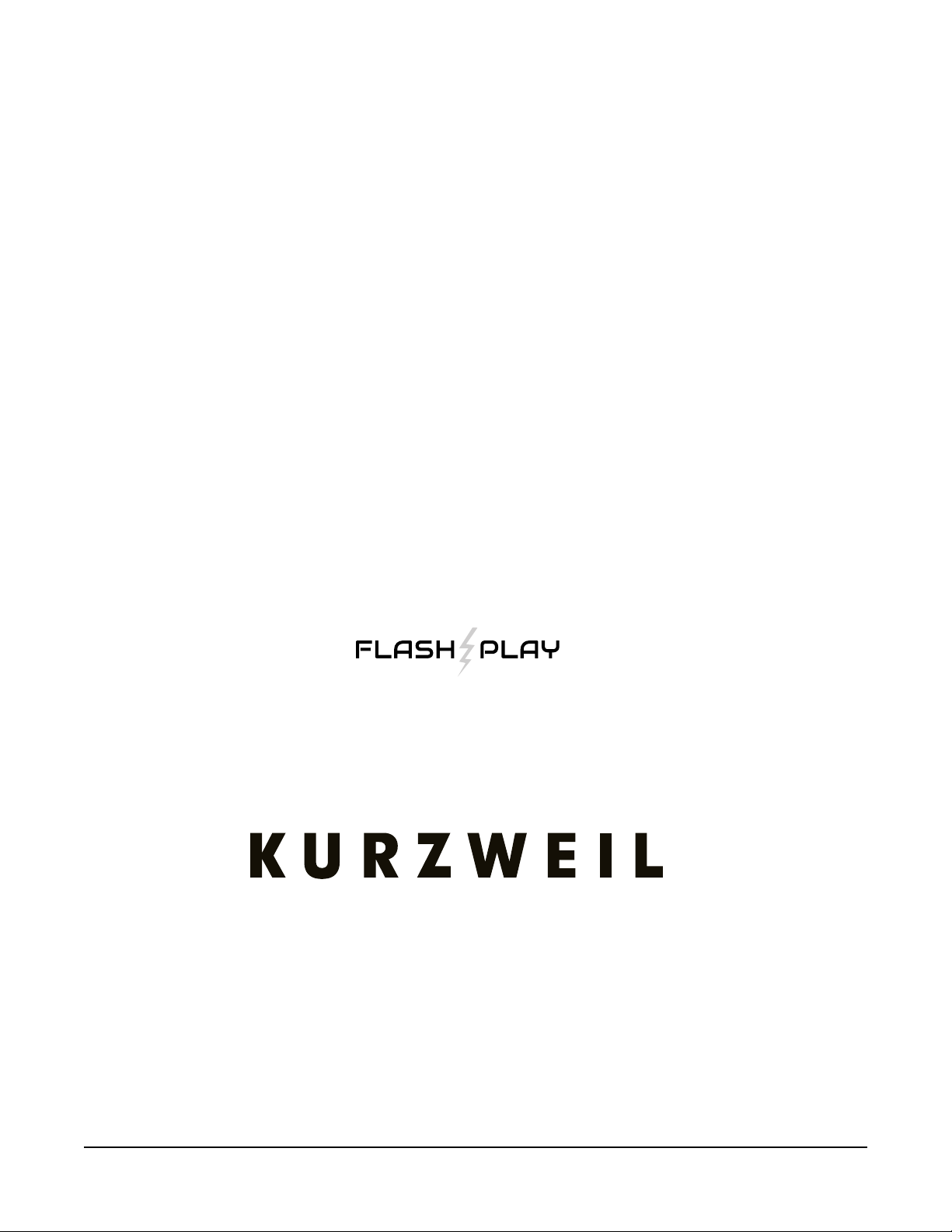
It’s the sound.
®
®
™
®
©2017 Young Chang Co., Ltd. All rights reserved. Kurzweil® is a product line of Young Chang Co., Ltd. Kurzweil®, Young Chang®,
V. A. S. T.®, Forte®, Forte7® and FlashPlay™ are trademarks of Young Chang Co., Ltd. All other trademarks and copyrights are property of their respective companies. Product features and specications are subject to change without notice.
U.S. Patents 6,806,413, 6,978,288, 8,263,849
You may legally print up to two (2) copies of this document for personal use. Commercial use of any copies of this document is
prohibited. Young Chang Co. retains ownership of all intellectual property represented by this document.
®
i
Page 3
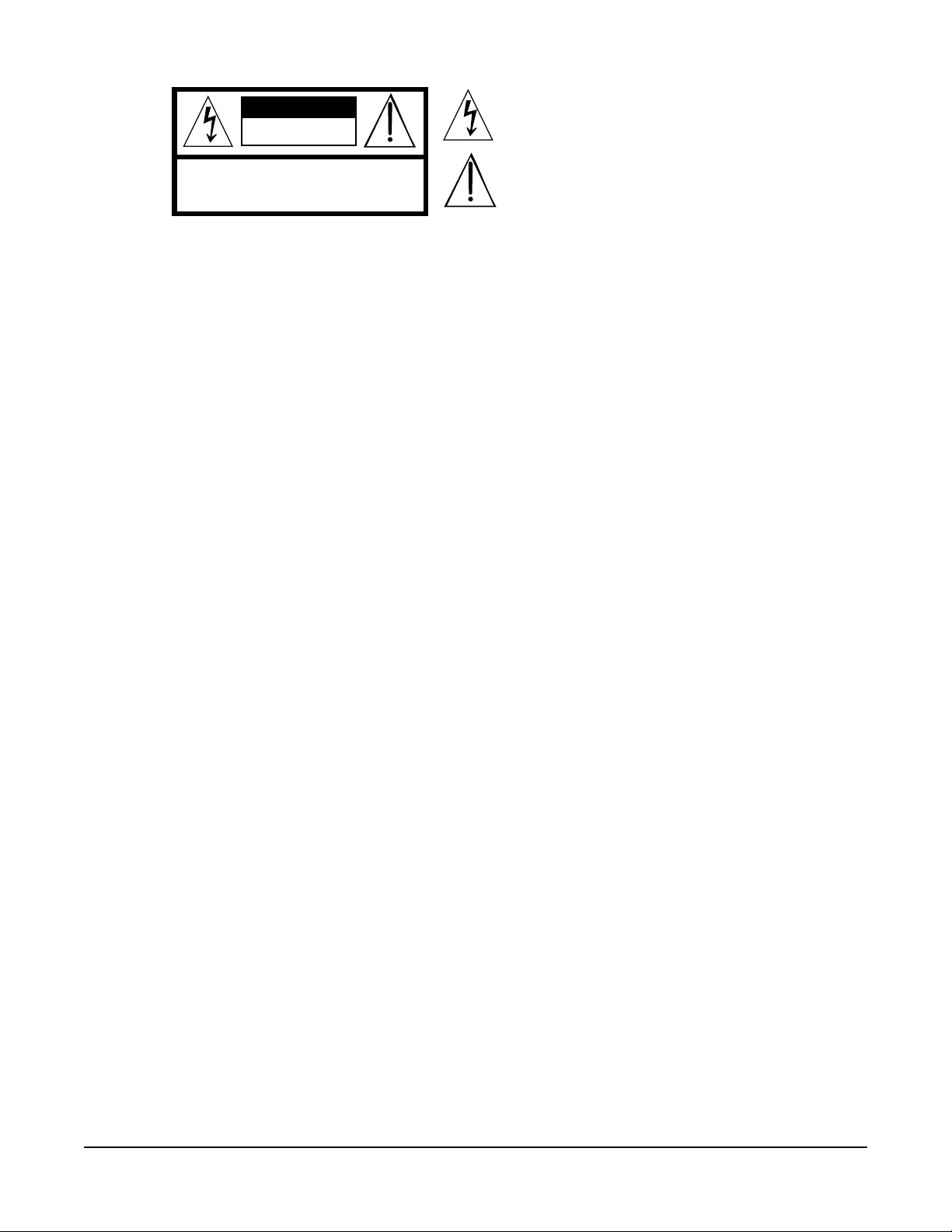
CAUTION
RISK OF ELECTRIC SHOCK
DO NOT OPEN
The lightning flash with the arrowhead symbol, within an equilateral
triangle is intended to alert the user to the presence of uninsulated
"dangerous voltage" within the product's enclosure that may be of
sufficient magnitude to constitute a risk of electric shock to persons.
CAUTION: TO REDUCE THE RISK OF ELECTRIC SHOCK,
REFER SERVICING TO QUALIFIED SERVICE PERSONNEL.
DO NOT REMOVE THE COVER.
NO USER SERVICEABLE PARTS INSIDE.
The exclamation point within an equilateral triangle is intended
to alert the user to the presence of important operating and
maintenance (servicing) instructions in the literature
accompanying the product.
IMPORTANT SAFETY & INSTALLATION INSTRUCTIONS
INSTRUCTIONS PERTAINING TO THE RISK OF FIRE ELECTRIC SHOCK , OR INJURY TO PERSONS
WARNING: When using electric products, basic precautions should
always be followed, including the following:
1. Read all the Safety and Installation Instructions and Explanation
of Graphic Symbols before using the product.
2. This product must be grounded. If it should malfunction or
break down, grounding provides a path of least resistance for
electric current to reduce the risk of electric shock. This product
is equipped with a power supply cord having an equipmentgrounding conductor and a grounding plug. The plug must be
plugged into an appropriate outlet which is properly installed and
grounded in accordance with all local codes and ordinances.
DANGER: Improper connection of the equipment-grounding
conductor can result in a risk of electric shock. Do not modify the
plug provided with the product – if it will not t the outlet, have a
proper outlet installed by a qualied electrician. Do not use an
adaptor which defeats the function of the equipment-grounding
conductor. If you are in doubt as to whether the product is properly
grounded, check with a qualied serviceman or electrician.
3. Do not use this product near water – for example, near a bathtub,
washbowl, kitchen sink, in a wet basement, or near a swimming
pool, or the like.
4. This product should only be used with a stand or cart that is
recommended by the manufacturer.
5. This product, either alone or in combination with an amplier and
speakers or headphones, may be capable of producing sound
levels that could cause permanent hearing loss. Do not operate
for a long period of time at a high volume level or a level that is
uncomfortable. If you experience any hearing loss or ringing in
the ears, you should consult an audiologist.
6. This product should be located so that its location or position
does not interfere with its proper ventilation.
7. The product should be located away from heat sources such as
radiators, heat registers, or other products that produce heat.
8. The product should be connected to a power supply only of the
type described in the operating instructions or as marked on the
product.
9. This product may be equipped with a polarized line plug (one
blade wider than the other). This is a safety feature. If you are
unable to insert the plug into the outlet, contact an electrician to
replace your obsolete outlet. Do not defeat the safety purpose of
the plug.
10. The power supply cord of the product should be unplugged
from the outlet when left unused for a long period of time. When
unplugging the power supply cord, do not pull on the cord, but
grasp it by the plug.
11. Care should be taken so that objects do not fall and liquids are
not spilled into the enclosure through openings.
12. The product should be serviced by qualied service personnel
when:
A. The power supply cord or the plug has been damaged;
B. Objects have fallen, or liquid has been spilled into the
product;
C. The product has been exposed to rain;
D. The product does not appear to be operating normally or
exhibits a marked change in performance;
E. The product has been dropped, or the enclosure damaged.
13. Do not attempt to service the product beyond that described in
the user maintenance instructions. All other servicing should be
referred to qualied service personnel.
14. WARNING: Do not place objects on the product’s power supply
cord, or place the product in a position where anyone could trip
over, walk on, or roll anything over cords of any type. Do not
allow the product to rest on or be installed over cords of any type.
Improper installations of this type create the possibility of a re
hazard and/or personal injury.
RADIO AND TELEVISION INTERFERENCE
WARNING: Changes or modications to the instrument not expressly
approved by Young Chang could void your authority to operate the
instrument.
IMPORTANT: When connecting this product to accessories and/or
other equipment use only high quality shielded cables.
NOTE: This instrument has been tested and found to comply with the
limits for a Class B digital device, pursuant to Part 15 of the FCC Rules.
These limits are designed to provide reasonable protection against
harmful interference in a residential installation. This instrument
generates, uses, and can radiate radio frequency energy and, if not
installed and used in accordance with the instructions, may cause
harmful interference to radio communications. However, there is no
guarantee that interference will not occur in a particular installation. If
this instrument does cause harmful interference to radio or television
reception, which can be determined by turning the instrument off and
on, the user is encouraged to try to correct the interference by one or
more of the following measures:
• Reorient or relocate the receiving antenna.
SAVE THESE INSTRUCTIONS
ii
• Increase the separation between the instrument and the receiver.
• Connect the instrument into an outlet on a circuit other than the
one to which the receiver is connected.
• If necessary consult your dealer or an experienced radio/television
technician for additional suggestions.
The normal function of the product may be disturbed by strong
electromagnetic interference. If so, simply reset the product to resume
normal operation by following the instructions in the manual. If normal
function does not resume, please use the product in another location.
NOTICE
This apparatus does not exceed the Class B limits for radio noise
emissions from digital apparatus set out in the Radio Interference
Regulations of the Canadian Department of Communications.
AVIS
Le present appareil numerique n’emet pas de bruits radioelectriques
depassant les limites applicables aux appareils numeriques de la
class B prescrites dans le Reglement sur le brouillage radioelectrique
edicte par le ministere des Communications du Canada.
Page 4
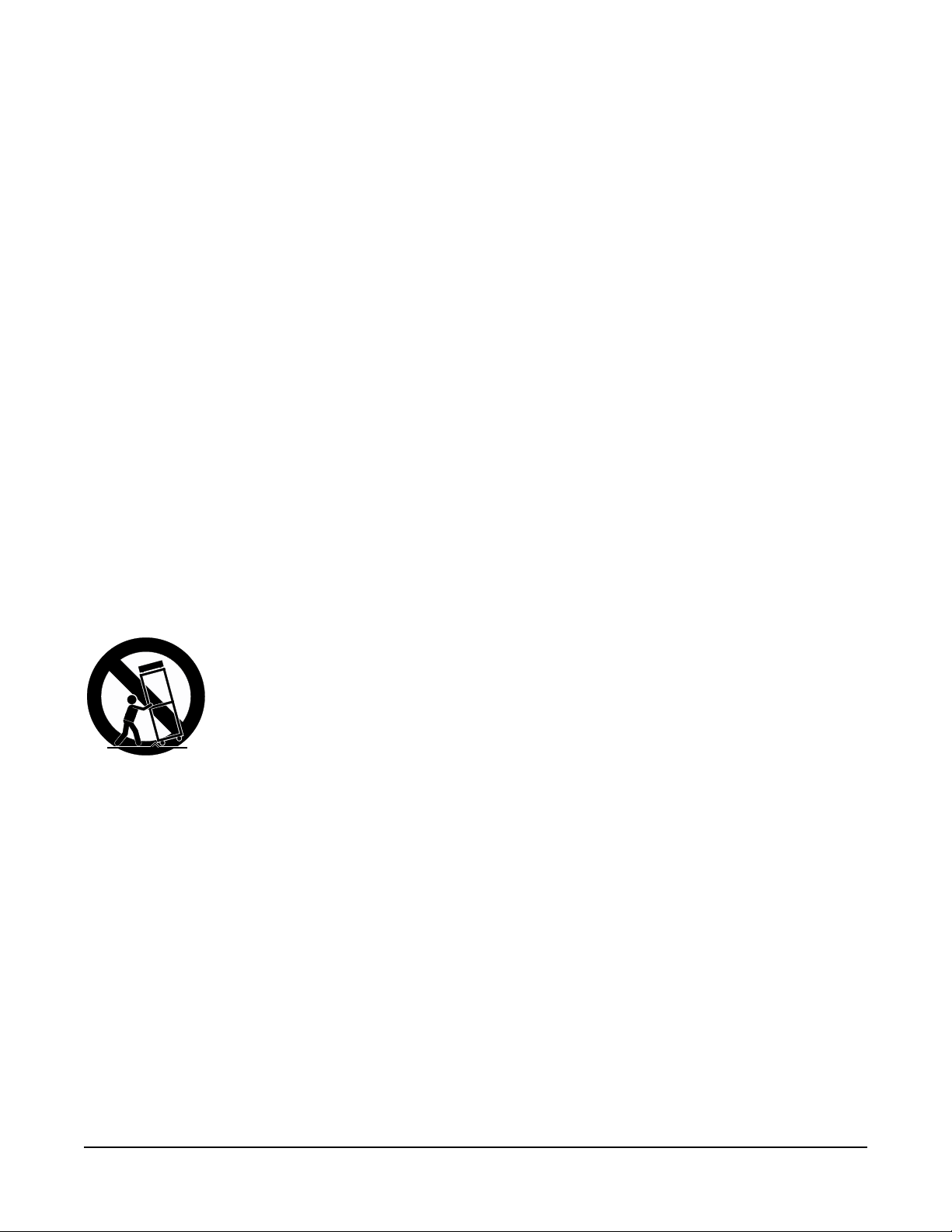
IMPORTANT SAFETY INSTRUCTIONS
1) Read these instructions.
2) Keep these instructions.
3) Heed all warnings.
4) Follow all instructions.
5) Do not use this apparatus near water.
6) Clean only with dry cloth.
7) Do not block any of the ventilation openings. Install in accordance with the manufacturer’s instructions.
8) Do not install near any heat sources such as radiators, heat registers, stoves, or other apparatus (including
ampliers) that produce heat.
9) Do not defeat the safety purpose of the polarized or grounding-type plug. A polarized plug has two
blades with one wider than the other. A grounding type plug has two blades and a third grounding
prong. e wide blade or the third prong are provided for your safety. If the provided plug does not t
into your outlet, consult an electrician for replacement of the obsolete outlet
10) Protect the power cord from being walked on or pinched, particularly at plugs, convenience receptacles,
and the point where they exit from the apparatus.
11) Only use attachments/accessories specied by the manufacturer.
12) Use only with a cart, stand, tripod, bracket, or table specied by the manufacturer,
or sold with the apparatus. When a cart is used, use caution when moving the cart/
apparatus combination to avoid injury from tip-over.
13) Unplug this apparatus during lightning storms or when unused for long periods of
time.
14) Refer all servicing to qualied service personnel. Servicing is required when the apparatus has been
damaged in any way, such as power-supply cord or plug is damaged, liquid has been spilled or objects
have fallen into the apparatus, the apparatus has been exposed to rain or moisture, does not operate
normally, or has been dropped.
Warning: To reduce the risk of re or electric shock, do not expose this apparatus to rain or moisture. Do not
expose this equipment to dripping or splashing and ensure that no objects lled with liquids, such as vases, are
placed on the equipment.
To completely disconnect this equipment from the AC Mains, disconnect the power supply cord plug from
the AC receptacle.
is product contains chemicals known to the State of California to cause cancer or birth defects or other
reproductive harm. Wash hands after handling. Remarks: As with most electronic equipment, the outer cables
may contain phthalate and the copper alloy power plug contains lead.
iii
Page 5
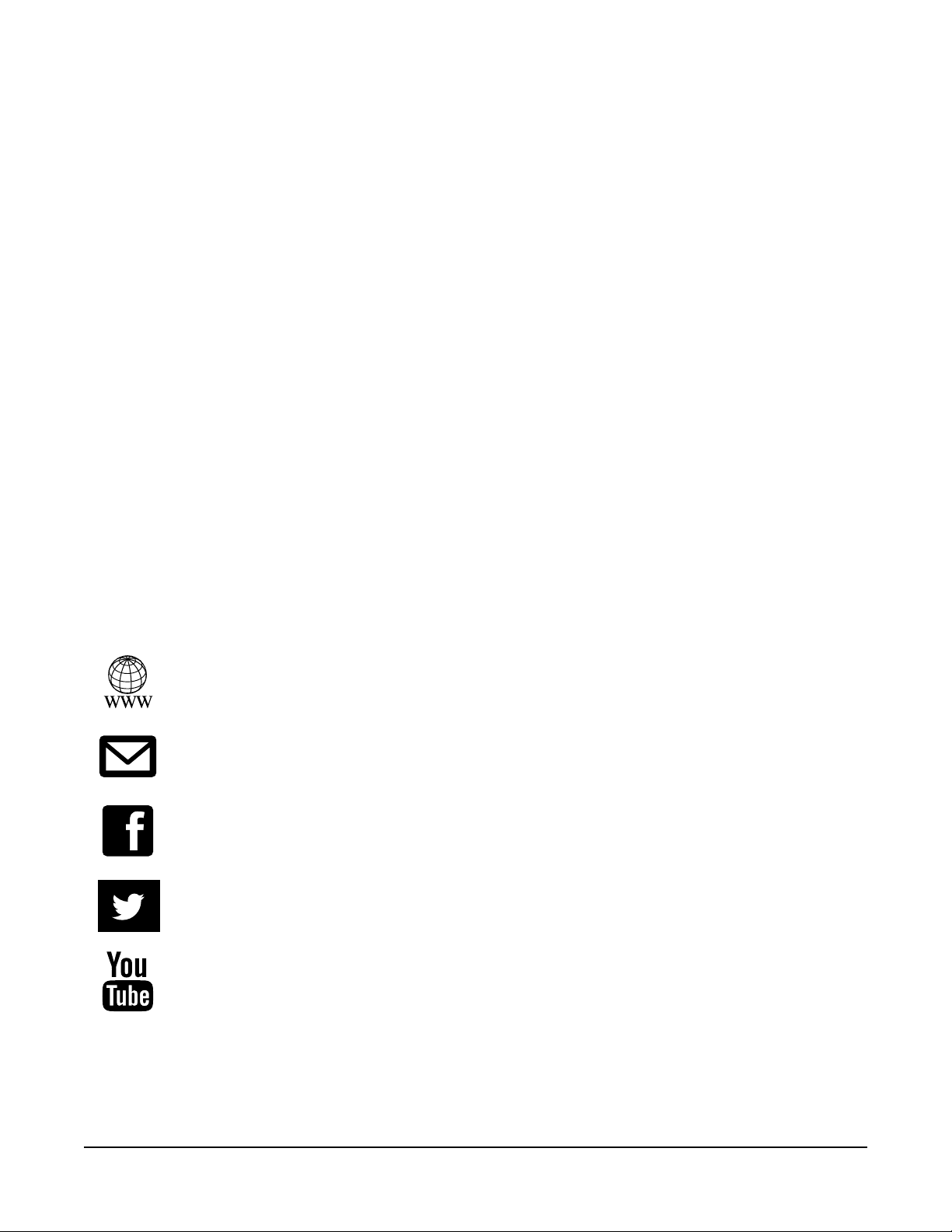
Kurzweil International Contacts
Contact the Kurzweil oce listed below to locate your local Kurzweil representative.
US Customers:
American Music & Sound
925 Broadbeck Dr #220
Newbury Park, CA 91320
Tel: 800-431-2609
Fax: 818-597-0411
Email: info@americanmusicandsound.com
www.kurzweil.com
Customers outside the US:
Young Chang Co., LTD.
178-55, Gajwa-Dong, Seo-Ku
Incheon, Korea Post Code: 404-714
Tel: +82-32-570-1576
Fax: +82-32-576-2340
iv
support@kurzweil.com
www.facebook.com/kurzweilmusicsystems/
www.twitter.com/KurzweilMusic
www.youtube.com/user/KurzweilTutorials
Page 6
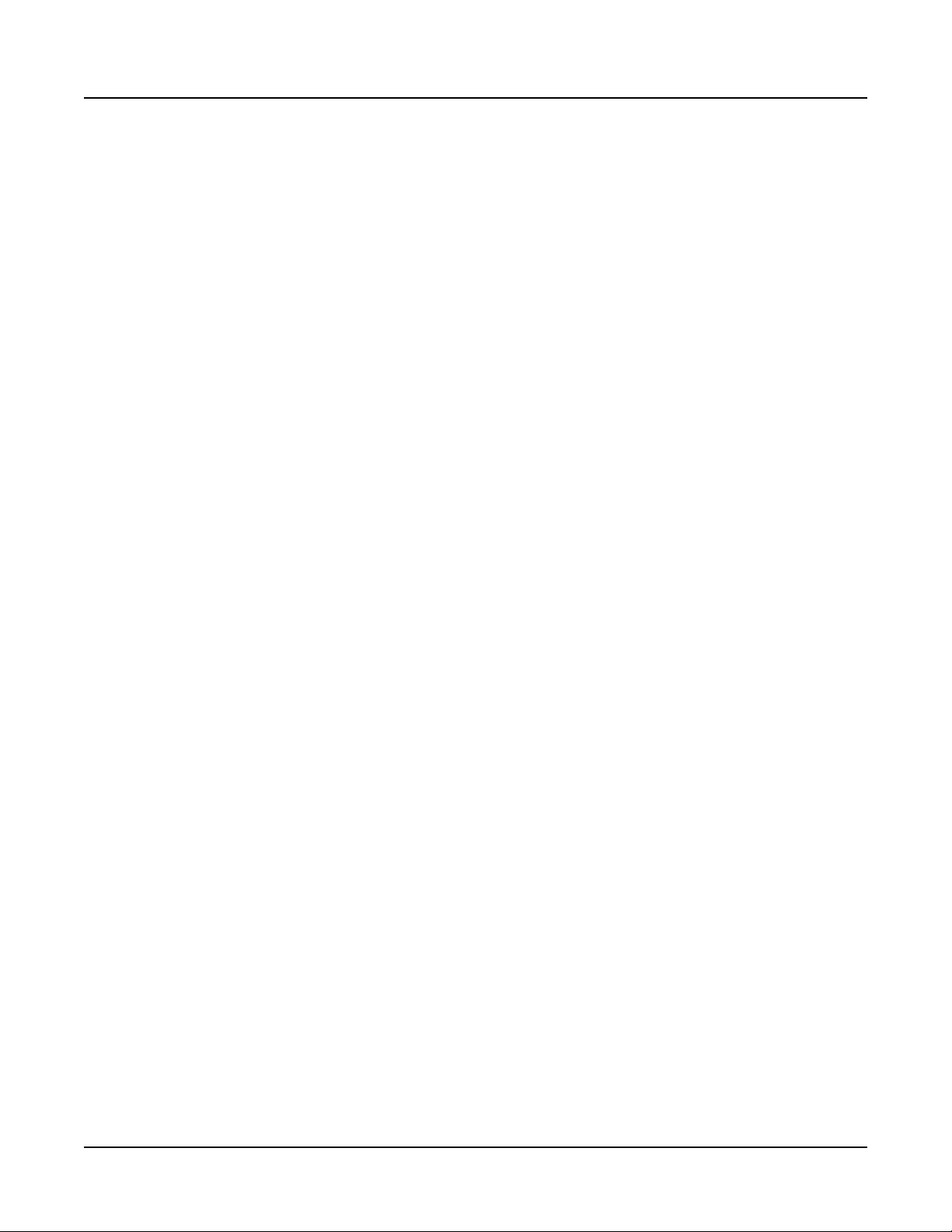
Table of Contents
Kurzweil International Contacts ......................................................iv
Introducing the Forte ................................. 1-1
Using this Guide with the Forte7 ................................................. 1-1
Introduction .................................................................................... 1-1
Features ........................................................................................ 1-2
Keyboard and Controllers ............................................................. 1-3
Pedals (Optional) .......................................................................... 1-3
Keeping the Forte/Forte7 up to date ............................................ 1-3
Do You Have Everything? ............................................................. 1-4
Music Rack (Optional) ................................................................... 1-4
Table of Contents
Getting Started ........................................... 2-1
Before You Start… ......................................................................... 2-1
Setting up the Forte ....................................................................... 2-1
Using the Forte/Forte7 .................................................................. 2-3
The Rear Panel............................................................................... 2-4
The AC Power Jack....................................................................... 2-4
The USB Ports .............................................................................. 2-4
The MIDI Ports (IN / THRU / OUT) ............................................... 2-4
Basic MIDI Hookup ..................................................................... 2-5
Connecting More Sound Modules .............................................. 2-5
The Pedal Jacks............................................................................ 2-7
The SW1 (Sustain), SW2 and SW3 Jacks.................................. 2-7
Connecting a Half Damper Pedal ............................................... 2-8
Connecting a Dual Switch Pedal ................................................ 2-9
The CC1 (Volume) and CC2 Jacks............................................. 2-9
The Audio Jacks (A & B Audio Outputs) ...................................... 2-10
The Headphones Jack ................................................................ 2-10
Connecting to Your Audio System ............................................. 2-11
Connecting to a Computer ......................................................... 2-13
Selecting Programs and Multis .................................................. 2-14
Selecting Programs ..................................................................... 2-14
Selecting Multis ........................................................................... 2-15
User Programs and Multis ........................................................... 2-15
v
Page 7
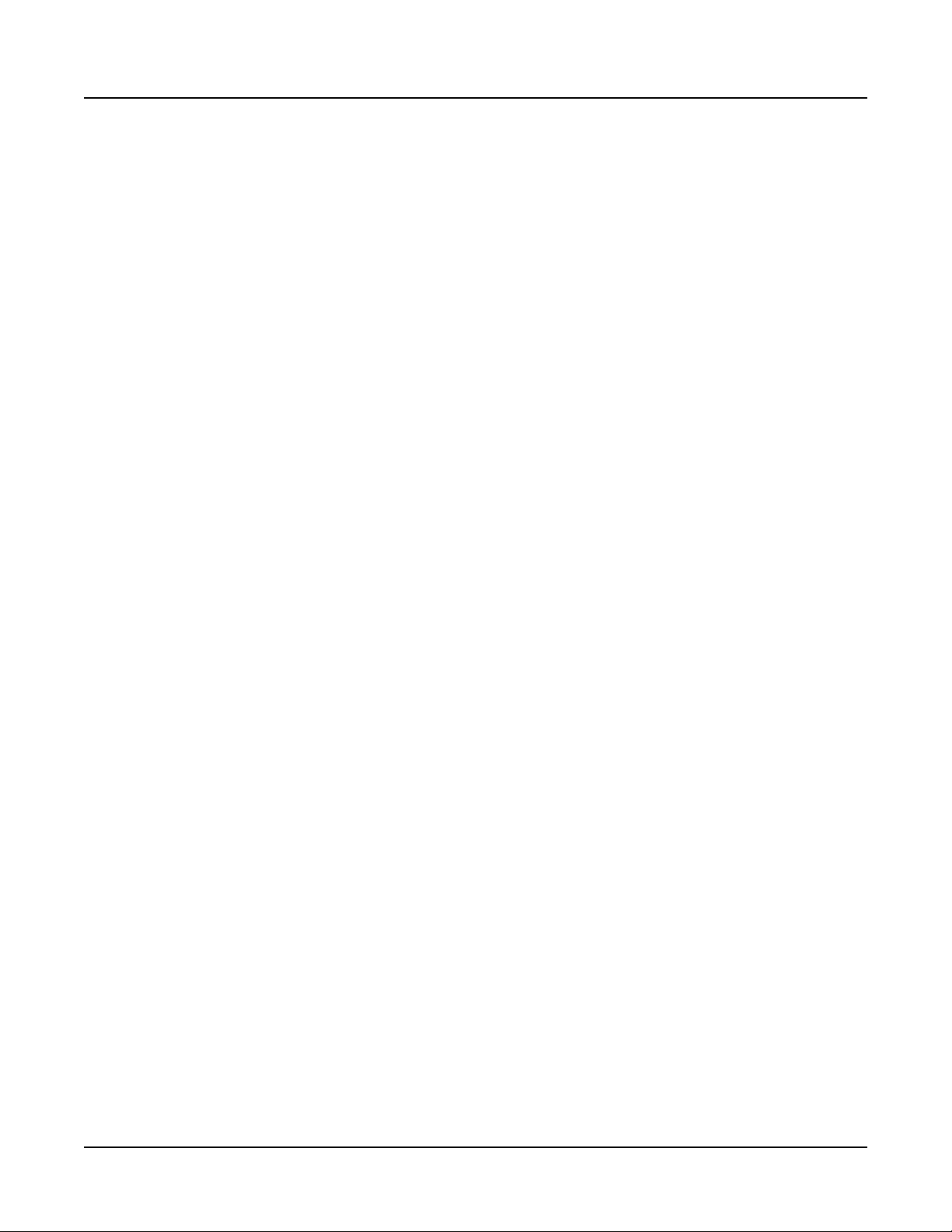
Table of Contents
Controller Info.............................................................................. 2-15
Favorites ..................................................................................... 2-15
Modes ........................................................................................... 2-16
Program Mode ............................................................................ 2-16
Program Edit Mode ..................................................................... 2-17
Multi Mode ................................................................................... 2-17
Multi Edit Mode ........................................................................... 2-17
Global Mode ................................................................................ 2-17
Storage Mode.............................................................................. 2-18
Updating the Forte/Forte7 ........................................................... 2-18
Controller Conventions ............................................................. 2-16
Saving Programs ...................................................................... 2-16
Splits and Layers ...................................................................... 2-17
MIDI Settings ............................................................................ 2-17
Info ............................................................................................ 2-17
System Reset ........................................................................... 2-18
Saving to External Storage ....................................................... 2-18
Loading from External Storage ................................................. 2-18
Features of the Forte and Forte7 .............. 3-1
Power Up Defaults ......................................................................... 3-1
The Front Panel ............................................................................. 3-2
Pitch and Modulation Wheels ....................................................... 3-3
Pitch Wheel ................................................................................... 3-3
Modulation Wheel ......................................................................... 3-3
Real Time Control .......................................................................... 3-4
Sliders ........................................................................................... 3-4
LED Ladders ............................................................................... 3-5
Zone Mute/Volume Buttons ........................................................... 3-5
Switches ........................................................................................ 3-5
Foot Switches and Controllers ...................................................... 3-6
KB3 Buttons .................................................................................. 3-6
Transpose Buttons ........................................................................ 3-6
Variation Button ............................................................................. 3-7
Tap Tempo Button ......................................................................... 3-7
Save Button .................................................................................... 3-7
vi
Master EQ & Compressor ............................................................. 3-8
Master EQ ..................................................................................... 3-8
Compressor ................................................................................... 3-8
Audio In ........................................................................................ 3-10
Page 8
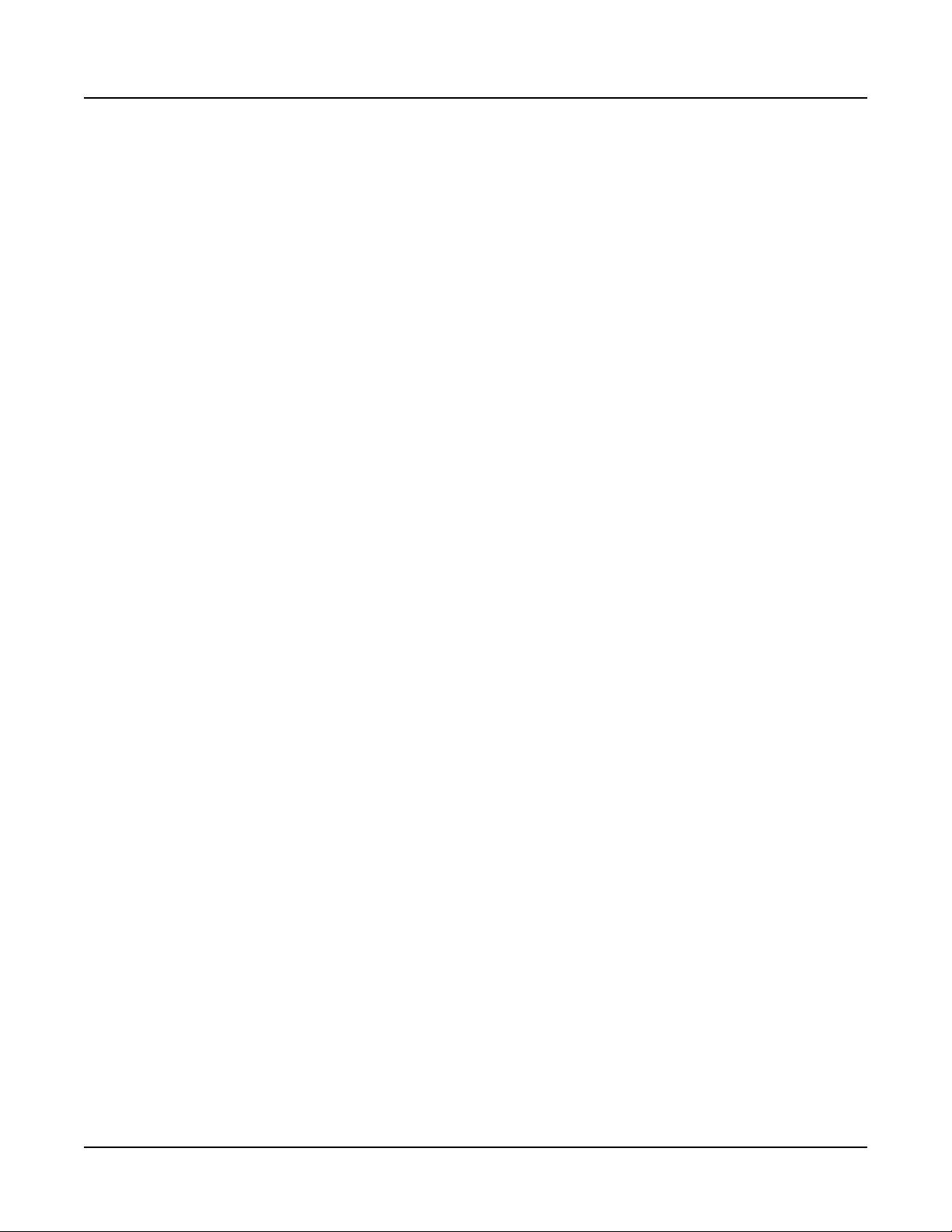
Table of Contents
Mode Buttons ............................................................................... 3-11
Program Button ............................................................................3-11
Multi Button ..................................................................................3-11
Global Button ...............................................................................3-11
Navigation .................................................................................... 3-12
The Color LCD Display ............................................................... 3-12
Previous (–) and Next (+) Value Buttons ..................................... 3-13
Channel / Zone Buttons .............................................................. 3-13
Alpha Wheel ................................................................................ 3-13
Display Brightness Knob ............................................................. 3-14
KB3 LED ....................................................................................... 3-14
Category & Keypad ..................................................................... 3-15
Category ...................................................................................... 3-15
Keypad ........................................................................................ 3-15
Double Button Presses ............................................................... 3-16
Value Jump ................................................................................. 3-16
Channel / Zone Jump .................................................................. 3-16
Reset Transposition .................................................................... 3-17
Program Demo ............................................................................ 3-17
Song Demo ................................................................................. 3-18
Panic ........................................................................................... 3-18
Search ......................................................................................... 3-19
Terminology ................................................ 4-1
The Operating Modes ................................ 5-1
Program Mode ............................................................................... 5-1
Multi Mode ...................................................................................... 5-2
Global Mode ................................................................................... 5-3
Storage Mode ................................................................................. 5-4
Functions ....................................................................................... 5-5
The Split Function ......................................................................... 5-5
The Layer Function ....................................................................... 5-5
Song Demo Function .................................................................... 5-6
Program Demo Function ............................................................... 5-7
Program Edit Mode ........................................................................ 5-8
Multi Edit Mode .............................................................................. 5-8
Program Mode ............................................ 6-1
About Program Mode .................................................................... 6-1
vii
Page 9
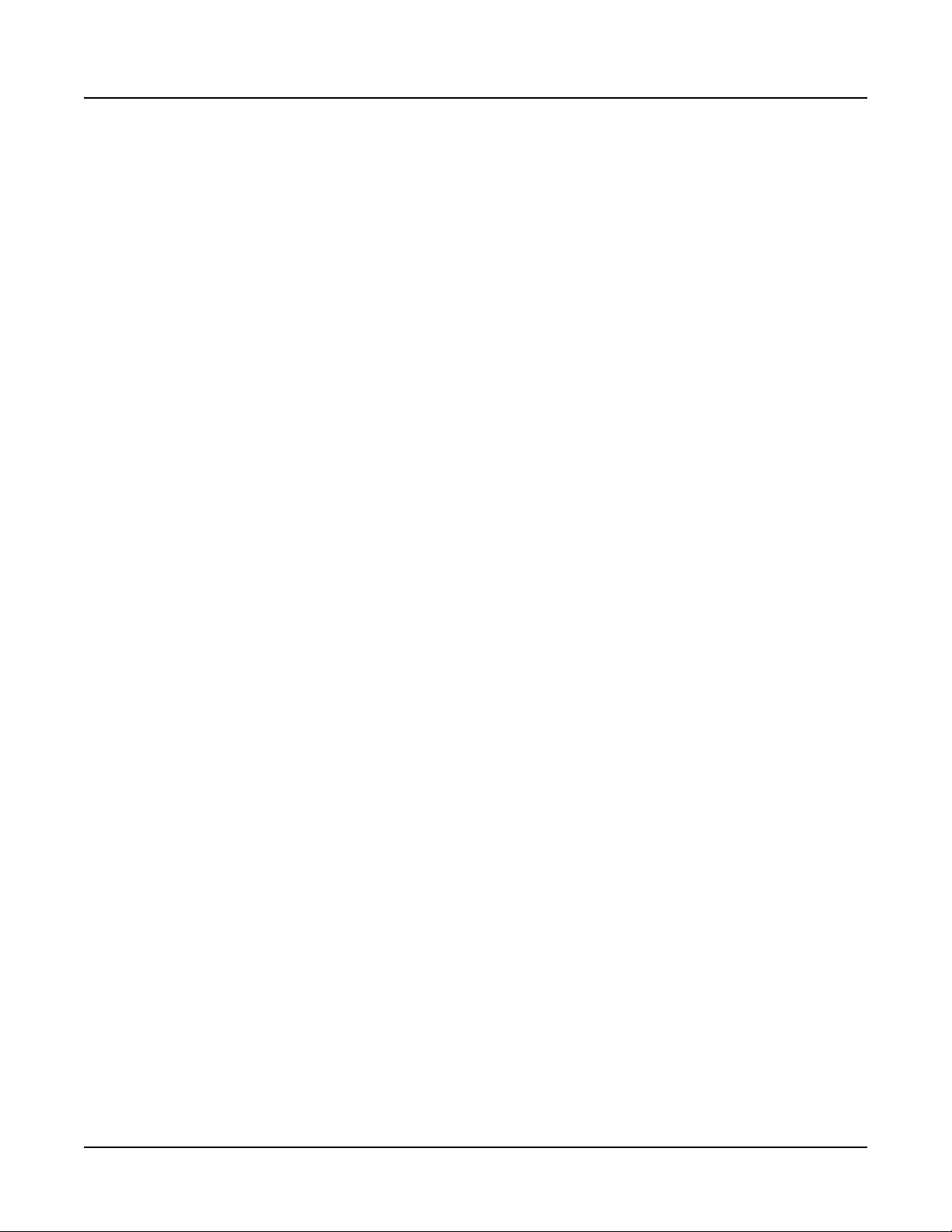
Table of Contents
Selecting Programs ....................................................................... 6-2
Program Demo .............................................................................. 6-3
The Color Display .......................................................................... 6-4
Alpha Wheel & Previous (–) and Next (+) Value Buttons .............. 6-5
Value Jump Buttons ...................................................................... 6-6
Category Buttons .......................................................................... 6-6
Choosing Category Default Programs .......................................... 6-8
Choosing Favorites ....................................................................... 6-9
Transposition ............................................................................... 6-10
Controller Parameter Assignments ........................................... 6-11
Controller Conventions................................................................ 6-12
The Split and Layer Soft Buttons ............................................... 6-13
The Split Function ....................................................................... 6-13
The Layer Function ..................................................................... 6-15
Split and Layer Parameters......................................................... 6-16
Saving a Split or Layer ................................................................ 6-17
Pop-Up Messages ...................................................................... 6-5
MIDI In/Out Activity Indicators..................................................... 6-5
Keypad button............................................................................. 6-7
Favorites View and Favorites Banks .......................................... 6-9
Status (Zone Status) ................................................................. 6-16
Program .................................................................................... 6-16
Volume ...................................................................................... 6-16
Key Range ................................................................................ 6-17
Pan ........................................................................................... 6-17
viii
Changing the MIDI Transmit Channel ........................................ 6-18
Panic ............................................................................................. 6-19
Save User Programs ................................................................... 6-20
Changing ID Numbers................................................................. 6-21
Naming a User Program ............................................................. 6-22
Saving a User Program ............................................................... 6-23
Program Edit Mode .................................... 7-1
About Program Edit Mode ............................................................ 7-1
Differences Between Regular and Advanced User Type ........... 7-2
Selecting Parameters .................................................................... 7-2
The Display ................................................................................... 7-2
Alpha Wheel & Previous (–) and Next (+) Value Buttons .............. 7-3
Assign ........................................................................................... 7-3
Using Enter + Controller ............................................................. 7-3
VAST and KB3 Programs .............................................................. 7-4
Page 10
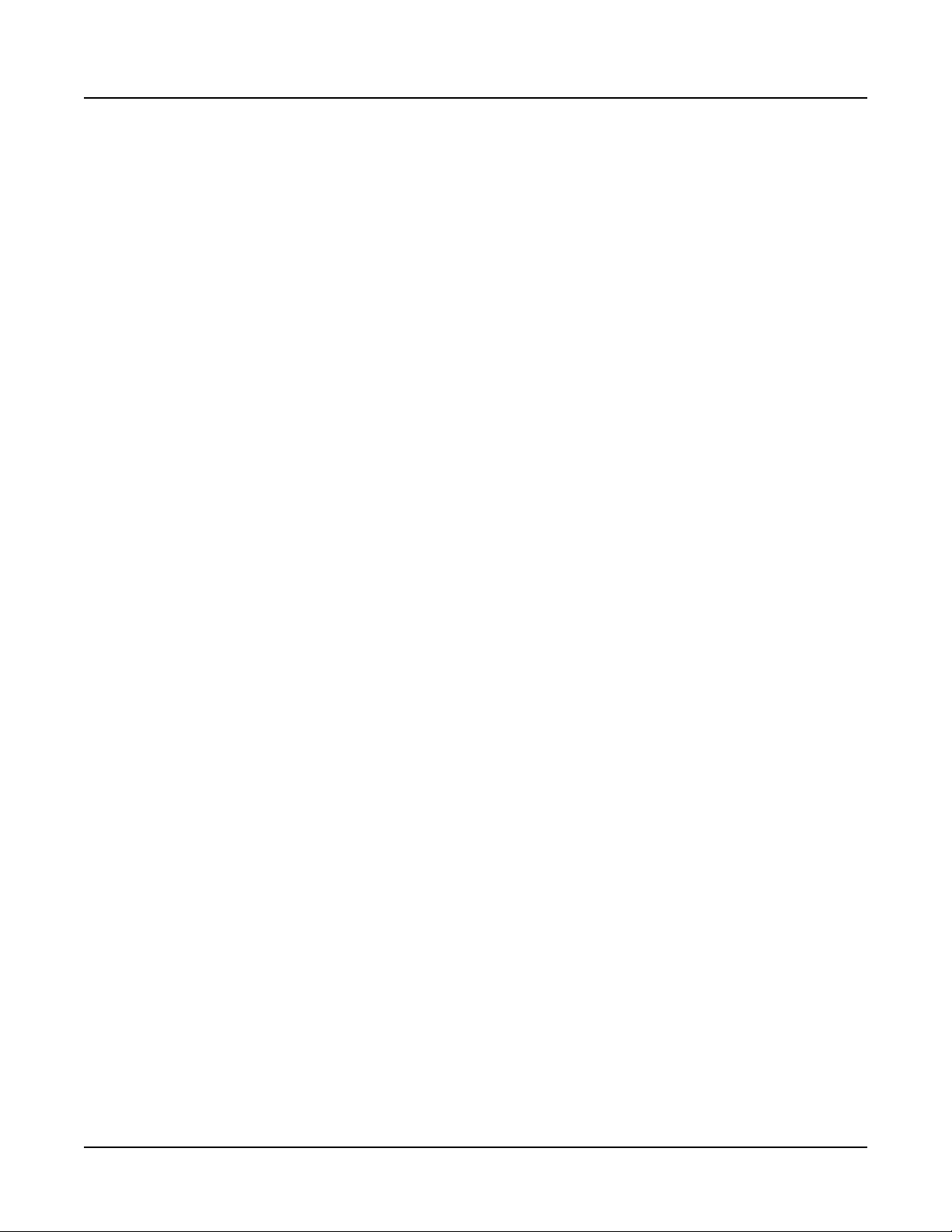
Table of Contents
VAST Program Structure .............................................................. 7-4
Editing VAST Programs ................................................................ 7-6
The Soft Buttons in the Program Editor ........................................ 7-6
Assigning VAST Parameters to Control Sources .......................... 7-6
Names Displayed for VAST Sources .......................................... 7-8
VAST Sources and the PARAMS Page......................................... 7-8
Relationship Between Controller Assignments on the PARAMS
page and the VAST Pages ......................................................... 7-9
The PARAMS Page ...................................................................... 7-10
PARAMS Page Parameters ........................................................ 7-10
Parameter ................................................................................. 7-10
Control .......................................................................................7-11
Value ......................................................................................... 7-12
Parameter Edit .......................................................................... 7-13
The FX Page ................................................................................. 7-14
DSP Resources and DSP Units ................................................ 7-14
FX Page Parameters................................................................... 7-15
Insert ......................................................................................... 7-15
Aux 1, Aux 2.............................................................................. 7-15
Output ....................................................................................... 7-16
Auxiliary Send, Type and Mod .................................................... 7-16
The Layer FX (LYR_FX) Page ..................................................... 7-17
Layer FX Mode............................................................................ 7-17
Use Program FX ....................................................................... 7-17
Layerpecic ..................................................................... 7-17
se Another Layer’s ............................................................ 7-17
The COMMON Page .................................................................... 7-18
COMMON Page Parameters ...................................................... 7-18
BendRange Up & BendRange Down........................................ 7-18
Output Gain .............................................................................. 7-19
Category ................................................................................... 7-19
Intonation Map .......................................................................... 7-19
Intonation Key ........................................................................... 7-20
Monophonic .............................................................................. 7-20
Legato ....................................................................................... 7-20
Portamento ............................................................................... 7-20
Portamento Rate....................................................................... 7-21
Mono Sample XFade ................................................................ 7-21
COMMON Parameters with Advanced User Type ...................... 7-21
Out Pan, and Out Pan Mode .................................................... 7-22
Globals ...................................................................................... 7-22
Demo Song ............................................................................... 7-23
ix
Page 11
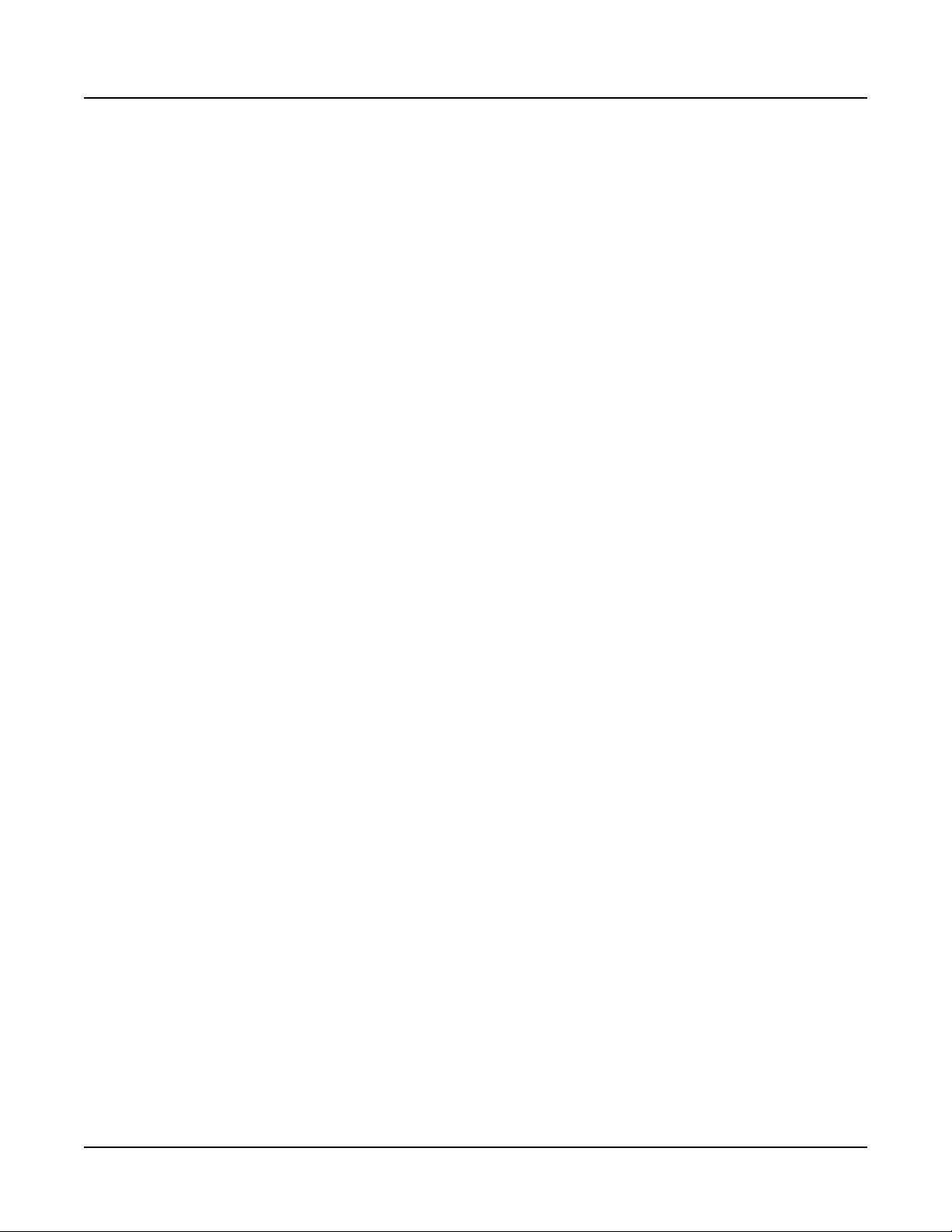
Table of Contents
The KEYMAP Page ...................................................................... 7-23
KEYMAP Page Parameters ........................................................ 7-23
The LAYER Page .......................................................................... 7-28
LAYER Page Parameters ............................................................ 7-28
Keymap, Keymap 1, Keymap 2 ................................................ 7-23
Stereo ....................................................................................... 7-24
Transpose (Xpose) ................................................................... 7-24
Key Tracking (KeyTrk) .............................................................. 7-24
Velocity Tracking (VelTrk) ......................................................... 7-25
Method (AltMethod) .................................................................. 7-25
Timbre Shift .............................................................................. 7-25
Playback Mode ......................................................................... 7-25
Alternative Controller (AltControl) ............................................. 7-25
Alternative Switch (AltControl and AltMethod) .......................... 7-26
Emulating Legato Play .............................................................. 7-26
String Resonance (Kurzweil String Resonance)....................... 7-26
Low Key ................................................................................... 7-29
High Key ................................................................................... 7-29
Low Velocity .............................................................................. 7-29
High Velocity ............................................................................. 7-29
Pitch Bend Mode (Bend)........................................................... 7-29
Trigger ...................................................................................... 7-29
Delay Control ............................................................................ 7-30
Minimum Delay, Maximum Delay ............................................. 7-30
Enable....................................................................................... 7-30
Enable Sense ........................................................................... 7-30
Opaque ..................................................................................... 7-31
Sustain Pedal............................................................................ 7-31
Sostenuto Pedal ....................................................................... 7-32
Freeze Pedal ............................................................................ 7-32
Ignore Release ......................................................................... 7-32
Hold Through Attack (Hold Through Att) ................................... 7-32
Hold Until Decay ....................................................................... 7-33
The Wiring Algorithm (ALG) Page.............................................. 7-33
Algorithm Basics ......................................................................... 7-34
Common DSP Control Parameters ............................................. 7-35
Function-parameter .................................................................. 7-36
Fine Adjust Parameter .............................................................. 7-37
Hard-wired Parameters ............................................................. 7-37
Programmable Parameters....................................................... 7-38
Alt Input for Algorithms (Cascade Mode) .................................... 7-39
Dynamic VAST ............................................................................ 7-40
The DSP Control (DSPCTL) Page ............................................... 7-41
DSP Control Page Parameters ................................................... 7-42
x
Page 12
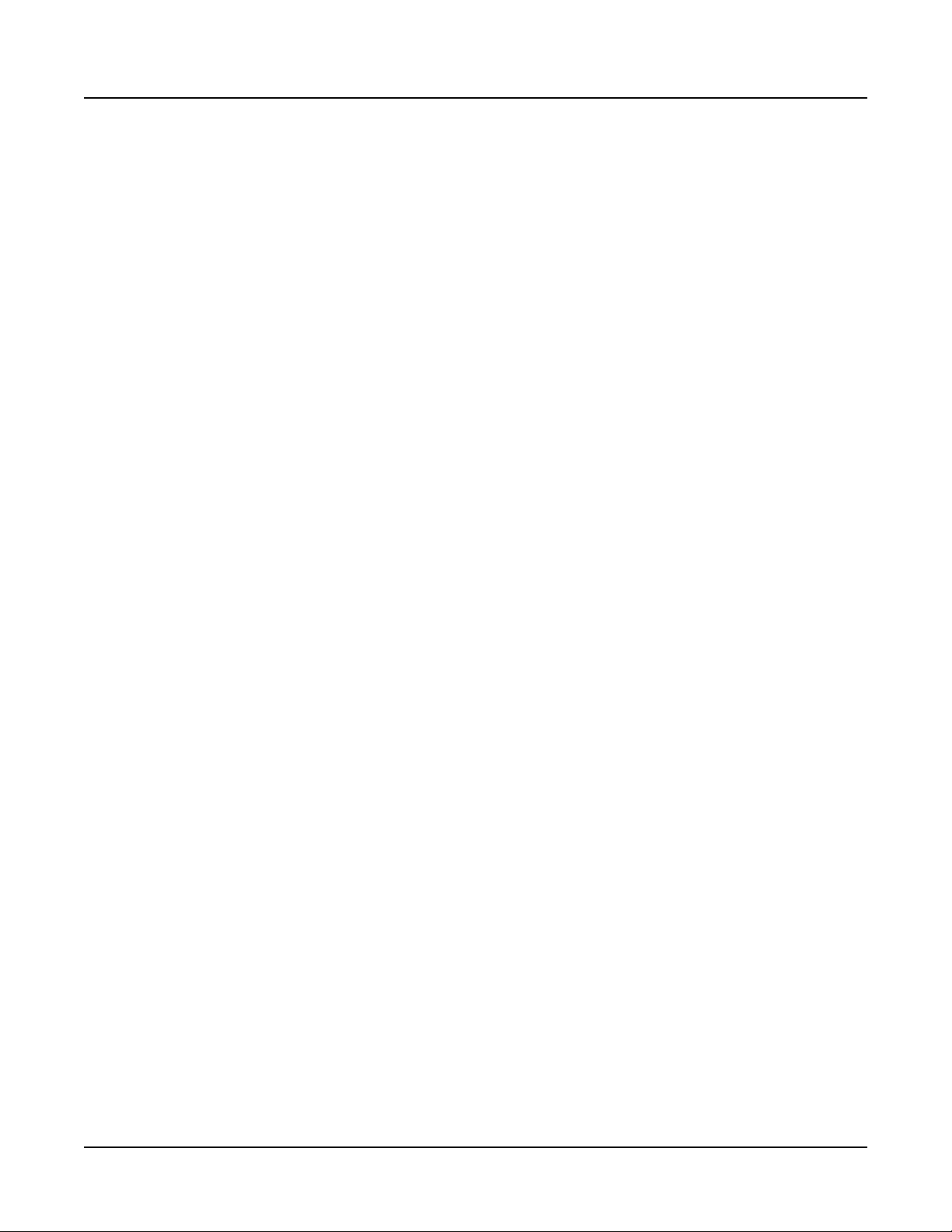
Table of Contents
The DSP Modulation (DSPMOD) Page ....................................... 7-43
DSP Mod Page Parameters ........................................................ 7-43
The LFO+ Page ............................................................................ 7-44
About LFOs ................................................................................. 7-44
LFO+ Page Parameters .............................................................. 7-45
Minimum Rate ........................................................................... 7-45
Maximum Rate .......................................................................... 7-46
Rate Control.............................................................................. 7-46
LFO Shape ............................................................................... 7-46
LFO Phase................................................................................ 7-46
About ASRs ................................................................................. 7-46
Trigger ...................................................................................... 7-47
Mode ......................................................................................... 7-47
Delay ......................................................................................... 7-47
Attack ........................................................................................ 7-47
Release..................................................................................... 7-47
About FUNs ................................................................................. 7-48
The Amplitude Envelope (AMPENV) Page ................................ 7-49
Attack Segment Times .............................................................. 7-50
Attack Segment Levels ............................................................. 7-50
Decay Segment ........................................................................ 7-51
Release Segments ................................................................... 7-51
Loop Type ................................................................................. 7-51
Number of Loops ...................................................................... 7-51
Envelope Control......................................................................... 7-52
Adjust ........................................................................................ 7-53
Key Tracking ............................................................................. 7-53
Velocity Tracking ....................................................................... 7-53
Source, Depth ........................................................................... 7-54
Impact ....................................................................................... 7-54
The Envelope 2 (ENV2) and Envelope 3 (ENV3) Pages............ 7-55
The Arpeggiator (ARP) Page ...................................................... 7-55
Arpeggiator Common Parameters ............................................. 7-56
Arp Preset ................................................................................... 7-56
State ............................................................................................ 7-57
Arp Mode ..................................................................................... 7-57
Tempo ......................................................................................... 7-57
Latch ........................................................................................... 7-58
Limit Option ................................................................................. 7-59
Key Range (Low Key and High Key)........................................... 7-61
Arpeggiator Classic Mode Parameters...................................... 7-61
Beats ........................................................................................... 7-61
xi
Page 13
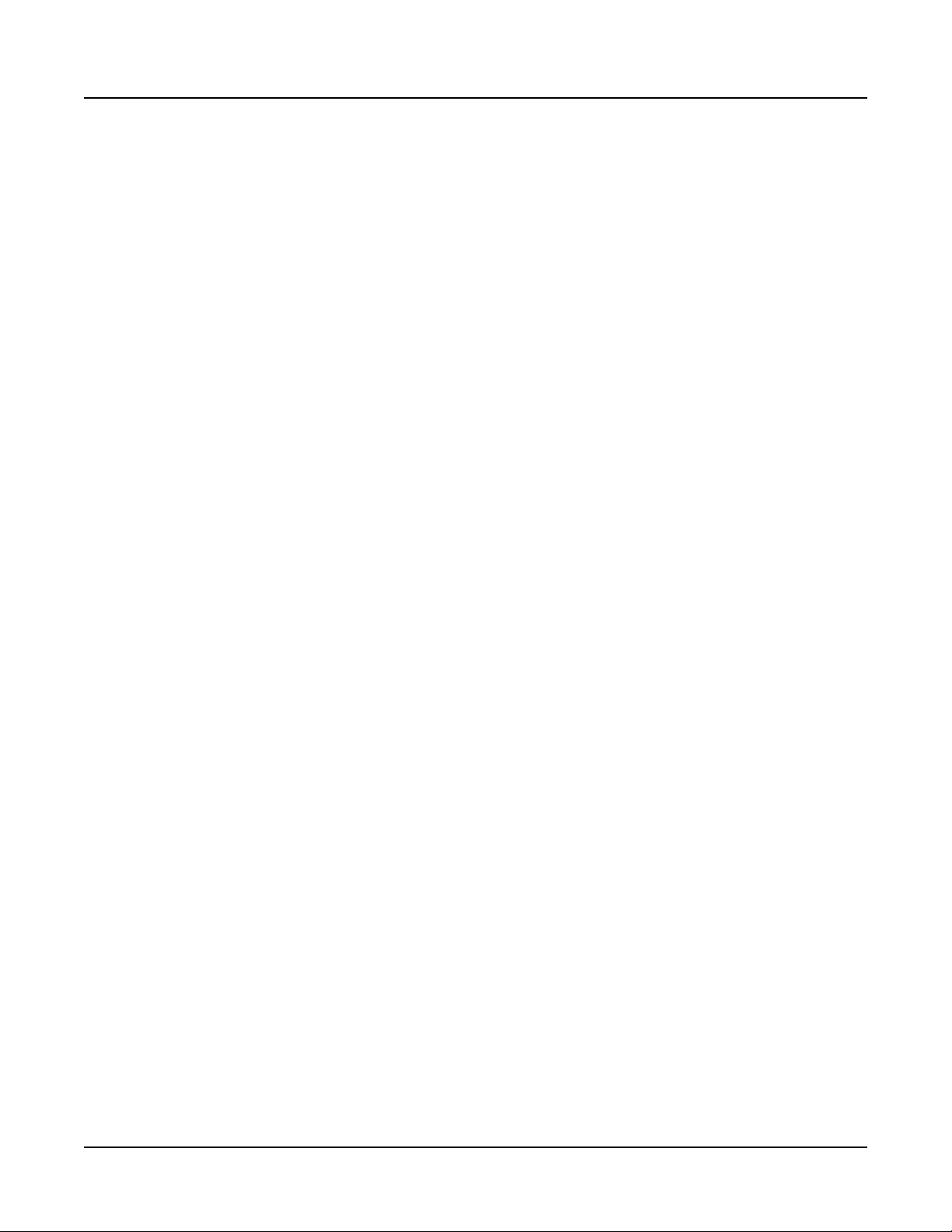
Table of Contents
Shift Mode ................................................................................... 7-62
Shift Limit .................................................................................... 7-62
Shift Amount ................................................................................ 7-62
Shift Pattern ................................................................................ 7-62
Play Order ................................................................................... 7-63
Velocity ........................................................................................ 7-64
Velocity Patt ................................................................................ 7-66
Duration Mode............................................................................. 7-67
Duration ....................................................................................... 7-67
Duration Patt ............................................................................... 7-68
Arpeggiator Step Sequencer Mode Parameters ....................... 7-69
The Arpeggiator Save (ARPSAV) Soft Button ........................... 7-70
The Layer Utility and HELP Functions ...................................... 7-70
New Layer (NEWLYR) ................................................................ 7-70
Duplicate Layer (DUPLYR) ......................................................... 7-71
Import Layer (IMPLYR) ............................................................... 7-71
Delete Layer (DELLYR) ............................................................... 7-71
Delete .......................................................................................... 7-71
Help ............................................................................................. 7-71
Editing Shift Patterns ................................................................ 7-63
Editing Velocity Patterns ........................................................... 7-66
Editing Duration Patterns .......................................................... 7-68
Favorites 1: Edit ........................................................................ 7-72
Favorites 2: Compare On/Off .................................................... 7-72
Favorites 3: Solo Current Layer ................................................ 7-72
Favorites 4: Mute Current Layer ............................................... 7-72
Favorites 5: Bypass FX............................................................. 7-72
Favorites 6: New Parameter ..................................................... 7-73
Favorites 9: Edit Description ..................................................... 7-73
Favorites 10: Help..................................................................... 7-73
xii
Editing VAST Programs With KVA Oscillators .......................... 7-73
Basic Use of KVA Oscillators ...................................................... 7-73
Minimal Settings for Basic Use of KVA Oscillators: .................. 7-73
Pitch Settings for KVA Oscillators ............................................. 7-74
Setting KVA Oscillator Type ........................................................ 7-74
Setting Up The Sync Square Oscillator .................................... 7-75
Advanced Use Of KVA Oscillators .............................................. 7-76
Examples of Simple DSP Control and Modulation: .................. 7-77
scillator pecic Control And odulation arameters: .......... 7-78
Use Of Keymaps and Natural Amplitude Envelopes With
KVA Oscillators: ..................................................................... 7-80
KB3 Program Structure ............................................................... 7-81
KB3 Mode ................................................................................... 7-81
Page 14
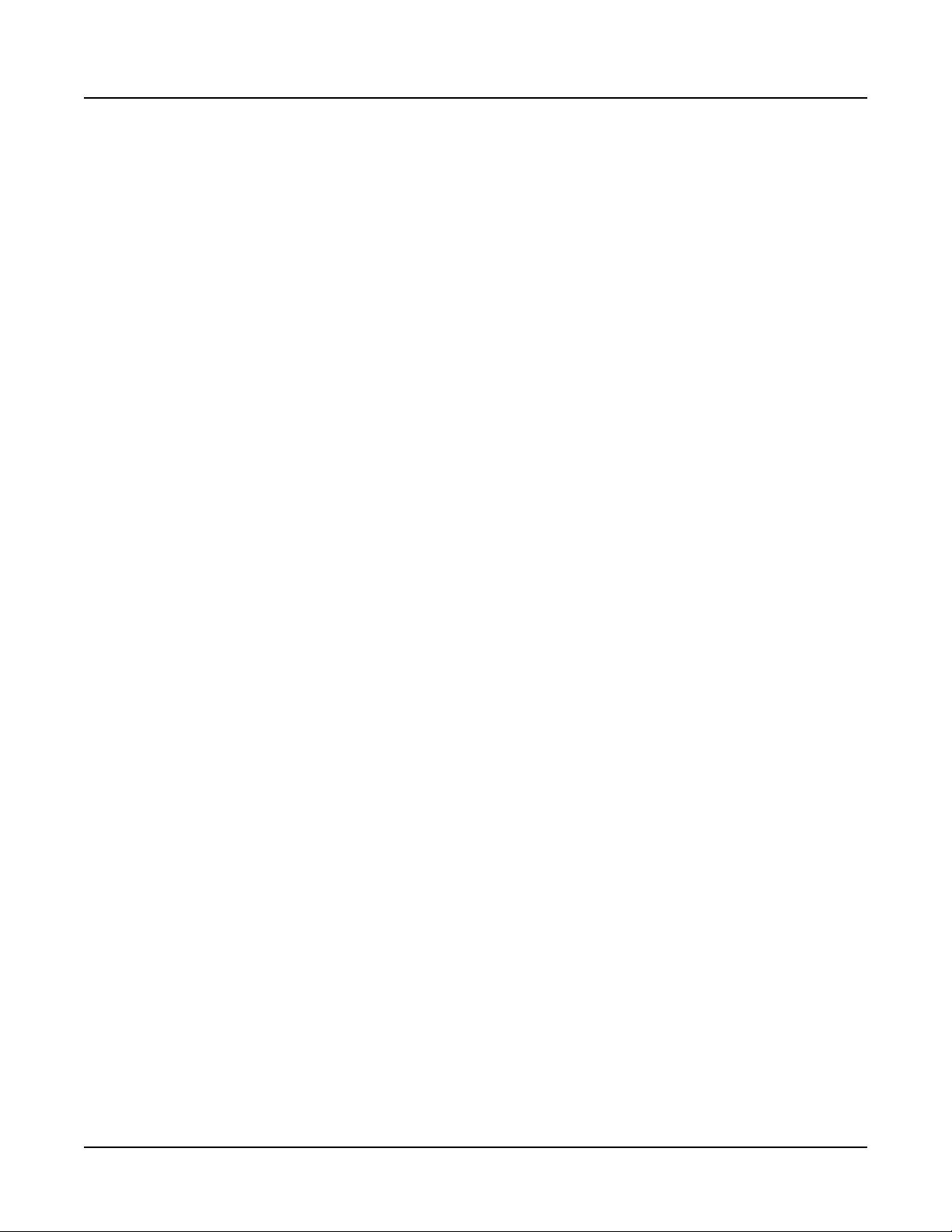
Table of Contents
KB3 Effects And Real-time Controls ........................................... 7-81
Drawbars .................................................................................. 7-82
KB3 Mode Effects Buttons (Assignable Switches) ................... 7-82
Additional Controller Assignments In KB3 Mode ...................... 7-82
Editing KB3 Programs ................................................................ 7-83
KB3 Programming Tips ............................................................... 7-83
KB3 Editor: The Parameters (PARAMS) Page .......................... 7-84
KB3 Editor: The Program FX (FX) Page .................................... 7-84
KB3 Editor: The COMMON Page ............................................... 7-84
PreampResp ............................................................................. 7-85
Exp Pedal ................................................................................. 7-85
Leakage .................................................................................... 7-85
LeakMode ................................................................................. 7-85
VolAdjust ................................................................................... 7-86
Bend Range Up, Bend Range Down ........................................ 7-86
KB3 Editor: The Tone Wheels (TONEWL) Page ........................ 7-86
UpperTWKeymap (Upper Tone Wheel Keymap) ...................... 7-87
Upper Vol Adjust (Upper Volume Adjust) .................................. 7-87
NumToneWheels (Number of Tone Wheels) ............................ 7-87
Organ Map ................................................................................ 7-87
Wheel Vol Map (Wheel Volume Map) ....................................... 7-87
Globals ...................................................................................... 7-88
Lower/Upper Xpose (Lower/Upper Transpose) ........................ 7-88
KB3 Editor: The Drawbars (DRAWBAR) Page .......................... 7-88
Drawbars Parameters ................................................................. 7-88
Steps ......................................................................................... 7-88
Volume ...................................................................................... 7-88
Tune .......................................................................................... 7-89
KB3 Editor: The PITCH Page ...................................................... 7-89
KB3 Editor: The AMP Page ......................................................... 7-90
KB3 Editor: The KEYCLICK Page .............................................. 7-91
KeyClick Parameters ................................................................... 7-91
Key Click ................................................................................... 7-91
Volume ...................................................................................... 7-92
Decay ........................................................................................ 7-92
Velocity Track............................................................................ 7-92
Pitch .......................................................................................... 7-92
Random .................................................................................... 7-92
Retrig Threshold ....................................................................... 7-92
Note Attack ............................................................................... 7-92
Note Release ............................................................................ 7-92
xiii
Page 15
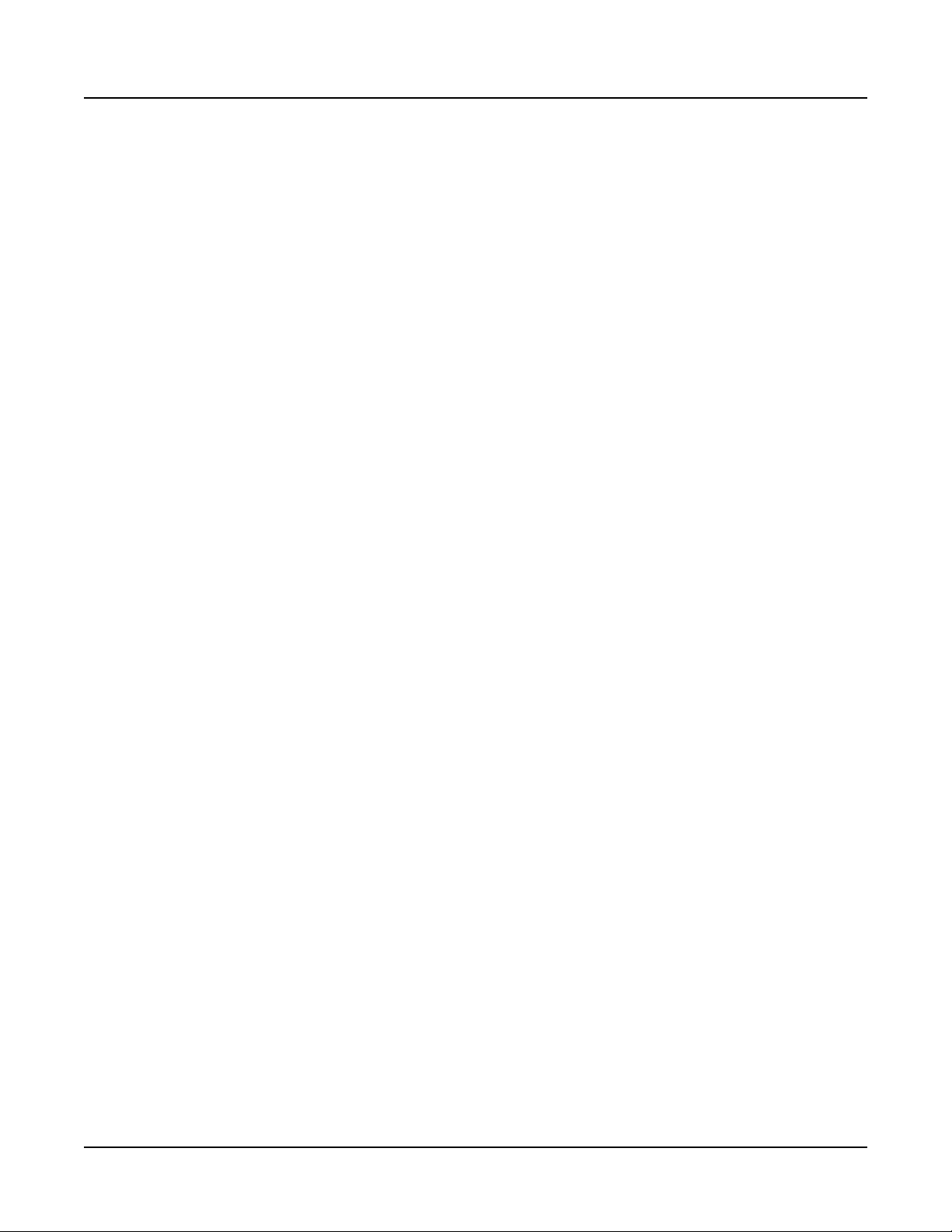
Table of Contents
KB3 Editor: The PERC Page ....................................................... 7-94
PERC Parameters ....................................................................... 7-94
KB3 Editor: The EQ Page ............................................................ 7-96
KB3 Editor: The LFO+, ARP and ARPSAV Pages ..................... 7-97
The Effects Chain Editor ........................... 8-1
The MAIN Page .............................................................................. 8-2
Key and Key Track Amount ...................................................... 7-93
Percussion ................................................................................ 7-94
Volume ...................................................................................... 7-95
Decay ........................................................................................ 7-95
Harmonic .................................................................................. 7-95
VelTrack .................................................................................... 7-95
LowHarm .................................................................................. 7-95
HighHarm .................................................................................. 7-95
StealBar .................................................................................... 7-95
PercLevel, DecayTime, OrgLevel ............................................. 7-96
Editing Effect-boxes .................................................................... 8-3
The MOD Pages ............................................................................. 8-3
Box ................................................................................................ 8-3
Param ............................................................................................ 8-4
Adjust ............................................................................................ 8-4
Source ........................................................................................... 8-4
Depth ............................................................................................. 8-5
FXLFO+ page ................................................................................. 8-5
INFO page ....................................................................................... 8-6
The Chain Utility Soft Buttons ...................................................... 8-7
INFO .............................................................................................. 8-7
DELETE ........................................................................................ 8-8
HELP ............................................................................................. 8-8
Favorites 1: Edit .......................................................................... 8-8
Favorites 5: Bypass Box ............................................................. 8-8
Favorites 10: Help....................................................................... 8-8
Effects Parameters ........................................................................ 8-9
General Parameters ...................................................................... 8-9
Reverbs ....................................................................................... 8-10
Delays ..........................................................................................8-11
Complex Echo .......................................................................... 8-12
Spectral Multitap Delays ........................................................... 8-13
Gated Ducking Delay ................................................................ 8-13
DegenRegen............................................................................. 8-13
Equalizers (EQ) ........................................................................... 8-13
xiv
Page 16
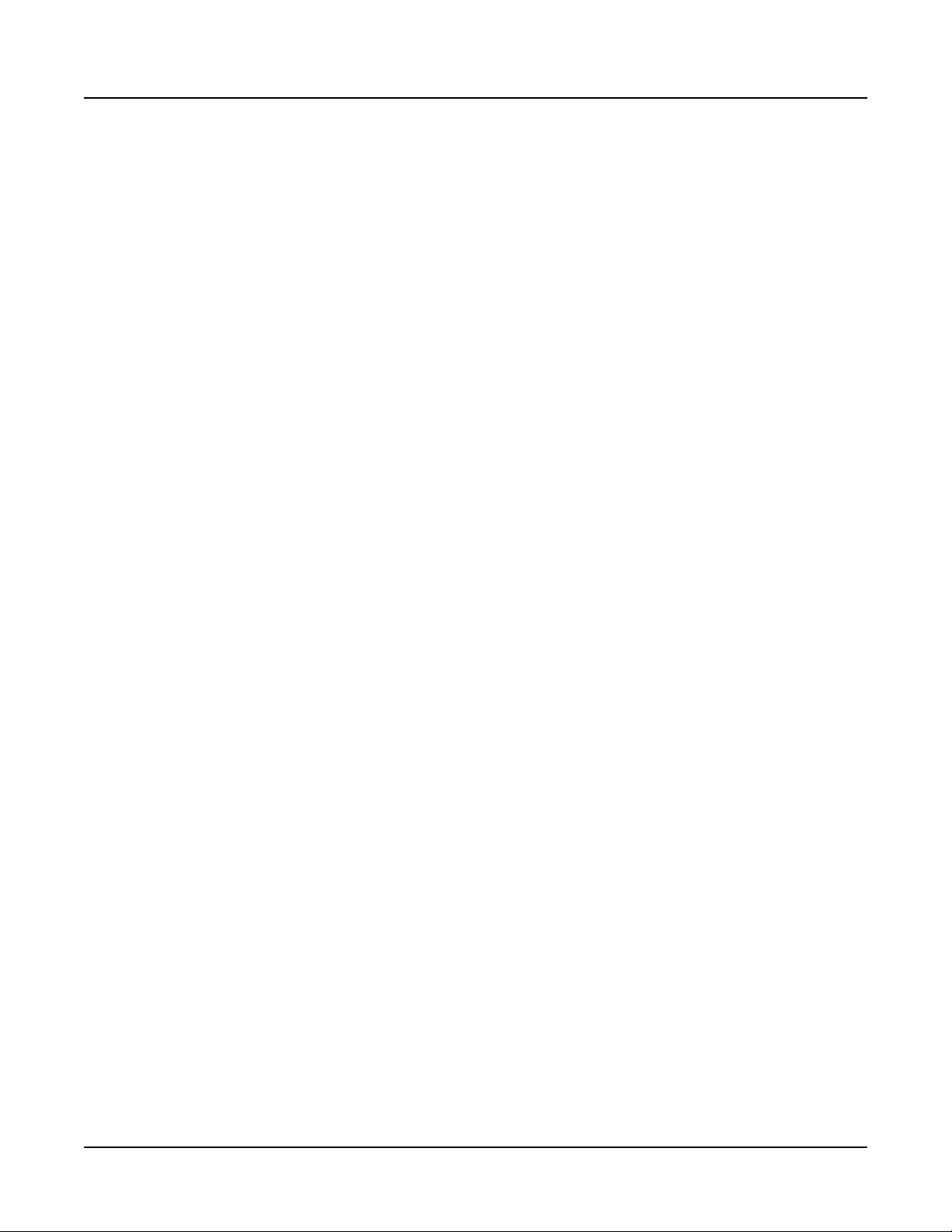
Table of Contents
Enhancers................................................................................. 8-14
EQ Morpher .............................................................................. 8-14
Compressors, Expanders, and Gates ......................................... 8-14
Expansion ................................................................................. 8-15
Multiband Compression ............................................................ 8-16
Gates ........................................................................................ 8-16
Super Gate ............................................................................... 8-16
Chorus ......................................................................................... 8-16
Flanger ........................................................................................ 8-17
Quantize ...................................................................................... 8-18
LaserVerb .................................................................................... 8-18
Filters .......................................................................................... 8-19
Resonant Filter ......................................................................... 8-19
Envelope Filter .......................................................................... 8-19
Triggered Filter ......................................................................... 8-19
LFO Filter .................................................................................. 8-20
Distortion ..................................................................................... 8-20
Polydistort ................................................................................. 8-21
Rotating Speakers....................................................................... 8-21
Vibrato/Chorus ............................................................................ 8-23
Tremolo and AutoPan ................................................................. 8-23
AutoPan .................................................................................... 8-23
Tremolo ..................................................................................... 8-24
Pitcher ......................................................................................... 8-24
Ring Modulation .......................................................................... 8-25
Stereo Simulation ........................................................................ 8-25
Stereo Image ............................................................................ 8-26
Keymap and Sample Editing ..................... 9-1
The Keymap Editor ........................................................................ 9-1
Keymap Editor Parameters ........................................................... 9-4
Sample ........................................................................................ 9-4
Key Range .................................................................................. 9-4
Low Key (Lo), High Key (Hi) ....................................................... 9-5
Velocity Range ............................................................................ 9-5
Low Velocity (Lo), High Velocity (Hi) ........................................... 9-5
Coarse Tune ............................................................................... 9-5
Fine Tune .................................................................................... 9-6
Master Transpose (Master Xpose) ............................................. 9-6
Volume Adjust ............................................................................. 9-6
The Soft Buttons in the Keymap editor and Favorites Buttons
Functions .................................................................................. 9-6
TOGGLE ..................................................................................... 9-6
Velocity Ranges (VELRNG) ........................................................ 9-7
New Range (NEWRNG) ............................................................. 9-7
xv
Page 17
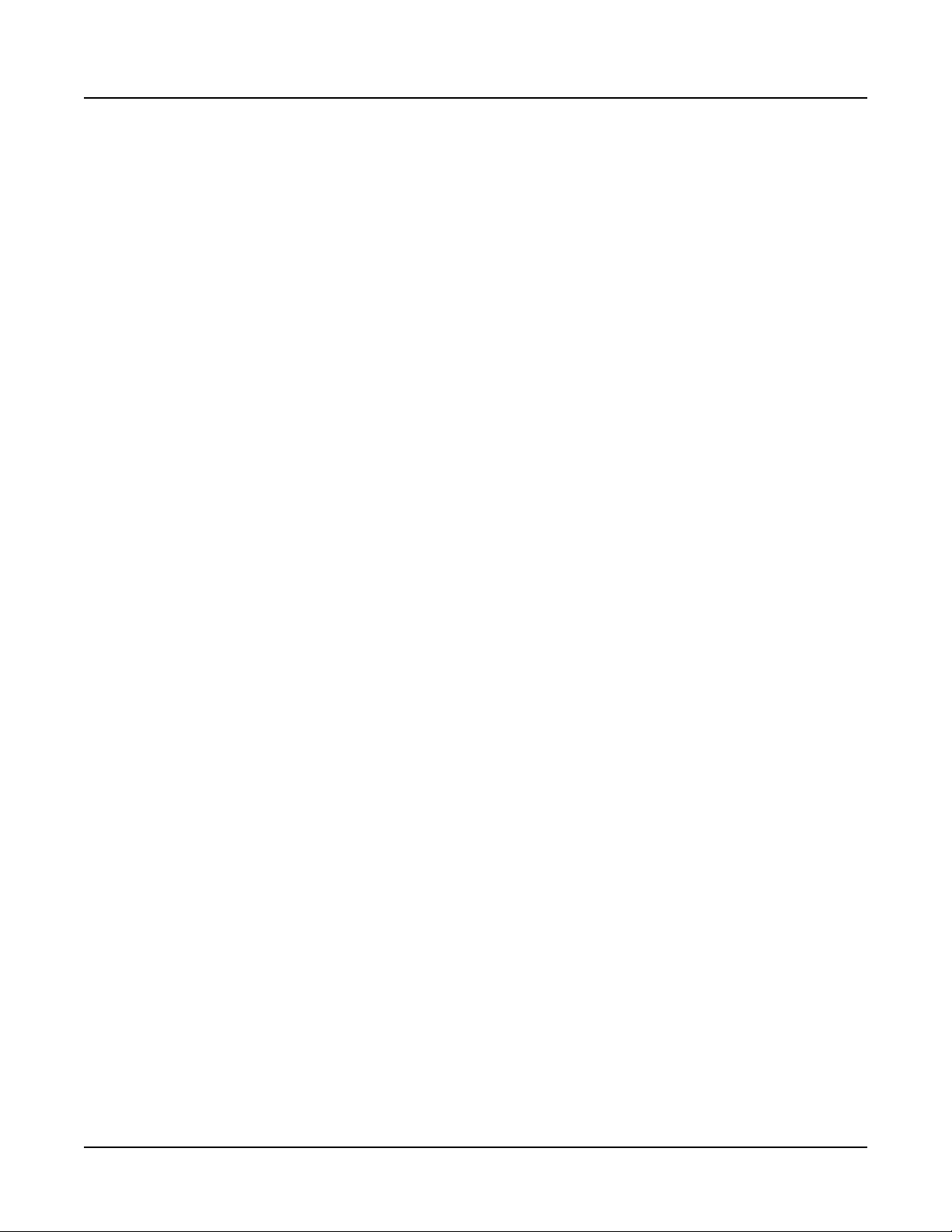
Table of Contents
Saving Changes to a Keymap....................................................... 9-8
Special Double Button Presses in the Keymap Editor .................. 9-9
Building a Keymap ........................................................................ 9-9
Editing Samples ........................................................................... 9-11
The Sample Edit Main Page ....................................................... 9-12
ASSIGN ...................................................................................... 9-8
DELETE ...................................................................................... 9-8
HELP .......................................................................................... 9-8
Rename ...................................................................................... 9-8
Save Yes/No ............................................................................... 9-8
Cancel ......................................................................................... 9-9
Root Key ................................................................................... 9-13
Pitch Adjust ............................................................................... 9-13
Volume Adjust ........................................................................... 9-13
Alternative Start Volume Adjust (AltVolAdjust) .......................... 9-13
Decay Rate ............................................................................... 9-13
Release Rate ............................................................................ 9-13
Loop Switch .............................................................................. 9-13
Playback Mode (Playback) ....................................................... 9-14
Alternative Sample Sense (AltSense)....................................... 9-14
Ignore Release (IgnRelease) .................................................... 9-14
SampleRate and NumSamples ................................................ 9-14
Start .......................................................................................... 9-14
Alternative Start ........................................................................ 9-15
Loop .......................................................................................... 9-15
End ........................................................................................... 9-15
xvi
Multi Mode ................................................ 10-1
About Multi Mode ........................................................................ 10-1
Selecting Multis ........................................................................... 10-2
The Color Display ........................................................................ 10-2
Pop-Up Messages .................................................................... 10-3
MIDI In/Out Activity Indicators................................................... 10-3
Zone Info................................................................................... 10-3
Alpha Wheel & Previous (–) and Next (+) Value Buttons ............ 10-3
Value Jump Buttons .................................................................... 10-3
The Cursor Buttons ..................................................................... 10-4
Category Buttons ........................................................................ 10-4
Choosing Favorites ..................................................................... 10-5
Favorites View and Favorites Banks ........................................ 10-5
About Zones ................................................................................. 10-6
Muting Zones .............................................................................. 10-6
Page 18
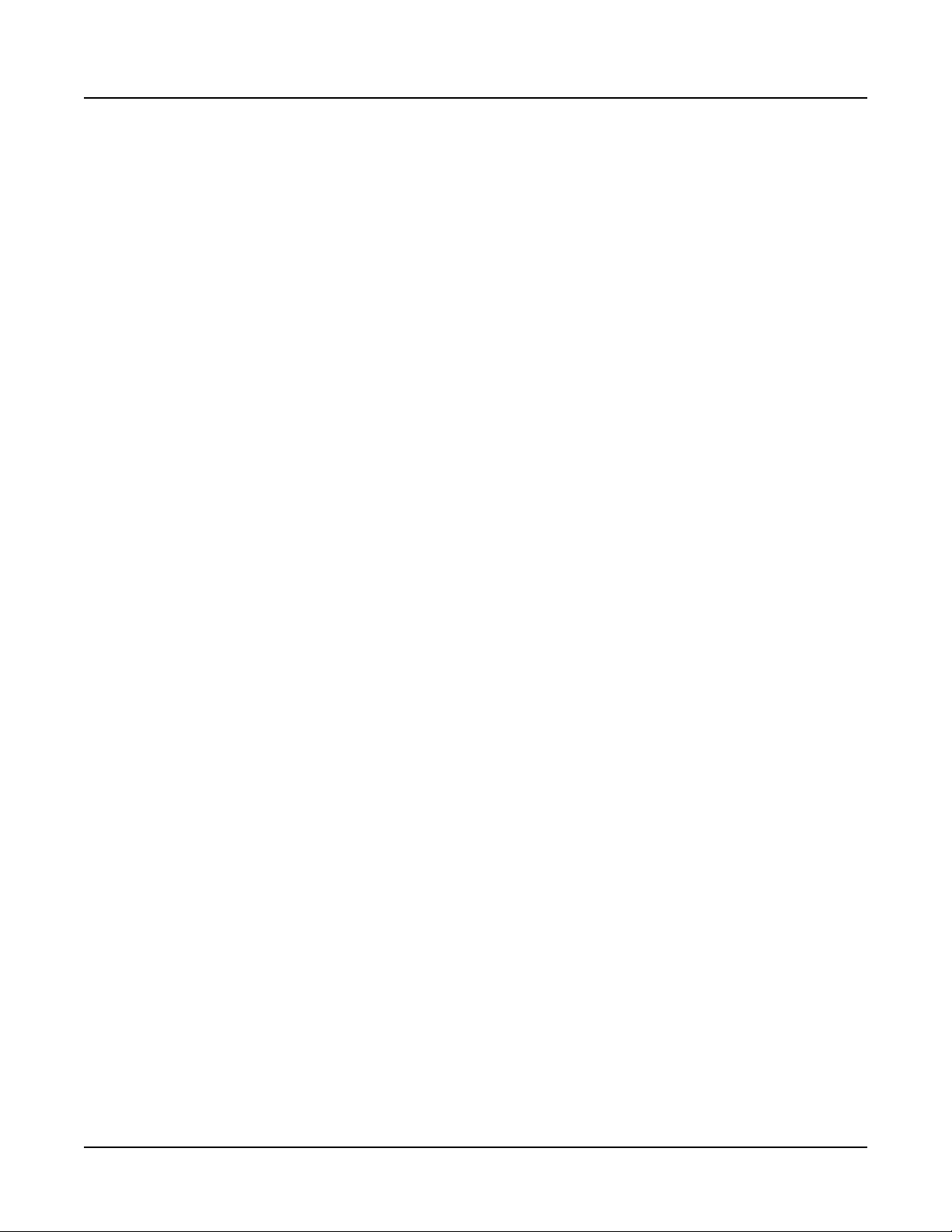
Table of Contents
Transposition ............................................................................... 10-7
Controller Parameter Assignments ........................................... 10-8
Controller Conventions................................................................ 10-8
The Split and Layer Soft Buttons ............................................... 10-9
The Split Function ....................................................................... 10-9
The Layer Function ................................................................... 10-10
Split and Layer Parameters........................................................10-11
Zone Status .............................................................................10-11
Program ...................................................................................10-11
Volume .....................................................................................10-11
Key Range ...............................................................................10-11
Pan ......................................................................................... 10-12
Saving a Split or Layer .............................................................. 10-12
Save User Multis ........................................................................ 10-13
Changing ID Numbers............................................................... 10-14
Naming a User Multi .................................................................. 10-15
Saving a User Multi ................................................................... 10-16
Multi Edit Mode ......................................... 11-1
About Multi Edit Mode ................................................................. 11-1
User Type: Advanced ...................................................................11-2
Selecting Parameters .................................................................. 11-3
The Display ..................................................................................11-3
Changing Zones ...........................................................................11-4
Alpha Wheel & Previous (–) and Next (+) Value Buttons .............11-4
Assign ..........................................................................................11-4
Enter + Controller ......................................................................11-5
Zone Parameters ......................................................................... 11-6
OVERVIEW Page .......................................................................... 11-6
OVERVIEW Page Parameters .....................................................11-6
Status .........................................................................................11-7
Program .....................................................................................11-7
Key Range .................................................................................11-7
Volume .......................................................................................11-7
MAIN Page .................................................................................... 11-8
MAIN Page Parameters ...............................................................11-8
Transpose ..................................................................................11-9
Note Map ...................................................................................11-9
Destination .................................................................................11-9
Output ......................................................................................11-11
Channel ...................................................................................11-11
Bank Mode...............................................................................11-11
xvii
Page 19
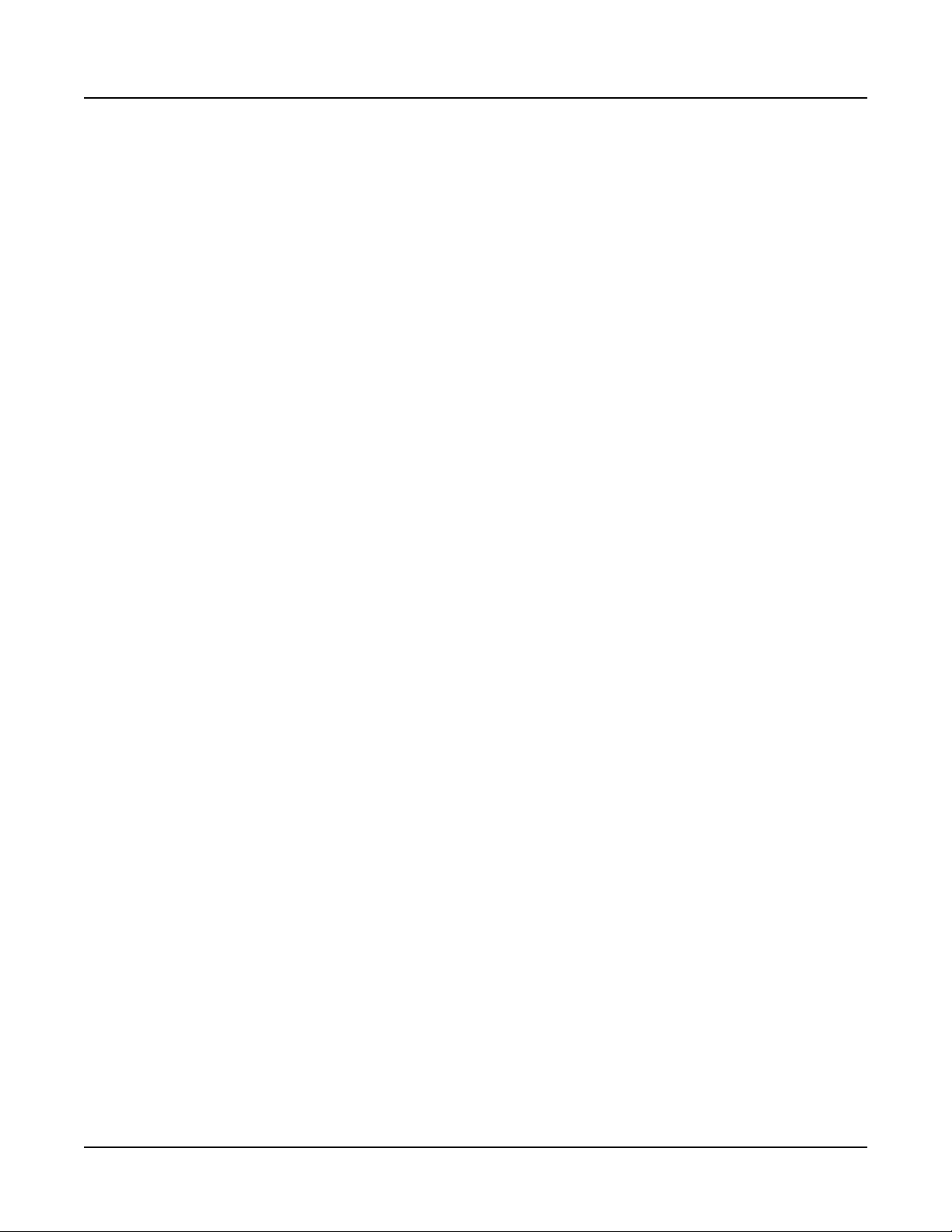
Table of Contents
CONTROLS Page ....................................................................... 11-17
Switch Controllers ......................................................................11-17
Key Controllers ...........................................................................11-21
Continuous Controllers...............................................................11-22
Controlling Program Parameter Assignments from Multi Mode .11-25
The Controller Destination List ...................................................11-26
Midi Bank .................................................................................11-12
Midi Program ...........................................................................11-12
EntryPrgChg ............................................................................11-13
Bend Up / Down ST & Bend Up / Down CT ............................11-13
VelMode ...................................................................................11-13
Velocity Scale ..........................................................................11-13
Velocity Offset ..........................................................................11-13
Velocity Curve ..........................................................................11-14
Low Velocity, High Velocity ......................................................11-15
Input Channel ..........................................................................11-15
Controller .................................................................................11-17
Mode ........................................................................................11-18
Key1.....Key8 ...........................................................................11-19
Type .........................................................................................11-19
Destination ...............................................................................11-19
On Value ..................................................................................11-20
Off Value ..................................................................................11-20
Entry State ...............................................................................11-20
Exit State .................................................................................11-20
Velocity ....................................................................................11-20
Key ...........................................................................................11-21
Do ............................................................................................11-21
Key1.....Key8 ...........................................................................11-21
Controller .................................................................................11-22
Mode ........................................................................................11-23
Scale ........................................................................................11-23
Add ..........................................................................................11-23
Curve .......................................................................................11-24
Entry Position...........................................................................11-24
Exit Value .................................................................................11-25
Destination ...............................................................................11-25
Shift Key Number, Shift Key (ShKeyNum, ShiftKey) ...............11-29
xviii
FX Page ...................................................................................... 11-33
FX Page Parameters..................................................................11-33
Enable......................................................................................11-33
Aux FX Channel.......................................................................11-34
Aux1%, Aux2% ........................................................................11-34
AUX1 Override, AUX2 Override...............................................11-34
Page 20
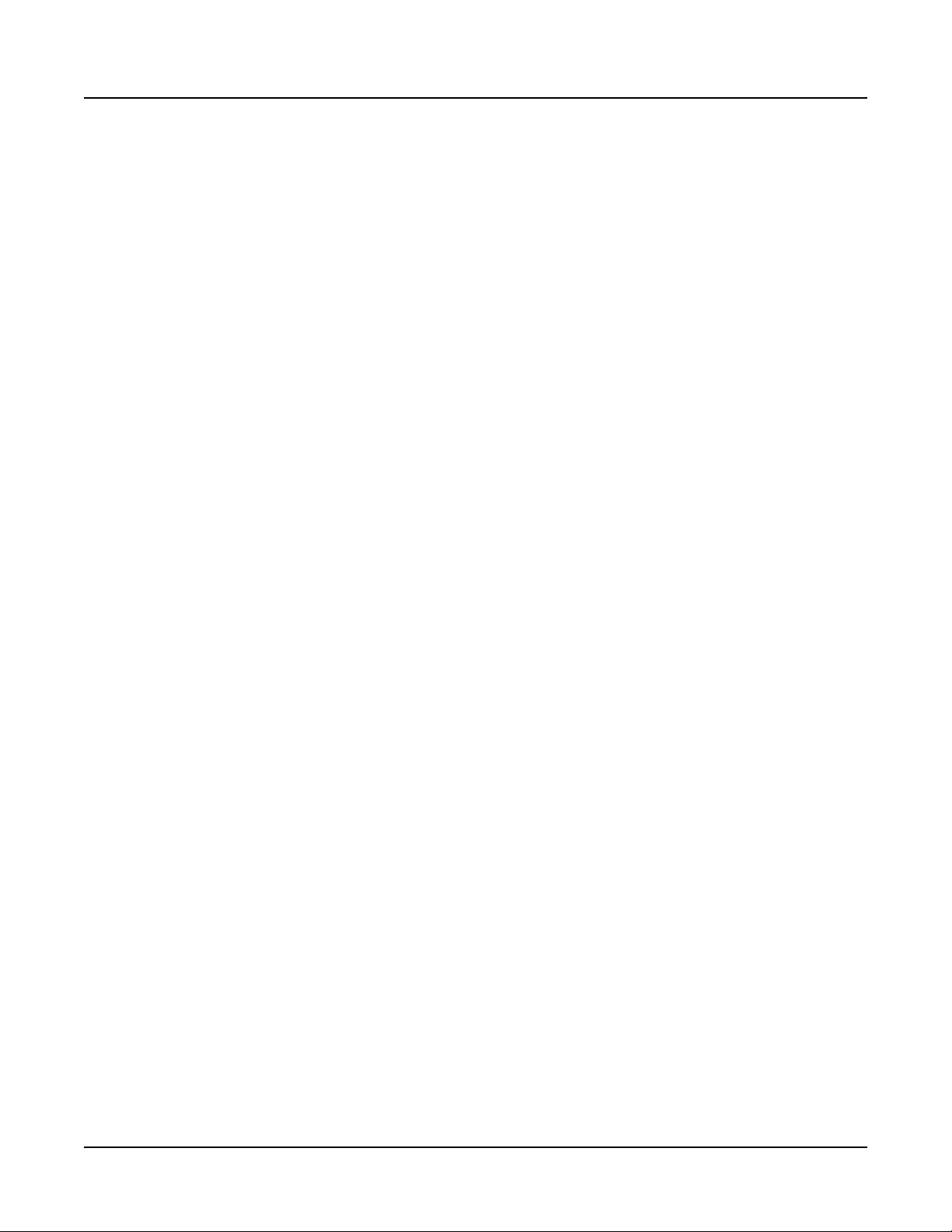
Table of Contents
Chain .......................................................................................11-34
Mod Override ...........................................................................11-35
Output ......................................................................................11-35
About Auxiliary Effects ............................................................. 11-35
COMMON Page .......................................................................... 11-36
COMMON Page Parameters .....................................................11-36
Tempo ......................................................................................11-36
Clock Source ...........................................................................11-36
KB3 Channel............................................................................11-37
Audio In FX (AUDIO_IN) Page .................................................. 11-37
Mode ..........................................................................................11-37
FX Chain ....................................................................................11-38
Control Channel (Control Ch).....................................................11-38
ARP Page ................................................................................... 11-38
Arp Save ....................................................................................11-39
Save and Delete User Multis..................................................... 11-39
Global Mode .............................................. 12-1
About Global Mode ...................................................................... 12-1
Selecting and Editing Parameters ............................................. 12-2
MAIN1 Page .................................................................................. 12-2
Tune ............................................................................................ 12-3
Transpose ................................................................................... 12-3
FX Mode ...................................................................................... 12-3
Display ........................................................................................ 12-3
Show Controllers ......................................................................... 12-4
Auto Power Off ........................................................................... 12-4
Power Off Time ........................................................................... 12-4
Clock Source ............................................................................... 12-4
Out Pair B Mode.......................................................................... 12-5
Audio Out S/M ............................................................................. 12-5
Multi Controllers .......................................................................... 12-5
User Type .................................................................................... 12-6
Program Tempo ........................................................................... 12-6
Sound Selection .......................................................................... 12-6
Show Zone Info ........................................................................... 12-7
MAIN2 Page .................................................................................. 12-8
Velocity Map ................................................................................ 12-9
Key Velocity Map ........................................................................ 12-9
Pressure Map ............................................................................ 12-10
Press S Override ...................................................................... 12-10
xix
Page 21
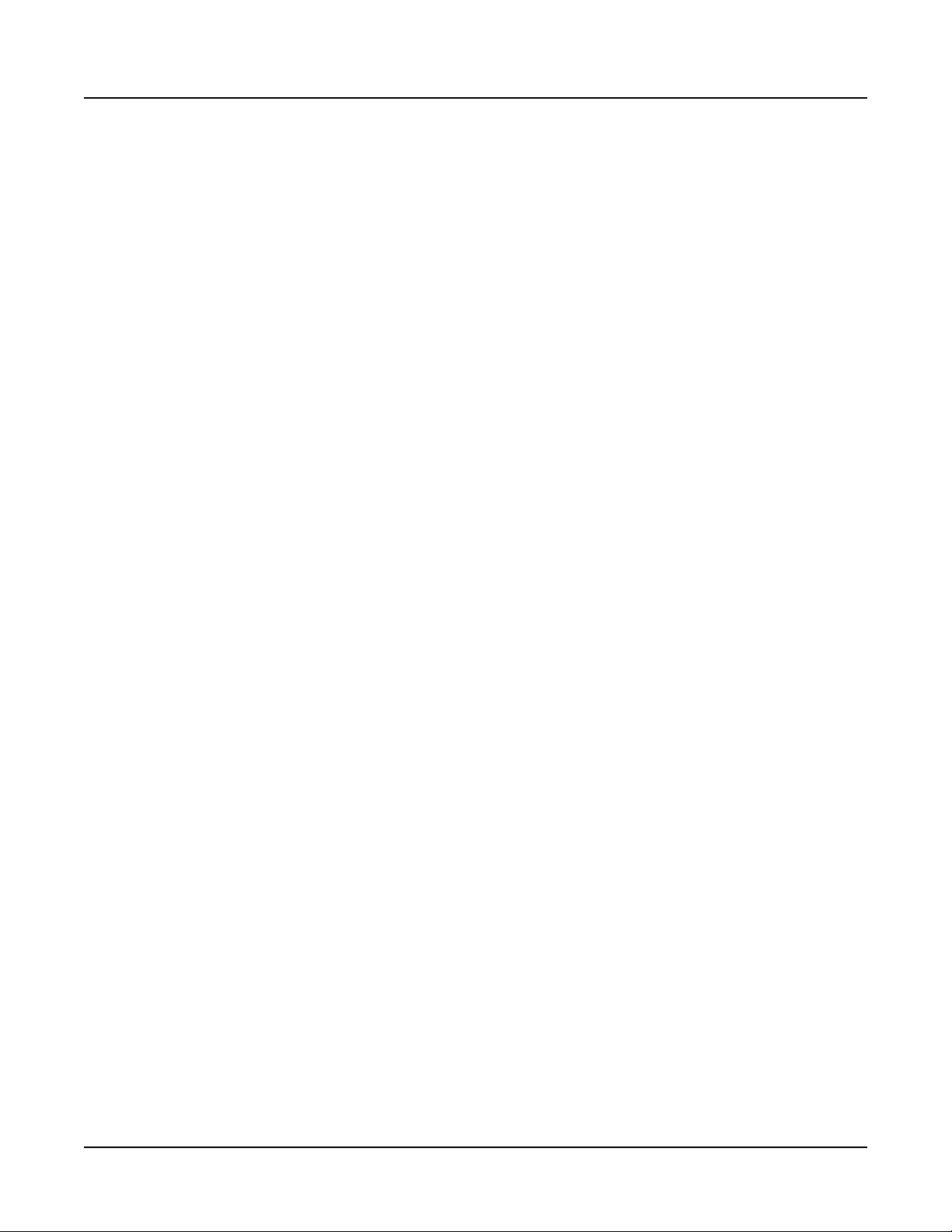
Table of Contents
S.Buttons 1-2 ............................................................................ 12-10
Intonation Map ...........................................................................12-11
Int. Key (Intonation Key)............................................................ 12-12
Drum Remap ............................................................................. 12-13
Pedal Noise ............................................................................... 12-13
Switch Pedal Overrides ............................................................. 12-13
CC Pedal Overrides .................................................................. 12-14
Rotary Override ......................................................................... 12-14
MIDI Page ................................................................................... 12-15
Destination ................................................................................ 12-15
Change Multis ........................................................................... 12-17
Bank Select ............................................................................... 12-17
PrgChangeMode ....................................................................... 12-17
Local Kbd Chan (Local Keyboard Channel) .............................. 12-18
Sysex ID ................................................................................... 12-18
Program Change ....................................................................... 12-18
TOOLS Page ............................................................................... 12-19
MIDI OUT and MIDI IN .............................................................. 12-19
TEMPO ..................................................................................... 12-20
VOICES ..................................................................................... 12-21
STATE ....................................................................................... 12-22
INFO .......................................................................................... 12-22
ABOUT ...................................................................................... 12-23
Editing Intonation Maps .......................................................... 12-12
SAMPLES ................................................................................... 12-23
PREVIEW (Sample Preview) .................................................... 12-23
AUDIO_IN (Audio Input) ............................................................ 12-24
Level .......................................................................................... 12-24
FX .............................................................................................. 12-25
FX Chain ................................................................................... 12-25
Control ....................................................................................... 12-25
About Effects Chain Mods ...................................................... 12-25
Audio Input Mods in Program Mode ....................................... 12-26
Audio Input Mods in Multi Mode ............................................. 12-26
DELETE Page ............................................................................. 12-27
RESET Page ............................................................................... 12-28
Reset Global Mode parameters only (Soft Reset) .................... 12-28
Reset Forte To Its Factory State (Hard Reset) .......................... 12-29
Storage Mode ........................................... 13-1
About Storage Mode ................................................................... 13-1
Storage Mode Common Features .............................................. 13-2
xx
Page 22
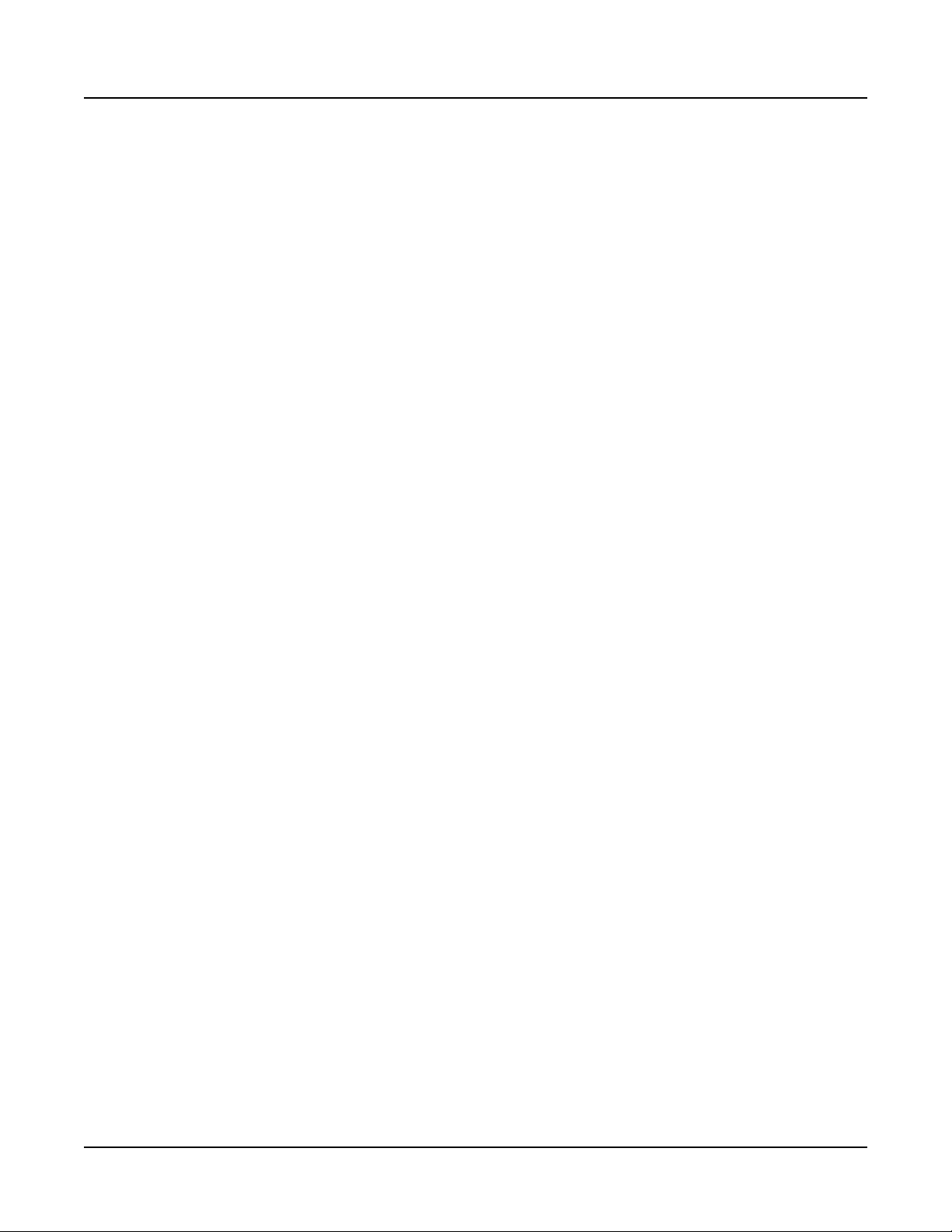
Table of Contents
Directories ................................................................................... 13-2
Path ............................................................................................. 13-2
Common Dialogues..................................................................... 13-3
The Select Directory Dialogue .................................................. 13-3
The File Name / New Directory Dialogue ................................. 13-4
The STORE Page ......................................................................... 13-5
Pressing STORE ......................................................................... 13-5
Store All .................................................................................... 13-6
Store Advanced ........................................................................ 13-6
The LOAD Page ........................................................................... 13-6
Pressing LOAD ........................................................................... 13-7
Fill From ID ............................................................................... 13-8
Merge ........................................................................................ 13-9
Loading .WAV and .AIF Audio Files .......................................... 13-9
Example Using LOAD ............................................................... 13-10
Compatible Files ........................................................................13-11
System Mode ............................................ 14-1
Run Forte ...................................................................................... 14-2
System Update ............................................................................. 14-3
Install Using a USB Flash Drive .................................................. 14-4
Install Using a Computer/Tablet .................................................. 14-5
Run Diagnostics .......................................................................... 14-8
System Reset ............................................................................... 14-9
System Utilities .......................................................................... 14-11
Format Flash ............................................................................. 14-12
Install Module ............................................................................ 14-14
Restore Older ............................................................................ 14-14
Display Diag .............................................................................. 14-14
Troubleshooting ....................................... 15-1
Maintenance ................................................................................. 15-1
Common Problems ...................................................................... 15-1
Power Problems .......................................................................... 15-1
Display “Brightness” .................................................................... 15-2
Audio Problems ........................................................................... 15-2
MIDI Problems .............................................................................. 15-5
Pedal Problems............................................................................ 15-6
Switch Pedal Problems ............................................................... 15-6
If None of the Above... ................................................................. 15-7
xxi
Page 23
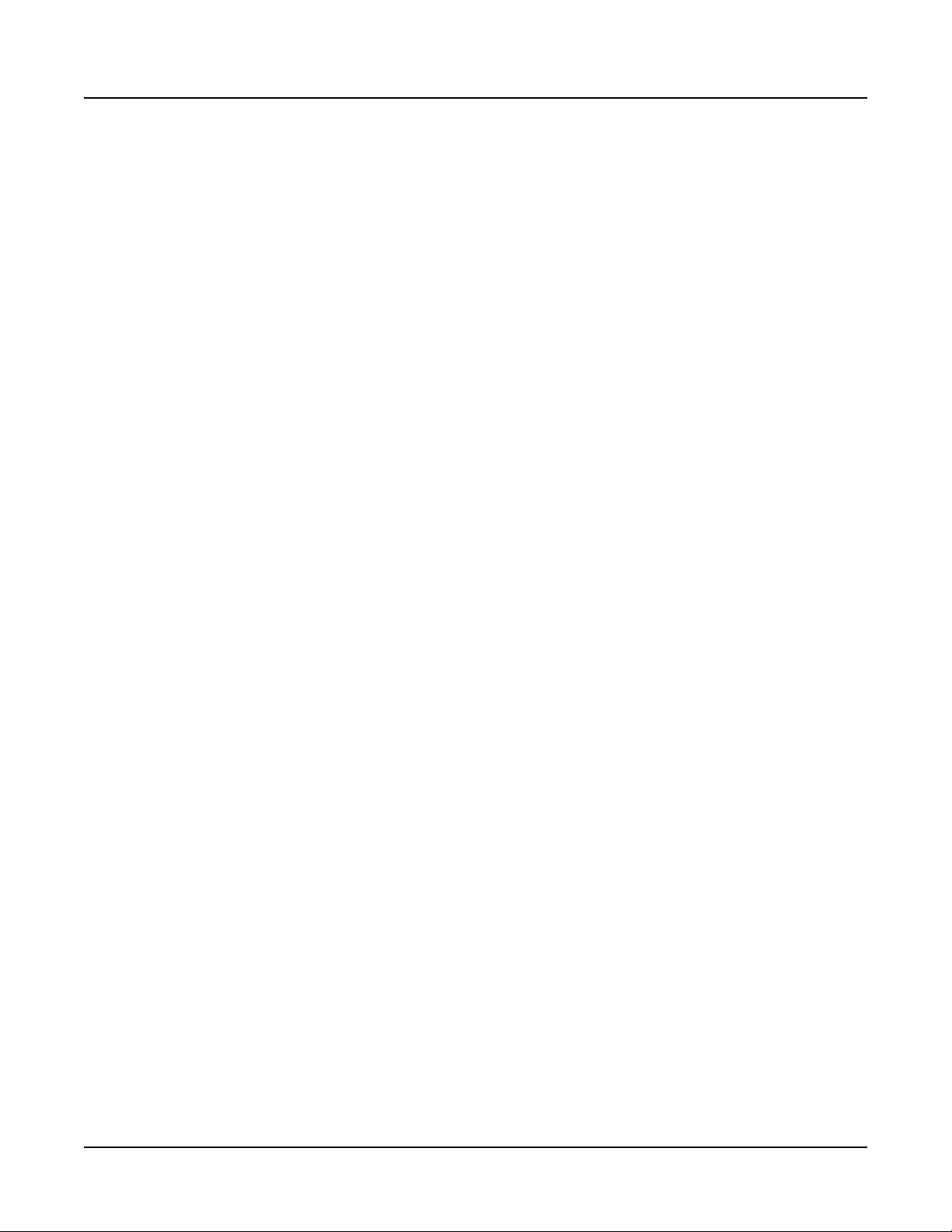
Table of Contents
Restoring Factory Defaults.......................................................... 15-7
Diagnostics .................................................................................. 15-7
MIDI Implementation ..................................A-1
Physical Specications .............................B-1
Programs ....................................................C-1
KB3 Programs ............................................D-1
Introducing KB3 Programs ...........................................................D-1
First Some History .........................................................................D-1
KB3 Improvements in the Forte ....................................................D-1
Drawbars ........................................................................................D-2
KB3 Mode Buttons ........................................................................D-2
Brake .............................................................................................D-2
Chorus/Vibrato ..............................................................................D-2
Percussion ....................................................................................D-3
KeyClick ........................................................................................D-3
Variation ........................................................................................D-4
On/Off .........................................................................................D-2
Chor/Vib ......................................................................................D-2
Chorus/Vibrato Depth .................................................................D-3
Percussion On/Off ......................................................................D-3
Percussion Loud/Soft..................................................................D-3
Percussion Decay F/S ................................................................D-3
Percussion Pitch H/L ..................................................................D-3
xxii
Multis ...........................................................E-1
Effects Chains ............................................ F-1
Index ............................................................. I-1
Page 24

Chapter 1
Introducing the Forte
Congratulations on your purchase of a Kurzweil Forte® Stage Piano! Keep the manual
on hand as you continue to familiarize yourself with the features and functions of your
instrument.
Introducing the Forte
Using this Guide with the Forte7
is manual is designed to cover both the Forte® and Forte®7 pianos. ese instruments share
common features and the term “Forte” is used to cover a description of both. Where there are
dierences, we use the name “Forte7” to help instruct owners of that instrument.
Introduction
e Forte Stage Piano is the most advanced keyboard to ever bear the Kurzweil logo.
Featuring Flash-Play technology and a high resolution color display, the Forte boasts
hundreds of excellent preset sounds, with a massive 16GB of ROM and 128 voice
polyphony. e Forte’s new sounds are modeled after Steinway Hamburg D and Vintage
Yamaha C7 pianos, Rhodes (‘73 and ‘77) and Wurlitzer electric pianos, Clavinet D6 (rhythm
and treble pickups) and French Harpsichord (ve dispositions).
1-1
Page 25
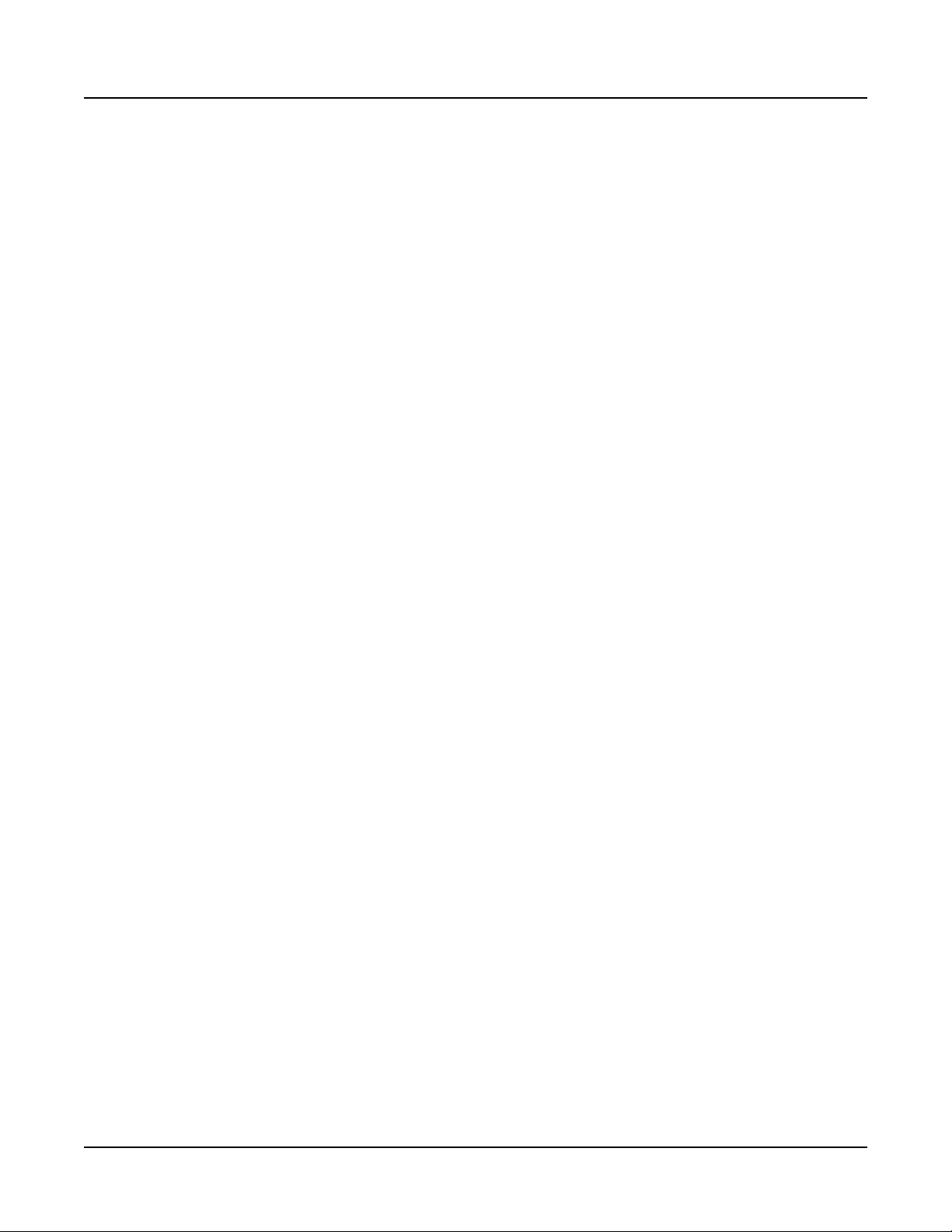
Introducing the Forte
e Forte’s new piano sounds oer a full range of dynamics, from the most delicate
pianissimo to the full-on thunder of the heaviest fortissimo. ese piano sounds utilize long
unlooped samples allowing for beautiful harmonic interplay between sustained notes.
String Resonance (KSR), mechanical key release and pedal samples provide added realism.
e Forte’s Piano programs can also be played with “Half Damper” sustain pedal techniques
(this requires a continuous switch pedal, see “Connecting a Half Damper Pedal” on page
2-8 for details).
Also included are rich new orchestral percussion instruments such as Celeste, Bells,
Glockenspiel, Chimes, and Crotales (hit and bowed).
Forte also includes our fully featured Kurzweil KB3 ToneReal™ organ simulator designed to
emulate classic tone wheel organs like the Hammond B3, as well as Farsa and Vox organs.
e Forte is also a very capable MIDI controller ideally suited to controlling additional
sound modules and as input to a sequencer.
Features
• New German & Japanese Grand Pianos (with KSR, Kurzweil String Resonance)
• Rhodes (‘73 and ‘77) and Wurlitzer electric pianos, Clavinet D6 (rhythm and treble
pickups) and French Harpsichord (ve dispositions)
• New Orchestral Percussion: Celeste, Bells, Glockenspiel, Chimes, and Crotales (hit
and bowed)
• Selected sounds from our acclaimed PC3/Artis series & Kore64 expansion
• 16GB ROM used with our highly acclaimed FX Engine
• 3.375GB of user sample memory for loading samples from WAV, AIF, P3K, and K
series les
• KB3 ToneReal ™ organ simulations with 9 sliders as drawbars (Hammond ™
simulation uses 0 voices of polyphony)
• More than 300 Factory Programs divided into 20 Categories
• 1024 User IDs to save your own Programs
• More than 150 Factory Multis
• 1024 User IDs to save your own Multis
• MP3 player audio input jack with FX
• Full 128 voices of polyphony
1-2
Page 26
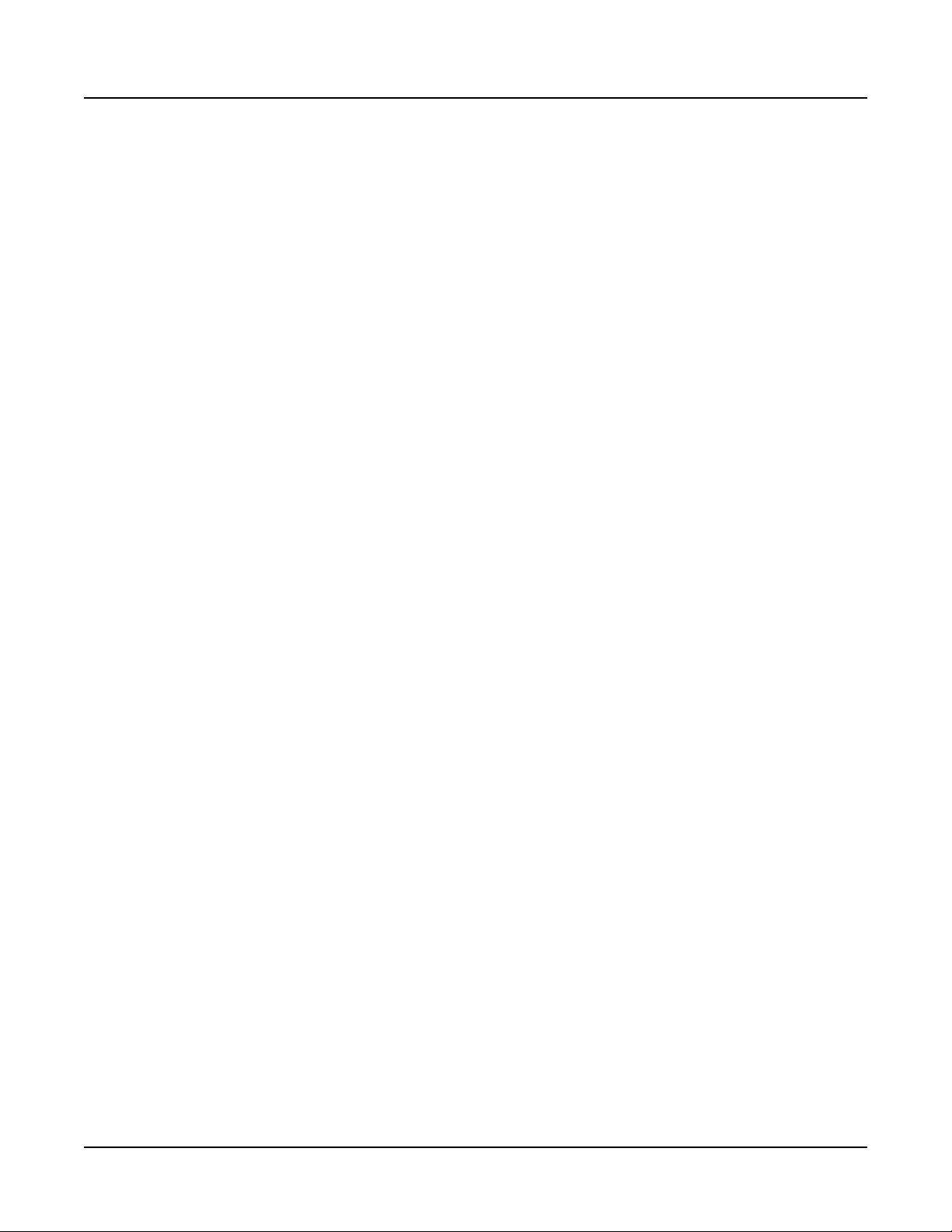
Keyboard and Controllers
e Forte has an 88-key fully-weighted hammer action keyboard that provides you with
a piano-like feel without adding excessive weight to the instrument. e array of physical
controllers includes:
• 9 assignable sliders (with LED ladders)
• 9 switches (assignable/zone mutes/KB3 control)
• A pitch wheel
• A modulation wheel
• 1 Variation switch
• 1 Tap Tempo switch
• 2 Transpose switches
• Monopressure (Aftertouch)
• 3 jacks on the rear panel for switch pedals: SW1 (Sustain), SW2 & SW3
• 2 jacks on the rear panel for optional continuous controller pedals: CC1 (Volume) &
CC2
Introducing the Forte
Pedals (Optional)
As described above, the Forte has ve jacks on the rear panel for optional pedal controllers.
ree jacks for switch pedals, which are typically used to control two-state (i.e., on / o)
parameters such as sustain, sostenuto, and soft. A Half Damper pedal (also known as a
continuous switch pedal) can be used to allow for “half pedaling” sustain techniques when
playing Forte piano programs.
e remaining two jacks are for continuous control (or CC) pedals typically used to control
multi-state (i.e., “continuous”) parameters such as volume and wah.
Your Kurzweil dealer stocks the following pedals:
• FS-1 Standard single box-shaped switch pedal
• KFP-1 Single piano-style switch pedal
• KFP-2S Double piano-style switch pedal unit (one stereo plug)
• CC-1 Continuous pedal
Keeping the Forte/Forte7 up to date
Be sure to check the Kurzweil Music Systems website at www.kurzweil.com for new
documentation and the latest software updates for Forte. See the Info page in Global mode
to check the currently installed OS version. See the software version printed on the front
cover of this manual to check which OS and software release it was written for.
1-3
Page 27
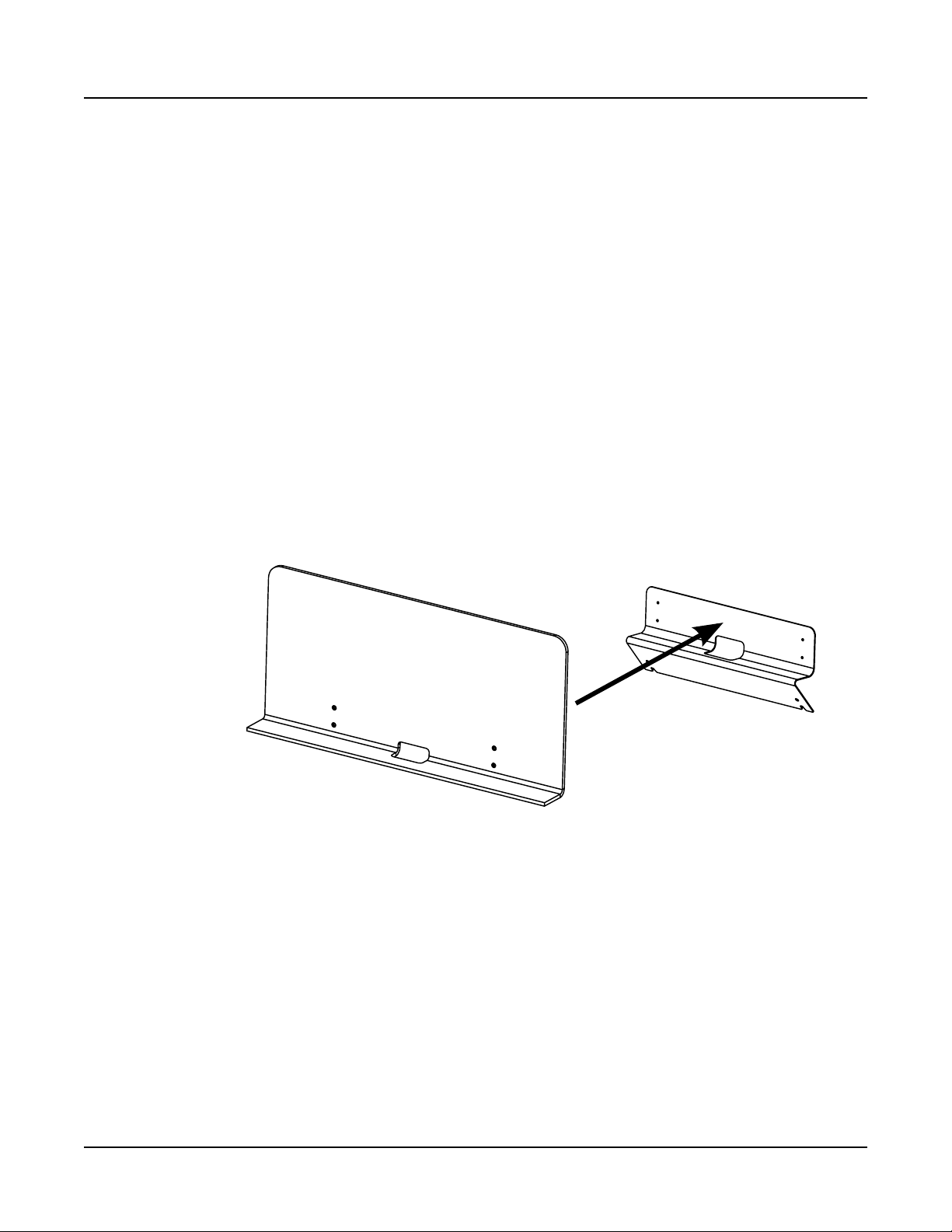
Introducing the Forte
Do You Have Everything?
Your Forte package should contain the following in addition to your instrument:
• Power cable
• Switch pedal
• USB cable (Type-A-to-Type-B)
• 4 self adhesive feet (see page 2-1)
• Forte Getting Started manual
If you don’t have any of these components, please contact your Kurzweil / Young Chang
dealer to get them.
Music Rack (Optional)
e optional KMR2 Music Rack attachment is a holder for sheet music or a computer
tablet device. Contact your Kurzweil dealer for the KMR2 Music Rack. Please refer to the
instructions that come with the KMR2 on attaching the music rack to the Forte.
1-4
Page 28
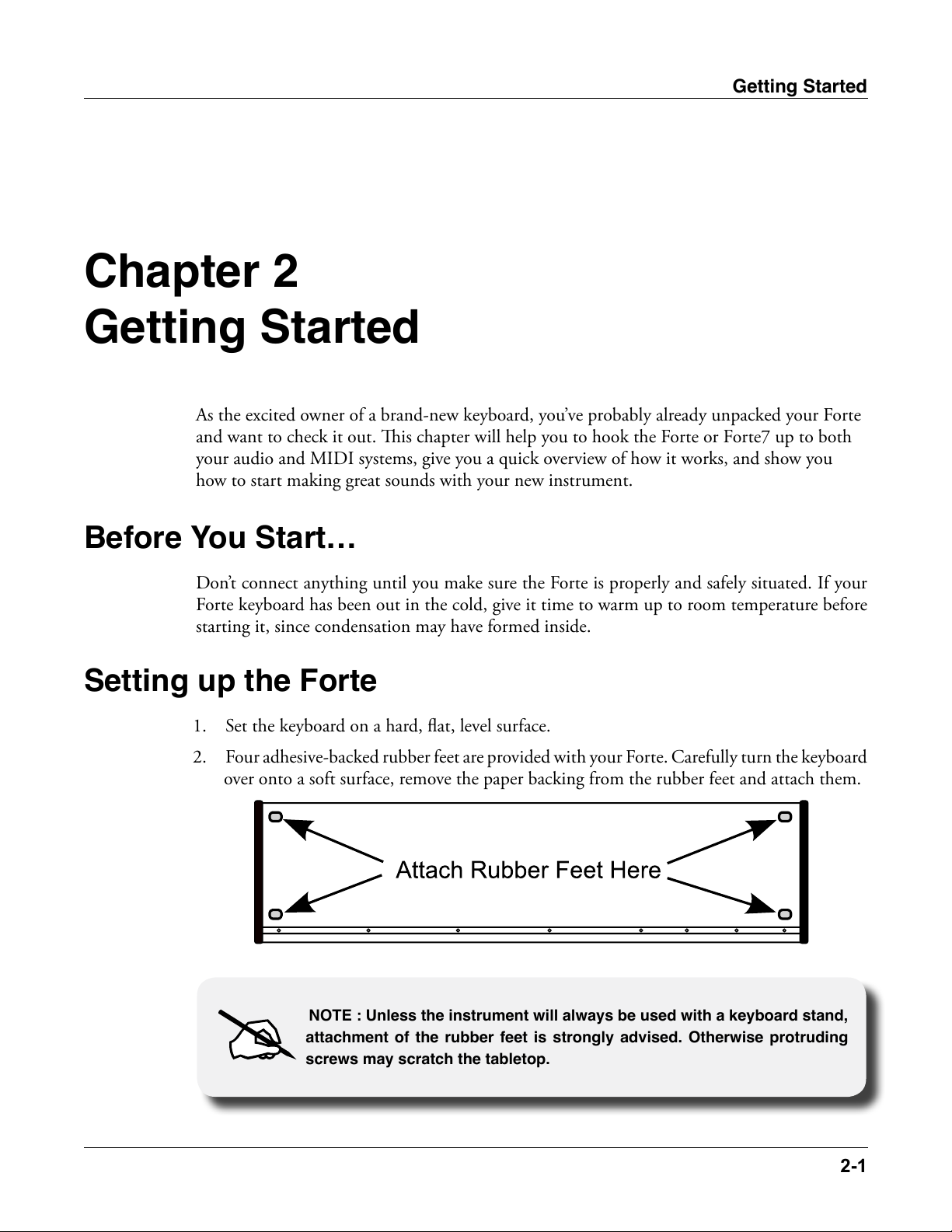
Getting Started
2-1
Chapter 2
Getting Started
As the excited owner of a brand-new keyboard, you’ve probably already unpacked your Forte
and want to check it out. is chapter will help you to hook the Forte or Forte7 up to both
your audio and MIDI systems, give you a quick overview of how it works, and show you
how to start making great sounds with your new instrument.
Before You Start…
Don’t connect anything until you make sure the Forte is properly and safely situated. If your
Forte keyboard has been out in the cold, give it time to warm up to room temperature before
starting it, since condensation may have formed inside.
Setting up the Forte
1. Set the keyboard on a hard, at, level surface.
2. Four adhesive-backed rubber feet are provided with your Forte. Carefully turn the keyboard
over onto a soft surface, remove the paper backing from the rubber feet and attach them.
NOTE : Unless the instrument will always be used with a keyboard stand,
attachment of the rubber feet is strongly advised. Otherwise protruding
screws may scratch the tabletop.
Page 29
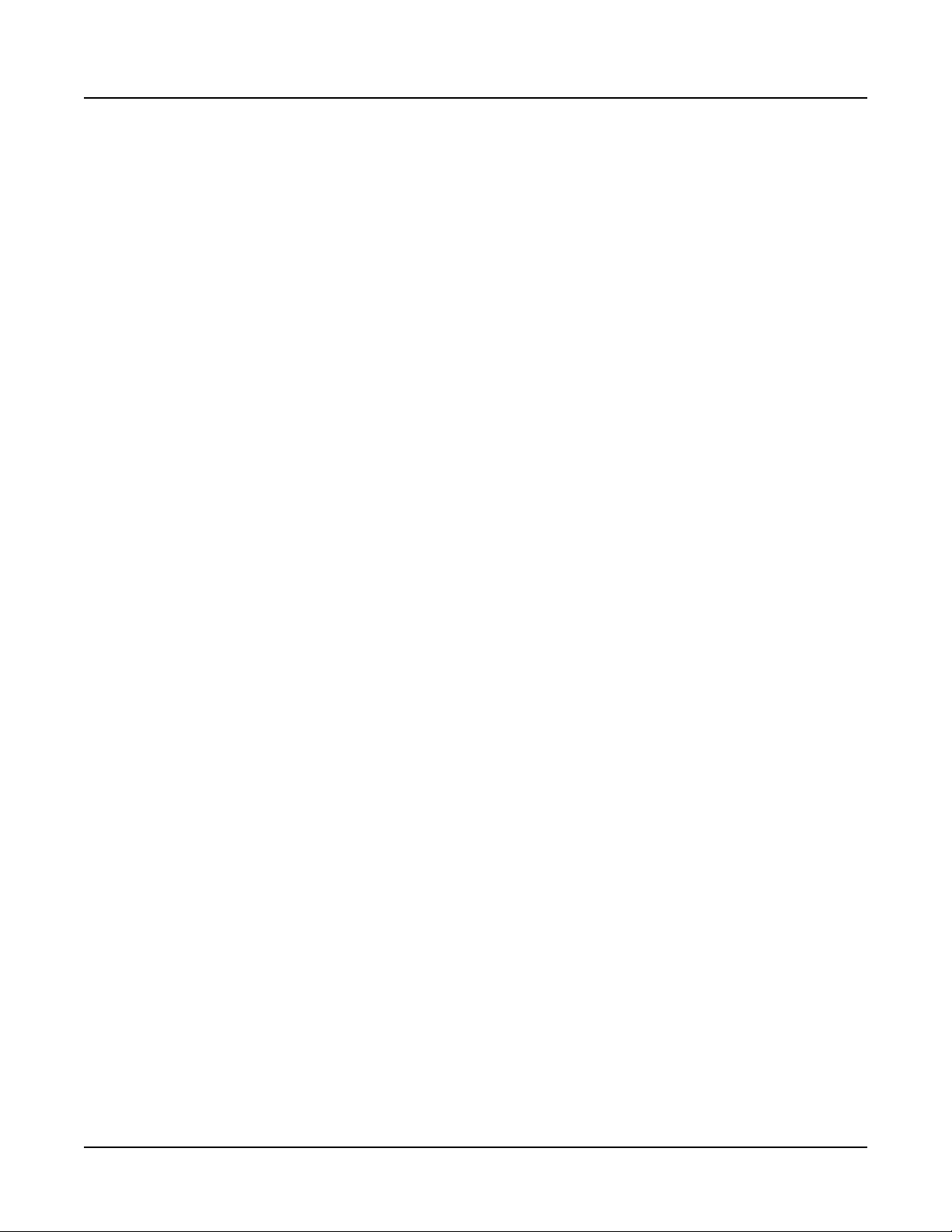
Getting Started
3. Connect the AC power cord to the Forte. Before plugging the cable into a power outlet,
4. Plug the power cable into the wall.
5. Plug the Switch Pedal into the marked SW1 (Sustain) Pedal jack on the Forte rear panel.
6. Connect stereo headphones to the headphone jack on the front left panel, or connect the
7. Make sure your sound system is at a safe volume level. Also make sure that the Forte
check that your power source is compatible with the Forte. e Forte runs on AC power
and works with voltages from 100-240 volts at 50–60 Hz. e voltage level is detected and
set automatically by the Forte. If your power source does not have the standard three hole
outlet, you should take the time to install a proper grounding system. is will reduce the
risk of a shock. If your power outlet is not within these ranges it is recommended you use
an appropriate adaptor.
audio outputs to your mixer or amplier inputs using standard (1/4-inch) audio cables
(use the Left out for mono). Balanced (“TRS” or “Stereo”) cables are recommended if your
mixer or amp supports balanced inputs.
Master Volume slider (on the far left side of the front panel) is all the way down.
2-2
Page 30
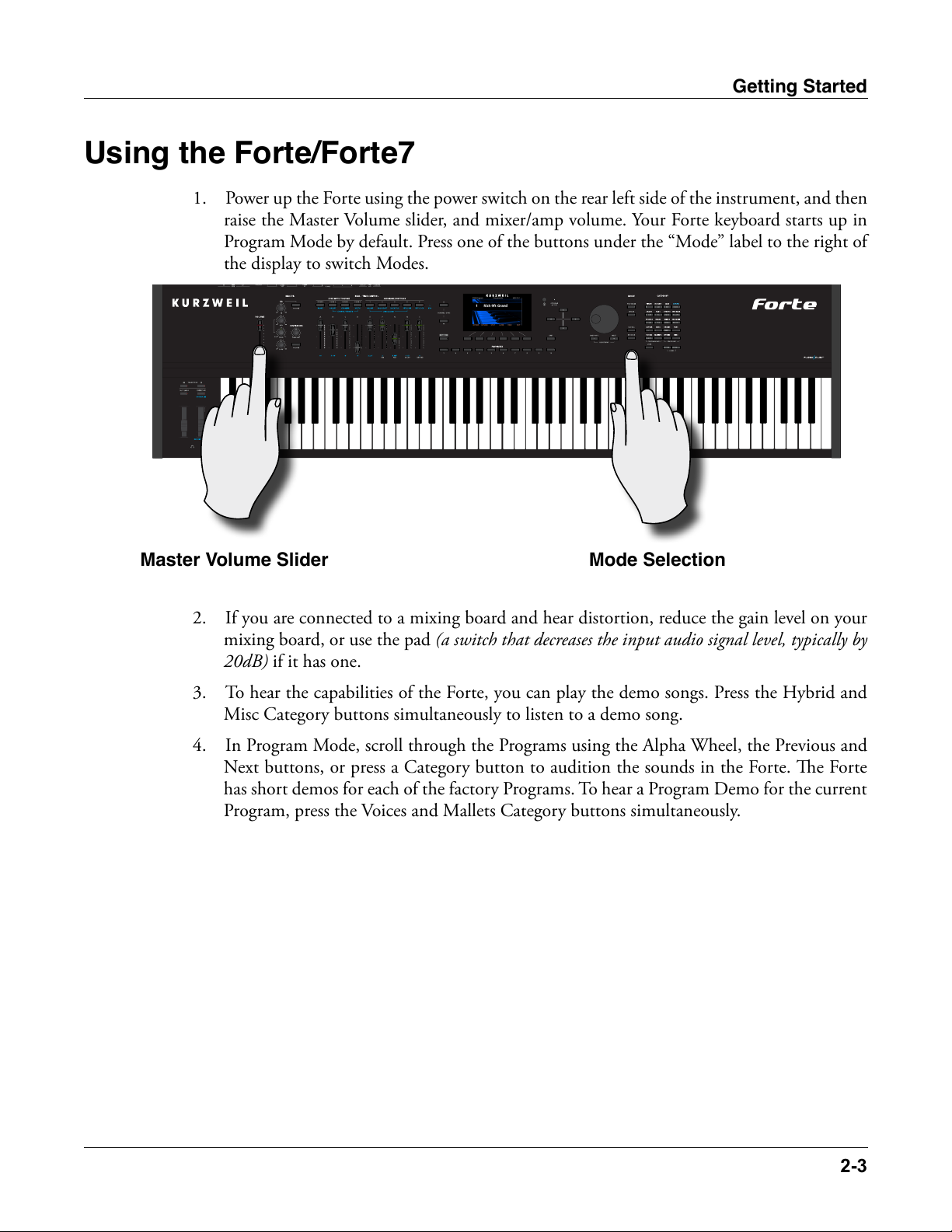
Getting Started
2-3
Using the Forte/Forte7
1. Power up the Forte using the power switch on the rear left side of the instrument, and then
raise the Master Volume slider, and mixer/amp volume. Your Forte keyboard starts up in
Program Mode by default. Press one of the buttons under the “Mode” label to the right of
the display to switch Modes.
Master Volume Slider Mode Selection
2. If you are connected to a mixing board and hear distortion, reduce the gain level on your
mixing board, or use the pad (a switch that decreases the input audio signal level, typically by
20dB) if it has one.
3. To hear the capabilities of the Forte, you can play the demo songs. Press the Hybrid and
Misc Category buttons simultaneously to listen to a demo song.
4. In Program Mode, scroll through the Programs using the Alpha Wheel, the Previous and
Next buttons, or press a Category button to audition the sounds in the Forte. e Forte
has short demos for each of the factory Programs. To hear a Program Demo for the current
Program, press the Voices and Mallets Category buttons simultaneously.
Page 31

Getting Started
2-4
The Rear Panel
e power switch and most of the Forte/Forte7 connections are located on the rear panel.
NOTE: e Forte headphone connection is not on the rear panel. It is located on the front left
side underneath the Pitch & Modulation wheels for easy access.
The AC Power Jack
Please refer to Setting up the Forte on page 2-1.
The USB Ports
Use the “Computer” USB ports to connect the Forte to a computer/tablet in order to do the
following:
• Use the Forte as a MIDI controller to play software instruments on a computer.
• Use a computer program to sequence multitrack songs on the Forte.
• Use a computer/tablet to manage the user data contents of the Forte.
• Update the software and sounds of the Forte.
Use the “Storage” USB Port to store custom Programs and Multis on a USB ash drive.
Be sure to check the Kurzweil Music Systems website at www.kurzweil.com for new
documentation and software updates before using your new instrument.
The MIDI Ports (IN / THRU / OUT)
Use the MIDI ports to communicate with other MIDI modules and controllers. e Out port
is the MIDI transmitting port, and the In port is the MIDI receiving port. Use the ru port
to pass MIDI data through the Forte to other instruments or modules.
Page 32

Getting Started
Using Forte MIDI Out Using Forte MIDI In
By sliding the switch on the rear panel from ru to Out, the Forte sends MIDI Out messages
on both the ru and Out ports. e USB ports can also be used to transmit MIDI messages.
Basic MIDI Hookup
To use the Forte as a MIDI controller for another sound module, use a MIDI cable to connect
the MIDI port marked “OUT” to the MIDI input port of the module that you want to
control.
To control the Forte using another MIDI controller, use a MIDI cable to connect the MIDI
port marked “IN” to the MIDI output port of the controller that you will be using.
Connecting More Sound Modules
In order to connect multiple sound modules to be controlled by a single MIDI controller,
the Forte can either be :
(1) Used as the controller.
(2) Or as a module in the MIDI daisy chain.
If the Forte is in the middle of the MIDI daisy chain, ensure that the MIDI ru/Out
selector is set to ru.
2-5
Page 33

Getting Started
Scenario 1: Forte as the MIDI controller
Scenario 2: Forte as the last module in the MIDI chain
2-6
Scenario 3: Forte in the middle of the MIDI chain
Page 34

The Pedal Jacks
(CC) Pedals
10-kOhm linear-taper potentiometer, 1/4 inch tip-ring-sleeve
Use the ve pedal jacks to connect controller pedals to the Forte.
Although optional Kurzweil pedals are recommended, it is possible to use most switch or
controller pedals that adhere to the following specications.
Getting Started
Switch Pedals
1/4 inch tip-sleeve (mono) plug
Continuous Control
(stereo) plug with the wiper connected to the tip.
Pedals are all independently assignable within each Zone of every Multi.
On the back panel the Pedals are labeled as SWITCH 1/2/3, corresponding to the SW 1/2/3
labelling on the top panel. In this manual the Switch Pedals will be referred to as per the top
panel (SW1, SW2 and SW3).
Here are the default control settings for the ve pedals used by the Forte:
Switch Pedal 1 (SW1) Sustain (MIDI 64)
Switch Pedal 2 (SW2) Sostenuto (MIDI 66)
Switch Pedal 3 (SW3) Soft (MIDI 67)
CC Pedal 1 (CC1) Expression (Volume) (MIDI 11)
CC Pedal 2 (CC2) Foot (MIDI 4)
The SW1 (Sustain), SW2 and SW3 Jacks
Use the pedal jacks to connect switch pedals. A switch pedal is a physical controller typically
used to control two-state (i.e., “on / o”) parameters, such as sustain, sostenuto, soft and Mute
Zone.
2-7
Page 35

Getting Started
2-8
NOTE : Do not step on the switch pedals when powering up the Forte,
as the state of the pedal is detected as part of the power up sequence.
e Forte supports a single switch pedal or half-damper pedal on each of the SW1, SW2 and
SW3 jacks.
NOTE : Pugging CC pedals into the SW inputs is not recommended.
e to the eile switch pedal support, CC pedals may not operate
as epecte in these inpts
If you are not using a Kurzweil switch pedal, make sure it’s connected before you turn on
the Forte. is ensures that the pedal will work properly (it might function in reverse—o
when it’s down and on when it’s up—if you turn on your Forte before plugging in the pedal).
Similarly, don’t press any of your switch pedals while powering up, as the Forte veries each
pedal’s orientation during power-up. If you’re pressing a pedal, you might cause it to work in
reverse.
Connecting a Half Damper Pedal
Half Damper pedals where the wiper is connected to the tip (such as the KORG DS-1H™)
can be connected to the SW1, SW2, and SW3 inputs on the rear panel. Some pedals have
the wiper connected to the ring, and these pedals will require an adaptor to work with the
Forte. When connected to the SW1 jack, a Half Damper pedal enables ner control of
Page 36

Getting Started
2-9
sustain than a standard switch pedal. Half Damper control is enabled for programs in the
Piano category. Programs outside of the Piano category will respond to Half Damper pedals
as if they are standard switch pedals. Half Damper pedals can also be used to control external
software and sound modules via MIDI.
Connecting a Dual Switch Pedal
You can connect a dual switch pedal with a single stereo plug, such as the Kurzweil
KFP-2S, into the SW1 and SW2 jacks. You will need a Y adapter with a stereo ¼-inch jack and
two mono ¼-inch plugs. Plug the Y adapter into the SW1 and SW2 jacks, then connect the
dual switch pedal to the Y adapter. If the Sustain and Sostenuto functions are swapped, then
swap the two mono plugs.
If you’re not familiar with traditional piano technique, the sostenuto (center) pedal on a grand
piano allows one to hold chords in the bass while continuing to play the melody without the
latter notes sustaining. Any keys that are down when you depress the pedal will sustain when
you let go of the keys, but new notes played afterward will not be sustained. Releasing the pedal
puts things back to normal. Of course it can be programmed to do other functions as well.
The CC1 (Volume) and CC2 Jacks
Use the CC pedal jacks to connect continuous control (or CC) pedals. A CC pedal is a physical
controller typically used to control multi-state (i.e., “continuous”) parameters such as volume
or wah.
e Kurzweil CC-1 continuous control pedal will work best with Forte, but it is also possible
to use some third-party continuous control pedals designed for synthesizers.
NOTE : Only CC pedals should be connected to the CC pedal input.
Page 37

Getting Started
The Audio Jacks (A & B Audio Outputs)
Please refer to Connecting to Your Audio System below.
The Headphones Jack
Use the Headphones jack to listen to the Forte on stereo headphones. e headphone jack is
located at the front left of the instrument, under the Pitch & Modulation wheels.
You will need a 1/4-inch-to-1/8-inch adapter in order to use headphones that have a smaller
mini plug connector.
2-10
Page 38

Connecting to Your Audio System
After you’ve turned down the level on your sound system, connect the Forte analog audio
outputs to your sound system using a pair of balanced (TRS or “stereo”) or unbalanced (TS or
“mono”) audio cables. Unbalanced cables will always work, but if you’re going into balanced
inputs, use balanced cables for a better signal-to-noise ratio and a bit more volume. e Forte
analog outputs are balanced.
You’ll nd four 1/4-inch balanced audio output jacks on the rear panel, the “A” Audio Output
pair and the “B” Output pair. Connect one end of each audio cable to the “A” Audio Output
jacks found on the rear panel of the Forte marked “Left (Mono)” and“Right,” and the other end
to your mixing console or PA system inputs. If you have only one input available, use the Forte’s
Left (Mono) output to get the full signal in mono. Use the jack marked Headphones (located
on the front/left of the instrument) to listen to Forte on headphones. When headphones are
plugged in, sound still comes through the Left and Right audio jacks.
Forte connected to powered speakers and headphones
Getting Started
NOTE: Headphone jack on the
Forte7 is on the rear panel
“A” AUDIO OUTPUTS
2-11
Page 39

Getting Started
Forte connected to a mixer, powered speakers and headphones
NOTE: Headphone jack on the
Forte7 is on the rear panel
“A” AUDIO OUTPUTS
2-12
Page 40

Getting Started
2-13
Connecting to a Computer
To connect the Forte to a computer/tablet, simply connect the provided USB cable from the
Forte’s USB Computer (Tablet) port to a USB port on your computer. If you wish to use your
own cable, make sure that it is a Type-A-to-Type-B USB cable (the USB Computer (Tablet)
port of Forte being Type B).
NOTE : Some devices like the iPad® will require you to purchase
adaptors to connect a USB cable.
Page 41

Getting Started
Selecting Programs and Multis
e Forte supports two types of sounds. e rst type is a Program, and these are normally a
single instrument, such as a piano, or an organ. A Program is similar to a “preset” or “patch”
on other synthesizers. e Forte has an extensive range of factory Programs, and additional
memory for further user Programs. Both factory and user Programs are arranged into 20
categories.
e other type of sound is the more complex Multi. A Multi is a combination of Programs
arranged as layers and splits across the keyboard. ey are similar to setups, from the Kurzweil
PC series, SP series and K2 series, and are similar to Combis or Multis from other synthesizers.
e Forte has a range of factory Multis and additional memory for further user Multis.
e Forte has been designed so that it is quick and easy to select Programs and Multis from
the front panel.
Use the following guide to audition the factory sounds on the Forte.
Selecting Programs
e Forte always powers up in Program Mode, with selection by Category as the default. Use
the Alpha Wheel or Previous/ Next buttons to browse programs in the current category. Each
Category has a factory default program, generally the rst in each Category. However, the
user can set the Category default by selecting the desired program, pressing and holding the
current Category button for a few seconds until the display indicates that the Category default
program has been saved.
You can also enter specic program numbers in Keypad mode by pressing the Keypad button
(the Keypad button LED will light) beneath the Category section. In this mode the Category
buttons function like a standard alphanumeric keypad. In Keypad mode the list of Programs is
sorted by ID number only, instead of by Category and ID. Using the Alpha Wheel or Previous/
Next buttons will select the previous or next used Program ID, regardless of category. To exit
Keypad mode press the Keypad button again. e Keypad LED will turn o and the Forte
reverts back to Category mode.
Another useful feature in the Forte is the ability to access a short demo song for the currently
selected Program by Pressing the Voices and Mallets Category buttons simultaneously.
To return to Program Mode from a dierent mode, simply press the Program Mode button.
In Program Mode, pressing a Category button will select a Category Default Program for that
Category. e Category Default Program can be set by the user for each Category. By default
the Forte has the Category Default Program for each Category set to the rst Program of each
Category. To change the Category Default Program, rst select the desired Program. Next,
press and hold the Category button of the currently selected Category for a few seconds until
the display indicates that the Category Default Program has been saved.
2-14
Page 42

Selecting Multis
To play a Multi, simply press the Multi Mode Button and the Multi Mode Button LED will
light. Use the Alpha Wheel or Previous/Next Buttons to browse Multis, or enter a Multi ID
number by using the Category buttons as a numeric keypad. Multis are not categorized, so
the Keypad button’s LED is always lit in Multi Mode and the Category buttons will always
function as a numeric keypad.
User Programs and Multis
In Program or Multi Mode, press the User button to view User edited Programs or Multis that
you have saved or loaded to the Forte. e LED on the User button will light, you can then
use the Alpha Wheel or Previous/Next buttons to scroll through only user Programs or Multis.
Press the User button again to stop viewing only user Programs or Multis, or press a Category
button or use keypad mode to enter a factory ID number.
Controller Info
Getting Started
e Sliders, Wheels, Pedals and Switches can control each of the factory Programs and Multis,
to produce variations to the sound. When one of these controls is used the Forte LCD will
display information about the parameter that control is assigned to. Don’t forget to try out
these controls as you explore the factory sounds on the Forte.
Favorites
e Forte also features Favorites Buttons to quickly recall your favorite sounds. e Favorites
buttons store a set of 10 Programs and/or Multis. To assign the currently selected Program or
Multi to a Favorites button, press and hold the desired Favorites button for a few seconds until
the display indicates that the Favorite has been saved. To recall a Favorite Program or Multi,
simply press one of the Favorites buttons. e Favorites buttons will work from whichever
mode you are currently in, changing to Program Mode or Multi Mode automatically if required.
To view the names of Programs and Multis stored as favorites, press the View soft button until
you see the Favorites listed at the bottom of the display. See Favorites View and Favorites Banks
on page 6-9 for details.
2-15
Page 43

Getting Started
Modes
e Forte has six main modes; Program Mode, Program Edit, Multi Mode, Multi Edit, Global
Mode and Storage Mode.
Program Mode
e Forte always powers up in Program Mode, and this is where single sounds can be played
straight from the keyboard, or multitimbrally via MIDI.
Controller Conventions
Generally the factory Programs have the following controllers assigned.
Forte Controller Conventions
Synthesis
Variation 2
Layer On/Off
Filter Freq
or EQ
Variation 3
Layer On/Off
Filter Res
or EQ
Wheels/Variation
Var
Pitch
Up/Down
Pad/Wah
Enable
Pitch Mod
AmpEnv
Impact
AmpEnv
Attack
Tremolo Amount/
Pad Filter Freq
More
Less
Effects
Rel. Samples
On/Off
AmpEnv
Decay
Release
Trem/Vibrato
LFO Shape
AmpEnv
or
Release
Trem/Vib Rate
CC Pedals
Expression Wah
CCPed 1 CCPed 2 SW1 SW2 SW3
or
Distortion/Other
Enable
Dist Amount
Drive/Other
Mod/Chorus
Enable
Mod Amount
or Depth
SW Pedals
Sustain Sostenuto Soft
SW
Ped 1
Delay
Amount
SW
Ped 2
Reverb EnableDelay Enable
Reverb
Amount
SW
Ped 3
2-16
Saving Programs
If you make changes to the current Program using any of the controllers (Sliders, Wheels
or Switches), the Save button’s LED lights to indicate that a change has been made to that
Program. e Save button is located left of the display. To save a copy of the Program with
the changes you’ve made, press the Save button once. e Save button’s LED begins to blink
and it calls up the Save Dialog. e Save Dialog allows you to choose an ID number and
name that will be associated with the program you are saving.
Page 44

Splits and Layers
Programs can be Split into Multis, so that keys in one region of the keyboard play a dierent
program than another region. Programs can also be Layered into Multis, so that more than
one Program can be played by striking one key. Press the Split or Layer soft button to create a
Split or Layer Multi containing the current Program. You will then be able to add up to three
additional programs to create a Split or Layered Multi containing up to four Programs.
Program Edit Mode
Program Edit Mode allows you to change the parameters of a Program and save a customized
version as a user Program. Synthesis and eects parameters can be edited or assigned to
controllers. Also, Insert and Aux eects Chains can be selected.
Multi Mode
Multi mode allows you to play Multis, which are arrangements of up to 4 Programs split and/
or layered in Zones across selected ranges of the keyboard. e volume of the Program in each
Zone can be easily adjusted while you are playing by using sliders A through D, and each Zone
can be muted and enabled by using the Zone Mute buttons above these sliders. You can create
custom assignments for the remaining sliders, buttons and foot controllers to control eects
and synthesis parameters of each Program.
Getting Started
Multi Edit Mode
Multi Edit Mode is used to modify the many parameters that make up Multis, including
Program Selection, Volume, Pan, Controller assignments, eects and the layering and split
options. Multi Edit Mode allows for powerful customizations of the many built in sounds
available on Forte and allows you to make new and unique sound combinations for your own
performances and compositions.
Global Mode
Global Mode gives you access to the global parameters of the Forte. It allows you to edit
the master settings of the unit. It also allows you to restore factory defaults on the unit by
performing a Hard Reset. Some of the more common settings are summarized below.
MIDI Settings
MIDI channels, modes and other parameters related to transmitting and receiving MIDI are
set within the MIDI pages.
Info
e Info page displays the currently installed operating system and object versions. Use this
page to check if your Forte is up to date with the most recent software and sounds posted at
kurzweil.com.
2-17
Page 45

Getting Started
2-18
System Reset
In the unlikely event that something goes wrong with the settings or software of your Forte,
or if you just want to start fresh, you can return the Forte to the factory default state by doing
a System Reset.
NOTE : System Reset will erase ALL of the USER Programs and Multis,
so it is important to back up your sounds before attempting to reset
Forte. Factory Program/Multis are not affected.
Storage Mode
Storage Mode facilitates loading and saving objects for the Forte.
Saving to External Storage
Programs and Multis that you have created can be saved to a USB Flash Drive or a computer/
tablet.
Loading from External Storage
Programs and Multis can be loaded onto the Forte from USB Flash Drives or a computer/
tablet. is allows you to load new sounds from Kurzweil or other developers, or to load
sounds that you have previously saved.
Updating the Forte/Forte7
Please check online at www.kurzweil.com for Forte updates. Detailed instructions on updating
the Forte are available with the update package. It is important that these instructions are
followed closely for trouble free updating of the Forte. is manual was written for Forte
software release v2.02 and OS 3.74. See the Tools page in Global mode (INFO on page 12-22)
to check the currently installed OS version.
Page 46

Features of the Forte and Forte7
Chapter 3
Features of the Forte and Forte7
is chapter will help familiarize you with the features of the Forte. Many of these features
have both general functions and mode-specic functions. For more in-depth descriptions of
these features, refer to the chapters on the individual modes.
Power Up Defaults
Powering up the Forte always resets the Transpose setting to 0 steps. (is is the transpose
setting controlled by the Transpose buttons above the pitch and mod wheels, or with the
OCTAVE- and OCTAVE+ soft buttons on the Program and Multi mode main pages. is
does not apply to the Transpose parameter on the Global Mode Main page).
Other parameters can have their settings saved as power up default settings. Settings for the
following parameters can be saved as power up default settings by pressing the Exit button
while in Global Mode:
• Currently selected MIDI Channel in Program Mode.
• Currently selected Program per MIDI Channel in Program Mode.
• Currently selected Multi.
• Display View Mode.
• Master EQ & Compressor switch settings.
• Global Mode parameters.
3-1
Page 47

Features of the Forte and Forte7
1 Channel/Zone buttons 12 LCD display
The Front Panel
All the controls for Forte and Forte7, both musical and navigational, are on the front panel.
2 Five programmable switches 13 LCD brightness adjust
3 Multi Zone mute buttons 14 Navigation Buttons
4 Master EQ/Compressor 15 Rotary dial (Alpha wheel)
5 Volume slider 16 Mode buttons
6 Transpose buttons 17 Category buttons
7 Tap Tempo & Variation buttons 18 User button
8 Pitch & Modulation wheels 19 Previous/Next buttons
9 Nine programmable sliders 20 Exit button
10 Save button 21 Favorites buttons
11 Soft Buttons
3-2
Page 48

Pitch and Modulation Wheels
Pitch Wheel
e Pitch Wheel is the left most of the two wheels. It is spring-loaded, such that its center
position is restored when it is not being used. at is because the Pitch Wheel is used for
pitch-bending notes—its “o” position is in the center. Pushing the Pitch Wheel up bends
the pitches of all notes up. Pulling the Pitch Wheel down bends the pitches of all notes
down.
Features of the Forte and Forte7
For some Programs the Pitch Wheel will not bend notes that are held by the sustain pedal.
is is how many Guitar and Bass Programs are congured, allowing played notes to be bent
over sustained notes.
For User Programs, you can program the bend amount for the Pitch Wheel using the
BendRange Up and BendRange Down parameters on the EDIT: The COMMON Page on
page 7-18.
For User Multis, you can program the bend amount for the Pitch Wheel using the Bend Up
ST/Bend Up Ct and Bend Down ST/Bend Down Ct parameters on page 11-13.
Modulation Wheel
e Modulation Wheel is the right most of the two wheels. Unlike the Pitch Wheel, the
Modulation Wheel is not spring loaded, and can be set to and left in any position between
fully up and fully down. Typically, the Modulation Wheel is assigned to a parameter that
alters some aspect of the sound (e.g., vibrato, lter depth) when changed.
When a KB3 Program is in use, the Modulation Wheel is assigned to control distortion.
3-3
Page 49

Features of the Forte and Forte7
Real Time Control
Synthesis
Variation 2
Layer On/Off
Variation 3
Layer On/Off
Forte Controller Conventions
AmpEnv
Impact
Rel. Samples
On/Off
Trem/Vibrato
LFO Shape
Effects
Distortion/Other
Enable
Mod/Chorus
Enable
Reverb EnableDelay Enable
Sliders
e nine sliders on the left of the front panel are assigned to control dierent sound
parameters and eects for each Program. In Multi Mode, Sliders A-D default to controlling
volume for Zones 1-4. e sliders can also send MIDI continuous controller values to
external MIDI equipment. Each slider has a handy visual LED ladder that indicates its
current setting when a new Program or Multi is selected.
Filter Freq
or EQ
Filter Res
or EQ
Wheels/Variation
Var
Pitch
Up/Down
Pad/Wah
Enable
Pitch Mod
AmpEnv
Attack
Tremolo Amount/
Pad Filter Freq
More
Less
AmpEnv
Release
AmpEnv
Decay
Release
or
or
Trem/Vib Rate
Dist Amount
Drive/Other
CC Pedals
Expression Wah
CCPed 1 CCPed 2 SW1 SW2 SW3
Mod Amount
or Depth
Amount
SW Pedals
Sustain Sostenuto Soft
SW
Ped 1
Ped 2
SW
Delay
Reverb
Amount
SW
Ped 3
3-4
In Program Mode, most programs have Slider A assigned to a lter or EQ parameter in order
to control the brightness of the sound. In all Programs and most Multis, Slider I controls
reverb amount, while Slider H usually controls a second eect, such as delay/echo amount.
e remaining sliders have dierent assignments depending on the selected Program/Multi.
See the Controller Conventions diagram above for controller assignments commonly used by
Programs. Moving a slider will briey show the assignment name in the display. In Program
mode, press the Edit soft button to view the Parameters page, where you can view a list
of controller assignments for the current program. All Program Slider assignments can be
changed in Program Edit Mode.
If you select a KB3 Program, the nine sliders act like tonewheel organ drawbars. e labeling
below the sliders applies to the KB3 Programs, indicating the drawbar registers that are
modied by the slider.
Page 50

For KB3 Programs, the sliders operate in a similar way to a Hammond organ, i.e. pulling the
slider towards you increases the drawbar amount. To help illustrate this, the Forte inverts the
LED ladders to indicate the drawbar (slider) position.
For standard Programs the sliders have the minimum value when they are towards the player
and maximum value when they are pushed away from the player.
LED Ladders
e LED Ladders show the current value of the slider. When you change Programs or
Multis the LED Ladders show the default value of the parameter assigned to the slider, which
may dier from the current physical position of the slider.
Zone Mute/Volume Buttons
Features of the Forte and Forte7
Zones are the independent regions of the keyboard that make up a Multi, for additional
information see About Zones on page 10-6.
Pressing a Zone button will mute or unmute the Zone. An active/unmuted Zone button has
a lit green LED. e LED of an inactive/muted Zone button is not lit.
In Program Mode the Zone buttons can be used as additional switches to control parameters
of a Program. ey are identied in the Program PARAMS page as zone switches. When
active in Program Mode it has a lit red LED. When inactive, it is not lit.
Switches
In Program Mode, the ve Switch buttons are pre-assigned to change the sound in dierent
ways. Factory programs generally use these switches to enable eects. Switch assignments can
also be changed in Program Edit mode.
In Multi Mode, you can assign the Switch buttons to control Program and eects parameters,
or send MIDI CC messages to external equipment.
e Switch Button LEDs illuminate red when the switch is active.
3-5
Page 51

Features of the Forte and Forte7
Foot Switches and Controllers
e Forte can support up to 3 Switch or Half Damper pedals as well as 2 Continuous
Controller (CC) pedals. By default the Switch pedals control Sustain, Sostenuto, and Soft
Pedal. e CC pedals control expression (program volume) and wah (if applicable) by
default. Each pedal can also be assigned to a dierent function per Program or per Multi
zone, or a Global mode pedal override can be set to change the default pedal functions for all
Programs/Multis.
KB3 Buttons
For KB3 Programs, these buttons manipulate the KB3 sound, as per the blue labels below
the button. When the LED of the button is red, the KB3 function is active.
Transpose Buttons
e Transpose and Variation buttons are located at the very end of the left side of the Forte
keyboard, just above the Pitch & Modulation Wheels.
e Transpose buttons can be used to change the tuning of notes played on the Forte
keyboard in semitones (ST), also known as half steps. is is a convenient way to change the
key of a song without learning to play it in a dierent key. e Transpose buttons are located
to the left of the keyboard, above the Pitch and Mod Wheels. e Transpose buttons also
transpose MIDI notes sent to the USB and MIDI out ports.
Press the Transpose - or + buttons to transpose the Forte keyboard down or up by one
semitone. e top line of the display shows the current transposition value. Pressing both
Transpose - and + simultaneously will reset the transposition to 0. To transpose up and down
by octave intervals (12 ST), press the OCTAVE- and OCTAVE+ soft buttons underneath
the display.
3-6
e maximum transposition value possible is +/–36 semitones.
Page 52

e LEDs of the Transpose buttons indicate whether the current Program is transposed up
(Transpose + LED is lit) or transposed down (Transpose – LED is lit). When there is no
transposition, neither Transpose button is lit.
Variation Button
e Variation Button is a MIDI controller (default MIDI CC#29) that is programmed in
most Programs to modify the sound, such as adding a pad sound, changing the eects or
some other variation suited to changing with a switch.
For KB3 programs, the Variation Button controls the Rotary Speaker speed, switching
between fast and slow.
Tap Tempo Button
e Tap Tempo button is a dedicated button you can use in any mode to set the Forte’s
tempo. When the button is being tapped to set the tempo, a message appears on the screen
indicating the current tempo. e message will disappear after a few seconds. e Tap Tempo
button is useful for controlling the rate of tempo synced eects, such as Delay. Many factory
Programs use eects Chains containing tempo synced eects.
Features of the Forte and Forte7
Save Button
e Save button is located beneath the “Save” label on the left side of the LCD screen.
In Program Mode, pressing the Save button saves the current position of the sliders, switches
and wheels as a User Program. (See Save User Programs on page 6-20.)
In Multi Mode, pressing the Save button saves a copy of the current Multi. e copy is saved
with the states of the Multi Zone Mute buttons but does not include the current state of
the physical controllers (i.e. moved Sliders, Mod Wheel etc.). Other controller states can be
edited in Multi Edit Mode. (See Saving a User Multi on page 10-16).
e Save button’s LED is illuminated once you have made changes to the current Program or
Multi to indicate that the Program or Multi has changed.
3-7
Page 53

Features of the Forte and Forte7
Master EQ & Compressor
Master EQ
e Master EQ allows you to have realtime control over the frequency response of all audio
generated in either Program or Multi Modes. When the Master EQ On/O button is “On”,
the rotary knobs can change the high, middle and low frequencies of the audio.
If the LED on the Master EQ On/O button is lit, this indicates that the Master EQ section
is now “on”.
e HI and LOW EQ’s are shelving type lters, and the MID has an adjustable center
frequency with a range of approximately 2 octaves up and down centered around
approximately 1.4 kHz
HI
MID*
LOW
* center of range
Compressor
Use the Master Compressor to add compression to all audio generated in either Program
or Multi Modes. Press the Compressor On/O switch to enable the master compressor.
If the LED on the Master Compressor On/O button is lit, this indicates that the Master
Compressor is now “on”. Turn the Compressor knob to adjust the amount of compression
(left is minimum, right is maximum).
Frequency Gain
~6.6 kHz -24dB to +15dB
~1.4 kHz -24dB to +15dB
98 Hz -24dB to +15dB
3-8
Generally, a compressor listens to an audio input signal and outputs a continuously volume
adjusted version of the input signal. A small amount of compression can help a sound to
blend with a band or other instruments by making the volume of each note more consistent.
Large amounts of compression act more like a special eect, reducing the attack volume of
notes, and increasing the decay, sustain and release volume of notes.
Page 54

Features of the Forte and Forte7
e Master EQ and Compressor are arranged in the signal chain as per the diagram below.
While it is not possible to swap the order of the compressor and Master EQ either or both of
these eects can be bypassed by using the relevant On/O button.
COMPRESSOR
3-9
Page 55

Features of the Forte and Forte7
Audio In
On the back panel of the Forte you will nd a ⅛” sized stereo audio jack labelled AUDIO
IN.
You can plug your MP3 player into the Forte and play along with the recorded music.
Volume and FX can be adjusted in Global Mode by pressing the AUDIO_IN soft button.
See AUDIO_IN (Audio Input) on page 12-24 for details.
3-10
Page 56

Features of the Forte and Forte7
3-11
Mode Buttons
e Mode buttons are located beneath the “Mode” label on the right side of the Forte front
panel.
Program Button
Pressing the Program button enters Program Mode (described in Program Mode on page
5-1 and, in further detail, in Program Mode on page Ch. 6 Program Mode). In
Program Mode, you can select and play dierent sounds (or “Programs”). is button’s LED
is illuminated when you are in Program Mode. Program Mode is the default Mode — the
Forte always boots up in this Mode.
Multi Button
Pressing the Multi button enters Multi Mode (described in Multi Mode on page 5-2
and, in further detail, in Ch. 10 Multi Mode). In Multi Mode, you can select dierent
congurations of Programs, controller assignments, and MIDI channel assignments.
is button’s LED is illuminated when you are in Multi Mode.
Global Button
Pressing the Global button enters Global Mode (described in Global Mode on page 5-3
and, in further detail, in Ch. 12 Global Mode). In Global Mode, you can edit parameters
that control the overall behavior of the Forte. ese parameters include tuning, transposition
and velocity as well as being able to reset the Forte back to a factory state.
is button’s LED is illuminated when you are in Global Mode.
CAUTION: Performing a Reset will erase ALL User Program and User
Multis, and will reset Global settings to a factory state.
Page 57

Features of the Forte and Forte7
Navigation
e navigation section of the Forte front panel includes the LCD display, Previous & Next
buttons, Channel / Zone buttons, and the Alpha Wheel.
The Color LCD Display
e Forte features a high resolution color LCD display to present information and user
changeable parameters.
In Program and Multi Mode, the top line of the display shows the current Mode, MIDI
transposition, MIDI In/Out activity indicators, and MIDI channel (Program Mode only).
e middle section of the display shows the current Program or Multi ID number and name,
along with the Category name (Program Mode only) and background image. In Program
Edit mode, the top line of the display shows the current mode and page name.
In Program and Multi modes, you can use the VIEW soft button to switch between three
view modes: “Large” (default), “List”, and “Favorites”. By default, Large and Favorites view
will also display controller parameter assignments when a controller is moved (Sliders, Switch
buttons, Mod Wheel, and Pedals). Displaying controller parameter assignments can be
disabled by using the Global Mode “Show Controllers” parameter.
In Multi Edit Mode, the top line of the display shows the current mode and page name. On
the Multi Edit Main page and Controls page, the top line of the display also shows currently
selected Zone number.
In Global Mode, the top line of the display shows the current mode and page name. e
bottom line of the display shows the names of the Soft Buttons for the current page.
3-12
Page 58

Features of the Forte and Forte7
3-13
Previous (–) and Next (+) Value Buttons
Use the Previous and Next buttons to scroll through the list of values for the currently
selected parameter. Pressing both the Previous and Next buttons simultaneously is referred
to as the Value Jump double button press. Depending on the selected parameter, Value Jump
can select the next Category default Program/Multi, jump to commonly used values, and
reset parameters to default values. For more information, see Value Jump on page 3-16.
Channel / Zone Buttons
In Program Mode, pressing the Channel / Zone Up button will change the MIDI transmit
channel from the current channel to the next one; pressing the Channel / Zone Down
button will change the MIDI transmit channel from the current channel to the previous one.
e top line of the display shows the current MIDI transmit channel. When the highest or
lowest MIDI transmit channel is reached, the list will wrap back to the rst or last MIDI
transit channel respectively.
Pressing the Channel / Zone up down buttons simultaneously in Program Mode will reset
the MIDI Channel to 1.
In Program and Multi Mode, if Favorites view is selected and the Global Mode User Type
parameter has been set to Advanced, the Channel / Zone up/down buttons will cycle through
16 banks of 10 favorite Programs/Multis. e current Favorites Bank number is displayed in
the upper right hand corner of the screen.
In Multi Edit mode, pressing the Channel / Zone buttons will change the currently selected
Zone on the Main page & Controls page.
NOTE : The Channel / Zone buttons are not used in Global Mode.
Alpha Wheel
Use the Alpha Wheel to scroll through the list of values for the currently selected
parameter—turning the Alpha Wheel counter-clockwise will select the previous value and
turning the Alpha Wheel clockwise will select the next value. You can turn the Alpha Wheel
slowly to change the value by one increment or turn it quickly to jump several increments.
Page 59

Features of the Forte and Forte7
Display Brightness Knob
You can adjust the display brightness by turning this small knob.
KB3 LED
e KB3 LED is on the right side of the Assignable Switches.
If the currently selected Program is a KB3 program, the KB3 button’s blue LED is lit. is
indicates that the front panel KB3 controls (printed in blue) are active.
3-14
Page 60

Category & Keypad
Depending on what mode you are in, the Category buttons on the Forte can be used for
selecting sounds via their category, or can be used as a numeric keypad for data entry.
Features of the Forte and Forte7
Category
e Forte makes it easy to select sounds by instrument type in Program mode. e 20
Category buttons are clearly labelled for you to choose easily. If a Category button is lit, you
are currently in that selected Category.
Also, while in Multi Edit Mode with the Zone Program selected, the Category buttons will
behave as they do in Program mode allowing you to select sounds by Category.
Keypad
In Program Mode, press the Keypad button to toggle between Category and Keypad
functionality. If the Keypad button LED is lit, the category buttons will function as a
numeric keypad. In Program Mode you can use the keypad function to select a Program
by typing an ID number followed by the Enter button. e white print on the Category
buttons indicates their secondary alphanumeric functions when used for data entry.
If the Keypad button LED is lit in Program Mode, the list of Programs is sorted by ID
number only, instead of by Category and ID. Using the Alpha Wheel or Previous/ Next
buttons will select the previous or next used Program ID, regardless of category.
When saving les with Forte, or naming your Programs & Multis, the +/- button switches
the alphanumeric buttons between lowercase and uppercase text.
3-15
Page 61

Features of the Forte and Forte7
Double Button Presses
Several pairs of the buttons on the Forte have time-saving secondary functions when
pressed simultaneously—think of them as keyboard shortcuts. For convenience of reference,
descriptions of all of the double-button press functions appear below.
Value Jump
In Program Mode, the Value Jump double button press selects the rst Program of each
Category, as well as the Category Default Program of each Category (if a Category Default
Program has been set).
For more information on choosing a new Category Default Program, see page 6-8.
In Multi Edit Mode, pressing the Value Jump double button press resets the current
parameter to its default value, or jumps between multiple useful values.
Channel / Zone Jump
In Program Mode, pressing both the Channel / Zone Up and the Channel / Zone Down
button resets the current MIDI channel to 1.
3-16
Page 62

Reset Transposition
In Program Mode only, pressing the Voices & Mallets Category
Program
demo song for the currently selected
e Voices & Mallets Category keypad button LEDs blink when
If you press these buttons from any other Mode, the display will give
Program
Pressing both Transpose + and Transpose – , or Octave + and Octave - (Soft Buttons)
simultaneously will restore the current Program or Multi to having no transposition.
Features of the Forte and Forte7
Program Demo
keypad buttons performs the Program Demo Function. e
Demo Function plays the
Program.
using the Program Demo Function.
you a message indicating you are not in Program Mode.
Press the Cancel soft button to exit the Program Demo.
A label below the Voices & Mallets Category indicates the
Demo double button press.
3-17
Page 63

Features of the Forte and Forte7
Pressing the Hybrid & Misc Category buttons performs the
Song Demo Function. With the Song Demo Function selected,
demonstration songs that showcase many of the
A label below the Hybrid & Misc Category buttons indicates the
Pressing the Keypad & Enter keypad buttons simultaneously
deactivates all sounding notes and control messages and sends an
“all notes o ” message and an “all controllers o ” message on all 16
Panic
Song Demo
you can hear
features of the Forte.
Song Demo double button press.
Panic
MIDI channels.
A label below the Keypad & Enter buttons indicates the
double button press.
3-18
Page 64

Search
ere’s a convenient way to nd any term or string of characters within the currently selected
list, or range of values. Hold the Enter button and press any of the numeric buttons. e
Search page appears.
Type in the term or string of characters you want to nd. For example, if you’re looking at the
program list and you want to nd all programs containing the word “Horn,” you would type
h-o-r-n. is function is not case-sensitive; it will nd upper and lower case characters
regardless of what you type.
When you’ve typed the term you want to nd, press Enter. e Forte searches through the
current list of objects or values, nds all items that match the string of characters you typed,
and displays the rst one it nds. Hold Enter and press one of the Plus/Minus buttons to
search for the next higher- or lower-numbered object that contains the string of characters.
e term you select remains in memory. You can store and select a string of characters with
each of the numeric buttons. Hold Enter and press one of the numeric buttons at any time
to select that term for a search. When the term appears, you can change it, or just press Enter
to nd that term.
Features of the Forte and Forte7
3-19
Page 65

Chapter 4
Terminology
is chapter provides denitions and descriptions for all of the Forte-specic terms used in
this manual. Some of the terms are also used by other manufacturers.
Since there are no standard denitions for some of these terms, they are described here to
avoid confusion. All of these terms appear with the rst letter capitalized as proper nouns in
this manual to make it easy to distinguish between the generic term and the Forte-specic
term.
Terminology
In addition to the terms below, and to avoid confusion, any Forte-specic feature, connector
or control will have the rst letter capitalized to distinguish it from the generic term.
A Program is an instrument sound that plays on a MIDI
channel. e sound of each Program can be modied by
parameters that are assigned to the controllers (Sliders,
Program
Multi
KB3
Switch Buttons, Mod Wheel, and Pedals).
See Ch. 6 Program Mode for more information on
Programs.
A Multi allows up to 16 instrument sounds (Programs) to be
played from the keyboard at once. A Multi has a minimum
of 4 Zones, each with its own keyboard range, Program,
MIDI channel, and controller assignments.
See Multi Mode on Ch. 10 Multi Mode for more
information on Multis.
Kurzweil’s organ-modeling simulation of the original
Hammond B3 with Leslie rotary speaker emulation.
4-1
Page 66

Terminology
Zone
Split
Layer
A keyboard region of a Multi that has its own Program,
MIDI channel, and controller assignments.
See About Zones on page 10-6 for more information on
Zones.
A Split is a Multi containing at least two Zones that have
keyboard ranges that don’t overlap. is allows dierent
keyboard ranges to play dierent instrument sounds.
See The Split Function for more information on Splits.
A Layer is a Multi containing at least two Zones that have
overlapping keyboard ranges. is allows a single keyboard
range to play multiple instrument sounds.
See The Layer Function on The Layer Function for more
information on Layers.
MIDI Bank
Mode
Pressure
Reset
Factory State
Object
A group of 128 Programs that can be navigated by MIDI
compatible software or hardware.
An operating status with a unique group of operations.
See Ch. 5 The Operating Modes for more information
on Modes.
Pressure applied to keys after a note is struck. It is also known
as aftertouch, channel pressure, or mono pressure in other
keyboards.
A process that returns Forte back to a Factory state. All
User Programs and User Multis are erased. All Global Mode
parameters are reset back to their default settings as well.
e Factory State is the initial state of the Forte’s Objects
and Global Mode parameters when rst purchased, or after
performing a Reset.
Anything that can be named, saved, deleted, or edited (i.e., a
Program or a Multi).
4-2
le
KUF (Kurzweil Unied File) le is a special le that has the
objects and operating system combined that is used to update
the Forte.
Page 67

Chapter 5
The Operating Modes
is chapter will help familiarize you with the operating Modes of the Forte.
Each of the six Modes (Program, Program Edit, Multi, Multi Edit, Global, Storage) has its
own individual chapter.
e four Functions (Split, Layer, Program Demo, and Song Demo) are described in this
chapter in Functions on page 5-5.
The Operating Modes
Program Mode
Program Mode
Program Mode is the default Mode for the Forte.
In Program Mode, instrument sounds (Programs) can be selected and played. e sound of
each Program can be modied by parameters that are assigned to the controllers (Sliders,
Assignable Switch buttons, Zone buttons, Mod Wheel, and Pedals). Modied Programs can
be saved as User Programs by pressing the Save button.
To enter Program Mode from another Mode, press the Program Mode button.
For more detailed information on Program Mode, see Ch. 6 Program Mode.
5-1
Page 68

The Operating Modes
Multi Mode
Multi Mode
Multi Mode allows you to select and play Multis.
A Multi allows up to 16 instrument sounds (Programs) to be played from the keyboard at
once. A Multi has a minimum of four Zones, each with its own keyboard range, Program,
MIDI channel, and controller assignments. To enter Multi Mode from another Mode, press
the Multi Mode button.
For more detailed information on Multi Mode, see Ch. 10 Multi Mode.
5-2
Page 69

The Operating Modes
Global Mode
5-3
Global Mode
CAUTION: THIS MODE CONTAINS CERTAIN OPERATIONS THAT
CANNOT BE UNDONE. Read Global Mode on page 10-1.
Global Mode allows you to edit global parameters and MIDI settings, use diagnostic tools,
view information, and restore the Forte back to factory default settings. To enter Global
Mode from another Mode, press the Global Mode button.
For more detailed information on Global Mode, see Ch. 12 Global Mode.
Page 70

The Operating Modes
Storage Mode
Storage Mode
Storage Mode allows you to load or store user-created Programs and Multis with a computer
or a USB thumb drive.
To save the existing User Programs/Multis choose the STORE option.
To load a le containing existing User Programs/Multis choose the LOAD option.
Whenever a storage device is being accessed, the “Storage Active” LED will be lit.
5-4
For more information on using Storage Mode, see Ch. 13 Storage Mode.
Page 71

Functions
In addition to the four primary Modes, there are six Functions. Some Functions are available
through dedicated buttons; others are available as Soft Buttons accessed via the buttons
under the LCD screen. ese Functions are not as complex as the primary Modes and are
described below.
The Split Function
Pressing the Split Soft Button while in either Program or Multi Mode performs the Split
Function. e Split Function allows you to split Programs and Multis such that keys in one
region of the keyboard produce dierent sounds than another region.
The Operating Modes
Functions
Creating Splits in Program Mode is slightly dierent from creating Splits in Multi Mode. See
The Split Function on page 6-13 (for Splits in Program Mode) and The Split Function on
page 10-9 (for Splits in Multi Mode).
The Layer Function
Pressing the Layer Soft Button while in either Program or Multi Mode performs the Layer
Function. e Layer Function allows you to layer Programs and Multis such that more than
one sound can be produced by striking one key.
5-5
Page 72

The Operating Modes
Functions
Creating Layers in Program Mode is slightly dierent from creating Layers in Multi Mode.
See Ch. 6 Program Mode (for Layers in Program Mode) and The Layer Function on page
10-10 (for Layers in Multi Mode).
Song Demo Function
Pressing the Hybrid & Misc Category keypad buttons simultaneously performs the Song
Demo Function.
5-6
Page 73

Use the Song Demo Function to play built-in songs designed to demonstrate the capabilities
of the Forte.
While using the Song Demo Function, the top line of the display shows the text “Song
Demo”. e main display shows the ID number and name of the selected Song Demo.
Use the Alpha Wheel or Previous/Next buttons to select another demonstration song. e
Hybrid & Misc Category keypad LEDs blink when using the Song Demo Function.
Press the Cancel Soft Button to exit the Song Demo Function.
Program Demo Function
Pressing the Voices & Mallets Category keypad buttons simultaneously performs the
Program Demo Function.
The Operating Modes
Functions
In Program Mode, use the Program Demo Function to play a built-in demo song that
demonstrates the selected Program. e Voices & Mallets Category keypad button LEDs
blink when using the Program Demo Function.
Press the Cancel soft button to exit the Program Demo Function.
5-7
Page 74

The Operating Modes
Program Edit Mode
Program Edit Mode
Program Edit Mode allows you to edit pre-existing Programs. To enter Program Edit Mode
press the Edit Soft Button while in Program Mode.
Multi Edit Mode
Multi Edit Mode allows you to edit pre-existing Multis. To enter Multi Edit Mode press the
Edit Soft Button while in Multi Mode.
5-8
For more detailed information on Multi Edit Mode, see Ch. 11 Multi Edit Mode.
Page 75

Chapter 6
Program Mode
is chapter will help familiarize you with the features of Program Mode.
Programs are essentially the dierent sounds of a MIDI instrument—they are preset
instrument sounds equivalent to the “patches,” “presets,” or “voices” that you nd on other
keyboards.
Program Mode
About Program Mode
About Program Mode
Program Mode is the default Mode of the Forte. It will always boot up in this Mode.
To enter Program Mode from another Mode, press the Program Mode button. While you are
in Program Mode, the Program button’s LED is illuminated.
e Forte starts up with Program 1 selected, or the Program that was selected the last time
Global mode was exited.
If you enter Program Mode from another Mode, the current Program will be the last selected
Program on the current MIDI Channel.
6-1
Page 76

Program Mode
Selecting Programs
Selecting Programs
When you are in Program Mode, there are a few ways to select Programs.
• To select a Program in the current Category, use the Alpha Wheel or the Next and
Previous buttons.
• To select a Program in a dierent Category, press the Category button of choice and
then use the Alpha Wheel or the Next and Previous buttons.
• To select the default Program from a Category, simply press the relevant Category
Button.
• To browse saved user Programs, press the User button, then use the Alpha Wheel
or the Next and Previous buttons. Press the User button again to stop viewing only
user Programs, or press a Category button or use keypad mode to enter a factory ID
number.
• e Alpha Wheel and the Next and Previous buttons allow you to advance through
the Programs one at a time. When you reach the end of the Category, advancing
further will go the the next Category.
• If a Program is assigned to a Favorite Button, pressing that button will go directly to
the assigned Program.
• To select a Program by ID number, press the Keypad Button so that its LED lights.
Use the numbers on the Category buttons to enter an ID number, then press the
Enter button. In Keypad mode the list of Programs is sorted by ID number only,
instead of by Category and ID. Using the Alpha Wheel or Previous/ Next buttons
will select the previous or next used Program ID, regardless of category. Press the
Keypad Button again to return to Category selection.
6-2
Page 77

Program Demo
If you want to quickly hear what a Program sounds like, try the Program Demo Function.
Program Mode
Selecting Programs
In Program Mode only, pressing Voices & Mallets Category buttons simultaneously performs
the Program Demo Function. e Program Demo Function plays a demo song for the
currently selected Program.
Press the Cancel soft button to exit Program Demo.
If you try to use the Program Demo Function from any other Mode, the display shows the
“Please go to Program Mode to hear a Program Demo” message.
6-3
Page 78

Program Mode
User Program
Indicator
Program ID
Selecting Programs
The Color Display
In Program Mode, the top line of the display shows the current Mode, MIDI transposition,
MIDI In/Out activity indicators, and MIDI channel. If Favorites view is selected and the
Global Mode User Type parameter has been set to Advanced, the current Favorites Bank
number will be shown instead of the current MIDI channel.
6-4
If the currently selected Program is a User Program, the User button will be lit and the
“USER” indicator will appear to the right side of the Program ID number and name.
Page 79

Program Mode
Selecting Programs
6-5
NOTE : The display can be changed to an alternate layout by
pressing the “VIEW” soft button, or changing the “Display”
parameter in Global Mode.
Pop-Up Messages
Some actions cause the display to show pop-up messages. After a short time the display
returns to show the current Program.
MIDI In/Out Activity Indicators
MIDI In/Out activity indicators are displayed at the top of the screen (shown as 2 MIDI
port symbols with “I” for “in” and “O” for “out”). ese indicators briey light up when
MIDI has been recently sent to or received by the Forte’s MIDI/USB ports. If the symbol is
green, this indicates there has been MIDI activity on that port in the last few seconds. If the
symbol is red, this indicates there has been communication with the external software editor
on that port in the last few seconds. If the symbol is grey, this indicates there has been no
MIDI activity on that port in the last few seconds.
Alpha Wheel & Previous (–) and Next (+) Value Buttons
Use the Alpha Wheel or the Previous (-) and Next (+) buttons, to the right of the display below
the Alpha Wheel, to change the current Program. Turning the Alpha Wheel counter-clockwise
or pressing the Previous button will select the previous Program and turning the Alpha Wheel
clockwise or pressing the Next button will select the next Program.
Page 80

Program Mode
Selecting Programs
If the User button LED is not lit, the Alpha Wheel or the Previous (-) and Next (+) buttons
will move through the Program list of each Category, showing both factory and User programs
for each Category. If the User button LED is lit, the Alpha Wheel or the Previous (-) and Next
(+) buttons will move through the Program list of each Category, showing only User programs
for each Category. When the highest or lowest Program is reached, the list will wrap back to
the rst or last Program, respectively.
Value Jump Buttons
In Program Mode, the Value Jump double button press selects the rst Program of each
Category, as well as the Category Default Program of each Category (if a Category Default
Program has been set). For more information on choosing a new Category Default Program
for each Category, see Choosing Category Default Programs. If the User button is selected,
Value Jump works the same way.
6-6
Category Buttons
e Category buttons allow you to select Programs by instrument type simply by pressing a
button. You can select one Category button at a time and the current Category button’s LED
is lit.
Page 81

Program Mode
Selecting Programs
Each Category contains Programs of a single instrument type. (Ch. 14 Appendix C has a
list of Programs and Categories).
You can also press one of the instrument Category buttons, then turn the Alpha Wheel
clockwise or press the Next button to advance to the next Program in the Category. When
you reach the end of a Category, the Forte automatically advances to the beginning of the
next Category. is will also work in reverse if you turn the Alpha Wheel counter-clockwise
or press the Previous button. In this case, when you reach the beginning of a Category, the
Forte automatically advances to the end of the previous Category.
Keypad button
When the Keypad button is pressed and the LED is lit, the Category buttons no longer
function in selecting categories. Instead, the secondary function of the Category buttons
takes over and the numbers on the category buttons are now in eect.
6-7
Page 82

Program Mode
Selecting Programs
By having the Keypad button on, you can manually type in the Program ID number
followed by the Enter number and the Forte will go to that Program if it exists. If a Program
does not exist, the ID will be displayed along with “Not found!”. When the Keypad button
and the User button are enabled, User programs are ordered by ID number instead of by
category when scrolling through the Program list.
Choosing Category Default Programs
You can choose a “Category default program” from each Category that will be recalled each
time you press that Category’s button. To save a Category default program, rst select a
Program using any Program select method (Alpha wheel, Previous/Next buttons, Category
buttons). A Category button for the current Category will have a lit LED. Next, press and
hold the currently lit Category button until the display shows the message “Category default
program saved.” e Category default program has now been successfully saved.
6-8
Page 83

Choosing Favorites
You can save ten Favorite Programs (or Multis) from any Category to the ten Favorite
Buttons beneath the display. Once saved, these favorite Programs can be recalled from any
Mode with a single button press. To save the currently selected Program to a Favorite Button,
press and hold a Favorite Button until the display shows a message indicating the favorite has
been saved.
Program Mode
Selecting Programs
Favorites View and Favorites Banks
To view the names of Programs and Multis stored as Favorites, press the View soft button
until you see the Favorites listed at the bottom of the display, or set the Global Mode
“Display” parameter to “Favorites”. If Favorites view is selected and the Global Mode
User Type parameter has been set to Advanced, you can use the Channel/Zone buttons
to scroll through 16 banks of 10 Favorites, allowing you to save and access 160 Favorites.
When Favorites view is selected and the Global Mode User Type parameter has been set to
Advanced, the current Favorites Bank number will be shown in the upper right hand corner
of the screen instead of the current MIDI channel.
6-9
Page 84

Program Mode
Transposition
Transposition
e Transpose buttons can be used to change the tuning of notes played on the Forte
keyboard in semitones (ST), also known as half-steps. is is a convenient way to change the
key of a song without learning to play it in a dierent key. e Transpose buttons are located
to the left of the keyboard, above the Pitch and Mod Wheels. e Transpose buttons also
transpose MIDI notes sent to the USB and MIDI out ports.
Press the Transpose - or + buttons to transpose the Forte keyboard down or up by one
semitone. e top line of the display shows the current transposition value.
To transpose up and down by octave intervals (12 ST), press the OCTAVE- and OCTAVE+
soft buttons underneath the display.
Pressing both Transpose - and +, or Octave - and + simultaneously will reset the transposition
to 0.
6-10
e maximum transposition value possible is +/–36 semitones.
e LEDs of the Transpose buttons indicate whether the current Program (or Multi) is
transposed up (Transpose + LED is lit) or transposed down (Transpose – LED is lit). When
there is no transposition, neither Transpose button is lit.
Page 85

Program Mode
Controller Parameter Assignments
6-11
Controller Parameter Assignments
In Program Mode, each Program has factory-set Program and Eect parameters assigned
to physical controllers (Sliders, Switch buttons, Mod Wheel, and Pedals). A controller
parameter assignment can modify an instrument sound during a performance to add
variation or expression. Moving a controller changes the value of the parameter. Any time
you do this, the display shows the Controller name, assigned parameter, and value.
NOTE : Parameter assignments may not be visible if the VIEW soft
button has been pressed, or if the “Show Controllers” parameter in
Global Mode has been set to No.
If you make changes to the current Program using any of the controllers, the Save button’s
LED lights to indicate that a change has been made to that Program. For more information
on the Save button, see Save User Programs on page 6-20
Page 86

Program Mode
Controller Parameter Assignments
Controller Conventions
Generally the factory Programs have the following controllers assigned.
Forte Controller Conventions
Synthesis
Variation 2
Layer On/Off
Filter Freq
or EQ
Variation 3
Layer On/Off
Filter Res
or EQ
Wheels/Variation
Var
Pitch
Up/Down
Pad/Wah
Enable
AmpEnv
Impact
AmpEnv
Attack
Tremolo Amount/
Pad Filter Freq
More
Rel. Samples
On/Off
AmpEnv
Decay
or
Release
CC Pedals
Expression Wah
Trem/Vibrato
LFO Shape
AmpEnv
Release
or
Trem/Vib Rate
Effects
Distortion/Other
Enable
Dist Amount
Drive/Other
Mod/Chorus
Enable
Mod Amount
or Depth
Delay
Amount
Reverb EnableDelay Enable
SW Pedals
Sustain Sostenuto Soft
SW
Ped 1
SW
Ped 2
Reverb
Amount
SW
Ped 3
6-12
Less
Pitch Mod
CCPed 1 CCPed 2 SW1 SW2 SW3
Page 87

The Split and Layer Soft Buttons
e soft buttons SPLIT and LAYER perform slightly dierent functions, but oer identical
parameters.
e Split Function allows you to split Programs such that keys in one region of the keyboard
produce dierent sounds than another region. e Layer Function allows you to layer
Programs and Multis such that more than one sound can be produced by striking one key.
is is convenient, because you do not need to use Multi Edit Mode to congure Zone key
ranges, Programs and volumes. Simply hit the soft button while in Program Mode to select
the Function. You can then congure additional Zones, each of which may have its own
Program and controller assignments. e result may be saved as a new Multi (see Ch. 10
Multi Mode for more information on Multis).
The Split Function
When you create a Split in Program Mode, you are in fact creating a Multi with two active
Zones. Multis are congurations of multiple Zones, each of which may have its own Program
and controller assignments.
Program Mode
The Split and Layer Soft Buttons
6-13
Page 88

Program Mode
The Split and Layer Soft Buttons
Simply hit the Split button, and the Forte automatically creates a Multi with two active
Zones. e Program you were using in Program Mode is used in the right hand of the Split
as the Program for Zone 1. After this you can choose a “Split Program” that will be used in
the left hand of the Split as the Program for Zone 2. e Default split program is 245 Finger
Bass.
6-14
Once you have saved your Split as a Multi, you can continue to add Split or Layer Zones to
the Multi until you reach the number of Zones allowed. e Forte will display a message if
you have already reached the maximum active Zones.
Page 89

The Layer Function
e Layer Function allows you to layer Programs and Multis such that more than one sound
can be produced by striking one key.
Program Mode
The Split and Layer Soft Buttons
When you create a Layer in Program Mode, you are in fact creating a Multi with two active
Zones (see Ch. 11 Multi Edit Mode, for more information on Multis). As previously
described, Multis are congurations of multiple Zones, each of which may have its own
Program and controller assignments.
6-15
Page 90

Program Mode
The Split and Layer Soft Buttons
e Layer Function is convenient, as you do not need to use Multi Edit Mode to congure
Zone key ranges, Programs, and volumes. You can simply hit the Layer button, and the Forte
automatically creates a Multi with two active Zones. e Program you were using in Program
Mode is used as the Program for Zone 1. It then allocates “152 Add a Pad 2” as the default
program for Zone 2. Both of these Programs can be changed if needed.
Once you have saved your Layer as a Multi, you can continue to add Layer or Split Zones in
Multi Mode until you reach the maximum number of active Zones. e Forte will display a
message when you have reached the maximum number of active Zones. (See Ch. 10 Multi
Mode, for more information on Multis.)
Split and Layer Parameters
ere are ve parameters (described below) that determine the behavior of Splits and Layers.
Use the cursor buttons to access each of the parameters for each active Zone.
Status (Zone Status)
Selecting Split or Layer makes Zone 2 active. You can continue to add Zones to by activating
additional Zones with the Status parameter or the front panel Zone buttons. e Forte will
display a message if you have already reached the maximum number of active Zones (see Ch.
10 Multi Mode, for more information on Multi Zones).
Program
is parameter is selected by default. When performing the Split function the Program 245
Finger Bass will be applied; when performing the Layer function the Program 152 Add a Pad
2 will be applied. Choose a dierent Split Program using the Category buttons, the Alpha
Wheel, the Previous/Next buttons, or enable the Keypad button and type an ID number
followed by the Enter button.
Volume
To change the volume of a Zone, use the cursor buttons to select the Volume parameter for
one of the Zones. To set a volume, use the Alpha Wheel, the Previous/Next buttons, or use
the keypad function of the Category buttons to type a volume (0-127) followed by the Enter
button.
A value of “None” will use the last volume value used by the Zone’s MIDI channel (often set
by the expression pedal). A value of “None” can be entered by scrolling below 0, or by using
the keypad function of the Category buttons to type negative 1 by pressing the small +/button and then the 1 button, followed by the Enter button.
6-16
Page 91

Program Mode
The Split and Layer Soft Buttons
Key Range
You can adjust the boundary between the left and right hand Programs on the keyboard by
adjusting the Key Range low and Key Range high parameters for each Zone. e keyboard
display for each Zone shows a visual indication of the Key Range by dimming keys that are
outside of the Key Range.
To change the Key Range of a Zone, use the cursor buttons to select the Key Range low or
Key Range high parameters for one of the Zones. Key Range low and Key Range high are
the left and right parameters, respectively, below the Key Range label. With one of these
parameters selected, set the Key Range by using the Alpha Wheel, the Previous/Next buttons,
or use the keypad function of the Category buttons to type a key number (0-127) followed
by the Enter button. With Key Range low or Key Range high selected, the value can also be
changed by holding the Enter button, then pressing the desired key.
Pan
To change the panning of a Zone (left/right stereo placement), use the cursor buttons to
select the Pan parameter for one of the Zones. To set a Pan value, use the Alpha Wheel, the
Previous/Next buttons, or use the keypad function of the Category buttons to type a pan
value (0-127) followed by the Enter button. A value of 0 is full left, 64 is center, and 127 is
full right. Other values will move the stereo placement in between these positions. A value of
“None” will use the last pan value used by the Zone’s MIDI channel.
A value of “None” can be entered by scrolling below 0, or by using the keypad function of
the Category buttons to type negative 1 by pressing the +/- button and then the 1 button,
followed by the Enter button.
Saving a Split or Layer
After setting the Split or Layer parameters, your changes can be saved as a Multi that it can
easily be recalled in Multi Mode. Press the Save button to the left of the display to begin
the saving process. A Multi name is automatically created using half of the original Program
name and half of the default Zone 2 program name. is name can be edited during the
saving process.
See Saving a User Multi on page 10-16 in the Multi Mode Chapter for details on saving.
Once you have saved your Split as a Multi, you can continue to add Split or Layer Zones to
the Multi until you reach the maximum number of active Zones.
See The Split and Layer Soft Buttons in the Multi Mode Chapter. Also, once you have saved
your Split as a Multi, you can use Multi Edit Mode to edit controller assignments (like eects
controls and sustain pedal per Zone), transposition per Zone, and other Multi parameters.
(See Ch. 11 Multi Edit Mode for details.)
6-17
Page 92

Program Mode
Changing the MIDI Transmit Channel
Changing the MIDI Transmit Channel
e current MIDI Transmit channel is shown on the right side of the top line of the display.
Press the Channel / Zone Up or Down buttons to change the MIDI Transmit channel. A
dierent Program can be selected for each MIDI Channel. All channels can be triggered
simultaneously from an external MIDI sequencer or computer. e Aux FX Chains of the
Program on the currently selected MIDI Channel are used for Programs on all Channels.
Pressing both Channel / Zone Up and Down buttons at the same time will reset the current
MIDI Transmit channel to 1.
6-18
Page 93

Panic
Program Mode
Panic
Pressing the Keypad & Enter buttons simultaneously deactivates all sounding notes and
resets controller values by sending an “All Notes O ” message and a “Reset All Controllers”
message on all 16 MIDI channels.
6-19
Page 94

Program Mode
Save User Programs
Save User Programs
If you make changes to the current Program using any of the controllers, the Save button’s
LED lights to indicate that a change has been made to that Program.
To save a copy of the Program with the changes you’ve made, press the Save button once to
view the Save Dialog. e Save Dialog allows you to choose an ID number to that will be
associated with the program you are saving. When viewing the Save Dialog, you can quickly
save the Program to the displayed ID number by pressing the Save button again.
e display shows the rst available ID number and the current Program name. User
Programs can be saved to ID numbers from 1024 to 4095. If you are saving a Program that
has not been previously edited, the next available unused ID number will be selected. If you
are saving a previously edited User Program, the ID number that the Program was last saved
with will be selected. Press the Value Jump double button press (Previous + Next) to toggle
between selecting the ID number that the Program was last saved with and the next available
unused ID number.
6-20
Page 95

Changing ID Numbers
To change the ID number, turn the Alpha Wheel or use the Previous/Next buttons to select
the new ID number. e label underneath indicates if it is an “Unused ID”. You can also use
the keypad function of the Category buttons to type an ID number, followed by pressing the
Enter button.
Program Mode
Save User Programs
If you select an ID currently in use, the display will notify you that by saving you will
“replace” the Program currently in that location. e Program name and ID is indicated.
Conrm overwriting of the existing Program by pressing Save, or choose a dierent ID.
6-21
Page 96

Program Mode
Save User Programs
Naming a User Program
To rename the Program, rst press the RENAME soft button. You should see the following
in the display:
e display shows the current Program name. Program names can total 16 characters in
length. Use the letters and numbers printed on the Category buttons to enter the new
Program name. Rotating the Alpha Wheel or using the Value buttons can also change the
Program name. e keypad button will be turned on automatically.
Use the Left/Right cursor buttons or <<< >>> soft buttons to move the cursor. Press the +/button to switch between upper and lower case characters (all characters will be upper case
until you press the +/- button again).
Use the Space button to change the current character to a space, the Insert button to insert a
blank space (the selected character and all characters to the right will move one space to the
right), and the Delete button to delete the current character (all the characters to the right
will move one space to the left).
6-22
Page 97

Saving a User Program
Press the Save button or Save soft button to complete the saving process, or press the Cancel
soft button to exit without saving. After successfully saving, the Program will be selected
in Program Mode. To nd the Program again later, press the User button and scroll to the
Program ID. You can also nd the program by pressing the appropriate Category button and
scrolling past the factory programs. Lastly, you can press the Keypad button so that its LED
is lit, type the Program ID number, then press the Enter button.
Program Mode
Save User Programs
6-23
Page 98

Program Edit Mode
About Program Edit Mode
7-1
Chapter 7
Program Edit Mode
is chapter will help familiarize you with the features of Program Edit Mode.
About Program Edit Mode
NOTE : Before you read this chapter, be sure to read Program Mode
on page 6-1 for a full description of Programs.
Program Edit Mode allows you to edit and customize Programs. It gives you access to a
Program’s parameter controller assignments, eects, and common settings.
Any Program can be edited in Program Edit Mode and saved to one of the 1024 User
locations.
Page 99

Program Edit Mode
Soft button options for Program Edit mode
Current Page
Differences Between Regular and Advanced User Type
To enter Program Edit Mode, rst press the Program Mode button to enter Program Mode,
then press the EDIT soft button.
Once you are in Program Edit Mode, press the soft buttons at the bottom of the screen to
navigate to each of the Program Edit Mode pages. See the following sections for details on
navigating and changing parameters.
All parameters apply only to the currently selected Program.
Differences Between Regular and Advanced User
Type
When the Global Mode User Type parameter is set to Regular, you can access a Program’s
parameter controller assignments, eects, arpeggiator, and common settings. When the
Global Mode User Type parameter is set to Advanced, you can access the Regular User Type
pages as well as additional VAST or KB3 pages. e User Type parameter can be selected in
Global Mode on the MAIN1 page, see User Type on page 12-6 for details.
When User Type is set to Advanced, some editing functions can be accessed by pressing the
Favorites 1 button. is is indicated by a white “F1” appearing the top of the screen when
the editable parameter is selected.
Selecting Parameters
The Display
In Program Edit Mode, the top line of the display shows the current Mode and Page. Use the
cursor buttons to navigate to dierent rows and columns.
Current Parameter
7-2
Page 100

Program Edit Mode
Assign symbol
Selecting Parameters
Alpha Wheel & Previous (–) and Next (+) Value Buttons
Use the Alpha Wheel or the Value buttons to the right of the display below the Alpha
Wheel, to change the selected parameter value. Turning the Alpha Wheel counter-clockwise
or pressing the Previous button will select the previous value and turning the Alpha Wheel
clockwise or pressing the Next button will select the next value.
Assign
Assign is the secondary function of the Enter button. You can use the Assign function to
quickly select parameters or set values for parameters by holding the Enter button while
moving Forte controllers (Sliders, Switch buttons, Keys, Mod Wheel, and Pedals).
Parameters that can use the Assign function are indicated by showing the Assign symbol in
the top right corner of the display when selected.
Using Enter + Controller
Assign will function dierently depending upon whether a parameter or its control is
highlighted in the display.
Select any parameter in the Parameter column, hold the Enter button and move a controller
(a Slider, Switch button, Mod Wheel or Pedal). Doing this will jump to selecting the
parameter that is assigned to the moved controller (if a parameter is assigned to that
controller).
Select the Control column for any parameter, hold the Enter button and move a physical
controller (a Slider, Switch button, Mod Wheel or Pedal). Doing this will assign the selected
parameter to be controlled by the moved controller.
7-3
