Page 1
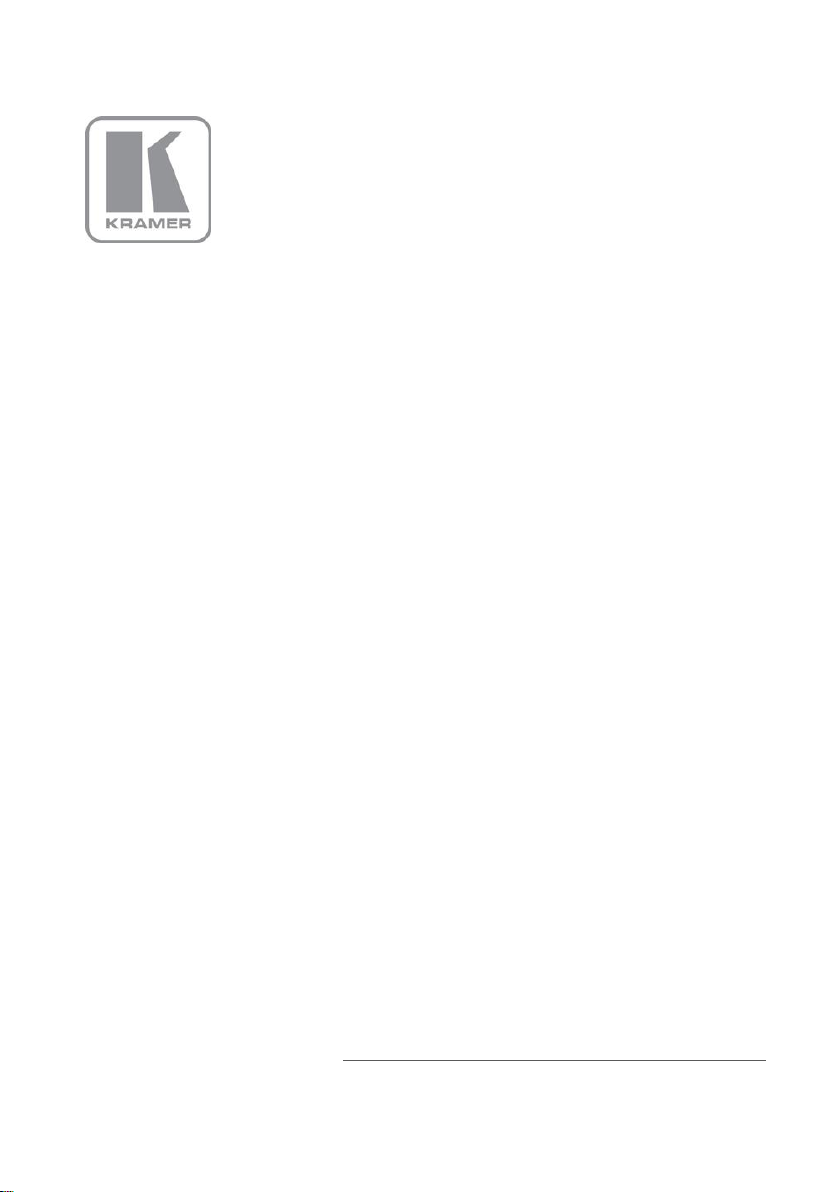
KRAMER ELECTRONIC S LTD.
USER MANUAL
MODEL:
VS-2 1HDC P- IR
2x1 DVI Switcher
P/N: 2900-000556 Rev 5
Page 2
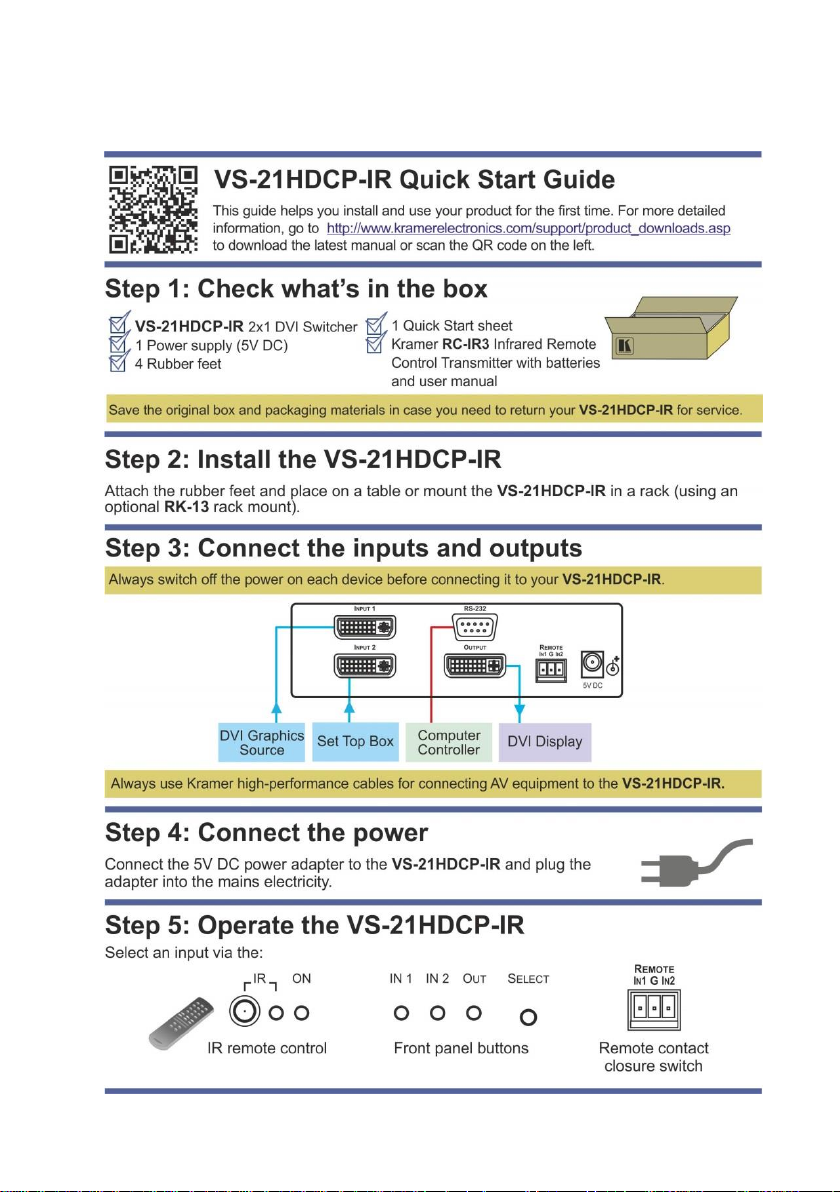
Page 3
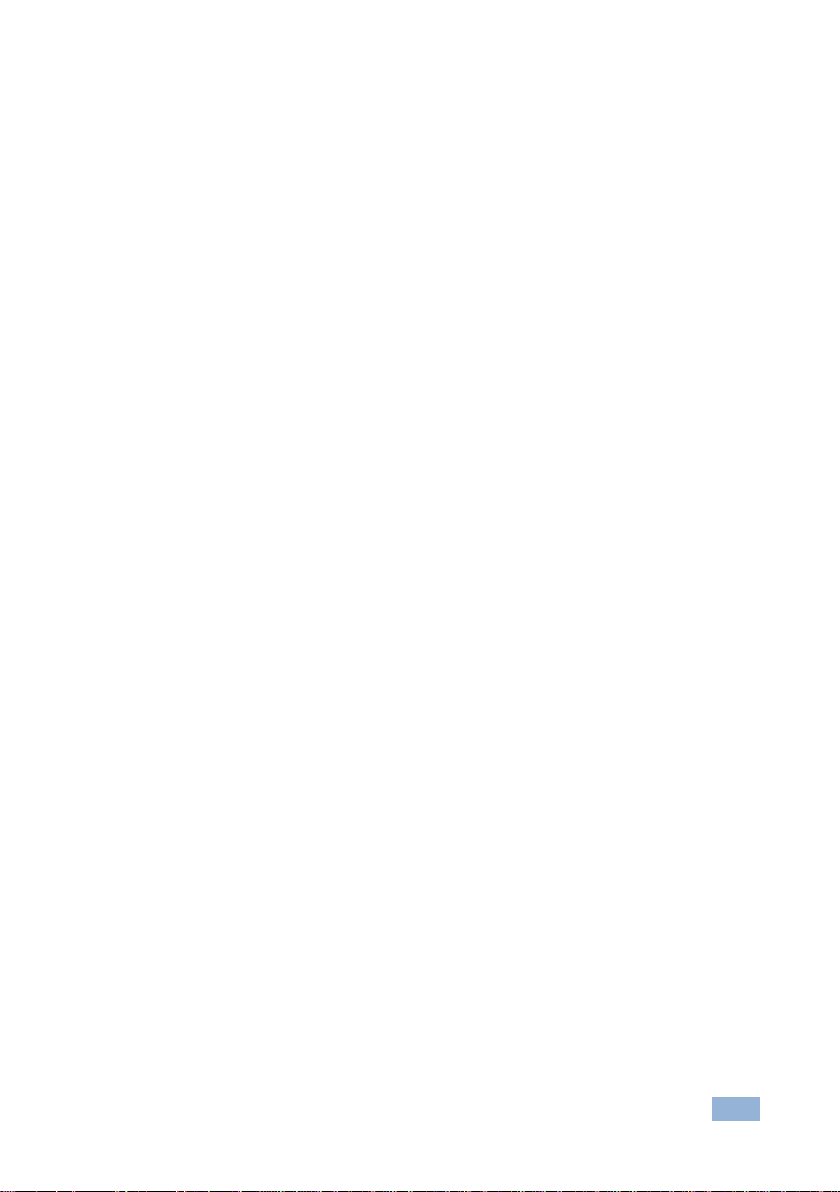
VS-21HDCP-IR – Contents
i
Contents
1 Introduction 1
2 Getting Started 2
2.1 Achieving the Best Performance 2
2.2 Safety Instructions 3
2.3 Recycling Kramer Products 3
3 Overview 4
3.1 Defining the VS-21HDCP-IR 2x1 DVI Switcher 4
4 Connecting the VS-21HDCP-IR 6
4.1 Controlling the VS-21HDCP-IR via RS-232 7
4.2 Using the Remote Control Transmitter 8
4.3 Controlling via the Remote Terminal Block Connector 8
5 Acquiring an EDID 9
6 Technical Specifications 10
6.1 Default Communication Parameters 10
7 Protocol 2000 11
7.1 Syntax 11
7.2 Instruction Codes 12
8 Protocol 3000 Syntax 13
8.1 Host Message Format 13
8.2 Device Message Format 13
8.3 Command Terms 14
8.4 Entering Commands 15
8.5 Bidirectional Definition 15
8.6 Command Forms 15
8.7 Command Chaining 15
8.8 Maximum String Length 16
8.9 Backward Support 16
8.10 Commands 16
Figures
Figure 1: VS-21HDCP-IR 2x1 DVI Switcher 5
Figure 2: Connecting the VS-21HDCP-IR 2x1 DVI Switcher 7
Figure 3: Connecting the REMOTE Input Select Connector 8
Page 4
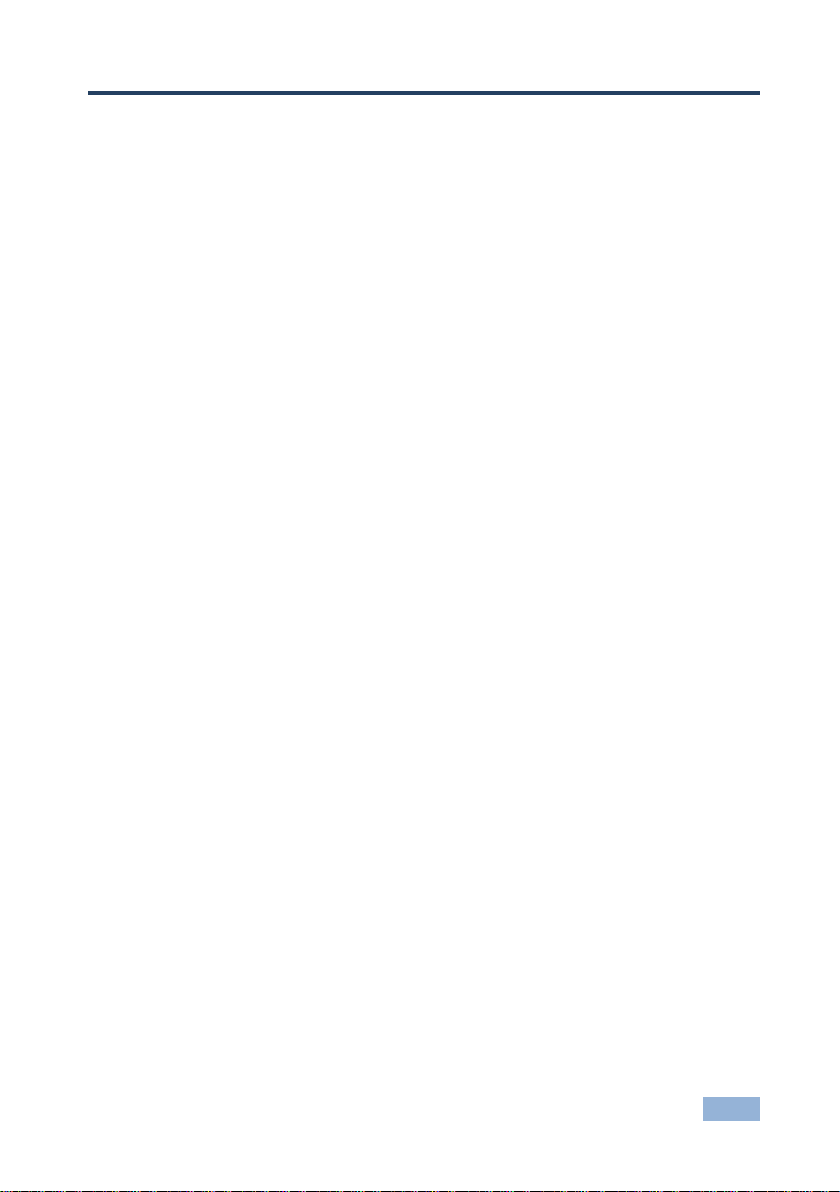
VS-21HDCP-IR - Introduction
1
1 Introduction
Welcome to Kramer Electronics! Since 1981, Kramer Electronics has been
providing a world of unique, creative, and affordable solutions to the vast range of
problems that confront video, audio, presentation, and broadcasting professionals
on a daily basis. In recent years, we have redesigned and upgraded most of our
line, making the best even better!
Our 1,000-plus different models now appear in 11 groups that are clearly defined
by function: GROUP 1: Distribution Amplifiers; GROUP 2: Switchers and Routers;
GROUP 3: Control Systems; GROUP 4: Format/Standards Converters; GROUP 5:
Range Extenders and Repeaters; GROUP 6: Specialty AV Products; GROUP 7:
Scan Converters and Scalers; GROUP 8: Cables and Connectors; GROUP 9:
Room Connectivity; GROUP 10: Accessories and Rack Adapters and GROUP 11:
Sierra Products.
Congratulations on purchasing your Kramer VS-21HDCP-IR 2x1 DVI Switcher,
which is ideal for the following typical applications:
Presentation graphics selection and routing
Page 5
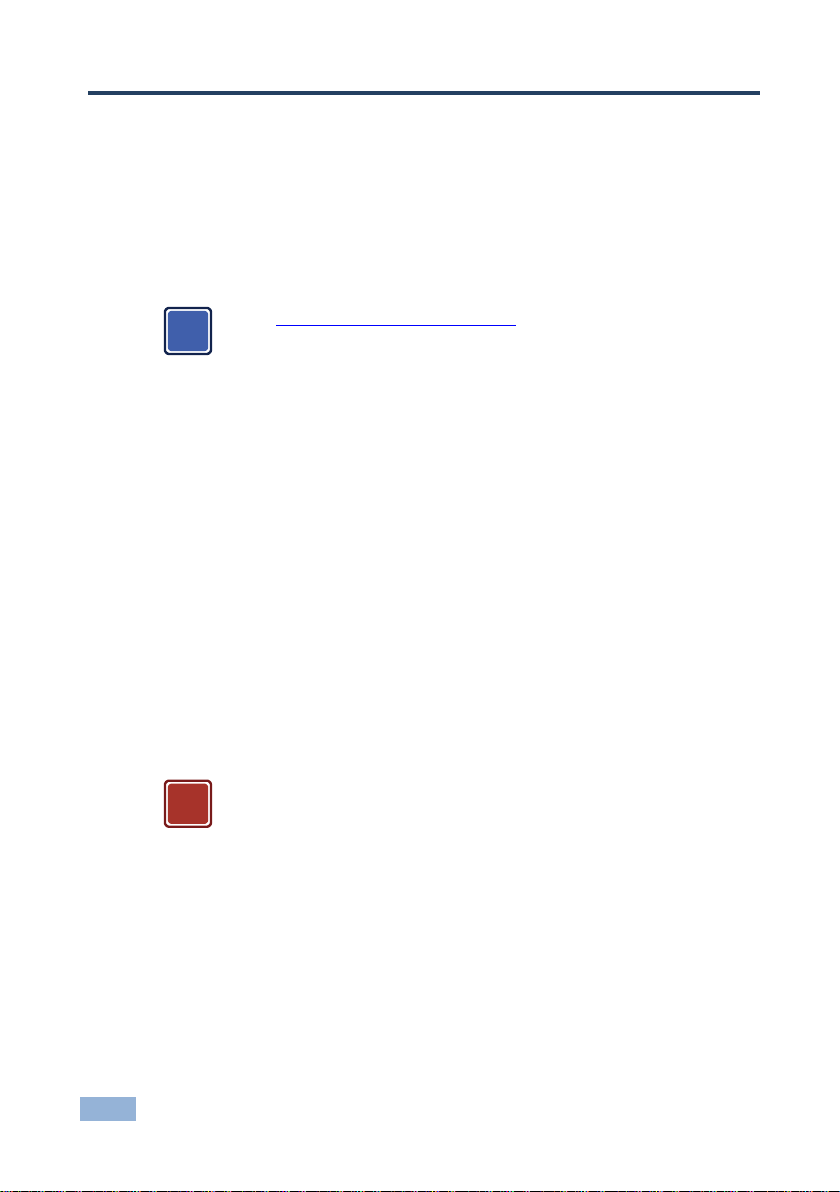
2
VS-21HDCP-IR - Getting Started
Go to http://www.kramerelectronics.com to check for up-to-date
user manuals, application programs, and to check if firmware
upgrades are available (where appropriate).
This equipment is to be used only inside a building. It may only be
connected to other equipment that is installed inside a building.
i
!
2 Getting Started
We recommend that you:
Unpack the equipment carefully and save the original box and packaging
materials for possible future shipment
Review the contents of this user manual
2.1 Achieving the Best Performance
To achieve the best performance:
Use only good quality connection cables (we recommend Kramer high-
performance, high-resolution cables) to avoid interference, deterioration in
signal quality due to poor matching, and elevated noise levels (often
associated with low quality cables)
Do not secure the cables in tight bundles or roll the slack into tight coils
Avoid interference from neighboring electrical appliances that may adversely
influence signal quality
Position your Kramer VS-21HDCP-IR away from moisture, excessive sunlight
and dust
Page 6
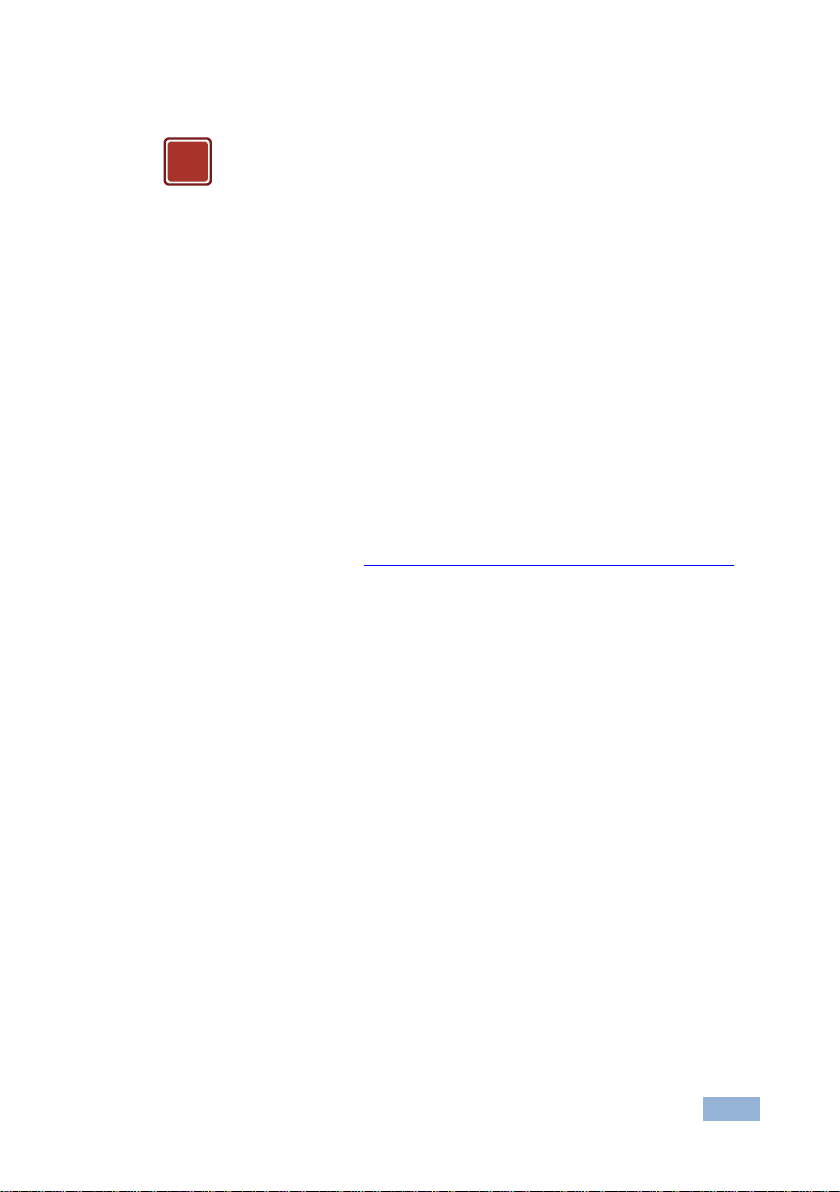
VS-21HDCP-IR - Getting Started
3
Caution:
There are no operator serviceable parts inside the unit
Warning:
Use only the Kramer Electronics input power wall
adapter that is provided with the unit
Warning:
Disconnect the power and unplug the unit from the wall
before installing
!
2.2 Safety Instructions
2.3 Recycling Kramer Products
The Waste Electrical and Electronic Equipment (WEEE) Directive 2002/96/EC
aims to reduce the amount of WEEE sent for disposal to landfill or incineration by
requiring it to be collected and recycled. To comply with the WEEE Directive,
Kramer Electronics has made arrangements with the European Advanced
Recycling Network (EARN) and will cover any costs of treatment, recycling and
recovery of waste Kramer Electronics branded equipment on arrival at the EARN
facility. For details of Kramer’s recycling arrangements in your particular country
go to our recycling pages at http://www.kramerelectronics.com/support/recycling/.
Page 7
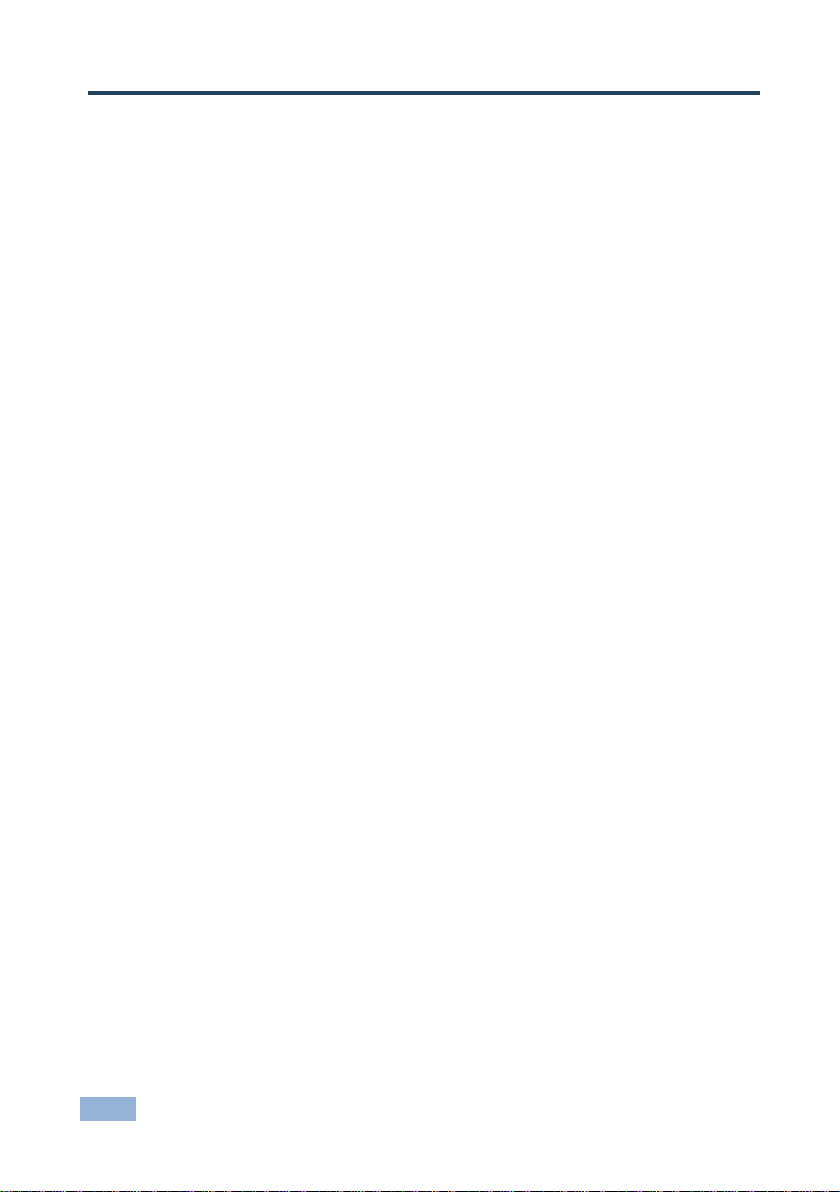
4
VS-21HDCP-IR - Overview
3 Overview
The high quality Kramer VS-21HDCP-IR is an HDCP (High-Bandwidth Digital
Content Protection) compatible 2x1 DVI Switcher that accepts two DVI inputs—
letting you select either DVI input using a pushbutton located on the front panel—
and routes the selected DVI input signal to the DVI output.
DVI-D (Digital). Note that only the digital signal (DVI-D) is available on the DVI connector.
The VS-21HDCP-IR features:
A maximum data rate of 6.75Gbps (2.25Gbps per graphic channel)
HDCP compliance
HDTV compatibility
HDMI Support for Compressed Audio Channels
EDID PassThru that passes EDID signals between the source and display
Flexible control options that include front panel buttons, RS−232, IR remote
control, remote contact closure
Compact MultiTOOLS® size where three units can be rack mounted
side−by−side in a 1U rack space with the optional RK−13 universal rack
adapter
3.1 Defining the VS-21HDCP-IR 2x1 DVI Switcher
This section defines the VS-21HDCP-IR.
Page 8

VS-21HDCP-IR - Overview
5
#
Feature
Function
1
INPUT 1 DVI Connector
Connect to the DVI source 1
2
INPUT 2 DVI Connector
Connect to the DVI source 2
3
OUTPUT DVI Connector
Connect to the DVI acceptor
4
RS-232 9-pin D-sub
Connector
Connects to the PC or Serial Controller
No Null-modem adapter/Connector is required
5
REMOTE Terminal Block
Connectors
Connect to a contact closure switch (see Section 4.3)
6
5V DC
+5V DC connector for powering the unit
7
Remote IR Receiver Window
and LED
Receives signals from the infrared remote control
transmitter and the yellow LED lights when receiving
signals from the infrared remote control transmitter
8
ON LED (Green)
Lights when receiving power
9
IN 1 LED (Green)
Lights when input 1 is selected
10
IN 2 LED (Green)
Lights when input 2 is selected
11
OUT LED (Green)
Lights when the output is connected
12
SELECT Switch
Press to toggle between selecting input 1 and input 2
Figure 1: VS-21HDCP-IR 2x1 DVI Switcher
Page 9

6
VS-21HDCP-IR - Connecting the VS-21HDCP-IR
Always switch off the power to each device before connecting it to your
VS-21HDCP-IR. After connecting your VS-21HDCP-IR, connect its
power and then switch on the power to each device.
i
4 Connecting the VS-21HDCP-IR
To connect the VS-21HDCP-IR as illustrated in the example in Figure 2:
1. Connect up to two DVI sources to the INPUT connectors, as follows:
INPUT 1 connector to DVI source 1 (for example, a computer)
INPUT 2 connector to DVI source 2 (for example, a set top box)
2. Connect the OUTPUT connector to the DVI acceptor (for example, a DVI
display).
3. Connect the 5V DC power adapter to the power socket and connect the
adapter to the mains electricity (not illustrated in Figure 2).
4. If required, connect a PC or controller to the RS-232 port (see Section 4.1).
5. Press the SELECT button to choose which DVI input to route to the output.
The SELECT button toggles between INPUT 1 and INPUT 2, lighting the IN
1 LED when INPUT 1 is selected, or the IN 2 LED when IN 2 is selected.
Alternatively you can press key 1 or 2 on the remote transmitter, once setup (see
Section 4.2), or use the contact closure remote control pins (see Section 4.3) or use
RS-232.
Page 10

VS-21HDCP-IR - Connecting the VS-21HDCP-IR
7
Figure 2: Connecting the VS-21HDCP-IR 2x1 DVI Switcher
4.1 Controlling via RS-232
You can connect to the VS-21HDCP-IR via an RS-232 connection using, for
example, a PC. Note that a null-modem adapter/connection is not required.
To connect to the VS-21HDCP-IR via RS-232:
Connect the RS-232 9-pin D-sub rear panel port on the VS-21HDCP-IR unit
via a 9-wire straight cable (only pin 2 to pin 2, pin 3 to pin 3, and pin 5 to pin
5 need to be connected) to the RS-232 9-pin D-sub port on your PC
Page 11

8
VS-21HDCP-IR - Connecting the VS-21HDCP-IR
Warning: DO NOT connect more than one PIN to the G PIN at the
same time.
To select IN1, attach PIN IN1 to the G PIN:
To select IN2, attach PIN IN2 to the G PIN
!
4.2 Controlling via the Remote Control Transmitter
You can use the remote control transmitter to switch INPUT 1 or 2 to the output.
Before doing so, set it to work with the VS-21HDCP-IR by assigning a GROUP
number.
The setup parameters for the remote control transmitter are as follows: router number = 1
(default); group number = 11, single digit mode (default), video (default). For further details,
see the RC-IR3 user manual.
To assign the GROUP number on the remote control transmitter, do the following:
1. Point the remote control transmitter at the remote receiver and press the
GROUP key.
2. Press key 11.
This sets and saves the group number.
To switch INPUT 1 or 2 to the output via the remote control transmitter, press key
1 or 2.
4.3 Controlling via the Remote Terminal Block Connector
The contact closure remote control pins operate in a similar way to the input
SELECT button. Using the contact closure remote control lets you select an input
by remote control. To do so, temporarily connect the required input (IN1 or IN2)
pin on the REMOTE terminal block connector to the G (ground) pin, as illustrated
in the examples in Figure 3.
Figure 3: Connecting the REMOTE Input Select Connector
Page 12

VS-21HDCP-IR - Acquiring an EDID
9
IN LED Status
The EDID Acquired when
Releasing the SELECT Button
IN 1 flashes
Output to input 1
IN 2 flashes
Output to input 2
IN 1 and IN 2 illuminate
Output to Input 1 and input 2 simultaneously
IN 1 IN 2 flash
Default value to Input 1 and input 2 simultaneously
5 Acquiring an EDID
Initially, the VS-21HDCP-IR operates with the factory default EDID. This lets you
connect the power before connecting one of the acceptors or the source. You can
acquire the EDID from the output to one of the two inputs, or set the acquired
EDID and the default EDID to both inputs.
To acquire the EDID, do the following:
1. Connect the power.
2. Connect the output.
3. Press and hold the SELECT button.
The IN LEDs illuminate in the following cycle: IN 1 flashes, IN 2 flashes, both
illuminate and both blink (default).
4. Release the SELECT button when reaching the desired set up.
The EDID is now acquired:
Page 13

10
VS-21HDCP-IR - Technical Specifications
INPUTS:
2 DVI-D on DVI-I connectors, 1.2Vpp; DDC signal 5Vpp
(TTL)
OUTPUT:
1 DVI-D on a DVI-I connector; DDC signal 5Vpp (TTL)
BANDWIDTH:
6.75Gbps (2.25Gbps per graphic channel)
POWER CONSUMPTION:
5V DC, 250mA
OPERATING TEMPERATURE:
0° to +40°C (32° to 104°F)
STORAGE TEMPERATURE:
-40° to +70°C (-40° to 158°F)
HUMIDITY:
10% to 90%, RHL non-condensing
DIMENSIONS:
14.3cm x 12.2cm x 4.36cm (5.63" x 4.8" x 1.72", W, D, H)
WEIGHT:
0.3kg (0.67lbs) approx.
ACCESSORIES:
Power supply, infrared remote controller, bracket
installation kit
Specifications are subject to change without notice at http://www.kramerelectronics.com
RS-232
Protocol 2000
Protocol 3000 (Default)
Baud Rate
9600
Baud Rate
115,200
Data Bits
8
Data Bits
8
Stop Bits
1
Stop Bits
1
Parity
None
Parity
None
Command Format
HEX
Command Format
ASCII
Example (Output 1
to Input 1)
0x01, 0x81, 0x81,
0x81
Example (Output 1 to
Input 1)
#AV 1>1<CR>
6 Technical Specifications
6.1 Default Communication Parameters
6.2 Toggling Between Protocols
To set the machine to Protocol 3000, do the following:
1. Disconnect the power.
2. Press and hold the SELECT button while connecting the power.
The red IR LED flashes.
3. Release the SELECT button.
Use this method to switch between Protocol 3000 and Protocol 2000.
Page 14

VS-21HDCP-IR - Protocol 2000
11
MSB
LSB
1st Byte
DESTINATION
INSTRUCTION
0 D N5
N4
N3
N2
N1
N0 7 6 5 4 3 2 1 0
2nd Byte
INPUT
1
I6
I5
I4
I3
I2
I1
I0 7 6 5 4 3 2 1 0
3rd Byte
OUTPUT
1
O6
O5
O4
O3
O2
O1
O0 7 6 5 4 3 2 1 0
4th Byte
MACHINE NUMBER
1
OVR X M4
M3
M2
M1
M0 7 6 5 4 3 2 1 0
7 Protocol 2000
This RS-232/RS-485 communication protocol uses four bytes of information as
defined below.
For RS-232, a null-modem connection between the machine and controller is
used. The default data rate is 9600 baud, with no parity, 8 data bits and 1 stop bit.
Note: Compatibility with Kramer’s Protocol 2000 does not mean that a machine
uses all of the commands below. Each machine uses a sub-set of Protocol 2000,
according to its needs.
7.1 Syntax
1st Byte: Bit 7 – Defined as 0
The 6-bit INSTRUCTION defines the function performed by the switcher(s). If a function is performed using the
machine’s keyboard, these bits are set with the INSTRUCTION NO. performed. The instruction codes are defined
according to the table below (INSTRUCTION NO. is the value set in N5…N0).
2nd Byte: Bit 7 – Defined as 1
I6…I0 – INPUT
When switching (i.e. instruction codes 1 and 2), the 7-bit INPUT is set as the input number to be switched. If switching is
done using the machine’s front panel, these bits are set with the INPUT NUMBER switched. For other operations, these
bits are defined according to the table.
3rd Byte: Bit 7 – Defined as 1
O6…O0 – OUTPUT
When switching (i.e. instruction codes 1 and 2), the 7-bit OUTPUT is set as the output number to be switched. If
switching is done using the machine’s front panel, these bits are set with the OUTPUT NUMBER switched. For other
operations, these bits are defined according to the table.
4th Byte: Bit 7 – Defined as 1
Bit 5 – Don’t care
OVR – Machine number override
M4…M0 – MACHINE NUMBER
This byte is used to address machines in a system by their machine numbers. When several machines are controlled
from a single serial port, they are usually configured together and each machine has an individual machine number. If
the OVR bit is set, then all machine numbers accept (implement) the command and the addressed machine replies.
When a single machine is controlled over the serial port, always set M4…M0 to 1, and make sure that the machine itself
is configured as MACHINE NUMBER = 1.
D – DESTINATION:
N5…N0 – INSTRUCTION
0 – Sends information to the switchers (from the PC)
1 – Sends information to the PC (from the switcher)
Page 15

12
VS-21HDCP-IR - Protocol 2000
Instruction
Definition for Specific Instruction
Notes
#
Description
Input
Output
1
SWITCH VIDEO
Set equal to video input that is
switched
(0 = disconnect)
Set equal to video output that is
switched
(0 = to all the outputs)
2, 15
7.2 Instruction Codes
All the values in the table are decimal, unless otherwise stated
NOTES on the above table:
NOTE 2 – These are bi-directional definitions. If the switcher receives the code, it performs the instruction. If
the instruction is performed (due to a keystroke operation on the front panel), then these codes are sent.
For example, if the PC sends HEX code:
01 85 88 83
then the switcher (machine 3) switches input 5 to output 8.
If the user switches input 1 to output 7 using the front panel buttons, the switcher sends HEX code:
41 81 87 83
to the PC.
When the PC sends one of the commands in this group to the switcher, if the instruction is valid, the switcher
replies by sending the same four bytes to the PC that it received (except for the first byte, where the
DESTINATION bit is set high).
NOTE 15 – When the OVR bit (4th byte) is set, then the video commands have universal meaning.
For example, instruction 1 (SWITCH VIDEO) causes all units (including audio, data, etc.) to switch. Similarly, if
a machine is in FOLLOW mode, it performs any video instruction.
Page 16

VS-21HDCP-IR - Protocol 3000 Syntax
13
Start
Address (optional)
Body
Delimiter
#
Destination_id@
Message
CR
Start
Body
Delimiter
#
Command SP Parameter_1,Parameter_2,…
CR
Start
Address
Body
Delimiter
#
Destination_id@
Command_1
Parameter1_1,Parameter1_2,…|
Command_2
Parameter2_1,Parameter2_2,…|
Command_3
Parameter3_1,Parameter3_2,…|…
CR
Start
Address (optional)
Body
delimiter
~
Sender_id@
Message
CR LF
Start
Address (optional)
Body
Delimiter
~
Sender_id@
Command SP [Param1 ,Param2 …] result
CR LF
8 Protocol 3000 Syntax
With Kramer Protocol 3000 you can control the VS-21HDCP-IR from any standard
terminal software (for example, the Windows® HyperTerminal Application).
This RS-232/RS-485 communications protocol uses a data rate of 115,200 baud,
no parity, 8 data bits, and 1 stop bit.
8.1 Host Message Format
8.1.1 Simple Command
Command string with only one command without addressing:
8.1.2 Command String
Formal syntax with commands concatenation and addressing:
8.2 Device Message Format
8.2.1 Device Long Response
Echoing command:
CR = Carriage return (ASCII 13 = 0x0D)
LF = Line feed (ASCII 10 = 0x0A)
SP = Space (ASCII 32 = 0x20)
Page 17

14
VS-21HDCP-IR - Protocol 3000 Syntax
8.3 Command Terms
Command
A sequence of ASCII letters ('A'-'Z', 'a'-'z' and '-').
Command and parameters must be separated by at least one space.
Parameters
A sequence of alphameric ASCII characters ('0'-'9','A'-'Z','a'-'z' and some special
characters for specific commands). Parameters are separated by commas.
Message string
Every command entered as part of a message string begins with a message
starting character and ends with a message closing character.
Note: A string can contain more than one command. Commands are separated by
a pipe ( '|' ) character.
Message starting character
'#' – For host command/query
'~' – For machine response or machine command performed by keystroke
operation on the front panel or IR remote controller.
Device address (Optional when directly connected to the device)
K-Net Device ID or MACHINE NUMBER followed by '@'
(ex. #02@ CRLF )
Query sign
'?' follows some commands to define a query request.
All outputs sign
'*' defines all outputs.
Message closing character
CR – For host messages; carriage return (ASCII 13)
CRLF – For machine messages; carriage return (ASCII 13) + line-feed (ASCII 10)
Page 18

VS-21HDCP-IR - Protocol 3000 Syntax
15
Command chain separator character
When a message string contains more than one command, a pipe ( '|' ) character
separates each command.
Spaces between parameters or command terms are ignored.
8.4 Entering Commands
You can directly enter all commands using a terminal with ASCII communication
software, such as HyperTerminal, Hercules, etc. Connect the terminal to the serial,
Ethernet, or USB port on the Kramer device. To enter CR , press the Enter key.
( LF is also sent but is ignored by the command parser).
For commands sent from some non-Kramer controllers like Crestron, some
characters require special coding (such as, /X##). Refer to the controller manual.
8.5 Bidirectional Definition
All commands are bidirectional. That is, if the device receives the code, it will
perform the instruction; and if the instruction is performed (due to a keystroke
operation on the front panel or IR controller), then these codes are sent to the PC
or other RS-232 / Ethernet / USB controller.
8.6 Command Forms
Some commands have short name syntax in addition to long name syntax to allow
faster typing. The response is always in long syntax.
8.7 Command Chaining
Multiple commands can be chained in the same string. Each command is
delimited by a pipe character ( '|' ). When chaining commands, enter the message
starting character and the message closing character only once, at the beginning
of the string and at the end.
Commands in the string do not execute until the closing character is entered.
A separate response is sent for every command in the chain.
Page 19

16
VS-21HDCP-IR - Protocol 3000 Syntax
Command
Syntax
Response
Protocol handshaking
#CR
~OKCRLF
Command
Description
Syntax
Response
MODEL?
Read device model
MODEL?
MODEL MACHINE_MODEL
VERSION?
Read device firmware version
VERSION?
VERSION MAJOR .MINOR .BUILD .REVISION
Command
Cmd
Short
Description
Syntax
Response
AV Switch audio
and video
AV IN>OUT, IN>OUT, …
AV IN>OUT, IN>OUT,…RESULT
AV? Query audio
and video
AV IN>OUT, IN>OUT, …
AV IN>OUT, IN>OUT,…RESULT
VID V Switch video
only
VID IN>OUT, IN>OUT, …
Short form: V IN>OUT,
IN>OUT, …
VID IN>OUT, IN>OUT,
…RESULT
VID?
V?
Query Switch
video only
VID? OUT
Short form: V? OUT
VID? *
VID IN>OUT
VID IN>1, IN>2, …
Result
Syntax
Command ran successfully, no error.
COMMAND PARAMETERS OK
Protocol Errors:
Syntax error
ERR001
Command not available for this device
ERR002
Parameter is out of range
ERR003
Unauthorized access (command run without the
matching login).
ERR004
8.8 Maximum String Length
64 characters
8.9 Backward Support
Protocol 2000 is transparently supported by Protocol 3000. You can switch
between protocols using a switch protocol command from either platform.
8.10 Commands
8.10.1 Help Commands
8.10.2 Common Commands
8.10.3 Basic Routing Commands
8.10.4 Result and Error Codes
Page 20

Page 21

For the latest information on our products and a list of Kramer distributors,
visit our Web site where updates to this user manual may be found.
We welcome your questions, comments, and feedback.
Web site: www.kramerelectronics.com
E-mail: info@kramerel.com
P/N:
2900-000556
Rev:
5
!
SAFETY WARNIN G
Disconnect the unit from the power
supply before opening and servicing
