Page 1

Kramer Electronics, Ltd.
USER MANUAL
Model:
VS-201YC
2x1 s-Video Switcher
Page 2
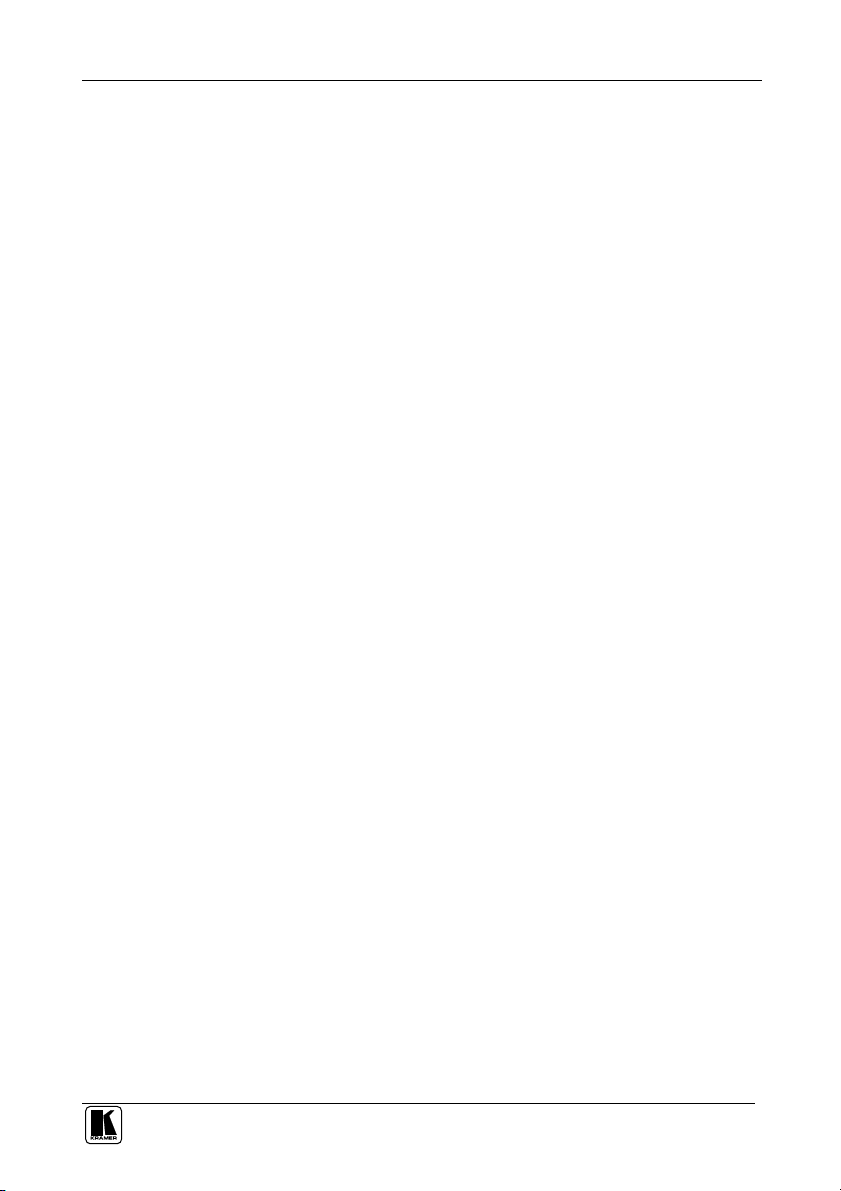
Contents
Contents
1
Introduction 1
2
Getting Started 1
2.1 Quick Start 1
3
Overview 3
4
Your VS-201YC 2x1 s-Video Switcher 4
5
Connecting the VS-201YC 2x1 s-Video Switcher 6
5.1 Connecting a PC 7
6
Flash Memory Upgrade 8
6.1 Downloading from the Internet 8
6.2 Connecting the PC to the RS-232 Port 8
6.3 Upgrading Firmware 9
7
Technical Specifications 13
8
Table of Hex Codes for Serial Communication 14
9
VS-201YC Communication Protocol 14
Figures
Figure 1: VS-201YC 2x1 s-Video Switcher 4
Figure 2: VS-201YC 2x1 s-Video Switcher (Top Side Panel) 4
Figure 3: VS-201YC 2x1 s-Video Switcher (Lower Side Panel) 4
Figure 4: VS-201YC 2x1 s-Video Switcher Underside 5
Figure 5: Connecting the VS-201YC 2x1 s-Video Switcher 6
Figure 6: Connecting a PC without using a Null-modem Adapter 7
Figure 7: Splash Screen 9
Figure 8: Atmel – Flip Window 9
Figure 9: Device Selection Window 9
Figure 10: Selecting the Device from the Selection Window 10
Figure 11: Loading the Hex 10
Figure 12: RS-232 Window 11
Figure 13: Atmel – Flip Window (Connected) 11
Figure 14: Atmel – Flip Window (Operation Completed) 12
Tables
Table 1: VS-201YC 2x1 s-Video Switcher Features 5
Table 2: VS-201YC 2x1 s-Video Switcher Underside Features 5
Table 3: VS-201YC 2x1 s-Video Switcher Technical Specifications 13
Table 4: Hex Codes 14
Table 5: Protocol Definitions 14
Table 6: Instruction Codes for Protocol 2000 15
i
Page 3
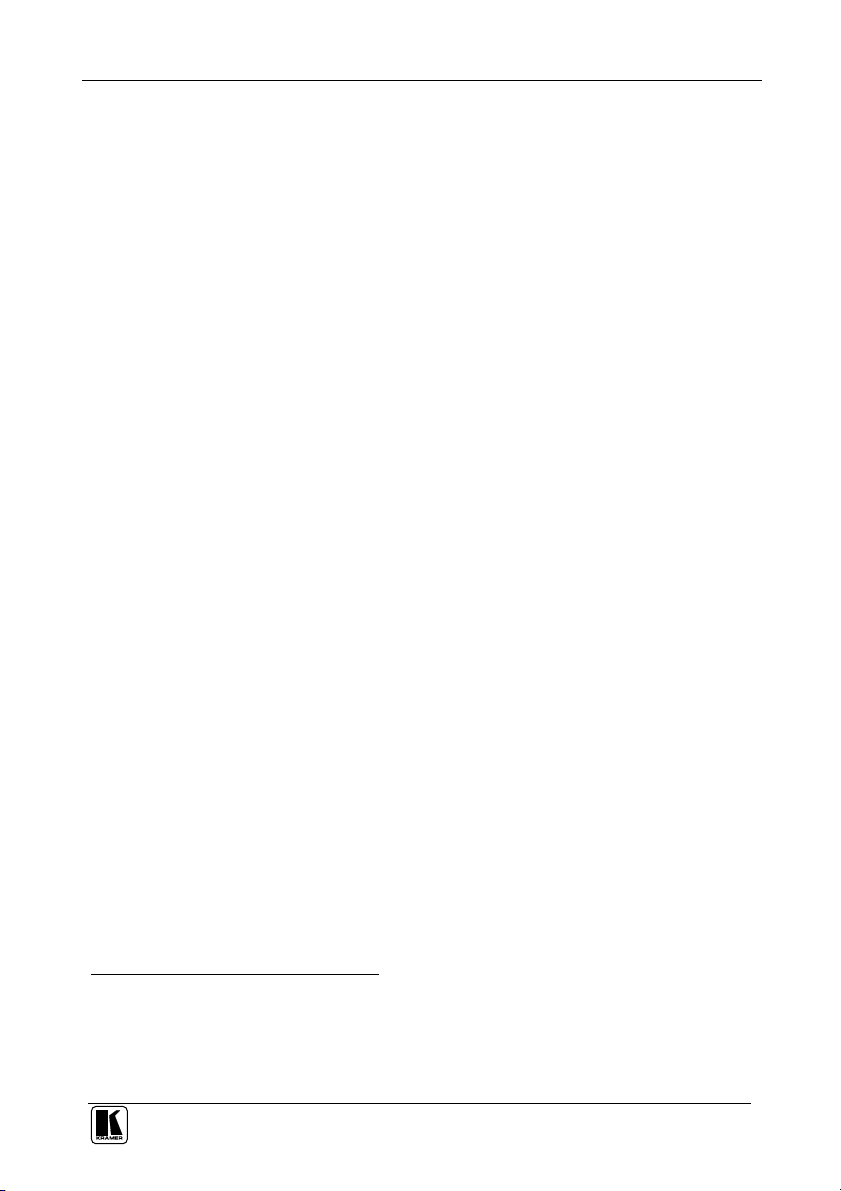
Introduction
1 Introduction
Welcome to Kramer Electronics (since 1981): a world of unique, creative and
affordable solutions to the infinite range of problems that confront the video,
audio and presentation professional on a daily basis. In recent years, we have
redesigned and upgraded most of our line, making the best even better! Our
500-plus different models now appear in 8 Groups1, which are clearly defined
by function.
Congratulations on purchasing your Kramer VS-201YC 2x1 s-Video Switcher,
which is ideal for the following applications:
Presentation and display systems
CCTV and home theater applications
Rental and staging applications
The package includes the following items:
VS-201YC 2x1 s-Video Switcher
Power adapter (12V DC Input)
This user manual2
2 Getting Started
We recommend that you:
Unpack the equipment carefully and save the original box and
packaging materials for possible future shipment
Review the contents of this user manual
Use Kramer high performance high resolution cables3
2.1 Quick Start
This quick start chart summarizes the basic setup and operation steps.
1 GROUP 1: Distribution Amplifiers; GROUP 2: Video and Audio Switchers, Matrix Switchers and Controllers; GROUP 3:
Video, Audio, VGA/XGA Processors; GROUP 4: Interfaces and Sync Processors; GROUP 5: Twisted Pair Interfaces;
GROUP 6: Accessories and Rack Adapters; GROUP 7: Scan Converters and Scalers; and GROUP 8: Cables and Connectors
2 Download up-to-date Kramer user manuals from our Web site: http://www.kramerelectronics.com
3 The complete list of Kramer cables is on our Web site at http://www.kramerelectronics.com
1
Page 4
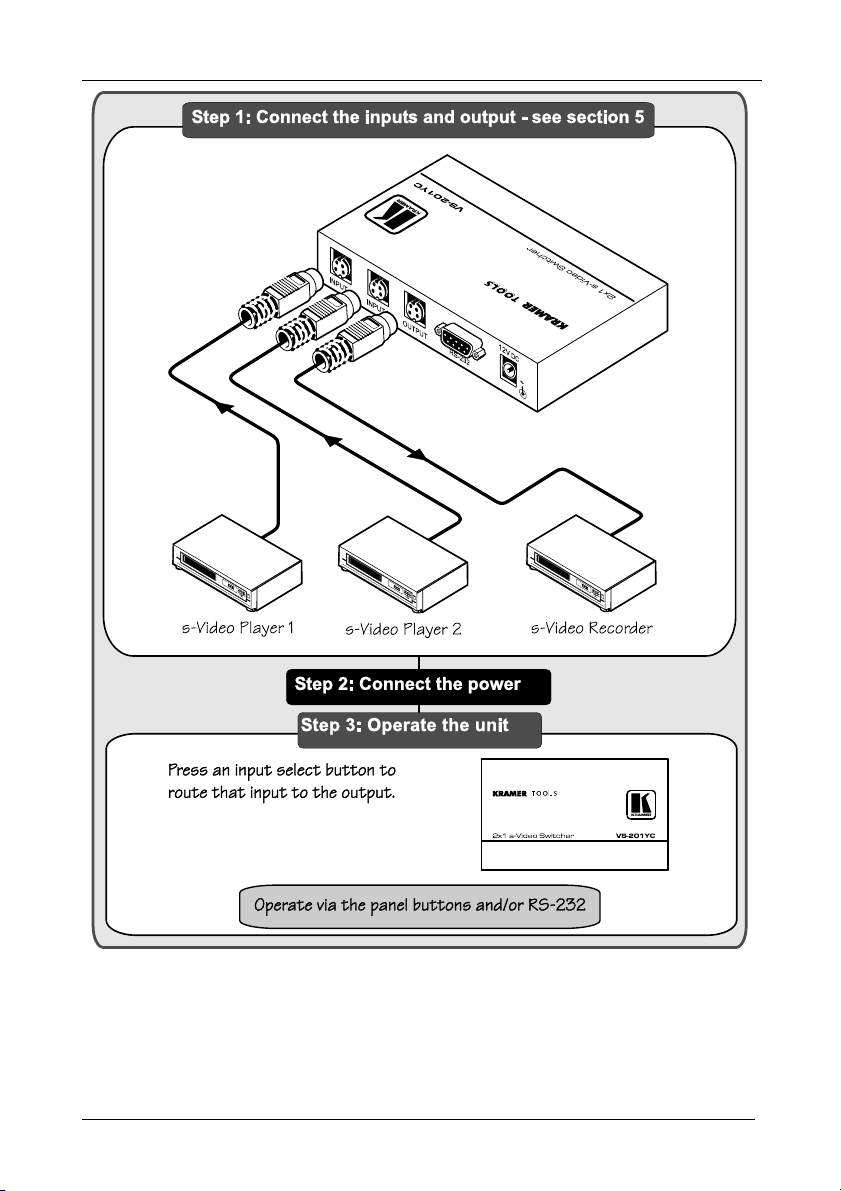
Getting Started
2
KRAMER: SIMPLE CREATIVE TECHNOLOGY
Page 5
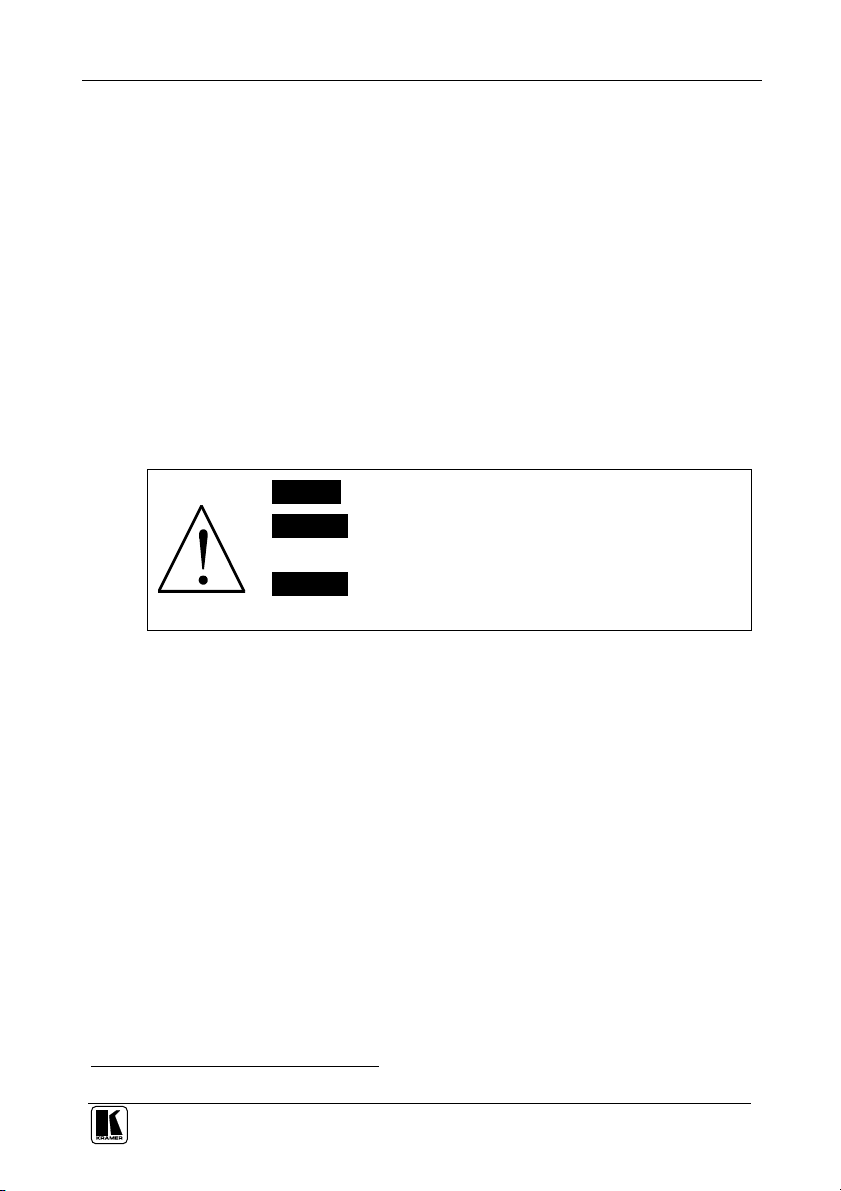
Overview
3 Overview
The VS-201YC is a 2x1 switcher for s-Video signals that lets you switch
either the signal at input 1 or input 2 to the output.
In particular, the VS-201YC:
Features video input and output signals on 4p connectors
Has two selector buttons for selecting the input to route to the output
To achieve the best performance:
Connect only good quality connection cables, thus avoiding
interference, deterioration in signal quality due to poor matching,
and elevated noise levels (often associated with low quality cables)
Avoid interference from neighboring electrical appliances that may
adversely influence signal quality and position your Kramer
VS-201YC away from moisture, excessive sunlight and dust
Caution – No operator-serviceable parts inside unit.
Warning – Use only the Kramer Electronics input power
wall adapter that is provided with this unit1.
Warning – Disconnect power and unplug unit from wall
before installing or removing device or servicing unit.
1 For example: model number AD2512C, part number 2535-000251
3
Page 6
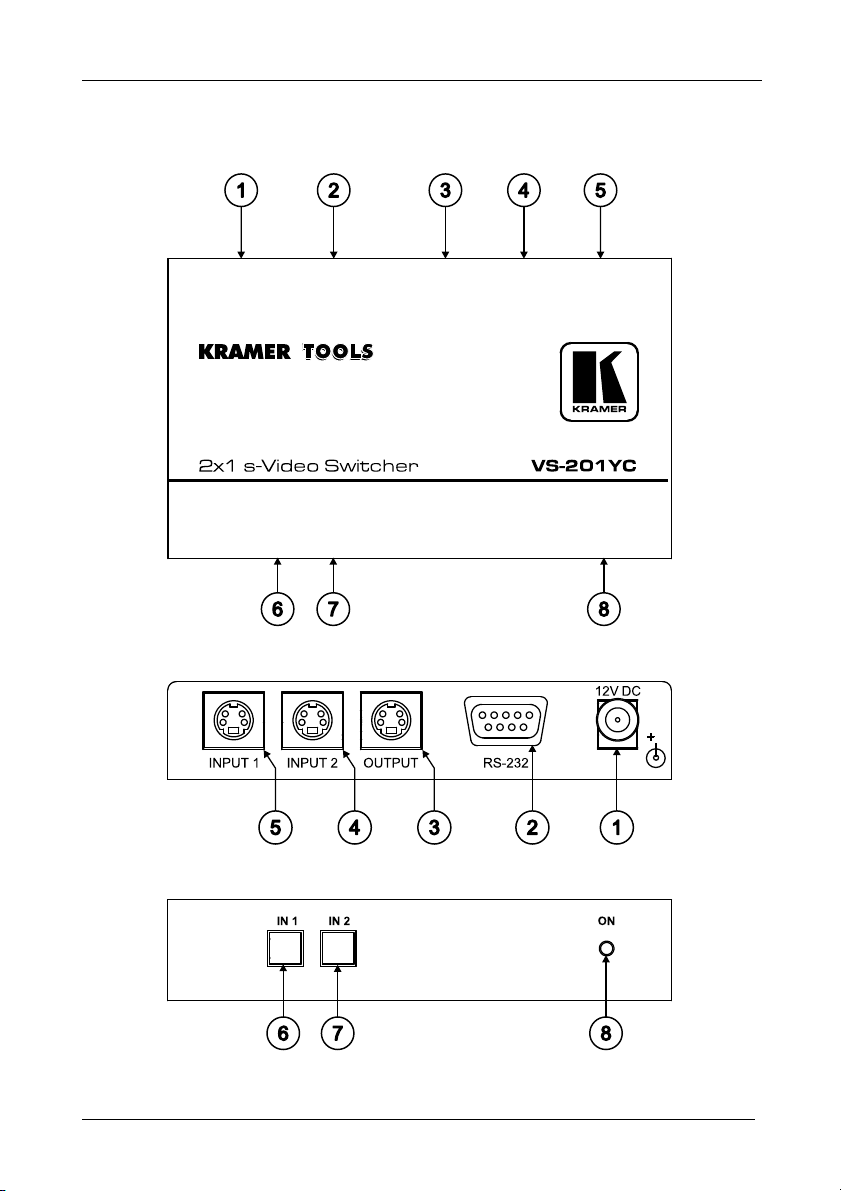
Your VS-201YC 2x1 s-Video Switcher
4 Your VS-201YC 2x1 s-Video Switcher
Figure 1, Figure 2, Figure 3 and Table 1 define the VS-201YC:
Figure 1: VS-201YC 2x1 s-Video Switcher
Figure 2: VS-201YC 2x1 s-Video Switcher (Top Side Panel)
Figure 3: VS-201YC 2x1 s-Video Switcher (Lower Side Panel)
4
KRAMER: SIMPLE CREATIVE TECHNOLOGY
Page 7
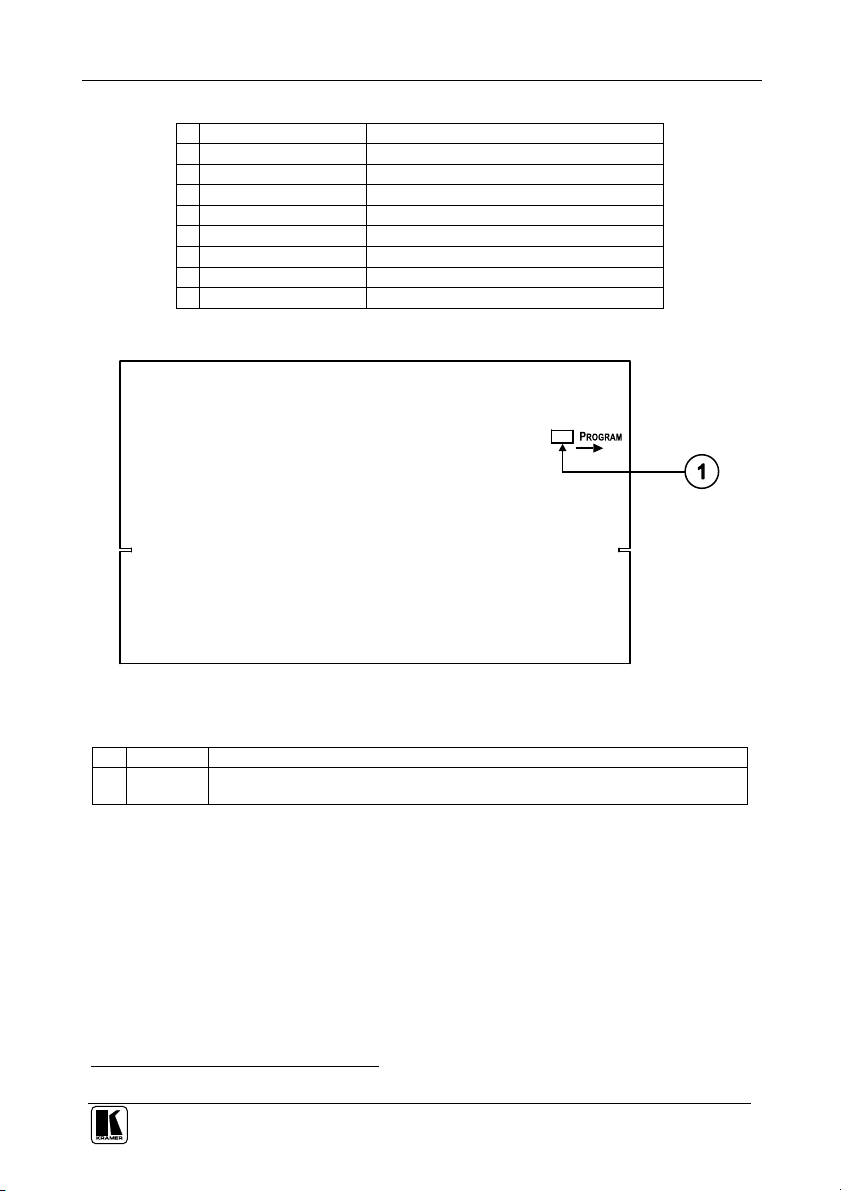
Your VS-201YC 2x1 s-Video Switcher
Table 1: VS-201YC 2x1 s-Video Switcher Features
# Feature Function
1 12VDC +12V DC connector for powering the unit
2 RS-232 DB 9F Port Connects to the PC or the Remote Controller1
3 OUTPUT 4p Connector Connect to the s-Video acceptor
4 INPUT 2 4p Connector Connect to the s-Video source 2
5 INPUT 1 4p Connector Connect to the s-Video source 1
6 IN 1 SELECT Button Press to select input 1 to switch to the output
7 IN 2 SELECT Button Press to select input 2 to switch to the output
8 ON LED Illuminates when receiving power
Figure 4 and Table 2 define the underside of the VS-201YC:
Figure 4: VS-201YC 2x1 s-Video Switcher Underside
Table 2: VS-201YC 2x1 s-Video Switcher Underside Features
# Feature Function
1 PROGRAM
Switch
Select OFF (by sliding to the left) for normal operation (the factory default), and ON
(by sliding to the right) to upgrade to the latest Kramer firmware (see section 6)
1 Via a null-modem connection
5
Page 8

Connecting the VS-201YC 2x1 s-Video Switcher
5 Connecting the VS-201YC 2x1 s-Video Switcher
To connect1 the VS-201YC 2x1 s-Video Switcher, as the example in Figure 5
illustrates, do the following:
1. Connect the two s-Video sources to the s-Video INPUT 4p connectors (for
example, an s-Video player to INPUT 1 and an s-Video player to INPUT 2).
2. Connect the s-Video OUTPUT 4p connector to the acceptor (for
example, an s-Video recorder).
3. If required, connect a PC to the RS-232 port2, see section 5.1.
4. Connect the 12V DC power adapter to the power socket2 and connect the
adapter to the mains electricity.
Figure 5: Connecting the VS-201YC 2x1 s-Video Switcher
1 Switch OFF the power on each device before connecting it to your VS-201YC. After connecting your VS-201YC, switch on
its power and then switch on the power on each device
2 Not illustrated in Figure 5
6
KRAMER: SIMPLE CREATIVE TECHNOLOGY
Page 9

Connecting the VS-201YC 2x1 s-Video Switcher
5.1 Connecting a PC
You can connect a PC to the VS-201YC via the RS-232 port.
To connect using the Null-modem adapter provided with the machine
(recommended method):
Connect the RS-232 DB9 rear panel port on the VS-201YC to the
Null-modem adapter and connect the Null-modem adapter with a 9-wire
flat cable to the RS-232 DB9 port on your PC
To connect without using a Null-modem adapter:
Connect the RS-232 DB9 port on your PC to the RS-232 DB9 rear panel
port on the VS-201YC, as Figure 6 illustrates
PIN 5 Con nected to PI N 5 (Ground)
PIN 3 Con nected to PI N 2
PIN 2 Con nected to PI N 3
Female DB9 (From PC)
PIN 4 Connected to PIN 6
PINS 8, 7, 1 Connected together
If a Shielded cable is used, connect the shield to PIN 5
Figure 6: Connecting a PC without using a Null-modem Adapter
Male DB9
7
Page 10

Flash Memory Upgrade
6 Flash Memory Upgrade
The VS-201YC firmware is located in FLASH memory, which lets you
upgrade1 to the latest Kramer firmware version in minutes! The process
involves:
Downloading from the Internet (see section 6.1)
Connecting the PC to the RS-232 port (see section 6.2)
Upgrading Firmware (see section 6.3)
6.1 Downloading from the Internet
You can download the up-to-date file2 from the Internet. To do so:
1. Go to our Web site at http://www.kramerelectronics.com and download the
file: “FLIP_VS201YC.zip” from the Technical Support section.
2. Extract the file: “FLIP_VS201YC.zip” to a folder (for example, C:\Program
Files\Kramer Flash).
3. Create a shortcut on your desktop to the file: “FLIP.EXE”.
6.2 Connecting the PC to the RS-232 Port
Before installing the latest Kramer firmware version on a VS-201YC unit, do
the following:
1. Connect the RS-232 DB9 rear panel port on the VS-201YC unit to the
Null-modem adapter and connect the Null-modem adapter with a 9-wire
flat cable to the RS-232 DB9 COM port on your PC (see section 5.1).
2. On the underside panel, slide the PROGRAM switch to the right to ON.
3. Connect the power on the VS-201YC unit.
1 Upgrade should be carried out by skilled technical personnel. Failure to upgrade correctly will result in the malfunction of
the machine
2 The files indicated in this section are given as an example only. These file names are liable to change from time to time
8
KRAMER: SIMPLE CREATIVE TECHNOLOGY
Page 11

Flash Memory Upgrade
6.3 Upgrading Firmware
Follow these steps to upgrade the firmware:
1. Double click the desktop icon: “Shortcut to FLIP.EXE”.
The Splash screen appears as follows:
Figure 7: Splash Screen
2. After a few seconds, the Splash screen is replaced by the “Atmel – Flip” window:
Figure 8: Atmel – Flip Window
3. Press the keyboard shortcut key F2 (or select the “Select” command from the
Device menu, or press the integrated circuit icon in the upper right corner of
the window). The “Device Selection” window appears:
Figure 9: Device Selection Window
9
Page 12

Flash Memory Upgrade
A
4. Click the button next to the name of the device and select from the list:
AT89C51RD2:
AT89C51RD 2
T89C5 1RD2
Figure 10: Selecting the Device from the Selection Window
5. Click OK and select “Load Hex” from the File menu.
Figure 11: Loading the Hex
10
KRAMER: SIMPLE CREATIVE TECHNOLOGY
Page 13

Flash Memory Upgrade
A
6. The Open File window opens. Select the correct HEX file that contains the
updated version of the firmware for VS-201YC (for example,
201YCM_V1p2.hex) and click Open.
7. Press the keyboard shortcut key F3 (or select the “Communication / RS232”
command from the Settings menu, or press the keys: Alt SCR).
The “RS232” window appears. Change the COM port according to the
configuration of your computer and select the 9600 baud rate:
Figure 12: RS-232 Window
8. Click Connect.
In the “Atmel – Flip” window, in the Operations Flow column, the Run button
is active, and the name of the chip appears as the name of the third column:
AT89C51RD2.
Verify that in the Buffer Information column, the “HEX File: VS201YC.hex”
appears.
VS201YC.hex
Figure 13: Atmel – Flip Window (Connected)
11
Page 14

Flash Memory Upgrade
9. Click Run.
After each stage of the operation is completed, the check-box for that stage
becomes colored green1.
When the operation is completed, all 4 check-boxes will be colored green and
the status bar message: Memory Verify Pass appears2:
A
VS201YC.hex
Figure 14: Atmel – Flip Window (Operation Completed)
10. Close the “Atmel – Flip” window.
11. Disconnect the power to the VS-201YC.
12. Disconnect the RS-232 rear panel port on the VS-201YC unit from the
Null-modem adapter.
13. Switch to OFF on the machine underside.
14. Connect the power to the VS-201YC.
1 See also the blue progress indicator on the status bar
2 If an error message: “Not Finished” shows, click Run again
12
KRAMER: SIMPLE CREATIVE TECHNOLOGY
Page 15

Technical Specifications
7 Technical Specifications
Table 3 includes the technical specifications1.
Table 3: VS-201YC 2x1 s-Video Switcher Technical Specifications
INPUTS: 2 YC, 1Vpp/75 (Y), 0.3Vpp/75 (C) on 4p connectors
OUTPUT: 1 YC 1Vpp/75 (Y), 0.3Vpp/75 (C) on an 4p connector
MAX. OUTPUT LEVEL: 2.4Vpp
BANDWIDTH (-3dB): 520MHz
DIFF. GAIN: 0.03%
DIFF. PHASE: 0.02 Deg.
K-FACTOR: <0.05%
S/N RATIO: 78dB
CROSSTALK (all hostile): -53dB
COUPLING: DC
POWER SOURCE: 12V, 110mA
DIMENSIONS: 12cm x 7.15cm x 2.76cm (4.7" x 2.8" x 1.08"), W, D, H
WEIGHT: 0.3 kg. (0.67 lbs.) approx.
ACCESSORIES: Power supply, mounting bracket
OPTIONS: Rack Adapter models: RK-1T2PT, RK-2T1PT, and/or RK-3T
1 Specifications are subject to change without notice
13
Page 16

Table of Hex Codes for Serial Communication
8 Table of Hex Codes for Serial Communication
Table 4 lists the Hex values for switching on the VS-201YC.
Table 4: Hex Codes
IN 1 IN 2
OUT
2
1
9 VS-201YC Communication Protocol
The VS-201YC is compatible with Kramer’s Protocol 2000 (version 0.46)
(below). This RS-232/RS-485 communication protocol uses four bytes of
information as defined below. For RS-232, a null-modem connection between
the machine and controller is used. The default data rate is 9600 baud, with no
parity, 8 data bits and 1 stop bit.
Table 5: Protocol Definitions
MSB LSB
DESTI-
0 D N5 N4 N3 N2 N1 N0
7 6 5 4 3 2 1 0
1st byte
INPUT
1 I6 I5 I4 I3 I2 I1 I0
7 6 5 4 3 2 1 0
2nd byte
OUTPUT
1 O6 O5 O4 O3 O2 O1 O0
7 6 5 4 3 2 1 0
3rd byte
MACHINE NUMBER
1 OVR X M4 M3 M2 M1 M0
7 6 5 4 3 2 1 0
4th byte
1st BYTE: Bit 7 – Defined as 0.
D – “DESTINATION”: 0 - for sending information to the switchers (from the PC);
1 - for sending to the PC (from the switcher).
N5…N0 – “INSTRUCTION”
The function that is to be performed by the switcher(s) is defined by the INSTRUCTION (6 bits). Similarly, if a function is
performed via the machine’s keyboard, then these bits are set with the INSTRUCTION NO., which was performed. The
instruction codes are defined according to the table below (INSTRUCTION NO. is the value to be set for N5…N0).
2nd BYTE: Bit 7 – Defined as 1.
I6…I0 – “INPUT”.
When switching (ie. instruction codes 1 and 2), the INPUT (7 bits) is set as the input n umber which is to be switched.
Similarly, if switching is done via the machine’s front-panel, then these bits are set with the INPUT NUMBER which was
switched. For other operations, these bits are defined according to the table.
rd
3
BYTE: Bit 7 – Defined as 1.
O6…O0 – “OUTPUT”.
NATION
INSTRUCTION
14
KRAMER: SIMPLE CREATIVE TECHNOLOGY
Page 17

VS-201YC Communication Protocol
When switchin g (ie. instruction codes 1 and 2), the OUTPUT (7 bits) is set as the output number which is to be switched.
Similarly, if switching is done via the machine’s front-panel, then these bits are set with the OUTPUT NUMBER which was
switched. For other operations, these bits are defined according to the table.
4th BYTE: Bit 7 – Defined as 1.
Bit 5 – Don’t care.
OVR – Machine number override.
M4…M0 – MACHINE NUMBER.
Used to address machines in a system via their machine numbers.
port, they are usually configured together with each machine having an individual machine number. If the OVR bit is set, then
all machine numbers will accept (implement) the command, and the addressed machine will reply.
For a single machine controlled via the serial port, always set M4…M0 = 1, and make sure that the machine itself is
configured as MACHINE NUMBER = 1.
When several machines are controlled from a s ingle serial
Table 6: Instruction Codes for Protocol 2000
Note: All values in the table are decimal, unless otherwise stated.
INSTRUCTION DEFINITION FOR SPECIFIC INSTRUCTION
# DESCRIPTION INPUT OUTPUT
0 RESET VIDEO 0 0 1
1 SWITCH VIDEO Set equal to video input which is to
2 SWITCH AUDIO Set equal to audio input which is to
3 STORE VIDEO
STATUS
4 RECALL VIDEO
STATUS
5 REQUEST STATUS
OF A VIDEO OUTPUT
6 REQUEST STATUS
OF AN AUDIO
OUTPUT
7 VIS SOURCE Set as i nput # when
BREAKAWAY
SETTING
1 0 - FOLLOW mode
VIDEO / AUDIO TYPE
9
SETTING
be switched
(0 = disconnect)
be switched
(0 = disconnect)
Set as SETUP # 0 - to store
Set as SETUP # 0 2, 3, 15
Set as SETUP # Equal to output number whose
Set as SETUP # Equal to output number whose
OUTPUT byte = 6;
OR
set as output # when
OUTPUT byte = 7;
OR
set as blank period
(in steps of 25ms) when
OUTPUT byte = 32;
OR
set = 0. *****
0
0 - for video
1 - for audio O0=0 – Unbalanced audio
2 - for VGA and DVI 1 - 640X480
Set equal to video output which is
to be switched
(0 = to all the outputs)
Set equal to audio output which
is to be switched
(0 = to all the outputs)
1 - to delete
status is reqd
status is reqd
0 - No VIS (immediate)
1 - Input # 1
2 - External digital sync
3 - External analog sync
4 - Dynamic sync
5 - Inter-machine sync
6 - Input # (INPUT byte)
7 - Output #(INPUT byte)
8 - User-defined sync
32 - RGBHV seamless switching
64 - Set for delayed switch
65 - Execute delayed switch
66 - Cancel delayed switch
setting
0 - audio-follow-video
1 - audio breakaway
1 - Normal mode
0 - CV
1 - YC
2 - YUV
3 - RGBS
O0=1 – Balanced audio
O1=0 – Digital audio
O1=1 – Analog audio
O4=0, O3=0, O2=0-Mono
O4=0, O3=0,O2=1-Stereo
2 - 800X600
3 - 1024X768
4 - SDI
5 - CV+YC
6 - VGA scaler
7 - DVI
NOTE
2, 15
2
2, 3, 15
4, 3
4, 3
2, 5, 17, 18
2 8
15
2
15
Page 18

VS-201YC Communication Protocol
INSTRUCTION DEFINITION FOR SPECIFIC INSTRUCTION
# DESCRIPTION INPUT OUTPUT
10 REQUEST VIS
SETTING
11 REQUEST
BREAKAWAY
SETTING
12 REQUEST VIDEO /
AUDIO TYPE
SETTING
13 SET HIGHEST
MACHINE ADDRESS
14 REQUEST HIGHEST
MACHINE ADDRESS
15 REQUEST WHETHER
SETUP IS DEFINED /
VALID INPUT IS
DETECTED
16 ERROR / BUSY For invalid / valid input (i.e.
17 RESERVED - - - - - - - - 10
18 RESET AUDIO 0 0 1
19 STORE AUDIO
STATUS
20 RECALL AUDIO
STATUS
21 SET VIDEO
PARAMETER
22 SET AUDIO
PARAMETER
23 INCREASE /
DECREASE VIDEO
PARAMETER
24 INCREASE /
DECREASE AUDIO
PARAMETER
25 REQUEST AUDIO
PARAMETER
Set as SETUP #, or
set to 126 or 127 to request if
machine has this function
Set as SETUP #, or
set to 126 or 127 to request if
machine has this function
Set as SETUP #, or
set to 126 or 127 to request if
machine has this function
0 - for video
1 - for audio
0 - for video
1 - for audio
SETUP #
or
Input #
OUTPUT byte = 4 or OUTPUT byte
= 5),
this byte is set as the input #
Set as SETUP # 0 - to store
Set as SETUP # 0 2, 3
Equal to input / output number
whose video parameter is to be set
(0 = all)
Equal to input / output number
whose gain is to be set
(0 = all)
Equal to input / output number
whose video parameter is to be
increased / decreased
(0 = all)
Equal to input / output number
whose parameter is to be
increased / decreased
(0 = all)
Equal to input / output number
whose parameter is requested
0 - VIS source
1 - Input # or output # of source
2 - Vertical sync freq (Hz)
0 - Request audio breakaway
setting
1 - Request “FOLLOW” setting
0 - for video
1 - for audio
2 - for VGA
Set equal to highest machine
address
0 4
0 - for checking if setup is defined
1 - for checking if input is valid
0 - error
1 - invalid instruction
2 - out of range
3 - machine busy
4 - invalid input
5 - valid input
1 - to delete
Set as parameter value 2, 11, 24
Set as parameter value 2, 11, 24
0 - increase video gain
1 - decrease video gain
2 - increase contrast
3 - decrease contrast
4 - increase brightness
5 - decrease brightness
6 - increase color
7 - decrease color
8 - increase hue
9 - decrease hue
16 - increase H-phase
17 - decrease H-phase
18 - increase V-position
19 - decrease V-position
0 - increase output
1 - decrease output
2 - increase left output
3 - decrease left output
4 - increase right output
5 - decrease right output
6 - increase input
7 - decrease input
8 - increase left input
9 - decrease left input
10 - increase right input
11 - decrease right input
0 6, 24
NOTE
3, 4, 6, 7
3, 4, 6, 15
3, 4, 6
9, 25
2, 3
24
24
2
8
26 REQUEST VIDEO
PARAMETER
16
Equal to input / output number
whose video parameter is
requested
0 6, 24
KRAMER: SIMPLE CREATIVE TECHNOLOGY
Page 19

VS-201YC Communication Protocol
INSTRUCTION DEFINITION FOR SPECIFIC INSTRUCTION
# DESCRIPTION INPUT OUTPUT
30 LOCK FRONT PANEL 0 - Panel unlocked
31 REQUEST WHETHER
PANEL IS LOCKED
32
RESERVED - - - - - - - - 10
to
35
40 DIRECT MEMORY
SAVE
42 AUDIO PARAMETER
SETTINGS FOR
INSTRUCTIONS 22,
24, 25
43 VIDEO PARAMETER
SETTINGS FOR
INSTRUCTIONS 21,
23, 26
56 CHANGE TO ASCII 0 1 - SVS protocol
57 SET AUTO-SAVE I3 - no save
58 EXECUTE LOADED
DATA
LOAD VIDEO DATA Set equal to video input
59
(127 = load SETUP #) or SETUP #
LOAD AUDIO DATA Set equal to audio input
60
(127 = load SETUP #) or SETUP #
61 IDENTIFY MACHINE 1 - video machine name
62 DEFINE MACHINE 1 - number of inputs
63 EXTENDED DATA 7 MSBs for INPUT data 7 MSBs for OUTPUT data 20
NOTES on the above table:
NOTE 1 - When the master switcher is reset, (e.g. when it is turned on), the reset code is sent to the PC. If this code is sent to
the switchers, it will reset according to the present power-down settings.
NOTE 2 - These are bi-directional definitions. That is, if the switcher receives the code, it will perform the instruction; and if
the instruction is perfor med (due to a keystroke operation on the front panel), then these c odes are sent. For example, if the
HEX code
01 85 88 83
was sent from the PC, then the switcher (machine 3) will switc h input 5 to output 8. If the user switched input 1 to output 7
via the front panel keypad, then the switcher will send HEX codes:
41 81 87 83
to the PC.
When the PC sends one of the commands in this group to the switcher, then, if the instruction is valid, the switcher replies by
sending to the PC the same four bytes that it was sent (except for the first byte, where the DESTINATION bit is set high).
NOTE 3 - SETUP # 0 is the present setting. SETUP # 1 and higher are the settings saved in the switcher's memory, (i.e. those
used for Store and Recall).
1 - Panel locked
0 0 16
Memory address Data 20
INPUT Bit:
I0 - 0=input; 1=output
I1 - Left
I2 - Right
1 – Input
2 – Output
I4 - auto-save
Set as 0, or as SETUP #. 1-Take
(0 = disconnect)
(0 = disconnect)
2 - audio machine name
3 - video software version
4 - audio software version
5 - RS422 controller name
6 - RS422 controller version
7 - remote control name
8 - remote software version
9 - Protocol 2000 revision
2 - number of outputs
3 - number of setups
0 2
0 - Gain
1 - Bass
2 - Treble
3 - Midrange
0 - video gain
1 - contrast
2 - brightness
3 - colour
4 - hue
5 - H-phase
6 - V-position
2 - Generic protocol
0 12, 2
2-Cancel
Set equal to video output
(0 = to all the outputs)
Set equal to audio output
(0 = to all the outputs)
0 - Request first 4 digits
1 - Request first suffix
2 - Request second suffix
3 - Request third suffix
10 - Request first prefix
11 - Request second prefix
12 - Request third prefix
1 - for video
2 - for audio
3 - for SDI
4 - for remote panel
5 - for RS-422 controller
NOTE
24
24
19
22, 3
22, 23
22, 23
13
14
17
Page 20

VS-201YC Communication Protocol
NOTE 4 - The reply to a "REQUEST" instruction is as follows: the same instruction and INPUT codes as were sent are
returned, and the OUTPUT is assigned the value of the requested parameter. The replies to instructions 10 and 11 are as per
the definitions in instructions 7 and 8 respectively. For example, if the present status of machine number 5 is breakaway
setting, then the reply to the HEX code
0B 80 80 85
would be HEX codes
4B 80 81 85
NOTE 5 – For the OUTPUT byte set as 6, the VIS source is the input selected using the OUTPUT byte. Similarly, for the
OUTPUT byte set as 7, the VIS source is the output selected using the OUTPUT byte. Note also, that on some machines the
sync source is not software selectable, but is selected using switches, jumpers, etc!
NOTE 6 – If INPUT is set to 127 for these instructions, then, if the function is defined on this machine, it replies with
OUTPUT=1. If the function is not defined, then the machine replies with OUTPUT=0, or with an error (invalid instruction
code).
If the INPUT is set to 126 for these instructions, then, if possible, the machine will return the current setting of this function,
even for the case that the function is not defined. For example, for a video switcher which always switches during the VIS of
input #1, (and its VIS setting cannot be programmed otherwise), the reply to the HEX code
0A FE 80 81 (ie. request VIS setting, with INPUT set as 126
would be HEX codes
4A FE 81 81 (ie. VIS setting = 1, which is defined as VIS from input #1).
NOTE 7 – Setting OUTPUT to 0 will return the VIS source setting as defined in i nstruction #7. Setting to 1 will return the
input # or output # of the sync source (for th e case where the VIS source is set as 6 or as 7 in instruction #7). Setting to 2
returns the vertical sync frequency (0 for no input sync, 50 for PAL, 60 for NTSC, 127 for error).
NOTE 8 - The reply is as in TYPE 3 above, except that here the OUTPUT is assigned with the value 0 if the setup is not
defined / no valid input is detected; or 1 if it is defined / valid input is detected.
NOTE 9 - An error code is returned to the PC if an invalid instruction code was sent to the switcher, or if a parameter
associated with the instruction is out of range (e.g. trying to sa ve to a setup greater than the highest one, or trying to switch an
input or output greater than the highest one defined). This code is also returned to the PC if an RS-232 instruction is sent
while the machine is being programmed via the front panel. Reception of this code by the switcher is not valid.
NOTE 10 – This code is reserved for internal use.
NOTE 11 – For machines where the video and / or audio gain is programmable.
NOTE 12 - Under normal conditions, the machine's present status is saved each time a change is made. The "power-down"
save (auto-save) may be disabled using this code. Note that whenever the machine is turned on, the auto-save function is set.
NOTE 13 - This is a request to identify the switcher/s in the system. If the OUTPUT is set as 0, and the INPUT is set as 1, 2,
5 or 7, the machine will send its name. T he reply is the decimal value of the INPUT and OUTPUT. For example, for a 2216,
the reply to the request to send the audio machine name would be (HEX codes):
7D 96 90 81 (i.e. 128
If the request for identification is sent with the INPUT set as 3 or 4, the appropriate machine will send its software version
number. Again, the reply would be the decimal value of the INPUT and OUTPUT - the INPUT representing the number in
front of the decimal point, and the OUTPUT representing the number after it. For exa mple, for version 3.5, the reply to the
request to send the version number would be (HEX codes):
7D 83 85 81 (i.e. 128
If the OUTPUT is set as 1, then the ASCII co ding of the lettering following the machine’s name is sent. For example, for the
VS-7588YC, the reply to the request to send the first suffix would be (HEX codes):
7D D9 C3 81 (i.e. 128
NOTE 14 - The number of inputs and outputs refers to the specific machine which is being addressed, not to the system. For
example, if six 16X16 matrices are configured to make a 48X32 system (48 inputs, 32 outputs), the reply to the HEX code
3E 82 81 82 (ie. request the number of outputs)
would be HEX codes
7E 82 90 82
ie. 16 outputs
NOTE 15 – When the OVR bit (4
1 (SWITCH VIDEO) will cause all units (including audio, data, etc.) to switch. Similarly, if a machine is in “FOLLOW”
mode, it will perform any “video” instruction.
th
byte) is set, then the “video” commands ha ve universal meaning. For example, instruction
+ 22
for 2nd byte, and 128
dec
dec
+ 3
for 2nd byte, 128
dec
dec
+ ASCII for “Y”; 128
dec
)
dec
+ 16
dec
dec
+ 5
for 3rd byte).
dec
dec
+ ASCII for “C”).
dec
for 3rd byte).
18
KRAMER: SIMPLE CREATIVE TECHNOLOGY
Page 21

VS-201YC Communication Protocol
NOTE 16 - The reply to the “REQUEST WHETHER PANEL IS LOCKED” is as in NOTE 4 above, except that here the
OUTPUT is assigned with the value 0 if the panel is unlocked, or 1 if it is locked.
NOTE 17 – For clean switching of RGBHV video, the “seamless switching” option may be used. The blanking period for the
transition of the RGB sources may be set in this case, in steps of 25 milliseconds.
For example, to set for 350ms blanking time (14 steps), send HEX codes
07 8E A0 81
NOTE 18 – Delayed execution allows switching after a delay dictated by RS-232. To do this, the user sends instruction 7
with the “Set for delayed switch” option (64
The switch is not executed (unless timed-out) until the “Execute delayed switch” code is sent, or the “Set for delayed switch”
code is sent again. (The mode is automatical ly cancelled after implementation of the switch if the “execute” command is
used).
For example, to connect input 4 to output 3 after a delay, send HEX codes
07 80 C0 81 (set for delayed switch)
01 84 83 81 (switch code)
then, after the required delay, send HEX codes
07 80 C1 81 (execute delayed switch)
to implement the switch.
NOTE 19 – After this instruction is sent, the unit will respond to the ASCII command set defined by the OUTPUT byte. The
ASCII command to operate with the HEX command set must be sent in order to return to working with HEX codes.
NOTE 20 – When data (ie. the INPUT and/or OUTPUT bytes) of more than 7 bits is required, this instruction is sent before
sending the instruction needing the additional bits. The data in this intruction then bec omes the Most Significant Bits of that
next instruction. For example, to set the audio gain (instruction 22) of o utput 3 to 681
codes
3F 80 85 81
and then send HEX codes
16 83 A9 81.
To set the audio gain of output 6 to 10013
3F 80 CE 81
followed by HEX codes
16 86 9D 81.
NOTE 21 – To store data in the non-volatil e memory of the unit, eg. the EEPROM for saving SETUPS. The EEPROM
address is sent using the INPUT byte, and the data to be stored is sent using the OUTPUT byte. To use this instruction, it is
necessary to understand the memory map, and memory structure of the particular machine.
NOTE 22 – Instruction 59 and instruction 60 load data for sending to the crosspoint switcher (or for storin g in a SETUP), ie.
the data is “lined-up” to be executed later. Instruction 58 executes the loaded data.
NOTE 23 – If the INPUT byte is set as 127
byte.
NOTE 24 – Further information needed in instructions 21, 22, 25 and 26, is sent using instruction 42 – which is sent prior to
the instruction. For example, to request the audio gain value of right input # 9, send hex codes
2A 84 80 81
and then send HEX codes
19 89 81 81.
NOTE 25 – For units which detect the validity of the video inputs, Instruction 16 will be sent whenever the unit detects a
change in the state of an input (in real-time).
For example, if input 3 is detected as invalid, the unit will send the HEX codes
10 83 84 81
If input 7 is detected as valid, then the unit will send HEX codes
10 87 85 81.
) before sending the switch command (instruction 1) or pressing via front panel.
dec
(2A9
), you would first send HEX
dec
hex
(271D
), first send HEX codes
dec
hex
, then the data stored in a SETUP is loaded. The SETUP # is in the OUTPUT
dec
19
Page 22

20
KRAMER: SIMPLE CREATIVE TECHNOLOGY
Page 23

For the latest information on our products and a list of Kramer
distributors, visit our Web site: www.kramerelectronics.com,
where updates to this user manual may be found.
We welcome your questions, comments and feedback.
Safety Warning:
Disconnect the unit from the power supply before
opening/servicing.
Caution
Kramer Electronics, Ltd.
Web site: www.kramerelectronics.com
E-mail: info@kramerel.com
P/N: 2900–000267 REV 1
