Page 1
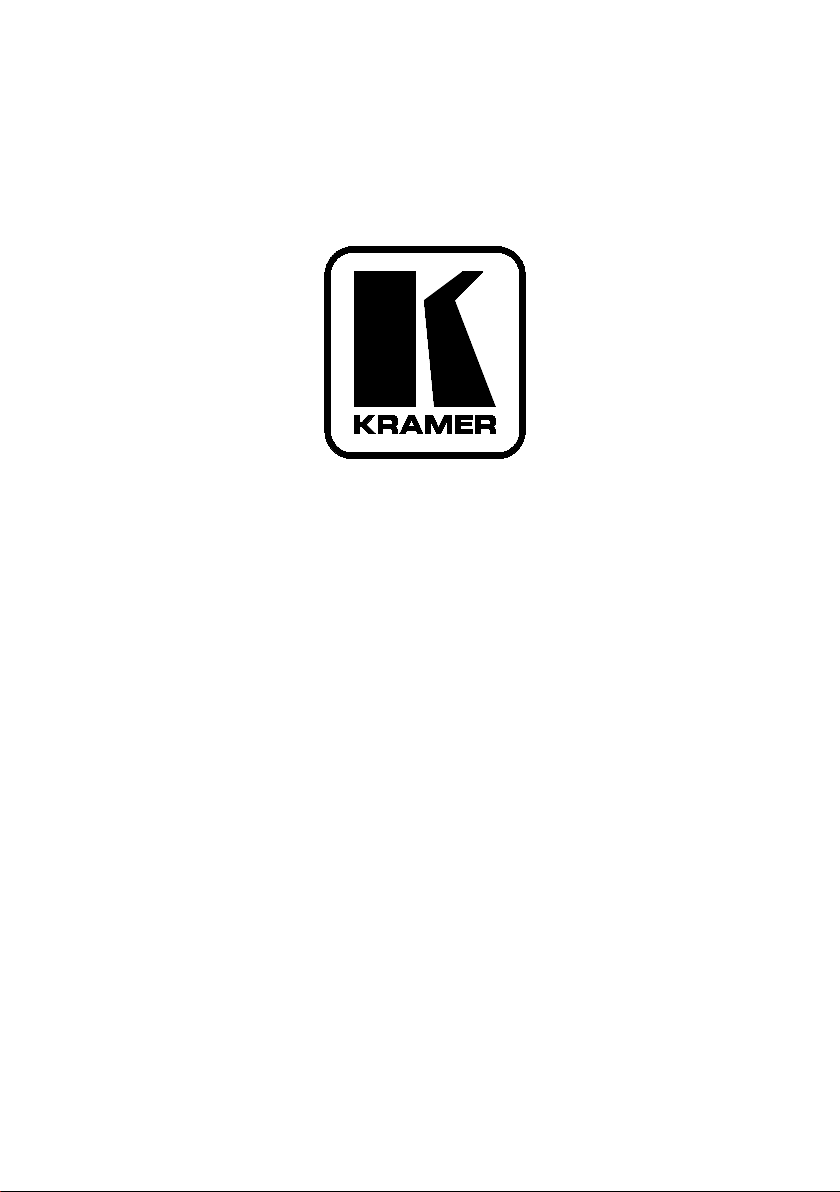
Kramer Electronics, Ltd.
USER MANUAL
Models:
VS-162AV, 16x16 Audio-Video Matrix Switcher
VS-162AVRCA, 16x16 Audio-Video Matrix Switcher
Page 2
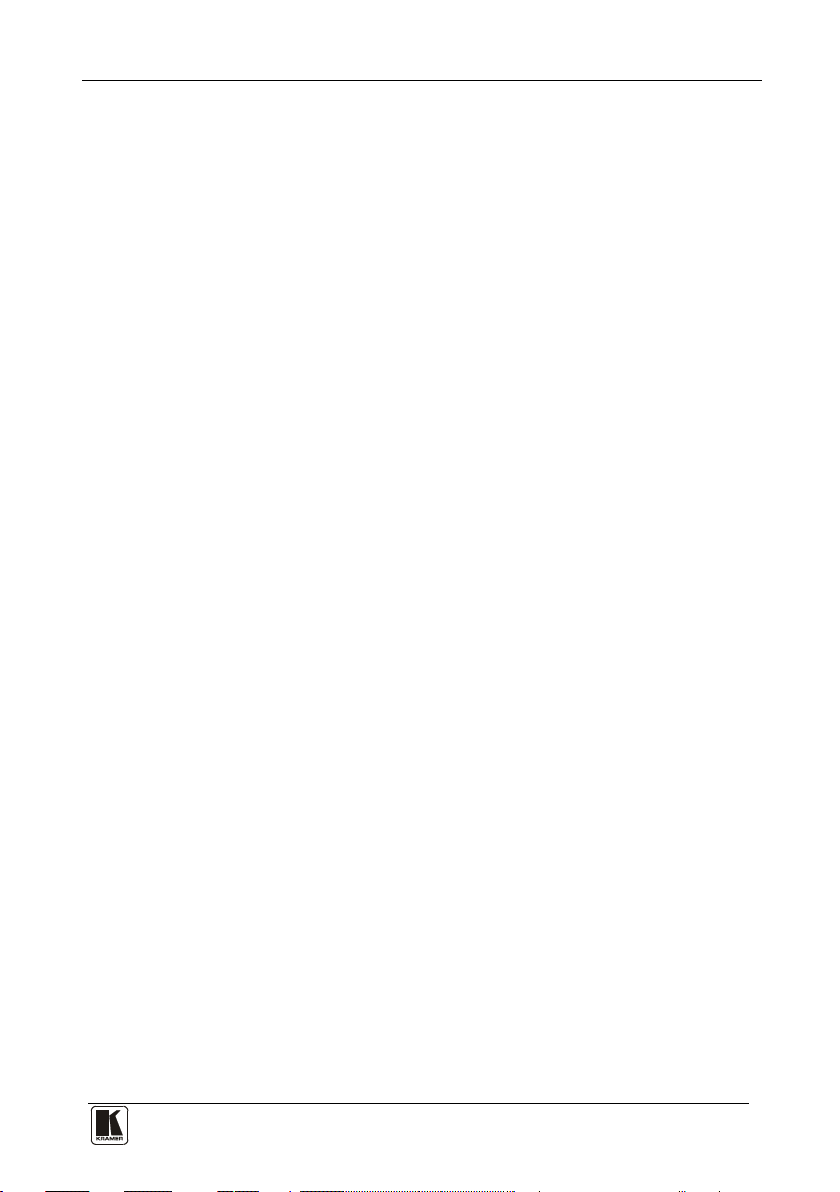
Contents
Contents
1 Introduction 1
2 Getting Started 1
3 Overview 2
4 Summary of how to Operate a Single Machine 3
5 Your Audio-Video Matrix Switcher 4
6 Installing the Audio-Video Matrix Switcher 8
6.1 Configuring a Stand Alone Switcher 8
6.1.1 Connecting a Balanced Stereo Audio Input / Output (VS-162AV) 9
6.1.2 Connecting an Unbalanced Stereo Audio Input / Output (VS-162AV) 9
6.2 Assembling a System of Interconnected Switchers 10
6.3 Dipswitch Settings 11
6.3.1 Setting the MACHINE # 11
6.3.2 Understanding the SYSTEM Mode 12
6.3.3 Understanding the SLAVE Mode 13
6.4 Connecting a Control Interface 13
6.4.1 Connecting the RS-232 Control Interface 14
6.4.1.1 Connecting 2 Units using a Null-modem Adapter 15
6.4.1.2 Connecting 2 Units without using a Null-modem Adapter 15
6.4.1.3 PC DB9 COM Port Connection to a Unit with a Null-modem Adapter 15
6.4.1.4 PC DB9 COM Port Connection to a Unit with no Null-modem Adapter 15
6.4.1.5 PC DB25 COM Port Connection to a Unit 16
6.4.2 Connecting the RS-485 Control Interface 16
6.5 Configuring the Sync 18
6.6 Connecting the KEYBOARD EXTENSION 19
7 Operating Your Audio-Video Matrix Switcher 20
7.1 Startup Display 20
7.2 Using the Front Panel Buttons 20
7.2.1 Choosing the Audio-Follow-Video or Breakaway Mode 21
7.2.1.1 Setting the Breakaway Mode 21
7.2.1.2 Setting the Audio-Follow-Video Mode 21
7.2.2 Confirming Settings 22
7.2.2.1 Toggling between the AT ONCE and CONFIRM Modes 22
7.2.3 Switching 23
7.2.3.1 Switching one Input to one Output 23
7.2.3.2 Switching several Inputs to several Outputs 24
7.2.3.3 Switching one Input to all Outputs 25
7.2.4 Clearing 26
7.2.4.1 Clearing an Output 26
7.2.4.2 Clearing several Outputs 27
7.2.4.3 Clearing all Outputs 28
7.2.5 Storing and Recalling Setups 29
7.2.5.1 Storing Setups 29
7.2.5.2 Recalling Setups 30
i
Page 3
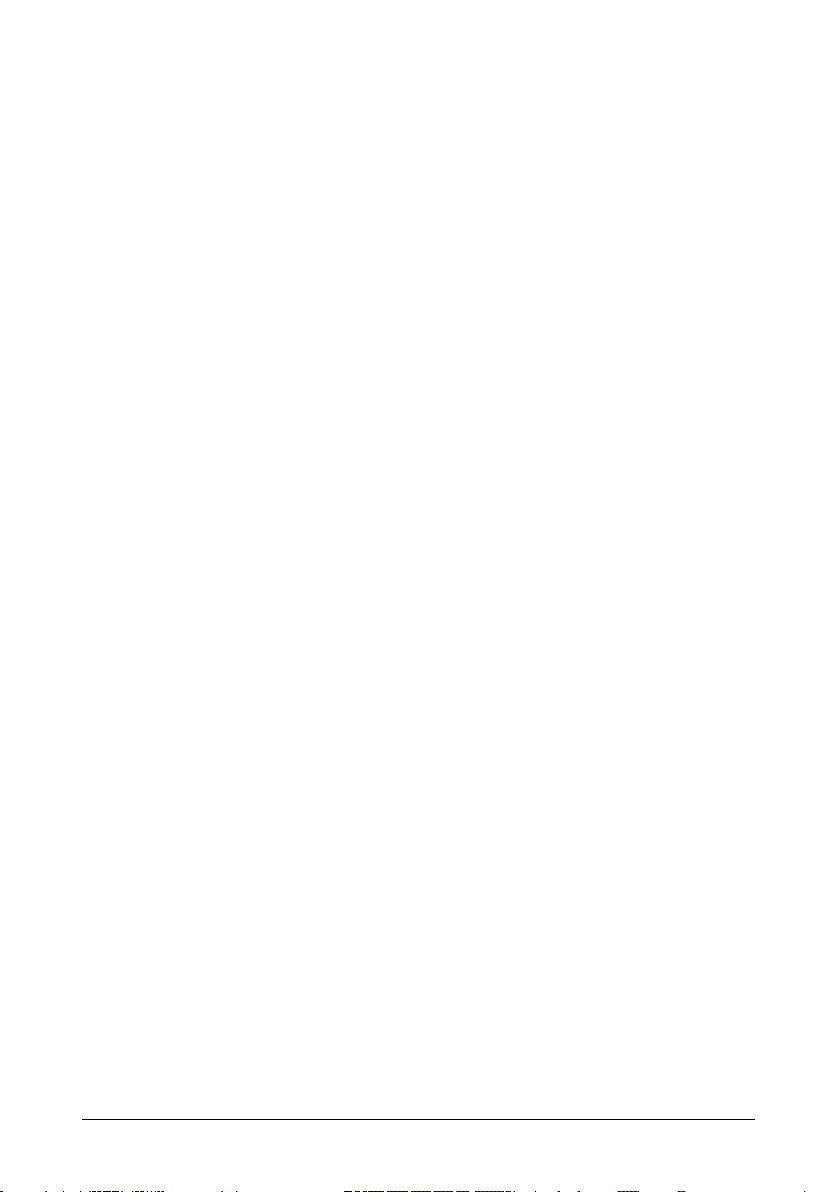
KRAMER: SIMPLE CREATIVE TECHNOLOGY
Contents
ii
8 MENU Commands Sequence 31
8.1 Locking and Unlocking the Front Panel 32
8.2 Choosing the Follow-System or Breakaway-From-System Mode 33
8.3 Choosing the SWITCHING METHOD Setting 35
8.3.1 Understanding the SWITCHING METHOD Settings 35
8.3.2 Configuring a SWITCHING METHOD 36
8.4 Choosing the extended Keyboard Setting 37
8.5 Setting the STORE/RECALL KEYBOARD Mode 37
8.6 Choosing what to INDICATE 38
8.7 Choosing the COMMUNICATION Setting 39
8.8 Setting the IR REMOTE Control 40
8.9 Choosing the AUTO STORE Current SETUP 41
8.10 Identifying the MACHINE 41
8.11 Choosing the initial RESET 42
9 Flash Memory Upgrade 43
9.1 Connecting the PC to the RS-232 Port 43
9.2 Upgrading Firmware 43
10 Technical Specifications 46
11 Communication Protocol 46
Page 4
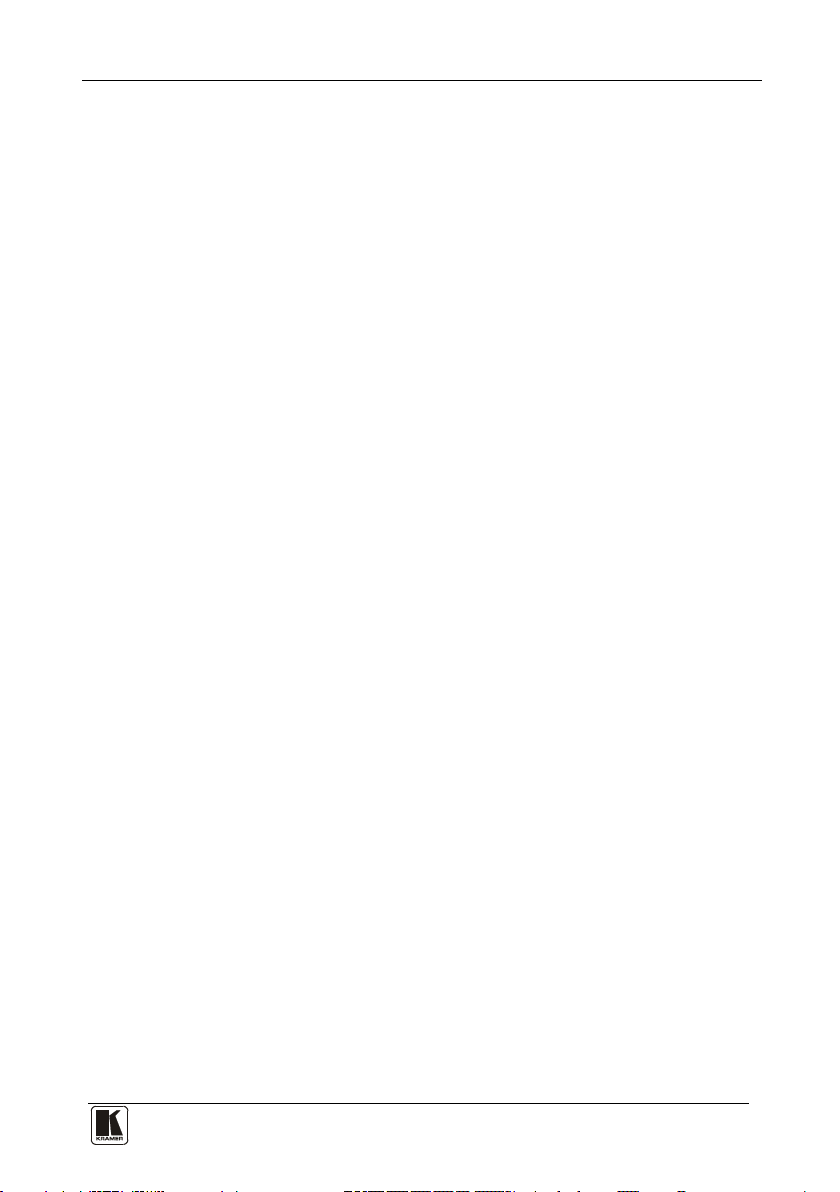
Contents
Figures
Figure 1: Default Dipswitch Setup on a Single Machine 3
Figure 2: VS-162AV 16x16 Audio-Video Matrix Switcher 5
Figure 3: VS-162AVRCA 16x16 Audio-Video Matrix Switcher
Figure 4: Configuring the VS-162AV as a Stand Alone Switcher
Figure 5: Connecting a Balanced Stereo Audio Input # 1
Figure 6: Connecting an Unbalanced Stereo Audio Input # 1 9
Figure 7: Assembling a System of Interconnected Switchers
Figure 8: Rear Panel Dipswitches
Figure 9: Connecting a PC to 4 Units
Figure 10: Connecting a PC (with a 25-pin connector) without a Null-modem Adapter 16
Figure 11: RS-485 Connector PINOUT
Figure 12: Connecting the RS-485 Connectors
Figure 13: An RS-485 Control Interface Setup
Figure 14: Keyboard Extension (EXT. KEYS) Connector
Figure 15: Default Startup Status Display Sequence 20
Figure 16: Sequence of MENU Commands
Figure 17: Choosing the MTX (SYNC from Matrix) Setting
Figure 18: Choosing what to INDICATE
Figure 19: Machine Identification 42
Tables
Table 1: Quick Reference Operating Guide for a Single Machine 4
Table 2: Front Panel Unit Features
Table 3: Rear Panel Unit Features
Table 4: Dipswitch Definitions
Table 5: Machine # Dipswitch Settings 12
Table 6: Summary of Basic IR-1 Setups
Table 7: Summary of Basic IR-1 Operations
Table 8: Technical Specifications of VS-162AV / VS-162AVRCA
Table 9: Hex Table for the VS-162AV / VS-162AVRCA Audio-Video Matrix Switcher 47
6
9
9
10
11
14
16
17
18
19
31
36
38
7
7
11
40
40
46
iii
Page 5
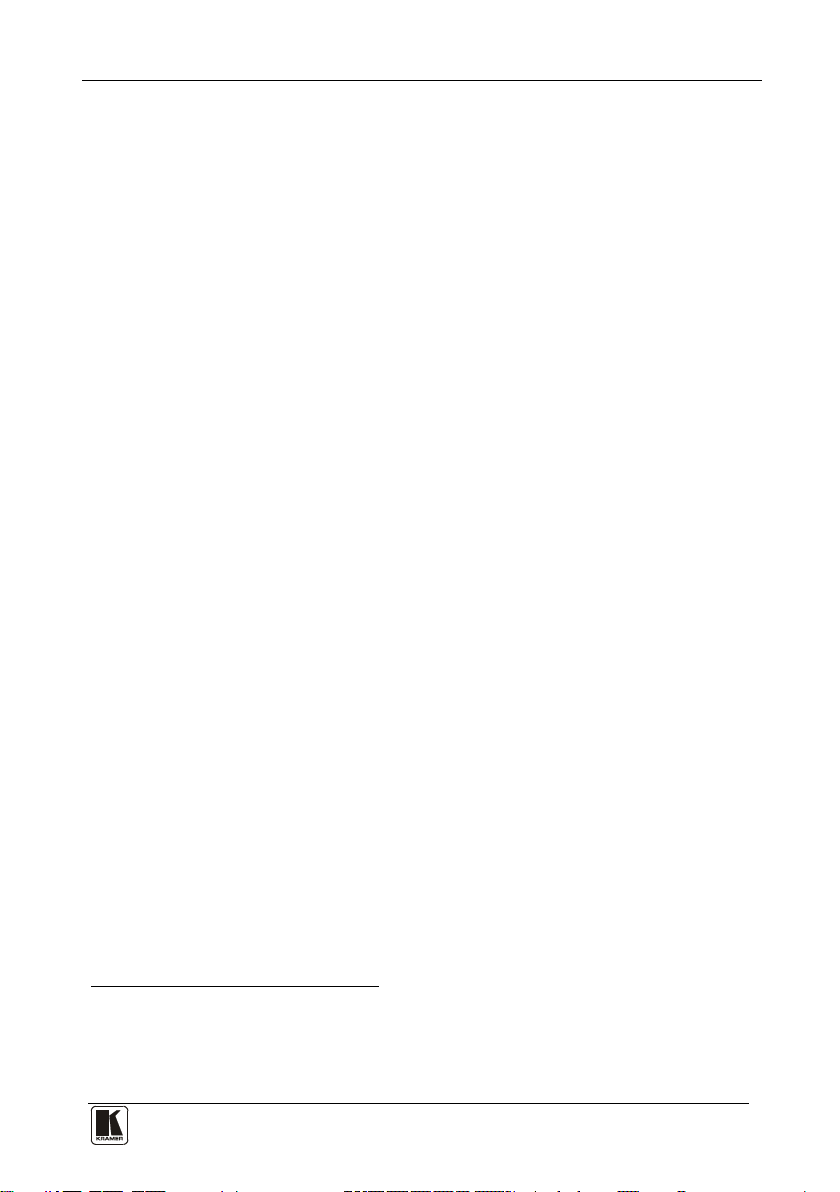
Introduction
1 1
1 Introduction
Welcome to Kramer Electronics (since 1981): a world of unique, creative and
affordable solutions to the infinite range of problems that confront the video, audio
and presentation professional on a daily basis. In recent years, we have redesigned
and upgraded most of our line, making the best even better! Our 350-plus
different models now appear in 8 Groups
Congratulations on purchasing your Kramer: VS-162AV 16x16 Audio-Video
Matrix Switcher, and/or VS-162AVRCA 16x16 Audio-Video Matrix
Switcher, which are ideal for the following typical applications:
• Any professional system requiring outstanding value in a 16x16
matrix
• Production and duplication facilities
• Rental/staging applications
• Security, CCTV, and home theater systems
The package includes the following items:
• VS-162AV 16x16 Audio-Video Matrix Switcher or VS-162AVRCA
16x16 Audio-Video Matrix
• Power cord
• Windows®-based control software
• Null-modem adapter
2
• This user manual
• Kramer Infra-Red Remote Control Transmitter (including the
required battery and a separate user manual
1
, which are clearly defined by function.
2
)
2 Getting Started
We recommend that you:
• Unpack the equipment carefully and save the original box and
packaging materials for possible future shipment
• Review the contents of this user manual
• Use Kramer high performance high resolution cables
1 GROUP 1: Distribution Amplifiers; GROUP 2: Switchers and Routers; GROUP 3: Video, Audio, VGA/XGA Processors;
GROUP 4: Interfaces and Sync Processors; GROUP 5: Twisted Pair Interfaces; GROUP 6: Accessories and Rack Adapters;
GROUP 7: Scan Converters and Scalers; and GROUP 8: Cables and Connectors
2 Download up-to-date Kramer user manuals from the Internet at: http://www.kramerelectronics.com
Page 6
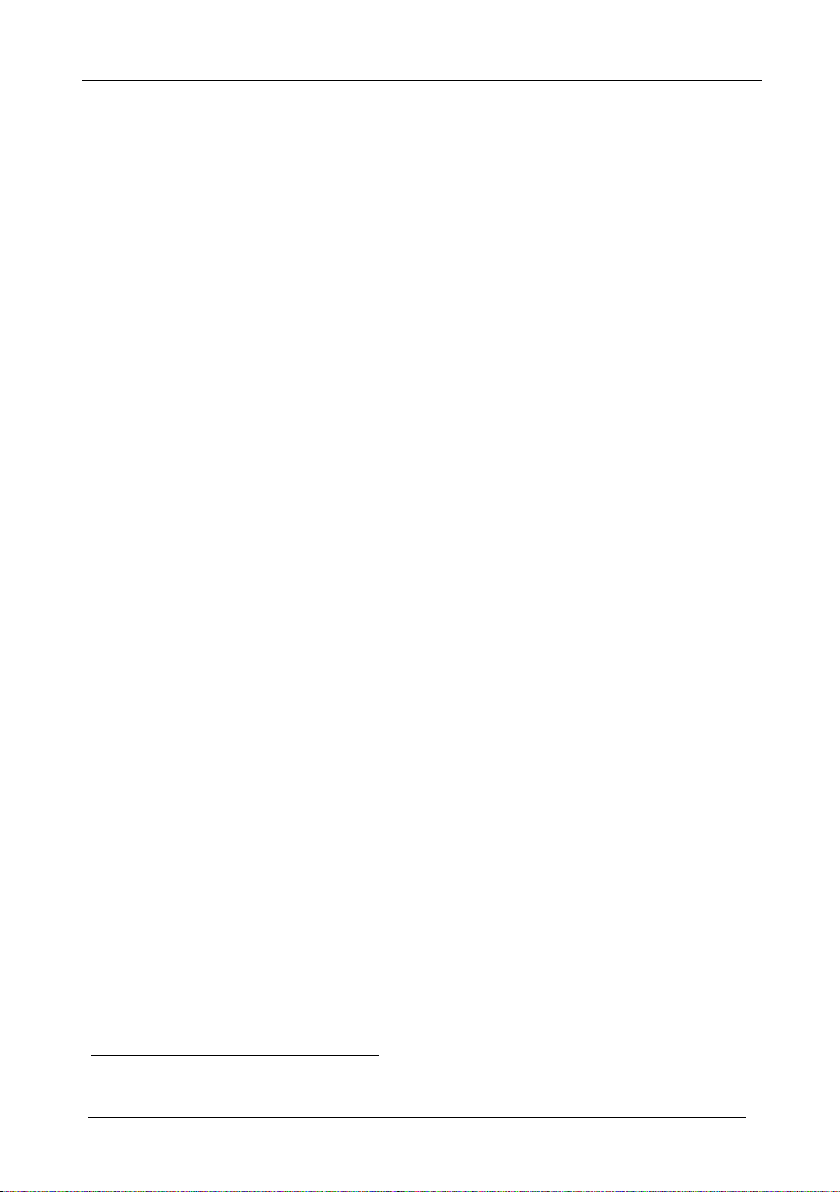
KRAMER: SIMPLE CREATIVE TECHNOLOGY
Overview
3 Overview
The VS-162AV is a high performance 16x16 vertical interval matrix switcher
for composite video signals on BNC connectors, and balanced stereo audio
signals on detachable terminal block connectors. The VS-162AVRCA is a high
performance 16x16 vertical interval matrix switcher for composite video signals
on BNC connectors, and unbalanced stereo audio signals on RCA connectors.
A main advantage of the VS-162AV / VS-162AVRCA is that it forms part of
the series of 16x16 matrix switchers that includes, but is not limited to,
VS-1616SDI (a 16x16 digital Video Matrix Switcher), VS-1616AD (a 16x16
digital audio matrix switcher), VS-1616V (a 16x16 analog video matrix
switcher), VS-1616A (a 16x16 analog balanced stereo audio matrix switcher),
and VS-162V (a 16x16 video matrix switcher).
In particular, the VS-162AV / VS-162AVRCA:
• Has multiple SYNC options that make it appropriate for a wide
range of applications with glitch-free transitions. It produces glitch-free
transitions, when sources share a common reference sync
• Offers excellent video performance, which ensures that it remains
transparent in almost any video application
• Video bandwidth extends to well over 90 MHz, making it suitable
for all video applications while audio bandwidth and levels conform to
broadcast specifications for audio applications
In addition the VS-162AV / VS-162AVRCA:
• Can be configured into a Kramer multi-signal switcher system
including digital and analog video, digital and analog audio, and RS-422
control switchers
• When integrated in a system, all units switch in true audio-follow-video
mode
• Both audio-follow-video and breakaway modes are available
• Recalls up to 60 configuration setups via the non-volatile memory
and provides for an unlimited quantity of setups when using the Kramer
control software on your PC
• Includes a user-friendly LCD display (making operation even easier)
• With its FLASH memory, lets you upgrade to the latest Kramer
firmware version via Internet download
• Comes with a choice of protocol format: hexadecimal or ASCII
Control the VS-162AV / VS-162AVRCA:
1
1 As it switches during the vertical interval
2
Page 7
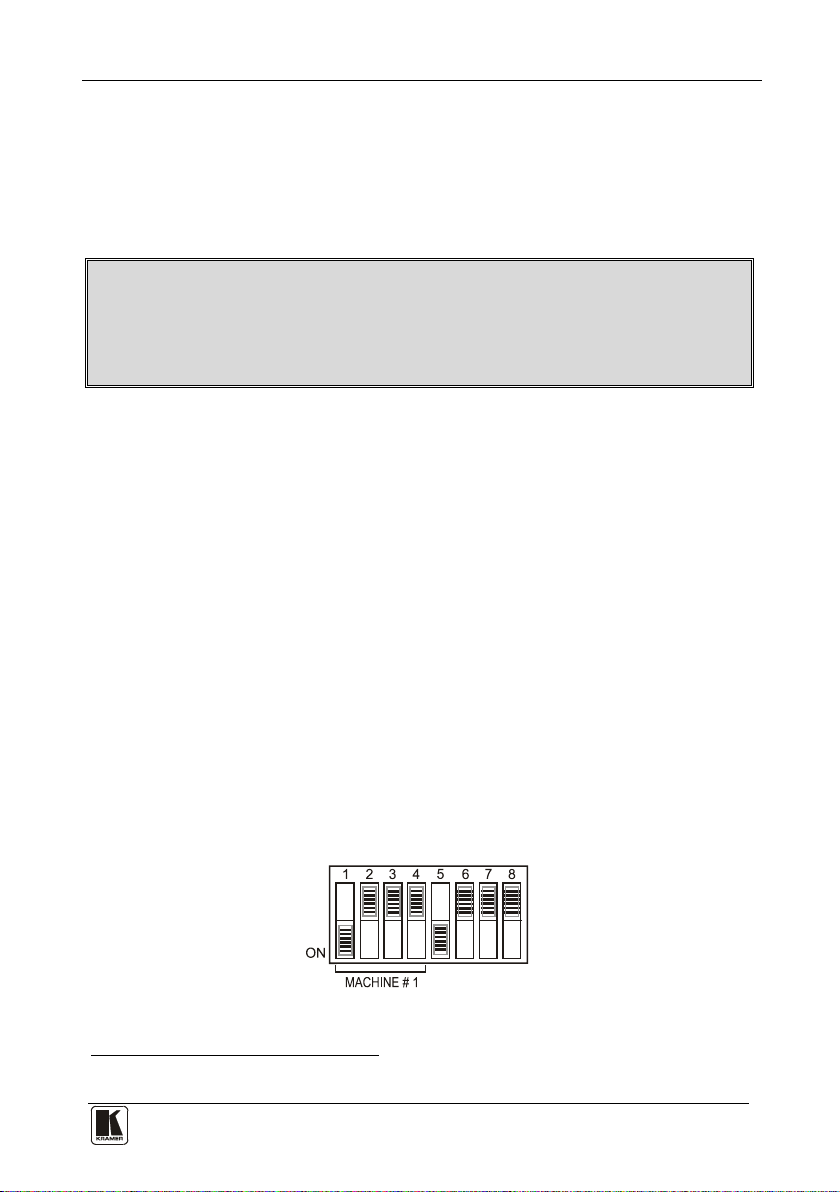
Summary of how to Operate a Single Machine
3 3
• Using the front panel buttons
• Remotely, by RS-485 or RS-232 serial commands transmitted by a
touch screen system, PC, or other serial controller
• Remotely, from the Kramer RC-IR1 Infra-Red Remote Control
Transmitter
1
• Via external dry-contact push buttons
Note: From here onward, “unit” refers to the “VS-162AV / VS-162AVRCA”.
On the VS-162AV, the audio signals are balanced stereo signals on
detachable terminal block connectors. On the VS 162AVRCA, the audio
signals are unbalanced stereo signals on RCA connectors.
To achieve the best performance:
• Connect only good quality connection cables, thus avoiding
interference, deterioration in signal quality due to poor matching, and
elevated noise levels (often associated with low quality cables)
• Avoid interference from neighboring electrical appliances that may
adversely influence signal quality and position your unit in a location
free from moisture and away from excessive sunlight and dust
4 Summary of how to Operate a Single Machine
By default, the 16x16 Audio-Video Matrix Switcher is setup for use as a
single machine. This means that it is:
• A 16x16 composite video switcher and a 16x16 balanced stereo audio
switcher (VS-162AV)/16x16 unbalanced stereo audio switcher
(VS-162AVRCA), set to function by default, in the audio-follow-video
mode
• Switched during the vertical interval of the external reference
In particular, be sure that the dipswitches are set as Figure 1 illustrates (see
section 6.3 for further details):
Figure 1: Default Dipswitch Setup on a Single Machine
1 Previously known as the IR-1 / IR-1-01
Page 8
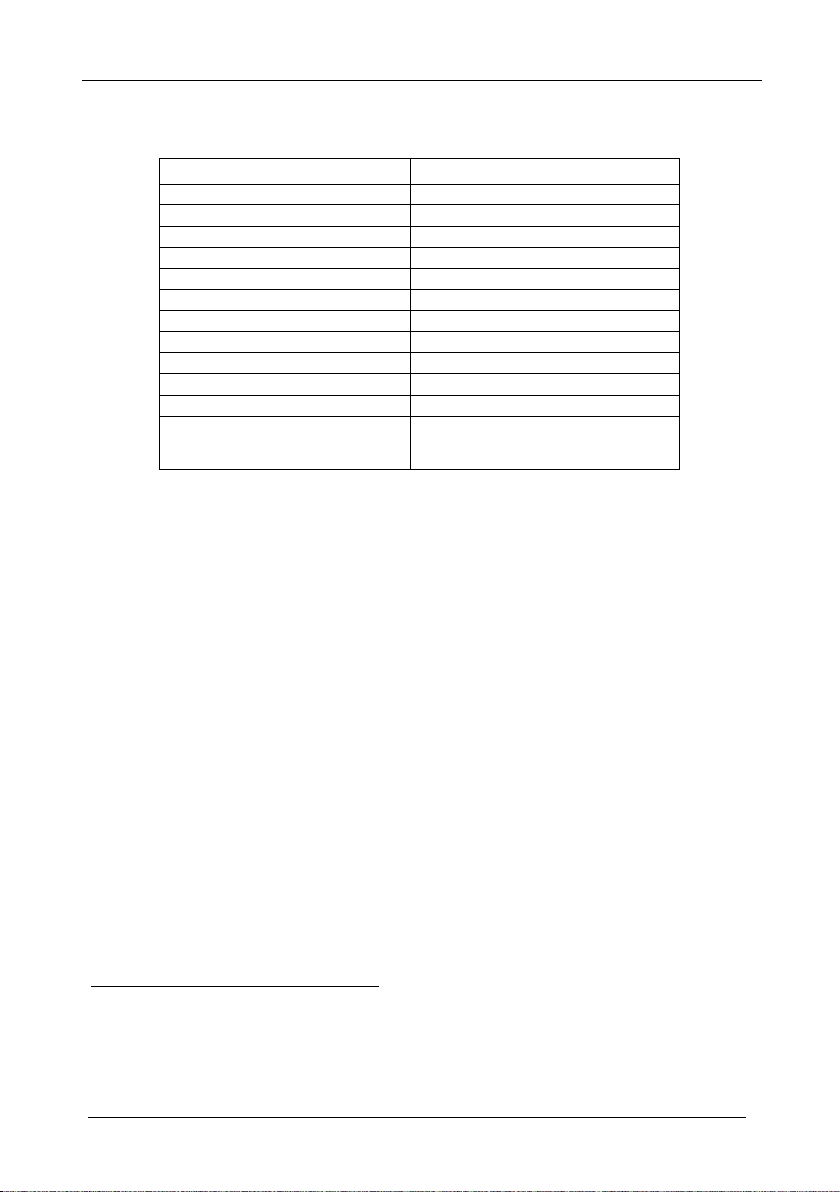
KRAMER: SIMPLE CREATIVE TECHNOLOGY
Your Audio-Video Matrix Switcher
2
3
To operate a single machine, see Table 1.
Table 1: Quick Reference Operating Guide for a Single Machine
To perform this command: Press:
Set breakaway mode
Set breakaway mode
Set audio-follow-video mode
Connect an input with an output OUT #; IN #
Clear (disconnect) a specific output OUT #; OFF
Clear (disconnect) all outputs ALL; OFF
Connect all outputs to a specific input ALL; IN #
Store a setup STO; OUT #; TAKE
Recall a setup RCL; OUT #; TAKE
Lock front panel MENU; TAKE
Unlock front panel TAKE; TAKE
Change default setup Press the Menu button several times until
1
VIDEO
AUDIO
AFV
you reach the appropriate Menu setup
command and follow the instructions
5 Your Audio-Video Matrix Switcher
Figure 2 illustrates the front and rear panels of the VS-162AV. Figure 3
illustrates the front and rear panels of the VS-162AVRCA. Table 2 and Table
3 define the front and rear panels of the unit.
1 All operations and the LCD MATRIX Display relate to the video channel (independently from audio)
2 All operations and the LCD MATRIX Display relate to the audio channel (independently from video)
3 All operations and the LCD MATRIX Display relate to both the video and the audio channels. Audio channels follow the
video channels
4
Page 9
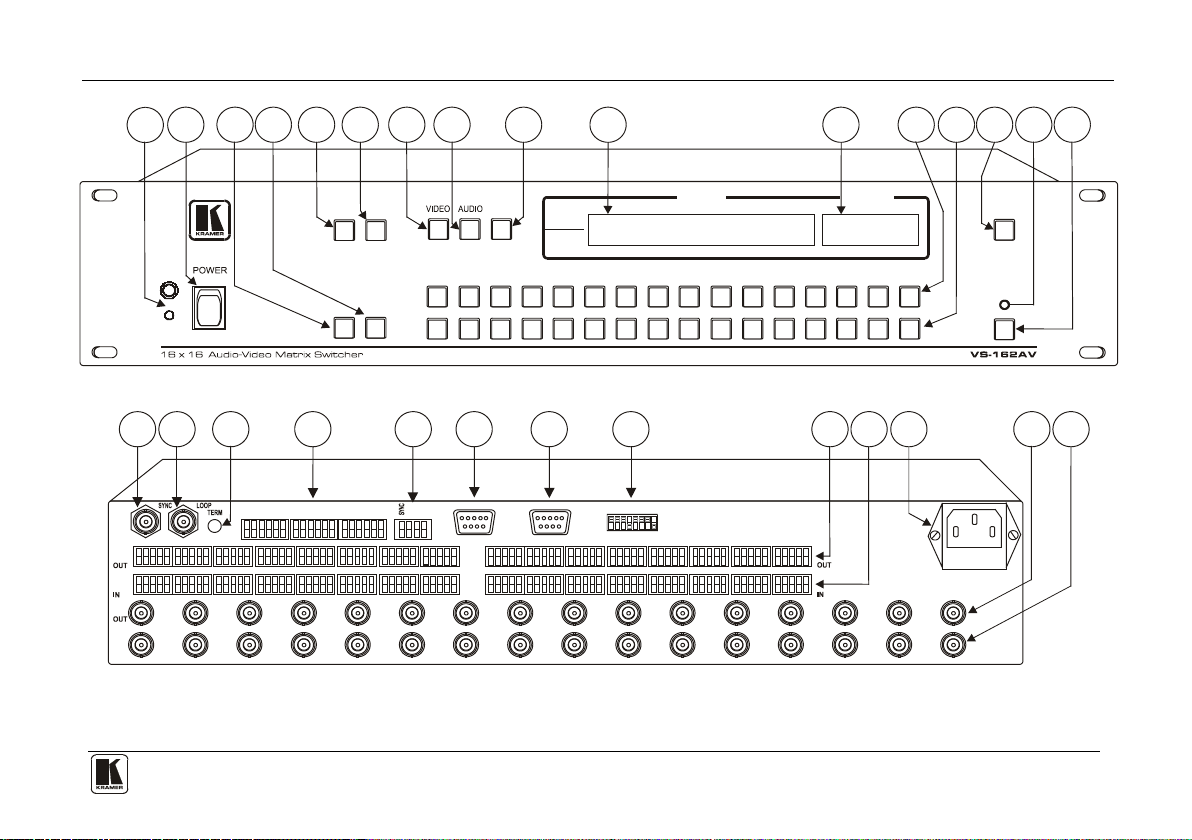
Your Audio-Video Matrix Switcher
5
STATUSMATRIX
ALL OFF
STO RCL
AFV
OUT
IN
OUTPUT
OUTPUT
1122334
4
556
677
889
91010111112121313141415151616
INPUT
INPUT
TAKE
MENU
9
10
11
12
13
14 15
16
2
3
5
4
6
7
8
1
1 2 3 4 5 6 7 8 9 10 11 12 13 14 15 16
IN
+ - G - ++ - G - + + - G - + + - G - + + - G - + + - G - + + - G - + + - G - +
20
22
23
2421
AUDIO
L R10L R9 L R11 L R12 L R13 L R14 L R15 L R16
RS-232 OUT SETUP
IN
RS-232 INRS-485
+ -
G
OUT
1 2 3 4 5 6 7 8 9 10 11 12 13 14 15 16
IN
EXT. KEYS
19
28
29
27
25
26
OUT
+ - G - ++ - G - + + - G - + -+ G - + + - G - + + - G - + + - G - + + - G - +
L R2L R1 L R 6 L R7 LR R8L R4 L R5 L3
IN
18
17
Figure 2: VS-162AV 16x16 Audio-Video Matrix Switcher
Page 10
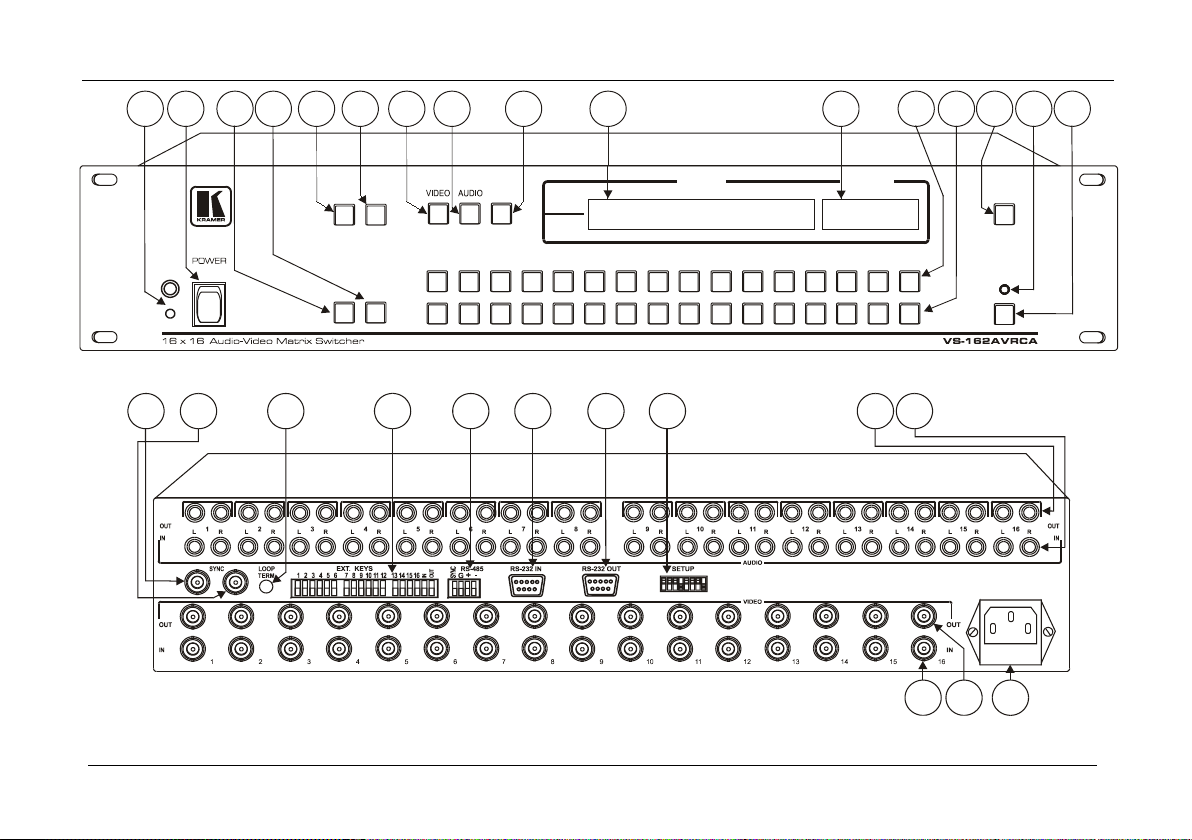
Your Audio-Video Matrix Switcher
STATUSMATRIX
ALL OFF
STO RCL
AFV
OUT
IN
OUTPUT
OUTPUT
1
1
223
344
5
566
77889
9
1010111112
12
13
13
141415
15
16
16
INPUT
INPUT
TAKE
MENU
9
10
11
12
13
14
15
16
2 3
54
6 7
8
1
20
22
23
24
21
19
27
25
26
18
17
28
29
Figure 3: VS-162AVRCA 16x16 Audio-Video Matrix Switcher
6
KRAMER: SIMPLE CREATIVE TECHNOLOGY
Page 11
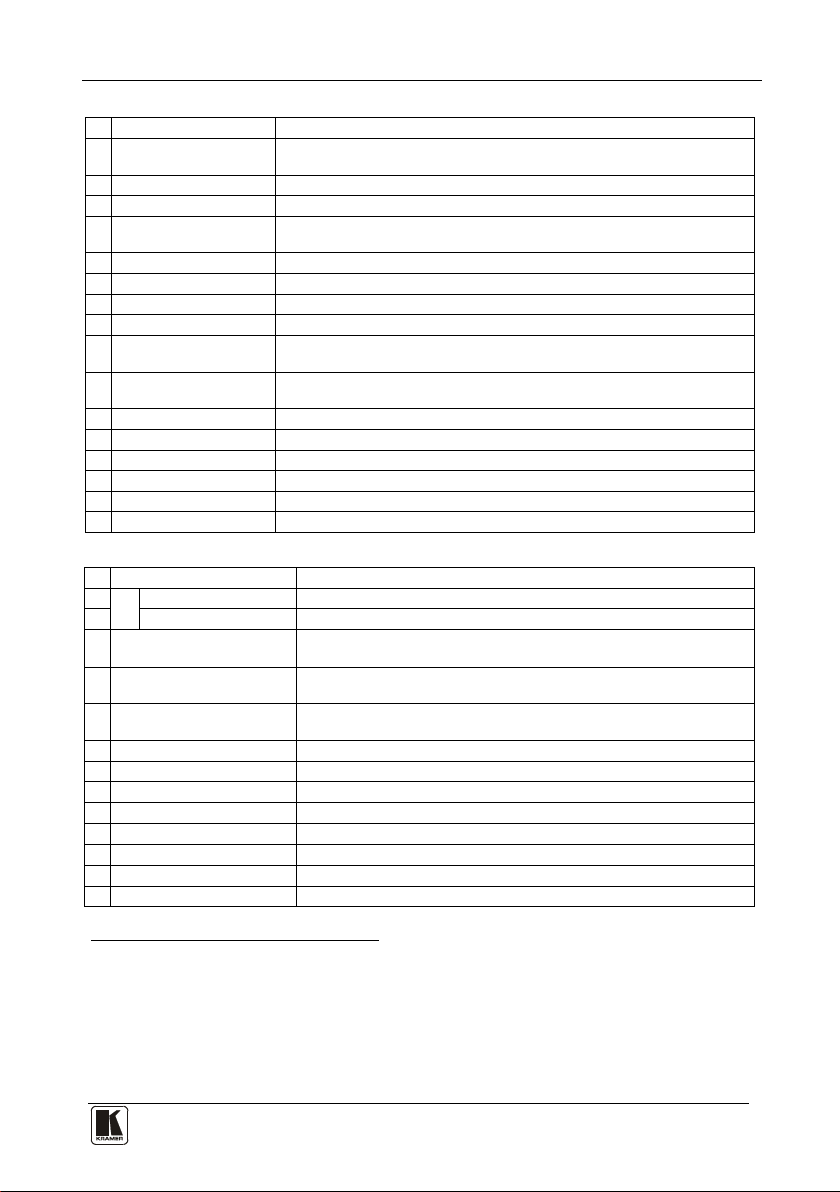
Your Audio-Video Matrix Switcher
7 7
2
4
5
6
Table 2: Front Panel Unit Features
# Feature Function
1 IR Receiver The red LED is illuminated when receiving signals from the Kramer Infra-
red remote control transmitter
2 POWER Swi tch Illuminated switch supplying power to the unit
3 ALL Button Pressing ALL followed by an INPUT button, connects that input to all outputs
4 OFF Button An OFF-OUT combination disconnects that output from the inputs; an OFF-
ALL combination disconnects all the outputs
5 STO Button Stores the current setting in the non-volatile memory
6 RCL Button Recalls a setup from the non-volatile memory
7 VIDEO Button When pressed
8
AUDIO Button When pressed
9
AFV Button When pressed actions relate to video and audio channels. Audio channels
1
actions relate to video independently from audio
actions relate to audio independently from video
follow the video channels, and the AFV button is illuminated
10 LCD MATRIX Display3Displays the selected input(s) switched to the output(s) (above or below the
corresponding OUTPUT label) and user interface messages
11 LCD STATUS Display3 Displays the matrix status (input to output connections)
12 OUT Buttons Select the output to which the input is switched
13 IN Buttons Select the input to switch to the output
14 MENU Button Selects the programming commands to setup the switcher
15 TAKE LED Shows the current TAKE button mode
16 TAKE Button Used to confirm and complete setup and switching
Table 3: Rear Panel Unit Features
# Feature Function
17
IN BNC Connector Connect to the external video sync source
18 LOOP BNC Connector Connect to the SYNC IN connector on the next unit
SYNC
19 TERM Button
20 EXT. (extension) KEYS
Terminal Block Connectors
21 RS-485 Detachable
Terminal Block Port
22 RS-232 IN DB 9F Port Connect to the PC or the Remote Controller
23 RS-232 OUT DB 9M Port Connect to the RS-232 IN DB9F port of the next unit in the daisy-chain connection
24 SETUP Dipswitches Dipswitches for setup of the unit
OUT Connectors
25
IN Connectors5 Connect to the audio sources6
26
27 Power Connector with Fuse AC connector enabling power supply to the unit
28 OUT BNC Connectors Connect to the video acceptors
29 IN BNC Connectors Connect to the video sources
Press to terminate at 75Ω or release for looping (push in to terminate
the sync line. Push out when the sync line extends to another unit)
Connect to an external keyboard (remote unit)
PINS # 1 and # 2 are for vertical sync and Ground connection, and PINS #
3 and # 4 are for RS 485
Connect to the audio acceptors
1 The VIDEO button is illuminated when the video breakaway mode is selected
2 The AUDIO button is illuminated when the audio breakaway mode is selected
3 In sections
4 If the unit is not the first unit in the line, connects to the RS-232 OUT DB 9F port of the previous unit in the line
5 Terminal blocks on the VS-162AV; RCA connectors on the VS-162AVRCA
6 Balanced on the VS-162AV, unbalanced on the VS-162AVRCA
7.2.5 and 8, the word “Displays” refers to the LCD MATRIX and STATUS Displays
Page 12
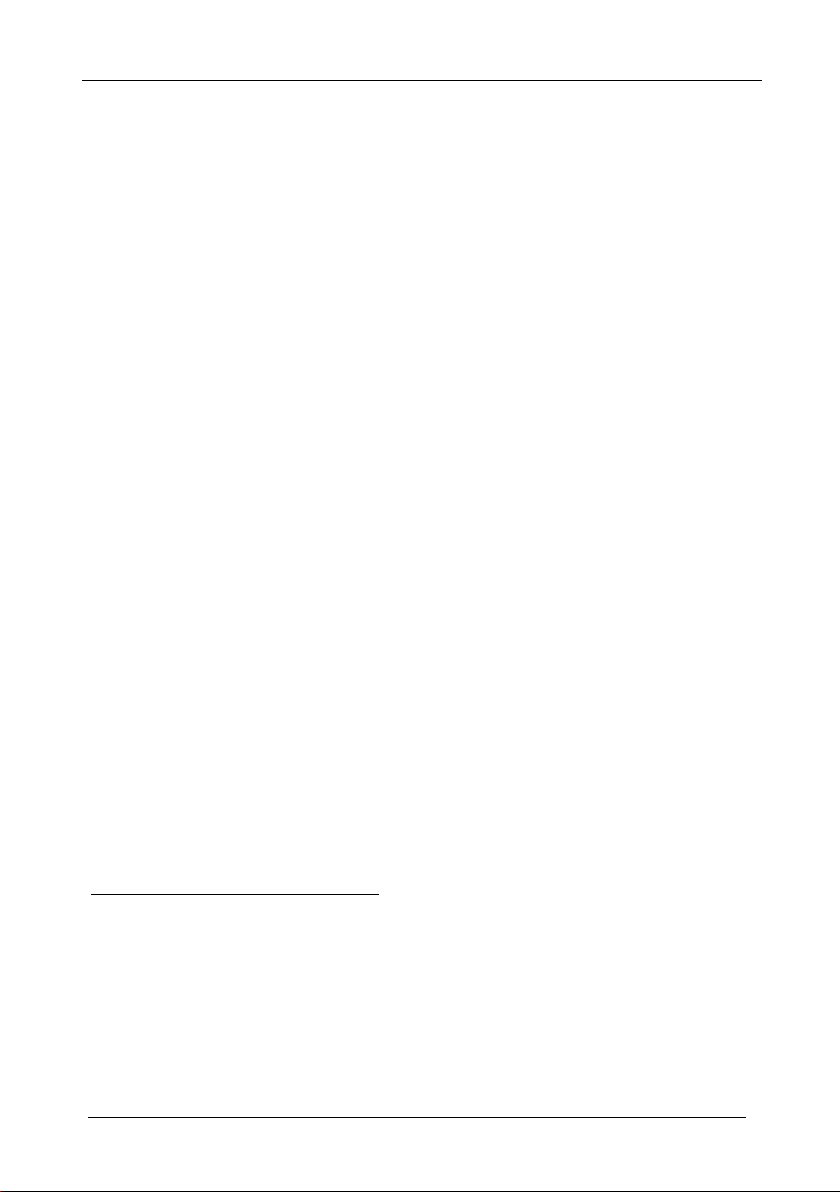
Installing the Audio-Video Matrix Switcher
6 Installing the Audio-Video Matrix Switcher
1
To install the unit, connect the following
• Power cord
• Video input and output cables
• Audio input and output cables
• Control Interface cables between switcher units, or PC (or other
controller), as section 6.4 describes
• Set the dipswitches, as section 6.3 describes
• Set the system variables using the MENU function, as section 8
describes
Using the unit and/or other 16x16 matrix switchers in the series
assemble the following kinds of systems:
• A stand alone switcher (see section
• A system of interconnected switchers (see section 6.2)
• A multi-channel switcher (see section 6.3.3)
6.1 Configuring a Stand Alone Switcher
By default, a single VS-162AV unit is configured for:
• Composite video with 16 inputs and 16 outputs on BNC connectors,
and
3
• Balanced stereo audio
terminal block connectors, as section describes (to configure for
unbalanced
4
with 16 inputs and 16 outputs on detachable
Configure your VS-162AV unit as a stand alone switcher, as Figure 4
illustrates:
to the rear panel, as required:
6.1)
6.1.1
6.1.2 stereo audio, see section )
2
, you can
1 Switch OFF the power on each device before connecting it to your unit
2 Including the VS-1616SDI (a 16x16 digital video matrix switcher), the VS-1616AD (a 16x16 digital audio matrix switcher),
the VS-1616V (a 16x16 analog video matrix switcher), the VS-1616A (a 16x16 analog balanced stereo audio matrix
switcher), and the VS-162V (a 16x16 video matrix switcher)
3 The VS-162AVRCA (unlike the VS-162AV) is configured for unbalanced stereo audio with 16 inputs and 16 outputs on
RCA connectors
4 However, for an unbalanced stereo audio input, the output will always be half of the input signal. For example, if the input
is 6dB, the output will be 0dB
8
KRAMER: SIMPLE CREATIVE TECHNOLOGY
Page 13
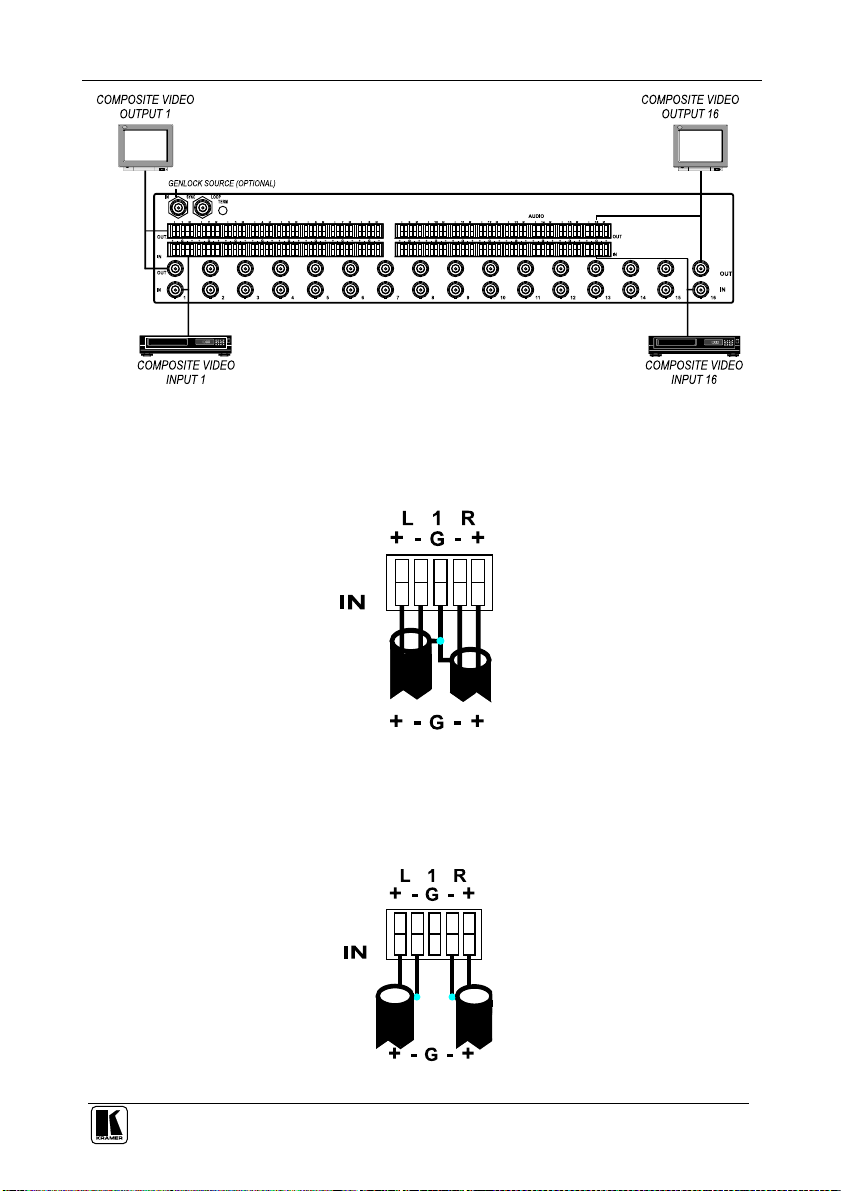
Installing the Audio-Video Matrix Switcher
Figure 4: Configuring the VS-162AV as a Stand Alone Switcher
6.1.1 Connecting a Balanced Stereo Audio Input / Output (VS-162AV)
Figure 5 illustrates a balanced stereo audio input # 1:
Figure 5: Connecting a Balanced Stereo Audio Input # 1
6.1.2 Connecting an Unbalanced Stereo Audio Input / Output
(VS-162AV)
Figure 6 illustrates an unbalanced stereo audio input # 1:
Figure 6: Connecting an Unbalanced Stereo Audio Input # 1
9
Page 14
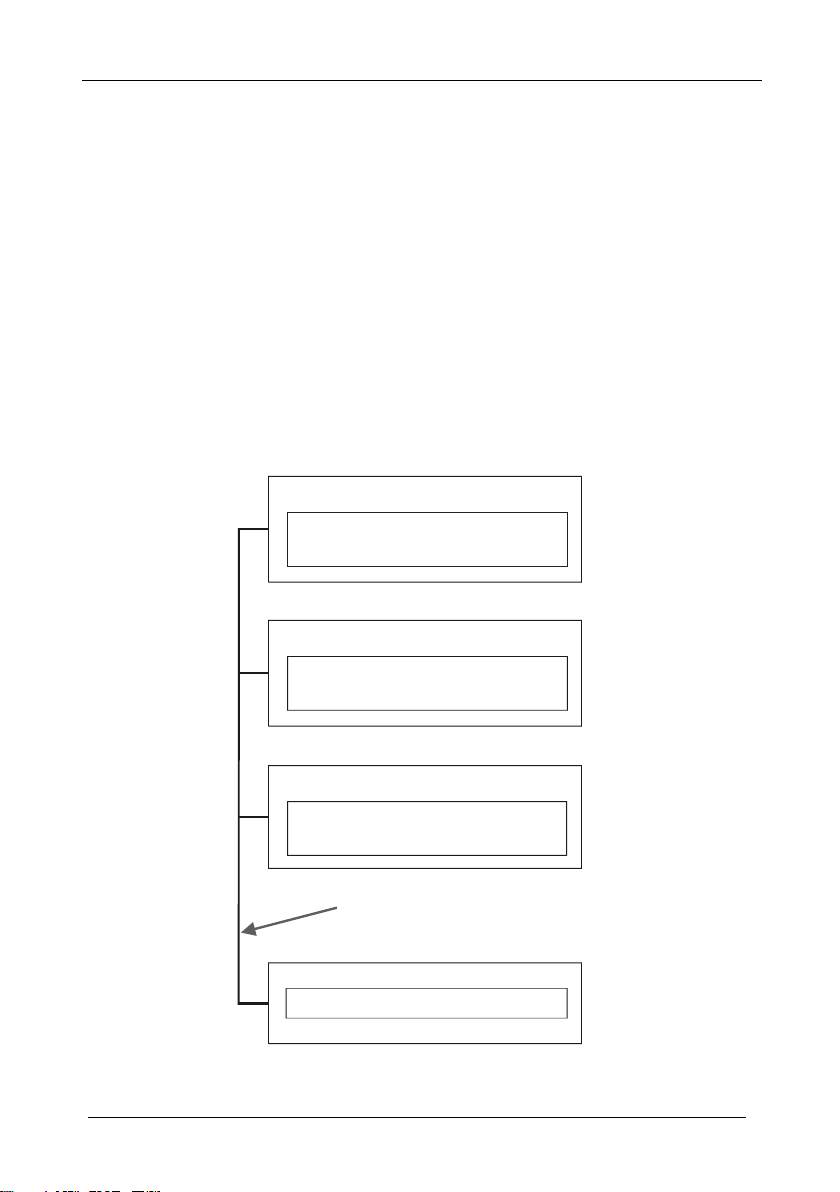
Installing the Audio-Video Matrix Switcher
16x16
VS-1616SDI Unit
MACHINE # 2
Digital Video Matrix Switcher
16x16
VS-162AV / VS-162AVRCA Unit
MACHINE # 1
Audio-Video Matrix Switcher
CONTROL
RS-485 or RS-232 Control Interface
16x16
VS-1616AD Unit
MACHINE # 3
Digital Audio Matrix Switcher
6.2 Assembling a System of Interconnected Switchers
A major advantage of the unit is that it belongs to the series of 16x16 matrix
switchers and, as such, can interconnect with other switchers in the series.
This series includes, but is not limited to, VS-1616SDI (a 16x16 digital Video
Matrix Switcher), VS-1616AD (a 16x16 digital audio matrix switcher),
VS-1616V (a 16x16 analog video matrix switcher), VS-1616A (a 16x16
analog balanced stereo audio matrix switcher), and VS-162V (a 16x16 video
matrix switcher).
The block diagram in Figure 7 illustrates how to assemble an interconnected
varied-format 16x16 series switcher that consists of a 16x16 audio-video
matrix switcher, a 16x16 digital video matrix switcher, and a 16x16 digital
audio matrix switcher. Each switcher has a unique MACHINE #. In Figure 7,
the 16x16 audio-video matrix switcher is MACHINE # 1, the 16x16 digital
video matrix switcher is MACHINE # 2 and the 16x16 digital audio matrix
switcher is MACHINE #
3. Control of the system is via the MACHINE #’s.
10
Figure 7: Assembling a System of Interconnected Switchers
KRAMER: SIMPLE CREATIVE TECHNOLOGY
Page 15
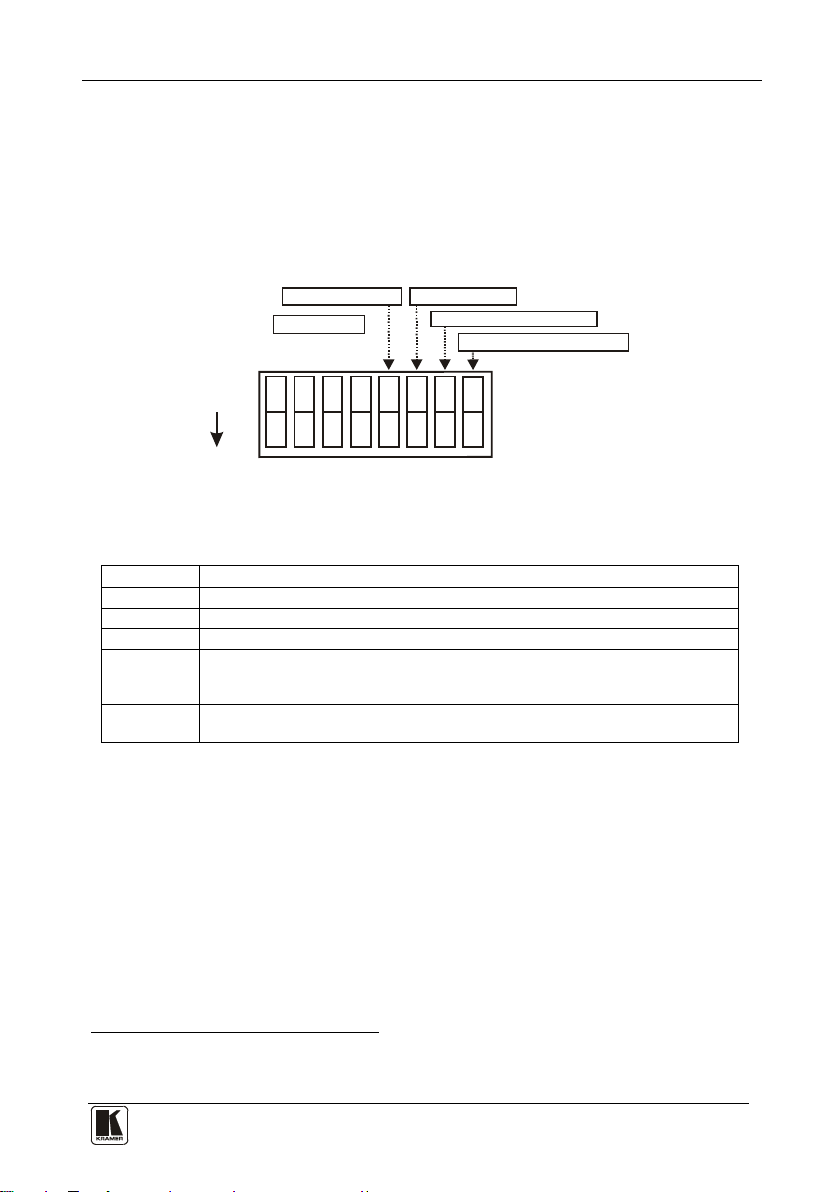
Installing the Audio-Video Matrix Switcher
11 11
ON
3
5
6
8
}
RS-232 NULL-MODEM
MACHINE #
SYSTEM MODE
SLAVE MODE
RS-485 TERMINATION
1
Refer to section 6.3 for details of how to set the dipswitches, and to section
6.4 for details of how to control this group of interconnected varied-format
16x16 series switchers, and other configurations.
6.3 Dipswitch Settings
Configure the unit by setting the 8 dipswitches as Figure 8 and Table 4
define:
Figure 8: Rear Panel Dipswitches
Table 4: Dipswitch Definitions
Dipswitch # Function:
1-4 Set the MACHINE # (see Table 5 in section 6.3.1)
5 Enables (ON) or disables (OFF) the Follow-SYSTEM mode
6 Enables (ON) or disables (OFF) the SLAVE mode in a multi-channel configuration
7 Disables use of a null modem adapter
OFF = RS-232 connection via a null modem adapter
ON = RS-232 connection without a null modem adapter
8 RS-485 termination for first and last machine = ON (RS-485 line terminates with
110Ω); for others = OFF (RS-485 line is open)
with RS-232
6.3.1 Setting the MACHINE #
To control a unit via RS-232 or RS-485, each unit has to be identified via its
unique MACHINE #.
Set the MACHINE #
2
A valid MACHINE # is from 1 to 15.
1 See section 6.4.1
2 When using a single unit, set the unit to MACHINE # 1
Table 5 on a unit according to .
Page 16
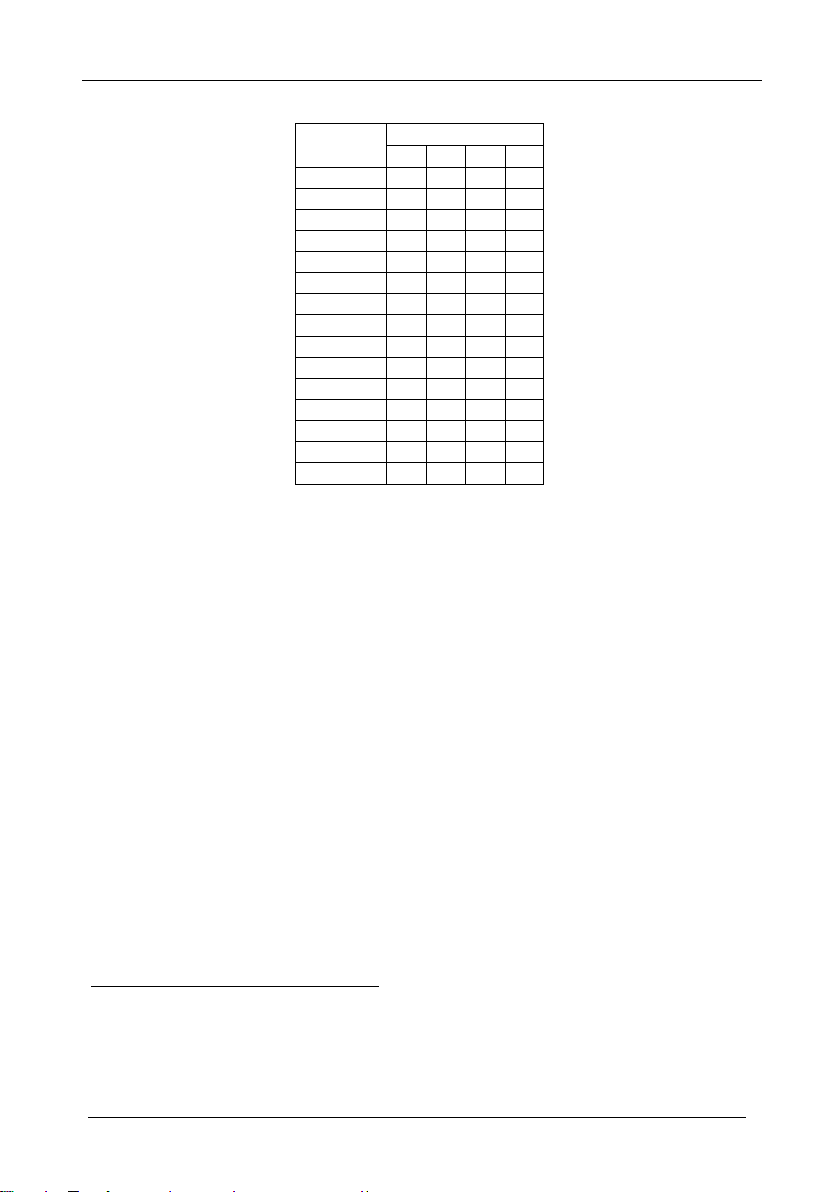
Installing the Audio-Video Matrix Switcher
Table 5: Machine # Dipswitch Settings
MACHINE # DIPSWITCH
1 2 3 4
1 ON OFF OFF OFF
2 OFF ON OFF OFF
3 ON ON OFF OFF
4 OFF OFF ON OFF
5 ON OFF ON OFF
6 OFF ON ON OFF
7 ON ON ON OFF
8 OFF OFF OFF ON
9 ON OFF OFF ON
10 OFF ON OFF ON
11 ON ON OFF ON
12 OFF OFF ON ON
13 ON OFF ON ON
14 OFF ON ON ON
15 ON ON ON ON
6.3.2 Understanding the SYSTEM Mode
2
The terms audio-follow-video1 and audio breakaway
are well known.
Sometimes signals other than audio signals need to switch simultaneously and
at other times, need to switch independently. For example:
• Non-linear editing systems, that sometimes combine video with
analog audio and at other times combine video with digital audio
• Duplication systems, that make Master tapes from programs with
different formats: composite analog, component analog and component
digital
DIP 5 defines whether the unit communicates with other switchers via a
common control line.
You can set DIP 5 OFF to disable the Follow-SYSTEM mode in Stand alone
switcher applications
You must set DIP 5 ON to enable the Follow-SYSTEM mode in an
interconnected varied-format switcher application
3
.
4
Refer to section . 8.2 for a description of the MENU’s Follow-SYSTEM and
Breakaway-from- SYSTEM modes.
1 Video and the audio channels switch simultaneously in the same way
2 Audio channels switch independently from the video channels
3 See section
4 See section
12
6.1
6.2
KRAMER: SIMPLE CREATIVE TECHNOLOGY
Page 17

Installing the Audio-Video Matrix Switcher
13 13
6.3.3 Understanding the SLAVE Mode
The SLAVE mode is only used for the multi-channel video switcher
configuration, for example, when joining together two units. Two units could
be configured as a 16x16 s-Video (Y/C) with 4-channel stereo audio.
One unit is used as the Master, and the other unit is the Slave. The Slave
always follows the Master. In the example the first unit is the Master (with
DIP 6 set OFF disabling the Slave mode) and the second unit is the Slave
(with DIP 6 set ON enabling the Slave mode).
On the Slave unit, the MATRIX and STATUS Displays do not illuminate and
the STATUS Display shows this message:
Keyboard LOCKED
However, the STATUS Display on the Slave unit dynamically shows
changes made from the Master unit (which are implemented also on the Slave
unit).
Front panel control is via the Master unit, on which the front panel buttons are
unlocked and both the MATRIX and STATUS Displays illuminate.
6.4 Connecting a Control Interface
Connect a control interface (RS-232 or RS-485) unless operating a unit as a stand
alone unit without any control device (that is, with control from the front panel or
IR port, and not via a remote controller or a PC).
The control interface must be identical on each switcher in the series of 16x16
matrix switchers; either RS-232 or RS-485. One control interface suffices. Do
not use both RS-232 and RS-485 control interfaces in the same configuration.
For example, in an interconnected varied-format 16x16 switcher application
if the switcher that connects to the PC connects via the RS-232 control
interface, each switcher must interconnect via the RS-232 control interface
and not via the RS-485 control interface.
Choose the RS-232 control interface, for a range of up to about 25 meters
used for a point-to-point connection.
Choose the RS-485 control interface, to operate the switcher for a distance of
up to 1000 meters.
1
all
2
,
1 Albeit with an LCD Display that does not illuminate
2 See section
6.2
Page 18

Installing the Audio-Video Matrix Switcher
6.4.1 Connecting the RS-232 Control Interface
Connect several switchers (from the series of 16x16 matrix switchers) and the
control unit in an RS-232 daisy chain arrangement, with or without using a
Null-modem adapter, as Figure 9 illustrates.
The RS-232 daisy chain switcher arrangement is transparent. This lets you
arrange the switchers (from the series of 16x16 matrix switchers) according to
your requirements, and not according to a fixed sequence dependent on the
MACHINE # and/or MACHINE ADDRESS #.
Figure 9: Connecting a PC to 4 Units
14
KRAMER: SIMPLE CREATIVE TECHNOLOGY
Page 19

Installing the Audio-Video Matrix Switcher
15 15
You can connect any of the following:
• 2 units, using a Null-modem adapter (see section 6.4.1.1) or without
using a Null-modem adapter (see section 6.4.1.2)
• The PC’s DB9 COM port to a unit with a Null-modem adapter (see
section 6.4.1.3) or without a Null-modem adapter (see section 6.4.1.4)
• The PC’s DB25 COM port to a unit without a Null-modem adapter
(see section 6.4.1.5)
6.4.1.1 Connecting 2 Units using a Null-modem Adapter
To connect 2 units, using a Null-modem adapter provided with the machine
(default):
1
1. Connect a flat cable
between the RS-232 OUT DB9 port on the first unit
and the Null-modem adapter that attaches to the RS-232 IN DB9 port on
the second unit.
2. On the second unit, set DIP 7 OFF (enabling Null-modem adapter use).
6.4.1.2 Connecting 2 Units without using a Null-modem Adapter
To connect 2 units, without using a Null-modem adapter:
1
1. Connect a flat cable
between the RS-232 OUT DB9 port on the first unit
and the RS-232 IN DB9 port on the second unit.
2. On the second unit, set DIP 7 ON (disabling Null-modem adapter use
2
).
6.4.1.3 PC DB9 COM Port Connection to a Unit with a Null-modem Adapter
To connect the PC’s DB9 COM port to a unit, using a Null-modem adapter:
1. Connect a flat cable
1
between the PC’s DB9 COM port and the Nullmodem adapter that attaches to the RS-232 IN DB9 port on the unit.
2
2. Set DIP 7 OFF (enabling Null-modem adapter use
6.4.1.4 PC DB9 COM Port Connection to a Unit with no Null-modem Adapter
) on the unit.
To connect the PC’s DB9 COM port to a unit, without using a Null-modem
adapter:
1
1. Connect a flat cable
between the PC’s DB9 COM port and the RS-232
IN DB9 port on the unit.
2
2. Set DIP 7 ON (disabling Null-modem adapter use
) on the unit.
1 Straight one-to-one uncrossed connections with at least the 3 wires pins # 2, # 3 and # 5
2 See section
6.3
Page 20

Installing the Audio-Video Matrix Switcher
Female DB25 (From PC)
PIN 20 connected to PIN
6
Connect PINS 4, 5 and 8 together
VERTICAL
SYNC
-
(FOR RS-485)
+ (FOR RS-485)
GROUND
6.4.1.5 PC DB25 COM Port Connection to a Unit
To connect the PC’s DB25 COM port to a unit:
1. Connect the PC’s DB25 COM port to the RS-232 IN DB9 port on the
unit, as Figure 10 illustrates:
Figure 10: Connecting a PC (with a 25-pin connector) without a Null-modem Adapter
2. Set DIP 7 ON (disabling Null-modem adapter use
1
) on the unit.
6.4.2 Connecting the RS-485 Control Interface
1 Straight one-to-one uncrossed connections with at least the 3 wires pins # 2, # 3 and # 5
16
Figure 11 defines the RS-485 connector PINOUT for external RS-485
control. The RS-485 connector is also used (if required) for vertical sync:
Figure 11: RS-485 Connector PINOUT
KRAMER: SIMPLE CREATIVE TECHNOLOGY
Page 21

Installing the Audio-Video Matrix Switcher
17 17
Vertical Sync and
Ground Connection
To connect an RS-485 connector on one unit to an RS-485 connector on one
or more other switchers (from the series of 16x16 matrix switchers), as Figure
12 illustrates:
1. Connect the “+” PIN on the first unit to the “+” PIN on the second unit or
other unit
2. Connect the “-” PIN on the first unit to the “-” PIN on the second unit or
other unit
3. If shielded cable is used for an RS-485 connection, connect the shield to
the Ground PIN.
For details about how to configure the vertical sync (if required), refer to
section 6.5 and Figure 17 in section 8.3.1.
Figure 12: Connecting the RS-485 Connectors
Figure 13 illustrates the RS-485 line that connects:
• Between the unit, the VS-1616SDI and the VS-1616AD units
• To the PC via a Kramer Tools VP-43xl Interface Converter
(connect the PC’s DB 9 COM port to the “RS-232 in” DB9F port on the
VP-43xl. Next, connect the RS-485 port on the VP-43xl to the RS-485
ports on the unit, VS-1616SDI and VS-1616AD units by connecting the
“A” terminal of the VP-43xl to the “+” terminals of the switchers, and
“B” to “-” terminals)
Page 22

Installing the Audio-Video Matrix Switcher
MACHINE ADDRESS # 1
MACHINE ADDRESS # 7
MACHINE ADDRESS # 2
DIP 8 OFF
DIP 8 OFF
DIP 8 ON
+ -
G
RS-485
+ -
G
RS-485
+ -
G
RS-485
VS-1616SDI
VS-162AV / VS-162AVRCA
VS-1616AD
6.5 Configuring the Sync
On the unit, you can select one of the following, as the sync input:
• EXTERNAL (“sync in” BNC connector)
• INPUT # 1 BNC connector
• MTX (Sync from Matrix) RS-485 Terminal Block connector, when
using multiple machines
1 Refer to section 8.3.1
18
Figure 13: An RS-485 Control Interface Setup
1
KRAMER: SIMPLE CREATIVE TECHNOLOGY
Page 23

Installing the Audio-Video Matrix Switcher
19 19
Configure the sync via the SWITCHING METHOD Menu command setting
When setting up multiple machines, linking a common sync to all the
machines may be necessary to facilitate simultaneous vertical interval
switching.
Usually, the easiest method is to choose the sync source from the first
machine and then connect all the terminal block connectors.
In this case, set the first machine to select the sync source from the external
sync connector or from the INPUT # 1 connector. This sync is now available
to the other machines via the RS-485 terminal block connector, as Figure 11
and Figure 12 illustrate. Select the MTX sync on the other machines that
receive that sync.
6.6 Connecting the KEYBOARD EXTENSION
Connecting dry contact-closure switches to the Keyboard Extension (EXT.
KEYS) connector enables you to route an input to an output by remote control
from a distance of up to 1000 meters. These IN and OUT keys are
expandable
2
Figure 14. illustrates how to connect the Keyboard Extension
(EXT. KEYS):
1
.
Figure 14: Keyboard Extension (EXT. KEYS) Connector
To use the Keyboard Extension, activate the extended KEYBOARD setting
Menu command, as section 8.4 describes.
1 Refer to section 8.3
2 Add an unlimited nu mber of push buttons to the existing keys (in parallel) by attaching one end of the push button to the
corresponding number and the other end to the IN or OUT terminal
Page 24

Operating Your Audio-Video Matrix Switcher
7 Operating Your Audio-Video Matrix Switcher
Operate your unit via:
• The front panel buttons (as this section describes)
• RS-232 or RS-485 serial commands transmitted by a touch screen
system, PC
• Kramer RC-IR1 Infra-Red Remote Control Transmitter
1
, or other serial controller
2
• Dry contact-closure switches connected to the Keyboard Extension
7.1 Startup Display
After switching on the power, the MATRIX and STATUS
3
displays show the
following screen:
Figure 15: Default Startup Status Display Sequence
7.2 Using the Front Panel Buttons
You can switch video/audio signals in the BREAKAWAY or
AUDIO-FOLLOW-VIDEO modes (see section 7.2.1), and you can work in the
AT ONCE or CONFIRM modes (see section 7.2.2).
You can switch (see section 7.2.3) and clear (see section 7.2.4):
• One input to one output
• Several inputs to several outputs
• One input to all outputs
1 For instructions on usin g Kramer Windows®-based Control Software, refer to the separate user manual (included on the
CD-ROM in .pdf format), Kramer Control Software
2 Previously known as the IR-1 / IR-1-01
3 Version 1.5 is shown in the Status Display as an example; text in the Matrix Display may vary (according to machine
settings)
20
KRAMER: SIMPLE CREATIVE TECHNOLOGY
Page 25

Operating Your Audio-Video Matrix Switcher
21 21
7.2.1 Choosing the Audio-Follow-Video or Breakaway Mode
You can switch video/audio signals in one of 2 ways, either:
• BREAKAWAY, in which video and audio channels switch
independently; or
• AUDIO-FOLLOW-VIDEO (AFV) in which all operations relate to
both the video and the audio channels
7.2.1.1 Setting the Breakaway Mode
1
To set the BREAKAWAY mode, either:
• Press the VIDEO (for video control only) button
If the VIDEO button illuminates, all operations and the LCD MATRIX
and STATUS Displays relate to Video; or
• Press the AUDIO (for audio control only) button
If the AUDIO button illuminates, all operations and the LCD MATRIX
and STATUS Displays relate to Audio
7.2.1.2 Setting the Audio-Follow-Video Mode
2
To set the Audio-follow-video (AFV) mode
:
1. Press the AFV button.
2. If the audio and video configurations are the same, the AFV button
illuminates. All operations and the LCD MATRIX and STATUS Displays
relate to both the video and the audio channels.
3. If the audio configuration differs from the video configuration, each of the
following will occur simultaneously:
• The Audio and Video buttons will blink in a fast alternating cycle
• The TAKE LED will blink
• In the MATRIX Display, digits that represent different audio/video
configurations will blink alternately
(For example, the MATRIX Display would show as the input for output
10, the blinking, alternating digits 01 and 02, if IN 1 was routed to OUT
10 for video, and IN 2 was routed to OUT 10 for audio)
4. Press the TAKE button to confirm the modification (reconfiguring the
audio according to the video).
1 Audio and video connections are the same and switch at the same moment at the beginning of the sync
2 Be aware that all audio configurations that differ from the video configurations will be lost when returning to the audio
breakaway mode after the AFV mode. To store an audio configuration setup, see section
7.2.5
Page 26
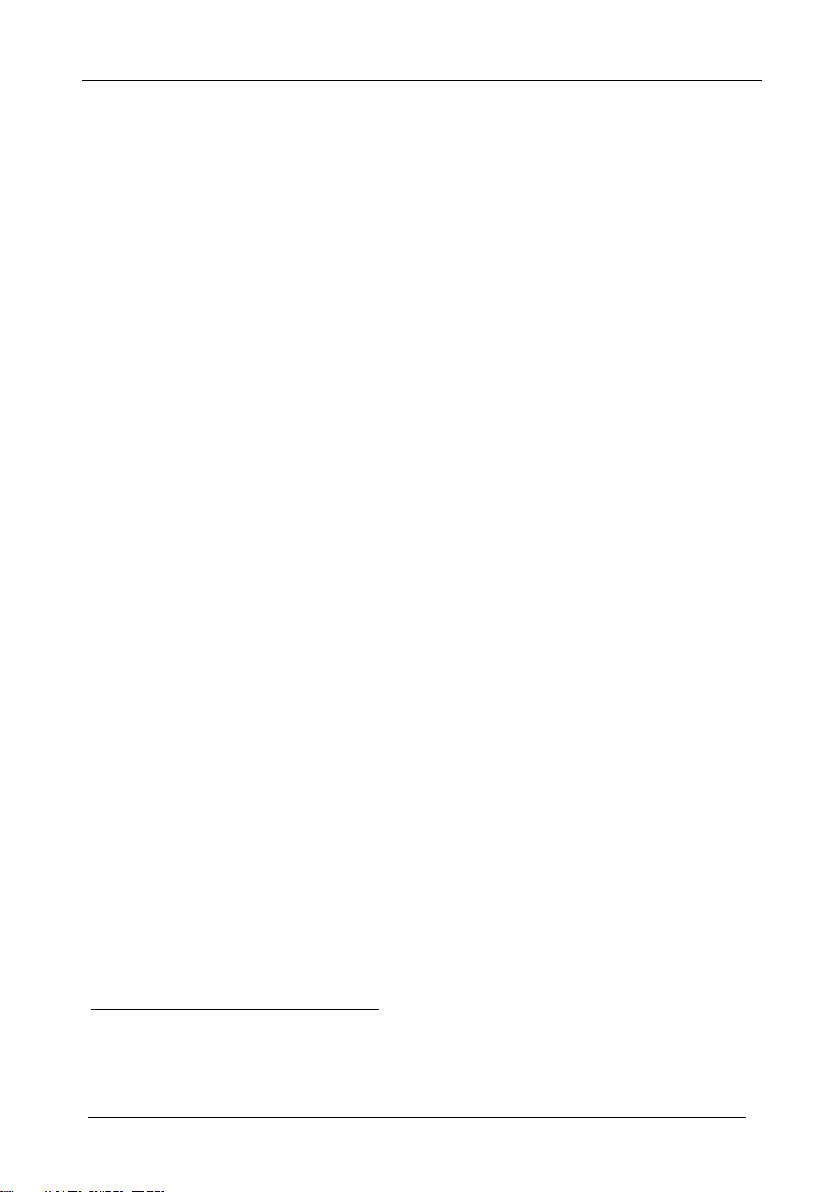
Operating Your Audio-Video Matrix Switcher
7.2.2 Confirming Settings
Choose to work in the AT ONCE mode or the CONFIRM mode:
1
In the AT ONCE (default
) mode:
• Actions require no user confirmation
• Execution is immediate
• No protection is offered against changing an action in error
In the CONFIRM mode
2
:
• You have an optional method to help avoid making a mistake
• Every action requires user confirmation
• Execution is delayed
3
until the user confirms the action
• Protection is offered to prevent erroneous switching
• You can key-in several actions and then confirm them by pressing
the TAKE button once, to simultaneously switch several outputs
7.2.2.1 Toggling between the AT ONCE and CONFIRM Modes
To toggle between the AT ONCE (default) mode and the CONFIRM mode,
press the TAKE button.
In CONFIRM mode: Actions require user confirmation and the TAKE LED lights.
In AT ONCE mode: Actions do not require user confirmation and the TAKE
LED does not light.
When the TAKE LED blinks:
• You cannot toggle between the AT ONCE and CONFIRM modes
• You can execute the previous action, by pressing the TAKE button
• You can cancel the previous action, by pressing a non-relevant
button (for example, the MENU button)
1 For all actions except storing/recalling setups
2 The CONFIRM mode is the default for storing/recalling setups (see section
3 Failure to press the TAKE button within about 30 seconds (the Timeout) will abort the action
22
8.5)
KRAMER: SIMPLE CREATIVE TECHNOLOGY
Page 27

Operating Your Audio-Video Matrix Switcher
23 23
7.2.3 Switching
You can switch:
• One input to one output (see section 7.2.3.1)
• Several inputs to several outputs (see section 7.2.3.2)
• One input to all outputs (see section 7.2.3.3)
7.2.3.1 Switching one Input to one Output
Pressing an OUT-IN combination when your unit operates in the AT ONCE
mode implements the switch immediately.
To switch one input to one output (AT ONCE mode):
1. Press the appropriate OUT button.
The MATRIX Display shows the 2 blinking digits, representing the
present input number connected to that specific output
1
. If the present
output is clear, the 2 blinking digits 00 appear in the MATRIX Display.
The STATUS Display shows the message:
out # x
Where x is the output number
2. Press the appropriate IN button.
The output switches to the input and the MATRIX Display shows the
Input # instead of the blinking digits.
The STATUS Display momentarily shows the message:
out # x
from in # y
Where x is the output number and y is the input number
Pressing an OUT-IN combination when your unit operates in the CONFIRM
mode (and the TAKE LED is lit), requires user confirmation.
To switch one input to one output (CONFIRM mode):
1. Repeat step 1 above.
2. Press the appropriate IN button.
The MATRIX Display shows the 2 blinking digits, representing the input
number and the TAKE LED blinks.
The STATUS Display shows
2
the message:
1 For example, pressing OUT button 9 shows the blinking digits 01 if input 1 was previously routed to OUT 9
2 Continuously, within the limit of the timeout (approximately 30 seconds)
Page 28

Operating Your Audio-Video Matrix Switcher
out # x
from in # y
Where x is the output number and y is the input number
3. Press the TAKE button to confirm the action.
The output switches to the input and the TAKE LED lights.
7.2.3.2 Switching several Inputs to several Outputs
In the AT ONCE mode, you need to execute each OUT-IN combination
separately (see section 7.2.3.1). When switching many inputs to many outputs
it is recommended to toggle to the CONFIRM mode.
In the CONFIRM mode you can key-in several actions and then confirm them
by pressing the TAKE button once (simultaneously switching several inputs
to several outputs).
To switch several inputs to several outputs in the CONFIRM mode (the
TAKE LED is lit), do the following:
1. Press the appropriate OUT button.
The MATRIX Display shows the 2 blinking digits, representing the
previous input number for that specific output
1
. If the previous input is
clear, the 2 blinking digits 00 appear in the MATRIX Display.
The STATUS Display shows the message:
out # x
Where x is the output number
2. Press the appropriate IN button.
The MATRIX Display shows the 2 blinking digits, representing the input
number and the TAKE LED blinks.
The STATUS Display shows
2
the message:
out # x
from in # y
Where x is the output number and y is the input number
3. Press the second appropriate OUT button, repeating step 1 above.
3
4. Press the appropriate
IN button, repeating step 2 above.
1 For example, pressing OUT button 9 shows the blinking digits 01 if input 1 was previously routed to OUT 9
2 Continuously, within the limit of the timeout (approximately 30 seconds)
3 That corresponds with the second OUT button
24
KRAMER: SIMPLE CREATIVE TECHNOLOGY
Page 29

Operating Your Audio-Video Matrix Switcher
25 25
5. Continue with this OUT-IN button sequence, pressing the appropriate
OUT and IN buttons, as required. You can also combine an OUT-OFF or
OFF-OUT combination with this sequence.
6. After completing the sequence, press the TAKE button to confirm the
actions.
The inputs switch to the respective outputs, as the MATRIX Display
shows (no digits blink) and the TAKE LED lights.
7.2.3.3 Switching one Input to all Outputs
To switch one input to all the outputs (in the AT ONCE mode):
1. Press the ALL button.
The MATRIX Display shows all the sets of 2 blinking digits (each
representing the present input number for that respective output) blinking
simultaneously.
The STATUS Display shows the message:
all OUTs
2. Press the appropriate IN button.
This input switches to all the outputs and the MATRIX Display shows the
identical non-blinking 2 digits (representing that input number).
To switch one input to all the outputs (in the CONFIRM mode, (the TAKE
LED is lit)):
1. Repeat steps 1 and 2 above.
The TAKE LED blinks.
2. Press the TAKE button to confirm the action.
The selected input switches to all the outputs and the TAKE LED lights.
The MATRIX Display shows the identical 2 non-blinking digits
(representing that input number) for all outputs.
Page 30

Operating Your Audio-Video Matrix Switcher
7.2.4 Clearing
1
You can clear (delete):
• One output (see section 7.2.4.1)
• Several outputs (see section 7.2.4.2)
• All outputs (see section 7.2.4.3)
7.2.4.1 Clearing an Output
To clear an output (in the AT ONCE mode):
1. Press the appropriate OUT button.
The MATRIX Display shows the 2 blinking digits, representing the
present input number for that specific output
the 2 blinking digits 00 appear in the MATRIX Display.
The STATUS Display shows the message:
out # x
Where x is the output number
3
2. Press the OFF button
.
The input is cleared and the MATRIX Display does not show any Input #
in its place.
The STATUS Display momentarily shows the message:
out # x
reset
2
. If the present input is clear,
Where x is the output number
To clear an output (in the CONFIRM mode (the TAKE LED is lit)):
1. Repeat step 1 above.
3
2. Press the OFF button
.
The MATRIX Display shows the 2 blinking digits 00 instead of the
previous 2 blinking digits and the TAKE LED blinks.
The STATUS Display shows
4
the message:
out # x
reset
Where x is the output number
1 “Clearing” means disconnecting the output from any of the inputs, and leaving it disconnected
2 For example, pressing OUT button 9 shows the blinking digits 01 if input 1 was previously routed to OUT 9
3 You can press the OFF button first, and then an OUT button (the order is irrelevant)
4 Continuously, within the limit of the timeout (approximately 30 seconds)
26
KRAMER: SIMPLE CREATIVE TECHNOLOGY
Page 31

Operating Your Audio-Video Matrix Switcher
27 27
3. Press the TAKE button to confirm the action.
The input is cleared and the TAKE LED lights. The MATRIX Display
does not show any Input # in its place.
7.2.4.2 Clearing several Outputs
To clear several outputs (in the AT ONCE mode):
1. Press the appropriate OUT button.
The MATRIX Display shows the 2 blinking digits, representing the
present input number for that specific output
1
. If the present output is
clear, the 2 blinking digits 00 appear in the MATRIX Display.
The STATUS Display shows the message:
out # x
Where x is the output number
2. Press the OFF button.
The output is cleared and the MATRIX Display does not show any Input
# in its place.
The STATUS Display momentarily shows the message:
out # x
reset
Where x is the output number
To clear several outputs (in the CONFIRM mode (the TAKE LED is lit)):
1. Repeat step 1 above.
2. Press the OFF button.
The MATRIX Display shows the 2 blinking digits 00 instead of the
previous 2 blinking digits and the TAKE LED blinks.
The STATUS Display shows
2
the message:
out # x
reset
Where x is the output number
3. Press the second appropriate OUT button, by repeating step 1 above.
4. Repeat step 2 above.
1 For example, pressing OUT button 9 shows the blinking digits 01 if input 1 was previously routed to OUT 9
2 Continuously, within the limit of the timeout (approximately 30 seconds)
Page 32

Operating Your Audio-Video Matrix Switcher
5. Continue with this OUT-OFF button sequence, pressing the appropriate
OUT buttons and the OFF, as required.
The MATRIX Display shows the sets of 2 blinking digits, representing
the present input number for each specific output.
6. After completing the sequence, press the TAKE button to confirm the
actions.
The inputs are cleared and the TAKE LED lights. The MATRIX Display
does not show any Input # in its place.
7.2.4.3 Clearing all Outputs
To clear all outputs (in the AT ONCE mode):
1. Press the ALL button.
The MATRIX Display shows all the sets of 2 blinking digits (each
representing the present input number connected to that respective output)
blinking simultaneously.
The STATUS Display shows the message:
all OUTs
1
2. Press the OFF button
.
All the outputs are cleared and the MATRIX Display momentarily shows
the message:
Reset ALL connections
!!!!
To switch one input to all the outputs (in the CONFIRM mode (the TAKE
LED is lit)):
1. Repeat step 1 above.
1
2. Press the OFF button
.
The TAKE LED blinks and the MATRIX Display shows the message:
Reset ALL ?
Press TAKE to execute
3. Press the TAKE button to confirm.
All the outputs are cleared and the TAKE LED lights.
1 You can press the OFF button first, and then the ALL button (the order is irrelevant)
28
KRAMER: SIMPLE CREATIVE TECHNOLOGY
Page 33

Operating Your Audio-Video Matrix Switcher
29 29
use two digit # 01-60
# xy
YES -> TAKE
# xy
7.2.5 Storing and Recalling Setups
You can store up to 60 settings in the non-volatile memory with the ability to
recall each of those settings. Whenever a setup is stored (and in whatever
mode), the following information is saved as an integral part of that stored setup:
• Video status
• Audio status
• Mode (AUDIO-FOLLOW-VIDEO or BREAKAWAY)
7.2.5.1 Storing Setups
To store a setting, do the following:
1. Press the STO button.
The Displays show the messages:
Enter SETUP number
Store
Where xy are the OUT buttons.
2. Press two OUT buttons, using the OUTkeys # 1 to 9, and 10 (for 0).
The OUTkeys function on a decimal-basis, and not on a positional-basis.
For example, to enter the # 14, press # 1 followed by # 4 (not # 14). To
enter the # 3, press # 3 followed by the TAKE button
The setups shown in the Displays blink. In addition, the TAKE LED and
the appropriate mode button
2
also blink.
1
.
The Displays show the messages:
STORE this SETUP ?
Store
3. Press the TAKE button.
The memory stores the setup and the MATRIX Display shows the
message:
Setup # xy stored
Note, saving a setup to an already allocated setup #, prompts the message in
the MATRIX Display:
Setup already exists
Press TAKE to overwrite
Pressing the TAKE button replaces the stored setup with the current setup.
Alternatively, press a different OUT button to change the setup #.
1 Alternatively, pressing # 10 followed by # 3 will also enter the # 3
2 VIDEO, AUDIO or AFV
Page 34

Operating Your Audio-Video Matrix Switcher
use two digit # 01-60
# xy
# xy
7.2.5.2 Recalling Setups
To recall a setting, do the following:
1. Press the RCL button.
The Displays show the messages:
Enter SETUP number
RECALL
Where xy are the OUT buttons.
2. Press the appropriate two OUT buttons, using the OUTkeys # 1 to 9, and
10 (for 0). The OUTkeys function on a decimal-basis, and not on a
positional-basis. For example, to enter the # 14, press # 1 followed by # 4
(not # 14). To enter the # 3, press # 3 followed by the TAKE button
The memory recalls the setup. The MATRIX Display shows the blinking
setup, and the TAKE LED as well as the appropriate mode button
2
blinks.
The STATUS Display shows the message:
RECALL
Where xy are the OUT buttons.
3. Preview the setup to decide if to implement it, by pressing the:
• VIDEO or the AUDIO button, for video or audio setups in the
BREAKAWAY mode. Pressing the AFV button will have no effect if
setups are stored in the BREAKAWAY mode
• AFV button, for setups in the AUDIO-FOLLOW-VIDEO mode.
Pressing the VIDEO or the AUDIO button will have no effect if setups
are stored in the AUDIO-FOLLOW-VIDEO mode
1
.
If you decide not to implement the setup, you can scan the other setups,
by pressing different OUT buttons. To stop previewing the setups, press a
non-relevant button, for example, an IN button.
4. Press the TAKE button.
The specific setup is implemented.
If trying to recall an empty setup
message saying that that particular setup is empty and would return you to
step 1 above.
1 Alternatively, pressing # 10 followed by # 3 will also enter the # 3
2 VIDEO, AUDIO or AFV
3 That is, a setup # for which no setup is actually stored
30
3
, the MATRIX Display would show a
KRAMER: SIMPLE CREATIVE TECHNOLOGY
Page 35

MENU Commands Sequence
31 31
Operational Control
Setup Commands
Review the current setup by
pressing the TAKE button
several times (as required).
Pressing the TAKE button
lets you see how a command
is setup without changing it
Change the current state by
pressing the TAKE button
LOCK front panel ?
yes -> TAKE, next -> MENU
Follow the S YSTEM
yes -> TAKE, next -> MENU
SWITCHING METHOD setting
yes -> TAKE, next -> MENU
extended KEYBOARD setting
yes -> TAKE, next -> MENU
STORE/RECALL setting
yes -> TAKE, next -> MENU
what to IN D ICA TE
yes -> TAKE, next -> MENU
COMMUNICATION setting
yes -> TAKE, next -> MENU
IR REMOTE setti ng
yes -> TAKE, next -> MENU
AUTO store current SETUP
yes -> TAKE, next -> MENU
identify MACHINE
yes -> TAKE, next -> MENU
initial RESET
yes -> TAKE, next -> MENU
8 MENU Commands Sequence
You can press the MENU button up to 11 times in straight sequence to scan
the range of commands.
You can stop changing a setup at any time by pressing any IN button.
Figure 16: Sequence of MENU Commands
Page 36

MENU Commands Sequence
yes -> TAKE, next -> MENU
to unlock- press MENU
8.1 Locking and Unlocking the Front Panel
To prevent changing the settings accidentally or tampering with the unit via
the front panel buttons, lock
1
your unit. Unlocking releases the protection
mechanism.
To lock the unit:
1. Press the MENU button once.
The MATRIX Display shows the message:
LOCK front panel ?
2. Press the TAKE button.
The front panel locks and the Displays momentarily show the messages:
Front panel LOCKED
2
Pressing a front panel button has no effect
Keyboard LOCKED
4
but remote RS-232 and
3
RS-485 commands function and show on the MATRIX Display.
To unlock the VS-162AV:
Either:
1. Press the MENU button.
The MATRIX Display shows the message:
to UNLOCK front panel
press TAKE
The TAKE LED blinks.
2. Press the TAKE button.
The front panel unlocks
the message:
Or:
1 Nevertheless, even though the front panel is locked you ca n still operate via RS-232 or RS-485 serial (remote controller or PC)
2 After a few seconds, the status of the unit replaces this message
3 This message appears continuously in the STATUS Display, until the front panel is unlocked
4 IR and Keyboard Extension (EXT. KEYS) commands are also blocked
5 Switching the power off and on again also unlocks the front panel
32
Front panel
UNLOCKED
5 2
and the MATRIX Display momentarily shows
KRAMER: SIMPLE CREATIVE TECHNOLOGY
Page 37

MENU Commands Sequence
33 33
1. Press the TAKE button twice.
The front panel unlocks and the same messages show as in steps 1 and 2
above.
8.2 Choosing the Follow-System or Breakaway-From-System Mode
The terms audio-follow-video
1
and audio breakaway
2
are well known.
Sometimes signals other than audio signals need to switch simultaneously and
at other times, need to switch independently. For example:
• Non-linear editing systems, that sometimes combine video with
analog audio and at other times combine video with digital audio
• Duplication systems, that make Master tapes from programs with
different formats: composite analog, component analog and component
digital
When the Follow-SYSTEM command is selected, the unit will
automatically switch in the AUDIO-FOLLOW-VIDEO (AFV) mode and
the AFV button illuminates.
When the BREAKAWAY from video command is selected (the Video or
the Audio button illuminates), the unit automatically switches in the
Breakaway-From-SYSTEM mode.
When the unit functions in the:
• Follow-SYSTEM mode, the unit switches with other 16x16 matrix
switchers
• Breakaway-from-SYSTEM mode, the unit
3
, implementing the same action simultaneously
4
functions independently,
implementing an action independently of the others
The unit will function
5
in the Follow-SYSTEM mode if at least one other unit
is set to the Follow-SYSTEM mode and these units interconnect via an
RS-232 and/or RS-485 communication line.
6
1 Video and the audio channels switch simultaneously in the same way
2 Audio channels switch independently from the video channels
3 16x16 matrix switchers in the same series, that include, for example, the VS-1616SDI (a 16x16 digital video matrix
switcher), the VS-1616AD (a 16x16 digital audio matrix switcher), the VS-1616V (a 16x16 analog video matrix switcher),
the VS-1616A (a 16x16 analog balanced stereo audio matrix switcher) units and/or the VS-162V (a 16x16 video matrix
switcher)
4 Also applies to a VS-1616A unit or a VS-1616AD unit
5 The unit changes its status immediately and goes to the Follow-system mode
6 Or VS-1616A or VS-1616AD unit (as well as other 16x16 matrix switchers in the same series)
Page 38

MENU Commands Sequence
Press TAKE to execute
breakaway
Press TAKE to execute
follow SYS
To set the unit to function in the Follow-SYSTEM mode:
1. Press the MENU button twice.
The MATRIX Display shows the message:
Follow the SYSTEM
yes -> TAKE, next -> MENU
2. Press the TAKE button.
The Displays show the messages:
set UNIT follow SYSTEM?
current:
3. Press the TAKE button again.
The MATRIX Display momentarily shows this message, followed by the
status of the switcher and in the STATUS Display the letter “S” is
displayed behind the blinking cursor:
the UNIT is set in mode
FOLLOW system
If the status of the unit differs from that of the other unit(s), set the unit to
the Follow-SYSTEM mode. The MATRIX Display blinks the new status
of the switcher and the TAKE LED blinks. Pressing the TAKE button
implements all the changes to the same state as the rest of the system
placing the switcher in the Follow-SYSTEM mode.
To set the unit to function in the Breakaway-from-SYSTEM mode:
1. Press the MENU button twice.
The MATRIX Display shows the message:
FOLLOW the system
yes -> TAKE, next -> MENU
2. Press the TAKE button.
The Displays show the messages:
BREAKAWAY from system?
current:
1
3. Press the TAKE button again.
The MATRIX Display shows the message:
1 Pressing a different button cancels the operation and the switcher will remain in its previous state
34
the UNIT is set in mode
BREAKAWAY from system
KRAMER: SIMPLE CREATIVE TECHNOLOGY
Page 39

MENU Commands Sequence
35 35
8.3 Choosing the SWITCHING METHOD Setting
Section 8.3.1 describes the SWITCHING METHOD settings for stand alone
units and large matrices. Section 8.3.2 describes how to configure a
SWITCHING METHOD.
8.3.1 Understanding the SWITCHING METHOD Settings
Setting the unit as a Stand-Alone UNIT provides a choice of 3 SWITCHING
METHOD settings:
• NoVIS - switching occurs immediately after completion of front
panel or dry-contact operation or immediately after receiving an RS-232
or RS-485 command, or an IR command. The switching is independent
of the vertical reference
• EXT (external sync) - switching occurs during the vertical interval
of the video reference signal connected to the IN SYNC
signal should be properly terminated via the TERM button
1
connector (this
2
)
• INT# 1 (internal sync) - switching occurs during the vertical interval
of the video reference signal connected to IN # 1
Setting the unit as a Large Matrix (instead of as a Stand-Alone UNIT) provides a
choice of 4 SWITCHING METHOD settings:
• NoVIS, EXT or INT# 1 (as described above)
• MTX (SYNC from Matrix) - the vertical interval of the video
reference (selected on one unit in the Large Matrix system) is present on
the “SYNC” RS-485 terminal block connector
3
. This reference signal
applies to all switchers in the multi-switcher system and facilitates
switching all VS-162/VS-1616 series units simultaneously
To choose the MTX (SYNC from Matrix) setting
17
illustrates:
• Connect the RS-485 terminal block connectors
4
as the example in
5
between each
switcher in the multi-switcher system
• Connect and set the video reference signal on one of the video units
to EXT (external sync) or INT# 1 (internal sync)
• Set the video reference on the other video units to the MTX (SYNC
from Matrix) setting
Figure
1 Item 1 in Figure 2
2 Item 3 in Figure 2
3 Item 5 in Figure 2
4 This sets the matrix sync configuration from another (Master) machine
5 Via a straight connection of all 4 PINS
Page 40

MENU Commands Sequence
Figure 17: Choosing the MTX (SYNC from Matrix) Setting
8.3.2 Configuring a SWITCHING METHOD
To choose a SWITCHING METHOD setting, do the following:
1. Press the MENU button until you reach the SWITCHING METHOD setting.
The MATRIX Display shows the message:
SWITCHING METHOD setting
yes -> TAKE, next -> MENU
2. Press the TAKE button.
The Displays show the messages:
Use OUTkey to configure
1: noVIS 2: EXT 3: INT#1 4:MTX
Current
External1
3. Press an OUT button from 1, 2, 3 or 4. For example, OUT button # 3 to
set the internal sync configuration.
The TAKE LED blinks and the MATRIX Display shows the message:
Press TAKE to configure
from INTERNAL (Input #1)
4. Press the TAKE button.
The Displays show the messages:
SWITCHING METHOD
changed
current:
From In #1
1 Indicating that the machine is currently set to the external switching method setting
36
KRAMER: SIMPLE CREATIVE TECHNOLOGY
Page 41

MENU Commands Sequence
37 37
2: External keys ON
X-key ON
Press TAKE to execute
X-key ON
8.4 Choosing the extended Keyboard Setting
Section 6.6 describes how to connect a remote keyboard. Activate or
deactivate it by setting the extended Keyboard setting ON or OFF.
To set the extended KEYBOARD mode, do the following:
1. Press the MENU button until reaching the extended Keyboard setting.
The MATRIX Display shows the message:
extended KEYBOARD setting
yes -> TAKE, next -> MENU
2. Press the TAKE button.
The Displays show the messages:
Outkey 1: External keys OFF
current:
3. Press the OUT button 1 to deactivate the External keys.
The TAKE LED blinks and the Displays show the messages:
Turn OFF external keys?
current:
4. Press the TAKE button.
The Displays show the messages:
External Keyboard mode
changed
current:
X-key OFF
1
8.5 Setting the STORE/RECALL KEYBOARD Mode
Choose one of these STORE/RECALL KEYBOARD modes:
• At ONCE mode in which setups are stored/recalled immediately
without the need for user confirmation
• CONFIRM mode in which storing/recalling setups require user
confirmation. The CONFIRM mode is the default
setups and is recommended to prevent erroneously storing/recalling of
setups
To set the STORE/RECALL KEYBOARD mode to the AT ONCE mode,
instead of the CONFIRM (default) mode, do the following:
1 Indicating that the external keys are currently activated
2 The AT ONCE mode is the default for all actions except storing/recalling setups
2
for storing/recalling
Page 42

MENU Commands Sequence
changed
At once
STATUS
SYSTEM
Alone _
AUDIO
FollowV _
IRremote
Ext Key
Auto Save
ON _
Machine
# 01 _
Firmware
SYNC
Scrolling the Switcher Setup
STATUS
followV _
AUDIO
AUDIO mode
When the AFV
button illuminates
STATUS
Break _
AUDIO
AUDIO mode
When the VIDEO
or AUDIO
button illuminates
1. Press the MENU button until reaching the STORE/RECALL setting.
The MATRIX Display shows the message:
STORE/RECALL setting
yes -> TAKE, next -> MENU
2. Press the TAKE button and choose the appropriate Outkey 1 for the AT
ONCE mode (Outkey 2 is for the CONFIRM mode).
The Displays show the messages:
STO/RCL mode
current:
8.6 Choosing what to INDICATE
Choose what is displayed during regular operation: between scrolling the
switcher setup as Figure 18 illustrates, and showing the AUDIO mode.
Figure 18: Choosing what to INDICATE
To scroll the switcher setup (instead of showing the AUDIO mode), do the
following:
1. Press the MENU button until you reach the “What to INDICATE”
38
command.
The MATRIX Display shows the message:
KRAMER: SIMPLE CREATIVE TECHNOLOGY
Page 43
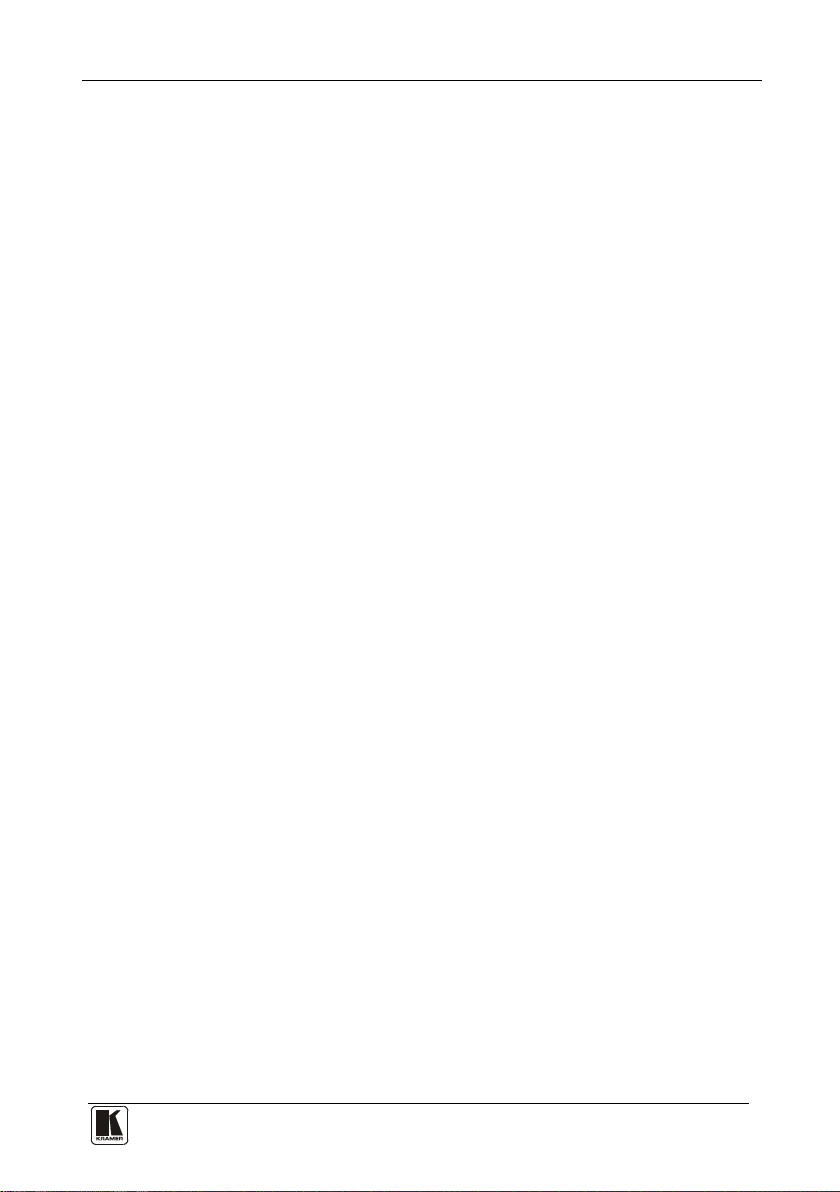
MENU Commands Sequence
39 39
changed
SETUP
Press TAKE to execute
Reply
changed
No reply
what to INDICATE
yes -> TAKE, next -> MENU
2. Press the TAKE button.
The Displays show the messages:
Use OUTkey to configure
1: scroll SETUP 2: AUDIO mode
Current:
AUDIO
3. Press the OUT button 1.
The TAKE LED blinks and the Displays show the messages:
Scroll switcher setup?
Press TAKE to execute
Current:
AUDIO
4. Press the TAKE button.
The Displays show the messages:
display mode
Current:
8.7 Choosing the COMMUNICATION Setting
Choose the response option (reply or no reply).
To choose the No Reply response option, for example, do the following:
1. Press the MENU button until you reach the COMMUNICATION setting.
The MATRIX Display shows the message:
COMMUNICATION setting
yes -> TAKE, next -> MENU
2. Press the TAKE button.
The MATRIX Display shows the message:
Use OUTkey to configure
1: REPLY 2: No Reply
3. Press the OUT button 2.
The TAKE LED blinks and the Displays show the messages:
Set serial port NO reply
4. Press the TAKE button again.
The Displays show the messages:
SWITCHER RESPONSE
Current:
Current:
Page 44
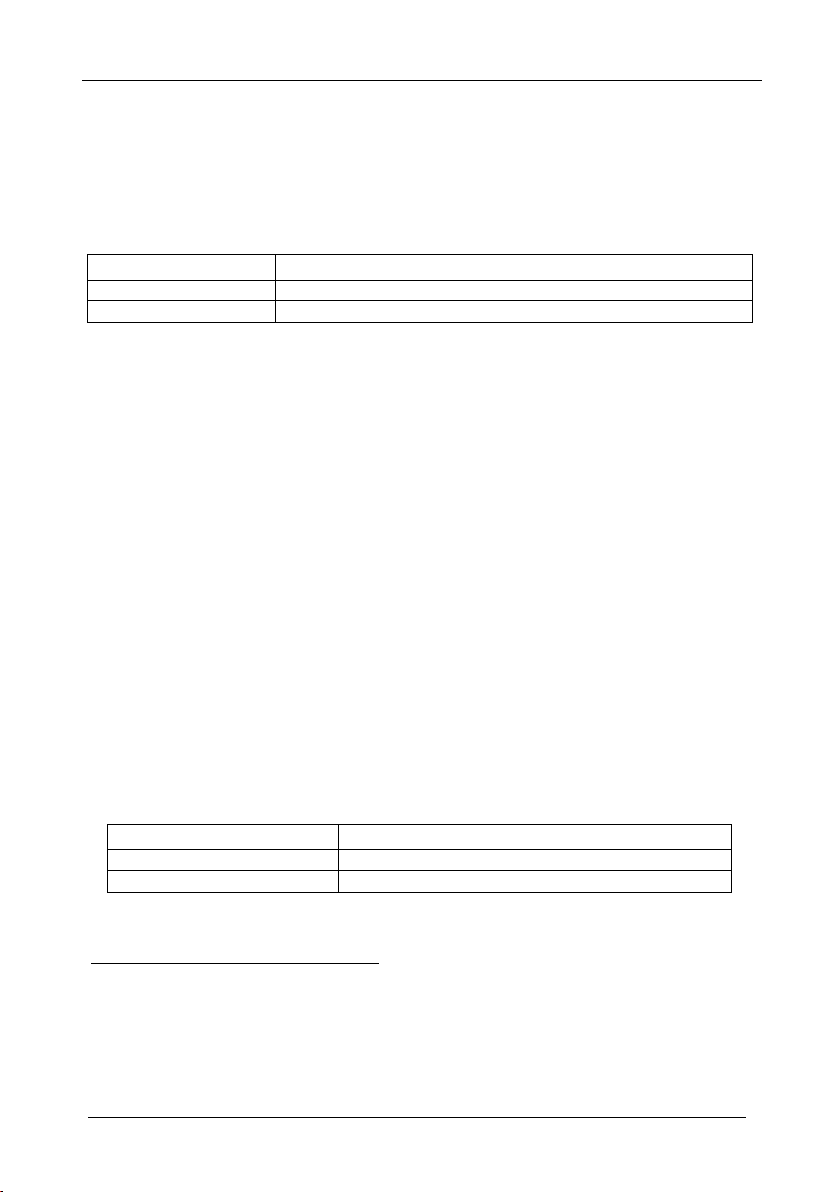
MENU Commands Sequence
3
remote OFF
remote OFF
remote ON
8.8 Setting the IR REMOTE Control
Set the IR REMOTE control to enable remote control of the 16x16 AudioVideo Matrix Switcher, using the Kramer Infra-Red Remote Control Device
Refer to the Infra-Red Remote Control Device user manual
Table 6
and Table 7 summarize the setup and operational commands.
Table 6: Summary of Basic IR-1 Setups
To execute this command: Press the following keys in this sequence:
Allocate the unit to Group 12 SHIFT + GROUP + 12
Set the MACHINE # UNIT + # key
(according to the unit dipswitch settings)
2
, for full details.
To enable IR REMOTE control (when set OFF), do the following:
1. Press the MENU button until reaching the IR REMOTE setting.
The MATRIX Display shows the message:
IR REMOTE setting
yes -> TAKE, next -> MENU
2. Press the TAKE button.
The Displays show the messages:
Outkey 1: InfraredREMOTE OFF
current:
2: InfraredREMOTE ON
3. Press the OUT button 2.
The TAKE LED blinks and the Displays show the messages:
Turn ON infrared REMOTE ?
Current:
Press TAKE to execute
4. Press the TAKE button again.
The Displays show the messages:
Infrared REMOTE mode
Current:
changed
Table 7: Summary of Basic IR-1 Operations
To execute this command: Press the following keys in this sequence:
Switch an Input to an Output # key (for the output) + # key (for the input)
Store/Recall a setup
SHIFT + STO/RCL + # key (for the setup)
4
1
.
1 After enabling the IR REMOTE control command, remotely control the unit via the IR-1 remote control transmitter pointed
at the remote receiver on the machine’s front panel (item 1 in Figure 2)
2 You can download the user manual: RC-IR1, IR-1, IR-1-01, from the Internet at http://www.kramerelectronics.com
3 For example, press UNIT + # 1 if the unit is set as MACHINE # 1
4 For example, press # 6 followed by # 2 to switch input 2 to output 6
40
KRAMER: SIMPLE CREATIVE TECHNOLOGY
Page 45

MENU Commands Sequence
41 41
changed
AutoSave
8.9 Choosing the AUTO STORE Current SETUP
Choose whether or not to save the current setup automatically, that is,
whether to save the machine’s status on power down, so that it returns to the
same status after cycling power.
To save the current setup automatically (when set OFF), do the following:
1. Press the MENU button until you reach the AUTO Store Current SETUP
command.
The MATRIX Display shows the message:
AUTO store current SETUP
yes -> TAKE, next -> MENU
2. Press the TAKE button.
The Displays show the messages:
OUTkey 1: no AutoSave
2: AutoSave CURRENT setup
current:
NO save
3. Press the OUT button 2.
The TAKE LED blinks and the Displays show the messages:
Auto store CURRENT setup ?
Press TAKE to execute
Current:
NO save
4. Press the TAKE button again.
The Displays show the messages:
AUTOSAVE mode
Current:
8.10 Identifying the MACHINE
Display essential information (the product name and version number) to
identify your machine, for example, for technical support purposes.
To identify your machine, do the following:
1. Press the MENU button until you reach the Identifying the MACHINE
command.
The MATRIX Display shows the message:
identify MACHINE
yes -> TAKE, next -> MENU
2. Press the TAKE button.
The MATRIX Display (as Figure 19 illustrates) shows the message:
Page 46

MENU Commands Sequence
Press TAKE to execute
!!!!!
confirm by pressing OUT # 7
Figure 19: Machine Identification
8.11 Choosing the initial RESET
1
Choose to reset the machine
2
• Current status
(reloads the current setup)
to the:
• Factory default (resets to the pre-installed factory default state
Each VS-162AV unit ships in its factory default
To reset the machine, do the following:
1. Press the MENU button until you reach the initial RESET command.
The MATRIX Display shows the message:
initial RESET
yes -> TAKE, next -> MENU
2. Press the TAKE button.
The MATRIX Display shows the message:
Outkey 1: Current status
2: Factory default
3
)
3. Press the OUT button 2, for example, to reset to the factory default.
The TAKE LED blinks and the Displays show the messages:
4. Press the TAKE button again.
The Displays show the messages:
5. Press the OUT # 7.
The machine resets to the factory default and the Displays show the first
messages of the reloading progress (as Figure 19 illustrates).
1 Without having to switch the power off and on
2 Sometimes called a “soft reset”
3 Each unit ships in its factory default state that is a 16x16 audio-video matrix, with all setups empty and each input
connected to its corresponding output (for example, 1-to-1)
42
Reset to factory default
Reset to factory default
WARNING
WARNING !!!!!
KRAMER: SIMPLE CREATIVE TECHNOLOGY
Page 47

Flash Memory Upgrade
43 43
9 Flash Memory Upgrade
The main part of the unit firmware is located in FLASH
you upgrade to the latest Kramer firmware version in minutes!
Download the up-to-date file from the Internet or obtain it from your dealer.
The following example shows how to install a file named (for example) “162-
15.hex” to the FLASH memory
2
The current unit software version shows in the STATUS display as . Figure 15
illustrates in section 7.1.
9.1 Connecting the PC to the RS-232 Port
Before installing the latest Kramer firmware version on a unit, connect:
• The COM port on your PC to the RS-232 IN port on the unit
When simultaneously upgrading the firmware on several units:
• Connect the COM port on your PC to the RS-232 IN port on the first
unit
• Connect the RS-232 OUT port on the first unit to the RS-232 IN
port on the second unit or another 16x16 unit
• Connect all 16x16 units that you want to upgrade, in this way,
linking them in a daisy chain connection
• Set DIP 7 according to whether or not a Null-modem connection is
being used
3
1
memory, which lets
9.2 Upgrading Firmware
1. Install and run the K-Sender program on your PC.
2. Open the K-Sender program.
The File COM Port Sender window opens.
3. Choose the appropriate COM port.
Be sure that “9600 Baudrate” is chosen.
Click the File button.
4. Locate the file “162-15.hex” and click the Open button.
The filename appears in the lower part of the window (in bold script).
1 Electrically programmable and erasable
2 The number “15” in the file name indicates the version number “1.5”. Be sure you receive the latest version, and that it is a
“.hex” file
3 Refer to section
6.3 for full details
Page 48

Flash Memory Upgrade
5. Press and hold the TAKE button while simultaneously turning on the
POWER switch on the unit.
After a few seconds, following the initial machine identification message,
the MATRIX Display shows the following message:
Please,
release key TAKE
6. Release the TAKE button.
The TAKE LED blinks and the MATRIX Display shows the following
message:
Update program?
Please confirm < TAKE >
7. Press the TAKE button.
The MATRIX Display shows the following message:
1
YOU will lose current SETUP
Confirm < TAKE >
8. Press the TAKE button again.
The MATRIX Display shows the following message:
Are you ABSOLUTELY sure?
Press TAKE to execute
At this stage, and at any time previously, you can cancel the operation by
pressing any button, other than the TAKE button.
9. Press the TAKE button once again.
The program starts working and the TAKE LED turns off.
The MATRIX Display shows the following message:
ERASE flash MEMORY
Please, wait…
10. After a few seconds the FLASH memory is erased and the MATRIX
Display shows the following message:
Ready for receiving
Start transmission from PC
Note: If upgrading the firmware on more than one unit, be sure to
perform the above steps, 5 to 9, on each unit before continuing.
1 Upgrading firmware resets your unit to the factory default. This includes erasing all setups
44
KRAMER: SIMPLE CREATIVE TECHNOLOGY
Page 49

Flash Memory Upgrade
45 45
Please, wait…
Σ
Σ
16608D
Σ
11. From your PC’s K-Sender program, click the Send button.
The color of the Send button changes to red and numbers appear
dynamically inside the blue line. The Displays on the unit show the
messages:
Transfer may take minutes
=080756
1
12. Observe the PC monitor and the unit MATRIX and STATUS Displays.
After about 30 seconds, the program installation completes, the color of
the Send button ceases to be red and the numbers inside the blue line
disappear. The Displays on the unit show the messages:
Program replaced
=16608D
successfully!
13. After about 3 seconds, the Displays show the messages:
Turn unit OFF, reconnect
cables and turn ON
=16608D
16608D
14. Verify that the checksum (for example, Σ=16608D) is the same on
both lines.
If not, repeat the firmware upgrade process from the beginning.
15. You have successfully replaced the previous program and upgraded to the
latest Kramer firmware version.
Turn the POWER switch on the unit off.
Reconnect the RS-232 IN and RS-232 OUT rear panel port connections
(as applicable).
Turn the POWER switch on the unit on again.
Observe the new version number that shows in the STATUS Display.
Go to the Menu and restore your specific settings. Prepare and store all
necessary setups.
1 Shows the dynamic progress upgrade of the checksum
Page 50

Technical Specifications
10 Technical Specifications
Table 8 includes the technical specifications:
Table 8: Technical Specifications
INPUTS:
OUTPUTS:
MAX. OUTPUT LEVEL: VIDEO: 2.2 Vpp AUDIO: 20dBm
BANDWIDTH (-3dB): VIDEO: 90 MHz -3dB AUDIO: >100 kHz
DIFF. GAIN: <0.18%
DIFF. PHASE:
K-FACTOR: <0.05%
S/N RATIO: VIDEO: 76.1dB
CROSSTALK (all hostile): VIDEO: <-46dB @ 5MHz AUDIO: -80dB @ 1kHz
CONTROLS: 41 selector switches; RS-232, RS-485, IR remote, dry keyboard extension
COUPLING: VIDEO: DC AUDIO: AC
AUDIO THD + NOISE: 0.04% @ 1kHz
AUDIO 2nd HARMONIC: 0.002%
OPERATING
TEMPERATURE:
STORAGE
TEMPERATURE:
HUMIDITY: 10% to 90%, RHL non-condensing
POWER SOURCE: 100-240VAC, 50-60Hz; 31VA (400mA maximum)
DIMENSIONS: 19-inch (W ), 7-inch (D) 2U (H) rack-mountable
WEIGHT: 3.7 kg (8.2 lbs.) approx
ACCESSORIES: Power cord, Null modem adapter,
VIDEO: 16 composite video 1 Vpp / 75Ω on BNC connectors
AUDIO: 16 balanced audio 10kΩ on detachable terminal block connectors
(VS-162AV) / 16 unbalanced audio on RCA connectors (VS-162AVRCA)
VIDEO: 16 composite video 1 Vpp / 75Ω on BNC connectors
AUDIO: 16 balanced audio 50Ω on detachable terminal block connectors
(VS-162AV) / 16 unbalanced audio on RCA connectors (VS -162AVRCA)
± 0.4 Deg.
0° to +40°C (32° to 104°F)
–40° to +70°C (–40° to 158°F)
Windows®-based Kramer control software
1
of VS-162AV / VS-162AVRCA
AUDIO: 82.2dB, unweighted, RL = 10kΩ
11 Communication Protocol
Table 9 includes the Protocol 20002 hexadecimal codes
parameters are: 9600 baud, with no parity, 8 data bits and 1 stop bit.
3
. The communication
1 Specifications are subject to change without notice
2 Full details are available on our Web site: www.kramerelectronics.com
3 This example assumes MACHINE # 1, and node 0
46
KRAMER: SIMPLE CREATIVE TECHNOLOGY
Page 51

Communication Protocol
47 47
OUT
16
OUT
15
OUT
14
OUT
13
OUT
12
OUT
11
OUT
10
OUT 9 OUT 8 OUT 7 OUT 6 OUT 5 OUT 4 OUT 3 OUT 2 OUT1
IN
01
01
01
01
01
01
01
01
01
01
01
01
01
01
01
01
IN
01
81
01
81
01
81
01
81
01
81
01
81
01
81
01
81
01
81
01
81
01
81
01
81
01
81
01
81
01
81
01
81
IN
01
81
01
81
01
81
01
81
01
81
01
81
01
81
01
81
01
81
01
81
01
81
01
81
01
81
01
81
01
81
01
81
IN 4 01
81
01
81
01
81
01
81
01
81
01
81
01
81
01
81
01
81
01
81
01
81
01
81
01
81
01
81
01
81
01
81
IN
81
81
81
81
81
81
81
81
81
81
81
81
81
81
81
81
IN
01
01
01
01
01
01
01
01
01
01
01
01
01
01
01
01
IN
01
81
01
81
01
81
01
81
01
81
01
81
01
81
01
81
01
81
01
81
01
81
01
81
01
81
01
81
01
81
01
81
IN
01
81
01
81
01
81
01
81
01
81
01
81
01
81
01
81
01
81
01
81
01
81
01
81
01
81
01
81
01
81
01
81
IN
01
81
01
81
01
81
01
81
01
81
01
81
01
81
01
81
01
81
01
81
01
81
01
81
01
81
01
81
01
81
01
81
IN
81
81
81
81
81
81
81
81
81
81
81
81
81
81
81
81
IN
01
81
01
81
01
81
01
81
01
81
01
81
01
81
01
81
01
81
01
81
01
81
01
81
01
81
01
81
01
81
01
81
IN
Table 9: Hex Table for the VS-162AV / VS-162AVRCA Audio-Video Matrix Switcher
01
01
01
01
01
01
01
01
01
01
01
01
01
01
1
2
3
81
81
82
81
81
81
82
82
82
81
81
81
83
83
82
81
84
84
82
81
81
81
84
83
81
81
82
82
84
83
81
81
83
83
84
83
84
84
84
83
81
81
86
85
81
81
82
82
86
85
81
81
83
83
86
85
84
84
86
85
81
81
88
87
81
81
82
82
88
87
81
81
83
83
88
87
84
84
88
87
81
81
8A
89
81
81
82
82
8A
89
81
81
83
83
8A
89
84
84
8A
89
81
8B
81
82
8B
81
83
8B
84
8B
81
8C
81
82
8C
81
83
8C
84
8C
81
8D
81
82
8D
81
83
8D
84
8D
81
8E
81
82
8E
81
83
8E
84
8E
01
81
8F
81
82
8F
81
83
8F
84
8F
01
81
90
81
82
90
81
83
90
84
90
5
IN
6
IN
7
8
9
10
11
12
IN
13
IN
14
15
16
8A
81
8B
81
8C
81
01
8D
81
01
8E
81
81
01
8F
81
81
90
81
85
85
82
81
01
01
86
86
82
81
01
01
87
87
82
81
81
81
01
01
88
88
82
81
81
81
89
89
82
81
81
81
8A
82
8B
82
8C
82
01
8D
82
01
8E
82
81
01
8F
82
81
90
82
85
83
01
86
83
01
87
83
81
01
88
83
81
89
83
81
8A
83
8B
83
8C
83
01
8D
83
01
8E
83
81
01
8F
83
81
90
83
85
84
01
86
84
01
87
84
81
01
88
84
81
89
84
81
8A
84
8B
84
8C
84
01
8D
84
01
8E
84
81
01
8F
84
81
90
84
8A
8B
8C
8D
8E
8F
85
85
86
85
01
01
86
86
86
85
01
01
87
87
86
85
81
81
01
01
88
88
86
85
81
81
89
89
86
85
81
81
8A
86
85
8B
86
85
8C
86
85
01
01
8D
86
85
01
01
8E
86
85
81
81
01
01
8F
86
85
81
81
90
90
86
85
85
87
01
86
87
01
87
87
81
01
88
87
81
89
87
81
8A
87
8B
87
8C
87
01
8D
87
01
8E
87
81
01
8F
87
81
90
87
85
88
01
86
88
01
87
88
81
01
88
88
81
89
88
81
8A
88
8B
88
8C
88
01
8D
88
01
8E
88
81
01
8F
88
81
90
88
85
89
01
86
89
01
87
89
81
01
88
89
81
89
89
81
8A
89
8B
89
8C
89
01
8D
89
01
8E
89
81
01
8F
89
81
90
89
8C
8D
85
8A
01
86
8A
01
87
8A
81
01
88
8A
81
89
8A
81
8A
8A
8B
8A
8A
01
8A
01
8E
8A
81
01
8F
8A
81
90
8A
85
8B
01
86
8B
01
87
8B
81
01
88
8B
81
89
8B
81
8A
8B
8B
8B
8C
8B
01
8D
8B
01
8E
8B
81
01
8F
8B
81
90
8B
85
8C
01
86
8C
01
87
8C
81
01
88
8C
81
89
8C
81
8A
8C
8B
8C
8C
8C
01
8D
8C
01
8E
8C
81
01
8F
8C
81
90
8C
85
8D
01
86
8D
01
87
8D
81
01
88
8D
81
89
8D
81
8A
8D
8B
8D
8C
8D
01
8D
8D
01
8E
8D
81
01
8F
8D
81
90
8D
85
8E
01
86
8E
01
87
8E
81
01
88
8E
81
89
8E
81
8A
8E
8B
8E
8C
8E
01
8D
8E
01
8E
8E
81
01
8F
8E
81
90
8E
85
8F
01
86
8F
01
87
8F
81
01
88
8F
81
89
8F
81
8A
8F
8B
8F
8C
8F
01
8D
8F
01
8E
8F
81
01
8F
8F
81
90
8F
85
90
01
86
90
01
87
90
81
01
88
90
81
89
90
81
8A
90
8B
90
8C
90
01
8D
90
01
8E
90
81
01
8F
90
81
90
90
Page 52
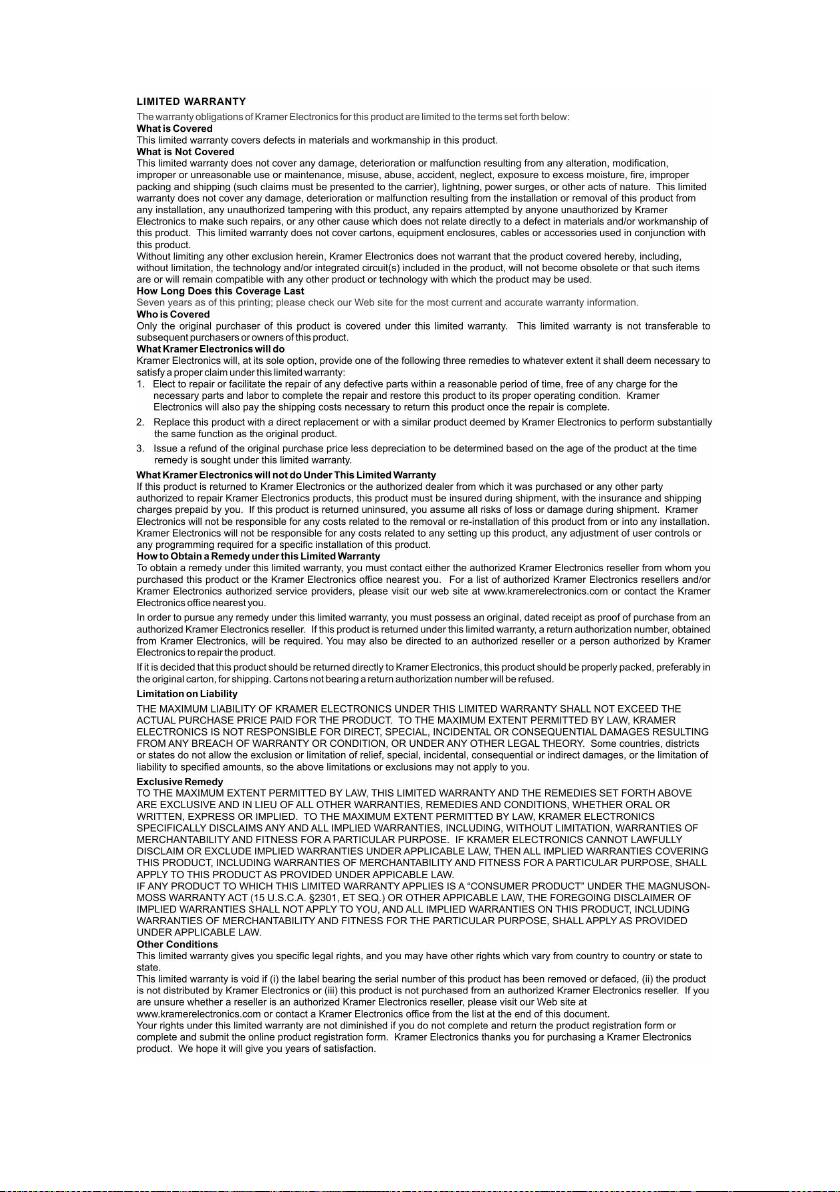
Page 53

2900-000071
2
For the latest information on our products and a list of Kramer
distributors, visit our Web site: www.kramerelectronics.com,
where updates to this user manual may be found.
We welcome your questions, comments and feedback.
Safety Warning:
Disconnect the unit from the power supply before
opening/servicing.
Caution
P/N:
Rev:
Kramer Electronics, Ltd.
Web site: www.kramerelectronics.com
E-mail: info@kramerel.com
P/N: 2900-000071 REV 2
