Page 1
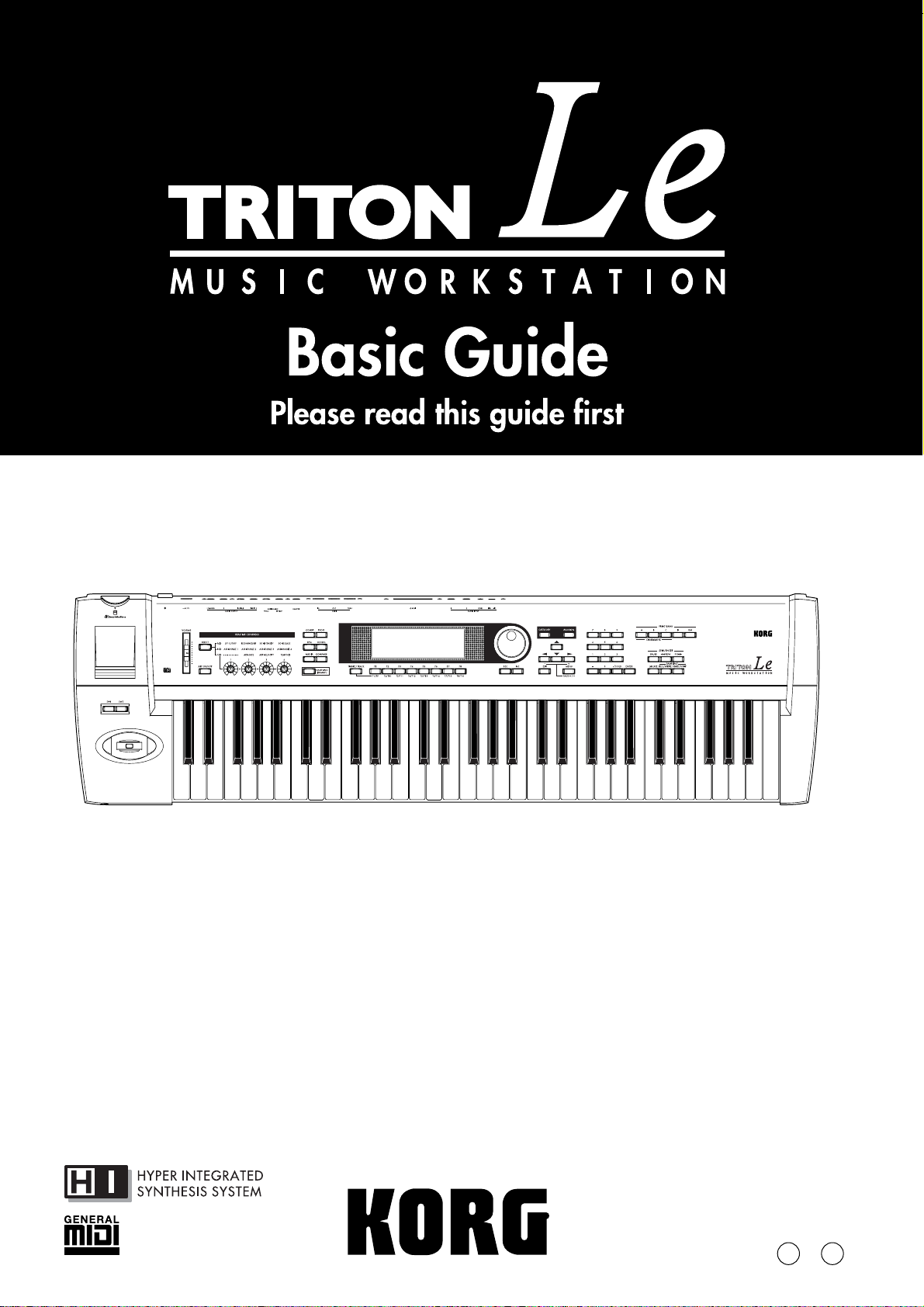
2E
Page 2
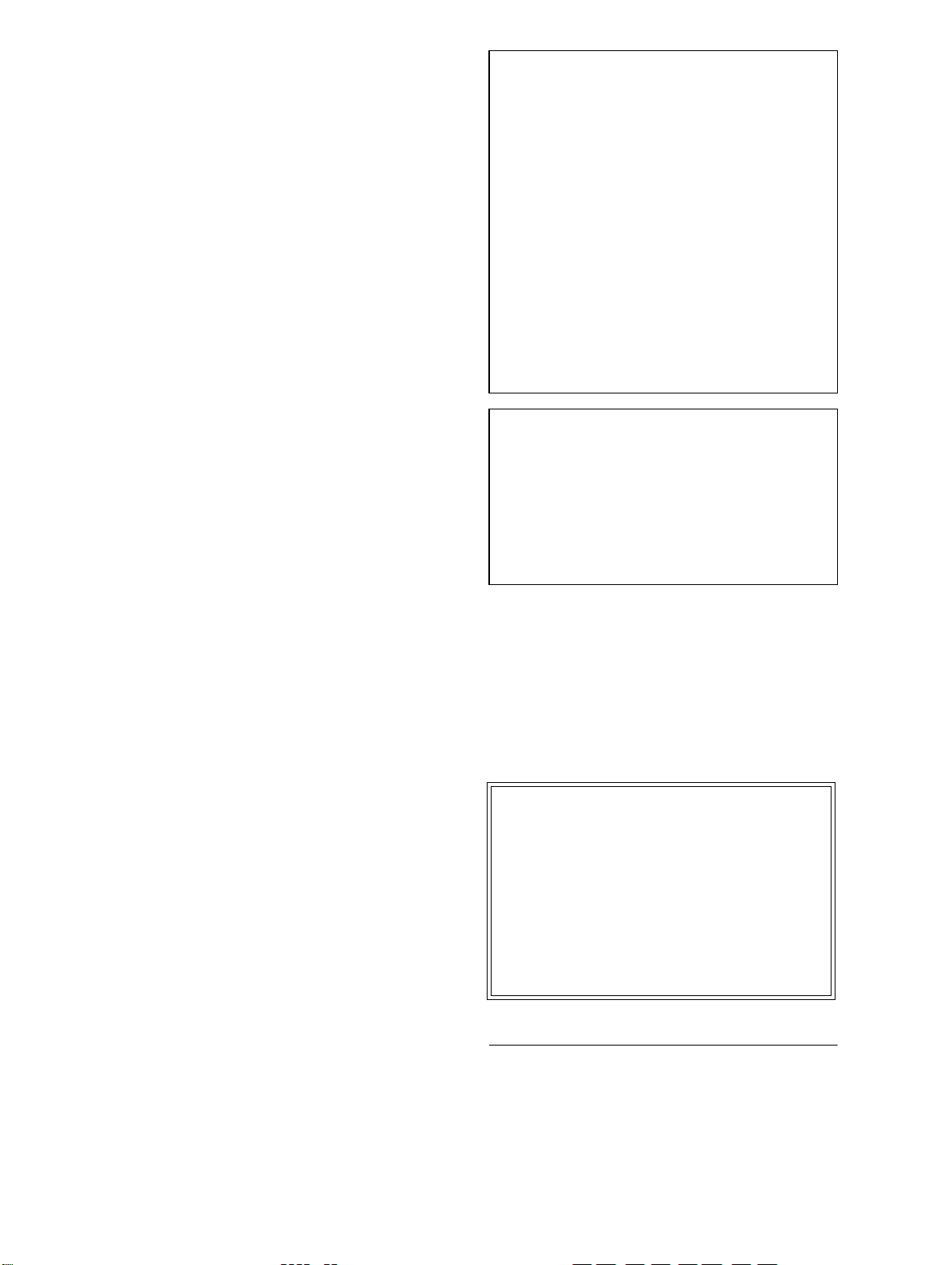
To ensure long, trouble-free operation,
please read this manual carefully.
Precautions
Location
Using the unit in the following locations can result
in a malfunction.
• In direct sunlight
• Locations of extreme temperature or humidity
• Excessively dusty or dirty locations
• Locations of excessive vibration
Power supply
Please connect the designated AC/AC power supply to an AC outlet of the correct voltage. Do not
connect it to an AC outlet of voltage other than that
for which your unit is intended.
Interference with other electrical devices
This product contains a microcomputer. Radios and
televisions placed nearby may experience reception
interference. Operate this unit at a suitable distance
from radios and televisions.
Handling
To avoid breakage, do not apply excessive force to
the switches or controls.
Care
If the exterior becomes dirty, wipe it with a clean,
dry cloth. Do not use liquid cleaners such as benzene or thinner, or cleaning compounds or flammable polishes.
THE FCC REGULATION WARNING (for U.S.A.)
This equipment has been tested and found to comply with the
limits for a Class B digital device, pursuant to Part 15 of the FCC
Rules. These limits are designed to provide reasonable protection against harmful interference in a residential installation. This
equipment generates, uses, and can radiate radio frequency
energy and, if not installed and used in accordance with the
instructions, may cause harmful interference to radio communications. Ho we ver, there is no guarantee that interference will not
occur in a particular installation. If this equipment does cause
harmful interference to radio or television reception, which can
be determined by turning the equipment off and on, the user is
encouraged to try to correct the interference by one or more of
the following measures:
• Reorient or relocate the receiving antenna.
• Increase the separation between the equipment and receiver.
• Connect the equipment into an outlet on a circuit different
from that to which the receiver is connected.
• Consult the dealer or an experienced radio/TV technician for
help.
Unauthorized changes or modification to this system can void
the user’s authority to operate this equipment.
CE mark for European Harmonized Standards
CE mark which is attached to our company’s products of AC
mains operated apparatus until December 31, 1996 means it
conforms to EMC Directive (89/336/EEC) and CE mark Directive
(93/68/EEC). And, CE mark which is attached after January 1,
1997 means it conforms to EMC Directive (89/336/EEC), CE
mark Directive (93/68/EEC) and Low Voltage Directive (73/23/
EEC).
Also, CE mark which is attached to our company’s products of
Battery operated apparatus means it conforms to EMC Directive
(89/336/EEC) and CE mark Directive (93/68/EEC).
Keep this manual
After reading this manual, please keep it for later
reference.
Keeping foreign matter out of your equipment
• Never set any container with liquid in it near
this equipment. If liquid gets into the equipment,
it could cause a breakdown, fire, or electrical
shock.
• Be careful not to let metal objects get into the
equipment. If something does slip into the
equipment, unplug the AC/AC power supply
from the wall outlet. Then contact your nearest
Korg dealer or the store where the equipment
was purchased.
Data handling
Malfunctions due to incorrect operation may cause the
contents of memory to be lost, so we recommend that
you save important data on the external media (SmartMedia etc.). Please be aware that Korg will accept no
responsibility for any damages which may result from
loss of data.
About copyright
This device is intended for use with material of
which you yourself are the copyright owner or for
which you have received permission from the
copyright owner to duplicate. If you are not the
copyright owner or have not received permission
from the copyright owner to duplicate the material, you are in violation of copyright law , and may
be liable for damages and penalties. If you are
unsure of your rights to the material, please consult a legal specialist.
* SmartMediaTM is a registered trademark of Toshiba Corpora-
tion.
* Company names, product names, and names of formats etc.
are the trademarks or registered trademarks of their respective
owners.
ii
Page 3
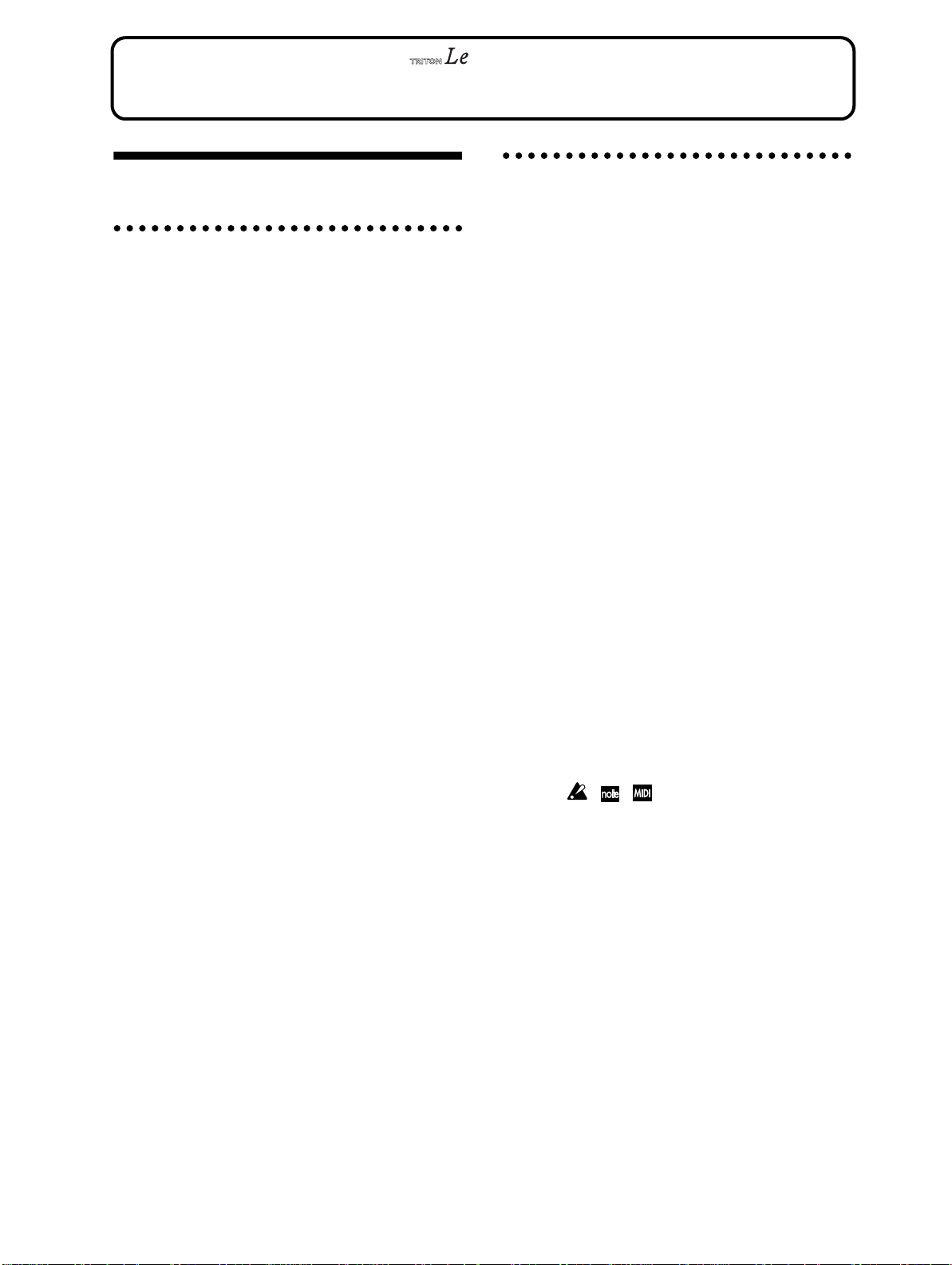
Thank you for purchasing the
Korg music workstation
.
To ensure trouble-free enjoyment, please read this manual carefully and use the instrument
as directed.
About this manual
The owner’s manuals and how to use
them
The TRITON Le come with the following owner’s
manuals.
• Basic Guide
• Parameter Guide
• Voice Name List
Basic Guide
First read this manual carefully to gain a basic understanding of the instrument and to learn basic operation.
“Introduction”
to make connections, basic operation, and gives an
overview of each mode.
“Quick Start”
convenient functions for performance). If you wish to
begin playing immediately, read this section first.
“Basic Functions”
tions of what you need to know to edit sounds, record
on the sequencer , and recor d samples (If the separately
sold EXB-SMPL option is installed). This section also
explains how to use the arpeggiator, effects.
“
Appendices
ing, specifications, and various other information.
Parameter Guide
The Parameter Guide contains explanations and other
information regarding the operations of the parameters and settings on the TRITON Le. The explanations
are organized by mode, and page. Explanations and
other information on the effects and their parameters
are also provided for each effect.
Refer to this guide when an unfamiliar parameter
appears in the display, or when you need to know
more about a particular function.
Voice Name List
This lists the multisamples and drumsamples that are
built into the TRITON Le, and the factory preset combinations, programs, drum kits, and user arpeggio patterns.
Refer to these lists when you wish to know more about
the preloaded sounds.
explains the function of each part, how
explains basic topics (selecting sounds,
contains mode-by-mode explana-
” contains information on troubleshoot-
Conventions in this manual
References to the TRITON Le
The TRITON Le is available in 76-key and 61-key models, but both models are referred to without distinction
in this manual as “the TRITON Le.” Illustrations of the
front and rear panels in this manual show the 61-key
model, but the illustrations apply equally to the 76-key
model.
Abbreviations for the manuals BG, PG, VNL
References to the manuals included with the
TRITON Le are abbreviated as follows in this document.
BG
: Basic Guide
PG
: Parameter Guide
VNL
: Voice Name List
Switches and knobs [ ]
References to the switches, dials, and knobs on the
panel are enclosed in square brackets [ ].
Parameters in the LCD display screen “ “
Parameters displayed in the LCD screen are enclosed
in double quotation marks “ “.
Boldface type
Parameter values are printed in boldface type.
Content that is of particular importance is also printed
in boldface type.
Procedure steps 1 2 3 ...
Steps in a procedure are listed as 1 2 3 ...
☞
p.
■
,
☞
PG p.
■
These symbols indicate a reference page number in the
Basic Guide or in the Parameter Guide.
Symbols
These symbols respectively indicate cautions, advice,
and MIDI-related explanations.
Example screen displays
The values of the parameters shown in the example
screens of this manual are only for explanatory purposes, and may not necessary match the values that
appear in the LCD screen of your instrument.
MIDI-related explanations
CC#
In explanations of MIDI messages,
brackets [ ]
, ,
is an abbreviation for Control Change Number.
numbers in square
always indicate hexadecimal numbers.
iii
Page 4
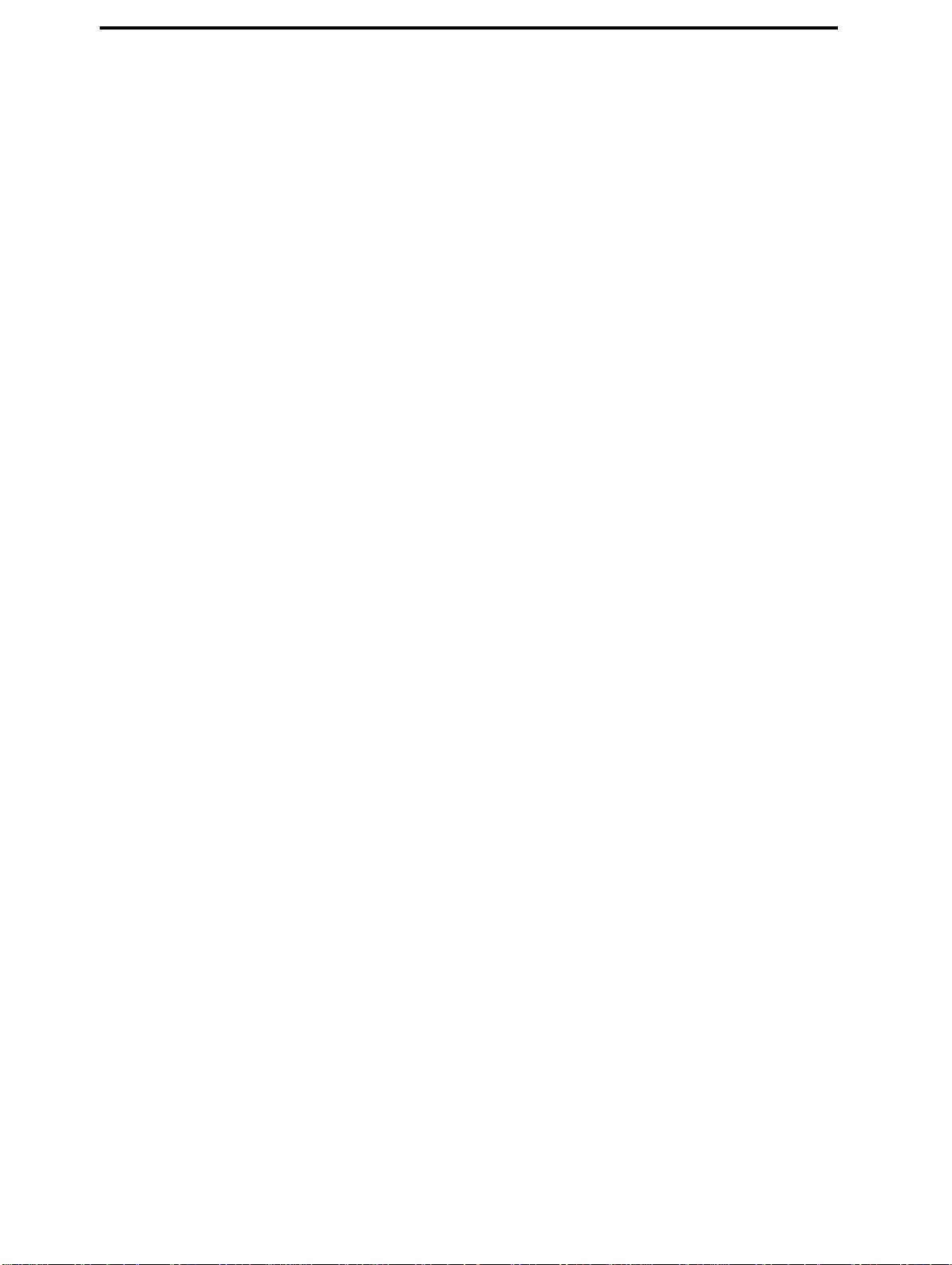
Table of Contents
Introduction .................................1
Overview.......................................... 1
Main features.......................................1
Overview of the modes.........................3
Front and rear panel ......................... 5
Front panel...........................................5
Rear panel ...........................................8
Objects and functions in the
LCD screen .........................................10
Connections .................................... 12
Connecting audio equipment etc..........12
1. Connecting the AC/AC power supply.12
2. Connecting audio output devices..........12
3. Connecting pedals etc..............................13
Connections to MIDI equipment/
computers (MIDI connectors)................13
1. Connections to MIDI equipment............13
2. Connections to a computer.....................13
Connecting separately sold options......13
1. Audio input connections.........................13
2. SCSI connections.......................................13
Selecting and playing a program......20
Selecting a program........................... 20
Selecting and playing a combination 22
Selecting a combination ..................... 22
Using controllers to modify the sound23
Joystick ............................................. 23
SW1, SW2......................................... 23
REALTIME CONTROLS [1], [2], [3],
[4]..................................................... 24
Keyboard .......................................... 25
Foot pedals........................................ 25
Using the arpeggiator while you
play ................................................26
Using the arpeggiator in
Program mode................................... 26
Settings using controllers ........................... 26
Settings in the LCD screen.......................... 27
Using the arpeggiator as you play in
Combination mode............................. 28
Settings in the LCD screen.......................... 28
Playing with the RPPR (Realtime Pattern
Play/Recording) function..................30
Basic operation ............................... 14
Selecting modes, pages and tabs; setting
parameters.........................................14
1. Selecting modes........................................14
2. Selecting pages and tabs..........................14
3. Selecting parameters................................15
4. Setting a parameter ..................................15
Quick Start ................................17
Turning the power on/off ................ 17
1. Turning the power on......................17
2. Turning the power off .....................17
Listening to a demo song................. 18
Loading demo playback data..............18
Selecting and playing a demo song in the
Sequencer mode.................................18
Playing a cue list ................................19
Simple program editing....................31
Performance Edit................................ 31
Realtime controls................................ 31
Simple combination editing ..............32
An example of editing........................ 32
Sampling (recording a sample).........34
Sampling a sound and playing it back as
“one-shot”......................................... 34
Using the insert effect while you
sample .............................................. 35
Assigning a name to the sample or
multisample....................................... 36
Saving sample data ........................... 37
Converting a multisample into a
program............................................ 37
Sampling and looping a drum
phrase............................................... 38
iv
Page 5
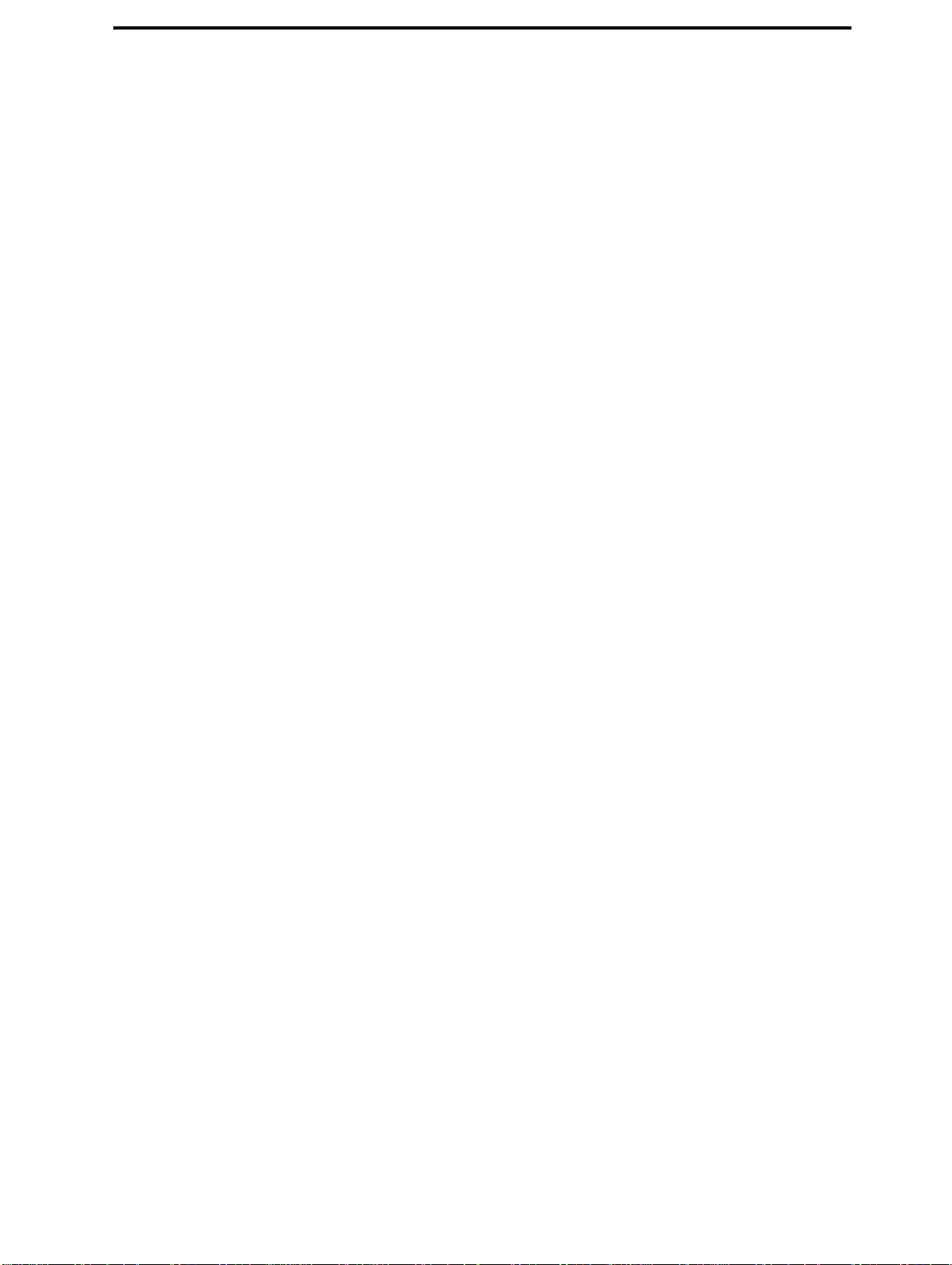
Basic functions...........................41
Saving data.....................................41
Types of data that can be saved ......... 41
Writing to internal memory ................ 42
Writing a program or combination........... 42
Writing global settings, user drum kits, and
user arpeggio patterns............................ 44
Saving on external media................... 45
MIDI data dump................................. 46
Restoring the factory settings............47
Loading the preloaded data ............... 47
Program mode ................................48
How a program is organized.............. 48
Basic program editing........................ 48
Oscillator settings......................................... 49
Controller settings ....................................... 50
Pitch settings................................................. 50
Filter settings ................................................ 51
Amplifier settings ........................................ 53
LFO settings..................................................54
Arpeggiator settings.................................... 54
BUS settings.................................................. 54
Insert Effect settings .................................... 54
Master Effect settings .................................. 54
More about Alternate Modulation....... 55
Sequencer mode.............................. 61
Features of the sequencer ...................61
The structure of Sequencer mode......... 62
Songs..............................................................62
Patterns..........................................................62
Cue List..........................................................62
Producing a song ...............................63
Creating the basic song ...............................63
Song editing methods.................................. 69
Creating and playing a Cue List................71
Creating and recording RPPR (Realtime
Pattern Play/Record) ..........................73
Creating RPPR data .....................................73
RPPR playback .............................................74
Realtime-recording an RPPR
performance ............................................. 74
Recording the sounds of a
combination.......................................75
Caution and other functions in Sequencer
mode.................................................77
Recording on the TRITON Le................78
Recording a track,
and recording a pattern..........................78
Sampling mode............................... 82
Features of EXB-SMPL......................... 82
How Sampling mode is organized.......83
In Sampling mode........................................83
Samples and Multisamples......................... 83
Combination mode ..........................56
How a combination is organized ........ 56
Basic combination editing........................... 56
Timbre 1–8 program, pan and volume..... 57
Controller settings ....................................... 58
Settings for status, MIDI channel, and
playing mode........................................... 58
Note timing and scale settings...................59
Layer and split settings............................... 59
Velocity switch settings .............................. 60
MIDI filter settings....................................... 60
Arpeggiator settings.................................... 60
Bus settings................................................... 60
Insert Effect settings .................................... 60
Master Effect settings .................................. 60
Sampling ...........................................84
Preparations for sampling ..........................84
Manual sampling .........................................85
Auto sampling..............................................86
Creating multisample indexes and sampling
87
Loop settings...................................... 88
The grid display ...........................................88
Sample (waveform data) editing .........89
Multisample editing............................90
Editing the indices .......................................90
Modifying the settings of an index............ 90
Converting a multisample to a
program ............................................ 91
Using Time Slice to divide a sample, and
playing it in Sequencer mode..............91
v
Page 6
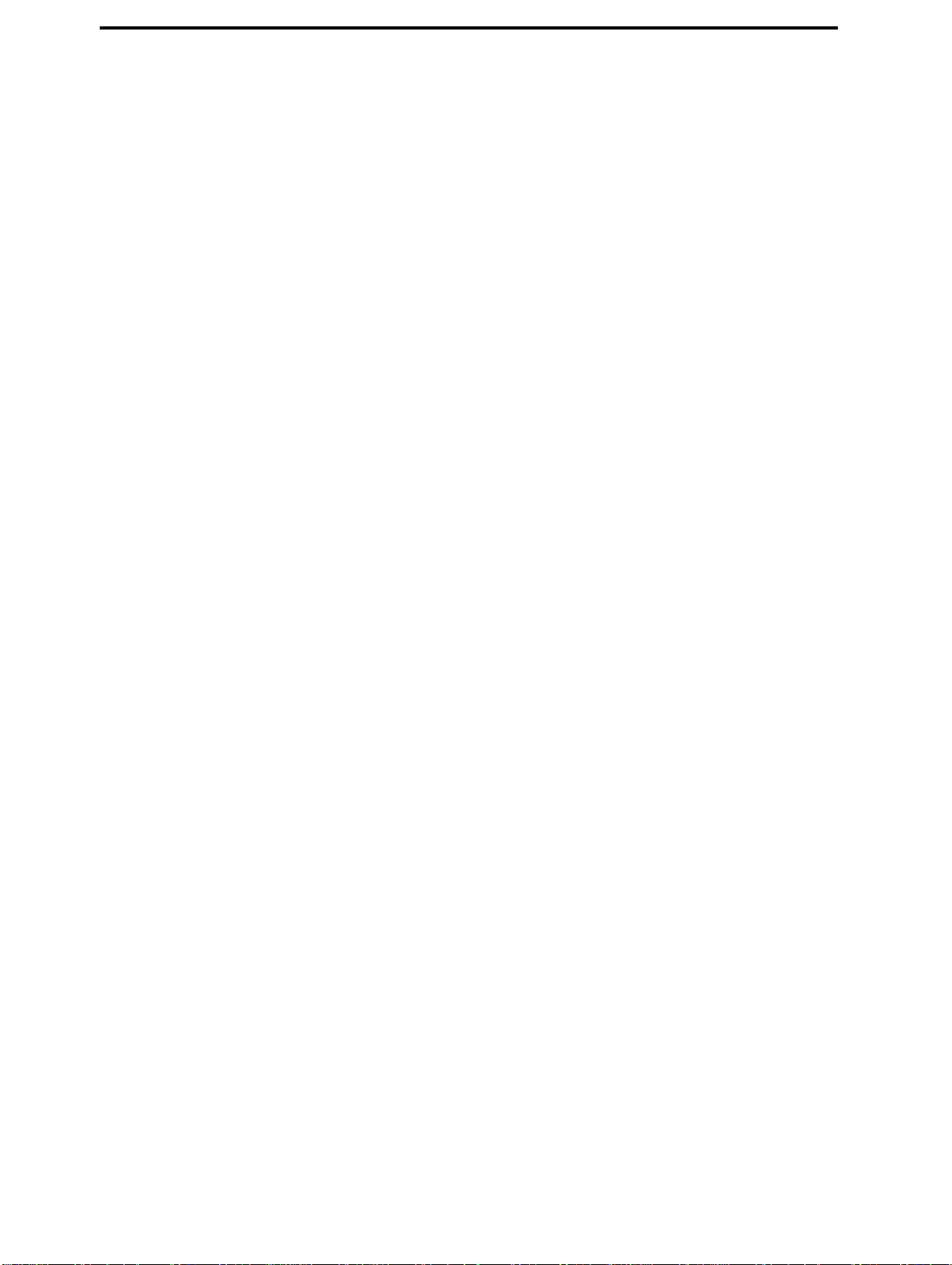
Global mode................................... 93
Creating a drum kit.............................93
About drum kits ...........................................93
Editing a drum kit........................................94
Media mode ................................... 96
How Media mode is organized ...........96
Media that can be used................................96
Formatting media ...............................96
Caution when handling SmartMedia....96
Loading data......................................97
Types of data that can be loaded................97
Data loading procedure...............................97
Saving data........................................98
Types of data that can be saved .................98
Arpeggiator settings........................ 99
Arpeggiator settings for a program.....99
Arpeggiator on/off ......................................99
Arpeggiator settings.....................................99
Linking the arpeggiator to a program.....101
Other functions..............................113
Tuning to another instrument/Transposing
113
Bypassing the effects........................ 113
Specifying the function of the Assignable
Switch and Assignable Pedal............ 113
Selecting different Velocity and Aftertouch
curves.............................................. 114
Creating original scales.................... 114
Changing the scale........................... 114
Setting the function of [SW1] and
[SW2].............................................. 115
Setting the B-mode functions of REALTIME
CONTROLS [1]–[4] ........................... 115
Adjusting the contrast (brightness) of the
LCD screen....................................... 116
Using this instrument as a data filer.. 116
Shortcuts.......................................... 116
Arpeggiator settings in Combination and
Sequencer modes .............................101
Arpeggiator on/off ....................................101
Arpeggiator settings...................................101
Linking the arpeggiator to the
combination............................................102
Creating an user arpeggio pattern.....103
About user arpeggio patterns...................103
Editing a user arpeggio pattern................103
Dual arpeggiator editing...........................106
Synchronizing the arpeggiator ..........107
Synchronization between arpeggiators A
and B........................................................107
Synchronization between the arpeggiators
and sequencer in Sequencer mode......107
Synchronization with an external sequencer
in Program, Combination, or Sequencer
modes ......................................................107
Effects settings............................... 108
Effects in each mode .........................108
Routing settings and effect settings ....108
Effect settings for a program.....................108
Effect settings in combination, and song 110
Effect settings in Sampling mode (requires
the EXB-SMPL option)..........................110
Effect settings for the AUDIO INPUT
(requires the EXB-SMPL option).........111
Appendices ............................. 117
Troubleshooting.............................117
Specifications and options..............120
Specifications................................... 120
Options ........................................... 121
MIDI Implementation Chart.............122
Index.............................................123
vi
About dynamic modulation (Dmod) ...111
Page 7
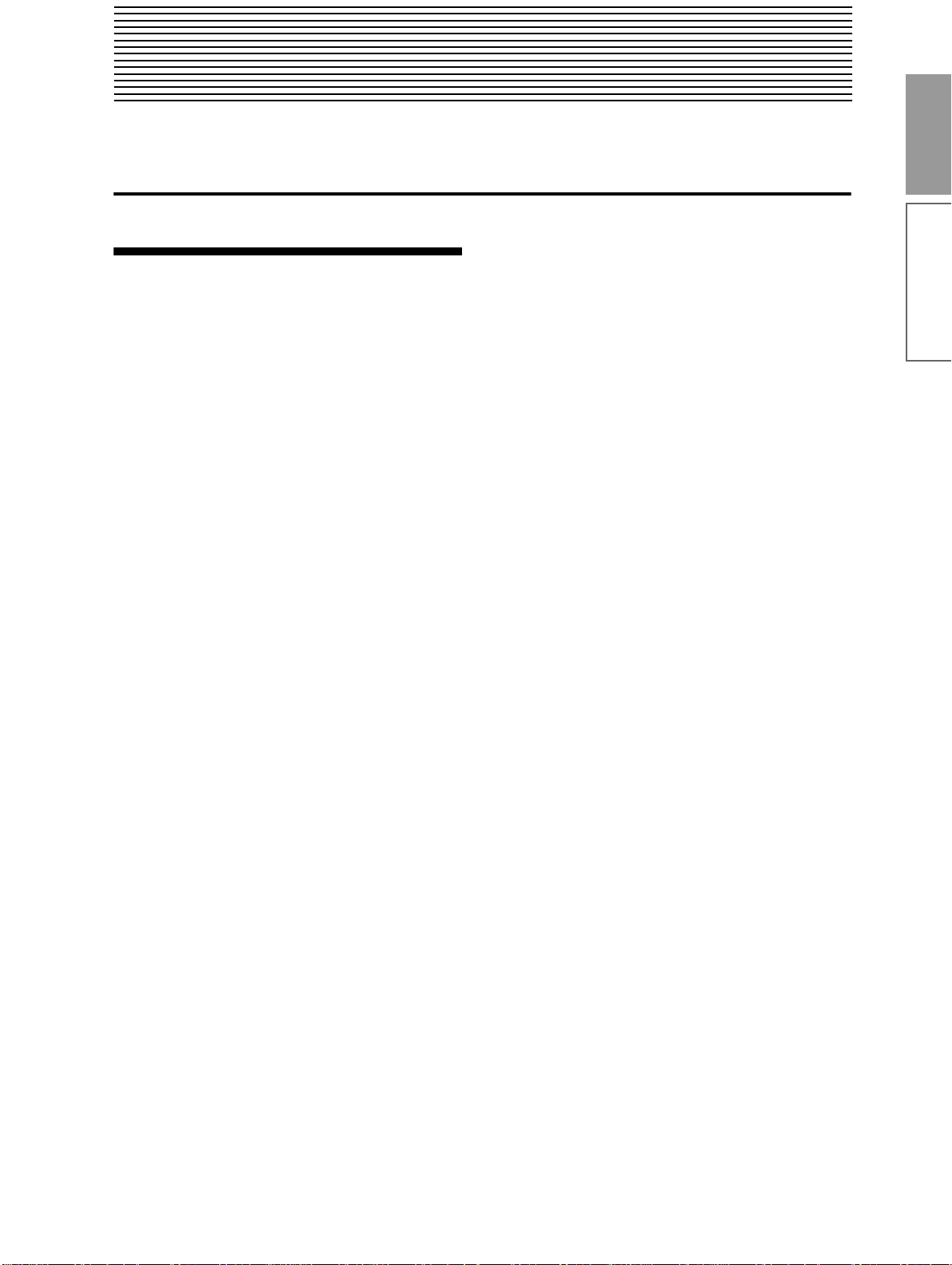
Introduction
Overview
Main features
Overview
The TRITON Le is a music workstation featuring the
HI (Hyper Integrated) synthesis system.
It contains high-quality preset multisamples/programs/combinations, an effect section, plus a
sequencer, dual polyphonic arpeggiator, RPPR, fourchannel audio output, and numerous other functionality.
Controllers such as the joystick, [SW1] and [SW2] keys,
REALTIME CONTROLS [1]–[4] knobs, or connected
pedals can be used to control filter or effects, allowing
you to modify the sound in realtime as you perform.
Arpeggiator gate or velocity, or the tempo of the arpeggiator or sequencer can also be controlled.
In addition, the optional
upgrade
input and sampling functionality. (
p.253)
The TRITON Le is the ideal music workstation for
music production or live performance.
can be installed to add two-channel audio
HI (Hyper Integrated) synthesis system
The HI (Hyper Integrated) synthesis system is a PCM
tone generator system with full digital signal processing that guarantees pristine sound, and features enormous flexibility in musical extensibility, modulation,
and effect routing.
Tone generator section:
32 Mbytes of preset PCM ROM contains 425
multisamples and 413 drumsamples.
• The sampling frequency is 48 kHz , and the
maximum polyphony is 62 voices .
Filter/synthesis section:
24 dB/oct Low Pass Resonance type or 12 dB/oct
Low Pass & High Pass type filters can be used. A
wide variety of filter effects can be achieved, from
active sounds with aggressive resonance to subtle
tones using a high pass filter.
•A broad range of editing parameters gives you
control over every aspect of the sound.
EXB-SMPL sampling
☞
p.34, 84,
☞
PG
1
Effect section:
One insertion effect (stereo-in/stereo-out), two
master effects (mono-in/stereo-out), and a threeband master EQ (stereo-in/stereo-out)
used simultaneously. You can select from
of effect algorithms, and edit them.
• Highly flexible effect routing is possible. Effects can
also be routed freely to the individual outputs.
can all be
89 types
Alternate Modulation and Effect Dynamic Modulation:
• The synthesis section (filter etc.) provides Alternate
Modulation functionality
provides
functionality
modulation to parameters that affect the pitch,
filter, amp, EG, LFO, effects etc.
• LFO and delay time parameters can be
synchronized to MIDI clock/tempo. You can
synchronize sounds or effects to the tempo of the
sequencer or the arpeggiator.
Effect Dynamic Modulation
. This allows you to freely apply
, and the effect section
Programs and combinations
• In the Program mode, the TRITON Le provides 512
user programs, and 128 programs + 9 drum sets for
GM compatibility.
When shipped from the factory, it contains highquality preloard programs that cover a wide range
of musical needs.
The 512 user programs can be modified by adjusting
the numerous editing parameters, the effects and
the arpeggiator, to create your own original programs.
• The TRITON Le provides 24 user drum kits and
nine GM2-compatible ROM drum kits. With the
factory settings, preset drum kits that cover a
variety of musical genres are provided. You can
create your own original drum kits by assigning a
drumsample or an original sampled sound to each
note of the keyboard. For each note, you can make
filter and amp settings, and even route the sound
through effects and to a individual audio output.
• The TRITON Le provides 384 user combinations.
The factory settings contain a wide variety of
Preload combinations.
A combination allows you to use layers, splits, or
velocity switches etc. to combine up to eight programs together with effects and two arpeggiators, in
order to create complex sounds that could not be
produced by a program. You can also make settings
that include external tone generators.
•
•
•
Introduction
Overview
Page 8
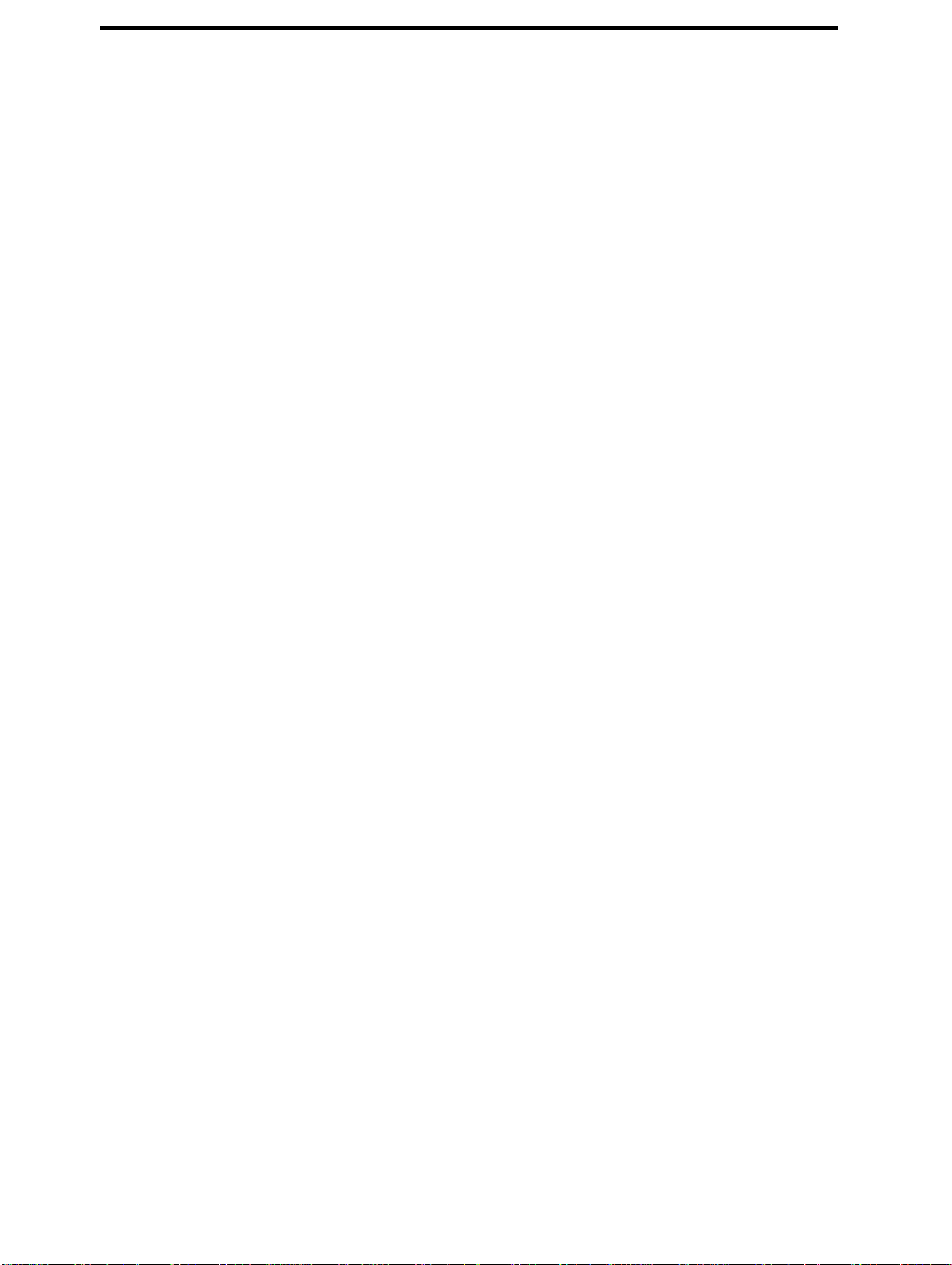
Sequencer
TRITON Le provides a
MIDI sequencer
use as a stand-alone sequencer. The sequencer can
serve as the core that brings together TRITON Le’s
numerous capabilities, allowing it to serve as an integrated music workstation.
For more on TRITON Le’s sequencer (
high-performance 16-track
, with more than sufficient power for
☞
p.61).
RPPR
TRITON Le features a
Recording) function
In Sequencer mode, this function allows you to assign
preset patterns or user patterns (with a specified playback track) to individual keys on the keyboard, and
playback or record that pattern in realtime simply by
pressing the assigned key. Numerous preset patterns,
including patterns ideal for drum tracks, are built into
the internal memory.
RPPR (Realtime Pattern Play/
.
Dual polyphonic arpeggiator
• Five preset arpeggio patterns (UP, DOWN, ALT1
ALT2, RANDOM) and 216 user arpeggio patterns
are provided. With the factory settings, these
contain a wide variety of preset user patterns.
In addition to providing conventional arpeggiator
functionality, the polyphonic arpeggiator of the
TRITON Le can respond to the pitches or timing at
which you play the keyboard, and produce a
diverse range of chords or phrases. This can be used
to play a variety of drum phrases (using the “Fixed
Note Mode” that is ideal for drums), bass phrases,
or guitar and keyboard backing riffs. The arpeggiator is also effective for use with subtly moving pads,
synth sounds, or sound effects.
In Combination mode, and Sequencer mode, the
TRITON Le provides dual arpeggiators that can
simultaneously play two arpeggio patterns. You can
apply separate arpeggio patterns to drum and bass
programs, or use keyboard splits or velocity to
switch between arpeggio patterns for an even more
dynamic performance.
EXB-SMPL sampling upgrade
The following functionality can be added by installing
the separately sold EXB-SMPL option.
• Sampling mode is added. Input sources from the
two-channel audio inputs can be sampled and
edited to create original multisamples or samples,
which can then be used in a program or drum kit.
For details on the features of Sampling mode, refer
to p.82.
• Two-channel audio input is added. This twochannel audio input allows 48 kHz 16 bit linear
mono/stereo sampling. A MIC or LINE level select
switch and level adjustment control supports a
wide range of external audio sources, from mic
level to line level.
The audio input can also be routed to the effects.
You can apply an effect while sampling, or use the
TRITON Le as a 2-in/4-out effect processor.
•A SCSI connector is added, allowing external SCSI
devices such as hard disks to be connected. A
connected external SCSI device can be used in the
same way as SmartMedia to save or load data.
4 channel audio output
• In addition to the L/MONO and R main stereo
audio outputs
individual audio outputs
channels of audio output. The sound from each
oscillator, drum, timbre/track, or insertion effect
can be routed freely to any output.
, TRITON Le provides
, for a total of four
two
2
Page 9

Overview of the modes
• Create drum programs using a drum kit (created
in Global mode)
The TRITON Le has a large number of functions that
let you play and edit programs and combinations,
record and play sequence data, and manage data on
media. The largest unit used to organize these functions is called a mode. The TRITON Le has five modes.
If the separately sold EXB-SMPL option is installed,
Sampling mode will be added (a total of six modes),
and you will be able to record and edit samples.
Program mode
• Select and play programs
You can choose programs from rewritable banks A,
B, C, and D which contain a total of 512 programs,
and non-rewritable bank G (128 programs compatible with the GM standard, and nine drum programs).
• Edit a program
Make settings for the oscillator , filter , amp, EG, LFO,
effects, and arpeggiator.
Select a multisample (the following multisamples
are available)
• 425 internal multisamples (ROM)
• Multisamples (RAM) created in Sampling mode
(if the separately sold EXB-SMPL option is
installed)
Combination mode
• Select and play combinations
A combination is a set of two or more programs (a
maximum of eight), and allows you to produce
complex sounds that could not be created by an
individual program.
You can choose combinations from rewritable banks
A, B, and C which contain a total of 384 combinations.
• Edit a combination
Make settings for volume, pan, layer/split etc. for
each timbre (program), and make settings for effects
and the two arpeggiators etc.
Sequencer mode
• Use the 16-track sequencer to record and playback
songs.
• Make effect settings for the song.
• You can record a performance using the
arpeggiator(s) into a song or pattern.
• You can use a cue list to set up consecutive
playback of multiple songs, and specify the number
of repeats for each song.
Introduction
Overview
SAMPLING MODE (if the separately sold EXB-SMPL option is installed)
AUDIO INPUT
AUDIO INPUT
1
2
Insert Effect
IFX
Sample
Sample
Sample
Multi Sample
Sample
Sample
Sample
GLOBAL MODE
DRUM KIT
Key
Drum Sample / Sample - H
Assign
Drum Sample / Sample - L
ARPEGGIATOR PATTERN
User Pattern: P0 - 4
User Pattern: U00 - 215
MEDIA MODE
PROGRAM MODE
OSC 1
PITCH1
OSC 2
PITCH2
COMBINATION MODE
TIMBRE 1
TIMBRE 2
TIMBRE 3
TIMBRE 4
TIMBRE 5
TIMBRE 6
TIMBRE 7
TIMBRE 8
SEQUENCER
TRACK 1
PROGRAM
TRACK 2
PROGRAM
TRACK 3
PROGRAM
TRACK 4
PROGRAM
TRACK 5
PROGRAM
TRACK 6
PROGRAM
TRACK 7
PROGRAM
TRACK 8
PROGRAM
Multi Sample - H
Drum Kit
Multi Sample - L
FILTER1 AMP1
Multi Sample - H
Multi Sample - L
FILTER2
PROGRAM
PROGRAM
PROGRAM
PROGRAM
PROGRAM
PROGRAM
PROGRAM
PROGRAM
TRACK 9
TRACK 10
TRACK 11
TRACK 12
TRACK 13
TRACK 14
TRACK 15
TRACK 16
AMP2
PROGRAM
PROGRAM
PROGRAM
PROGRAM
PROGRAM
PROGRAM
PROGRAM
PROGRAM
Insert / Master Effect
MFX 1
IFX
MFX 2
MEQ
Arpeggiator
Insert /Master Effect
MFX 1
IFX
MFX 2
MEQ
Arpeggiator - A
Arpeggiatpr - B
Insert /Master Effect
MFX 1
IFX
MFX 2
MEQ
Arpeggiator - A
Arpeggiatpr - B
3
Page 10
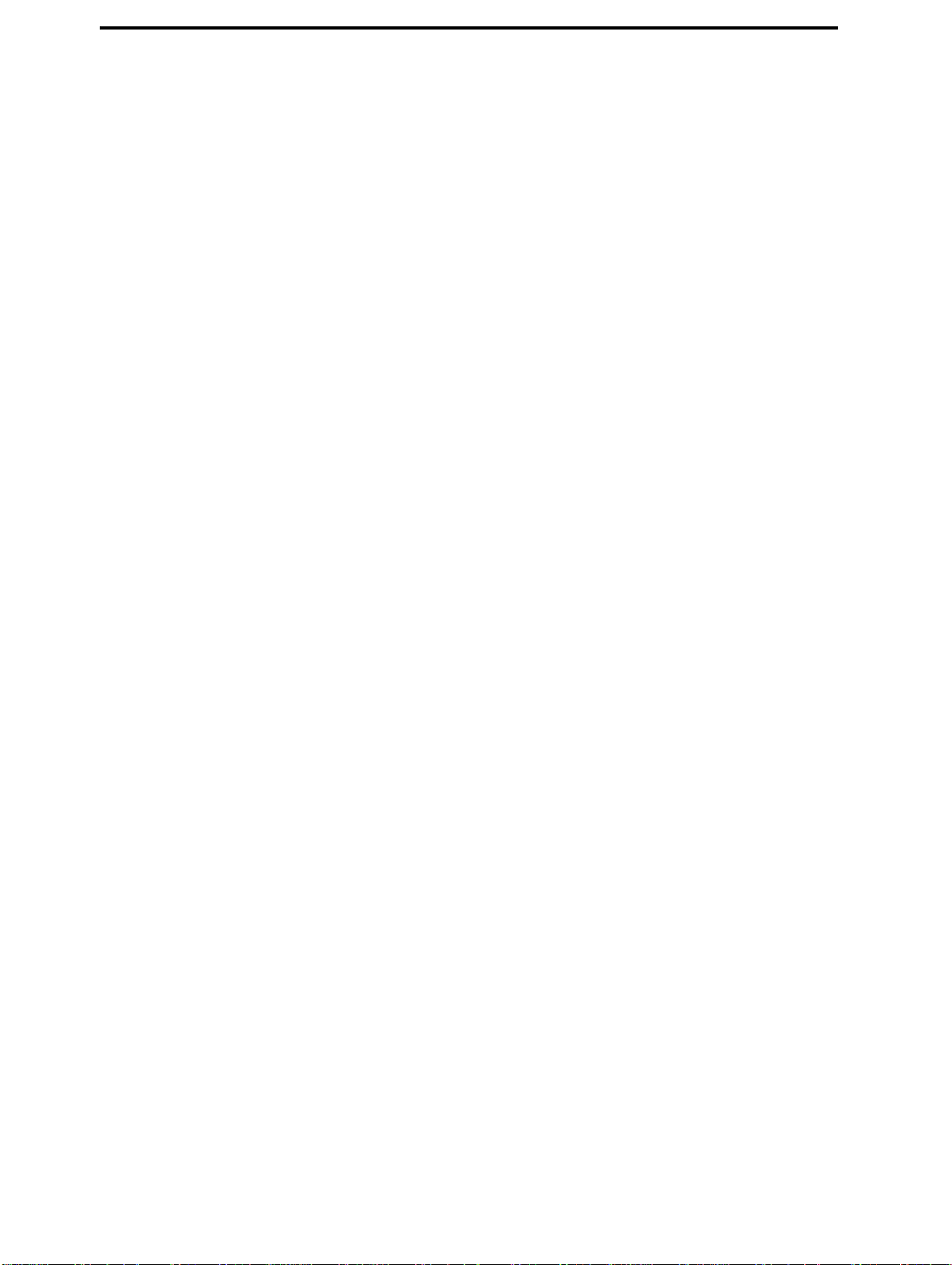
• You can use a maximum of 20 cue lists, 200 songs,
and 150 preset patterns. One song can use as many
as 100 patterns.
• The TRITON Le can be used as a 16-track
multitimbral tone generator.
• Create and playback patterns in realtime, using the
RPPR (Realtime Pattern Play/Recording) function.
Global mode
• Make settings that affect the entire TRITON Le,
such as master tune and global MIDI channel.
• Create drum kits (24 kits), user arpeggio patterns
(216 patterns), and user scales (16 one-octave scales
and 1 all-note scale).
• Create drum kits using the 413 internal drum
samples (ROM). You can also use samples (RAM)
that were created in Sampling mode (requires the
separately sold EXB-SMPL option).
• Set the function of the assignable pedals and
assignable switches.
• Transmit data dumps of MIDI exclusive data.
• Adjust the input level from AUDIO INPUT 1 and 2
(if the EXB-SMPL option is installed). This setting is
valid outside of Sampling mode. The internal
effects can be applied to the external input sound.
The settings for Sampling mode are made
independently in Sampling mode itself.
Sampling mode
(If the EXB-SMPL option is installed)
• An external audio device or mic connected to the
rear panel AUDIO INPUT jacks can be sampled
(recorded as a sample). An insert effect can also be
applied to the select input sound while it is being
sampled.
• Waveform data that was sampled or loaded in
Media mode can be modified using a variety of
editing functions, such as adjusting the loop point,
using Time Slice, or Time Stretch.
• You can edit multisamples (which consist of
multiple samples).
• You can convert a multisample into a program.
When this conversion is performed, a multisample
created in Sampling mode can be used in Program,
Combination, and Sequencer modes.
Media mode
• Data of each mode can be saved and loaded using
the SmartMedia slot or an external SCSI device (if
the separately sold EXB-SMPL option is installed).
• Media such as SmartMedia or hard disks (EXBSMPL option required can be formatted, and data
can be managed by copying etc.
• Korg format, AKAI, AIFF, and WAVE format
sample data can be loaded. Sample data can also be
saved in Korg format, or exported in AIFF or
WAVE formats. (if the separately sold EXB-SMPL
option is installed)
• Songs that you created in Sequencer mode can be
saved in SMF format. SMF files can be loaded as
Sequencer mode songs.
• You can use the Data Filer function (to save/load
MIDI exclusive data).
4
Page 11
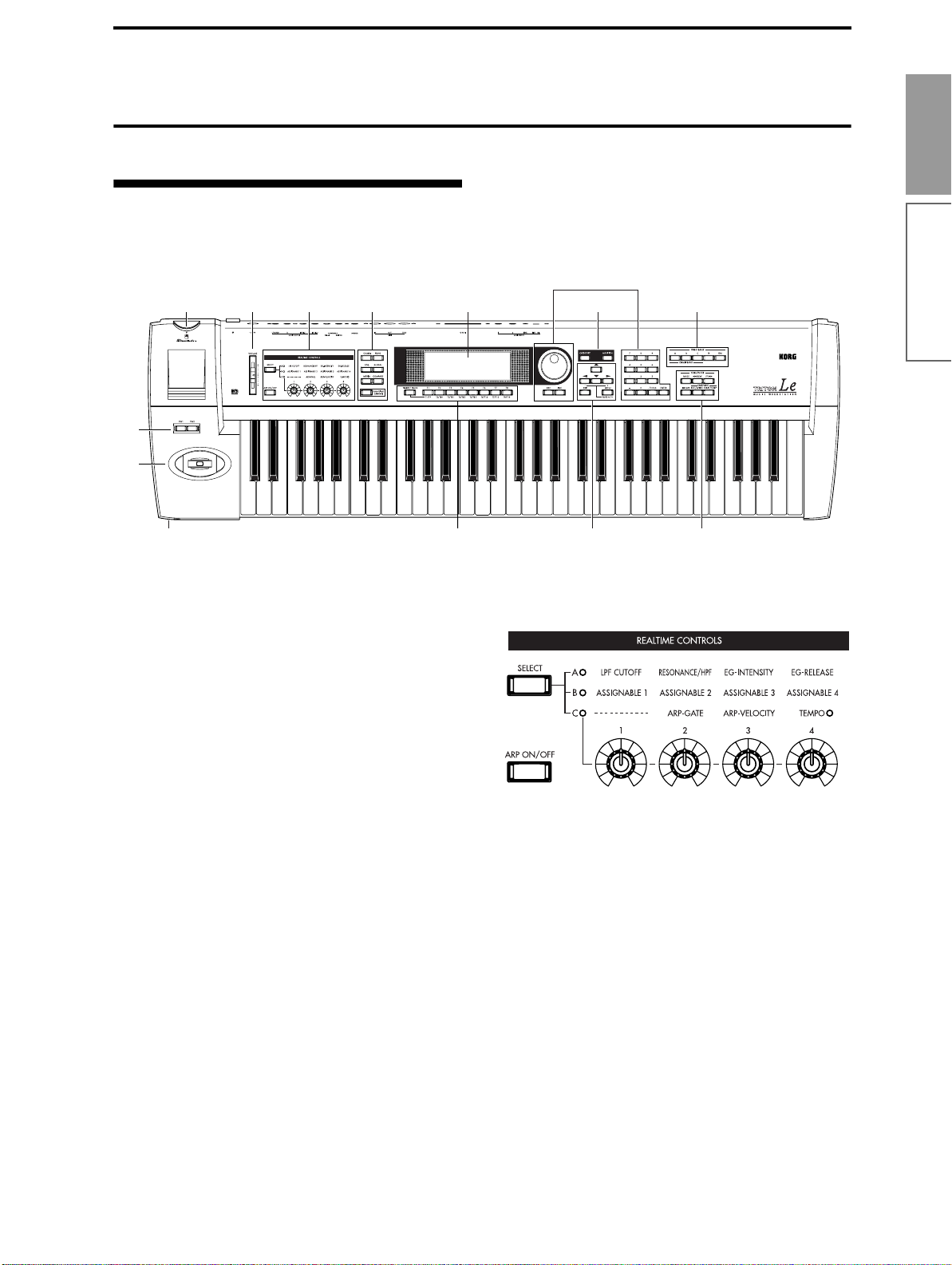
Front panel
1
2
3
Front and rear panel
Introduction
10
5
6
79
11
13
Front and rear panel
4
1. SmartMedia slot
SmartMedia cards can be inserted here, allowing you
to save or load data or song data or other types of data
you edited.
For details on handling SmartMedia, refer to “Caution
when handling SmartMedia” (
2. [SW1] key, [SW2] key
These keys are on/off switches for the functions to
which they were assigned in Program, Combination,
Sequencer and Sampling modes (if the EXB-SMPL
option is installed). When on, the key will light
(
☞p.23).
3. Joystick
This controls pitch or modulation, etc.
Move the joystick up/down or left/right (+Y, –Y,
–X, +X) to control (
Various program parameters and effect parameters
will determine what is controlled by the joystick.
☞p.23).
4. Headphone jack
A set of headphones with (1/4") stereo phono plug can
be connected here.
The output from the L/MONO and R OUTPUT jacks
can be monitored in stereo through the headphones.
5. [VOLUME] slider
This adjusts the volume that is output from the OUTPUT jacks (L/MONO, R) and the headphone jack.
☞p.96).
8
12
14
6. REALTIME CONTROLS
Use the [SELECT] key to select realtime controller
mode A/B/C, and use knobs [1]–[4] to control the
tone, effects, MIDI control changes, and arpeggiator
etc. while you perform. (
[SELECT] key
This key switches the realtime controller between Amode, B-mode, and C-mode. The LED of the selected
mode will light.
[ARP ON/OFF] key
This key turns the arpeggiator on/off. When on, the
key will light.
[1], [2], [3], [4] knob
A-mode
[1] LPF CUTOFF:
Controls the cutoff frequency of the low pass filter.
[2] RESONANCE/HPF:
Controls the filter resonance level or the high pass filter
cutoff frequency.
☞p.24, 26)
5
Page 12
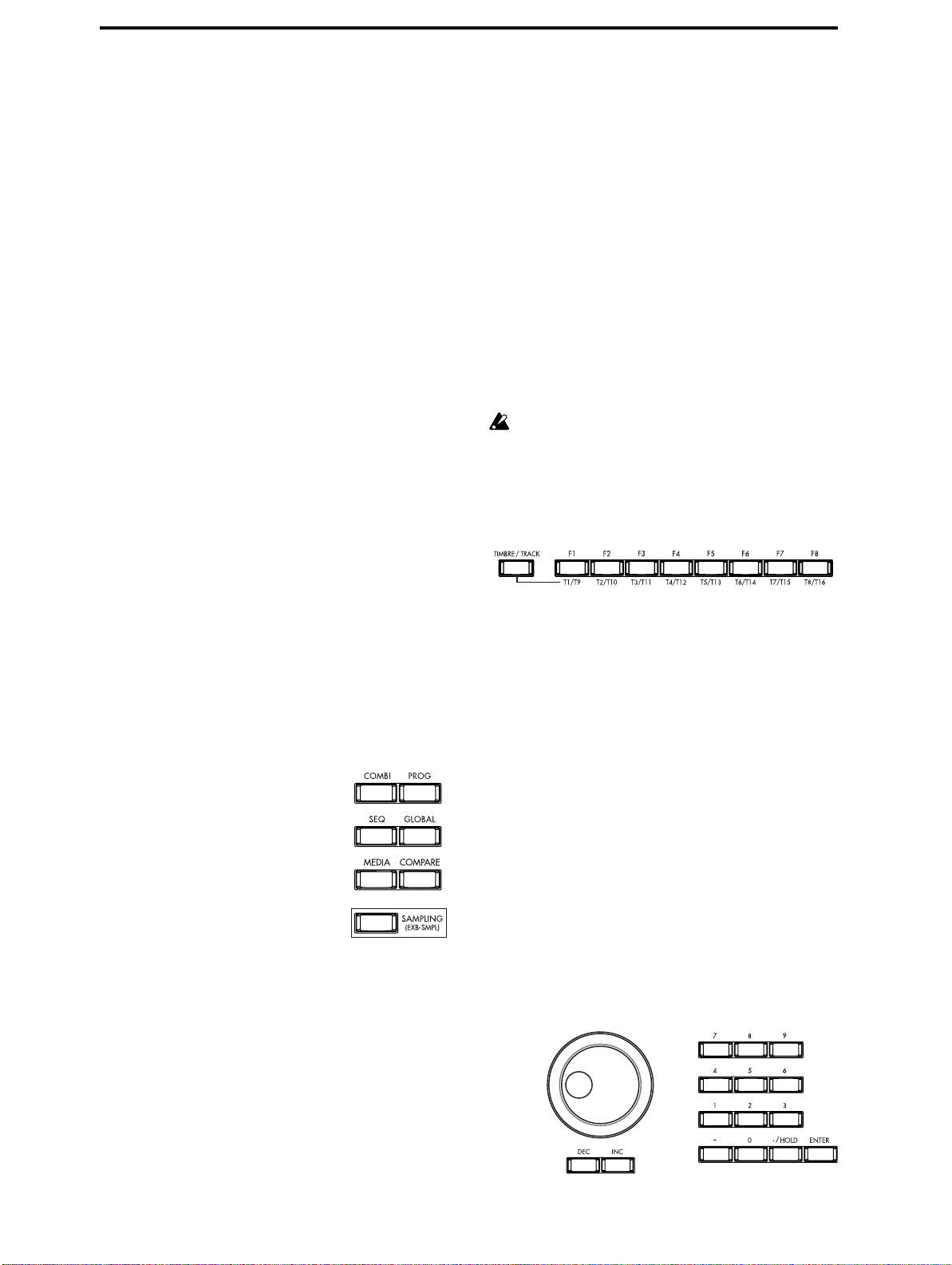
[3] EG-INTENSITY:
Controls the filter EG intensity.
[4] EG-RELEASE:
Controls the filter/amp release time.
B-mode
[1] ASSIGNABLE 1:
[2] ASSIGNABLE 2:
[3] ASSIGNABLE 3:
[4] ASSIGNABLE 4:
Controls the functions that are assigned in each mode
(Program, Combination, Sequencer , or Sampling (if the
EXB-SMPL option is installed)).
C-mode
[1] ———: not used
[2] ARP-GATE:
Controls the gate time (note duration) of the arpeggiated notes. At the center position (12 o’clock), the setting of the arpeggiator “Gate” parameter will be used.
Rotating the knob toward the left will shorten the time,
and rotating it toward the right will lengthen the time.
[3] ARP-VELOCITY:
Controls the velocity (playing strength) of the arpeggiated notes. At the center position (12 o’clock), the setting of the arpeggiator “Velocity” parameter will be
used. Rotating the knob toward the left will weaken
the velocity, and rotating it toward the right will
strengthen the velocity.
[4] TEMPO:
Controls the tempo of the arpeggiator or of the
Sequencer mode .
The LED beside “TEMPO” will blink at quarter note
intervals of the specified tempo.
7. Mode keys, [COMPARE] key
[GLOBAL] key
Global mode will be selected
[MEDIA] key
Media mode will be selected.
[COMPARE] key
Use this key when you wish to compare the sound of
the program or combination that you are currently
editing with the un-edited sound that was written into
memory. You can also use this key to make “before and
after” comparisons when recording or editing in
Sequencer mode (
☞p.15).
[SAMPLING] (EXB-SMPL) key
This key selects the Sampling mode.
This is valid only if the separately sold EXB-SMPL
option is installed.
If the separately sold EXB-SMPL option is not
installed, pressing the [SAMPLING] key will cause
a message of “No Sampling Upgrade Installed” to
be displayed.
8. [TIMBRE/TRACK] key,
[F1 T1/T9] … [F8 T8/T16] keys
Function [F1]–[F8] keys
These keys select the tabs that are displayed in each
page. They are also used to execute utilities and other
functions.
Timbre/track select [T1/T9]–[T8/T16] keys
By holding down the [TIMBRE/TRACK] key and
pressing a [T1/T9]–[T8/T16] key, you can select the
timbre/track parameters corresponding to the key
number.
When a single page displays the parameters for timbres 1–8 of a Combination or for tracks 1–8/9–16 of
Sequencer mode, these keys select one of these timbres/tracks.
These keys are used to enter each mode.
Pressing a key will enter the corresponding mode (the
key will light). (
☞p.14)
[COMBI] key
Combination mode will be selected.
[PROG] key
Program mode will be selected.
[SEQ] key
Sequencer mode will be selected.
6
9. LCD screen
Here you can select pages, and parameters, and set values. (
☞p.10)
10.VALUE controllers
The following VALUE controllers are used to set the
value of the selected parameter (
☞p.15).
Page 13
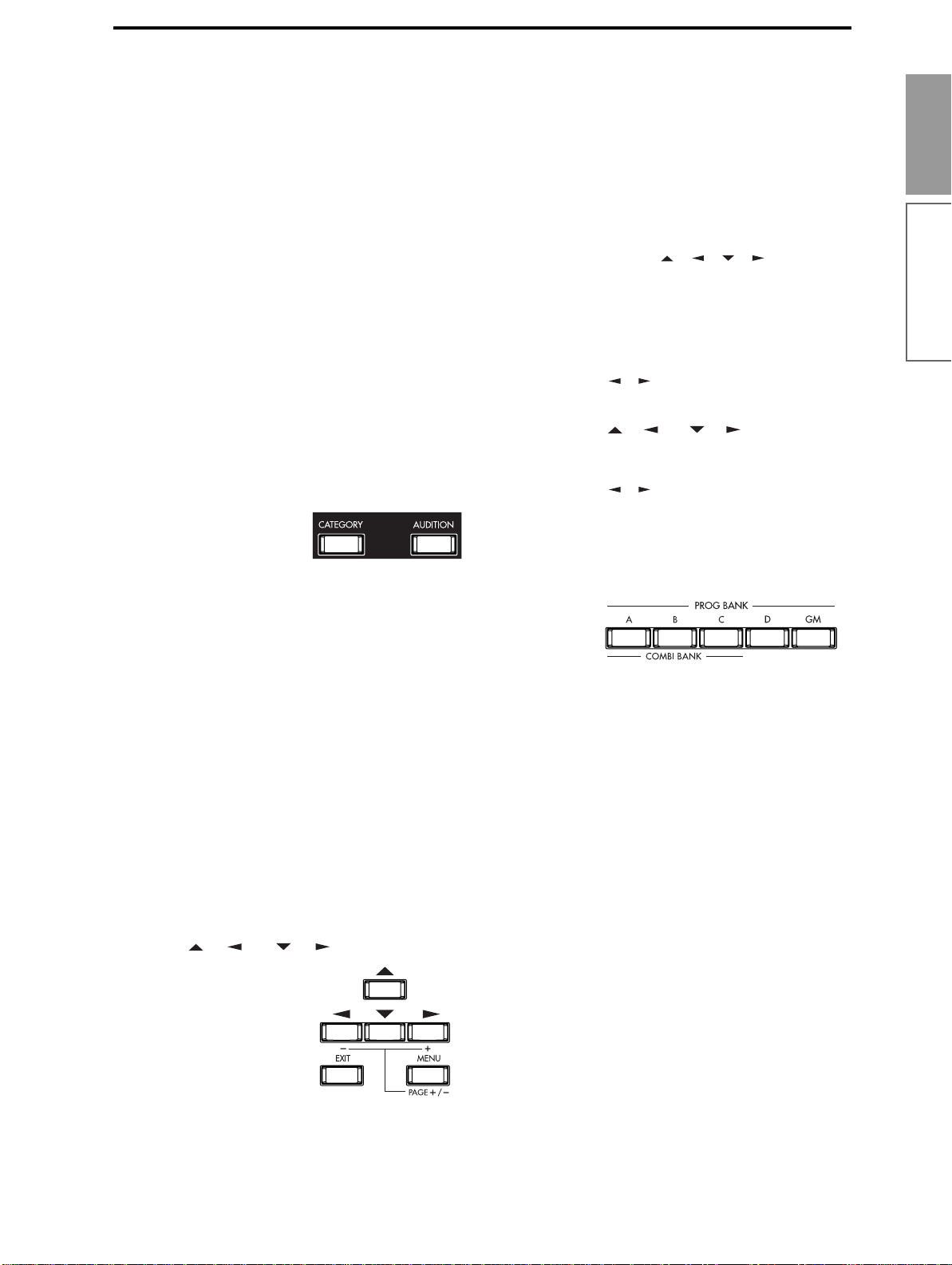
[VALUE] dial
Use this dial to modify the value of the parameter.
[INC]/[DEC] keys
These are used to increase or decrease the parameter
value in steps of one. It is convenient to use these to
make fine adjustments.
Numeric keys [0] – [9], [ENTER] key, [–] key, [./
HOLD] key
Use these keys to numerically input a parameter value.
Use numeric keys [0]–[9], the [–] key, and the [./
HOLD] key to enter the value, and press the [ENTER]
key to confirm it. The [./HOLD] key lets you input a
value with a decimal point. The [–] key inverts the sign
(+/–) of the parameter value.
In addition, [./HOLD] can be used if you wish to select
sounds by category in program or combination mode.
By holding down the [ENTER] key and pressing a
numeric key [0]–[9], you can select up to ten utility
menu commands for the current page.
11. [CATEGORY] key, [AUDITION] key
When a dialog box is open, this key will cancel the settings made in the dialog box and close the dialog box
(corresponds to the “Cancel”). If a Utility menu or
page menu is open, pressing [EXIT] will close the
menu.
[MENU PAGE +/–] key
Use this key to select different pages on screen. When
you press this key, a list of the pages within the mode
will appear in the LCD screen. Use the function key
[F1]–[F7] or cursor keys [ ], [ ], [ ], [ ] to select the
desired page, and press the [F8] key to move to the
selected page.
You can also move to a desired page by holding down
the [MENU] key and using numeric keys [1]–[7] to
enter a two-digit page number.
In addition, you can hold down the [MENU] key and
use cursor keys [ ], [ ] to switch pages in the order of
1.1→2.1→2.2→2.3. (
☞p.14)
CURSOR keys [ ], [ –], [ ], [ +]
Use these keys to select different parameters on screen.
In addition, you can hold down the [MENU] key and
use cursor keys [ ], [ ] to switch pages in the order of
1.1→2.1→2.2→2.3. (
☞p.14)
Introduction
Front and rear panel
[CATEGORY] key
In each mode, you can directly access the utility menu
“Select by Category” by choosing a parameter that can
be selected by category and then pressing the [Category] key.
This allows you to view and select programs or combinations by category. (
☞p.21)
[AUDITION] key
This key activates the Audition function, which plays
a riff (phrase) suitable for each preloaded or preset program.
In Program mode, pressing the [AUDITION] key (the
key will light) will cause the audition riff to play
repeatedly.
In Sampling mode (if the EXB-SMPL option is
installed), the selected sample will be played.
12.[EXIT] key, [MENU PAGE +/–] key , CURSOR
keys [ ], [
–], [ ], [ +]
13. BANK keys
These keys are used to switch Program/Combination
banks.
PROG BANK: [A], [B], [C], [D], [GM]
When selecting programs, use keys [A], [B], [C], [D],
and [GM]. The key of the selected bank will light.
Each time you press [GM], you will cycle through the
GM banks and the drum bank as follows: G, g(d), G ...
etc.
COMBI BANK: [A], [B], [C]
When selecting combinations, use keys [A], [B], and
[C]. The LED of the selected bank will light.
In Combination, and Sequencer modes when the edit
cell (highlighted area) is located at the program of a
timbre or track, you can use the BANK keys to select
the bank of the program. The bank key of the program
selected for that timbre/track will light.
In dialog boxes such as Write Program or Write Com-
bination, these keys are used to specify the program or
combination bank that will be the writing destination,
etc.
[EXIT] key
In Program, Combination, Sequencer, Sampling (if the
separately sold EXB-SMPL option is installed), and
Global modes, pressing this key from anywhere other
than page 1.1 will take you to page 1.1 of that mode.
7
Page 14
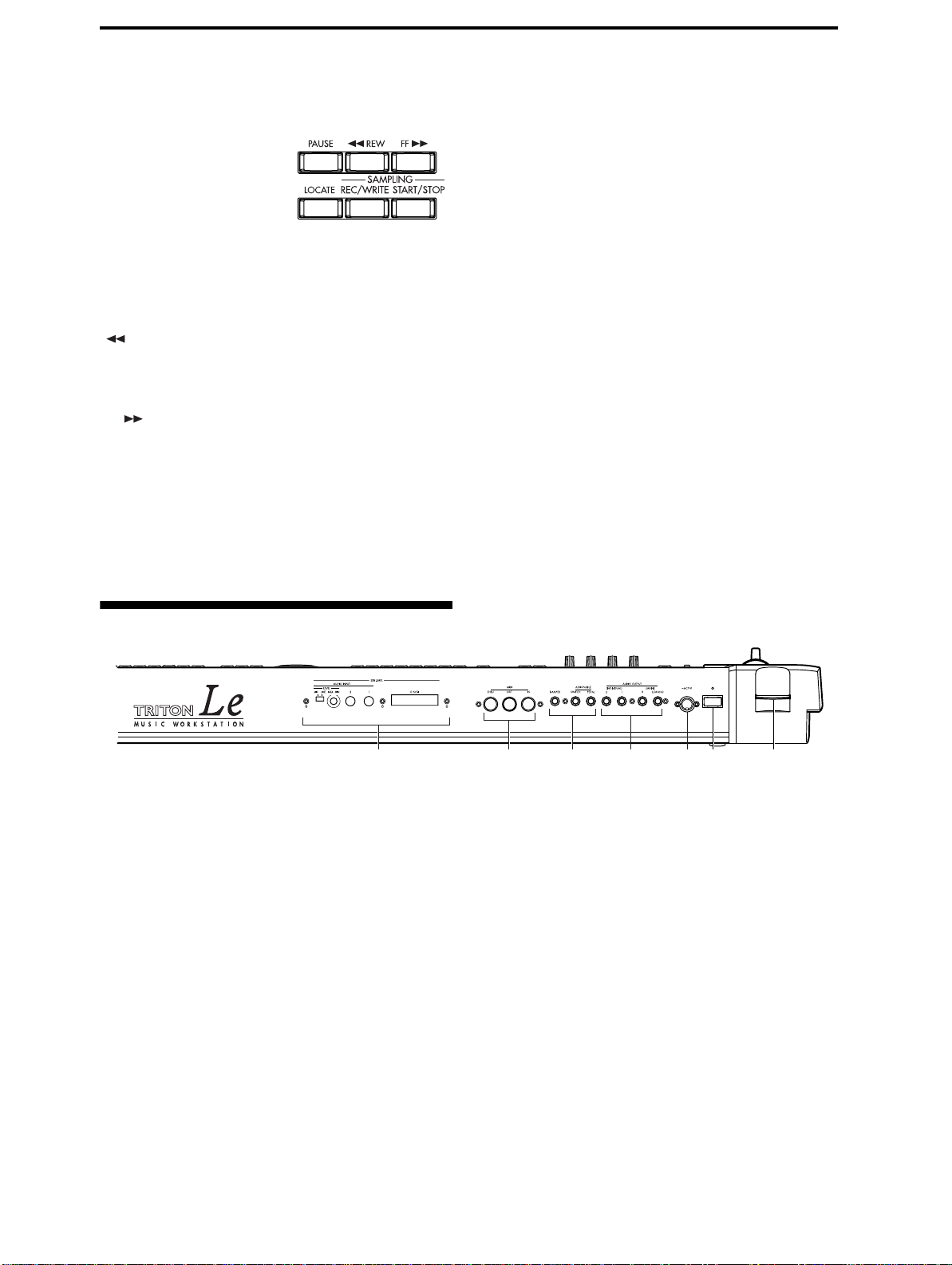
14.SEQUENCER/SAMPLING
(If the separately sold EXB-SMPL option is
installed)
[PAUSE] key
This key pauses playback of a song or cue list (the key
will light). Press the key again to cancel Pause (the key
will go dark).
[ REW] key
This key rewinds playback of a song or cue list.
Rewind will occur when you press the key (the key
will light). (This will not operate during recording.)
[FF ] key
This key fast-forwards playback of a song or cue list.
Fast-forward will occur when you press the key (the
key will light). (This will not operate during recording.)
[LOCATE] key
This key resets the playback location of a song or cue
list to a specified location. You can also press this key
when “stuck notes” occur for some reason.
[REC/WRITE] key
When you press this key in Sequencer mode, the
TRITON Le will enter recording-ready mode (the key
will light). If you then press the [START/STOP] key,
recording will start. (
When you press this key in Program, Combination, or
Global modes, a dialog box will appear. If you then
press the [F8] (“OK”) key, the edited content will be
written. (
When you press this key in Sampling mode (if the
EXB-SMPL option is installed) and then press the
[START/STOP] key, sample recording will begin.
(
☞p.34)
[START/STOP] key
In Sequencer mode, this key starts/stops song recording/playback, or cue list playback. (The key will blink
in time with the beat during recording or playback.)
In Sampling mode (if the EXB-SMPL option is
installed), press the [REC/WRITE] key and then press
the [ST ART/ST OP] key to start/stop sample recording.
In the SMPL 2.1–2: Sample Edit, Edit2 page, pressing
this key will sound the sample.
☞p.42, 44)
☞p.78)
Rear panel
1. SmartMedia slot
SmartMedia cards can be inserted here (☞p.5).
2. [POWER] switch
This switch turns the power on/off (☞p.17).
3. AC power supply connector (~AC9V)
Connect this to the included AC/AC power supply.
After connecting the power supply cable to TRITON
Le, connect the other end to an AC outlet (
4. AUDIO OUTPUT
Connect these outputs to the input jacks of your amp
or mixer. In addition to the L/MONO and R main stereo audio outputs, TRITON Le provides two individual audio outputs. The sound from each oscillator,
drum, timbre/track, or insertion effect can be freely
routed to any output (
(MAIN) L/MONO, R
These are unbalanced phone jacks (☞p.12).
These are the main audio output jacks. By setting “Bus
☞p.108–).
☞p.12).
67
Select” to L/R, the output from an oscillator, an insertion effect, an individual drum part, or the metronome
can be output to the (MAIN) L/MONO and R jacks.
When making connections in stereo, use L/MONO
and R. When making connections in mono, use the L/
MONO jack.
5
4
2
3
1
(INDIVIDUAL) 1, 2
These are unbalanced phone jacks (☞p.12).
These are individual (independent) audio output jacks.
By cycling the “Bus Select” through 1, 2, 1/2 an oscillator, an insertion effect, an individual drum part, or the
metronome etc. can be assigned to be output from the
(INDIVIDUAL) 1, 2 jacks. The output from the 1, 2
jacks is not affected by the [VOLUME] slider.
5. Pedal connections
ASSIGNABLE PEDAL jack
The separately sold Korg XVP-10 EXP/VOL pedal or
EXP-2 foot controller (options) can be connected to this
jack. (
☞p.13).
Its function can be assigned in Global mode, allowing
8
Page 15
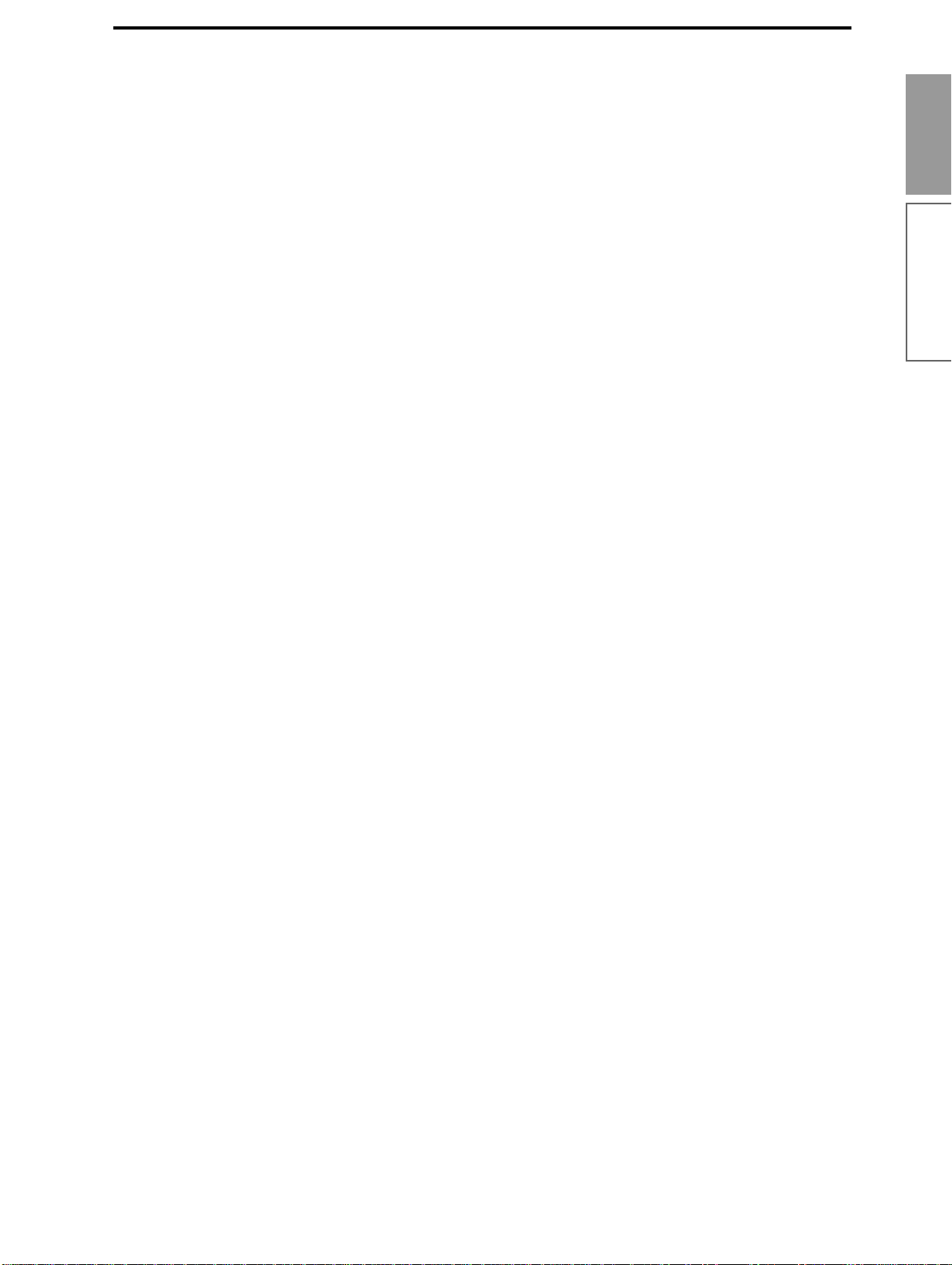
you to use the pedal to control the volume, etc.
(
☞p.113)
ASSIGNABLE SWITCH jack
A separately sold on/off foot switch such as the Korg
PS-1 foot switch can be connected here (
Its function can be assigned in Global mode, allowing
you to use the foot switch as a modulation controller,
to select programs or combinations, or to start/stop the
sequencer (
☞p.113).
☞p.13).
DAMPER jack
A separately sold switch-type pedal such as the Korg
DS-1H damper pedal can be connected here.
If a DS-1H is connected, it will function as a halfdamper pedal. In order to ensure that the half-damper
pedal functions correctly, please adjust the polarity and
the sensitivity (
If any other switch-type pedal is connected, it will
function as a damper switch.
Set the polarity according to the pedal that you connected. (
☞PG p.124, 126).
☞PG p.126)
6. MIDI
MIDI IN connector
Musical data and sound settings etc. are received at
this connector.
Use this to play TRITON Le from another connected
MIDI device (
☞PG p.229).
7. EXB-SMPL
(If the separately sold EXB-SMPL option is
installed)
These connectors are used to sample mono or stereo
audio from a mic or audio device (
the internal effect processor to apply effects. (
The MIC/LINE level select switch ([MIC/LINE]
switch) and the level adjustment knob ([LEVEL] knob)
allow a wide range of audio sources to be input, from
mic level to line level.
SCSI connector
Use a SCSI cable to connect this to a SCSI-compatible
device (hard disk drive, CD-ROM drive, etc.). (
SMPL owner’s manual)
AUDIO INPUT 1, 2 jacks
These are unbalanced phone audio input jacks. (
Connect them to the OUTPUT jack(s) of your external
audio device or mic.
[LEVEL] knob
This knob adjusts the input level of the AUDIO INPUT
1, 2 jacks. (
[MIC/LINE] switch
This switch selects the input level of the AUDIO
INPUT 1, 2 jacks. (
☞p.34)
☞p.34)
☞p.34, 38), or to use
☞p.111)
☞ EXB-
☞p.13)
Introduction
Front and rear panel
MIDI OUT connector
Musical data and sound settings etc. are transmitted
from this connector.
Use this to control another connected MIDI device
from TRITON Le (
☞PG p.229).
MIDI THRU connector
Musical data and sound settings etc. that are received
at the MIDI IN connector are re-transmitted without
change from the MIDI THRU connector.
You can use this to connect multiple MIDI devices via
MIDI cables (
☞PG p.229).
9
Page 16
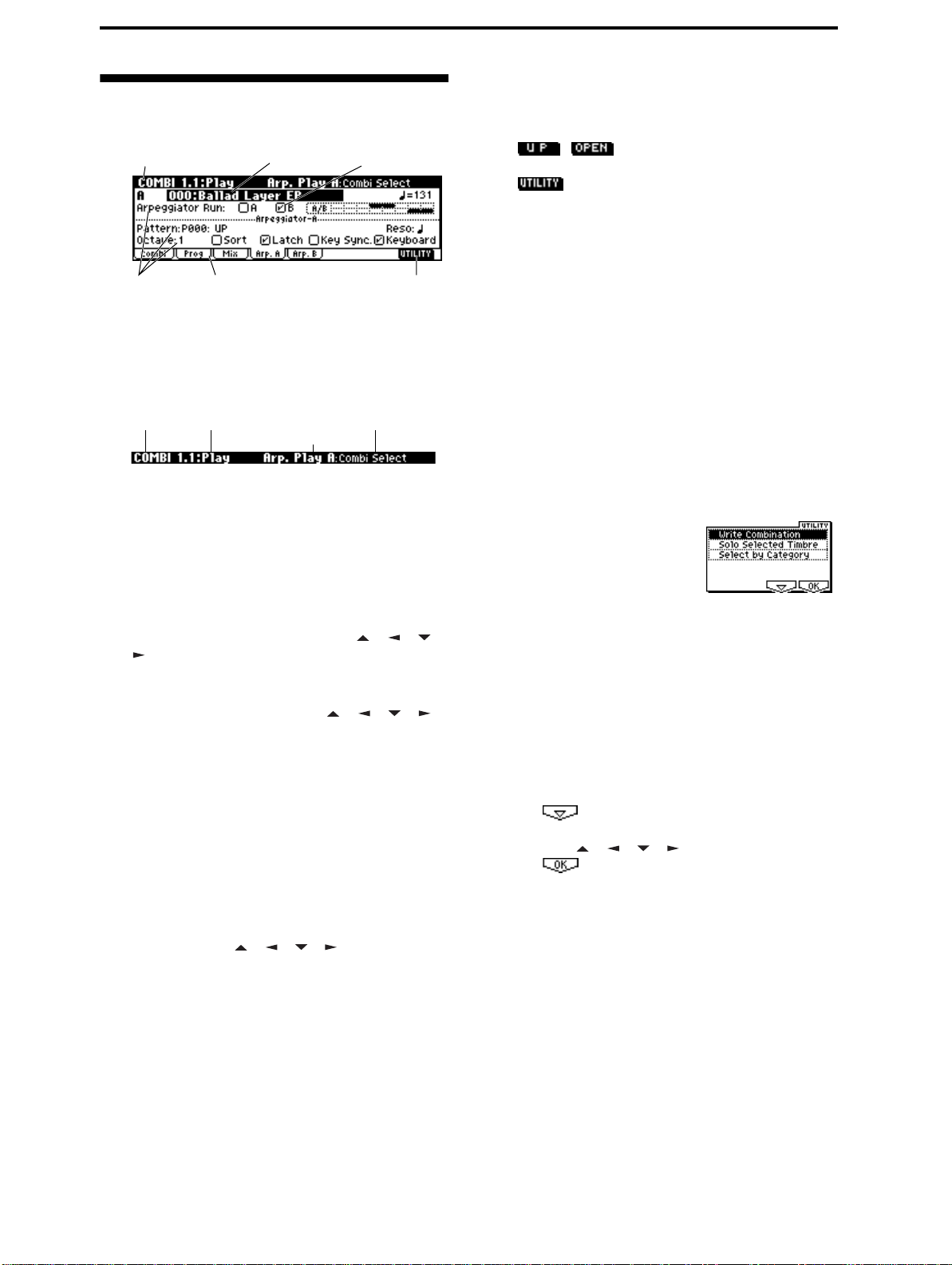
Objects and functions in the LCD screen
a: Current page d: Edit cell e: Check box
c: Parameter f: Function buttons
a: Current page
This indicates the currently selected page within
the mode. From the left, this area shows the mode
name, page number:name, tab name, and the
parameter name of the edit cell.
Mode name Parameter namePage number:name
b: Tab
Tab name
f: Function buttons
By pressing the function key [F1]–[F8] nearest this
button, you can turn various functions on/off.
, :
In Media mode, these select the current directory.
:
Accesses the utility menu where you can execute
utility menu commands.
Other function buttons examples
Sequencer mode: EDIT/DONE, INSERT, CUT,
COPY, JUMP, DONE, Tie, Rest,
Back, Done (used in Cue List,
Event Edit, Step Recording)
REVERT (copy and paste RPPR
settings)
Global mode: TEXT, KEY+, –
Sampling mode (if the separately sold EXB-SMPL
option is installed):
INSERT, CUT, COPY, CREATE
(create multisample), L/R,
ZOOM
b: Tab
Most pages are divided into two or more tabs. By
pressing the closest function key [F1]–[F7], you can
select a tab to access the corresponding page.
c: Parameters
The parameters for various settings are displayed
in the LCD screen. Use cursor keys [ ], [ ], [ ],
[] to select the desired parameter.
d: Edit cell
When you use the cursor keys [ ], [ ], [ ], [ ],
the selected parameter will be highlighted in the
LCD screen. This area is called the edit cell, and
your editing will affect the highlighted area.
The parameter value of the edit cell can be modified using VALUE controllers such as the [VALUE]
dial or the [INC]/[DEC] keys (
ters that accept a key number or a velocity value,
you can also hold down the [ENTER] key and play
a note on the keyboard to enter the key number or
velocity value.
☞p.15). For parame-
e: Check box
Use cursor keys [ ], [ ], [ ], [ ] to select a check
box (edit cell), and use a VALUE controller such as
the [VALUE] dial or the [INC]/[DEC] keys to add
or remove the check mark.
When checked, the parameter will function, when
unchecked, the parameter will not function.
* Utility menu
In each page, you can press the “UTILITY” function button (the [F8] key) to access the utility
menu. The utility menu contains commands that
can be used in that page. The utility menu that
appears will differ depending on the page that is
selected.
You can also select up to ten utility menu commands by holding down the [ENTER] key and
pressing a numeric key [0]–[9].
Press the [EXIT] key to close the utility menu.
For , press the [F7] key to select the desired
utility menu command. You can also use the cursor keys [ ], [ ], [ ], [ ] to make your selection.
For , press the [F8] key to open the dialog
box of the selected utility menu command.
This key also switches the status of commands that
you check or uncheck.
10
Page 17
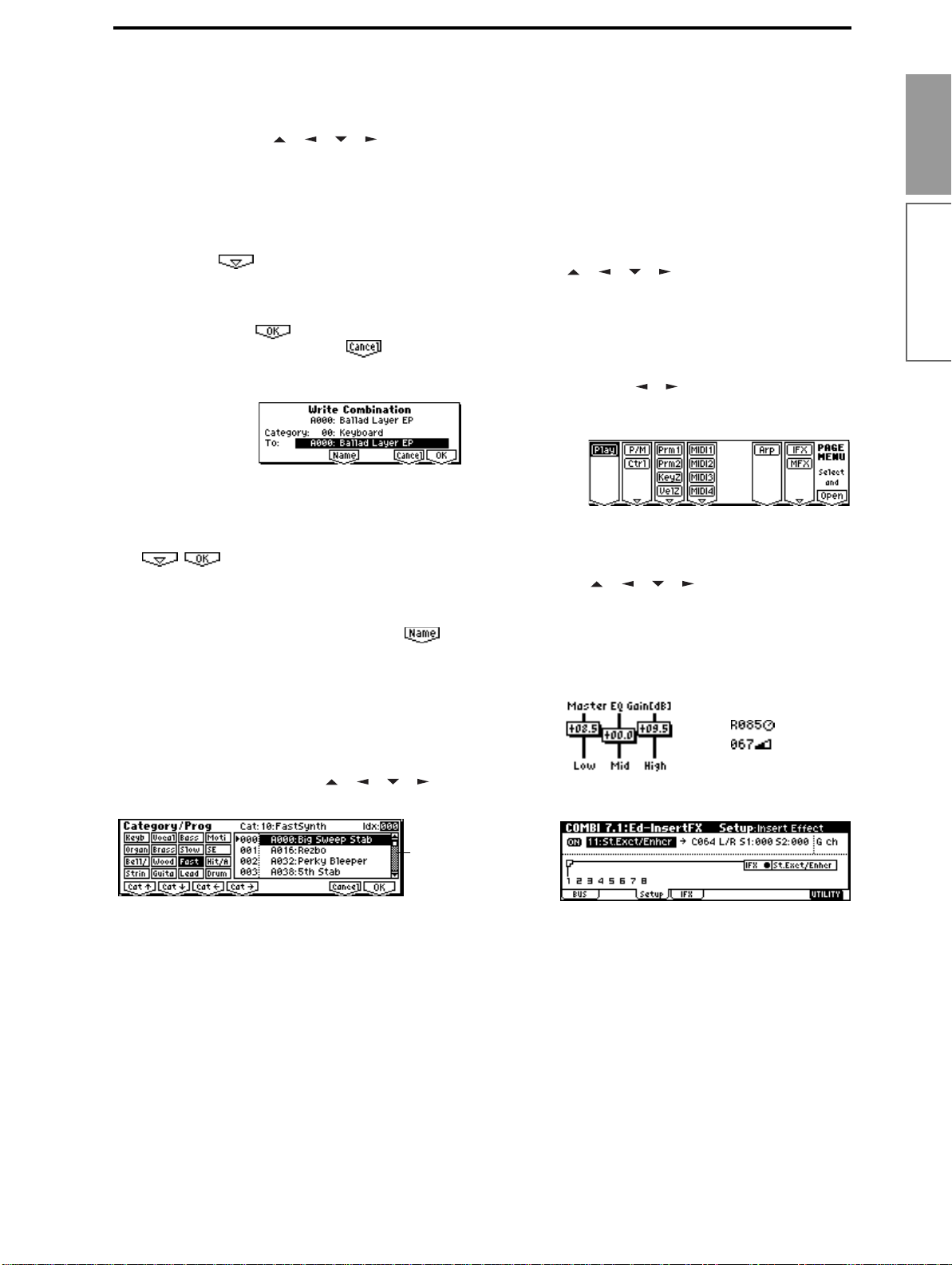
* Dialog boxes
When you select a utility menu command etc., a
dialog box will open.
Use the cursor keys [ ], [ ], [ ], [ ] to select
parameters. Use the VALUE controllers (
input the parameter values. When selecting program or combination numbers in a dialog box, you
can use the BANK [A]–[GM] keys in addition to
the VALUE controllers.
As in the utility menu, press the function key [F1]–
[F8] nearest etc. (function button 2) to access
the execution or operation screen. In some cases, a
dialog box will appear. Follow the directions
shown in the dialog box.
To execute, select (press the [F8] key). To
cancel without executing, select (press the
[F7] key). The dialog box will close. The [EXIT] key
is equivalent to “Cancel,” “Done,” or “Exit.”
* Function buttons 2
Press the function key [F1]–[F8] nearest this button
to execute the function.
:
Utility menu, etc.
*Text dialog box
When you use the function keys to select
etc, a text dialog box will appear.
In this dialog box you can rename text (e.g., the
name of a program, combination, or song). (
☞p.15) to
☞p.43)
* Page menu
In Combination, Program, Sequencer, Global, or
Sampling (if the separately sold EXB-SMPL option
is installed) modes, pressing the [MENU] key will
display a list of the pages in that mode. (The page
in which you where when you pressed the
[MENU] key will be highlighted.)
To select a page, press the nearest function key
[F1]–[F7]. By pressing the same key you can move
consecutively downward. You can also use cursor
keys [ ], [ ], [ ], [ ] to move left/up/down/
right.
You can also move to the desired page by holding
down the [MENU] key and using numeric keys
[0]–[7] to enter a two-digit page number. In addition, you can hold down the [MENU] key and use
the cursor keys [ ], [ ] to move in steps of one
page; in the example shown below, this would be
Play → P/M → Ctrl → Prm1 → ... etc.
* Other objects
To use slider- or knob-shaped objects, use the cursor keys [ ], [ ], [ ], [ ] to select the desired
item, and use the VALUE controllers to adjust the
value.
Other types of objects are shown in the effect routing screen. (
☞p.108)
KnobsSliders
Introduction
Front and rear panel
* Scroll bar
This indicates that the list contains selections or
parameters that cannot all be shown in the screen
at once. Use the cursor keys [ ], [ ], [ ], [ ] to
move within the list.
Scroll
bar
Routing
11
Page 18
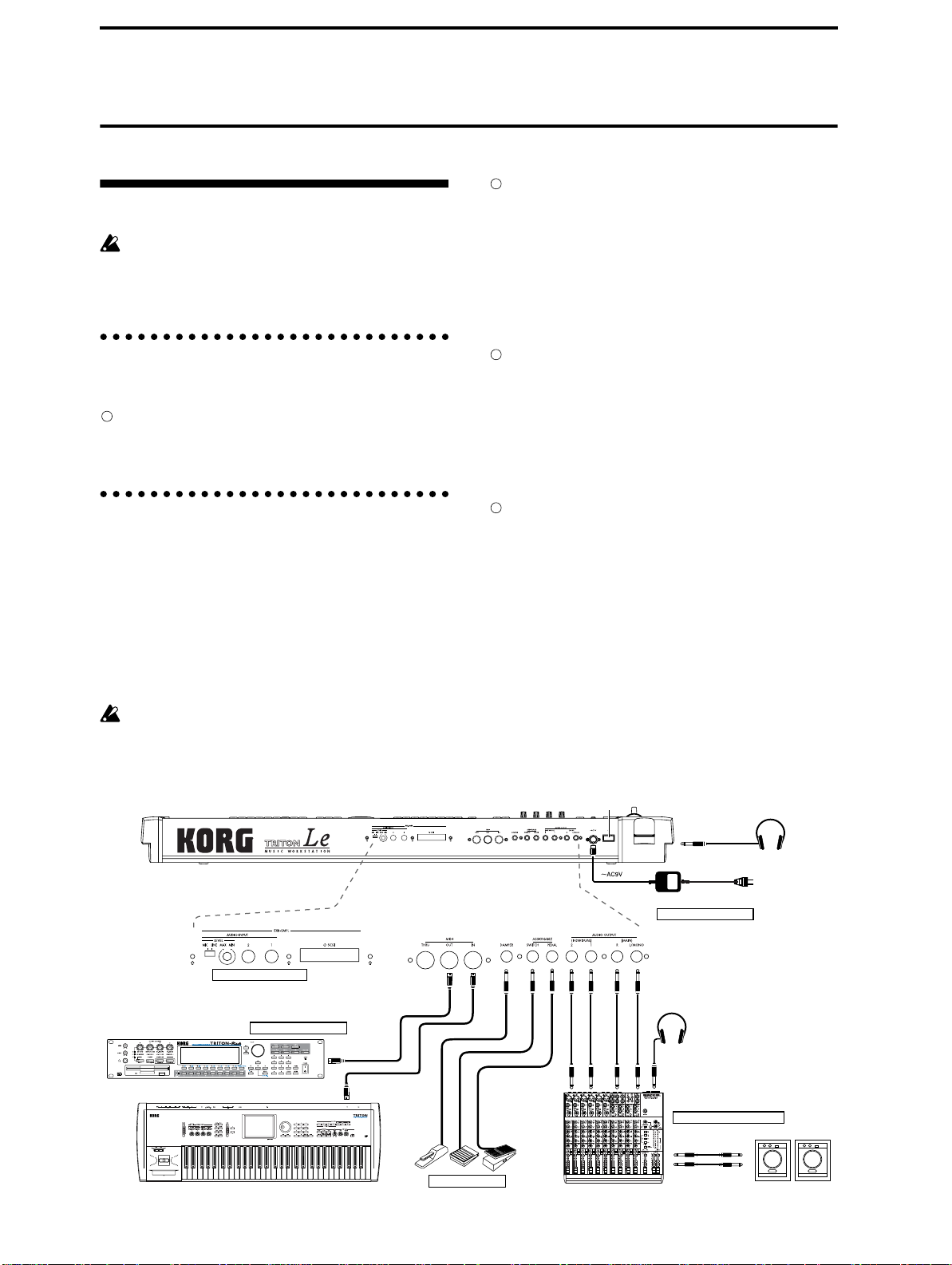
Connections
Connecting audio equipment etc.
Connections must be made with the power turned
off. Please be aware that careless operation may
damage your speaker system or cause malfunctions.
1. Connecting the AC/AC power supply
Connect the included AC/AC power supply to the
AC power supply inlet of TRITON Le, and then
connect the other end of the cable to an AC outlet.
2. Connecting audio output devices
AUDIO OUTPUT (MAIN) L/MONO, R,
(INDIVIDUAL) 1, 2
Here, you can connect a set of amplified monitor
speakers or your audio system to output TRITON Le’s
sound.
If you wish to use the AUDIO OUTPUT (INDIVIDUAL) 1–2 jacks of TRITON Le, we recommend that
you use a mixer.
Connect the AUDIO OUTPUT (MAIN) L/MONO
and R jacks to the INPUT jacks of your powered
monitor system, mixer etc.
L/MONO and R are the main outputs. If you are
outputting in stereo, make connections to the
(MAIN) L/MONO jack and the R jack. If you are
outputting in monaural, make connections to the
(MAIN) L/MONO jack. We recommend that you
playback in stereo if possible.
If you wish to output from the AUDIO OUTPUT
(INDIVIDUAL) 1, 2, jacks, connect these jacks to
your mixer, and then connect the mixer output to
the INPUT of your powered monitor system etc.
For details on the output of each jack (
☞p.108–
“Routing”).
Headphones
When using headphones, plug them into the headphones jack located on the front panel.
If you playback TRITON Le through your stereo
audio system, be aware that high volumes may
damage your speakers. Be careful not to raise the
volume excessively.
Connecting separately sold
Connecting MIDI equipment
INPUT
Power Switch
PHONES
AC/AC power supply
Connecting the power cable
Headphones
PHONES
Connecting audio output devices
OUTPUT
Headphones
to an AC outlet
INPUT
12
Connecting pedals etc
Powered monitors, etc.
Page 19
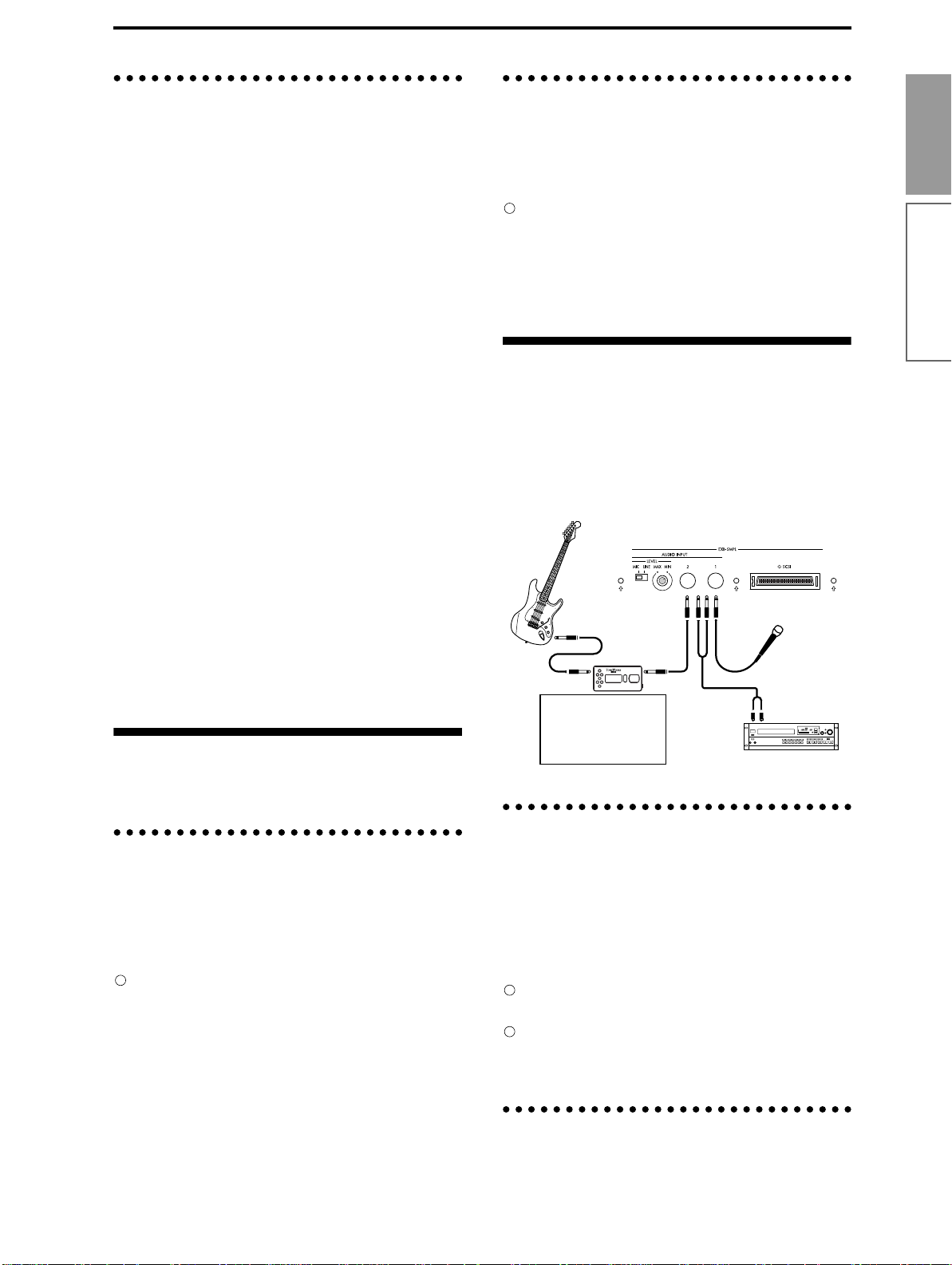
3. Connecting pedals etc.
2. Connections to a computer
Foot pedal connections
A foot pedal can be connected to control the volume or
other functions.
Connect a separately sold Korg assignable pedal such
as the XVP-10 EXP/VOL or EXP-2 to the rear panel
ASSIGNABLE PEDAL jack.
The function controlled by the foot pedal is specified in
GLOBAL 1.1–3: System, Foot page “Foot Pedal
Assign” (
☞p.113, PG p.125, 223).
Foot switch connections
A foot switch controls sostenuto, soft pedal on/off,
arpeggiator on/off, to select programs or combinations, and to start/stop the sequencer etc.
Connect a separately sold Korg foot switch such as the
PS-1 to the rear panel ASSIGNABLE SWITCH jack.
The function that will be controlled by the foot switch
and the polarity of the foot switch can be set in GLOBAL 1.1–3: System, Foot page “Foot SW Assign,” and
“Foot SW Polarity” (
☞p.113, PG p.125, 222).
Damper pedal connections
Allows you to sustain the sound while playing.
Connect a Korg DS-1H damper pedal (separately sold
option) to the rear panel DAMPER jack. If a DS-1H is
connected, you can produce half-damper effects.
The polarity of the damper pedal can be set in GLOBAL 1.1–3: System, Foot page “Damper Polarity,” and
its sensitivity can be adjusted by the GLOBAL 1.1–1
System utility menu command “Half Damper Calibration.” (
☞PG p.124, 126)
Connections to MIDI equipment/
Your performance on the TRITON Le, as well as controller and sequencer data, can be sent to a computer
(connected via MIDI interface), and the tone generator
of TRITON Le can be played from the computer.
Use a MIDI interface to connect the MIDI connectors of TRITON Le to the MIDI connectors of your
computer.
☞ PG p.229 “MIDI applications – Connecting MIDI
deveices/computers”
Connecting separately sold options
By installing the separately sold EXB-SMPL option you
can add two channels of audio input jacks and a SCSI
connector.
For details on installing the EXB-SMPL, refer to PG
p.253.
Guitar
Effect processor etc.
If a passive type guitar (a guitar
without an internal preamp) is
connected, it will not be possible to
sample at an appropriate level due to
the impedance mismatch. Such
instruments must be connected via a
preamp or effect unit.
CD player, analog record player, etc.
Introduction
Connections
computers (MIDI connectors)
1. Connections to MIDI equipment
The keyboard, controllers, and sequencer etc. of
TRITON Le can be used to control an external MIDI
tone generator. Conversely, another MIDI keyboard or
sequencer can control the tone generator of
TRITON Le to produce sound.
Use MIDI cables to connect the MIDI connectors
of TRITON Le with the MIDI connectors of your
external device.
☞ PG p.229 “MIDI applications – Connecting MIDI
deveices/computers”
1. Audio input connections
Connect a mic or the OUTPUT jacks of an external
audio device to the AUDIO INPUT 1, 2 jacks when you
want to sample in Sampling mode (if the separately
sold EXB-SMPL option is installed), or in Program,
Combination, or Sequencer mode when you want to
apply an internal effect to an external input sound and
output the processed sound from the OUTPUT jacks.
For details on connections when sampling in Sampling mode, refer to p.34.
For details on connections when applying an
effect in other modes and outputting to the OUTPUT jacks, refer to p.111.
2. SCSI connections
You can connect SCSI-compatible devices (hard disks,
CD-ROM drives etc.). (
ual)
☞EXB-SMPL Operation Man-
13
Page 20
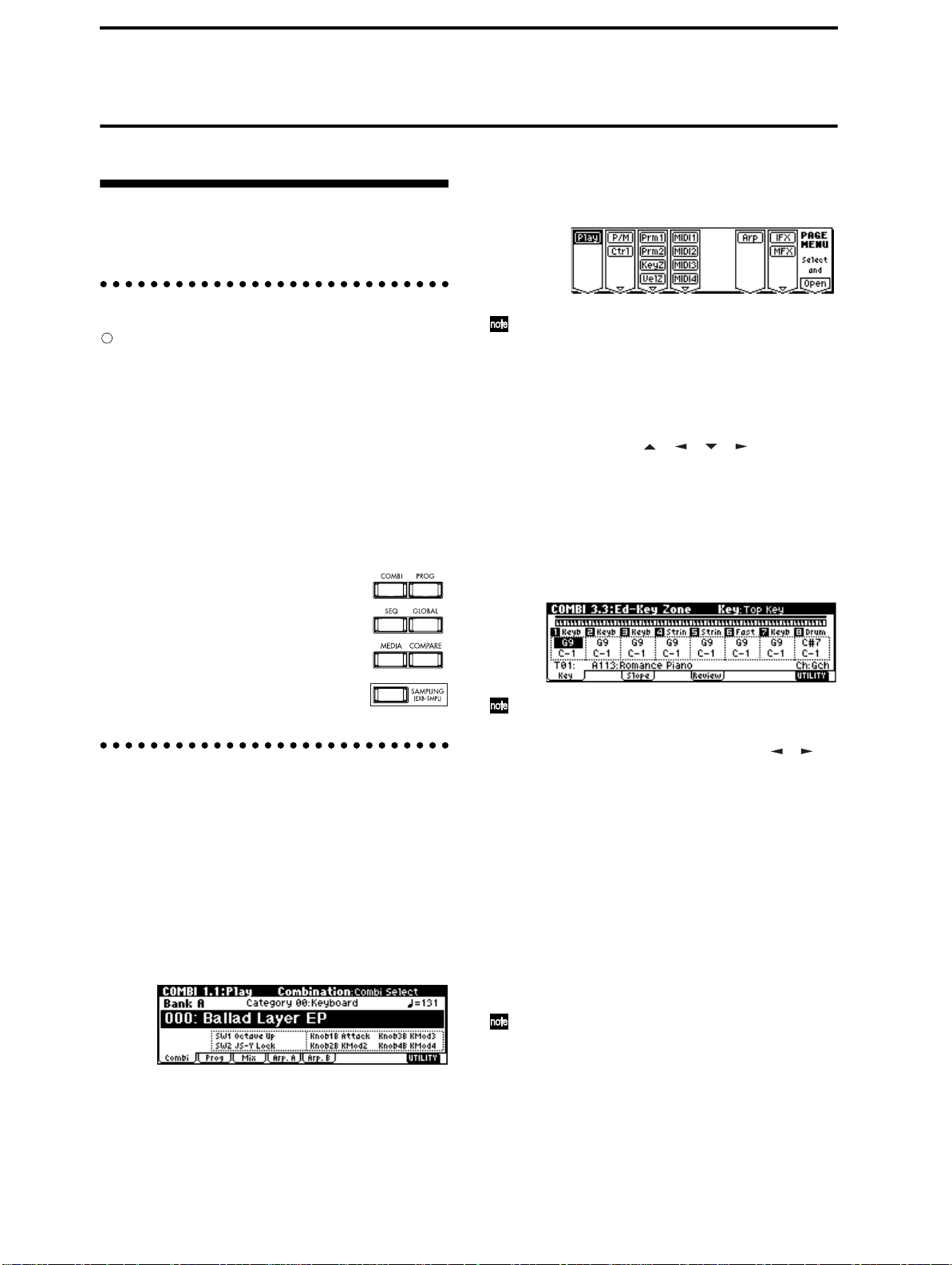
Basic operation
Selecting modes, pages and tabs; setting parameters
2 Press the [MENU] key.
The page menu will appear.
1. Selecting modes
In order to use a particular function on the
TRITON Le, you must first select the appropriate
mode. Press one of the front panel mode keys to
enter the corresponding mode.
[COMBI] key: Combination mode
[PROG] key: Program mode
[SEQ] key: Sequencer mode
[GLOBAL] key: Global mode
[MEDIA] key: Media mode
[SAMPLING] key: Sampling mode (if the sepa-
rately sold EXB-SMPL option
is installed)
2. Selecting pages and tabs
Each mode has a large number of parameters, which
are grouped into pages. Each page is further divided
into as many as seven groups. These are referred to as
“tabs.”
Selecting a page
1 Make sure that the desired mode is selected.
To select a mode, press the appropriate mode key.
Here we will use Combination mode as an example
for our explanation. Press the [COMBI] key.
In Media mode there is only one page, so the page
menu will not appear.
3 Press the function key [F1]–[F7] that is nearest the
page you wish to select.
If multiple pages are assigned to one function key,
press the same key to move the cursor downward.
You can also use the [ ], [ ], [ ], [ ] cursor keys
to move.
4 Press the [F8] (“Open”) key.
When you press the [F8] key, you will jump to the
selected page, and that page will appear.
As an example here, press the [F3] key three times to
select “KeyZ,” and then press the [F8] (“Open”) key.
The 3.3: Ed-Key Zone page will appear.
You can also use the following alternative methods
to select a page.
• Press the [MENU] key, and then use the [ ], [ ]
keys to move forward or backward through the
pages in the order of 1.1→2.1→2.2→3.1 etc.
• Hold down the [MENU] key, and use numeric keys
[1]–[7] to enter a two-digit page number to move
directly to the corresponding page. (To select the
page shown above, you would press [3], [3].)
If only one page is assigned to each function key
(group), as in COMBI 1.1: Play or the pages of
Global mode, the first digit of the numeric key [1]–
[7] will move to the corresponding page.
The page selected at this time will be the page that was
last selected. If there is no corresponding page, nothing
will happen.
14
When you press the [EXIT] key, you will return to
1.1 from any page.
Page 21
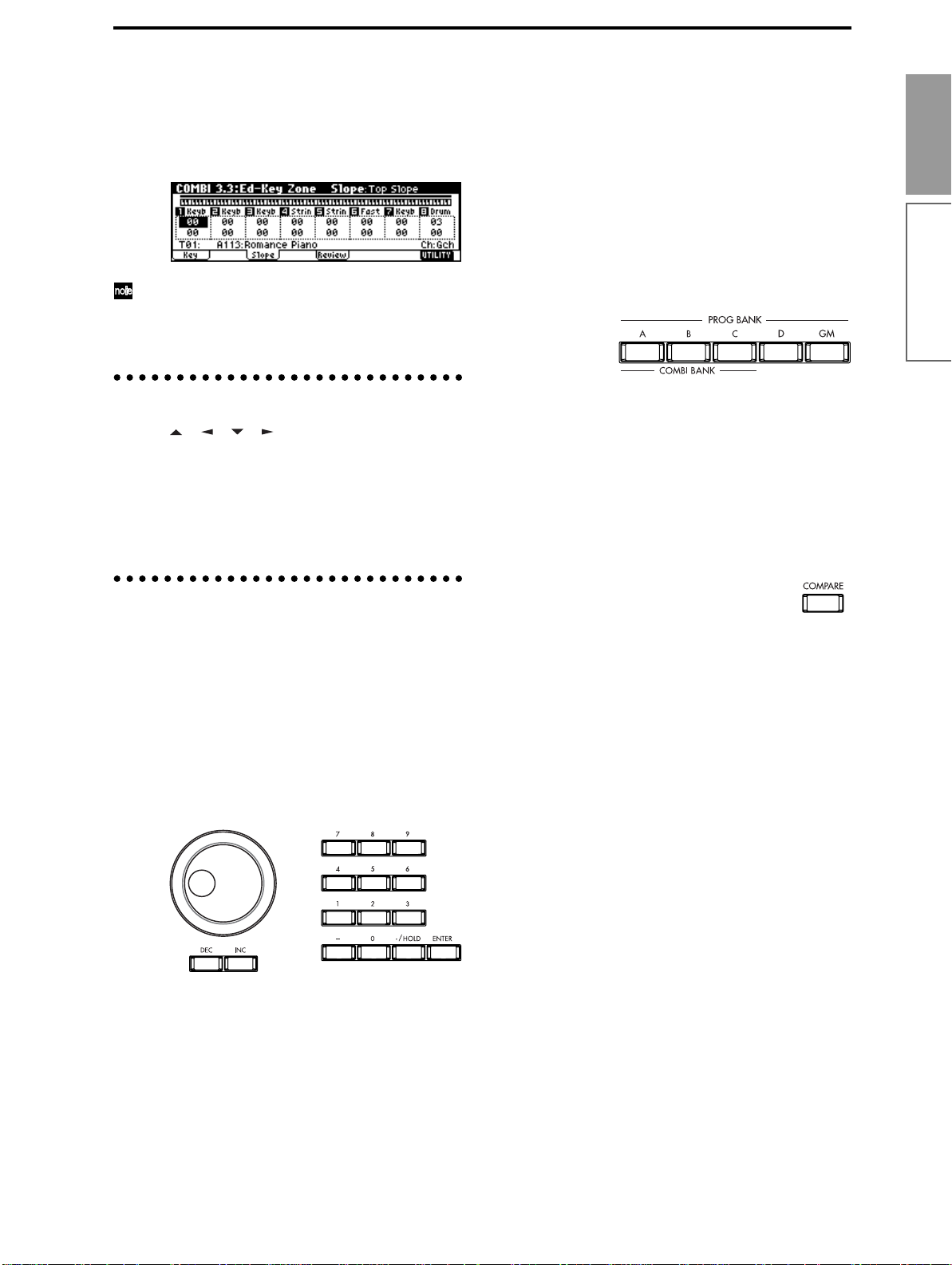
Selecting a tab
5 Press the function key [F1]–[F7] that is nearest the
tab displayed at the bottom of the LCD screen.
As an example, we will select the “Slope” tab. Press
the [F3] key.
Numeric keys [0]–[9], [ENTER] key, [–] key,
[./HOLD] key
Use these when you know the parameter value that
you wish to input.
After using the numeric keys [0]–[9] to input a number ,
press the [ENTER] key to finalize the parameter value.
Use the [–] key to enter negative numbers.
Use the [./HOLD] key to enter a decimal point. In the
1.1: Play page of Program and Combination modes, the
[./HOLD] key will perform the Category Hold or 10’s
Hold function. (
☞PG p.2)
Introduction
Some pages have no tabs.
6 To move to another page, press the [MENU] key
and repeat the procedure from step 3.
3. Selecting parameters
Use the [ ], [ ], [ ], [ ] cursor keys to select the
parameter that you wish to edit.
In Combination mode pages that display timbres 1–8,
or in Sequencer mode pages that display tracks 1–8 or
9–16, you can hold down the [TIMBRE/TRACK] key
and press the nearest function key [F1]–[F8] to select
the desired timbre or track.
4. Setting a parameter
The parameter value in the edit cell can be set by using
the front panel VALUE controllers ([INC]/[DEC] keys,
[VALUE] dial, numeric keys [0]–[9], [–] key, [./HOLD]
key, and [ENTER] key). As necessary, you can also use
the BANK [A]–[GM] keys, and the [COMPARE] key.
In the case of parameters that require you to enter a
note or velocity value, you can enter the value by playing a key on the keyboard while holding down the
[ENTER] key.
VALUE controllers
[INC]/[DEC] keys
Use these when you wish to make fine adjustments to
the value.
[VALUE] dial
Use this when you wish to make large changes in a
value.
BANK [A]–[GM] keys
Basic operation
The BANK [A]–[GM] keys are used in Program mode
to select the program bank and in Combination mode
to select the combination bank. In Combination mode,
they are also used to select the program bank for each
timbre of the combination. In Sequencer mode, these
keys are used to select the bank of the program used by
each track of the song.
These keys are also used to specify the bank in dialog
boxes such as Write Program or Write Combination.
[COMPARE] key
Use this key when you wish to compare an edited program or combination sound with the un-edited original (i.e., the sound that is written into memory).
When editing a program or combination, press this
key. The key will light, and the last-written settings for
that program number or combination number will be
recalled. When you press the [COMPARE] key once
again, the key will go dark and you will return to the
settings that you were editing.
If you edit the settings that are recalled by pressing the
[COMPARE] key (i.e., the settings that are written into
memory), the key will go dark, and it will not be possible to return to the previous settings by pressing the
[COMPARE] key again.
In Sequencer mode, you can use the [COMPARE] key
to make “before and after” comparisons immediately
after using realtime recording or step recording to
record a song, or after performing a track edit operation.
For example, this can be used effectively when realtime-recording a track for a song.
1 Realtime-record a track. (Take 1)
2 Once again, realtime-record on the same track. (T ake
2)
3 Press the [COMPARE] key. The key will light, and
take 1 will be recalled.
4 Press the [COMPARE] key once again. The key will
go dark, and take 2 will be recalled.
15
Page 22
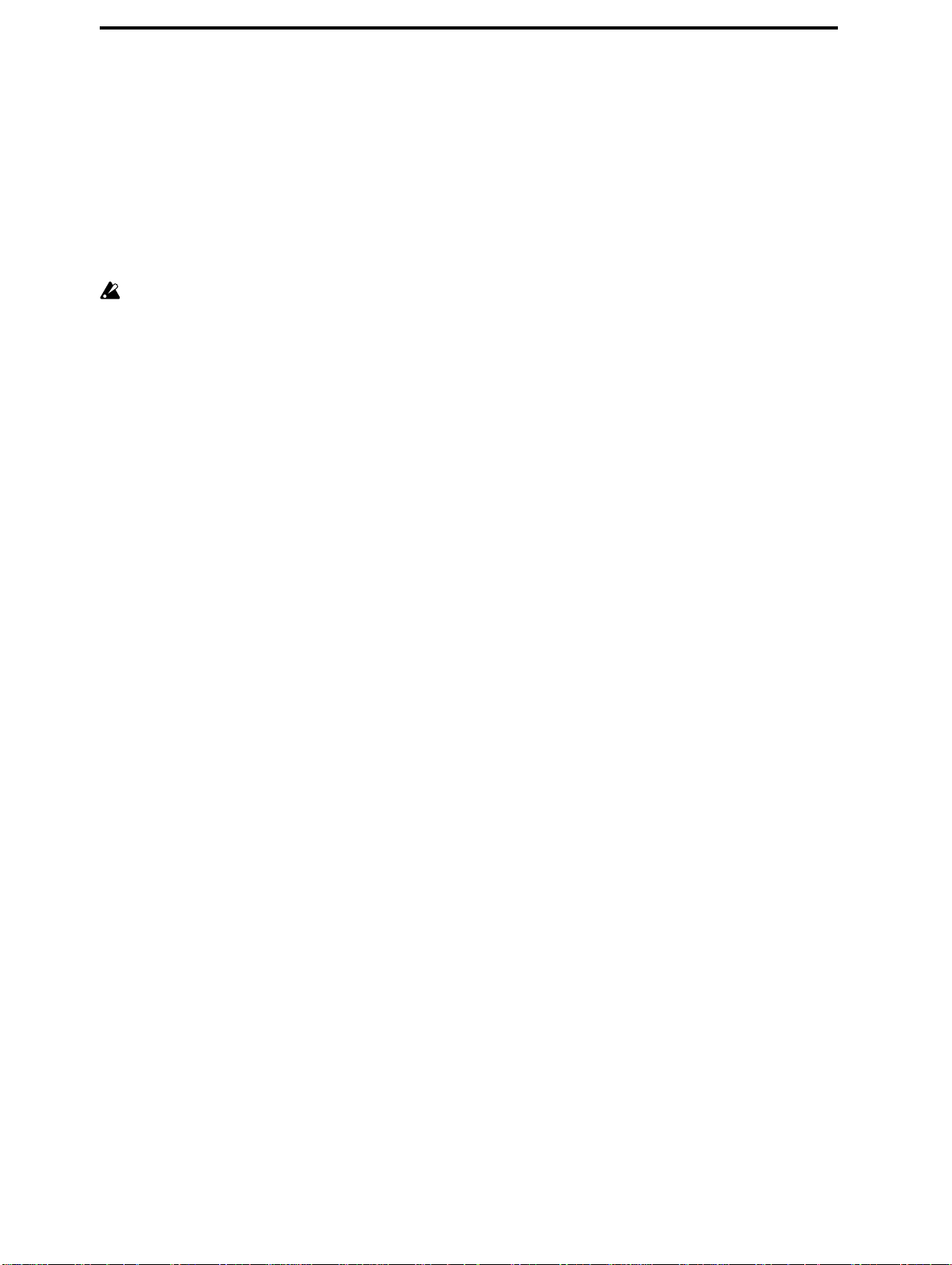
5 If after recording two different takes on the same
track, you record a third, the Compare function will
now alternate between the second and third takes.
Recording a fourth take will mean that Compare
now alternates between takes three and four , and so
on. In this fashion, Compare always alternates
between the last two recorded passes that are made
on the same track.
In this way, the Compare function lets you recall the
previous recording or the previous state of event editing.
The Compare function is not available in Global,
Media and Sampling modes.
Keyboard input
When inputting a note name or velocity value as the
value of a parameter, you can use the keyboard to
input the setting. Hold down the [ENTER] key and
play the note that you wish to enter as a value. The
note name (number) or velocity value will be input.
When the GLOBAL 5.1: DKit page or SEQ 5.1: RPPR,
RPPR Setup page is displayed, you can hold down the
[ENTER] key and play a note to recall the settings that
have been assigned to the note you played.
16
Page 23
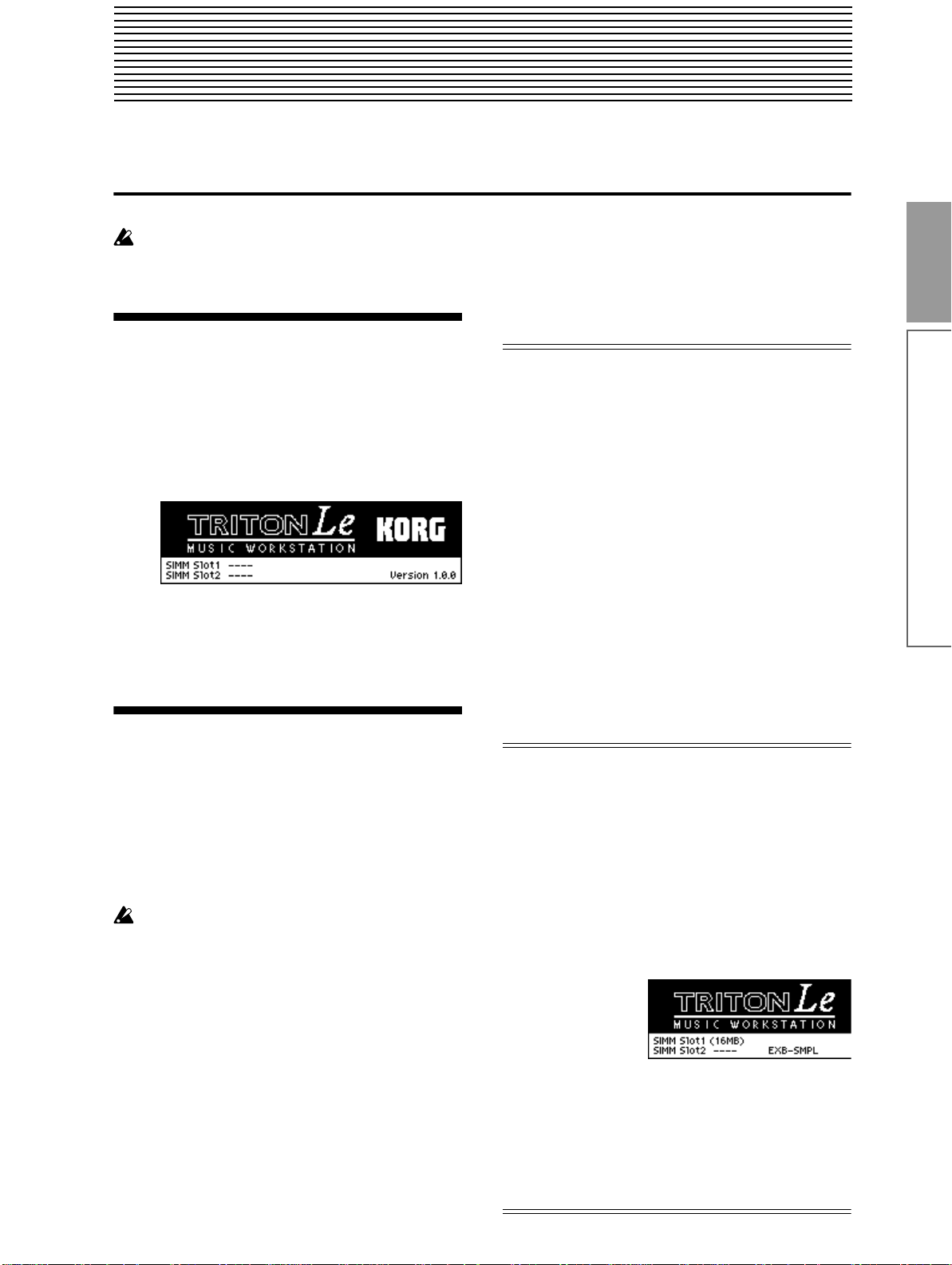
Quick Start
Turning the power on/off
Before you turn on the power, make sure that the
desired connections have been made as described
in “Connections” (
☞p.12).
1. Turning the power on
1 Press the TRITON Le’ s [POWER] switch to turn on
the power.
The LCD screen will display the name of your
model, and the software version.
(The following graphic shows the factory-set LCD
screen . The version number is subject to change
without notice.)
2 Turn on your powered monitors or stereo amp.
3 Raise this instrument’s [VOLUME] slider to an
appropriate level, and adjust the volume of your
powered monitors or stereo amp.
• When using Sampling mode (if the separately sold
EXB-SMPL option is installed) utility commands
(“Move Sample,” “Move MS,” “Conv.To Prog,”
“Time Slice,” etc.) to simultaneously modify
programs or drum kits.
The mode and page that will be selected when the
power is turned on
The state of this instrument when the power is turned
on will depend on the setting of “Power On Mode”
(GLOBAL 1.1: System, Preference page).
If “Power On Mode” is Reset (factory setting), this
instrument will automatically selects the Combination
mode 1.1: Play.
If “Power On Mode” is Memorize, this instrument
will be in the mode and page that were last selected
when the power was turned off.
The Memorize setting will remember the mode and
page that were last selected, the combination number
that was last selected in Combination mode, and the
program number that was last selected in Program
mode. If another mode is selected when the power is
turned on, you can press the [COMBI] key or [PROG]
key to select the 1.1: Play page with the last-selected
combination number or program number.
Quick Start
Turning the power on/off
2. Turning the power off
1 Set this instrument’s [VOLUME] slider and the
volume of your powered monitor or stereo amp to
zero.
2 Turn off the power of your powered monitor or
stereo amp.
3 Press this instrument’s [POWER] switch to turn off
the power.
Never turn off the power while data is being written into internal memory.
If the power is turned off while processing is being
performed, memory write operations will not be
completed correctly. If this occurs, this instrument
will automatically initialize its internal memory so
that it will operate correctly . This is not a malfunction.
While data is being written, the LCD screen will
indicate “Now writing into internal memory.”
Data is written into internal memory by the following operations.
• Writing (updating) a Program, Combination,
Global Setting, Drum Kit, or Arpeggio Patterns
• Loading Program, Combination, Global Setting,
Drum Kit, or Arpeggio Patterns data in Media mode
• Receiving a MIDI data dump for Program,
Combination, Global Setting, Drum Kit data, or
Arpeggio Patterns
LCD screen messages when separately sold
options are installed (When the power is turned
on)
This instrument allows you to install separately sold
options.
When the power is turned on, the type of installed
options will be displayed. After installing an option, be
sure to check this display to verify that the option was
installed correctly. If the option is not displayed here
even though it was installed, it was not installed correctly. Turn off the power and re-install the option.
(
☞For details on installing an option, refer to PG p.253)
OPTIONS
EXB-SMPL:
The EXB-SMPL option is installed.
SIMM:
Slot1 (**MB)/Slot2 (**MB): SIMM’s are installed in
SIMM slots 1 and/or 2. The capacity of each SIMM is
shown in parentheses.
17
Page 24
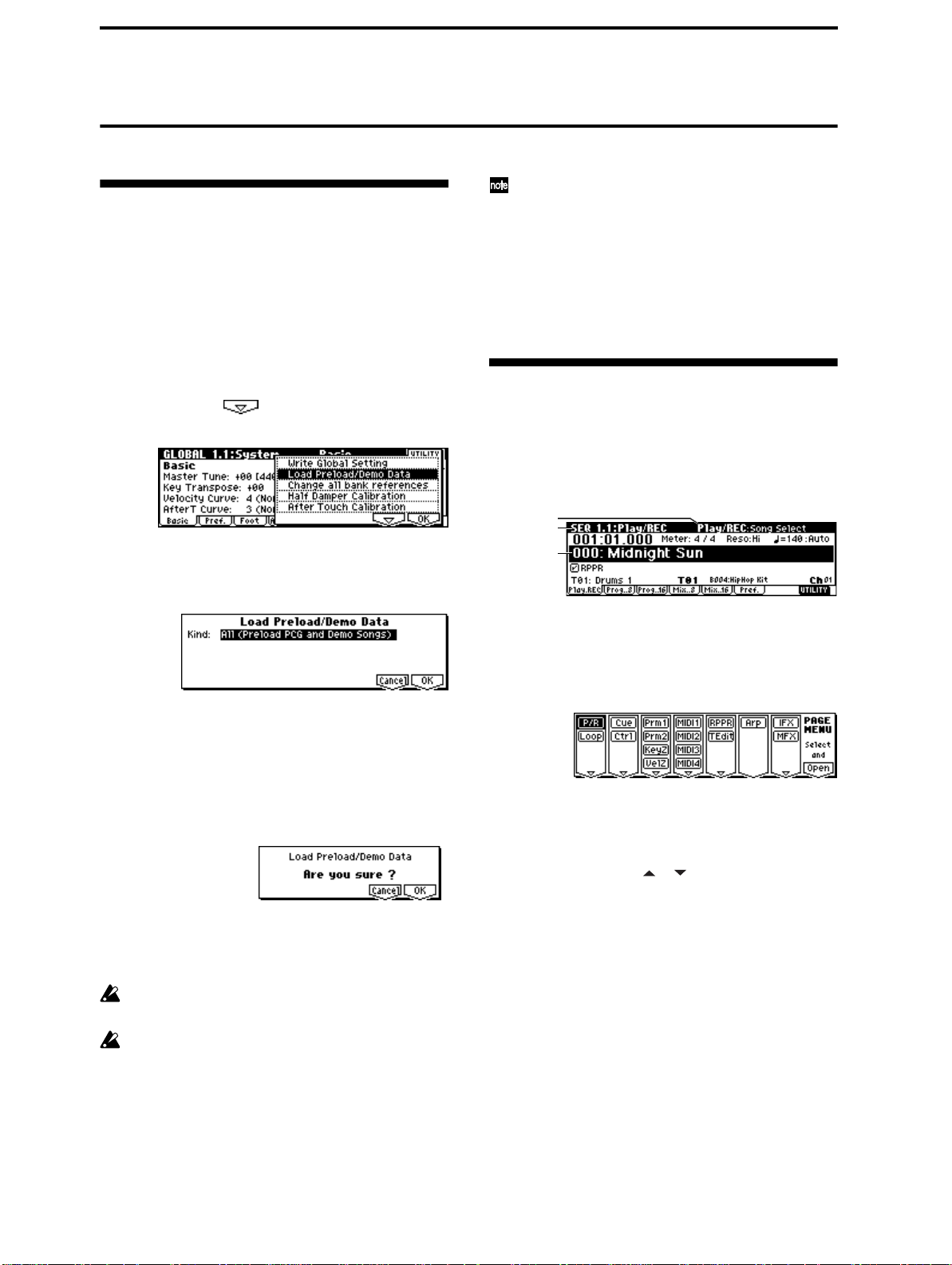
Listening to a demo song
Loading demo playback data
The TRITON Le contains demo songs (and preloaded
data). This data can be loaded in Global mode.
1 Press the [GLOBAL] key (the key will light).
You will enter Global mode.
Verify that the GLOBAL 1.1: System page is displayed. If it is not displayed, press the [EXIT] key.
2 Press the [F8] (“UTILITY”) key to access the Utility
menu.
3 Press the [F7] (“ ”) key to select “Load Pre-
load/Demo Data,” and press the [F8] (“OK”) key.
A dialog box will appear.
4 Use the [INC]/[DEC] keys to select the data that
you want to load.
In the “Kind” field, select the data that you want to
load.
In this case, select All (Preload PCG and Demo
Songs). When you execute the Load operation, the
demo song data and preloaded data will be loaded.
5 Press the [F8] (“OK”) key.
A dialog box will ask you for confirmation.
6 Press the [F8] (“OK”) key once again.
The preloaded data and demo song data will be
loaded.
Never turn off the power while the data is being
loaded.
If the Memory Protected dialog box appears, uncheck the memory protect setting, and perform the
Load operation again. (
☞p.42)
From the powered-off state, if you turn on the
power while holding down the [MENU] key and
[EXIT] key, the Load All (Preload PCG and Demo
Songs) operation will be executed automatically.
(The LCD screen will show a message of “Now
Writing Internal Memory.”) This will load all PCG
data and demo song data. Never turn off the
power while the data is being loaded.
Selecting and playing a demo song in the Sequencer mode
1 Press the [SEQ] key (the key will light).
You will enter Sequencer mode.
2 Access the SEQ 1.1: Play/REC, Play/REC page.
Play/REC page
SEQ 1.1:
Play/REC
Song Select
If the SEQ 1.1: Play/REC, Play/REC page does not
appear, select it as follows.
1) Press the [MENU] key.
The LCD screen will show a list of the pages in
Sequencer mode.
2) Press the [F1] key to select “P/R,” and press the
[F8] (“OPEN”) key.
3) Press the [F1] key. The SEQ 1.1: Play/REC, Play/
REC page will be displayed.
3 Use the cursor keys [ ], [ ] to choose “Song
Select.”
The song name will be highlighted.
4 Use the [INC]/[DEC] keys or other V ALUE control-
lers to select the demo song that you wish to play.
5 Press the [START/STOP] key.
The key will blink and the selected song will play.
6 If you wish to stop playback, press the [START/
STOP] key once again.
18
Page 25
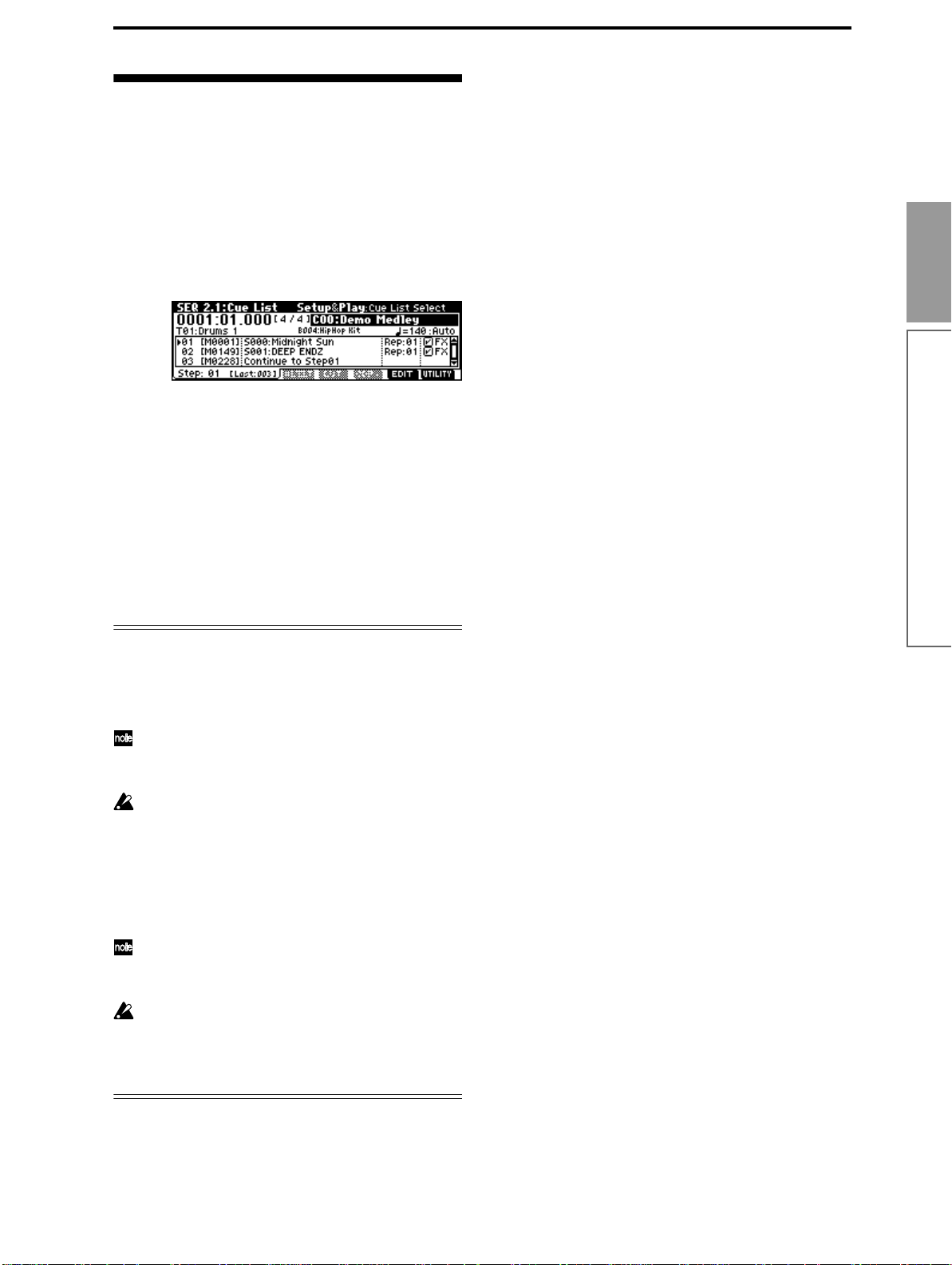
Playing a cue list
Here’s how to playback the demonstration cue list. By
using a cue list, you can repeatedly play multiple
songs that you specify in the cue list, or play songs
consecutively. (
1 Press the [MENU] key.
2 Press the [F2] key to select “Cue,” and then press
the [F8] (“OPEN”) key.
The SEQ 2.1: Cue List, Setup&Play page will appear .
3 Press the [START/STOP] key.
4 To stop playback, press the [START/STOP] key
once again.
If the last step is End, playback will stop automatically when it reaches that point. If the last step is
Continue to Step01, playback will return to the first
step and continue.
To select a cue list, choose “Cue List Select,” and
use the same procedure as when selecting a song.
Refer to step 4 above.
☞p.71)
Quick Start
Listening to a demo song
Contents of the preloaded data and demo songs
Preload PCG
• Preloaded data (programs, combinations, drum
kits, arpeggio patterns, global settings)
When you load the preloaded data, it will be written into internal memory. This data is preserved
even when the power is turned off.
When this data is loaded, the PCG data that had
been previously written will be replaced. If you do
not want to lose this data, save it on SmartMedia
beforehand. (
Demo Songs
• Demonstration song and demonstration cue list
data
This data is loaded into the internal sequencer
memory. The data will be lost when the power is
turned off.
When you load All Demo Songs, the data that had
been written before loading this data will be
rewritten. If you wish to keep this data, you must
first save it on a SmartMedia before loading All
Demo Songs. (
☞p.45)
☞p.45)
19
Page 26

Selecting and playing a program
In Program mode you can select and play a program
from banks A–D, G, g(d). Here we will show how to
select preset programs. Select various programs and
hear how they sound.
Selecting a program
1 Press the [PROG] key (the key will light).
You will enter Program mode. Make sure that the
upper line of the LCD screen indicates “PROG 1.1:
Play.”
Category
Program Bank
Program Select
Selecting a program number
2 Make sure that “Program Select” is selected.
If it is not selected, use the cursor keys [ ], [ ],
[ ], [ ] to highlight the program name in “Pro-
gram Select.”
3 Use the VALUE controllers to select the program
that you wish to play.
You can use the following methods to select a program.
• Rotate the [VALUE] dial.
• Press the [INC] or [DEC] key.
• Use numeric keys [0]–[9] to specify the number,
and press the [ENTER] key.
4 Audition the sound.
Play a note on the keyboard to hear the sound you
selected.
Alternatively, you can press the [AUDITION] key
(the key will light) to turn on the Audition function
and the TRITON Le will automatically play a riff
(phrase) suitable for the selected program.
Selecting the program bank
In Program mode, you can switch banks to select programs from another bank.
With the factory settings, banks A, B, C, D000–063 and
G, g(d) contain programs. (
5 Press a BANK [A]–[GM] key to select a bank.
The key will light, and the selected bank will be displayed in the left of the LCD screen. For example to
select bank B, press the BANK [B] key. (The [B] key
will light, and the upper left of the LCD screen will
indicate Bank B.)
Bank Prog. No. Explanation
A, B, C 000…127
D 000…063
D 064…127 for user programs
G 001…128 GM programs
g(d) (☞VNL) GM2 drum programs
A, B, C, D000–063
With the factory settings, these banks contain
a wide variety of preloaded programs that
use the internal PCM ROM multisamples,
effects, and arpeggio patterns.
D064–127
With the factory settings, these banks do not
contain programs. Programs you yourself
create can be stored in these banks.
128 programs can be written or rewritten to each bank
A–D (for a total of 512).
G, g(d) These banks contain 128 GM programs and 9
GM drum programs that are compatible
with the GM sound map. The programs of
these banks are read-only. Bank G contains
the GM programs. G lets you select 128 programs numbered from 001–128, and g(d) lets
you select nine drum programs (
Each time you press the [GM] key, the bank
will alternate as shown below.
G→g(d)→G→g(d)→G…
☞ For details of the program names etc., refer to
“VNL” (Voice Name List).
☞ table bellow)
for preloaded programs
☞VNL).
20
With the factory settings, the Audition function
can be used only on the preloaded programs of
banks A–C, D000–063, and the preset programs G,
g(d).
Page 27
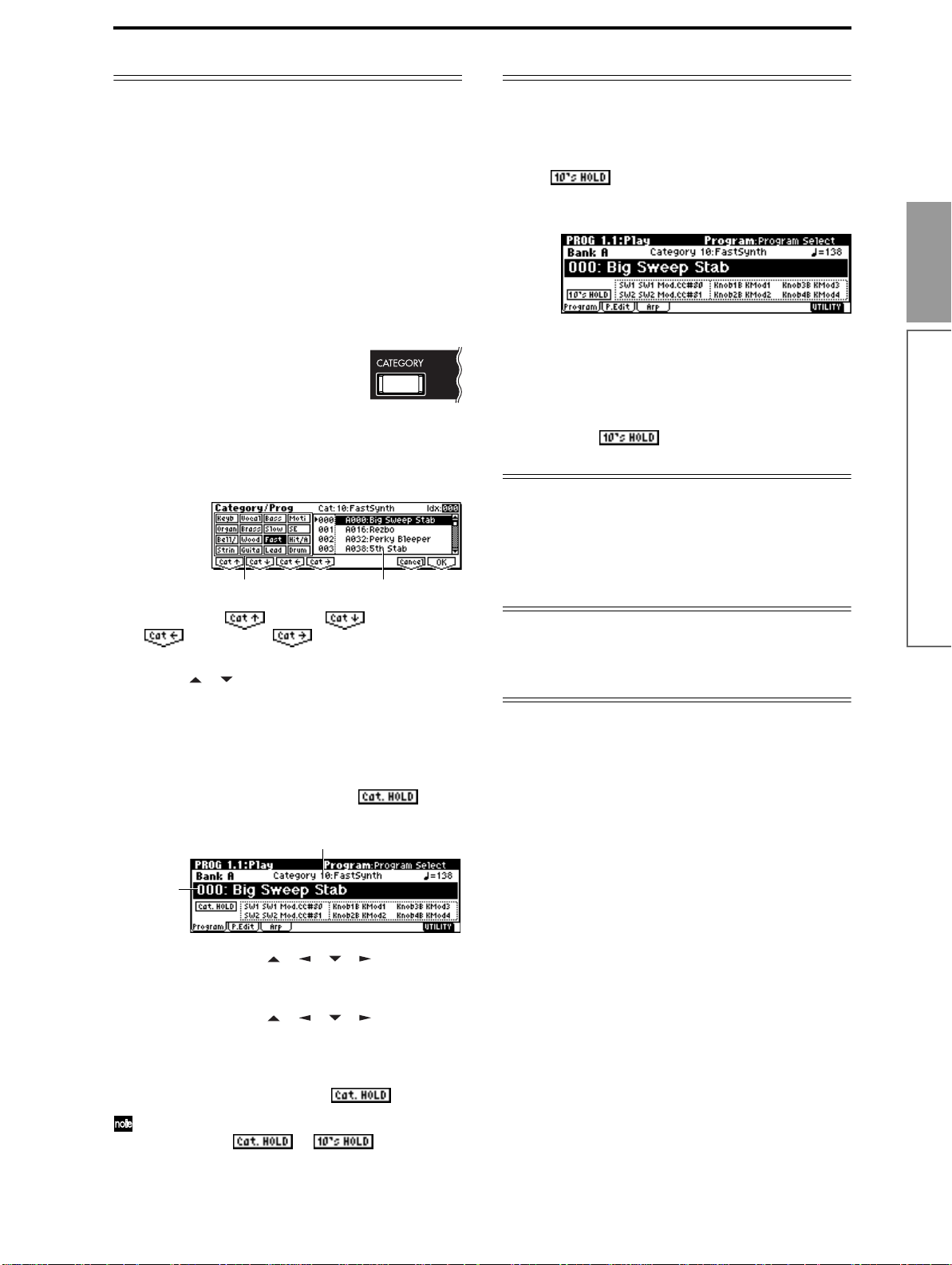
Selecting programs by category
You can select programs by categories such as keyboard, organ, bass, and drums.
With the factory settings, all the preloaded programs
are organized into sixteen categories. You can choose a
category, and then select from the programs in that category.
On this instrument, you can use one of the following
two methods to select programs by category.
Select by Category
1 Make sure that PROG 1.1: Play is displayed.
2 Press the [CATEGORY] key.
The Select by Category dialog box will appear. The
categories are displayed in the left side of the screen,
and a list of the programs in the selected category
are displayed in the right side.
Category
3 Use the [F1] (“ ”), [F2] (“ ”), [F3]
(“ ”), and [F4] (“ ”) keys to select the
desired category.
4 Use the [ ], [ ] cursor keys to select the desired
program.
5 To execute, press the [F8] (“OK”) key. To cancel
without executing, press the [F7] (“Cancel”) key.
Program
Using 10’s HOLD to select programs
You can fix the ten’s place of the program number as
you select programs.
1 Press the [./HOLD] key to make the display indi-
cate .
The ten’s place of the program number will be held
(fixed).
2 By pressing a numeric key [0]–[9], you can input
the one’s place in a single action.
3 You can use the [INC]/[DEC] keys to change the
ten’s place.
4 To cancel the 10’s HOLD function, press [./HOLD]
to erase the display.
Using a connected switch to select programs
A separately sold on/off-type switch (such as the separately sold Korg PS-1) can be connected to the rear
panel ASSIGNABLE SWITCH connector, and assigned
a program select function. (
☞p.113)
Selecting programs from a MIDI device
MIDI program change messages can be transmitted
from an external MIDI device, and received by this
instrument to select programs.(
☞PG p.230)
Quick Start
Selecting and playing a program
Cat. HOLD (Category Hold)
1 Press the [./HOLD] key to display .
The category will be held.
Category
Program
Select
2 Use the cursor keys [ ], [ ], [ ], [ ] to choose
“Category,” and use the VALUE controllers to
specify the category.
3 Use the cursor keys [ ], [ ], [ ], [ ] to choose
“Program Select,” and use the VALUE controllers
to successively select programs in that category.
4 To exit the Category Hold function, press the [./
HOLD] key twice to erase the display.
In PROG 1.1: Play, pressing the [./HOLD] key will
cycle through →→ cancel.
21
Page 28
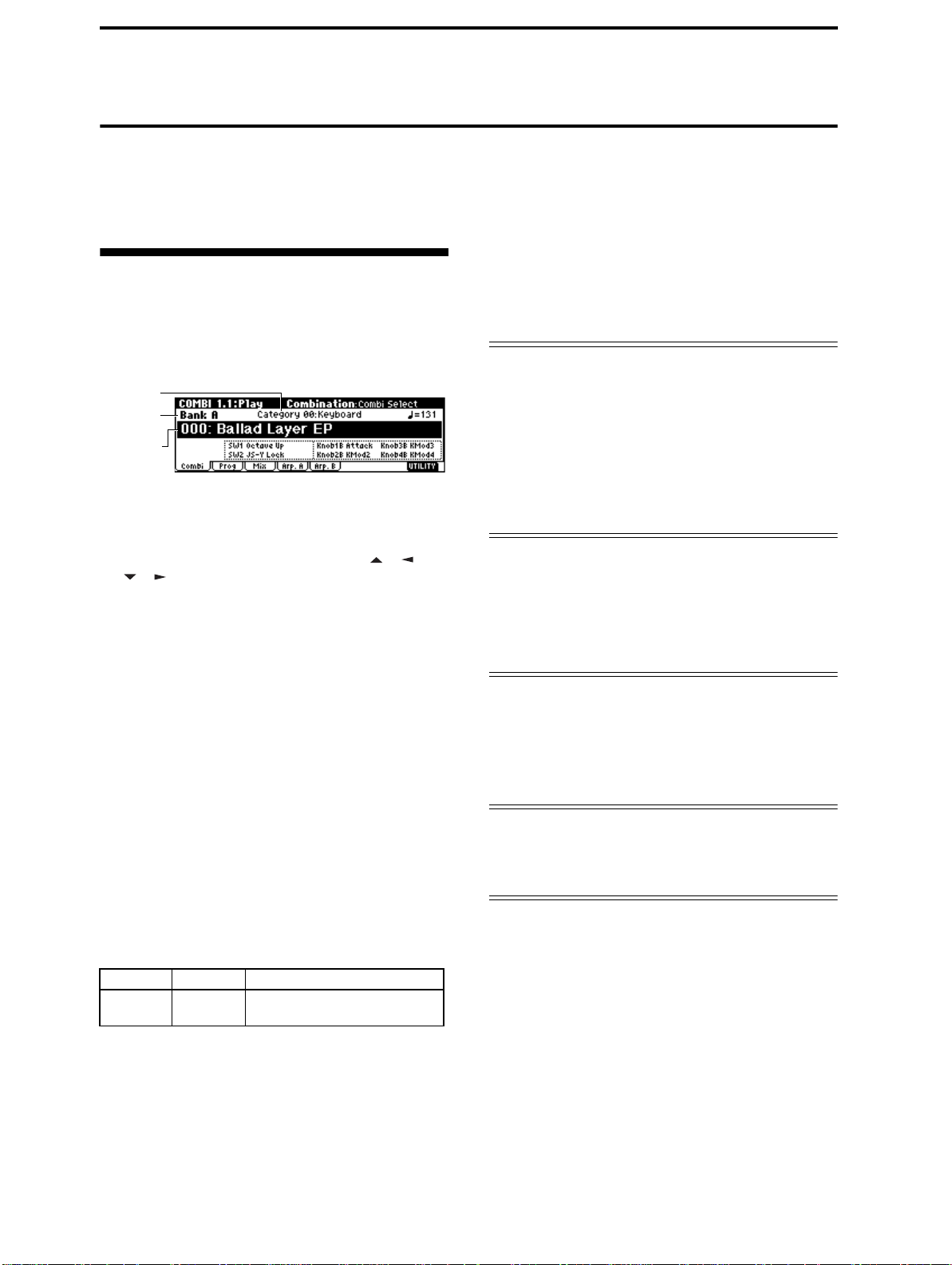
Selecting and playing a combination
In Combination mode you can select and play a combination from banks A–C. Select various combinations
and hear how they sound.
Selecting a combination
1 Press the [COMBI] key (the key will light).
You will enter Combination mode. Make sure that
the upper line of the LCD screen indicates “COMBI
1.1: Play.”
Category
Combination
Bank
Combi Select
Selecting a combination number
2 Make sure that “Combi Select” is selected.
If it is not selected, use the cursor keys [ ], [ ],
[ ], [ ] to highlight the combination name in
“Combi Select.”
3 Use the VALUE controllers to select the combina-
tion that you wish to play.
☞p.20 “Selecting a program” 3
4 Audition the sound.
Play a note on the keyboard to hear the sound you
selected.
Selecting the combination bank
In Combination mode, you can switch banks to select
combinations from another bank.
With the factory settings, banks A, B, and C contain
combinations. (
5 Press a BANK [A]–[C] key to select a bank.
The key will light, and the selected bank will be displayed in the left of the LCD screen. For example to
select bank B, press the BANK [B] key. (The [B] key
will light, and the upper left of the LCD screen will
indicate Bank B.)
Bank Prog. No. Explanation
A, B, C 000…127 for preloaded combinations
☞ table bellow)
(for user combinations)
A, B, C With the factory settings, these banks con-
tain a wide variety of preloaded combinations that use multiple programs, effects,
and arpeggio patterns.
128 programs can be written or rewritten to each bank
A–C (for a total of 384).
☞ For details of the combination names etc., refer to
“VNL” (Voice Name List).
Selecting combinations by category
You can select combinations from sixteen categories in
the same way as for programs.
With the factory settings, all the preloaded combinations are organized into sixteen categories. You can
choose a category, and then select from the combinations in that category.
☞p.21 “Selecting programs by category”
Using 10’s HOLD to select combinations
You can fix the ten’s place of the combination number,
so that a combination can be selected simply by pressing a numeric key once to change the one’s place.
☞p.21 “Using 10’s HOLD to select programs”
Using a connected switch to select combinations
A separately sold on/off type foot switch such as the
Korg PS-1 can be connected to the rear panel ASSIGNABLE SWITCH jack, and used to select combinations.
(
☞p.113)
Selecting combinations from a MIDI device
MIDI program change messages can be transmitted
from an external MIDI device, and received by this
instrument to select combinations. (
☞PG p.230)
22
Page 29
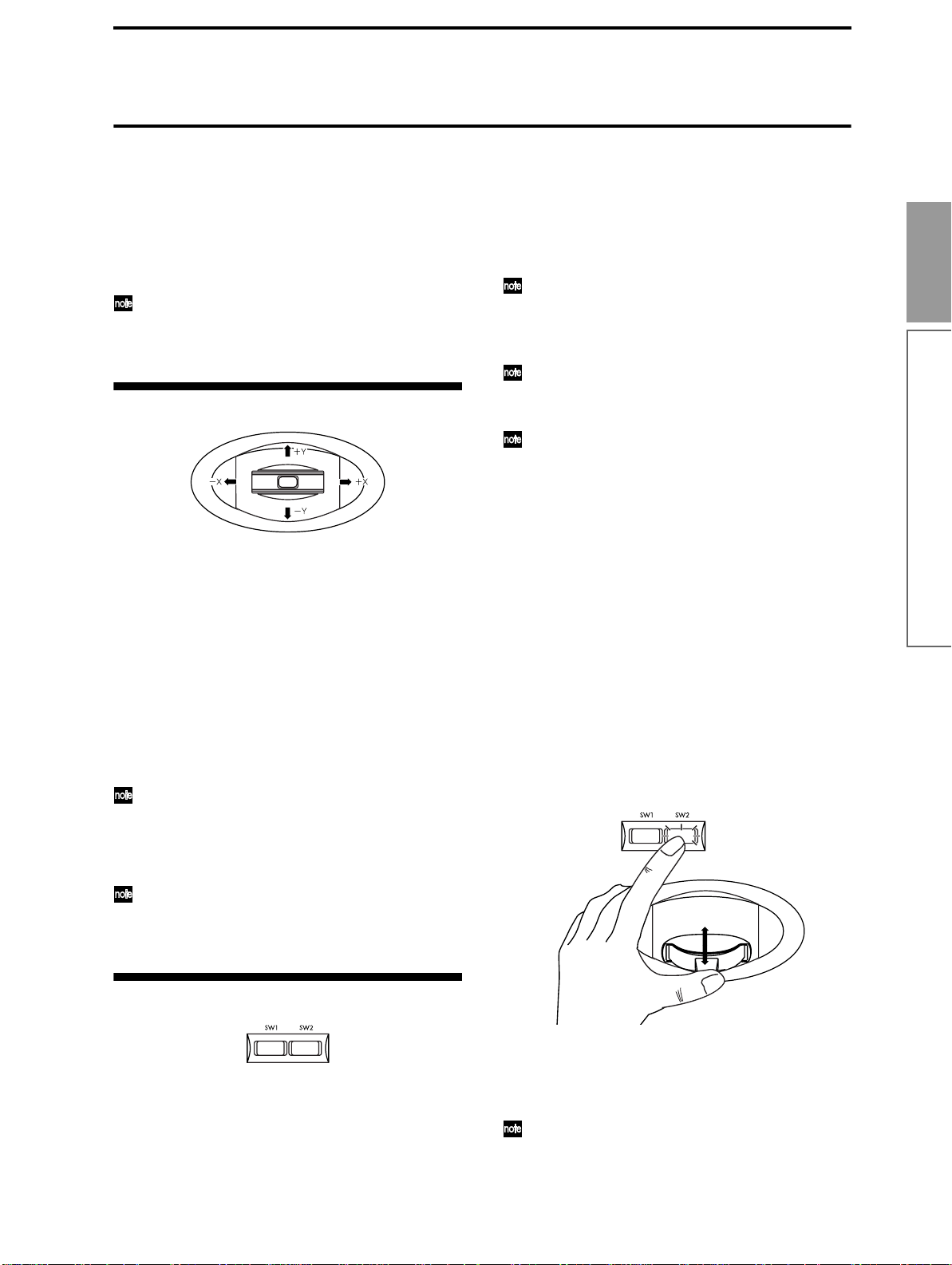
Using controllers to modify the sound
The TRITON Le provides various controllers – a joystick, the SW1 and SW2 switches, and the REALTIME
CONTROL [1], [2], [3], [4] knobs – that let you modify
the tone, pitch, volume, or effects in realtime while you
play.
Each time you select a program or combination, try out
these controllers to hear how they affect the sound.
Tonal changes etc. created using these controllers
can be recorded on the internal sequencer or on an
external MIDI sequencer.
Joystick
JS(+X): Move the joystick toward the right to apply an
effect. Normally this is used to control the
pitch (bend up).
JS(–X): Move the joystick toward the left to apply an
effect. Normally this is used to control the
pitch (bend down).
JS(+Y): Move the joystick away from yourself to apply
an effect. Normally this is used to control the
oscillator LFO (vibrato).
JS(–Y): Move the joystick toward yourself to apply an
effect. Normally this is used to control filter
LFO (wah).
You can use the Lock function of [SW 1] or [SW 2]
keys to hold the effect in the current joystick position, before the joystick is released to the center
position. For the procedure, refer to “The lock
function.”
You can specify the way in which the [SW1] and [SW2]
keys will operate: either Toggle, when the assigned
function will be switched on/off each time the key is
pressed, or Momentary, when the assigned function
will be switched on only as long as you hold down the
key.
The function of the [SW1] and [SW2] keys can be
verified for Program mode in the 1.1: Play, Program page, or for Combination mode in the 1.1:
Play, Combination page. (
When you write a program or combination, the
on/off status of the [SW1] and [SW2] keys is
saved.
For details on making these settings, refer to “Set-
ting the function of [SW1] and [SW2]” (
☞p.25)
☞p.115).
The Lock function
1 Select program bank A001: Acoustic Piano, and
play the keyboard.
To select a program, make sure that you are in Program mode, and press the Bank [A] key, numeric
key [1], and then the [ENTER] key.
2 Move the joystick toward yourself (the –Y direc-
tion).
The modulation will deepen, and at the same time,
resonance will be applied to give a unique character
to the sound.
3 While holding the joystick toward yourself, press
the [SW2] screen (The [SW2] key will light).
The tone at this point will be maintained. (Lock
function)
Quick Start
Using controllers to modify the sound
You can use the joystick as a source for alternate
modulation or effect dynamic modulation, to control program parameters or effect parameters.
SW1, SW2
You can use these keys as sources for alternate modulation or effect dynamic modulation to control program
parameters or effect parameters.
These switches can also be used to switch the octave, to
turn portamento on/off, or to lock the position of the
after touch lock function (
☞p.24).
4 Release the joystick, and play the keyboard.
The tone will stay the same as it was when the
[SW2] key was pressed. Moving the joystick toward
yourself will not affect the sound.
In the lower part of the LCD screen, SW2 will indicate JS-Y Lock. This means that the function of the
[SW2] key is set to JS-Y Lock. (It will operate as a
Toggle switch.)
If the function of the [SW1] or [SW2] key is set to
23
Page 30
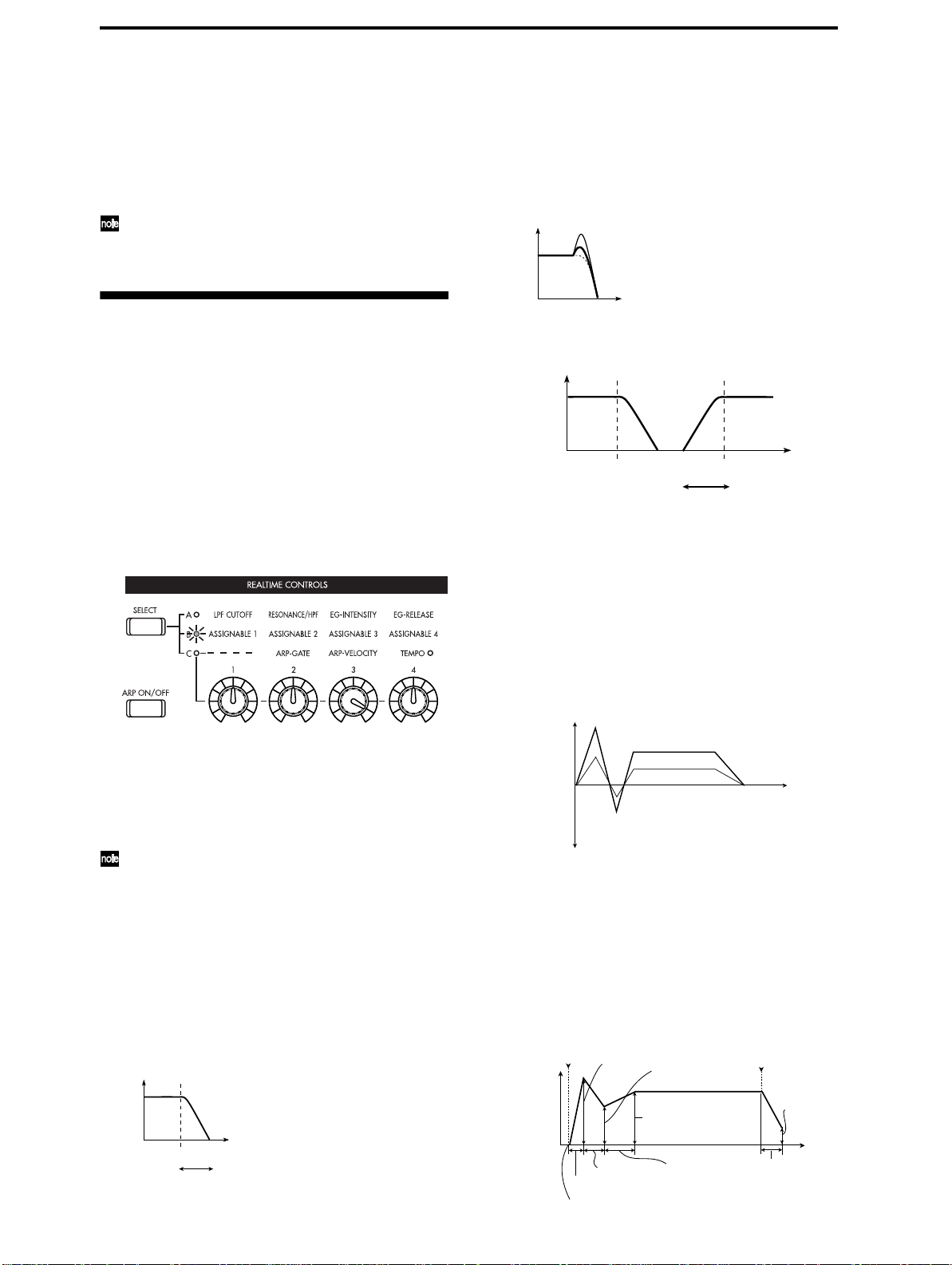
JS X Lock, JS+Y Lock, or JS-Y Lock, the tone that
was heard when the joystick is tilted can be maintained even after the joystick is returned to the
center position.
Similarly, there is an AfterT Lock function that
locks the aftertouch effect. (
☞PG p.220)
5 Press the [SW2] key once again to defeat the lock.
In many programs and combinations, the joystick Y axis lock function is assigned to the [SW2] key.
Knob [2]: RESONANCE/HPF
Adjust the resonance level of a low pass filter or the
cutoff frequency of a high pass filter.
The content that is controlled will depend on the filter
type specified by the program.
By adjusting the filter resonance level, you can increase
or decrease the resonance level to add a unique character to the sound.
REALTIME CONTROLS [1], [2], [3], [4]
These knobs can be used to control the filter cutoff frequency and resonance, the amp and filter EG, volume,
portamento time, pan, pitch LFO, or the send levels to
the master effects, etc.
1 Press the REALTIME CONTROLS [SELECT] key
to switch the function of the realtime controllers to
A-mode, B-mode, or C-mode.
Each time you press the key, A-mode, B-mode or Cmode will be selected alternately, and the corresponding LED will light.
2 Rotate the desired knob to control the sound, etc.
Adjusting the cutoff frequency of the high-pass filter
will modify the thickness of the sound from which the
low frequency range has been filtered out.
Level
LPF HPF
Cutoff
frequency
Knob [3]: EG-INTENSITY
Adjust the filter EG intensity (the depth at which the
filter EG is applied).
Rotating the knob will affect the depth of the filter EG.
Normally, rotating the knob toward the left will make
the filter EG apply less deeply, and rotating it toward
the right will make the filter EG apply more deeply.
Since the filter EG will operate based on the cutoff frequency of the filter, knobs [1] and [3] will work
together to control the tonal changes produced by the
filter.
Level
A-mode controls
In A-mode, knobs [1]–[4] will control/edit the following functions.
Placing the knobs in the center (12 o’clock) position will produce the values specified by the program parameters.
Knob [1]: LPF CUTOFF
Adjust the cutoff frequency of the low pass filter.
When you adjust the cutoff frequency of the filter, the
brightness of the sound will change. The effect will
depend on the settings of the program parameters, but
normally, rotating the knob toward the left will darken
the sound, and rotating it toward the right will
brighten it.
Level
LPF
Frequency
HighLow
Cutoff
frequency
24
Time
Knob [4]: EG-RELEASE
Adjust the EG release times of the filter and amp. This
will determine the time from note-off until the sound
disappears.
When you adjust the knob, the release times of the filter EG and the amp EG will change. Normally, rotating
the knob toward the left will shorten the release time,
and rotating it toward the right will lengthen the
release time.
note-on
Level
Attack Level
Decay Time
Attack Time
Start Level
Break Level
Sustain Level
Slope Time
note-off
Release Level
Release Time
Time
Page 31

B-mode controls
You can control parameters such as volume, portamento time, pan or filter and amp EG, pitch LFO, and
master effect send levels etc.
The B-mode function settings are made for each individual program, combination, or song.
In Sampling mode, the B-mode functions are set for the
entire mode (if the EXB-SMPL option is installed)
(
☞p.115).
Foot pedals
Damper Pedal
A separately sold Korg switch-type damper pedal such
as the DS-1H can be connected to this instrument. If a
DS-1H is connected, it will function as a half-damper
pedal. The half-damper function cannot be controlled
by other pedals.
C-mode control
You can control the effect of the arpeggiator in realtime. For details on operation, refer to p.26.
Viewing the parameters that are assigned to
[SW1], [SW2] keys, and the REALTIME CONTROLS
B mode
In Program and Combination modes, the B-mode functions of the REALTIME CONTROLS knobs [1], [2], [3],
and [4] and [SW1]/[SW2] keys can be verified in the
1.1: Play page.
Functions assigned to the
[SW1] and [SW2] keys
Functions assigned
to Knob1–4
Keyboard
Velocity
The force with which you initially strike a note can
apply an effect.
Normally this is used to control volume, or the speed
or sensitivity of the EG.
Assignable Foot Switch
A separately sold on/off switch such as the Korg PS-1
foot switch can be connected to this instrument, allowing you to turn an assigned function on/off by stepping on the foot switch.
The function of the foot switch is assigned in GLOBAL
1.1: System “Foot SW Assign” (
☞p.113).
Assignable Foot Pedal
A separately sold Korg expression pedal such as the
EXP-2 foot controller or XVP-10 EXP/VOL pedal can
be connected to the rear panel ASSIGNABLE PEDAL
jack, and used to apply an effect.
The function of the foot pedal is assigned in GLOBAL
1.1: System Foot page “Foot Pedal Assign” (
☞p.113).
Quick Start
Using controllers to modify the sound
After Touch
This effect can be applied by varing pressure on a key
that is already being held down.
Normally this is used to control volume, tone (cutoff
frequency), or LFO sensitivity etc.
Note Number
Varing amounts of an effect will be applied depending
on the position of the key on the keyboard.
Normally this is used to control volume, tone (cutoff
frequency), LFO sensitivity, and EG sensitivity etc.
This can be used as a source for alternate modulation or effect dynamic modulation, to control program parameters or effect parameters.
25
Page 32

Using the arpeggiator while you play
The arpeggiator is a function that automatically generates arpeggios (broken chords). Most arpeggiators produce an arpeggio when you play a chord on the
keyboard.
The chord you played on
the keyboard is sounded as
an arpeggio (broken chord)
In addition to this, the TRITON Le’s arpeggiator is a
polyphonic arpeggiator that is able to produce a variety of chordal transformations or phrases based on the
pitch or timing of the notes you play on the keyboard.
These functions let you use the arpeggiator to play a
wide range of patterns including drum or bass
phrases, and guitar or keyboard backing riffs. It is also
effective to use the arpeggiator as part of the soundcreating process when creating subtly-moving pads,
synth-sounds, or sound effects.
In addition, the TRITON Le features a Dual Arpeggiator that lets you simultaneously use two arpeggio patterns in Combination mode and Sequencer mode. You
can take advantage of this in many ways, such as
applying separate arpeggio patterns to a drums program and a bass program, or using keyboard split or
velocity to switch between two arpeggio patterns.
The TRITON Le provides five preset arpeggio patterns
(the standard UP, DOWN, ALT1, ALT2, and RAN-
DOM), and lets you program and store 328 user arpeggio patterns. With the factory settings, these contain a
wide variety of preload user arpeggio patterns
(
☞VNL). An arpeggio pattern that you create can also
be stored as a user arpeggio pattern (
☞p.103).
Using the arpeggiator in Program mode
1 Press the [PROG] key to enter Program mode, and
select a program. (
program”)
As you select various programs, you will notice that
the [ARP ON/OFF] key LED will light for some
programs. (
tor”) Play the keyboard of the TRITON Le and the
arpeggio will start.
For other programs, you can press the [ARP ON/
OFF] key (the key will light) to turn on the arpeggiator. Arpeggios will begin sounding when you play
the keyboard.
2 As described in the following sections “Settings
using controllers” and “Settings in the LCD
screen,” move the controllers or modify the parameters to change the way in which the arpeggios are
played.
Settings using controllers
Arpeggiator on/off
Each time you press the [ARP ON/OFF] key, the
arpeggiator will be switched on/off.
When this is on, the key will light, and playing the
keyboard will start the selected arpeggio pattern.
☞p.20 “Selecting and playing a
☞p.29 “Other settings for the arpeggia-
26
The on/off status is saved when you write the program, Combination.
In Combination and Song, depending on the
arpeggiator A, B settings, the arpeggio may not
start when you press the [ARP ON/OFF] key to
turn it on (
☞p.28).
Page 33

Adjusting the arpeggiator tempo
1 Press the REALTIME CONTROLS [SELECT] key
to make the right “C” LED light.
2 Rotate the [TEMPO] knob to adjust the tempo.
The “ =” value in the upper right of the LCD screen
will change. You can set this in the range of 40–240.
The [SELECT] key LED will blink at quarter-note ( )
intervals.
You can also Use the cursor keys [ ], [ ], [ ], [ ]
to select “ =,” input the tempo using numeric keys
[0]–[9], and press the [ENTER] key to set the tempo.
Alternatively, you can set the tempo using the
[VALUE] dial or the [INC]/[DEC] keys. The tempo
will blink at the specified tempo.
The Tempo knob setting is saved when you write
the program.
The arpeggio playback speed is affected by the
“Reso (Resolution)” setting (1.1: Play, Arp. Play
page, 6.1: Ed–Arp., Arpeg. Setup page).
If “MIDI Clock” (GLOBAL 2.1: MIDI) is set to
External, the display will indicate “ = EXT.” The
tempo will be synchronized to an external MIDI
device, and it will not be possible to adjust the
tempo on the TRITON Le.
HPF), and [3] (EG-INTENSITY) knobs.
Settings in the LCD screen
In PROG 1.1: Play, press the [F3] key to select the
Arp. Play page.
Selecting an arpeggio pattern
An arpeggio pattern can be selected from preset arpeggio patterns P000–P004 and user arpeggio patterns
U000 (INT)–215 (User). With the factory settings,
U000–199 (INT) contain a wide variety of preset user
arpeggio patterns (
Use the cursor keys [ ], [ ], [ ], [ ] to select
“Pattern,” and use the [VALUE] dial or the [INC]/
[DEC] keys to select the arpeggio pattern. To select
a user arpeggio pattern, use numeric keys [0]–[9] to
input the pattern number, and press the [ENTER]
key.
☞VNL)
Quick Start
Adjusting the length of the arpeggio notes
1 Press the REALTIME CONTROLS [SELECT] key
to make the right “C” LED light.
2 Rotate the [ARP-GATE] knob to adjust the dura-
tion of the arpeggiated notes.
Rotating the knob toward the left will shorten the
notes, and rotating it toward the right will lengthen
the notes. At the center position (12 o’clock), the
note length will be as specified by the program
parameter “Gate” (6.1: Ed-Arp., Arpeg. Setup
page).
The knob setting is saved when you write the program.
You can control the effect by simultaneously
adjusting the REAL TIME CONTROLS A-mode [4]
(EG-RELEASE) knob.
Adjusting the strength of the arpeggio notes
1 Press the REALTIME CONTROLS [SELECT] key
to make the right “C” LED light.
2 Rotate the [ARP-VELOCITY] knob to adjust the
strength of the arpeggiated notes.
Rotating the knob toward the left will make the
notes weaker, and rotating the knob toward the
right will make the notes stronger. At the center
position (12 o’clock), the velocity will be as specified
by the program parameter “Velocity” (6.1: Ed-Arp.,
Arpeg. Setup page).
The knob setting is saved when you write the program.
You can control the tone effectively by simultaneously adjusting the REALTIME CONTROLS Amode [1] (LPF CUTOFF), [2] (RESONANCE/
Changing the timing value of the arpeggio
notes
The “Reso (Resolution)” parameter in the LCD screen
lets you set the timing valueof the arpeggiated notes in
a range of 3 – .
Use the cursor keys [ ], [ ], [ ], [ ] to select
“Reso,” and use the [VALUE] dial or the [INC]/
[DEC] keys to specify the spacing of the arpeggiated notes.
Selecting the octave range in which the
arpeggio is sounded
Use the “Octave” in the LCD screen to specify the
range of octaves in which the arpeggio will be sounded
(
☞p.100).
Use the cursor keys [ ], [ ], [ ], [ ] to select
“Octave,” and use the [VALUE] dial or [INC]/
[DEC] keys to specify the range of octaves in
which the arpeggio will be sounded.
Sounding an arpeggio in the order of the
pitches in the chord you played
You can select whether the notes of the arpeggio will
be sounded in the order of the pitches in the chord you
played (regardless of the order in which you actually
played the notes), or in the order in which you played
the notes.
Use the cursor keys [ ], [ ], [ ], [ ] to select the
“Sort” check box, and use the [VALUE] dial or the
[INC]/[DEC] keys to make the setting.
Checked: the arpeggio will sound each note in the
order of its pitch, regardless of the order in which
you actually played the notes.
Unchecked: the arpeggio will sound each note in
the order in which you actually played the notes.
Using the arpeggiator while you play
27
Page 34

Letting the arpeggio continue playing even
after you take your hand off the keyboard
You can select whether the arpeggio will continue
playing when you take your hand off the keyboard, or
whether the arpeggio will stop playing when you take
your hand off the keyboard.
Use the cursor keys [ ], [ ], [ ], [ ] to select
“Latch,” and use the [VALUE] dial or the [INC]/
[DEC] keys to make the setting.
Checked: The arpeggio will continue playing even
after you remove your hand from the keyboard.
Unchecked: The arpeggio will stop playing when
you remove your hand from the keyboard.
Synchronizing the arpeggiator to your keyboard timing
You can specify whether the arpeggio will begin at the
moment you play the keyboard, or whether it will
always play in synchronization to the MIDI clock
tempo.
Use the cursor keys [ ], [ ], [ ], [ ] to select
“Key Sync.,” and use the [VALUE] dial or the
[INC]/[DEC] keys to make the setting.
Checked: When you take your hand completely off
of the keyboard and then play the first note-on, the
arpeggio pattern will start from the beginning. This
setting is suitable when you want the arpeggio to
start from the beginning of the measure as you are
playing in realtime.
Unchecked: The arpeggio will always be synchronized to the MIDI clock tempo.
Using the arpeggiator as you play in Combination mode
In Combination mode the TRITON Le provides dual
arpeggiators, allowing you to run two arpeggio patterns simultaneously.
1 Press the [COMBI] key to enter Combination
mode, and select a combination. (
and playing a combination”)
As you select various combinations, you will notice
that the [ARP ON/OFF] key will light for some
combinations. (
tor”) When you play a key on the keyboard, the
arpeggiator will start.
For other combinations, you can press the [ARP
ON/OFF] key (the key will light) to turn on the
arpeggiator.
2 As described in the preceding section “Settings
using controllers” and the following section “Settings in the LCD screen,” move the controllers or
modify the parameters to change the way in which
the arpeggios are played.
The [ARP ON/OFF] key and the REALTIME
CONTROLS C-mode [TEMPO], [ARP-GA TE], and
[ARP-VELOCITY] knobs are valid for both arpeggiators A and B. Their state will be memorized
when the combination is written.
☞“Other settings for the arpeggia-
Settings in the LCD screen
☞p.22 “Selecting
Sounding both the arpeggio notes and the
notes you play
Use the cursor keys [ ], [ ], [ ], [ ] to select
“Keyboard” check box, and use the [VALUE] dial
or the [INC]/[DEC] keys to make the setting.
Checked: The notes you play on the keyboard and
the notes played by the arpeggiator will both sound.
Unchecked: Only the arpeggio notes will sound.
In COMBI 1.1: Play, press the [F4] key to select the
Arp. Play A page, and make settings for arpeggiator A.
In COMBI 1.1: Play, press the [F5] key to select the
Arp. Play B page, and make settings for arpeggiator
B.
Select the arpeggiator(s) that will run
Use the “Arpeggiator Run” check boxes to specify the
arpeggiator(s) that you want to run. The arpeggiator(s)
that are checked here will operate when the [ARP ON/
OFF] key is on.
However , the arpeggiator will play a timbr e only if the
table displayed beside the check boxes assigns arpeggiator A or B to a Ttimbre 1–8. These settings are made
in COMBI 6.1: Ed-Arp., Setup page “Assign” (
Arpeggiator-A, Arpeggiator-B
For each arpeggiator A and B, you can make settings
for “Pattern,” “Reso (Resolution),” “Octave,” “Sort,”
“Latch,” “Key Sync,” and “Keyboard.” (
☞p.101).
☞p.27)
28
Page 35

Checking the structure of a user arpeggio
pattern
Let’s see how combination C053: Echo Jamm is constructed.
1 Select combination C053: Echo Jamm, and look at
the Arp. Play A page and Arp. play B page.
Other settings for the arpeggiator
You can also set “Gate,” “Velocity,” “Swing,” and
“Scan Zone.” These parameters are set in PROG 6.1:
Ed–Arp, COMBI 6.1: Ed–Arp. (
☞p.100).
Linking the arpeggiator to program, combinations
You can specify whether the arpeggiator settings written in a program or combination will also be selected
when you switch programs or combinations, or
whether the arpeggiator status will not change when
you switch programs or combinations.
With the factory settings, the former is selected. Use
the latter when you want to keep the same arpeggio
pattern running, and change only the program sound.
This setting is made in “Auto Arp.” (GLOBAL 1.1: System, Basic).
Quick Start
• As you can see from the “Timbre Assign” table in
the upper right, arpeggiator A is assigned to timbre
4 and 8, and arpeggiator B is assigned to timbre 2.
When you play the keyboard the U126 (INT): Dr-
BigBeats 2 arpeggio pattern will play the program
B084: Drum’n’Bass Kit of timbre 4. The U043
(INT): Gt-Stab Rhythm arpeggio pattern will play
the program B108: Funkin’ Guitar of timbre 2.
• If you uncheck “Arpeggiator Run A” or
“Arpeggiator Run B,” the unchecked arpeggiator
will stop.
If you check it once again and play the keyboard,
the arpeggiator will begin running.
• Look at the COMBI 6.1: Ed-Arp., Zone page, and
you will see that the A keys “Btm” and “Top” are
set so that arpeggiator A will operate only for B3
and lower keys, and that the B “Top Key” and
“Bottom Key” are set so that arpeggiator B will
operate only for C4 and higher keys.
Creating an user arpeggio pattern
Arpeggio patterns that you create can be written to
U000 (INT)–215 (User).
These can be created in GLOBAL 6.1: Arp.Pattern
(
☞p.104).
Using the arpeggiator while you play
29
Page 36

Playing with the RPPR (Realtime Pattern
Play/Recording) function
This instrument’s Sequencer mode provides an RPPR
(Realtime Pattern Play/Recording) function.
Using the RPPR function, each note of the keyboard
can be assigned to a preset pattern or user pattern and
a track that will play the assigned pattern. You can
then playback the assigned pattern in realtime (and
record it, if desired) simply by playing a note. (Preset
patterns suitable for playing by the drum track are
already provided in internal memory.)
Here we will explain how to play a demo song using
the RPPR function.
1 Load the demo song data as described in “Loading
demo playback data” (
☞p.18).
2 Press the [SEQ] key (the key will light) to enter
Sequencer mode, and access the SEQ 1.1: Play/
REC, Play/REC page.
3 In “Song Select,” select 000:Midnight Sun.
Select the song as described in “Selecting and playing a demo song in Sequencer mode” (
☞p.18).
Shutdown Keys:
When you play a key in the range of C–1 – C2, the currently-playing pattern will stop.
Pattern Assignable:
A pattern and track can be assigned to each of the 72
keys in the range of C#2–C8. If you do not assign a key,
it can be used to play as usual.
As in the example shown in the following diagram,
you can make one key play a drums pattern, another
key a bass phrase, and yet another key play guitar
chords, all by specifying a different pattern and track
for each key.
Shutdown Keys
C-1 ... C2
E1 G7
C2 C7
76 keys
61 keys
Pattern Assignable
C#2 ... C 8
G9
4 Make sure that the RPPR check box is checked.
Checked: The specified RPPR (set in SEQ 5.1:PPPR,
RPPR Setup) will function.
Unchecked: RPPR will not function. Operation will
be as in normal Sequencer mode.
5 Press a key.
The pattern assigned to that key will playback.
In some cases, the pattern will continue playing
after you release your hand from the keyboard. You
can stop playback either by pressing that key once
again, or by pressing a key in the area of C2 or
below.
Pattern P000 Track01 (Drums Program)
Pattern U000 Track02 (Bass Program)
Pattern P001 Track01 (Drums Program)
Pattern U001 Track02 (Bass Program)
Pattern U002 Track03 (Guitar Program)
30
Page 37

Simple program editing
By operating the performance editor and the realtime
controllers you can easily and intuitively modify the
sound of a program.
Program editing refers to the process of modifying the
parameters that make up a program, in order to modify the sound or change the controller, effect settings
etc.
More detailed editing can be performed in PROG
2.1: Ed-Basic – 7.2: Ed-MasterFx.
Performance Edit
By using the eight sliders of the Performance Editor,
you can make overall adjustments to the sound. When
you move a slider, multiple program parameters are
adjusted simultaneously.
1 Press the [PROG] key (the key will light) to enter
Program mode.
2 Press the [F2] (“P.Edit”) key.
The Perform. Edit page will appear.
Amp Level: Indicates the amp level. This will adjust
the volume of the entire program.
Attack Time: Indicates the attack time of the filter EG
and amp EG. This will adjust the speed of the attack
from note-on.
In order to maximize the effect of the Attack Time
adjustment, the amp EG Start Level, Attack Level,
Start Level Modulation, and Attack Time Modulation parameters are also adjusted.
Decay Time: Indicates the decay time and slope time
of the filter EG and amp EG.
IFX Balance: This simultaneously adjusts the “W/D
(Wet/Dry)” balance of all insert effect.
MFX Balance: This simultaneously adjusts the
Return 1 and 2 parameters of the master effects.
Depending on the settings of the program parameters, the result may not be noticeable.
5 If you want to save the modified sound, select the
utility menu command “Write Program,” and
write the program. (
It is a good idea to write the program into program
number D065 or higher . It is also a good idea to edit
the name when you write the program.
☞p.42)
Quick Start
Simple program editing
3 Select the Program.
4 Use the Performance Editor to adjust the sound.
☞PG p.3)
(
Use the cursor keys [ ], [ ], [ ], [ ] to select the
desired performance editor slider, and use the
VALUE controller to adjust the setting.
If you want to reset the value, press numeric key
[0] and then press the [ENTER] key to restore the
previous setting.
Octave: Indicates the octave setting.
Pitch Stretch: Simultaneously adjusts the transpose
and tune settings of the oscillator . This allows you to
produce a variety of tonal changes without losing
the character of the original sound.
This is particularly effective for acoustic-type programs such as guitar , bass, or piano. Select various
programs and try this out.
OSC Balance: Adjusts the level balance between
oscillators 1 and 2.
For programs whose “Mode (Oscillator Mode)”
(PROG 2.1: Ed-Basic, Prog Basic page) setting is
Single, oscillator 2 will not sound. Only the level
of oscillator 1 will change. For a Drums program,
this performance editor will have no effect.
If you want to overwrite the program using the
same program number, press the [REC/WRITE]
key and then press the [F8] key.
The edited content will be lost if you select another
program or turn off the power before saving.
Realtime controls
The REATIME CONTROLS [1]–[4] knobs can be used
to edit parameters such as the filter cutoff frequency,
resonance, the amp and filter EG, volume, portamento
time, pan, pitch LFO, and master effect send level etc.
(
☞p.24).
You can also modify settings for the arpeggiator.
(
☞p.26)
If CC#70–79 are assigned to REALTIME CONTROLS A-mode or B-mode, the sound edited by
knobs [1]–[4] can be saved by the Program Write
operation (
C-mode can also be saved.
☞p.42). Arpeggiator-related settings in
31
Page 38

Simple combination editing
A combination is a set of multiple (up to eight) programs, and allows you to create complex sounds that
could not be produced by a single program.
Combination editing refers to the process of modifying the sound of a combination by changing the program selected for each timbre or adjusting the
keyboard range and velocity range, or by modifying
the controller, and effect settings.
You can edit a combination in COMBI 2.1: Ed-Prog/
Mix–7.2: Ed-MasterFX, but can also make settings for
“Program Select, “Pan,” and “Volume” in COMBI 1.1
Play as well.
An example of editing
As an example, here’s how to do some simple editing
on combination Bank C064: Modern Piano.
1 Press the [COMBI] key (the key will light) to enter
Combination mode.
2 Select Bank C064: Modern Piano.
This combination layers (simultaneously sounds)
the programs of timbre 1 and timbre 2. Timbre 1
sounds B001: Attack Piano, a piano with a crisp
attack. Timbre 2 sounds C033: Vintage EP, a classic
electric piano. These two programs are layered to
produce a piano-type sound that you may have
heard in various contexts.
Selecting the program for a timbre
3 Select the Prog page.
Press the [F2] (“Prog”) key. Now you can specify the
programs for timbres 1–8.
4 Now let’s change the program of timbre 2 to a dif-
ferent program.
Use the cursor keys [ ], [ ], [ ], [ ] to select
“Program Select” for timbre 2 (it will be highlighted).
“Program
Select”
Timbre 1 Timbre 2
You can directly select the program for a timbre by
holding down the [TIMBRE/TRACK] key and
pressing the nearest [F1]–[F8] key. You can select
pan or volume in the same way.
For this example, select A003: Legato Strings. This
is a layered combination with piano and rich
strings. Then consecutively press the [A] key, the [3]
key, and the [ENTER] key.
Alternatively, the program for a timbre can be
selected by category.
Choose “Program Select,” and press the [CATEGORY] key.
The Select by Category dialog box will appear.
32
A timbre consists a of program together with mul-
tiple parameters that control that program. A combination can use up to eight of these timbres.
Use the [F1] (“ ”), [F2] (“ ”), [F3]
(“ ”), and [F4] (“ ”) keys to select the
desired category. For example if you want to select
string-type programs rather than the 00: Keyboard
category shown in the above display, press the [F2]
(“ ”) key three times to select 03: Strings.
You can use the cursor keys [ ], [ ] to successively
select string-type programs.
When you are happy with the selected program,
press the [F8] (“OK”) key to finalize your selection.
Page 39

Listening to the program sound of just one timbre
Press the [F8] (“UTILITY”) key to access the utility
menu, and press the [F7] key to choose “Solo
Selected Timbre.” Press the [F8] (“OK”) key.
Now you will hear only the program sound of the
currently selected timbre. The lower part of the LCD
screen will indicate [Solo].
Adjusting the volume while preserving the volume
balance between timbres
Press the [F8] (“UTILITY”) key to access the utility
menu, and press the [F7] key to choose “Hold Bal-
ance.” Press the [F8] (“OK”) key.
The upper right of the LCD screen will indicate
“Hold Bal.”
Quick Start
To cancel this setting, choose “Solo Selected Timbre” once again and press the [F8] (“OK”) key.
Adjusting the stereo location of the sound
5 Select the Mixer page.
Press the [F3] (“Mix”) key. Here you can adjust the
pan and volume for timbres 1–8.
6 Adjust the stereo location in “Pan” of timbre 2.
Use the cursor key [ ], [ ], [ ], [ ] to choose
“Pan” (highlighted) for timbre 2.
Use the VALUE controller to change the value.
A setting of C064 is center, L001 is far left, and R127
is far right. With a setting of RND, the stereo location will change randomly between left and right
each time a note is played.
Adjusting the volume
7 Adjust the “Volume” of timbre 2.
Use the cursor key [ ], [ ], [ ], [ ] to choose
“Volume” (highlighted) for timbre 2.
Use the VALUE controller to change the value.
When you change the “Volume” value of any tim-
bre, the volume of all timbres will also change to
preserve the volume balance at the time you
checked the Hold Balance setting.
To cancel this setting, choose “Hold Balance” once
again and press the [F8] (“OK”) key.
Writing the combination
8 If you want to save the sound you modified, select
the utility menu command “Write Combination,”
and write it. (
It is a good idea to edit the name when you write
the combination.
If you want to overwrite the edited combination
onto the same combination number, press the
[REC/WRITE] key and then press the [F8] key.
The edits you make will be lost if you select
another combination or turn off the power before
saving.
☞p.42)
Simple combination editing
33
Page 40

Sampling (recording a sample)
If the EXB-SMPL option (sold separately) is installed,
you will be able to record 48 kHz 16 bit stereo samples.
Sampled sounds can be used in a program, combination, or song.
Here we will explain the process of making sampling
settings, recording the actual sample, saving it, and
converting a multisample into a program. We will also
explain how a sample such as a drum phrase can be
played back repeatedly. For other procedures and more
detailed explanations, refer to p.84 and PG p.87.
In order to perform the steps described below, the
EXB-SMPL option must be installed. (
☞PG p.253)
Sampling a sound and playing it back as “one-shot”
1. Connect a mic and make input settings
1 Turn off the power. Then turn it on again.
When you turn off the power, all unsaved sample
data will be erased. If you want to keep any of the
sample data, save it before you continue.
This explanation assumes that you are starting
from the initial power-on state.
5 In the Input1 area, set “BUS” to L/R, specifying the
bus to which the AUDIO INPUT 1 jack will be
input.
Make sure that the Input1 level (“Lvl”) is 127, and
the “Pan” is L000.
Be aware that when “BUS” is changed from Off to
L/R or IFX, the volume level to the AUDIO OUT
L/MONO and R jacks or to the headphones may
rise abruptly.
2. Set the recording level
1 Speak into the mic at the volume that you will use
for recording.
If the display indicates “ADC OVER!” (AD converter input overload!), turn the rear panel [LEVEL]
knob in the direction of MIN to adjust the level
appropriately.
For the ideal audio quality, the level should be
slightly lower than when the “ADC OVER!” display appears (i.e., the highest level that does not
produce an overload).
2 Press the [REC/WRITE] key.
Speak into the mic at the volume that you will use
for recording.
The level meter will show the input volume.
2 Connect a mic to the AUDIO INPUT 1 jack located
on the rear panel of the EXB-SMPL.
Set the AUDIO INPUT [MIC/LINE] switch to the
MIC position, and set the [LEVEL] knob to the cen-
ter.
EXB-SMPL
MIC
3 Press the [SAMPLING] key to enter Sampling
mode.
If the EXB-SMPL option is not installed, the display will indicate “No Sampling Upgrade
Installed,” and it will not be possible to enter this
mode.
4 Press the [F3] (“In/Pref”) key to select the SMPL
1.1: Recording, Input/Pref page.
If the display indicates “CLIP!,” use the VALUE
controller to lower the “Recording Level” slider
(located in the right of the display) from the +0.0
setting down to an appropriate level.
3 When you have finished making adjustments,
press the [REC/WRITE] key.
3. Specify the recording method (Auto)
1 In the lower left of the SMPL 1.1: Recording,
Input/Pref page, select the “Auto Loop On” check
box, and press the [DEC] key to un-check it.
2 Press the [F2] (“Rec.”) key to select the SMPL 1.1:
Recording, Recording page.
3 In REC Setup, set “Mode (REC Mode)” to “Auto,”
and set “Threshold” to –30.
With this setting, recor ding will begin automatically
when the audio input reaches –30 dB or higher in
record-ready mode.
34
Page 41

Set “Pre Trigger” to 5 ms.
With this setting, sample recording will begin 5 ms
earlier than (i.e., immediately before) sampling is
actually triggered, so that the very beginning of the
sound is not lost.
As an alternative to the Auto setting for “Mode
(REC Mode),” you can set this to Manual and
record manually. (
4 In Sample Setup, set “Mode (Sampling Mode)” to
L-Mono.
With this setting, the internal L channel will be sampled in mono.
☞p.38)
Speak the word that you want to sample. (Example: “It’s”)
Recording will start when the input exceeds the
“Threshold” level.
When you finish speaking, press the [START/
STOP] key to stop sampling.
A sample has now been created. The sample you
recorded is automatically assigned to “SMPL.”
Quick Start
4. Create a multisample and indexes
1 Press the [F1] (“Sample”) key to select the SMPL
1.1: Recording, Sample page.
Immediately after the power has been turned on,
000 will be selected as the multisample “MS.”
If you want to create a new multisample, use the
numeric keys to input the number of the multisample that you want to create, and press the
[ENTER] key.
2 Set “Orig.K (Original Key)” and “TopK (Top Key)”
to C2 (
☞p.30).
When you play the key designated by “Orig.K,” the
sample will sound at the same pitch at which it was
sampled.
You can make this setting easily by holding
down the [ENTER] key and pressing the C2 key.
3 Press the [F3] (“In/Pref”) key to access the SMPL
1.1: Recording, Input/Pref page.
You can listen to the sampled sound by playing the
“Orig.K” note or pressing the [AUDITION] key.
3 Press the [F6] (“CREATE”) key to create a new
index.
4 Press the [REC/WRITE] key.
Press the [START/STOP] key.
Speak the word that you want to sample. (Example: “So”)
When you finish speaking, press the [START/
STOP] key to stop sampling.
5 Repeat steps 3 and 4 to record additional sam-
ples.
(Example: “Easy,” “To,” “Sample,” “With”
“TRITON Le”)
6 Play consecutive notes on the keyboard.
Play a chromatic scale upward, starting at the C2
key. The samples you recorded will be played one
after another.
(In this example, playing notes C2 through F#2 in
sequence will produce “It’s So Easy To Sample With
TRITON Le”)
Using the insert effect while you
Sampling (recording a sample)
4 Set Create “Range (Zone Range)” to 001.
When you create a new index, the width of the zone
will be set to one key.
5. Record a sample
1 Press the [F1] (“Sample”) key to access the SMPL
1.1: Recording, Sample page.
2 Press the [REW/WRITE] key.
Press the [ST ART/STOP] key to enter record-ready
mode.
sample
1 In step 5 of the preceding section “1. Connect a
mic and make input settings,” set the Input1 “Pan”
to C064, and “BUS” to IFX.
2 Press the [MENU] key to access the PAGE MENU.
Press the [F7] (“IFX”) key, and then press the [F8]
(“Open”) key.
The SMPL 7.1: Insert Effect, Setup page will appear.
35
Page 42

3 Select “Insert Effect,” use the numeric keys to
enter 52, and press the [ENTER] key to confirm 52:
Rev Hall.
Select “IFX On/Off,” and press the [INC] key to
turn it ON.
and press the [F8] (“OK”) key.
A dialog box will appear.
4 Speak into the mic, and verify that reverb is
applied to the sound.
You can adjust the effect settings in the IFX page
([F4] key).
5 After pressing the [EXIT] key, press the [F2]
(“Rec.”) key to access the SMPL 1.1: Recording,
Recording page.
6 In Sample Setup, set “Mode (Sample Mode)” to
Stereo.
Now the sound of the internal LR channels can be
sampled in stereo.
7 Press the [F1] (“Sample”) key, and then press the
[F6] (“CREATE”) key to create a new index.
8 Press the [REC/WRITE] key.
Press the [START/STOP] key, and speak the
word(s) that you want to sample.
Recording will begin according to the “Threshold”
setting.
Press the [START/STOP] key to stop.
9 Play the keyboard.
When you play the “Orig.K” note or press the
[AUDITION] key, the sampled sound will be heard.
Press the [F5] (“Name”) key to display the text dialog box, and assign a name of SMPL_Demo.
Press the [F1] (“Clear”) key.
Input the first character. Use the [VALUE] dial and
the [INC]/[DEC] keys or [ ], [ ], [ ], [ ] keys to
select “S”.
Input the second character. Press the [F6] key. Use
the [VALUE] dial and the [INC]/[DEC] keys or [ ],
[ ], [ ], [ ] keys to select “M”.
Repeat these steps to input all of the characters, and
then press the [F8] (“OK”) key twice. (
A stereo multisample will have a -L and -R displayed at the end of the name, meaning that you
will be able to input 14 characters. (The -L and -R
are fixed.) You can input 16 characters for a mono
multisample. This also applies to samples.
☞p.43)
Naming a sample
1 Press the [F1] (“Sample”) key to access the SMPL
1.1: Recording, Sample page.
2 Select “Index,” and use the [INC]/[DEC] keys to
select the sample to which you want to assign a
name.
For this example, select “Index” 001.
Assigning a name to the sample or multisample
The TRITON Le allows you to create up to 4,000 samples and 1,000 multisamples (limited by the amount of
memory). It is a good idea to assign names so that you
can distinguish individual samples and multisamples.
Naming a multisample
1 Press the [F1] (“Sample”) key to access the SMPL
1.1: Recording, Sample page.
2 Select “MS,” and use the [INC]/[DEC] keys to
select the multisample to which you want to
assign a name.
3 Press the [F8] (“UTILITY”) key to access the utility
menu, use the [F7] key etc. to select “Rename MS,”
36
It is also possible to select a sample in “SMPL,”
but since the sample assigned to each index can
change, you should use “Index” to select a sample.
3 Press the [F8] (“UTILITY”) key to access the utility
menu, use the [F7] key etc. to select “Rename
SMPL,” and press the [F8] (“OK”) key.
When the dialog box appears, press the [F5]
(“Name”) key to access the text dialog box, and
assign the desired sample name. (Example: “It’s”)
Refer to step 3 of “Naming a multisample.”
4 Select “Index,” select the next sample that you
want to name, and use the utility menu command
“Rename SMPL” to assign a name to that sample.
Page 43

Saving sample data
Here’s how to save a sample or multisample that you
created.
All samples and multisamples in the TRITON Le
will be lost when the power is turned off.
1 Insert a SmartMedia card into the slot. Alterna-
tively, make sure that settings are made correctly
for a connected external SCSI device.
2 Press the [MEDIA] key to select Media mode.
3 Press the [F2] (“Save”) key.
4 If you want to save to a different device, use the
media select setting (Media:) to select the device
on which you want to save the data.
5 Press the [F8] (“UTILITY”) key to access the utility
menu, and press the [F7] key to select “Save Sampling Data.” Press the [F8] (“OK”) key to display
the following dialog box.
6 Press the [F5] (“Name”) key to access the text dia-
log box, assign a filename of SMPL_DM1, and
press the [F8] (“OK”) key.
7 Make sure that All is selected for the “To:” field,
and press the [F8] (“OK”) key to save the data.
When saving is completed, a file with an extension
of .KSC together with .KMP and .KSF files in folders
will be saved. For details on each file, refer to PG
p.144 “About Korg format PCM data files.”
The following dialog box will appear.
4 In the “To:” field, select the program into which
the data will be converted.
Bank D064–127 contains initialized programs. We
recommend you select one of these programs.
When you execute the Convert operation, the program in the conversion destination location will be
overwritten and replaced by the converted program.
5 Set the “Use Destination Program Parameters” set-
ting.
For this example, uncheck this. If you execute conversion with this unchecked, the program will be
created with the sound that you heard in Sampling
mode.
If you want to use the program parameters of a
preloaded program (A000–D063), copy that program to bank D064–127 before you perform this
operation. Use the “To:” field to select that program, and check “Use Destination Program
Parameters” before you perform the conversion.
However if you want to convert a stereo multi-
sample with “Use Destination Program Parameters” checked, you must change the “Mode
(Oscillator Mode)” to Double for the conversion
destination program (“To”) before executing the
conversion.
6 As necessary, press the [F5] (“Name”) key to access
the text dialog box and assign a program name.
Press the [F8] (“OK”) key. A dialog box will ask
you for conformation. Press the [F8] (“OK”) key
once again, and the conversion will begin.
7 Listen to the converted program.
Move to Program mode, select the program (D064
in the above example), and play the keyboard to
hear the sound.
Quick Start
Sampling (recording a sample)
Converting a multisample into a program
A multisample you created can be converted into a
program. By converting the data into a program, a
sample or multisample you created in Sampling mode
can be used in Program mode, Combination mode, or
Sequencer mode.
1 Create a multisample. (
2 Press the [F1] (“Sample”) key to access the SMPL
1.1: Recording, Sample page.
3 Press the [F8] (“UTILITY”) key to access the utility
menu.
Press the [F7] key to select “Conv.To Prog,” and
press the [F8] (“OK”) key.
☞p.35)
The converted program settings will automatically
be stored in internal memory, but the sample data
you created will be lost when the power is turned
off. In order to reproduce the sound of the program after the power is turned on again, you must
first load the previously-saved sample data in
Media mode. When loading, it is best to set “.KSC
Allocation” to Clear. When saving, it is a good
idea to execute “Save All” (
samples and multisamples along with the converted program, and then load all of this data
together. (
☞PG p.141, 145)
☞PG p.148) to save the
37
Page 44

Sampling and looping a drum phrase
Here’s how you can sample a drum phrase (or similar
phrase) from an audio CD, and loop the playback.
You will need to provide a drum rhythm loop sample.
Initially, it is a good idea to begin with a rhythm loop
sample that has a fairly simple beat. As an example, we
will sample one measure of a 140 BPM drum phrase in
a 4/4 time signature.
2. Set the recording level
1 Play back the audio source that you want to record.
If the display indicates “ADC OVER!” (AD converter input overload!), lower the level by turning
the rear panel [LEVEL] knob to an appropriate position. Alternatively, lower the level of the output
source.
The best audio quality will be obtained at a level
slightly lower than when the “ADC OVER!” indication appears (i.e., the highest level that does not
cause an input overload).
1. Connect your external audio device and
make input settings
1 Turn off the power. Then turn it on again.
When you turn off the power, all sampling data
will be erased. Be sure to save any important data
before you perform this step.
This explanation assumes that you are starting
from the default state immediately after power-on.
2 Connect the AUDIO INPUT 1, 2 jacks on the rear
panel of the EXB-SMPL to the AUX OUT L and R
jacks of your CD player.
Set the AUDIO INPUT [MIC/LINE] switch to the
LINE position, and set the [LEVEL] knob near the
center.
EXB-SMPL
CD player
L
AUX OUT
R
2 Press the [REC/WRITE] key.
The level meter allows you to check the volume of
the input.
If the display indicates “CLIP!,” use the VALUE
controller to lower the “Recording Level” slider
(located in the right of the display) from the +0.0
position to an appropriate level.
3 When you have finished making adjustments,
press the [REC/WRITE] key . Also stop playback of
your audio source.
3. Specify the recording method (Manual)
1 Press the [F2] (“Rec.”) key to access the SMPL 1.1:
Recording, Recording page.
3 Press the [SAMPLING] key to enter Sampling
mode.
4 Press the [F3] (“In/Pref”) key to select the SMPL
1.1: Recording, Input/Pref page.
5 Set various parameters so that the signal from the
AUDIO INPUT jacks will be input to the
TRITON Le.
Make the following settings.
Input 1: “Lvl” 127, “Pan” L000, “BUS” L/R
Input 2: “Lvl” 127, “Pan” R127, “BUS” L/R
When you change the setting from Off to L/R or
IFX, the volume level of the AUDIO OUT L/
MONO and R jacks or the headphone volume may
rise abruptly. Please use caution.
38
2 In REC Setup, set “Mode (REC Mode)” to Manual
to specify how recording will begin.
As an alternative to setting “Mode (REC Mode)”
to Manual and recording manually, you can select
Auto for automatic recording. Recording can be
performed using either method. (
3 In Sample Setup, set “Mode (Sample Mode)” to
Stereo.
With this setting, the sound of the internal LR channels can be sampled in stereo.
☞p.34)
4. Record the sample
1 Press the [F1] (“Sample”) key to access the SMPL
1.1: Recording, Sample page.
2 Press the [REC/WRITE] key.
Page 45

3 At the moment that you wish to start sampling,
press the [START/STOP] key.
Sampling will start.
It is a good idea to allow a bit of extra time before
you start and after you stop sampling.
4 At the moment that you wish to stop sampling,
press the [START/STOP] key.
Sampling will stop.
A 140 BPM drum phrase has now been sampled.
The sample will automatically be assigned to
“SMPL.”
Sampling will stop automatically if the remaining
amount of memory reaches zero.
5 Listen to the sampled sound, and assign a name to
the sample.
Press the C2 note or the [AUDITION] key, and the
sampled sound will play. After you have verified
the sound, assign a name to the sample (
(e.g., LOOP1-140 BPM). Up to 14 characters can be
input as the name of a stereo sample (the two characters -L and -R at the end are fixed). When you
assign a name to either the L or R channel, the other
sample will be named automatically.
☞p.36)
5. Make loop settings
Next we will delete unwanted portions from the sample, and make settings so that the sample will be
looped smoothly.
By default when the power is turned on, sampled
sounds will be looped automatically. (1.1: Recording, Input/Pref page “Auto Loop On” On)
1 Press the [MENU] key to access the page menu.
Press the [F3] key , and then press the [F8] (“Open”)
key to select 3.1: Loop Edit.
The sample will sound as follows.
When looping is on: S → E → LpS → E → (continue
repeating LpS → E)
When looping is off: S → E
Use the [ ], [ ] to select “S (Start)” (highlighted),
and use the [VALUE] dial etc. to specify the location
at which the sample will begin sounding. The vertical line in the display will move accordingly.
As necessary, you can press the [F4]–[F7] keys to
expand or shrink the waveform display . Zoom will
expand/shrink the display starting at the selected
“S (Start),” “LpS (Loop Start),” or “E (End)”
points.
If you check “Zero (Use Zero),” locations where
the waveform is at zero will automatically be
found and selected when you use the [VALUE]
dial etc. to set “S (Start),” “LpS (Loop Start),” or
“E (End)” points. This makes it easy to set these
points to addresses that will not produce clicks or
noise.
For this example, set “LpS (Loop Start)” and “S
(Start)” to the same value.
If desired, you can make a dotted vertical line
appear in the sample waveform display to indicate
the BPM. If you use this function with waveforms
that have a specific BPM, it will be easier to make
accurate settings for “E (End).”
Press the [F8] (“UTILITY”) key to access the utility
menu, and press the [F7] key to select “Grid.”
Press the [F8] (“OK”) key. The following dialog
box will appear.
Quick Start
Sampling (recording a sample)
2 Notice that 0000: LOOP1-140BPM -L is selected for
“SMPL.”
3 Press the [F2] (“Edit2”) key to access the Edit2
page.
The waveform data of the currently selected sample
will be displayed.
The selected sample is a stereo sample. The L and
R waveforms will be displayed alternately when
you press the [F3] (“L/R”) key.
4 Use “S (Start)” to set the start address, “LpS (Loop
Start)” to set the loop start address, and “E (End)”
to set the end address.
Check “Grid,” set “Resolution” to , and press the
[F8] (“OK”) key. Set “ (Grid Tempo)” to 140. With
these settings, vertical dotted lines will be displayed at 140 BPM quarter note intervals.
Set “E (End).”
When “Lp (Loop)” is On, the dotted vertical “Grid”
lines will start at “LpS (Loop Start).” If you want to
set “End” at the end of one 4/4 measure, the fourth
vertical line from the “LpS (Loop Start)” line will be
the end of the first measure. Place “E (End)” at this
vertical line.
39
Page 46

5 Use “Truncate” to delete the unwanted data that is
outside of the start (or loop start) and end
addresses.
Press the [F8] (“UTILITY”) key to access the utility
menu, and press the [F7] key to select “Truncate.”
Press the [F8] (“OK”) key. The following dialog box
will appear.
Set “Truncate” to Front & End. In this example, we
will not change the settings of the “Save to No.” and
“Overwrite” check boxes, so press the [F8] (“OK”)
key to execute. When you execute the operation, the
truncated samples 0002: LOOP1-140B0002-L and
0003: LOOP1-140B0002-R will be automatically
assigned to Index 1.
Please refer to “A note on saving samples” (
for a cautionary note regarding the “Save to No.”
and “Overwrite” check boxes.
☞p.90)
40
Page 47

Basic functions
Saving data
Types of data that can be saved
On the TRITON Le, there are three ways to save data:
writing to internal memory, saving on external media
(SmartMedia etc.), and MIDI data dump.
Writing to internal memory
The following data that you edit can be written into
internal memory.
• Program
Programs 0–127 in banks A–D
• Combination
Combinations 0–127 in banks A–C
• Global settings (Page 1.1–4.1)
• User drum kits 00 (INT)–23 (User)
• User arpeggio Patterns 000 (INT)–215 (User)
• User template songs U00-U15
Song settings such as the song name and tempo,
track settings (
effect settings can be saved (Write) to internal memory. However, the musical data for song tracks and
patterns are not saved to internal memory. Furthermore, settings that govern how the musical data is
played back such as “Meter,” “Metronome,” “Play/
Mute,” “T rack Play Loop (including Start/End Measure),” and RPPR settings will not be saved either.
Use the Sequencer mode Utility menu command
“Save Template Song” to write this data (
Data that you edit in Sequencer or Sampling mode
cannot be saved in internal memory by the Write
operation.
If the EXB-SMPL (sold separately) option is
installed, and you are using RAM bank multisamples or samples as the Multisample or Drum Kit
of a program, it is not possible to write this multisample or sample data (i.e., to save it permanently). This means that the sound of a program or
combination that uses RAM bank multisamples or
samples will not be reproduced the next time the
power is turned on. In order to reproduce these
sounds, the saved multisamples and samples must
be loaded from external media (e.g., SmartMedia).
☞p.62), arpeggiator settings, and
☞PG p.53).
• Programs, combinations, global settings, user
drum kits, and user arpeggio patterns
• Song and cue lists
• Standard MIDI Files (SMF)
Sequencer mode songs can be saved as SMF data.
• System exclusive data
System exclusive data received by the TRITON Le
from an external MIDI device (The TRITON Le can
function as a data filer.)
• Multisamples and sample data created in
Sampling mode (if the EXB-SMPL option is
installed)
MIDI data dump
The following types of data can be transmitted as a
MIDI data dump and saved on an external data filer or
other device.
• Programs, combinations, global settings, user
drum kits, and user arpeggio patterns
• Songs, cue lists
About preloaded data and preset data
Preloaded data is the data that is loaded into memory
at the factory. This data can be rewritten, and is written
into the various locations listed in the preceding section “Writing to internal memory.” This data is maintained inside the TRITON Le, and can be reloaded
using the “Load Preload/Demo Songs” command
(
☞p.47).
• Program banks A–C: 000–127, D: 000–063
• Combination banks A–C: 000–127
• User drum kits 00 (INT)–15 (INT)
• User arpeggio patterns 000 (INT)–199 (INT)
• Demo songs 000–001
Preset data is data that cannot be rewritten by the
Write operation. This includes the following data.
• Program banks G: 001–128, g(d): 001–128
• Preset drum kits 64 (GM)–72 (GM)
• Preset arpeggio patterns P000-P004
• Preset template songs P00–P15
• Preset patterns P000–P149
• Program audition riffs 000–383
Basic functions
Saving data
Saving to external media (SmartMedia etc.)
The following data can be saved on external media
(SmartMedia etc.). If the EXB-SMPL option is installed,
this data can also be saved on high-capacity media
such as a hard disk etc.
The following data can be saved.
For details on the file format, refer to PG p.139.
41
Page 48

Writing to internal memory
Memory protect
To prevent programs, combinations, songs, user drum
kits, and user arpeggio patterns from being overwritten accidentally, the TRITON Le provides a Memory
Protect setting that prohibits writing to memory.
Before you save edited data or load data from SmartMedia or other external media (if the EXB-SMPL
option is installed), use the following procedure to turn
off memory protect (uncheck the appropriate check
box).
You must also turn memory protect off before loading
the above data from SmartMedia or via MIDI data
dump, or before recording in Sequencer mode.
1 Press the [GLOBAL] key to enter Global mode
(the key will light), and press the [EXIT] key to
select 1.1: System.
2 Press the [F2] (“Pref.”) key to access the 1.1: Sys-
tem, Preferences page.
3 Uncheck the appropriate “Memory Protect” check
box for the data that you wish to write into internal memory.
Writing a program or combination
The programs or combinations that you create by
using the Performance Editor or by editing parameters
in the various edit (Ed) pages can be saved in the internal memory of the this instrument. This action is
referred to as “writing a program” or “writing a combination.” If you want your edited data to be preserved
after the power is turned off, you must write it.
There are two ways to write a program or combination.
Before you write data into memory, you must turn
off the memory protect setting in Global mode.
(
☞“Memory protect”)
A combination does not contain the actual program data for each timbre, but simply remembers
the number of the program used by each timbre. If
you edit a program that is used by a combination,
or exchange it with a different program number,
the sound of the combination will also change.
Using a Utility menu command to write
1 Select the Utility menu command “Write Program”
or “Write Combination.”
The Write Program/Write Combination dialog box
will appear.
You can also access the same dialog box by holding down the [ENTER] key and pressing the [0]
key.
The screen shown is for Program mode
2 In “Category,” specify the category of the program/
combination.
If the category you specify here is for a program,
you can use it when selecting by category in the Cat.
Hold function or the Utility menu command “Select
by Category” PROG 1.1: Play, Program page (“Program Select”) in the COMBI 1.1: Play, Prog page
(“Program Select”), the COMBI 2.1: Ed-Prog/Mix,
Prog page, or the SEQ 1.1: Play, Program page Utility menu command “Select by Category.”
In the case of a Combination, the category you specify here can be selected when you use the Utility
menu command “Select by Category” or the Cat.
Hold function in COMBI 1.1: Play: (“Combi Select”).
3 Use “To” to specify the bank and number of the
writing destination program/combination.
Use the VALUE controller to specify the destination.
4 If you wish to change the name of the program/
combination, press the [F5] (“Name”) key.
The text dialog box will appear. Input the name of
the program/combination.
(Rename)”
After you have input the name, press the [F8]
(“OK”) key to return to the Write Program/Write
Combination dialog box.
5 To execute the Write operation, press the [F8]
(“OK”) key. To cancel without executing press the
[F7] (“Cancel”) key.
When you press the [F8] (“OK”) key, the display
will ask “Are you sure?” When you press the [F8]
(“OK”) key once again, the data will be written.
☞“Assigning a name
Using the [REC/WRITE] key to write
This method can only be used to write to the selected
program/combination number.
1 Press the [REC/WRITE] key.
The following dialog box will appear.
The screen shown is for Program mode
2 To write the data, press the [F8] (“OK”) key. To
cancel without writing, press the [F7] (“Cancel”)
key.
42
Page 49

Assigning a name (Rename)
When you write, the program or
combination settings will be
saved in internal memory.
When you select a program or
combination, its data is called from
internal memory into the edit buffer.
Editing applies to the data in the edit
buffer. Programs or combinations will
play according to the data in the edit
buffer.
Edit Buffer
Write
Select
Internal Memory
Edit
Program
Bank A 0...127
Combination
Bank A 0...127
You can modify the name of an edited program, combination, song, drum kit, user arpeggio patterns etc..
You can also modify the category names for programs
and combinations.
These renaming operations can be performed in the
following pages.
Programs PROG 1.1...7.2 Utility: Write Program
Combinations COMBI 1.1...7.2 Utility: Write Combination
Song SEQ 1.1...4.4, 6.1 Utility: Rename Song
Cue list SEQ 2.1 Utility: Rename Cue List
Tracks SEQ 5.1, 5.2 Utility: Rename Track
Patterns SEQ 5.1 Utility: Rename Pattern
Multisamples* SMPL 1.1...4.1, 5.2 Utility: Rename MS
Samples* SMPL 1.1...4.1, 5.2 Utility: Rename SMPL
Drum kits GLOBAL 5.1 Utility: Rename Drum Kit
User arpeggio patterns GLOBAL 6.1 Utility: Rename Arpeggio Pattern
Program categories GLOBAL 4.1: TEXT
Combination categories GLOBAL 4.1: TEXT
File MEDIA, Save Utility: Save All...Save Exclusive
*: If the EXB-SMPL option is installed
1 Open the text dialog box.
Refer to the above table for the relevant page.
In the Utility menu commands, press “Name” (the
[F5] key) in the dialog box that appears.
In GLOBAL 4.1, select “TEXT” (press the [F5] key).
The function buttons will have the following functions.
Clear: Erase all text.
Del (Delete): Delete the character at the cursor loca-
tion.
Ins (Insert): Insert a space at the cursor location.
Cap. (Capital): Switch between uppercase and
lowercase letters.
: Move the cursor to the left.
: Move the cursor to the right.
The following input operations can also be
performed.
“0”–“9,” “–,” and “.” can be input using the numeric
keys. When you input these, the cursor will advance
automatically.
By pressing the [ENTER] key at the space (blank),
you can input the selected text before the space.
About the Edit Buffer
When you select a program or combination in PROG
1.1: Play and COMBI 1.1: Play, the program or combi-
nation data is called into the “edit buffer.”
When you modify the parameters in 1.1: Play or in the
Edit pages 2.1–7.2 of Program mode or Combination
mode, the changes you make will affect the data in the
edit buffer.
If you wish to save this modified data into internal
memory, you must perform the Write operation.
When you perform the W rite operation, the data in the
edit buffer is written to the specified program number
or combination number of the specified bank.
If you select another program or combination without
writing, the data of the newly selected program or
combination will be called into the edit buffer, and
your changes will be lost.
Basic functions
Saving data
2 Press the [F1] (“Clear”) key.
3 Input “A”
4 Input “.”
5 Press the [F8] (“OK”) key.
For example if you wish to input the text shown in
the screen shown above, you would use the following procedure.
All text of the text box will be erased.
Use the [VALUE] dial, the [INC]/[DEC] keys, or
cursor keys [ ], [ ], [ ], [ ] to select “A.”
Press the [ENTER] key or [F6] (“ ”) key. The cursor
will move.
Use the [VALUE] dial, the [INC]/[DEC] keys, or
cursor keys [ ], [ ], [ ], [ ] to select “.”
Press the [ENTER] key or [F6] (“ ”) key. The cursor
will move.
Repeat this step to input all the characters.
If you selected “Name” in the dialog box of step 1
to access the text dialog box, you will return to the
previous dialog box. Press the [F8] (“OK”) key in
that dialog box to execute the Rename operation.
If you selected “TEXT” in step 1 to access the text
dialog box, the Rename operation will be executed.
When you press the [COMPARE] key in Program
mode or Combination mode, the data from memory (i.e., the contents that were written into memory) will be temporarily called into the edit buffer.
This allows you to compare the settings you are
editing with the original un-edited settings.
43
Page 50

Writing global settings, user drum kits, and user arpeggio patterns
The settings you edit in Global mode can be written
into internal memory . This is done using the operations
Write Global Setting, Write User Drum Kits, and
Write User Arpeggio Patterns. If you wish to use these
settings after turning the power off, be sure to write the
data.
There are two ways to write global settings, user drum
kits, and user arpeggio patterns.
Before you write a user drum kit or user arpeggio
pattern, the Global mode memory protect setting
must be turned off (
The user arpeggio pattern settings “Tempo,” “Pattern,” “Octave,” “Resolution,” “Sort,” “Latch,”
“Key Sync,” and “Keyboard” are parameters that
are set independently in Program, Combination,
and Song. These settings are not saved when you
perform the Write operation described here.
If you moved from Program or Combination mode
and set these parameters, you must return to the
original mode and write them.
Using a Utility menu command to write
1 To write global settings (the various settings in
GLOBAL 1.1–4.1), select the Utility “Write Global
Setting” in GLOBAL 1.1–4.1, and press the [F8]
(“OK”) key.
The Write Global Setting dialog box will appear.
To write user drum kits, select the Utility “Write
Drum Kits” in GLOBAL 5.1, and press the [F8]
(“OK”) key.
The Write Drum Kits dialog box will appear.
☞“Memory protect”).
Using the [REC/WRITE] key to write
1 In the following pages, press the [REC/WRITE]
key. A dialog box will appear.
Global settings: GLOBAL 1.1–4.1
User drum kits: GLOBAL 5.1
User arpeggio patterns: GLOBAL 6.1
The example shown is for Update Arpeggio Patterns
2 To execute the Write operation, press the [F8]
(“OK”) key. To cancel, press the [F7] (“Cancel”)
key.
Memory in Global mode
When the power is turned on, the Global mode data is
called from internal memory into the Global mode
memory area. Then when you modify the parameters
in Global mode, the data in the memory area will be
modified. If you wish to save this modified data in
internal memory, you must Write it.
When you write, the data in the memory area will be
written into the global settings, drum kits, and arpeggio patterns of internal memory.
If you turn off the power without writing, the modified
data in the memory area will be lost.
Editing will affect the data that has
When you write, the various
Global mode settings will
be saved in internal
memory.
Global Setting
been called into the memory area.
Memory Area
Write
Internal Memory
Power On
Drum Kit
Edit
When the power is turned
on, the settings are called
into the memory area.
Arpeggio
Pattern
To write user arpeggio patterns, select the Utility
“Write Arpeggio Patterns” in GLOBAL 6.1, and
press the [F8] (“OK”) key.
The W rite Arpeggio Patterns dialog box will appear.
The example shown is for Write Arpeggio Patterns
The same dialog box will also appear if, in each of
the above pages, you hold down the [ENTER] key
and press the [0] key.
2 To execute the Write operation, press the [F8]
(“OK”) key. To cancel, press the [F7] (“Cancel”)
key.
When you press the [F8] (“OK”) key, the display
will ask “Are you sure?” Press the [F8] (“OK”) key
once again to write the data.
44
Page 51

Saving on external media
For details on the data that can be saved on external
media (SmartMedia etc.) (
can be saved”).
☞p.41 “Types of data that
5 Select the Utility menu command “Save All.”
Song data and cue lists in the TRITON Le’s
Sequencer mode, and multisamples and samples
in Sampling mode (if the EXB-SMPL option is
installed) cannot be written into internal memory.
This data will disappear when the power is turned
off. If you wish to keep this data, you must save it
on a SmartMedia or on other external SCSI storage
media.
Other types of data can also be saved on a SmartMedia, or (if the EXB-SMPL option is installed) on
external SCSI storage media (maximum 4 GB), and
loaded to restore the original settings even if they
have been modified. It is a good idea to save favorite settings that you create.
As an example, we will explain how to save the
following data.
• Internal memory programs, combinations, global
settings, user drum kits, user arpeggio patterns
• Songs, cue lists
• Multisamples and samples created in Sampling
mode (if the separately sold EXB-SMPL option is
installed)
If you save this data to SmartMedia, you may need
to use more than one SmartMedia card.
1 Insert a SmartMedia card into the SmartMedia
slot.
For details on handling SmartMedia, please be sure
to read “Caution when handling SmartMedia”
(
☞p.96).
If the EXB-SMPL option is installed, and you want
to save data on external SCSI media such as a hard
disk, refer to the manual included with the EXBSMPL and make sure that the external SCSI device
is connected correctly.
You will also need to format the media if necessary.
(
☞PG p.152)
2 Press the [MEDIA] key to enter Media mode.
3 Press the [F2] (“Save”) key to access the Save page.
4 If the media contains directories, select the direc-
tory in which you want to save the data.
To move to a lower level, press the [F6] (“OPEN”)
key. To move to a higher level, press the [F5] (“UP”)
key.
Press the [F8] (“UTILITY”) key to access the Utility
menu. Press the [F7] key to select “Save All,” and
then press the [F8] (“OK”) key.
A dialog box will appear. The contents, settings, and
operations for the dialog box will depend on the
type of data that you are saving. For details refer to
PG p.148.
6 Press the [F5] (“Name”) key to display the text dia-
log box, and input the desired name. (
7 Use the check boxes to uncheck items that you do
not want to save.
In order to accurately reproduce the data you created, we recommend that you check all of the boxes.
8 Press the [F8] (“OK”) key to execute the Save oper-
ation.
The data will be saved to SmartMedia, and you will
return to the Save page.
The time required to save the information will
depend on the amount of data.
If the SmartMedia contains an identically-named
file, you will be asked whether you want to Overwrite. If you want to overwrite, press the [F8]
(“OK”) key. If you want to save without overwriting, press the [F7] (“Cancel”) key, repeat the procedure from step 5, rename the data in step 6, and
then save it.
If when saving a .KSC file, the save destination
media already contains a directory with the same
name as the .KSC file you are attempting to save, a
message of “File already exists” will be displayed,
and it will not be possible to execute the Save
operation.
If this occurs, you can either change the name of
the .KSC file you are saving, change the name of
the directory on the media, or delete the directory
from the media before executing the Save operation.
9 When the data has been saved and you return to
the Save page, the LCD screen will show the file
that has been saved.
☞p.43)
Basic functions
Saving data
The data will be saved as the following files.
45
Page 52

.PCG file
Programs, combinations, drum kits, user arpeggio
patterns, and global settings that were saved in
internal memory
.SNG file
Sequencer songs and cue lists
.KSC file
Files listing the multisamples and samples created
in Sampling mode (if the separately sold EXB-SMPL
option is installed).
Directory
A directory containing the multisamples (.KMP
files) and samples (.KSF files) that are listed in the
.KSC file
Other ways to save
In addition to “Save All,” the page menu commands
include a “Save PCG” command which saves program,
combination, drum kit, user arpeggio pattern, and global setting data, a “Save SEQ” command which saves
only the sequencer song and cue list data, and a “Save
Sampling Data” command which saves only the multisamples and samples of Sampling mode (if the EXBSMPL option is installed). Select the page menu command that is appropriate for the data you want to save
to external media.
MIDI data dump
The programs (A-D), combinations (A–C), drum kits,
user areggio patterns and global settings of internal
memory, and sequencer songs, cue lists, can be transmitted as MIDI exclusive data and saved on a connected MIDI data filer, computer, or another
TRITON Le. (
☞PG p.129)
When using “Save All,” “Save PCG & SEQ,” and
“Save PCG” to save combinations, you should also
remember to save the programs used by each timbre (and the drum kits used by the programs) and
user arpeggio patterns at the same time.
Similarly when saving programs, you should also
remember to save the drum kits and user arpeggio
patterns used by the programs.
If your programs or drum kits use multisamples
and samples that were created in Sampling mode
(using the EXB-SMPL option), we recommend that
you use “Save All” to save the data.
When you use “Save PCG” or “Save Sampling
Data” to individually save a program or drum kit,
or a multisample or sample that you created in
Sampling mode (using the EXB-SMPL option), we
recommend that you save them under the same
filename in the same directory. When you use
“Load PCG” to load a .PCG file, the identicallynamed .KSC file will also be loaded so that the correct multisamples/samples will correspond automatically.
When saving .KSC, .KMP, and .KSF files and the
data does not fit on a single SmartMedia (or other
volume of media), another dialog box will appear,
and you will be asked to specify the next volume
of media (
the media when saving”)
☞PG p.148 “If the data does not fit on
46
Page 53

Restoring the factory settings
Loading the preloaded data
The factory settings are referred to as the “preloaded
data.” The action of restoring the programs, combina-
tions, and global settings of the TRITON Le to their
factory settings is referred to as “loading the preloaded
data.”
This operation will rewrite any data that had been
previously written. If you do not want to lose the
previously-written data, you must first save it to
SmartMedia or external SCSI media (requires the
EXB-SMPL option) (
1 Press the [GLOBAL] key to enter Global mode.
(The key will light.)
2 Press the [EXIT] key.
You will be in the Global mode 1.1: System page.
☞p.45).
If the Memory Protected dialog box appears, uncheck the memory protect setting, and perform the
load operation once again (
☞p.42).
Loading individual banks or data items
The TRITON Le allows you to load individual banks,
programs, or combinations. Drum kits and arpeggio
patterns can also be loaded individually or as a group.
This is convenient when you want to restore just one
item of factory-set data, or when you want to rearrange
combinations in a specific order for live performance.
It is of course also possible to rearrange programs,
but you should be aware that this may change the
sounds that are used by a combination (
As an example, here’s how to load the combination
B015: Rock Organ into A000: Ballad Layer EP.
1 Perform steps 1–4 described above to access the
dialog box.
☞p.42).
Basic functions
3 Press the [F8] (“UTILITY”) key to access the Utility
menu.
4 Press the [F7] (“ ”) key to select “Load Pre-
load/Demo Data,” and press the [F8] (“OK”) key.
A dialog box will appear.
5 Use the [INC]/[DEC] keys to select the data that
you want to load.
Use “Kind” to select the data that you want to load.
For this example, select All Preload PCG.
.PCG files contain program, combination, drum kit,
arpeggio pattern, and global setting data.
6 Press the [F8] (“OK”) key.
A dialog box will ask you for confirmation.
2 Use the [INC]/[DEC] keys to set “Kind” to Combi-
nation.
3 Press the [ ] key to move downward, and use the
[INC]/[DEC] keys to select Single.
4 Press the [ ] key to move downward, and use the
[INC]/[DEC] keys to select the combination B015:
Rock Organ as the copy source.
5 Press the [ ] key to move downward, and use the
[INC]/[DEC] keys to select the combination A000:
Ballad Layer EP as the load destination (“To”).
6 Press the [F8] (“OK”) key twice.
The data will be loaded, and A000 will be the Rock
Organ combination.
Restoring the factory settings
7 Once again press the [F8] (“OK”) key.
All the preloaded data will be loaded.
47
Page 54

Program mode
In Program mode you can select, play and edit programs.
Program mode consists of pages 1.1: Play–7.2: Ed–MasterFX.
In 1.1: Play; you can select and play programs. You can
also edit the sound in simple ways, and make arpeggiator settings. (
In 2.1: Ed–Basic–7.2: Ed–MasterFX, you can edit the
parameters of the program that was selected in 1.1:
Play.
When shipped from the factory, the TRITON Le contains numerous preloaded programs. You can edit
these preloaded programs to create your own original
programs. You can also create original programs using
your own sampled waveforms or multisamples that
you sampled in Sampling mode (using the EXB-SMPL
option) or loaded into internal memory in Media
mode.
If the separately sold EXB-SMPL option is
installed, the TRITON Le will have AUDIO INPUT
jacks that allow external audio to be input. In Sampling mode you can sample these external audio
input sources. In modes other than Sampling
mode, the TRITON Le’s internal effects can be
applied to the external audio input sources, allowing a wide range of applications (
p.126).
All transmission and reception of MIDI data in
Program mode is performed on the Global MIDI
channel. The global MIDI channel is set in GLOBAL 2.1: MIDI “MIDI Channel.”
☞p.31)
☞p.111, PG
How a program is organized
A program consists of the many parameters of 2.1: Ed–
Basic–7.2: Ed–MasterFX. The diagram below shows the
structure of a program.
Basic program editing
With the factory settings, this instrument’s program
bunks A, B, C and D contain preloaded programs. You
can edit these programs to create your own original
programs.
For parameters in 2.1: Ed–Basic–5.3: Ed–LFOs that
are set independently for each oscillator 1 and 2,
you can use the Utility “Copy Oscillator” to copy
settings from one oscillator to the other. This is a
convenient way to make the same settings for two
oscillators, or to copy settings from one oscillator
to the other.
If you wish to save an edited program into internal
memory, be sure to Write the program. (
In this section we will give examples of how to modify
representative parameters in each page. For details on
all parameters, refer to in the PG p.1–.
Programs you edit or create can be written into the 512
program memory areas of banks A–D. They can also be
saved and managed on SmartMedia in Media mode
(
☞p.42).
☞p.42)
48
Program Basic : 2.1-1
OSC1 Basic : 2.1-2, 4
OSC1 Pitch Mod. : 3.1-1, 2
Pitch EG : 3.1-5
Oscillator / Pitch
OSC1 LFO1 : 5
.3-1
Filter1 Mod. : 4.1-2,3
Filter1 LFO Mod. : 4.1-4
Filter1(A/B) : 4.1-1
Filter1 EG :
4.1-5
Filter
OSC1 LFO2 : 5
Amp1 Mod. : 5
.3-2
Amp1 Level/Pan : 5.1-1
.1-2
Amp1 EG : 5
.1-3
OSC 1
OSC 2
Amplifier
Insert Effect :
7.1-1
OSC1, 2
Insert Effect
Master Effect
IndividualOutput
Controller Setup:
Arpeggiator :
Master Effect 1, 2:
7.2-1...3
Insert Effect:
7.1-2, 3
Effect
1.1-1 and 2.1-2 etc. indicate the page tab screens used when editing on this instrument.
MasterEQ : 7.2-4
2.2
6.1
AUDIO OUTPUT
L/MONO, R
AUDIO OUTPUT
INDIVIDUAL 1,2
Page 55

The three elements of sound
Sound can be broken down into three elements: pitch,
tone, and volume.
On this instrument, these elements correspond to the
Pitch, Filter, and Amplifier settings of the program. In
other words you would adjust the Pitch settings to
modify the pitch, the Filter settings to modify the tone,
and the Amplifier settings to modify the volume.
In Oscillator (Oscillator: 2.1: Ed-Basic settings) you
select the waveform multisample that determines the
basic sound, and specify its pitch. This sound is then
modified by the pitch settings (Pitch: 3.1: Ed-Pitch), fil-
ter settings (Filter: 4.1, 4.2: Ed-Filter), and amp settings
(Amplifier: 5.1, 5.2: Ed-Amp) to create the basic sound
of the program.
This basic sound can then be modified further by using
insert effect (7.1: Ed-InsertFX settings), master effects,
and master EQ (7.2: Ed-MasterFX settings) to apply
finishing touches. When arpeggiator settings (6.1: EdArp.) and controller settings (2.2: Ed-Ctrl) are added to
this, the final result is called a “program.”
Programs that are used in Combination mode or
Sequencer mode have insert effect, master effect,
master EQ, arpeggiator, and controller settings
that are separate from those of Program mode.
Basic (Prog Basic) page
Mode (Oscillator Mode)
This sets the mode of the oscillator.
Single uses one oscillator and Double uses two oscillators. In the case of Single the maximum polyphony is
62 notes, and in the case of Double the maximum
polyphony is 31 notes. If you wish to use a Drum Kit to
create a drums program, select Drums. (
☞p.50)
Mode (Voice Assign Mode)
Indicates whether the program will sound in Poly
(polyphonically) or Mono (monophonically).
If this is set to Poly, you will be able to play chords
using the program. If this is set to Mono, only one note
will sound even if you play a chord. Normally you will
set this to Poly, but it is effective to use Mono when
you are playing sounds such as analog-synth bass or
synth lead. Try switching between Poly and Mono,
and listen to the result.
OSC1 page, OSC2 page
Basic functions
The Compare function
As you are editing a program, you can use the [COMPARE] key to listen to the previously saved version of
the sound, (as it was before you began editing). Press
the [COMPARE] key (the key light comes on) to hear
the original version. Pressing [COMPARE] again (the
light goes dark) returns you to the version you are editing.
If you edit while the [COMP ARE] key is lit, the key
will go dark. That sound will be the sound that is
recalled when the [COMPARE] key is dark.
Oscillator settings 2.1: Ed–Basic
In 2.1: Ed–Basic you can make oscillator-related settings. This instrument provides two oscillators, and for
each oscillator you can select a basic waveform (“mul-
tisample”) and set the pitch. The multisamples provided by this instrument include waveforms for
musical instruments such as pianos, as well as special
waveforms unique to synthesizers. Multisamples
reproduce the complex overtone structure and frequency characteristics that allow us to identify a sound
as being “piano-like” or “guitar-like.”
Specifies the multisample for oscillator 1, 2.
Selecting a multisample
The multisample will determine the basic character of
the program.
Use “High MS Bank” to select the multisample
bank, and use “High Multisample” to select the
multisample.
If the “High MS Bank” is ROM, you can select preset multisamples. “High Multisample” can be
selected from a range of 000–424. (
If “High MS Bank” is RAM, you can select multisamples that were created in Sampling mode or
loaded in Media mode (if the EXB-SMPL option and
sample data RAM is installed). In “High Multisample” you can select from 000–999.
You can use the Utility “Select by Category” to
select internal ROM multisamples from 15 categories. (
☞PG p.7)
High Multisample and Low Multisample
If you specify a High and Low multisample for an
oscillator , either the High or the Low multisample will
sound depending on the velocity of the note (i.e., the
strength at which you play the keyboard). This function is called velocity multisample switching.
1 Specify different multisamples for “High Multi-
sample” and “Low Multisample.”
2 Specify a velocity value for “Velocity SW L→H.”
☞VNL)
Program mode
49
Page 56

Notes played on the keyboard at a velocity less than
the value you specify will sound the Low multisam-
ple; velocities at or above this velocity value will
sound the High multisample.
For example if you set “Velocity SW L→H” to 100,
playing the keyboard softly will sound the “Low”
multisample, and playing strongly will sound the
“High” multisample.
3 Adjust the “Level” for High and Low multisam-
ples to set their volume balance.
If you do not wish to use this function, set the
“Velocity SW L → H” value to 001. Only the High
multisample will sound.
Rev (Reverse) check box
If this is checked, the multisample will be played backward. This can produce interesting results when used
on sound-effects, etc. Normally you will not check this.
When “Oscillator Mode” = Double
To use OSC2, set “Mode (Oscillator Mode)” to Double
in the Basic (Prog Basic) page.
In the same way as for OSC1, you can set High and
Low multisamples for OSC2.
The playback pitch can be set independently. By using
the same multisample with slightly different “Tune”
settings, you can “detune” the oscillators to produce a
richer sound.
It will be convenient to use the Utility “Copy
Oscillator” to make the oscillator settings match
each other.
When “Oscillator Mode” = Drums
• 24 user drum kits created in Global mode
(Drum samples can be freely assigned to each key to
create a drum kit. For the sound of each key, you can
make filter and amp settings, and specify routing to
the effects and to the individual audio outputs.)
V.Zone (Velocity Zone) page
Here you can specify the range of velocities that will
sound oscillators 1 and 2. In the example shown above,
the velocity ranges are as follows.
• OSC1 will sound for all velocity values.
• OSC2 will sound only for strongly played notes (64
and above).
• You can use Velocity Multisample Switching in
addition to this (
Multisample”). For this example, set “OSC1” in
“Velocity SW L→H” to 32 and “OSC2” to 96. The
settings are shown as vertical lines in the velocity
zone display.
In this example, the multisamples will sound over
four levels.
Velocity values 001–031:
sound only the OSC1 Low multisample.
Velocity values 032–063:
sound only the OSC1 High multisample.
Velocity values 064–095:
sound the OSC1 High multisample and the OSC2
Low multisample.
Velocity values 096–127:
sound the OSC1 High multisample and the OSC2
High multisample.
☞“High Multisample, Low
In the Basic (Prog Basic) page, set “Mode (Oscillator
Mode)” to Drums. When this is set to Drums, you will
be able to create a drum program.
This will select a drum kit instead of a multisample.
This instrument provides sixteen factory preset drum
kits that are suitable for a wide variety of music.
(
☞Drumkit name, VNL)
Here you can only select a drum kit. To edit or create a
drum kit, use GLOBAL 5.1: DKit (
The following multisamples or drum kits can be used
for the oscillator.
• 425 internal multisamples (ROM)
• Multisamples (RAM) created in Sampling mode (if
the EXB-SMPL option is installed)
(You can create programs using multisamples/samples that were sampled in Sampling mode or loaded
in Media mode.)
• Nine internal drum kits (ROM)
☞p.94).
50
Controller settings 2.2: Ed–Ctrl
Ctrls (Controls) page
For each program, this tab lets you make settings for
the [SW1] and [SW2,] and for the B-mode of REALTIME CONTROLS knobs [1]–[4] (
221)
☞p.115, PG p.9, 220,
Pitch settings 3.1: Ed–Pitch
Here you can specify how the pitch of the multisample
selected for the oscillator will change. Pitch EG and
LFO settings allow the pitch to varied over time.
The parameters of the OSC2 page and OSC2lfo page
are valid only if “Mode (Oscillator Mode)” is set to
Double.
Page 57

OSC1 page
Pitch
The “JS (–X)” and “JS(+X)” settings specify the
amount of pitch change (in semitones) that will occur
when MIDI pitch bend messages are received or when
the joystick is moved to left or right. A setting of +12
allows the pitch to be controlled a maximum of one
octave upward; a setting of –12 allows the pitch to be
controlled a maximum of one octave downward.
“Ribbon (#16)” specifies the amount of pitch change
(in semitones) that will occur when MIDI control
change (CC) #16 messages are received or when the
ribbon controller of a TRITON or other MIDI-connected instrument is moved to left or right. With a setting of +12, the pitch will rise one octave at the far right
of the ribbon controller, and fall one octave downward
at the far left of the ribbon controller.
Pitch EG
When the “Intensity” value is set to +12.00, the pitch
EG specified in the Pitch EG page will produce a maximum of ±1 octave of pitch change.
Portamento
If “Enable” is checked, portamento will be applied.
Portamento makes the pitch change smoothly when
you play the next note before releasing the previous
note.
The “Time” parameter specifies the portamento time.
As this value is increased, the pitch will change over a
longer time. With a value of 000, ther e will be no portamento.
“Intensity (AMS Intensity)” specifies the depth of
vibrato that will be applied by the LFO when AMS
(Alternate Modulation Source) is operated. For example if “AMS (LFO1 AMS)” is set to AfterT and you set
an appropriate value for “Intensity (AMS Intensity),”
vibrato will be applied when you apply pressure to the
keyboard or when MIDI aftertouch messages are
received.
EG (Pitch EG) page
Here you can make settings for the pitch EG.
When you wish to create sound effects etc., set the
pitch EG to make major changes in pitch over time.
To realistically simulate the slight change in pitch that
occurs when a string is plucked or at the attack of a
brass or vocal sound, you can use the EG to create a
subtle change in pitch at the attack (
EG and LFO
By using an EG (envelope generator) to apply timevarying change or by using an LFO (Low Frequency
Oscillator) to apply cyclic change to pitch, filter, or
amp, you can create changes in the pitch, tone, or volume.
EG (Envelope Generator)
This instrument provides a Pitch EG, Filter EG, and
Amplifier EG, which produce time-varying changes in
pitch, tone, and volume respectively.
note-on
Level
Attack Level
Decay Time
Attack Time
Start Level
Break Level
Sustain Level
Slope Time
☞PG p.10).
note-off
Release Level
Release Time
Time
Basic functions
Program mode
If Porta.SW (CC#65) is assigned as the function of
[SW1] or [SW2] key, the portamento effect can be
switched on/off by [SW1] or [SW2] key.
OS1lfo (OSC1 LFO) page
LFO 1/2
An LFO can be used to cyclically modulate the pitch
(the “vibrato” effect).
“Intensity (LFO Intensity)” sets the depth to which the
LFO specified in 5.3: Ed-LFOs will affect the pitch.
With a setting of +12.00, vibrato will produce a maximum of ±1 octave of pitch change.
“JS+Y Int” specifies the amount of vibrato that the
LFO will produce when the joystick is pushed away
from yourself.
LFO (Low Frequency Oscillator)
For each oscillator , this instrument provides two LFO’s
that can be used to apply cyclical change in pitch, tone,
and volume.
Examples of this are vibrato (cyclical change in pitch),
wah (cyclical change in tone), and tremolo or auto-pan
(cyclical change in volume).
Filter settings
4.1: Ed–Filter1, 4.2: Ed–Filter2
The filter allows you to diminish or emphasize specified frequency areas of the multisample selected for the
oscillator. The tone of the sound will depend signifi-
cantly on the filter settings.
This instrument provides Filter 1 for OSC1 and Filter 2
for OSC2. For each of these filters, you can select from
two types (Low Pass Resonance or Low Pass & High
Pass). Filter 2 can be used if “Mode (Oscillator Mode)”
is set to Double.
51
Page 58

Level
Overtones included
in the original multisample
Frequency (pitch)
Filter
Level
Filter characteristics
This area of
overtones will
be diminished
Overtones after
passing through
the filter
Frequency (pitch)
When resonance is applied
Low Pass
Level
Basic page
Filter Type, Filter A, Filter B
Selects the type of filter, and specify the “Frequency”
(cutoff frequency) and “Resonance” (resonance level).
• Low Pass Resonance (24 dB/oct low pass filter
with resonance): Make settings for filter A.
• Low Pass & High Pass (12 dB/oct low pass filter
and 12 dB/oct high pass filter in series connection):
Make low pass filter settings in filter A, and high
pass filter settings in filter B.
Low pass filter
This is the most common type of filter, which passes
the low frequency range and cuts the high frequency
range. When the overtones of the high range are cut, a
bright sound will become darker (more mellow).
24 dB/oct and 12 dB/oct refer to the steepness of the
cut. 24 dB/oct means that the gain will decrease 24 dB
in one octave (i.e., as the frequency doubles). A 12 dB/
oct filter would decrease the gain 12 dB in one octave.
The 24 dB/oct filter produces a steeper cut.
Low Pass
Level
12dB/oct
24dB/oct
Frequency
Low resonance value High resonance value
Mod.1, Mod.2 page
Controllers and the filter EG can be used to modulate
the filter cutoff frequency that was specified in the
Basic page. By using a controller to vary the tone or by
using an EG to create time-varying changes, you can
add a rich variety of tonal change to the sound.
Keyboard Track (Mod.1 page)
This varies the cutoff frequency according to the position of the key on the keyboard that you play.
• When Ramp “Low” is set to a positive (+) value,
the cutoff frequency will rise as you play lower on
the keyboard, making the sound brighter. When set
to a negative (–) value, the cutoff frequency will fall
as you play lower on the keyboard, making the
sound darker.
• When Ramp “High” is set to a positive (+) value,
the cutoff frequency will rise as you play higher on
the keyboard, making the sound brighter. When set
to a negative (–) value, the cutoff frequency will fall
as you play higher on the keyboard, making the
sound darker.
• Int. “to A” and “to B” adjust the effect that
keyboard tracking will have on filters A and B
(
☞PG p.14).
High pass filter
This type of filter passes the high frequency range and
cuts the low frequency range. Use this when you wish
to make the sound thinner. However if the cutoff frequency (Frequency) is raised excessively high, the volume will become very low.
High Pass
Level
12dB/oct
Frequency
Resonance
When “Resonance” is set to a higher value, the overtones in the region of the cutoff frequency will be
boosted as shown in the diagram below, giving a distinctive character to the sound.
52
Filter EG (Mod.1 page)
Adjusts the effect produced by the filter EG, whose settings are made in the EG page.
• Use the Int. “to A” and “to B” settings to specify
the depth of the filter EG.
• Use the Vel “to A” and “to B” settings to specify
the effect of velocity on the filter EG.
•“AMS” and “Int to A, B” adjust the effect that AMS
will have on the filter EG depth.
These three settings will determine the depth of the
tonal change produced by the filter EG.
Filter Modulation (Mod.2 page)
Set this when you wish to produce tonal change by
using controllers etc. to vary the cutoff frequency.
lfoMod (LFO Mod.) page
Indicates settings that allow the LFO to produce cyclic
changes in tone (a “wah” effect).
Page 59

Intensity: “to A (LFO1 Int. to A)” and “to B (LFO1 Int. to
B)” specify by how much the LFO will change the tone.
JS-Y Int.: “to A” and “to B” specify the depth of the
wah effect that will be produced by the LFO when the
joystick of this instrument is moved toward yourself,
or when CC#2 is received.
“Int. to A” and “Int. to B” specify the depth of the wah
effect that will be produced by the LFO when “AMS”
(Alternate Modulation Source) is operated. For example if “AMS” is set to AfterT, applying pressure to the
keyboard of the TRITON Le, will apply a wah effect.
Lvl/Pan (Level/Pan) page
Amp1 Level, Amp2 Level
Adjusts the volume of the sound that has passed
through the oscillator, filter, and amp.
EG page
Indicates settings for the filter EG, which controls timevariant changes in tone (
☞PG p.16). Make settings for
the EG here, and set the depth of its effect in the Mod.1
page “Filter EG” parameter.
Filter EG and Amplifier EG
When the Filter EG changes the cutoff frequency, the
tone will change. However depending on the volume
changes produced by the Amplifier EG, this can be
heard in different ways. For example by changing the
speed at which the tone and volume begin (attack) or
decay, you can significantly vary the character of the
tonal change. It is a good idea to adjust the changes of
both the Filter EG (tone) and the Amplifier EG (volume) as you proceed with editing. (
EG page, 5.2: Ed–Amp2, EG page)
☞“5.1: Ed–Amp1,
Amplifier settings
5.1: Ed–Amp1, 5.2: Ed–Amp2
These settings affect the volume. Here you can adjust
the way in which the Amp EG and LFO produce timevarying and cyclic changes in volume, and how the
controllers etc. will affect the volume.
Amp1 applies to OSC1, and Amp2 applies to OSC2.
Amp2 can be used if “Mode (Oscillator Mode)” is set
to Double.
For example, the volume of a piano note begins at a
high volume the instant you play the note, and then
decreases gradually. The volume of an organ note
remains constant as long as you continue pressing the
key. The volume of a note on a violin or wind instrument can be varied during the note by the musician
(i.e., by regulating the amount of pressure on the bow
or the force of the breath).
Volume
Piano
Volume decays gradually
Volume
Time
Organ
Volume remains constant
until note is released
Time
Pan
Specifies the pan (stereo position) after the signal has
passed through the oscillator, filter, and amp. Normally you will set this to C064. If “Mode (Oscillator
Mode)” is Double and you wish to create a sense of
stereo, set the 5.1: Ed-Amp1 and 5.2: Ed-Amp2 parameter “Pan” to left and right for oscillators 1 and 2
respectively. With a setting of Random, the pan will
change randomly each time you play a note on this
instrument, producing an interesting effect.
AMS Intensity
“Intensity” specifies the depth of the panning effect
that will occur when “AMS” is operated.
If you set “AMS” to Note No., the pan will change
according to the keyboard position at which you play a
note on a this instrument. With a setting of LFO1 or 2,
the pan will sweep from side to side (auto pan). Other
settings allow you to move the oscillator pan by operating a controller.
Use DKit Setting
This is valid when “Mode (Oscillator Mode)” is set to
Drums. If this is checked, the pan location specified by
the Drum Kit for each drum sound will be used. If this
is unchecked, all drum sounds will sound at the same
location. Preload and GM drum kits are set to stereo
settings. Normally you will leave this checked.
Mod. page
Keyboard Track
This lets you vary the volume relative to the position of
the key you are playing on the keyboard.
• When Ramp “Low” has a positive (+) value, the
volume will increase as you play lower on the
keyboard. With a negative (–) value, the volume
will decrease as you play lower on the keyboard.
• When Ramp “High” has a positive (+) value, the
volume will increase as you play higher on the
keyboard. With a negative (–) value, the volume
will decrease as you play higher on the keyboard.
Basic functions
Program mode
53
Page 60

Amp Mod.
“Velocity Int” is used by most programs to decrease
the volume of softly played notes and increase the volume of strongly played notes, and this Amp Modulation parameter adjusts the depth of this control.
Normally you will set Amp Modulation to positive (+)
values. As this setting is increased, there will be gr eater
volume difference between softly played and strongly
played notes.
LFO1 Mod., LFO2 Mod.
Specify how the LFO’s will produce cyclic changes in
volume (the tremolo effect).
The volume will be affected by the LFO(s) for which
you set an “Intensity (LFO1 Intensity, LFO2 Intensity)”
value.
“Int (AMS Intensity)” adjusts the depth by which the
tremolo effect produced by the LFO will be affected
when you operate an “AMS (LFO1 AMS, LFO2
AMS).”
For example if you set “AMS” to JS-Y #02, tremolo will
be applied when you move the joystick of this instrument. toward yourself, or when CC#02 is received.
EG page
Here you can make settings for the amp EG, which
changes the volume over time.
Every instrument has its own characteristic curve of
volume change. This is part of what gives each instrument its identifiable character . Conversely, by applying
a strings-type Amp EG curve to an organ-type multisample, you can produce a sound with a character
unlike a typical organ.
Piano
Organ
OSC1 LFO1, OSC1 LFO2, OSC2 LFO1, OSC2 LFO2
“Waveform” selects the type of LFO. You can choose
from a variety of waveforms, including standard
waveforms such as Triangle, Saw, Square, and Sine,
as well as Step or Random PG waveforms that produce a sample-and-hold effect (
You can create a wide variety of effects by adjusting the
“Ofs,” “Fade,” and “Dly” settings, and by changing
the sign (+/–) of the “Intensity” setting in the 3.1: EdPitch, 4.1: Ed-Filter1, 4.2: Ed-Filter2, 5.1: Ed-Amp1, and
5.2: Ed-Amp2 pages. “Frequency” specifies the speed
of the LFO.
☞PG p.22).
Freq.Mod (Frequency Modulation)
“AMS” can be used to vary the LFO speed. This lets
you change the LFO speed by operating a controller , or
by the EG or Keyboard Track settings.
MIDI/Tempo Sync.
If “MIDI/Tempo Sync” is checked, the “Frequency”
setting will be ignored, and the LFO will synchronize
to the tempo of the sequencer and arpeggiator. This
lets you produce vibrato, wah, auto-pan, or tremolo
that is synchronized to the playback speed of the
sequencer or arpeggiator.
Arpeggiator settings 6.1: Ed–Arp.
Here you can make arpeggiator settings (☞p.99).
BUS settings 7.1: Ed–InsertFX BUS
You can specify the oscillator routing (the signal sent to
the insert effect, master effects, and independent outputs) (
☞p.108).
Strings
LFO settings 5.3: Ed–LFOs
For each oscillator, you can use two LFO (Low Frequency Oscillator) units: LFO1 and LFO2. You are free
to select the type of each LFO and set its speed.
The depth of the LFO1 and LFO2 that you specify here
is adjusted by the settings of the 3.1: Ed-Pitch, 4.1: EdFilter1, 4.2: Ed-Filter2, 5.1: Ed-Amp1, and 5.2: EdAmp2 pages.
54
Insert Effect settings
7.1: Ed–InsertFX Setup, IFX
Here you can select insert effect and make settings for
them (
☞p.109).
Master Effect settings
7.2: Ed–MasterFX
Here you can select master effects and make settings
for them. The master EQ is also set here (
☞p.109).
Page 61

More about Alternate Modulation
Alternate Modulation is a type of modulation that can
be used to control various aspects of the sound.
AMS (Alternate Modulation Source) refers to any of
the numerous sources that can control alternate modulation, and includes controllers that you operate physically such as the joystick and realtime controllers,
incoming MIDI data, as well as modulators such as the
EG or LFO.
Since this instrument allows you apply modulation to
a modulator , this type of control is referred to as “alternate modulation.”
Intensity is a parameter that sets the degree (speed or
depth) to which AMS will control alternate modulation.
Combinations of modulations that are frequently used
in on the synthesizer. performance (such as using the
joystick to vary the pitch) are also provided as special
parameters separately from alternate modulation.
This instrument provides 29 types of alternate modulation.
In single mode you can use 29 alternate modulation
destinations of 29 types, and in double mode you can
use 55 alternate modulation destinations of 29 types.
There are 42 AMS sour ces. (However depending on the
type of modulation, some sources cannot be selected.)
For details on alternate modulation and AMS, refer to
PG p.211.
Basic functions
Program mode
Suggestions on using alternate modulation
When making settings for alternate modulation, think
of the effect that you wish to produce, what type of
modulation will be necessary to produce that effect,
and what parameter of the oscillator , filter, or amplifier
needs to be controlled. Then select a source (“AMS”)
and set the “Intensity.” If you proceed logically in this
way, you will achieve the desired effect.
For example if you want to “control a guitar-like sound
so that it appears to be approaching feedback when the
joystick is moved away ,” you will make settings so that
the joystick controls filter modulation or the resonance
level.
55
Page 62

Combination mode
In Combination mode you select, play and edit combinations.
Combination mode consists of pages 1.1: Play–7.2: EdMasterFX.
In 1.1: Play; you can select and play combinations. You
can also do some overall editing, and make arpeggiator settings (
☞p.28, 32).
In 2.1: Ed–Basic–7.2: Ed–MasterFX; you can edit the
parameters of the combination that was selected in 1.1:
Play.
How a combination is organized
A combination consists of a variety of parameters that
can be accessed in 2.1: Ed-Basic–7.2: Ed-MasterFX. The
diagram below shows how a combination is structured.
Basic combination editing
Banks A, B, and C of the TRITON Le contain a variety
of combinations that use the preloaded programs
(banks A, B, C) and the preset and preloaded user
arpeggio patterns and effects. You can edit these combinations to create your own original combinations.
Original programs using samples/multisamples
recorded in Sampling mode (if the separately sold
EXB-SMPL option is installed) or loaded into memory
in Media mode can also be used in a combination.
Combinations you edit or create can be written into the
384 combination memory areas of banks A–C. They
can also be saved and managed on SmartMedia in
Media mode (
☞p.42, 45).
If a program being edited in Program mode is
used in a combination, it will sound according to
the settings being edited.
If you wish to save an edited combination in internal memory, you must write it. (
☞p.42)
Suggestions for editing procedure
The parameters of each timbre are set in 2.1: Ed-Prog/
Mix–4.4: MIDI Filter4, and 7.1:Ed-InsertFX. This is
where you create the basic combination consisting of
the programs you select here.
First use 2.1: Ed-Prog/Mix to select the program for
each timbre, and then use 3.3: Ed-Key Zone and 3.4:
Ed-Vel Zone to specify the range in which each program will sound (layer, split, velocity switch, etc.).
Then adjust the volume of each timbre, and set various
other parameters.
To add finishing touches to the sound, you can make
insert effect settings (in 7.1: Ed-InsertFX) and master
effect and master EQ settings (in 7.2: Ed-MasterFX)
that are separate from the effect settings of Program
mode. In addition, you can make arpeggiator settings
(in 6.1: Ed-Arp.) and controller settings (in 2.2: Ed-Ctrl)
to create the finished combination.
By using the Utility “Solo Selected Timbre”, you
can listen only to the selected timbre. This is a convenient way to audition individual sounds of timbres that are layered. (
In pages that display all timbres 1–8, such as 2.1:
Ed-Prog/Mix, you can use the [ ], [ ] keys to
select timbres. You can also select timbres directly
by holding down the [TIMBRE/TRACK] key and
pressing one of the [F1 T1/T9]–[F8 T8/T16] keys.
☞p.33)
56
Timbre1
Program
Timbre2
Program
Timbre3
Program
Timbre4
Program
Timbre8
Program
Parameters
Parameters
Parameters
Parameters
Parameters
Insert Effect :
7.1-1
Timbre
Insert Effect
Master Effect
Individual Outputs
Insert Effect :
7.1-2, 3
Controller Setup : 2.2
Arpeggiator: 6.1
Master Effect 1, 2 :
7.2-1...3
MasterEQ :7.2-4
7.1-1 or 7.2-1 etc. indicate pages or tab screens used on this instrument for editing.
AUDIO OUTPUT
L/MONO, R
AUDIO OUTPUT
INDIVIDUAL 1,2
Page 63

Layer, split, and velocity switch
Within a combination, you can use keyboard location
and velocity to change the program that sounds. The
programs assigned to each timbre can sound in three
ways: as a layer, a split, or a velocity switch. A combi-
nation can be set to use any one of these methods, or to
use two or more of these methods.
The Compare function
As you are editing a combi, you can use the [COMPARE] key to listen to the previously saved version (as
it was before you began editing). Press the [COMPARE] key (the key light comes on) to hear the original
version. Pressing [COMPARE] again (the light goes
dark) returns you to the version you are editing.
Layer
Layer refers to settings which cause two or more programs to sound simultaneously when a note is played.
Program A
Program B
Layer:
Two or more programs sound
simultaneously.
Split
Split refers to settings which cause different programs
to sound on different areas of the keyboard.
Program A
Program B
Split:
Different programs will sound in
different areas of the keyboard.
Velocity switch
Velocity Switch refers to settings which cause dif ferent
programs to sound depending on the velocity (keyboard playing dynamics).
Program B
Program A
Strong
Keyboard playing
dynamics
Soft
Velocity Switch:
Keyboard playing dynamics
(velocity) switches between
different programs.
If you continue editing when the [COMPARE] key
LED is lit, the LED will go dark, and the current
sound will now be the sound that is recalled when
the [COMPARE] key LED is dark.
In the section below, we will edit typical parameters
in each page while listening to the effect of each
parameter.
For a more detailed explanation of these parameters,
refer to PG p.31–.
Basic functions
Timbre 1–8 program, pan and volume
2.1: Ed–Prog/Mix
Here you can assign programs to each timbre 1–8, and
set pan and volume for each. (These settings can also
be made in the Prog and Mix pages of 1.1: Play.)
Prog page
Combination mode
On this instrument, you can use a different program
for each of up to eight timbres, and combine two or
more of the above methods to create even more complex setups.
Program A
Program B
Program D
Program C
Strong
Keyboard playing
dynamics
Soft
Example:
B and C, D are split. In the lower
keyboard range, A and B are
layered. In the higher keyboard
range, C and D are switched by
velocity and layered with A.
As an additional possibility, you can set the slope for a
key zone or velocity zone so that the volume diminishes gradually. This lets you change a split into a key-
board crossfade, or a velocity switch into a velocity
crossfade.
Program A
Program B
Program B
Program A
Keyboard X-Fade
(keyboard crossfade):
As you play from low notes
to high notes, the volume of
A will fade out, and the
volume of B will fade in.
Strong
Keyboard playing
dynamics
Soft
Velocity X-Fade
(velocity crossfade):
As you play with increasingly
stronger velocity, the volume of
A will fade out, and the volume
of B will fade in.
Program Select
Assigns a program to each timbre.
You can use the Utility menu command “Select by
Category” to select programs from 16 categories.
(
☞p.32)
You can also use the [BANK] and [A]–[GM] keys
to select the bank of the program.
If you wish to select programs by receiving MIDI
program changes, do so in P1.1: Play.
Mix (Mixer) page
Pan
Specifies the panning (stereo location) for each timbre.
A setting of C064 will reproduce the oscillator pan setting of the program. Moving this to left or right will
move the sound to left or right while preserving the
pan relationship between the oscillators. A setting of
L001 is far left, and R127 is far right.
57
Page 64

Volume
Adjusts the volume of each timbre.
Create the overall sound by adjusting the volume balance between timbres. The “Volume” setting is an
important aspect of creating the sound, and this setting
will have a significant effect on the overall impression
produced by the Combination.
giator settings in Combination and Sequencer
modes” (
ship between arpeggiator assignments, “Status,”
and “MIDI Channel.”
☞p.101, PG p.43), and study the relation-
Bank(EX2) MSB, Bank(EX2) LSB
This setting is valid when “Status” is set to EX2. It
specifies the Bank Select message that will be transmitted from this instrument.
Controller settings 2.2: Ed–Ctrl
Ctrls (Controls) page
For each combination, you can specify the functions of
the B-mode functions of REALTIME CONTROLS
knobs [1]–[4], and the [SW1] and [SW2.] (
p.36, 220, 221)
☞p.115, PG
Settings for status, MIDI channel, and playing mode 3.1: Ed–Param1
MIDI page
Status
Here you can specify the state of MIDI and the internal
tone generator for each timbre. Normally when sounding the internal tone generator of this instrument, you
will set this to INT. Set this to Off for timbres that you
are not using. With settings of Off, EXT, or EX2, this
instrument will not sound. With settings of EXT or
EX2, you can control an external tone generator connected via MIDI. (
☞PG p.36)
OSC page
Force OSC Mode
Normally you will set this to PRG.
If you wish to force a polyphonic program to sound
monophonically, set this either to Mono or LGT
(Legato). Conversely, set this to Poly if you wish to
force a monophonic program to play polyphonically
(
☞PG p.37).
OSC Select
Normally you will set this to Both.
If the timbre is using a program whose “Mode (Oscilla-
tor Mode)” is Double, and you want only OSC1 or
OSC2 (not both) to sound, set this to OSC1 (only OSC1
will sound) or OSC2 (only OSC2 will sound).
Portamento
Normally you will set this to PRG.
If you want the portamento setting specified for the
program of the timbre to be forced off, set this parameter to Off. Conversely, if you want to forcibly turn the
portamento on, or to change the portamento time, set
this to a value of 001–127 to specify the portamento
time.
MIDI Channel
Timbres that you wish to play from this instrument’s
keyboard must be set to the global MIDI channel. Your
playing on the keyboard is transmitted on the global
MIDI channel, and will sound any timbre that matches
this channel. Normally you will set this to Gch. When
this is set to Gch, the MIDI channel of the timbre will
always match the global MIDI channel, even if you
change the global MIDI channel.
On some preloaded combinations that use the
arpeggiator, timbres assigned to the arpeggiator
may not have a “Status” of INT and “MIDI Ch” of
Gch.
The reason for this is that these settings are for timbres that sound only when the arpeggiator is on.
This is a very useful technique for creating combinations that use the arpeggiator. Refer to “Arpeg-
58
Page 65

Pitch page
Layer and split settings
3.3: Ed–Key Zone
Indicates settings such as layer, split, and keyboard
crossfade.
Transpose, Detune (BPM Adjust)
These parameters adjust the pitch of the timbre.
• In a layer-type combination, you can set two or
more timbres to the same program, and create a
richer sound by using “Transpose” to shift their
pitch apart by an octave or by using “Detune” to
create a slight difference in pitch between the two.
• In split-type combinations, you can use
“Transpose” to shift the pitch (in semitone units) of
the programs specified for each key zone.
• If you wish to change the playback pitch of a drum
program, use “Detune.” If you change the
“Transpose” setting, the correspondence between
notes and drum sounds will change.
Adjusting the BPM of multisamples or samples created in Sampling mode (requires the EXB-SMPL
option be installed)
If a timbre program uses multisamples or samples that
you created in Sampling mode (or loaded in Media
mode) to a specific BPM value, you can use the Utility
“Detune BPM Adjust” to call up a new specified BPM
value. This changes the BPM by changing the playback
pitch. (
☞PG p.38)
Note timing and scale settings
3.2: Ed–Param2
Other page
Delay [ms]
Specifies the timing at which the program of each timbre will sound. Specify the time from when you play
the keyboard until the program will sound.
If you select KeyOff for this parameter, the timbre will
sound when the note is released.
Use Prog’s Scale, Combi’s Scale
Specifies the scale for each timbre. If you check “Use
Prog’s Scale,” the scale specified by the program will
be used. Timbres for which this is not checked will use
the “Combi’s Scale” setting.
Key page
Specifies the range of notes that will sound each timbre. Each area that sounds a timbre is referred to as a
Key Zone. By setting key zones, you can create a combination in which different programs sound in different areas of the keyboard.
By combining key zones specified for each timbre, you
can create layered or split combinations.
The upper and lower limits for the key zone of each
timbre are set by the “Top Key” and “Bottom Key”
respectively.
For example in the following diagram, timbres 1–3 are
set to create a layered and split combination. This is
specified by the key zone settings.
Timbres 2 and 3 create a layer. Timbre 1 and timbres 2/
3 are split between the B3 and C4 note numbers.
Timbre 3
Timbre 2
As an example here, we will explain how to create a
combination like the one shown above.
1 In the 1.1: Play, Prog page or the 2.1: Ed-Prog/Mix,
Prog page, use the “Program Select” area to select
the program that will be used for each timbre 1–3.
Select a piano program for timbre 1.
Select a brass program for timbre 2.
Select a strings program for timbre 3.
2 In the MIDI page of 3.1: Ed-Param1, set “Status” to
INT for all the timbres that you wish to use, and
set “MIDI Channel” to either Gch or to match the
global MIDI channel (a “G” will be displayed
after the channel number).
3 In the Key page of 3.3: Edit-Key Zone, set “Top
Key” and “Bottom Key.”
Set timbre 1 to a “Top Key” of G9 and a “Bottom
Key” of C4.
Set timbres 2 and 3 to a “Top Key” of B3 and a “Bottom Key” of C–1.
You can also enter these values by holding down
the [ENTER] key and playing a note on the keyboard of this instrument.
Strings
Brass
C–1 C4 G9B3
PianoTimbre 1
Slope page
Here you can specify the range of keys over which the
original volume will be reached, starting at the top key
and bottom key.
In the case of the above example, you could set the key
zones so that a portion of timbres 1 and 2 overlaps (i.e.,
is layered) with timbre 3, and set “Top Slope” and
“Bottom Slope” so that the sound changes gradually,
instead of changing suddenly between B3 and C4.
Basic functions
Combination mode
59
Page 66

Velocity switch settings
3.4: Ed–Vel Zone
Here you can make settings for velocity switching and
velocity crossfading.
Vel (Velocity) page
For each timbre, you can specify a range of velocities
for which it will sound. The range of velocities for
which a timbre will sound is called the Velocity Zone.
By setting a velocity zone, you can set up a timbre
which will be sounded only by notes played at a certain strength, and not by stronger or weaker notes.
By combining timbres that have differing velocity zone
settings, you can create velocity switched combinations.
The upper and lower limits of the velocity zone of each
timbre are determined by the “Top Velocity” and “Bot-
tom Velocity” respectively. The following diagram
shows an example of a velocity switched combination
in velocity will switch between timbres 1 and 2 to play
different programs. Such combinations are created by
setting the velocity zone.
Timbre 1
Timbre 2
Brass
Strings
127
64
Velocity
63
switch
1
MIDI filter settings
4.1: Ed–MIDI Filter1–4.4: Ed–MIDI
Filter4
For each MIDI Filter item, you can specify whether or
not the corresponding MIDI message will be transmitted and received. The checked items will be transmitted and received.
MIDI filter does not turn the function itself on/off,
but specifies whether or not that MIDI message
will be transmitted and received. For example if
portamento is on, portamento will be applied to
the sound of this instrument even if “Portamento
SW CC#65” is unchecked.
For example if you selected a bass program for timbre
1 and a piano program for timbre 2 to create a splittype combination, you could make the following settings so that pressing the connected damper pedal
would apply the damper effect only to the piano program of timbre 2.
Set “Damper CC#64” in 4.1: Ed-MIDI Filter1,
MIDI 1-2 page.
Timbre 1 “Damper CC#64”: unchecked
Timbre 2 “Damper CC#64”: checked
As an example, we will explain how to create a combination like the one shown above.
1 In the 1.1: Play, Prog page or the 2.1: Ed-Prog/Mix,
Prog page, use the “Program Select” area to select
the program that will be used for each timbre 1
and 2.
Select a brass program for timbre 1.
Select a strings program for timbre 2.
2 In the MIDI page of 3.1: Ed-Param1, set “Status” to
INT for all the timbres that you wish to use, and
set “MIDI Channel” to either Gch or to match the
global MIDI channel (a “G” will be displayed
after the channel number).
3 In 3.4: Ed–Vel Zone Vel page, set the “Top Veloc-
ity” and “Bottom Velocity.”
Set timbre 1 to a “Top Velocity” of 127 and a “Bot-
tom Velocity” of 64.
Set timbre 2 to a “Top Velocity” of 63 and a “Bottom Velocity” of 1.
You can also enter these values by holding down
the [ENTER] key and playing a note on the keyboard of this instrument.
Slope page
Here you can specify the range of values over which
the original volume will be reached, starting from the
top velocity and bottom velocity.
In the case of the above example, you could set the
velocity zones of the two timbres so that they partially
overlap, and set “Top Slope” and “Bottom Slope” so
that the sound changes gradually, instead of changing
suddenly between velocity values of 63 and 64.
60
Arpeggiator settings
6.1: Ed–Arp.
Indicates settings for the arpeggiator (☞p.101).
Bus settings 7.1: Ed–InsertFX BUS
Specifies the routing for each timbre (i.e., how it is sent
to the insert effect, master effects, and individual outputs). (
☞p.110)
Insert Effect settings
7.1: Ed–InsertFX Setup, IFX
Indicates insert effect, and make settings for them.
(
☞p.110).
Master Effect settings
7.2: Ed–MasterFX
Indicates master effects, and make settings for them.
Here you can also make master EQ settings (
☞p.110).
Page 67

Sequencer mode
This instrument contains a 16-multi track MIDI
sequencer. The sequencer is the center to which
TRITON Le’s numerous functions are integrated,
allowing it to be used in a variety of situations including music production and live performance.
When you turn off the power, the settings made in
Sequencer mode and the song data, cue list data,
and user pattern data that you recorded are not
backed up. If you wish to keep this data, you must
save it on external media (SmartMedia etc.) before
turning off the power, or perform a MIDI data
dump to save the data on an external data filer etc.
If you wish to save the programs, track parameters, effects, and arpeggiator function settings etc.
selected for a song as a template song, use the Utility menu command “Save Template Song.”
Immediately after the power is turned on, this
instrument will not contain any cue list data or
song data, so if you wish to playback a song on the
sequencer, you must first load data from external
media (SmartMedia etc.) or receive a MIDI data
dump from an external MIDI sequencer (
97, PG p.143)
☞p.41,
Features of the sequencer
• The sequencer lets you record a maximum of
200,000 events (note data etc.), up to 200 songs, and
as many as 999 measures per song.
• Up to 20 cue lists can be created.
A cue list is an arrangement of up to 99 songs that
will be played as a chain. You can specify the number of times that each song will repeat. Songs in a
cue list can also be converted into a single song.
• The arpeggiator function can be used for playback
or recording.
• The RPPR (Realtime Pattern Play/Recording)
function can be used for playback or recording.
• Sixteen different template songs are built-in, and
contain program and effect settings suitable for
various musical styles. Up to sixteen original
templates that you create can be saved as user
template songs.
• One stereo insertion effect, two master effects,
and a stereo master EQ can be used for each song.
• Timing resolution is a maximum of /192.
• Sixteen tracks are provided for musical data, and a
master track contains time signature and tempo
data that controls the playback.
•A track play loop function lets you loop specified
measures independently for each track.
• 150 preset patterns ideal for drum tracks are built
in. In addition, you can create up to 100 user
patterns for each song. These patterns can be used
as musical data within a song, or can be played by
the RPPR function.
• Various methods of recording are supported,
including realtime recording in which your
performance on the keyboard and controllers
(including MIDI control events) is recorded just as
you play, and step recording in which the timing,
length, and velocity of each note can be specify in
the LCD as you input the pitches from the
keyboard.
• The musical data and control events that you
recorded can be edited in various ways (including
event editing and many other edit commands).
• When the “Status” of a track is set to INT or BTH,
an external sequencer can be used to play this
instrument as a multi-timbral tone generator.
When the “Status” of a track is set to BTH, EXT, or
EXT2, the sequencer of this instrument can play
external tone generators.
• Playback can be synchronized with an external
MIDI device.
• This instrument’s AMS (Alternate Modulation)
capability lets you use control changes for realtime
control of the parameters of the programs used in a
program. Its MIDI Sync. functionality lets you
synchronize the LFO speed to changes in the tempo.
• Dmod (Dynamic Modulation) functionality lets
you control effect parameters in realtime. You can
also use MIDI Sync. to synchronize the LFO speed
or delay time to changes in the tempo.
• You can assign names not only to the song, but also
to each pattern and track.
• Combination settings can be copied to a song.
• Sequencer data such as a song or cue list that you
create can be saved in this instrument’s native
format, or transmitted as a MIDI data dump.
•A song you created can be converted into SMF
(Standard MIDI File) data. SMF songs can also be
loaded.
• The PLAY/MUTE/REC and “SOLO On/Off” let
you instantly play/mute any desired track.
• You can rewind or fast-forward while listening to
the sound.
• The [LOCATE] key lets you move quickly to a
desired location.
• If the EXB-SMPL (sold separately)option is
installed, multisamples you create can be played in
Sequencer mode together with the internal
programs.
The Time Slice function of Sampling mode lets you
divide a rhythm loop sample and create performance data that corresponds to the divided samples. In Sequencer mode you can play this
performance data, and adjust the playback tempo
without affecting the pitch of the rhythm loop sample. You can also exchange the note numbers of the
data, or modify the timing to freely re-create the
original rhythm loop.
Basic functions
Sequencer mode
61
Page 68

The structure of Sequencer mode
Patterns
The following describes the structure of Sequencer
mode. (see diagram below)
Songs
A song consists of tracks 1–16, a master track, song
parameters such as the song name, effect, arpaggiator
and RPPR parameters, and 100 user patterns.
A maximum of 200 such songs can be created on this
instrument.
Tracks 1–16 and the master track each consist of setup
parameters located at the start location, and musical
data within the track.
Setup parameters
Tracks 1–16
Bank/Program No.*, PLAY/MUTE/REC, Pan*, Volume*, Track Play Loop, Loop Start Measure, Loop
End Measure, Status, MIDI Channel, Bank Select
(When Status=EX2), Force OSC Mode, OSC Select,
Portamento*, Transpose**, Detune**, Bend Range**,
OSC On/Off Ctrl, Delay, Use Program's Scale, MIDI
Filter, Key Zone, Velocity Zone, Track Name, IFX/
Indiv.Out BUS Select, Send1(MFX1)*, Send2(MFX2)*
Master track
Time signature*, Tempo*
Musical data
Tracks 1–16
Note On/Off, Program Change (including Bank
Select), Pitch Bend, After Touch (Poly After), Control Change, Pattern No.
* When you change the setting during realtime-
recording, this will be recorded as musical data.
This allows the starting settings to be modified
during the playback.
** Musical data (MIDI RPN data) can be used to
change the starting settings during playback.
For details on control changes and RPN, refer to
PG p.231, 234.
There are two types of patterns: preset patterns and
user patterns.
• Preset patterns: Patterns suitable for drum tracks
are preset in internal memory, and can be selected
for any song.
• User patterns: Each song can have up to 100
patterns. When using a pattern in a different song,
use the Utility menu commands “Copy Pattern” or
“Copy From Song” etc. to copy the pattern. The
pattern length can be specified in units of a
measure.
Each pattern consists of musical data for one track. It is
not possible to create patterns that contain multiple
tracks.
These patterns can be used as track musical data by
being placed in a track (Utility menu command “Put
to T rack”) or copied to a track (Utility menu command
“Copy to Track”). Alternatively, you can use a pattern
with the RPPR function of a song.
Cue List
A cue list allows you to playback multiple songs in
succession. The TRITON Le allows you to create 20 cue
lists. Each cue list allows you to connect a maximum of
99 songs in any order, and to specify the number of
times that each song will repeat.
The page menu command “Convert to Song” lets you
convert the two or more songs in a cue list into a single
song. This allows you to use a cue list to create the
backing, then convert the cue list into a song and add
solo phrases on unused tracks.
62
Setup parameters Musical data
Track 1
Setup parameters Musical data
Track 2
Setup parameters Musical data
Track 3
Setup parameters Musical data
Track 4
Setup parameters Musical data
Track 5
Setup parameters Musical data
Track 6
Setup parameters Musical data
Track 7
Setup parameters Musical data
Track 8
Setup parameters
Track 16
Master Track
Musical data
Tempo, time signature data
BUS : 7.1–1, 2
Track
Insert Effect
Master Effect
Individual Outputs
Insert Effect :
7.1–3, 4
Pattern U00 ... U99
RPPR Setup
: 5.1
Master Effect 1, 2 :
7.2–1...3
MasterEQ : 7.2–4
7.1-1 or 7.2-1 etc. indicate pages or tab screens used on this instrument for editing.
Controller Setup : 2.2
Arpeggiator: 6.1–1…5
(A, B)
AUDIO OUTPUT
L/MONO, R
AUDIO OUTPUT
INDIVIDUAL 1,2
Page 69

Producing a song
This section describes how to use the TRITON Le’s
sequencer. As an example, we will create a song by following the order outlined below.
“Creating the basic song”
Here we will use the convenient functions of the
TRITON Le’s sequencer (e.g., template songs, preset
patterns, arpeggiator) to perform realtime recording
and step recording.
“Editing the song”
Here we will edit the song that we created in “Creating
the basic song.”
“Creating a cue list”
Here we will complete the song by creating a cue list
for the song that we copied etc. in “Editing the song.”
Creating the basic song
1. Loading a template song, and copying
preset patterns (drum phrases)
1 Turn off the power. Then turn it on again.
When you turn off the power, all songs will be
erased. Be sure to save any important data before
you perform this step.
This explanation assumes that you are starting
from the default state immediately after power-on.
2 Press the [SEQ] key to enter Sequencer mode.
Use the cursor keys to move to “Copy Pattern to
Track too?” Press the [INC] key to check the check
box.
If this is checked, a drum pattern will be copied to
the song after the template song is loaded.
Press the [F8] (“OK”) key to load the template
song.
A dialog box will appear.
Make sure that Preset, P109: AcidJazz 1/Std2 is
selected at the right of “Pattern.” If not, use the
VALUE controller to select it.
You can press the [START/STOP] key to hear the
selected pattern. To stop, press the [START/STOP]
key once again.
Press the [F6] (“Copy”) key to copy the pattern.
The “Measure” value will change from 001 to 009.
This indicates that the pattern has been copied from
measure 1 to measure 8, and that the next time you
press the [F6] (“Copy”) key, the pattern will be copied from measure 9.
Press the [F7] (“Exit”) key.
In the SEQ 1.1: Play/REC, Play/REC page, the
“Song Select” field will indicate S000: Acid Jazz.
Song Select
Basic functions
Sequencer mode
3 Load a template song.
Press the [F8] (“UTILITY”) key to access the Utility
menu, and then use the [F7] key or the cursor keys
to select “Load Template Song” and press the [F8]
(“OK”) key.
A dialog box will appear.
Make sure that the template song name at the right
of “From” is highlighted, and use the VALUE controller to select P13: Acid Jazz.
There are 16 template songs, each containing program, pan, volume, and effect settings suitable for
various styles of music. By loading a template into
a song, you can begin recording immediately without having to make the same frequently-used settings each time. If you want to specify the program
and volume etc. yourself from scratch, refer to
“Making track settings for a new song” (
☞p.68).
Track Select
Preset patterns can be used in a song even after the
above steps. This can be done by using the Utility
menu commands “Put Pattern” or “Copy Pattern”
(SEQ 5.1: RPPR, Pattern page) (
4 When you play the keyboard, you will hear the
drum program for track 1 of the template song that
was loaded.
5 Press the [ ] key to select “Track Select” T01:
Drums.
“Track Select” is the track that will be used to
record/play song data. Normally, the track selected
here can be played from the keyboard, and during
recording, your performance will be recorded on
this track (in cases other than Multi REC or Master
Track).
Use the VALUE control to select T02: Bass, and
play it from the keyboard. Next select T03–T08 in
order, and play them from the keyboard. (The
☞PG p.70).
63
Page 70

TRITON Le has sixteen sequence tracks, but this
template song specifies only tracks 1–8.)
Select T03: Elec.Piano.
6 Press the [START/STOP] key to play back the pre-
set pattern that you copied. Play the keyboard
while you listen to the drum pattern.
7 Press the [START/STOP] key to stop.
2. Repeatedly playing specific measures of
a track (Track Play Loop)
Here’s how to use Track Play Loop to repeatedly play
back a drum phrase.
1 Press the [MENU] key to access the page menu.
Press the [F1] key to select “Loop,” and press the
[F8] (“Open”) key.
The SEQ 1.2: Loop, Track Play Loop page will
appear.
3. Recording the bass track
1 If playback is occurring, press the [START/STOP]
key to stop playback.
Press the [LOCA TE] key to return to the beginning
of the song.
The location will indicate 001:01.000.
2 Press the [EXIT] key to access the 1.1: Play/REC
page.
3 Use “Track Select” to select the track that you want
to record.
In this example, select T02: Bass.
Press the [START/STOP] key to start playback,
and practice playing the phrase that you want to
record.
When you are finished rehearsing, press the
[START/STOP] key to stop playback.
Press the [LOCATE] key.
When the power is turned on, the “Recording
Mode” of the TRITON Le will be set to Over Write
recording, in which newly recorded data will be
overwritten. For details on other recording modes,
refer to p.78 and PG p.56.
2 Check track 1 “Loop On,” leave “Loop Start Meas”
as it is, and set “Loop End Meas” to 008.
3 When you press the [START/STOP] key, the drum
phrase will be played back repeatedly.
When the playback has repeated for the number of
measures in the song as specified by “Length” (the
power-on default is 64 measures), it will stop automatically.
By using “Play Intro” you can begin the loop after
adding an introduction (
Track Play Loop will continue repeating for the
number of measures specified by “Length.” If you
want to limit the number of repetitions or place
other performance data (e.g., a drum fill-in) in that
track, you will need to expand the pattern into
actual performance data. Use the SEQ 5.2: Track
Edit Utility menu command “Repeat Measure” to
specify the number of playback repetitions and
expand the pattern as playback data. In the sample
illustration below, performance data will be created to play measures 1–8 of track 1 for four times
(i.e., 32 measures).
☞PG p.57).
When recording rapid or difficult phrases, you can
slow down the tempo and record at a more comfortable tempo. Simply adjust the “Tempo.” After
recording, restore the original tempo.
You can use the Quantize and Resolution functions to correct the timing of your performance as
it is recorded.
For example during realtime recording, suppose
that you input eighth notes at slightly inaccurate
timing, as shown in line 1 of the diagram below. If
you set “Reso” (Resolution) to and performed
realtime recording, the timing would automatically be corrected as shown in line 2. With a setting
of Hi, the performance will be recorded with the
exact timing at which it was played.
64
Page 71

There is also a “Quantize” function (SEQ 5.2: Track
Edit Utility menu command) which corrects the timing of performance data after it has been input. If
you have already recorded (without using realtime
quantize) and later notice during playback that the
timing is not quite right (as in line 1 of the preceding
diagram), you can select the SEQ 5.2: Track Edit
Utility menu command “Quantize,” set “Resolution” to , and press the [F8] (“OK”) key to correct
the timing as shown in line 2.
4 Press the [REC/WRITE] key.
You will hear the metronome. The TRITON Le will
be in record-ready mode. (
details on metronome settings.)
5 Press the [START/STOP] key.
After a two-measure count, recording will begin.
Play the keyboard for about 16 measures, and
record your performance.
If you make a mistake or decide to re-record, press
the [ST ART/STOP] key to stop recording, and press
the [COMPARE] key.
When you press the [COMPARE] key to execute the
Compare function, you will return to the state prior
to recording. (
be compared in Sequencer mode.)
6 When you are satisfied with your performance,
press the [START/STOP] key to stop recording.
For example if your performance in measures 5–8
was the best take, you can use the T rack Play Loop
function to repeatedly play back just this portion.
In the SEQ 1, 2: Loop, T rack Play Loop page, check
“Loop On” for track 2, set “Loop Start Meas” to
005, and set “Loop End Meas” to 008.
☞Refer to p.77 for the content that can
☞Refer to PG p.57 for
4. Recording arpeggio patterns
The performance of an arpeggio pattern can be
recorded into a song. With the settings of this template
song, the arpeggiator will function on track 4.
1 In “Track Select,” choose T04: Guitar.
2 Press the [ARP ON/OFF] key.
3 Press the [START/STOP] key and play single
notes or chords.
Verify that arpeggios are sounded in synchronization with the tempo of the drum and bass performance, and rehearse your performance.
4 Press the [START/STOP] key to stop playback.
Then press the [LOCA TE] key to move the location
to the beginning of the song.
5 Start recording.
Press the [REC/WRITE] key, and then press the
[START/STOP] key.
If you play notes on the keyboard during the countin, the arpeggio will begin at the same time that
recording begins, and then that pattern will be
recorded.
Play the keyboard for about 16 measures and
record your performance.
Press the [START/STOP] key to stop recording.
If you made a mistake or would like to re-record,
you can use the Compare function (press the [COM-
PARE] key) to re-record as many times as you wish.
The arpeggio pattern is recorded as the note data
that was generated. If you operate ARP-GATE or
ARP-VELOCITY while recor ding an arpeggio pattern, this data will be recorded, but it will not be
possible to add changes by overdubbing ARP-
GATE or ARP-VELOCITY data afterward for
those notes.
Basic functions
Sequencer mode
When you press the [START/STOP] key, repeated
playback will begin.
After you press the [START/STOP] key to stop
playback, we recommend that you press the
[LOCATE] key to return to the beginning of the
song. After recording, you will automatically
return to the measure at which recording began.
5. Recording other tracks
1 As described in “Recording the bass track,” use
“Track Select” to select T03: Elec.Piano, and record
about 16 measures.
6. Step recording
The TRITON Le provides two main methods of recording a song. The first is realtime recording, in which
your performance on the keyboard and operations of
the joystick and other controllers are recorded in realtime. This is how we recorded the bass and electric
piano tracks in the preceding sections.
The second method is step recording, in which you
can specify the timing, note length, and velocity etc. in
the LCD screen, and use the keyboard to input the
pitch of the note. only the note-on/off data is recorded.
Step recording is suitable when you want to create a
distinctive mechanical feel, or when you want to
65
Page 72

record phrases that would be impossible or too rapid
to play “live.”
Rapid phrases can also be recorded in realtime by
temporarily slowing down the sequencer tempo.
Here’s the procedure for step recording.
1 Press the [MENU] key to access the page menu.
Press the [F5] key to select “TEdit,” and press the
[F8] (“Open”) key.
The SEQ 5.2: Track Edit screen will appear.
2 Press the [ ] key to set “Track Select” to T08
(Ch:08) Lead Synth.
For this example we will input a lead performance
using an analog synthesizer sound.
3 Press the [ ] key to select “Measure (From),” and
press the [DEC] key to set this to M:001.
With this setting, step recording will begin from
measure 1.
4 Press the [F8] (“UTILITY”) key to display the Util-
ity menu, press the [F7] key or the cursor keys to
select “Step Recording,” and press the [F8] (“OK”)
key.
A dialog box will appear.
5 Press the [ ] key to select “Step.” Press the [INC]
key or [DEC] key to select (16th note).
The step indicates the basic note value (length of a
note or rest) that will be used when entering notes
from the keyboard.
To input a triplet or dotted note, select the “–” at
the right, and press the [INC] key or [DEC] key.
Select “3” for a triplet, or “.” for a dotted note.
“Duration” indicates the length that the note itself
will sound. Smaller values will produce a staccato
note, and larger values will produce a legato note.
For this example, leave this setting unchanged.
“Vel.” is the velocity (playing strength), and larger
values will produce a louder volume. Set this to
about 090.
If you select Key for this parameter, the velocity
with which you actually played the keyboard will
be input.
6 On the keyboard, press and then release the first
note that you want to input.
The LCD screen will show numerical values for the
data that you input. In the lower right, Next:[M001
01.000] will change to [M001 01.048], and when you
input the next note, the data will be input at that
location.
Continue pressing notes to input a melody.
You can also delete notes or rests, or input rests or
ties. (
☞PG p.75)
• To delete a note or rest that you input, press the
[F6] (“Back”) key. The previously-input note will
be deleted.
• To input a rest, press the [F4] (“Rest”) key. This
will input a rest of the “Step” value.
• To modify the length of a note, you can modify the
“Step” value before you input the note. However if
you want to extend the length (tie) of the note,
press the [F5] (“Tie”). At this time, the previouslyinput note will be extended by the length of “Step.”
If you want to check the note that you will input
next, press the [PAUSE] key. In this state, playing a
key will produce sound, but will not input a note.
Press the [PAUSE] key once again to cancel the
record-pause state, and resume input.
To input a chord, simultaneously press the notes
of the desired chord. Even if you do not press them
simultaneously, notes that were pressed before
you took your hand off of all keys will be input at
the same location.
However in the above example, the program of
track 8 will not sound chords. This is because the
program is set to mono mode, and the song follows the setting of the program. In other words
because this track is set to “Force OSC Mode”
PRG, the “Voice Assign Mode” setting of Mono
for the program B042: Express Lead remains valid.
7 When you are finished inputting, press the [F8]
(“Done”) key.
8 Press the [START/STOP] key to play back.
When you begin step recording, all data following
the recorded measure will be erased from that
track.
You need to be aware of this if you begin step
recording from a measure mid-way through the
song.
If you want to re-input data into a measure that
already contains data, perform step recording in
another un-recorded track, and execute “Move
Measure” or “Copy Measure” (
If you want to edit or add to the recorded data,
you can use the “Event Edit” function (
☞PG p.78).
☞PG p.75).
66
Page 73

7. Using controllers to record tonal
changes
Let’s try using the realtime controllers and the joystick
to add effects to the performance that we just steprecorded on track 8.
1 Press the [EXIT] key, and then press the [F6]
(“Pref.”) key to move to the SEQ 1.1: Play/Rec,
Preference page.
2 Set the “Recording Mode” to Over Dub.
Over Dub allows you to add to a previously-
recorded track.
3 For “Track Select,” make sure that T08: Lead Synth
is selected.
Press the [START/STOP] key to start playback, and
operate the realtime controllers and joystick to
rehearse. When you are finished rehearsing, press
the [ST AR T/STOP] key to stop. Pr ess the [LOCATE]
key.
4 Start recording.
Press the [REC/WRITE] key, and then press the
[START/STOP] key.
After a two-measure count-in, recording will begin.
Operate the LFO CUTOFF or RESONANCE/HPF
realtime controllers or the joystick (±Y axis) to
record their movements.
When you are finished performing, press the
[START/STOP] key.
If you make a mistake or want to re-record, press
the [COMPARE] key to execute the Compare function, and then re-record.
Convenient functions for song production and
checking the track settings
Monitoring just a specific track/Muting just
a specific track (Solo/Mute functions)
The TRITON Le provides a Solo function that lets you
play only a specific track 1–16, and a Mute function
that silences only a specific track. These functions can
be used in various ways. For example you can intentionally mute or solo specific tracks, or listen only to
the rhythm section of the previously-recorded tracks
while you record new tracks.
Let’s try out the Mute and Solo functions.
1 In SEQ 1.1: Play/REC, press the [F2] (“Prog..8”) key
to access the Program page.
Press the [START/STOP] key.
2 Select the track 1 “PLAY/MUTE/REC, ” and press
the [INC] key once.
The display will change to “MUTE,” and the playback of track 1 will no longer be heard. In this way,
the “mute” function allows you to silence a speci-
fied track unil the track is un-muted.
Select the track 2 “PLAY/MUTE/REC” and press
the [INC] key once.
When selecting the parameters of various tracks as
above, you can also make your selection by holding down the [TIMBRE/TRACK] key and pressing
one of the [F1] (T1/T9)–[F8] (T8/T16) keys.
The display will change, and the playback of track 2
will also be muted.
Basic functions
Sequencer mode
8. Saving the song
Remember to save the song you created. The data will
be lost when the power of the TRITON Le is turned off.
Refer to p.45 for the Save procedure.
To cancel muting, press the “PLAY/MUTE/REC”
and press the [DEC] key.
3 Next select the track 1 “SOLO On/Off” and press
the [INC] key once.
The display will change, and now only the track 1
playback will be heard. In this way, the Solo func-
tion lets you hear only a specified track.
If both Mute and Solo are used, the Solo function
will be given priority.)
Press the track 2 “SOLO On/Off” and press the
[INC] key once.
67
Page 74

The display will change, and only the playback of
tracks 1 and 2 will be heard.
To turn off the Solo function, select the “SOLO
On/Off” and press the [DEC] key once again.
Select the track 1 and 2 “SOLO On/Off” and press
the [DEC] key once each.
The display will change, and the playback of tracks
1 and 2 will be muted. If the Solo function is turned
off for all tracks, playback will be according to the
“PLAY/MUTE/REC” settings.
By using the Utility menu command “Solo
Selected Track,” you can listen to the sound of
only the selected track. This is convenient when
you want to set track parameters or to make effect
settings. (
☞PG p.51)
2. Set the pan and volume of each track
(SEQ 1.1: Play/REC, Mixer page)
In the SEQ 1.1: Play/REC, Mixer page, “Pan” sets
the pan of each track, and “Volume” sets the vol-
ume of each track.
3. Specify the tone generator and MIDI channel
that will sound each track (SEQ 3.1: Param1,
MIDI page)
[LOCATE] settings
By pressing the [LOCATE] key you can move to a
specified location.
The location is specified by the Utility menu command
“Set Location.” You can also hold down the [ENTER]
key and press the [LOCATE] key to set the location
even during playback (
Normally you will set this to 001:01.000. You will
return to the beginning of the song.
When you select a song, the [LOCATE] setting will
automatically be set to 001:01.000.
☞PG p.53).
Making track settings for a new song
Here’s how to make basic settings for a new song, such
as assigning a program to each track, and setting the
volume etc. You can check these settings for the template song you loaded earlier.
1. Assign a program to each track
(SEQ 1.1: Play/REC, Program page)
In the SEQ 3.1: Param1, MIDI page, “Status” specifies whether each track will sound the internal tone
generator or an external tone generator. “MIDI
Channel” specifies the MIDI channel for each track.
If the track status “Status” is set to INT, playing the
track data or operating the TRITON Le’s keyboard
or controllers will cause the TRITON Le’s internal
tone generator to be sounded and controlled.
If “Status” is set to EXT, EX2, or BTH, playing the
track data or operating the TRITON Le’s keyboard
or controllers will cause an external tone generator
to be sounded and controlled. (The MIDI channel of
the external tone generator must be set to match the
“MIDI Channel” of TRITON Le tracks that are set
to EXT, EX2 or BTH.)
If “Status” is set to BTH, both the external tone generator and the TRITON Le’s own tone generator
will be sounded and controlled.
If you are using the TRITON Le’s Sequencer mode
as a 16-track multi-timbral tone generator, set this
parameter to INT or BTH. (
In general, you should set “MIDI Channel” to different channels 1–16 for each track. Tracks that are
sent to the same MIDI channel will sound simultaneously when either is recorded or played.
☞”Status” PG p.62)
In the SEQ 1.1: Play/REC, Program page, use “Program Select” to assign a program to each track.
At this time you can also use the Utility menu command “Select by Category” to select programs by
category (
You can also use the Utility menu command “Copy
From Combi” to copy settings from a combination
(
☞p.75, PG p.52).
When assigning a program, you can use “Track
Select” to select the track for which you are mak-
ing assignments, and try playing the sound.
☞PG p.55).
68
4. Make effect settings
(SEQ 7.1: Insert FX, SEQ 7.2: Master FX)
Make settings for each effect in SEQ 7.1: Insert FX
and SEQ 7.2: Master FX. (
☞p.110, PG p.84)
5. Set the tempo and time signature
(SEQ 1.1: Play/REC)
Make these settings in SEQ 1.1: Play/REC. “T empo”
sets the tempo, and “Meter” sets the time signature.
(
☞PG p.50)
6. Make other settings as necessary
As necessary, make arpeggiator settings (SEQ 6.1:
Arp.) and MIDI filter settings (SEQ 4.1–4.4: MIDI
Filter 1–4). (
☞PG p.49–86)
Page 75

When you are finished making these settings, the basic
setup is complete. Record as described in “3. Recording the bass track” (
☞p.64) and following sections.
Song editing methods
A song can be edited in a variety of ways. Here we will
explain various ways in which the song we recorded in
the preceding pages can be edited for the purpose of
creating a Cue List (explained in the section that follows).
1. Copying a song
Here’s how to copy a song. This is convenient when
you want to create different variations based on a song.
1 Create a new song.
Press the [EXIT] key to display the SEQ 1.1: Play/
REC page.
Choose “Song Select,” use the numeric keys to
input the song number that you want to newly create, and press the [ENTER] key. (For example, press
the [1] key and then the [ENTER] key.)
A dialog box will appear.
2. Naming a song
Here’s how to assign a name to a song you created.
1 Choose “Song Select,” and use the V ALUE control-
ler to select a song. For this example, select song
002.
2 In the SEQ 1.1: Play/REC page, select the Utility
menu command “Rename Song,” and press the
[F8] (“OK”) key.
A dialog box will appear. Press the [F5] (“Name”)
key to access the text dialog box.
Press the [F1] (“Clear”) key, and input CHORUS
(
☞p.43).
When you are finished inputting the name, press
the [F8] (“OK”) key.
Press the [F8] (“OK”) key once again to execute the
Rename operation.
3 As described in steps 1 and 2, assign a name of
INTRO to S000, and VERSE to S001.
Basic functions
Decide on the number of measures, input the number in “Set Length,” and press the [F8] (“OK”) key.
A new song will be created. Next we will copy the
song settings and playback data of another song
into this newly created song.
2 Select the Utility menu command “Copy From
Song,” and press the [F8] (“OK”) key.
A dialog box will appear. Select the song that you
want to copy (i.e., the copy source). If you select All,
all song settings and playback data will be copied
from that song. If you select Without Track/Pattern
Events, settings other than Play Loop and RPPR
will be copied. For this example, select All.
Press the [F8] (“OK”) key to execute the copy.
3 As described in steps 1 and 2, create one more
new song (S002), and copy song S000 to it.
3. Setting the number of measures in the
song
Here’s how to specify the number of measures in the
song. When the power is turned on, this is set to 64
measures. If you realtime-record for more measures
than this, the song will be the length of the measures
you recorded.
1 Select song S000: INTRO.
2 Select the SEQ 5.2: Track Edit page.
In the SEQ 5.2: Track Edit page, press the [MENU]
key to access the page menu, select the [F5]
(“TEdit”) key, and then select [F8] (“Open”).
3 Press the [F8] (“UTILITY”) key to access the Utility
menu.
This contains various commands for editing tracks
and measures.
Select “Set Song Length,” and press the [F8]
(“OK”) key.
Sequencer mode
69
Page 76

A dialog box will appear.
Input the number of measures for the song. For
this example, select 008 (8 measures) and press the
[F8] (“OK”) key.
The performance data from measures 1–8 will
remain, and the data of subsequent measures will be
deleted. When you press the [START/STOP] key to
play the song, playback will stop at the end of the
8th measure.
If you are using Track Play Loop, check whether
the measures specified for “Loop Start Meas” and
“Loop End Meas” would be deleted. If they would
be deleted, use “Move Measure” (
to move the data into the playback area before you
execute this operation.
☞PG p.78) etc.
5 Press the [F8] (“UTILITY”) key, select the Utility
menu command “Shift/Ers.Note,” and press the
[F8] (“OK”) key.
A dialog box will appear. If you did not specify the
range of measures in step 4, set “From Measure”–
”To Measure” to specify the range that will be
edited.
Set “Mode” to Shift (Replace), and set the value to
+003. (
☞PG p.80)
4 Mute tracks.
Press the [EXIT] key to select SEQ 1.1: Play/REC,
and access the Program page.
Mute all tracks other than tracks 3 and 4. When you
play back, you will hear only the electric piano and
guitar performances.
5 As described in steps 1–4, set song S001: VERSE
to 008 (8 measures), making it an eight measure
song.
Then mute all tracks other than tracks 1–3. When
you play back, you will hear only the drums, bass,
and electric piano.
6 As described in steps 1–4, set song S002: CHO-
RUS to 008 (8 measures), making it an eight measure song.
4. Changing the key (transposing/modulating)
Here’s how to change the key of a song.
1 Select song S002: CHORUS.
2 Select the SEQ 5.2: Track Edit page.
3 Use the [ ], [ ] keys to select track T02 for the
key change.
4 Specify the measures for which the key will be
changed.
Press the [ ] key to select “Measure (From),” and use
the VALUE controller to set this to 001. Next press the
[] key to select “Measure (To End of),” and set this to
008.
Press the [F8] (“OK”) key. The pitch of track 2 will
be raised three semitones.
6 Use the same procedure to raise the pitch three
semitones for each track on which performance
data is recorded. However, do not change the key
of track 1 which uses a drum kit.
If you change the key of a track that is using a
drum kit, the relationship between the notes and
the instruments of the drum kit will be shifted, so
that the rhythm instruments will not sound correctly.
About editing
Song editing
In addition to copying and renaming a song, other
operations such as Delete can be performed from the
Utility menu commands in pages such as SEQ 1.1:
Play/REC (
Track editing
Event Editing allows you to edit or insert data in a
recorded track. In addition, commands such as Create
Control Data (which lets you insert bend, aftertouch,
or control change data) and other commands for deleting, copying, inserting, or moving tracks can be
accessed from the Utility menu command in pages
such as SEQ 5.2: Track Edit (
Pattern editing
Using the Utility menu commands of the SEQ 5.1:
RPPR, Pattern page, you can use event editing to modify the recorded data or insert new data, and execute
commands to delete, copy, or bounce patterns (
p.70).
☞PG p.52).
☞PG p.75).
☞PG
70
Page 77

Creating and playing a Cue List
A cue list allows you to play multiple songs in succes-
sion. For example you can create a separate song for
each portion (introduction, melody A, melody B, chorus, and ending) of a composition, and use the cue list
to specify the order of each portion and the number of
times that it will be repeated to complete the song.
If you want to change the structure of the song, the cue
list lets you do so in an efficient way.
You can also use this as a jukebox function that will
playback completed songs in the order you specify.
Cue List
Step
01
S000: Intro
02
S001: A
S002: B
03
S003: Chorus
04
S001: A
05
06
S002: B
07
S003: Chorus
08
S001: A (Solo)
S003: Chorus
09
S004: Ending
10
Each unit in a cue list is called a “step,” and each step
contains a song number and the number of repeats.
Here we will use a cue list to combine the previouslycreated songs S000: INTRO, S001: VERSES, and S002:
CHORUS.
1 Select SEQ 2.1: Cue List.
With the default settings, song S000 will be selected
for “Step” 01, and End will be selected for “Step” 02.
Song
Repeat
02
02
01
02
02
01
02
01
03
02
Intro
Intro A A B Chorus
AA
Chorus
A(Solo) Chorus Chorus Chorus
B Chorus
Ending
Chorus
Ending
4 Set the last step to End.
If you set this to Continue to Step01, the cue list will
play back repeatedly.
5 In “Rep (Repeat),” specify the number of times
that the song for that step will be repeated. For this
example, set Step 02 S001: VERSES to 02.
6 Specify whether effect settings will also be
switched when the song at each step is played
back. If you want to effect settings to change,
check the “FX” check box.
For this example, check the “FX” check box for Step
01, which loads the effects.
7 When you are finished making settings for each
step, press the [F7] (“DONE”) key.
8 To play back at the tempo that was specified for
each song, set “Tempo Mode” to Auto.
If this is set to Manu (Manual), playback will use
the tempo specified by “ =”.
Tempo Mode
Rep(Repeat)
FX
9 When you press the [START/STOP] key, playback
will begin from the step that is specified as the
“Current Step.”
Meter
Tra ck
Select
Currentlyplaying
step
Starting measure of that step
Current Step
Basic functions
Sequencer mode
2 Press the [F7] (“EDIT”) key
You will be able to insert or delete songs into or
from the cue list.
Step
3 Add a song to the Step area.
Use the cursor keys to select Step 02, and press the
[F4] (“INSERT”) key. A song will be added to step
02. Use the VALUE controller to select S001:
VERSES.
In the same way, select Step 03, and press the [F4]
(“INSERT”) key to add a song to Step 03. Set this
step to S002: CHORUS.
If you press [F5] (“CUT”), the selected step will be
deleted. If you press the [F4] (“INSERT”) key, that
step will be inserted. If you press the [F6] (“COPY”)
key, the selected step will be copied. If you press the
[F4] (“INSERT”) key, that step will be inserted.
•“Step”: The arrow will indicate the currently
playing step. indicates the currently selected
“Step.” If you set “Current Step” while stopped,
the display will change.
•“M****”: Indicates the starting measure of that step.
•“Meter”: Indicates the currently-playing time
signature. This cannot be changed.
• The name of a cue list can be specified by the
“Rename Cue List” page menu command.
• When you play the keyboard, the program of the
track selected by “Track Select” will sound. If a
different program is selected for each song, the
program specified for the currently playing song
will sound.
Cue list editing will automatically end if you press
the [START/STOP] key, etc. ( → )
71
Page 78

If playback is not connected smoothly between
songs when playing a cue list
Depending on the effect settings, a certain amount of
time may be required for the effects to be switched. If
this occurs, the playback will not be smoothly connected from song to song.
To ensure a smooth transition from song to song,
check “FX” for “Step” 01. Do not check “FX” for the
remaining steps. This way, the effect settings will be
made before playback begins, and there will be no time
lag when cue list playback is started or when switching
from song to song. Although it will not be possible to
change effect types within the cue list, you can use
dynamic modulation or MIDI control changes such as
Effect Control to control the effects within the cue list,
for example applying reverb more deeply on certain
songs, or raising the LFO speed for a specific song. We
recommend this method if you will be using a cue list
to construct the song. When you execute the Utility
menu command “Convert to Song”, the effect settings
of the “Step” 01 song will be specified for the song that
results from the conversion.
Even if “FX” is not checked, there may be cases in
which a time lag in the transition between songs,
depending on the musical data of the song. Also, there
may be cases in which the musical data is not played at
the correct timing at the transition between songs. If
this occurs, you can edit the musical data of the song,
or convert the cue list to a song for playback. If you use
“Convert to Song” to convert the cue list to a song,
there will be no time lag during playback at the transition between songs, and the musical data will be
played at the correct timing.
Using a foot switch to switch the Step
You can use a foot switch to switch the Step.
If you set “Rep(Repeat)” to FS, a foot switch connected
to the ASSIGNABLE SWITCH jack will control the timing at which the song stops repeating. Set “Foot SW
Assign” (GLOBAL 1.1: Syatem, Foot page) to Cue
Repeat Control.
Converting a cue list to a song
Although it is not possible to record additional material onto tracks in a cue list, you can convert a cue list
to a song, and then record solos etc. on vacant tracks.
You will also need to convert a cue list to a song if you
wish to save it on a SamartMedia as SMF data.
1 Select the Utility menu command “Convert to
Song”.
A dialog box will appear.
2 In “To,” specify the destination song number for
the converted data.
The cue list name will automatically be assigned as
the song name of the converted data. (For details
and cautions regarding “Convert to Song,” refer to
PG p.60.)
If you wish to select a new song as the convert destination, use the numeric keys [0]–[9] to specify the
song number, and then press the [ENTER] key. It is
not necessary to set “Set Length” in the dialog box
that appears at this time. The number of measures
in the converted song will be used. Press the [F8]
(“OK”) key, and the Convert Cue List dialog box
will appear.
Creating multiple songs for use in a cue list
If you want to create multiple songs for use in a cue
list, it is a good idea to make the various necessary settings (program and other settings for each track, effect
settings, etc.) for one song (e.g., S000), and then use the
Utility menu command “Copy From Song” in SEQ 1.1
etc. to copy it to other songs so that the settings will be
consistent.
After your cue list is finished and you convert it
into a song, the track settings (program, pan, volume, etc.) of each step will be converted into playback data and will be reproduced, but if the MIDI
channel settings do not match, it may not be possible to convert the playback state of the cue list into
a song.
3 Press the [F8] (“OK”) key.
The cue list will be converted into a song. Access the
SEQ 1.1: Play/REC page, select the song number
that you specified as the conversion destination,
and check the results.
72
Page 79

Creating and recording RPPR (Realtime Pattern Play/Record)
This section explains how to assign a pattern to RPPR,
and how to play and record. (
RPPR function” p.30)
Creating RPPR data
☞“Playing with the
Choose “Pattern Select,” and press the [INC] key
once to select P122: HipHop 2/HipHop.
By using “REVERT” in this way, you can work
efficiently when the patterns to be assigned have
consecutive or nearby numbers, or use the same
track.
1 Create a new song. (☞p.69)
2 Specify the program for each track.
For this example we will use a template song. Use
the Utility menu command “Load Template Song”
to load P14: Hip Hop/Rap. It is not necessary to
copy the patterns. (☞p.63)
3 Select the SEQ 5.1: RPPR, RPPR Setup page.
In this page, the RPPR function is automatically
turned on.
4 Use “KEY” to select the key to which the pattern
will be assigned.
Select C#2. This can also be selected by holding
down the [ENTER] key and playing a note.
C2 and lower keys are used to stop playback, and
cannot be assigned.
5 Check the “Assign” check box.
6 Set “Pat (Pattern Bank)” to the Pre pattern type,
and set “Pattern Select” to pattern P121: HipHop 1/
HipHop.
7 Set “Track” to T01: Drums.
The selected pattern will be played according to the
settings (program, etc.) of the track you select here.
8 Assign patterns to other keys.
Set “KEY” to D2.
Press the [F4] (“REVERT”) key.
The settings for “Assign,” “Pat (Pattern Bank),”
“Pattern Select,” and “Track” will be set to the values that were specified earlier (in steps 5–7).
Use the above method to assign several patterns
from the range of P123: HipHop 3/HipHop–P135:
HipHop 15/HipHop.
9 Press the C#2 key.
The assigned pattern will play.
Take your finger off the C#2 key, and press the D2
key.
The pattern will change, and playback will begin. At
this time, the pattern operation will depend on the
“Sync” and “M (Mode)” setting.
Set “KEY” to C#2, and set “Sync” to Measure.
Make the same setting for D2.
Now press the notes consecutively. Notice that the
patterns operate in a different way.
With the “Measure” setting, patterns will be handled in one-measure units. The second and subsequent patterns to be started will start in
synchronization with units of a measure relative to
the pattern that was started first.
If you change the “M (Mode)” setting to Once, the
entire pattern will playback to the end even if you
release your finger from the keyboard immediately.
To stop playback, either press the same key once
again, or press the C2 or lower key.
For details on “Sync,” “M (Mode),” and “Shift,”
refer to PG p.72.
Basic functions
Sequencer mode
P00: Pop&Balad 1/Std
Song
5.1: RPPR, RPPR Setup
RPPR
RPPR
RPPR function is on
Normal multi playback
and recording
U00: Pattern 00
User Pattern U00 - U99Preset Pattern P00 - P149
73
Page 80

The assigned keys will be shown as a keyboard
graphic in the LCD screen.
Unassigned keys can be used for normal keyboard
performance. Use “Track Select” to select the track
that will be played from the keyboard. For example you might assign backing patterns such as
drums and bass to the C#2–B2 keys and use these
keys to control pattern playback, and use keys C3
and above to play solos in realtime. It is a good
idea to keep the assigned keys together in this
way.
RPPR playback
Let’s use the RPPR you created to perform in the SEQ
1.1: Play/REC page.
1 In Sequencer mode, select SEQ 1.1: Play/REC.
2 Check the “RPPR” check box.
The RPPR function will be turned on. The on/off
setting is memorized for each song.
If you want RPPR pattern playback to begin at the
moment that song playback begins, it is a good
idea to insert an empty measure containing no
musical data before the song playback begins.
If the song is stopped, the pattern will synchronize
to the timing of the arpeggiator function.
Realtime-recording an RPPR performance
An RPPR performance can be recorded in realtime. If
you are using only one track (T01: Drums) as in “Creating and recording RPPR” (
to T01: Drums, and use single track recording in
which only one track will be recorded.
Even if RPPR uses only one track, use multi-track
recording if you will be selecting another track in
“Track Select” and recording its performance at the
same time.
You should also select multi-track recording if you created the RPPR data using multiple tracks rather than
just a single track, and want to simultaneously record
the performance of multiple tracks.
☞p.73), set “Track Select”
3 Play the keyboard, and patterns will begin playing
according to the RPPR settings.
• Pattern playback for a key with a “Sync” setting of
Beat or Measure will synchronize to the pattern
playback of the first key. (
• If you are playing the pattern in synchronization
(when “Sync” is Beat, Measure, or SEQ), the
pattern will start accurately if you play the note
slightly earlier than the timing of the beat or
measure. Even if you play the note slightly later
than the beat or measure (but no later than a 32nd
note), it will be considered to have started at the
beat or measure, and the beginning of the pattern
will be compressed so that the remainder of the
playback will be correct.
If you wish to trigger the RPPR function from an
external MIDI device, use the MIDI channel that is
selected for “Track Select.”
4 To turn off the RPPR function, uncheck the RPPR
check box.
☞PG p.72 “Sync”)
Play RPPR while a song plays back
RPPR can be played in synchronization with the playback of a song.
Pattern playback for a key with a “Sync” setting of
SEQ will synchronize to the playback of the song.
(
☞PG p.72 “Sync”)
Start song playback, and then press the key. The pattern playback will start in synchronization with the
measures of the song.
The RPPR pattern will be recorded as performance
data on the tracks used by the pattern.
Here we will explain how you can simultaneously
record a performance that uses both RPPR and the
arpeggiator.
1 For each RPPR pattern , set “Sync” to SEQ.
With a setting of SEQ, patterns played by the RPPR
function while the sequencer is playing or recording
will start in synchronization with the measures of
the sequencer.
2 We will use the arpeggiator to play the bass pat-
tern. Follow these settings.
Set “Track Select” to T02: Bass.
Select the SEQ 6.1: Arp., Setup page, and set the
track 2 “Assign” to A. (Make sure that A is checked
for “Arpeggiator Run.”)
Select the SEQ 6.1: Arp., Arp. A page, and set “Pat-
tern” to U107 (INT).
74
Synchronization will be lost if you use the [
REW] or [FF ] keys while a song is playing.
Page 81

Do not check “Key Sync.”
Press the [ARP ON/OFF] key. (The key will light.)
3 In the SEQ 1.1: Play/REC, Preference page, check
the “Multi REC” check box.
If “Recording Mode” is set to Loop All Tracks,” it
will not be possible to select Multi REC. Set the
“Recording Mode” to Over Write.
4 Select the 1.1: Play/REC, Program page.
For all tracks, the “PLAY/MUTE/REC” indication
will show REC.
The track played by RPPR will be recorded simultaneously with the track played by the arpeggiator.
Set “PLAY/MUTE/REC” to PLAY or MUTE for all
tracks other than tracks 1 and 2, which we will be
recording.
Make sure that “Track Select” is set to T02: Bass.
Your keyboard playing on keys not assigned to the
RPPR function can be recorded on the track specified by “Track Select.”
If you made a mistake during your performance or
would like to re-record, you can use the Compare
function (press the [COMPARE] key) to re-recor d as
many times as you wish.
9 If you want to record other tracks, un-check the
“Multi REC” or “RPPR” check boxes as necessary.
In step 3, uncheck the “Multi REC” check box to
defeat multi-track recording.
In step 5, uncheck the “RPPR” check box to turn
off the RPPR function.
Recording the sounds of a combination
Here’s how you can copy the sounds of a combination
to multiple tracks, and record your performance.
Make sure that the global MIDI channel (GLOBAL
2.1: MIDI, “MIDI Channel”) is set to 01.
1 Create a new song. (
☞p.69)
Basic functions
5 In the 1.1: Play/REC, Play/REC page, make sure
that the “RPPR” check box is checked.
6 Press the [LOCATE] key to set the location to
001:01.000.
7 Press the [REC/WRITE] key, and then press the
[START/STOP] key.
Press a key that plays an RPPR pattern, and one or
more keys that play the arpeggiator.
If you press a key during the pre-count before
recording, the pattern playback and arpeggio performance will begin simultaneously when recording
begins, and will be recorded.
Record the RPPR pattern playback and arpeggio
performance.
When recording the playback of patterns triggered
by RPPR, the timing of the recorded events may be
slightly skewed. If this occurs, try setting “Reso”
(Realtime Quantize Resolution) to a setting other
than Hi.
8 When you are finished performing, press the
[START/STOP] key.
Recording will end, and the sequencer will return to
the location at which recording began.
2 Execute the Utility menu command “Copy From
Combination.”
A dialog box will appear.
Select the combination that you want to copy (i.e.,
the copy source).
Press the COMBI BANK [A] key, then press numeric
keys [6], [7], and finally press the [ENTER] key.
B099: Steely Keys will be selected.
We will copy the effect settings of the combination
as well, so check the “With Effects” check box.
Since we want to copy the settings of the combination’s eight timbres to tracks 1–8, select Track 1 to 8.
Press the [F8] (“OK”) key to execute the copy.
3 In the SEQ 1.1: Play/REC, Preference page, check
the “Multi REC” check box. (
When you perform multi-track recording, the multiple channels that are being sounded by the arpeggiator will be recorded simultaneously.
4 Set the tracks not being recorded (i.e., tracks 9–16)
to PLAY or MUTE. (
5 Set “Track Select” to 01.
☞p.67)
☞p.75)
Sequencer mode
75
Page 82

In order to play the sounds and arpeggiator in the
same way as in Combination mode, set “Track
Select” to the track that matches the global MIDI
channel. When you play the keyboard, the sounds
will be heard just as in Combination mode.
6 Begin recording.
Press the [LOCATE] key to set the location to
001:01.000.
Press the [REC/WRITE] key, and then press the
[START/STOP] key.
If you play a B3 note or lower during the pre-count
before recording, the arpeggio pattern will start
from the beginning at the moment that recording
begins. Record your performance.
7 When you are finished performing, press the
[START/STOP] key.
If you made a mistake or want to re-record, you can
use the Compare function (press the [COMPARE]
key) to re-record as many times as you want. (The
“MultiREC” check box will be unchecked when you
use Compare, so you will need to check it again.)
If the recorded performance is not reproduced correctly during playback
If you use the Utility menu command “Copy From
Combination” to copy the settings of a combination,
and then perform multi-track recording with the
arpeggiator turned on, there may be cases in which the
performance during recording is not reproduced by
the playback.
Multiple tracks that are set to the same MIDI channel
are combined into a single stream of performance data
during recording. If there is a track with the same MIDI
channel as the track being played by the arpeggiator,
the data played by the arpeggiator will be combined
with the performance data that was played manually,
and all of this data will be sounded by each track of the
same channel (if “Status” is INT).
In such cases, you can solve the problem by changing
the MIDI channel of the track that is played by the
arpeggiator, and then creating a track that will drive
the arpeggiator.
If the recorded performance is not reproduced by the
playback, check the following conditions.
• SEQ 6.1: Arp., Setup page
“Arpeggiator Run” A, B, and “Assign” settings
• SEQ 3.1: Param1, MIDI page “MIDI Channel” settings
If “Arpeggiator Run” A and B are checked, and the
arpeggiator is assigned to a track, make sure that
“MIDI Channel” is set to other than 01.
Make sure that the global MIDI channel (GLOBAL
2.1: MIDI, “MIDI Channel”) is set to 01.
Arpeggiator Run MIDI Channel
If either “A” or “B”
are checked
If both “A” and “B”
are checked
*1
If the “MIDI Channel” of multiple tracks operated by the
arpeggiator is set only to 01, refer to the lines for “01 only.”
If the “MIDI Channel” settings are 01 and one other channel, such as 01 and 02, or 01 and 03, then refer to the lines
for “01 02, 01 03 etc.” If the “MIDI Channel” settings are 01
and multiple other MIDI channels, such as 01 and 02 and
03, then refer to the line for “01 02 03, etc.”
*2
Correction is necessary only if the tracks operated by a single arpeggiator are using only “MIDI Channel” 01. In
some cases, correction may also be necessary if the two
arpeggiators use the same MIDI channel.
01 only Correction required
01 02, 01 03, etc. No correction required
01 only Correction required
01 02, 01 03, etc. Correction required for
01 02 03, etc. No correction required/
*1
Correction
only one
Correction required
*2
Depending on the combination settings, it may
also be necessary to change the track settings as
well.
In the screens shown above, combination B071: “In
the Pocket” has been copied using “Copy From Combination.” As described in steps 1 and 2 of the procedure given earlier, try actually copying this to see for
yourself. For the arpeggiator settings of this combination, refer to p.101. Taking this setting as an example,
determine whether correction is necessary, and if necessary, what needs to be corrected.
“Arpeggiator Run” A and B are checked, and “MIDI
Channel” 01 and 02 are selected. Corrections must be
made. Correction is necessary for one of the arpeggiators. If you perform multi-track recording with these
settings, the MIDI channels of T01, 02, 03, 04, 05, and 06
are the same, so the low-register bass (T01 and T02),
the high-register synth brass/pad (T03, T04 and T06),
and the synth mallet played by arpeggiator B (T05) will
have their performance data combined into one
stream, and the performance will not be reproduced at
playback. (T08 is a dummy track used to trigger arpeggiator A.)
1 So that the synth mallet played by arpeggiator A
can be recorded separately, change the MIDI channel of T05.
Select the SEQ 3.1: Param1, MIDI T01-08 page, and
change the T05 “MIDI Channel” to 03.
2 Add settings for triggering arpeggiator A.
Select the SEQ 3.1: Param1, MIDI T09-10 page, and
for track 9 (or any unused track), turn “Status” Off,
and set the “MIDI Channel” to 01.
(T09 will be a dummy track used to trigger arpeggiator B.)
76
Page 83

3 Select the SEQ 6.1: Arp., Setup T09-16 page. Set the
track 9 Assign to B.
This will produce the following settings.
Track T01 T02 T03 T04 T05 T06 T07 T08 T09
Assign Off Off Off Off B Off A A B
Status INT INT INT INT INT INT INT Off Off
MIDI Ch. 01 01 01 01 03 01 02 01 01
This completes the corrections. In the SEQ 1.1: Play/
REC, Preference page, set “Track Select” to any
track whose MIDI channel is 01. Check the “Multi
REC” check box and perform multi-track recording.
• Recording to a pattern
• Pattern Edit
All commands except for the Utility menu commands “Memory Status,” “Rename Pattern,” “FF/
REW Speed,” and “Rename Track” of the SEQ 5.1:
RPPR, Pattern page.
• Song Edit
SEQ 1.1-4.4 and 6.1–6.4 pages: Utility menu commands “Delete Song” and “Copy From Song”
SEQ 2.1: Cue List page: Page menu commands
“Convert to Song” and “Copy Song”
In general, track and pattern event data can not be
returned to its original state.
Comparing song parameters is possible only during
song editing (when executing a Utility menu command).
Caution and other functions in Sequencer mode
TRITON Le song data and its compatibility
The following two types of song data can be loaded
from SmartMedia into this instrument’s sequencer.
• Song data saved in this instrument’s own format
This data is only for this instrument. However, it is
partially compatible with the TRITON/TRITONpro/TRITONproX/TRITON-Rack (Multi) (
p.245). It cannot be loaded into other instruments.
Since the performance will be faithfully reproduced,
including detailed settings of this instrument, you
should use this format to save song data that is
intended for playback on this instrument.
• Standard MIDI Files
This format is not able to provide a totally faithful
reproduction of the performance on this instrument
in the way that this instrument’s own format does
(although there will be no problem for normal playback), but does provide compatibility with other
SMF-compatible devices.
To load song data from SmartMedia or save song data
to SmartMedia, use Media mode. (
☞p.45, PG p.139)
The Compare function
When you perform realtime recording, step recording,
or track editing, this function allows you to make
before-and-after comparisons.
☞PG
Operations for which Compare is not available
• Editing song parameters
• Utility menu commands other than those listed
above (in Operations for which Compare is
available)
Memory Protect
Before you record a track or pattern, or edit the musical
data, you will need to turn off the memory protect setting in Global mode. (
☞p.42)
About MIDI
Track status “status”
You can make settings for this instrument’s sequencer
to specify whether it will sound the internal tone generator or an external tone generator.
When Track Status “Status” (3.1: Param1, MIDI..8,
MIDI..16) is set to INT, operating this instrument’s
keyboard and controllers will sound and control this
instrument’s own tone generator.
When “Status” is set to EXT, EX2 or BTH, operating
this instrument’s keyboard and controllers will sound
and control the external tone generator. (The MIDI
channel of the external tone generator must match the
“MIDI Channel” of the track that is set to EXT, EX2 or
BTH.) With a setting of BTH, both the external tone
generator and this instrument’s tone generator will
sound and be controlled.
Basic functions
Sequencer mode
If you continue editing when the [COMPARE] key
is lit, the key will go dark. This now becomes the
musical data that will be selected when the [COMPARE] key is dark.
Operations for which Compare is available
• Recording to a track
• Track Edit
All commands except for the Utility menu commands “Memory Status” and “Rename Track” of
the SEQ 5.2: Track Edit page.
If you wish to use the Sequencer mode of the instrument as a 16-track multi-timbral tone generator, select
INT or BTH. (
☞PG p.62 “Status”)
Synchronizing the sequencer with an external MIDI
device
The record/playback tempo of this instrument’s
sequencer can be synchronized to an external MIDI
device such as a sequencer or rhythm machine (
p.237).
☞PG
77
Page 84

Recording on the TRITON Le
The process by which your playing on this instrument’s keyboard and controllers is captured on the
tracks or patterns of a song as data is called “record-
ing.”
Recording a track, and recording a pattern
Recording a track
There are two ways to record to a track: realtime
recording and step recording. You can choose from a
further six types of realtime recording.
In addition, you can use event editing to modify data
that has been recorded or to insert data, and use track
editing operations such as Create Control Data to
insert data such as bend, after touch, and control
changes.
Recording a pattern
There are two ways to record a pattern: realtime
recording and step recording. For realtime recording,
only one recording type (loop) is available.
In addition, you can use event edit operations to mod-
ify data that has been recorded or to insert data.
The Utility menu command “Get From Track” can be
used to take musical data from a desired area of a
track, and use it as the musical data for a pattern. Conversely, the Utility menu commands “Put to Track”
and “Copy to Track” can be used to place or to copy
the musical data of a pattern in a track.
Realtime recording
This is a method of recording in which your playing on
the keyboard and your operations of controllers such
as the joystick are recorded in realtime.
This method of recording is normally used one track at
a time, and is called single track recording.
As an alternative, multitrack recording allows you to
simultaneously record multiple channels of data onto
multiple tracks. This is the method you will use when
using the RPPR function and the arpeggiator function
to record multiple tracks of musical data at once, or
when you playback existing sequence data on an external sequencer and record it onto this instrument’s
sequencer in realtime (
• Overwrite
With this method, the musical data previously
recorded on a track is overwritten by the newly
recorded data. When you perform overwrite recording on a previously-recorded track, its musical data
will be replaced by the newly recorded data.
Normally you will use this method to record, and
then modify the results by using other types of realtime recording or event editing.
☞p.74).
1 Use “Track Select” to select the track that you want
to record.
2 Set the “Recording Mode” to Over Write. (SEQ 1.1:
Play/REC, Preference page REC Setup)
3 In “Location,” specify the location at which you
wish to begin recording.
4 Press the [REC/WRITE] key, and then press the
[START/STOP] key.
If “Metronome Setup” has the default settings, the
metronome will sound for a two-measure precount, and then recording will begin.
Play the keyboard and move controllers such as the
joystick to record your performance.
5 When you finish playing, press the [STAR T/STOP]
key.
Recording will end, and the location will return to
the point at which you begin recording.
At this time if you press the [PAUSE] key instead of
the [ST AR T/STOP] key, recording will pause. When
you press the [PAUSE] once again, recording will
resume. When you are finished, press the [START/
STOP] key to stop recording.
• Overdub
With this method, the newly recorded musical data
is added to the existing data.
When you perform overdub recording on a previously-recorded track, the newly recorded data will
be added to the previously-recorded data.
It is best to select this method when you wish to add
control data, or to record tempo data onto the master track. This lets you record data without erasing
the existing data.
1 Use “Track Select” to select the track that you want
to record.
2 Set the “Recording Mode” to Over Dub. (SEQ 1.1:
Play/REC, Preference page REC Setup)
3 For the rest of the procedure, refer to steps 3–5 of
“Overwrite.”
• Manual punch-in
While the song is playing, you can press the [REC/
WRITE] key or a connected pedal switch at the
desired location to start or stop recording.
With this method, the musical data previously on
the track is overwritten by the newly recorded data.
1 Use “Track Select” to select the track that you want
to record.
78
Page 85

2 Set the “Recording Mode” to Manual Punch In.
(SEQ 1.1: Play/REC, Preference page REC Setup)
your performance. When you reach the ending location you specified in step 3, recording will end.
(Playback will continue.)
6 Press the [START/STOP] key.
Playback will stop, and you will return to the location you specified in step 4.
3 In “Location,” specify a location several measures
earlier than the point at which you wish to begin
recording.
4 Press the [START/STOP] key.
Playback will begin.
5 At the point at which you wish to begin recording,
press the [REC/WRITE] key.
Recording will begin.
Play the keyboard and operate controllers such as
the joystick to record your performance.
6 When you finish recording, press the [REC/
WRITE] key.
Recording will end (playback will continue).
Instead of pressing the [REC/WRITE] key in steps
5 and 6, you can use a foot switch connected to
the ASSIGNABLE SWITCH jack. Set the GLOBAL
1.1: System, Foot page “Foot SW Assign” to Song
Punch In/Out (
7 Press the [START/STOP] key.
Playback will stop, and you will return to the location that you specified in step 3.
☞p.113).
• Auto punch-in
First you must specify the area that will be rerecorded. Then recording will occur automatically
at the specified area.
With this method, the musical data previously on
the track is overwritten by the newly recorded data.
1 Use “Track Select” to select the track that you want
to record.
2 Set the “Recording Mode” to Auto Punch In. (SEQ
1.1: Play/REC, Preference page REC Setup)
3 In “Auto P Start Meas, “Auto P End Meas” specify
the area that you wish to record.
For example if you specify M005–M008, recording
will occur only from measure 5 to measure 8.
4 In “Location,” specify a location several measures
earlier than the point at which you wish to begin
recording.
5 Press the [REC/WRITE] key, and then press the
[START/STOP] key.
When you reach the starting location you specified
in step 3, recording will begin. Play the keyboard
and operate controllers such as the joystick to record
• Loop All Tracks
This method lets you continue recording as you add
musical data.
The specified region can be recorded repeatedly.
This is ideal when recording drum phrases, etc.
1 Use “Track Select” to select the track that you want
to record.
2 Set the “Recording Mode” to Loop All Tracks.
(SEQ 1.1: Play/REC, Preference page REC Setup)
If “Multi REC” is checked, it will not be possible to
select Loop All Tracks.
3 In “Loop Start Meas, “Loop End Meas” specify the
area that you wish to record.
For example if you specify M004–M008, recording
will occur repeatedly (as a loop) from measure 4 to
measure 8.
4 In “Location,” specify a location several measures
earlier than the point at which you wish to begin
recording.
5 Press the [REC/WRITE] key, and then press the
[START/STOP] key.
Playback will begin. When you reach the starting
location you specified in step 3, recording will
begin. Play the keyboard and operate controllers
such as the joystick to record your performance.
When you reach the ending location you specified
in step 3, you will return to the starting location,
and continue recording.
The musical data that is loop-recorded will be
added to the previously-recorded data.
6 You can also erase specific data even while you
continue loop recording.
If you press the [REC/WRITE] key during loop
recording, all musical will be removed from the currently selected track as long as you continue pressing the key.
By checking the “Remove Data” check box you can
erase only the specified data. During loop recording, press the note that you wish to delete, and only
the data of that note number will be deleted from
the keyboard as long as you continue pressing that
note.
Similarly, bender data will be deleted as long as you
tilt the joystick in the X (horizontal) direction, and
after touch data will be deleted as long as you apply
pressure to the keyboard.
Basic functions
Sequencer mode
79
Page 86

When you are once again ready to record musical
data, uncheck the “Remove Data” check box.
7 Press the [START/STOP] key.
Playback will end, and you will return to the recording start location that you specified in step 4.
If Loop All Tracks is selected, normal playback will
be looped as well.
•Multi (multitrack recording)
Multitrack recording allows you to simultaneously
record onto multiple tracks, each with a different
channel. This method can be used with overwrite,
overdub, manual punch-in, and auto punch-in
recording.
Using the arpeggiator to record multiple tracks
simultaneously
A multi-track performance using the arpeggiator
function can be recorded simultaneously using
multi recording (
When simultaneously recording multiple tracks
using the RPPR function
You can use multitrack recording to simultaneously
record the playback of multiple tracks that are being
triggered by the RPPR function. For the procedure,
refer to “Realtime-recording an RPPR performance”
(
☞p.74).
When simultaneously recording multiple tracks of
MIDI data from an external sequencer, etc.
1 Make sure that the TRITON Le’s MIDI IN and the
external sequencer’s MIDI OUT are connected by
a MIDI cable.
If they are not connected, turn off the power, make
the connection, and then turn the power back on
again. (
☞PG p.229)
2 Set the MIDI Clock (GLOBAL 2.1: MIDI, MIDI
page “MIDI Clock”) to External, so that this
instrument will synchronize to the MIDI clock of
the external sequencer (
3 Create a new song, and in the SEQ 1.1: Play/REC,
Preference page, check the “Multi REC” check
box. Set the “Recording Mode” to Over Write.
4 Select the SEQ 1.1: Play/REC, Program page.
For the tracks that you are not recording, set “PLAY/
MUTE/REC” to PLAY or MUTE.
5 In SEQ 3.1: Param1, MIDI page “MIDI Channel,”
specify the MIDI channel for each track.
The specified channel of musical data will be
recorded on that track. It is a good idea to set tracks
1–16 to MIDI channels 1–16. (This is the default setting.) Also make sure that “Status” is set either to
INT or BTH.
6 Press the [LOCATE] key to set the location to
001:01.000.
☞p.76).
☞PG p.127).
7 Press the [REC/WRITE] key to enter recording-
standby mode.
8 Start the external sequencer.
The TRITON Le’sequencer will receive the MIDI
Start message transmitted by the external sequencer ,
and will automatically begin recording.
9 When the song ends, stop the external sequencer.
This instrument’s sequencer will receive the MIDI
Stop message transmitted by the external sequencer ,
and will automatically stop recording. You can also
press the [START/STOP] key on this instrument
itself to stop recording.
0 Playback.
In the GLOBAL 2.1: MIDI page, set “MIDI Clock”
to Internal.
Set “Tempo Mode” to Auto.
When you press the [START/STOP] key, playback
will begin.
If the correct sounds do not play immediately after
playback is started, you may be able to solve the
problem by using the Utility menu command
“Event Edit” (SEQ 5.2: Track Edit) to edit the Pro-
gram Change data.
Step recording
This is a method of recording where you specify the
note timing, note length, and velocity etc. in the LCD
screen, and use the keyboard to input the pitches.
(
☞p.65)
Only note-on/off data can be recorded with this
method.
Event Edit and Create Control Data
Note data is the only type of data that can be recorded
in step recording. However there are ways to record
other types of data, aside from the realtime mode. You
can use the Event Edit and Create Control Data functions.
Event Edit is intended as a way to edit previouslyrecorded data, but you can also use it to modify program numbers or insert control changes.
Create Control Data is a function that lets you create
and insert controller data that changes smoothly
between two specified values over the specified length
of time. This is used to input bend, after touch, and
control change data etc.
Realtime-recording to a pattern
Here’s how you can use realtime recording to create a
pattern. User patterns can be accessed by the RPPR
function in the same way as preset patterns, and can
be copied to or placed in a song. Playback data from a
track can also be copied to a pattern.
Before you begin recording a pattern, turn off the
memory protect setting in Global mode (
☞p.42).
80
Page 87

When realtime-recording a pattern, a pattern of the
specified number of measures will playback repeatedly, allowing you to continue adding musical data to
it.
1 Create a new song, and load the template song
“P02: R&B.” (
☞p.63)
2 Access the SEQ 5.1: RPPR, Pattern page.
3 For “Track Select,” select track T02: Bass.
4 Set “Pattern Bank” to User, and set “Pattern
Select” to U00.
User patterns U00–U99 can be created for each song.
5 Select the Utility menu command “Pattern
Param.”.
A dialog box will appear.
6 Set the number of measures in the pattern to a
“Length” of 04 (four measures), and set “Meter” to
a time signature of 4/4. Press the [F8] (“OK”) key.
7 Set the “Resolution.” For this example, select
(16th note).
8 Begin realtime recording.
You can record in the same way as you did when
recording tracks with Loop All Tracks. (
☞p.79)
Press the [REC/WRITE] key, and then press the
[START/STOP] key.
After the pre-count, pattern recording will begin.
Play the keyboard and operate the joystick and
other controllers to record your performance.
When you reach the end of the pattern, you will
return to the beginning of the pattern and continue
recording. If you continue recording, the newly
recorded data will be added to the previouslyrecorded data.
9 If you want to delete specific data while you con-
tinue pattern recording, you can press the [REC/
WRITE] key or check the “Remove Data” check
box.
For details refer to step 6 of “Loop All Tracks”
(
☞p.79).
0 Press the [START/STOP] key to stop recording.
If you made a mistake or decide to re-record, press
the [ST ART/STOP] key to stop recording, and press
the [COMPARE] key.
Using the arpeggiator for pattern recording
If the arpeggiator is set to operate for the track that is
selected for “Track Select,” you can turn on the [ARP
ON/OFF] key and record the performance of the
arpeggiator into the pattern.
For details on arpeggiator settings, refer to p.74 and PG
p.81.
Control data in pattern recording
To record control data in a pattern, you should
restore the control data to its normal value within
the pattern. If you fail to restore the normal value,
unnecessary control data may remain in a “stuck”
position when you place the pattern in a song or
use the RPPR function to play the pattern. However, the following control data will be automatically reset to the following values when the song
or RPPR function finishes playing the pattern, or
when playback is halted.
Controller Reset value
Modulation 1 (CC#01) 00 (zero)
Modulation 2 (CC#02) 00 (zero)
Expression (CC#11) 127 (max)
Ribbon controller (CC#16) 64 (center)
Damper switch (CC#64) 00 (zero)
Sostenuto switch (CC#66) 00 (zero)
Soft switch (CC#67) 00 (zero)
EG sustain level (CC#70) 64 (center)
Resonance level (CC#71) 64 (center)
EG release time (CC#72) 64 (center)
EG attack time (CC#73) 64 (center)
Low pass filter cutoff (CC#74) 64 (center)
EG decay time (CC#75) 64 (center)
LFO1 speed (CC#76) 64 (center)
LFO1 depth (pitch) (CC#77) 64 (center)
LFO1 delay (CC#78) 64 (center)
Filter EG intensity (CC#79) 64 (center)
SW1 modulation (CC#80) 00 (zero)
SW2 modulation (CC#81) 00 (zero)
Channel after touch 00 (zero)
Pitch bender 00 (zero)
Basic functions
Sequencer mode
81
Page 88

Sampling mode
The separately sold EXB-SMPL option can be installed
in the TRITON Le to add high-performance mono/stereo sampling functionality.
Features of EXB-SMPL
• 48 kHz 16 bit linear mono/stereo sampling.
• The EXB-SMPL includes a 16 Mbyte 72 pin SIMM
sample data (waveform data) memory module.
When this memory is installed in the TRITON Le,
you can sample for approximately 2 minutes 54
seconds in monaural, or approximately 1 minute 27
seconds in stereo. By installing 72 pin SIMM
modules, you can expand the memory to a
maximum of 64 Mbytes, which will allow you to
record up to four 2 minute 54 second samples in
mono (or four 1 minute 27 second samples in
stereo), for a maximum total of approximately 11
minutes 39 seconds of sampling time
(approximately 5 minutes 49 seconds in stereo).
(For details on expansion, refer to PG p.253.)
•A maximum of 1,000 multisamples and 4,000
samples can be created.
• In Media mode you can load multisample/sample
data from a SmartMedia or SCSI media.
• Korg format or Akai (S1000/3000 samples, mapped
multisamples only) format sample data, and AIFF
or WAVE format sample data can be loaded. (Once
data has been loaded into the TRITON Le, it will all
be treated as Korg format sample data.)
Sample data created on the TRITON Le can be
exported (output) as an AIFF or WAVE format sample file.
• The external audio source that you are sampling
can be processed by the one insertion effect to
apply effects such as a compressor or EQ. The LFO
frequency or delay time of the effect can be
specified as a BPM value, which is highly effective
when sampling phrase loops etc.
• Both auto sampling and manual sampling can be
performed. With auto sampling, recording will
begin automatically when the input level exceeds a
specified threshold. In either method of sampling,
you can make pre-trigger settings.
• The audio input supports both mic and line level
signals.
• Data you sampled can be played immediately from the
keyboard of the TRITON Le or by pressing the
[AUDITION] key. It is also easy to convert sampled
data into a program, and use it as material for the
TRITON Le’s HI synthesis system. Multisamples/
samples that have been converted into a program can
be used in a combination or song.
• The waveform can be viewed in the LCD screen,
and edited by a variety of waveform editing
commands that include rate convert (downsampling) and reverse playback.
The following commands are also provided.
Time Slice
This automatically detects the attack portions of a
kick or snare etc. in a rhythm loop sample (a looped
pattern of drums etc.), and divides it into separate
rhythm instrument sounds. A pattern corresponding to the divided samples is created automatically,
so that you can immediately use the Sequencer
mode RPPR function to play the pattern and adjust
the tempo without changing the pitch. You can also
do things such as adjusting the pitch of only the
snare, replacing it with a different sample, or changing the playback timing on the sequencer, in this
way creating a new rhythm loop based on the
rhythm loop you started with. (Stereo samples are
supported.)
Time Stretch
This lets you modify the tempo without changing
the pitch of a sample. You can select either Sustain-
ing (suitable for sustain-type instruments such as
strings or vocals), or Slice (suitable for rhythm
loops on decay-type instruments such drums). Stereo samples are supported.
Crossfade Loop
An important looping tool that helps smooth out
irregularities in long loops which contain complex
material. By executing Crossfade Loop, you can
eliminate this problem and create natural-sounding
loops.
Link (with Crossfade)
This allows you to join two samples into a single
sample. You can also crossfade the overlapping portion of the samples at this time, so that the volume
changes gradually, producing a natural-sounding
transition.
• The BPM Adjust function (playback pitch adjust)
lets you adjust the playback pitch of each index so
that the loop frequency matches the desired BPM
value.
• Start, loop start, and end addresses can be specified
in units of a single sample. Loop tune, reverse
playback, and loop lock functions are also
supported.
• The Use Zero function automatically searches for
zero-cross points, making it easy to find the
beginning or end of the waveform, or locations that
will not produce noise when the sample is played
back.
• The grid function displays a BPM-based grid on
the waveform display, helping you to create loops
or make waveform edits that match the desired
BPM.
• Each multisample allows you to create up to 128
indices. Each index consists of a sample
assignment, a key zone, an original key, a playback
pitch, and settings such as level.
• The “Keyboard & Index” display lets you edit a
multisample while viewing the assignments and
zones of each sample.
82
Page 89

• Sample names and multisample names of up to 16
characters can be assigned. Sample names and
multisample names can also be viewed in Media
mode (
☞PG p.141 “Translation”).
How Sampling mode is organized
In Sampling mode
• An external audio signal from an external audio
device or microphone connected to the AUDIO
INPUT 1 and 2 jacks is passed through an analog/
digital convertor, and recorded (sampled).
• You can edit the waveform and loop settings etc. of
sample data that you sampled or that you loaded
from a SmartMedia, CD-ROM etc., in Media mode.
• You can assign samples to the keyboard to create a
multisample. These samples and multisamples can
be easily converted to a program using the Utility
menu command “Conv. To Program,” and these
programs can be used immediately in a
combination or a song.
The “fixed intervals” mentioned above are generally
expressed as the “sampling frequency.” 48 kHz (kilohertz) means that sampling is performed 48,000 times
each second, and that the interval is 1 (second)/48,000
(times) = approximately 0.00002083 (seconds) =
approximately 0.02083 mS (millisecond).
The higher the sampling frequency is, the closer to the
original analog signal the waveform in memory will
be.
Each level is read, and converted into digital data. The
accuracy at this time is determined by the bit resolution. This process converts an analog signal with infinite resolution into a digital signal with finite
resolution. With 16 bit resolution, each level is indicated in 65,536 steps (the sixteenth power of two).
The greater the bit resolution is, the closer to the original analog signal the waveform in memory will be.
48 kHz 16 bit sampling is the same quality as in audio
devices such as DAT. A CD uses 44.1 kHz 16 bit sampling, which is a slightly lower sampling frequency.
Basic functions
Samples and Multisamples
Sampling frequency and bit resolution
As shown in the diagram, sampling reads the level of
the analog signal at fixed intervals along the time axis,
and stores the levels in memory as digital data.
Level
Analog waveform
Sampled digital
waveform
AUDIO INPUT jack
Analog signal
Level
Analog/digital
convertor
ADC
48kHz
= 48,000 times every second
= 0.0208 mS cycle
Time
Time
Insert Effect
Digital signal
16bit
=65,536 levels
of data
RAM (SIMM memory):
16 MB (expandable to 96 MB)
Samples
The data that is recorded (sampled) into internal memory or loaded from a file is referred to as a sample or
sample file. Samples consist of the actual waveform
data, and parameters that specify how the data will be
played back, such as Start, Loop Start, and End
Address. Samples can be used in multisamples and
drum kits.
The TRITON Le can hold a maximum of 4,000 samples
in its internal memory.
The TRITON Le can share a single waveform
among multiple samples. This allows you to create
multiple samples with different playback
addresses from the same waveform without wasting internal memory. For example, suppose that
you have waveform data that records a voice saying “One-Two-Three.” This single piece of waveform data could be shared by three samples, with
Digital/analog
convertor
Sample 0000 ... 3999
Digital signal
DAC
Analog signal
AUDIO OUTPUT
jack
Sampling mode
Used by combinations
and songs
Program
Multisample 000 ... 999
RAM (internal memory)
SmartMedia, SCSI media (Media mode)
83
Page 90

the playback of sample A producing “One-TwoThree,” sample B producing “One-Two,” and sample C producing “Two-Three.” (
☞PG p.96).
Multisamples
A multisample consists of settings that make one or
more samples sound in different areas of the keyboar d.
A multisample consist of between one and 128
“indexes.” Each index contains parameters that specify
the sample that will playback, the zone for which it
will playback, the original pitch key, the playback
pitch, and level etc.
Sampling
The multisample and sample data in the Sampling
mode is not backed up when the power is turned
off. If you wish to keep this data, you must save it
onto a SmartMedia or external SCSI device before
turning off the power.
After the power is first turned on, memory will not
contain any multisample or sample data. Y ou must
first load previously-saved data before you can
playback or edit any sample data.
Using multisamples
When sampling an instrument that is able to produce a
wide range of pitches, such as a piano, recording just
one sample and using it (playing it back) over the
entire pitch range will not produce a natural-sounding
result. By using a multisample you can record separate
samples for each pitch range, and assign these samples
to their respective pitch ranges to avoid any unnatural
sounds during playback. For example, you might
record one sample per octave, and assign each of these
samples to an index (keyboard area). All of the instrumental sounds in the TRITON Le’s internal preset
ROM multisamples are constructed in this way.
By assigning multiple samples such as phrase samples
or rhythm loops to a multisample and arranging them
across the keyboard, you can play multiple samples
simultaneously. Since a different phrase could be
assigned to each key, you can perform just as though
you were using a pad-type sampler. Alternatively,
these samples could be assigned at one-octave intervals, and played as phrase variations with different
playback pitches.
The TRITON Le can hold a maximum of 1,000 multisamples in its internal memory.
A multisample can be selected as the oscillator for a
program, and played as a program. In a combination,
they can be combined with preset programs, and used
in a multi. They can be used with the arpeggiator to
produce interesting results (for example, by using the
arpeggiator to automatically play sound effects or spoken samples).
Index 001
0000:
Sample A
Index001
Top Key
Index 002
0001:
Sample B
Multisample
Index002
Top Key
Index 003
0002:
Sample C
Index003
Top Key
Index 004
0003:
Sample D
Index004
Top Key
Preparations for sampling
Connections and settings for a monaural
source
When sampling in monaural from a mic, the output of
an external audio device or mixer, or an instrumental
sound such as guitar or synthesizer , connect the source
to the AUDIO INPUT 1 or 2.
Guitars and other instruments with active pickups
can be input directly, but instruments with passive
pickups (i.e., without internal preamps) cannot be
recorded at an appropriate level, due to impedance mismatching. When connecting such instruments, use a preamp or effect device.
EXB-SMPL
MIC
1 Connect the mic or external audio device to the
AUDIO INPUT 1 jack.
2 Set the AUDIO INPUT [MIC/LINE] switch to
match the input source. For input sources with a
low input level, such as a microphone, select the
MIC position. For other sources, select the LINE
position.
The AUDIO INPUT [MIC/LINE] switch affects
both the AUDIO INPUT 1 and 2 jacks.
3 The [LEVEL] knob will be adjusted later. For now,
set it near the center.
4 In Sampling mode 1.1: Recording, select the Input/
Pref page.
84
Multisample
Sample
Drum Kit
Program OSC (Single/Double)
Program OSC (Drums)
5 In “Input 1,” set the various parameters that spec-
ify how the signal from the AUDIO INPUT jacks
will be received by the TRITON Le.
•“Lvl” adjusts the volume. Normally you will set
this to 127.
Page 91

•“Pan” adjust the panning. For this example set it to
L000.
• Set “BUS.” If you wish to use the TRITON Le’s
insert effect to process the incoming sound, select
IFX here. For this example, select L/R. The input
sound will be sampled just as it is.
Be aware that when you change the setting from
Off to L/R or IFX, the volume level in the AUDIO
OUTPUT L/MONO and R jacks and in the headphones may rise excessively.
“Input 1” controls the AUDIO INPUT 1 jack, and
“Input 2” controls the AUDIO INPUT 2 jack.
The settings above will cause the sound from the
AUDIO INPUT 1 jack to be output from the
AUDIO OUTPUT L/MONO jack and from the L
channel of the headphones.
6 Use the [LEVEL] knob to set an appropriate level.
If an overload occurs in the input stage of the
TRITON Le, “ADC OVER!” (AD converter overload!) will be displayed above the “Recording
Level” slider. Adjust the [LEVEL] knob or the output level of the external audio device just low
enough so that the “ADC OVER!” does not appear
(i.e., the maximum level that does not cause an
overload).
Connections and settings for a stereo source
When sampling in stereo from a stereo mic, the output
of an external audio device or mixer, or synthesizer,
connect the source to the AUDIO INPUT 1 and 2 jacks.
4 Use the [LEVEL] knob to adjust a suitable input
level. (Refer to step 6 of “Connections and settings for a monaural source”)
The [LEVEL] knob adjusts both AUDIO INPUT 1
and 2.
Using an insert effect
The TRITON Le’s insert effect can be applied to the
sound that is being input from the AUDIO INPUT 1
and 2 jacks, allowing you to record a sample with
effects applied. As an example, we will explain the procedure for applying an insert effect to a stereo source
and sampling the result.
1 Make the settings of step 1 and 2 in “Connec-
tions and settings for a stereo source.”
2 Set the various “Input 1” and “Input 2” parame-
ters.
• Set “BUS” to IFX for both Input 1 and 2.
• Set “Lvl” and “Pan” to the same settings as in step
3 of “Connections and settings for a stereo
source.” With these settings, the stereo source will
be sent to insert effect (IFX).
3 Use the [LEVEL] knob to adjust to a suitable input
level. (Refer to step 6 of “Connections and settings for a monaural source.”)
4 Select the 7.1: Insert Effect, Setup page.
Basic functions
Sampling mode
EXB-SMPL
CD player
L
AUX OUT
R
1 Connect the L source to AUDIO INPUT jack 1, and
the R source to jack 2.
2 Make the settings described in steps 2–4 of
“Connections and settings for a monaural source.”
3 Set the “Input 1” and “Input 2” parameters to
specify how the signal from the AUDIO INPUT
jacks will be received by the TRITON Le.
•“Lvl” adjusts the volume. Set both Input 1 and
Input 2 to 127.
•“Pan” adjust the panning. Set Input 1 to L000, and
Input 2 to R127.
• Set “BUS.” For this example, select L/R for both
Input 1 and Input 2.
The settings in the example above will cause the
sound from the AUDIO INPUT 1 and 2 jacks to be
output in stereo from the AUDIO OUTPUT L/
MONO and R jacks and from the headphones. The
sound of AUDIO INPUT 1 will be output from the
left, and AUDIO INPUT 2 from the right.
Make settings for “Insert Effect,” “IFX On/Off,”
and the “Pan (CC#8)” of the sound after it has
passed through the insert effect. (
☞PG p.27, 119)
Examples of settings using the insert effect are given
in “Mode (Sample Mode)” (
☞PG p.91).
Manual sampling
There are two methods of sampling: manual and auto.
In manual mode, sampling is started by pressing the
[START/STOP] key from the recording standby condition (entered by pressing the [REC/WRITE] key once).
For the sampling procedure in auto mode, refer to
“Auto sampling” (
1 Select the 1.1: Recording, Recording page.
2 For “Mode (REC Mode),” select Manual.
This will select manual recording mode.
☞p.86).
85
Page 92

3 Select the 1.1: Recording, Sample page.
8 Press the [REC/WRITE] key.
4 For “MS (Multisample Select),” select 000:
NewMS____000.
Immediately after the power is turned on, 000:
NewMS______000 will be created automatically.
Use the numeric keys [0]–[9] to input the multisample number that you wish to record, and press the
[ENTER] key.
If you select a new number, the Create New Multisample dialog box will appear . Press the [F8] (“OK”)
key, and the new multisample will be created.
To specify the name, use the Utility menu command
“Rename MS.”
5 In “SMPL (Sample Select),” select the sample that
you wish to record. For this example, select ----: --No Assign----.
You may sample even in this condition. The sample
will be automatically recorded to a vacant sample
number.
If you wish to start by specifying the sample number to be sampled, use the [INC]/[DEC] keys or
numeric keys [0]–[9] and [ENTER] key to specify the
desired number.
A sample will be created when you record. A sample name such as 0000: NewSample_0000 will be
assigned automatically. This name can be edited
using the Utility menu command “Rename SMPL.”
If you execute sampling when an existing sample
such as 0000: NewSample_0000 is selected, the new
sample will be sampled to a vacant sample number .
You do not need to be concerned with this setting
even when you continue recording successive samples.
6 Select the 1.1: Recording, Recording page.
If an input signal is present, the Recording Level
[dB] meter will move according to the “Pan” setting
in “Input1” and “Input2.” This is the recordingstandby condition.
In the case of “Connections and settings for a monaural source,” the L meter will move. In the case of
“Connections and settings for a stereo source,” the L
and R meters will move.
Use the “Recording Level” slider to adjust the level.
For this example, set the slider to the 0.0 setting
(
☞PG p.92).
9 At the moment that you wish to begin sampling,
press the [START/STOP] key.
Sampling will begin.
0 Sampling will stop when you press the [START/
STOP] key.
Sampling will stop automatically when the
remaining amount of memory reaches zero.
A Either press the [AUDITION] key, or press the C2
key.
The sample you recorded will play back.
If you wish to continue recording samples, repeat
steps 7–0.
Auto sampling
With auto mode, sampling will begin when the input
signal exceeds the specified threshold level.
1 Select the 1.1: Recording, Recording page.
7 Set the “Mode (Sample Mode).”
Monaural source: If the “Input1” setting “Pan” is
L000, set “Mode (Sample Mode)” to L-Mono. If
“Pan” is R127, set “Mode (Sample Mode)” to RMono.
Stereo source: Set the “Mode (Sample Mode)” to
Stereo.
86
2 For “Mode (REC Mode),” select Auto.
This will select auto recording mode.
3 Set the “Threshold.”
When the input signal exceeds the “Threshold”
level, sampling will begin automatically. The black
triangles at both sides of the Recording Level [dB]
meter display will indicate the specified level.
When you use auto sampling, the attack portion of
the sampled input sound may be lost, depending
on the “Threshold” setting. If this occurs, you can
use “Pre Trigger” to sample the sound that occurs
before sampling actually begins. Normally you
will set this to 0, and use it only when necessary.
4 Select the 1.1: Recording, Sample page.
5 Select the “MS (Multisample Select).”
Page 93

(☞“Manual sampling” step 4)
6 Select the sample in “SMPL (Sample Select)” that
you wish to record.
☞“Manual sampling” step 5)
(
7 Select the 1.1: Recording, Recording page.
8 Set the “Mode (Sample Mode).”
☞“Manual sampling” 6 7)
(
9 Press the [REC/WRITE] key.
0 Press the [START/STOP] key.
When the input signal exceeds the “Threshold”
level, sampling will begin automatically.
A Sampling will stop when you press the [START/
STOP] key.
Sampling will end automatically if the remaining
amount of memory reaches zero.
B Either press the [AUDITION] key, or press the C2
key.
The sample you recorded will play back.
Creating multisample indexes and sampling
Here’s how to create indexes for a multisample, and
how to assign a sample to each index.
1 Select the 1.1: Recording, Sample page.
Keyboard & Index
Index MS(Multisample Select)
Create
2 Select “MS (Multisample Select),” and create a
multisample. (Refer to “Manual sampling” 4 )
3 Press the [F6] (“CREATE”) key to create an index.
Immediately after the power is turned on, the
“Index” will be indicated as 001/001. This means
that there is only one index. The range that is highlighted in the keyboard & Index is the range of the
selected index.
Press the [F6] (“CREATE”) key several times. Each
time you press it, an index will be created. The keyboard display will indicate the zone and original
key location of each index. The highlighted area is
the currently selected index.
The index that is created when you press the [F6]
(“CREATE”) key will be created according to the
1.1: Recording, Input/Pref page Create settings.
(These settings can also be made in 4.1: Multisample, Pref. page Create Zone Preference.
117)
☞PG p.93,
Immediately after the power is turned on, “Pstn
(Position)” will be R (Right), “Range (Zone
Range)” will be 012 (Keys), and “Orig.K (Original
Key Position)” will be Btm (Bottom), so that
indexes will be created as shown below.
If you set “Range (Zone Range)” to 1(Key), an
index will be created for each note of the keyboard.
It is convenient to use 1(Key) when you wish to
sample numerous takes in succession, such as
when recording phrases or rhythm loops.
4 Select “Index.”
“Index” can also be selected by holding down the
[ENTER] key and playing a note on keyboard. For
this example, select 001.
5 Assign a sample to the “Index.”
If sampling RAM memory already contains samples, use “SMPL” (Sample Select) to select the
sample and assign it.
If you want to record a new sample, you can sample it now.
The sample you record will be automatically
assigned to the index you selected in step 4. (
the sampling procedure, refer to “Manual sampling” or “Auto sampling.”)
The assigned sample will sound when you play the
keyboard in the range of the index to which the
sample is assigned, or when you press the [AUDITION] key.
6 Repeat steps 4 and 5 to assign a sample to each
index.
The number and order of the indexes in a multisample, the range of each index, and the original
key position can be freely changed later if desired.
(
☞p.90 “Multisample editing”)
☞For
Creating multiple samples
In the example procedure described above, several
indexes were created (by pressing the [F6] (“CRE-
ATE”) key several times), and then samples were
assigned to each “Index.”
As an alternative method, it is also possible to create
one index, sample into it, and then repeat these two
steps.
1 Press the [F6] (“CREATE”) key once to create an
index.
2 Record a sample.
Basic functions
Sampling mode
87
Page 94

The recorded sample will automatically be assigned
to the index you created in step 1.
3 Repeat steps 1 and 2.
This is an efficient way to record multiple samples.
☞p.35)
(
Loop settings
With the default settings after the power is turned on,
the sounds you sample will automatically be looped
(1.1: Recording, Input/Pref page “AutoLoop (Auto
Loop On)” On)
To edit the loop and other playback address settings
for the sample, use the 3.1: Loop Edit, Edit2 page.
1 Select the sample for which you wish to make
loop settings.
To select the sample, use the “SMPL (Sample
Select)” or “Index” parameters of 3.1: Loop Edit,
Edit 1 page or of the 1.1: Recording, Sample page.
(
☞p.87)
If you use “SMPL (Sample Select)” to select the
sample, be aware that the assignment to the index
will also change.
2 In the 3.1: Loop Edit, Edit1 page, use the “Lp
(Loop)” check box to turn loop playback on/off for
the sample.
Looping will be turned on if the box is checked.
This will operate between the addresses you specify
in step 4.
Loop On: S→E→LpS→E→ (LpS→E is repeated)
Loop Off: S→E
4 Specify the start address in “S (Start),” the loop
start address in “LpS (Loop Start),” and the end
address in “E (End).”
Select “S (Start)” (highlighted), and use the
[VALUE] dial or other VALUE controllers to modify
the value. The corresponding vertical line will
move. Set “LpS (Loop Start)” and “E (End)” in the
same way. In the example shown below, “S (Start)”
is set immediately before the first waveform, “LpS
(Loop Start)” is set immediately before the second
waveform, and “E (End)” is set as desired.
S (Start) LpS (Loop Start) E (End)
By using the ZOOM ([F4] key–[F7] key) you can
change the range that is displayed. When “S
(Start)” is highlighted, zoom will be performed
from the start address (
If the “Zero (Use Zero)” check box is checked,
only those addresses where the waveform data
crosses the zero level will be found automatically
when searching, and can be set. This lets you easily make address settings where noise is less likely
to occur when looping.
5 If necessary, use the Utility menu command
“Truncate” to delete unwanted data that falls outside the start (or loop start) and end addresses.
☞PG p.99).
3 Select the 3.1: Loop Edit, Edit2 page.
The waveform data of the currently selected sample
will be displayed. T o hear this data, play a key in the
keyboard range that is highlighted in “Keyboard &
Index.” Alternatively, you can press the [AUDITION] key to play back the data.
In the case of a sample that was sampled with a
“Mode (Sample Mode)” setting of Stereo, the
waveform display will alternate between L and R
each time you press the [F3] (“L/R”) key. At this
time, the upper right of the display will indicate
[L] or [R].
88
Set the parameters, and press the [F8] (“OK”) key
to execute the operation. (
For cautions on the “Save to No.” and “Overwrite”
check boxes, refer to “About “Overwrite”” (
p.99).
☞PG p.100)
☞PG
The grid display
The Utility menu command “Grid” overlays the waveform display with a grid based on the BPM tempo
value. This makes it easy to make loop settings that are
synchronized to the tempo.
In the same way, the grid display can also be used
in 2.1: Sample Edit, Edit2 page. The grid can help
you to edit the waveform in synchronization with
the tempo.
1 Select the Utility menu command “Grid”.
Page 95

The following dialog box will appear.
Check “Grid,” set “Resolution” as desired, and
press the [F8] (“OK”) key. The dotted grid lines will
appear.
2 Set “ (Grid Tempo)” to the desired BPM tempo
value.
3 Set the end address so that it coincides with a dot-
ted line of the grid.
This will cause the loop interval to be the same
length as the BPM value.
The grid display will be based at “LpS (Loop Start)”
if looping is on. If looping is off, the grid will be
based at “S (Start).”
4 To hide the grid display, select the Utility menu
command “Grid”, uncheck “Grid,” and press the
[F8] (“OK”) key.
The grid is displayed according to the playback
pitch of the base key (the key shown in gray in the
“Keyboard & Index” area).
You can select the base key by holding down the
[ENTER] key and playing a note on the keyboard.
Sample (waveform data) editing
Editing the waveform data of the sample is done in 2.1:
Sample Edit. You can use commands such as cut, copy,
and normalize to edit the waveform data.
1 Select the sample that you wish to edit.
Use “SMPL (Sample Select)” or “Index” in the 2.1:
Sample Edit, Edit 1 page or the 1.1: Recording, Sample page to select the sample. (
If you use “SMPL (Sample Select)” to select the
sample, be aware that the index assignment will
also change.
2 Select the 2.1: Sample Edit, Edit2 page.
The waveform data of the currently selected sample
will be displayed.
The waveform display of a sample that was sampled with a “Mode (Sample Mode)” setting of
Stereo can be switched between the L and R waveforms by pressing the [F3] (“L/R”) key. When you
do so, [L] or [R] will be displayed alternately in the
upper right.
3 Use “S (EditRangeStart)” and “E (EditRangeEnd)”
to specify the range that you wish to edit.
The selected range will be highlighted.
☞p.87)
Basic functions
Sampling mode
If you wish to hear the sound of the selected range,
press the [START/STOP] key. The selected range
will play back at the pitch of the base key (the key
shown in gray on the keyboard display). You can
select the base key by holding down the [ENTER]
key and playing a note on keyboard.
When you play a key to which the sample is
assigned (the highlighted range of the keyboard displayed in “Keyboard & Index”), and the sample will
be played back according to its loop settings.
The procedure for using the ZOOM and “Zero
(Use Zero)” check boxes is the same as for 3.1:
Loop Edit.
4 From the list of Utility menu, select the desired
editing command. Make the appropriate settings
in the dialog box, and press the [F8] (“OK”) key to
execute.
For details on each command (
☞PG p.99).
89
Page 96

A note on saving samples
In the dialog boxes of some Utility menu, there is a
“Save to No.” setting that lets you specify the sample
number to which the edited sample will be saved. At
this time, a vacant sample number will be selected
automatically, so you will change the setting only if
you want to specify the save destination number.
If you check “Overwrite” in the dialog box of the command, the data prior to editing will be deleted, and
will be overwritten by the edited data. Normally, you
will execute the W rite operation without checking this,
so that the unedited data is preserved. When you are
completely finished with your editing, you can use the
Utility menu command “Delete SMPL” to delete
unneeded samples.
In Sampling mode, there is no Compare function
that lets you compare the data before and after
editing.
If you wish to preserve the unedited state of the
multisample or sample, use “Copy SMPL” or
“Copy MS” (
ple or sample before you begin editing it.
For some Utility menu commands in 2.1: Sample
Edit or 3.1: Loop Edit, you can execute without
checking the “Overwrite” setting in the dialog
box, so that the sample data previous to editing
will be preserved.
☞PG p.94, 95) to copy the multisam-
Multisample editing
Editing a multisample is accomplished with a number
of operations i.e. creating indexes for the multisample
and assigning a sample to each index, editing operations such as deleting, copying, and inserting indexes,
and detailed settings such as sample level and pitch for
each index.
Multisample editing is performed in 4.1: Multisample.
Basic settings such as creating indexes and assigning samples can also be made in the 1.1: Recording, Sample page.
Editing the indices
To change the number or order of the indexes, use the
INSERT, CUT, COPY, and CREATE.
1 Select 4.1: Multisample.
2 Use “MS (Multisample Select)” to select the multi-
sample that you wish to edit.
3 Select the “Index.”
You can also select this by holding down the
[ENTER] key and playing a note.
4 Press the keys corresponding to the following
function buttons to edit the multisample by
changing the number or order of the indexes.
To delete the selected index, press the “CUT.”
The “INSERT” is used in conjunction with the Cut
and “Copy.” The contents of the index that was Cut
or Copied will be inserted.
The “CREATE” has the same function as the “CRE-
ATE” in 1.1 Recording, Sample (
multisample indexes and sampling”).
☞p.87 “Creating
90
Modifying the settings of an index
1 Make the settings described in steps 1–3 of
“Editing the indices.”
2 Set parameters for the selected index.
☞PG p.116)
(
• Changing the Edit1 page “Top K (Top Key)” will
change the upper limit of the zone. Simultaneously,
the lower limit of the next-numbered index will
also change.
Page 97

• If you check “Constant Pitch” in the Edit2 page,
playing any note within the zone of an index will
always sound the original pitch.
• Edit2 page “Pitch” adjusts the sample pitch for
each index. You can use the Utility menu command
“Pitch BPM Adj.” to set the loop interval to a
desired BPM value (
☞PG p.117).
Converting a multisample to a program
The Utility menu command “Conv. To Prog” can be
selected and executed in the various pages of 1.1:
Recording, in 2.1: Sample Edit, in Edit 1 of 3.1: Loop
Edit, in the various pages of 4.1: Multisample, and in
5.2: Ctrl Setup. When you execute this utility, the state
of the currently selected multisample will be converted
into a program.
In Program mode you can make filter, amp and effect
settings etc., and play the sample as a program. The
resulting program can be used in a combination or
multi.
For details on using the Utility menu command “Conv.
To Prog,” refer to p.37 and PG p.97.
Using samples in a drum kit
A sample you created in Sampling mode can be used
as one of the instruments in a drum kit. In the GLOBAL 5.1: DKit, High Sample page and Low Sample
page, set “Drumsample Bank” to RAM, and use
“Drumsample” to select the sample that you created.
Using Time Slice to divide a sample, and playing it in Sequencer
mode
Time Slice is a function that detects the attack of the
kick or snare etc. in a rhythm loop sample (a sample
consisting of a looped pattern of drums etc.), and automatically divides it into separate instrumental sounds.
Each of the divided instrumental sounds is made into a
sample of its own, and then automatically expanded
into a multisample and program. Pattern playback
data for the Sequencer mode using the divided samples is also created automatically.
The time-slices sample can be used in the following
ways by the song of Sequencer mode.
• Multiple rhythm loop samples of differing tempo
can be matched to the same tempo without
changing their pitch.
• You can change the tempo in realtime without
affecting the pitch.
As an example, we will describe how a rhythm loop
sample can be time-sliced in Sampling mode, and then
how the rhythm loop sample can be played in
Sequencer mode.
You will need to provide rhythm loop samples of
drums etc. You can either record these on the
TRITON Le, or load them in Media mode. Initially , you
should try this using a one-measure pattern in 4/4
time with a fairly simple beat, and record the pattern as
a monaural rhythm loop sample.
For this example, we will use a 120 BPM rhythm loop
sample.
1 Select “SMPL (Sample Select)” 120 BPM rhythm
loop sample.
Play back the sample, and verify that the beats that
you want to loop are played cleanly. If they are not
played cleanly, make the appropriate settings for
the start address “S (Start)” and end address “E
(End),” and execute the Utility menu command
“Truncate” (
☞p.39, 88).
Basic functions
Sampling mode
2 Access the SMPL 3.1: Loop Edit, Edit 2 page.
3 Select and execute the Utility menu command
“Time Slice.”
Press the [F8] (“UTILITY”) key to access the Utility
menu, and press the [F7] key to select “T ime Slice.”
91
Page 98

Press the [F8] (“OK”) key. The Set Sample Tempo
dialog box will appear.
4 Specify the number of quarter-note beats in the
sample, and its tempo.
If you know the BPM, set “Source BPM.”
If you do not know the BPM, set “Beat” and the
BPM will be calculated automatically. Since in this
example we do know the beat, set “Source BPM” to
120.
5 Press the [F8] (“OK”) key.
The sample will automatically be sliced, and a dialog box will appear.
When you play the keyboard, C2 will play the original sample (Source), and D2 and subsequent keys
will play the divided sample. You can change
“Index” and press the [AUDITION] key to play the
sample that is selected by “Index.”
While listening to each divided sample, adjust
“Sensitivity” so that each drum strike or other
rhythm instrument sound is divided into its own
sample. In some cases, it may not be possible to slice
the sample cleanly even if you adjust “Sensitivity.”
If the attack of the next sound is included in the end
of the preceding sample, or if one sample contains
two notes, you will need to edit the samples. (
p.109)
6 Press the [F6] (“Save”) key.
The save dialog box will appear.
Here you can save the time-sliced sample and the
automatically-created multisample. You can set the
“With” items to specify the save destination for the
program that uses the samples and multisample,
and the pattern data for the rhythm loop sample
used by the Sequencer mode.
For this example, set the “With” items as shown in
the illustration. (Default setting)
Set “Program,” ” Seq.Event” to On (checked)
Program: D064
Song: 000, Track: T01
7 Press the [F8] (“Save”) key to execute the save
operation, and you will return to the dialog box of
step 5.
8 Press the [F7] (“Exit”) key to return to the screen of
step 2.
☞PG
9 Press the [SEQ] key to enter Sequencer mode, and
set “Song Select” to 000.
The following song data that you specified in steps
6–8 will be automatically set/created.
• 1.1: Play/REC, Play/REC
Song: 000, Tempo: 120
• 1.1: Play/REC, Prog..8
Track01 Program: D064
• 1.2: Loop, Track PlayLoop
Loop On: On, Loop Start Meas: 1, Loop End
Meas: 1
• 5.2: Track Edit, Track01: playback data (D2–)
0 Press the [START/STOP] key to start playback.
Try setting “ (Tempo)” to (for example) 100. Notice
that the pitch does not change even if you change
the playback tempo.
If the beat of the rhythm loop sample is not reproduced correctly or if noise becomes obtrusive
when you change the tempo, the problem is that
the slice settings in step 5 were not made optimally. The quality of the result when the playback
tempo is modified is significantly affected by how
cleanly each individual rhythm instrument was
divided. Go back to step 5 and adjust the separation of each sample.
In some cases the results may not sound natural.
For example, regions of silence between samples
may become apparent when you play back at a
slower tempo, or noise may occur between samples when the tempo is speeded up. To avoid such
problems, set Stretch “New BPM” or “Ratio” in
step 6 to the desired tempo, and execute Time
Stretch to adjust the length of each sample. (
p.110 9)
☞PG
92
Page 99

Global mode
In Global mode you can make settings that affect the
entire TRITON Le, such as user scales, category names,
drum kits, and user arpeggio patterns (
This chapter will describe the procedure for editing a
drum kit. For the procedure of editing an user arpeggio
pattern, refer to “Arpeggiator settings” (
details on the parameters of other pages (
When you play the keyboard in Global mode, the
TRITON Le will sound as in the previous mode in
which you were previously. Be aware that if you
moved from Sampling mode (if the separately sold
EXB-SMPL option is installed) to Global mode in a
state where the sampling memory contained no
data (such as immediately after the power is
turned on), playing the keyboard will not produce
sound.
When you move from Sequencer to Global mode,
playing the keyboard will sound the program or
arpeggiator that corresponds to the global MIDI
channel (set in GLOBAL 2.1).
The settings that you edit in Global mode are preserved as long as the power remains on, but will
be lost if not written to memory before the power
is turned off. The data handled in Global mode can
be classified into three types: user drum kit settings (GLOBAL 5.1), user arpeggio pattern settings
(GLOBAL 6.1), and all other global settings (GLOBAL 1.1–4.1). Each of these three types of data can
be written into the memory area. In Media mode,
this data can also be saved on external media such
as a SmartMedia (
Global mode does not provide a Compare function
that lets you make before-and-after comparisons
of your editing. Before editing user drum kits, or
user arpeggio patterns, you may wish to use
“Copy Drum Kit” or “Copy Arpeggio Pattern” to
copy the user drum kit or user arpeggio pattern to
an unused number.
☞p.44).
☞PG p.121).
☞p.99). For
☞p.113).
to “VNL”.)
In GLOBAL 5.1: DKit you can edit these drum kits to
create your own original drum kits. You can also create
original drum kits using sample waveforms that you
sampled in Sampling mode (if the separately sold EXBSMPL option is installed) or loaded into internal memory in Media mode.
A drum kit that you edited or created can be written
into one of the user drum kit memory areas 00 (INT)–
23 (User). In Media mode, drum kits can also be saved
to SmartMedia or other external media.
Multisample programs and drum kit programs
There are two types of programs: those whose oscillator uses a multisample, and those whose oscillator
uses a drum kit.
This selection is made by the PROG 2.1 Ed-Basic, Prog
Basic page “Mode (Oscillator Mode)” setting. To use a
multisample for the program, set “Mode (Oscillator
Mode)” to Single or Double. To use a drum kit, set
“Mode (Oscillator Mode)” to Drums.
About program parameters
Just as the character and effect processing of a melodic
instrument such as piano, organ, trumpet, and strings
is fundamentally different from that of percussion
instruments such as drums or timpani, the program
parameter structure of a multisample program (“Mode
(Oscillator Mode)” to Single or Double) is fundamentally different from that of a drum kit pr ogram (“Mode
(Oscillator Mode)” to Drums).
The program parameters of a multisample specify filter and amp settings etc. appropriate for a multisample. For this reason, it is difficult to change such a
program for use with a drum kit. Thus if you wish to
edit a drum kit, you should first use Program mode to
select a program that uses a drum kit (“Mode (Oscilla-
tor Mode)” = Drums), and then move to the GLOBAL
5.1: DKit page.
Basic functions
Global mode
Creating a drum kit
About drum kits
A drum kit consists of drum samples (PCM drum
waveform data) assigned to each note, with individual
adjustments for pitch and level, etc.
This instrument has 24 drum kit memory areas. With
the factory settings, 00 (INT)–15 (INT) contain preloaded drum kits suitable for a variety of musical
styles. 24 (GM)–32 (GM) contain nine different preset
drum kits that are compatible with the GM2 sound
map. (
☞For details on the factory-set drum kits, refer
93
Page 100

Editing a drum kit
Before editing a drum kit, uncheck the Memory
Protect (
1 In PROG 1.1: Play, select the program that you
wish to use while editing the drum kit.
Select a drum kit program from the preload programs etc. If the drum kit that you will be editing is
already being used by a program, select that program. (In the separate “VNL,” programs that use a
drum kit are marked by a symbol.)
Set “Octave” (PROG 2.1–2) to +0 [8']. With a setting other than +0 [8'], the relationship between
the keys and the sounds will be incorrect.
The effects will sound using the settings of the lastselected program.
When you edit a drum kit, all programs that use
that drum kit will be affected.
2 Access the High Sample page of GLOBAL 5.1:
DKit.
“Key”
“Drumsample Bank”
3 In “Drum Kit,” select the drum kit that you wish
to edit.
If necessary, use the Utility “Copy Drum Kit” to
copy settings from a preload drum kit or a GM
drum kit.
GM drum kits 24 (GM) – 32 (GM) cannot be
selected here. (It is not possible to edit or write a
GM drum kit.) If you wish to modify the settings
of one of the drum kits 24 (GM) – 32 (GM), you
can use “Copy Drum Kit” to copy it to 00 (INT) –
23 (User), and then edit the copy.
4 Use “Key” to select the note number that you wish
to edit.
The drum sample parameters for the selected note
number will be displayed in the High Sample, Low
Sample, and Voice/Mix pages. In addition to using
the VALUE controllers, you can also use the following methods to select the note number.
• Hold down the [ENTER] key and play a key on the
keyboard to input that note number.
• Use the [F6](“Key–”) and [F7](“Key+”) keys to
increment or decrement the note numbers.
5 Use “Assign” to specify whether a drum sample
will be assigned to the note number.
If this is checked, a drum sample will be assigned to
that note number. Normally you will check this.
If this is not checked, no drum sample will be
assigned to that note number. That note number
will sound the drum sample assigned at its right,
but a semitone lower. Use this setting when you
☞p.42).
d
“Drumsample”
want only to change the pitch, such as with tom or
cymbal sounds.
6 Use “Drumsample Bank” and “Drumsample” to
select the drum sample that will be assigned to the
note number.
Set the High Drumsample in the High Sample page,
and the Low Drumsample in the Low Sample page.
If you specify a Low Drumsample, use “Vel.SW
L→H” to specify how velocity will switch between
the High Drumsample and the Low Drumsample.
(
☞7)
Set “Drumsample Bank” to ROM if you want to
select ROM samples. Set “Drumsample Bank” to
RAM if you want to select samples that were
recorded in Sampling mode or loaded in Media
mode using the EXB-SMPL option.
About ROM drumsamples
This instrument contains 413 drumsamples in its internal ROM memory.
You can use the Utility “Select by Category” to select
ROM drum samples from fifteen categories.
For the drumsample names, refer to the separate
“VNL.”
7 Use “Vel. SW L→H” to specify how velocity will
switch between drumsamples.
The drumsample that sounds when you perform
will depend on the velocity (keyboard playing
strength) of the incoming note. This is called veloc-
ity drumsample switching.
If you set this to 001, only the High Drumsample
will sound.
☞ This is the same type of function as the Velocity
Multisample Switching in a program. (
Multisample and Low Multisample”)
8 Set the parameters of the drumsamples that you
assigned.
Set the High Drumsample parameters in the High
Sample page, and the Low Drumsample parameters
in the Low Sample page.
You can set parameters such as volume level
(“Level”), pitch (“Trans,” “Tune”), and tone (“Fc,”
“Reso”). (
☞For details on each parameter, refer to
PG p.132.)
9 As necessary, repeat steps 4–8 to set drumsample
parameters for each note number.
If you wish to use the settings of another “KEY,”
select the Utility “Copy Key Setup”.
0 Select the Voice/Mixer page in GLOBAL 5.1: DKit.
☞p.49 “High
94
