Page 1
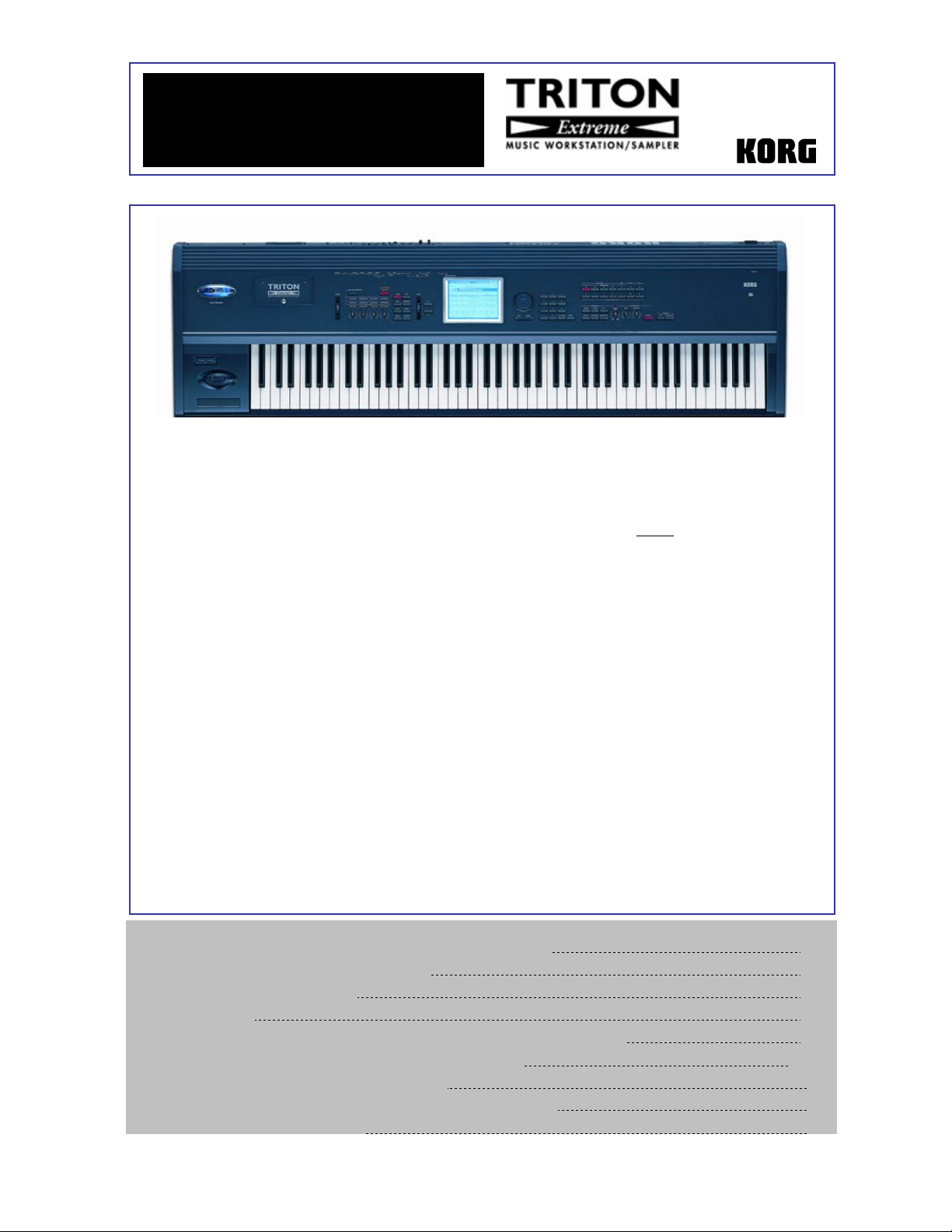
y
t
•
Eas
Star
•
Making connections; Loading the preload data; Playing the Demo Songs 2
Selecting and playing Programs and Combinations 2
Sound Tour; Valve Force Technology 3
Arpeggiator mode 3
Sequence mode: Template Songs; One-Touch-Record; SysEx Recording, Tone-Adjust 4-5
Resampling; Sampling mode: Time Slicing; Creating a Multisample 6-8
In-Track Sampling; Resampling a Song as a WAV file 9
Creating Audio CDs; Media mode; USB Storage mode; EXB-MOSS Option 10
Important Owner’s Manual References 11
Largest onboard sample memory in any Korg
workstation to-date: 160MB of 48 kHz wave
ROM (including a new concert piano in addition to
the acclaimed 16MB stereo velocity-switching
piano). 32 MB of new acoustic samples, including
sounds captured with natural vibrato, new organs,
guitars, basses and much more. All the data from
Vintage Archives, Orchestral Collection and Trance
Attack EXB-PCM boards, plus the best from
Pianos/Classic Keyboards, Studio Essentials and
Dance Extreme. Expandable with the EXB-MOSS
DSP (Z1) synthesis board!
•
120 notes of polyphony - plenty for playing
sustained passages; for developing complex
Combinations and when sequencing!
•
2889 preload sounds / 3266 sound and 194 drum
kit locations. MOSS adds another 128 DSP
programs!
•
Blazing fast TouchView graphic interface
makes navigation a breeze - the ultra-powerful
processor is 6x faster than TRITON “Classic”!
•
The most versatile effect system available: 5
inserts w/102 effects, 2 masters w/89 effects,
includes sync-able effects, 3-Band master EQ, send
external audio through effects!
•
Tube-driven Valve Force processing: Can be
used as an insert or on final output to add warmth
and “snarl”. You can even sample through the tube!
•
Dual polyphonic Arpeggiators: 512 memory
locations w/507 user, sync-able to MIDI clock.
TRITON Extreme Main Features
Open Sampling System provides sampling
and resampling in all modes: 16 MB Sample
RAM (expandable to 96 MB), 48 kHz sampling
rate, with Time Slicing / Stretching and more!
Sample direct to CompactFlash as longer samples
for ext. computer editing or audio CD burning via
USB! Sampling/Resampling through tube, all
insert and master effects! Load Korg, Akai®
S1000/3000 (advanced Program conversion!),
AIFF and WAV via CompactFlash® and external
USB devices!
•
In-Track sampling allows sampling direct to
sequencer as MIDI events.
•
Same powerful TRITON sequencer: 16 Tracks,
200,000 events, Cue List and RPPR functions,
shortcuts like Template Songs, One-Touch Record,
preset rhythm patterns, independent tracklooping, Swing Quantize, Tone Adjust to tweak
sounds inside the sequencer, SysEx Record any
realtime parameter changes in a track!
•
Two USB ports: Connect a CD-R/RW drive to
Port A for loading, saving data and for burning
audio CDs. Connect Port B to computer to access
media in CompactFlash slot for direct file sharing!
•
6 outputs allow routing of any sound to any
output or stereo pair with any effects!
•
S/PDIF digital I/O: 48 kHz for connection to
DAT, MD or digital multitrack recorders.
EasyStart CONTENTS
Page 2
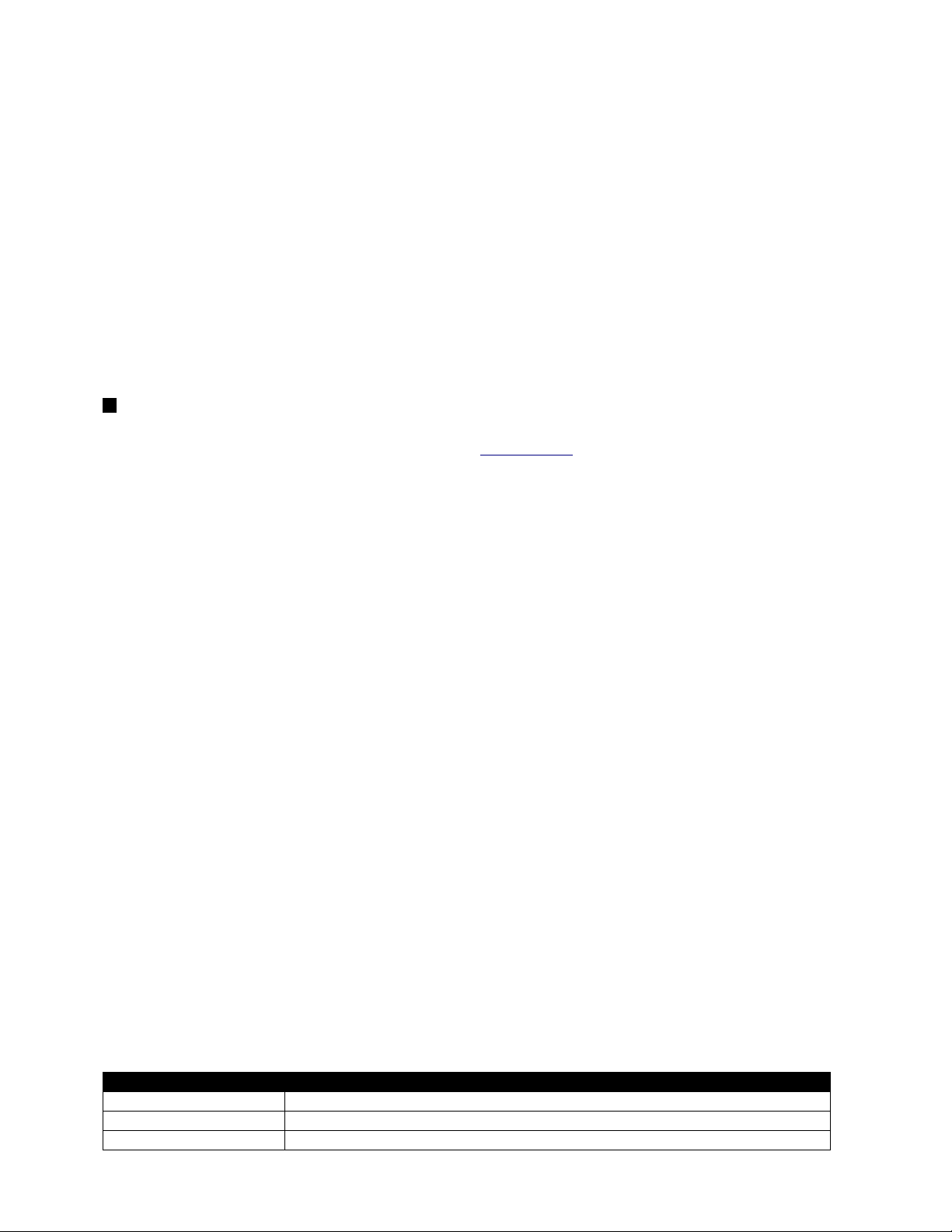
TRITON Extreme EasyStart
Making connections
Connect AC power cable, and connect L/R audio outputs to a stereo monitor system (or use headphones) Ä Press the
rear panel POWER SWITCH to power-on the TRITON Extreme. Note that during power-up, the display will indicate the
current Operating System as well as any installed SIMM modules and the EXB-MOSS option (if installed).
IMPORTANT! Before you insert a CompactFlash card into the Extreme’s card slot…STOP!!! Make sure that the
Extreme is OFF before inserting or removing the card! You could damage the card contents and/or
the TRITON Extreme if you insert or remove a card while the unit is on!
Loading the Preload sounds and Demo songs
Note: When you power-off the TRITON Extreme, loaded demo songs/samples will be erased from memory. The
! Save any of your own internal sounds/samples/songs to CompactFlash, Micro-drive or to a USB Port A-
factory sounds and demo songs are backed up in ROM memory. Before you continue with this guide, or for
sales presentations, reload the Preload PCG (Program, Combination and Global data) and Demo Song
data using the following procedure:
connected drive before proceeding! See page 113 of the Operation Guide for more information.
A listing of compatible USB devices can be found at www.korg.com
1. Press the GLOBAL mode key
2. Press the “Kind:” X popup and select the type of data you want to load – select “All (Preload PCG and Demo
Songs)” to return the TRITON Extreme to a factory preload state
Ä Press the upper-right popup, and then press “Load Preload/Demo Data”.
Ä Press “OK” 2x to load the data.
Listening to the demo songs
After the preload demo songs have been loaded, press the SEQ mode key Ä Press the SEQUENCER START/STOP
key to play the first song, “Extreme RA” – sequenced by Jordan Ruddess (Dream Theatre).
To select another song, press the X popup left of “S000”
START/STOP key to playback.
Ä Press a song name Ä Press the SEQUENCER
Selecting and playing Programs and Combinations
1. To select Programs, press the PROG mode key. To select Combinations, press the COMBI mode key.
2. Press one of the BANK keys to select a sound bank, followed by using the DIAL, ▲/ ▼ keys, or numeric
keypad to select sounds from within the bank.
Selecting Programs and Combinations by Category
Finding and organizing sounds is easy with TRITON Extreme! Preload sounds are grouped in Categories
for fast access, and you can even create your own Categories of Programs and Combinations for custom
applications!
1. Press the “Category” button above any Program or Combi name
in the center menu, and then you can instantly play it on the keyboard
pressing one of the “Category” tabs on the left or right side of the center menu
when you want to access the play and edit mode pages of the selected sound.
Take a quick tour of some great new TRITON Extreme sounds:
PROGRAM BANK/# TIPS
A000 BD Grand Concert The acclaimed TRITON Studio Bosendorfer sample – 16MB stereo, velocity-switching
A001 Concert Grand A new Steinway sample – ValveForce is ON to add a subtle warmth to the piano sound
B000 A.Gtr Vel Gliss. Velocity brings in oscillator 2’s glissando sample / Switch 1 mutes / Knob 3 adds stereo chorus
2
Ä Scroll and press the “name” of any sound
Ä Select another category by
Ä Press the “OK” button
Page 3
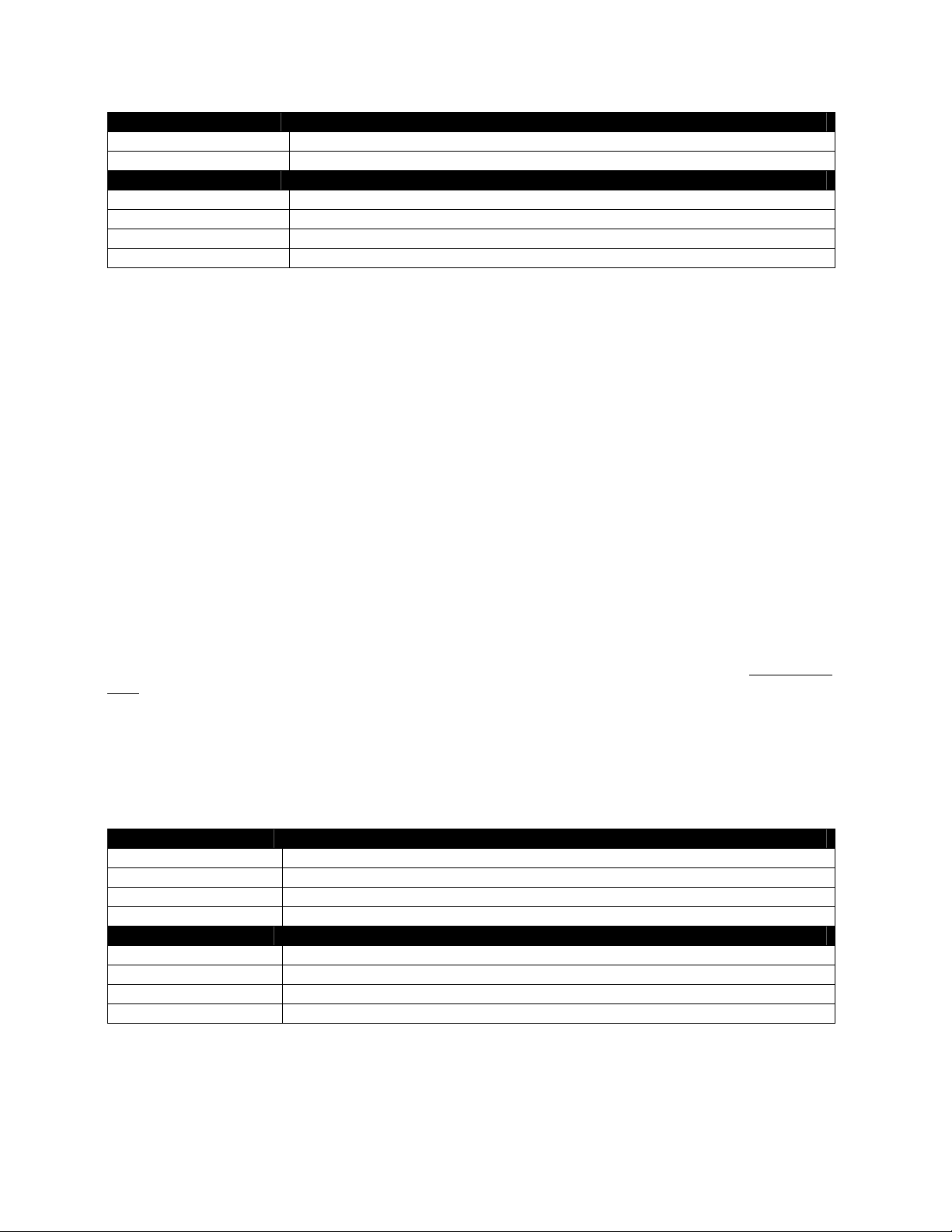
TRITON Extreme EasyStart
PROGRAM BANK/# TIPS
B016 A Real Flute Knob 3 increases exciter/enhancer effect for more “breath”
B008 Nu ‘coustic Bass Velocity brings rich acoustic “realness” to this great new sample! ValveForce adds warmth!
COMBI BANK/# TIPS
A000 The Piano The new piano in a Combi – play w/ velocity to bring in brightness! Turn Arp ON and groove!
A001 Film Sound Track Play soft across the keyboard, and then use velocity to bring in the rest of the orchestra!
A003 IBIZA Sunrise Switch 1 and Joystick –Y for drum arps control / ARP Gate and Velo knobs too!
B005 Groovin ‘A’ Bass New Acoustic Bass jams! Switch 1, Joystick –Y, Knobs 1-4…mix it up man you so funky!
Valve Force Technology
That cool blue glow behind the 12AU7 tube in your TRITON Extreme… comes on automatically for some
sounds, but is off when selecting others…many of the Programs and Combinations have been
programmed so that Valve Force kicks-in whenever you select certain sounds, but you can turn the tube
on (or off) whenever you like – just press the VALVE FORCE key (it will light), and then press the
REALTIME CONTROLS key until the LED left of the orange VALVE FORCE section lights. Now you’ve
got control of tube INPUT TRIM, ULTRA BOOST, TUBE GAIN and OUTPUT LEVEL knobs. Be careful not to
over-boost these controls! Rotate them all the way left at first, and then slowly increase them as you
play or trigger an arp pattern, until you’re satisfied with the settings.
Tip: You can view and edit the Valve Force parameters in Program, Combi and Sequence modes - in the Master
Effects page: MENU key > “P9: Edit-Master Effect” > “VALVE FORCE” tab. You can also access these
parameters in Sampling mode: MENU key > “P9: VALVE FORCE”.
So what’s Valve Force Technology all about? Why is Korg introducing it on so many products including
the Electribe EMX1 and ESX1? Vacuum tubes produce rich harmonics and smooth distortion, depending
on how they are used. In the TRITON Extreme, the tube can be used as an insert effect or placed just
before the final output – and you can connect an electric guitar, mic, another synth or keyboard, etc. to
the Extreme’s audio inputs and process…even sample or In-Track sample external devices through the
tube! Anyway you apply Valve Force processing, it can add everything from subtle warmth to piano or
acoustic bass sounds, to a nasty “snarl” or “drive” to synth basses, drum arpeggio patterns and many
other elements of your music production!
Try these Valve Force-infused sounds:
Note: Make sure that the VALVE FORCE key is ON and the REALTIME CONTROLS key is set to the VALVE FORCE
section!
PROGRAM BANK/# Valve Force Tips
B006 Heavy Lead Gt. Distortion guitar sample + effects + Valve Force / VALVE FORCE knobs!
B032 Electro Kit 2 Play to trigger arp pattern > Turn VALVE FORCE ON and work with VALVE FORCE knobs!
B034 Nu A. Guitar Valve Force adds “body” and authenticity - try subtle increases in ULTRA BOOST and TUBE GAIN
H060 Hip Hop Sub Turn VALVE FORCE ON and work with VALVE FORCE knobs!
COMBI BANK/# Valve Force Tips
B016 Hip Hop Clav 2 Drums routed to tube: Trigger arp, and then work with VALVE FORCE knobs!
C008 Analog 101 Turn VALVE FORCE ON and work with VALVE FORCE knobs!
J031 Breaks Step Valve Force processing is on final output stage
M053 Temporal Lobe Wacky FX Kit on timbre 6 assigned to Valve Force
Arpeggiator mode
The TRITON Extreme includes dual polyphonic arpeggiators, fully editable and syncable to MIDI clock.
One Program uses a single arpeggio pattern - Combi or Sequence modes can use up to two arpeggio
patterns at once. There are 512 memory locations (5 preset, 365 preloaded / 507 programmable).
3
Page 4
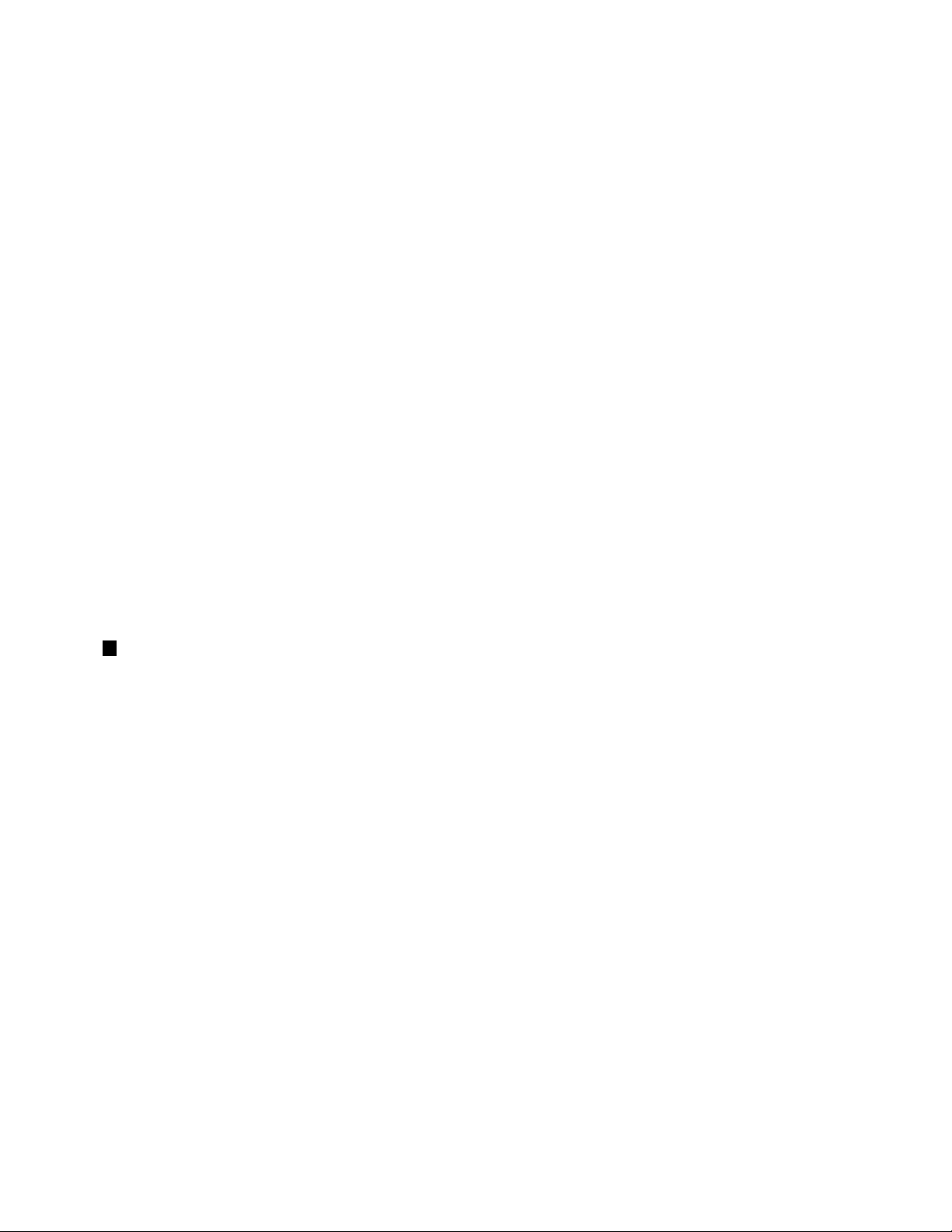
TRITON Extreme EasyStart
Normal (you choose the notes) and Fixed Note/Drum (always plays the right notes) modes are
available, and the arpeggio patterns can be recorded to the sequencer or to patterns to be used with the
RPPR (Real Time Pattern Play Record) function.
1. Programs have an arpeggio pattern assigned to them even if the ARPEGGIATOR ON/OFF key does not
“wake up” in the ON position. Example: Select Program M114 Filter Gate
ON/OFF key (it will light)
VELOCITY (loudness of arpeggiated notes)
Ä Work with the realtime controls: TEMPO, GATE (overall step length), and
Ä Press the “Arpeggio” tab at the bottom of the display Ä Try
new ”Octave” settings, and change the Resolution (“Reso”), and then repeatedly press the ENTER key to
use the TAP TEMPO function.
2. View the Arpeggiator grid: Press the GLOBAL key
Ä Press the MENU key Ä Press ”P6: User Arpeggio” Ä
Press the “Pattern Edit” tab, play a key to re-trigger the pattern, and view the arpeggiator grid. TRITON
Extreme’s arpeggiator provides up to 12 tones and 48 steps per pattern. To learn more about editing and
creating your own arpeggio patterns, see the Operation Guide, page 94, and the Parameter Guide, page
170.
3. Select COMBI C100 >ARAGone-Tribe<<
Ä Press the ARPEGGIATOR ON/OFF key (it will light). Play, to
trigger the arpeggio patterns, and work with the ARPEGGIATOR CONTROLS – note that they affect both
arps globally
parameters
substituting different arp patterns
Ä Press the “Arpegg. A” or “Arpegg. B” tab at the bottom of the screen to work with individual
Ä Select the “Arpegg. A” tab again, press the X popup at the “Pat:” (Pattern) field, and try
Ä Press the ARPEGGIATOR ON/OFF key again, to turn off the patterns.
Ä Press the Arpeggiator
Sequence mode
The TRITON Extreme provides an intuitive and powerful 16-track, 200,000 note sequencer with Loop
Record, Pattern, Step and Linear recording formats, independent Track Play Loops and more! Also
provided are 16 Preset and 16 User Template Songs, which can contain all of your Program and Effect
setups for various styles of music – designed to keep your music making fast, easy and creative!
! If you’re planning to save your sequences to CompactFlash once completed…make sure that the card is
inserted BEFORE you power-up and start writing that hit song! Otherwise you’ll be unable to save your
sequence to media, because you cannot insert the card while the power is on! (Alternatively, you can save
your data to an external USB drive)
Create a song quickly, using the Template Song function:
1. Press the SEQ key Ä Press the ► popup to the left of “S###” (song number) and press to select an empty
song location
2. Press the upper-right ▼ popup, and then press “Load Template Song” Ä Press the ►popup in the “From:”
field and press to select your choice from Template Songs “P00” – “P15”.
3. Press to check the box “Copy Pattern to Track too?” and then press “OK”. Now to load some drum patterns…
4. Make sure that the “Pattern” field is set to “Preset”
the same style as your Template Song
number of measures (you can also select a different pattern to copy each time you press “OK”)
“EXIT”, to return to the main Sequence display.
5. Press the ►popup to the left of “Track01” and select “Track 02: Bass”. (Except for the Orchestral Template,
Track 2 is always Bass)
play and record 2-4 measures (you’ll get a 2-measure count-in before recording begins)
press START/STOP to stop recording.
Tip: Quantize as you record, if desired: Before recording, set the “Reso” ►popup on the “P0” main sequence
page to a value (try 16
key and try another value.
6. Press the “PlyLoop 1-8” tab at the bottom of the display Ä Press the “Track Play Loop” checkbox for Track 2
(Bass)
START/STOP to playback, and again to stop playback.
Ä Press “OK”.
Ä Press the popup below “Preset”, and select a Pattern in
Ä Press “OK” 2-4 times, to copy the pattern to the track for a
Ä Press the SEQ REC/WRITE key, followed by the START/STOP key, and then
Ä When finished,
th
notes), and then record. If you’re not happy with the results, press the COMPARE
Ä Press the “Loop End Measure” and set it to the last measure you played (earlier if desired) Ä Press
Ä Press
4
Page 5

TRITON Extreme EasyStart
7. Repeat step 5 to select and record additional tracks Ä Repeat step 6 to set additional Track Play Loops with
various Loop Start and Loop End settings as desired.
Tip:
Change the “Recording Setup” under the “Preference” tab to “Overdub”; go to the “Mixer1-8” tab, and you
can record Fader and Pan Automation, one Track at a time!
Tip: Create your own User Template Song “from scratch”, or based on any Preset Song loaded: Select new
Programs on tracks, change effect bus assignments and effect programs, change mixer pan and level
settings, etc., and then save your new setup as a User Template Song (press the upper-right ▼ popup and
select “Save Template Song”).
One-Touch Recording
This great feature allows the TRITON Extreme to capture your inspired moments whenever they happen.
The “One-Touch” record feature will instantly set the sequencer to create a new song that preserves all
the nuances of your current playing in Program or Combination modes – Effects settings, Arpeggiator,
etc.
1. Select any Program or Combi. (Make sure the ARP ON/OFF switch is already saved ON if you wish to
record the Arps as well) To tap in a new tempo if desired, tap the ENTER key 3 or more times.
2. While holding the ENTER key, press the SEQUENCER REC/WRITE key
SEQUENCER START/STOP key to begin the two-bar precount, and if recording arp patterns, hold down
keys on the keyboard during the precount to make sure that the patterns sync to measure 1, beat 1 at the
beginning of recording
arps have successfully been recorded in one pass! Press the SEQUENCER START/STOP key to playback,
and again to stop.
Note: To add additional tracks after recording a Combination, go to the “Preference” tab, uncheck “Multi REC” in
“Recording Setup”, and then select a new track for recording. Also, make sure to set Track Status to “INT”
(Internal) for any new Tracks that you wish to record on (MENU key > P2 Track Param/MIDI Ch T0108/T09-16”) If you want to overdub on an existing track, make sure to change “Over Write” to “Over Dub”
in the “Recording Setup”.
Ä Press the SEQUENCER START/STOP key when finished. All sounds, effects, and
Ä Press “OK” Ä Press the
SysEx Recording
System Exclusive (SysEx) messages are used to send parameter or sample data between MIDI devices.
By recording SysEx messages in the TRITON Extreme’s sequencer, nearly any function can be adjusted
or changed as you record, and will be played back the same way! Changes to parameters such as
muting and soloing tracks, transposing a part, changing Tone-Adjust parameters and switching
arpeggiator patterns can now be recorded and saved within your sequencer data. This even includes
switching effect programs, bus assignments and parameter changes at any location in the song! You can
even use the sequencer’s Event Edit page to delete or move these Sys Ex messages.
! To utilize SysEx Recording, make sure that “Enable Exclusive” has been selected in Global mode: Press the
GLOBAL mode key, and then press the MENU key > Press “P1 MIDI” > Check the “Enable Exclusive” box.
Tone-Adjust
The Tone-Adjust function allows you to choose from 24 available “Tone-Adjust” parameters, and tweak
and edit 6 parameters for every Program assigned to a sequencer track. You no longer have to leave
Sequencer Mode to make edits so your sounds are exactly the way you want them for your Song – and
you can hear your tweaks in context with the music playing! This also leaves the original Program
unchanged in memory, so you don’t affect Combinations and other Songs.
1. Select and load a Template Song and a few Preset drum patterns as in the previous Template Song section
Ä Press the “Preference” tab, and then select “Over Dub” in the “Recording Setup” field Ä Press the MENU
key and press “P5: Track Edit”.
5
Page 6

TRITON Extreme EasyStart
2. Press the “Tone1.2 1-8” tab. On the Track 1 drum track, press to highlight “+00” under “LPF Fc” (Tone
Adjust 1 - Low Pass Filter Cutoff), and then press the SEQUENCER START/STOP key to begin recording:
Use the DIAL to change the setting to an extreme negative cutoff filter
START/STOP key to stop recording.
3. Press the ►popup next to “ResoHPF” (Tone Adjust 2) on the same drum track
parameter: “Reverse”
to begin recording, and then use the VALUE keys to change the value from “PRG” to “On” to “Off” during
recording
START/STOP key to playback – you’ll hear the Tone Adjust 1’s filter cutoff changes, and Tone Adjust 2’s
newly-recorded reverse setting, which makes all drum waveforms play backwards as recorded!
Ä Press the SEQUENCER START/STOP key to stop recording, and then press the SEQUENCER
Ä Press to highlight “PRG” below “Rev” Ä Press the SEQUENCER START/STOP key
Ä Press the SEQUENCER
Ä scroll and select the last
Tips: Mute and un-mute tracks as you record: Go to SEQ mode, “P0”, and in the “Preference” tab, under
“Recording Setup” select “Over Dub”, and as you’re recording, press the Track “PLAY” buttons to mute and
un-mute selected record tracks. Press the “SOLO OFF” button while recording, to solo selected record tracks!
See the Parameter Guide, page 101 for more information on exclusive events supported in Sequencer mode.
Resampling
Resampling allows you to digitally re-process your performances over and over, without any loss of
fidelity, freeing up effects and polyphony. This means that you can play a Program or Combination,
complete with arpeggio patterns, and resample your performance as audio data to sample RAM - or to
CompactFlash or external USB devices! Additionally, complete 16-track songs, or only selected tracks of
a song can be resampled as well. In the end, your live performances or songs complete with arp
patterns and effects can end up being triggered as single notes in an E-Bank Program! And resampled
songs can also be recorded as 2-channel mixes to CompactFlash or external USB devices (USB A port).
1. Press the PROG mode key, and then select Program “M004 D’n’B Gate Kit” Ä Press the ARPEGGIATOR
ON/OFF key to turn the arpeggiator ON, and then press the “Sampling” tab at the bottom of the display.
2. Press the upper-right ▼ popup and select “Auto Sampling Setup”
radio button and then press the “Convert to Program” checkbox
Program, and then press “OK”. Note that in this exercise, you’ll leave “Save to:” set to “RAM” - this is also
the popup that allows you to select “MEDIA” as the destination for new samples.
3. Press the SAMPLING REC key, followed by the SAMPLING START/STOP key
the arp pattern and begin sampling, and as you record the sample use the REALTIME CONTROL knobs
and JOYSTICK to record control changes
pressing the ARPEGGIATOR ON/OFF key (OFF).
4. Press the “Perf.Edit” tab, and then select the E-Bank Program that you selected in Step 2
and you’ll hear your new sample, assigned to a single key! And this new Program can be used in the
Sequencer by assigning the new Program to a Track and triggering it when needed.
Ä Press the SAMPLING START/STOP key, followed by
Ä Press the “Resample Program Play”
Ä Choose an empty E-Bank destination
Ä Press any key to trigger
Ä Play key C2
Tip: Use the following procedure for resampling a song to be converted to a Program. In Sequence mode:
“SAMPLING” tab > ”Auto Sampling Setup”, select “Resample Sequence Play” > “Convert To Program”, and
after arming the sampler, resampling will begin when you press the SEQUENCER START/STOP key. Note
that you can use the Mute or Solo functions on selected tracks to resample, creating new mixes as
desired!
Sampling mode: Time Slicing
Time Slicing allows you to chop up a sampled audio loop by its transients (attack portions). It allows you
to isolate the loops individual elements. In the case of a drum loop, you can separate the kick, snare
and hi-hats and then create a new groove based on those elements. Additionally, it allows you to
change the tempo of a sampled audio loop without changing its pitch, allowing you to beat match loops
that were created at different tempos. In the following exercise, you’ll use TRITON Extreme’s “Grid”
function to view and effortlessly-set a perfect sample loop point…
6
Page 7

TRITON Extreme EasyStart
! Before proceeding, clear the TRITON Extreme’s sample RAM by powering OFF, then ON. HOLD IT!
Remember to save any previously-recorded samples or sequences first!
1. Press the PROG mode key, then select Program “B029 Modern Rock Kit”. Make sure that the
ARPEGGIATOR ON/OFF key is ON (lit).
2. Press the SAMPLING REC key, and then press the SAMPLING START/STOP key
the keyboard to trigger the drum loop and begin sampling
Ä After 2 or 3 measures, press the SAMPLE
START/STOP key again to stop sampling, and then press the ARPEGGIATOR ON/OFF key to stop
the pattern from playing after you finish sampling.
3. Press the SAMPLING mode key
“0000NewSample_0000L”
Ä Press the popup to the left of “No Assign”, and then press to select
Ä Play key C2 on your keyboard to hear your new sample.
4. Press the MENU button, and then press to select “P2:Loop Edit”. You will see your sample waveform in
the display
select “Grid”
Ä Press to check the “Loop” box to loop the sample Ä Press the upper-right ▼ popup and
Ä Press “ON” then press “OK”. You’ll note that Grid marks are now indicated across the
sample waveform.
5. Press to highlight “120BPM” next to “Grid”
(the original Program tempo)
loop end marker with the 4
Ä Highlight “End”, and slowly rotate the DIAL to the left, to line up the
th
grid marker Ä Play key C2 to trigger the loop. Note that you can set higher
Ä Use the DIAL or keypad to change the tempo to “89 BPM”
Grid resolution (“Reso”) for more accuracy when working with sampled loops.
6. Press the upper-right ▼ popup and then press to select “Truncate”
Ä Press to check “Overwrite”, and
then press “OK”. The Truncate function deletes unused sample data that falls beyond your loop points,
freeing-up valuable sampling memory.
7. Press the upper-right ▼ popup, and then scroll to the right and select “Time Slice”. The display will
indicate “Set Sample Tempo”. And since you’ve set a perfect loop using the Grid function, the TRITON
Extreme will analyse the sample waveform and display “Beat 4 Source BPM 089”
8. Below the waveform display, set “Sensitivity” to “30” Ä Play key C2 to trigger your original loop, and
then play each of the keys above C2 to trigger the individual slices in the loop
“Times” to 16. This copies the loop 16 times on track 1 of Song000
Ä Press “SAVE”, and then press
“EXIT”.
9. Press the SEQ mode key
loop playing on Track 1
Ä Press the SEQ START/STOP key to start the sequence. You will hear you
Ä Press to highlight the “BPM” tempo indicator in the display, and use the DIAL
to slowly increase or decrease the tempo. Notice that you loop changes tempo without changing pitch.
Ä Play key C2 on
Ä Press “OK”.
Ä Press “SAVE”, and set
Sampling mode: Creating a multisample across Extreme’s keyboard
The TRITON Extreme samples at 48 kHz, 16-bit, in mono or stereo, and provides extensive TouchView
graphic editing of waveform data, time slice and time stretching functions, BPM Grid Editing, and much
more! With the included 16 MB SIMM module, the TRITON Extreme is capable of recording samples of
up to 174 seconds @ mono, or 87 seconds @ stereo. Fully expanded with three 32MB SIMM modules
(96 MB), it allows about 17.4 mono minutes or 8.6 stereo minutes of sampling.
! The correct SIMMS are 72-pin, non-parity, EDO or Fast Page (FPM) DRAM SIMM, 60 ns (nanoseconds) or
To help you get familiar with another TRITON Extreme sampling function, here’s a quick and easy
tutorial on how to create a multisample…
Recording “one-shot” vocal samples:
! Before proceeding, clear the TRITON Extreme’s sample RAM by powering OFF, then ON. HOLD IT!
faster, 11-bit addressing.
Remember to save any previously-recorded samples or sequences first!
1. Connect a microphone to the AUDIO INPUT 1 jack on the rear panel, set the MIC/LINE switch to
MIC, and set the LEVEL control to the 12 o’clock position.
7
Page 8

TRITON Extreme EasyStart
2. Press the SAMPLING key Ä Press the “Input Setup” tab Ä Press the upper-right ▼ popup, and then
press the scroll bar to display “Auto Sampling Setup”
Audio” to “Analog”, “Stereo” to “Mono-1”, “Save to” to “RAM” and “IFX” to “Off”
Ä Press “REC Audio Input”, and then set “Source
Ä Press “OK”. All
sampling parameters will now be automatically set up.
3. Now to change the “Trigger” setting, so that sampling will begin when the input audio exceeds the set
level: Press the “Trigger” X popup and set this to “Threshold”
Ä Set the “Level” to “-30 dB”, and then
set “Pre-Trigger” to “005 ms”, in order to capture the very beginning of the sample when sampling
begins.
4. Set the recording level with the REAR PANEL LEVEL knob – speak into the mic and adjust the level as
high as possible without allowing the “ADC OVERLOAD !!” warning to appear in the display
Ä Press the
SAMPLING REC key, and then adjust the “Recording Level” with the VALUE SLIDER – set this as high
as possible, avoiding the “CLIP!!” warning.
5. With the SAMPLING REC key still lit, press the SAMPLING START/STOP key, and then speak into
the mic, saying the word “This”
Ä When finished speaking, press the SAMPLING START/STOP key to
stop sampling. Press C2 on the keyboard to hear your new sample.
6. Now to make settings for individual samples across the keyboard (multisample): Press the “Preference”
tab and set the “Zone Range” to “1 key”
“Recording” tab
Ä Set “OrigKey” and “TopKey” to “C2” - the easiest way to set this is by holding down
the ENTER key and pressing the C2 key on the keyboard
Ä Un-check the “Auto Loop On” checkbox, and then press the
Ä Press the “Create” button in the display to
set a new key index (“C#2”).
7. Press the SAMPLING START/STOP key and say the word, “is”
Ä Press SAMPLING START/STOP
again to stop sampling, and then press the “Create” button in the display. Note that the “keyboard”
display moves to the next key after you press “Create”.
8. Repeat the previous step 3x, to record three more samples, sampling “the”, “Triton”, and finally
“Extreme” …That’s it! Now play the keyboard: play each note (half-step) from C2 to E2, and you’ll
hear the sampled words, “This is the TRITON Extreme“.
Tip: You can use the above procedure with any external audio source, such as a drum machine – to create a new
multisampled drum kit!
Continue by sampling through one of the Extreme’s Insert Effects…
9. Press the “Input Setup” tab
choose “IFX1”
Ä Set “Pan” to “C064” (use the numeric keypad and enter “64”, followed by pressing
Ä In the “Input 1” field, press the X popup by “BUS(IFX) Select” and
the ENTER key).
10. Press the MENU key, and then press “P8: Insert Efffect”
the “OFF” toggle button in the “IFX1” box “ON”
Reverb Hall” for IFX1
Ä Speak into the microphone to hear the effect being applied.
Ä Press to highlight “000:No Effect”, and select “052:
Ä Press the “Insert FX” tab, and press to set
11. Press the EXIT key, then press the “Recording” tab Ä Press the SAMPLING REC/WRITE key Ä Speak
into the mic and adjust the recording level as needed.
12. Press the SAMPLING START/STOP key, and then speak to sample
to stop sampling. The new sample will playback on key F2 – the next available index
Ä Press SAMPLING START/STOP
Ä Press the
“Create” button to set a new key index.
Continue by sampling though the tube and using Valve Force technology…
13. Press the VALVEFORCE ON/OFF key (it will light)
FORCE”
Ä Use the DIAL to set “Placement” to “Insert (Use 3/4 BUS)”.
14. Press the EXIT key, and then press the “Input Setup” tab Ä Set “Pan” to “C064” and “BUS” to “3
(Tube)”
Ä Press the “Recording” tab.
15. Press the REALTIME CONTROL key until the LED lights in the VALVEFORCE section, and as you speak
into the mic, work with the CONTROL knobs to set Valve Force parameters to suit.
Ä Press the MENU key, and then select “P9: VALVE
8
Page 9

TRITON Extreme EasyStart
16. Press the SAMPLING START/STOP key, speak to sample Ä Press SAMPLING START/STOP again to
stop sampling , and then press the “Create” button. The new sample will playback on key F#2 – the
next available index.
Note: If you want to keep the samples you’ve just created, save them to media before turning off the power! See
the Operation Guide, page 117 for more information.
In-Track Sampling
The TRITON Extreme allows an external audio source (a guitar or mic for example) to be recorded
(sampled) at the same time during song playback, to create event data in an empty sequence track. For
the following, you can either utilize the microphone used in the previous sampling section, or use
another source such as a guitar (if a passive-type guitar is used, send it through a preamp or effect
processor first in order to sample at an appropriate level…
1. Clear the Sample RAM, but not your Sequences: To do this, press the SAMPLING mode key, press the
upper-right ▼ popup and press “Delete MS” Ä Check both boxes: “All Multisamples” and “Delete
samples Too?”
2. Press the SEQ mode key and select the song you created earlier, in the “Sequence mode” section of this
Ä Press the “Sampling” tab in the display. In “Sampling Setup”, set “Trigger” to “Threshold”.
guide.
3. Press the upper-right ▼ popup and select “Auto Sampling Setup” from the menu Ä Select “In-TrackSampling
Ä Set “To:” to “Track 16” (or any empty track), and then leave “Program” set to “E000: New MS___”
(or any empty E-Bank “New MS___” Program). When sampling is complete, a new multisample will be
created, converted to a program and assigned to the track as a MIDI note for triggering the sample
Press “OK”, and everything is set for In-Track Sampling…
4. Speak into the mic (or play the guitar), and adjust the REAR PANEL LEVEL knob if the display
indicates “ADC OVERLOAD !!”
display indicates “CLIP!!”, use the DIAL to adjust the “Recording Level” slider in the display
SAMPLING REC key after you’ve finished making level adjustments.
5. Press the SAMPLING REC key, and then the SAMPLING START/STOP key to enter record-standby
Ä Press the LOCATE key to reset to the song beginning Ä Press the SEQUENCER START/STOP
mode
key to begin song playback – sing, speak or play, and sampling will begin when the Threshold level is
exceeded. When you’re finished sampling, press the SEQUENCER START/STOP key.
6. Press the LOCATE key to reset to the song beginning, and then press the SEQUENCER START/STOP
key to hear the newly-sampled audio play back with the song!
Note: See the Operation Guide, page 60 for information on using the COMPARE function for In-Track
Sampling.
Ä Press “OK”.
Ä Set “Source Audio” to “Analog” Ä Set “Mono-1” to “Stereo” (you will be sampling in stereo)
Ä
Ä Press the SAMPLING REC key Ä Speak (or play) again, and if the
Ä Press the
Resampling a song as a WAV file to CompactFlash
You can easily resample your songs with the TRITON Extreme, (sequence and all in-track samples) as
WAV files to a CompactFlash card, or via the USB A-port to an external drive. And with a USB CD-R/RW
drive, the WAV files you’ve re-sampled can be burned to an audio CD. For the following exercise, use
the song you’ve been working with in the previous In-Track Sampling section…
IMPORTANT! Before you insert a CompactFlash card into the Extreme’s card slot…STOP!!! Make sure that the
Extreme is OFF before inserting or removing the card! You could damage the card contents, or the
TRITON Extreme if you insert or remove a card while the unit is on!
1. Press the SEQ mode key, and then re-select the song you created in the steps above (or load one of the
demo songs)
Press the “2ch Mix to Media” radio button then press “OK”.
Ä Press the “Sampling” tab Ä Press the upper-right popup and select “Auto Sampling Setup” Ä
9
Page 10

TRITON Extreme EasyStart
2. Press the LOCATE key to return to the beginning of the song Ä Press the SAMPLING REC key, followed by
pressing the SAMPLING START/STOP key
sequence playback, and once again when finished.
3. Press the MEDIA key
the new WAV file.
Ä Select “TAKENO00.WAV” and press the SAMPLING START/STOP key to audition
Ä Press SEQUENCER START/STOP to begin resampling the
Note: To playback WAV files at a louder level, go to GLOBAL mode, press the “System Pref.” tab and set “Wave
File Play Level” to “High (+12dB)”.
Creating Audio CDs
A CD-R/RW drive connected to the Extreme’s USB A connector can be used to create an audio CD. To do
this, you need to resample your sequences, arrange the songs in an audio track list, and then use the
“Write to CD” command to write them to CD. 48 kHz WAV files will be automatically converted to 44.1
kHz WAV files when written to an audio CD. For more information, see the Operation Guide, pg. 123,
and the Parameter Guide pg.194.
Media mode
Data created on the TRITON Extreme can be saved to these types of media: CompactFlash (CF),
Microdrive (MD) or compatible external USB devices. You can save/load data to media from internal
memory (sounds and songs), or from sample memory.
Files, directories and icons Operation Guide 113
Loading sample data Parameter Guide 182
Loading AIFF and WAV files Parameter Guide 183
Loading AKAI S1000/S3000 format samples Parameter Guide 184
Saving data Parameter Guide 187
Exporting samples as AIFF/WAV format Parameter Guide 190
USB Storage mode
By connecting the TRITON Extreme’s USB B port to your computer’s USB port, data on the inserted
CompactFlash card can be accessed from your computer for storage or external editing. Data can also
be dragged from your computer onto the card, like sounds and samples downloaded from the Internet,
or from your internal HD and CD drive. See page 193 in the Parameter Guide for more information on
TRITON Extreme connectivity with PC or Mac formats.
The EXB-MOSS Option
This powerful option adds the MOSS DSP tone generator to the TRITON Extreme, providing six more
voices of polyphony and 13 powerful forms of synthesis, including Analog emulations, Ring Modulation,
Resonance, Organ, Reed and Electronic Piano models. You also get another 128 Programs (F Bank),
which can also be used in Combination and Sequence modes.
10
Page 11

Important Owner’s Manual References
Media that can be used with the TRITON Extreme Operation Guide 117/137
Formatting media
System Requirements for Computer Connection
USB MIDI Driver Installation
Open Sampling System
Installing SIMM modules
Editing Wave files
Producing Songs; Cue Lists
RPPR (realtime Pattern Play/Record
ValveForce Settings and Placement
Loading EXB-MOSS data
Shortcuts
Restoring the Factory Settings
TRITON Extreme EasyStart
Operation Guide 117
Operation Guide 139
Included TNECD-D00 CD
Operation Guide 61
Parameter Guide 321
Parameter Guide 198
Operation Guide 39/53
Operation Guide 55
Parameter Guide 34
Operation Guide 128
Operation Guide 130
Operation Guide 127
For more information…
The TRITON Extreme Owner’s Manuals provide a wealth of information on sound programming, effects,
sequencing, sampling, editing WAV files saved to media and much more.
And make sure to visit www.korg.com
compatibility listings, as well as advanced tutorials and tips and tricks!
for the free TRITON Extreme OS updates, up-to-date USB device
11
