Page 1
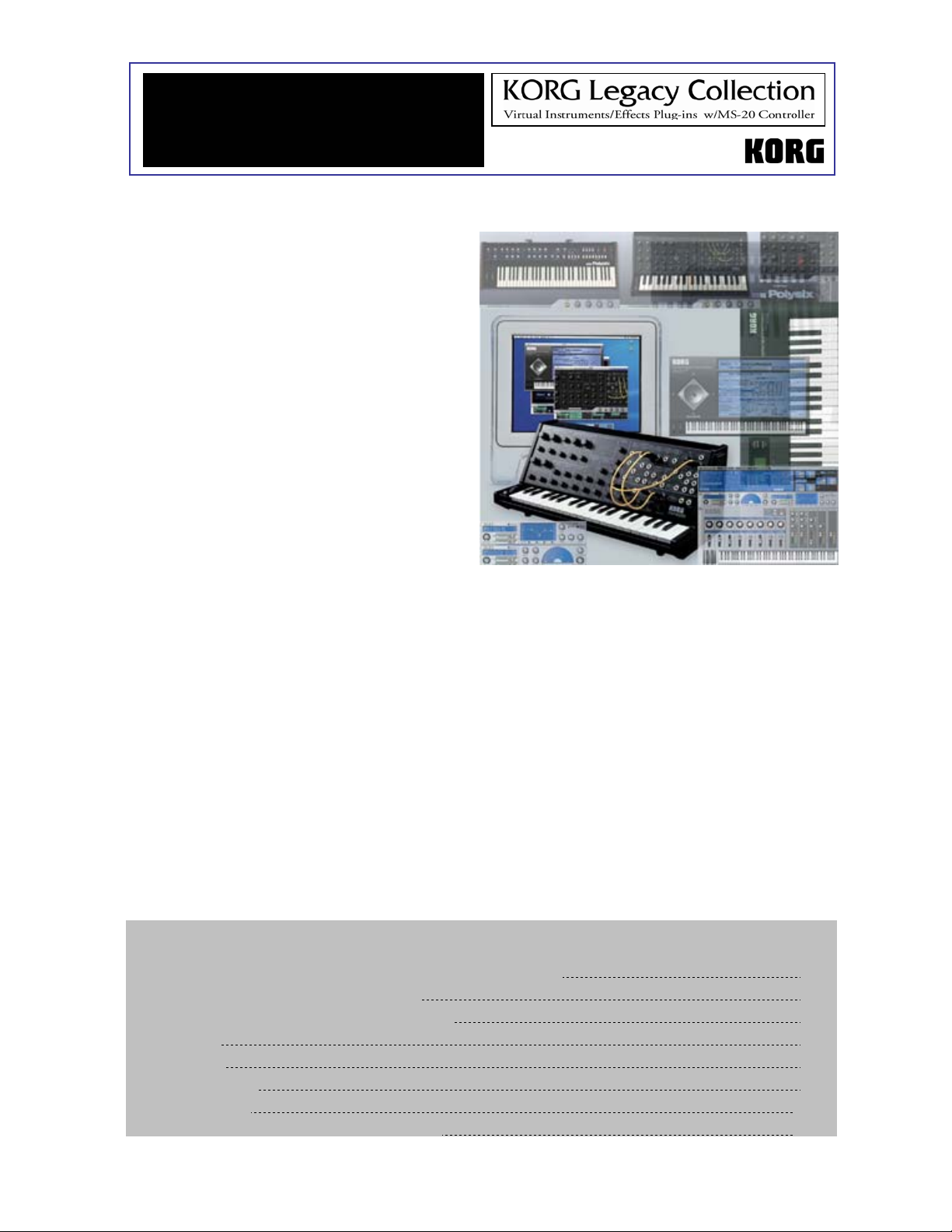
y
t
•
Eas
Star
Main Features
•
Software Synths that sound like
hardware: Virtual instruments that are
indistinguishable from the original MS-20,
Polysix and Wavestation synthesizers!
•
CMT: Component Modeling Technology
reproduces not only the sound, but character
and response curve of every parameter in
the MS-20 and Polysix, by duplicating the
entire circuit path of the original synths.
•
MS-20 (Circa 1978): Classic synth
replication that includes up to date features
like 32-voice polyphony, 16-voice unison and
is MIDI syncable - Thick sound, aggressive
filters and creative patching capabilities-Use
as a effect plug-in and run audio through
filters and modulation capabilities.
•
MS-20ic USB MIDI controller: Includes
the very cool MS-20ic commemorative (84%
scale) USB MIDI controller, featuring
complete hands-on patching/programming,
with 37 velocity-sensitive keys.
•
Polysix (Circa 1981): Programmable six-
voice polyphonic synth with chorus, phase
and ensemble effects - Chord memory and
arpeggiator – Up-to-date features including
32-voice polyphony, 16-voice unison with
spread and detune, and MIDI-syncable.
•
Wavestation (Circa 1990): All waveforms,
sound and effect programs from the
complete range of models - Advanced Vector
Synthesis/Wave Sequencing to combine/shift
between multiple waveforms in realtime 550 internal original factory soundsPerformances, Patches and Wave Sequence
data from the original can be imported!
EasyStart CONTENTS
System requirements and installation on Windows XP and Macintosh OS X 2
Activating your software and obtaining a license 3
Common settings for each synth in Stand-Alone mode 4
The MS-20 6
The Polysix 8
The Wavestation 9
The Legacy Cell 10
MDE-X effects and the MS-20 filter as an effect 12
Legacy Cell: MS-20/Polysix/MDE-X Effect
Combination Structure that can be used as a
single software synth – Freely combine two
CMT-based synths (MS-20/Polysix), with effects
-Split/Layer/Velocity-switch - 19 effect plugins/2 Insert/2 Master per cell structure - Special
native integration with the microKONTROL.
•
MDE-X: 19 great MDE-X plug-in effects (many
from the award-winning TRITON-series), in VST
and Audio Unit formats.
•
MS20-FX: The amazing filter from the MS-20
can be used as an audio effect as well!
•
Stand-alone, VST and Audio Units: Synth
stand-alone version as well as VST for Windows
XP / VST and Audio Units for Mac OS X provided.
Page 2
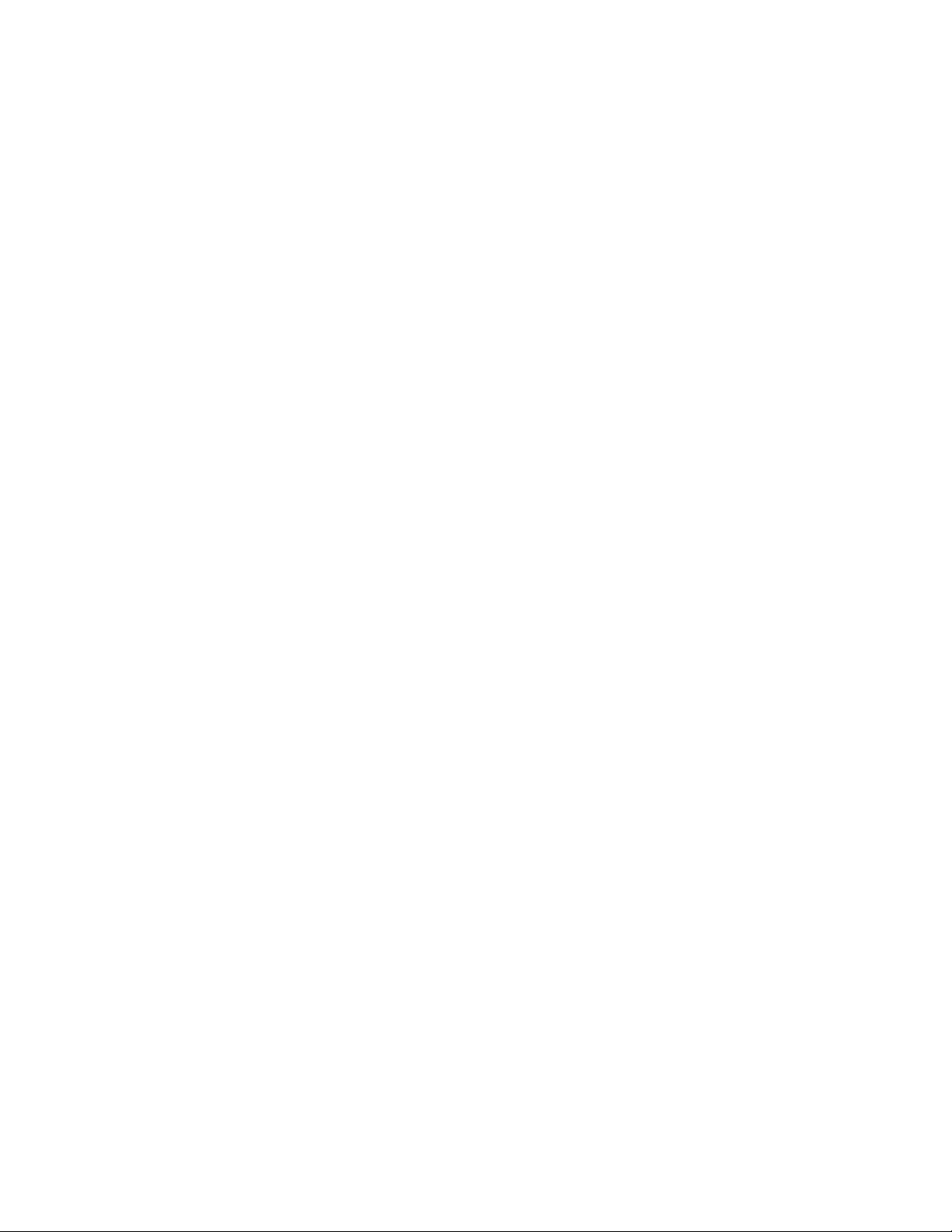
Korg Legacy Collection EasyStart
System Requirements
Windows XP
CPU: Intel Pentium4 1.5GHz, Pentium M (Centrino) 1.3GHz, Celeron 1.8GHz, AMD AthinXP2000+ or faster
Memory: 256 MB or larger, 512MB or larger recommended
Display: 1024x768-16 bit color or higher
Audio interface:
Stand Alone-ASIO, Direct Sound or MME compatable audio interface
Plug-in: Depends on system requirements of host application program
Mac OS X (10.2.6 or later)
CPU: Apple G4/800MHz or faster, G4/1.25 or faster recommended
Memory: 256MB or larger, 512MB or larger recommended
Display:1024x768 – 32000 color or higher
Audio Interface:
Stand-alone: Core audio com patable audio interface (Mac’s on-board sound output port can be used)
Plug-in: Depends on system requirements of host application program
Before proceeding: If you’ve already installed The Legacy Collection and activated your software
license/registered, and just want to get busy working with the synths and effects
– skip the following sections, and go right to “The Synths” section on page 6…
IInnssttaallllaattiioonn ffoorr WWiinnddoowwss XXPP ((ssttaanndd--aalloonnee mmooddee))
Note: You can run the Legacy collection for 10 days in demo mode. You MUST register online to continue using the
Legacy collection and receive support, updates and free sounds.
1. Insert the CD into the CD-ROM drive. Normally, the installer will start up automatically and the “Install Korg
Legacy Collection” dialog box will appear. If you have disabled auto-run for your CD-ROM drive, navigate to
the CD-ROM and double click on “setup.exe”.
2. Click [Install Standalone Applications]. Click [Next>].
3. The ‘Welcome to Korg Legacy Collection setup wizard” will appear. Click [Next>].
4. The “Korg Legacy Collection Information” screen will appear. Read the contents, and Click [Next>].
5. The “Licence Agreement” will appear. Read the contents, and if you accept the terms, Click [I Agree] and
then [Next>].
6. The “Select Installation Folder” screen will appear. Select the folder that you would like to install the
software into, choose the users who will be able to use the software, and click [Next>].
7. The “Confirm Installation” screen will appear. Click [Next>] and installation will begin.
8. The “Installation Complete” screen will appear. Click [Close].
Installing for Windows XP (VSTi)
1. Insert the CD into the CD-ROM drive. The installer will start up automatically and the “Install Korg Legacy
Collection” dialog box will appear. Click [Install VST plug-in’s]. Click [Next>]. If you have disabled auto-run
for your CD-ROM drive, navigate to the CD-ROM and double click on “setup.exe”.
2. The ‘Welcome to Korg Legacy Collection setup wizard” will appear. Click [Next>].
3. The “Korg Legacy Collection VST Information” screen will appear. Verify the contents, and Click [Next>].
4. The “Licence Agreement” will appear. Read the contents, and if you accept the terms, Click [I Agree] and
then [Next>].
5. The “Select Installation Folder” screen will appear. Select the folder that you would like to install the
software into, choose the users who will be able to use the software, and click [Next>].
2
Page 3
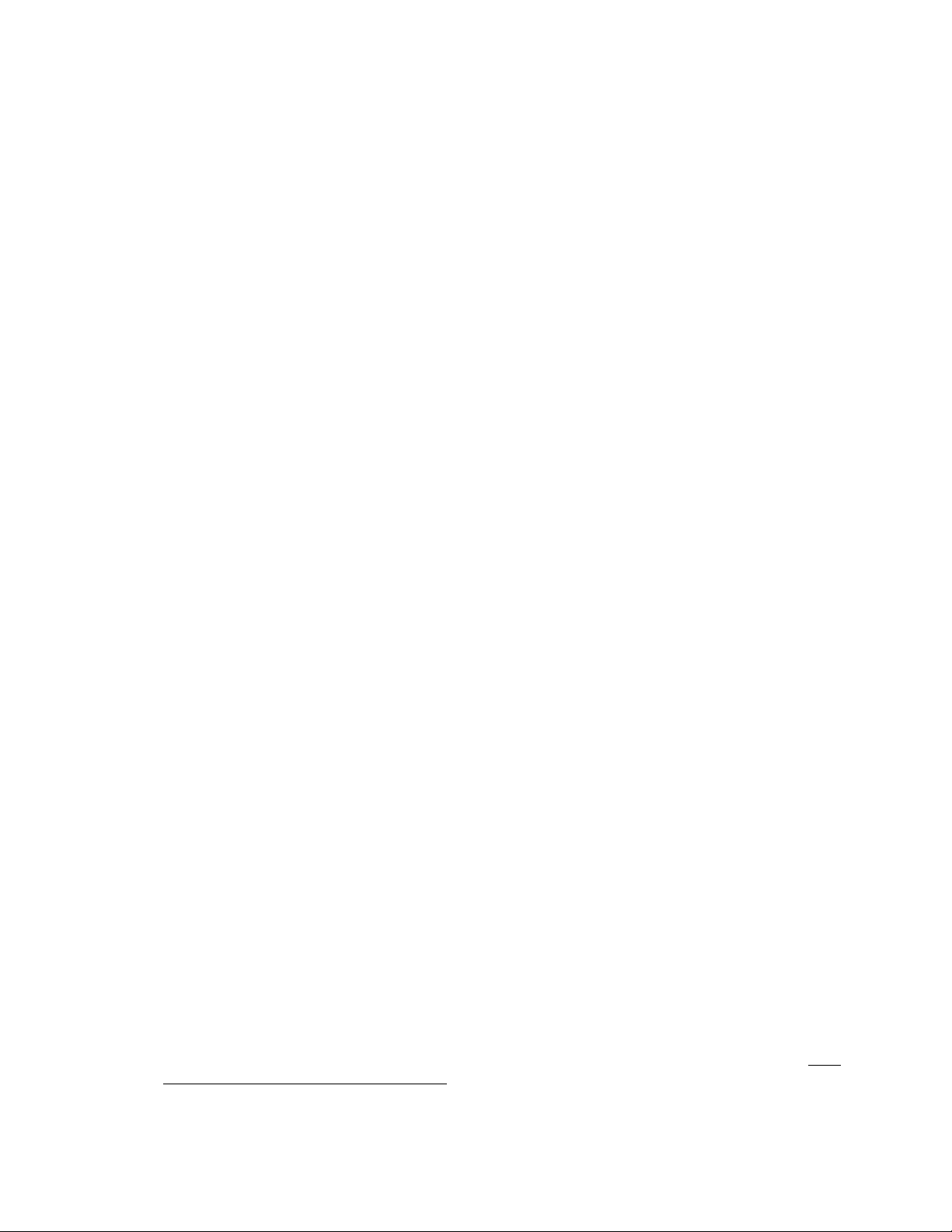
Korg Legacy Collection EasyStart
6. The “Confirm Installation” screen will appear. Click [Next>] and installation will begin.
7. The “Installation Complete” screen will appear. Click [Close].
8. In “Install Korg Legacy Collection,” click [End Installation].
Installation for Mac OS X
1. Insert the CD into the CD-ROM drive.
2. Double-click “Korg Legacy Installer.pkg”.
3. If a verification box appears, input your password and click [OK].
4. The “Important Information” screen will appear. Read the contents, and click [Continue].
5. The “Software Licence Agreement” will appear. Read the contents, and click [Continue]. A dialog box will
appear. If you accept the terms, click [Agree].
6. The “Select Installation Folder” screen will appear. Select the folder that you would like to install into, and
click [Continue].
7. The “Easy Install” screen will appear. Click [Install].
8. A dialog box will appear, informing you that you will need to restart your computer when installation is
completed. When you click [Continue Installation], installation will begin.
9. When installation is complete, click [Restart].
Note: When installing in Mac OS X, the plug-ins will be installed to the appropriate folder for stand-alone and Audio
Unit application.
Activating your software license and obtaining your code via the Internet
You must activate your software license via the Internet, and obtain a “License Code”. You have 10 days following
installation to do so or your software will stop working. During this period of time, Legacy runs in “demo mode”. It’s
best to activate your software right away! You will need an active Internet connection and Microsoft Internet Explorer
5.5 or later for Windows XP or Microsoft Internet Explorer 5.2 or later for Mac OS X.
Note: If the computer you’ve installed Legacy on is not connected to the internet, you can obtain a license code
from another computer that is connected. If you want to use this option, skip the steps below and go to the
next section: “Getting a license code via another computer”.
1. Start up any software synth in Legacy, and the “Korg Legacy Collection License Authorization” box will
appear. Click [License Authorization].
2. The “Method of get License Code” box appears. “Using This Computer” is checked. Click [Next>].
3. The “Get/Enter License Code” box will appear. Click [Get License Code].
4. Your web browser will launch automatically and connect you to the license verification server. The log-in
page for the users-only web site will appear. Click [New Users]. In the screen that appears, enter your user
information as requested.
Note: To log into the user-only website later, on to download updates or sounds, you will need to input the same
e-mail address and password you register here. Write this information down so that you don’t forget it!.
5. A screen will appear where you can enter the authorization code of your software. Enter the code affixed to
the CD-ROM case of the Legacy collection. The ‘Locking Code” field will automatically display a code. Click
[Next>].
6. When the process has completed, a screen will appear showing the license code that has been issued. Write
down the license code EXACTLY as it appears (you can also copy and paste into the next screen). Click the
[Close] button to close your web browser. The box you viewed in step 3 above will appear. Carefully type in
the license code (or paste it) and click [Enter]. When the license code has been verified, a screen will appear
indicating that activation is complete. Click [OK] to close the license activation window.
3
Page 4
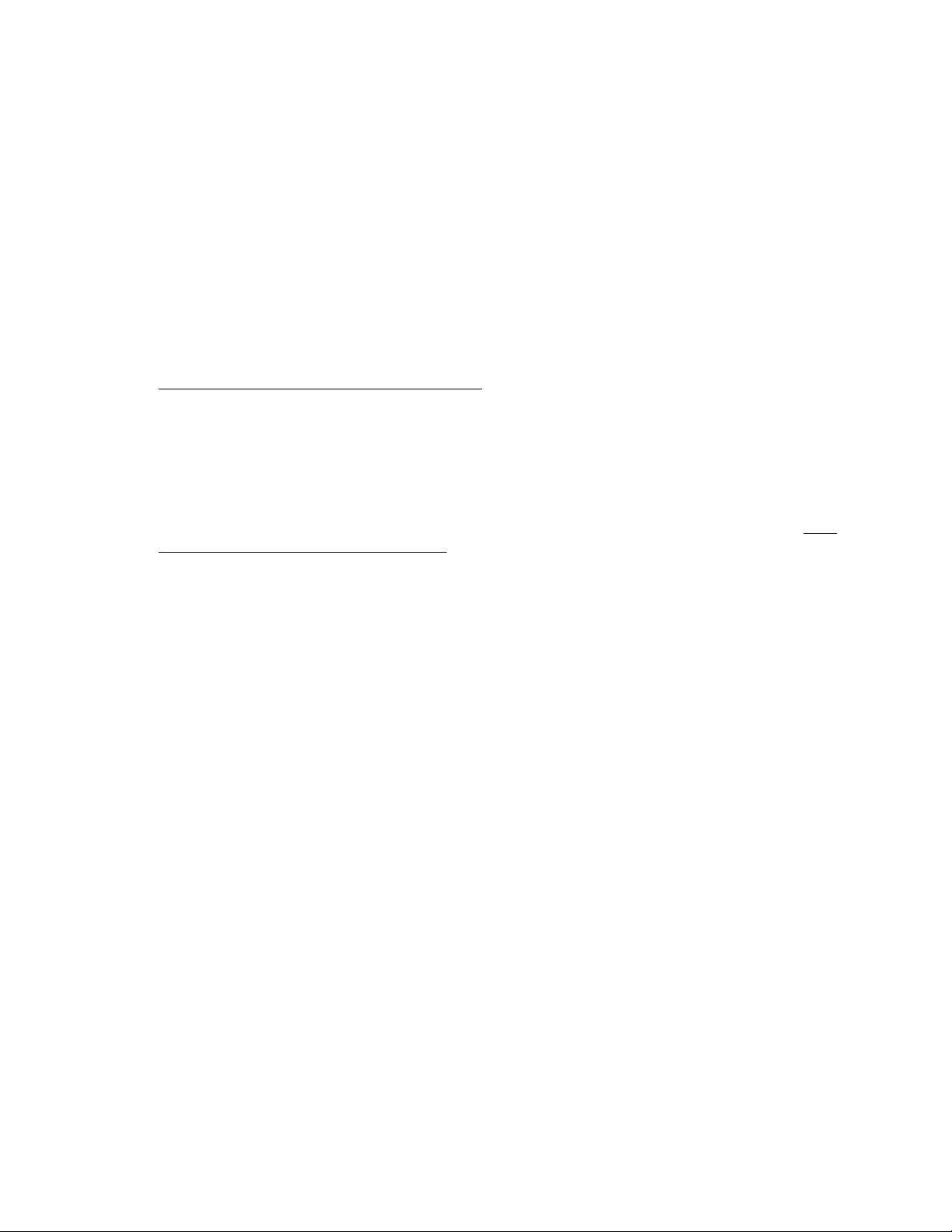
Korg Legacy Collection EasyStart
Note: If you change computers, you will need to optain a new license code. To do this, go to
http://www.korgusers.net and type your e-mail address and password. Click “Obtain new license code” and
follow the on-screen directions.
Getting a license code via another computer
If the computer you’ve installed the Legacy Collection on is not connected to the internet, you can obtain a license
code from another computer that is connected.
1. Start up any software synth in Legacy, and the “Korg Legacy Collection License Authorization” box will
appear. Click [License Authorization].
2. The “Method of get License Code” box appears. Check “Using Another Computer”. Click [Next>].
3. The “Get/Enter License Code” box will appear. In the “Locking field” you will see the code for your computer.
Carefully write this code down exactly as it appears
4. Go to a computer that is on-line. Point your browser to http://www.korgusers.net to access the license
verification server. The log-in page for the users-only web site will appear. Click [New Users]. In the screen
that appears, enter your user information as requested. When you’ve finished, click [Next>].
5. A screen will appear where you can enter the authorization code of your software. Enter the code affixed to
the CD-ROM case of The Legacy Collection. In the ‘Locking Code” field, type the code that you wrote down in
step 3 above. Click [Next>].
6. When the process has completed, a screen will appear showing the license code that has been issued. Write
down the license code EXACTLY as it appears. Click the [Close] button to close your web browser.
7. In the screen that you left open on your computer in step 3 above, carefully type in the license code from
step 6, and click [Enter]. When the license code has been verified, a screen will appear indicating that
activation is complete. Click [OK] to close the license activation window.
and leave this screen displayed on your computer.
Common settings for each synth in Stand-Alone mode
The first time you launch any of the synths in The Legacy Collection, a preference box will appear. This is where you
will select your audio interface and MIDI devices. A total of three controllers can be connected at one time.
Windows XP setup
Audio Settings
1. Connect your MIDI device to the USB port on your computer.
2. Launch the Legacy Cell application (or any synth of your choice).
3. The “Preference” box will appear, Select the “Audio” tab if not already selected.
4. In “Driver Type” select the type of audio driver you would like to use and its settings.
About Audio Drivers and Latency
Latency is the time that elapses when a note-on message is transmitted from a connected external MIDI
device until the computer passes the sound out the audio outputs. The lower the latency number in ms
the less you will notice a delay when you play. This setting is going to depend on the type of audio
interface you use. An ASIO interface will produce much less latency then using MME (Multi Media
Extension). If you do not have an ASIO interface, use Direct Sound. A good quality professional ASIO
audio interface will produce more desirable results.
4
Page 5

Korg Legacy Collection EasyStart
MIDI Settings
1. Click the “MIDI Settings” tab. The first time you access this tab it will scan for MIDI devices on your system
(you can also click on “Search” to perform this function).
2. For MIDI in device 1,2 and 3 select the device that you will use for each port.
3. In the “Clock Master” field select the device that will be the MIDI clock master. If you don’t select a device,
the internal clock will always be used.
Note: When the software is operating as a plug-in, the clock of the host application will always be used.
TIP: Download the “Optimizing Windows XP for Music” article from www.korg.com/legacy for help in setting up your
Windows computer to take full advantage of the CPU power available, and to make sure that your system is
running perfectly for MIDI and Digital Audio applications!
Mac OS X setup
Audio Settings
1. Connect your MIDI controller device(s) to a USB port(s) on your computer.
2. Launch the Legacy Cell application (or any synth of your choice).
3. The “Preference” box will appear, Select the “Audio” tab if not already selected.
4. In “Audio Device”, select the type of audio device you would like to use and it’s settings. If there is no Audio
device installed on the computer, select “Built in Audio”.
MIDI Settings
1. Click the “MIDI Settings” tab.
2. For MIDI in device 1, 2 and 3, select the device that you will use for each port.
Note: If the device you want to use does not appear in the port selection fields, navigate to the Applications
folder>Utility>“Audio MIDI Setup,” display the “MIDI device” tab page, and check whether the connected
extrernal MIDI device has been detected.
3. In the “Clock Master” field select the device that will be the MIDI clock master. If you don’t select a device,
the internal clock will always be used.
Note: When the software is operating as a plug-in, the clock of the host application will always be used.
5
Page 6

Korg Legacy Collection EasyStart
The Synths
The MS-20
The semi-modular MS-20, first introduced in 1978 was an instant hit and has retained its
popularity since its initial release. The MS-20’s unique filter section (2 filters– high-pass and
low-pass with resonance, allowing for band-pass filtering), external signal processing
abilities, and limitless creative patching capabilities are what made the MS-20 a classic in its
time and a perennial favorite amongst synthesists, composers, performers, and sound
designers. A jumbo-sized hardware version was even released for teaching purposes!
Installing the MS-20ic commemorative USB controller
Windows XP:
1. Connect a USB cable from the MS-20ic to an available USB port on your computer or connected powered
hub. A bubble window will appear at the bottom of the screen displaying Found New Hardware……MS-20
controller. A second bubble will appear saying Found New Hardware…..USB Audio Device.
2. Go to Start>Control Panel>Sounds and Audio Devices>Hardware.
3. Scroll to the bottom of the devices listed to USB Audio Device. Highlight it, and then click on the Properties
button below it.
IMPORTANT: You will need to insert the included CD which includes the Korg USB MIDI Driver
into your CD drive before this next step…
4. Click the Update Driver button. In the dialog boxes that follow click 1: Install from a list or specific location,
2: Don’t search. I will choose the driver to install, and 3: Have Disk. Point its location to your CD drive and
then click OK.
5. During installation, a dialog box will appear indicating that the driver is not digitally signed in. Click Continue
Anyway when this appears. When installation has completed, click Finish.
Mac OS X:
1. Connect a USB cable from the MS-20ic to an available USB port on your computer or to a powered hub.
2. Open Audio/MIDI setup and confirm that the MS-20ic has been recognized. The MS-20ic will now show up as
a MIDI device called “MS-20 controller” in your software synthesizer or DAW preferences.
6
Page 7

Korg Legacy Collection EasyStart
Touring the Sounds
1. Launch the MS-20 in stand-alone mode.
2. After it launches you will see the MAIN screen, which shows a graphic of the MS-20. At the bottom righthand portion of the screen, you will see page buttons for MAIN, EDIT, CONFIG, PROG LIST, and WRITE
PROG. Click on PROG LIST.
3. This will take you to the Programs list screen, which will allow for access of the 32 preset programs for the
MS-20. Simply move the pointer to a name and click on it to select different presets.
During your tour of the sounds be sure to check out these programs:
9 09 Hoover Uni Bass: Shows the MS-20 in unison mode
9 21 Band Pass Pad: A polyphonic MS-20 program
9 30 Sample and Hold: Shows off the MS-20’s creative patching capabilities, and the sample and
hold function
Editing
The MS-20 controller included with the Korg Legacy Collection has all of its knobs and controllers
already mapped for use with the software MS-20. It is also possible to edit with a mouse. In order to
access the additional “modern enhancement” parameters, mouse-editing will be necessary.
1. Click on the MAIN button at the bottom of the MS-20 window. From the MAIN screen, you can mouse-click
on any knob and rotate it to change the value for that parameter. You can mouse-click and draw patch
cables and patch modules to one another on the modulation patch bay.
2. Move the pointer on top of any one of the knobs on the front panel in the software. In OS X, ctrl-click and in
Windows XP, right-click.
3. A small window will appear over the knob giving you two options:
9 Controller Change: This allows you to manually set the CC number that you want to use to
9 Learn: This function will wait for you to move a physical controller on a connected
control that specific parameter.
device. When you do this, it will assign the physical controller’s CC number
to the specified parameter or knob on the MS-20.
1. Click on the EDIT button at the bottom of the window, and it will take you to the edit screen. This screen
zooms in on the front panel of the MS-20 for easier viewing and editing. Parameter editing, control change
assignments, and patching behaves just as it does in the MAIN screen.
2. Using the scroll bar at the bottom of the EDIT screen, or by click-holding on a blank area of the EDIT screen,
move the view all the way to the left. At the far left you will have controls for:
9 Poly: Specify the number of voices for the program (can be up to 32).
9 Unison: The number of “stacked” voices (up to 16). Also has Detune and Spread
9 Analog: Creates instability in the pitch, simulating age and wear and tear.
controls.
7
Page 8
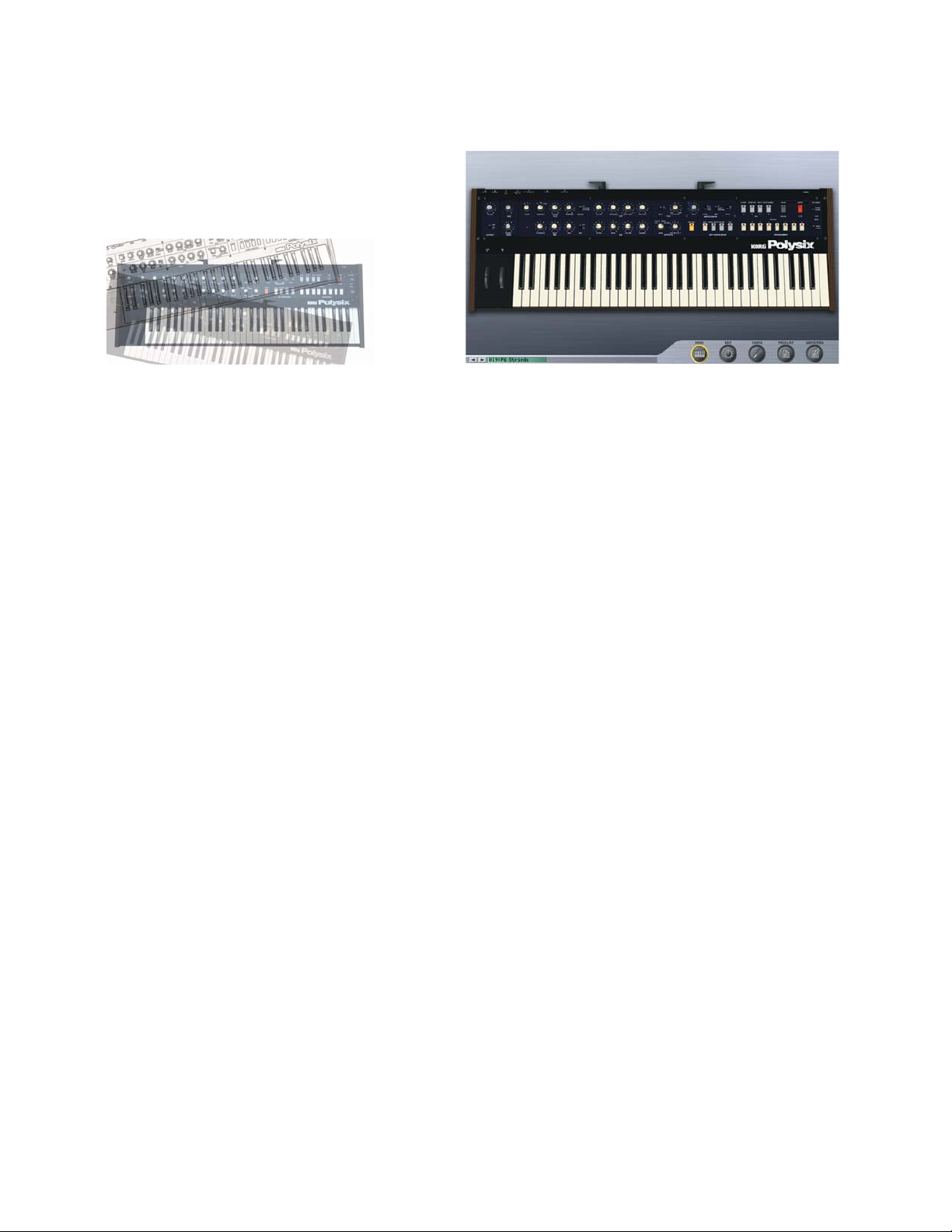
Korg Legacy Collection EasyStart
The Polysix
The Polysix programmable six-voice polyphonic analog synthesizer was introduced in 1981.
With a surprisingly full-sounding voice structure, chorus/phase/ensemble effects and
performance functions such as chord memory, arpeggiator and unison, the Polysix became a
world-wide hit. Its distinctive string and pad sounds are often heard to this day.
Touring the Sounds
1. Launch the Polysix in stand-alone mode.
2. After it launches you will see the MAIN screen, which shows a graphic of the Polysix. At the bottom righthand portion of the screen you will see page buttons for MAIN, EDIT, CONFIG, PROG LIST, and WRITE
PROG. Click on PROG LIST. This will take you to the Programs list screen, which will allow for access of the
32 preset programs for the Polysix. Simply move the pointer to a name, and click on it to select different
presets.
Select and check out these great Polysix programs:
9 19 P6 Strings: Famous Polysix strings
9 05 Scream Uni Lead: Unison capabilities example for lead and bass lines
9 27 Downward Arp: Arpeggiator from the Polysix is perfectly replicated, and now can be tempo-
synced!
th
9 29 minor 7
9 25 Brave Arp: Creative possibilities when using Chord Memory with the Arpeggiator – this
9 15 Invert Envelope: A good example of filter sweep in the Polysix – you can really hear the
Editing
1. Click on the MAIN button at the bottom of the Polysix window. From the MAIN screen, you can mouse-click
on any knob and rotate it to change the value for that parameter.
2. Move the pointer on top of any one of the knobs on the front panel in the software. In OS X, ctrl-click, and
in Windows XP, right-click.
3. A small window will appear over the knob giving you two options:
Chord: Shows the Chord memory function – strike a chord, click on the Chord
button from the edit page or main window, and then play single notes
is programmed so that a chord is held in memory, and the arpeggiator is
set to playback and arpeggiate the entire chord structure
difference between Polysix and MS-20 filters in this one!
8
Page 9

Korg Legacy Collection EasyStart
9 Controller Change: This allows you to manually set the CC number that you want to use to
9 Learn: This function will wait for you to move a physical controller on a
4. Click on the EDIT button at the bottom of the window and it will take you to the edit screen. This screen is
intended for easier viewing and editing. Parameter editing and control change assignments behaves just as
they do in the MAIN screen.
5. At the bottom right-hand portion of the EDIT screen you will have controls for:
9 Poly: Specify the number of voices for the program (can be up to 32).
9 Unison: The number of “stacked” voices (up to 16). Also has Detune and Spread
9 Analog: Creates instability in the pitch simulating age and wear and tear
control that specific parameter.
connected device. When you do this, it will assign the physical
controller’s CC number to the specified parameter or knob on the
Polysix.
controls.
9
Page 10
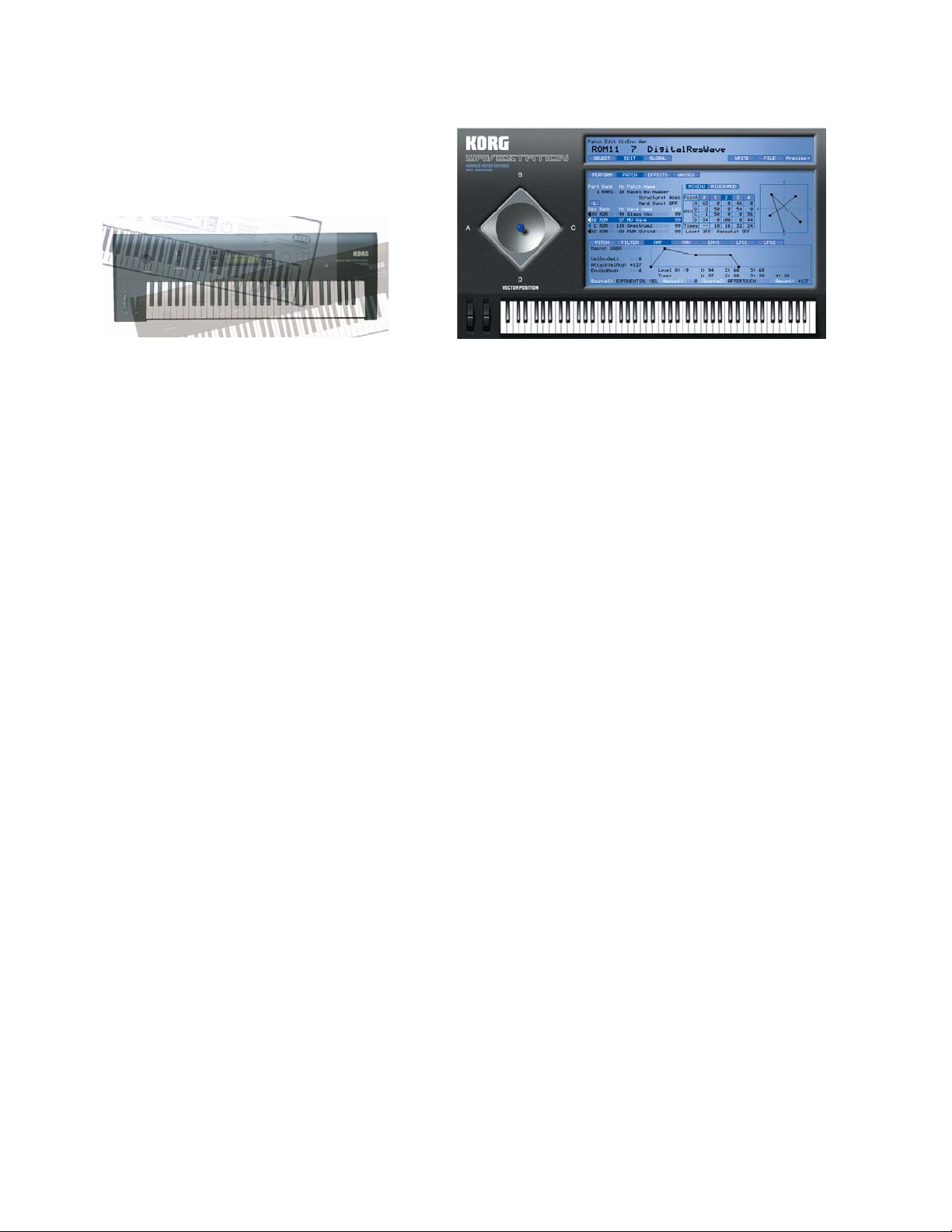
Korg Legacy Collection EasyStart
The Wavestation
The WAVESTATION appeared in 1990, with its "Advanced Vector Synthesis System", which
combined and shifted between multiple complex waveforms. It received numerous awards
from around the world, including Keyboard Magazine's "Hardware Innovation of the Year." It
is still a sought-after and widely used synthesizer. The user can operate a joystick to "mix" or
"morph" between four oscillators selected from the large onboard collection of waveforms, or
create a Wave Sequence by placing waveforms in a specific order to create rhythmic
sequence patterns. This opened up a revolutionary new world of sound to which there is still
nothing comparable.
Mapping the Vector Joystick to a hardware controller
1. Launch the Wavestation in stand-alone mode.
2. Click on GLOBAL, located directly below the Performance’s name.
3. Joystick +/- X defaults to CC16, and joystick +/- Y to CC17. These numbers can be reassigned to any CC
number within the range between 00 and 95, simply by clicking on the currently assigned CC number.
Touring the Sounds
The Wavestation software synthesizer contains all 484 waveforms, 550 Performance Presets, and 55
effects from the Wavestation SR, which encompassed all the presets from all incarnations of the
Wavestation.
1. From the GLOBAL screen (where you mapped the Vector Joystick), click SELECT located directly below the
name of the currently selected Performance.
2. From the SELECT screen you can change between RAM and ROM bank Performances by clicking on the name.
Don’t forget to use the Vector Joystick control as you tour these sounds:
9 RAM 1 0 Ski Jam: Classic example of Wave Sequencing
9 RAM 1 6 Cascade Falls: Wave Sequencing and don’t forget about the joystick!
9 ROM 11 29 Northern Lights: Wave Sequencing and a Vector Curve
Vector Curves
Vector Curves are programmable patterns of motion for the Vector Joystick.
1. Select ROM 11 / 29 Northern Lights.
2. Click on EDIT.
3. Click on PATCH. At the right side of the screen you will see an X and Y axis representing the Vector position.
Simply mouse click on the plane and redraw the curve in to your own tastes.
10
Page 11

Korg Legacy Collection EasyStart
Legacy Cell
Legacy Cell is a completely new idea, not available on any other software synthesizer. It is a
revolutionary "combination structure" that allows you to use one of five different
combinations of synthesizers (MS-20 + Polysix, 2 x MS-20, 2 x Polysix, 1 x MS-20, or 1 x
Polysix) plus two insert effects and two master effects - as a single software synthesizer that
delivers powerful new sounds and textures!
You can freely specify key and velocity layers/splits and velocity curves to switch between
the combinations of synthesizers. For the insert and master effects, you can choose from 19
different effect algorithms (some developed for the TRITON-Series keyboards). There's also a
controller section, where you can assign any synthesizer or effect parameter for easy onscreen control, providing virtually infinite possibilities for music production and performance.
Legacy Cell and microKONTROL Exclusive communication
If you are using a Korg microKONTROL as a controller, it will automatically be shifted into an Exclusive
Mode when the Legacy Cell instrument is launched as stand-alone. Exclusive mode allows you to move
through the Legacy Cell’s Edit screens using the microKONTROL’s pads. It allows you to select the Cell’s
programs using the value dial, and also allows you to view the current program number on your
microKONTROL’s main display screen. Furthermore, all of the parameter name assignments made for
the encoders and sliders in the Legacy Cell instrument are automatically transferred and updated on the
corresponding microKONTROL display screens for the physical sliders and encoders. This happens each
time you select a new program in Legacy Cell.
Note: If communication is not established when Legacy Cell launches, please check your connections and then go
Touring the Sounds
to the MIDI settings page in Preferences for the Cell instrument. For any of the three MIDI devices, select
[Exclusive] microKONTROL Port A on Windows XP or [Exclusive] microKONTROL Port 2 on Mac OS X.
1. Launch the Legacy Cell in stand-alone mode.
2. After it launches, you will see the PERFORMANCE screen containing the first 32 preset programs. The Legacy
Cell contains 256 preset programs. Sound banks load in as banks of 128. The second bank of 128 can be
loaded in by clicking on FILE, located below the programs list. Then click Load Bank, and direct your browser
to the Legacy Presets folder located your Korg folder, located either in your Programs folder(Windows XP) or
in your Applications folder(MacOS X). Double-click the LegacyCell_B.fxb file to load the second bank.
11
Page 12

Korg Legacy Collection EasyStart
3. Using the mouse or the value dial on your microKONTROL, select any of the programs in the PERFORMANCE
window. Note that in the upper right hand corner you can see what synths make up the program. By doubleclicking on a synth in the top right corner, you will enter the editing screen for that synth. Located at the
bottom of this window, you can view and alter the effects (up to 2) being used on that synth.
Be sure to select and work with these Legacy Cell sounds:
9 000 Vaporization Pad: Contains an MS-20 and a Polysix and uses 4 effects
9 105 Antique Lamp: Contains 1 Polysix and uses 2 effects
9 035 Hard Sync Lead: Contains 1 MS-20 and uses 3 effects
9 089 Bad C Split 1: Contains an MS-20 and a Polysix and uses 4 effects. This is a good
example of the split capabilities of the cell structure
9 001 Doubled Screamer: Contains 2 Polysix’s both at 8 voice unison and uses 6 effects
Editing
1. The Legacy Cell contains 4 buttons, located at the top-left portion of the window. These buttons will allow
you to move through the main edit screens for the Cell. The first and the fourth buttons will always be the
same – PERFORMANCE and COMBINATION. The middle buttons will change depending on which synths are
being used for the current program.
2. From the PERFORMANCE screen, you can mouse-click on any encoder or slider and move it to change the
value for the assigned parameter listed above it. Parameters can be re-assigned by clicking on the name, in
the little blue screens. When not using a microKONTROL, controller numbers can be re-assigned by Rightclicking (Windows XP) or ctrl-clicking (Mac OS X) on the graphic of the slider or encoder in the Cell
instrument. You can manually set the cc # or choose to Learn it from a physical controller.
3. Master effects (up to 2) and mixer settings can be assigned and edited from the PERFORMANCE screen as
well. The middle portion of the window shows the current assignment of master effects. By Right-clicking
(Windows XP) or ctrl-clicking (Mac OS X) on the program name in blue, effect window you can select from
any of the 128 preset effect programs included in the collection. By clicking on the algorithm name below it
you can choose from any of the 19 effect algorithms. Mixer settings are located in the bottom right portion
of the Cell instrument window.
4. Synths used in a Legacy Cell program can be edited by clicking on one of the synth buttons at the top of the
window. Editing the synth in Cell is identical to editing the synth in stand-alone except that now up to 2
insert effects can be applied to each. Effects are located at the bottom of the synth edit screen.
5. The COMBINATION screen allows you to edit Key Zone, Velocity Zone, Key Transpose, Control Change and
Channel Pressure for each of the synth parts that make up the Cell program.
12
Page 13

Korg Legacy Collection EasyStart
MDE-X Effects, and the MS-20 filter as an Effect
The 19 MDE-X effects can be used independently in your DAW, as well as within the Legacy
Cell. Many of these incredibly versatile effects come from the famous TRITON-Series Music
Workstations. In addition to the MDE-X effects, the MS-20 filter can also be used as an effect
plug-in on any virtual instrument or audio track inside you host DAW!
1. Launch your DAW application.
2. Select an audio or virtual instrument track.
3. Apply an effect plug-in to the track. From the plug-in choices, you will have a folder call KORG. Inside the
folder you will see MDE-X and MS-20FX. By choosing MDE-X, you will be able to access all of the 19 MDE
effects and the 128 preset effect programs.
4. When choosing the MS-20FX, a window will open with the same layout for the MS-20 as in stand-alone or as
a virtual instrument. Parameters can be edited and assigned to controllers, containing 32 effect presets,
located in the PROG LIST screen.
Note: Running audio and or virtual instruments through the MS-20FX will actually make the signal fatter, as if it is
running through true analog circuitry!
FFoorr aaddddiittiioonnaall ssuuppppoorrtt,, uuppddaatteedd ddrriivveerrss aanndd OOSS uuppggrraaddeess,, aanndd nneeww ttiippss aanndd
ttrriicckkss ffoorr TThhee LLeeggaaccyy CCoolllleeccttiioonn,, mmaakkee ssuurree ttoo vviissiitt www.korg.com
www.korg.com
13
