Page 1

Owner’s manual
E
2
Page 2
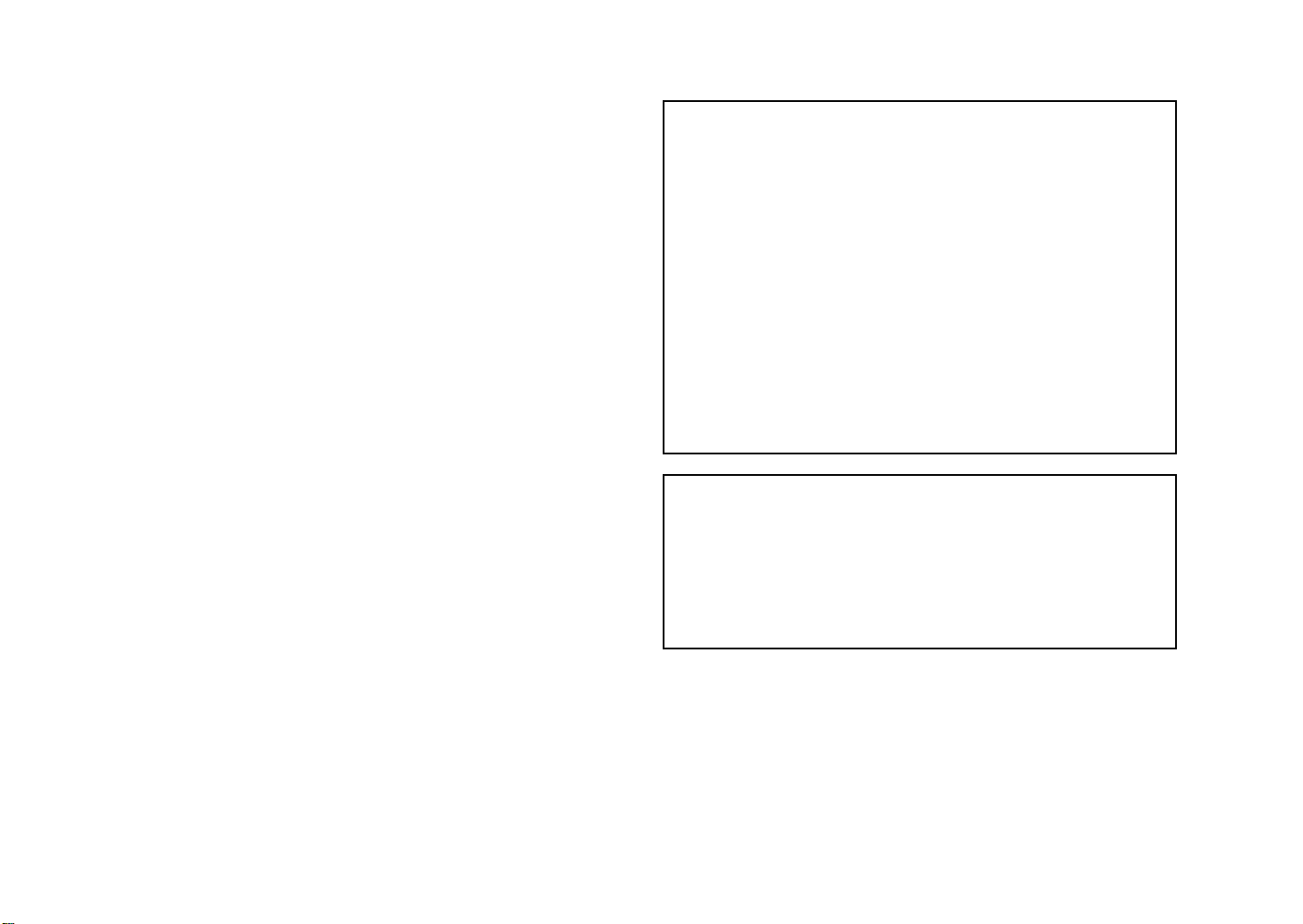
Precautions
Location
Using the unit in the following locations can result in a malfunction.
• In direct sunlight
• Locations of extreme temperature or humidity
• Excessively dusty or dirty locations
• Locations of excessive vibration
• Close to magnetic fields
Power supply
Please connect the designated AC adapter to an AC outlet of the correct v oltage. Do not connect it to an A C outlet of v oltage other than that f or which your
unit is intended.
Interference with other electrical devices
Radios and televisions placed nearby may e xperience reception interf erence .
Operate this unit at a suitable distance from radios and televisions.
Handling
To avoid breakage, do not apply excessive force to the switches or controls.
Care
If the exterior becomes dirty, wipe it with a clean, dry cloth. Do not use liquid
cleaners such as benzene or thinner, or cleaning compounds or flammable
polishes.
Keep this manual
After reading this manual, please keep it for later reference.
Keeping foreign matter out of your equipment
Never set any container with liquid in it near this equipment. If liquid gets into
the equipment, it could cause a breakdown, fire, or electrical shock.
Be careful not to let metal objects get into the equipment. If something does
slip into the equipment, unplug the AC adapter from the wall outlet. Then contact your nearest Korg dealer or the store where the equipment was purchased.
THE FCC REGULATION WARNING (for U.S.A.)
This equipment has been tested and found to comply with the limits for a
Class B digital device, pursuant to Part 15 of the FCC Rules. These limits are
designed to provide reasonable protection against harmful interference in a
residential installation. This equipment generates, uses, and can radiate radio
frequency energy and, if not installed and used in accordance with the instructions, may cause harmful interference to radio communications. However,
there is no guarantee that interference will not occur in a particular installation.
If this equipment does cause harmful interference to radio or television reception, which can be determined by turning the equipment off and on, the user is
encouraged to try to correct the interference by one or more of the following
measures:
• Reorient or relocate the receiving antenna.
• Increase the separation between the equipment and receiver.
• Connect the equipment into an outlet on a circuit different from that to which
the receiver is connected.
• Consult the dealer or an experienced radio/TV technician for help.
Unauthorized changes or modification to this system can void the user’s
authority to operate this equipment.
CE mark for European Harmonized Standards
CE mark which is attached to our company’s products of AC mains operated
apparatus until December 31, 1996 means it conforms to EMC Directive (89/
336/EEC) and CE mark Directive (93/68/EEC). And, CE mark which is
attached after January 1, 1997 means it conforms to EMC Directive (89/336/
EEC), CE mark Directive (93/68/EEC) and Low Voltage Directive (73/23/EEC).
Also, CE mark which is attached to our company’s products of Battery operated apparatus means it conforms to EMC Directive (89/336/EEC) and CE
mark Directive (93/68/EEC).
ii
Page 3
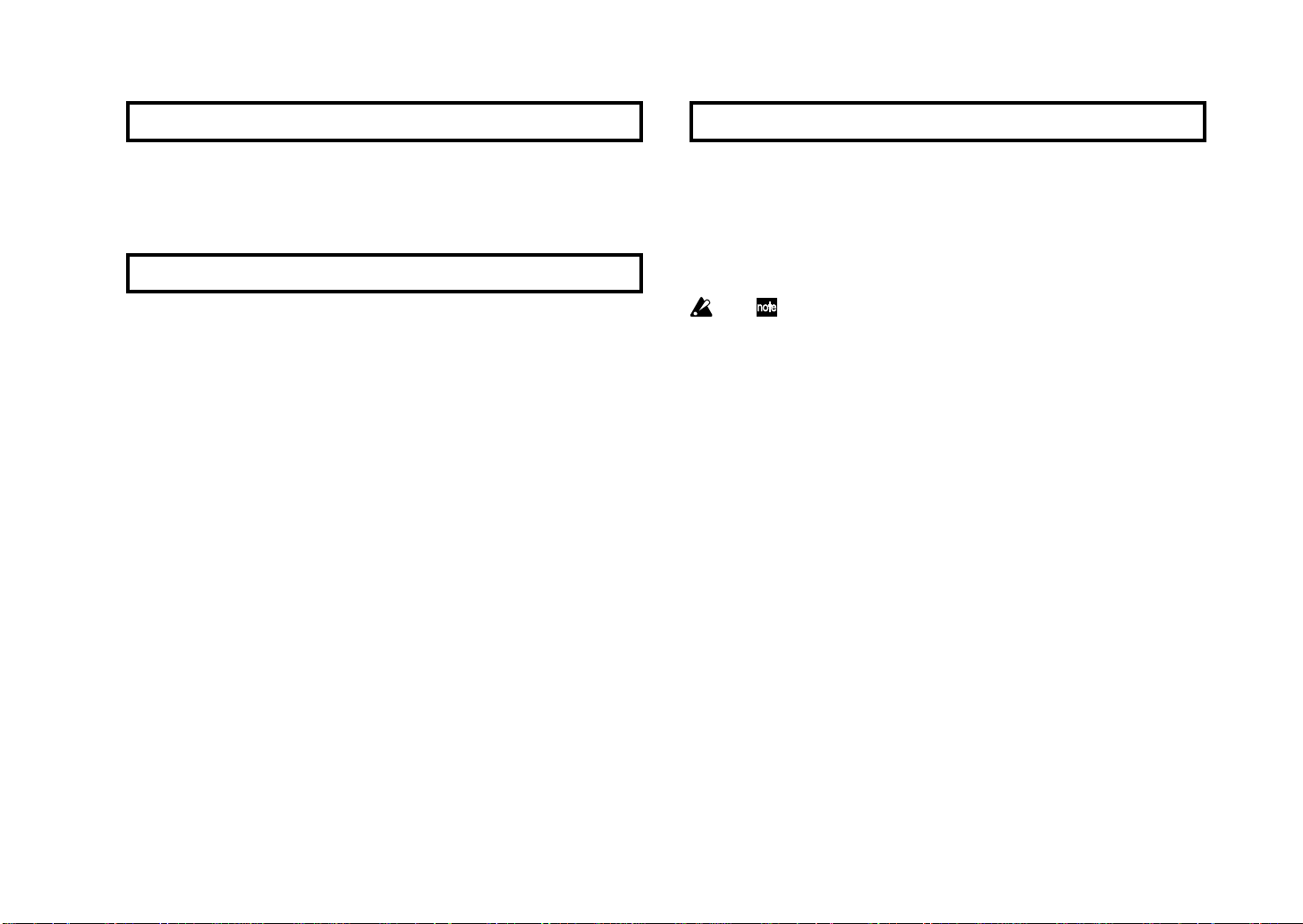
About your data
Inadvertent operations or unexpected malfunctions may cause the contents
of memory to be lost. To safeguard your important data, please save it on
your computer. Korg will accept no responsibility for any damages resulting
from loss of data.
About the software license agreement
You must read the separate “Software license agreement” before you install
the software for this product. Installing this software will be considered as
your acceptance of this agreement.
Conventions in this manual
Encoders and keys [ ]
Encoders and keys on the KONTROL49’s panel are enclosed in square
brackets [ ].
Parameters “ ”
Parameters are enclosed in double quotation marks “ ”.
and symbols
These symbols respectively indicate a point of caution and a note of advice.
About the example displays
Parameter values etc. in the sample displays printed in this manual are only
examples; they will not necessarily match the displays on your KONTROL49.
* Apple, Macintosh and Mac OS are registered trademarks of Apple
Computer, Inc.
* The “Built for Mac OS X” graphic trademarks of Apple Computer, Inc.,
used under license.
*Windows XP is a registered trademark of Microsoft Corporation in the
U.S. and other countries.
* All other product and company names are trademarks or registered
trademarks of their respective holders.
* All specifications are subject to change without notice. All rights reserved.
iii
Page 4
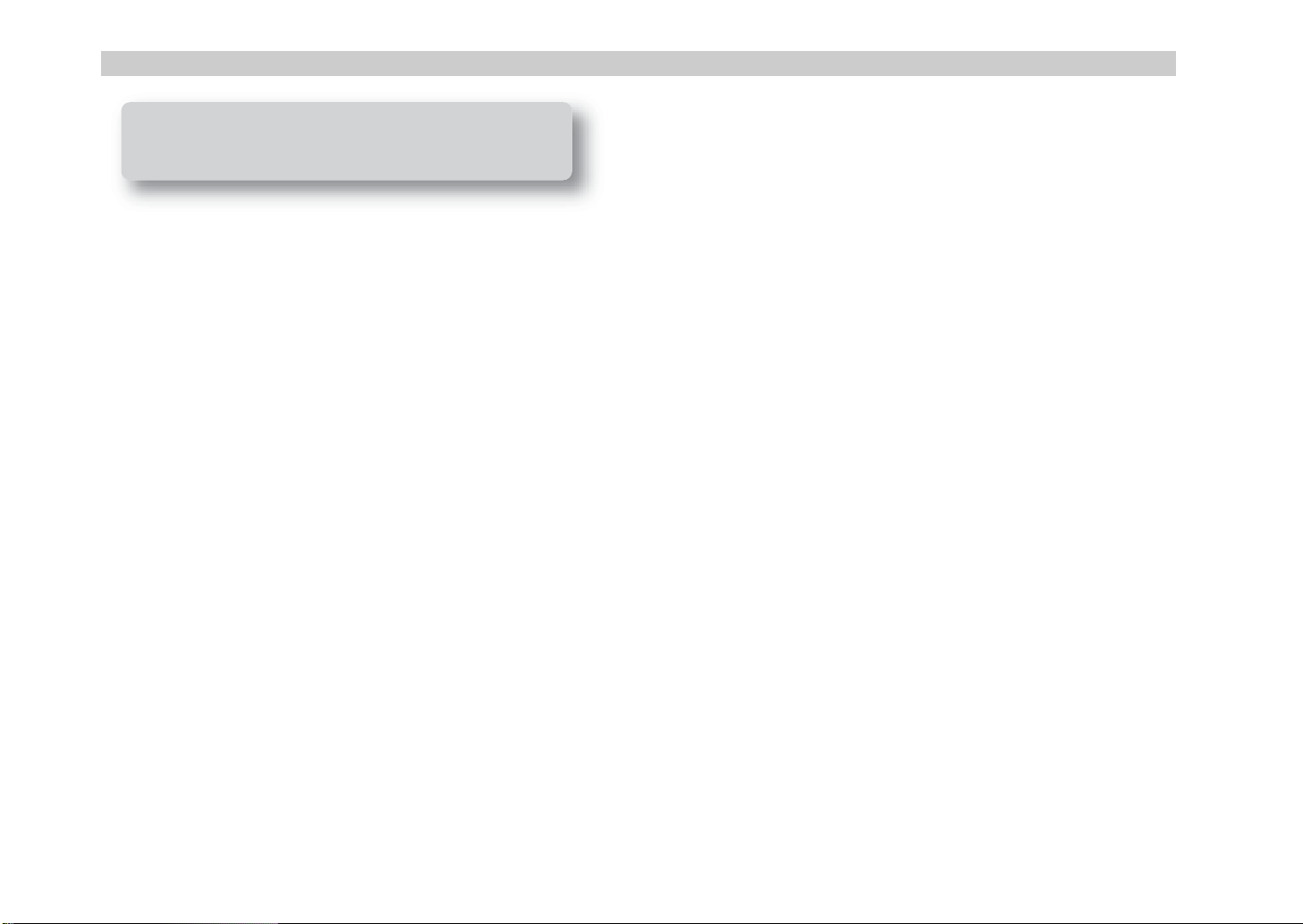
Table of Contents
■
Table of Contents
Contents of the package..............................................vi
Introduction........................................................1
Main features.............................................................. 1
Parts and what they do ............................................... 2
Front panel............................................................................... 2
About the trigger pad functions .................................................4
Rear panel................................................................................ 5
Making connections and turning the power on ............. 6
MIDI & AC adapter connection .................................................. 6
USB connection......................................................................... 6
Operation ..........................................................8
About the KONTROL49’s modes .................................. 8
1. Play mode............................................................................ 8
2. Setting mode ........................................................................ 8
3. Message mode ..................................................................... 8
4. Scene mode.......................................................................... 8
iv
Quick Start.................................................................. 9
1. Turning on the power............................................................ 9
2. Selecting a scene .................................................................. 9
3. Making controller assignments.............................................. 9
4. Saving a scene ................................................................... 11
5. Managing scene sets on your computer ............................... 12
Play mode................................................................. 13
Using the controllers ............................................................... 13
1. Encoders and sliders...............................................................13
2. Trigger pads.............................................................................14
3. Vector joystick .........................................................................15
4. Pitch Bend, Mod Wheel..........................................................15
5. Switches 1 and 2......................................................................16
6. Pedal (PEDAL jack/SWITCH jack)......................................16
7. Main encoder...........................................................................17
8. Keyboard..................................................................................18
Setting mode............................................................. 19
Scene parameter settings ........................................................ 19
Global parameter settings....................................................... 19
About the OCTAVE SHIFT/CURSOR keys, [ENTER] key, and [EXIT]
key ........................................................................................ 19
[1] ENCODER (Encoder assignment) ......................................... 20
Assigning NRPN or RPN.......................................................21
Inputting a name.........................................................................22
Page 5
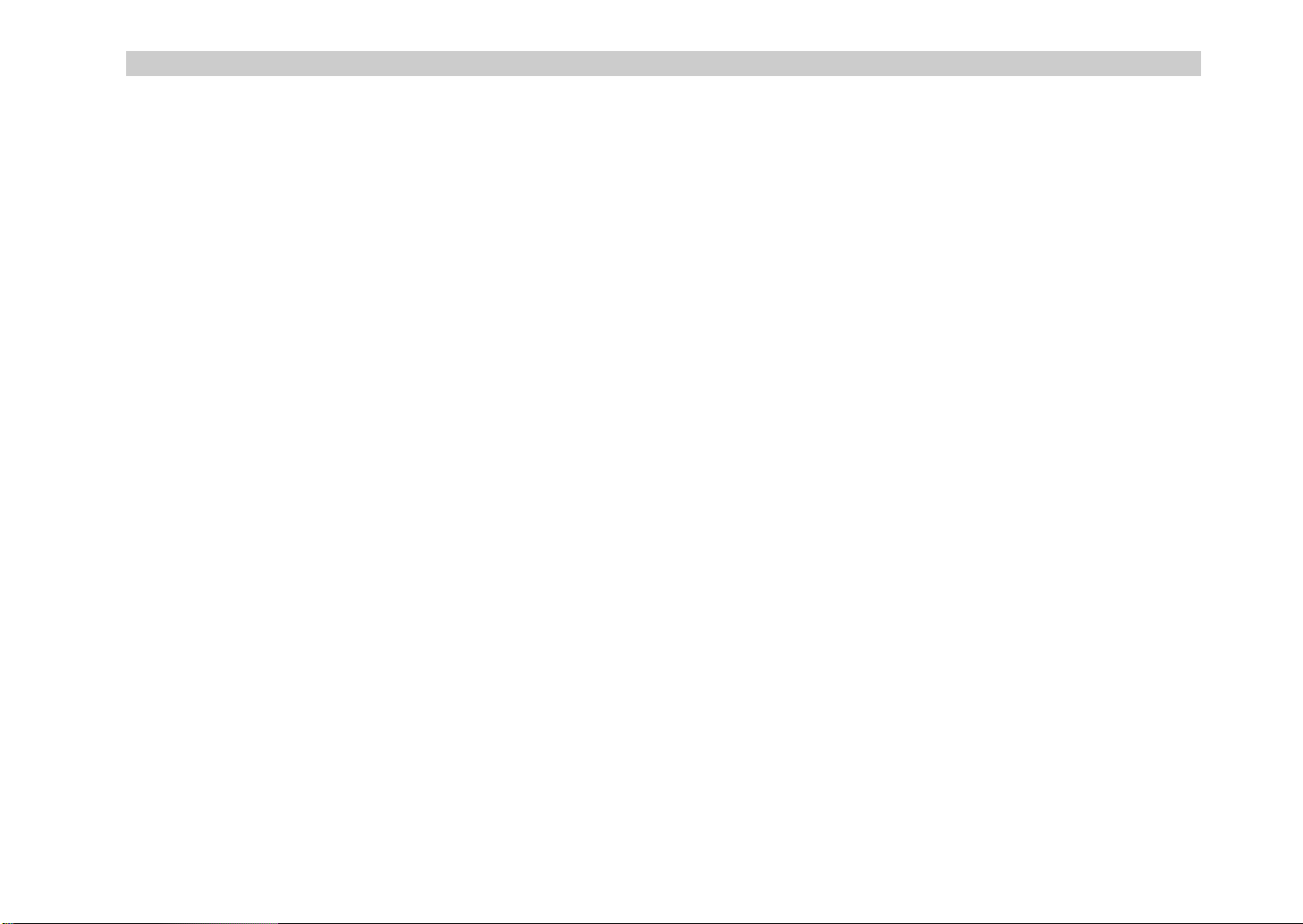
■
■
■
■
■
■
■
■
■
■
■
■
■
■
Table of Contents
Quick-assign for control changes............................................. 23
[2] SLIDER (Slider assignment) ..................................................24
[3] PAD 1–8 (PAD 1–8 assignment) ..........................................24
[4] PAD 9–16 (PAD 9–16 assignment) ......................................26
[5] Pitch Bend (Pitch Bend assignment)......................................26
Assigning a single MIDI message to the full range
(up/down)................................................................................... 26
Assigning separate MIDI messages to the up/down
ranges ...........................................................................................28
Assigning aftertouch.......................................................... 29
Assigning velocity ..............................................................29
Assigning a control change............................................... 30
[6] MOD (MOD Wheel assignment) ..........................................30
[7] VECTOR-X (Vector-X assignment) ........................................31
[8] VECTOR-Y (Vector-Y assignment).........................................32
[9] SW1/SW2 (SW1/SW2 assignment)....................................32
Using the switches in one-parameter mode ...........................32
Using the switches in two-parameter mode...........................33
[10] PEDAL (Pedal assignment).................................................35
Assigning a control change................................................... 36
[11] FOOT SW (Foot SW assignment) .......................................36
Assigning a control change................................................... 37
[12] KEYBOARD (Keyboard setting)..........................................38
[13] MAIN ENC (Main Encoder assignment)..............................40
Assigning Program Change and Bank Select..................... 40
[14] MESSAGE (Message setting)..............................................41
CtrlChg (Control Change message).....................................42
ProgChg (Program Change message) .................................42
BankSel (Bank Select message)............................................. 43
Free Mesg (Free message) ..................................................... 43
[15] USB-MIDI PORT (USB-MIDI Port setting)..............................44
About the KONTROL49 and the driver ports........................45
MIDI IN devices......................................................................46
MIDI OUT devices..................................................................46
About the KONTROL49’s MIDI connectors...........................46
When not connected via USB................................................46
When connected via USB.......................................................46
[16] GLOBAL (Global setting) ...................................................46
Pedal Polarity setting............................................................. 47
Pedal Calibration setting .......................................................47
LCD Backlight setting............................................................ 48
Pad Illumination setting ........................................................48
Message mode ..........................................................49
[1] PANIC (Panic message).......................................................49
[2] SNAP (Snapshot message)..................................................50
[3] NOTE OFF (All Note Off message).......................................50
[4] GM ON (GM On message)..................................................50
[5] STOP (Stop message)..........................................................50
[6] START (Start message) ........................................................51
[7] CONTINUE (Continue message)...........................................51
[8] TAP (Tap tempo message)...................................................51
[9]–[16] USER MESG 1–8 (User message)..................................51
Scene mode...............................................................52
About the OCTAVE SHIFT/CURSOR keys, [ENTER] key, and [EXIT]
key.........................................................................................52
[1]–[12] Select Scene ...............................................................52
[13] MIDI Channel ...................................................................53
[14] DUMP..............................................................................53
v
Page 6
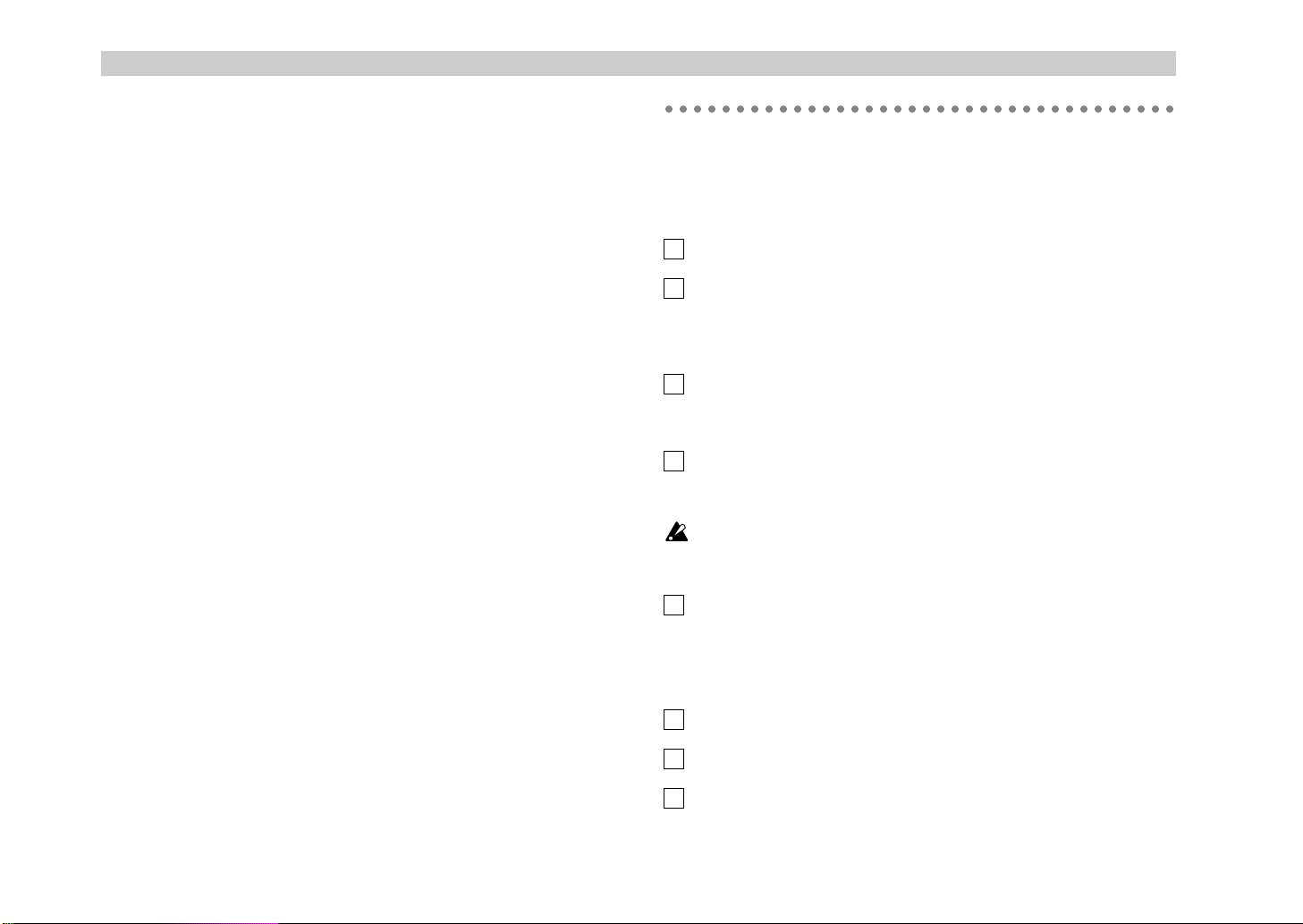
Table of Contents
[15] PRELOAD......................................................................... 54
[16] WRITE ............................................................................. 55
☞
Contents of the package
Appendices......................................................56
Available MIDI messages........................................... 56
Channel messages.................................................................. 56
System Realtime messages...................................................... 56
MIDI Control Change messages ............................................... 56
Channel Mode messages......................................................... 57
RPN MSB/LSB......................................................................... 57
Note no.................................................................................. 57
Preset Scene Name.................................................... 58
MIDI implementation ................................................. 58
System exclusive messages ..................................................... 58
KONTROL49 format ..................................................................58
Switching scenes .........................................................................58
Transmits scene or global data (data dumps).........................58
About native Korg mode............................................ 58
Operation in native mode ....................................................... 59
Troubleshooting ........................................................ 59
The KONTROL49 comes with the following items.
When you open the package, make sure that all of these items are present. If
any items are missing, please contact your Korg distributor.
The KONTROL49 (main unit)
AC adaptor
This supplies power to the KONTROL49. Use the AC adaptor if you will be
connecting a MIDI sound module etc. to the KONTROL49 via MIDI. (
“Making connections and turning the power on”)
p.6
USB cable
Use this to connect the KONTROL49 to your computer. ( ☞ p.6 “Making connections and turning the power on”)
CD-ROM
This contains a driver for installation in your computer (Windows XP only),
Editor Librarian software.
Never attempt to play back the CD-ROM on audio CD player. Doing so
may result in damage to your hearing as well as to your CD player/
audio speakers.
Trigger pad name sheet/labels
You can affix labels to the name sheet to indicate the MIDI messages or controlled content assigned to each of the KONTROL49’s trigger pads, and
place the sheet over the trigger pad section. This is a convenient way to
remember what is assigned to each of the sixteen trigger pads.
vi
Main specifications.................................................... 61
Index........................................................................ 62
Owner’s manual, MIDI Implementation chart
Installation Guide
Software license agreement
Page 7
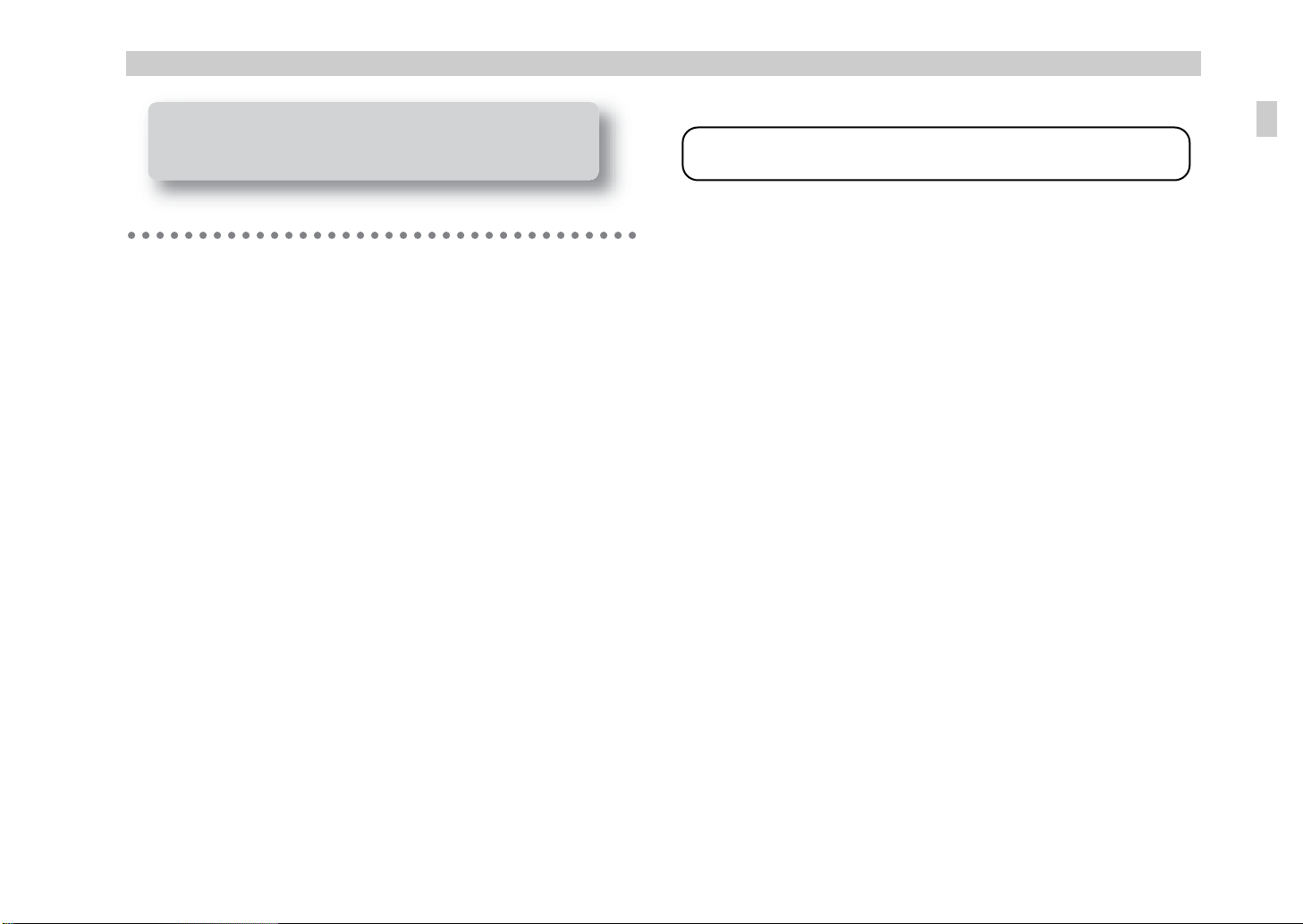
Introduction–Main features
Introduction
Main features
The KONTROL49 is a MIDI controller that provides all the controllers you
need for computer-based music production and performance.
Equipped with a velocity-sensing four-octave keyboard, eight encoders,
eight sliders, vector joystick, two switches, pitch and mod wheels plus
sixteen trigger pads, the KONTROL49 allows you to freely control your
software synthesizers and DAW (Digital Audio Workstation), as well as
external MIDI sound modules and other musical equipment. In addition,
the KONTROL49 is perfect for live performance, allowing you to send
program changes and other MIDI messages with a single touch, and play on
the keyboard and trigger pads in realtime.
Eight encoders and eight sliders with “sub-displays”
You can assign MIDI control change messages (including NRPN or RPN) to
the eight encoders and sliders. The encoders and sliders have “sub-displays”
that indicate the parameter name and value, and you can even specify the
display backlight color to distinguish between different control assignments.
Sixteen velocity-sensitive trigger pads
You can use the velocity-sensitive pads for playing and programming
drums, or any other sounds for that matter. The pads aren’t limited to
sending notes, though - you can also use them to send MIDI control change
messages, for remote control of your software’s Play/Stop/Rec transport –
or virtually anything else! The pads can also be used for switching between
KONTROL49 setups, called “scenes.”
Wheels, switches and more
The pitch bend wheel, modulation wheel, two assignable switches plus two
assignable pedal jacks increase the amount of control available.
Thank you for purchasing the Korg MIDI Studio Controller KONTROL49.
To ensure long, trouble-free operation, please read this manual carefully.
Vector joystick
You can assign different MIDI controllers to the X-axis and Y-axis, and use
them to intuitively control two parameters on the WAVESTATION software
synthesizer or on an effect processor, etc.
Easy parameter assignments
The displays provide plenty of information, making it easy to assign MIDI
messages to each controller.
Twelve user memories
You can set up the KONTROL49’s controllers to match your soft synthesizer
or DAW, and save these settings in memory as one of twelve “scenes.” Using
the trigger pads, you can switch instantly between saved scenes.
The KONTROL49 also contains pre-loaded scenes suitable for controlling
popular sequencer software and soft synthesizers.
Included editor software and template sheet data
The KONTROL49 comes with Editor Librarian software that lets you edit
and manage scene data on your computer, as well as template scene data for
popular DAWs and software synthesizers. Seamless integration of the
KONTROL49 and the Editor Librarian software makes it easy to edit the
template scenes or create your own original scenes.
Bus power is supported
The KONTROL49 can be powered from the USB bus, requiring no
additional power. Simply using a single USB cable to connect it to your
computer will provide power and establish communication. You can also
power the KONTROL49 using the AC adapter.
Main features
1
Page 8
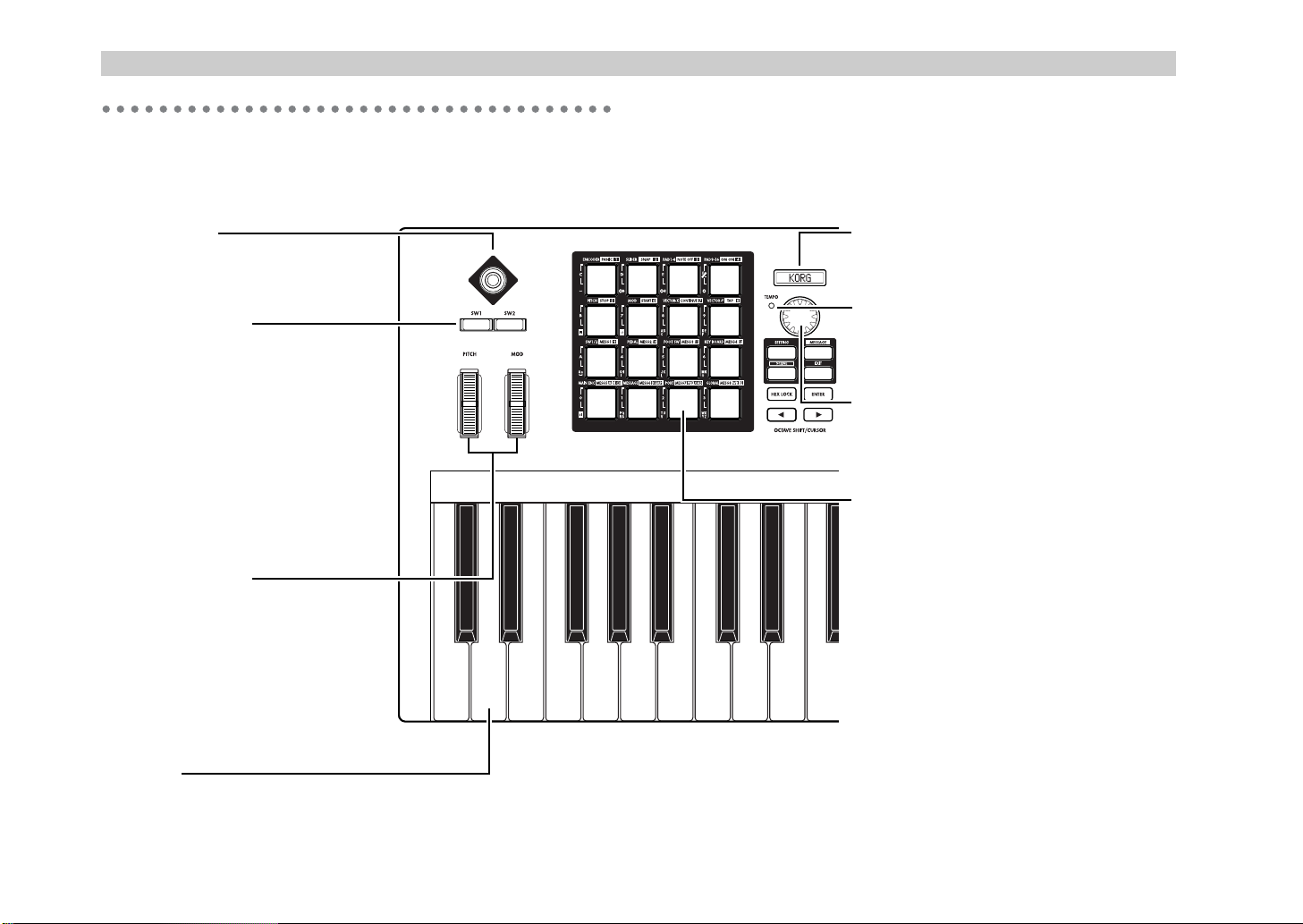
Introduction–Parts and what they do
Parts and what they do
Front panel
Vector joystick
You can assign separate control change
messages to the up/down and left/right (X
and Y) axes.
Switch 1, Switch 2
You can use these switches in either the
one-parameter (Inc/Dec type) or twoparameter (SW × 2) mode.
• One-parameter mode assigns a single
control change or program change to
both switches, allowing the value to be
increased or decreased by SW1 and SW2.
•Two-parameter mode lets you assign
completely separate messages (damper,
sostenuto, soft pedal, portamento, or
other control change) to SW1 and SW2.
Bend/Mod Wheels
You can assign MIDI messages to these
wheels and use them to control a connected
device or an application on your computer.
• BEND can be assigned to pitch bend,
master balance, aftertouch, velocity, or a
control change.
• MOD WHEEL can be assigned to
aftertouch, velocity, or a control change.
Keyboard
This is a full-size 49-key velocity-sensitive
keyboard. It transmits note messages.
2
Main display
In each mode this displays the scene name,
page, parameters, and other information.
TEMPO LED
The TEMPO LED blinks every quarter-note,
according to the MIDI Clock tempo specified
by the main encoder.
Main encoder
In Play mode you can use this to adjust the MIDI
Clock tempo or to transmit program changes. In
other modes this is used to edit parameters.
Trigger pads
You can assign control changes or note
messages (C-1–G9) to the trigger pads.
When assigning a control change, you can
choose to transmit a value of 127 when the pad
is pressed and 0 when released, or alternately
transmit values of 0 and 127 each time the pad
is pressed.
When assigning a note message, you can
specify whether a note-on (with velocity) will
be transmitted when the pad is pressed and a
note-off when released, or alternately transmit
both note-on and note-off messages each time
the pad is pressed.
In other modes, you can use the trigger pads to
select pages, to input numerical values, or
perform various other functions depending on
the mode. (☞p.4 “About the trigger pad
functions”)
Page 9
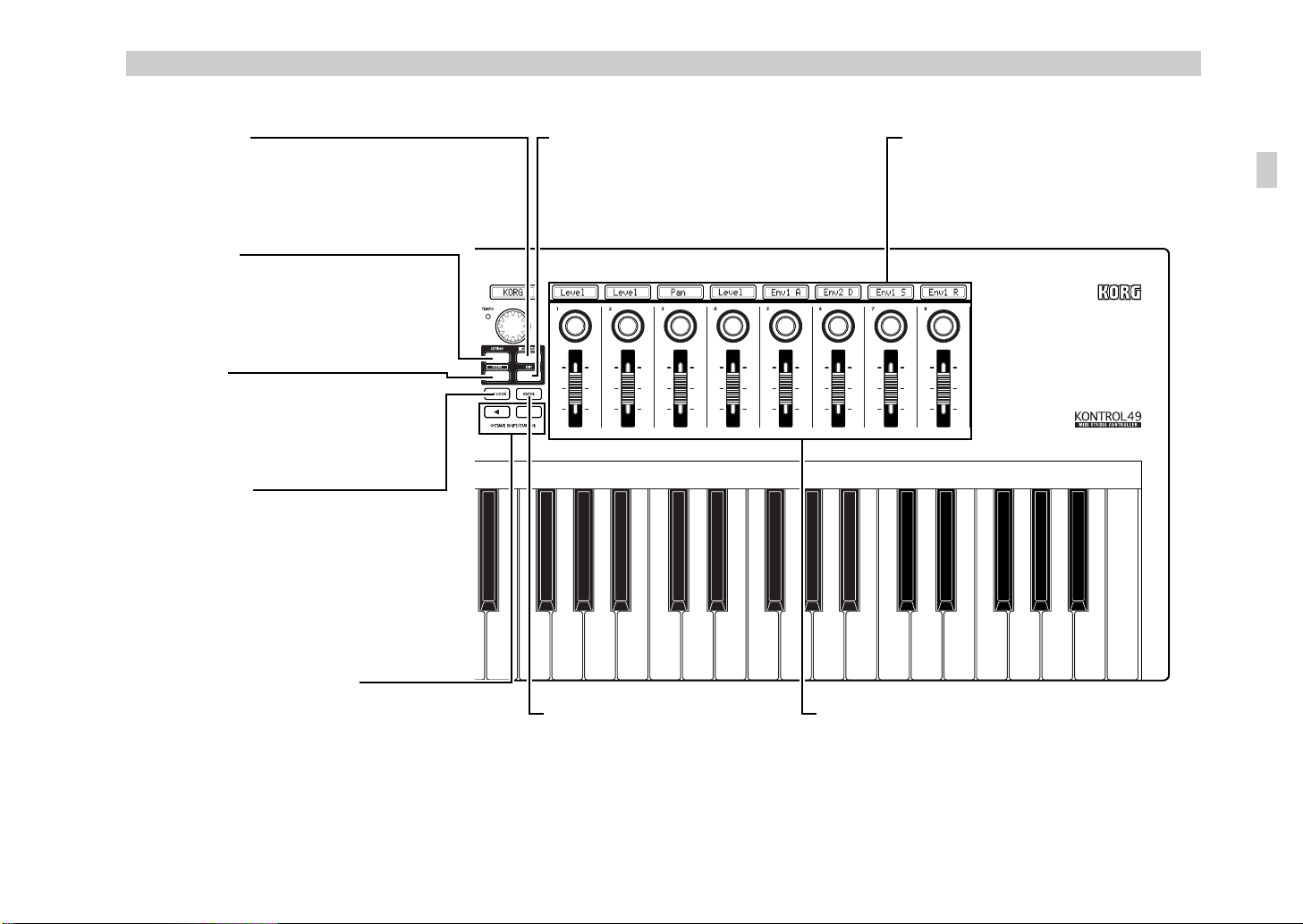
y
Introduction–Parts and what they do
[MESSAGE] key
When you hold down this key and press a
trigger pad to which a message is assigned,
the assigned MIDI message will be
transmitted.
[SETTING] key
To enter Setting mode, hold down this key
and press the trigger pad for the desired
page.
[SCENE] key
To enter Scene mode, hold down this key
and press the trigger pad for the desired
page.
[HEX LOCK] key
Press this key to enable and disable HEX
LOCK mode. When it’s enabled, the LED
will light up, and you can then use the
trigger pads to input hexadecimal values.
Also, MIDI messages and values shown in
the main display and sub-displays will be
shown in hexadecimal form.
[EXIT] key
Press this key to return to Play mode from
Setting, Message, or Scene modes, or to cancel a
setting or operation. In addition, pressing this in
Play mode will cause the current encoder and
slider values to appear in the sub-displays.
Sub-displays
These show the names assigned to each
encoder and slider, or the values that are
transmitted when they are moved.
do
Parts and what the
OCTAVE SHIFT/CURSOR keys
In Play mode, these function as Octave Shift
keys to shift the octave of the keyboard.
(☞p.18)
When editing parameters or entering text in
other modes, these act as cursor keys (both
keys will light).
[ENTER] key
In Setting mode, press this key to
finalize a setting or value.
In Message mode, press this key to
transmit the specified MIDI
message.
Encoders and sliders
You can assign a different MIDI message to each
encoder and slider, and use them to control connected
devices, soft synthesizers, and DAW programs on your
computer.
You can assign control change messages (including
RPN and NRPN) to the encoders and sliders.
3
Page 10
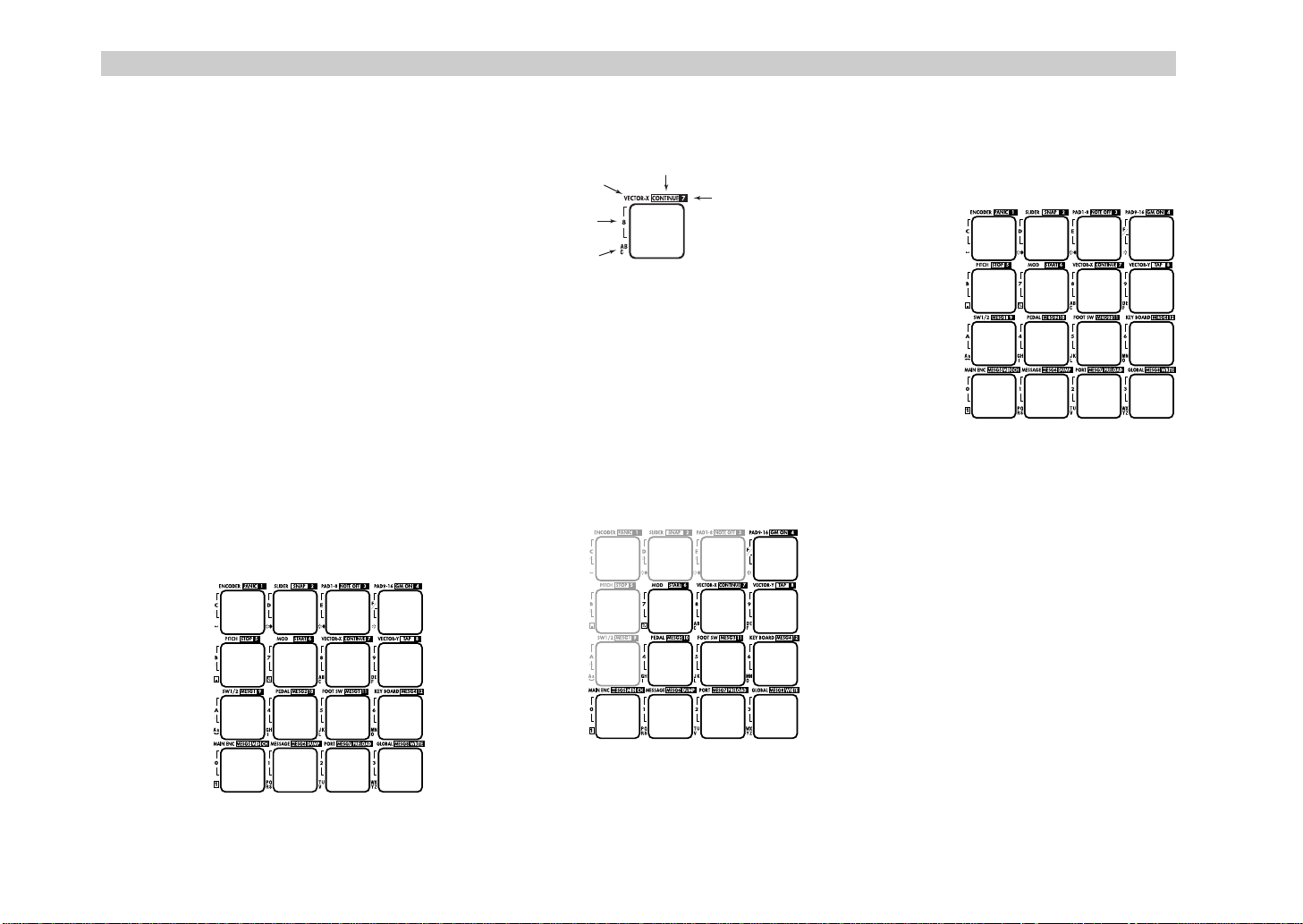
Introduction–Parts and what they do
01
4
A
B
CDEF
7
2
5
8
3
6
9
About the trigger pad functions
The trigger pads are one of the most useful parts
of the KONTROL49. They’re used for many
different important functions, as described
below.
Transmit MIDI messages
In Play mode, the MIDI message assigned in
Setting mode will be transmitted each time you
press a pad.
In Message mode, you can hold down the
[MESSAGE] key and press a pad to transmit a
specified MIDI message.
Select the different KONTROL49 modes
When you want to move from Play mode to
another mode, hold down the mode key of the
desired mode and press a pad to enter that
mode or to transmit a MIDI message.
About the pad numbers
The pad numbers printed in this owner’s
manual (e.g., pad [1]) correspond to the
KONTROL49’s pads as follows.
[2]
[1]
[3]
[4]
The printing around each pad on the
KONTROL49’s panel indicates the page or
function in each mode.
Setting mode
Numeric key
or
[HEX LOCK] key
Text input character
Message mode
Scene mode
Input numerical values
In Setting, or Scene modes, you will use the
pads to input numerical values such as MIDI
control change numbers or MIDI channels.
You can input values in either decimal or
hexadecimal form.
Using the trigger pads to input decimal values
To input a decimal value, make sure that the
[HEX LOCK] key is unlit, and use the pads
shown below. The value will be cleared if you
press any other pad.
-
7
9
8
Using the trigger pads to input hexadecimal values
To input a hexadecimal value, press the [HEX
LOCK] key to make it light, and use the pads
shown below.
[5]
[9]
[13] [14] [15]
4
[6]
[10]
[7]
[11]
[8]
[12]
[16]
4
5
6
1
0
2
3
Page 11
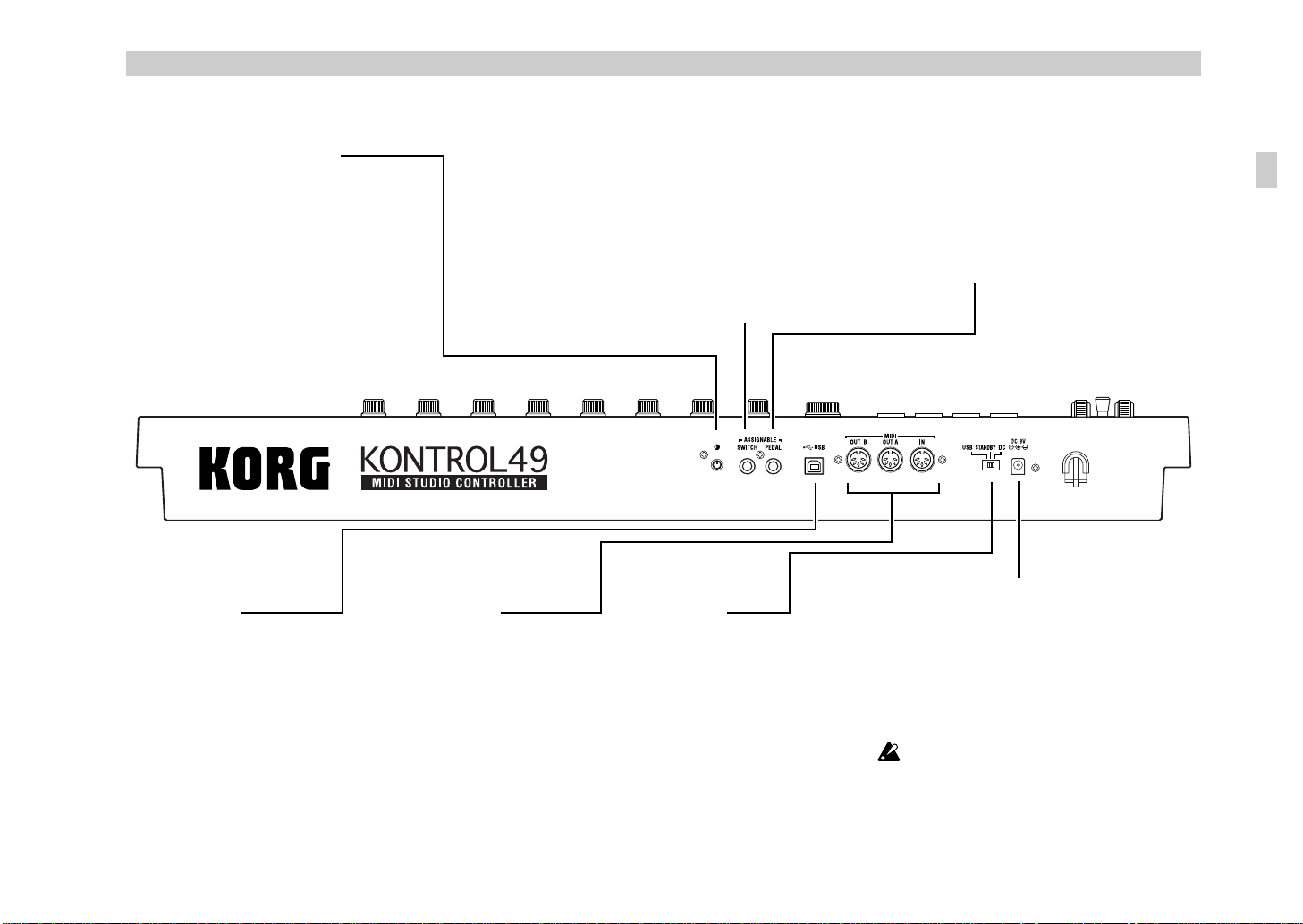
Rear panel
y
Introduction–Parts and what they do
[Contrast adjustment] knob
This adjusts the display contrast. The visibility
of the display will vary depending on your
viewing angle. Adjust this knob as necessary.
USB connector
Use a USB cable to connect the
KONTROL49 to your computer
for MIDI message transmission
and reception.
MIDI connectors
You can connect external MIDI
devices to these connectors, for
sending and receiving MIDI
messages. The MIDI connectors
will function differently
depending on whether your
computer is connected to USB
connector. For details, refer to
“About the KONTROL49’s
MIDI connectors” (☞p.46).
SWITCH jack
You can connect a damper pedal or pedal switch
(such as the Korg DS-1H or PS-1 - both sold
separately)to this jack.
You can assign the foot switch to control
damper, sostenuto, soft pedal, portamento, or
another control change. You can also choose
how the value of the MIDI message will be
transmitted when the pedal is pressed.
Power switch
This switch powers-on the
KONTROL49. Set the switch to
the appropriate position for the
type of power connection you
are using. (☞p.6 “Making
connections and turning the
power on”)
PEDAL jack
You can connect a foot controller or expression
pedal (such as the Korg XVP-10 or EXP-2 - both
sold separately) to this jack.
You can assign the foot pedal to control master
volume, foot pedal, portamento time, volume,
panpot, expression, or another control change.
Power supply connector
Connect the included AC adapter here.
Use the AC adapter if you are using the MIDI
connectors to control a connected device. If you
use a USB cable to connect the KONTROL49 to
your computer, power will be supplied from the
computer (USB bus power) and the AC adapter
will not be necessary.
Some computers may not be able to supply
power via USB bus power. In this case, use
a self-powered USB hub (that obtains
power from an external supply) or use the
AC adapter.
do
Parts and what the
5
Page 12
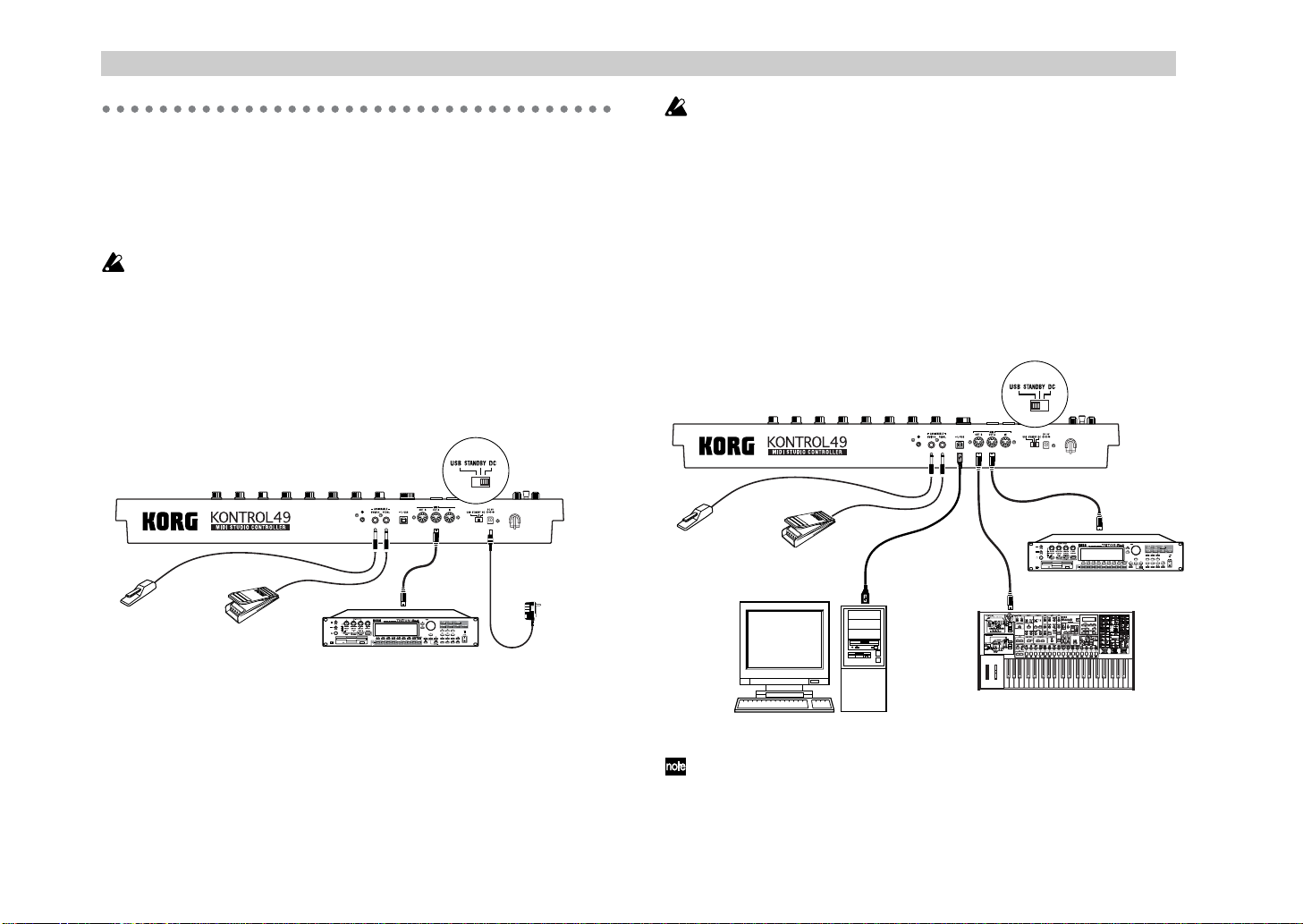
Introduction–Making connections and turning the power on
Making connections and turning the
Never turn off the power while you are saving settings (i.e., while the
Write operation is occurring). Doing so may damage the internal data.
power on
MIDI & AC adapter connection
Before you make connections, you must turn off the power of all
devices. Failure to do so may damage your speaker system or cause
malfunctions.
Connect the AC adapter to the power connector of the KONTROL49,
1
and plug the adaptor into an AC outlet.
Use a MIDI cable to connect the KONTROL49 to your external device.
2
If you will be using a pedal, connect it to the PEDAL jack.
AC adaptor
Damper pedal
or
Pedal switch
Expression pedal
MIDI sound module
to an AC outlet
USB connection
Use a USB cable to connect the KONTROL49 to the USB connector of
1
your computer. You can leave your computer turned on when you
make USB connections. If you will be using a pedal, connect it to the
PEDAL jack. The MIDI OUT A connector transmits MIDI messages
from the KONTROL49’s encoders and other controllers. The MIDI
OUT B connector transmits MIDI messages from the USB-connected
computer. (☞p.46)
MIDI cable
Damper pedal
or
Pedal switch
Expression pedal
USB cable
MIDI sound module
Set the KONTROL49’s power switch to the DC position to turn on the
3
power.
Turn on the power of the connected equipment.
4
When you are ready to turn off the power, set the KONTROL49’s
5
power switch to STANDBY.
Computer
The KONTROL49 can also be used as a USB-MIDI interface. If a MIDI
sound source is connected to the MIDI OUT A connector, you’ll be able
to control it from the KONTROL49’s keyboard and controllers. If a
MIDI sound source is connected to the MIDI OUT B connector, it will be
able to receive data from your computer.
MIDI synthesizer
6
Page 13
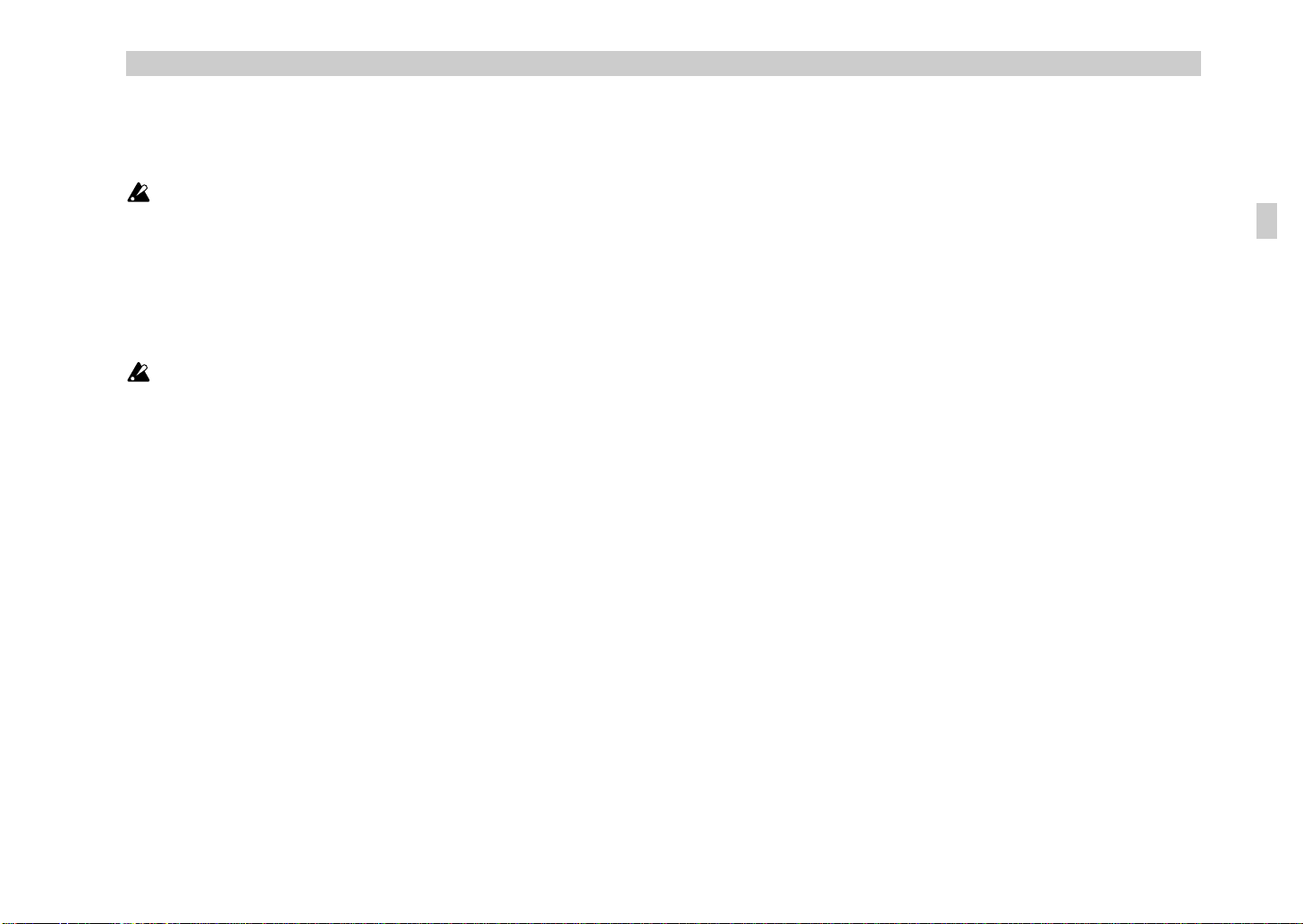
Set the KONTROL49’s power switch to USB to turn on the power.
g
g
p
2
When using a USB connection, the power is supplied from the
connected computer (this is referred to as “bus power”).
The same applies if you are using a self-powered USB hub.
You won’t usually need to use the AC adapter if you are using a USB
connection. However if your computer does not supply a large amount
of power via USB, or if you have connected several bus-powered
devices to a USB hub, the power supplied via USB may be insufficient.
(If this occurs, the main display will indicate “LowPower.”)
In such cases, use the AC adapter, and set the power switch to DC.
When you are ready to turn off the power, set the power switch to
3
STANDBY.
Never turn off the power while you are saving settings (i.e., while the
Write operation is occurring). Doing so may damage the internal data.
Introduction–Making connections and turning the power on
ower on
the
connections and turnin
Makin
7
Page 14
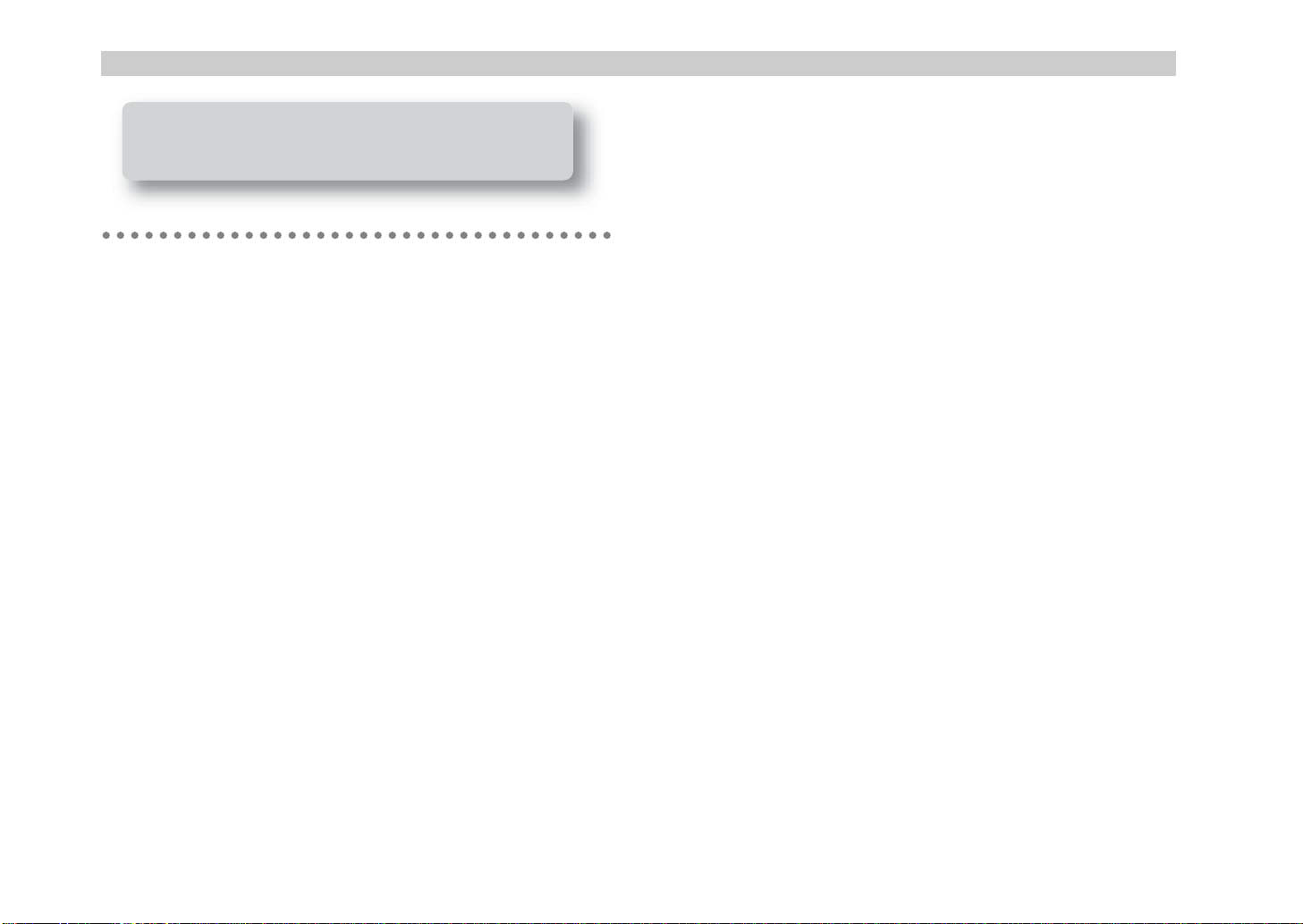
Operation–About the KONTROL49’s modes
Operation
About the KONTROL49’s modes
The KONTROL49 has four modes: Play, Setting, Message, and Scene.
1. Play mode
In this mode you can use the keyboard, pads, sliders, encoders, and other
controllers to play and control connected MIDI sound modules or soft
synthesizers and DAW programs running on your computer.
The assignments for each controller (“scene parameters”) can be recalled as
a “scene” in Scene mode, or specified in Setting mode.
2. Setting mode
In this mode you can set both the scene parameters (assignments for each
controller) and the global parameters (settings that apply to the entire
KONTROL49).
Scene parameters include the MIDI messages assigned to each controller.
You can create descriptive names for the functions assigned to the sliders
and rotary encoders. These names will appear in the sub-displays. The MIDI
channel and USB-MIDI port on which the assigned messages are
transmitted are also scene parameters. Set these parameters as appropriate
for the connected MIDI sound module, or for the soft synthesizer or DAW
program you are using on your computer.
Global parameters include settings such as the type of connected pedal, the
LCD backlight, and pad illumination.
The scene parameters can be stored in the KONTROL49’s internal memory
in Scene mode. The stored settings are called a “scene.”
Global parameters will be saved automatically in internal memory when
you press the [ENTER] key to return from Setting mode to Play mode.
3. Message mode
In this mode you can transmit various MIDI messages that are assigned to
the pads.
4. Scene mode
In Scene mode you can do the following things.
• Choose a scene from user memory.
• Select the scene and global MIDI channel.
• Save the scene parameter settings you made in Setting mode as a “scene”
into user memory.
• Load the preset scenes into user memory, restoring the factory settings.
•Transmit or receive dumps of internal scenes or global parameters.
8
Page 15
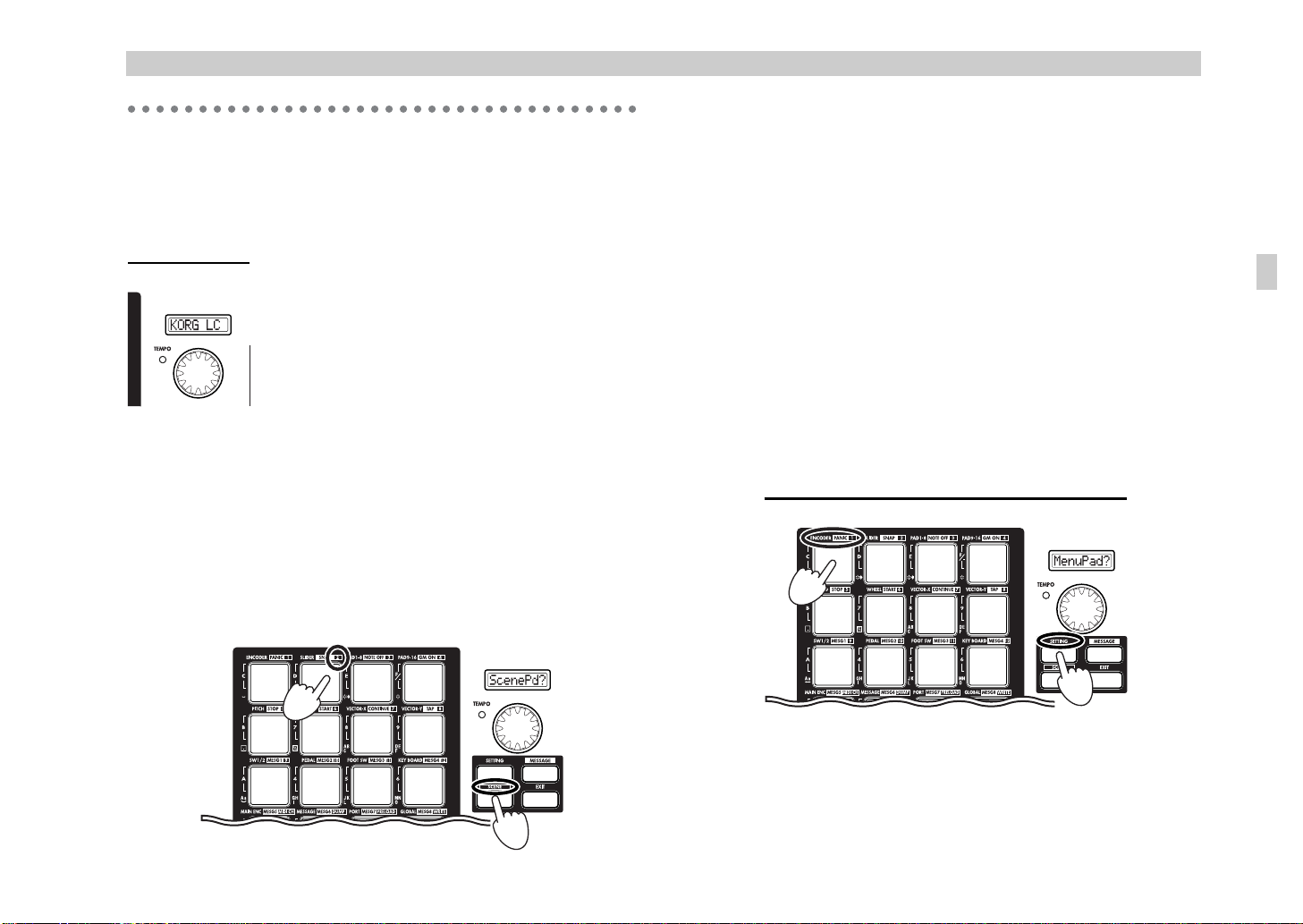
Quick Start
1
2
Turning on the power
1.
Connect the KONTROL49 to your computer, and turn on the power. (☞p.6
“Making connections and turning the power on”)
You will automatically enter Play mode.
The main display shows the name of the currently
selected scene.
Start up the software that you want to operate from the
KONTROL49, and make the appropriate USB and
MIDI settings in your software. For details on USB and
MIDI settings, refer to the owner’s manuals for your
software and computer.
Selecting a scene
2.
You can assign parameters to the KONTROL49’s encoders, sliders, and
other controllers in order to control your DAW or soft synthesizers just as
you like. These settings are collectively called a “scene.”
The KONTROL49 contains twelve preset scenes. Refer to the scene list in the
included CD-ROM and select the most suitable scene for controlling your
software. The included CD-ROM contains numerous scenes designed for
specific software, in addition to the twelve factory-set internal scenes.
• As an example, here’s how to select scene 2.
Operation–Quick Start
Step 1. Press the [SCENE] key.
While you hold down the key, the main display will indicate “ScenePd?”
Trigger pads to which a scene is registered will light, and the pad for the
currently selected scene number 1 will blink. (☞p.52 “Scene mode”)
The scene number matches the number that is printed at the upper right of
each pad.
Step 2. Hold down the [SCENE] key and press the pad that has “2” printed
above it. The scene will change, and the main display will indicate the name
of scene number 2.
Step 3. When you release the [SCENE] key you will return to Play mode.
Operate the KONTROL49’s controllers to control the software on your
computer. (☞p.13 “Play mode”)
Making controller assignments
3.
You can assign the pads, sliders, encoders, vector joystick, and pedals to a
wide variety of MIDI messages.
• As an example, we’ll assign control change number 10 on MIDI channel
1 to encoder 1, and control change number 15 on MIDI channel 2 to
encoder 2.
Quick Start
2
Step 1. Press the [SETTING] key.
While you hold down the key, the main display indicates “MenuPad?” and
the KONTROL49 waits for you to press one of the sixteen pads.
1
Step 2. Continue holding down the [SETTING] key , and press pad 1 which is
marked as [ENCODER]. (☞p.20)
The main display will indicate “Encodr#1”.
9
Page 16
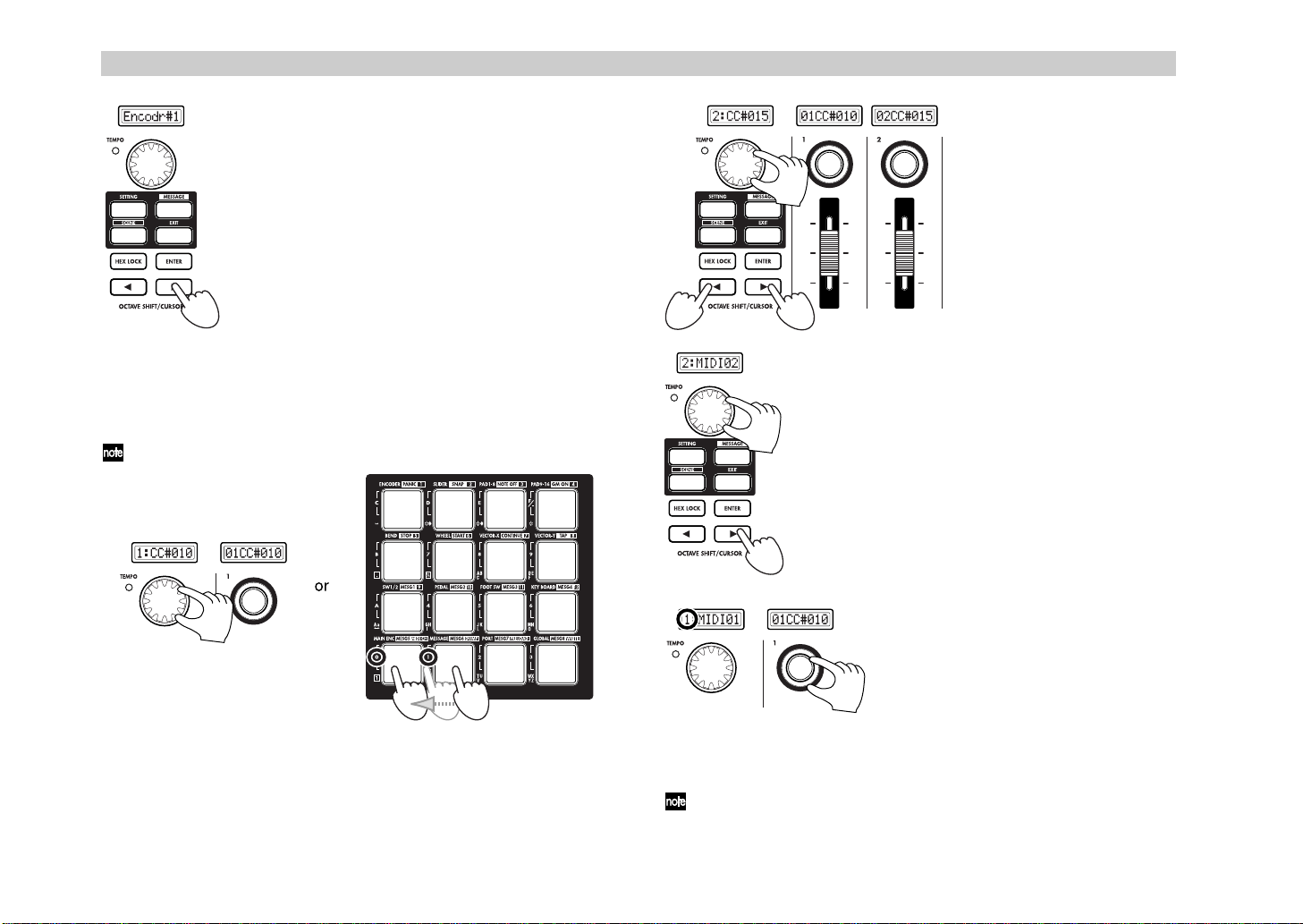
Operation–Quick Start
Step 3. Release the [SETTING] key.
The OCTAVE SHIFT/CURSOR [√] key will light red,
and the [®] key will light green. Red indicates that
there are no further pages in that direction, and green
indicates that further pages exist in that direction.
Step 4. Use the main encoder to select the number of
the encoder you want to assign.
Since we’re making an assignment for encoder 1, make
sure that the main display indicates “Encodr#1”.
Step 5. Press the OCTAVE SHIFT/CURSOR [®] key.
You will move to the MIDI message select page.
3
(☞p.20)
The main display will show the MIDI message that is
currently assigned to encoder 1.
Step 6. Use the main encoder or the pads to select control change number 10.
(☞p.20)
The contents of the sub-display above encoder 1 will also change.
Alternatively, you can use the pads to input the control change number.
6
Step 7. Next, press the OCT AVE
SHIFT/CURSOR [√] key to
return to the page where you
select the encoder to assign.
6, 8
7
You can use the same method to make assignments for sliders as well.
10
5
Step 9. Press the OCT AVE SHIFT/CURSOR
[®] key.
The MIDI channel setting page will appear.
Since we just made an assignment for
encoder 2, here we will specify the MIDI
channel for encoder 2.
Step 10. Use the main encoder to select the
desired channel.
Next we’ll specify the MIDI channel for
encoder 1.
9
Step 11. We are back in the page where you
select the encoder to assign, but you can
also make the setting by directly operating
the controller you want to assign.
Rotate encoder 1, and notice that both the
main display and the encoder 1 display
change.
11
You can use also this method in the MIDI
message select page to quickly edit the
assignments. You can also change the
assignments for two or more encoders at
once while watching the sub-displays.
Step 8. Set the encoder number
to “Encodr#2” and set the
control change number to 15.
Note that the sub-display above
encoder 2 is also updated.
10
Page 17
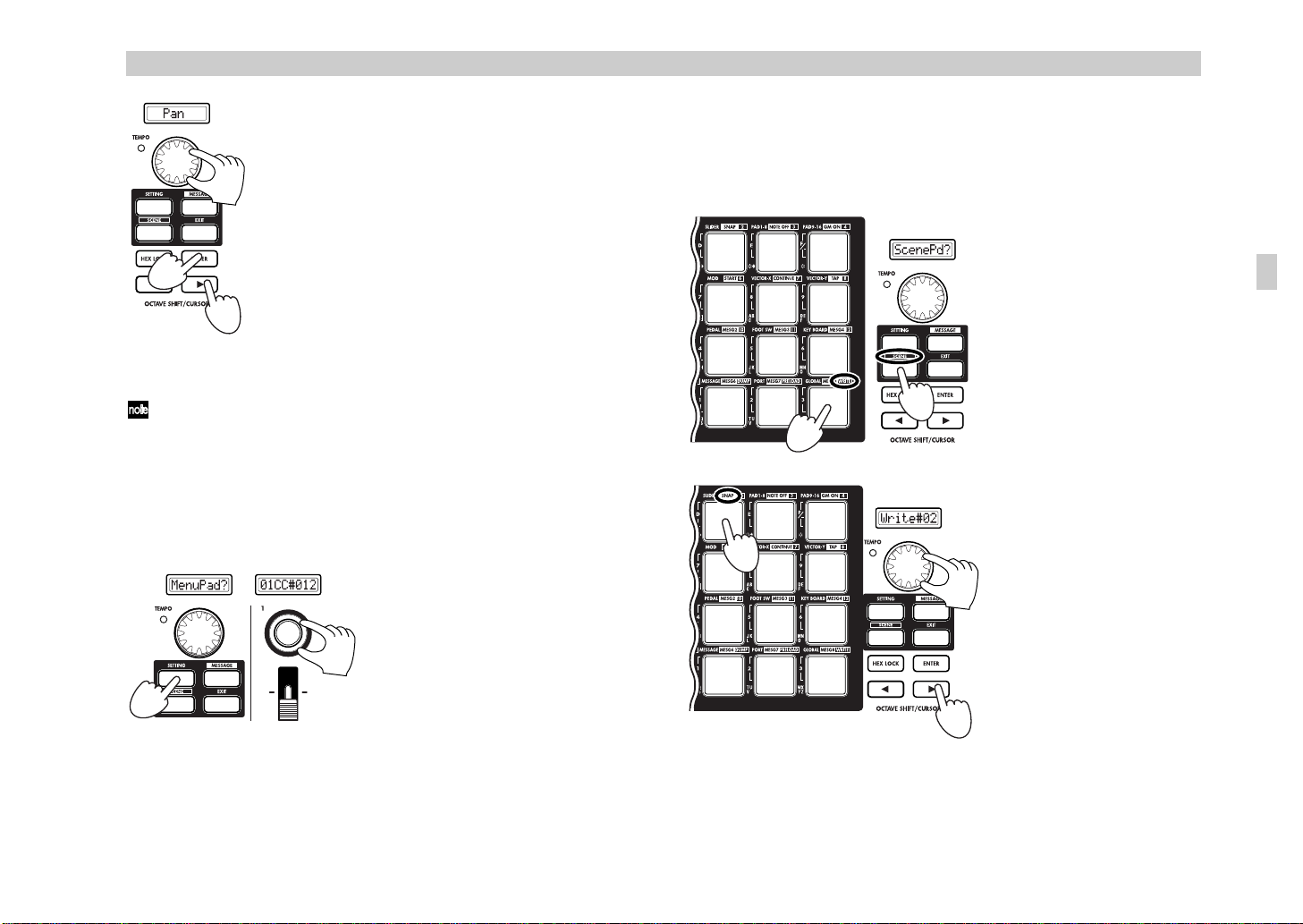
Operation–Quick Start
Step 12. Press the OCTAVE SHIFT/CURSOR [®] key.
The name edit page will appear.
Step 13. There are three ways to input a name; you can
use the main encoder, the pads, or the encoders or
13
sliders. You can input a name of up to eight characters.
For details, see “Inputting a name” (☞p.22).
When the cursor arrives at the eighth character, the
OCTAVE SHIFT/CURSOR [®] key will light red, and
14
If you assign an RPN or NRPN message, the page structure will be
different. (☞p.21)
Go ahead and make settings for other controllers as well, to create your
scene. For more about assigning other controllers, “Setting mode” (☞p.19)
the [ENTER] key will blink.
Step 14. When you’ve finished inputting a name, press
[ENTER] to apply the setting.
12
You will then return to Play mode.
If you press the [ENTER] key in one of the preceding
pages, the settings will be updated to the assignments
you made up to that point.
Quick Assign
If you just want to set the control change number for an encoder or slider,
here’s a simpler way to make the assignment.
Hold down the [SETTING] key and
operate the encoder or slider you want
to assign. The sub-display will change
to show the MIDI message you select.
When you release the [SETTING] key,
the assignment will be updated and you
will return to Play mode.
If you decide to cancel, press the [EXIT]
key. (☞p.23)
Saving a scene
4.
If you don’t save your edited controller assignments, your changes will be
lost when you select a different scene or turn off the power. Here’s how to
save your controller assignments in a new scene so you won’t have to recreate them later.
Use the Scene mode to save
your scenes. (☞p.55)
Step 1. Press the [SCENE]
key.
Step 2. Continue holding
down the [SCENE] key, and
press pad [16] (assigned to the
[WRITE] function) to enter
the WRITE page.
1
2
In this example, let’s save
your new scene in scene 2.
Step 3. Press pad 2 or use the
3
main encoder to select scene
number 2.
3
Step 4. After you have made
your selection, press the
OCTAVE SHIFT/CURSOR
[®] key to move to the next
page.
4
Quick Start
11
Page 18
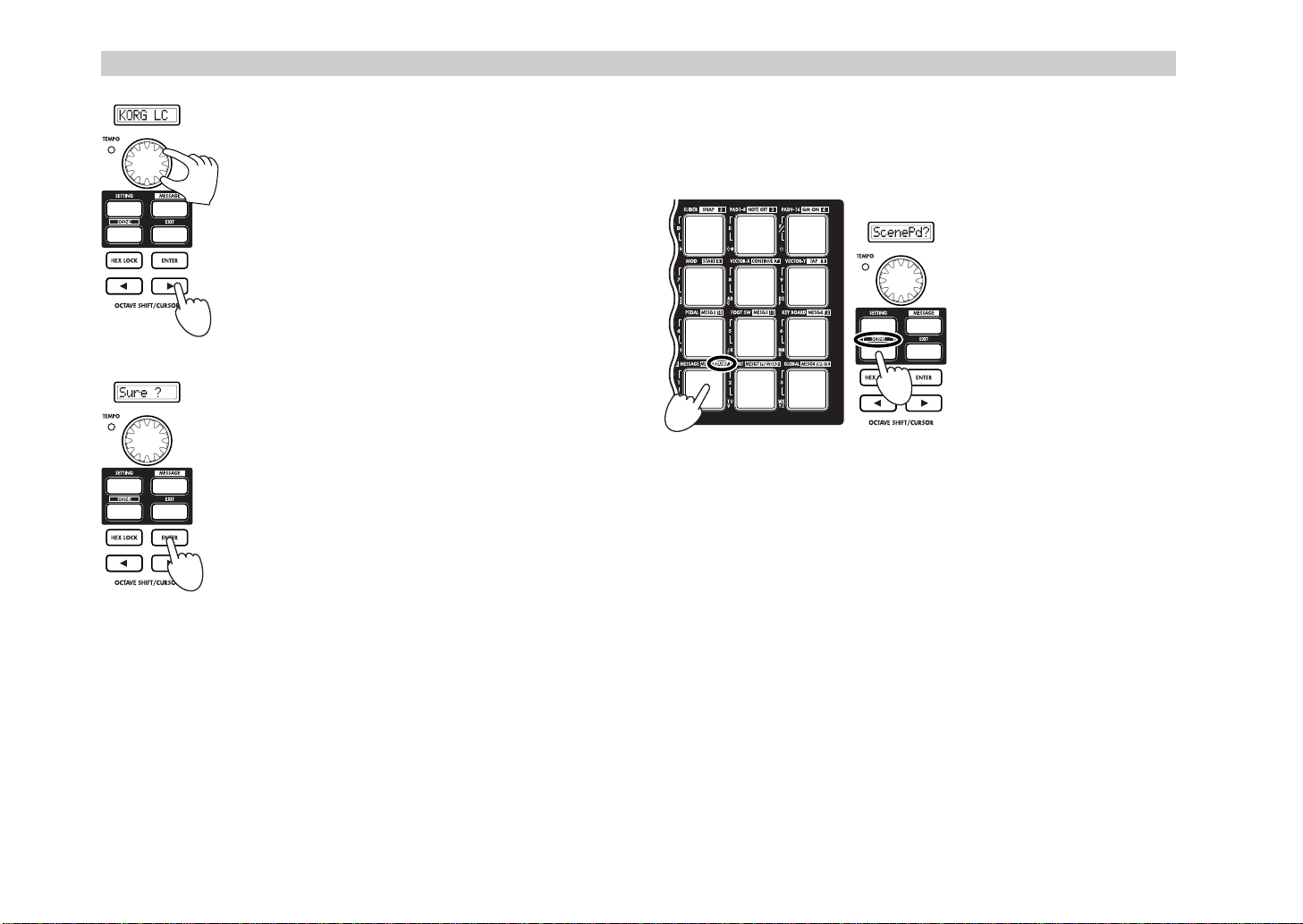
Operation–Quick Start
The page in which you edit the scene name will appear.
Step 5. Input a scene name using the main encoder, the
pads, or the encoders or sliders.
You can input a name of up to eight characters. For
5
details, see “Inputting a name” (☞p.22).
Step 6. When you’ve finished inputting the name, press
the OCTAVE SHIFT/CURSOR [®] key or the [ENTER]
key to proceed to the next page.
6
Step 7. This page asks you for confirmation. To save the
scene, press the [ENTER] key.
When the scene has been saved, the main display will
indicate “Complete” and you will return to Play mode.
If you decide to cancel mid-way through the Save
procedure, press the [EXIT] key.
7
Managing scene sets on your computer
5.
Using the included Editor Librarian software, the twelve scenes stored in the
KONTROL49 can be saved on your computer as a set for editing and data
management.
Data transfer to and from the
Editor Librarian software is
performed in the Scene mode
DUMP page. (☞p.53)
Step 1. Press the [SCENE] key .
The main display indicates
“ScenePd?”
Step 2. Continue holding
down the [SCENE] key, and
1
2
Start up the KONTROL49 Editor Librarian software, and press the
“Receive” button to load the scene set from the KONTROL49’s memory.
Then press the “Save” button to name the scene set and save it as a file. A file
you create in this way can be loaded into the KONTROL49 whenever
needed.
For details on using the Editor Librarian software, refer to “Editor Librarian
software manual” on the included CD-ROM.
press pad 14 (assigned to the
[DUMP] function).
You will enter the DUMP
page.
12
Page 19
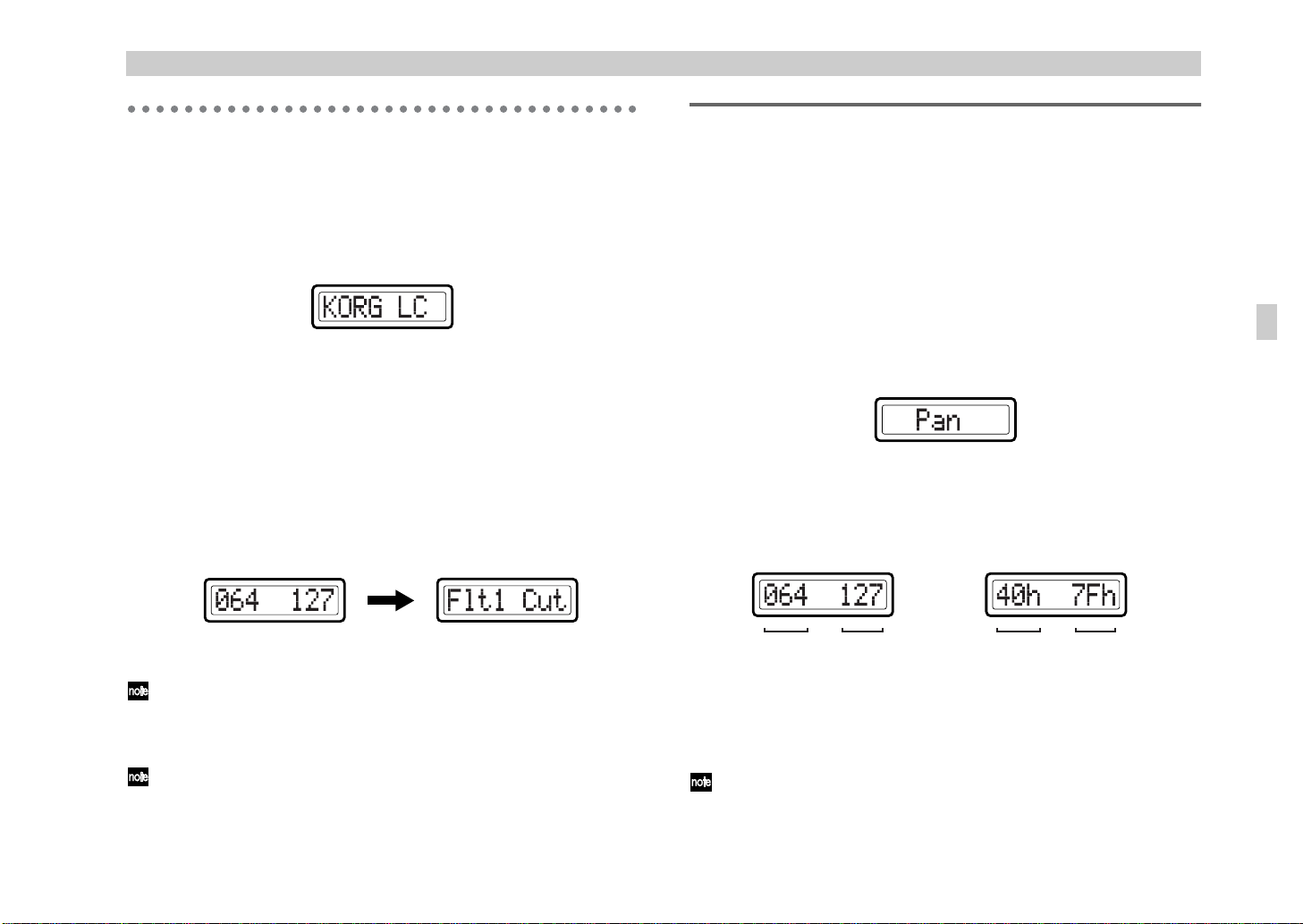
Operation–Play mode
y
Play mode
In Play mode, you can use the KONTROL49 to control connected MIDI
equipment or soft synthesizers and DAW software on your computer.
When you power-on the KONTROL49 it will always start up in Play mode.
The main display will show the current scene name. Normally, it will start
up with the scene that was last selected when you turned off the power.
In this state when you operate the main encoder, pads, vector joystick, pitch
bend & mod wheels, switch 1/2, or pedal, the main display will show the
MIDI message assigned to that controller and its value. (☞“Using the
controllers”)
The sub-displays will show the name assigned to each encoder. When you
operate an encoder or slider, the sub-display will show the values of both
controllers.
When a certain interval of time elapses after you operate the controller, the
display will switch to the name that is assigned to the last-operated
controller.
If controller is operated (Value display)
If fixed time passes,
Normally, each sub-display will show either the encoder name or the
slider name. You can only see one name at a time, however. If you want
to check the name that is not currently displayed, press the [ENTER]
key.
You can change the backlight color of main display and sub-displays.
(☞p.46 “Setting mode–[16] GLOBAL (Global setting)”)
The name you set is displayed.
Using the controllers
In Play mode you can use seven types of controllers.
1. Encoders and sliders
These controllers transmit the assigned message each time you operate them.
Display
When you operate an encoder or slider, its sub-display shows the current
value. When you turn on the power, the names assigned to the encoders are
displayed. If no MIDI message has been assigned, the display indicates
“NoAssign.”
Example: Control change assign (Pan message)
When you operate either a slider or encoder from this state, the values of
both controllers are displayed. For the controller you are not operating, the
value of the current position is displayed.
If no MIDI message is assigned, “---” is displayed.
HEX LOCK key Off
Encoder Slider Encoder Slider
The backlight color of the sub-displays will change depending on the
controller you operate. With the default settings, this will be green when you
operate a slider, and red when you operate an encoder.
When a certain interval of time elapses after you operate the controller, the
name assigned to the last-operated controller will appear.
The KONTROL49 will remember the most recent value you have set
(the value - not the function, which is already saved as part of the scene)
for each of the rotary encoders, in every scene. This information is
retained only until the power is turned off.
(decimal display)
HEX LOCK key On (hexadecimal display)
13
mode
Pla
Page 20
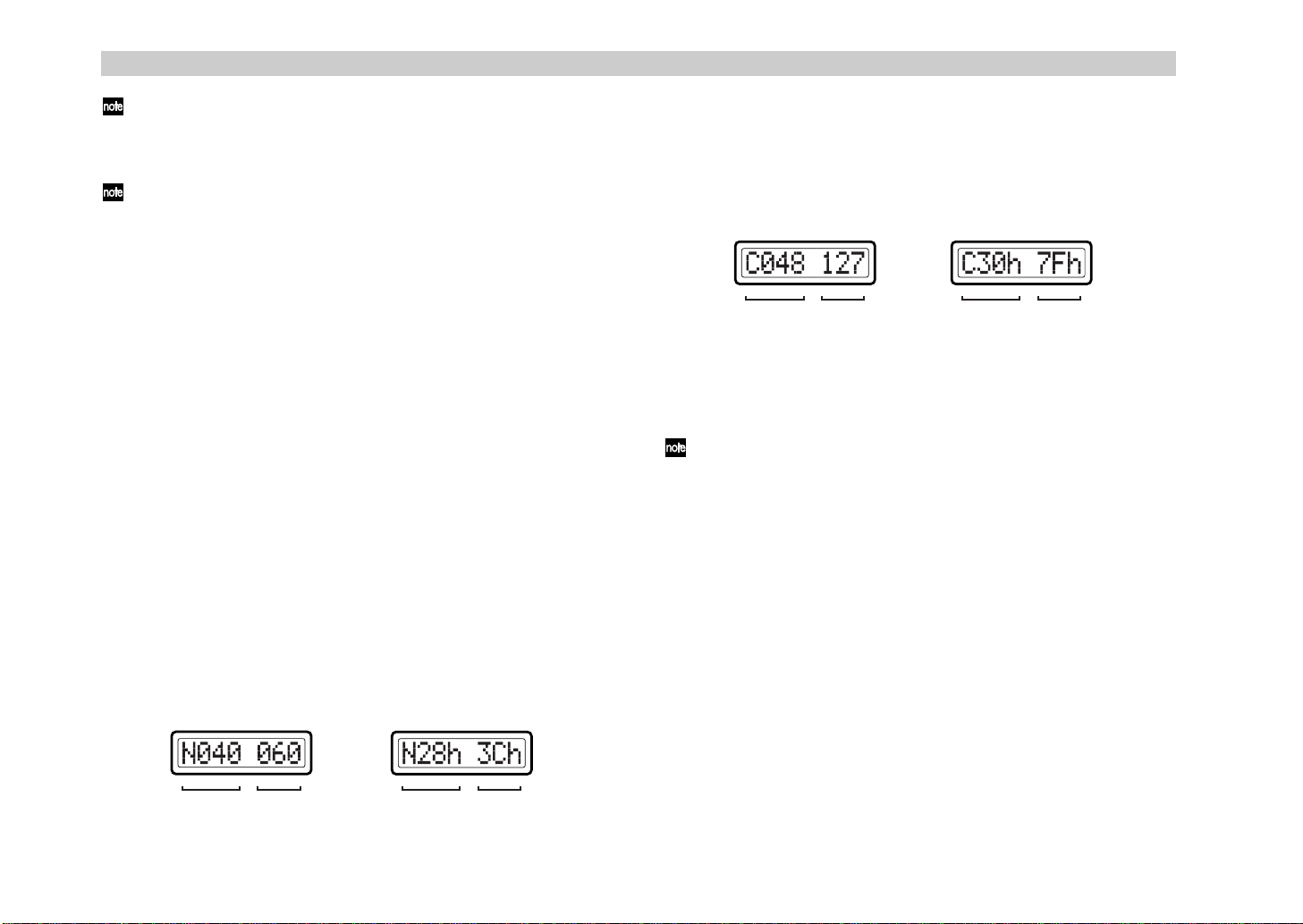
Operation–Play mode
If you hold down the [EXIT] key while operating a controller, the subdisplay indication will not switch to the name of the assigned setting;
the controller value will continue to be displayed. This lets you edit a
setting accurately while watching its actual value.
You can change the backlight color of the sub-displays. (☞p.46 “Setting
mode–[16] GLOBAL (Global setting)”)
Encoder and slider-related settings
•You can assign a MIDI message to an encoder. For details, see “Setting
mode–[1] ENCODER (Encoder assignment)” (☞p.20).
•You can assign a MIDI message to a slider. For details, see “Setting mode–
[2] SLIDER (Slider assignment)” (☞p.24).
•You can specify the USB-MIDI port from which the assigned MIDI
message is transmitted. For details, see “Setting mode–[15] USB-MIDI
PORT (USB-MIDI Port setting)” (☞p.44).
2. Trigger pads
When you press a pad, it will transmit the assigned note data or control
change.
Pads to which note data is assigned will also transmit velocity. (“Setting
mode–[3] PAD 1–8 (PAD 1–8 assignment)” (☞p.24) or “Setting mode–[4]
PAD 9–16 (PAD 9–16 assignment)” (☞p.26))
Pads to which a control change is assigned will transmit a value of either 0
or 127.
Display
If note data is assigned
When you press a pad, the main display will show the transmitted note
number and velocity value.
If note data is assigned, the pad will light red once when the message is
transmitted.
If a control change is assigned
When you press a pad, the main display will show the contents of the
transmitted control change message.
HEX LOCK key Off (decimal display)
MIDI message
Value
HEX LOCK key On (hexadecimal display)
MIDI message
Value
If a control change is assigned, the pad will light green. If the pad operation
is set to Momentary, it will light orange when you press the pad to transmit
a value if 127. (It will once again light green when a value of 0 is
transmitted.) If the pad operation is set to Toggle, the pad will alternate
between green and orange each time you press it.
You can change the lit status of the pads. (☞p.46 “Setting mode–[16]
GLOBAL (Global setting)”)
Trigger pad-related settings
•You can assign a MIDI message to a trigger pad. For details, see “Setting
mode–[3] PAD 1–8 (PAD 1–8 assignment)” (☞p.24) or “Setting mode–[4]
PAD 9–16 (PAD 9–16 assignment)” (☞p.26).
•You can specify the USB-MIDI port from which the assigned MIDI
message is transmitted. For details, see “Setting mode–[15] USB-MIDI
PORT (USB-MIDI Port setting)” (☞p.44).
•You can specify the pad illumination for when a MIDI message is
transmitted. For details, see “Setting mode–[16] GLOBAL (Global
setting)” (☞p.46).
14
HEX LOCK key Off (decimal display)
Note number
Velocity
HEX LOCK key On (hexadecimal display)
Note number
Velocity
Page 21
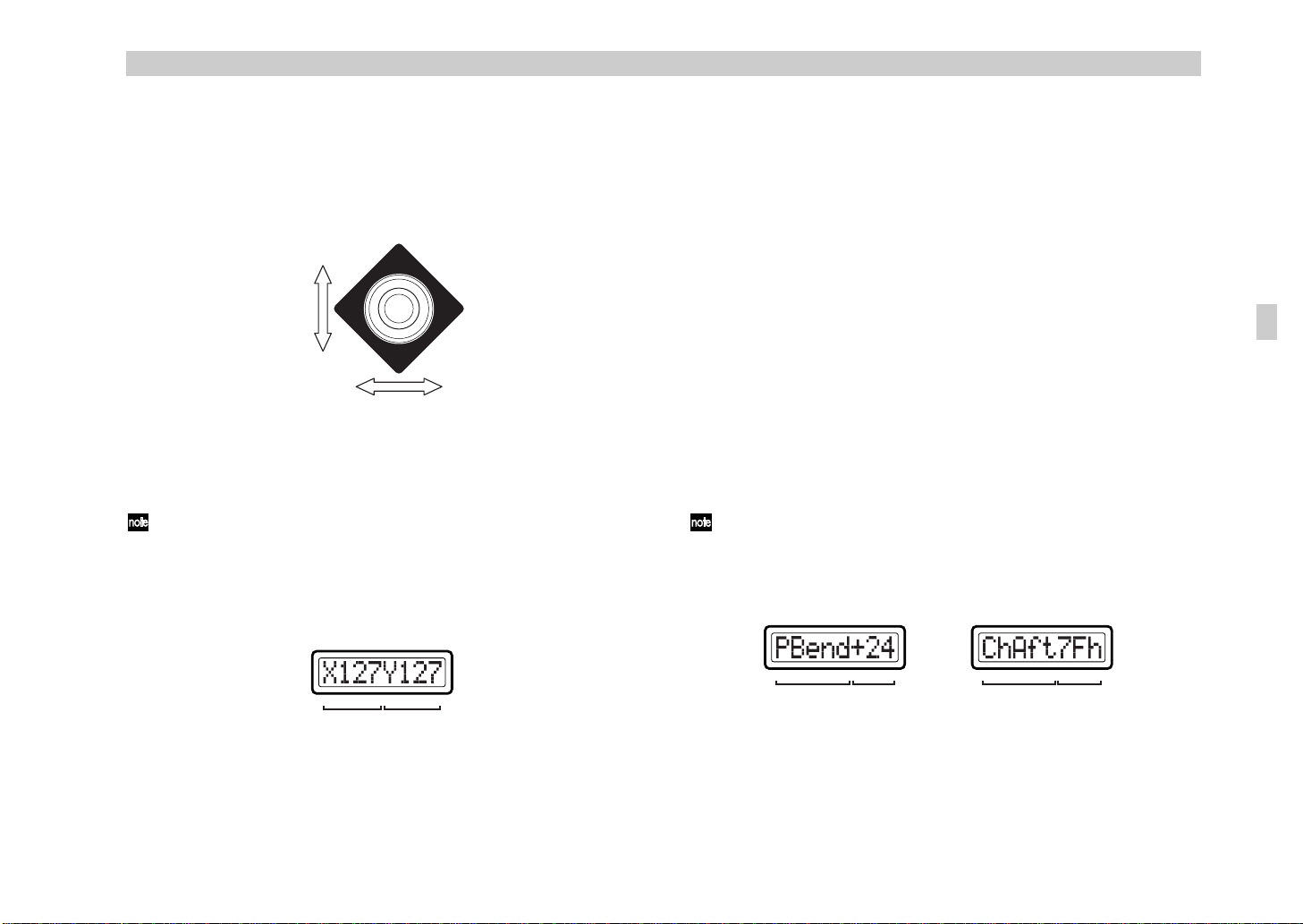
Operation–Play mode
MIDI message
Value
If channel aftertouch is assigned
(hexadecimal display)
If pitch bend is assigned
MIDI message
Value
y
3. Vector joystick
When you move the vector joystick, it will transmit the assigned MIDI
message. You can assign MIDI messages to the up/down (Y) and left/right
(X) directions.
For the up/down/left/right directions, the assigned MIDI message will be
transmitted with a value in the range of 0–127.
Y
X
Display
When you operate the vector joystick, the main display will show the
message that is transmitted.
If you’ve assigned a control change, you can turn the [HEX LOCK] key
on (lit red) to see the contents of the MIDI message in hexadecimal.
When the vector joystick is operated
If a control change is assigned, a value in the range of 0–127 is displayed.
Vector joystick-related settings
•You can assign a MIDI message to the left/right direction of the vector
joystick. For details, see “Setting mode–[7] VECTOR-X (Vector-X
assignment)” (☞p.31).
•You can assign a MIDI message to the up/down direction of the vector
joystick. For details, see “Setting mode–[8] VECTOR-Y (Vector-Y
assignment)” (☞p.32).
•You can specify the USB-MIDI port from which the assigned MIDI
message is transmitted. For details, see “Setting mode–[15] USB-MIDI
PORT (USB-MIDI Port setting)” (☞p.44).
4. Pitch Bend, Mod Wheel
When you operate these controllers, the assigned MIDI message will be
transmitted. Bend can be assigned either to transmit the same parameter for
the entire upward and downward range, or to transmit separate parameters
for the upward and downward ranges.
Display
When you operate the Pitch Bend or Mod Wheel controllers, the contents of
the message will appear in the main display.
Depending on the assigned MIDI message, you can turn the [HEX
LOCK] key on (lit red) to see the contents of the MIDI message in
hexadecimal.
mode
Pla
If no MIDI message is assigned (NoAssign), the main display will not
change even if you operate the vector joystick. Instead, the display will
continue to show the scene name.
If control change is assigned
Value of X directions
Value of Y directions
15
Page 22
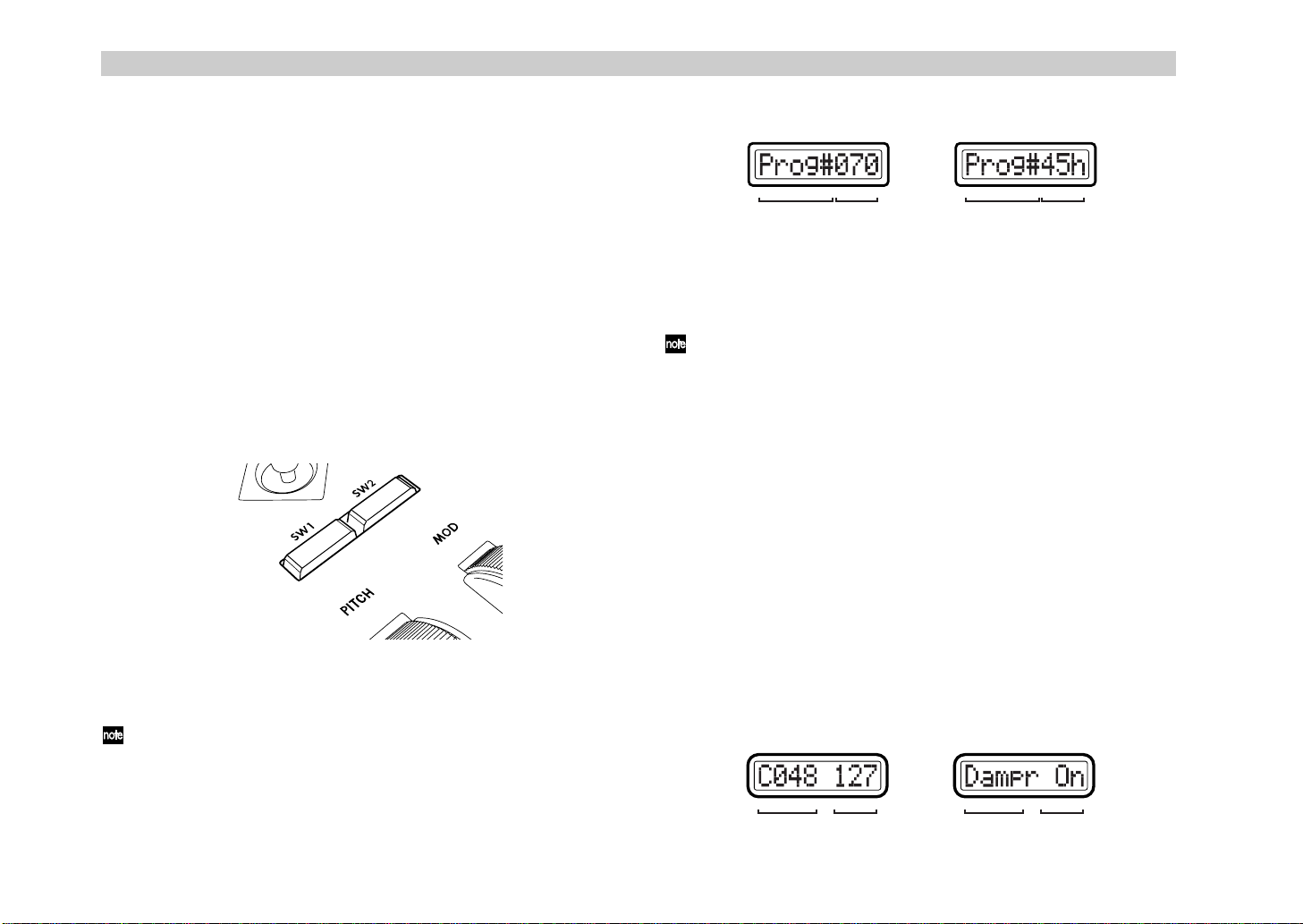
Operation–Play mode
MIDI message
Value
If damper is assigned
If control change is assigned
MIDI message
Value
Pitch Bend & Mod Wheel controller settings
• Assign a MIDI message to the Pitch Bend controller. For details, see
“Setting mode–[5] Pitch Bend (Pitch Bend assignment)” (☞p.26).
• Assign a MIDI message to the Mod Wheel controller. For details, see
“Setting mode–[6] MOD (MOD Wheel assignment)” (☞p.30).
• Specify the USB-MIDI port on which MIDI messages will be transmitted.
For details, see “Setting mode–[15] USB-MIDI PORT (USB-MIDI Port
setting)” (☞p.44).
5. Switches 1 and 2
The assigned MIDI message will be transmitted each time you press switch
1 or switch 2. For switches 1 and 2 you can use either a one-parameter
assignment mode (Inc/Dec type) or a two-parameter assignment mode (the
two switches will transmit independent messages). The one-parameter
mode assigns a single MIDI message to both switches, and lets you
increment/decrement the value in steps of one. The two-parameter mode
lets you transmit a separate MIDI message from each switch.
If program change is assigned
(decimal display)
MIDI message
Value
If program change is assigned
(hexadecimal display)
MIDI message
Value
If a MIDI message has not been assigned (NoAssign), pressing switches 1/2
will not change the indication in the main display (it will continue to show
the scene name).
If you’re using the two-parameter assignment mode, the switch will light
when you press it to transmit a value of 127.
If you’re using the one-parameter assignment mode, the value can be
reset by pressing switch 1 and switch 2 simultaneously.
Switches 1 and 2 settings
• Assign a MIDI message to switches 1/2. For details, see “Setting mode–[9]
SW1/SW2 (SW1/SW2 assignment)” (☞p.32).
• Specify the USB-MIDI port on which MIDI messages will be transmitted.
For details, see “Setting mode–[15] USB-MIDI PORT (USB-MIDI Port
setting)” (☞p.44).
6. Pedal (PEDAL jack/SWITCH jack)
The assigned MIDI message will be transmitted when you operate a foot
controller or damper pedal connected to the PEDAL jack or SWITCH jack.
Operating the pedal will transmit a value in the range of 0–127. Operating
the switch will transmit a value of either 0 or 127.
Display
When you operate switch 1 or 2, the contents of the message will appear in
the main display.
Depending on the assigned MIDI message, you can turn the [HEX
LOCK] key on (lit red) to see the contents of the MIDI message in
hexadecimal.
16
Display
When you operate a connected pedal, the main display will show the
contents of the message.
Page 23

Operation–Play mode
y
If no MIDI message is assigned (NoAssign), the main display will not
change even if you operate the pedal (the display will continue to show the
scene name).
Pedal-related settings
•You can assign a MIDI message to the pedal. For details, see “Setting
mode–[10] PEDAL (Pedal assignment)” (☞p.35).
•You can specify the USB-MIDI port from which the assigned MIDI
message is transmitted. For details, see “Setting mode–[15] USB-MIDI
PORT (USB-MIDI Port setting)” (☞p.44).
• Specify the polarity of the connected pedal switch, and the effective range
of the pedal. For details, see “Setting mode–[16] GLOBAL (Global
setting)” (☞p.46).
7. Main encoder
You can use the main encoder to adjust the tempo of the MIDI Clock or to
transmit program changes.
If a connected device or application is synchronized to MIDI Clock messages
from the KONTROL49, you can use the main encoder to control the tempo.
The tempo range is Clock Off and 020–300. If you set the encoder to Clock
Off, MIDI Clock will not be transmitted. MIDI Clock messages are
transmitted from the port you specify for MIDI message transmission in
Message mode (☞p.44 “[15] USB-MIDI PORT (USB-MIDI Port setting)”).
If the main encoder is assigned to transmit program changes, any value in
the range of 1–128 can be transmitted. You can also specify that the program
change be transmitted together with a Bank Select message.
Depending on the assignment of the main encoder, the [SETTING] key,
[MESSAGE] key, and [EXIT] key will operate as follows:
MIDI
message
NoAssign No change
TempoChg Edit the decimal place
ProgChg No change
PChg&BS Edit MSB/LSB
[SETTING] key [MESSAGE] key [EXIT] key
Switch the tempo when
released
Transmit Prog# when
released
Transmit Prog#&BS
when released
Always display the
Tempo
Always display the
Prog#
Always display the
Prog#
For details, see “Setting mode–[13] MAIN ENC (Main Encoder assignment)”
(☞p.40).
The MIDI Clock tempo defaults to 120 when you turn the power on.
If TempoChg is assigned, you can hold down the [SETTING] key and
turn the main encoder to adjust the first decimal place of the tempo. At
this time the range of adjustment will be 20.0–300.0.
If Program Change & Bank Select is assigned, you can hold down the
[SETTING] key and turn the main encoder to edit the Bank Select MSB
or LSB.
Display
When tempo change is assigned to the main encoder, the tempo of the MIDI
Clock will appear in the main display when you turn the main encoder. The
TEMPO LED at the upper left of the main encoder will blink at quarter-note
intervals of the specified MIDI Clock tempo.
When either program change or program change & bank select is assigned
to the main encoder, the program change number will appear in the main
display when you turn the main encoder.
Main encoder settings
• Assign a MIDI message to the main encoder. For details, see “Setting
mode–[13] MAIN ENC (Main Encoder assignment)” (☞p.40).
• Specify the USB-MIDI port on which MIDI messages will be transmitted.
For details, see “Setting mode–[15] USB-MIDI PORT (USB-MIDI Port
setting)” (☞p.44).
By using Message mode [8] Tap, you can set the desired tempo by
tapping pad [8] at the corresponding interval. For details, see “Message
mode–[8] TAP (Tap tempo message)” (☞p.51).
mode
Pla
17
Page 24

Operation–Play mode
8. Keyboard
When you play notes on the keyboard, note messages are transmitted on the
keyboard’s MIDI channel (☞p.38).
Octave setting
You can use the OCTAVE SHIFT/CURSOR [√]/[®] keys to shift the pitch
of the keyboard in steps of an octave. If you want to return to the ±0
(normal) setting, press the [√] and [®] keys simultaneously.
Each time you press the [®] key the pitch will shift upward one octave.
1
The color of the [®] key indicates the current setting.
Unlit: ±0 octaves
Green: +1 octave
Orange: +2 octaves
Red: +3 octaves
Each time you press the [√] key the pitch will shift downward one
2
octave. The color of the [√] key indicates the current setting.
Unlit: ±0 octaves
Green: –1 octave
Orange: –2 octaves
Red: –3 octaves
Pitch range adjusted by the Octave Shift keys
Keyboard-related settings
•You can specify the MIDI channel on which note data is transmitted. For
details, see “Setting mode–[12] KEYBOARD (Keyboard setting)” (☞p.38).
•You can transpose the keyboard in semitone steps. For details, see “Setting
mode–[12] KEYBOARD (Keyboard setting)” (☞p.38).
•You can change the velocity curve. For details, see “Setting mode–[12]
KEYBOARD (Keyboard setting)” (☞p.38).
•You can specify the USB-MIDI port from which the note data is
transmitted. For details, see “Setting mode–[15] USB-MIDI PORT (USBMIDI Port setting)” (☞p.44).
18
C-1
Octave: -3
Octave: -2
Octave: -1
C4 C5 C6 C7 C8C3C2C1 C9C0
Octave: ±0
Octave: +3
Octave: +2
Octave: +1
Page 25

Setting mode
g
In Setting mode you can set both the Scene parameters (the assignment of
each controller, etc.) and the Global parameters (overall settings for the
entire KONTROL49).
Setting mode is divided into sixteen pages.
Hold down the [SETTING] key (the main display shows “MenuPad?”) and
press one of the pads listed below to move to the corresponding page of
parameter settings.
If you hold down the [EXIT] key and press the [SETTING] key, the main
display will show “MenuPad?” and the KONTROL49 will wait for you to
press one of the pads to select a page.
Scene parameter settings
Pad [1] through pad [15] access pages for setting Scene parameters. After
you edit these settings, you will need to save them in Scene mode.
Pad No. Page Content
Pad [1] Encoder assignment Assign messages to encoders (☞p.20)
Pad [2] Slider assignment Assign messages to sliders (☞p.24)
Pad [3] PAD 1–8 assignment Assign messages to pads [1]–[8] (☞p.24)
Pad [4] PAD 9–16 assignment Assign messages to pads [9]–[16] (☞p.26)
Pad [5] Pitch Bend assignment Assign messages to Pitch Bend wheel (☞p.26)
Pad [6] Mod Wheel assignment Assign messages to Mod wheel (☞p.30)
Pad [7] Vector-X assignment
Pad [8] Vector-Y assignment
Pad [9] SW1/2 assignment Assign messages to Switch 1/Switch 2 (☞p.32)
Pad [10] Pedal assignment
Pad [11] Foot SW assignment
Pad [12] Keyboard assignment Assign messages to Keyboard MIDI channel (☞p.38)
Pad [13] Main Enc assignment Assign messages to main encoder (☞p.40)
Pad [14] Message assignment
Pad [15] USB-MIDI Port setting Make USB-MIDI port settings (☞p.44)
Assign messages to the left/right direction of the vector joystick (☞p.31)
Assign messages to the forward/backward direction of
the vector joystick (☞p.32)
Assign messages to the connected foot controller
(☞p.35)
Assign messages to connected damper pedal or
pedal switch (☞p.36)
Assign messages to Message mode pad [9]–[16]
(☞p.41)
Operation–Setting mode
Global parameter settings
Pad [16] access pages for setting Global parameters. These settings are saved
automatically when you exit the page or select a different scene.
Pad No. Page Content
Pad [16] Global setting
Pedal settings, backlight color, pad illumination
settings (☞p.46)
About the OCTAVE SHIFT/CURSOR keys, [ENTER] key, and [EXIT] key
In Setting mode, the OCTAVE SHIFT/CURSOR [√]/[®] keys act as cursor
keys to move between parameters.
When you hold down the [SETTING] key and press a pad to enter a page in
this mode, the key(s) will light green to indicate the direction(s) in which
you can move. You cannot move in a direction whose key is dark or lit red.
You can return to the beginning of the selected page by holding down the
[®] key and pressing the [√] key.
(GREEN)(RED)
: Y ou can move toward the right to another parameter
(GREEN) (RED)
When you arrive at the last parameter, the [ENTER] key will blink. Press the
[ENTER] key to apply the setting and return to Play mode. If you press
[ENTER] before you arrive at the last parameter, your settings up to that
point will be applied and you will return to Play mode.
Press the [EXIT] key if you decide to discard your changes before pressing
[ENTER].
: Y ou can move toward the left to another parameter
mode
Settin
19
Page 26

Operation–Setting mode
[1] ENCODER (Encoder assignment)
The Encoder assignment page lets you assign MIDI messages to the rotary
encoders, specify the MIDI channel on which the messages will be
transmitted, etc. You can assign a control change (CC#), RPN, or NRPN
message to each encoder.
Hold down the [SETTING] key and press pad [1].
1
You will be in the Encoder assignment page, and the [SETTING] key
and pad [1] will light. The main display indicates “Encoder Select,”
prompting you to select the encoder to assign.
Each sub-display indicates the MIDI message assigned to the
corresponding encoder, and the MIDI transmit channel.
MIDI channel
The selectable parameters or values will blink in the main display.
If you want to check the MIDI messages assigned to an encoder or
slider, enter Setting mode and check the sub-displays.
Use the main encoder to choose the encoder to which you want to
2
assign a MIDI message. Alternatively, you can select the desired
encoder simply by turning it directly.
MIDI message type
Control change number
If SW1 and 2 are both lit, you can also use these to select an encoder to
assign.
Press the OCTAVE SHIFT/CURSOR [®] key to proceed to “Message
3
Select” (select the MIDI message).
(Green)(Red)
Use the main encoder or the pads to select the MIDI message you want
4
to assign.
NoAsgn (No Assign)
No MIDI message is assigned to the selected encoder. If you select
NoAsgn, press the [ENTER] key (blinking) to update the setting.
(☞Step 9)
CC#000-127 (Control Change)
Assigns the selected control change message. (☞p.56 “Available MIDI
messages”)
NRPN, RPN
Assigns an NRPN or RPN to the encoder. If you select NRPN or RPN,
you will need to specify the “MSB” and “LSB” for the controller. For
details, see “Setting mode–Assigning NRPN or RPN” (☞p.21).
Control change, NRPN or RPN, and MIDI channel values can also be
set by directly operating the encoder itself (or the slider if making a
slider assignment). To make a setting for a different encoder (or slider),
simply move that encoder (or slider). The display will show the setting
for the encoder (or slider) you operated, and the display backlight color
will change accordingly.
You can press the [HEX LOCK] key and input hexadecimal values.
20
Page 27

Operation–Setting mode
(Green)(Green)
g
Press the OCTAVE SHIFT/CURSOR [®] key to proceed to “MIDI
5
Channel” (specify the MIDI channel).
(Green)(Green)
Use the main encoder or the pads to select the MIDI channel on which
6
the MIDI message will be transmitted. The range is 1–16 (ch). (☞p.4
“About the trigger pad functions–Input numerical values”)
Press the OCT AVE SHIFT/CURSOR [®] to proceed to “Name,” where
7
you can specify a name for the encoder.
(Green)(Green)
Specify the desired name for the assignment. In Play mode, the name
8
you specify is shown in the sub-display. For the procedure, see
“Inputting a name” (☞p.22).
■
Assigning NRPN or RPN
If you select NRPN or RPN in “Message Select,” you need to set the “MSB,”
“LSB,” and “MIDI Channel” for the message.
RPN (Registered Parameter Number) is a type of message used to make
settings that are not limited to devices made by a single manufacturer.
Messages of this type include RPN Fine Tune [MSB=00, LSB=01], RPN
Coarse Tune [MSB=00, LSB=02], and RPN Pitch Bend Range [MSB=00,
LSB=00].
NRPN (Non Registered Parameter Number) is a type of message that can
be freely used by instrument manufacturers and devices.
In “Message Select,” select NRPN or RPN.
1
You can select these by turning the main encoder toward the right
following CChg#127.
Press the OCTAVE SHIFT/CURSOR [®] to proceed to “MSB.”
2
mode
Settin
Press the [ENTER] key.
9
The setting will be updated, and you will return to Play mode.
If you want to keep the changes you’ve made, save them in Scene mode.
If you turn off the power or select a different scene without saving, your
changes will be discarded. For details, see “Scene mode–[16] WRITE”
(☞p.55).
Use the main encoder or the pads to input the “MSB” value. The range
3
is 0–127. “MSB” stands for “Most Significant Byte.”
Press the OCTAVE SHIFT/CURSOR [®] key to proceed to “LSB.”
4
(Green)(Green)
21
Page 28

Operation–Setting mode
Use the main encoder or the pads to input the “LSB” value. The range
5
is 0–127.
Press the OCTAVE SHIFT/CURSOR [®] key to proceed to “MIDI
6
Channel” (specify the MIDI channel).
(Green)(Green)
Use the main encoder or the pads to select the MIDI channel on which
7
the assigned MIDI message will be transmitted. The range is 1–16 (ch).
(☞p.4 “About the trigger pad functions–Input numerical values”)
Press the OCT AVE SHIFT/CURSOR [®] to proceed to “Name,” where
8
you can specify a name for the encoder.
(Green)(Green)
Specify the desired name for the assignment. In Play mode, the name
9
you specify is shown in the sub-display. For the procedure, see
“Inputting a name” (☞p.22).
Press the [ENTER] key.
10
The setting will be updated, and you will return to Play mode.
If you want to keep the changes you’ve made, save them in Scene mode.
If you turn off the power or select a different scene without saving, your
changes will be discarded. For details, see “Scene mode–[16] WRITE”
(☞p.55).
Inputting a name
In Setting mode you can freely assign a name to the parameter you assigned
to an encoder or slider. Also, in Scene mode you can freely assign a name to
the scene you’ve assigned.
Available characters
You can input the following characters.
Moving the cursor
A cursor is shown in the main display. If the cursor is located on a character,
that character will blink. Use the OCTAVE SHIFT/CURSOR [√][®] keys to
move the cursor.
Inputting text
There are three ways to input text; using the main encoder, using the trigger
pads, or using the encoders or sliders. These three input methods are
explained below.
■ Using the main encoder to input text
Turn the main encoder to choose characters in the order of (blank), A–Z, a–
z, 1–9, 0, and symbols. Move the cursor to the position at which you want
to input a character, and use the main encoder to choose a character.
22
Page 29

Operation–Setting mode
g
■ Using the trigger pads to input text
An alphanumeric character, symbol, or blank is assigned to each pad. Insert
(insert a blank at the cursor location), Delete (delete the character at the
cursor location and tighten up the subsequent characters), and Clear (erase
the character at the cursor location) functions are also provided. The selected
character will alternate each time you strike a pad [5]–[8] or [10]–[16]. Move
the cursor to the position at which you want to input a character, and use the
trigger pads to input or edit characters.
[1]
[5]
[9]
[13]
[2]
[6]
[10]
[14]
[3]
[7]
[11]
[15]
[4]
[8]
[12]
[16]
■ Using the encoders and sliders to input text
Regardless of the cursor location, you can use the sliders and encoders to
input the characters shown in the display. Use slider 1 or encoder 1 to input
the first character (counting from the left edge) of the display . Use slider 2 or
encoder 2 to input the second character of the display. In this way, sliders 1–
8 or encoders 1–8 will edit the eight characters shown in the display.
However, you’ll need to use sliders 1–8 to input the name of a parameter
assigned to an encoder. Likewise, you’ll need to use encoders 1–8 to input
the name of a parameter assigned to a slider.
Quick-assign for control changes
In Play mode, there’s a shortcut for assigning a new control change message
to an encoder (or slider if making a slider assignment). This method is valid
only for an encoder or slider which is already assigned to a control change
message.
You cannot use this method for an encoder or slider to which you have
assigned NRPN or RPN.
In Play mode, hold down the [SETTING] key and turn the desired
1
encoder (or slider if making a slider assignment) to select a new control
change message.
The sub-display will show the new assignment for the encoder or
slider.
MIDI channel
The new control change assignment will be updated when you release
2
the [SETTING] key or operate a different controller. If you decide to
cancel, press the [EXIT] key before you release the [SETTING] key.
The MIDI channel will still be set to the “MIDI Channel” specified in the
Encoder assignment Slider assignment page.
If you want to keep the changes you’ve made, save them in Scene mode.
If you turn off the power or select a different scene without saving, your
changes will be discarded. For details, see “Scene mode–[16] WRITE”
(☞p.55).
MIDI message type
Control change number
mode
Settin
23
Page 30

Operation–Setting mode
MIDI channel
Note number
or
Control change number
MIDI message type
Pad operation type
[2] SLIDER (Slider assignment)
In the Slider assignment page, you can assign MIDI messages to sliders and
specify the MIDI channel on which the messages will be transmitted, etc.
You can assign a control change (CC#), RPN, or NRPN message to each
slider.
Hold down the [SETTING] key and press pad [2].
1
You will be in the Slider assignment page, and the [SETTING] key and
pad [2] will light. The main display indicates “Slider Select” (select the
slider to assign). The messages you can assign to a slider and the
assignment procedure are the same as for an encoder. For details, refer
to “Encoder assignment” (☞p.20).
You can use the Quick Assign procedure for sliders as well. For details,
refer to “Quick-assign for control changes” in “Encoder assignment.”
[3] PAD 1–8 (PAD 1–8 assignment)
PAD 1–8 assignment lets you assign MIDI messages to pads 1 through 8, and
specify the channels on which these messages will be transmitted.
You can assign a note message or a control change (CC#) to each pad.
If you assign a control change, the message will be transmitted with a value
of either 0 or 127.
Pad velocity settings are maintained separately for each scene. As the pad
velocity type, you can choose either to transmit a velocity value that
corresponds to the force with which you strike the pad, or to transmit a fixed
value regardless of your striking force.
Hold down the [SETTING] key and press pad [3].
1
Now you can make pad [1]–[8] assignments. The [SETTING] key and
pads [1] through [8] will light/blink. The main display will indicate
“PAD# 01” (select the pad that you want to assign).
Sub-displays 1 through 8 will show the MIDI transmit channel, MIDI
message, and pad transmission setting for each pad.
For example if you operate the fifth encoder or slider, PAD#5 will be
selected and the main display will indicate “PAD# 05”.
Use the main encoder or the pads to select the pad that you want to
2
assign. T o make your selection using the pads, simply press the desired
pad.
The pad selected for assignment will blink.
If both SW1 and 2 are lit, you can also use these switches to select a pad
to assign.
In the following pages where you specify the MIDI message type and
note number or control change number, you can use the
correspondingly-numbered encoder or slider to select a parameter or
edit a value. It’s convenient to use the slider to make large changes in a
value, and use the encoder to make fine adjustments.
Press the OCTAVE SHIFT/CURSOR [®] key to proceed to “Message
3
Select” (select the MIDI message).
(Green)(Red)
24
Page 31

Operation–Setting mode
g
Use the main encoder to select the type of MIDI message.
4
NoAssign
No MIDI message will be assigned to the selected pad. If you select
NoAssign, the setting will be updated when you press the [ENTER]
key (blinking). (☞Step 14)
Note# (Note message)
Assigns a note message to the selected pad.
CtrlChg# (Control Change)
A control change message will be assigned to the switch. If you
selected CtrlChg#, select the control change number. (☞p.30
“Assigning a control change”
Press the OCTAVE SHIFT/CURSOR [®] key to proceed to “Note
5
Select” (specify a note number) or “Control Change Select” (specify a
control change number).
When assigning a note message
When assigning a control change
Use the
6
change number. The range is 0–127. (☞p.4 “About the trigger pad
functions–Input numerical values,” ☞p.56 “Available MIDI messages”)
If you’re assigning a note message, press a note on the keyboard to
assign that note number to the current pad.
Press the OCTAVE SHIFT/CURSOR [®] key to proceed to “MIDI
7
Channel” (specify the MIDI channel).
main encoder
or the pads to select a note number or control
)
(Green)(Green)
(Green)(Green)
Use the main encoder or the pads to select the MIDI transmit channel.
8
The range is 1–16 (ch).
numerical values”)
Press the OCTAVE SHIFT/CURSOR [®] key to proceed to “PAD
9
Type” (select the type of pad operation).
Use the main encoder to specify the type of operation that occurs when
10
you press the pad.
Momt (Momentary)
If a control change is assigned to the pad, pressing the pad will
transmit the assigned control change message with a value of 127, and
releasing it will transmit a value of 0.
If a note message is assigned to the pad, pressing the pad will transmit
a note-on, and releasing it will transmit a note-off.
Tgle (Toggle)
If a control change is assigned to the pad, the assigned MIDI message
will be transmitted alternately with a value of 127 and a value of 0 each
time you press the pad.
If a note message is assigned to the pad, a note-on message and a noteoff message will be transmitted alternately each time you press the
pad.
Press the OCTAVE SHIFT/CURSOR [®] key to proceed to “Velocity
11
Type” (select the type of velocity).
Use the main encoder to select the velocity type.
12
VelSens (Velocity Sens)
The transmitted velocity value will depend on how strongly you strike
the pad. (If you choose VelSens, press the [ENTER] key (blinking) to
save the setting.)
(☞
p.4
“About the trigger pad functions–Input
(Green)(Green)
mode
Settin
25
Page 32

Operation–Setting mode
Constant
The fixed velocity value you specify will be transmitted when you
strike the pad.
If you set “Velocity Type” to Constant, press the OCTAVE SHIFT/
13
CURSOR [®] key to move to “Constant” (the velocity value setting),
and use the main encoder to specify the desired velocity value in a
range of 1–127.
(Green)(Green)
This constant velocity setting applies to all pads 1–8 and 9–16.
Press the [ENTER] key.
14
The settings will be updated and you will return to Play mode.
In Play mode, pads to which a control change is assigned will light
green, and pads to which a note message is assigned or for which
NoAssign is selected will be dark.
If you want to keep the new assignments, you must save them in Scene
mode. If you turn off the power or select a different scene without
saving, your changes will be lost. (☞p.55 “Scene mode–[16] WRITE”)
[4] PAD 9–16 (PAD 9–16 assignment)
PAD 9–16 assignment lets you assign MIDI messages to pads 9 through 16,
and specify the channels on which these messages will be transmitted.
[5] Pitch Bend (Pitch Bend assignment)
Here you can assign the MIDI messages that will be transmitted when you
move the Pitch Bend controller up or down, and specify the MIDI channel
on which these messages are transmitted. If desired, you can assign separate
MIDI messages to the upward and downward ranges of movement.
Assigning a single MIDI message to the full range (up/ down)
Here’s how to assign a single MIDI message to be transmitted by the full
range (up and down) of the Pitch Bend controller. You can assign pitch bend,
master balance, aftertouch, velocity, or a control change (CC#).
Hold down the [SETTING] key and press pad [5].
1
Now you can specify the Pitch Bend assignment. The [SETTING] key
and pad [5] will light. The main display indicates “Assignment Select.”
“Assignment Select” is where you choose whether the full range of
movement (up and down) will transmit a single MIDI message, or
whether upward and downward movement will transmit separate
MIDI messages.
26
Hold down the [SETTING] key and press pad [4].
1
Now you can make pad 9–16 assignments.The [SETTING] key and
pads [9] through [16] will light or blink. The main display indicates
“PAD# 09” (select the pad to assign).
The assignments that can be made for pads 9–16 and the procedure are
the same as for PAD 1–8. For details, see “PAD 1–8 assignment”
(☞p.24).
Use the main encoder to specify the Pitch Bend assignment selection.
2
For this example, choose UP-DOWN.
Page 33

Operation–Setting mode
g
UP-DOWN
Assign a single MIDI message to the full range of movement (up and
down).
UP/DOWN
Assign separate MIDI messages to the upward and downward ranges
of movement. (☞p.28 “Assigning separate MIDI messages to the up/
down ranges”)
Press the OCTAVE SHIFT/CURSOR [®] key to proceed to “Message
3
Select” (select the MIDI message).
(Green)(Red)
Use the main encoder to select the MIDI message you want to assign.
4
NoAssign
No MIDI message will be assigned to up/down movement of the Pitch
Bend controller. If you choose NoAssign, continue by pressing the
[ENTER] key to apply the setting. (☞Step 7)
PitchBnd (Pitch Bend)
Assign pitch bend. If you choose PitchBnd, continue by pressing the
OCTAVE SHIFT/CURSOR [®] key to move to “MIDI Channel” (MIDI
channel setting). (☞Step 5)
In Play mode when you operate the Pitch Bend controller, the main
display indicates “PBend---”.
MastrBal (Master Balance)
Assign master balance. Master Balance messages [F0, 7F, 7F, 04, 02, vv,
mm, F7] (device ID fixed at 7Fh) will be transmitted. If you choose
MastrBal, continue by pressing the [ENTER] key to apply the setting.
(☞Step 7)
In Play mode when you operate the Pitch Bend controller, the main
display indicates “MstBl---”.
A.Touch (AfterTouch)
Assign keyboard aftertouch. If you choose A.Touch, continue by
selecting the type of aftertouch. (☞p.29 “Assigning aftertouch”)
Velocity
Assign keyboard or pad velocity. If you choose Velocity, continue by
selecting the velocity type. (☞p.29 “Assigning velocity”)
If you assign Velocity, settings such as Key Curve are ignored.
CtrlChg# (Control Change)
A control change message will be assigned to the switch. If you
selected CtrlChg#, select the control change number. (☞p.30
“Assigning a control change”)
Press the OCTAVE SHIFT/CURSOR [®] key to proceed to “MIDI
5
Channel” (specify the MIDI channel).
(Green)(Green)
Use the main encoder or the pads to select the MIDI channel on which
6
the MIDI message will be transmitted. The range is 1–16 (ch). (☞p.4
“About the trigger pad functions–Input numerical values”)
Press the [ENTER] key.
7
The setting will be updated, and you will return to Play mode.
If you want to keep the changes you’ve made, save them in Scene mode.
If you turn off the power or select a different scene without saving, your
changes will be discarded. For details, see “Scene mode–[16] WRITE”
(☞p.55).
mode
Settin
27
Page 34

Operation–Setting mode
Assigning separate MIDI messages to the up/down ranges
Here’s how to assign separate MIDI messages to the up and down ranges of
the Pitch Bend controller. You can assign aftertouch, velocity, or a control
change (CC#).
Hold down the [SETTING] key and press pad [5] to enter Pitch Bend
1
assignment, and choose UP/DOWN as the “Assignment Select”
setting.
Press the OCTAVE SHIFT/CURSOR [®] key to proceed to “UP/
2
DOWN Select” (select the range of movement for which you want to
make an assignment).
(Green)(Red)
Use the main encoder to select whether you want to assign the up or
3
down range of movement.
UP
Make an assignment for the up range.
DOWN
Make an assignment for the down range.
(Green)(Green)
Use the main encoder to select the MIDI message you want to assign.
5
NoAssign
No MIDI message will be assigned to the range you are specifying. If
you choose NoAssign, continue by pressing the [ENTER] key to apply
the setting. (☞Step 8)
A.Touch (AfterTouch)
Assign keyboard aftertouch. If you choose A.Touch, continue by
selecting the type of aftertouch. (☞p.29 “Assigning aftertouch”)
Velocity
Assign keyboard or pad velocity. If you choose Velocity, continue by
selecting the velocity type. (☞p.29 “Assigning velocity”)
CtrlChg# (Control Change)
A control change message will be assigned to the switch. If you
selected CtrlChg#, select the control change number. (☞p.30
“Assigning a control change”)
Press the OCTAVE SHIFT/CURSOR [®] key to proceed to “MIDI
6
Channel” (specify the MIDI channel).
(Green)(Green)
28
Press the OCTAVE SHIFT/CURSOR [®] key to proceed to “Message
4
Select” (select the MIDI message).
Use the main encoder or the pads to select the MIDI channel on which
7
the assigned MIDI message will be transmitted. The range is 1–16 (ch).
(☞p.4 “About the trigger pad functions–Input numerical values”)
Page 35

Operation–Setting mode
g
Press the OCT AVE SHIFT/CURSOR [√] key to return to “UP/DOWN
8
Select,” and make settings for the other range of Pitch Bend controller
movement. (☞Steps 3–7)
Press the [ENTER] key.
9
The setting will be updated, and you will return to Play mode.
If you want to keep the changes you’ve made, save them in Scene mode.
If you turn off the power or select a different scene without saving, your
changes will be discarded. For details, see “Scene mode–[16] WRITE”
(☞p.55).
■
Assigning aftertouch
If you chose A.Touch for “Message Select,” set “Pressure Type” to select the
type of aftertouch, and then proceed to “MIDI Channel” (specify the MIDI
channel).
Press the OCTAVE SHIFT/CURSOR [®] key to move to “Pressure
1
Type” (select the type of aftertouch).
(Green)(Green)
Use the main encoder to select the type of aftertouch.
2
Ch (Channel Aftertouch)
Channel aftertouch applies to all keys being played.
In Play mode when you operate the Pitch Bend (or Mod Wheel)
controller, the main display will indicate “ChAft---”.
Last (Polyphonic key pressure)
Polyphonic key pressure applies aftertouch only to the last-played key
if more than one key is being played.
In Play mode when you operate the Pitch Bend (or Mod Wheel)
controller, the main display will indicate “PyAft---”.
Press the OCTAVE SHIFT/CURSOR [®] key to proceed to “MIDI
3
Channel” (specify the MIDI channel).
Press the OCT AVE SHIFT/CURSOR [√] key to return to “UP/DOWN
4
Select,” and make the desired assignment for the other range of
movement. (☞p.28 “Assigning separate MIDI messages to the up/
down ranges” steps 3–7)
Press the [ENTER] key.
5
The setting will be updated, and you will return to Play mode.
If you want to keep the changes you’ve made, save them in Scene mode.
If you turn off the power or select a different scene without saving, your
changes will be discarded. For details, see “Scene mode–[16] WRITE”
(☞p.55).
■
Assigning velocity
If you chose Velocity for “Message Select,” use “Velocity Type” to specify
the velocity type, and then apply the setting.
Press the OCTAVE SHIFT/CURSOR [®] key to move to “Velocity
1
Type” (select the velocity type).
(Green)(Green)
Use the main encoder to select the type of velocity.
2
This setting takes priority over the velocity-related settings you make
in PAD 1–8, PAD9–16, and Keyboard Setting.
In Play mode, the position of the Pitch Bend (or Mod Wheel) controller
will determine the velocity values that are transmitted. If the controller
specifies a velocity value of 0, the display will indicate “KbdOnVel” or
“PadOnV el,” and the velocity produced by the keyboard or pad will be
transmitted.
mode
Settin
29
Page 36

Operation–Setting mode
KBD (Keyboard)
The controller will specify the keyboard velocity.
In Play mode, the main display will indicate “KyVel---” when you
operate the Pitch Bend (or Mod Wheel) controller.
PAD (Pad)
The controller will specify the pad velocity. In this case, the velocity
values being controlled by the Pitch Bend (or Mod Wheel) controller
are for the note messages transmitted on the MIDI channel specified
for the pads.
In Play mode, the main display will indicate “PdVel---” when you
operate the Pitch Bend (or Mod Wheel) controller.
Press the [ENTER] key.
3
The setting will be updated, and you will return to Play mode.
If you want to keep the changes you’ve made, save them in Scene mode.
If you turn off the power or select a different scene without saving, your
changes will be discarded. For details, see “Scene mode–[16] WRITE”
(☞p.55).
■
Assigning a control change
If you chose CtrlChg# for “Message Select,” use “Control Change Select” to
select a control change, and then proceed to “MIDI Channel” (MIDI channel
setting).
Press the OCTAVE SHIFT/CURSOR [®] key to move to “Control
1
Change Select” (select the control change number).
Press the OCTAVE SHIFT/CURSOR [®] key to proceed to “MIDI
3
Channel” (specify the MIDI channel).
(Green)(Green)
Use the main encoder or the pads to select the MIDI transmit channel.
4
The range is 1–16 (ch).
Press the [ENTER] key.
5
The setting will be updated, and you will return to Play mode.
If you want to keep the changes you’ve made, save them in Scene mode.
If you turn off the power or select a different scene without saving, your
changes will be discarded. For details, see “Scene mode–[16] WRITE”
(☞p.55).
[6] MOD (MOD Wheel assignment)
Here you can select a message to assign to the Mod Wheel controller, and
select the MIDI channel on which the messages will be transmitted.
You can assign aftertouch, velocity, or control change (CC#) messages to the
Mod Wheel controller.
30
(Green)(Red)
Use the main encoder or pads to select the desired control change
2
number in a range of 0–127.
Hold down the [SETTING] key and press pad [6].
1
Now you can specify the Mod Wheel assignment, and the [SETTING]
key and pad [6] will light. The main display indicates “Assignment
Select” (select the assignment).
Page 37

Use the main encoder to select the MIDI message you want to assign.
g
2
NoAssign
No MIDI message will be assigned to the Mod Wheel controller. If you
select NoAssign, press the [ENTER] key to apply the setting. (☞Step 5)
A.Touch (AfterTouch)
Assign keyboard aftertouch. If you choose A.Touch, continue by
selecting the type of aftertouch. (☞p.29 “Assigning aftertouch”)
Velocity
Assign keyboard or pad velocity. If you choose Velocity, continue by
selecting the velocity type. (☞p.29 “Assigning velocity”)
CtrlChg# (Control Change)
A control change message will be assigned to the switch. If you
selected CtrlChg#, select the control change number. (☞p.30
“Assigning a control change”)
Press the OCTAVE SHIFT/CURSOR [®] key to proceed to “MIDI
3
Channel” (specify the MIDI channel).
(Green)(Green)
Operation–Setting mode
[7] VECTOR-X (Vector-X assignment)
Here you can assign a MIDI message to the X-axis of the vector joystick.
You can assign a control change (CC#) message to the X-axis of the vector
joystick.
Hold down the [SETTING] key and press pad [7].
1
Now you can specify the V ector-X assignment, and the [SETTING] key
and pad [7] will light. The main display indicates “Message Select”
(select the MIDI message).
Use the main encoder to select the MIDI message you want to assign.
2
NoAssign
No MIDI message will be assigned to the X-axis of the vector joystick.
If you choose NoAssign, press the [ENTER] key to apply the setting.
(☞Step 6)
CChg#000–127 (Control Change)
A control change message will be assigned to the switch.
mode
Settin
Use the main encoder or the pads to select the MIDI channel on which
4
the MIDI message will be transmitted. The range is 1–16 (ch). (☞p.4
“About the trigger pad functions–Input numerical values”)
Press the [ENTER] key.
5
The setting will be updated, and you will return to Play mode.
If you want to keep the changes you’ve made, save them in Scene mode.
If you turn off the power or select a different scene without saving, your
changes will be discarded. For details, see “Scene mode–[16] WRITE”
(☞p.55).
Use the main encoder or pads to select the desired control change
3
number in a range of 0–127.
Press the OCTAVE SHIFT/CURSOR [®] key to proceed to “MIDI
4
Channel” (specify the MIDI channel).
(Green)(Green)
31
Page 38

Operation–Setting mode
Use the main encoder or the pads to select the MIDI channel on which
5
the assigned MIDI message will be transmitted. The range is 1–16 (ch).
(☞p.4 “About the trigger pad functions–Input numerical values”)
Press the [ENTER] key.
6
The setting will be updated, and you will return to Play mode.
If you want to keep the changes you’ve made, save them in Scene mode.
If you turn off the power or select a different scene without saving, your
changes will be discarded. For details, see “Scene mode–[16] WRITE”
(☞p.55).
[8] VECTOR-Y (Vector-Y assignment)
Here you can assign a MIDI message to the Y-axis of the vector joystick.
In the same way as for the X-axis, you can assign a control change (CC#)
message to the Y-axis of the vector joystick.
Hold down the [SETTING] key and press pad [8].
1
Now you can specify the V ector-Y assignment, and the [SETTING] key
and pad [8] will light. The main display indicates “Message Select”
(select the MIDI message). The procedure for assigning the Y-axis of
the vector joystick is the same as for the X-axis. For details, refer to
“Vector-X assignment” (☞p.31)
[9] SW1/SW2 (SW1/SW2 assignment)
Here you can assign MIDI messages to switches 1 and 2, and specify the
MIDI transmit channel.
Switches 1 and 2 can be used either in one-parameter mode (Inc/Dec
operation) or in two-parameter mode (separate assignments for each
switch).
Using the switches in one-parameter mode
If you choose one-parameter mode, either control changes (CC#) or program
changes can be assigned to switches 1 and 2.
Hold down the [SETTING] key and press pad [9].
1
The [SETTING] key and pad [9] will light; now you can make SW1/
SW2 assignments. The main display indicates “Assignment Select”
(select the assignment method).
In “Assignment Select” you can choose either one-parameter
assignment mode or two-parameter assignment mode.
Use the main encoder to select the assignment mode for switches 1 and
2
2.
Here we will select INC-DEC.
INC-DEC (One-parameter mode)
Assign a single MIDI message to switches 1 and 2.
SW1/SW2 (Two-parameter mode)
Assign separate MIDI messages to switch 1 and switch 2.
Press the OCTAVE SHIFT/CURSOR [®] key to proceed to “Message
3
Select” (select the MIDI message).
(Green)(Red)
32
Use the main encoder to select the type of MIDI message.
4
NoAssign
No MIDI message will be assigned to switches 1 and 2. If you choose
NoAssign, press the [ENTER] key (blinking) to apply the setting.
(☞Step 8)
Page 39

Operation–Setting mode
g
CtrlChg# (Control Change)
A control change message will be assigned to the switch.
ProgChg (Program Change)
Program change messages will be assigned to switches 1/2. If you
choose ProgChg, press the OCTAVE SHIFT/CURSOR [®] key to
proceed to “MIDI Channel” (MIDI channel setting). (☞Step 6)
Press the OCTAVE SHIFT/CURSOR [®] key to move to “Control
5
Change Select” (select the control change number).
(Green)(Green)
When assigning a control change
Press the OCTAVE SHIFT/CURSOR [®] key to proceed to “MIDI
6
Channel” (specify the MIDI channel).
(Green)(Green)
Use the main encoder or the pads to select the MIDI channel on which
7
the MIDI message will be transmitted. The range is 1–16 (ch). (☞p.4
“About the trigger pad functions–Input numerical values”)
Press the [ENTER] key.
8
The setting will be updated, and you will return to Play mode.
If you want to keep the changes you’ve made, save them in Scene mode.
If you turn off the power or select a different scene without saving, your
changes will be discarded. For details, see “Scene mode–[16] WRITE”
(☞p.55).
Switches 1/2 will increment or decrement the transmitted value in a
range of 0–127 for control changes, and in a range of 1–128 for program
changes.
Using the switches in two-parameter mode
If you choose two-parameter mode, you can assign damper, sostenuto, soft
pedal, portamento, or control change (CC#) messages to the switches. The
assignable messages and procedure are the same for either switch 1 or
switch 2.
Hold down the [SETTING] key and press pad [9].
1
Now you can make SW1/SW2 assignments, and the [SETTING] key
and pad [9] will light. The main display indicates “Assignment Select”
(select the assignment method).
In “Assignment Select” you can choose either one-parameter
assignment mode or two-parameter assignment mode.
Use the main encoder to select the assignment mode for switches 1 and
2
2.
Here we will select SW1/SW2.
INC-DEC (One-parameter mode)
Assign a single MIDI message to switches 1 and 2.
SW1/SW2 (Two-parameter mode)
Assign separate MIDI messages to switch 1 and switch 2.
Press the OCTAVE SHIFT/CURSOR [®] key to select the switch you
3
want to assign.
(Green)(Red)
mode
Settin
33
Page 40

Operation–Setting mode
Use the main encoder to select the switch you want to assign.
4
"SW1"
"SW2"
Use the main encoder to select the MIDI message you want to assign.
5
NoAssign
No MIDI message will be assigned to the switch. If you choose
NoAssign, press the [ENTER] key (blinking) to apply the setting.
(☞Step 9)
Damper
Damper (CC#64) messages will be assigned to the switch.
Pressing the switch transmits a value of 127, and releasing it transmits
a value of 0.
In Play mode, the main display will indicate “Dampr--” when you
operate the switch.
Sostenut (Sostenuto)
Sostenuto (CC#66) messages will be assigned to the switch.
Pressing the switch transmits a value of 127, and releasing it transmits
a value of 0.
In Play mode, the main display will indicate “Sostn--” when you
operate the switch.
Soft (Soft Pedal)
Soft pedal (CC#67) messages will be assigned to the switch.
Pressing the switch transmits a value of 127, and releasing it transmits
a value of 0.
In Play mode, the main display will indicate “Soft--” when you operate
the switch.
Portmnt (Portamento)
Portamento (CC#65) messages will be assigned to the switch.
Pressing the switch transmits a value of 127, and releasing it transmits
a value of 0.
In Play mode, the main display will indicate “Porta--” when you
operate the switch.
CtrlChg# (Control Change)
A control change message will be assigned to the switch. If you choose
CtrlChg#, press the OCTAVE SHIFT/CURSOR [®] key to proceed to
“Control Change Select.” (☞p.37 “Assigning a control change”)
Press the OCTAVE SHIFT/CURSOR [®] key to proceed to “MIDI
6
Channel” (specify the MIDI channel).
(Green)(Green)
Use the main encoder or the pads to select the MIDI channel on which
7
the MIDI message will be transmitted. The range is 1–16 (ch). (☞p.4
“About the trigger pad functions–Input numerical values”)
Press the OCTAVE SHIFT/CURSOR [√] key to return to “SW1/SW2
8
Select,” and make settings in the same way for the other switch.
(☞Steps 4–7)
Press the [ENTER] key.
9
The setting will be updated, and you will return to Play mode.
If you want to keep the changes you’ve made, save them in Scene mode.
If you turn off the power or select a different scene without saving, your
changes will be discarded. For details, see “Scene mode–[16] WRITE”
(☞p.55).
34
Page 41

[10] PEDAL (Pedal assignment)
g
Here you can assign a MIDI message to a foot controller or expression pedal
connected to the rear panel PEDAL jack, and specify the MIDI transmission
channel.
You can assign master volume, foot pedal, portamento time, volume, pan,
expression, or control change (CC#) messages to the pedal.
Hold down the [SETTING] key and press pad [10].
1
Now you can make pedal assignments, and the [SETTING] key and
pad [10] will light. The main display indicates “Message Select” (select
the MIDI message).
Use the main encoder to select the MIDI message you want to assign.
2
NoAssign
No MIDI message will be assigned to the switch. If you choose
NoAssign, press the [ENTER] key (blinking) to apply the setting.
(☞Step 5)
MastrVol (Master Volume)
Assign master Volume. Master Volume messages [F0, 7F, 7F, 04, 01, vv,
mm, F7] (device ID fixed at 7Fh) will be transmitted. In Play mode, the
main display will indicate “MstVl--” when you operate the pedal. If
you choose MastrVol, press the [ENTER] key to apply the setting.
(☞Step 5)
FootPdl (Foot Pedal)
Foot pedal (CC#04) messages will be assigned to the pedal.
Fully advancing the pedal will transmit a value of 127, and fully
returning it will transmit a value of 0. In Play mode, the main display
will indicate “FootP--” when you operate the pedal.
PortaTm (Portamento Time)
Portamento (CC#05) messages will be assigned to the pedal.
Operation–Setting mode
Fully advancing the pedal will transmit a value of 127, and fully
returning it will transmit a value of 0. In Play mode, the main display
will indicate “PTime--” when you operate the pedal.
Volume (Volume)
Volume (CC#07) messages will be assigned to the pedal.
Fully advancing the pedal will transmit a value of 127, and fully
returning it will transmit a value of 0. In Play mode, the main display
will indicate “Volum--” when you operate the pedal.
Pan (Panpot)
Panpot (CC#10) messages will be assigned to the pedal.
Fully advancing the pedal will transmit a value of 127, and fully
returning it will transmit a value of 0. In Play mode, the main display
will indicate “Pan--” when you operate the pedal.
Express (Expression)
Expression (CC#11) messages will be assigned to the pedal.
Fully advancing the pedal will transmit a value of 127, and fully
returning it will transmit a value of 0. In Play mode, the main display
will indicate “Exprs--” when you operate the pedal.
CtrlChg# (Control Change)
A control change message will be assigned to the pedal. If you choose
CtrlChg#, press the OCTAVE SHIFT/CURSOR [®] key to proceed to
“Control Change Select.” (☞p.36 “Assigning a control change”)
Press the OCTAVE SHIFT/CURSOR [®] key to proceed to “MIDI
3
Channel” (specify the MIDI channel).
(Green)(Red)
Use the main encoder or the pads to select the MIDI channel on which
4
the MIDI message will be transmitted. The range is 1–16 (ch). (☞p.4
“About the trigger pad functions–Input numerical values”)
mode
Settin
35
Page 42

Operation–Setting mode
Press the [ENTER] key.
5
The setting will be updated, and you will return to Play mode.
If you want to keep the changes you’ve made, save them in Scene mode.
If you turn off the power or select a different scene without saving, your
changes will be discarded. For details, see “Scene mode–[16] WRITE”
(☞p.55).
■
Assigning a control change
If you chose CtrlChg# for “Message Select,” you’ll need to use “Control
Change Select” to select the control change, and then proceed to “MIDI
Channel” (select the MIDI channel).
Press the OCTAVE SHIFT/CURSOR [®] key to move to “Control
1
Change Select” (select the control change number).
(Green)(Red)
Use the main encoder or pads to select the desired control change
2
number in a range of 0–127.
Press the OCTAVE SHIFT/CURSOR [®] key to proceed to “MIDI
3
Channel” (specify the MIDI channel).
(Green)(Green)
Use the main encoder or the pads to select the MIDI transmit channel.
4
The range is 1–16 (ch).
Press the [ENTER] key.
5
The setting will be updated, and you will return to Play mode.
If you want to keep the changes you’ve made, save them in Scene mode.
If you turn off the power or select a different scene without saving, your
changes will be discarded. For details, see “Scene mode–[16] WRITE”
(☞p.55).
[11] FOOT SW (Foot SW assignment)
Here you can assign a MIDI message to a foot switch or damper pedal
connected to the rear panel SWITCH jack, and specify the MIDI
transmission channel.
You can assign damper, sostenuto, soft pedal, portamento, or control change
(CC#) messages to the foot switch.
Hold down the [SETTING] key and press pad [11].
1
Now you can make pedal assignments, and the [SETTING] key and
pad [11] will light. The main display indicates “Message Select” (select
the MIDI message).
Use the main encoder to select the MIDI message you want to assign.
2
NoAssign
No MIDI message will be assigned to the foot switch. If you choose
NoAssign, press the [ENTER] key (blinking) to apply the setting.
(☞Step 5)
Damper
Damper (CC#64) messages will be assigned to the foot switch.
Pressing the foot switch transmits a value of 127, and releasing it
transmits a value of 0.
In Play mode, the main display will indicate “Dampr--” when you
operate the foot switch.
36
Page 43

Operation–Setting mode
(Green)(Red)
g
Sostenut (Sostenuto)
Sostenuto (CC#66) messages will be assigned to the foot switch.
Pressing the foot switch transmits a value of 127, and releasing it
transmits a value of 0.
In Play mode, the main display will indicate “Sostn--” when you
operate the foot switch.
Soft (Soft Pedal)
Soft pedal (CC#67) messages will be assigned to the pedal.
Pressing the foot switch transmits a value of 127, and releasing it
transmits a value of 0.
In Play mode, the main display will indicate “Soft--” when you operate
the foot switch.
Portmnt (Portamento)
Portamento (CC#65) messages will be assigned to the pedal.
Pressing the foot switch transmits a value of 127, and releasing it
transmits a value of 0.
In Play mode, the main display will indicate “Porta--” when you
operate the foot switch.
CtrlChg# (Control Change)
A control change message will be assigned to the foot switch. If you
choose CtrlChg#, press the OCTAVE SHIFT/CURSOR [®] key to
proceed to “Control Change Select.” (☞p.37 “Assigning a control
change”)
Press the OCTAVE SHIFT/CURSOR [®] key to proceed to “MIDI
3
Channel” (specify the MIDI channel).
(Green)(Red)
Press the [ENTER] key.
5
The setting will be updated, and you will return to Play mode.
If you want to keep the changes you’ve made, save them in Scene mode.
If you turn off the power or select a different scene without saving, your
changes will be discarded. For details, see “Scene mode–[16] WRITE”
(☞p.55).
■
Assigning a control change
If you chose CtrlChg# for “Message Select,” you’ll also need to make
settings for “Control Change Select,” “MIDI Channel,” and “Pedal Type.”
Choose CtrlChg# for “Message Select,” and then press the OCTAVE
1
SHIFT/CURSOR [®] key to move to “Control Change Select” (select
the control change number).
Use the main encoder or pads to select the desired control change
2
number in a range of 0–127. (☞p.4 “About the trigger pad functions–
Input numerical values”)
Press the OCTAVE SHIFT/CURSOR [®] key to proceed to “MIDI
3
Channel” (specify the MIDI channel).
(Green)(Green)
mode
Settin
Use the main encoder or the pads to select the MIDI channel on which
4
the MIDI message will be transmitted. The range is 1–16 (ch). (☞p.4
“About the trigger pad functions–Input numerical values”)
Use the main encoder or the pads to select the MIDI channel on which
4
the MIDI message will be transmitted. The range is 1–16 (ch). (☞p.4
“About the trigger pad functions–Input numerical values”)
37
Page 44

Operation–Setting mode
Press the OCTAVE SHIFT/CURSOR [®] key to move to “Pedal Type”
5
(select the type of pedal operation).
(Green)(Green)
Use the main encoder to select the type of pedal operation.
6
Momt (Momentary)
The assigned MIDI message will be transmitted with a value of 127
when you press the pedal, and with a value of 0 when you release the
pedal.
Tgle (Toggle)
The assigned MIDI message will alternately be transmitted with a
value of 127 and a value of 0 each time you press the pedal.
Press the [ENTER] key.
7
The setting will be updated, and you will return to Play mode.
If you want to keep the changes you’ve made, save them in Scene mode.
If you turn off the power or select a different scene without saving, your
changes will be discarded. For details, see “Scene mode–[16] WRITE”
(☞p.55).
[12] KEYBOARD (Keyboard setting)
Here you can specify the MIDI channel, transposition, and velocity curve for
the note messages that are transmitted when you play the keyboard. The
velocity value of the note message transmitted when you strike a key can be
adjusted by a velocity curve, or can be a fixed value. You can choose one of
eight velocity curves or a fixed velocity value.
Hold down the [SETTING] key and press pad [12].
1
Now you can make Keyboard settings, and the [SETTING] key and
pad [12] will light. The main sensitivity indicates “MIDI Channel”
(MIDI channel setting).
Use the main encoder or the pads to select the MIDI channel on which
2
the MIDI message will be transmitted. The range is 1–16 (ch). (☞p.4
“About the trigger pad functions–Input numerical values”)
Press the OCTAVE SHIFT/CURSOR [®] key to move to “Transpose”
3
(transpose setting).
The transpose setting lets you shift the pitch of the keyboard in
semitone steps.
(Green)(Green)
38
Use the main encoder or the pads to set the keyboard transpose setting.
4
The range is –24 – +24 (±2 octaves). (☞p.4 “About the trigger pad
functions–Input numerical values”)
Page 45

Press the OCTAVE SHIFT/CURSOR [®] key to move to “Velocity
g
5
Type” (velocity type setting).
(Green)(Green)
Use the main encoder to select the velocity curve.
6
If you select a curve, the setting will be saved when you press the
[ENTER] key (blinking). (☞Step 8)
V-Curve1 – V-Curve3 (Velocity Curve 1–3)
These curves begin to produce higher velocities when you play
strongly. V-Curve3 will tend to produce higher velocities.
V-Curve4, V-Curve5 (Velocity Curve 4, 5)
These are typical curves. V-Curve5 produces high velocity values even
when played less strongly.
V-Curve6 (Velocity Curve 6)
This curve produces high velocity values even when not played very
strongly.
V-Curve7 (Velocity Curve 7)
This curve produces little change for medium-strength playing,
creating a more consistent effect.
V-Curve8 (Velocity Curve 8)
This curve is slightly more flat than curve 7, and produces little change
for medium-strength playing, creating a more consistent effect.
Since curves 7 and 8 produce less change for medium-strength playing,
they are suitable when you do not need velocity or when you want to
make the note strength consistent. However, since there will be greater
change for softly-played notes, these curves can be more difficult to
control. Choose a curve that is suitable for your playing strength and
the result that you want to obtain.
Operation–Setting mode
MAX
(127)
5
4
3
8
Velocity
MIN (1)
ppp
(1) (127)
7
Strength
(MIDI Velocity)
Constant
Notes will be transmitted with the specified velocity value.
If you select Constant as the “Velocity Type,” press the OCTAVE
7
SHIFT/CURSOR [®] key to proceed to “Cnst (Constant)” and use the
main encoder to set the velocity value. The range is 1–127.
(Green)(Green)
Press the [ENTER] key.
8
The settings will be saved, and you will return to Play mode.
If you want to keep the changes you’ve made, save them in Scene mode.
If you turn off the power or select a different scene without saving, your
changes will be discarded. For details, see “Scene mode–[16] WRITE”
(☞p.55).
2
6
1
fff
mode
Settin
39
Page 46

Operation–Setting mode
[13] MAIN ENC (Main Encoder assignment)
Here you can assign a function to the main encoder.
Tempo change, program change, or program change with bank select can be
assigned to the main encoder.
Hold down the [SETTING] key and press pad [13].
1
Now you can make Main Encoder settings, and the [SETTING] key
and pad [13] will light. The main display indicates “Message Select”
(select a MIDI message).
Use the main encoder to select the MIDI message you want to assign.
2
NoAssign
No MIDI message will be assigned to the main encoder. If you choose
NoAssign, press the [ENTER] key (blinking) to apply the setting.
(☞Step 5)
TempoChg (Tempo Change)
Tempo change will be assigned to the main encoder. If you choose
TempoChg, press the [ENTER] key (blinking) to apply the setting.
(☞Step 5)
ProgChg (Program Change)
Program change will be assigned to the main encoder.
PChg&BS (Program Change & Bank Select)
Program change with bank select will be assigned to the main encoder.
By holding down the [SETTING] key while you turn the main encoder,
you can select whether to edit the bank select MSB or LSB. If you
choose PChg&BS, press the OCTAVE SHIFT/CURSOR [®] key to
move to “Assigning Program Change and Bank Select.” (☞“Assigning
Program Change and Bank Select”)
Press the OCTAVE SHIFT/CURSOR [®] key to proceed to “MIDI
3
Channel” (specify the MIDI channel).
(Green)(Green)
Use the main encoder or the pads to select the MIDI channel on which
4
the assigned MIDI message will be transmitted. The range is 1–16 (ch).
(☞p.4 “About the trigger pad functions–Input numerical values”)
Press the [ENTER] key.
5
The setting will be updated, and you will return to Play mode.
If you want to keep the changes you’ve made, save them in Scene mode.
If you turn off the power or select a different scene without saving, your
changes will be discarded. For details, see “Scene mode–[16] WRITE”
(☞p.55).
■
Assigning Program Change and Bank Select
If you chose Program Change and Bank Select, proceed to “MIDI Channel”
(set the MIDI channel).
Press the OCTAVE SHIFT/CURSOR [®] key to proceed to “MIDI
1
Channel” (specify the MIDI channel).
(Green)(Green)
Use the main encoder or the pads to select the MIDI channel on which
2
the MIDI message will be transmitted. The range is 1–16 (ch). (☞p.4
“About the trigger pad functions–Input numerical values”)
40
Page 47

Operation–Setting mode
g
Press the OCTAVE SHIFT/CURSOR [®] key to move to “MSB/LSB
3
Select” (select the MSB and LSB).
You can specify that either bank select MSB or LSB will vary when you
hold down the [SETTING] key and turn the main encoder. The other
byte (LSB or MSB) will have a fixed value. In this page you can choose
which byte will have a fixed value.
(Green)(Green)
Press the OCT AVE SHIFT/CURSOR [®] key and use the [VALUE] dial
4
or pads to specify the value of the fixed Bank Select byte you chose.
The range is 0–127.
You can also press the [HEX LOCK] key and enter the value in
hexadecimal form.
Press the [ENTER] key.
5
The settings will be saved, and you will return to Play mode.
If you want to keep the changes you’ve made, save them in Scene mode.
If you turn off the power or select a different scene without saving, your
changes will be discarded. For details, see “Scene mode–[16] WRITE”
(☞p.55).
[14] MESSAGE (Message setting)
In the MESSAGE mode, you can create MIDI messages and assign them to
pads 9 through 16. These messages will be transmitted when you press the
pads (9 through 16) in MESSAGE mode.
Hold down the [SETTING] key and press pad [14].
1
Now you can make Message settings, and the [SETTING] key and pad
[14] will light. The main display indicates “Message Select” (select a
MIDI message).
Use the main encoder or directly press a pad 9–16 to select the pad for
2
which you want to make settings. The selected pad will blink.
Press the OCTAVE SHIFT/CURSOR [®] key to move to “Message
3
Select” (select a MIDI message).
(Green)(Red)
Select the message you want to assign.
4
CtrlChg# (Control Change)
The specified control change message will be transmitted when you
press the pad. You can specify a fixed value that will be transmitted
each time you press the pad.
ProgChg (Program Change)
The specified program change message [Cn, mm] (n: channel, mm:
program number) will be transmitted when you press the pad.
BankSel (Bank Select)
The specified bank select message [Bn, 00, mm], [Bn, 20, bb] will be
transmitted when you press the pad. By specifying the MSB and LSB
values you can address a total of 16,384 banks.
Free Mesg (Free Message)
The specified message will be transmitted when you press the pad.
You can use this to assign and send more than one message.
mode
Settin
41
Page 48

Operation–Setting mode
■
CtrlChg (Control Change message)
Use the main encoder or the pads to select the control change you want
1
to transmit. The range is 0–127. (☞p.4 “About the trigger pad
functions–Input numerical values”)
The selected parameter or the edited value will blink in the display.
Press the OCTAVE SHIFT/CURSOR [®] key to move to “Data”
2
(specify the value of the transmitted message).
(Green)(Red)
Use the main encoder or the pads to specify the value of the message
3
that will be transmitted. The range is 0–127.
Press the OCTAVE SHIFT/CURSOR [®] key to proceed to “MIDI
4
Channel” (specify the MIDI channel).
If you decide to cancel, press the [EXIT] key to return to Play mode.
If you want to keep the changes you’ve made, save them in Scene mode.
If you turn off the power or select a different scene without saving, your
changes will be discarded. For details, see “Scene mode–[16] WRITE”
(☞p.55).
■
ProgChg (Program Change message)
Use the main encoder or the pads to input the program number you
1
want to transmit. The range is 1–128. (☞p.4 “About the trigger pad
functions–Input numerical values”)
You can also press the [HEX LOCK] key and input the value in
hexadecimal form.
Press the OCTAVE SHIFT/CURSOR [®] key to proceed to “MIDI
2
Channel” (specify the MIDI channel).
(Green)(Red)
42
(Green)(Green)
Use the main encoder or the pads to select the MIDI channel on which
5
the control change message will be transmitted. The range is 1–16 (ch).
Press the [ENTER] key to apply the settings.
6
Use the main encoder or the pads to select the MIDI channel on which
3
the program change message will be transmitted. The range is 1–16
(ch). (☞p.4 “About the trigger pad functions–Input numerical values”)
Press the [ENTER] key to apply the settings.
4
If you decide to cancel, press the [EXIT] key to return to Play mode.
Page 49

Operation–Setting mode
(Green)(Green)
g
If you want to keep the changes you’ve made, save them in Scene mode.
If you turn off the power or select a different scene without saving, your
changes will be discarded. For details, see “Scene mode–[16] WRITE”
(☞p.55).
■
BankSel (Bank Select message)
Use the main encoder or the pads to input the “MSB” value you want
1
to transmit. The range is 0–127. (☞p.4 “About the trigger pad
functions–Input numerical values”)
Press the OCT AVE SHIFT/CURSOR [®] key to move to “LSB” (specify
2
the LSB value).
(Green)(Red)
Use the main encoder or the pads to input the “LSB” value you want to
3
transmit. The range is 0–127.
Press the OCTAVE SHIFT/CURSOR [®] key to proceed to “MIDI
4
Channel” (specify the MIDI channel).
Use the main encoder or the pads to specify the MIDI channel on
5
which the bank select message will be transmitted. The range is 1–16
(ch).
Press the [ENTER] key to apply the settings.
6
If you decide to cancel, press the [EXIT] key to return to Play mode.
If you want to keep the changes you’ve made, save them in Scene mode.
If you turn off the power or select a different scene without saving, your
changes will be discarded. For details, see “Scene mode–[16] WRITE”
(☞p.55).
■
Free Mesg (Free message)
You can create and send your own MIDI messages. As an example, here’s
how to specify two messages; All Note Off [B0, 7B, 00] and Master Volume
Off (set the Master Volume to zero) [F0, 7F, 7F, 04, 01, 00, 00, F7].
Use the main encoder or the pads to specify the length (number of
1
bytes) for the message you want to transmit. The range is 1–32 (bytes).
In our example, the two messages total eleven bytes, so specify “11”
here. (☞p.4 “About the trigger pad functions–Input numerical
values”)
Press the OCTAVE SHIFT/CURSOR [®] key to proceed to specifying
2
the message(s).
mode
Settin
(Green)(Green)
43
Page 50

44
Operation–Setting mode
Use the main encoder or the pads to input “B0”, and press the
3
OCTAVE SHIFT/CURSOR [®] key to move to the next value you want
to input. At this time, the [HEX LOCK] key will automatically light.
Input using the pads will automatically be in hexadecimal form.
When you have input the number of bytes you specified in step 1, the
OCTAVE SHIFT/CURSOR [®] key will light red.
When you’ve finished inputting the All Note Off message, continue
4
using the main encoder or pads and the OCTAVE SHIFT/CURSOR
[®] key to input “F0, 7F, 7F, ...” and the rest of your message.
After you’ve input the final 00, press the OCTAVE SHIFT/CURSOR
5
[®] key to input “F7” (End Of Exclusive).
(Green)(Green)
Press the [ENTER] key to apply the settings.
6
If you decide to cancel, press the [EXIT] key to return to Play mode.
If you want to keep the changes you’ve made, save them in Scene mode.
If you turn off the power or select a different scene without saving, your
changes will be discarded. For details, see “Scene mode–[16] WRITE”
(☞p.55).
[15] USB-MIDI PORT (USB-MIDI Port setting)
The USB-MIDI Port setting page lets you specify the USB-MIDI transmission
port that each controller will use when the KONTROL49 is connected to a
computer via USB. Y ou can specify the transmission port separately for each
controller.
These port settings apply only to the USB connection. All MIDI
messages will be transmitted from the MIDI OUT A connector,
regardless of the port settings.
Hold down the [SETTING] key and press pad [15].
1
You will be in the USB-MIDI Port setting page, and the [SETTING] key
and pad [15] will light. The main display will indicate “Controller
Select” (select the controller for which you want to make settings).
Use the main encoder to select the controller whose transmission port
2
you want to specify.
ENCODER
Specify the transmission port for the encoders.
SLIDER
Specify the transmission port for the sliders.
PAD 1–8
Specify the transmission port for the pads [1]–[8].
PAD 9–16
Specify the transmission port for the pads [9]–[16].
PITCH
Specify the transmission port for the Pitch Bend controller.
MOD
Specify the transmission port for the Mod Wheel controller.
VECTOR-X
Specify the transmission port for the X-axis of the vector joystick.
Page 51

Operation–Setting mode
g
VECTOR-Y
Specify the transmission port for the Y-axis of the vector joystick.
SW1/2
Specify the transmission port for switch 1 and switch 2.
PEDAL
Specify the transmission port for a connected foot controller.
FOOT SW
Specify the transmission port for a connected damper pedal or pedal
switch.
KEYBOARD
Specify the transmission port for the keyboard.
MAIN ENC
Specify the transmission port for program change or bank select messages sent by the main encoder.
MESG A
Specify the transmission port for MIDI messages transmitted by holding down the [MESSAGE] key and pressing a pad [2]–[8], and for MIDI
Clock messages.
MESG B
Specify the transmission port for user MIDI messages specified for
each scene and transmitted by pressing pads [9]–[16].
Press the OCTAVE SHIFT/CURSOR [®] key to proceed to “USBPort”
3
(select the port).
(Green)(Red)
Use the main encoder to select the transmission port.
4
A (USB Port A)
The MIDI messages assigned to the controller will be transmitted to the
computer application via port A. (See “About the KONTROL49 and
the driver ports” below)
B (USB Port B)
The MIDI messages assigned to the controller will be transmitted to the
computer application via port B. (See “About the KONTROL49 and the
driver ports” below)
Press the OCTAVE SHIFT/CURSOR [√] key to return to “Controller
5
Select,” and specify the transmission port for other controllers.
(☞Steps 2–4)
When you have finished making settings for each controller, press the
6
[ENTER] key. The settings will be updated, and you will return to Play
mode.
If you want to keep the new settings, you must save them in Scene
mode. If you turn off the power or select a different scene without
saving, your new settings will be lost. (☞p.55 “Scene mode–[16]
WRITE”)
The port settings are saved independently for each scene.
About the KONTROL49 and the driver ports
The KONTROL49’s USB-MIDI connection communicates with the computer
using 3 input ports and 2 output ports, as described below.
The driver of the application on a computer
MIDI IN device
(MIDI IN Port) MIDI IN
(Port A) PORT A
(Port B) PORT B
MIDI OUT device
(MIDI OUT B Port) MIDI OUT
(Dedicated Port) CTRL
KONTROL49
Keyboard/Pad/Encoder/
Slider/Bend/Wheel/
Vector joystick/
Switch1/Switch2/
Pedal/Foot switch
Transmitting/receiving data
dumps in native mode
MIDI IN
MIDI OUT A
MIDI OUT B
mode
Settin
45
Page 52

Operation–Setting mode
MIDI IN devices
MIDI IN Port
MIDI messages received by the KONTROL49’s MIDI IN connector ar e sent to
the computer via this port. If you are using the KONTROL49 as a USB-MIDI
interface, select this port in your MIDI software to r eceive input fr om external
MIDI gear, such as other synthesizers, external sequencers, and so on.
Ports A and B
MIDI messages from the KONTROL49’s keyboard, sliders, encoders, and
other controllers will be sent via these ports. The settings in the USB-MIDI
Port setting page determine which port is used by each group of controllers.
You may find it convenient to use port A for the keyboard and port B for the
encoders, sliders, and other controllers.
If you want to control your computer application from the KONTROL49,
select one of these ports as the application’s remote control MIDI input port.
(Installation Guide, ☞p.11 “Input Settings for Applications”)
MIDI OUT devices
MIDI OUT B port
MIDI messages sent by your software will be sent directly to the
KONTROL49’s MIDI OUT B connector, without change.
Select this port as the MIDI output port in your application if you want to
use the KONTROL49 as a USB-MIDI interface, to transmit MIDI messages
from your computer application to an external device.
Dedicated port (CTRL)
This is only used to transmit/receive data dumps in the native mode. For
details, see “Appendices–About native Korg mode” (☞p.58).
About the KONTROL49’s MIDI connectors
MIDI OUT A connector
MIDI data from the KONTROL49’s keyboard and other controllers is
transmitted via this connector.
MIDI OUT B connector (MIDI THRU)
Messages received via the KONTROL49’s MIDI IN connector are sent from
the MIDI OUT B connector without change (THRU).
When connected via USB
MIDI IN connector
Messages received here will be sent to the software application running on
your computer using the USB MIDI IN port.
MIDI OUT A connector
This connector transmits messages from all the KONTROL49’s controllers,
regardless of whether they are assigned to USB port A or USB port B.
MIDI OUT B connector
MIDI messages generated by your software application via the USB MIDI OUT
B port will be sent directly to the MIDI OUT B connector without change.
[16] GLOBAL (Global setting)
Here you can make settings for the connected pedals, the display backlight
color, and the pad illumination.
Hold down the [SETTING] key and press pad [16].
1
The [SETTING] key and pad [16] will light; now you can make Global
settings. The main display shows the item you are setting.
When not connected via USB
MIDI IN connector
MIDI messages received here will be passed through to the KONTROL49’s
MIDI OUT B connector.
The KONTROL49 may also receive scene change commands using this
connector.
In KORG Native mode, system exclusive messages will be received here.
46
Use the main encoder to select the item you want to set.
2
Polarity (Polarity setting)
Specify the polarity of the damper pedal or pedal switch connected to
the rear panel ASSIGNABLE SWITCH jack.
Page 53

Operation–Setting mode
g
PdlCalib (Pedal Calibration)
Specify the effective range of the pedal connected to the rear panel
ASSIGNABLE PEDAL jack. Make this setting if operating the pedal
does not produce the expected result.
Backlit (LCD Backlit setting)
Specify the backlight color of the main display and sub-displays.
For the sub-displays you can specify the backlight color separately for
the encoders and sliders. The display backlight color will change
depending on the controller you operate.
PadBlink (PAD Illumination setting)
Specify the illumination of the pads when they are used to transmit a
MIDI message.
■
Pedal Polarity setting
When you choose the Pedal Polarity setting, the main display will
1
indicate “Polarity setting.”
Use the main encoder to select the polarity of the pedal you have
2
connected.
+: Choose this if the connected pedal uses “+” (↑) polarity.
–: Choose this if the connected pedal uses “–” (↓) polarity.
Use the “–” setting if you’ve connected a Korg damper pedal (the
optional DS-1H) or a Korg pedal switch (the optional PS-1). You
should also use this setting if no pedal is connected to the PEDAL
jack.
Press the [ENTER] key.
3
The settings will be saved, and you will return to Play mode.
If you decide to cancel, press the [EXIT] key to return to Play mode.
Never turn off the power while settings are being saved. Doing so may
destroy internal data.
■
Pedal Calibration setting
When you choose the Pedal Calibration setting, the main display will
1
show the range between maximum and minimum.
Move the connected pedal between maximum and minimum.
2
The range in which you moved the pedal will be shown as “*” symbols
in the main display.
Press the OCTAVE SHIFT/CURSOR [®] key.
3
The main display will indicate “Sure?”, asking you whether you want
to save the calibration setting.
Press the [ENTER] key to save the calibration setting.
4
When the setting has been saved, the main display will indicate
“Complete” and you will return to Play mode.
Press the [EXIT] key, and the scene name will appear.
If you decide to cancel, press the [EXIT] key to return to Play mode.
If the calibration setting was not successful, an indication of “CalibErr”
will appear when you press the [ENTER] key. Please try the procedure
once again.
Never turn off the power while settings are being saved. Doing so may
destroy internal data.
mode
Settin
47
Page 54

Operation–Setting mode
■
LCD Backlight setting
When you choose the LCD Backlight setting, the main display will
1
indicate “LCD Backlight setting” (select the display to set).
Use the main encoder to select the display for which you want to make
2
backlight settings.
Encd (Encoder)
Specify the backlight color of the sub-displays when they are showing
the encoders.
Sldr (Slider)
Specify the backlight color of the sub-displays when they are showing
the sliders.
Main
Specify the backlight color of the main display.
Press the OCTAVE SHIFT/CURSOR [®] key to move to “Backlig
3
Select” (select the backlight color).
(Green)(Red)
Press the OCTAVE SHIFT/CURSOR [√] key to return to “Display
5
Select,” and make settings for another display in the same way.
When you have finished making settings for each display, press the
6
[ENTER] key. The settings will be saved, and you will return to Play
mode.
If you decide to cancel, press the [EXIT] key to return to Play mode.
Never turn off the power while settings are being saved. Doing so may
destroy internal data.
■
Pad Illumination setting
When you choose the Pad Illumination setting, the main display will
1
indicate “Padblink setting” (make settings for pad illumination).
Use the main encoder to specify whether a pad will light briefly (“one-
2
shot”) or not change when you play a pad in Play mode.
BlinkOff: The illumination will not change. (The pad will remain dark
or lit green.)
BlinkOn: The pad will briefly light or go dark.
48
Use the main encoder to select the backlight color.
4
Off: Backlight off
Red: red
Grn: green
Org: orange
Press the [ENTER] key.
3
The settings will be saved, and you will return to Play mode.
If you decide to cancel, press the [EXIT] key to return to Play mode.
Never turn off the power while settings are being saved. Doing so may
destroy internal data.
Page 55

Operation–Message mode
g
Message mode
In Message mode you can transmit various types of MIDI messages.
Message mode is divided into sixteen pages. Pads [1]–[8] will transmit
preset MIDI messages. Pads [9]–[16] will transmit the messages you create in
the Setting mode [14] MESSAGE page.
In Play mode, you can hold down the [MESSAGE] key and press a pad [1]–
[16] to transmit the MIDI messages listed below. While you hold down the
[MESSAGE] key , pads [1]–[8] will light red, and pads [9]–[16] to which MIDI
messages are assigned will light green.
Alternatively, you can hold down the [EXIT] key and press the [MESSAGE]
key; the main display will indicate “MesgPad?”, and the KONTROL49 will
wait for you to select a message. From this state you can press a pad to
transmit a message. If you press a pad to transmit a message, the
KONTROL49 will remain in this state after the message is transmitted
(Mode Lock). You can then press another pad to transmit another message.
To exit this state, press the [EXIT] key.
Pad No. Page Content
Pad [1] Panic message
Pad [2] Snapshot message
Pad [3] All Note Off message Transmit an All Note Off message. (☞p.50)
Pad [4] GM On message Transmit a GM System On message. (☞p.50)
Pad [5] Stop message Transmit the realtime message Stop. (☞p.50)
Pad [6] Start message Transmit the realtime message Start. (☞p.51)
Pad [7] Continue message Transmit the realtime message Continue. (☞p.51)
Pad [8] Tap tempo message Adjust the tempo. (☞p.51)
Pad [9]–[16] User message Messages you assign in Setting mode (☞p.51)
Transmit All Note Off, All Sound Off, and Reset All
Controller messages. (☞p.49)
Transmit the values of the encoders and sliders.
(☞p.50)
[1] PANIC (Panic message)
This transmits All Note Off [Bn, 7B, 00], All Sound Off [Bn, 78, 00], and
Reset All Controllers [Bn, 79, 00] messages on all MIDI channels.
You can execute this if the connected software becomes unstable or if “stuck
notes” occur on a connected MIDI sound module. (The numbers in the
brackets are the hexadecimal values for these messages; “Bn” is the current
MIDI channel.)
Hold down the [MESSAGE] key and press pad [1].
1
Pad [1] will briefly go dark, and All Note Off, All Sound Off, and Reset
All Controllers will be transmitted on all MIDI channels.
The main display will indicate “PANIC!”
Release the [MESSAGE] key to return to Play mode.
Only in the case of the Panic message, the messages will be transmitted
from both USB Port A and USB Port B, regardless of the Setting mode
[15] USB-MIDI PORT (USB-MIDI Port setting).
e mode
Messa
The Setting mode USB-MIDI Port parameter specifies the port from
which the message will be transmitted. (☞p.44 “Setting mode–[15]
USB-MIDI PORT (USB-MIDI Port setting)”)
49
Page 56

Operation–Message mode
[2] SNAP (Snapshot message)
This transmits the current values of the encoders and sliders (Snapshot
function). This is useful when you want to transmit the MIDI messages
assigned to the encoders and sliders so that they can be recorded at the
beginning of a song on your sequencer, or used as initial settings for your
DAW etc.
The Snapshot function transmits the current values for all of the
encoders and sliders at once.
In Play mode, set the encoders and sliders to the desired settings. The
1
sub-displays indicate the value while you are operating the controller.
Hold down the [MESSAGE] key and press pad [2].
2
Pad [2] will briefly go dark, and the encoder and slider values will be
transmitted. The main display will indicate “SNAP.”
Release the [MESSAGE] key to return to Play mode.
[3] NOTE OFF (All Note Off message)
This transmits an All Note Off [Bn, 7B, 00] message on all MIDI channels.
Hold down the [MESSAGE] key and press pad [3].
1
Pad [3] will briefly go dark, and an All Note Off message will be
transmitted on all MIDI channels. The main display will indicate
“NOTE OFF.”
[4] GM ON (GM On message)
This transmits a GM System On [F0, 7E, 7F, 09, 01, F7] message.
Hold down the [MESSAGE] key and press pad [4].
1
Pad [4] will briefly go dark, and a GM System On message will be
transmitted. The main display will indicate “GM ON.”
Release the [MESSAGE] key to return to Play mode.
[5] STOP (Stop message)
This transmits the realtime message Stop [FC].
Hold down the [MESSAGE] key and press pad [5].
1
Pad [5] will briefly go dark, and the realtime message Stop will be
transmitted. The main display will indicate “STOP.”
Release the [MESSAGE] key to return to Play mode.
50
Release the [MESSAGE] key to return to Play mode.
Page 57

Operation–Message mode
g
[6] START (Start message)
This transmits the realtime message Start [FA].
Hold down the [MESSAGE] key and press pad [6].
1
Pad [6] will briefly go dark, and the realtime message Start will be
transmitted. The main display will indicate “START.”
Release the [MESSAGE] key to return to Play mode.
[7] CONTINUE (Continue message)
This transmits the realtime message Continue [FB].
Hold down the [MESSAGE] key and press pad [7].
1
Pad [7] will briefly go dark, and the realtime message Continue will be
transmitted. The main display will indicate “CONTINUE.”
Release the [MESSAGE] key to return to Play mode.
[8] TAP (Tap tempo message)
You can set the tempo of a sequencer etc. by pressing pad [8] at regular
intervals.
Hold down the [MESSAGE] key and press pad [8] two or more times at
1
the desired tempo.
Pad [8] will briefly go dark, and the main display will indicate the
tempo (to the first decimal place) of the timing clock messages the
KONTROL49 is transmitting.
Release the [MESSAGE] key to return to Play mode.
If you hold down the [EXIT] key and press the [MESSAGE] key to select
the Mode Lock state, you can set the tempo simply by pressing pad [8]
without having to hold down the [MESSAGE] key.
[9]–[16] USER MESG 1–8 (User message)
Here’s how to transmit the messages you created in the Setting mode [14]
MESSAGE page.
Hold down the [MESSAGE] key and press a pad [9]–[16].
1
The pad you pressed will briefly light orange, and the message you
assigned will be transmitted. The main display will show “MESSAGE
number,” where the number is 1–8, corresponding to pads [9]–[16].
e mode
Messa
Release the [MESSAGE] key to return to Play mode.
51
Page 58

Operation–Scene mode
Scene mode
In Scene mode you can select and save scenes, load preset scenes, and
transmit and receive data dumps of individual scenes (or scene “sets”) to
and from a computer.
Scene mode is divided into five pages.
You can hold down the [SCENE] key and press a pad [1]–[16] to select the
scenes listed below or to move to a function page such as for saving a scene.
While you hold down the [SCENE] key, the pad of the currently selected
scene will blink. Then press one of the following pads to select a scene or
enter a page for saving a scene, etc. Alternatively, you can hold down the
[EXIT] key and press the [SCENE] key; the main display will indicate
“ScenePad?” and the KONTROL49 will wait for you to select a page (Mode
Lock). Now you can press a pad to select a page.
Pad No. Page Contents
Pad [1]–[12] Select Scene Select a scene from internal memory. (☞p.52)
Pad [13] MIDI Channel Specify the MIDI channel(☞p.53)
Pad [14] Dump Save/load scenes to/from a computer. (☞p.53)
Pad [15] Preload Load the preset scenes. (☞p.54)
Pad [16] Write Save a scene into internal memory. (☞p.55)
About the OCTAVE SHIFT/CURSOR keys, [ENTER] key, and [EXIT] key
On the [13] MIDI Channel, [15] PRELOAD and [16] WRITE pages, you can
use the OCTAVE SHIFT/CURSOR [√]/[®] keys as cursor keys to move
between parameters.
When you press the [SCENE] key and a pad to enter one of these pages, the
key(s) for the direction(s) in which you can move will light green. You
cannot move in a direction in which the key is dark or lit red.
(GREEN)(RED)
: Y ou can move toward the right to another parameter
When you come to the last parameter in a page, the [ENTER] key will blink.
Press the [ENTER] key to execute the Load or Write operation and return to
Play mode. If you decide to cancel, press the [EXIT] key.
[1]–[12] Select Scene
Here’s how to select one of the scenes stored in the KONTROL49’s internal
memory.
Hold down the [SCENE] key and press the pad of the scene number
1
you want to use ([1]–[12]).
The pad will blink, and the main display will show the name of the
selected scene.
Release the [SCENE] key to return to Play mode.
When you turn on the power, the last-selected scene will be selected.
Be aware that if you have modified the settings of the currently selected
scene, re-selecting that scene will revert to the unmodified settings.
Loading a scene merely changes the internal settings of the
KONTROL49; it does not cause MIDI messages to be transmitted from
the USB connector or MIDI connector.
Never turn off the power while changing scenes; doing so may cause
the internal data to be damaged.
52
(GREEN) (RED)
: Y ou can move toward the left to another parameter
Page 59

[13] MIDI Channel
Here you can select the MIDI channel for the currently selected scene, and
the global MIDI channel.
Normally, the controllers of each scene will transmit messages on the MIDI
channel that you specify for each controller in Setting mode (the “Any”
setting described below). However, you can use the settings in this page to
specify a MIDI channel for the entire scene, so that messages from all
controllers will be transmitted on this MIDI channel regardless of the
settings of the individual controllers.
Hold down the [SCENE] key and press pad [13].
1
Now you can make MIDI channel settings, and the [SCENE] key and
pad [13] will light, and the [ENTER] key will blink.
The main display shows the current MIDI channel setting for the scene.
Use the main encoder or the pads to select the MIDI transmit channel.
2
(☞p.4 “About the trigger pad functions–Input numerical values”)
Any Ch (Any)
If you select “Any Ch,” messages will be transmitted on the MIDI
channel specified for each controller.
ScnCh#01–16 (Scene MIDI Channel)
MIDI messages from all controllers will be transmitted on the MIDI
channel you select here.
You can’t use the pads to select the “Any Ch” setting.
The scene MIDI channel is stored separately for each scene. If you want
to keep the changes you’ve made, save them in Scene mode. If you turn
off the power or select a different scene without saving, your changes
will be discarded. For details, see “Scene mode–[16] WRITE” (☞p.55).
Operation–Scene mode
Use the OCTAVE SHIFT/CURSOR [√]/[®] keys to move to “Global
3
MIDI Channel.”
Use the main encoder or the pads to select the global MIDI channel.
4
The range is 1–16 (ch).
Press the [ENTER] key.
5
The settings will be saved, and you will return to Play mode.
If you decide to cancel, press the [EXIT] key to return to Play mode.
Never turn off the power while settings are being saved. Doing so may
destroy internal data.
[14] DUMP
In the Dump page you can transfer data between the KONTROL49 and
Editor Librarian software running on your computer. You can transfer both
scene parameters and global data.
Hold down the [SCENE] key and press pad [14].
1
You will enter the Dump page, and the [SCENE] key and pad [14] will
light.
From the Editor Librarian software running on your computer,
2
transmit a MIDI Data Dump or a Dump Request to transfer data.
For details on how to transfer data to and from the Editor Librarian
software, refer to “Editor Librarian software manual” on the included
CD-ROM.
Scene mode
Press the [EXIT] key to return to Play mode.
3
53
Page 60

Operation–Scene mode
If you are using the Editor Librarian software, the KONTROL49 will
move to the Dump page automatically.
[15] PRELOAD
Here you can re-load any of the factory-preset scenes into the
KONTROL49’s internal memory.
You can load any of the twelve preset scenes into any scene number.
Hold down the [SCENE] key and press pad [15].
1
You will enter the Preload page, and the [SCENE] key will light.
The main display will indicate “Source” (select the preset that you
want to load), and that pad will blink.
The selectable parameter or value will blink in the main display.
Use the main encoder or the pads to select the preset scene that you
2
want to load. If you use the pads, simply press the pad for the scene
you want to load.
Press the OCTAVE SHIFT/CURSOR [®] key to proceed to
3
“Destination” (select the loading destination).
(Green)(Red)
Press the OCTAVE SHIFT/CURSOR [®] key.
5
The main display will ask “Sure ?” (“Are you sure you want to load?”).
Press the [ENTER] key to load the preset scene.
6
When loading is completed, the main display will indicate “Complete”
and you will return to Play mode.
If you press the [EXIT] key, the scene name will be displayed.
If you decide to cancel, press the [EXIT] key to return to Play mode.
Never turn off the power while loading data; doing so may cause the
internal data to be damaged.
54
Use the main encoder or the pads to select the destination into which
4
you want to load the preset scene.
Page 61

[16] WRITE
Here you can save the current controller assignments as a scene.
You can save twelve different scenes in the KONTROL49’s internal memory.
Hold down the [SCENE] key and press pad [16].
1
You will enter the WRITE page, and the [SCENE] key will light. The
main display will show the current scene number, and the
corresponding pad will blink.
Use the main encoder or the pads to select the writing-destination.
2
Press the OCTAVE SHIFT/CURSOR [®] key to proceed to “Name”
3
(select a name for the scene).
(Green)(Red)
Operation–Scene mode
Press the [ENTER] key to execute the Write operation.
6
When writing is completed, the main display will indicate “Complete”
and you will return to Play mode. The scene you wrote will be selected.
If you press the [EXIT] key, the scene name will be displayed.
If you decide to cancel, press the [EXIT] key to return to Play mode.
Never turn off the power while writing; doing so may cause the internal
data to be damaged.
Specify the desired name for the assignment. In Play mode, the name
4
you specify is shown in the main-display. For the procedure, refer to
“Inputting a name” (☞p.22).
Press the OCTAVE SHIFT/CURSOR [®] key or the [ENTER] key.
5
The main display will ask “Sure ?” (“Are you sure you want to
write?”).
Scene mode
55
Page 62

Appendices–Available MIDI messages
Appendices
Available MIDI messages
The KONTROL49 lets you transmit the following MIDI messages.
Channel messages
Message Function
8n Note-on
9n Note-off
An Polyphonic Key Pressure
Bn Control Change/Mode Message
Cn Program Change
Dn Channel Aftertouch
En Pitch Bend Change
*n: MIDI channel (0–F)
System Realtime messages
Message Function
F0 System Exclusive message
F1 MIDI Time Code
F2 Song Position Pointer
F3 Song Select
F6 Tune Request
F7 End Of System Exclusive
F8 Timing Clock (☞Message mode [8] TAP)
FA Start (☞Message mode [6] START)
FB Continue (☞Message mode [7] CONTINUE)
FC Stop (☞Message mode [5] STOP)
FE Active Sensing
FF System Reset
MIDI Control Change messages
CC# (Hex) Function
000 (00) 032 (20) Bank Select MSB/LSB
001 (01) 033 (21) Modulation MSB/LSB
002 (02) 034 (22) Breath Controller MSB/LSB
003 (03) 035 (23) undefined
004 (04) 036 (24) Foot Controller MSB/LSB
005 (05) 037 (25) Portamento MSB/LSB
006 (06) 038 (26) Data Entry MSB/LSB
007 (07) 039 (27) Channel Volume MSB/LSB
008 (08) 040 (28) Balance MSB/LSB
009 (09) 041 (29) undefined
010 (0A) 042 (2A) Pan MSB/LSB
011 (0B) 043 (2B) Expression MSB/LSB
012 (0C) 044 (2C) Effect Control 1 MSB/LSB
013 (0D) 045 (2D) Effect Control 2 MSB/LSB
016 (10) 048 (30) General Purpose Controller 1 MSB/LSB
017 (11) 049 (31) General Purpose Controller 2 MSB/LSB
018 (12) 050 (32) General Purpose Controller 3 MSB/LSB
019 (13) 051 (33) General Purpose Controller 4 MSB/LSB
020 (14)
031 (1F)
064 (40) Hold 1 (Damper, Sustain)
065 (41) Portamento Switch (on/off)
066 (42) Sostenuto
067 (43) Soft Pedal
068 (44) Legato Foot Switch
069 (45) Hold 2
070 (46) Sound Controller 1 (Sound Variation)
071 (47) Sound Controller 2 (Resonance)
072 (48) Sound Controller 3 (Release Time)
073 (49) Sound Controller 4 (Attack Time)
074 (4A) Sound Controller 5 (Brightness)
075 (4B) Sound Controller 6 (Decay Time)
076 (4C) Sound Controller 7 (Vibrato Rate)
077 (4D) Sound Controller 8 (Vibrato Depth)
078 (4E) Sound Controller 9 (Vibrato Delay)
079 (4F) Sound Controller 10
080 (50) General Purpose Controller 5
081 (51) General Purpose Controller 6
082 (52) General Purpose Controller 7
052 (34)
…
063 (3F)
undefined
…
56
Page 63

Appendices–Available MIDI messages
pp
CC# (Hex) Function
083 (53) General Purpose Controller 8
084 (54) Portamento Control
085 (55)
……
090 (5A)
091 (5B) Effect Depth (Reverb Send Level)
092 (5C) Effect Depth (Tremolo Depth)
093 (5D) Effect Depth (Chorus Send Level)
094 (5E) Effect Depth (Celeste Depth)
095 (5F) Effect Depth (Phase Depth)
096 (60) Data Increment
097 (61) Data Decrement
098 (62) 099 (63) NRPN LSB/MSB
100 (64) 101 (65) RPN LSB/MSB
102 (65)
119 (77)
undefined
undefined
Channel Mode messages
CC# MSB/LSB (Hex) Function
120 (78) All Sound Off
121 (79) Reset All Controllers
122 (7A) Local Control
123 (7B) All Notes Off
124 (7C) Omni Off
125 (7D) Omni On
126 (7E) Mono On (Poly Off)
127 (7F) Poly On (Mono Off)
RPN MSB/LSB
MIDI message MSB (Hex) LSB (Hex)
RPN Fine Tune 00 (00) 01 (01)
RPN Coarse Tune 00 (00) 02 (02)
RPN Pitch Bend Range 00 (00) 00 (00)
Note no.
Note No. (Hex) Note No. (Hex) Note No. (Hex) Note No. (Hex)
C-1 0 (00) C2 36 (24) C5 72 (48) C8 108 (6C)
C#-1 1 (01) C#2 37 (25) C#5 73 (49) C#8 109 (6D)
D-1 2 (02) D2 38 (26) D5 74 (4A) D8 110 (6E)
D#-1 3 (03) D#2 39 (27) D#5 75 (4B) D#8 111 (6F)
E-1 4 (04) E2 40 (28) E5 76 (4C) E8 112 (70)
F-1 5 (05) F2 41 (29) F5 77 (4D) F8 113 (71)
F#-1 6 (06) F#2 42 (2A) F#5 78 (4E) F#8 114 (72)
G-1 7 (07) G2 43 (2B) G5 79 (4F) G8 115 (73)
G#-1 8 (08) G#2 44 (2C) G#5 80 (50) G#8 116 (74)
A-1 9 (09) A2 45 (2D) A5 81 (51) A8 117 (75)
A#-1 10 (0A) A#2 46 (2E) A#5 82 (52) A#8 118 (76)
B-1 11 (0B) B2 47 (2F) B5 83 (53) B8 119 (77)
C0 12 (0C) C3 48 (30) C6 84 (54) C9 120 (78)
C#0 13 (0D) C#3 49 (31) C#6 85 (55) C#9 121 (79)
D0 14 (0E) D3 50 (32) D6 86 (56) D9 122 (7A)
D#0 15 (0F) D#3 51 (33) D#6 87 (57) D#9 123 (7B)
E0 16 (10) E3 52 (34) E6 88 (58) E9 124 (7C)
F0 17 (11) F3 53 (35) F6 89 (59) F9 125 (7D)
F#0 18 (12) F#3 54 (36) F#6 90 (5A) F#9 126 (7E)
G0 19 (13) G3 55 (37) G6 91 (5B) G9 127 (7F)
G#0 20 (14) G#3 56 (38) G#6 92 (5C)
A0 21 (15) A3 57 (39) A6 93 (5D)
A#0 22 (16) A#3 58 (3A) A#6 94 (5E)
B0 23 (17) B3 59 (3B) B6 95 (5F)
C1 24 (18) C4 60 (3C) C7 96 (60)
C#1 25 (19) C#4 61 (3D) C#7 97 (61)
D1 26 (1A) D4 62 (3E) D7 98 (62)
D#1 27 (1B) D#4 63 (3F) D#7 99 (63)
E1 28 (1C) E4 64 (40) E7 100 (64)
F1 29 (1D) F4 65 (41) F7 101 (65)
F#1 30 (1E) F#4 66 (42) F#7 102 (66)
G1 31 (1F) G4 67 (43) G7 103 (67)
G#1 32 (20) G#4 68 (44) G#7 104 (68)
A1 33 (21) A4 69 (45) A7 105 (69)
A#1 34 (22) A#4 70 (46) A#7 106 (6A)
B1 35 (23) B4 71 (47) B7 107 (6B)
endices
A
57
Page 64

Appendices–Preset Scene Name
Preset Scene Name
Scene 1 WAVESTATION (KORG)
Scene 2 MS-20 (KORG)
Scene 3 Polysix (KORG)
Scene 4 LegacyCell (KORG)
Scene 5 Cubase SX/SL (Steinberg)
Scene 6 Digital Performer 4 (MOTU)
Scene 7 Logic Pro/Express (Emagic)
Scene 8 Reason (Propellerhead)
Scene 9 SampleTank 2 Korg Edition (IK Multimedia)
Scene 10 Lounge Lizard EP-2 (Applied Acoustics Systems)
Scene 11 VOKATOR (Native Instruments)
Scene 12 Live (Ableton)
MIDI implementation
System exclusive messages
KONTROL49 format
F0: Exclusive status
42: Korg ID
4n: [n=0–F] Global MIDI channel 1–16
6E: Model ID
02: KONTROL49 sub-ID
ff: Function ID (type of message)
~
F7: End of exclusive
Switching scenes
When the KONTROL49 receives a message of [F0, 42, 4n, 6E, 02, 1F, 14, ss,
F7] (ss=00: Scene number 1 – 0B: Scene number 12), it will switch to the
specified scene. When the scene is switched, the KONTROL49 will transmit
[F0, 42, 4n, 6E, 02, 5F, 4F, ss, F7]
Transmits scene or global data (data dumps)
The KONTROL49 can transmit scene parameters and global parameters in
the form of MIDI exclusive data. The operation of transmitting MIDI
exclusive data to a computer or external MIDI device is called a “data
dump.” A data dump will be transmitted when the KONTROL49 receives a
request from the Editor Librarian software.
Details of the data dump are described in the KONTROL49 MIDI
implementation.
Please contact your Korg distributor for the “MIDI implementation”
(including information on the MIDI exclusive format).
About native Korg mode
In addition to its functionality as a general-purpose controller, the
KONTROL49 also has a “native mode.”
In this native mode, the KONTROL49 can be used as a controller for
software that specifically supports this mode.
The settings of Setting mode will be ignored. If you want to keep your
settings, save them before entering native mode.
The concept of modes such as Play, Setting, Message, and Scene are not
used.
Native mode also supports transmission and reception via the MIDI
connectors.
The USB port settings will also change in native mode.
58
Page 65

pp
Operation in native mode
In software that supports the Korg KONTROL49 native mode, select
1
the native mode.
The display will show a message to indicate that you have entered
native mode.
Operate the controllers as in normal mode.
2
The function of keys other than OCTAVE SHIFT/CURSOR [√]/[®]
and the assignments of the various controllers will depend on the settings of your computer software. The OCTAVE SHIFT/CURSOR [√]/
[®] keys will function as octave shift keys, and the octave setting will
be reset when you enter native mode.
In native mode, the USB ports will transmit the following messages.
Port A: Proprietary messages for the keys and controllers
Port B: Note messages and pitch bend messages
Appendices–Troubleshooting
Troubleshooting
■ Power does not turn on
• Is the power switch in the correct position? (☞p.6)
• Could the KONTROL49 be connected to your computer via a USB hub? If
the display indicates “LowPower,” please use the AC adapter or a selfpowered hub.
■ Can’t install the driver
• Is the included CD-ROM inserted in your CD drive?
Make sure that the included CD-ROM is inserted correctly.
• Could the lens of your CD drive be dirty?
Use a commercially-available lens cleaner to clean the lens.
•Are you attempting to install from a network CD drive?
This software cannot be installed from a network-connected CD drive.
To exit native mode, you can either make settings on your connected
3
software that supports native mode, or hold down the KONTROL49’s
[SETTING] key, [MESSAGE] key, and [SCENE] key, and then press the
[EXIT] key.
The KONTROL49 will return to Play mode.
Normally you should exit native mode by using the appropriate menu
command in your connected software. If the cable becomes
disconnected or you are otherwise unable to exit native mode by using
a menu command in your software, use the KONTROL49’s keys to exit
native mode.
For details on how to enter and exit native mode, the message that
appears on the main display when you enter native mode, and more
about operations in native mode, refer to the owner’s manual for your
software that supports the KONTROL49’s native mode.
■ Your software does not respond to the KONTROL49
• Is the USB cable connected correctly?
• Has your computer detected the connected KONTROL49?
If you are using Windows XP, go to Control Panel → “Sounds and Audio
Devices Properties” and click the Hardware tab.
If you are using Mac OS X, go to Macintosh HD → Application folder →
Utility folder → “Audio MIDI Settings,” select the “MIDI Devices” tab,
and check that the KONTROL49 has been detected.
Some computers may not recognize the KONTROL49 because of their
hardware configuration.
• Check the KONTROL49’s assignments and USB-MIDI port settings.
• Could you be in “Korg Native mode”?
Exit native mode. (☞p.58)
• Could the KONTROL49 be in the “mode lock” state?
Press the [EXIT] key to return to Play mode.
• The connected device or software may not support the messages you are
transmitting. Refer to the owner’s manual of the connected device or
software to verify that it responds to the messages you are transmitting.
59
endices
A
Page 66

Appendices–Troubleshooting
■ Connected external device or software does not synchronize
• Could the KONTROL49’s MIDI Clock tempo be set to “Clock Off”?
• Check the MIDI Clock settings of the connected device or software.
■ Keyboard or pads do not transmit velocity
• If keyboard or pad velocity is assigned to the bend/wheel, the keyboard
or pad velocity is ignored if the value is other than zero.
• Check the velocity settings. (Keyboard: ☞p.38 “[12] KEYBOARD
(Keyboard setting),” Pads 1–8: ☞p.24 “[3] PAD 1–8 (PAD 1–8
assignment),” Pads 19–16: ☞p.26 “[4] PAD 9–16 (PAD 9–16 assignment)”)
■ When you assign Polyphonic Pressure to the bend/wheel and play
multiple keys, aftertouch does not apply to some keys
• When using Polyphonic Pressure, if you hold down more than one note
on the keyboard, aftertouch applies only to the note you played last.
■ Notes are stuck
• If note messages are assigned to a pad, and the pad is set to Toggle
operation, the corresponding note-off message may not be transmitted in
some cases. If this occurs, execute the Message mode command [3] All
Note Off (☞p.50) or [1] Panic (☞p.49).
60
Page 67

pp
Main specifications
■ Controllers
• Keyboard: 49-note velocity-sensitive keyboard
• Rotary encoders × 8
• Sliders × 8
• Pads × 16: velocity-sensitive
• Pitch Bend/Mod Wheel
•Vector joystick
• Switch 1/Switch 2
• Main encoder ([VALUE] dial)
■ Display
• Main display: 8-character (8 × 5 pixel) LCD module with three-color
backlight
• Sub display × 8: 8-character (8 × 5 pixel) LCD module with three-color
backlight
•Tempo LED
■ Memory
• User memories: 12
• Global memory: 1
■ Connectors
• Pedal/Switch jacks
• MIDI IN/OUT connectors
• USB connector
• Power supply jack (DC9V)
■ Power supply
• DC9V, AC adapter
• USB bus-powered (when using the USB connector)
Appendices–Main specifications
■ Dimensions (W x D x H)
• 730 mm × 319 mm × 86 mm (28.7" × 12.6" × 3.39")
■ Weight
• 4.9 kg (10.8 lbs.)
■ Included items
• AC adapter
• USB cable
• CD-ROM (containing KONTROL49 Editor Librarian software, scene
templates, drivers)
•Trigger pad name sheet and labels
• Owner’s manual
• Installation Guide
• MIDI Implementation chart
• Software license agreement
■ Requirements for connection to a computer
Macintosh
Supported OS: Mac OS X 10.2 or later
Supported computers: Apple Macintosh with USB port capable of running Mac OS X
Windows
Supported OS: Microsoft Windows XP Home Edition/Professional
Supported computers: a computer with USB port capable of running
Windows XP (USB chipsets manufactured by Intel Corporation are recommended)
■ Options
• Damper pedal DS-1H
• Pedal switch PS-1
• Foot controller EXP-2
• Exclusive volume pedal XVP-10
endices
A
■ Current consumption
• When using USB bus power: approximately 350 mA (Max 450 mA)
• When using the AC adapter: approximately 350 mA (Max 450 mA)
Appearance and specifications are subject to change without notice.
(Current as of October 2004)
61
Page 68

Index
A
AC adapter............................................... 5, 6, 59
Adjust the tempo............................................. 17
Aftertouch............................ 2, 27, 28, 29, 31, 60
All Note Off ..................................................... 49
Control Change..........................2, 31, 35, 37, 41
Control Change message................................42
D
Damper....................................................5, 34, 36
Data dump........................................................58
Dedicated port..................................................46
Down range................................................27, 28
DUMP................................................................53
G
Global MIDI Channel......................................53
Global parameter.............................................19
Global setting...................................................46
GM On message...............................................50
GM System On.................................................50
H
[HEX LOCK] key...............................................3
All Note Off message ..................................... 50
All Sound Off................................................... 49
Available characters ....................................... 22
B
Bank Select................................................. 40, 41
Bank Select message....................................... 43
C
Calibration ....................................................... 47
Channel Aftertouch........................................ 29
Channel message ............................................ 56
Channel Mode message................................. 57
Continue message........................................... 51
[Contrast adjustment] knob............................. 5
62
E
Editor Librarian software.....................1, 53, 58
Encoder .....................................................1, 3, 13
Encoder assignment........................................20
[ENTER] key...........................................3, 19, 52
[EXIT] key...............................................3, 19, 52
Expression.....................................................5, 35
F
Foot Pedal .....................................................5, 35
Foot SW assignment........................................36
Free message ..............................................41, 43
I
Input decimal values.........................................4
Input hexadecimal values ................................4
Input numerical values.....................................4
Inputting a name .............................................22
Inputting text ...................................................22
K
Keyboard ......................................................2, 18
Keyboard setting .............................................38
L
LCD Backlight..................................................48
LCD Backlit setting .........................................47
Page 69

LSB.....................................................................43
LSB/MSB ..........................................................57
M
Main display.......................................................2
Main encoder................................................2, 17
Main Encoder assignment..............................40
Master Balance.............................................2, 27
Master Volume.............................................5, 35
[MESSAGE] key...........................................3, 49
Message mode..............................................8, 49
Message setting................................................41
MIDI Channel...................................................53
MIDI Clock .............................................2, 17, 60
MIDI connection................................................6
MIDI connector..................................................5
MIDI Control Change messages....................56
MIDI implementation.....................................58
MIDI IN connector ..........................................46
MIDI IN Port ....................................................46
MIDI OUT A connector ..................................46
MIDI OUT B connector...................................46
MIDI OUT B port.............................................46
MOD Wheel assignment ................................30
Modulation wheel .............................1, 2, 15, 60
Momentary...........................................14, 25, 38
Moving the cursor...........................................22
MSB ...................................................................43
N
Native Korg mode...........................................58
Note message...............................................2, 25
Note No. ...........................................................57
NRPN......................................1, 3, 20, 21, 23, 57
O
Octave setting ..................................................18
OCTAVE SHIFT/CURSOR keys ........3, 19, 52
One-parameter.......................................2, 32, 33
P
PAD 1–8 assignment.......................................24
PAD 9–16 assignment.....................................26
PAD Illumination setting.........................47, 48
Pad number........................................................4
Pad operation...................................................25
PAD Type.........................................................25
Panic message..................................................49
Panpot...........................................................5, 35
Pedal assignment.............................................35
Pedal Calibration............................................. 47
PEDAL jack.................................................. 5, 16
Pedal operation................................................38
Pitch Bend ....................................................2, 27
Pitch Bend assignment ...................................26
Pitch bend wheel...............................1, 2, 15, 60
Play mode..................................................... 8, 13
Polarity setting...........................................46, 47
Polyphonic key pressure................................29
Portamento.............................................5, 34, 37
Portamento Time......................................... 5, 35
Power supply connector ..................................5
Power switch......................................................5
PRELOAD........................................................ 54
Preset scene................................................ 52, 54
Preset Scene Name..........................................58
Program Change .............................2, 33, 40, 41
Program Change & Bank Select.................... 40
Program Change message .............................42
Q
Quick Assign....................................................11
Quick-assign for control changes..................23
63
Page 70

R
Reset All Controller........................................ 49
RPN......................................... 1, 3, 20, 21, 23, 57
S
Save................................................................... 55
[SCENE] key................................................ 3, 52
Scene MIDI Channel.......................................53
Scene mode.................................................. 8, 52
Scene set ........................................................... 12
Select Scene...................................................... 52
[SETTING] key.................................................. 3
Setting mode................................................ 8, 19
Slider......................................................... 1, 3, 13
Slider assignment............................................ 24
Snapshot message........................................... 50
Soft Pedal ............................................... 5, 34, 37
Sostenuto................................................ 5, 34, 37
START............................................................... 51
Start message................................................... 51
STOP................................................................. 50
Stop message ................................................... 50
Switch 1, Switch 2........................................2, 16
SWITCH jack................................................5, 16
System Exclusive message .............................58
System Realtime message...............................56
T
Tap tempo message.........................................51
Tempo Change.................................................40
TEMPO LED.......................................................2
Toggle..............................................14, 25, 38, 60
Transmitted on the MIDI channel.................53
Trigger pad...........................................1, 2, 4, 14
Two-parameter.......................................2, 32, 33
U
Up range......................................................27, 28
USB connection..................................................6
USB connector....................................................5
USB-MIDI..........................................................45
USB-MIDI Port setting....................................44
User memories ...................................................1
User message....................................................51
V
Vector joystick..........................................1, 2, 15
Vector-X assignment.......................................31
Vector-Y assignment.......................................32
Velocity .................................2, 27, 28, 29, 31, 60
Velocity Curve .................................................39
Velocity Sens....................................................25
Velocity Type ...................................................25
Volume..........................................................5, 35
W
WRITE...............................................................55
X
X-axis.................................................................31
Y
Y-axis.................................................................32
Sub-display........................................................ 3
SW1/SW2 assignment ................................... 32
64
Page 71

Page 72

Owner’s manual
2
E
IMPORTANT NOTICE TO CONSUMERS
This product has been manufactured according to strict specifications and voltage requirements
that are applicable in the country in which it is intended that this product should be used. If you
have purchased this product via the internet, through mail order, and/or via a telephone sale, you
must verify that this product is intended to be used in the country in which you reside.
WARNING: Use of this product in any country other than that for which it is intended
could be dangerous and could invalidate the manufacturer’s or distributor’s warranty.
Please also retain your receipt as proof of purchase otherwise your product may be
disqualified from the manufacturer’s or distributor’s warranty.
2004 KORG INC.
4015-2 Yanokuchi, Inagi-city, Tokyo 206-0812 Japan
1610 GH
Printed in Japan
