Page 1
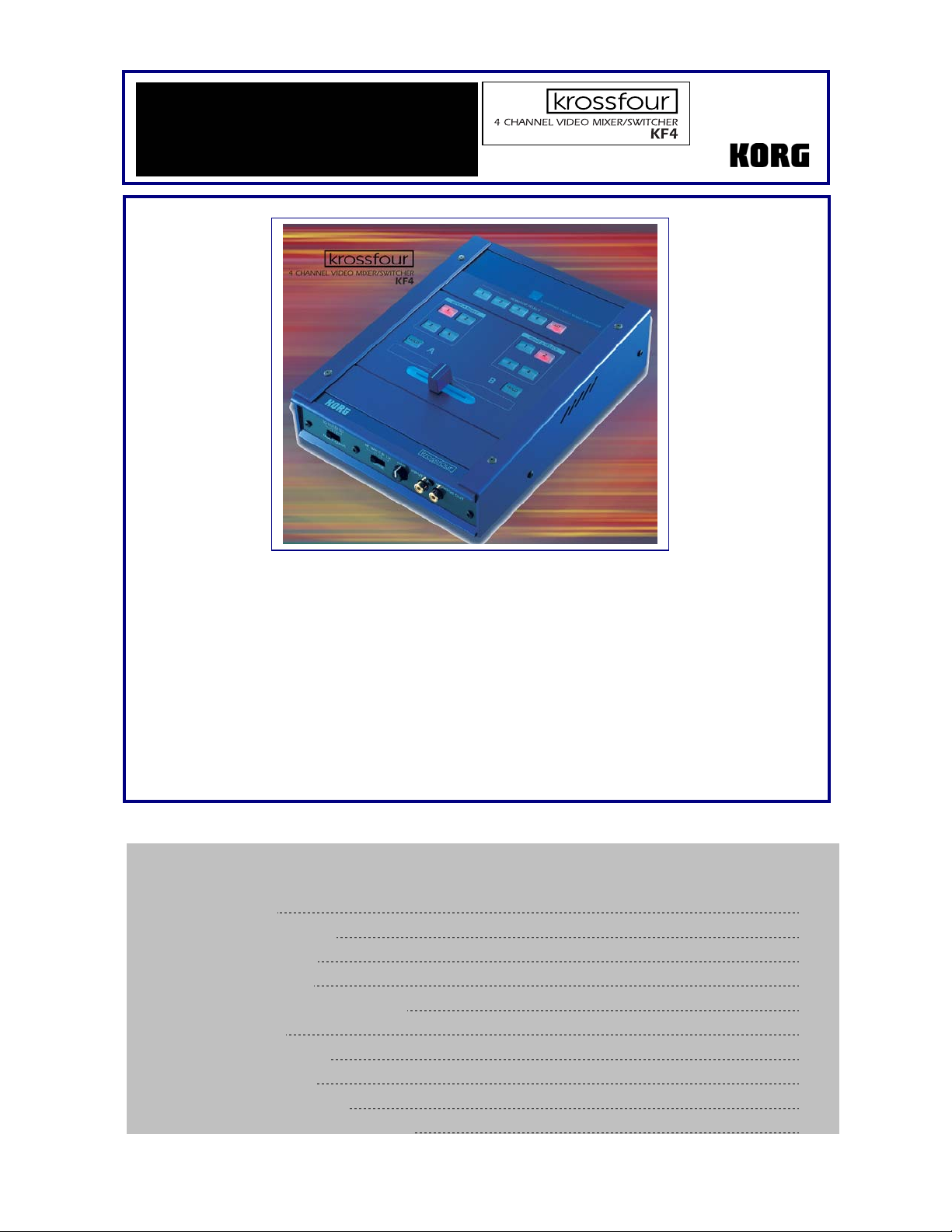
y
t
Eas
Star
• 4 channel video mixer with DJ mixer feel and control
• 4 composite inputs and 1 S-Video input, all with Time Based Correction to ensure the highest
quality picture
• 1 composite and 1 S-Video Main output
• 1 composite Monitor output allows the performer to “cue up” video sources before mixing
• Hold button allows freezing of the video for either of the 2 channels
• DJ style cross-fader with 4 adjustable fader curves
• Fade to Black and Fade to White modes
• Chroma key function rejects blue and allows the other channel to pass through in place of it
• Luma key function rejects black, gray or white, and allows the other channel to pass through in
place of it
• Clearly laid out and illuminated front panel makes it perfect for low light and club environments
krossfour Main Features
EasyStart CONTENTS
Connections and Setup 2
Selecting an Input for a Channel 2
Selecting a Source to Monitor 3
Holding or Freezing a Source 3
Adjusting and Using the Cross-fader Curves 3
Fading to Black or White 3
Using the Chroma Key Function 3
Using the Luma Key Function 4
Combining Features and Functions 4
Suggested setup for krossfour and entrancer 5
Page 2
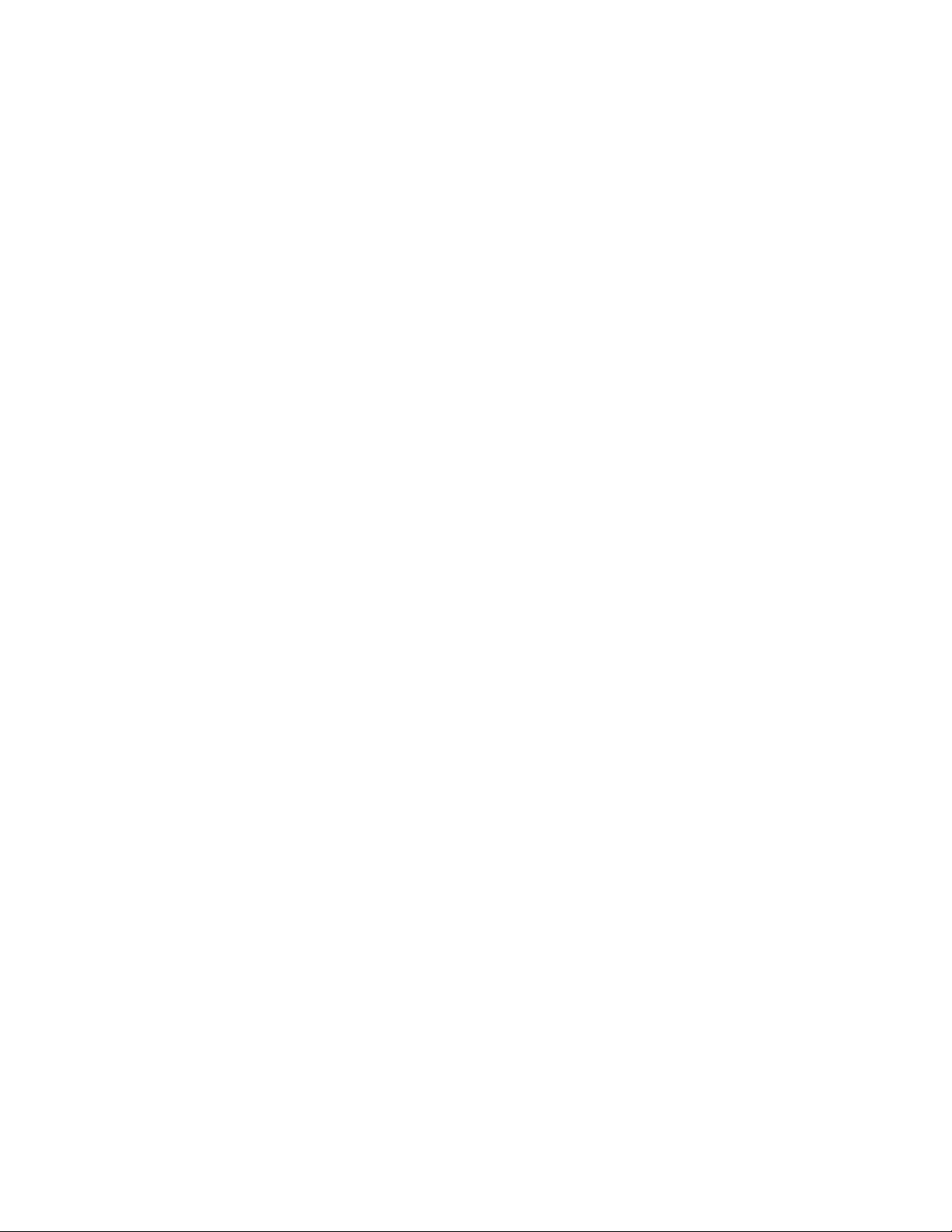
krossfour EasyStart
Connections and Setup
1. Connect a composite or S-Video out from any video source(s) such as a VCR, DVD player, laptop computer,
video camera, TV, etc. to any of the 4 video inputs (S-Video only to input 1) on the krossfour.
2. Connect the main out (composite or S-Video) to your main video monitor.
3. Connect monitor out (composite) located on the front panel, to the video monitor you will use for cueing video
sources.
4. Select NTSC or PAL format (USA standard is NTSC, PAL is usually Europe) by setting the switch on the rear
panel to the proper setting.
5. Power-up the krossfour and your video source(s).
Selecting an Input for a Channel
Located in the center area of the krossfour’s top panel are 2 groups of buttons. Each group
is labeled 1, 2, 3, and 4. These button groups are positioned at each side of the crossfader…
1. Simply press the buttons for the corresponding video sources that you want to place on each channel or side
of the cross-fader. When an input is selected the button will glow red
Note: The same video source can be used for both channels at the same time – more about this later.
Note: When a video source is selected for an input that is not connected, you will see a blue-screen.
Note: When an input button is pressed twice it will blink, and you will see a black screen.
Selecting a Source to Monitor
Located on the top panel of the krossfour is a row of buttons labeled 1, 2, 3, 4, and OUT.
This is the Monitor Select section. When a video monitor is connected to the monitor output
(located on the front panel), any of the 4 inputs or the main output can be viewed, allowing
you to “cue” up to specific points of a video source…
1. Press the button for the corresponding video source that you want to monitor in the monitor select section.
When a source is selected the button will glow red.
Note: The monitor out can be treated as a 3rd output for the krossfour, if OUT is selected in the monitor
select section.
Holding or Freezing a Source
Located below each of the two input groups for each channel is a HOLD button. This will
freeze any incoming source on the specified channel…
1. Press the HOLD button on either channel when a source is being viewed through it. The image will freeze and
the button will glow red. To release the frozen image press the button again.
Note: Tapping the HOLD button to match an audio source tempo will create freeze-frame/stutter type
effects with the video source.
2
Page 3

krossfour EasyStart
Adjusting and Using the Cross-fader Curves
The krossfour is the first video mixer to incorporate a DJ mixer style cross-fader. This crossfader features four different fader curves that can be adjusted by a switch located in the left
area of the front panel…
From the left…
Curve 1 – Allows for smooth transitions between channels, and begins blending sources
from the instant you move the cross-fader.
Curve 2 – Mix fades to black at the center position of the cross-fader, and then fades the
second channel in.
Curve 3 – Allows for smooth transition between channels 1 and 2, but doesn’t begin the
blend until the cross-fader has reached the center position.
Curve 4 – This curve can be used for abrupt switching and transform-type effects between
the channels without fade-ins or fade-outs.
Fading to Black or White
The krossfour allows you to fade a source to a black or white screen…
Fade to Black:
1. Move the mode switch located on the front panel to position 1, labeled B.
2. Select your video source for channel 2, and move the cross-fader to the far-right position.
3. For channel 1, press any of the input select buttons twice so that the red light blinks.
4. Move the cross-fader to the left, and the video source on channel 2 will fade to a black screen.
Fade to White:
1. Move the mode switch located on the front panel to position 2, labeled W.
2. Select your video source for channel 2, and move the cross-fader to the far-right position.
3. For channel 1, press any of the input select buttons twice so that the red light blinks.
4. Move the cross-fader to the left, and the video source on channel 2 will fade to a white screen.
Using the Chroma Key Function
The Chroma key function allows the krossfour to ignore blue in a video source, and allows
the second channel to pass through in the blue areas…
1. Select two different input sources for channels 1 and 2 - make sure that the channel 2 source has blue in it.
2. Move the cross-fader to the far-right position.
3. Move the mode switch located on the front panel, to position 3, labeled C-K.
4. Using the fine-tune knob located on the front panel, eliminate or key out blue from the channel two source.
You will see the image from channel 1 passing through, but only where blue used to be.
3
Page 4

krossfour EasyStart
Using the Luma Key Function
The Luma key function allows the krossfour to ignore black, white, or grays in a video
source, and allows the second channel to pass through in the black, white or gray areas…
1. Select two different input sources for channels 1 and 2 - make sure that channel 2 source has black, white or
gray in it.
2. Move the cross-fader to the far-right position.
3. Move the mode switch located on the front panel, to position 4, labeled L-K.
4. Using the fine-tune knob located on the front panel, eliminate or key out black, white, or grays from the
channel two source. You will see the image from channel 1 passing through, but only where black, white, or
grays used to be.
Combining Features and Functions
The krossfour contains many unique features and functions. The real magic for a visual
performance begins when these features and functions are combined. Here are some
examples:
1. Stutter Effect
a. Assign same video source to both channels
b. Put cross-fade curve to 4th position
c. Set the mode switch to Black (B).
d. Apply HOLD to channel B
e. Move cross-fader back and forth over the cut off point creating a stutter effect.
f. Release HOLD and repeat process (steps d-g) as video advances.
g. Experiment using different fader curves.
2. Background Effects using the Luma Key
a. Select an empty input on channel A resulting in a blue background
b. Select video source on channel B
c. Set mode to Luma-Key (L-K)
d. Move Fader all the way to channel B
e. Rotate fine tune knob to key out light and dark info on channel B
f. Blue background on channel A is revealed
Variation 1 on this effect:
a. Select empty input on channel A
b. Set the mode switch to White (W).
c. Press input button twice on channel A so that it begins blinking
d. You should now see a white background
e. Press HOLD on channel A
f. Set the mode switch to Luma-Key (L-K)
g. Move Fader all the way to channel B
h. Rotate the fine tune knob to key out black, white, or grays on channel B
i. White background on channel A is revealed
Variation 2 on this effect:
a. Follow above steps for either blue or white background
b. Set cross-fade curve to position 2 (fade to background)
c. Move cross-fader to middle
d. Adjust fine tune knob change value of keyed out colors
4
Page 5

krossfour EasyStart
SSuuggggeesstteedd sseettuupp uussiinngg tthhee kkrroossssffoouurr aanndd eennttrraanncceerr::
¾ Connect the krossfour
S-Video output to the
entrancer S-Video
input.
¾ Connect the entrancer
S-Video or composite
output to an external
monitor or projector
S-Video or composite
input (use S-Video
connection if
available)
¾ Connect a DVD player
to the krossfour
composite input 2
¾ Connect a Video
camera to the
krossfour S-Video or
composite input 1
¾ Connect a laptop
computer VGA output
to a scan convertor
and then to the
krossfour composite
input 3
¾ Connect a video
game’s composite
output to the
krossfour composite
input 4
For more information, setup suggestions and tips, see the KF4 Owner’s Manual, and visit www.korg.com!
5
