
Digital Piano
Piano Numérique
Digital-Piano
Pianoforte Digitale
ENGLISH
FRANÇAIS
DEUTSCH
ITALIANO
User’s manual
Mode d’emploi
Bedienungseinleitung
Manuale di istruzioni
2
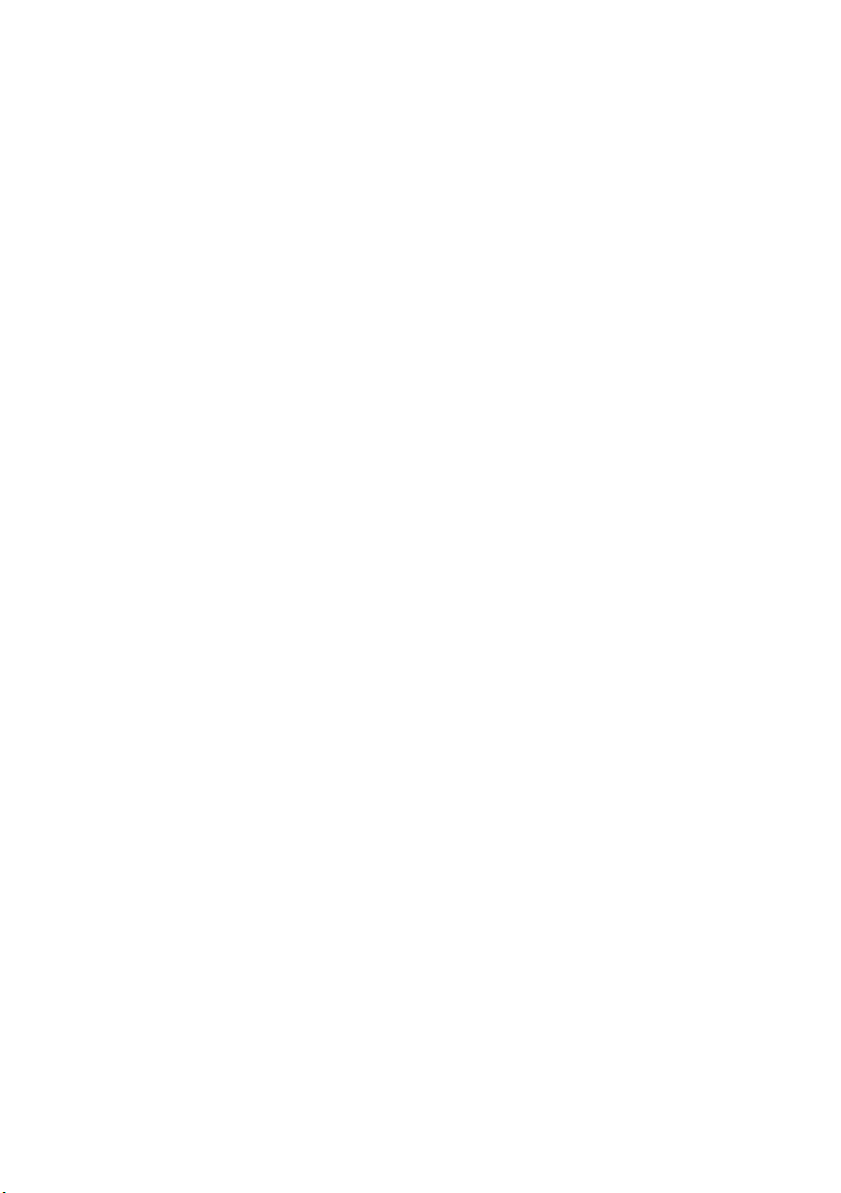

English
User’s Manual
Français
Mode d’emploi
Deutsch
Bedienungseinleitung
Italiano
Manuale di istruzioni


Digital Piano
User’s Manual

PRECAUTIONS
Location
Using the unit in the following locations can
result in a malfunction.
• In direct sunlight
• Locations of extreme temperature or humidity
• Excessively dusty or dirty locations
• Locations of excessive vibration
Power supply
Please connect the designated AC adapter to an
AC outlet of the correct voltage. Do not connect it
to an AC outlet of voltage other than that for
which your unit is intended.
Interference with other electrical devices
This product contains a microcomputer. Radios
and televisions placed nearby may experience
reception interference. Operate this unit at a suitable distance from radios and televisions.
Handling
To avoid breakage, do not apply excessive force
to the switches or controls.
Care
If the exterior becomes dirty, wipe it with a clean,
dry cloth. Do not use liquid cleaners such as benzene or thinner, or cleaning compounds or flammable polishes.
clean the music stand. For heavy dirt, use a nonabrasive household cleaner for glass and hard surfaces.
Keep this manual
After reading this manual, please keep it for later
reference.
Keeping foreign matter out of your equipment
• Never set any container with liquid in it near this
equipment. if liquid gets into the equipment, it
could cause a breakdown, fire, or electrical
shock.
• Be careful not to let metal objects get into the
equipment. If something does slip into the equipment, unplug the AC adapter from the wall outlet. Then contact your nearest Korg dealer or the
store where the equipment was purchased.
Warning:
Do not use alchool to
CE MARK FOR EUROPEAN HARMONIZED STANDARDS
The CE mark that is attached to our company’s
products of AC mains operated apparatus until
December 31, 1996 means it conforms to the
EMC Directive (89/336/EEC) and to the CE mark
Directive (93/68/EEC).
The CE mark that is attached after January 1,
1997 means it conforms to the EMC Directive
(89/336/EEC), to the CE mark Directive (93/68/
EEC) and to the Low Voltage Directive (73/23/
EEC).
In addition, the CE mark that is attached to our
company’s products of Battery operated apparatus
means it conforms to the EMC Directive (89/336/
EEC) and to the CE mark Directive (93/68/EEC).
THE FCC REGULATION WARNING
(FOR THE U.S.A. ONLY)
This equipment has been tested and found to
comply with the limits for a Class B digital
device, pursuant to Part 15 of the FCC Rules.
These limits are designed to provide reasonable
protection against harmful interference in a residential installation. This equipment generates,
uses, and can radiate radio frequency energy and,
if not installed and used in accordance with the
instructions, may cause harmful interference to
radio communications. However, there is no guarantee that interference will not occur in a particular installation. If this equipment does cause
harmful interference to radio or television reception, which can be determined by turning the
equipment off and on, the user is encouraged to
try to correct the interference by one or more of
the following measures:
• Reorient or relocate the receiving antenna.
• Increase the separation between the equipment and receiver.
• Connect the equipment into an outlet on a circuit different from that to which the receiver is
connected.
• Consult the dealer or an experienced radio/TV
technician for help.
4

Unauthorized changes or modification to this system can void the user’s authority to operate this
equipment.
DATA RESET
When the instrument is turned off, all parameters
are reset.
DISCLAIMER
The information contained in this manual has
been carefully revised and checked through. Due
to our constant efforts to improve our products,
the specifications might differ to those in the manual. Korg is not responsible for any eventual differences found between the specifications and the
contents of the instruction manual - the specifications being subject to change without prior notice
WARRANTY
KORG products are manufactured according to
the strictest electrical and mechanical regulations
that exist in various countries of the world. These
products are warranted by the KORG distributor
only in each country. Any KORG product that is
not sold with the manufacturer’s or distributor’s
warranty, or without a serial number, cannot benefit from servicing under the warranty. This regulation is for the consumer’s own protection.
ASSISTANCE AND SERVICE FOR
MUSICIANS
For repairs, contact your nearest Authorized
KORG Service Center. For more information on
KORG products, and to find software and accessories for your piano, please contact your local
Authorized KORG distributor.
© 2003 Korg Italy Spa. Printed in Italy.
KORG ON THE INTERNET
Korg Inc.: www.korg.co.jp
Korg USA: www.korg.com
Korg UK: www.korg.co.uk
Jam Industries (Canada): www.jam-ind.com
Gaffarel Musique (France): www.korgfr.net
Korg & More (Germany): www.korg.de
Syncro (Italy): www.korg.it
Letusa (Spain): www.letusa.es
5
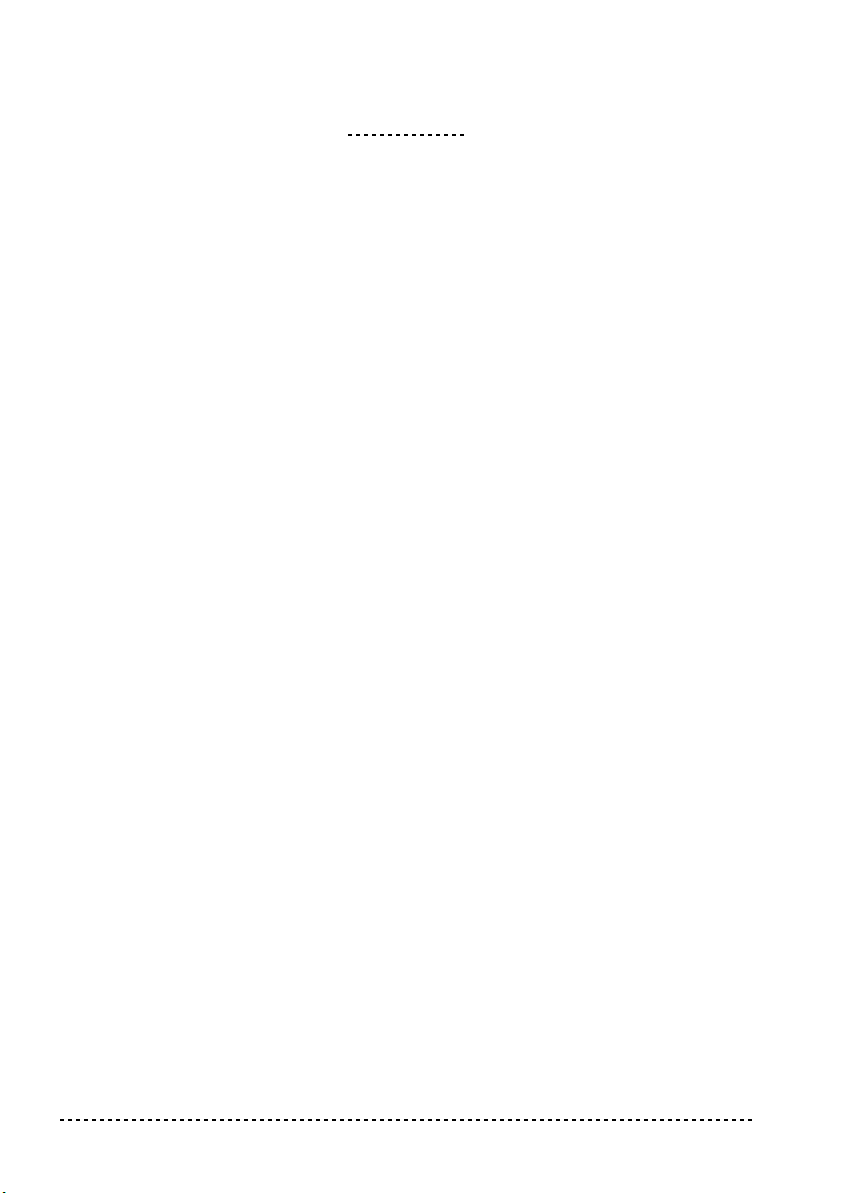
CONTENTS
Introduction . . . . . . . . . . . . . . . . . . . . . . . . . . . . . . . . . . . . . . . . . . . . . . . . . . . . . . . . . .8
Main features . . . . . . . . . . . . . . . . . . . . . . . . . . . . . . . . . . . . . . . . . . . . . . . . . . . . . . . . . . . . . . . . 8
1 Panels . . . . . . . . . . . . . . . . . . . . . . . . . . . . . . . . . . . . . . . . . . . . . . . . . . . . . . . . . . . . .10
Front panel . . . . . . . . . . . . . . . . . . . . . . . . . . . . . . . . . . . . . . . . . . . . . . . . . . . . . . . . . . . . . . . . . 10
Rear panel . . . . . . . . . . . . . . . . . . . . . . . . . . . . . . . . . . . . . . . . . . . . . . . . . . . . . . . . . . . . . . . . .12
2 Before you begin . . . . . . . . . . . . . . . . . . . . . . . . . . . . . . . . . . . . . . . . . . . . . . . . . . . . . 13
Raising the music stand . . . . . . . . . . . . . . . . . . . . . . . . . . . . . . . . . . . . . . . . . . . . . . . . . . . . . . . 13
Connecting the headphones . . . . . . . . . . . . . . . . . . . . . . . . . . . . . . . . . . . . . . . . . . . . . . . . . . . .13
Turning the instrument on . . . . . . . . . . . . . . . . . . . . . . . . . . . . . . . . . . . . . . . . . . . . . . . . . . . . .14
Adjusting the volume . . . . . . . . . . . . . . . . . . . . . . . . . . . . . . . . . . . . . . . . . . . . . . . . . . . . . . . .14
Listening to the Demo . . . . . . . . . . . . . . . . . . . . . . . . . . . . . . . . . . . . . . . . . . . . . . . . . . . . . . . .14
3 Basic functions . . . . . . . . . . . . . . . . . . . . . . . . . . . . . . . . . . . . . . . . . . . . . . . . . . . . . . 17
Playing a single sound (Single mode) . . . . . . . . . . . . . . . . . . . . . . . . . . . . . . . . . . . . . . . . . . . .17
Playing two sounds at the same time (Layer mode) . . . . . . . . . . . . . . . . . . . . . . . . . . . . . . . . .17
Choosing the reverb and the chorus . . . . . . . . . . . . . . . . . . . . . . . . . . . . . . . . . . . . . . . . . . . . .18
Using the pedals . . . . . . . . . . . . . . . . . . . . . . . . . . . . . . . . . . . . . . . . . . . . . . . . . . . . . . . . . . . .19
The metronome . . . . . . . . . . . . . . . . . . . . . . . . . . . . . . . . . . . . . . . . . . . . . . . . . . . . . . . . . . . . . 20
4 Other functions . . . . . . . . . . . . . . . . . . . . . . . . . . . . . . . . . . . . . . . . . . . . . . . . . . . . . .23
Touch settings . . . . . . . . . . . . . . . . . . . . . . . . . . . . . . . . . . . . . . . . . . . . . . . . . . . . . . . . . . . . . . 23
Transpose . . . . . . . . . . . . . . . . . . . . . . . . . . . . . . . . . . . . . . . . . . . . . . . . . . . . . . . . . . . . . . . . . . 24
Fine tuning . . . . . . . . . . . . . . . . . . . . . . . . . . . . . . . . . . . . . . . . . . . . . . . . . . . . . . . . . . . . . . . . . 25
Selecting a temperament . . . . . . . . . . . . . . . . . . . . . . . . . . . . . . . . . . . . . . . . . . . . . . . . . . . . . .25
5 Connecting external audio devices . . . . . . . . . . . . . . . . . . . . . . . . . . . . . . . . . . . . . . .27
Connecting external audio sources . . . . . . . . . . . . . . . . . . . . . . . . . . . . . . . . . . . . . . . . . . . . . .27
Connecting to an external amplification system . . . . . . . . . . . . . . . . . . . . . . . . . . . . . . . . . . . .27
Turning the internal speakers on or off . . . . . . . . . . . . . . . . . . . . . . . . . . . . . . . . . . . . . . . . . . .28
6 MIDI . . . . . . . . . . . . . . . . . . . . . . . . . . . . . . . . . . . . . . . . . . . . . . . . . . . . . . . . . . . . . .29
What is MIDI? . . . . . . . . . . . . . . . . . . . . . . . . . . . . . . . . . . . . . . . . . . . . . . . . . . . . . . . . . . . . . .29
What can you do with MIDI? . . . . . . . . . . . . . . . . . . . . . . . . . . . . . . . . . . . . . . . . . . . . . . . . . .29
Connections . . . . . . . . . . . . . . . . . . . . . . . . . . . . . . . . . . . . . . . . . . . . . . . . . . . . . . . . . . . . . . . . 29
Standard MIDI settings . . . . . . . . . . . . . . . . . . . . . . . . . . . . . . . . . . . . . . . . . . . . . . . . . . . . . . .30
Selecting the transmission channel . . . . . . . . . . . . . . . . . . . . . . . . . . . . . . . . . . . . . . . . . . . . . . 30
Using the EC150 as a multitimbral tone generator . . . . . . . . . . . . . . . . . . . . . . . . . . . . . . . . . .31
Local On/Off . . . . . . . . . . . . . . . . . . . . . . . . . . . . . . . . . . . . . . . . . . . . . . . . . . . . . . . . . . . . . . .32
Program Change . . . . . . . . . . . . . . . . . . . . . . . . . . . . . . . . . . . . . . . . . . . . . . . . . . . . . . . . . . . . 32
Control Change . . . . . . . . . . . . . . . . . . . . . . . . . . . . . . . . . . . . . . . . . . . . . . . . . . . . . . . . . . . . . 34
MIDI Data Dump . . . . . . . . . . . . . . . . . . . . . . . . . . . . . . . . . . . . . . . . . . . . . . . . . . . . . . . . . . .35
7 Assembling the stand . . . . . . . . . . . . . . . . . . . . . . . . . . . . . . . . . . . . . . . . . . . . . . . . .37
Check after assembly . . . . . . . . . . . . . . . . . . . . . . . . . . . . . . . . . . . . . . . . . . . . . . . . . . . . . . . . . 43
Caution . . . . . . . . . . . . . . . . . . . . . . . . . . . . . . . . . . . . . . . . . . . . . . . . . . . . . . . . . . . . . . . . . . .44
8 Appendix . . . . . . . . . . . . . . . . . . . . . . . . . . . . . . . . . . . . . . . . . . . . . . . . . . . . . . . . . . .45
Troubleshooting . . . . . . . . . . . . . . . . . . . . . . . . . . . . . . . . . . . . . . . . . . . . . . . . . . . . . . . . . . . . . 45
Polyphony . . . . . . . . . . . . . . . . . . . . . . . . . . . . . . . . . . . . . . . . . . . . . . . . . . . . . . . . . . . . . . . . . 45
6
Contents

Technical specifications . . . . . . . . . . . . . . . . . . . . . . . . . . . . . . . . . . . . . . . . . . . . . . . . . . . . . . 46
Control panel shortcuts . . . . . . . . . . . . . . . . . . . . . . . . . . . . . . . . . . . . . . . . . . . . . . . . 47
Control panel and keyboard . . . . . . . . . . . . . . . . . . . . . . . . . . . . . . . . . . . . . . . . . . . .47
MIDI Implementation Chart . . . . . . . . . . . . . . . . . . . . . . . . . . . . . . . . . . . . . . . . . . . . 187
7

Main features
INTRODUCTION
Introduction
Wide range of sounds.
including a Stereo Concert Grand Piano. You can use the Layer function to simultaneously play two sounds.
Effects.
ambience of a concert hall (Reverb) and add richness to the sound (Chorus).
Three pedals.
port for half-pedaling on Damper and Soft.
Metronome.
tempo, and volume, and even use a bell sound as the accent.
Touch control.
sound will respond to your keyboard playing dynamics.
Temperaments.
select two alternative classical temperaments (Kirnberger and Werckmeister) for
historically accurate performance of classical music. When selecting an acoustic
piano sound, the typical Stretched Tuning is automatically selected.
Adjustable pitch.
and the Fine Tuning function allows you to make fine tune adjustments.
MIDI capabilities.
allows music data to be transferred between musical instruments and computers.
MIDI allows two or more devices to control or be controlled by each other, and also
allows you to use the EC150 as a 16-part multitimbral tone generator.
The EC150 provides built-in digital effects that can simulate the natural
All three pedals of a traditional grand piano are supplied, with sup-
The built-in metronome allows you to select the time signature,
You can choose from three different settings to adjust how the
In addition to the Equal temperament, the EC150 allows you to
Thirty different and expressive high-quality sounds,
The Transpose function lets you change the pitch of the piano,
The EC150 supports the MIDI protocol, the standard that
8
Introduction
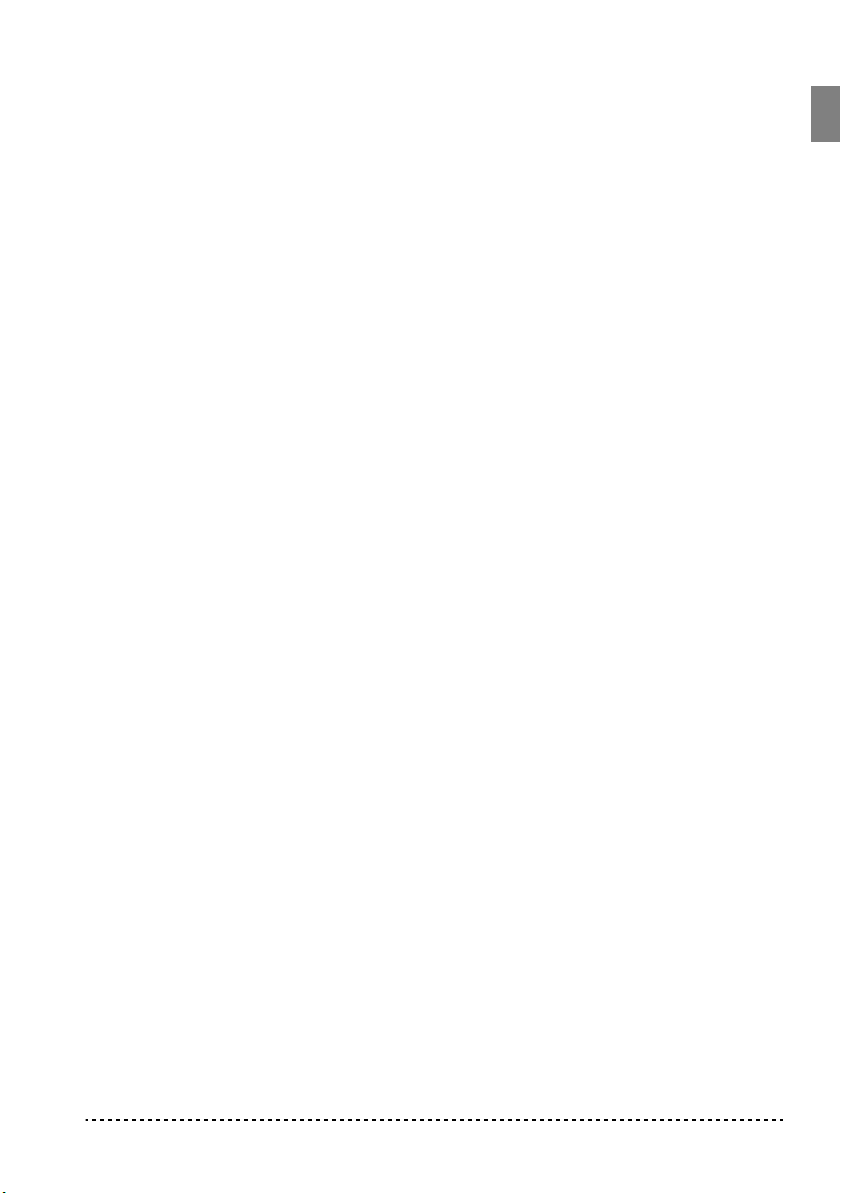
Powerful integrated amplification.
EC150 includes a powerful, 25 + 25 Watt
amplier, with two dual-cone 13cm speakers.
Audio inputs.
The audio inputs allows you to directly connect an external mono or
stereo audio source, without the need of a mixer.
Two sets of heaphones.
You can connect two stereo headphones, to play with
your teacher or another musician.
Introduction
9

Front panel
1
2
CHAPTER
1
Panels
34 7 0AB56 9
1
POWER switch:
2
PHONES connectors:
located underneath the keyboard.
3
MASTER VOLUME slider:
put and the Phones connectors.
4
REVERB button:
page 18.
10
On/off switch.
Connect one or two pairs of headphones to these jacks,
Turns the reverb on/off. This adds ambience to the sound.
8
See page 14.
See page 13.
Adjusts the volume for the internal speakers, the Out-
See page 14.
See
Chapter 1
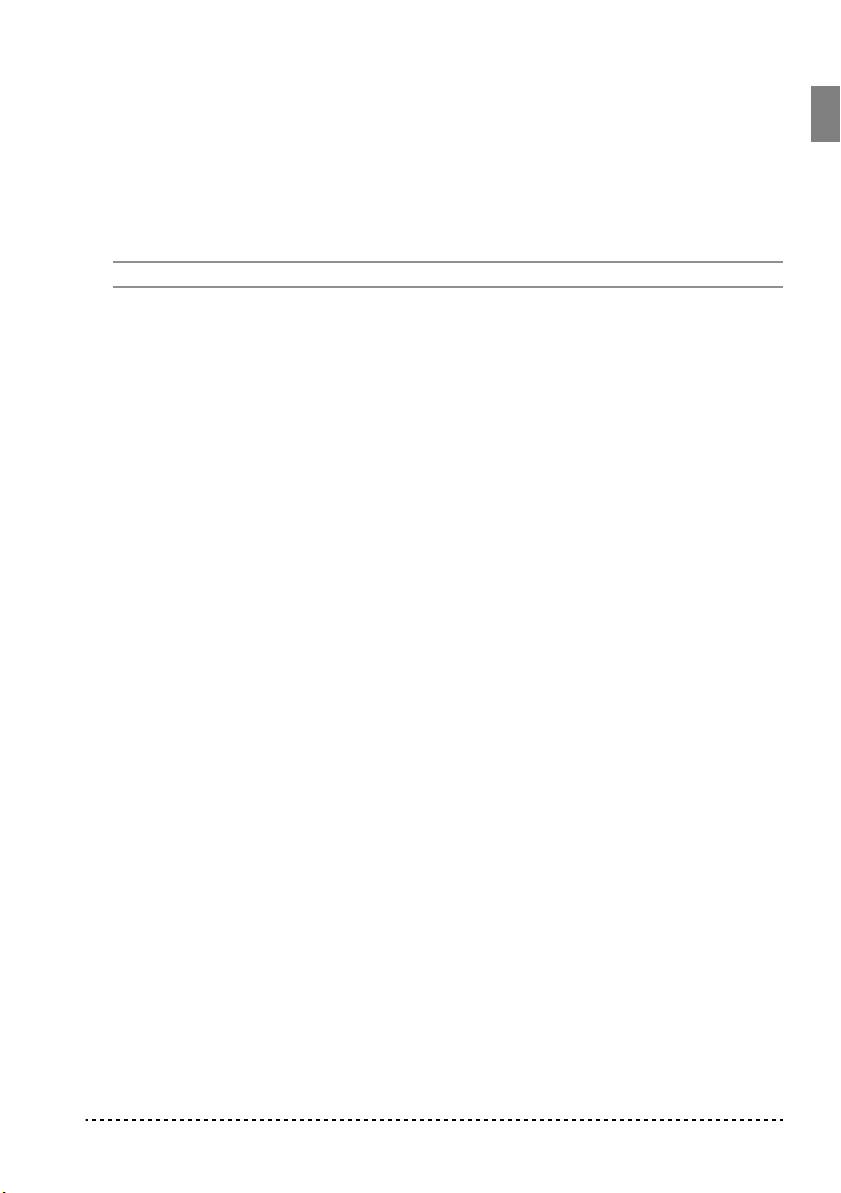
5
CHORUS button:
Turns the chorus on/off. This makes the sound richer.
page 18.
6
TOUCH button:
7
TRANSPOSE/FUNCTION button:
Lets you select the keyboard sensitivity.
Multifunction button to be used in order to
See page 23.
modify the transpose and fine tuning functions, to program the MIDI parameters
and to carry on other adjustments.
Note:
When the instrument is turned off, all parameters are reset.
8
SOUND BANK button:
Selects one of the 3 available banks of sounds.
page 17.
9
SOUND SELECTION buttons:
Press a button to select a sound (Single mode).
You can press two buttons at the same time, to play two sounds at the same time on
the keyboard (Layer mode).
0
TEMPO slider:
A
METRONOME button:
B
DEMO button:
Adjusts the metronome tempo.
Turns the demo mode on/off, to listen to the demo songs. Select the
songs with the sound selection buttons (see number 7 above).
See page 17.
See page 20.
Turns the metronome click on/off.
See page 20.
See page 14.
See
See
Panels
11
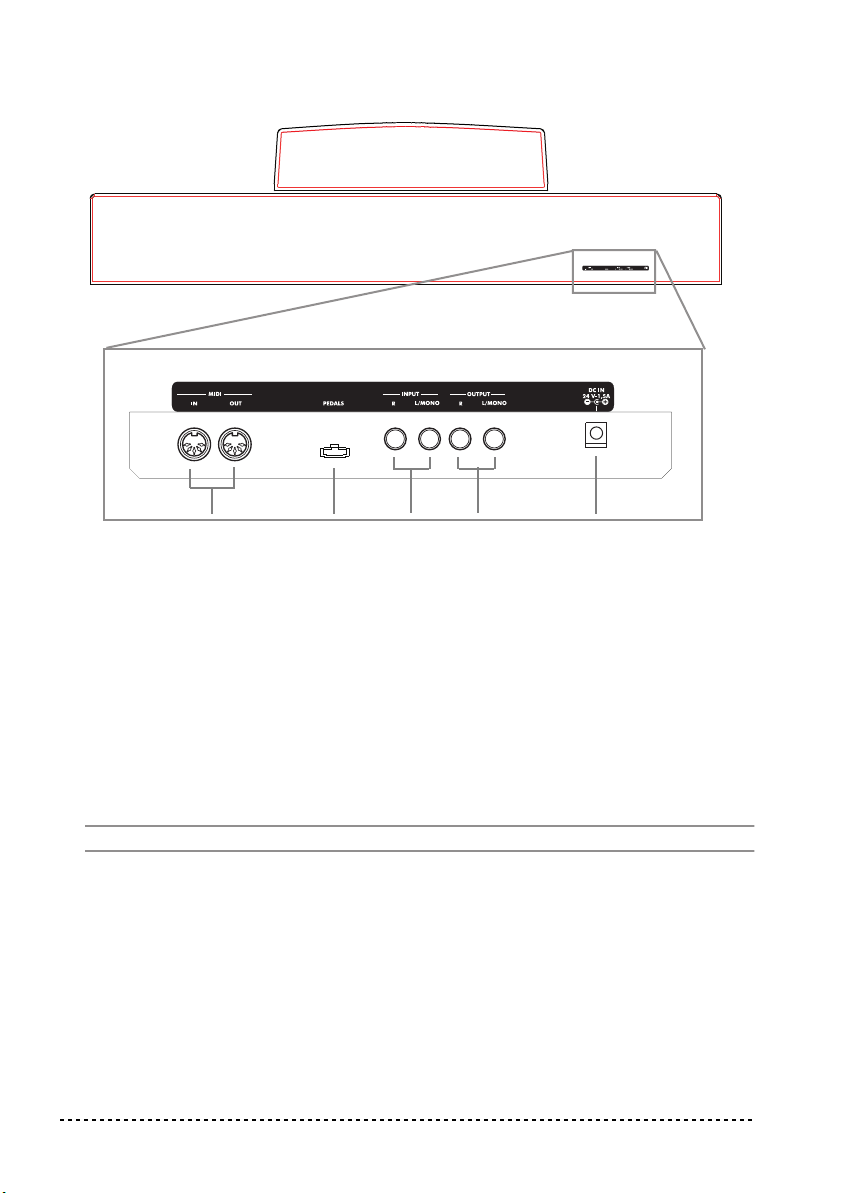
Rear panel
24315
1
MIDI (IN, OUT) connectors:
devices (sequencer, keyboards, etc.). OUT: Data output (to be connected to the
MIDI IN connector of another MIDI device). IN: Data input (to be connected to the
MIDI OUT connector of another MIDI device).
2
PEDALS connector:
page 19.
3
INPUT (R, L/MONO) connectors:
external audio source, such as a CD/tape player, a mixer, or another keyboard.
page 27.
Connect the supplied pedal group to this connector.
Connectors that are used to connect other MIDI
See page 29.
Audio inputs. Connect to these connectors an
See
See
Warning:
4
OUTPUT (R, L/MONO) connectors:
an external amplifying system. (With a hi-fi system use the AUX or TAPE connectors, not the PHONO connector). To amplify the EC150 in mono, connect the single
L/MONO connector. Use the MASTER VOLUME slider to set the output volume.
See page 27.
5
DC IN connector:
12
Avoid connecting the output of a power amplifier to these inputs!
Audio outputs. Connect these connectors to
Connect the supplied AC/DC adapter to this connector.
Chapter 1

CHAPTER
2
Before you begin
Raising the music stand
Raise the music stand and use the two stoppers located at
the back to prevent it from falling over.
Connecting the headphones
For playing or practicing during night hours, or when you don’t
want to be heard by others in the same room, connect one or two
pairs of high-quality headphones (32Ω impedance suggested) to
the appropriate connectors on the rear panel. These connectors
are standard 1/4” phone jacks. If your headphones have a minijack adapter, grasp the adapter when plugging in or out the headphones.
Warning:
tening at high volumes.
Note:
automatically turned off. Insert a jack in one of these connectors, when you are connected to an external amplification system, and do not want to hear the sound coming from the internal speakers.
Before you begin
When using headphones, protect your hearing by avoiding extended lis-
When a jack is inserted in one of these connectors, the internal speakers are
13

Turning the instrument on
to an AC outlet
Insert the DC plug of the supplied AC adapter into the
DC inlet of the EC150, and then connect the AC plug
to a wall socket; then press the POWER switch. When
the instrument is on, the LEDs on the control panel
will light up. To turn the instrument off, press the
POWER switch again.
Note:
When the instrument is turned off, all parameters are reset.
Adjusting the volume
Move the MASTER VOLUME slider towards the right to increase the volume;
towards the left to decrease the volume. The maximum is “10”; the minimum
(silence) is “0”. This control adjusts the output level of the headphones, the internal
speakers and of the OUTPUTs. It does not control the input level of the audio
source connected to the INPUTs.
Note:
It is always better to start with a low volume and then increase gradually.
Listening to the Demo
The EC150 contains 30 pre-recorded demo songs. Listen to them to experience the
rich sound and expressive potential of this instrument.
DC IN
Listen to all songs at once.
mand.
1
Press the DEMO button (or keep the TRANSPOSE/FUNCTION button pressed,
and press E1 on the keyboard). The sound selection buttons LED will blink sequentially from left to right. After a few seconds, playback will begin. All demo songs
will be played back. After the last song, the playback will begin again from the first
song.
During playback, you can press a sound selection button to repeat just the current
2
bank of ten demo songs. (There are three banks of ten demo songs each: 1-10, 1120, 21-30).
For example, if you press the CHOIR button while song number 1 is playing, song
number 10 will immediately start playing, and the playback will cycle from song 1
through song 10.
3
Press the DEMO button to stop the playback and exit the demo mode.
Listen to a specified song.
14
You can listen to all demo songs with a single com-
You can select just one demo song to be played back.
Chapter 2

1
First of all, you must select one of the three demo song banks.
• To select the first bank (1-10), press the DEMO button once. The LEDs will
blink sequentially, from left to right.
• To select the second bank (11-20), press the DEMO button a second time. All
LEDs will blink at the same time.
• To select the third bank (21-30), press the DEMO button a third time. Adjacent
LEDs will blink alternatively
Press one of the sound selection buttons to select the corresponding song in the
2
selected bank. The LED on the selected demo button will stay on, while the other
LEDs will turn off.
After the end of the selected song, all the songs of the selected bank will be played
back in cycle.
Button Bank 1 (1-10) Bank 2 (11-20) Bank 3 (21-30)
PIANO 1 F. Mendelssohn-Bar-
tholdy: Prelude Op.104a,
no.2
PIANO 2 F. Chopin: Nocturne
Op.9, no.2
E.PIANO 1 C.A. Debussy: Clair de
lune
E.PIANO 2 Korg Original (M. Tem-
pia): Lullaby for a Little
Star
HARPSI
/CLAV
VIBES
/GUITAR
ORGAN 1 W.A. Mozart: A la turque
ORGAN 2 F. Chopin: Valse no.6 in
STRINGS
/PAD
CHOIR Korg Original (M. Tem-
L. van Beethoven: Für
Elise
F. Chopin: Etude Op.10,
no.3
(from the Sonata in Amajor K.331)
D-major Op.64, no.1
Korg Original (M. Tem-
pia): Old Feather Blues
pia): Noise of time
Korg Original (M. Tempia): Reflection
S. Joplin: The Entertainer
Korg Original (M. Tempia): Jumper
Korg Original (M. Tempia): All the Ones You
Don’t Know
J.S. Bach: Italian Concert
Korg Original (M. Tempia): Jazz in Spain
Korg Original (M. Tempia): Cool “B”
F. Mendelssohn-Bartholdy: Wedding March
J.S. Bach: Air on the G
string
Korg Original (M. Tempia): Voice Texture
C.A. Debussy:
Arabesque no.1
J.S. Bach: Two-voice
invention no.13
F. Chopin: FantasieImpromptu Op.66
J.S. Bach: Prelude in C
major (from Das Wohltemeperierte Klavier)
Korg Original (M. Tempia): Rubber Bob
R. Schumann: Traumarei, Op.15, no.7
F. Mendelssohn-Bartholdy: Spring Song,
Op.62, no.6
Korg Original (M. Tempia): Sunflowers
P.D. Paradisi: Toccata in
A major
Korg Original (M. Tempia): Wet Raccoon Rag
3
Press the DEMO button to stop the playback and exit the demo mode.
Before you begin
15

Note:
During the demo playback you can’t use the sound selection buttons to select
sounds, or the REVERB and CHORUS buttons.
Adjusting the tempo of the demo songs.
Use the TEMPO slider to change the
tempo of the selected demo song. Normally, the playback tempo of the demo song
will not match the markings of the TEMPO slider.
Note:
You can’t use the metronome during the demo playback.
Note:
When a demo is selected, its original tempo is recalled.
16
Chapter 2

CHAPTER
3
Basic functions
Playing a single sound (Single mode)
You can select a sound from the thirty sounds supplied with the instrument.
1 Press one of the sound selection buttons in order to select a sound. The LED on the
button you pressed will light.
2 Use the SOUND BANK button to select one of the three available banks (1-10, 11-
20, 21-30). Pressed a first time it selects Bank 2; pressed a second time it selects
Bank 3; pressed a third time it selects Bank 1 again.
Button Bank 1 # Bank 2 # Bank 3 #
PIANO 1 Grand Piano 1 2 Bright Piano 2 Grand Piano 2 1
PIANO 2 Classic Piano 2 Honky-Tonky 2 E.Grand Piano 1
E.PIANO 1 Stage E.Piano 1 Club E.Piano 2 Thin E.Piano 2
E.PIANO 2 Digital E.Piano 1 60’s E.Piano 1 Vintage E.Piano 2
HARPSI/CLAV Harpsichord 1 Clav. 1 Wah Clav. 1
VIBES/GUITAR Vibraphone 1 Marimba 1 Acoustic Guitar 1
ORGAN 1 Jazz Organ 1 2 Jazz Organ 2 2 Jazz Organ 3 2
ORGAN 2 Church Organ 1 3 Church Organ 2 1 Church Organ 3 1
STRINGS/PAD Strings 1 Slow Strings 2 Warm Pad 2
CHOIR Choir Hoo 1 Choir Doo 2 Choir Pad 2
(#) These columns show the number of oscillators per voice used by each sound. If this does
not mean anything to you, don’t worry – there is an explaination on oscillators and polyphony
on page 45.
Playing two sounds at the same time (Layer mode)
You can play two sounds at the same time on the keyboard. This is called the Layer
mode.
Basic functions 17

Note: When selecting the Layer mode, the total number of voices that can play at
the same time is reduced, depending on the total number of oscillators used by the
selected sounds.
Note: You cannot select two sounds included under the same sound selection button.
1 Press one of the sound selection buttons in order to select the first sound. The LED
on the button you pressed will light. Use the SOUND BANK button to select a
sound in one of the other banks.
2 Press another sound selection button to select the second sound. The LED on the
button you pressed will light. Use the SOUND BANK button to select a sound in
one of the other banks.
3 Press both buttons at the same time to select the sounds. Both LEDs will light.
Note: Steps 1 and 2 are not required, if the right banks are already selected.
Returning to the Single mode. To return to the Single mode, just press a single
sound selection button.
Adjusting the volume of sounds in Layer mode. To adjust the balance
between the sounds in Layer mode, hold down the button of the sound whose level
you wish to decrease, and repeatedly press the button of the sound whose level you
wish to raise.
Note: This setting will be memorized even after turning the Layer mode off, but
will be lost when turning the instrument off. To save these settings, save them using
the Data Dump function (see “MIDI Data Dump” on page 35).
Choosing the reverb and the chorus
The EC150 has two effects: reverb and chorus. The reverb simulates the sound
reverberation in a room, while the chorus simulates a modulating effect that makes
the sounds richer. The last effect settings for a given sound will be remembered even
when selecting a different sound.
Note: Effect settings made in Single mode are memorized even when selecting the
Layer mode, but no change made in Layer mode will be preserved.
When the instrument is turned on, the effect settings are reset to the factory settings.
To save these settings, save them using the Data Dump function (see “MIDI Data
Dump” on page 35).
18 Chapter 3

1 Hold down the REVERB or CHORUS button, and press either the PIANO 1/L,
PIANO 2/M, or E.PIANO1/H sound selection button to select the reverb or chorus
depth.
Button Reverb depth Chorus depth
PIANO 1/L Light reverb Light chorus
PIANO 2/M Normal reverb Normal chorus
E.PIANO 1/H Deep reverb Deep chorus
2 When the reverb or chorus is assigned, release the REVERB or CHORUS button.
To check the currently selected reverb or chorus depth, hold down the REVERB or
CHORUS button, and look at which of the above LEDs is turned on.
To turn the reverb or chorus off, press the REVERB or CHORUS button. The LED
on the button will turn off.
Using the pedals
This instrument has three pedals: damper, sostenuto, and soft. They can be used to
make your performance more expressive.
Soft pedal
Sostenuto pedal
Damper pedal
Damper pedal. While you continue pressing the pedal, the sound will be sus-
tained, and a rich resonance will be produced. The depth at which you press the
pedal will adjust the degree of the damper effect (Half-damper effect).
Sostenuto pedal. The damper effect will be applied only to notes which were
already held while the pedal was pressed, so that these notes will continue sustaining while the pedal remains pressed. The damper effect will not apply to any new
notes played after the sostenuto pedal is pressed.
Basic functions 19

Soft pedal. The sound will be softer and more mellow while you press the pedal.
The depth at which you press the pedal will adjust the softness of the sound (halfpedal effect).
Damper pedal settings for Layer. In Layer mode, you can select the sound(s) to
apply the damper pedals to.
1 Hold the TRANSPOSE/FUNCTION button, and press the damper pedal. Each time
you press the pedal, the LED on the sound selection button(s) where the damper
pedal is active will light.
2 When the pedal is assigned to the desired sound(s), release the TRANSPOSE/
FUNCTION button.
Note: When the instrument is turned on, the pedal settings are reset. To save these
settings, save them using the Data Dump function (see “MIDI Data Dump” on
page 35).
The metronome
The EC150 incorporates a metronome, with which you can set the tempo during
practice.
Starting and stopping the metronome. Press the METRONOME button to
make the metronome start or stop. When turning on, the metronome is set according
to the slider position, but you can adjust it with the procedure described below. After
having listened to the demo, the tempo will be that of the last demo that had been
listened to.
Adjusting the metronome volume. While the metronome is playing, keep the
METRONOME button pressed and repeatedly press the STRINGS/PAD button (or
the B5 key) to lower the volume, or the CHOIR button (or the C6 key) to raise it. To
reset the volume, simultaneously press the STRINGS/PAD and CHOIR buttons (or
the B5 and C6 keys on the keyboard) while holding the METRONOME button.
Key Effect Key Effect
B5 Lower volume C6 Higher volume
Adjusting the tempo using the TEMPO slider. Use the TEMPO slider to adjust
the tempo. The range is = 40 ~ 200.
20 Chapter 3

Numeric tempo input. In some cases, you may require an exact tempo (like 127
BPM). It is possible to enter a precise tempo, using the numeric input.
1 Hold down the METRONOME button.
2 Use the keyboard to input the three-digit tempo value (insert a “0” before a two-
number value).
Key Number Key Number
C5 0 C#5 1
D5 2 D#5 3
E5 4 F5 5
F#5 6 G5 7
G#5 8 A5 9
For example, to select a tempo value of 168, keep the METRONOME button
pressed, then press C#5 (1), F#5 (6), G#5 (8). To select a tempo value of 85, keep
the METRONOME button pressed, then press C5 (0), G#5 (8), F5 (5).
Selecting the time signature. You can add an accent to the first beat of a mea-
sure.
Button Time signature
PIANO 1 2 movements (2/4, 2/8...)
PIANO 2 3 movements (3/4, 3/8...)
E.PIANO 1 4 movements (4/4, 4/8...)
E.PIANO 2 6 movements (6/4, 6/8...)
1 While the metronome is working, keep the METRONOME button pressed and
press the button that corresponds to the time signature you wish to use (see table
above). The first movement of the measure will be accented.
2 To deactivate the accent, keep the METRONOME button pressed and press the
sound selection button whose LED is lit.
Note: When the instrument is turned on, the accent is automatically disabled.
Basic functions 21

Selecting a bell for the accent. The accented beat can be changed to a bell
sound.
1 While the metronome is playing, hold down the METRONOME button, then press
the VIBES/GUITAR sound selection button. The LED on the button will light, and a
bell sound will be heard on the first beat of the bar.
2 To return to the normal accent, hold down the METRONOME button and press the
HARPSI/CLAV sound selection button to switch on the LED on the HARPSI/
CLAV button.
Note: When the instrument is turned on, the bell is automatically disabled.
22 Chapter 3

Touch settings
CHAPTER
4
Other functions
The keyboard sensitivity, or touch, can be programmed.
Keep the TOUCH button pressed, and press the appropriate
button to select one of the available touch settings.
Button Touch sensitivity
PIANO 1/L Light. Loud notes can be produced
even by playing lightly.
PIANO 2/M Normal. Normal piano touch.
E.PIANO 1/H Heavy. Loud notes can be pro-
duced only by playing very hard.
Strong
( )
Note
loudness
Soft
( )
Soft
Light
Standard
Heavy
Playing strength
Strong
When the selected setting is different than Normal, the TOUCH LED will light.
To check the currently selected setting, hold down the TOUCH button, and look at
which of the above LEDs is turned on.
Note: When the instrument is turned on, the touch setting is reset to Normal.
Alternatively, you can use the TRANSPOSE/FUNCTION button and the keyboard.
Hold the TRANSPOSE/FUNCTION button, and press the key on keyboard that
corresponds to the touch setting you wish to carry out (see table).
Key Touch sensitivity
B3 Light. Loud notes can be produced even by playing lightly.
Other functions 23
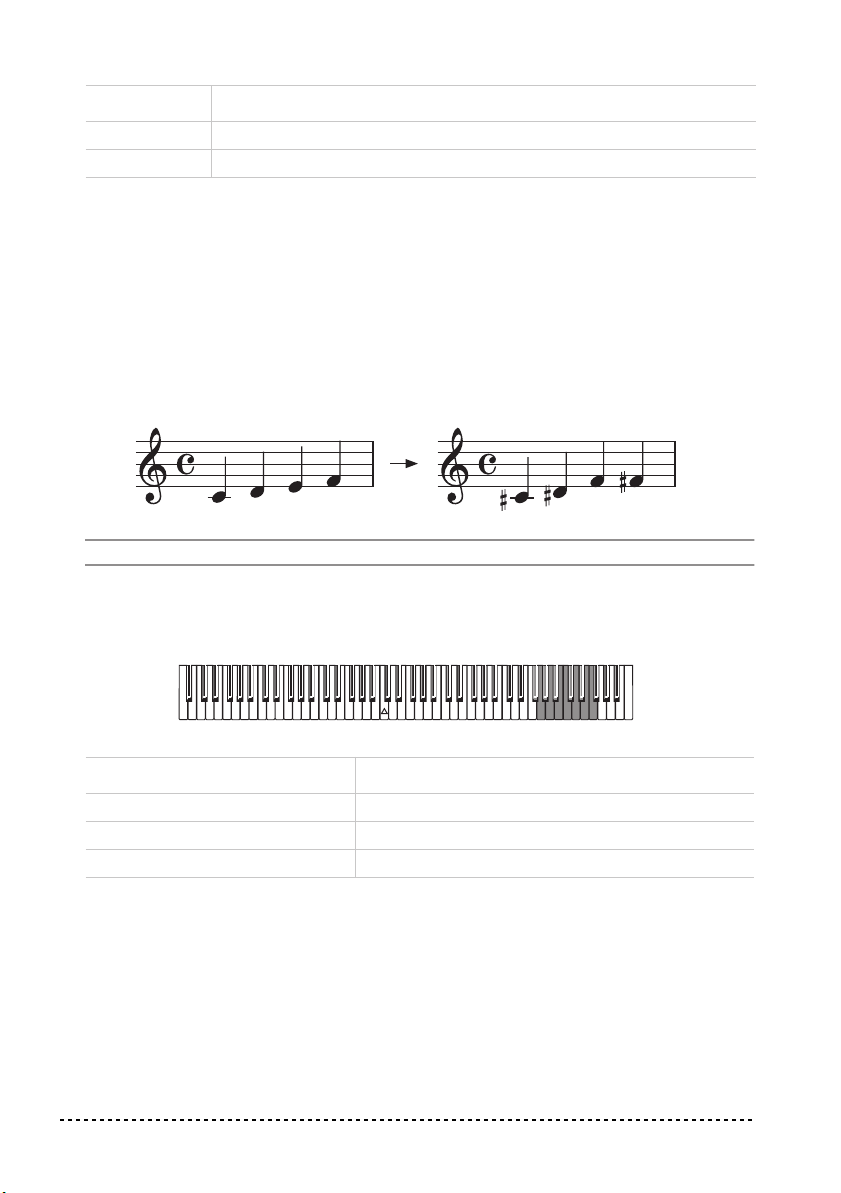
Key Touch sensitivity
C4 Normal. Normal piano touch.
D4 Heavy. Loud notes can be produced only by playing very hard.
Transpose
In some cases, a song may be written in a difficult key (e.g., many black keys), or
you may wish to shift the pitch to match another instrument or vocalist. In such
cases, you can transpose (shift the pitch) so that you can use an easier fingering, or
use the same familiar fingering to play at a different pitch. This is called the Transpose function.
For example if you transpose upward by one semitone, playing the notes shown at
the lower left will produce the pitches shown at the right.
Note: When the instrument is turned on, the transposing is reset.
1 Hold the TRANSPOSE/FUNCTION button, and press the key on keyboard that
corresponds to the transpose you wish to carry out (see table). The TRANSPOSE/
FUNTION LED will remain lit up, to indicate that the transpose function is active.
Key Effect
F#6 — B6 6 — 1 semitones below
C7 Standard pitch
C#7 — F7 1 — 5 semitones higher
2 To get back to standard pitch, hold the TRANSPOSE/FUNCTION button and press
the C7 key. The TRANSPOSE/FUNCTION LED will turn off.
24 Chapter 4

Fine tuning
In order to adapt the EC150 pitch to that of another instrument, you can adjust the
pitch in steps of 0.5 Hz over a range of A4 = 427.5 ~ 452.5 Hz. The standard tuning
is A4 = 440 Hz.
Note: The pitch will go back to standard level (A4 = 440 Hz) when the instrument is
turned off, then on again.
1 Hold the TRANSPOSE/FUNCTION button, and press the corresponding key to
change the pitch. Each time the B5 or C6 key is pressed, the pitch will be raised or
lowered by 0.5 Hz.
2 To get back to standard pitch, hold the TRANSPOSE/FUNCTION button and press
the B5 and C6 buttons at the same time.
Key Fine tuning
B5 Lowers the pitch by 0.5 Hz
B5+C6 Standard pitch (A4 = 440 Hz)
C6 Raises the pitch by 0.5 Hz
Selecting a temperament
There are numerous classical compositions that were composed using temperaments that differ from the “equal temperament” commonly used today. In order to
reproduce the original sound of such compositions, the EC150 provides Kirnberger
and Werckmeister classical temperaments, in addition to the equal temperament,
allowing you to select from a total of three temperaments.
To select one of the available temperaments, hold down the TOUCH button, then
press the button corresponding to the desired temperament. To return to the equal
tuning hold down the TOUCH button, then press the sound selection button whose
LED is lit.
Button Temperament
HARPSI/CLAV Werckmeister. This is the Werckmeister III scale invented by Andreas
Werckmeister, the German organist and music theoretician. This scale
was created in the later Baroque period to allow relatively free transposition.
Other functions 25
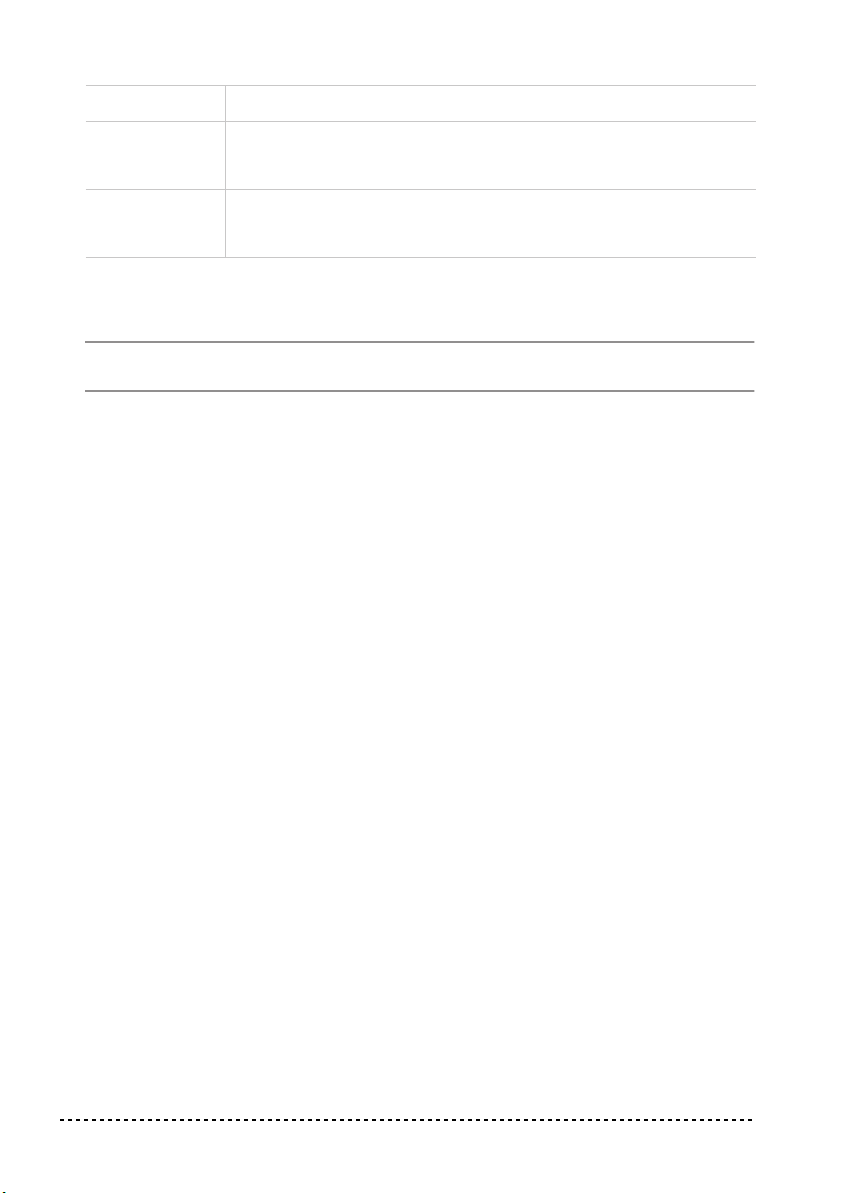
Button Temperament
VIBES/GUITAR Kirnberger. This is the Kirnberger III scale invented by Johann Phillip
Kirnberger in the early 18th century, and is used mainly for tuning harpsichords.
Both LEDs
turned off
Equal temperament. Nearly all keyboard instruments today use equal
temperament. This temperament spaces all semitones at equal distances, and allows identical scales to be played in any key.
To check the currently selected temperament, hold down the TOUCH button, and
look at which of the above LEDs is turned on.
Note: When the power is turned on, the equal temperament will be automatically
selected.
About stretched tuning. In order to produce the most natural resonance, PIANO
1 and PIANO 2 sounds use a “stretched tuning” that makes the notes of the lower
range slightly flatter than equal temperament, and the upper range slightly sharper.
This is how an acoustic piano is normally tuned by professional tuners.
26 Chapter 4
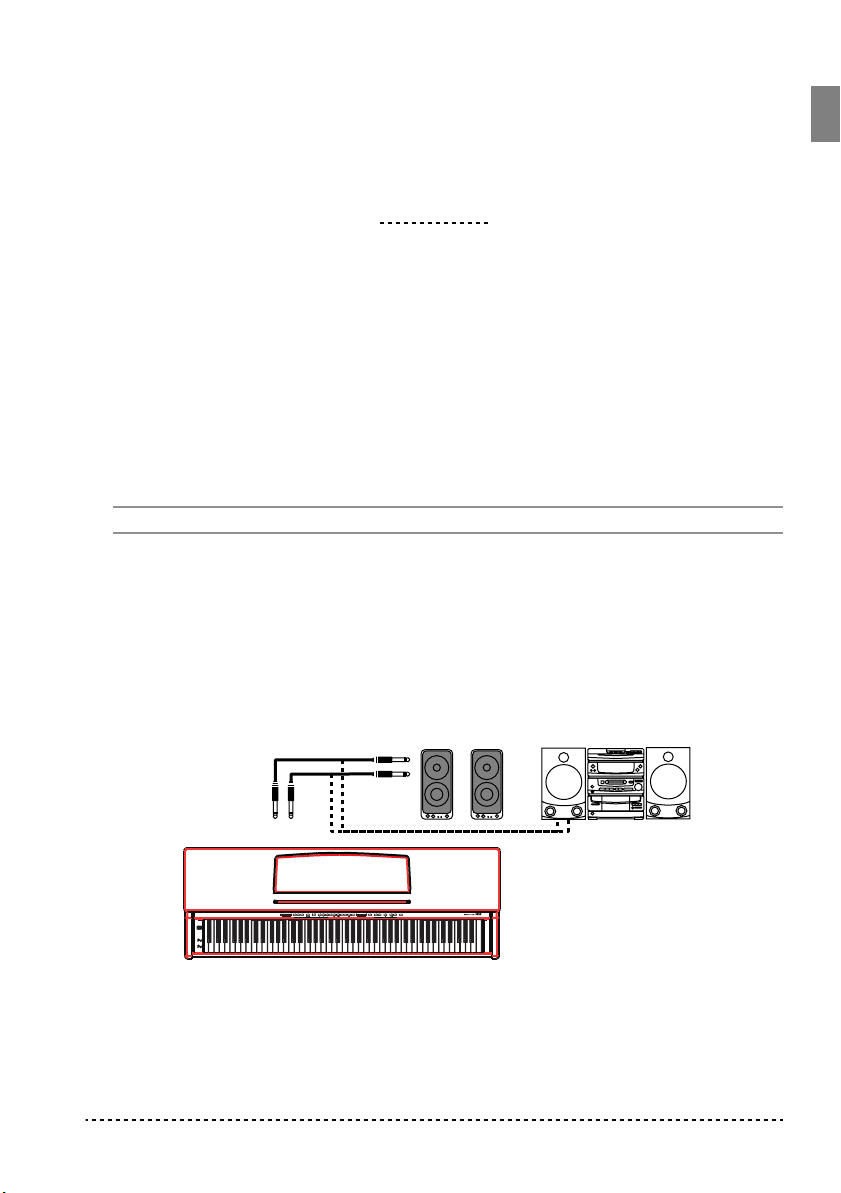
CHAPTER
5
Connecting external audio devices
Connecting external audio sources
Connect any other electronic musical instrument, a mixer’s output, or a CD/tape
player, to the INPUTS on the back of the instrument. These inputs expect a linelevel signal. To connect a microphone, you need a dedicated microphone preamplifier or a mixer.
Warning: Avoid connecting the output of a power amplifier to these inputs!
Connecting to an external amplification system
Use the OUTPUT connectors, if you like to connect your EC150 to a high-quality
mixer, stereo hi-fi, or a couple of active monitors. When using a stereo hi-fi, connect
the OUTPUTs to the AUX or TAPE inputs (never use the PHONO inputs). For
mono amplification, connect only the L/MONO output.
L/MONO
Powered
monitors, etc.
Mini conponent/
stereo, etc.
R
OUTPUT
Connecting external audio devices 27
AUX IN
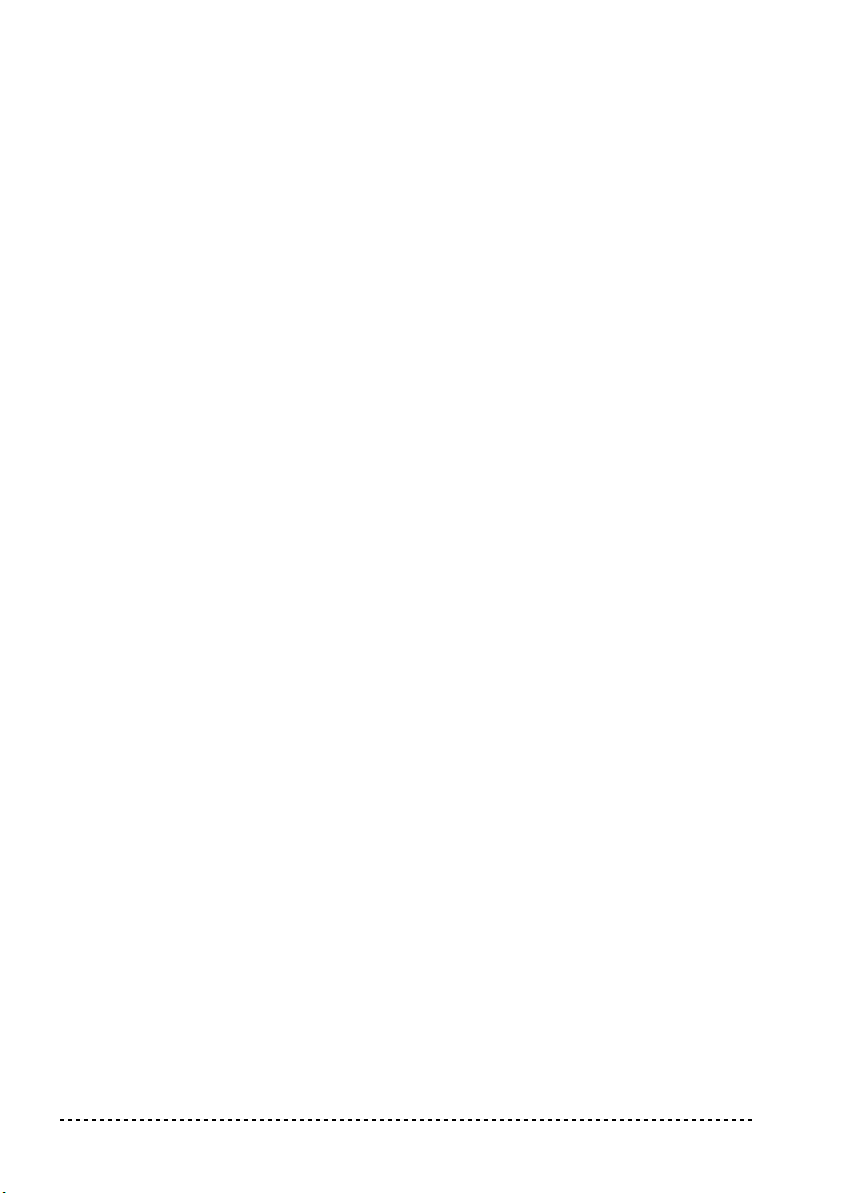
Turning the internal speakers on or off
Whether you prefer listening to the internal speakers or to an external amplification
system, you can turn the internal speakers on or off. Just insert a jack into one of the
headphone connectors underneath the keyboard to turn the speakers off. Remove
the jack to turn the speakers on again.
28 Chapter 5

CHAPTER
6
MIDI
What is MIDI?
MIDI, is the abbreviation of Musical Instrument Digital Interface. It is an international standard that was created to connect and transfer data between electronic
musical instruments, computers and other devices.
What can you do with MIDI?
Thanks to MIDI, you can use the EC150 to control other instruments, use other
instruments to control the EC150, and use a sequencer to create complex musical
pieces.
When you use the EC150 keyboard or pedal, or select a sound, the notes, pedal activation and change in sound are transmitted to another instrument, or are recorded by
a sequencer.
Connections
Always connect the MIDI OUT connector of the instrument to the MIDI IN connector of another instrument. Never connect two connectors of the same instrument to
each other.
Connect the MIDI OUT connector of the transmitting (master) device to the MIDI
IN connector of the receiving (slave) device. For example:
MIDI keyboard
MIDI OUT
EC150 rear panel
MIDI 29
MIDI IN
MIDI sound module

To connect the EC150 to a computer, you need a MIDI interface for the computer,
sequencing or musical notation software, and two standard MIDI cables. Connect
the EC150 MIDI OUT connector to the MIDI IN connector of the computer. Connect the EC150 MIDI IN connector to the MIDI OUT connector of the computer.
For example:
EC150 rear panel
MIDI OUTMIDI IN
MIDI OUT MIDI IN
Standard MIDI settings
When turning the instrument on, the MIDI parameters of the EC150 are programmed as follows:
Parameter Setting
Transmission channel 1
Reception channel(s) All 16 (1-16)
Local ON
Omni ON
Selecting the transmission channel
The standard MIDI has 16 separate channels available for transmission and reception of data. EC150 always receives on all 16 channels, and transmits on a single
channel. To transmit data from the EC150, you need to choose which of the 16
channels you wish to transmit data on.
30 Chapter 6

Hold down the TRANSPOSE/FUNCTION button, and press the note in the range
C2–D#3 corresponding to the desired MIDI channel.
Key Channel Key Channel
C2 1 C#2 2
D2 3 D#2 4
E2 5 F2 6
F#2 7 G2 8
G#2 9 A2 10
A#2 11 B2 12
C3 13 C#3 14
D3 15 D#3 16
Note: When the power is turned on, channel 1 will automatically be selected.
Note: By default, channel 10 will automatically be assigned to the metronome
sound (notes D#5-E5).
Note: In Layer mode, the second sound transmits on the following channel. For
example, if you select channel 7, the first sound will transmit on channel 7, while
the second sound will transmit on channel 8. If you select channel 16, the first sound
will transmit on channel 16, while the second sound will transmit on channel 1
(cycling back to the first channel).
Using the EC150 as a multitimbral tone generator
When EC150 is controlled from an external MIDI device, it can work as a 16-part
multitimbral tone generator. You can select a different sound on each of the 16 MIDI
channels.
1 Use a MIDI cable to connect the EC150's MIDI IN to the MIDI OUT of a sequencer
etc.
2 Transmit MIDI data from the connected sequencer (or other device). See “Program
Change” on page 32 for instructions on how to select a sound using the MIDI Program Change message. Program Change reception should be activated on the
EC150.
MIDI 31

Read the other devices user’s manual for details on sending Program Change messages.
Local On/Off
Local is the parameter that allows you to establish whether the keyboard has to play
the internal sounds and transmit MIDI data at the same time (Local On), or whether
it just has to transmit MIDI data and not play the internal sound (Local Off).
Local Off should be chosen when you wish to use the EC150 as a mute keyboard, to
play another instrument. It should be chosen also when EC150 is connected to a
sequencer via its MIDI IN and MIDI OUT connectors. This will avoid the notes to
be played twice, by the keyboard and by the sequencer, producing an annoying
“echo” effect.
Normally, you will choose Local On (automatically selected when turning the
EC150 on), so that playing the keyboard will produce sound.
Hold down the TRANSPOSE/FUNCTION button, and press the PIANO 1 sound
selection button. The Local setting will alternate to On/Off each time you press this
button.
Local status PIANO 1 LED status
Local On Lit
Local Off Dark
Note: When the power is turned on, the Local will be automatically set to On.
Program Change
The sound of the EC150 can be selected via MIDI, by sending a Program Change
message on the channel where you wish to assign the sound. The table enlists the
Program Change numbers (numbering from 0-29; if the transmitting device uses
numbers from 1-30, you will need to increment the number by one).
Transmitting Program Change messages. You can send a MIDI Program
Change message to a MIDI device connected to the EC150 MIDI OUT, to change
its sound. When selecting one of the internal sounds of the EC150 by using the
sound selection buttons, a MIDI Program Change number will be transmitted, as
shown in the table below.
Receiving Program Change messages. When a Program Change message is
received from an external device, the corresponding internal sound will be selected
32 Chapter 6

on the EC150, as shown in the following table. Only Program Change (PC) numbers in the range 0–29 have effect on the EC150, while other numbers (30-127) are
ignored.
PC# Button Bank Sound
0
PIANO 1
1 2 Bright Piano
2 3 Grand Piano 2
3
PIANO 2
4 2 Honky-Tonky
5 3 E.Grand Piano
6
E.PIANO 1
7 2 Club E.Piano
8 3 Thin E.Piano
9
E.PIANO 2
10 2 60’s E.Piano
11 3 Vintage E.Piano
12
HARPSI/CLAV
13 2 Clav.
14 3 Wah Clav.
15
VIBES/GUITAR
16 2 Marimba
17 3 Acoustic Guitar
18
ORGAN1
19 2 Jazz Organ 2
20 3 Jazz Organ 3
21
ORGAN2
22 2 Church Organ 2
23 3 Church Organ 3
24
STRINGS/PAD
25 2 Slow Strings
26 3 Warm Pad
27
CHOIR
28 2 Choir Doo
29 3 Choir Pad
1 Grand Piano 1
1 Classic Grand Piano
1 Stage E.Piano
1 Digital E.Piano
1 Harpsichord
1 Vibraphone
1 Jazz Organ 1
1 Church Organ 1
1 Strings
1 Choir Hoo
MIDI 33

Program Change enable/disable. To transmit and receive this kind of data, you
must enable Program Change messages transmission and reception. Otherwise, you
can disable Program Changes data.
Hold down the TRANSPOSE/FUNCTION button, and press the PIANO 2 sound
selection button. Each time you press the switch, the setting will alternate between
Enabled and Disabled.
Program Change status PIANO 2 LED status
Enable Lit
Cancel Dark
Note: When the power is turned on, program changes will be enabled for all MIDI
channels.
Control Change
When you operate the damper pedal, adjust the balance in Layer mode, or make
other adjustments on the control panel, a Control Change message is sent to a connected external MIDI device. At the same time, EC150 can receive a Control
Change message from an external MIDI device connected to its MIDI IN, to control
the damper pedal, volume adjustment, and other data.
Control Change enable/disable. To transmit and receive this kind of data, you
must enable Control Change messages transmission and reception. Otherwise, you
can disable Control Changes data.
Hold down the TRANSPOSE/FUNCTION button, and press the E.PIANO 1 sound
selection button. Each time you press this button, the setting will alternate between
Enabled and Disabled.
Control Change status E.PIANO 1 LED status
Enabled Lit
Disabled Dark
Note: When the power is turned on, Control Change messages will be enabled on
all MIDI channels.
34 Chapter 6

MIDI Data Dump
You can save the current sound settings (Single or Layer mode) on an external MIDI
storage device, like a sequencer or a MIDI data filer. You can later reload these data
into the EC150, to restore a saved set of data.
Warning: To avoid loosing data, read carefully read the owner's manual of your
MIDI data filer.
Hint: To avoid any trouble, don’t forget to deactivate System Exclusive data reception on the connected device.
The following table shows which data are saved with the Data Dump.
Category Data
Single mode Reverb and chorus settings (on/off status, send level)
Layer mode Reverb and chorus settings (on/off status, send level),
balance between sounds, damper pedal on/off status
for each sound.
Saving data to the data filer. Here is how to save the data of the EC150.
1 Use a MIDI cable to connect the EC150 MIDI OUT to the MIDI IN of the data filer.
2 Prepare the data filer to receive MIDI data.
3 On the EC150, hold down the TRANSPOSE/FUNCTION button, and press the
VIBES/GUITAR sound selection button. The LEDs of the TRANSPOSE/FUNCTION and VIBES/GUITAR buttons will blink, indicating that the EC150 is ready to
transmit the data dump.
4 Press the TOUCH button. The data dump will begin, and the sound setting data will
be transmitted to the data filer.
During a data dump operation, the EC150 will not produce sound, and no other
function will work. When the data dump is completed, you will return to normal
playing condition.
You may cancel a data dump operation before the data dump begins, by pressing the
TRANSPOSE/FUNCTION or VIBES/GUITAR button.
Loading data from the data filer. You can load into the EC150 data you previ-
ously saved on a data filer.
1 Use a MIDI cable to connect the MIDI IN of the EC150 to the MIDI OUT of the
data filer.
MIDI 35

2 On the EC150, hold down the TRANSPOSE/FUNCTION button and press the
VIBES/GUITAR sound selection button. The LEDs of the TRANSPOSE/FUNCTION and VIBES/GUITAR buttons will blink, and the EC150 will wait to receive
the data dump.
3 Set the data filer to send the sound setting data that were previously saved from the
EC150. Please read the data filer owner’s manual for details on data transmission.
The EC150 will receive the data.
When the data dump is finished, the EC150 will return to the same status it was
before the data dump.
During a data dump operation, the EC150 will not produce sound, and no other
function will work.
You may cancel a data dump operation before the data dump begins, by pressing the
TRANSPOSE/FUNCTION or VIBES/GUITAR button.
36 Chapter 6

CHAPTER
7
Assembling the stand
Caution: At least two persons are needed to assemble the stand.
• When placing the piano on the stand, be careful not to pinch your hand.
• Be sure that the correct parts are assembled in the correct orientation and position,
and follow the steps in order.
• Do not apply weight to the front edge of the piano before tightening the screws, otherwise the piano may fall down.
1 Open the packing carton and take out the contents. Check that all of the following
items are available.
A
B
D
Assembling the stand 37
C
F
a
b
c
d
E

List of parts
A Leg panel - Right × 1
B Leg panel - Left × 1
C Pedal “beam” × 1
D Rear panel × 1
E Piano (main body) × 1
F Power Supply × 1
a Wood Screws × 9
b Long bolts × 4
c Short bolts × 4
d Adjuster (supporting the pedal beam) × 1
NB: You will need a Philliìps screwdriver for assembly.
2 Insert the adjuster (d) into the pedal beam (C).
C
d
38 Chapter 7

3 Lay the two cushion sheets included in the packaging on the ground, and put the left
leg panel (B) on it, with the metal guide facing upwards.
B
4 Fit the pedal beam (C) and the left leg panel (B) together, so that pedal ends direct
to the front (see figure). Insert two long bolts (b) into the two holes at the end of the
pedal beam, from the inside of it, and tighten up the bolts.
C
b
Assembling the stand 39
B

5 Place the stand, which is now partially assembled, on the ground, with the outer part
of the leg panel resting on the floor. Fit the right side panel (A) to the pedal beam
(C). Insert two long bolts (b) into the two holes at the end of the pedal beam, from
the inside of it, and tighten up the bolts.
A
b
C
6 Turn the stand over so that the feet touch the ground. Fix the rear panel (D) to the
stand, with the unpainted side facing the rear part. Attach the rear panel to the
unpainted side of the stand, using the nine screws (a). First, screw all screws (without tightening) by following the numbering order (a1, a2 … a9), then tighten them
by following the same numbering order.
a1
a5
a3
D
a8
a2
a7
a9
40 Chapter 7
a6
a4

7 If you like, turn the stand over, with the outer part of the right leg panel resting on
the floor, and fix the power supply (F) with the clamp located under the pedal beam,
as shown in the diagram.
F
8 With two persons, lift the piano (E) in such a way as to be able to get to its bottom
part. Screw the short bolts (c) a few millimetres into the two holes near the back of
the piano. Leave most of the bolts free (not fully tightened).
c
E
c
Assembling the stand 41

9 Lift the piano and fix it to the stand, placing the two bolts, sticking out of the bottom
part, into the back of the holes of the stand’s metal guides.
10 Place the remaining two short bolts (c) in the two holes underneath the piano.
Tighten up the four bolts.
c
c
42 Chapter 7

11 Connect the pedal and power leads to the corresponding piano connectors.
12 Place the piano in the location where it will be played. Regulate the screwable
pedal-adjuster (d) underneath the pedals, so that it touches the ground.
d
13 Tighten and check all the screws and bolts.
Be careful not to pinch the power cable under the piano feet.
Check after assembly
[•] Are any parts left over?
If any parts are left over, check the diagrams to see where they should be used.
[•] Make sure that all screws and bolts are tight.
Assembling the stand 43

Caution
Caution when transporting the instrument. Remove the piano from its stand, and
transport them separately. After transportation, refer to these instructions and reassemble the piano and stand.
Screw loosening. After assembly, the various screws and bolts of the stand may
loosen as time goes by, causing the stand to wobble. If this occurs, re-tighten the
screws and bolts.
Disassembly. If you need to packup the EC150, reverse the assembly order by
which the piano was attached to the stand and the stand was assembLED. After disassembly, save the screws and other parts so that no parts are lost.
44 Chapter 7

CHAPTER
8
Appendix
Troubleshooting
If during use any of the following problems should occur, carefully examine the
instrument to see if you can find out what the problem is, and try resolving it by following the suggestions below. If the instrument will still not function properly refer
to your dealer or to an Authorized Korg Service Center.
Problem Possible remedy Page
The instrument
will not turn on.
No sound. (1) Make sure that the volume is not set on 0. If it is, bring it up to
Check that the AC adapter is correctly connected to the piano and
the outlet.
an adequate level.
(2) Make sure that the internal speakers are not turned off. 28
(3) Make sure that the MIDI Local function is not set on OFF. If it
is, set it to ON (or turn the instrument off and then on again).
12
14
32
Polyphony
The EC150 contains sampled sounds, which have been recorded, analyzed and processed from the actual sounds of the original musical instruments. These sounds
usually consist of one or more different samples reproduced by pressing a key. Each
sample is played back by a single oscillator. Sounds using just one oscillator have a
full polyphony of max. 60 notes, while sounds using two oscillators have a limited
polyphony of max. 30 notes. Sounds using more oscillators have a more limited
polyphony. When the number of notes exceeds the limit of the sound, some notes
will be stopped, so that the new ones can be heard.
Furthermore, when playing in Layer mode with more than two notes, the max.
polyphony depends on how many oscillators are used in total. Using the REVERB,
CHORUS further reduces the polyphony, respectively, by 10 and 3 notes.
Please refer to the table on page 17 for more information about the number of oscillators used by each sound.
Appendix 45

Technical specifications
Specifications EC150
Keyboard 88 notes, velocity sensitive, with hammer-action simulation
Keyboard modes Single, Layer
Touch selection Light, Normal, Heavy
Tuning Transpose, Fine tuning, Temperament (Equal, Kirnberger,
Werckmeister)
Sound generation Stereo PCM System
Polyphony 60 notes (max). The use of 2-oscillator sounds, the Layer
mode and/or the reverb or chorus reduces the maximum
number of simultaneous notes.
Sounds 30 sounds in ROM
Effects Reverb, Chorus (3 levels each)
Demo 30 incorporated demos
Metronome Tempo, Time signature, Accent and Volume controls
Pedals Damper, Soft, Sostenuto. (Damper and Soft support half-
pedaling)
Connections Audio output (OUTPUT L/MONO, R), Audio input (INPUT L/
MONO, R), 2 × Headphones, MIDI (IN, OUT), Pedals
Controls Power switch, Master Volume, Reverb, Chorus, Touch, Trans-
pose/Function, Bank, Sound selectors, Tempo, Metronome,
Demo
Amplification 2 × 25 Watt amplifier, 2 × 13cm dual-cone speakers
Power supply AC/DC 21V, 1.5A adapter (included)
Power consumption 28 Watt
Dimensions (W × H × D) 54” × 32.5” × 17.2” (1370 × 827 × 437 mm), excluding music
stand
Weight 88.8 lbs (40.3 kg)
Color Dark Rosewood, Cherry
Sounds processed with INFINITY™.
Korg reserves the right to change the specifications without notice.
46 Chapter 8

ORGAN 1 ORGAN 2 STRINGS/PAD CHOIR
Transpose
C7 = Standard
F#6…B6 = -6…-1 st.
C#7…F7 = +1…+5 st.
VIBES/GUITAR
Control panel shortcuts
PIANO 1 PIANO2 E.PIANO 1 E.PIANO 2 HARPSI/CLAV
…while pressing this one
Keep this button pressed…
REVERB Depth = Low Depth = Medium Depth = High
CHORUS Depth = Low Depth = Medium Depth = High
TOUCH Light Normal Heavy Werckmeister Kirnberger
Crl.Change Rx/Tx Data Dump
Prg.Change Rx/Tx
METRONOME Time: 2/4 Time: 3/4 Time: 4/4 Time: 6/4 Accent Bell sound Metro Vol. Dec. Metro Vol. Inc.
TRANSPOSE/FUNCTION Local On/Off
Control panel and keyboard
The following diagram shows the various functions you can access by holding the METRONOME or TRANSPOSE/
C6 = Increase (+)
B5 = Decrease (-)
Metronome Volume
(Press both for Reset)
A5 = 9
Numeric Tempo Input
C5 = 0 C#5 = 1 D5 = 2
F#5 = 6 G5 = 7 G#5 = 8
D#5 = 3 E5 = 4 F5 = 5
METRONOME
FUNCTION button down, while pressing one of the notes on the keyboard.
Tuning
B5 = Down (-)
B3 = Light
Touch Setting
C2 = Ch 01
MIDI Channels
Demo Start
TRANSPOSE
for Reset)
C6 = Up (+)
(Press both
D4 = Heavy
C4 = Normal
…
D#3 = Ch 16
/FUNCTION
Control panel shortcuts 47

48

Piano numérique
Mode d’emploi

PRECAUTIONS
Position de l’instrument
L’instrument ne doit jamais être installé :
• Aux rayons directs du soleil
• Dans des milieux extrêmement froids ou
humides
• Dans des milieux particulièrement sales ou
poussiéreux
• Dans des milieux soumis à de fortes vibrations
Alimentation
Brancher l’adaptateur AC fourni à une prise secteur
ayant un voltage adapté. Ne jamais brancher l’instrument à une prise secteur dont le voltage est différent de celui pour lequel l’appareil est prédisposé.
Interférences avec d’autres dispositifs électriques
Cet instrument est doté d’un micro-ordinateur.
Des appareils tels que radios ou postes de télévision peuvent interférer sur son fonctionnement. Il
faut donc l’installer à une distance appropriée de
tels appareils.
Manipulation
Ne jamais appliquer une force excessive aux
interrupteurs ou aux contrôles car ceci peut les
endommager.
Nettoyage
Si le boîtier de l’appareil est sale, le nettoyer à
l’aide d’un chiffon sec. Ne jamais utiliser des
détergents liquides tels que mazout ou alcool, ou
abrasifs ou détergents inflammables. Attention :
Pour nettoyer le pupitre, ne pas utiliser de l'alcool.
Si très sale, utiliser un détergent doux pour usage
domestique adapté aux surfaces vitrées et dures.
Conserver ce mode d’emploi
Après l’avoir lu, conserver le mode d’emploi pour
de futures références.
Ne jamais introduire dans l’appareil des objets
ou des choses
En aucun cas l’instrument ne doit être en contact avec des liquides. Si un liquide pénètre
dans l’instrument, il y a danger de panne de
courant, de feu, voire d’électrocution.
• Ne jamais introduire des objets métalliques
dans l’instrument. Si de tels objets pénètrent
dans l’instrument, déconnecter l’adaptateur
AC de la prise secteur et contacter le revendeur Korg ou le magasin le plus proche.
MARQUE CE POUR L’HARMONISA-
TION DES STANDARDS EUROPEENS
La marque CE est apposée depuis le 31 décembre
1996 sur nos produits qui utilisent la tension AC,
conformément à la Directive EMC (89/336/CEE)
et à la Directive sur la marque CE (93/68/CEE).
La marque CE apposée depuis le 1
indique la conformité aux Directives EMC (89/
336/CEE), sur la marque CE (93/68/CEE) et à la
Directive concernant la Basse Tension (73/23/
EEC).
De même, la marque CE apposée sur nos appareils faisant appel à l’alimentation sur piles indique la conformité à la Directive EMC (89/336/
CEE) et à la Directive sur la marque CE (93/68/
EEC).
er
janvier 1997
THE FCC REGULATION WARNING
(FOR THE U.S.A. ONLY)
This equipment has been tested and found to
comply with the limits for a Class B digital
device, pursuant to Part 15 of the FCC Rules.
These limits are designed to provide reasonable
protection against harmful interference in a residential installation. This equipment generates,
uses, and can radiate radio frequency energy and,
if not installed and used in accordance with the
instructions, may cause harmful interference to
radio communications. However, there is no guarantee that interference will not occur in a particular installation. If this equipment does cause
harmful interference to radio or television reception, which can be determined by turning the
equipment off and on, the user is encouraged to
try to correct the interference by one or more of
the following measures:
• Reorient or relocate the receiving antenna.
• Increase the separation between the equipment and receiver.
50

• Connect the equipment into an outlet on a circuit different from that to which the receiver is
connected.
• Consult the dealer or an experienced radio/TV
technician for help.
Unauthorized changes or modification to this system can void the user’s authority to operate this
equipment.
RECLAMATIONS
Les informations contenues dans cette publication
ont été soigneusement préparées et vérifiées. Vu
notre continuel engagement à l’amélioration de
nos produits, il se peut que des spécifications
soient différentes de celles détaillées dans le
mode d’emploi. Korg décline toute responsabilité
envers les éventuelles différences qui peuvent se
présenter entre les spécifications et la description
détaillée dans le mode d’emploi - les spécifications sont sujettes à modifications sans préavis.
GARANTIE
Les produits KORG sont fabriqués conformément
aux plus rigoureuses spécifications en vigueur
dans chaque pays. Ces produits sont garantis par
le distributeur KORG dans le pays où ils ont été
vendus. Le fabricant/distributeur décline toute
responsabilité ou garantie envers tout produit
KORG vendu démuni de garantie ou de numéro
de série. Ceci afin de mieux garantir la protection
et la sécurité de l’acheteur.
KORG SUR INTERNET
Gaffarel Musique (France): www.korgfr.net
Jam Industries (Canada): www.jam-ind.com
Korg Inc. (Japon): www.korg.co.jp
Korg USA: www.korg.com
Korg UK: www.korg.co.uk
Korg & More (Allemagne): www.korg.de
Syncro (Italie): www.korg.it
Letusa (Espagne): www.letusa.es
RETABLISSEMENT DES DONNEES
Lors de la mise hors tension de l’instrument, tous
les paramètres se rétablissent à leur valeur
d’usine.
SERVICE ET ASSISTANCE AU MUSICIEN
Contactez le Service d’Assistance Agréé KORG
le plus proche. Le revendeur Agréé KORG est à
votre disposition pour toute ultérieure information
concernant les produits, les logiciels et les accessoires pour piano.
© 2003 Korg Italy Spa. Imprimé en Italie
51

SOMMAIRE
Introduction . . . . . . . . . . . . . . . . . . . . . . . . . . . . . . . . . . . . . . . . . . . . . . . . . . . . . . . . .54
Caractéristiques principales . . . . . . . . . . . . . . . . . . . . . . . . . . . . . . . . . . . . . . . . . . . . . . . . . . . .54
1 Faces avant et arrière . . . . . . . . . . . . . . . . . . . . . . . . . . . . . . . . . . . . . . . . . . . . . . . . .56
Face avant . . . . . . . . . . . . . . . . . . . . . . . . . . . . . . . . . . . . . . . . . . . . . . . . . . . . . . . . . . . . . . . . .56
Face arrière . . . . . . . . . . . . . . . . . . . . . . . . . . . . . . . . . . . . . . . . . . . . . . . . . . . . . . . . . . . . . . . .58
2 A lire en premier . . . . . . . . . . . . . . . . . . . . . . . . . . . . . . . . . . . . . . . . . . . . . . . . . . . . .59
Monter le pupitre . . . . . . . . . . . . . . . . . . . . . . . . . . . . . . . . . . . . . . . . . . . . . . . . . . . . . . . . . . . . 59
Brancher les casques . . . . . . . . . . . . . . . . . . . . . . . . . . . . . . . . . . . . . . . . . . . . . . . . . . . . . . . . .59
Mettre l’instrument sous tension . . . . . . . . . . . . . . . . . . . . . . . . . . . . . . . . . . . . . . . . . . . . . . . .60
Régler le volume . . . . . . . . . . . . . . . . . . . . . . . . . . . . . . . . . . . . . . . . . . . . . . . . . . . . . . . . . . . .60
Reproduire les Morceaux de Démonstration . . . . . . . . . . . . . . . . . . . . . . . . . . . . . . . . . . . . . . .60
3 Fonctions de base . . . . . . . . . . . . . . . . . . . . . . . . . . . . . . . . . . . . . . . . . . . . . . . . . . . .63
Jouer un timbre (mode Single) . . . . . . . . . . . . . . . . . . . . . . . . . . . . . . . . . . . . . . . . . . . . . . . . .63
Jouer deux timbres à la fois (mode Layer) . . . . . . . . . . . . . . . . . . . . . . . . . . . . . . . . . . . . . . . .63
Choisir les effets de réverbération et de chorus . . . . . . . . . . . . . . . . . . . . . . . . . . . . . . . . . . . . .64
Utiliser les pédales . . . . . . . . . . . . . . . . . . . . . . . . . . . . . . . . . . . . . . . . . . . . . . . . . . . . . . . . . . . 65
Le métronome . . . . . . . . . . . . . . . . . . . . . . . . . . . . . . . . . . . . . . . . . . . . . . . . . . . . . . . . . . . . . . 66
4 Fonctions diverses . . . . . . . . . . . . . . . . . . . . . . . . . . . . . . . . . . . . . . . . . . . . . . . . . . .69
Réglage du toucher . . . . . . . . . . . . . . . . . . . . . . . . . . . . . . . . . . . . . . . . . . . . . . . . . . . . . . . . . . 69
Fonction Transpose . . . . . . . . . . . . . . . . . . . . . . . . . . . . . . . . . . . . . . . . . . . . . . . . . . . . . . . . . .70
Accordage fin . . . . . . . . . . . . . . . . . . . . . . . . . . . . . . . . . . . . . . . . . . . . . . . . . . . . . . . . . . . . . .71
Sélectionner un tempérament . . . . . . . . . . . . . . . . . . . . . . . . . . . . . . . . . . . . . . . . . . . . . . . . . .71
5 Branchement de dispositifs audio externes . . . . . . . . . . . . . . . . . . . . . . . . . . . . . . . .73
Branchement de sources audio externes . . . . . . . . . . . . . . . . . . . . . . . . . . . . . . . . . . . . . . . . . .73
Branchement à un système d’amplification externe . . . . . . . . . . . . . . . . . . . . . . . . . . . . . . . . . 73
Couper/activer les haut-parleurs internes . . . . . . . . . . . . . . . . . . . . . . . . . . . . . . . . . . . . . . . . .74
6 MIDI . . . . . . . . . . . . . . . . . . . . . . . . . . . . . . . . . . . . . . . . . . . . . . . . . . . . . . . . . . . . . .75
Le MIDI, qu’est-ce que c’est ? . . . . . . . . . . . . . . . . . . . . . . . . . . . . . . . . . . . . . . . . . . . . . . . . .75
Que peut-on faire avec le MIDI? . . . . . . . . . . . . . . . . . . . . . . . . . . . . . . . . . . . . . . . . . . . . . . . .75
Connexions . . . . . . . . . . . . . . . . . . . . . . . . . . . . . . . . . . . . . . . . . . . . . . . . . . . . . . . . . . . . . . . . 75
Réglages MIDI standards . . . . . . . . . . . . . . . . . . . . . . . . . . . . . . . . . . . . . . . . . . . . . . . . . . . . .76
Sélectionner le canal de transmission . . . . . . . . . . . . . . . . . . . . . . . . . . . . . . . . . . . . . . . . . . . .76
Utiliser le EC150 en tant que générateur de sons multimbres . . . . . . . . . . . . . . . . . . . . . . . . . .77
Local On/Off . . . . . . . . . . . . . . . . . . . . . . . . . . . . . . . . . . . . . . . . . . . . . . . . . . . . . . . . . . . . . . .78
Program Change . . . . . . . . . . . . . . . . . . . . . . . . . . . . . . . . . . . . . . . . . . . . . . . . . . . . . . . . . . . . 78
Control Change . . . . . . . . . . . . . . . . . . . . . . . . . . . . . . . . . . . . . . . . . . . . . . . . . . . . . . . . . . . . . 80
MIDI Data Dump . . . . . . . . . . . . . . . . . . . . . . . . . . . . . . . . . . . . . . . . . . . . . . . . . . . . . . . . . . .81
7 Montage du support . . . . . . . . . . . . . . . . . . . . . . . . . . . . . . . . . . . . . . . . . . . . . . . . . .83
Vérifier l’assemblage . . . . . . . . . . . . . . . . . . . . . . . . . . . . . . . . . . . . . . . . . . . . . . . . . . . . . . . . .90
Attention . . . . . . . . . . . . . . . . . . . . . . . . . . . . . . . . . . . . . . . . . . . . . . . . . . . . . . . . . . . . . . . . . . 90
8 Appendice . . . . . . . . . . . . . . . . . . . . . . . . . . . . . . . . . . . . . . . . . . . . . . . . . . . . . . . . . .91
Problèmes et solutions . . . . . . . . . . . . . . . . . . . . . . . . . . . . . . . . . . . . . . . . . . . . . . . . . . . . . . . .91
Polyphonie . . . . . . . . . . . . . . . . . . . . . . . . . . . . . . . . . . . . . . . . . . . . . . . . . . . . . . . . . . . . . . . . .91
52 SOMMAIRE

Spécifications techniques . . . . . . . . . . . . . . . . . . . . . . . . . . . . . . . . . . . . . . . . . . . . . . . . . . . . . 93
Détails du tableau de commande . . . . . . . . . . . . . . . . . . . . . . . . . . . . . . . . . . . . . . . . 94
Tableau de commande et clavier . . . . . . . . . . . . . . . . . . . . . . . . . . . . . . . . . . . . . . . .94
MIDI Implementation Chart . . . . . . . . . . . . . . . . . . . . . . . . . . . . . . . . . . . . . . . . . . . . 187
Garantie . . . . . . . . . . . . . . . . . . . . . . . . . . . . . . . . . . . . . . . . . . . . . . . . . . . . . . . . . . 189
53

INTRODUCTION
Introduction
Caractéristiques principales
Vaste gamme de timbres. Trente timbres différents, d’excellente qualité, y inclut
un timbre “Stereo Concert Grand Piano”. La fonction Layer permet de jouer deux
timbres ensemble.
Effets. Le EC150 est doté d’effets numériques qui simulent une salle de concert
(Reverb) et étoffent le timbre (Chorus).
Pédale de résonance Damper. La pédale Damper du EC150 correspond à la
pédale de résonance ou “Forte” d’un piano acoustique. Lorsqu’on exerce une pression sur cette pédale du piano acoustique, les étouffoirs qui limitent les vibrations
des cordes sont soulevés.
Trois pédales. D'usine, l'instrument est fourni des trois pédales d'un piano à queue
traditionnel, avec support pour la mi-pédale sur “Damper” (étouffement) et “Soft”
(douce).
Métronome. Le métronome incorporé permet de sélectionner la vitesse du tempo,
le tempo, le volume et, éventuellement, d’utiliser une clochette pour mettre l’accent.
Contrôle du Toucher. Trois différents réglages de dynamique sont disponibles
pour la réponse du clavier au toucher.
Tempéraments. Le EC150 joue le tempérament Egal (Equal), ainsi que deux
autres tempéraments classiques (Kirnberger et Werckmeister) pour une attentive
reproduction historique de la musique classique. En sélectionnant un timbre de
piano acoustique, le typique “Stretched Tuning” (cordes pincées) correspondant est
automatiquement choisi.
Réglage de la hauteur. La fonction Transpose permet de modifier la hauteur du
timbre, tandis que la fonction Fine Tuning permet d’effectuer un accordage fin.
54 Introduction

Caractéristiques MIDI. Le EC150 supporte le protocole MIDI, c’est à dire un pro-
tocole standard qui permet d’échanger des données musicales entre instruments
musicaux et ordinateurs. Le protocole MIDI permet à deux dispositifs (ou plus) de
piloter ou d’être pilotés l’un l’autre ; le EC150 peut ainsi fonctionner comme un
générateur sonore à 16 parties multitimbres.
Amplification de puissance intégrée. Le EC150 est intégré d’un amplificateur
de puissance de 25 + 25 Watts et de deux haut-parleurs de 13 cm.
Bornes d’entrée “Audio”. Via les bornes d’entrée audio, vous pouvez directe-
ment brancher une source audio externe, mono ou stéréo, sans passer par une table
de mixage.
Deux paires de casques. Vous pouvez brancher deux casques stéréos et ainsi
jouer avec votre professeur ou un autre musicien.
Introduction 55

Face avant
1
2
CHAPITRE
1
Faces avant et arrière
34 7 0AB56 9
1 Interrupteur POWER : Interrupteur de mise sous/hors tension de l’instrument.
Voir page 60.
2 Borne PHONES : Permet de brancher un ou deux casques. Voir page 59.
3 Curseur MASTER VOLUME : Règle le volume des bornes Output et Phones.
Voir page 60.
4 Bouton REVERB : Active/coupe l’effet de réverbération. Etoffe le son. Voir
page 64.
5 Bouton CHORUS : Active/coupe l’effet de Chorus. Enrichit le son. Voir page 64.
56 Chapitre 1
8

6 Bouton TOUCH : Sélectionne la courbe de dynamique du toucher du clavier. Voir
page 69.
7 Bouton TRANSPOSE/FUNCTION : Bouton multifunctions que l’on utilise pour
modifier la transposition et l’accordage fin, pour programmer les paramètres MIDI
et effectuer d’autres réglages.
Note : Lors de la mise hors tension de l’instrument, les paramètres se rétablissent à
leur valeur d’usine.
8 Bouton SOUND BANK : Sélectionne l’une des 3 banques de timbres disponibles.
Voir page 63.
9 Boutons de sélection des timbres (SOUND SELECTION) : Appuyez sur l’un des
boutons pour jouer le timbre indiqué (mode Single). Appuyez simultanément sur
deux boutons pour jouer deux timbres (mode Layer). Voir page 63.
0 Curseur TEMPO : Règle le tempo du métronome. Voir page 66.
A Bouton METRONOME : Active/coupe le clic du métronome. Voir page 66.
B DEMO: Active/coupe le mode Demo, pour reproduire les morceaux de démonstra-
tion. Pour sélectionner les morceaux, appuyez sur les boutons de sélection des timbres (voir poste 7). Voir page 60.
Faces avant et arrière 57

Face arrière
24315
1 Bornes MIDI (IN, OUT) : Bornes pour connecter des dispositifs tels que séquen-
ceurs, claviers, etc. OUT : Sortie des données (à connecter à la borne MIDI IN d’un
autre dispositif MIDI). IN : Entrée de données (à connecter la borne MIDI OUT
d’un autre dispositif MIDI). Voir page 75.
2 Borne PEDALS : Branchez le groupe de pédales fourni à cette borne. Voir page 65.
3 Bornes INPUT (R, L/MONO) : Entrées Audio. Via ces bornes, vous pouvez bran-
cher une source audio externe, par exemple un reproducteur CD, une table de
mixage ou un autre clavier. Voir page 73.
Attention : Il ne faut jamais brancher à ces bornes la sortie d’un amplificateur de
puissance !
4 Bornes OUTPUT (R, L/MONO) : Sorties Audio. Un système d’amplification
externe peut être branché à ces bornes. (Avec un système hi-fi, utilisez les bornes
AUX ou TAPE et non pas la borne PHONO). Pour amplifier votre EC150 en mono,
branchez-vous à la borne individuelle L/MONO. Pour réglez le volume de sortie,
utilisez le curseur MASTER VOLUME. Voir page 73.
5 Borne DC IN : Pour connecter l’adaptateur AC/DC fourni. Voir page 60.
58 Chapitre 1

CHAPITRE
2
A lire en premier
Monter le pupitre
Soulevez le pupitre et posez-le sur les deux arrêts prévus
en face arrière, de façon à ce qu’il ne tombe pas.
Brancher les casques
Pour jouer ou s’exercer la nuit, ou pour ne pas déranger d’autres
personnes présentes dans la même pièce, vous pouvez utiliser un
ou deux casques de qualité élevée (on conseille une impédance de
32Ω) en les branchant aux bornes prévues en face arrière. Le
standard de ces bornes est de 1/4”. Si la prise de votre casque présente un adaptateur mini, lorsque vous branchez/débranchez le
casque, ne tirez pas sur le cordon : prenez en main l’adaptateur et tirez-le.
Attention : Pour protéger l’ouïe, on déconseille une écoute prolongée à volume
élevé avec le casque.
Note : Lorsque vous insérez une prise dans l’une de ces bornes, les haut-parleurs
internes sont automatiquement désactivés. Insérez une prise dans l’une de ces bornes pour vous brancher à un système d’amplification externe. Vous n’entendrez plus
le son provenant des haut-parleurs internes.
A lire en premier 59

Mettre l’instrument sous tension
à la prise secteur
Introduire la fiche DC de l’adaptateur AC fourni dans
la borne DC du EC150 et ensuite connecter la fiche AC
à la prise secteur ; appuyer sur l’interrupteur POWER.
Lorsque l’instrument est sous tension, les témoins du
tableau de commande s’allument. Pour mettre l’instrument hors tension, appuyer de nouveau sur POWER.
Note : Lors de la mise hors tension de l’instrument, les
paramètres se rétablissent aux valeurs d’usine.
Régler le volume
Déplacez le curseur MASTER VOLUME vers la droite pour augmenter le volume ;
vers la gauche pour le diminuer. La valeur maximum est “10” ; celle minimum
(silence) est “0”. Ce contrôle règle le niveau de sortie des casques, des haut-parleurs
internes et des bornes OUTPUT. Il ne règle pas le niveau d’entrée d’une source
audio branchée aux bornes INPUT.
Note : On conseille de toujours commencer à jouer à faible volume et de l’augmenter par la suite.
Reproduire les Morceaux de Démonstration
30 morceaux de démonstration sont stockés dans le EC150. Reproduisez-les pour
écouter les riches timbres et le potentiel d’expression sonore de votre instrument.
DC IN
Reproduire tous les morceaux. Il suffit d’une seule commande pour reproduire
tous les morceaux.
1 Appuyez sur le bouton DEMO (ou enfoncez le bouton TRANSPOSE/FUNCTION
et appuyez sur la note E1 du clavier). Les témoins des boutons de sélection des timbres clignotent en séquence de gauche à droite. Après quelques secondes, la reproduction commence. Tous les morceaux de démonstration sont reproduits. A la fin du
dernier morceau, la reproduction recommence depuis le premier.
2 Pendant la reproduction, appuyez sur l’un des boutons de sélection des timbres pour
répéter uniquement les dix morceaux de démonstration de la banque en cours. (Il y a
trois banques de dix morceaux de démonstration chacune : 1-10, 11-20, 21-30).
Par exemple, si vous appuyez sur le bouton CHOIR pendant la reproduction du
morceau 1, le morceau 10 est immédiatement reproduit et ensuite le cycle recommence de 1 à 10.
60 Chapitre 2

3 Appuyez sur DEMO pour arrêter la reproduction et quitter le mode de démonstra-
tion.
Reproduire un morceau individuel. Vous pouvez sélectionner un morceau spé-
cifique et le reproduire.
1 D’abord, vous devez sélectionner l’une des trois banques de timbres disponibles.
• Pour sélectionner la première banque (1-10), appuyez une fois sur le bouton
DEMO. Les témoins clignotent l’un après l’autre, de gauche à droite.
• Pour sélectionner la deuxième banque (11-20), appuyez de nouveau sur le bou-
ton DEMO. Tous les témoins clignotent simultanément.
• Pour sélectionner la troisième banque (21-30), appuyez une troisième fois sur le
bouton DEMO. Les témoins adjacents clignotent de manière alternée.
2 Appuyez sur le bouton de sélection des timbres correspondant à la banque sélec-
tionnée. Le témoin du bouton de démonstration sélectionné reste allumé, tandis que
les autres s’éteignent.
A la fin de la reproduction du morceau sélectionné, tous les morceaux de la banque
sélectionnée seront reproduits en cycle.
Bouton Banque1 (1-10) Banque 2 (11-20) Banque 3 (21-30)
PIANO 1 F. Mendelssohn-Bar-
tholdy: Prelude Op.104a,
no.2
PIANO 2 F. Chopin: Nocturne
Op.9, no.2
E.PIANO 1 C.A. Debussy: Clair de
lune
E.PIANO 2 Korg Original (M. Tem-
pia): Lullaby for a Little
Star
HARPSI
/CLAV
VIBES
/GUITAR
ORGAN 1 W.A. Mozart: A la turque
ORGAN 2
L. van Beethoven: Für
Elise
F. Chopin: Etude Op.10,
no.3
(from the Sonata in Amajor K.331)
F. Chopin: Valse
no.6 in D-major
Korg Original (M. Tempia): Reflection
S. Joplin: The Entertainer
Korg Original (M. Tempia): Jumper
Korg Original (M. Tempia): All the Ones You
Don’t Know
J.S. Bach: Italian Concert
Korg Original (M. Tempia): Jazz in Spain
Korg Original (M. Tempia): Cool “B”
F. Mendelssohn-Bartholdy: Wedding March
C.A. Debussy:
Arabesque no.1
J.S. Bach: Two-voice
invention no.13
F. Chopin: FantasieImpromptu Op.66
J.S. Bach: Prelude in C
major (from Das Wohltemeperierte Klavier)
Korg Original (M. Tempia): Rubber Bob
R. Schumann: Traumarei, Op.15, no.7
F. Mendelssohn-Bartholdy: Spring Song,
Op.62, no.6
Korg Original (M. Tempia): Sunflowers
Op.64, no.1
A lire en premier 61

Bouton Banque1 (1-10) Banque 2 (11-20) Banque 3 (21-30)
STRINGS
/PAD
CHOIR Korg Original (M. Tem-
Korg Original (M. Tempia): Old Feather Blues
pia): Noise of time
J.S. Bach: Air on the G
string
Korg Original (M. Tempia): Voice Texture
P.D. Paradisi: Toccata in
A major
Korg Original (M. Tempia): Wet Raccoon Rag
3 Appuyez sur DEMO pour arrêter la reproduction et quitter le mode de démonstra-
tion.
Note : Pendant la reproduction des morceaux de démonstration, vous ne pouvez pas
sélectionner un timbre en appuyant sur les boutons de sélection des timbres ou sur
les boutons REVERB et CHORUS.
Régler le tempo des morceaux de démonstration. A l’aide du curseur
TEMPO, vous pouvez modifier le tempo du morceau de démonstration sélectionné.
Normalement, le tempo de reproduction des morceaux de démonstration n’est pas
influencé par les positions du curseur TEMPO.
Note : Vous ne pouvez pas utiliser le métronome pendant la reproduction d’un morceau de démonstration.
Note : Lorsqu’un morceau de démonstration est sélectionné, c’est son tempo original qui est reproduit.
62 Chapitre 2

CHAPITRE
3
Fonctions de base
Jouer un timbre (mode Single)
Sélectionner l’un des trente timbres à disposition.
1 Appuyez sur l’un des boutons de sélection des timbres. Le témoin du bouton
enfoncé s’allume.
2 Appuyez sur le bouton SOUND BANK pour sélectionner l’une des trois banques
disponibles (1-10, 11-20, 21-30). En appuyant une fois sur ce bouton, c’est la Banque 2 qui est sélectionnée ; en l’appuyant deux fois, c’est la Banque 3 qui est sélectionnée ; en l’appuyant trois fois, c’est la Banque 1 qui est de nouveau sélectionnée.
Bouton Banque 1 # Banque 2 # Banque 3 #
PIANO 1 Grand Piano 1 2 Bright Piano 2 Grand Piano 2 1
PIANO 2 Classic Piano 2 Honky-Tonky 2 E.Grand Piano 1
E.PIANO 1 Stage E.Piano 1 Club E.Piano 2 Thin E.Piano 2
E.PIANO 2 Digital E.Piano 1 60’s E.Piano 1 Vintage E.Piano 2
HARPSI/CLAV Harpsichord 1 Clav. 1 Wah Clav. 1
VIBES/GUITAR Vibraphone 1 Marimba 1 Acoustic Guitar 1
ORGAN 1 Jazz Organ 1 2 Jazz Organ 2 2 Jazz Organ 3 2
ORGAN 2 Church Organ 1 3 Church Organ 2 1 Church Organ 3 1
STRINGS/PAD Strings 1 Slow Strings 2 Warm Pad 2
CHOIR Choir Hoo 1 Choir Doo 2 Choir Pad 2
(#) Cette colonne détaille le nombre d’oscillateurs par voix exploités par chaque timbre
Jouer deux timbres à la fois (mode Layer)
Vous pouvez jouer deux timbres ensemble sur le clavier. C’est le mode Layer.
Fonctions de base 63

Note : Lorsque le mode Layer est sélectionné, le nombre total de voix pouvant jouer
simultanément est réduit, en fonction du nombre total d’oscillateurs exploités par
les timbres sélectionnés.
Note : Deux timbres prévus sous le même bouton ne peuvent pas être sélectionnés
simultanément.
1 Appuyez sur l’un des boutons de sélection des timbres pour sélectionner le premier
timbre. Le témoin du bouton enfoncé s’allume. Appuyez sur le bouton SOUND
BANK pour sélectionner un timbre dans une autre banque.
2 Appuyez sur un autre bouton de sélection des timbres pour sélectionner le second
timbre. Le témoin du bouton enfoncé s’allume. Appuyez sur le bouton SOUND
BANK pour sélectionner un timbre dans une autre banque.
3 Appuyez sur les deux boutons en même temps pour sélectionner les timbres. Les
deux témoins s’allument.
Note : Les opérations des postes 1 et 2 ne sont pas nécessaires si la bonne banque
est sélectionnée.
Rétablir le mode Single. Pour rétablir le mode Single, il suffit d’appuyer sur un
seul bouton de sélection des timbres.
Régler le volume des timbres en mode Layer. Pour régler le balancement des
timbres en mode Layer, maintenez enfoncé le bouton du timbre duquel vous souhaitez diminuer le niveau et appuyez autant de fois que nécessaire sur le bouton du timbre duquel vous souhaitez augmenter le volume.
Note : Ce réglage reste mémorisé même lorsque vous coupez le mode Layer, mais
s’annule lors de la mise hors tension de l’instrument. Pour mémoriser ces réglages,
il faut les sauvegarder par le biais de la fonction Data Dump (voir “MIDI Data
Dump” on page 81).
Choisir les effets de réverbération et de chorus
Le EC150 est doté de deux effets : réverbération et chorus. La réverbération simule
la réflexion du son dans une salle, tandis que le chorus simule un effet modulant qui
étoffe le son. Les réglages de l’effet sont mémorisés même lorsque vous sélectionnez un timbre différent.
Note : Les réglages des effets effectués en mode Single restent mémorisés même si
vous sélectionnez le mode Layer, mais aucune des modifications effectuées en
mode Layer ne sera mémorisée.
64 Chapitre 3

Lors de la mise hors tension de l’instrument, les réglages des effets se rétablissent à
leur valeur d’usine. Pour mémoriser ces réglages, il faut les sauvegarder par le biais
de la fonction Data Dump (voir “MIDI Data Dump” on page 81).
1 Enfoncez le bouton REVERB ou CHORUS et appuyez sur l’un des boutons de
sélection des timbres PIANO 1/L, PIANO 2/M ou E.PIANO1/H pour sélectionner
la profondeur de l’effet de réverbération ou de chorus.
Bouton Profondeur de la réverbération Profondeur du chorus
PIANO 1/L Réverbération faible Chorus faible
PIANO 2/M Réverbération normale Chorus normal
E.PIANO 1/H Réverbération profonde Chorus profond
2 Pour vérifier la profondeur de la réverbération ou du chorus en cours, enfoncez le
bouton REVERB ou CHORUS et regardez quel témoins s’allume.
3 Pour couper l’effet de réverbération ou de chorus, appuyez sur le bouton REVERB
ou CHORUS. Le témoin du bouton s’éteint.
Utiliser les pédales
Cet instrument est doté de trois pédales : étouffement (damper), soutien (sostenuto)
et douce (soft). Utilisez-les pour enrichir votre morceau d’expressions.
Pédale “Soft”
Pédale “Sostenuto”
Pédale “Damper”
La pédale de résonance (damper). Tant que vous appuyez sur cette pédale, le
son sera soutenu et enrichi d’une résonance. La pression que vous exercez sur la
pédale règle le niveau de l’effet de résonance (effet mi-pédale).
La pédale de soutien (sostenuto). L’effet “damper” s’applique uniquement aux
notes effectivement jouées lorsque vous appuyez sur la pédale ; c’est ainsi que ces
notes continuent à résonner tant que vous appuyez sur la pédale. L’effet “damper”
Fonctions de base 65

ne s’applique à aucune nouvelle note jouée après avoir appuyé sur la pédale de soutien.
La pédale “soft”. Lorsque vous appuyez sur cette pédale, le son sera plus doux et
mélodieux. La pression exercée sur la pédale règle l’application de l’effet “soft” du
son (effet mi-pédale).
Régler la pédale de résonance (damper) pour le mode Layer. En mode
Layer, vous pouvez sélectionner le(s) son(s) au(x)quel(s) appliquer l’effet de la
pédale “Damper”.
1 Enfoncez le bouton TRANSPOSE/FUNCTION et appuyez sur la pédale d’étouffe-
ment. Chaque fois que vous appuyez sur la pédale, le témoin du bouton de sélection
des timbres sur lequel la pédale est activée s’allume.
2 Lorsque la pédale est ainsi affectée au(x) timbre(s) désiré(s), relâchez le bouton
TRANSPOSE/FUNCTION.
Le métronome
Le EC150 est doté d’un métronome qui vous permet de régler le tempo lorsque vous
vous exercez.
Lancer et arrêter le métronome. Appuyez sur METRONOME pour lancer le
métronome ou l’arrêter. Lors de la mise sous tension de l’instrument, le métronome
est réglé en fonction de la position du curseur, mais vous pouvez le régler à votre
gré en procédant comme expliqué successivement. Si vous reproduisez un morceau
de démonstration, le tempo en cours correspondra au dernier morceau de démonstration reproduit.
Régler le volume du métronome. Lorsque le métronome est activé, enfoncez le
bouton METRONOME et appuyez plusieurs fois sur STRINGS/PAD (ou sur la touche Si5) pour diminuer le volume, sur CHOIR (ou sur la touche Do6) pour l’augmenter. Pour rétablir le volume à ses valeurs d’usine, appuyez simultanément sur les
deux boutons STRINGS/PAD et CHOIR (ou sur les touches Si5 et Do6 du clavier)
tout en maintenant enfoncé le bouton METRONOME.
Touche Effet Touche Effet
Si5 Volume faible Do6 Volume élevé
66 Chapitre 3

Régler le tempo par le biais du curseur TEMPO. Le curseur TEMPO permet
de régler le tempo dans une plage de = 40 ~ 200.
Saisie numérique du tempo. Parfois, le tempo doit être très précis (par exemple
127 BPM). Vous pouvez saisir un tempo exact via l’entrée digitale.
1 Maintenez enfoncé le bouton METRONOME.
2 Appuyez sur les touches du clavier pour saisir la valeur du tempo sur trois chiffres
(insérer “0” avant une valeur à deux chiffres).
Touche Numéro Touche Numéro
Do5 0 Do#5 1
Ré52 Ré#5 3
Mi5 4 Fa5 5
Fa#5 6 Sol5 7
Sol#5 8 La5 9
Par exemple, pour saisir la valeur 168, enfoncez le bouton METRONOME et
appuyez sur Do#5 (1), Fa#5 (6), Sol#5 (8). Pour saisir une valeur de 85, enfoncez le
bouton METRONOME et appuyez sur Do5 (0), Sol#5 (8), Fa5 (5).
Sélectionner la “time signature”. Cette fonction permet d’accentuer le premier
battement de la mesure.
Bouton Métrique (Time signature)
PIANO 1 2 mouvements (2/4, 2/8...)
PIANO 2 3 mouvements (3/4, 3/8...)
E.PIANO 1 4 mouvements (4/4, 4/8...)
E.PIANO 2 6 mouvements (6/4, 6/8...)
1 Avec le métronome activé, enfoncez le bouton METRONOME et appuyez sur le
bouton correspondant à la time signature désirée (voir tableau précédent). Le premier mouvement de la mesure sera accentué.
2 Pour couper l’accent, enfoncez le bouton METRONOME et appuyez sur le bouton
de sélection des timbres dont le témoin est allumé.
Fonctions de base 67

Note : Lors de la mise hors tension de l’instrument, l’accent est automatiquement
désactivé.
Sélectionner une clochette pour l’accent. Le battement accentué peut être
remplacé par le son d’une clochette.
1 Avec le métronome activé, enfoncez le bouton METRONOME et appuyez sur le
bouton de sélection des timbres VIBES/GUITAR. Le témoin de ce bouton s’allume
et une clochette résonne sur le premier battement de la mesure.
2 Pour rétablir l’accent normal, enfoncez le bouton METRONOME et appuyez sur le
bouton de sélection des timbres HARPSI/CLAV pour allumer le témoin du bouton
HARPSI/CLAV.
Note : Lors de la mise hors tension de l’instrument, la clochette est automatiquement désactivée.
68 Chapitre 3

Fonctions diverses
Réglage du toucher
CHAPITRE
4
Vous pouvez régler la sensibilité du clavier ou réponse au
toucher. Maintenez enfoncé le bouton TOUCH et appuyez
sur le bouton correspondant au réglage de dynamique souhaité.
Bouton Toucher
PIANO 1/L Léger. Les notes graves sont reproduites
même en appliquant un toucher léger.
PIANO 2/M Normal. Toucher normal d’un piano.
E.PIANO 1/H Lourd. Les notes graves ne sont reproduites
que si l’on joue très fort.
Strong
( )
Note
loudness
Soft
( )
Soft
Light
Standard
Heavy
Playing strength
Strong
Pour vérifier le réglage en cours, enfoncez le bouton TOUCH et regardez lequel des
témoins s’allume.
Note : Lors de la mise sous tension de l’instrument, le toucher est réglé à Normal.
Vous pouvez également utiliser le bouton TRANSPOSE/FUNCTION et le clavier.
Enfoncez le bouton TRANSPOSE/FUNCTION et appuyez sur la touche du clavier
correspondante au réglage désiré (voir tableau).
Bouton Toucher
Si3 Léger. Les notes graves sont reproduites même en appliquant un toucher
léger.
Fonctions diverses 69

Bouton Toucher
Do4 Normal. Toucher normal d’un piano.
Ré4 Lourd. Les notes graves ne sont reproduites que si l’on joue très fort.
Fonction Transpose
Parfois, la clé d’écriture d’un morceau est particulièrement difficile (par ex. beaucoup de bémols) ou vous désirez modifier la hauteur pour insérer un autre instrument ou voix. Dans ce cas, vous pouvez transposer (décaler, modifier la hauteur) de
manière à faciliter le jeu ou jouer avec une hauteur différente. C’est la fonction
“Transpose”.
Par exemple, si vous transposez les notes d’un demi-ton vers l’aiguë, lorsque vous
jouerez les notes illustrées à gauche, elles seront reproduites à la hauteur représentée à droite.
Note : Lors de la mise sous tension de l’instrument, la transposition est réglée à ses
valeurs d’usine.
1 Appuyez sur TRANSPOSE/FUNCTION. Sur le clavier, appuyez sur la touche cor-
respondante à la transposition souhaitée (voir tableau). Le témoin de TRANSPOSE/
FUNTION reste allumé en indiquant que la fonction de transposition est activée.
Touche Effet
Fa#6 — Si6 6 — 1 demi-tons plus graves
Do7 Accordage standard
Do#7 — Fa7 1 — 5 demi-tons plus aigus
2 Pour rétablir la hauteur standard, enfoncez le bouton TRANSPOSE/FUNCTION et
appuyez sur la touche Do7. Le témoin de TRANSPOSE/FUNCTION s’éteint.
70 Chapitre 4

Accordage fin
Pour adapter la hauteur de votre EC150 à celle d’un autre instrument, vous pouvez
la régler par pas de 0.5 Hz, dans la plage La4 = 427.5 ~ 452.5 Hz. L’accordage standard correspond à La4 = 440 Hz.
Note : La hauteur est rétablie à l’accordage standard (La4 = 440 Hz) lors de la mise
hors tension et de nouveau sous tension de l’instrument.
1 Appuyez sur TRANSPOSE/FUNCTION et appuyez sur la touche correspondante à
la hauteur à modifier. Chaque fois que vous appuyez sur Si5 ou sur Do6, la hauteur
augmentera ou diminuera de 0.5 Hz.
2 Pour rétablir l’accordage standard, maintenez enfoncé le bouton TRANSPOSE/
FUNCTION et appuyez sur les deux touches Si5 et Do6 simultanément.
Touche Accordage fin
Si5 Diminue la hauteur de 0.5 Hz
Si5+Do6 Hauteur normale (La4 = 440 Hz)
Do6 Augmente la hauteur de 0.5 Hz
Sélectionner un tempérament
La plupart des compositions classiques utilisent des tempéraments différents du
“tempérament égal” utilisé de nos jours. Afin de reproduire les timbres originaux de
ces compositions, votre EC150 est doté des tempéraments classiques Kirnberger et
Werckmeister, outre le tempérament égal. Il y a donc trois tempéraments à votre disposition.
Pour en sélectionner un, enfoncez le bouton TOUCH et ensuite appuyez sur le bouton correspondant au tempérament souhaité. Pour rétablir le tempérament égal,
enfoncez le bouton TOUCH et appuyez sur le bouton de sélection des timbres dont
le témoin est allumé.
Bouton Tempérament
HARPSI/CLAV Werckmeister. C’est la gamme Werckmeister III inventée par Andreas
Werckmeister, un organiste et théoricien musical allemand. Gamme du
bas baroque/classique.
Fonctions diverses 71

Bouton Tempérament
VIBES/GUITAR Kirnberger. C’est la gamme Kirnberger III inventée par Johann Phillip Kir-
nberger au début du XVIII
Les deux
témoins éteints
Tempérament égal. C’est la gamme normalement utilisée de nos jours
dans le monde occidental, caractérisée par un intervalle égal entre tous
les 12 demi-tons.
è
siècle, pour clavecins.
Pour vérifier le tempérament en cours, maintenez enfoncé le bouton TOUCH et
regardez lequel des témoins s’allume.
Note : L’instrument se prédispose automatiquement avec le tempérament égal
sélectionné lors de la mise sous tension.
Strechted Tuning (cordes “pincées”). Afin de reproduire la résonance la plus
naturelle, les timbres PIANO 1 et PIANO 2 utilisent la technique des “cordes pincées” : les notes graves seront légèrement plus altérées vers la grave que dans le
tempérament égal, tandis que celles plus aiguës seront légèrement plus altérées vers
l’aiguë. C’est ainsi que les accordeurs professionnels règlent normalement les pianos acoustiques.
72 Chapitre 4

CHAPITRE
5
Branchement de dispositifs audio externes
Branchement de sources audio externes
Vous pouvez brancher aux bornes d’entrée “INPUTS”, prévues en face arrière,
n’importe quel autre instrument musical électronique, la sortie d’une table de
mixage ou un reproducteur CD. Ces bornes répondent à un niveau de signal de
ligne. Pour brancher un microphone, vous devez vous procurer un microphone préamplifié dédié ou une table de mixage.
Attention : Il ne faut jamais brancher à ces bornes la sortie d’un amplificateur de
puissance !.
Branchement à un système d’amplification externe
Utilisez les bornes OUTPUT pour brancher une table de mixage de qualité élevée,
un hi-fi stéréo ou une paire de retours de scène à votre EC350. Si vous utilisez un hifi stéréo, branchez les bornes OUTPUT de l’appareil aux bornes d’entrée AUX ou
TAPE de votre EC350 (ne jamais utiliser les entrées PHONO). Si l’amplification est
en mono, utilisez uniquement la borne de sortie L/MONO.
L/MONO
Retours de
scène amplifiés
Mini chaîne stéréo
R
OUTPUT
Branchement de dispositifs audio externes 73
AUX IN

Couper/activer les haut-parleurs internes
Selon si vous préférez les haut-parleurs internes ou un système d’amplification
externe, vous pouvez couper/activer les haut-parleurs internes. Il suffit d’insérer une
prise dans les bornes du casque situées en-dessous du clavier pour couper les hautparleurs internes. Pour rétablir les haut-parleurs, enlevez la prise.
74 Chapitre 5

CHAPITRE
6
MIDI
Le MIDI, qu’est-ce que c’est ?
MIDI est l’abréviation de Musical Instrument Digital Interface (interface numérique
pour instruments musicaux). C’est un standard international conçu pour connecter
et transférer des données entre instruments musicaux électroniques, ordinateurs et
dispositifs divers.
Que peut-on faire avec le MIDI?
Le MIDI vous permet d’utiliser votre EC150 pour piloter d’autres instruments ou
d’utiliser d’autres instruments pour piloter votre EC150, ainsi que d’utiliser un
séquenceur pour composer des morceaux musicaux complexes.
Lorsque vous jouez sur le clavier de votre EC150, ou vous appuyez sur la pédale, ou
vous sélectionnez un timbre, les notes, l’activation de la pédale et le changement de
timbres sont transmis à l’instrument connecté ou enregistré par le séquenceur.
Connexions
Il faut toujours connecter la borne MIDI OUT de l’instrument à la borne MIDI IN
d’un autre instrument. Ne jamais connecter deux bornes du même instrument entre
elles.
Connectez la borne MIDI OUT du dispositif transmetteur (master-maître) à la borne
MIDI IN du dispositif récepteur (slave-esclave).
Clavier MIDI (master)
MIDI OUT
Face arrière du EC150
MIDI 75
MIDI IN
générateur de sons

Pour connecter votre EC150 à un ordinateur, ce dernier doit être doté d’une interface MIDI, d’un logiciel de “sequecing” ou de notation musicale et de deux câbles
MIDI standards. Connectez la borne MIDI OUT de votre EC150 à la borne MIDI
IN de l’ordinateur. Connectez la borne MIDI IN de votre EC150 à la borne MIDI
OUT de l’ordinateur.
Face arrière
du EC150
MIDI OUTMIDI IN
MIDI OUT MIDI IN
Réglages MIDI standards
Lors de la mise sous tension de l’instrument, les paramètres MIDI de votre EC150
sont réglés comme suit :
Paramètre Réglage
Canal de transmission 1
Canaux de réception Tous les 16 (1-16)
Local ON
Omni ON
Sélectionner le canal de transmission
Le standard MIDI prévoit la transmission et la réception des données sur 16 canaux
séparés. Votre EC150 reçoit sur les 16 canaux et transmet sur un seul canal. Pour
transmettre des données depuis votre EC150, vous devez sélectionnez le canal de
transmission.
76 Chapitre 6

Maintenez enfoncé le bouton TRANSPOSE/FUNCTION et appuyez sur une touche, dans la plage de notes Do2–Ré#3, correspondante au canal MIDI souhaité.
Touche Canal Touche Canal
Do2 1 Do#2 2
Ré23 Ré24
Mi2 5 Fa2 6
Fa#2 7 Sol2 8
Sol#2 9 La2 10
La#2 11 Si2 12
Do3 13 Do#3 14
Ré315 Ré#3 16
Note : lors de la mise sous tension, l’instrument se prédispose automatiquement
avec le canal 1 sélectionné.
Note : D’usine, le canal 10 est automatiquement affecté au métronome (notes Ré#5Mi5).
Note : En mode Layer, le second timbre est transmis sur le canal successif. Par
exemple, si vous choisissez le canal 7, le premier timbre est transmis sur le canal 7,
tandis que le second sur le canal 8. Si vous choisissez le canal 16, le second timbre
est transmis sur le canal 1 (retour en cycle au premier canal).
Utiliser le EC150 en tant que générateur de sons multimbres
Si le EC150 est piloté par un dispositif MIDI externe, il peut fonctionner en tant que
générateur de sons à 16 parties. Vous pouvez sélectionner un timbre différent sur
chacun des 16 canaux MIDI.
1 Utilisez un câble MIDI pour connecter la borne MIDI IN de votre EC150 à la borne
MIDI OUT d’un séquenceur, etc.
2 Transmettez les données MIDI depuis le séquenceur connecté (ou autre dispositif).
Voir les instructions détaillées relatives à la sélection d’un timbre via un message de
Changement de Program dans le chapitre “Program Change” on page 78. La
MIDI 77

réception de “Program Change” (changement de Program) s’active sur votre
EC150.
Voir le mode d’emploi du dispositif connecté pour des informations détaillées relativement à l’envoi des messages de Changement de Program (Program Change).
Local On/Off
Local est un paramètre vous permettant de déterminer si le clavier doit jouer ses
sons internes et transmettre simultanément les données MIDI (Local On) ou transmettre uniquement les données MIDI, sans jouer ses sons internes (Local Off).
Local Off est utile si votre EC150 doit fonctionner en tant que clavier étouffé et
donc pour jouer d’un autre instrument. Ce paramètre peut être sélectionné même si
le EC150 est connecté à un séquenceur via ses bornes MIDI IN et MIDI OUT.
Ainsi, les notes ne seront pas jouées deux fois, c’est à dire par le clavier et par le
séquenceur, car cela produit un ennuyeux effet d’“écho”.
Normalement, c’est Local On qui est automatiquement sélectionné lors de la mise
sous tension de votre EC150 ; le clavier reproduit donc les sons.
Maintenez enfoncé le bouton TRANSPOSE/FUNCTION et appuyez sur le bouton
de sélection des timbres [PIANO 1]. Le réglage de Local s’alterne de On à Off chaque fois que vous appuyez sur ce bouton.
Etat de Local Etat du témoin de PIANO 1
Local On Allumé
Local Off Eteint
Note : Lors de la mise sous tension de l’instrument, le paramètre Local est automatiquement réglé à On.
Program Change
Vous pouvez sélectionner les timbres de votre EC150 via MIDI, en envoyant un
message de Program Change (Changement de Program) sur le canal auquel vous
voulez affecter ce timbre. Le tableau liste les numéros de Program Change (numérotation de 0 à 29 ; si le dispositif qui transmet utilise la numérotation de 1 à 30, vous
devez augmenter d’un la valeur du numéro).
Transmission des messages de Program Change. Vous pouvez envoyer un
message de Program Change MIDI à un dispositif MIDI connecté à la borne MIDI
OUT de votre EC150 MIDI OUT, pour changer ses timbres. Si vous sélectionnez
78 Chapitre 6

l’un des sons internes du EC150 en appuyant sur l’un des boutons de sélection des
timbres, un numéro de Program Change MIDI sera transmis, comme indiqué dans
le tableau.
Réception des messages de Program Change. Lorsque vous recevez un mes-
sage de Program Change transmis par un dispositif externe, le son interne correspondant sera sélectionné sur votre EC150, comme indiqué dans le tableau.
Uniquement les numéros de Program Change (PC) compris dans la plage 0–29 sont
reconnus par le EC150, tandis que les autres numéros (30-127) sont ignorés.
PC# Bouton Banque Timbre
0
PIANO 1
1 2 Bright Piano
2 3 Grand Piano 2
3
PIANO 2
4 2 Honky-Tonky
5 3 E.Grand Piano
6
E.PIANO 1
7 2 Club E.Piano
8 3 Thin E.Piano
9
E.PIANO 2
10 2 60’s E.Piano
11 3 Vintage E.Piano
12
HARPSI/CLAV
13 2 Clav.
14 3 Wah Clav.
15
VIBES/GUITAR
16 2 Marimba
17 3 Acoustic Guitar
18
ORGAN1
19 2 Jazz Organ 2
20 3 Jazz Organ 3
21
ORGAN2
22 2 Church Organ 2
23 3 Church Organ 3
1 Grand Piano 1
1 Classic Grand Piano
1 Stage E.Piano
1 Digital E.Piano
1 Harpsichord
1 Vibraphone
1 Jazz Organ 1
1 Church Organ 1
MIDI 79

PC# Bouton Banque Timbre
24
STRINGS/PAD
25 2 Slow Strings
26 3 Warm Pad
27
CHOIR
28 2 Choir Doo
29 3 Choir Pad
1 Strings
1 Choir Hoo
Activer/couper Program Change. Pour transmettre et recevoir ce type de don-
nées, vous devez activer la transmission et la réception des messages de Program
Change. Sinon, vous devez couper les données de Program Changes.
Maintenez enfoncé le bouton TRANSPOSE/FUNCTION et appuyez sur le bouton
de sélection des timbres PIANO 2. Chaque fois que vous appuierez sur ce bouton,
les messages de Program Change seront activés/coupés.
Etat de Program Change Etat du témoin de PIANO 2
Activé Allumé
Coupé Eteint
Note : Lors de la mise sous tension de l’instrument, les messages de Program
Change sont activés sur tous les canaux MIDI.
Control Change
Lorsque vous appuyez sur la pédale Damper, ou que vous réglez le balancement en
mode Layer, ou que vous effectuez un réglage sur le tableau de commande, un message de Control Change (Changement de Contrôle) est envoyé au dispositif MIDI
externe connecté. De même, votre EC150 reçoit les messages de Control Change
transmis par un dispositif MIDI connecté à sa borne MIDI IN, qui pilote ainsi la
pédale Damper, le réglage du volume et des réglages divers.
Activer/couper les messages de Control Change. Pour transmettre et recevoir
ce type de données, vous devez activer la transmission et la réception des messages
de Control Change. Sinon, vous devez couper les données de Control Change.
80 Chapitre 6

Maintenez enfoncé le bouton TRANSPOSE/FUNCTION et appuyez sur le bouton
de sélection des timbres E.PIANO 1. Chaque fois que vous appuierez sur ce bouton,
les messages de Control Change seront activés/coupés.
Etat de Control Change Etat du témoin de E.PIANO 1
Activé Allumé
Coupé Eteint
Note : Lors de la mise sous tension de l’instrument, les messages de Control
Change sont activés sur tous les canaux MIDI.
MIDI Data Dump
Vous pouvez sauvegarder les réglages des timbres en cours (mode Single ou Layer)
sur un dispositif MIDI externe de sauvegarde, tel un séquenceur ou un MIDI “data
filer” (dispositif de stockage). Successivement, vous pourrez ainsi recharger sur
votre EC150 ces données.
Attention : Pour éviter la perte de données, lire attentivement le mode d’emploi du
MIDI “data filer”.
Astuce : Pour éviter tout inconvénient, rappelez-vous de couper la réception des
données en “System Exclusive” sur le dispositif connecté.
Le tableau suivant liste les données sauvegardées via la fonction Data Dump.
Catégorie Données
Mode Single Réglages des effets de Réverbération et de Chorus
(état on/off, niveau d’envoi)
Mode Layer Réglages des effets de Réverbération et de Chorus
(état on/off, niveau d’envoi), balancement des timbres,
état on/off de la pédale Damper pour chaque timbre.
Sauvegarder les données sur un “data filer”. Pour sauvegarder les données de
votre EC150, procédez comme suit :
1 A l’aide d’un câble MIDI, connectez la borne MIDI OUT de votre EC150 à la borne
MIDI IN du “data filer”.
2 Prédisposez le “data filer” à la réception des données MIDI.
MIDI 81

3 Sur le EC150, maintenez enfoncé le bouton TRANSPOSE/FUNCTION et appuyez
sur le bouton de sélection des timbres VIBES/GUITAR. Les témoins des boutons
TRANSPOSE/FUNCTION et VIBES/GUITAR clignotent, en indiquant ainsi que le
EC150 est prêt au transfert de données.
4 Appuyez sur le bouton TOUCH. Le transfert de données commence et les réglages
des timbres sont transmis au “data filer”.
Pendant l’opération de “data dump”, le EC150 est coupé et vous ne pouvez procé-
der à aucune autre opération. Lorsque le transfert de données est complété, le clavier se prédispose de nouveau à son fonctionnement normal.
Pour annuler une opération de transfert de données avant qu’elle ne commence,
appuyez sur le bouton TRANSPOSE/FUNCTION ou VIBES/GUITAR.
Charger des données sauvegardées sur un “data filer”. Les données précé-
demment sauvegardées sur un “data filer” peuvent être rechargées sur votre EC150.
1 A l’aide d’un câble MIDI, connectez la borne MIDI IN de votre EC150 à la borne
MIDI OUT du “data filer”.
2 Sur le EC150, maintenez enfoncé le bouton TRANSPOSE/FUNCTION et appuyez
sur le bouton de sélection de timbres VIBES/GUITAR. Les témoins des boutons
TRANSPOSE/FUNCTION et VIBES/GUITAR clignotent, en indiquant ainsi que le
EC150 est prêt à la réception du transfert de données.
3 Prédisposez le “data filer” à retransmettre les réglages de timbres précédemment
sauvegardés. Voir les informations détaillées relativement à la transmission de données sur le mode d’emploi du “data filer”.
Le EC150 reçoit les données.
Lorsque l’opération de “data dump” est terminée, votre EC150 se rétablit à l’état
précédent à la réception des données.
Pendant l’opération de “data dump”, le EC150 est coupé et vous ne pouvez procé-
der à aucune autre opération. Lorsque la réception de données est complétée, le
témoin du bouton TOUCH s’éteint et l’instrument se rétablit à son fonctionnement
normal.
Pour annuler une opération de réception de données avant qu’elle ne commence,
appuyez sur le bouton TRANSPOSE/FUNCTION ou VIBES/GUITAR.
82 Chapitre 6

CHAPITRE
7
Montage du support
Attention: L’assemblage du support doit être effectué par deux ou plusieurs personnes.
• Attention! Prenez garde à vos mains quand vous positionnez le piano sur son support.
• Vérifiez que les éléments sont montés dans leur correcte position et procédez par
étapes, comme détaillé.
• Si vous posez des objets lourds sur la face avant du piano avant d’en avoir serré les
vis, le piano peut tomber.
1 Ouvrir le conditionnement et déballer les éléments. Vérifiez que toutes les parties du
piano sont disponibles.
A
B
D
Montage du support 83
C
F
a
b
c
d
E

Eléments
A Pied droit × 1
B Pied gauche × 1
C Barre des pédales × 1
D Panneau face arrière × 1
E Piano × 1
F Alimentation × 1
a Vis × 9
b Boulons longs × 4
c Boulons courts × 4
d Petit pied pour la barre des pédales × 1
NB: Un tournevis à croix est nécessaire pour l’assemblage.
2 Insérer le petit pied (d) dans la barre des pédales (C).
C
d
84 Chapitre 7

3 Poser par terre la feuille en polyéthilène fournie dans l’emballage et y poser le pied
gauche (B) avec la coulisse métallique tournée vers le haut
B
4 Unir la barre des pédales (C) au pied gauche (B) avec les pédales tournées vers la
partie antérieure du pied (voir figure). Insérerer deux boulons logns (b) dans les
deux perçages de la barre des pédales, depuis l’intérieur, et les serrer.
C
b
Montage du support 85
B

5 Positionner le support, qui est maintenant partiellement inséré, avec la partie posté-
rieure du pied posée sur le sol. Monter le pied droit (A) sur la barre des pédales (C).
Insérerer deux boulons longs (b) dans les deux perçages de la barre des pédales,
depuis l’intérieur, et les serrer.
A
b
C
6 Renverser le support, de manière à ce que les pieds touchent le sol. Installer le pan-
neau arrière (D) en installant la face non vernie tournée vers la face arrière. Unir le
panneau au support en insérant les neuf vis (a) du côté non verni du panneau, en les
faisant pénétrer dans les relatifs perçages du support. Premièrement, insérez les neuf
vis en suivant l’ordre numérique illustré dans la figure (a1, a2 … a9) ; ensuite tirezles en suivant le même ordre.
a1
a5
a3
D
a8
a2
a7
a9
86 Chapitre 7
a6
a4

7 Si nécessaire, tournez le support en posant par terre la partie externe du pied droit.
Maintenant, fixez l'alimentation (F) à la barre des pédales à l'aide de la fixation
située sous la barre même, comme indiqué dans la figure.
F
8 A deux, soulever le piano (E) de manière à pouvoir accéder à sa partie inférieure.
Visser de quelques millimètres deux boulons courts (c) dans les deux perçages proches de la face arrière du piano. La plus grande partie du boulon doit rester libre.
c
E
c
Montage du support 87

9 Soulever le piano et le fixer au support en enfilant les deux boulons, qui forjettent de
la partie inférieure du piano, dans les perçages postérieurs des coulisses métalliques
du support.
10 Enfiler les deux restants boulons courts (c) dans les perçages disponibles sous le
piano. Serrer les quatre boulons.
c
c
88 Chapitre 7

11 Branchez les c bles des p dales et de l’alimentation aux relatives broches disponi-
bles sur le piano.
12 Positionner le piano dans le lieu définitif. Régler le petit pied à vis (d) sous les péda-
les, de manière à ce qu’il touche le sol.
d
13 Serrer et vérifier toutes les vis et tous les boulons.
Attention à ne pas écraser le câble d'alimentation sous le pied du piano.
Montage du support 89

Vérifier l’assemblage
[•] Est-ce que tous les éléments sont installés?
Si tous les éléments sont installés, voir les diagrammes et contrôler leur utilisation.
[•] Vérifier le serrage de toutes les vis at boulons.
Attention
Précautions pour le transport de l’instrument. Pour le transport, le piano doit
être démonté de son support et les deux parties doivent être transportées séparément. Après le transport, monter de nouveau l’instrument en se reférant à ces instructions.
Vis. Après l’assemblage, il se peut qu’à long terme les vis at boulons du support se
dessèrent. Ceci peut provoquer des dommages et il faut donc les vérifier et les serrer
si nécessaire.
Démontage. Si vous devez démonter le EC120, suivre ces instructions en procédant
au contraire. Après le démontage, conserver les vis et les autres éléments.
90 Chapitre 7

CHAPITRE
8
Appendice
Problèmes et solutions
Si lors de l’utilisation vous détectez les problèmes décrits, examinez l’instrument
pour comprendre le problème et essayez de le résoudre en recourant aux conseils
proposés. Si l’instrument continue à ne pas fonctionner correctement, adressez-vous
à votre revendeur de confiance ou au Centre d’Assistance Agréé Korg le plus proche.
Problème Possible solution Page
L’instrument ne
s’active pas lors
de la mise sous
tension.
L’instrument
n’émet aucun
son.
Vérifiez que l’adaptateur AC est correctement connecté au piano
et à la prise secteur.
(1) Contrôlez que le réglage du volume n’est pas à 0. Dans cette
éventualité, réglez-le à un niveau approprié.
(2) Contrôlez que la fonction MIDI Local n’est pas réglée à OFF,
sinon réglez-la à ON (ou mettre hors tension et de nouveau sous
tension l’instrument).
58
60
78
Polyphonie
Votre EC150 contient des sons échantillonnés, qui ont été enregistrés, analysés et
traités à partir de sons actuels d’instruments musicaux originaux. Ces sons consistent généralement d’un ou de plusieurs échantillons différents reproduits en
appuyant sur une touche. Chaque échantillon est reproduit par un oscillateur individuel. La polyphonie des sons qui n’utilisent qu’un seul oscillateur est totale, c’est à
dire qu’elle est composée au maximum de 60 voix, tandis que la polyphonie des
sons qui utilisent deux oscillateurs est limitée à 30 notes maximum. Plus les sons
utilisent d’oscillateurs, plus la polyphonie est limitée. Lorsque le nombre de notes
Appendice 91

excède la limite du son, certaines notes sont “stoppées” et les nouvelles notes ne
sont pas reproduites.
Par conséquent, en jouant plus de deux notes en mode Layer, la polyphonie maximum dépend du nombre d’oscillateurs utilisés au total. Si en plus vous appliquez un
REVERB ou un CHORUS, la polyphonie est ultérieurement réduite, respectivement
de 10 et de 3 notes.
Voir les informations détaillées du nombre d’oscillateurs de chaque son dans le
tableau à page 63.
92 Chapitre 8

Spécifications techniques
Spécifications EC150
Clavier 88 notes lestées, sensibles à la dynamique du toucher, avec
simulation de marteau
Modes clavier Single, Layer
Réglage du toucher Léger, Normal, Lourd
Accordage Transposition, Accordage fin, Tempérament (Egal, Kirnber-
ger, Werckmeister)
Génération de sons Stereo PCM System
Polyphonie 60 notes (max). L’utilisation de timbres à 2 oscillateurs, du
mode Layer et/ou des effets de réverbération ou chorus
réduit le nombre maximum de notes jouées simultanément.
Timbres 30 timbres en ROM
Effets Réverbération, Chorus (chacun avec 3 niveaux)
Démo 30 morceaux de démonstration incorporés
Métronome Réglages du Tempo, de la Time signature (métrique), de
l’Accent et du Volume
Pédales Damper, Soft, Sostenuto. (Mi-pédale Damper et Soft fournie).
Connexions Sorties Audio (OUTPUT L/MONO, R), Entrées Audio (INPUT
L/MONO, R), 2 × Casques, MIDI (IN, OUT), Pédales
Contrôles Interrupteur, Master Volume, Reverb, Chorus, Touch, Trans-
pose/Function, Sound Bank, sélecteurs de timbres, Tempo,
Métronome, Démo
Amplification 2x25 Watts amplifiés, 2x13 cm double haut-parleurs
Alimentation Adaptateur AC/DC 21V, 1,5A (fourni)
Consommation 28 Watts
Dimensions (L x P x H) 1370 × 827 × 437 mm, pupitre exclu
Poids 40,3 kg
Couleurs Palissandre foncé, cerisier
Sons élaborés avec INFINITY™.
Korg se réserve le droit de modifier les spécifications sans préavis.
Appendice 93

ORGAN 1 ORGAN 2 STRINGS/PAD CHOIR
Transpose
C7 = Standard
F#6…B6 = -6…-1 st.
C#7…F7 = +1…+5 st.
VIBES/GUITAR
Crl.Change Rx/Tx Data Dump
Détails du tableau de commande
PIANO 1 PIANO2 E.PIANO 1 E.PIANO 2 HARPSI/CLAV
…pendant que vous appuyez sur celui-ci
Maintenez ce bouton enfoncé…
REVERB Prof = Grave Prof = Moyen Prof = Aigu
CHORUS Prof = Grave Prof = Moyen Prof = Aigu
METRONOME Tempo: 2/4 Tempo: 3/4 Tempo: 4/4 Tempo: 6/4 Accent Bell sound Metro Vol. Dec. Metro Vol. Inc.
TOUCH Léger Normal Lourd Werckmeister Kirnberger
Prg.Change Rx/Tx
TRANSPOSE/FUNCTION Local On/Off
Tableau de commande et clavier
Metronome Volume
(Press both for Reset)
Numeric Tempo Input
C5 = 0 C#5 = 1 D5 = 2
D#5 = 3 E5 = 4 F5 = 5
Le diagramme suivant indique les diverses fonctions accessibles en maintenant enfoncé le bouton METRONOME ou
TRANSPOSE/FUNCTION et en appuyant sur l'une des touches du clavier.
C6 = Increase (+)
B5 = Decrease (-)
A5 = 9
F#5 = 6 G5 = 7 G#5 = 8
METRONOME
Tuning
B5 = Down (-)
B3 = Light
Touch Setting
C2 = Ch 01
MIDI Channels
Demo Start
TRANSPOSE
for Reset)
C6 = Up (+)
(Press both
D4 = Heavy
C4 = Normal
…
D#3 = Ch 16
/FUNCTION
94

Digital-Piano
Bedienungsanleitung

VORSICHTSMASSNAHMEN
Aufstellungsort
Bei Benutzung des Instruments an folgenden
Orten kann es zu Funktionsstörungen kommen.
• In direktem Sonnenlicht
• bei hohen Temperaturen oder hoher Luftfeuchtigkeit
• in sehr staubigen oder schmutzigen Räumen
• bei starken Vibrationen
Stromversorgung
Schließen Sie den Wechselstromstecker des
Instruments an eine WS-Steckdose mit der richtigen Spannung an. Schließen Sie das Instrument
keinesfalls an eine WS-Steckdose mit einer anderen als der angegebenen Spannung an.
Interferenzen mit anderen elektrischen Geräten
Das Instrument ist mit einem Computer ausgestattet. In der Nähe des Instruments befindliche
Radio- und Fernsehgeräte können Empfangsstörungen erleiden. Stellen Sie das Instrument deshalb in einem gewissen Abstand von diesen
Geräten auf.
Handhabung
Zur Vermeidung von Beschädigungen sind Schalter und Regler des Instruments ohne übertriebenen Kraftaufwand zu bedienen.
Pflege
Wenn die Außenseite des Instruments schmutzig
ist, wischen Sie sie mit einem trockenen, sauberen
Tuch ab. Verwenden Sie weder Flüssigreiniger
wie Benzin oder Verdünner, noch Reinigungsoder brennbare Poliermittel. Achtung: Verwenden Sie keinen Alkohol zur Reinigung des Notenständers. Bei hartnäckigem Schmutz können Sie
einen milden Haushaltsreiniger für Glas und empfindliche Oberflächen verwenden.
Aufbewahrung des Handbuches
Nach Durchlesen des Handbuches ist dieses sorgfältig aufzubewahren, um jederzeit eingesehen
werden zu können.
Vermeidung von Fremdkörpern im Instrument
• Stellen Sie keine Behältnisse mit Flüssigkeiten auf dem Instrument ab. Eindringende Flüssigkeiten können einen Geräteausfall, Brand
oder Stromschlag verursachen.
• Achten Sie darauf, dass keine Metallgegenstände ins Innere des Instruments geraten.
Sollte dies dennoch einmal geschehen, ziehen
Sie sofort den Stecker aus der Steckdose und
wenden Sie sich an Ihren Korg Händler, bei
dem Sie das Instrument gekauft haben.
CE-ZEICHEN ZUR VEREINHEITLICHUNG DER EUROPÄISCHEN
STANDARDS
Das bis 31. Dezember 1996 vergebene CE-Zeichen, das unsere mit Wechselstrom betriebenen
Produkte tragen, zeigt an, dass diese Instrumente
der EMC Richtlinie (89/336/EWG) und der CEZeichen-Richtlinie (93/68/EEC) entsprechen.
Das nach dem 1. Januar 1997 vergebene CE-Zeichen zeigt an, dass die Instrumente der EMC
Richtlinie (89/336/EEC), der CE-Zeichen-Richt-
linie (93/68/EEC) und der Niederspan
richtlinie (73/23/EEC) entsprechen
Das CE-Zeichen auf unserern batteriegespeisten
Instrumenten zeigt an, dass diese der EMC Richtlinie (89/336/EEC) und der CE-Zeichen-Richtlinie (93/68/EEC) entsprechen.
nungs-
HAFTUNGSAUSSCHLUSS
Die im vorliegenden Handbuch enthaltenen Informationen wurden mit großer Sorgfalt geprüft und
überarbeitet. Aufgrund des Bemühens, unsere
Produkte ständig zu verbessern, können die technischen Daten jedoch von den Beschreibungen
des Handbuches abweichen. Korg ist nicht verantwortlich für eventuelle Abweichungen zwischen
den technischen Daten und den im Handbuch enthaltenen Beschreibungen. Technische Daten können jederzeit ohne Vorankündigung geändert
werden.
96

HAFTUNG
Alle KORG Produkte werden entsprechend den in
den verschiedenen Ländern geltenden Spezifikationen und erforderlichen Spannungen hergestellt.
Sie unterliegen den Garantiebestimmungen der
KORG Vertriebsfirmen in den einzelnen Ländern.
KORG Produkte, die ohne Garantiekarte und
Seriennummer verkauft wurden, sind von Garantieleistungen und Haftungsansprüchen durch den
Hersteller/Händler ausgeschlossen. Diese Vorschrift dient zu Ihrer eigenen Sicherheit.
SERVICE UND KUNDENDIENSTLEISTUNGEN FÜR MUSIKER
Wenden Sie sich zwecks Kundendienstleistungen
bitte an das nächste KORG Kundendienstzentrum. Ausführliche Informationen über KORG
Produkte sowie über Software und Zubehör für
Ihr Klavier erhalten Sie bei Ihrem KORG Händler.
KORG IM INTERNET
Korg & More: www.korg.de
Korg Inc.: www.korg.co.jp
Korg USA: www.korg.com
Korg UK: www.korg.co.uk
Jam Industries (Canada): www.jam-ind.com
Gaffarel Musique (France): www.korgfr.net
Syncro (Italy): www.korg.it
Letusa (Spain): www.letusa.es
DATEN-RESET
Wenn das Instrument ausgeschaltet wird, werden
alle Parameter zurückgesetzt.
© 2003 Korg Italy Spa. Printed in Italy.
97

INHALTSVERZEICHNIS
Einführung . . . . . . . . . . . . . . . . . . . . . . . . . . . . . . . . . . . . . . . . . . . . . . . . . . . . . . . . .100
Hauptfunktionen . . . . . . . . . . . . . . . . . . . . . . . . . . . . . . . . . . . . . . . . . . . . . . . . . . . . . . . . . . . 100
1 Paneele . . . . . . . . . . . . . . . . . . . . . . . . . . . . . . . . . . . . . . . . . . . . . . . . . . . . . . . . . . . 102
Vorderseite . . . . . . . . . . . . . . . . . . . . . . . . . . . . . . . . . . . . . . . . . . . . . . . . . . . . . . . . . . . . . . .102
Rückseite . . . . . . . . . . . . . . . . . . . . . . . . . . . . . . . . . . . . . . . . . . . . . . . . . . . . . . . . . . . . . . . . .104
2 Bevor Sie beginnen . . . . . . . . . . . . . . . . . . . . . . . . . . . . . . . . . . . . . . . . . . . . . . . . . .105
Notenständer aufstellen . . . . . . . . . . . . . . . . . . . . . . . . . . . . . . . . . . . . . . . . . . . . . . . . . . . . . .105
Kopfhörer anschließen . . . . . . . . . . . . . . . . . . . . . . . . . . . . . . . . . . . . . . . . . . . . . . . . . . . . . . .105
Instrument einschalten . . . . . . . . . . . . . . . . . . . . . . . . . . . . . . . . . . . . . . . . . . . . . . . . . . . . . . . 106
Lautstärke einstellen . . . . . . . . . . . . . . . . . . . . . . . . . . . . . . . . . . . . . . . . . . . . . . . . . . . . . . . .106
Demos abspielen . . . . . . . . . . . . . . . . . . . . . . . . . . . . . . . . . . . . . . . . . . . . . . . . . . . . . . . . . . . 106
3 Basisfunktionen . . . . . . . . . . . . . . . . . . . . . . . . . . . . . . . . . . . . . . . . . . . . . . . . . . . . .109
Mit nur einem Klang spielen (Single Modus) . . . . . . . . . . . . . . . . . . . . . . . . . . . . . . . . . . . . . 109
Mit zwei Klängen gleichzeitig spielen (Layer Modus) . . . . . . . . . . . . . . . . . . . . . . . . . . . . . .109
Hall- und Chorus-Effekt wählen . . . . . . . . . . . . . . . . . . . . . . . . . . . . . . . . . . . . . . . . . . . . . . .110
Pedale benutzen . . . . . . . . . . . . . . . . . . . . . . . . . . . . . . . . . . . . . . . . . . . . . . . . . . . . . . . . . . . . 111
Das Metronom . . . . . . . . . . . . . . . . . . . . . . . . . . . . . . . . . . . . . . . . . . . . . . . . . . . . . . . . . . . . . 112
4 Weitere Funktionen . . . . . . . . . . . . . . . . . . . . . . . . . . . . . . . . . . . . . . . . . . . . . . . . . . 115
Einstellung des Anschlags . . . . . . . . . . . . . . . . . . . . . . . . . . . . . . . . . . . . . . . . . . . . . . . . . . . .115
Transponierung . . . . . . . . . . . . . . . . . . . . . . . . . . . . . . . . . . . . . . . . . . . . . . . . . . . . . . . . . . . . 116
Feinstimmung . . . . . . . . . . . . . . . . . . . . . . . . . . . . . . . . . . . . . . . . . . . . . . . . . . . . . . . . . . . . . 117
Temperierung selektieren . . . . . . . . . . . . . . . . . . . . . . . . . . . . . . . . . . . . . . . . . . . . . . . . . . . .117
5 Externe Audiogeräte anschließen . . . . . . . . . . . . . . . . . . . . . . . . . . . . . . . . . . . . . . .119
Externe Audioquellen anschließen . . . . . . . . . . . . . . . . . . . . . . . . . . . . . . . . . . . . . . . . . . . . . 119
An externe Verstärkungssysteme anschließen . . . . . . . . . . . . . . . . . . . . . . . . . . . . . . . . . . . .119
Interne Lautsprecher ein- bzw. ausschalten . . . . . . . . . . . . . . . . . . . . . . . . . . . . . . . . . . . . . . .120
6 MIDI . . . . . . . . . . . . . . . . . . . . . . . . . . . . . . . . . . . . . . . . . . . . . . . . . . . . . . . . . . . . .121
Was ist MIDI? . . . . . . . . . . . . . . . . . . . . . . . . . . . . . . . . . . . . . . . . . . . . . . . . . . . . . . . . . . . . .121
Was leistet MIDI? . . . . . . . . . . . . . . . . . . . . . . . . . . . . . . . . . . . . . . . . . . . . . . . . . . . . . . . . . .121
Anschlüsse . . . . . . . . . . . . . . . . . . . . . . . . . . . . . . . . . . . . . . . . . . . . . . . . . . . . . . . . . . . . . . . .121
Standard MIDI Einstellungen . . . . . . . . . . . . . . . . . . . . . . . . . . . . . . . . . . . . . . . . . . . . . . . . . 122
Übertragungskanal selektieren . . . . . . . . . . . . . . . . . . . . . . . . . . . . . . . . . . . . . . . . . . . . . . . .122
EC150 als multitimbraler Tongenerator . . . . . . . . . . . . . . . . . . . . . . . . . . . . . . . . . . . . . . . . .123
Local On/Off . . . . . . . . . . . . . . . . . . . . . . . . . . . . . . . . . . . . . . . . . . . . . . . . . . . . . . . . . . . . . .124
Program Change . . . . . . . . . . . . . . . . . . . . . . . . . . . . . . . . . . . . . . . . . . . . . . . . . . . . . . . . . . . 124
Control Change . . . . . . . . . . . . . . . . . . . . . . . . . . . . . . . . . . . . . . . . . . . . . . . . . . . . . . . . . . . . 126
MIDI Data Dump . . . . . . . . . . . . . . . . . . . . . . . . . . . . . . . . . . . . . . . . . . . . . . . . . . . . . . . . . .127
7 Montage des Ständers . . . . . . . . . . . . . . . . . . . . . . . . . . . . . . . . . . . . . . . . . . . . . . .129
Kontrollieren Sie nach der Montage, dass… . . . . . . . . . . . . . . . . . . . . . . . . . . . . . . . . . . . . . . 135
Vorsichtsmaßnahmen . . . . . . . . . . . . . . . . . . . . . . . . . . . . . . . . . . . . . . . . . . . . . . . . . . . . . . .136
8 Anhang . . . . . . . . . . . . . . . . . . . . . . . . . . . . . . . . . . . . . . . . . . . . . . . . . . . . . . . . . . .137
Fehlerbeseitigung . . . . . . . . . . . . . . . . . . . . . . . . . . . . . . . . . . . . . . . . . . . . . . . . . . . . . . . . . .137
Polyphonie . . . . . . . . . . . . . . . . . . . . . . . . . . . . . . . . . . . . . . . . . . . . . . . . . . . . . . . . . . . . . . . .137
98 Inhaltsverzeichnis
