Page 1
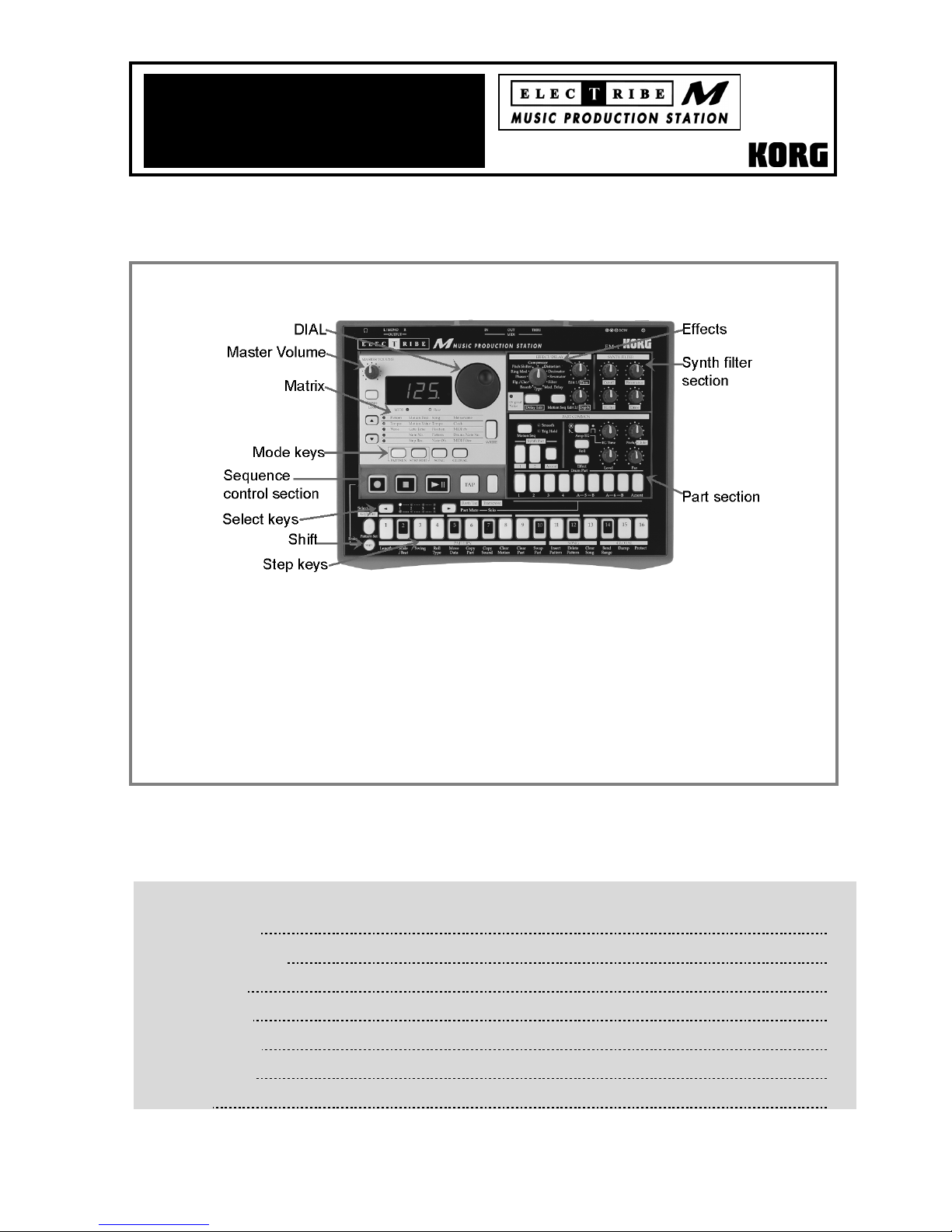
y
p
Eas
Start
• Pattern performance with emphasis on realtime
operation
• All functions are right on the surface, with no
menus or pages to slow you down!
• Familiar 16-step key interface to build your own
patterns from PCM sampled waveforms
• Motion sequencing to record knob/switch
movements for each
art and effect
EM-1 Main Features
• 256 patterns in memory, each up to 4 bars long
• Play the part keys in realtime to record or step-
record patterns; use the step keys as a
keyboard!
• Dedicated synth filter with Drive effect for attitude
and “bite”
• 144 drum waves and 50 synth waves to cover all
the latest musical styles
EasyStart CONTENTS
Making connections 2
Playing the demo songs 2
Pattern mode tour 2
Motion sequencing 3
More Pattern editing 4
Recording Patterns 4
Pattern Sets 5
Page 2

EM-1 EasyStart
Making connections
1. Connect EM-1 power supply Ä connect audio cables from L/MONO1 and RIGHT outputs to powered monitor system, or
use headphones (phone jack)
2. Part 1 key of Drum Part will light on power-up Ä strike any Part key repeatedly Ä set MASTER VOLU ME knob / monitor
Ä power-up monitor system and EM-1.
volume.
Playing the demo songs
1. Press SONG key. (Display indicates "S.01" – one of 5 demo songs) Ä press PLAY [> II] to playback demo song Ä adjust
volume to suit
Ä press STOP [[]] to stop playback Ä to play additional demo songs, rotate DIAL to “S02” or “S03” Ä
PLAY.
Pattern mode: 128 patterns in internal memory – all user-programmable
1. Press PATTERN key Ä press CURSOR to set to "Pattern" (1
2. Rotate DIAL to select any Pattern number (A.01 – d.23) Ä press PLAY. The pattern will loop Ä press STOP to stop
playback
Ä rotate DIAL to select and PLAY additional patterns.
st
row, PATTERN column in matrix below display).
! Rotate DIAL as current pattern plays to select a new pattern - when the current pattern ends, the new pattern will begin.
(When you change patterns in this way, new pattern selected will playback at same tempo as previous pattern. To
playback new pattern at its original tempo, STOP pattern playback, then select and PLAY new pattern.
Working with Tempo:
1. Press PATTERN Ä select any pattern Ä press PLAY Ä press CURSOR to Tempo (LED lights) Ä rotate DIAL to set
Ä to use TAP tempo function: As pattern plays, strike TAP key 3x to set new tempo. Note: to set fractional tempos
tempo
(120.1, etc): As pattern plays, hold down Shift and rotate DIAL
Working with the Drum and Synth Parts:
1. Press PATTERN Ä rotate DIAL to select any pattern Ä strike any Drum part key Ätweak the knobs and switches in the
PART COMMON area, to edit the part. Note that Original Value LED lights when original knob/switch settings are
recalled
Ä PLAY pattern, select and tweak parts.
Ä press CURSOR twice, to return to PATTERN.
2. Strike any Synth Part key. In addition to the PART COMMON parameters, a synth wave can be edited in the SYNTH
FILTER area.
2
Page 3

Realtime Pattern control:
! Before you continue, turn OFF memory protect: Press GLOBAL
Ä
Rotate DIAL to “off”
Press step key 16 again. Press the PATTERN key to return to PATTERN mode.
Ä
Hold Shift ÄPress step key 16 Ä
Copy a preset pattern to a new location:
1. Press PATTERN Ä rotate DIAL to select any pattern Ä press WRITE Ä rotate DIAL to pattern b.64 Ä press WRITE
again to copy the source pattern to b.64.
In-store demo suggestion: Use b.64 as the edit “target pattern” for all of your demos!
Tweak the copied pattern:
1. Change Tempo: (see “Changing Tempo” above).
2. Force pattern Playback: As pattern plays, hold down Shift and press PLAY repeatedly, to “force” pattern playback to
first beat of the measure.
EM-1 EasyStart
3. Tweak the pattern: Strike the part keys Ä work with the knobs and switches as pattern plays - create an edited set of
part sounds using the existing pattern
rotate EFFECT knob to select one of 11 effects
Ä try striking any part key Ä in the PART COMMON section, press Effect Ä
Ä tweak effect with Edit 1 / Edit 2 knobs. Note that you can select / edit
a new effect for each part (except Accent).
4. Try working with Pitch/Speed, EG Time, Level, Pan knobs and Roll / Amp EG switches - for different part keys, as
pattern plays.
5. Assign another waveform to a part sound: Press any part key (while pattern plays or is stopped) Ä CURSOR to
Wave (3
rd
row , PATTERN column) Ä strike the part key as you rotate DIAL to audition / select new samples Ä tweak
the part key w/ new sample assigned.
6. Tweak the pattern data itself: As pattern plays, press any Drum part key Ä press to add/remove steps from the 16
step keys (lit/unlit)
two accent grids: one for the synth parts and one for the drum parts
Ä to add/remove steps from the Synth parts, press the Keyboard key so it is off (unlit). There are
Ä press the appropriate Accent key and set new
accents on the 16 step keys (use Level knob to set overall accent level).
7. SOLO and MUTE parts: Press and hold down SOLO and press a part key (it will light) (or group of part keys). Press
SOLO again to defeat solo
mute/unmute parts (lit/unlit)
Ä press and hold down PART MUTE (TAP), then press a part key (or group of part keys) to
Ä press STOP Ä press WRITE 2x to write edited pattern to memory.
Motion Sequencing: Record knob and switch changes for each part, effects and delay
Record Motion sequences in the previous pattern:
1. Press Part 1 part key (it will light) Ä hold Shift and press step key 8 (Clear Motion) 2x, to clear previous Motion
sequence for Part 1
2. Press to select Part 6A key (it will light) Ä in PART edit section, press Motion Seq to select Smooth or Trig Hold (it will
Ä press REC key (left of STOP). REC will light, and PLAY will flash.
light)
Ä repeat this step for each part in the pattern.
3
Page 4

EM-1 EasyStart
3. Press PLAY to begin recording Ä rotate Pitch/Speed knob. When pattern reaches last step, REC light will go out and
pattern will continue to play - you'll hear new Motion sequence
Ä while pattern loops, press Motion Seq key to select
Smooth or Trig Hold, and listen to difference in playback. (you can SOLO the part to get a better idea)
4. Press STOP Ä press to select Pa rt 2 key (it will light), then select either Smooth or TrigHold as type of Motion
Sequence
press STOP
Ä press REC Ä press PLAY to record Ä toggle Roll key off / on , to record new Motion sequence for part 2 Ä
Ä press WRITE 2x to write pattern with the two new Motion sequences.
5. Edit the Motion Sequence: Press Part 6A key (it will light). (Pattern can be playing or stopped for following steps):
Press STEP EDIT key
keys for this part - the display alternates between “PCH” (pitch) and recorded pitch value
values as you press to select each of the step keys
Ä CURSOR to select Motion Value (2nd row, STEP EDIT column) Ä press one of the lit step
Ä rotate DIAL to change pitch
Ä STOP pattern playback Ä press WRITE 2x to write the pattern with
new pitch values.
! Each time you record a new knob or switch change with the Motion sequence function, it will OVERWRITE the previous
Motion sequence for that part. If you’re not satisfied with the Motion Sequence you just recorded, simply re-record it, or
Clear the Motion Sequence. One Motion sequence, using one knob rotation, plus one switch change can be recorded for
each Part. Two knob rotations can be recorded for the Effect and Delay Motion Sequences (See the owner’s manual,
page 22, and 34-35 and 39-40 for more information)
6. Record an Effect Motion sequence in the current pattern: Select an effect Ä press REC Ä press PLAY Ä tweak Edit
1 and Edit 2 knobs simultaneously to record the Effect Motion sequence.
7. Record a Delay Motion Sequence in the current pattern: In the Delay section, press the Motion Sequence key (it will
Ä press REC Ä press PLAY Ä tweak the Delay Depth and Time knobs to record the Delay Motion sequence.
light)
More Pattern editing:
Copy the previous pattern and change the pattern length:
1. Select pattern b.64 Ä press WRITE Ä rotate DIAL to select pattern b.63 Ä press WRITE again, to copy pattern b.64 to
b.63. Don't PLAY pattern yet…
DIAL to change pattern length to 2 bars
View the step data in the pattern:
2. While pattern plays, press each part key, and note that the step keys light to indicate where each part is set to trigger
along the 16-step grid
Ä watch Select LED section (above step keys). Note that green LED indicates movement through
- and loops from bars 1-2. To view the synth part’s triggers, make sure that the Keyboard key is off (unlit).
3. Press the Part 5A key, so that it lights.
Edit the trigger settings for Part 7:
4. Press Select < or > keys until bar 1's red LED is lit - to view the trigger settings for part 5A, bar 1. Let the pattern
continue to play
Ä press the following step keys, to turn them on: 5, 13 (lit). Listen as pattern loops - when bar 1 plays
again, only steps 5 and 13 will play - the rest of the data for part 5A stays the same - for bar 2
move to bar 2
Ä press any desired step keys to change trigger settings for part 5A, bar 2 Ä press the STOP key.
Work with the Swing function:
5. Select pattern A.03 Ä PLAY pattern to hear how it sounds Ä press STOP Ä hold down the Shift key and press step
key 3 (Swing) - a value of 50 will flash in the display
(flashing), to set new Swing value
press step key 3.
Ähold down Shift and press step key 1 (Length). (Display indicates “4” bars) Ä rotate
Ä press step key 1 again to set length Ä PLAY pattern: it will loop after 2 bars.
Ä press Select > key to
Ä rotate the DIAL to a setting of "69" Ä press step key 3 again
Ä PLAY pattern to hear new swing setting Ä STOP pattern Ä hold down Shift and
6. Rotate DIAL to set value to "50" Ä press step key 3 again to re-set Swing value Ä PLAY pattern again - to hear
"straight" 16-beat pattern
Ä press STOP.
4
Page 5

EM-1 EasyStart
Recording Patterns: Two ways to record patterns: Step or Realtime recording
1. Step Record a 1-bar pattern: Select an empty pattern (try d.24 or later) Ä press REC Ä press PLAY Ä press each
Drum part key, then press the desired step keys (they will light) to enter the pattern data for that part.
2. To step-record synth parts, press on of the 2 parts Ä turn on Keyboard key (lit) Ä CURSOR to Step Rec. (last row
under STEP EDIT)
skip steps
3. Realtime Record a 1-bar pattern: Select an empty pattern Ä turn on the Metronome: Press GLOBAL, then CURSOR
Ä REC light goes dark after final step, or you can press STOP at any time.
or to Metronome
desired part keys in realtime to record the pattern
Ä press REC Ä input a pitch for each of the 16 steps; turn DIAL or press the Rest/Tie (TAP) key to
Ä rotate DIAL to “r – 1” (1-bar lead-in) Ä press PATTERN Ä press REC Ä press PLAY Ä strike
Ä press STOP when finished. To record a synth part, turn the
Keyboard key on (lit). Press STOP when finished.
! When the Keyboard key is on, the keys are laid out so that #1=A, #4 and #16 are C; black keys are labeled as such.
Pattern Sets: Assign and trig ger patterns with step keys (up to 64) for instant recall
Work with Pattern Sets:
1. Press Pattern Ä select any pattern Ä press PLAY ➨ hold down Pattern Set key and press any step key to switch to a
new pattern -pre-assigned to that step key. When the current pattern finishes, the new pattern will begin to play. The
Pattern Set you are working with contains 16 patterns - assigned to the 16 step keys.
2. Hold down Shift and press Pattern Set (flashing). This holds the current pattern set, and lets you select patterns within
the pattern set group - simply by pressing the step keys – for one-touch recall of patterns!
3. Press the Pattern Set key again. This defeats the hold function Ä hold down Pattern Set and press one of the Select
keys. This takes you to another Pattern Set (of 16 patterns), and you can continue selecting patterns as above. The
selected group will be indicated by the red LED's in the Select section
➨ press STOP when finished.
! For more information on registering patterns to your own Pattern Sets, see the EM-1 Owner’s Manual, page 46.
5
