Page 1
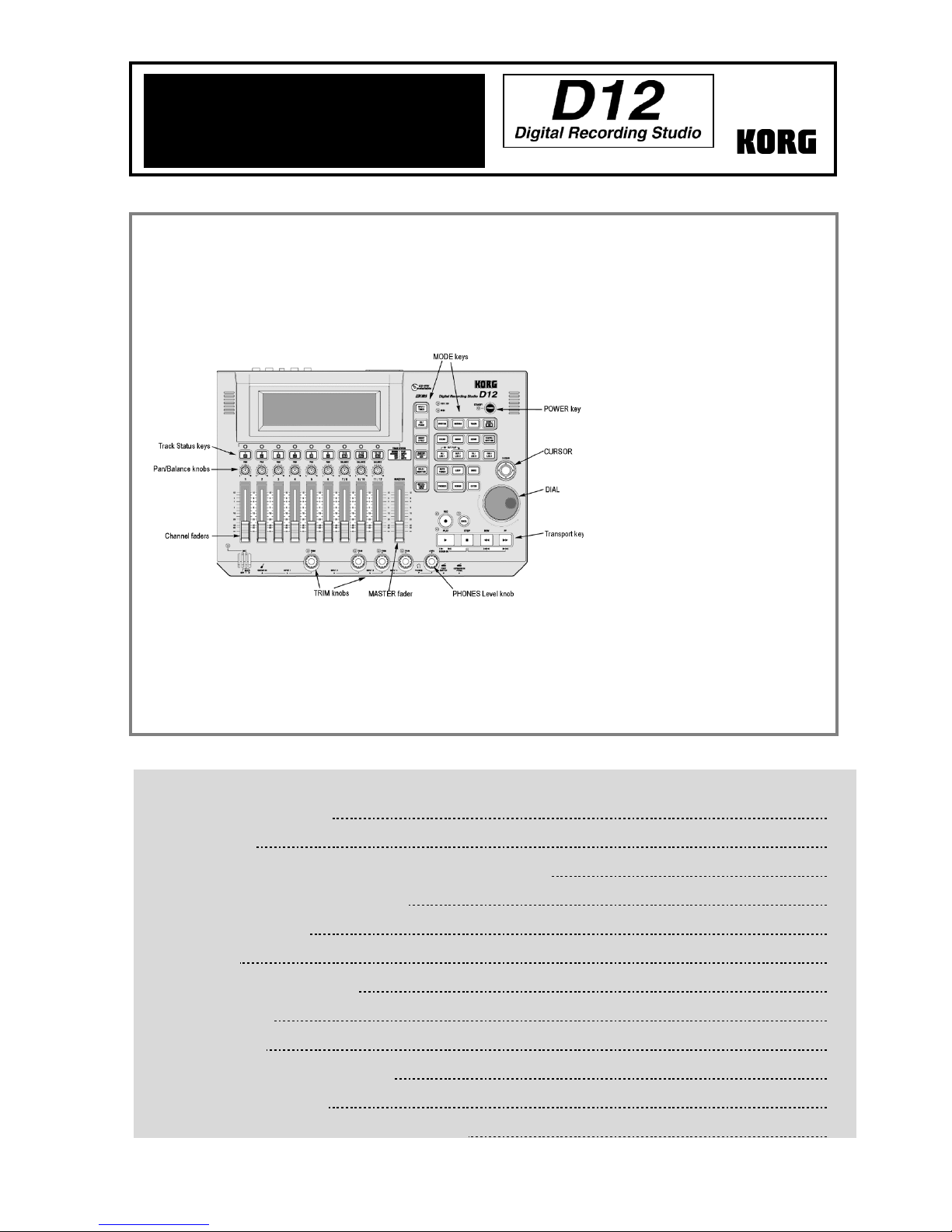
y
Eas
Start
D12 Main Features
• No Audio Compression
• 12 channel, 4 buss digital mixer
• 12 track recorder, with a total of
96 virtual tracks
• Hi, Lo and adjustable mid
frequency EQ for every channel
• Up to 11 simultaneous effects
per song: 8 inserts, 2 masters
and a final effect. Includes
REMS mic, amp and cabinet
effects plus 98 effect chains
and hundreds of programs
• Internal/External Mix
Automation with 100 Scenes
per song
• Extensive digital editing of
songs and tracks
• Up to 99 levels of UNDO
• Built-in tuner, metronome and
hundreds of PCM rhythm
patterns
• Internal 6 GB hard disk
• Optional internal CDRW 1x8
CD burner for mastering and
backup
EasyStart CONTENTS
A quick overview of D12 modes 2
Navigating the D12 2
Getting started: Listening to the demo songs / Creating a new song 3
Assigning inputs and recording audio tracks 3
Listening to recorded tracks 3
Working with EQ 4
Using the Insert and Master effects 4
Using the Final effects 4
Working with Scenes 4
Selecting Virtual tracks and Editing tracks 5
Writing/Burning to CDR/CDRW 5
Important D12 Guide and Owner’s Manual references 5
Page 2
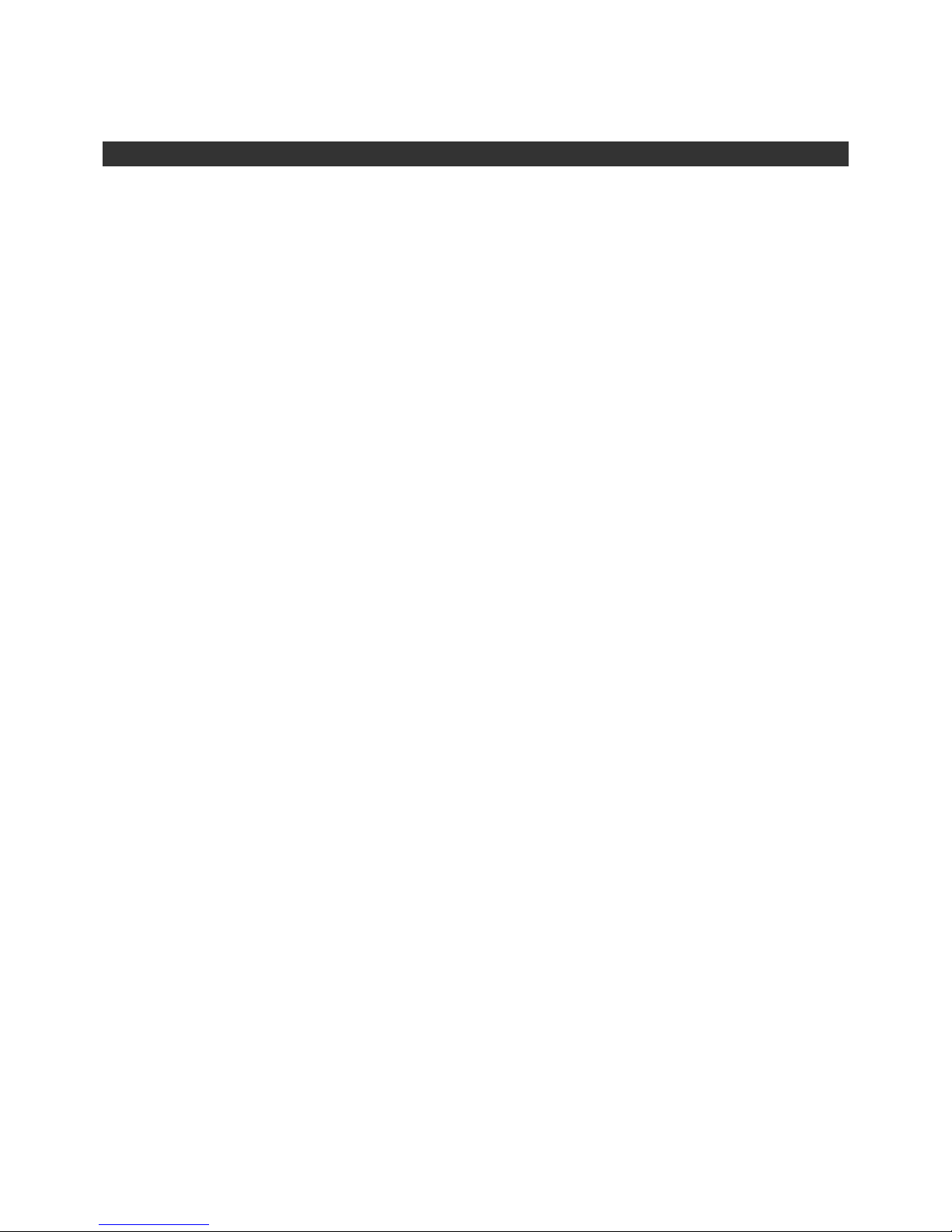
D12 EasyStart
A quick overview of D12 modes
SONG/CD – This mode allows you to select songs, create a new song, rename a song, perform song editing functions (copy
song, move song, protect song, etc.), use the Program Play function, listen to audio CD’s and burn a CDR/R W of your final mix.
RECORD – Here you can select the Recording mode (“Input” or “Bounce”). The default setting to record tracks is “Input”.
INPUT/TUNER – This mode allows you to assign the 4 analog and S/PDIFdigital inputs of the D12 to different tracks, access the
input EQ, use the Sub In function, and by selecting the “Tuner” tab you can also access the D12’s tuner function.
EQ/PHASE – In this mode you can change the EQ setting for each of the D12’s 12 tracks. Select the “Eq1-4” tab to access the
EQ settings for tracks 1-4, “Eq5-8” for tracks 5-8, etc. To change the settings, use the CURSOR to select any EQ “knob” icon in
the display and rotate the DIAL. The upper-left of the display will indicate which parameter you are adjusting.
METER/TRACK VIEW – This mode enables you to see level meters for all of the tracks, effect sends, Monitor and Master outputs.
You can select two different types of meter view: Pre-Fader (before the fader) and Post-Fader (after the fader), and three types of
track views, which enable you to see which tracks contain recorded audio. To change the display mode, select the “” button at
the top left-hand side of the display, and press the [ENTER] key.
INSERT EFFECT – In this mode you can set insert effect assignments on input or on track playback, and assign the effect type.
By repeatedly pressing the INSERT EFFECT key, you can select Insert assignments, and one of the Insert effect tabs (InsEff1,
etc.) to select an Insert effect. You can edit the parameters by selecting the effect name button with the CURSOR / [ENTER] keys,
select any of the effect icons in the display.
MASTER EFFECT/AUX – In this mode you select an effect for both Master effect 1 and 2 from one of 32 available Master effects
and set the return levels and balance. You can also edit the effect parameters by selecting the effect name button with the
CURSOR / [ENTER] keys. By pressing the MASTER EFFECT/AU X key repeatedly to access the “EffSnd1” and “EffSnd2” tabs,
you can set individual send levels for each of the 12 tracks. You can also access the external Aux send (“AuxSend” tab) amount
and Final effects (“FinalEff” tab) in this mode.
SOLO/MONITOR – In this mode you can isolate and listen to specific tracks, effect send 1 and 2 levels, aux level and return levels
for the Master effects. Press the number button of the track or tracks you wish to listen to. You can also route the isolated source
to the Monitor L/R outs or MASTER L/R and HEADPHONE outs. By pressing the SOLO/MONITOR key again to access the
“Monitor” tab and then selecting the “Level” button with the CURSOR / [ENTER] keys, you can create a mix that is different from
the mix routed to the Master outs, to be sent to the cue outputs.
[STORE, IN/LOC1, OUT/LOC2, TO/LOC3, END/LOC4] – These keys are used for all track editing, “AUTO PUNCH” recording
and “LOOP” recording functions. To assign any locate point (or IN/OUT/TO/END point), press the [STORE] key at the desired
point in time, and then the appropriate [LOC] key, while playback is on or off.
[SCRUB] – When playback is stopped and this key is pressed, you can view track waveform data (which you can access by
selecting the “” button next to “1Tr” using the CURSOR / ENTER keys), and use the “ZOOM” buttons (, etc.) to resize the
waveform. Once you have selected a track, use the DIAL to scrub the audio. Pressing the [] FF key while in the scrub mode
will play the audio back at half speed, one octave lower than the original pitch.
TEMPO/RHYTHM – Here you can set song tempo, create a tempo map, record your own tempo track, set time signature and
select rhythm patterns from any of the 96 metronome and 215 PCM-based drum patterns.
TRACK - In this mode you can access the Virtual Tracks settings, perform track-editing functions (copy, reverse, normalize, etc.)
and also import and export .audio data from the clipboard.
2
Page 3

D12 EasyStart
Navigating the D12
To select the display “tabs” in each mode, repeatedly press a mode key: [INPUT/TUNER], [EQ/PHASE] etc. To move to different
locations in the display, use the four-position CURSOR. To confirm a highlighted selection in the display, press the [ENTER] key.
To change a highlighted value, rotate the DIAL.
Getting started: Listening to the demo songs:
1. After connecting the AC power cable, press the [POWER] key (red) on the top panel.
2. Press the [SONG/CD] key repeatedly, until the “SelSong” tab is selected in the display Ä Use the DIAL to select songs,
and press the [] PLAY key to begin song playback
Ä When finished listening, press the [
] STOP key.
Creating a new song:
3. Select the “New” button in the display using the CURSOR and [ENTER] keys Ä select the “Song Type” as
“16Bit/12Track” and the “Mixer Set” as “New”
available empty song location.
Ä press “OK”. The display will indicate “NEW SONG” in the next
! You can rename your song by selecting the “Rename” button in the display.
The Transport Keys:
[ ] = RECORD [] = PLAY [] = STOP [] = REWIND [] = FAST FORWARD
Assigning inputs and recordin g audio tracks:
4. Press the [INPUT/TUNER] key.
5. Connect your audio source(s) (mic, keyboard, guitar, etc.) to one (or more) of the four analog inputs on the front of the
D12. If you are connecting a guitar to the D12 directly, use the GUITAR IN jack on the front panel.
6. Use the CURSOR to move to the track to be recorded, highlighting the display “icon” that looks like a ¼” phone jack Ä
Use the DIAL to set the input (Note: if using the GUITAR IN jack, you will need to dial-in “1” as the input source for the
desired record track, or simply use track 1, default assigned to input 1, as the record track for guitar).
7. Press the [TRACK SELECT] keys for each of the tracks that you assigned in the previous step, so that the green LED
changes to orange.
8. Press the [METER/ TRACK VIEW] key, then select the “
CURSOR and [ENTER] keys
“OK” button
9. To enable recording on those tracks, press the [TRACK SELECT] keys one more time to change the LED from orange
ÄNow you can play your audio sources and adjust the levels so that they do not clip (“CLP” line in display).
Ä Select “PreFdr” from the list and then press the [ENTER] key after highlighting the
” popup button in the upper left of the display using the
to red, and press [ ] to put the D12 in record standby mode.
10. To start recording, press [
]. To stop recording, press [].
Listening to the recorded tracks:
11. To return to the beginning of the song, press and hold [] and then press [] once.
12. Press to set each of the track status keys to green for each track you want to listen to, by pressing them twice.
13. Press [
] and set your levels with the track faders and master fader.
3
Page 4

D12 EasyStart
Working with EQ on playb ack:
1. Press the [EQ/PHASE] key.
2. Use the four way CURSOR and DIAL to select the “knob” in the display, and edit the value for the EQ parameter for a
specific track. The upper left hand side of the display will show the parameter and track you will be working with. (To
change EQ settings for tracks 5-8 and 9-12 press the [EQ/PHASE] key again)
Using the Insert Effects:
1. Press the [INSERT EFFECT] key, and then select the “
” popup button in the display to the right of “Assign” using the
CURSOR and [ENTER] keys.
2. To assign an insert effect to a recorded track, select “PlayTrack” by selecting the “radio button” to the left of “PlayTrack”,
and the select “OK”, using the CURSOR and [ENTER] keys. (Note: To assign an insert effect to an audio source before
recording it to a track, select “Input” by selecting the radio button to the left of “Input” and then select “OK”)
3. To select the type of insert effect(s) you will be using, select the “
” popup button to the left of “1 in 1 outx4”, and then
select “OK”. (For more information on insert effect types refer to the Owners Manual pg. 105).
4. To select the track where the insert effect is going to be applied, select the “
” popup button in the display below
“InsertTo:”. Using the CURSOR and [ENTER] keys and the DIAL, select the assign channel and destination, and then
select “OK”.
5. To choose an insert effect, select the “insert effect” tab for the effect that you want to change (ex. “InsEff1” for Insert
Effect 1) and use the DIAL to select an effect.
6. To edit a selected effect’s parameters, select the “effect name” button in the display (ex. MM2:P4 EQ-Wah ) and then
select the “icon” in the display to access the edit parameters.
Using the Master effects
1. Press the [MASTER EFFECT / AUX] key , and rotate the DIAL to select an effect for Master Effect 1 (“MstEff1”).
2. Press the [MASTER EFFECT / AUX] key again to access the “MstEff2” tab and use the DIAL to select an effect for
Master Effect 2.
3. To edit the parameter for either effect, select the “effect name button” in the display (ex. RV1:ReverbHall ) and then
select the “icon” in the display to access edit parameters.
4. To apply master effects to a track, press the [MASTER EFFECT / AUX] key again to access the “EffSnd1” tab (for
Master Effect 1) or “EffSnd2” tab (for Master Effect 2) in the display
to increase the send level for each track you want to add master effects to.
Using the Final Effects:
1. Press the [MASTER EFFECT/AUX] key until you access the “FinalEff” tab.
2. Rotate the DIAL to select a Final Effect. To edit any parameters of the Final Effect, select the “effect name button” in the
display (ex. DY1:St.Comp ) and then select the “icon” in the display to access the edit parameters.
Working with Scenes
1. Press the [SCENE] key to enter Scene mode. If you have not stored any Scene memory locations yet, press the
[STORE] key and then press the [SCENE] key. This will store a “snapshot” of your mixer settings for this song at the
COUNTER location indicated on the SONG/ CD page.
2. After pressing the [SCENE] key, to enable Scene Memory, select SceneRead:Off in the display using the CURSOR and
[ENTER] keys to set the display to read SceneRead:On.
Ä Use the CURSOR and [ENTER] keys and DIAL
4
Page 5

D12 EasyStart
3. To store additional scenes, start song playback and change mixer settings, then press the [STORE] key, followed by
pressing the [SCENE] key again. Each time you do this, a new scene will be created and stored in the Scene Memory.
4. You can also get a visual picture of what each Scene looks like, and edit its parameters, by selecting the “MixView” tab
in the display and using the TRACK Faders and PAN knobs to adjust values. The changes you make will be indicated in
the display.
! You can reset a Scene’s Fader and Pan settings by moving each fader and pan knob until the display indicates two
“arrows” versus a single directional arrow.
Selecting Virtual tracks and Editing tracks
1. Press the [TRACK] key.
2. Using the CURSOR and the DIAL, select which virtual track you will be listening to or recording to. To adjust Virtual
Track settings for tracks 7-12, press the [TRACK] key again to access the “Vtr7-12” tab in the display. For more info on
Virtual tracks refer to the Owner’s Manual pgs. 27, 81.
3. To use the “EditTrk” function, you must first select a range of the song to be edited by storing an IN, OUT and TO
location (some editing functions also require an END location). To do this, move to the desired song location, and then
press the [STORE] key followed by the LOCATE key for each location. Once you’ve set locate points, you can edit the
specific region in the track(s).
4. To see the list of edit functions, select the “
the ”radio button” to the left of the function you wish to perform and then select “OK” using the CURSOR and [ENTER]
keys.
5. To execute the function, select Exec. in the display. For more information on editing tracks, refer to the Owner’s Manual
pgs. 81-87.
” button next to “CopyTrack” in the display. To access a function, select
Writing/Burning to CDR/CDRW:
1. Once you have finished a song and performed a mixdown to two tracks (refer to Owner’s Manual pgs. 29-31:Combining
multiple tracks into two: Bounce), press the [SONG / CD ] key until the “CDR/RW” tab is selected.
2. Insert a blank CDR or CDRW disc into the CDR/RW drive and press WriteToCD in the display.
3. Select the speed (“2x or 4x”) and “YES” next to “AreYouSure?”
Important D1600 Guide and Owner’s Manual references:
You can download a more in-depth “D12 Guided Tour” and additional “tips and tricks” from www.korg.com. There are also many
important references to modes and applications in the D12 Owner’s Manual. Some of these references are listed below:
Installing the CDRW-1x8 drive
CD Mastering
D12 MIDI sync procedures
Recording MIDI clock from an external sequencer
Using MIDI to control Scenes
MIDI Machine Control (MMC) 73 /
Working with WAV files and the Import/Export function
Initializing/formatting internal or external hard drive
Backing up and restoring data
Connecting external drives
Updating system software
Troubleshooting
133
49 / 90
73 / 76
63 / 96
41 / 74
77
86
67 / 79
66 / 77
67
135
127
5
