Konica Minolta QMS 2560 Service Manual
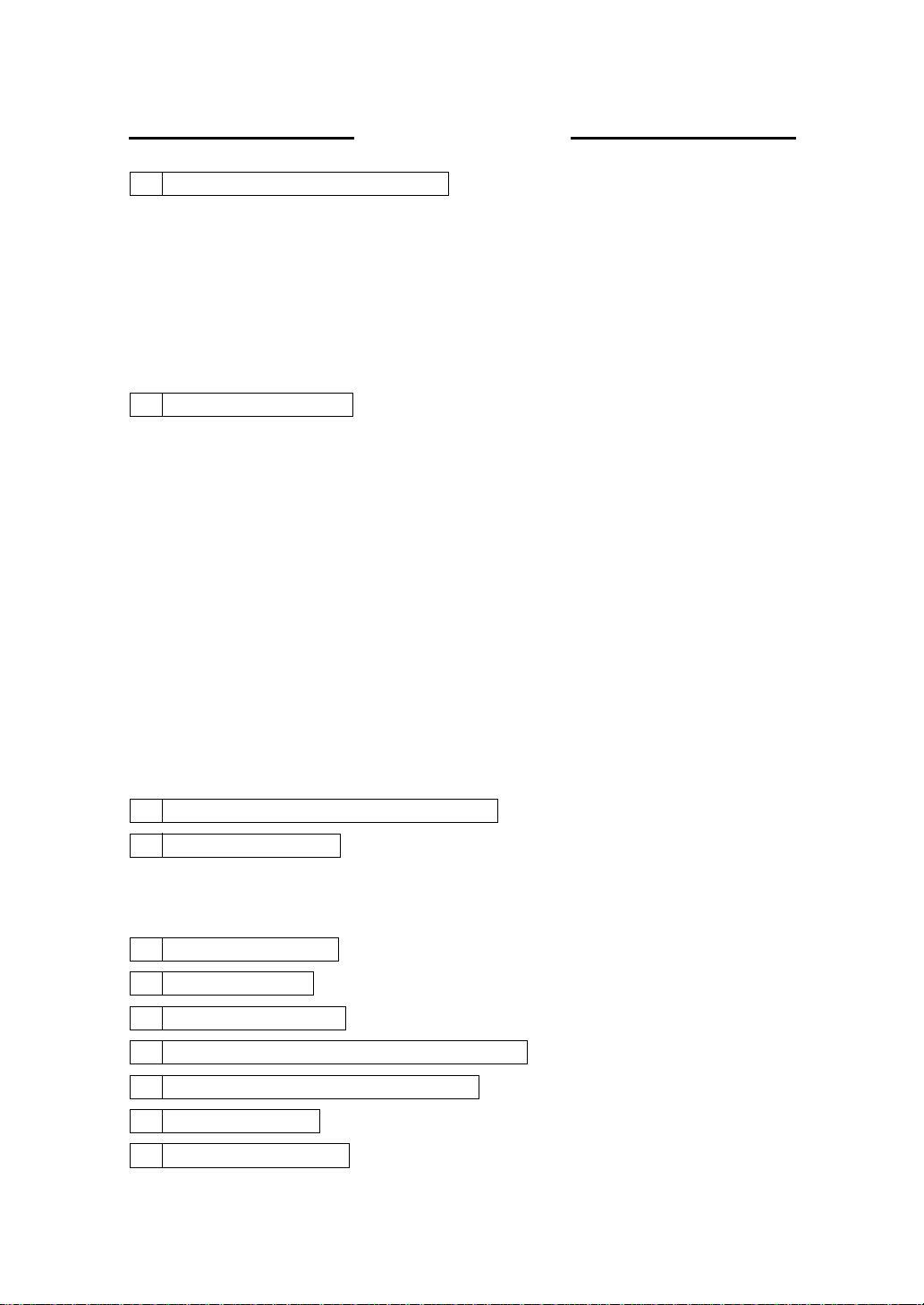
CONTENTS
1 CONFIGURATION OF THE PRINTER
1-1. General Description of Each Section ................................................ C-2
(1) Paper Feed Section ..................................................... ...... ..... ...C-2
(2) Print Head Unit (Exposure Section) ........................ ..... .............. C-2
(3) Imaging Cartridge ....................................................................... C-2
(4) Transfer Section ............................... ...... ..... ...... .........................C-2
(5) Fusing Section ........................................................ ..... ...... ..... ...C-2
(6) Paper Exit Section ................................................... ..... ...... ........ C-2
1-2. General Flow for Printing Process .................................................... C-3
2 PAPER FEED SECTION
2-1. Tray 1 (1st Paper Cassette) .............................................................. C-4
(1) 1st Cassette Set Sensor (PC6) .................................................. C-5
(2) 1st Cassette Paper Empty Sensor (PC4) ...................................C-5
(3) 1st Cassette Paper Near Empty Sensor (PC5) ..........................C-6
(4) Double Feed Sensor .................................................................. C-6
(5) Synchronizing Roller Sensor (PC2) ...........................................C-7
(6) 1st Cassette Paper Size Detection ............................................C-7
2-2. Tray 2 (2nd Paper Cassette) ............................................................ C-8
(1) 2nd Cassette Set Switch (SW3) ................................................. C-9
(2) 2nd Cassette Paper Empty Sensor (PC22) ............................... C-9
(3) 2nd Cassette Paper Near Empty Sensor (PC25) ....................... C-9
(4) 2nd Cassette Side Door Detecting Sensor (PC23) .................... C-10
(5) 2nd Cassette Paper Size Detection ........................................... C-10
2-3. Paper Feed .......................................................................................C-11
(1) Registration Compensation ........................................................C-11
(2) Paper Feeding ................................................... ...... ...................C-11
........................................................................... C-4
......................................................C-1
3 PRINT HEAD UNIT (EXPOSURE SECTION)
4 MAGING CARTRIDGE
4-1. Parts Names and Functions of the Imaging Cartridge ...................... C-13
4-2. Charging Section .............................................................................. C-14
4-3. Developm ent Sec tion ........................ ...... ...... ....................................C-14
5 TRANSFER SECTION
6 FUSING SECTION
7 PAPER EXIT SECTION
8 DETECTION OF A NEW IMAGING CARTRIDGE
9 RIGHT DOOR INTERLOCK SWITCH (S2)
10 PRINT SEQUENCE
11 PARALLEL INTERFACE
.............................................................................. C-13
.............................................................................. C-15
.................................................................................... C-16
............................................................................. C-18
................................................................................... C-20
............................................................................ C-22
........................................... C-12
.................................... C-19
............................................... C-19
i
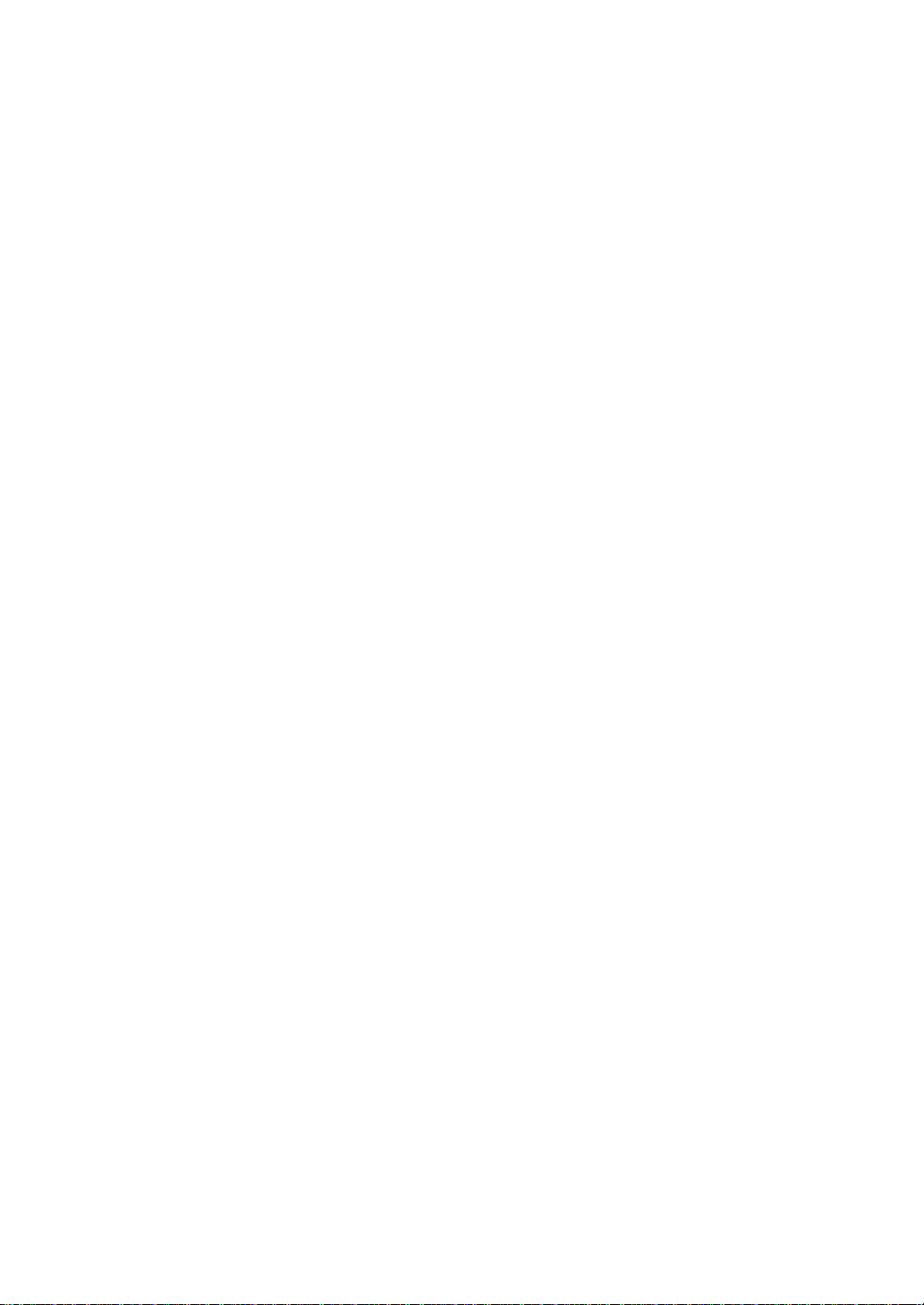
11-1.Connector pin assignments
(Standard Centronics and IEEE1284-Type B)...................................C-22
11-2.Compatibility mode handshake timing values ...................................C-22
ii
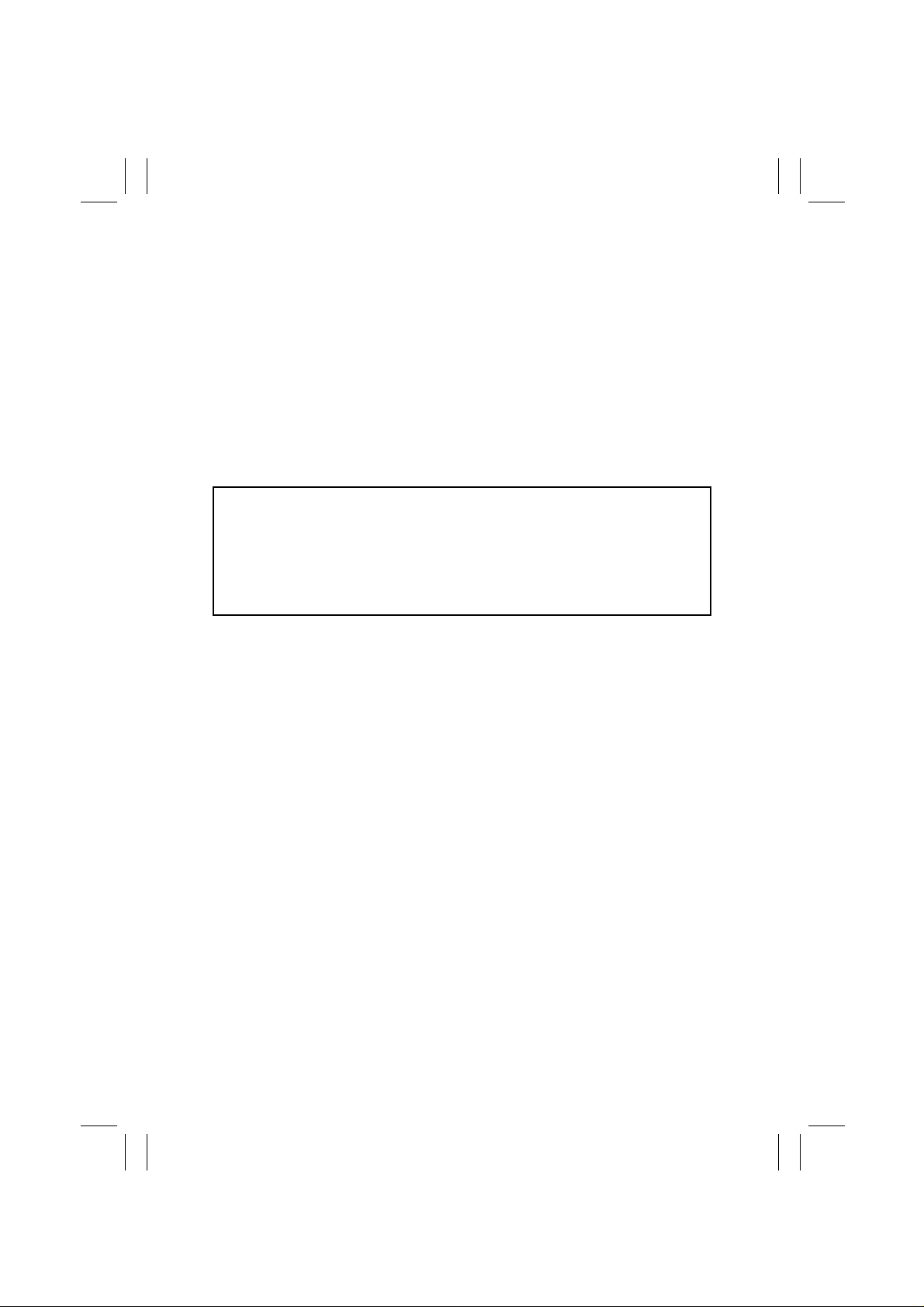
FrameMaker Ver.5.1(PC) SP-411 A: PRODUCT INSTALLATION
98.07.17
A: PRODUCT
INSTALLATION
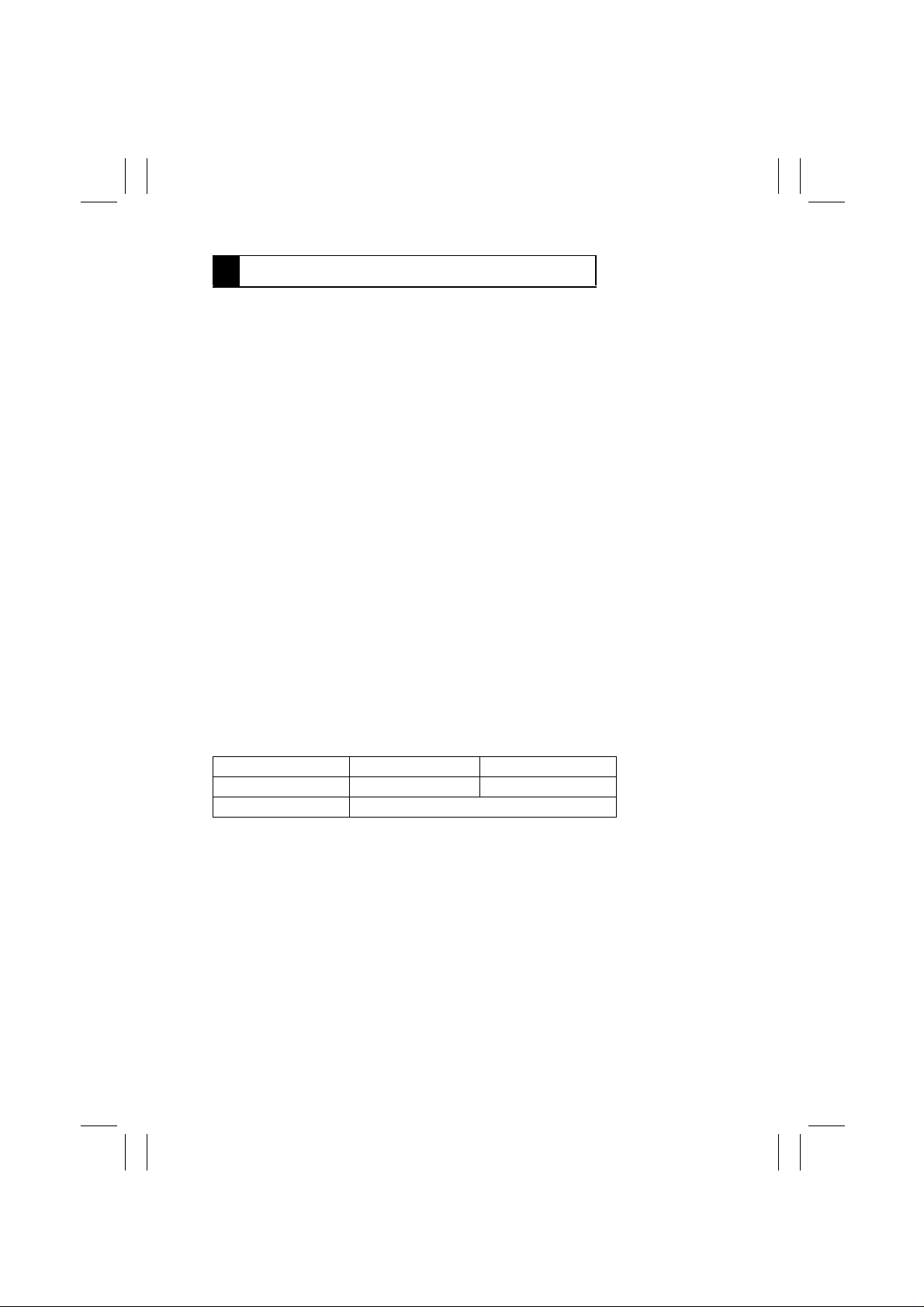
FrameMaker Ver.5.1(PC) SP-411 A: PRODUCT INSTALLATION
98.07.17
1 PRECAUTIONS FOR INSTALLATION
1-1. Installation Site
When installing the printer, please avoid the types of locations listed below, both for safety
conditions and to breakdowns.
•
Which is exposed to direct sunlight.
•
Which is damp or dusty.
•
Where it may be splashed with water.
•
Which is tilted or subject to undue vibration.
•
Where it will be subject to extremely high or low temperature or humidity.
•
Where it will be subject to sudden fluctuations in either temperature or humidity.
•
Which is near volatile flammables or corrosive gas.
•
Which is in the direct air stream of an air conditioner, heater, or ventilator.
•
Which is near a TV set or radio.
1-2. Environmental Requirements
In order to make sure the printer function s in good condition, please make sure ambient
environment satisfies the following requirements:
Temperature : 10 to 35°C Temperature fluctuation : ±10°C per hour or less
Humidity : 15 to 85% RH Humidity fluctuation : ±20% RH per hour or less
Altitude : 0 to 2500m Atmospheric pressure : 760 hPa or more
1-3. Pow er Requirements
Do not plug the Pow er cord into a pow er outlet via an e xtension cord supplyi ng electricity to
more than one unit.
Power source 120-127V, 50-60Hz 220-240V, 50-60Hz
Voltage fluctuation +6%, -10% ±10%
Frequency fluctuation ±3Hz
When any other electric appliance is sourced from the same power outlet, make sure that
the current capacity of the outlet is not exceeded.
•
Ensure that the power outlet is not hidden behind any object, allowing the user to immediately unplug the power cord when necessary.
•
The power-outlet shall be installed near the equipment and easily accessible.
•
The power cord should not be cracked or scratched.
A-1
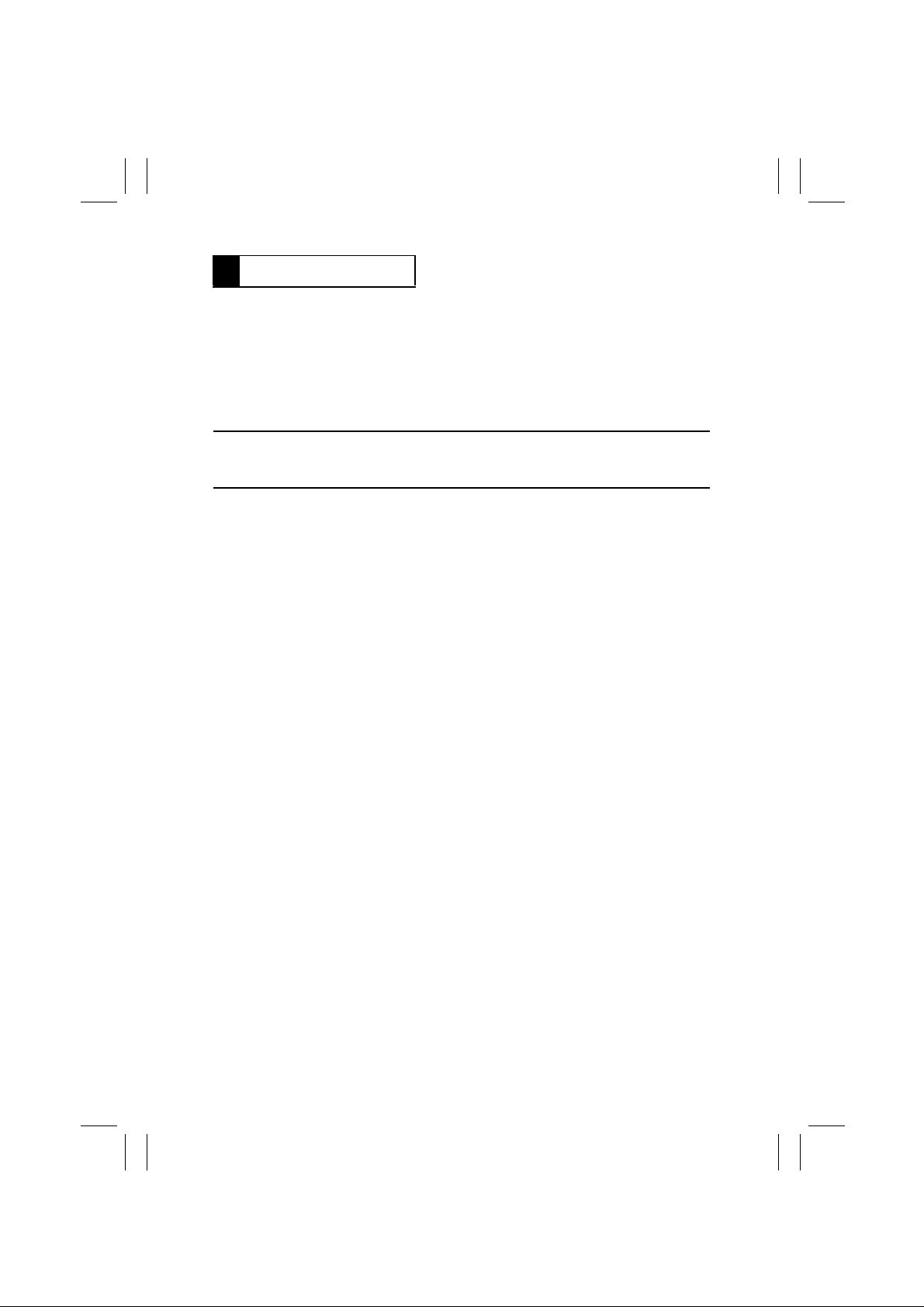
FrameMaker Ver.5.1(PC) SP-411 A: PRODUCT INSTALLATION
98.07.17
2 INSTALLATION
2-1. Connection
The following items should be connected before use.
•
Connect the Parallel Interface Cable.
•
Connect the Power Cord.
2-2. Moving
Caution:
The printer weighs approximately 30kg (2 pounds) without the Imaging Cartridge, paper
and Options. Don’t lift the printer by yourself. Have at least on other person assist you.
A-2
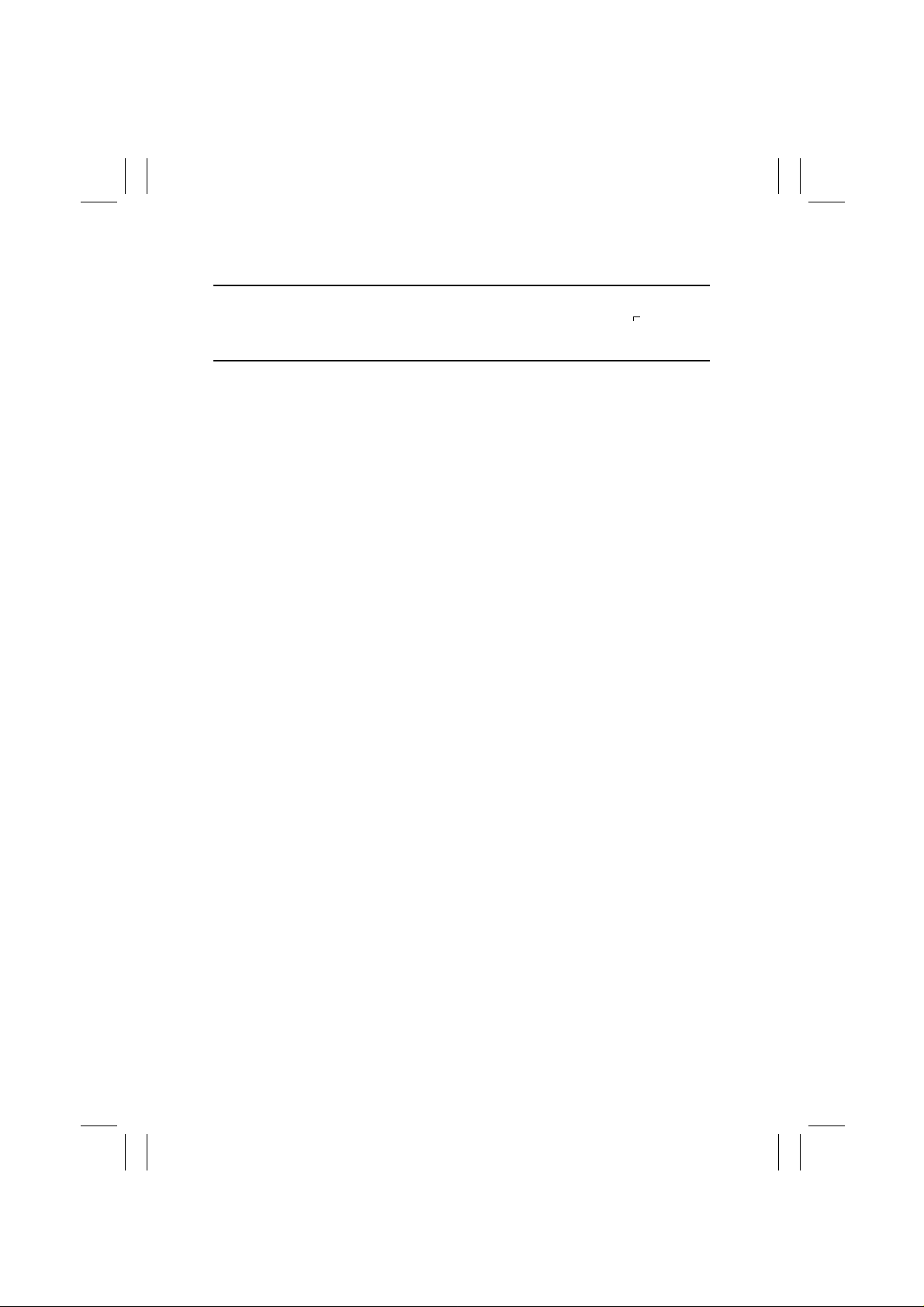
FrameMaker Ver.5.1(PC) SP-411 A: PRODUCT INSTALLATION
98.07.17
2-3. Space Requirement
Note:
The minimum space requirements for install of the printer are enclosed in a . To ensure
easy operation, replacement of consumable, and maintenance service jobs, provide the following space for the installation of the printer.
A-3
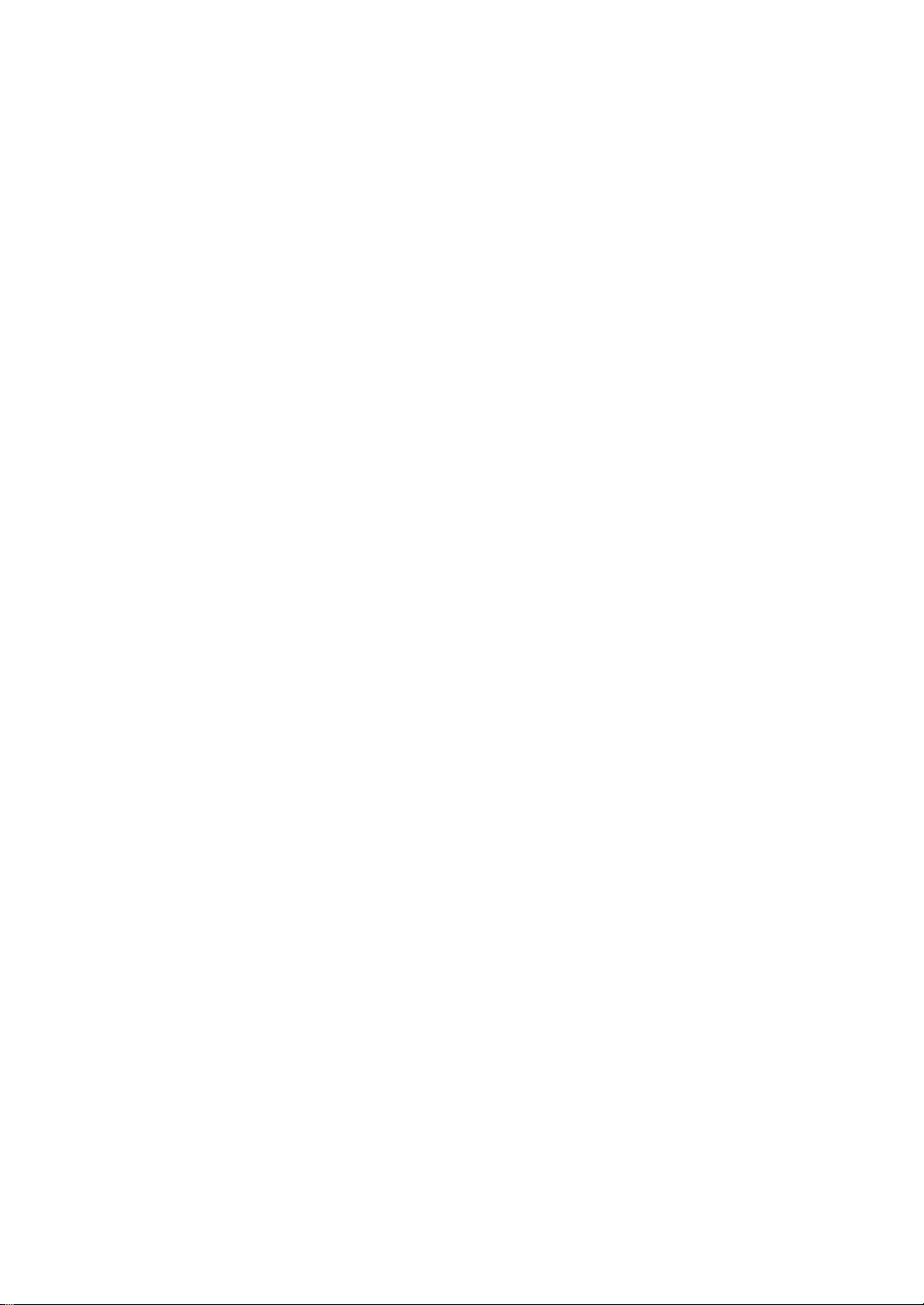
PagePro25
B: GENERAL INFORMATION
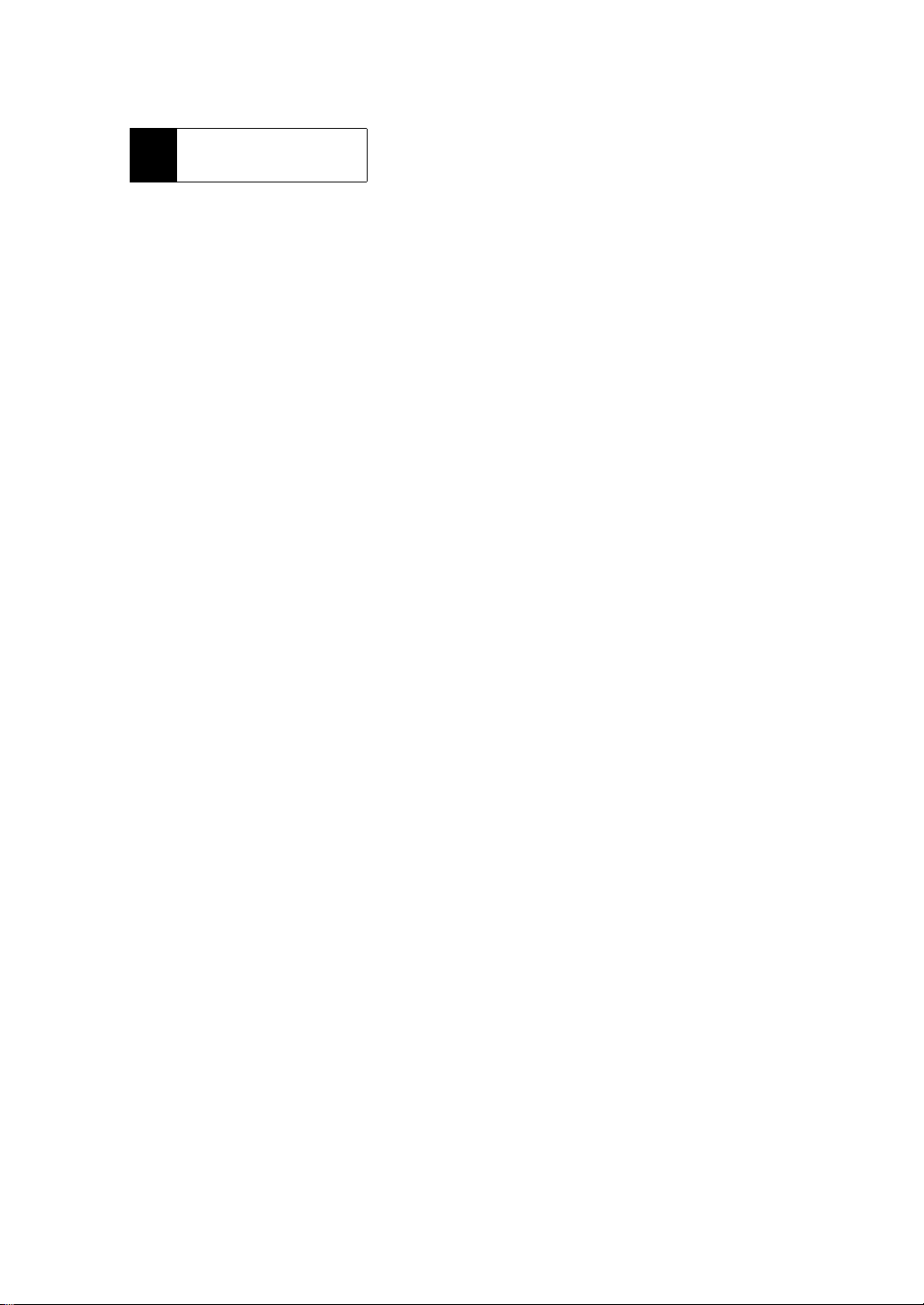
PagePro25
1 SPECIFICA-
TIONS
Type :Desktop Laser Beam Printer
Printing system :Electrostatic dry powdered imaging system + Imaging Cartridge
Exposure system :Laser Diode + Polygon Mirror scanning
Print resolution :600 dpi, smoothing (Fine-ART), photo tone mode
Print image :Single print within 4 mm of paper edge
Printing time :Single print 10.5 sec./Letter C (C: crosswise)
Multi printing time :Multi print 25 sheets/min/Letter C
Paper
Paper size
PCL built-in fonts :35 Agfa Intellifonts, 10 TrueType fonts
Paper feeding system :6 way system
Paper exit system :Face down (500 sheets maximum/A4 C/Letter C)
Warm-up time :Within 60 seconds (when power supplied at 23°C )
System speed :114.84 mm/second
Fusing system :Heat Roller fusing system
Charging system :Rotating Charge Brush system
Development :Fine Micro Toning system
Separating system :Paper separator (+ comb electrode????)
Cleaning system :Blade system
Dimensions :535 mm(W) x 543 mm(D) x 428 mm(H)
Weight :Approximately 30 kg (without Imaging Cartridge (TBD) kg)
Power supply :AC 120V 60Hz , AC 230V 50/60Hz
Power consumption: :1050W or less (rated operation??)
Atmosphere :Temperature 10 - 35°C
Acoustic noise :55 dB (A) or less (printing)
Printer life :500,000 prints (converted to A4 C or Letter C) or 5 years
Recommended prints
per month??
Imaging Cartridge life : 15,000 prints or more/A4 C/Letter C (when the black-to-white ratio is 5% on multi prints)
Duplex print (option) within (TBD) mm of paper edge
Duplex print (option) 18.6 sec./Letter C
Duplex print (option) 17.4 sheets/min/Letter C
Tray 1/ Manual Unit (option)
: •
Ordinary plain paper (60 - 90 g/m
Label, Thick paper (91 - 163 g/m
Tray 2 : Ordinary plain paper (60 - 90 g/m
Tray 3 - 5 (option)/2500 Sheet LCC (option) :
Ordinary plain paper (60 - 90 g/m
Tray 1/Manual Unit (option)
: •
A3, JIS B4, A4, JIS B5, A5, Letter, Legal 14, Ledger, Ex ecutive, Envelop (DL, Com-10,
C5, B5), Custom size (92 - 297 mm (width), 140 - 432 mm (length))
Tray 2/ Tray 3 - 5 (option)
A3, JIS B4, A4, JIS B5, A5, Letter, Legal 14, Ledger, Executive
Tray 1 (multi-purpose) (250 sheets)
Tray 2 (500 Sheet Cassette) (No 250 Sheet Universal Cassette???)
Options included: 590 mm(W) x 543 mm(D) x 808 mm(H)
(TBD)W or less on the average (printing)
(TBD)W or less on the average (standby)
45W or less (low power)
Humidity 15 - 85% RH (without condensation)
38 dB (A) or less (standby)
:6,000 prints on the average
2
)/Recycled paper (6 0 - 90 g/m2), OHP, L etterhead,
2
), Envelop
2
)/ Recycled paper (60 - 90 g/m2)
2
)/Recycled paper (60 - 90 g/m2)
B-1
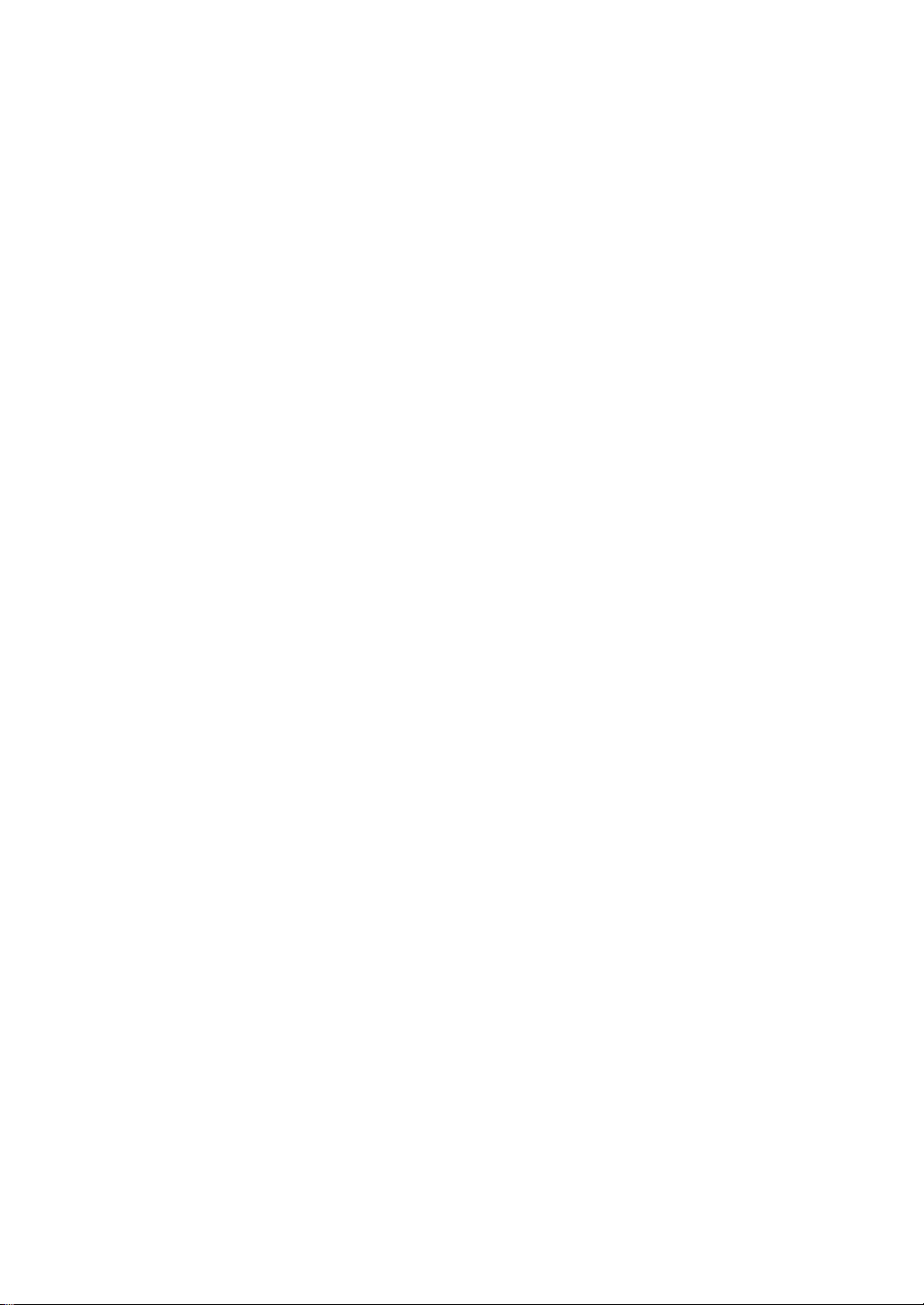
Controller
CPU :PowerPC603e 90MHz
Memory :DRAM 4MB, ROM 4MB, NVRAM 4KB
Interface :IEEE1284 (Compatible, Nibble, ECP) Connector type B (36 pin Centronics)
Display Panel :LCD 16 characters x 2 lines , 3 LEDs, 8 keys
Accessories
Options
(Automatic interface selection upon data reception if an optional Network Board is used.)
Supporti ng 8 langu ages
:Power Cord (only North America??)
:Imaging Cartridge
:CD-ROM or FDs(s??)
Printer driver
•
Windows3.1/Windows95/WindowsNT4.0 (PCL5e + XL)
Status monitor
•
Windows95/WindowsNT4.0
Fonts
•
Agfa Font Manager with 96 fonts
:Manual?? (for printer and driver, one copy each)
:Manual Unit
:Duplex Unit
:Tray 3 - 5
250 Sheet Universal Cassette/500 Sheet Fixed Cassette
:2500 Sheet LCC (Large Capacity Cassette)
:5 Bin Main Bin (500 sheets)
:Hard Disk Unit (2.5” EIDE??, 2.1GB)
:Extend memory DRAM 96MB (SIMM x 3)
:PostScript 3
ROM-SIMM board x 1, 4MB
•
PostScript 136 fonts
•
MacOS system Ver. 7.5 or greater, PPD file
•
PS printer dri ver f or Windows3.1
•
PS printer driver Windows95
•
:Network Boar d 1 slot
Interface
•
Ethernet 100/10 Base T, 10 Base2, TokenRing
Protocol TCP/IP, IPX/SPX, AppleTalk
•
Managing function?? Buil t-in Web server function which i s possible to manage with
•
Web browser, SNMP (IPX, IP) + printer MIB
Attached software
•
IPX browser (Windows95), supporting Windows95 peer to peer
PagePro25
Mac, AppleTalk, and TrueType are trademarks of Apple, Inc. Windows 3.1, Windows95, and WindowsNT are registered
trademarks of M icro soft C o rporation. IPX/SPX i s a reg i ster ed t radem ark of Novel Corporat ion. PostScript is a registered
trademark of Adob e System, Inc. Othe r company names or bran d names are regist ered trademarks o r trademarks of
respective corporations.
B-2
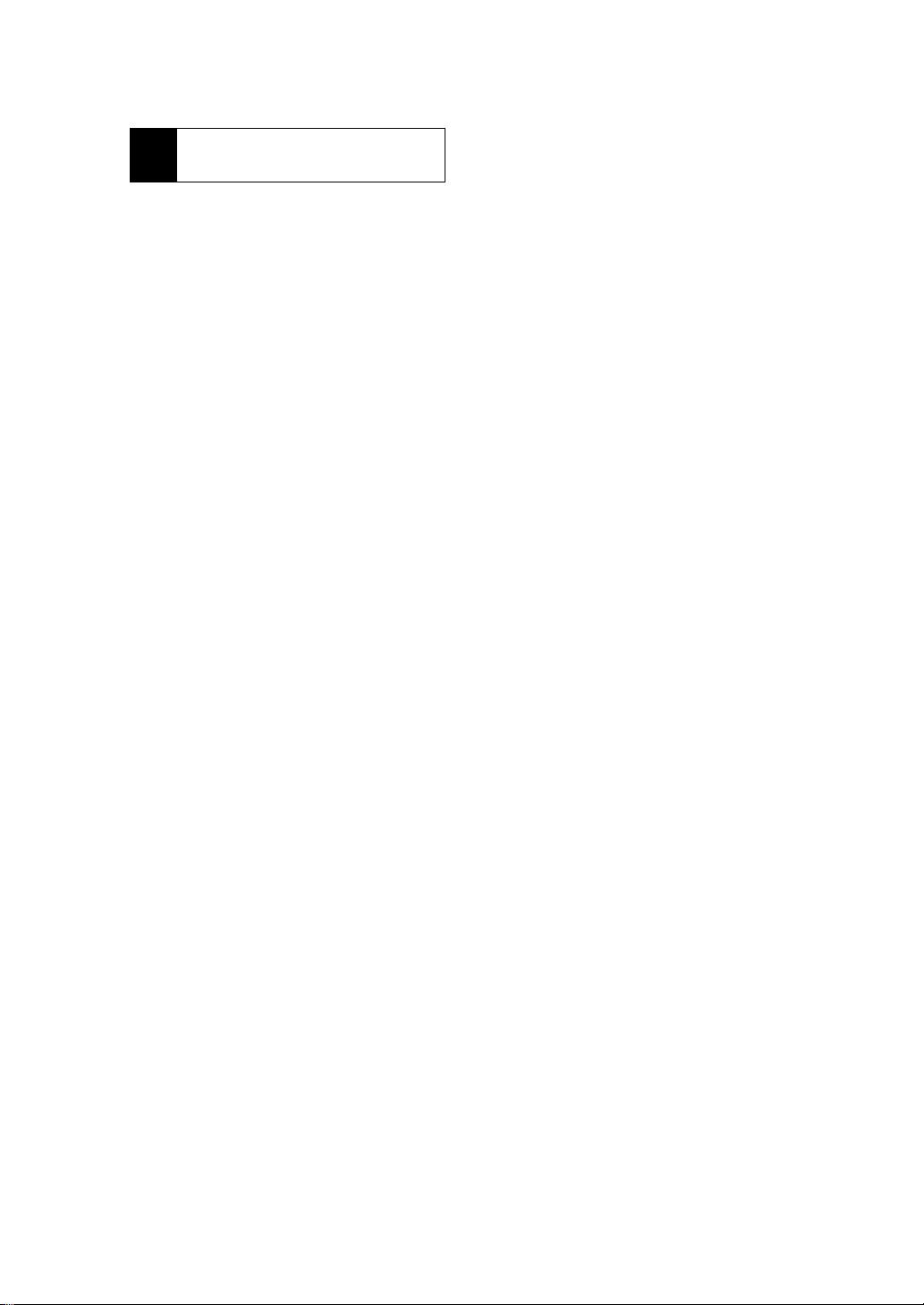
2 PA RTS IDENTIFI CA -
TIONS
PagePro25
B-3
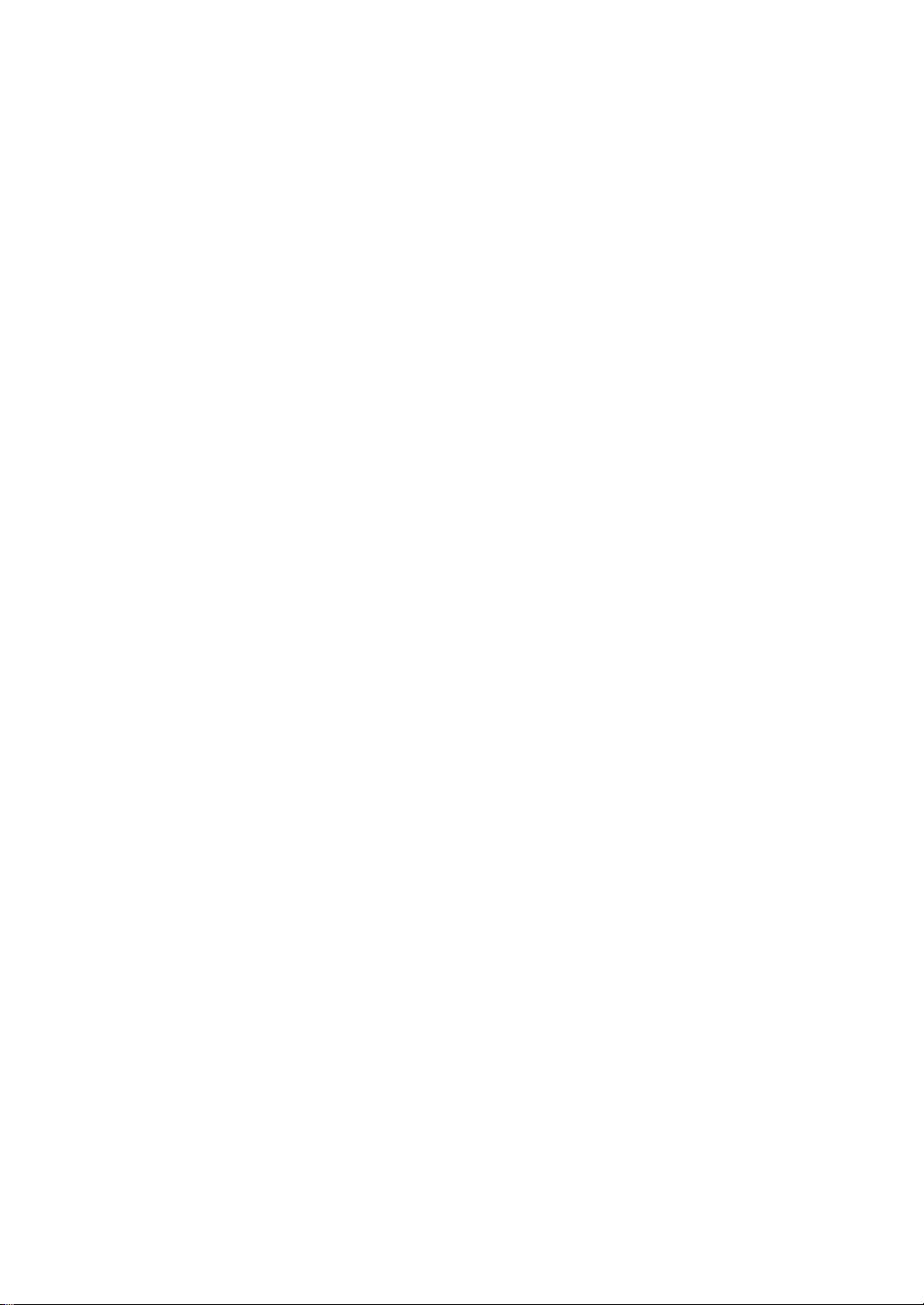
PagePro25
B-4
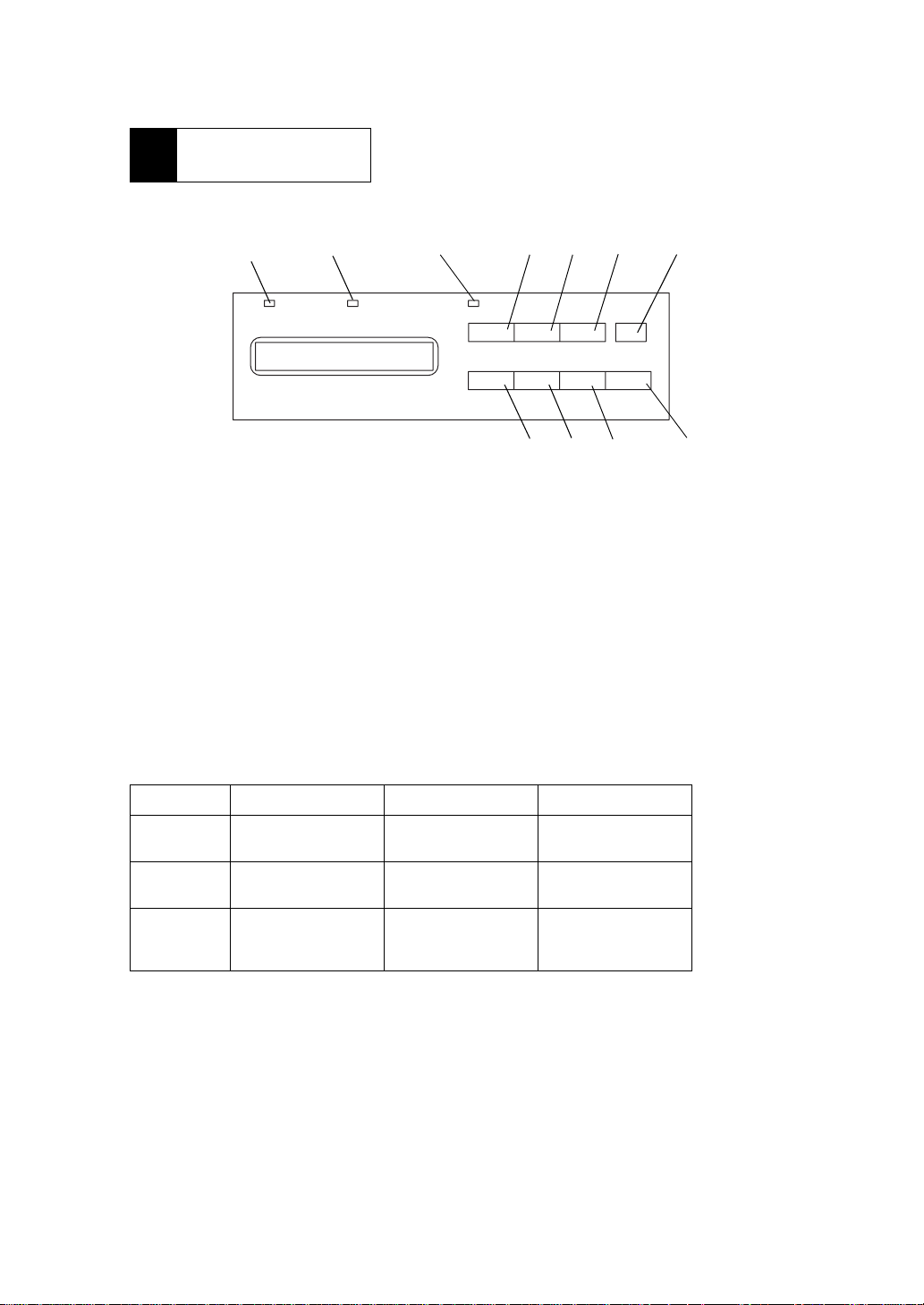
3 CONTROL
PANEL
3-1. Control panel
PagePro25
(1) LED
1
2
Data Message
1. Data LED 8. Enter/Job Cancel key
2. Mess age LED 9. Select ke y
3. On Line LED 10. Item key
4. On Line key 11. Menu key
5. Proceed key
6. Tray1 Paper key
7. Shift key
3 4
On Line Proceed Tray 1 Paper Shift
Menu Item Select Enter
▲▲▲
▼▼▼
5
6
∗
Job Cancel
91011
7
8
LED On Off Flashing
On Line
(Green??)
Data
(Green??)
Message
(Amber??)
On-line (ready) Off-line Being off-line
Print data in memory No data in memory
Fatal error
(Engine error, etc.)
(Service call)
No problem Restorable error
Receiving data
•
Processing data
•
(Paper empty, Memory
error, etc.)
B-5
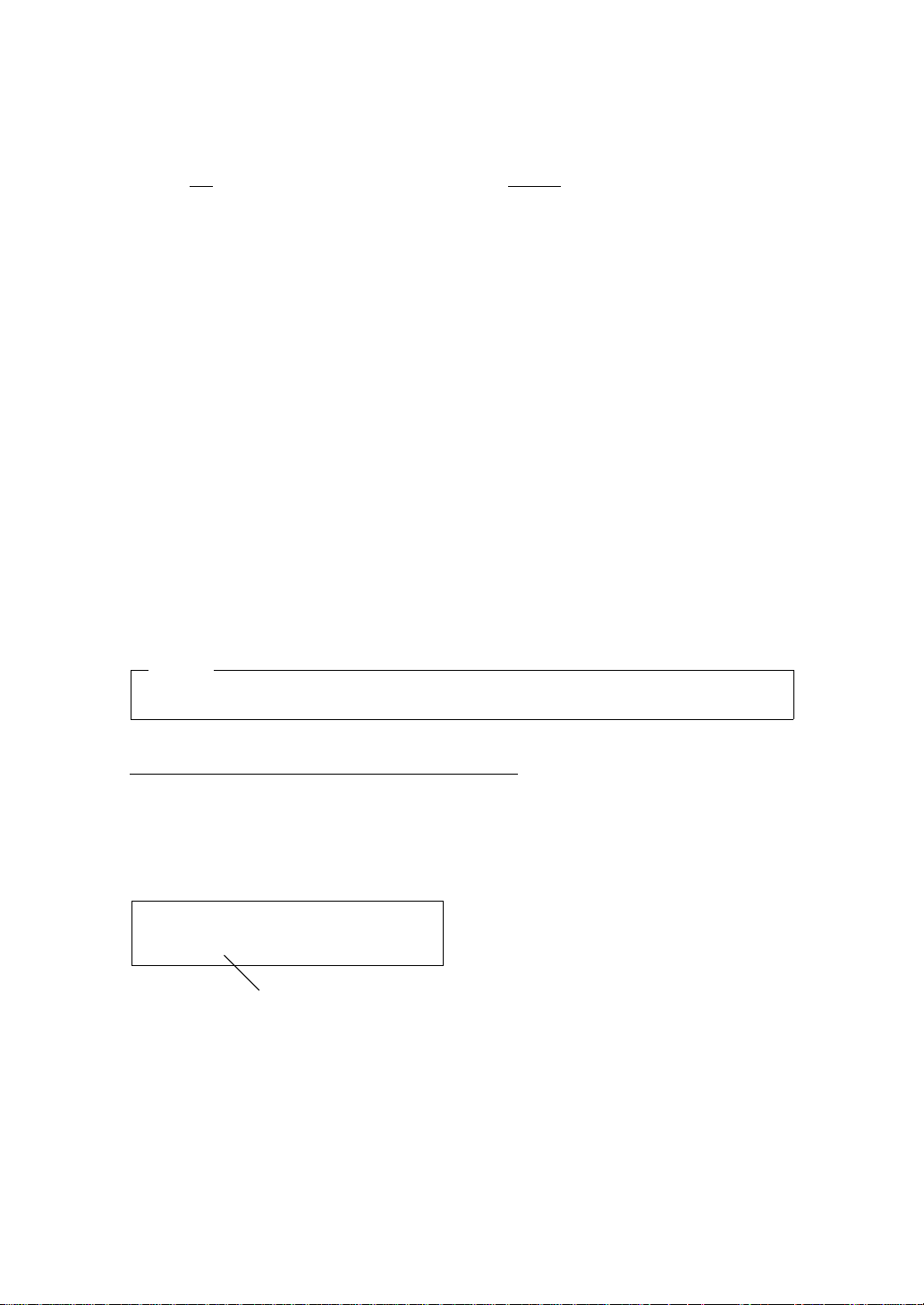
(2) Function of Keys
PagePro25
Key
On Line :Changes the on-line/off-line condition. Acts as a stop key during in on-line.
Proceed
Tray1 P ape r
Menu
Item
Select
Enter/Job Cancel
Shift
NOTE
For the Service Mode for a serviceman, see E “Adjustment”.
Commands the printer to continue printing for forcibly ejecting the paper when the
: •
printer goes to off-line because of occurrence of an error.
Commands the printer to print the data in memory in off-line if the Data LED is lit. (If On
•
Line is pressed while the Data LED is lit, the LED stays lit in off-line.)
Enters the Tray1 Paper Menu mode while in off-line.
: •
Selects a Menu from the Tray1 Paper menu.
•
Enters the Menu mode while in off-line.
: •
Selects a Menu from the Menu mode.
•
Selects an Item from the selected Menu.
: •
Selects an Option from the selected Item.
: •
Selects an Option from the selected Tray1 Paper Menu.
•
Pressing the key continuously will cause the printer to move quickly through the
•
Options.
Sets up the Option being select ed.
: •
In off-line, pressing Enter/Job Can cel + Shift cancels a job being processed. Also, it
•
clears the print data in memory if any.
Pressing Shift + Menu selects a Menu in the Menu mode in the reverse order.
: •
Pressing Shift + Item selects an Item in the Menu in the reverse order.
•
Pressing Shift + Select selects an Option in the reverse order.
•
Function
------------------------------
X-X.Service Mode
(This should be moved to E “Adjustment”, if this is not written in E yet.)
The service mode is prepared for a serviceman.
(1) How To Enter the Service Mode
While pressing and ho lding On Li ne + Menu + Select, tu rn on the power of th e printe r. Keep press these keys for more
than three seconds, then the following “SERVICE MENU” appears on the LCD.
SERVICE MENU
TOTAL COUNT
Item
(2) How To Exit the Service Mode
Press the On Line to exit the Service mode. The initialization seque nce is performed and the pr inter return s to normal
condition.
B-6
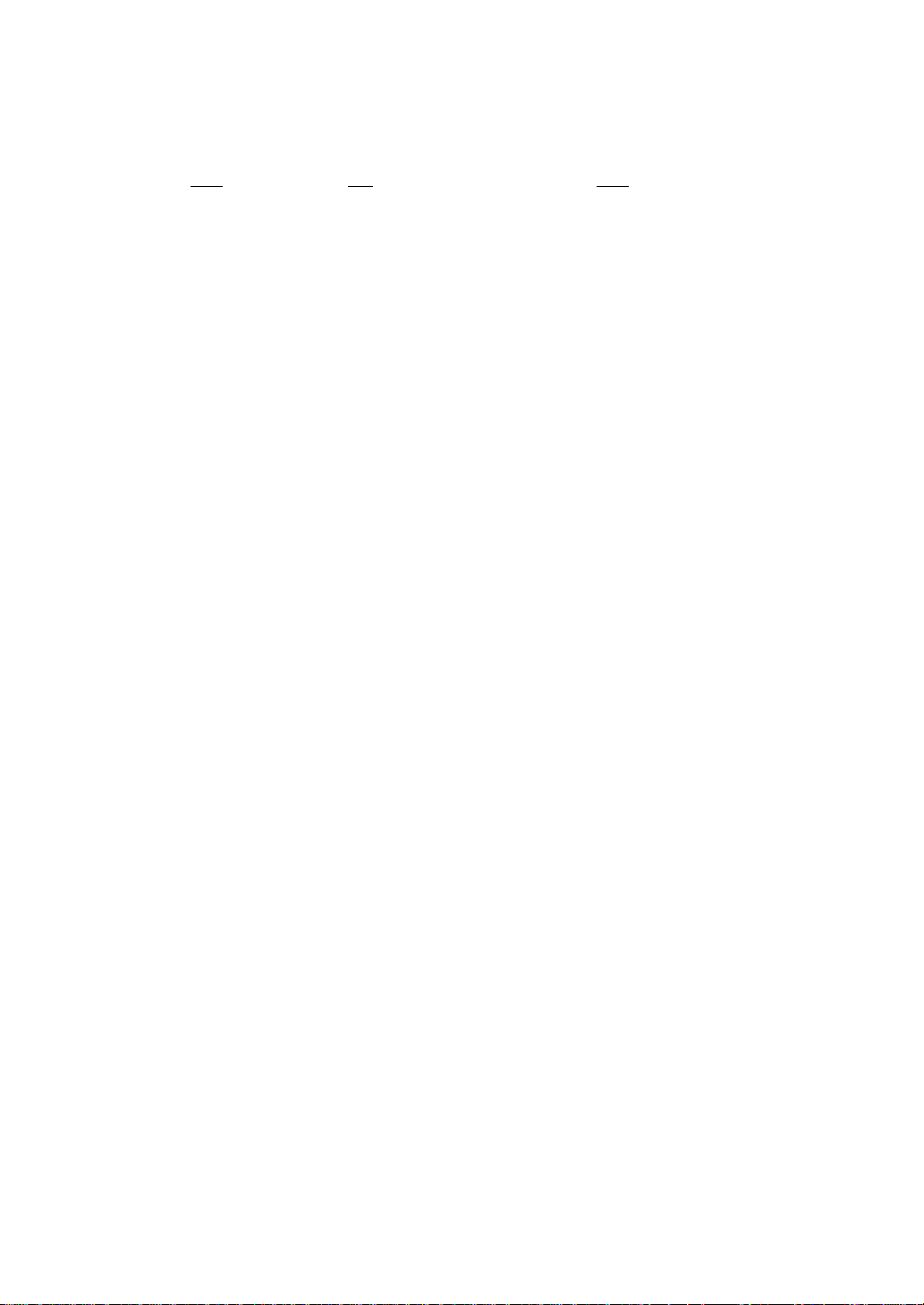
(3) Service Mode Tree
PagePro25
Menu
SERVICE MENU TOTAL COUNT 0000000 - 9999999
LARGE SIZE COUNT 0000000 - 9999999
STAPLE COUNT 000000 - 999999
I/C COUNT 000000 - 999999 (??What display for “Limit”??)
LOOP ADJUST T2-5 -4.9, -4.2, -2.8, -2.1, -0.7, 0*, +0.7, +2.1, +2.8, +4.2, +4.9 mm
LOOP ADJUST T1 -4.9, -4.2, -2.8, -2.1, -0.7, 0*, +0.7, +2.1, +2.8, +4.2, +4.9 mm
[LOOP ADJUST DUP] -4.9, -4.2, -2.8, -2.1, -0.7, 0*, +0.7, +2.1, +2.8, +4.2, +4.9 mm
SERVICE MESSAG E PERMANENT OFF, ON*
*: Default setting
[ ]: Displayed when the option is installed.
Item Option
RESET COUNT
RESET COUNT
(4) Explanations for Items in the Service Mode
In the Service m ode, you can d isplay counte r value s or rese t the cou nte rs. The cou nte r value for I/C COUNT is stored in
the EEPROM in the engine. Other counter values are stored in the EEPROM in the controller (controller board).
TOTAL COUNT:
The total number o f printed sheets after deliver y from the factory is displayed in 7 dig its. You cannot clear this
counter.
LARGE SIZE COUNT:
The total number of printed sheets for A3 and ledger after delivery from the factory is displayed in 7 digits. Y ou cannot
clear this counter.
STAPLE COUNT:
The number of times an optional stapler has been used is displayed in 6 digits.
To reset the counter, select “RESET COUNT” with the Select key and press the Enter key. “RESET OK?” will be d isplayed on the LCD. Press the Enter key again to clear the counter.
I/C COUNT:
The number of times the PC drum in the imaging cartridge has been turned is displayed in 6 digits.
To reset the counter, select “RESET COUNT” with the Select key and press the Enter key. “RESET OK?” will be d isplayed on the LCD. Press the Enter key again to clear the counter.
LOOP ADJUST T2-5, LOOP ADJUST T1, [LOOP ADJUST DUP]:
The loop value for tray 2 - 5, tray 1, and optional manual unit and duplex unit can be adjusted. The loop value set here
will affect the registration compensation for paper (paper skew compensation). If registration is not correctly made,
the loop value should be adjusted to correct it. (For registration compensation, see 2-3 “Paper Feed” in C “MECHANICAL/ELECTRICAL”.)
SERVICE MESSAGE:
In the default setting (“ON ”), the Maintenance Menu will b e displayed normally. If “PERMANENT OFF” is set, no
items and no “MAINTENANCE REQ#” will be displayed even if the Maintenance Menu is selected.
B-7
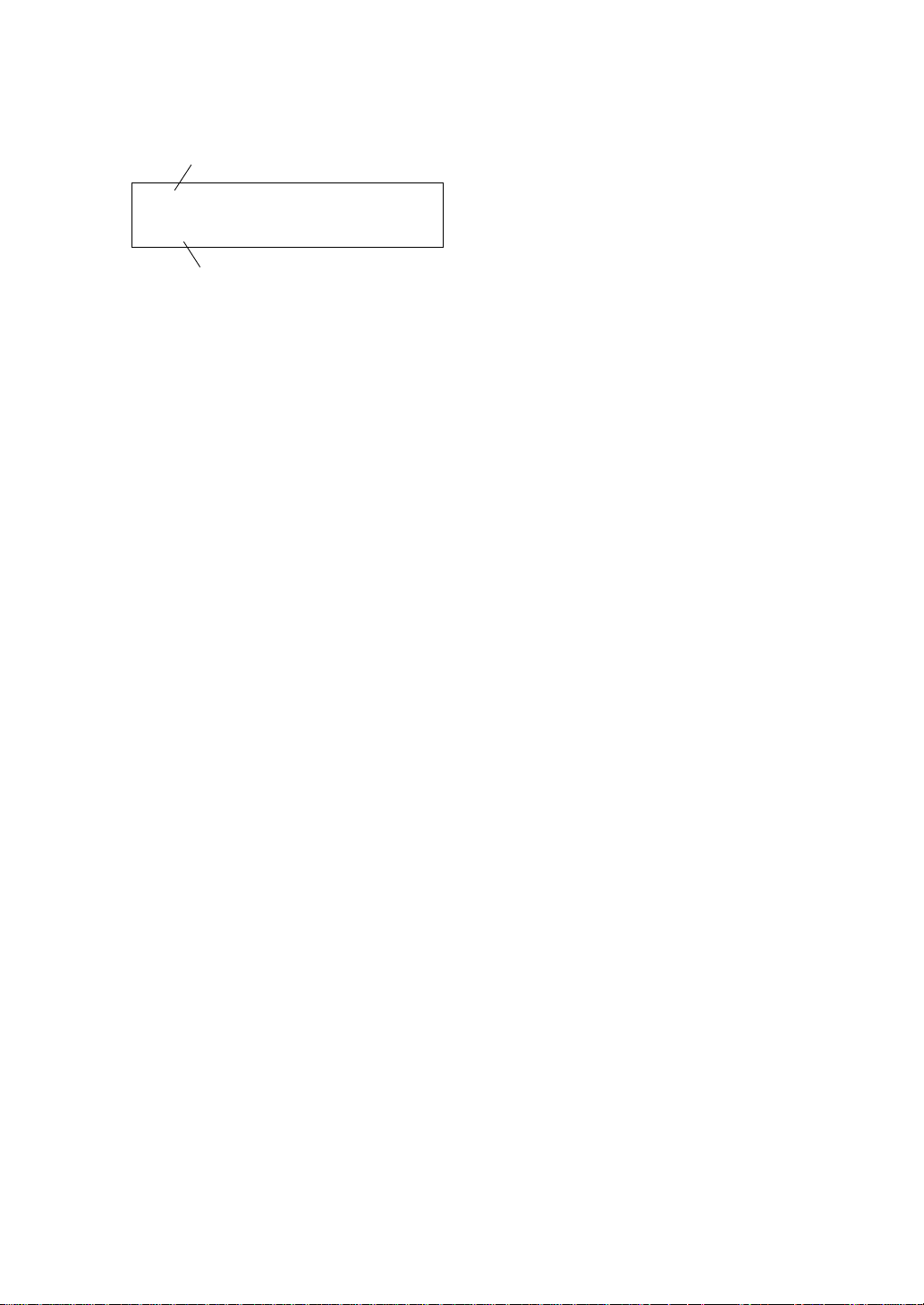
3-2. Condition Messages
Message
READY
TRAY1EMPTY
Warning message
PagePro25
Messages
READY :Awaiting data
OFF LINE :Off-line
PROCESSING :Image processing for data received through the par allel port
PRINTING :Printi ng dat a
COPYING :Feeding paper with the engine
CANCELING JOB :Canceling job
After canceling, the printer goes to on-line.
Menu modes
TRAY1 PAPER MENU
PRINT MENU
PCL MENU
SYSTEM MENU
MAINTENANCE MENU
ADJUST MENU
PARALLEL MENU
[NETWORK MENU]
TEST PRINT MENU
WARMING UP :Printer warming up
SELF TEST :Power-on self-check
FORMA TTING HDD :Formatting the hard disk (option)
CLEANING :Engine cleani ng
POWER SAVE :Power saving mode
CONTEXT SAVE :Context saving
[ ]: Displayed when the option is installed.
Warning message s
(Please see the instruction manual?)
B-8
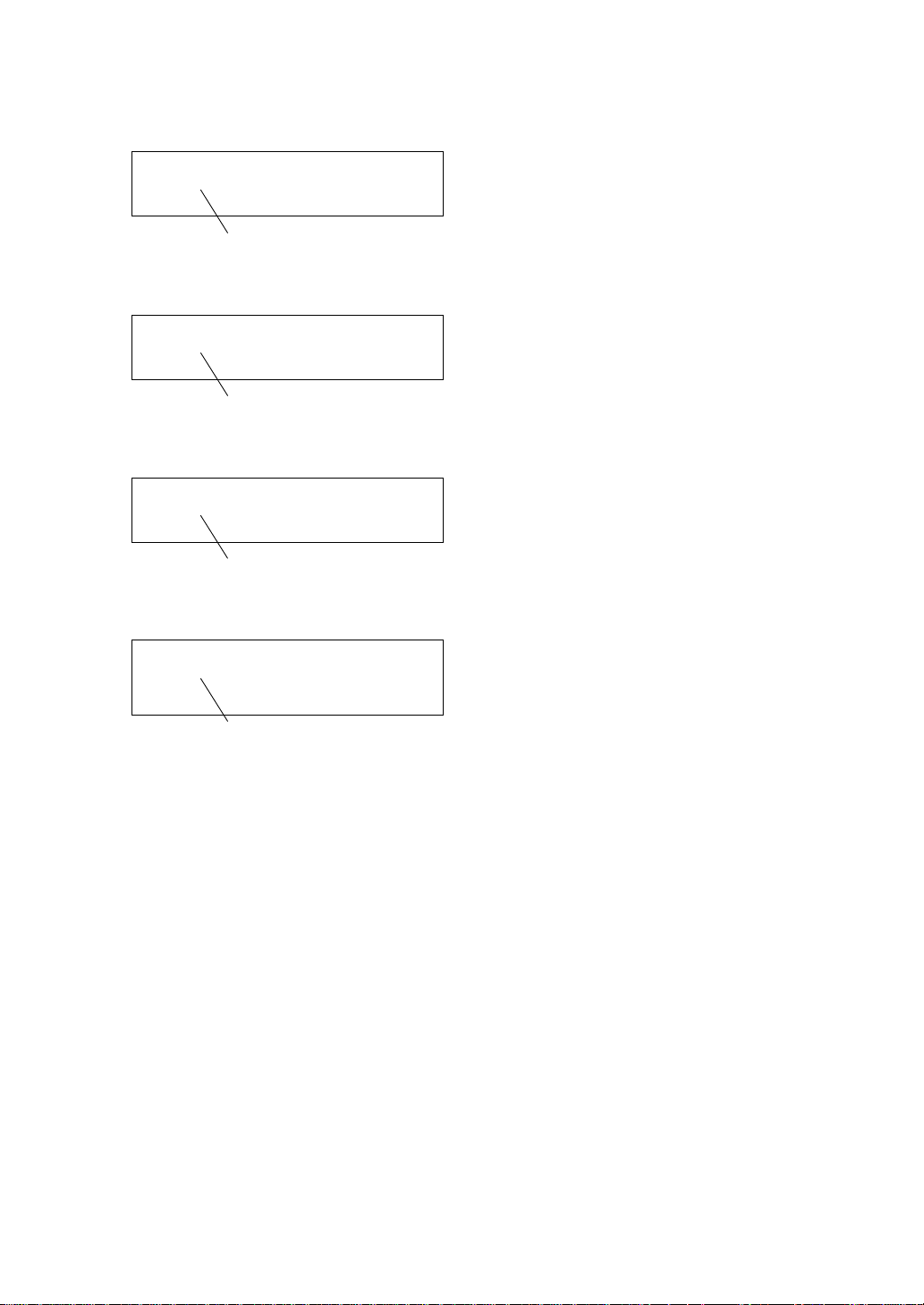
3-3. Caution Messages
DATA COM PRESSION
Caution message
(Please see the instruction manual?)
3-4. Auto-continuabl e Messages
MEMORY OVERFLOW
Auto-continuable message
(Please see the instruction manual?)
3-5. Operator Call Messages
NO PAPER
Operator call message
(Please see the instruction manual?)
PagePro25
3-6. Serviceman Call Messages
FATAL ERROR1 ROM
Serviceman call message
(Please see the instruction manual?)
B-9
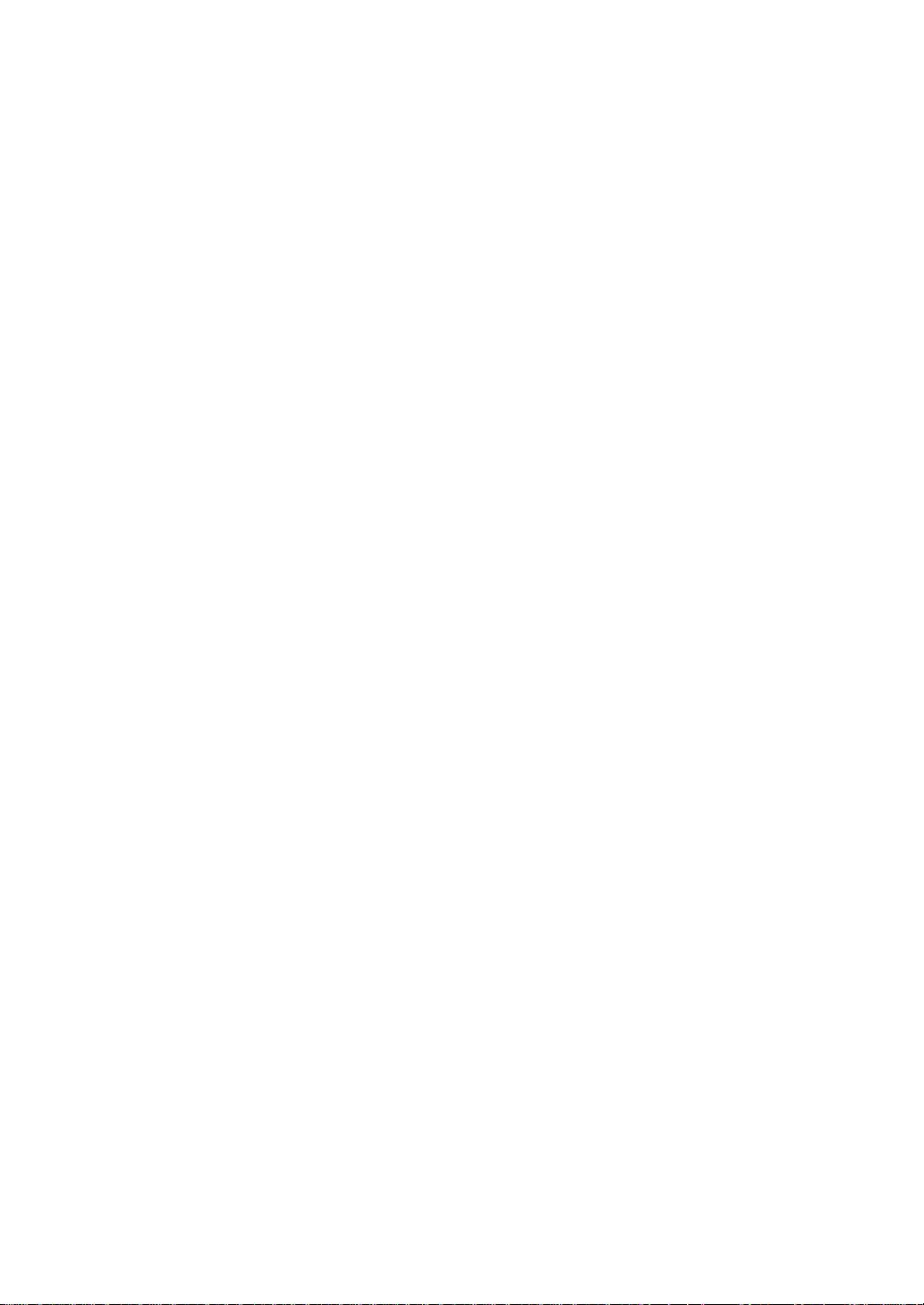
3-7. Key Condition Diagram
PagePro25
B-10
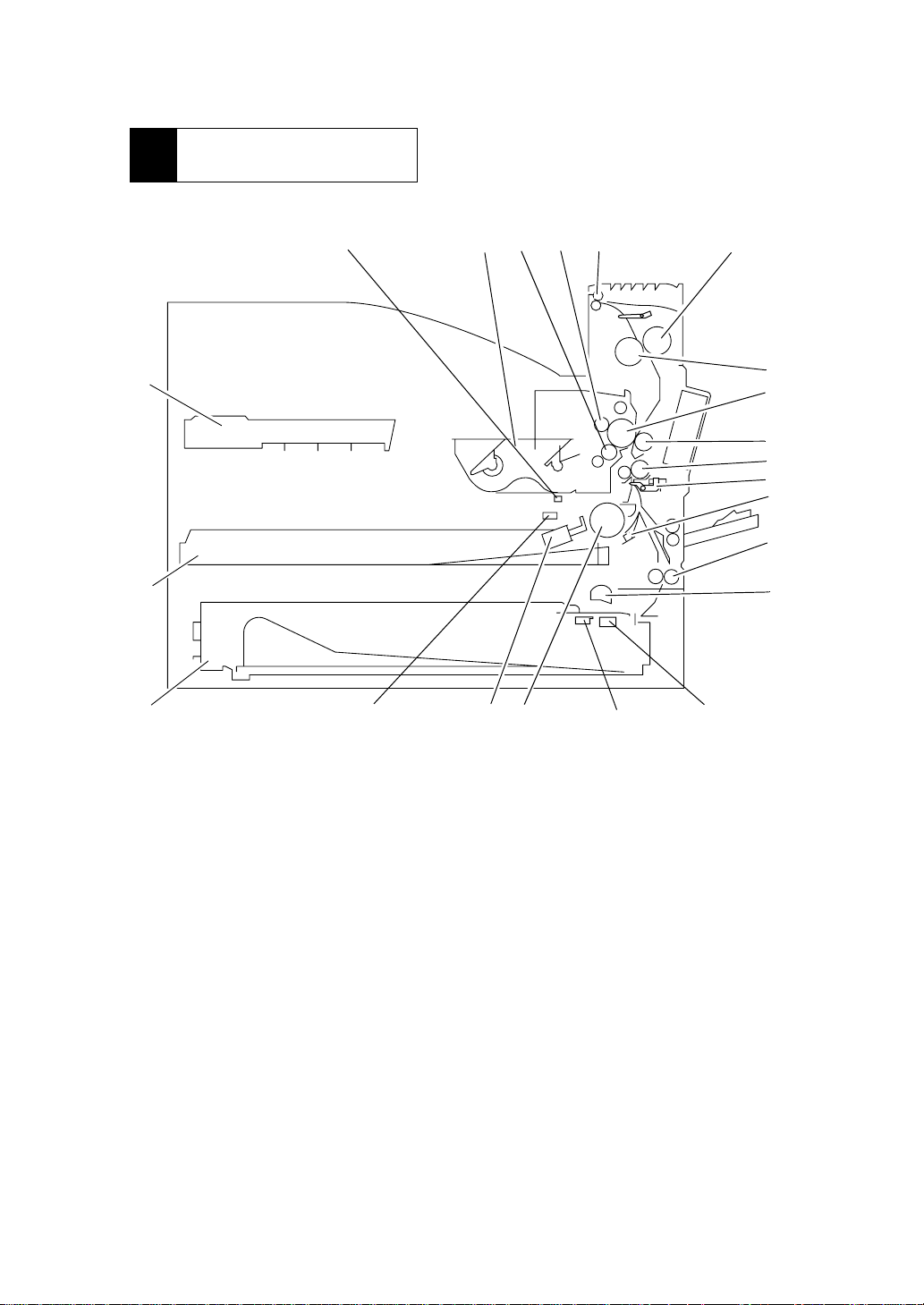
4 COMPONENT LAY-
OUT
PagePro25
23
22
2
3
5
4
6
8
9
1
10
11
12
13
14
15
16
21
20 19
1718
1. Print Head Unit (PU)
2. Toner Empty Detecting Board (PWB-G)
3. Imaging Cartridge
4. Sleev e Rolle r
5. Charge Brush
6. Paper Exit Roller
7. Paper Exit Sensor (PC3)
8. Lower Fusing Roller
9. Upper Fusing Roller (Fusing Roller Heater Lamp (H1) is incorporated.)
10. PC Drum
11. Transfer Roller
12. Synchronizing Roller
13. Synchronizing Roller Sensor (PC2)
14. Double Feed Detecting Sensor Board (PWB-H)
15. 2nd Cassette Transport Roller
16. 2nd Cassette Paper T a ke-up Roller
17. 2nd Cassette Paper Empty Sensor (PC22)
18. 2nd Cassette Paper Take-up Solenoid (SL21)
19. 1st Cassette Paper Take-up Roller
20. 1st Cassette Paper Take-up Solenoid (SL1)
21. 1st Cassette Paper Empty Sensor (PC4)
22. 2nd Paper Cassette
23. 1st Paper Cassette
B-11

PagePro25
T
5 GEAR/ROLLER ASSIGN-
MENT
The locations of the gears and rol lers in the printe r is shown below. The transpor t motor (M2) transm its the power to the
paper driving p arts for feeding paper. Meanwhile, th e I/C dr ive m oto r ( M1 ) tran smits th e power to the driving parts in the
imaging cartridge.
I/C Drive Motor (M1)
Transport Motor (M2)
4108 (SP411) KUDOUBUHIN LAYOU
B-12
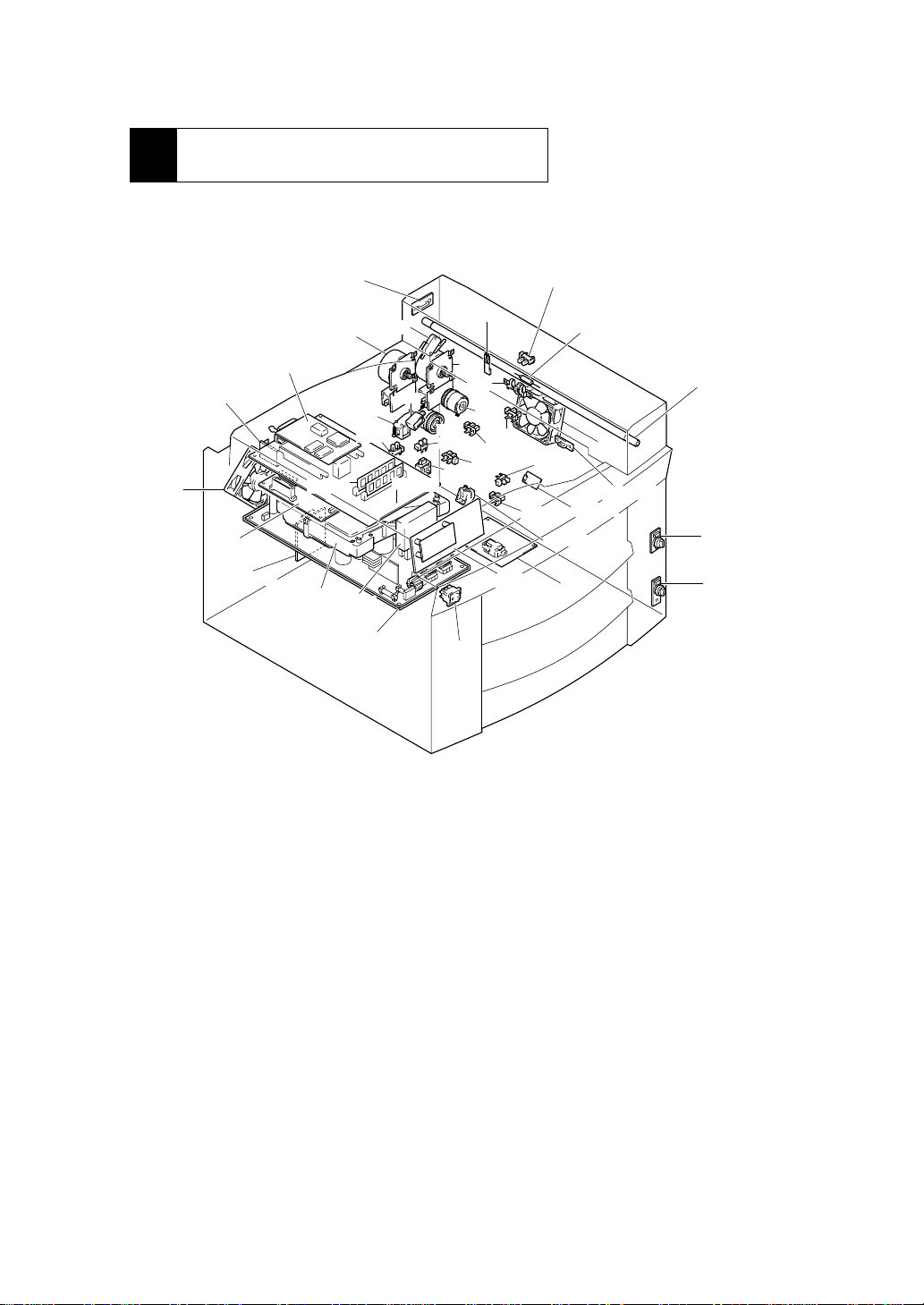
6 ELECTRICAL COMPONENT LAY-
O
OUT
PagePro25
M4
PWB-L
PWB-A
PWB-NT
PWB-A1
PWB-R1
*
SIMM
PH
M1
SL21
*
HDD
PC5
PU1
*
S2
SL1
PWB-P
CL1
PC6
SW3
S1
M2
TS1
PC23
TH1
CL2
PC2
PC25
PWB-OP
PC4
PC22
PC3
PWB-G
HV1
TF1
H1
M3
PWB-R2
PWB-H
PWB-S1
PWB-S2
4108 (SP411) ELECTORICAL LAY
PU :Print Head Unit SL21 :2nd Cassette Paper Take-up Solenoid
PU1 :Power Supply Unit CL1 :Synchronizing Clutch
HV1 :High Voltage Unit CL2 :Transport Clutch
PWB-A : Main Board S1 :Power Switch
PWB-A2 : 2nd Cassette Main Board S2 :Right Door Interlock Switch
PWB-G :Toner Empty Detecting Board SW3 :2nd Cassette Set Switch
PWB-H :Double Feed Detecting Sensor Board PC2 : Synchronizing Roller Sensor
PWB-L :PPM Switching Board PC3 :Paper Exit Sensor
PWB-OP :Control Panel PC4 :1st Cassette Paper Empty Sensor
PWB-P :Controller Board PC5 :1st Cassette Paper Near Empty Sensor
PWB-R1 :Fuser Frame Resistor Board PC6 :1st Cassette Set Sensor
PWB-R2 :Pre-Transfer Guide Plate Resistor Board PC22 :2nd Cassette Paper Empty Sensor
PWB-S1 :1st Cassette Paper Size detecting Board PC23 : 2nd Cassette Side Door Detecting Sensor
PWB-S2 :2nd Cassette Paper Size detecting Board PC25 :2nd Cassette Paper Near Empty Sensor
M1 :I/C Drive Motor H1 :Fusing Roller Heater Lamp
M2 :Transport Motor TF1 :Fusing Roller Heater Lamp Fuse
M3 :Cooling Fan Motor TH1 : Fusing Roller Thermistor
M4 :Power Unit Cooling Fan Motor TS1 :Fusing Roller Thermostat
SL1 :1st Cassette Paper Take-up Solenoid
B-13
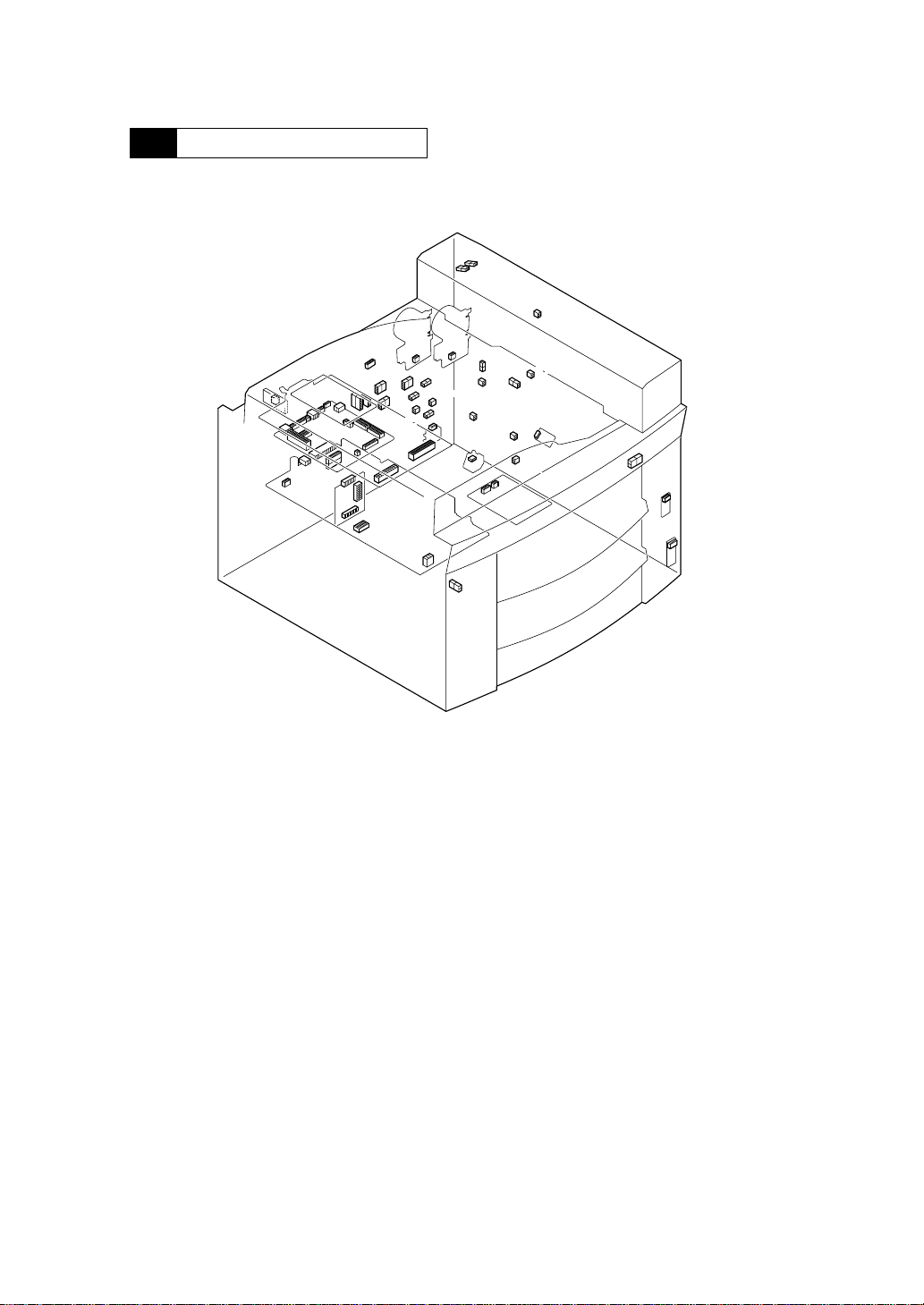
7 CONNECTOR LAYOUT
9p
4p
13p
PagePro25
3p
4p
3p
(PC)
2p
(CL)
3p
(fan)
3p
(PC)
3p
(PC)
(CL)
2p
10p
6p
2p
(SL)
3p
(PC)
3p
(PC)
(PC)
3p
2p
3p
(PC)
(PC)
14p
14p
3p
2p
2p
4108 (SP411) CONNECTOR LAYOUT
B-14
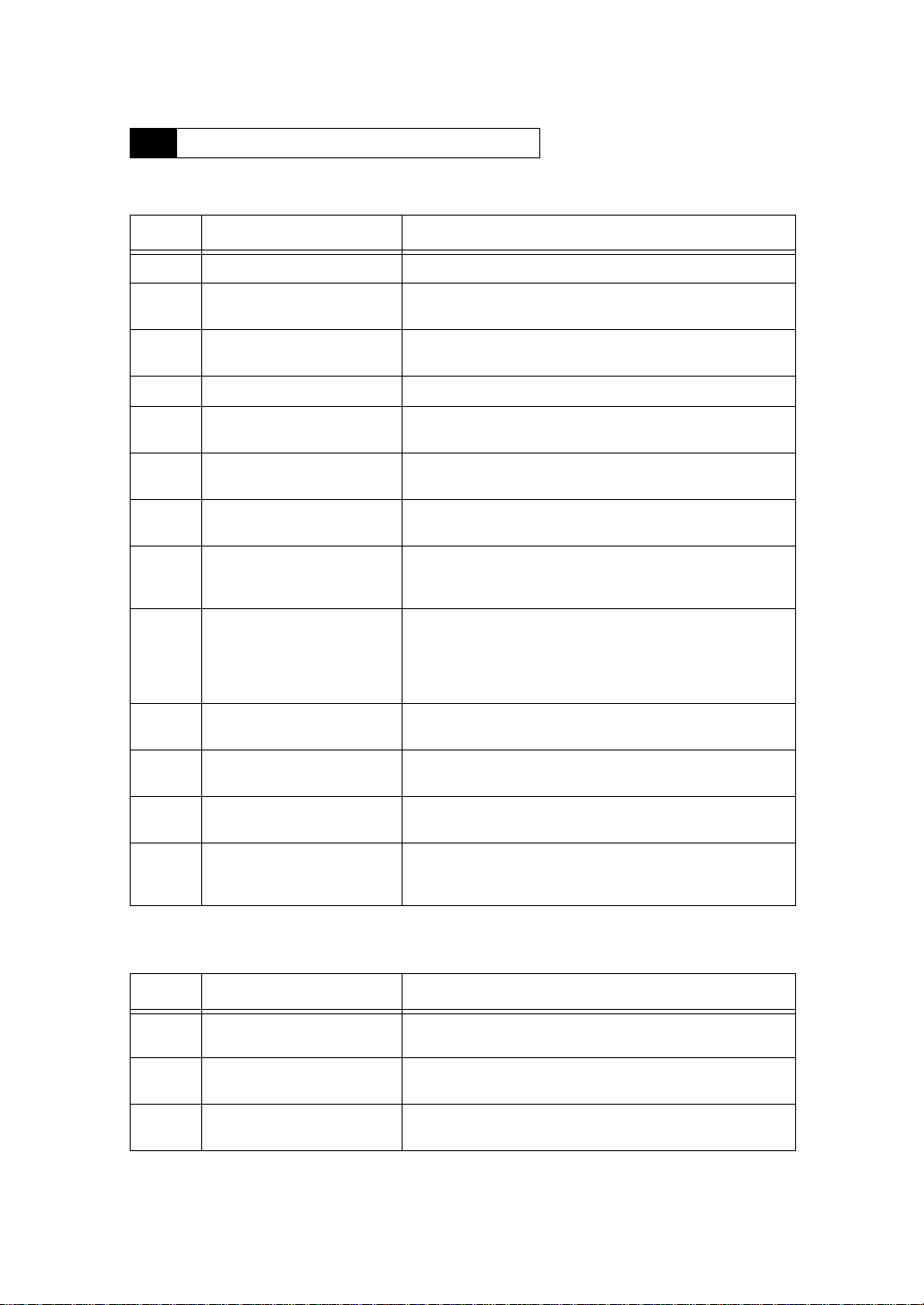
8 SWITCH/SENSOR IDENTIFICATION
Printer main body
Symbol Name Function
S1 Power Switch Turns power on and off.
S2 Right Door Interlock
Switch
Detects open/close condition of the right door.
When it is closed, the switch is ON.
PagePro25
PC2 Synchronizing Roller
PC3 Paper Exit Sensor Detects paper ejection from the printer. Active: “L”
PC4 1st Cassette Paper
PC5 1st Cassette Paper Near
PC6 1st Cassette Set Sensor Detects that the 1st paper cassette is installed in the tray 1. Active:
SW3 2nd Cassette Set Switch Detects that the 2nd paper cassette is installed in the tray 2. Switch
TH1 Fusing Roller
TS1 Fusing Roller
TF1 Fusing Roller Heater
Sensor
Empty Sensor
Empty Sensor
Double Feed Sensor Detects the possibility of double feeding on the 1st paper cassette.
−
Toner Empty Sensor Detects toner empty condition. Active: “L”
−
Thermistor
Thermostat
Lamp Fuse
Detects the paper fed from the tray . Activ e : “L”.
Detects paper empty condition of the 1st paper cassette.
Active: “H”
Detects paper near empty condition of the 1st paper cassette.
Active: “L”
“H”
is turned ON when the cassette is installed. Also detects the type of
cassette; 250 sheet universal cassette or 500 sheet fixed cassette.
Active: “L”
(Detects whether the leading edge of the paper to be t aken up next
runs 10 mm o r mor e from the nip point.) Th e senso r is on th e dou ble feed sensor board (PWB-H)
The sensor is on the toner empty detecting board (PWB-G).
Detects the temperature of the upper fusing roller.
Shuts off the applicatio n voltage to the fusing roller heater lamp
(H1) when temperature becomes abnormal.
Blows own fuse immedi ately to shut off the application voltage to
the fusing roller he ater lamp (H1) when tempe rature rises abnormally.
2nd Paper Cassette
Symbol Name Function
PC22 2nd Cassette Paper
Empty Sensor
PC25 2nd Cassette Paper
Near Empty Sensor
PC23 2nd Cassette Side
Door Detecting Sensor
Detects paper empty condition of the 2nd paper cassette.
Active: “L”
Detects paper near empty condition of the 2nd paper cassette.
Active: “L”
Detects open/close condition of the 2nd cassette side door.
When it is opened, the sensor output is “H”.
B-15
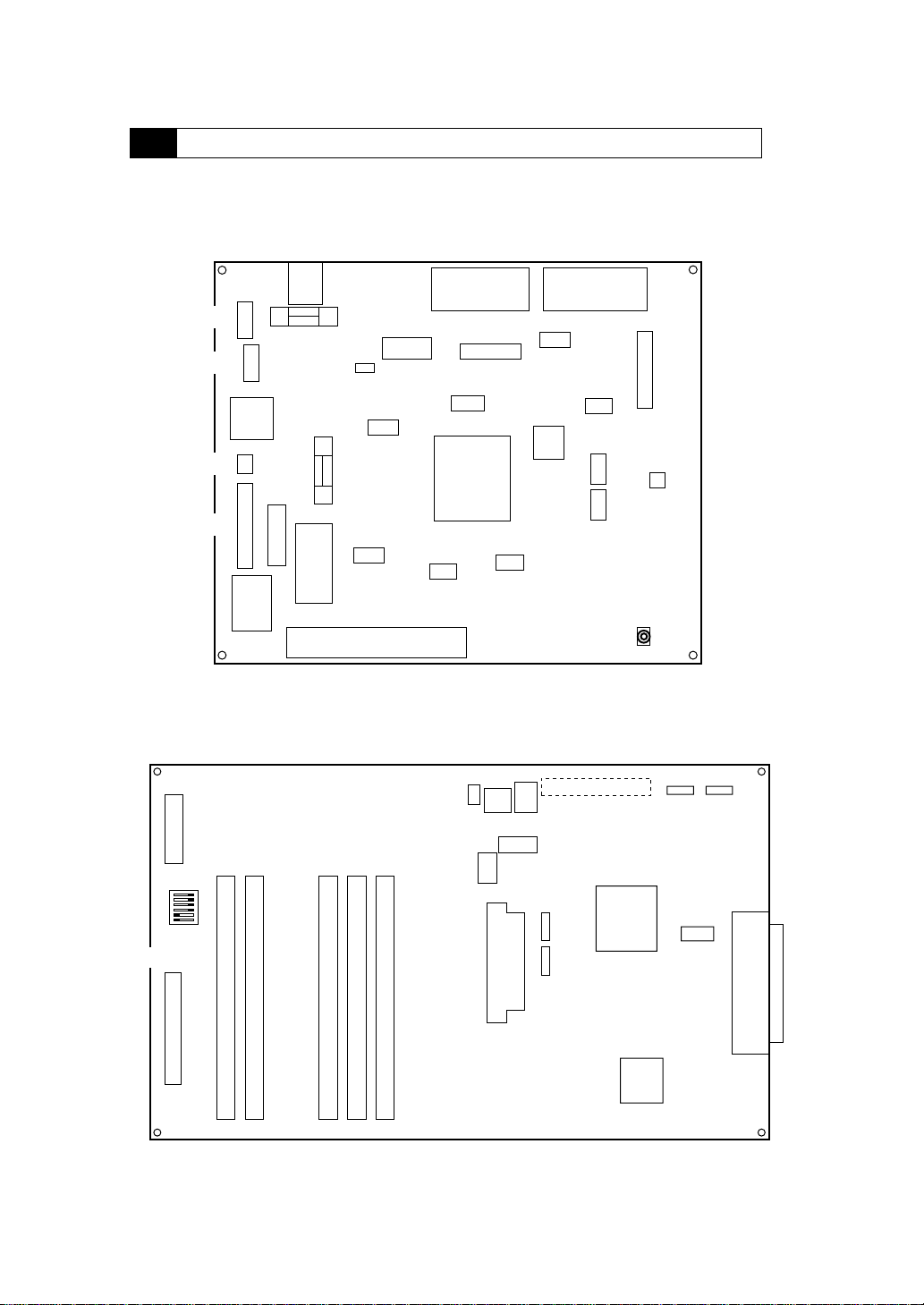
9 ELECTRICAL SERVICE PARTS ON P.W. BOARDS
PWB-A
PagePro25
PJ9 (6P)
PJ8 (5P)
PJ6 (2P)
PJ3 (13P)
PWB-P
PJ7
(3P)
PJ2
(4P)
F2
PJ5
(9P)
PJ10
(2P)
PJ4
(20P)
F1
PJ12 (7P)
IC9
IC18
IC13
PJ1 (32P)
PJ13 (26P)
IC20
IC1
IC6
IC19
IC7
IC16
IC3
PJ14 (28P)
IC10
IC15
IC14
CN1 (32P)
PJ16
(12P)
PJ21 (3P)
VR1
CN2 (20P)
SIMM1, 2 (ROM)
CN3 (44P)
SIMM3, 4, 5 (RAM)
B-16
CN4
(50P)
CN5
(36P)
