Page 1
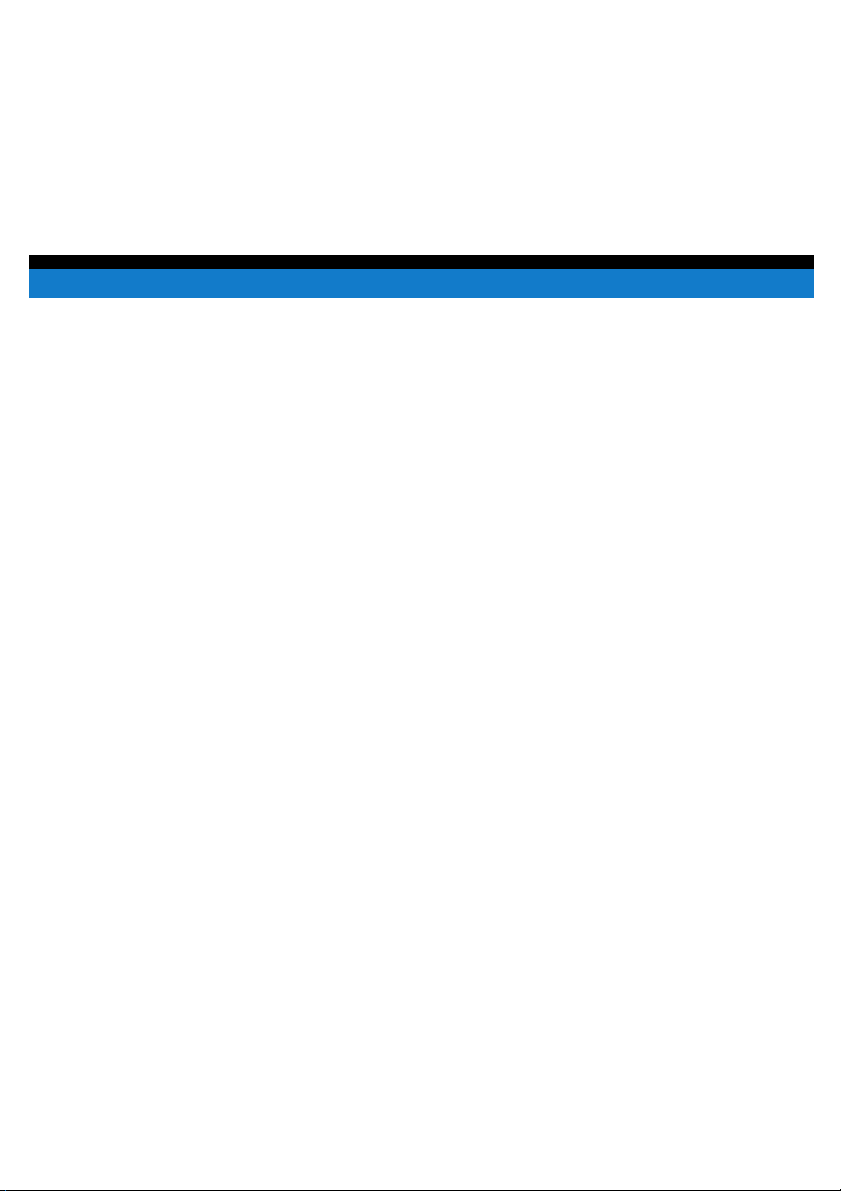
4508-7776-01
Quick Guide
Pi1803e/Pi2001e
Printer Controller
Page 2
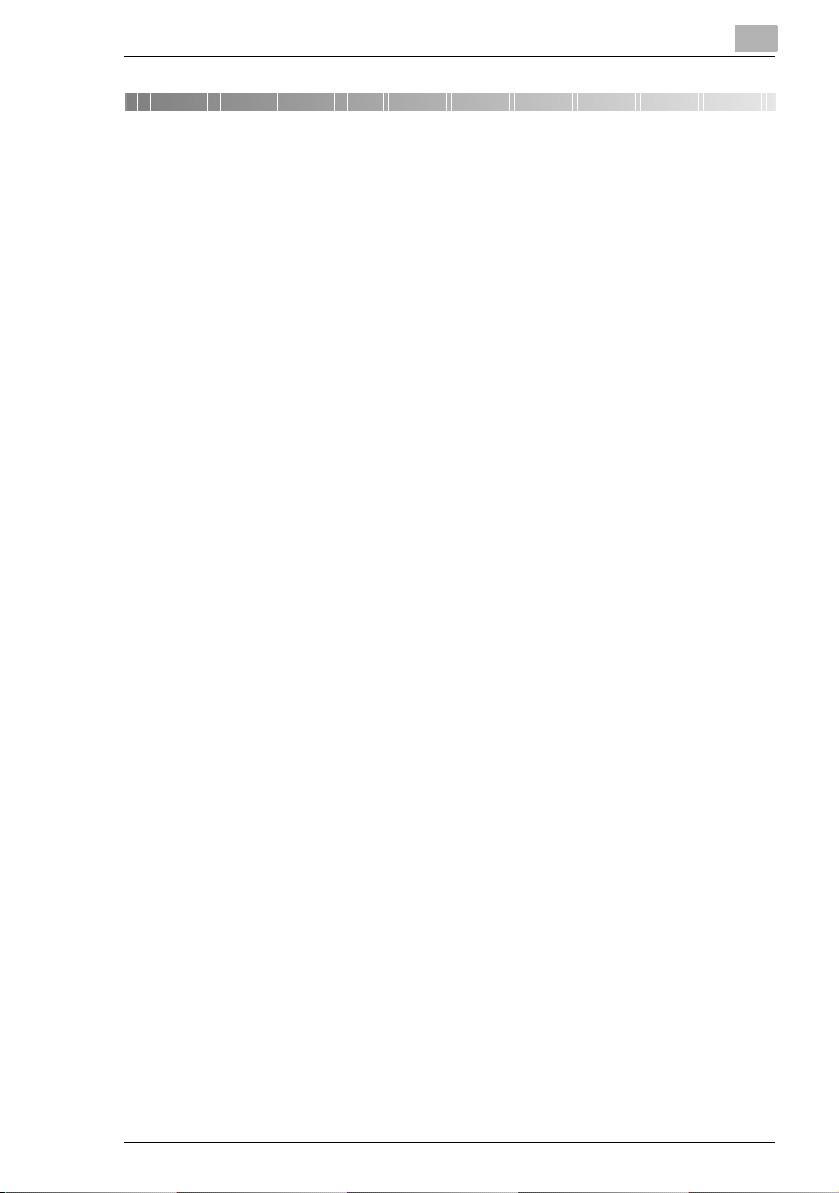
Contents
1Welcome
1.1 END USER LICENSE AGREEMENT.............................................1-2
1. SOFTWARE ...........................................................................1-2
2. LICENSE AGREEMENT ........................................................1-2
3. LICENSE ................................................................................1-2
4. RESTRICTIONS.....................................................................1-3
5. LIMITED WARRANTY............................................................1-3
6. LIMITATION OF REMEDIES..................................................1-3
7. TERMINATION.......................................................................1-3
8. GOVERNING LAW.................................................................1-3
9. GOVERNMENT END USERS................................................1-4
1.2 Trademark Acknowledgements...................................................1-5
2 Getting Ready
2.1 System Requirements ..................................................................2-1
2.2 Features of Printer Controller Pi1803e/Pi2001e .........................2-2
Various Printing Functions..........................................................2-2
3 Connecting to a Computer
3.1 Types of Connections...................................................................3-1
Parallel Port Connection.............................................................3-1
USB port connection...................................................................3-1
Network Connection ...................................................................3-1
3.2 Parallel Port Connection ..............................................................3-2
3.3 USB Port Connection....................................................................3-3
4 Installing the Printer Driver
4.1 Installing the Printer Driver Using Plug and Play ......................4-2
Installing the Printer Driver Using Plug and
Play Under Windows XP ............................................................4-2
Installing the Printer Driver Using Plug and
Play Under Windows 2000 .........................................................4-3
Installing the Printer Driver Using Plug and
Play Under Windows Me/98SE/98 .............................................4-4
Pi1803e/Pi2001e i
Page 3
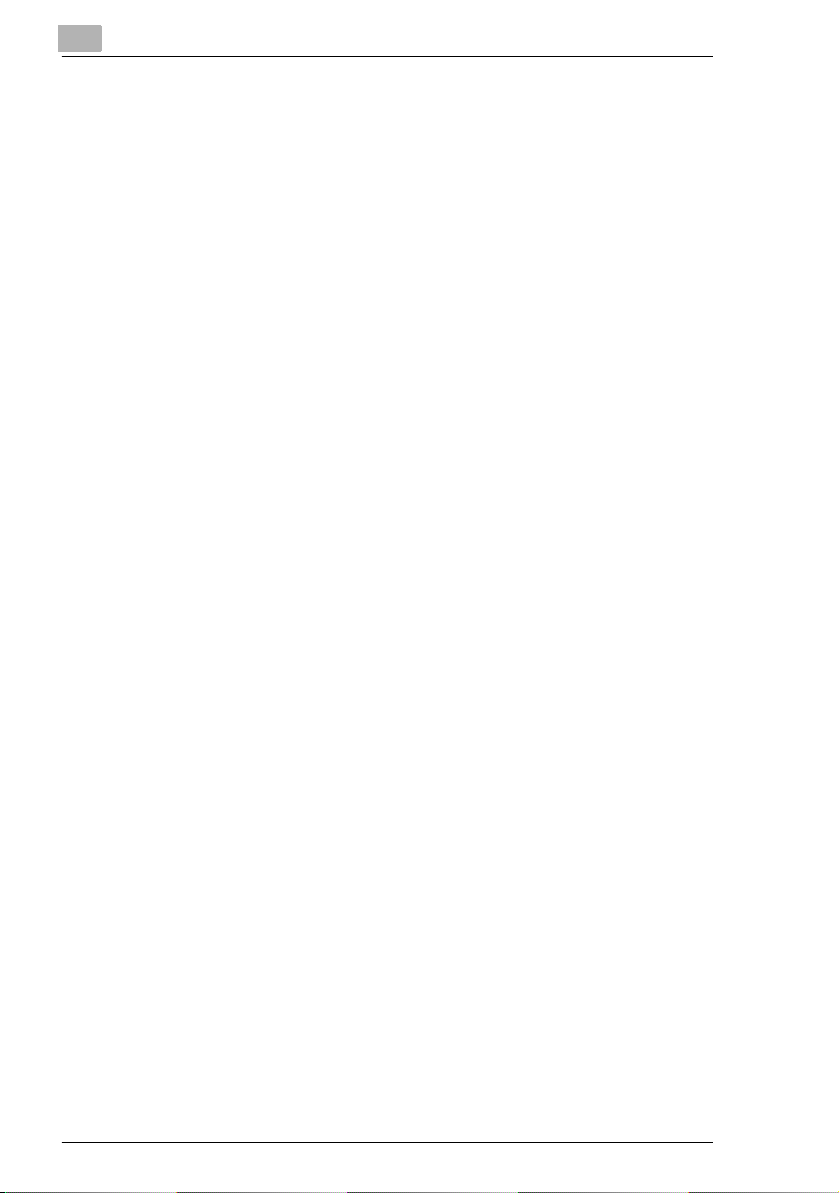
4.2 Installing the Printer Driver Using the Add Printer Wizard....... 4-5
Installing the Printer Driver Using the Add Printer Wizard
Under Windows XP.................................................................... 4-5
Installing the Printer Driver Using the Add Printer Wizard
Under Windows 2000/NT 4.0/Me/98SE/98/95 ........................... 4-6
5 Specifying the Option Configuration
5.1 Specifying the Option Configuration.......................................... 5-1
Displaying Settings Under Windows XP .................................... 5-1
Displaying Settings Under Windows 2000/NT 4.0/Me/
98SE/98/95 ................................................................................ 5-2
6Printing
7 Troubleshooting
7.1 Checking Messages ..................................................................... 7-1
7.2 Main Messages ............................................................................. 7-3
ii Pi1803e/Pi2001e
Page 4
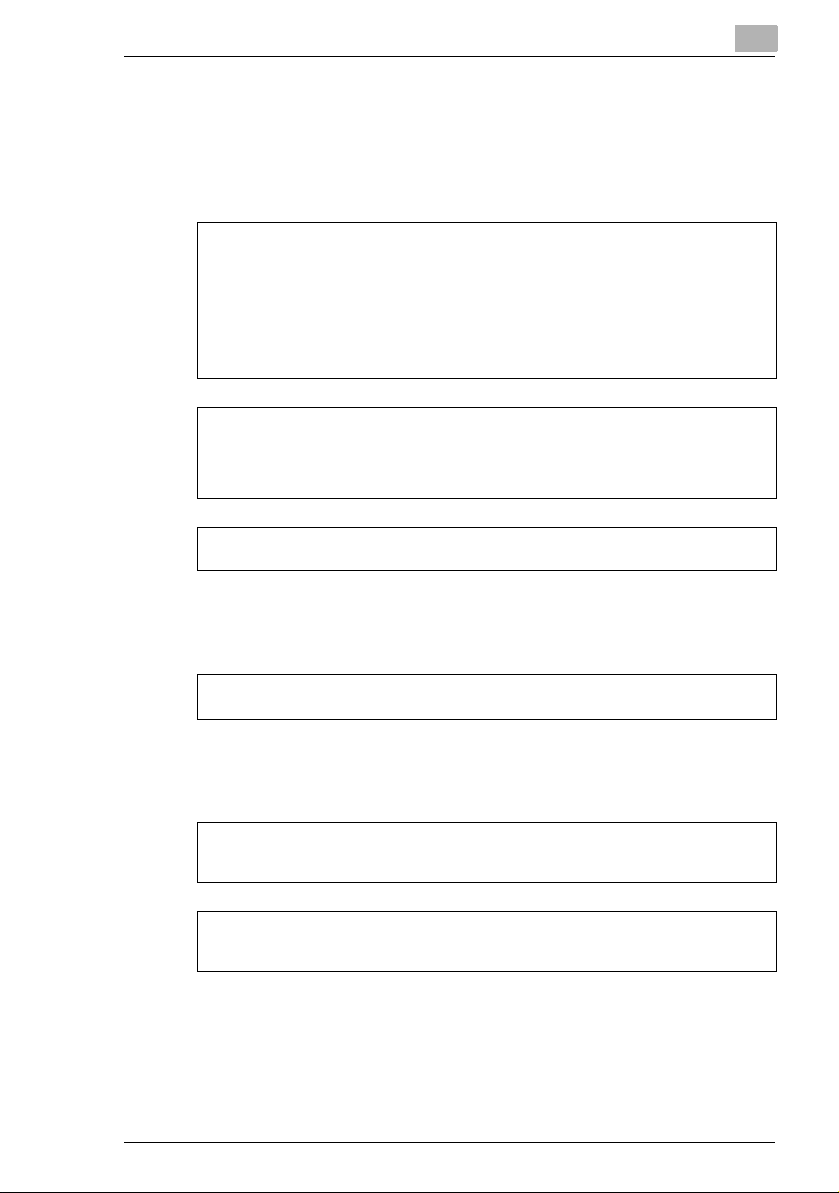
User Instructions
For the U.S.A.
FCC Part 15-Radio Frequency Devices
NOTE
This equipment has been tested and found to comply with the limits for a Class A digital
device, pursuant to Part 15 of the FCC Rules. These limits are designed to provide
reasonable protection against harmful interference when the equipment is operated in a
commercial environment. This equipment generates, uses, and radiates radio frequency
energy and, if not installed and used in accordance with the instruction manual, may cause
harmful interference to radio communications.
Operation of this equipment in a residential area is likely to cause harmful interference in
which case the user will be required to correct the interference at his own expense.
WARNING
The design and production of this unit conform to FCC regulations, and any changes or
modifications must be registered with the FCC and are subject to FCC control. Any changes
made by purchaser or user without first contacting the manufacturer will be subject to penalty
under FCC regulations.
This device must be used with shielded interface cables. The use of non-shielded cables is
likely to result in interference with radio communications and is prohibited under FCC rules.
For Canada
Interference-Causing Equipment Standard (ICES-003 Issue 3)
This Class A digital apparatus complies with Canadian ICES-003.
Cet appareil numérique de la classe A est conforme à la norme NMB-003 du Canada.
For Europe
CE Marking (Declaration of Conformity)
This product complies with the following EU directives:
89/336/EEC, 73/23/EEC and 93/68/EEC directives.
This declaration is valid for the area of the European Union.
This device must be used with shielded interface cables. The use of non-shielded cables is
likely to result in interference with radio communications and is prohibited under EU
directives.
Pi1803e/Pi2001e iii
Page 5
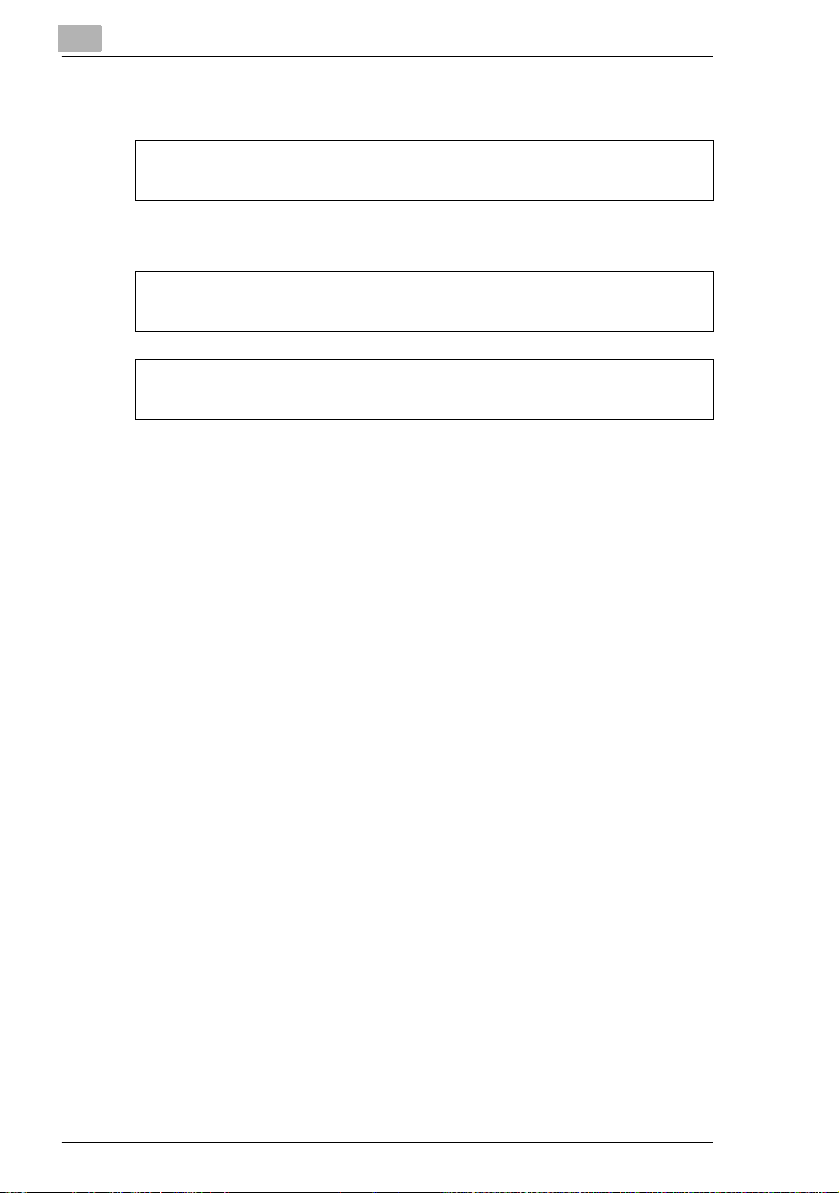
For countries subject to Class B regulations
This device must be used with shielded interface cables. The use of non-shielded cables is
likely to result in interference with radio communications and is prohibited under CISPR 22
rules and local rules.
For countries not subject to Class B regulations
WARNING
This is a Class A product. In a domestic environment this product may cause radio
interference in which case the user may be required to take adequate measures.
This device must be used with shielded interface cables. The use of non-shielded cables is
likely to result in interference with radio communications and is prohibited under CISPR 22
rules and local rules.
iv Pi1803e/Pi2001e
Page 6
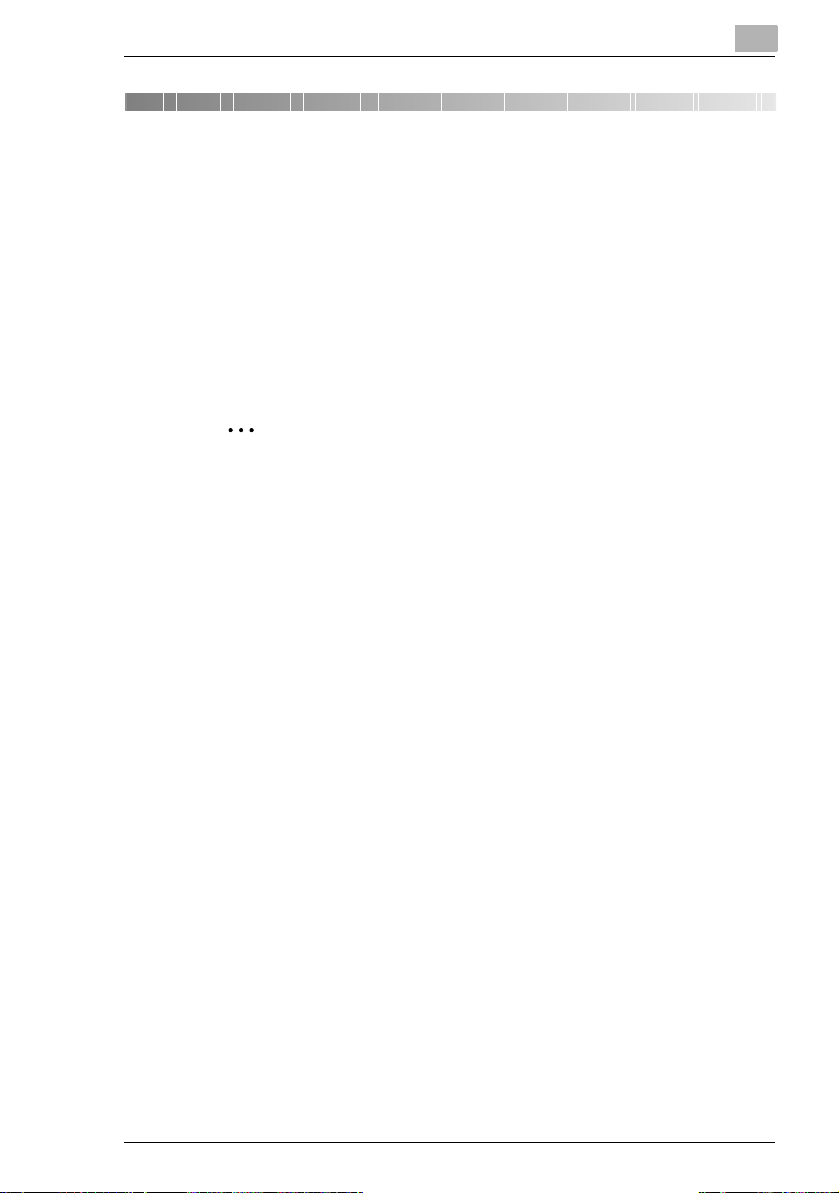
Welcome
1 Welcome
This manual provides information on setting up and using a copier as a
PCL printer.
Read these instructions thoroughly before using the functions.
For instructions on using the copier itself and for general safety
precautions, refer to the manual provided with the copier.
Store the quick guide and the enclosed CD-ROM in a safe location for
future reference.
✎
Note
No part of this manual may be copied or reproduced, either in part or
in whole, without prior permission.
The contents of this manual are subject to change without notice.
No part of the manual may be reproduced or modified without prior
permission.
1
Screen images used in this manual may differ from the actual screen
display.
Pi1803e/Pi2001e 1-1
Page 7
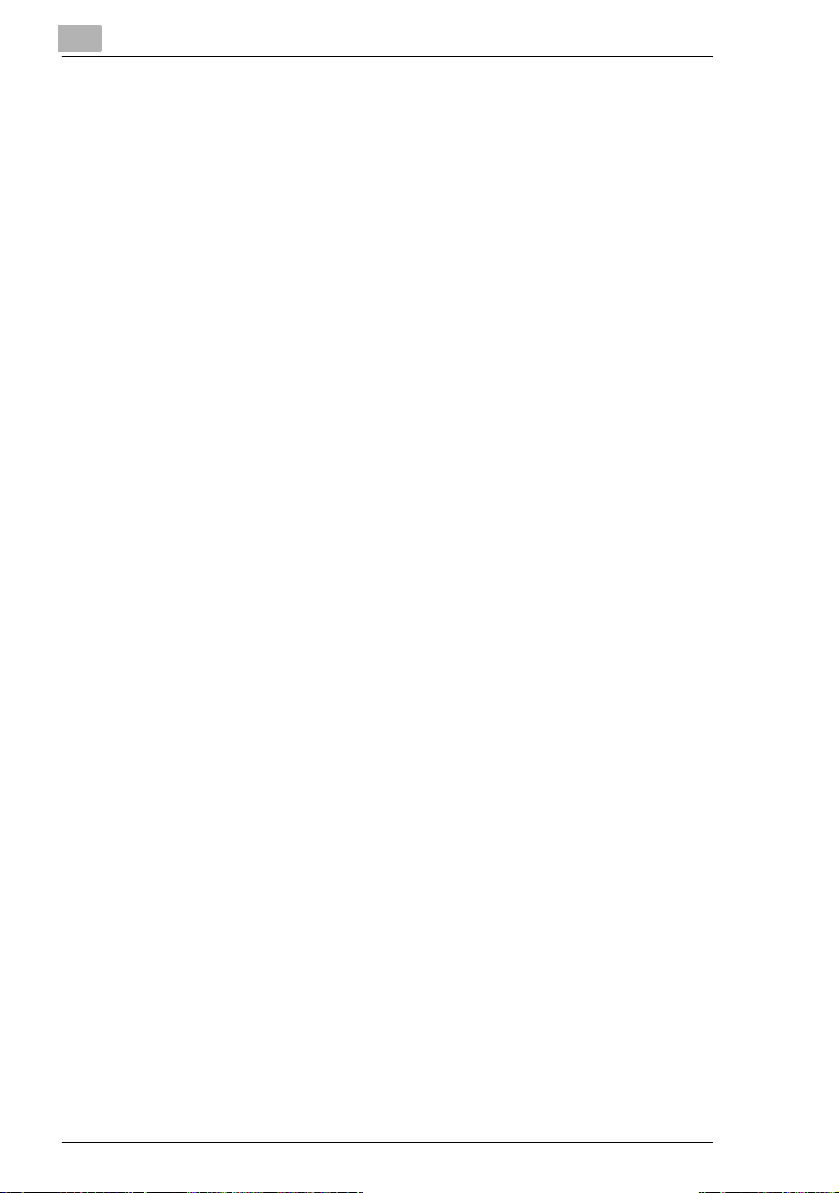
1
1.1 END USER LICENSE AGREEMENT
PLEASE READ CAREFULLY THE LICENSE AGREEMENT BELOW
BEFORE INSTALLING THE SOFTWARE. INSTALLING THE
SOFTWARE INDICATES YOUR ACCEPTANCE OF THE TERMS AND
CONDITIONS BELOW. IF YOU DO NOT AGREE WITH THEM, YOU
SHOULD PROMPTLY RETURN THE SOFTWARE UNUSED.
1. SOFTWARE
“Software” means the computer program contained in the package,
together with all codes, techniques, software tools, format, design,
concepts, methods and ideas associated with the computer program and
all documentation related thereto.
2. LICENSE AGREEMENT
This is a license agreement for sale. KONICA MINOLTA BUSINESS
TECHNOLOGIES, INC. or its affiliate company (hereinafter collectively
“KONICA MINOLTA”) owns, or has been licensed from other owners
(“KONICA MINOLTA’s Licensor”), copyrights in the Software. Except as
in this Agreement, you are not granted any rights to patents, copyrights,
trade names, trademarks (whether registered or unregistered), or any
other rights, franchises or licenses in respect of the Software. Title to the
Software and any copy made from it is retained by KONICA MINOLTA or
KONICA MINOLTA’s Licensor.
Welcome
3. LICENSE
KONICA MINOLTA, hereby grand to you, and you agree to accept a nonexclusive, non-transferable and limited license and you may:
(1) install and use the Software on a single computer.
(2) use the Software only for your own customary business or personal
purpose.
(3) make a copy of the Software for backup or installation purpose only in
support of the normal and intended use of the Software.
(4) transfer possession of copies of the Software to another party by
transferring a copy of this Agreement and all other documentation along
with at least one complete unaltered copy of the Software, provided that
(i) you, at the same time, either transfer to such other party or destroy all
your other copies of the Software, (ii) such transfer of possession
terminates your license with KONICA MINOLTA, and (iii) such other party
shall accept and be bound by these license terms with their initial use of
the Software.
1-2 Pi1803e/Pi2001e
Page 8
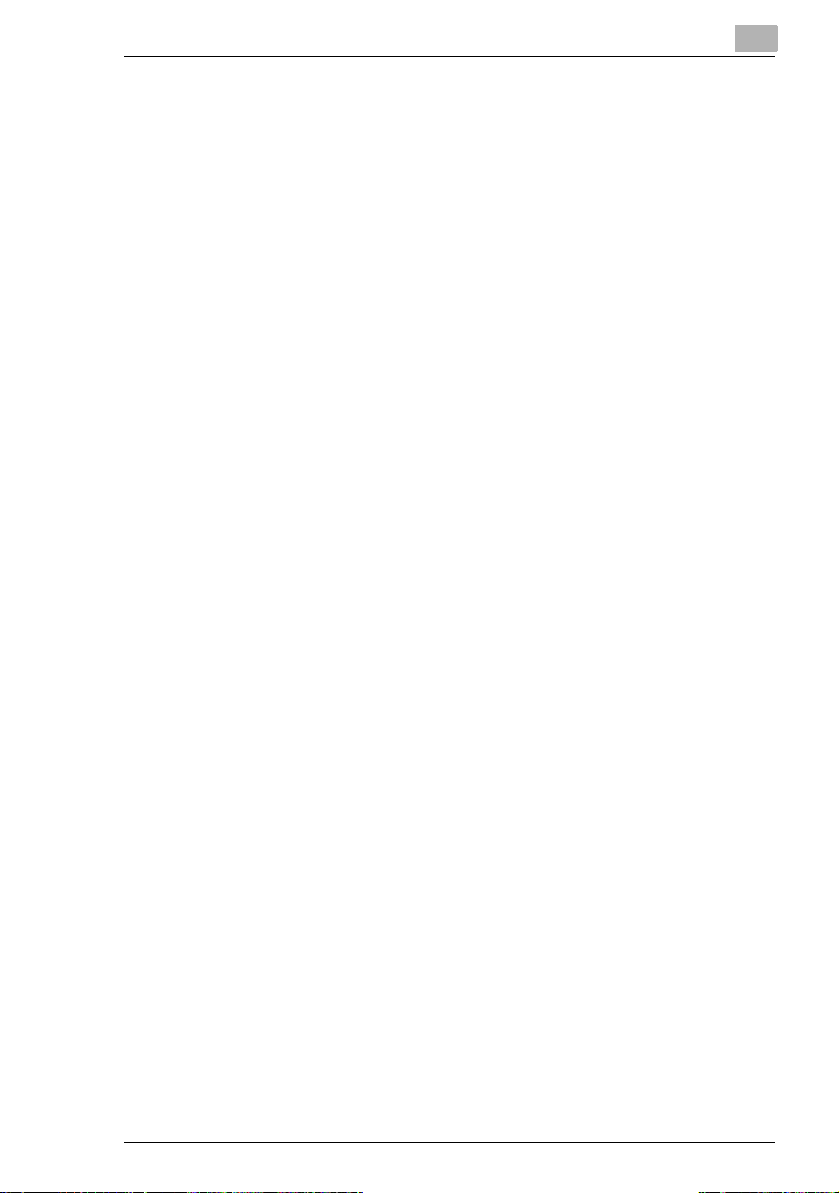
Welcome
1
4. RESTRICTIONS
(1) You shall not without the written consent of KONICA MINOLTA:
(i) use, copy, modify, merge or transfer copies of the Software except as
provided herein, (ii) reverse assemble or reverse compile the Software
except as permitted by law; or (iii) sublicense, rent, lease or distribute the
Software or any copy thereof.
(2) You shall not export or re-export the Software in any from under
violation of export restrictions by the government of your country.
5. LIMITED WARRANTY
KONICA MINOLTA warrants the media on which the software is recorded
to be free from defects in materials and workmanship under normal use.
Warranty details and limitations for the Hardware containing the Software
are described in the Statement of Limited Warranty which was supplied
with the hardware. With the exception of the foregoing express warranties
applicable to hardware and media only, the Software is not warranted and
is provided “AS IS”.
SUCH WARRANTIES ARE IN LIEU OF ALL OTHER WARRANTIES,
EXPRESS OR IMPLIED, INCLUDING, BUT NOT LIMITED TO, THE
IMPLIED WARRANTIES OF MERCHANTABILITY AND FITNESS FOR A
PARTICULAR PURPOSE.
6. LIMITATION OF REMEDIES
IN NO EVENT WILL KONICA MINOLTA BE LIABLE FOR ANY LOST
PROFITS, LOST DATA, OR ANY OTHER INCIDENTAL OR
CONSEQUENTIAL DAMAGES THAT RESULT FROM USE OR
INABLITY TO USE THE SOFTWARE, EVEN IF KONICA MINOLTA,
KONICA MINOLTA LICENSOR OR ITS AUTHORISED REMARKETERS
HAVE BEEN ADVISED OF THE POSSIBILITY OF SUCH DAMAGES OR
FOR ANY CLAIM BY YOU BASED ON A THIRD PARTY CLAIM.
7. TERMINATION
You may terminate your license at any time by destroying the Software
and all your copies of it or as otherwise described in these terms. KONICA
MINOLTA may terminate your license if you fail to comply with these
terms. Upon such termination, you agree to destroy all your copies of the
Software.
8. GOVERNING LAW
This Agreement shall be governed by the laws of the country where the
delivery is made to the original customer.
Pi1803e/Pi2001e 1-3
Page 9
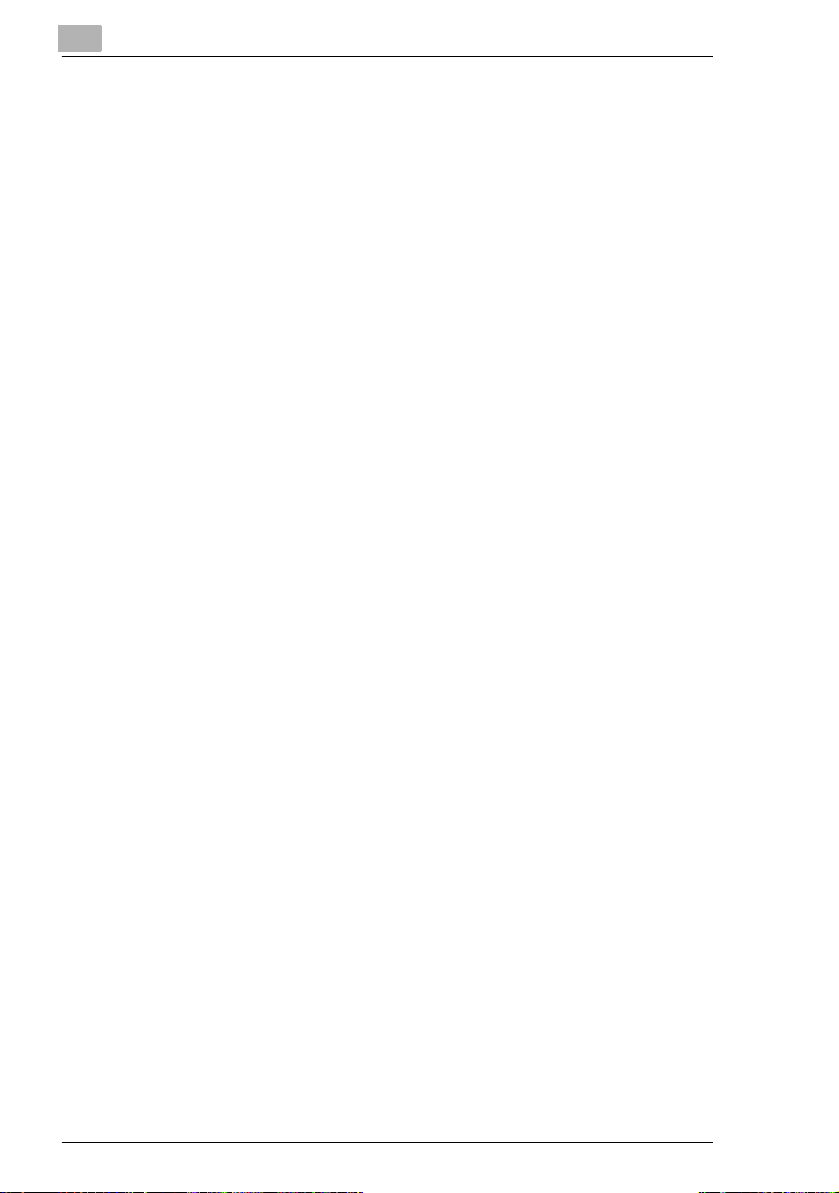
1
Welcome
9. GOVERNMENT END USERS
If you are acquiring the Software on behalf of any unit or agency of the
United States Government, the following provisions apply. Use,
duplication or disclosure by the Government is subject to restrictions as
set forth in the Rights in Technical Data and Computer Software clause at
FAR 252.227-7013, subdivision (b)(3)(ii) or sub paragraph (c)(1)(ii), as
appropriate. Further use, duplication or disclosure is subject to restrictions
to restricted rights software as set forth in FAR 52.227-19(c)(2).
YOU ACKNOWLEDGE THAT YOU HAVE READ THIS AGREEMENT,
UNDERSTAND IT, AND AGREE TO BE BOUND BY ITS TERMS AND
CONDITIONS. NEITHER PARTY SHALL BE BOUND BY ANY
STATEMENT OR REPRESENTATION NOT CONTAINED IN THIS
AGREEMENT. NO CHANGE IN THIS AGREEMENT IS EFFECTIVE
UNLESS WRITTEN AND SIGNED BY PROPERLY AUTHORISED
REPRESENTATIVES OF EACH PARTY. BY INSTALLING THIS
SOFTWARE, YOU AGREE TO ACCEPT THE TERMS OF THIS
AGREEMENT.
1-4 Pi1803e/Pi2001e
Page 10
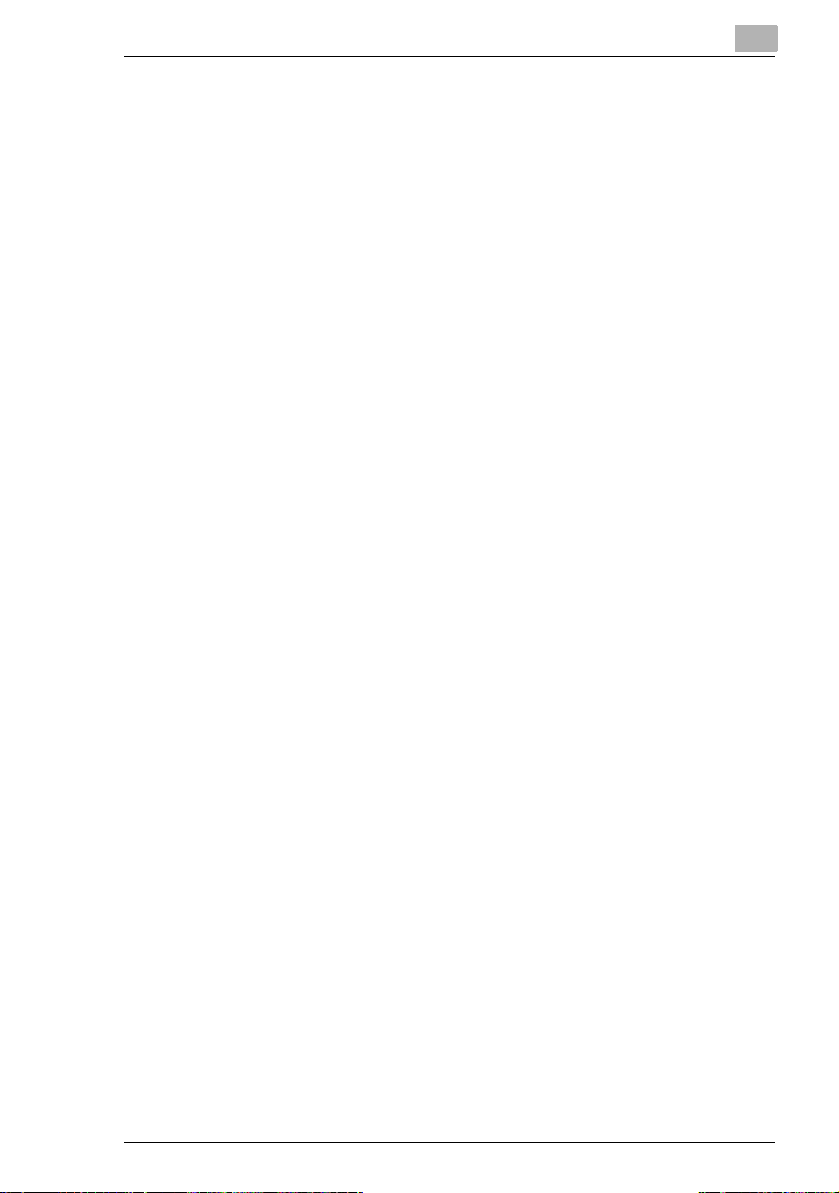
Welcome
1.2 Trademark Acknowledgements
KONICA MINOLTA is a trademark or a registered trademark of KONICA
MINOLTA HOLDINGS, INC.
PageScope is a trademark of KONICA MINOLTA BUSINESS
TECHNOLOGIES, INC.
Ethernet is a registered trademark of Xerox Corporation.
PCL is a registered trademark of Hewlett-Packard Company.
Microsoft, Windows, and Windows NT are registered trademarks of
Microsoft Corporation.
Netscape Communications, the Netscape Communications logo,
Netscape Navigator, Netscape Communicator, and Netscape are
trademarks of Netscape Communications Corporation.
All other product names are trademarks or registered trademarks of their
respective holders.
Copyright© 2004 KONICA MINOLTA BUSINESS TECHNOLOGIES, INC.
All rights reserved.
1
Pi1803e/Pi2001e 1-5
Page 11
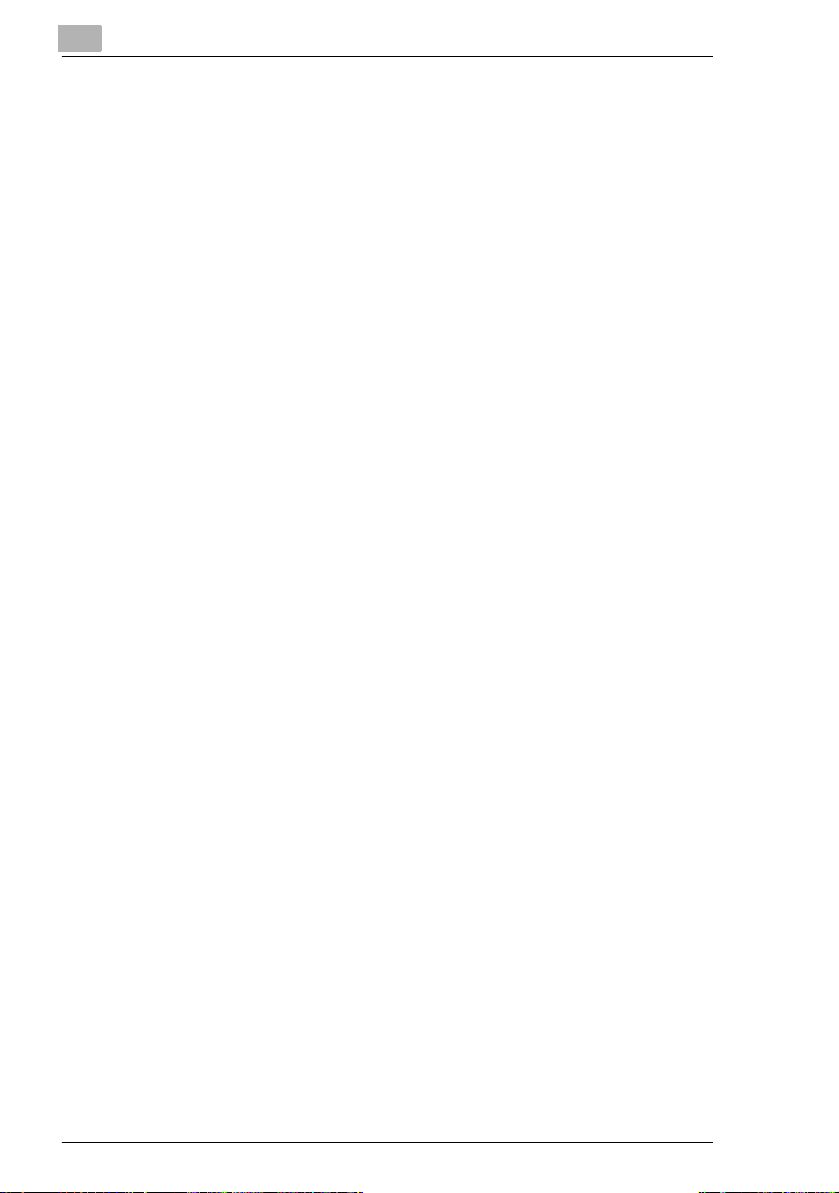
1
Welcome
1-6 Pi1803e/Pi2001e
Page 12

Getting Ready
2 Getting Ready
2.1 System Requirements
The following operating environment is required in order to use the printer
driver.
CPU Intel Pentium 200MHz
Operating system Windows XP (SP1 or later)/Windows 2000 (SP4 or later)/
Point &
Print*1
RAM 128 MB (Windows XP), 64 MB (Windows 2000/NT 4.0/Me/
I/O interface Parallel IEEE 1284 (compatible mode, ECP mode, Nibble mode)
*1: Point and print is possible with printers shared by Windows servers and clients. (Windows
2000 and NT 4.0 only) Clients inherit the driver settings from the server, such as the device
options, watermark, and Easy set setup, and are unable to modify the server settings if the user
does not have administrator access of the server.
*2: Supported by Windows XP, Windows 2000, Windows Me, Windows 98SE, and Windows
98.
*3: If the optional network interface card is installed, the network port can be used. For details,
refer to the User Manual for the Network Interface Card (NC-6).
Domain Server: Windows 2000 Server Client: Windows 2000
Workgroup Server: Windows 2000
USB*2 Revision 1.1 port
Network*3 Ethernet 10Base-T/100Base-TX (TCP/IP, IPX/SPX)
Windows NT 4.0 (SP6a or later)/Windows Me/Windows 98SE/
Windows 98/Windows 95(OSR2.5 with Internet Explorer 4.0 or
above)
Server: Windows NT 4.0
Server
Professional
Server: Windows NT 4.0
Workstation
98SE/98/95)
CD-ROM drive
Professional, Windows NT
4.0 Workstation
Client: Windows NT 4.0
Workstation
Client: Windows 2000
Professional, Windows NT
4.0 Workstation
Client: Windows NT 4.0
Workstation
2
Pi1803e/Pi2001e 2-1
Page 13

2
Getting Ready
2.2 Features of Printer Controller Pi1803e/Pi2001e
Various Printing Functions
G Prints multiple copies at one time. In addition, the printed pages can
be sorted into complete sets, which contain a copy of each page, or
into groups where each contains all copies of the same page.
G Prints two pages (one on each side) on a single sheet of paper.
This function is not supported by Di1611.
Left binding Top binding
G Prints an enlarged or reduced image of the original.
2-2 Pi1803e/Pi2001e
Page 14

Getting Ready
G Prints two or four pages of the original on a single sheet of paper.
2
A maximum of 16 pages can be printed on a single sheet of paper.
When two pages are printed
on one page
G Prints text in the background.
G Prints only the cover on a different type of paper (such as colored
When four pages are printed
on one page
paper).
Pi1803e/Pi2001e 2-3
Page 15

2
Getting Ready
2-4 Pi1803e/Pi2001e
Page 16

Connecting to a Computer
3 Connecting to a Computer
3.1 Types of Connections
You can use either of the following two methods to connect the machine
to a computer.
Parallel Port Connection
Use this type of connection when you want to connect the machine
directly to a computer’s parallel port. Refer to “Parallel Port Connection”
on page 3-2.
USB port connection
Use this type of connection when you want to connect the machine
directly to a computer’s USB port. Refer to “USB Port Connection” on
page 3-3.
Network Connection
In order to use the machine as a network printer, the Network Interface
Card (NC-6) must be installed.
For details on connecting the machine to a network, refer to the User
Manual for the Network Interface Card (NC-6).
3
Pi1803e/Pi2001e 3-1
Page 17

3
3.2 Parallel Port Connection
Use the parallel cable to connect the parallel port of the machine to the
parallel port of the computer.
✎
Important!
Be sure to use a shielded parallel cable. Use of an unshielded cable
may result in radio frequency interference.
The parallel port is compatible with IEEE1284 Type B standards.
1 Turn off both the machine and your computer.
2 Connect one end of the parallel cable to the parallel port (printer port)
of the computer.
3 Connect the other end of the cable to the parallel port on the left side
of the machine. Secure the interface cable connectors using the two
clips.
Connecting to a Computer
This completes connection of the machine to the computer.
3-2 Pi1803e/Pi2001e
Page 18

Connecting to a Computer
3.3 USB Port Connection
Use the USB cable (Type B) to connect the machine’s USB port to the
USB port on your computer.
3
Pi1803e/Pi2001e 3-3
Page 19

3
Connecting to a Computer
3-4 Pi1803e/Pi2001e
Page 20

Installing the Printer Driver
4 Installing the Printer Driver
This section describes the procedure for installing the printer driver. The
printer driver can be installed in two ways: by using Plug and Play or by
using the Add Printer Wizard.
4
If you want to use
this function to
install the printer
driver:
Plug and Play
(for USB connection)
Add Printer Wizard
(for parallel
connection)
For network printing, use the Add Printer Wizard to install the printer
driver. During installation, select “LPT1” as the printer port.
For details on specifying network connection settings, refer to the User
Manual for the network interface card.
Follow this procedure:
“Installing the Printer Driver Using Plug and Play”
on page 4-2
“Installing the Printer Driver Using the Add
Printer Wizard” on page 4-5
✎
Note
In order to use IPP printing, the IPP printing settings must be specified
when the printer driver is installed. For details on specifying the IPP
printing settings, refer to the manual provided with the network
interface card.
If the PCL printer controller is used on Windows 95, Windows 98,
Windows 98SE or Windows Me, the Network Setup utility cannot be
used.
Pi1803e/Pi2001e 4-1
Page 21

4
Installing the Printer Driver
4.1 Installing the Printer Driver Using Plug and Play
Installation using Plug and Play is not possible on Windows 95 and
NT 4.0. Refer to the procedure for using the Add Printer Wizard.
Installing the Printer Driver Using Plug and Play Under Windows XP
1 With Windows running, insert the CD-ROM into your computer’s CD-
ROM drive.
2 Turn on the machine.
3 When the machine is ready, connect it to the computer with the USB
cable.
The “Found New Hardware Wizard” dialog box appears.
4 Select Install from a list or specific location [Advanced], and then
click [Next].
5 Select Include this location in the search: under Search for the
best driver in these locations., and then click [Browse].
6 Browse to “Driver\(language)\2k_XP” on the CD-ROM, and then click
[OK].
✎
Tip
Select the language you prefer. For example, if you prefer English,
browse to:
Driver\English\2k_XP
7 Click [Next].
8 The “Completing Found New Hardware Wizard” dialog box appears.
❍ Click [Finish].
9 The “Found New Hardware Wizard” dialog box appears again.
❍ Repeat steps 4 through 7.
✎
Note
This completes the installation of the printer driver.
4-2 Pi1803e/Pi2001e
Page 22

Installing the Printer Driver
Installing the Printer Driver Using Plug and Play Under Windows 2000
1 With Windows running, insert the CD-ROM into your computer’s CD-
ROM drive.
2 Turn on the machine.
3 When the machine is ready, connect it to the computer with the USB
cable.
The “Found New Hardware Wizard” dialog box appears.
4 Select Search for a suitable driver for my device (recommended)
in the “Install Hardware Device Drivers” dialog box, and then click
[Next].
The “Locate Driver Files” dialog box appears.
5 Select Specify a location, and click [Next].
6 Click [Browse...] on the next dialog box, browse to
“Driver\(language)\2k_XP” on the CD-ROM, and then click [OK].
✎
4
Tip
Select the language you prefer. For example, if you prefer English,
browse to:
Driver\English\2k_XP
7 Click [OK], and follow the instructions that appear on the screen until
the “Completing the Found New Hardware Wizard” dialog box
appears.
Click [Finish].
8 The “Found New Hardware Wizard” dialog box appears again.
Repeat steps 4 through 7.
✎
Note
This completes the installation of the printer driver.
Pi1803e/Pi2001e 4-3
Page 23

4
Installing the Printer Driver
Installing the Printer Driver Using Plug and Play Under Windows Me/ 98SE/98
1 With Windows running, insert the CD-ROM into your computer’s CD-
ROM drive.
2 Turn on the machine.
3 When the machine is ready, connect it to the computer with the USB
cable.
The “Add New Hardware Wizard” dialog box appears.
4 Click [Next], and then select Search for the best driver for your
device (Recommended) on the next dialog box.
❍ Click [Next] again.
5 Select [Specify a location], and then click [Browse…].
6 Browse to “Driver\(language)\Win9x” on the CD-ROM, and then click
[OK].
✎
Tip
Select the language you prefer. For example, if you prefer English,
browse to:
Driver\English\Win9x
7 Click [Next], and then follow the instructions that appear on the screen
until you can click [Finish].
8 The “Add New Hardware Wizard” dialog box appears again.
Repeat steps 4 through 7.
✎
Note
Repeat steps 4 through 7 until the installation is completely
finished. This completes the installation of the printer driver.
4-4 Pi1803e/Pi2001e
Page 24

Installing the Printer Driver
4.2 Installing the Printer Driver Using the Add Printer Wizard
Installing the Printer Driver Using the Add Printer Wizard Under Windows XP
1 With Windows running, insert the CD-ROM into the CD-ROM drive of
your computer.
2 Click the Windows [Start] button, and then click [Printers and Faxes].
3 Select [Add a printer] from the [Printer Tasks] menu.
4
The Add Printer Wizard starts.
4 Follow the instructions that appear on your computer screen.
✎
Note
When instructed to specify the driver, browse to
“Driver\English\2k_XP” (for Windows XP) on the CD-ROM.
Pi1803e/Pi2001e 4-5
Page 25

4
Installing the Printer Driver
Installing the Printer Driver Using the Add Printer Wizard Under Windows 2000/NT 4.0/Me/98SE/98/95
1 With Windows running, insert the CD-ROM into the CD-ROM drive of
your computer.
2 Click the Windows [Start] button, point to [Settings], and then click
[Printers].
The “Printers” window appears.
3 Double-click the “Add Printer” icon.
The Add Printer Wizard starts.
4 Follow the instructions that appear on your computer screen.
✎
Note
When instructed to specify the driver, browse to
“Driver\English\2k_XP” (for Windows 2000),
“Driver\English\WinNT” (for Windows NT 4.0), or
“Driver\English\Win9x” (for Windows Me, 98SE, 98, and 95) on the
CD-ROM.
4-6 Pi1803e/Pi2001e
Page 26

Specifying the Option Configuration
5 Specifying the Option Configuration
Specify the option configuration according to the options installed on the
machine.
5.1 Specifying the Option Configuration
Displaying Settings Under Windows XP
1 Click the Windows [Start] button, and then click [Printers and Faxes].
2 In the “Printers and Faxes” window, select the appropriate printer icon.
3 Click [Properties] from the [File] menu.
4 Click the [Device Options] tab.
5
5 Specify the options installed in your machine, and then click the [OK]
button.
❍ To add an available option from the Installable Options list to the
Installed Options list, select the option, and then click the [Add]
button.
❍ To remove an option from the Installed Options list, select the
option, and then click the [Remove] button.
Pi1803e/Pi2001e 5-1
Page 27

5
Specifying the Option Configuration
✎
Note
The options “Tray3-5” and “Duplex” are only supported by Di1811p/
Di2011.
Displaying Settings Under Windows 2000/NT 4.0/Me/98SE/98/95
1 Click the Windows [Start] button, point to [Settings], and then click
[Printers].
2 Select the appropriate printer icon.
3 Click [Properties] from the [File] menu.
4 Click the [Device Options] tab.
5 Specify the options installed in your machine, and then click the [OK]
button.
❍ To add an available option from the Installable Options list to the
Installed Options list, select the option, and then click the [Add]
button.
❍ To remove an option from the Installed Options list, select the
option, and then click the [Remove] button.
✎
Note
The options “Tray3-5” and “Duplex” are only supported by
Di1811p/Di2011.
5-2 Pi1803e/Pi2001e
Page 28

Printing
6Printing
The general printing procedure is described below.
As an example, the following describes the procedure for printing from the
WordPad application, which is included with Windows.
1 In the application, open the file to be printed, and then click [Print] from
the [File] menu.
2 In the “Print” dialog box, check that the printer to be used is selected.
❍ If the desired printer is not selected, select it.
6
3 Specify the range of pages to be printed.
❍ To specify additional detailed settings such as the paper size and
page layout, click the [Preferences] button, and then change the
print settings.
4 Click the [Print] button to begin printing.
Pi1803e/Pi2001e 6-1
Page 29

6
Printing
6-2 Pi1803e/Pi2001e
Page 30

Troubleshooting
7 Troubleshooting
This section describes the errors that can appear during PC printing and
what you need to do to correct the situation.
If a problem occurs during PC printing, check the following.
7.1 Checking Messages
The [Error] indicator lights up and “PRN
Err” appears in the lower right corner of
the display when a PC print error occurs
while the machine is in another mode
besides the PC print mode. If this
happens, follow the procedure below.
7
<Copy mode>
<Fax mode>
<Scanner mode>
1 Press the [Printer] key to enter the
PC print mode.
Pi1803e/Pi2001e 7-1
Page 31

7
Troubleshooting
2 View the error message on the
display.
7-2 Pi1803e/Pi2001e
Page 32

Troubleshooting
7.2 Main Messages
The table below describes the main error messages that may appear
during the PC print mode operations.
Error Message Cause Action
PAPER SIZE
ERROR
NO SUITABLE
PAPER
INCORRECT
PAPER SIZE
PAPER EMPTY There is no paper in the
The paper size
specified for a paper
tray differs from the size
of paper that is loaded.
“Auto” is selected for
Paper Source with the
printer driver properties,
but none of the
machine’s trays contain
paper of the size
specified for printing.
The paper size
specified by the printer
driver is not loaded in
the specified paper tray.
specified tray or the
specified tray is not
loaded in the machine.
7
Load paper of the
correct size into the
tray.
Tray 1:
Change the paper size
in the Utility mode, and
load the correct paper
into the tray.
Tray 2-Tray 5 (option):
Use a paper feed
cassette loaded with
paper of the
corresponding size.
Bypass Tray:
Change the paper that
is loaded.
(NO SUITABLE
PAPER)
Press the [Start] key to
begin printing with the
paper source or paper
size specified in Utility
mode.
(INCORRECT PAPER
SIZE)
Press the [Start] key to
begin printing with the
paper size loaded in the
tray selected from the
printer driver. (Tray 1
and Tray 2-Tray 5)
Load paper into the tray
or load tray in the
machine.
Pi1803e/Pi2001e 7-3
Page 33

7
Error Message Cause Action
MEDIA TYPE
ERROR
MEMORY FULL The memory is full of
The media type
specified by the printer
driver is not loaded in
the specified paper tray.
stored data.
Change the media type
in the Utility mode, and
load the correct paper
into the tray.
Press the [Start] key to
begin printing with the
media type loaded in
the tray selected from
the printer driver. (Tray
1 and Tray 2-Tray 5)
Press any key, and then
turn the machine off,
then on again.
Troubleshooting
7-4 Pi1803e/Pi2001e
Page 34

2004. 8
91264C010H014
Copyright
2004
KONICA MINOLTA BUSINESS TECHNOLOGIES, INC.
Printed in China
The information contained in this manual
is subject to change without notice to
incorporate improvements made on the
product or products the manual covers.
KONICA MINOLTA BUSINESS TECHNOLOGIES, INC.
Marunouchi Center Building, 1-6-1 Marunouchi, Chiyoda-ku, Tokyo, 100-0005, Japan
