Page 1
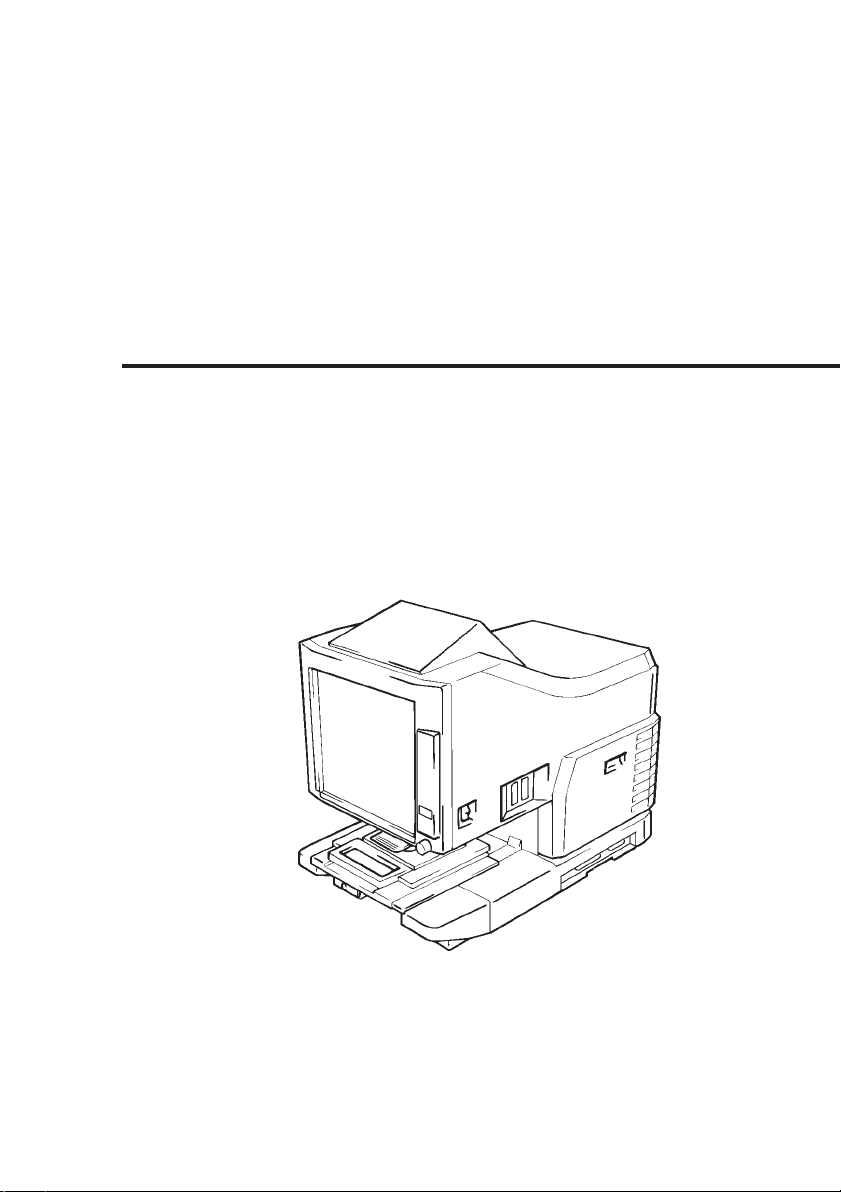
MS6000 MKII
User’s Guide
Page 2

Page 3
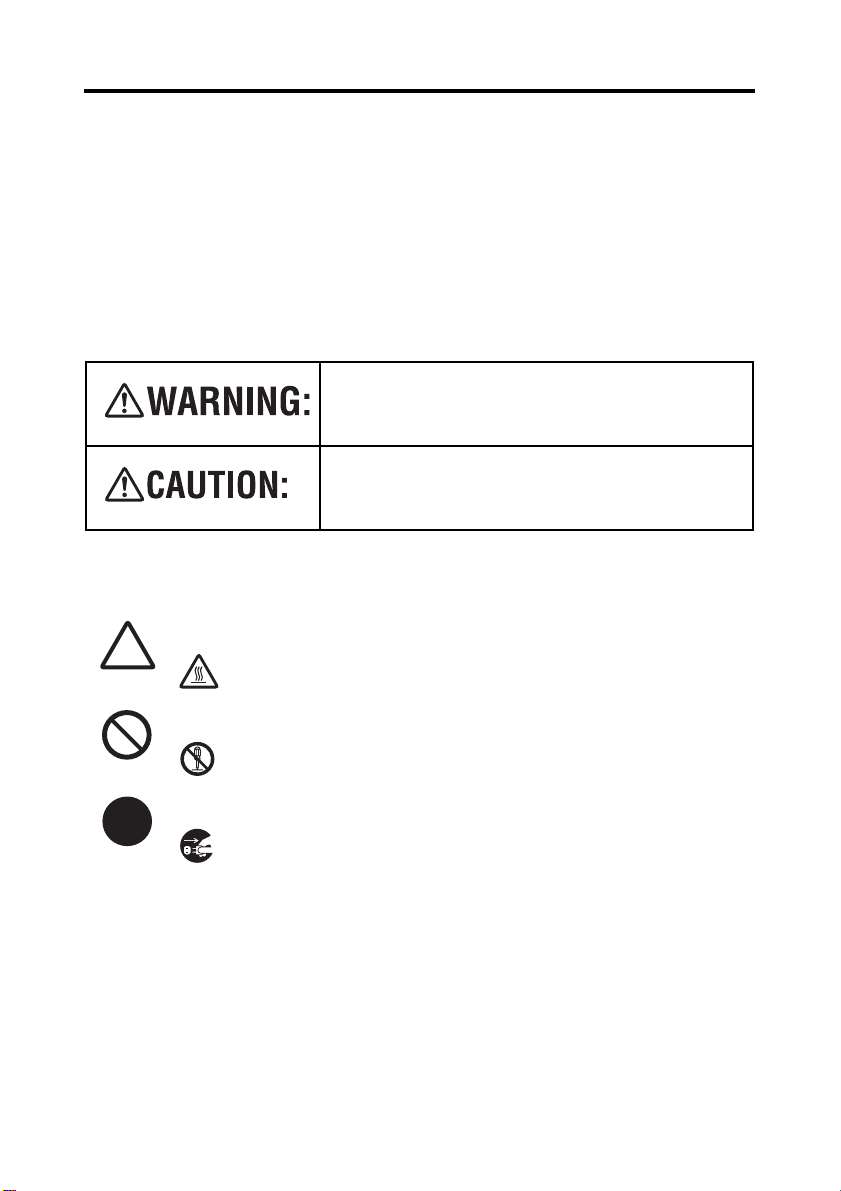
P-i
SAFETY INFORMATION
This section contains detailed instructions on the operation and maintenance of this
machine. To achieve optimum utility of this device, all operators should carefully
read and follow the instructions in this manual. Please keep this manual in a handy
place near the machine.
Make sure you observe all of the precautions listed in this manual.
* Ver07
Please note that some parts of the contents of this section may not correspond with the purchased product.
Warning and Precaution Symbols
Ignoring this warning could cause serious injury or
even death.
Ignoring this caution could cause injury or damage
to property.
Meaning of Symbols
A triangle indicates a danger against which you should take precaution.
This symbol warns against cause burns.
A diagonal line indicates a prohibited course of action.
This symbol warns against dismantling the device.
A black circle indicates an imperative course of action.
This symbol indicates you must unplug the device.
Page 4
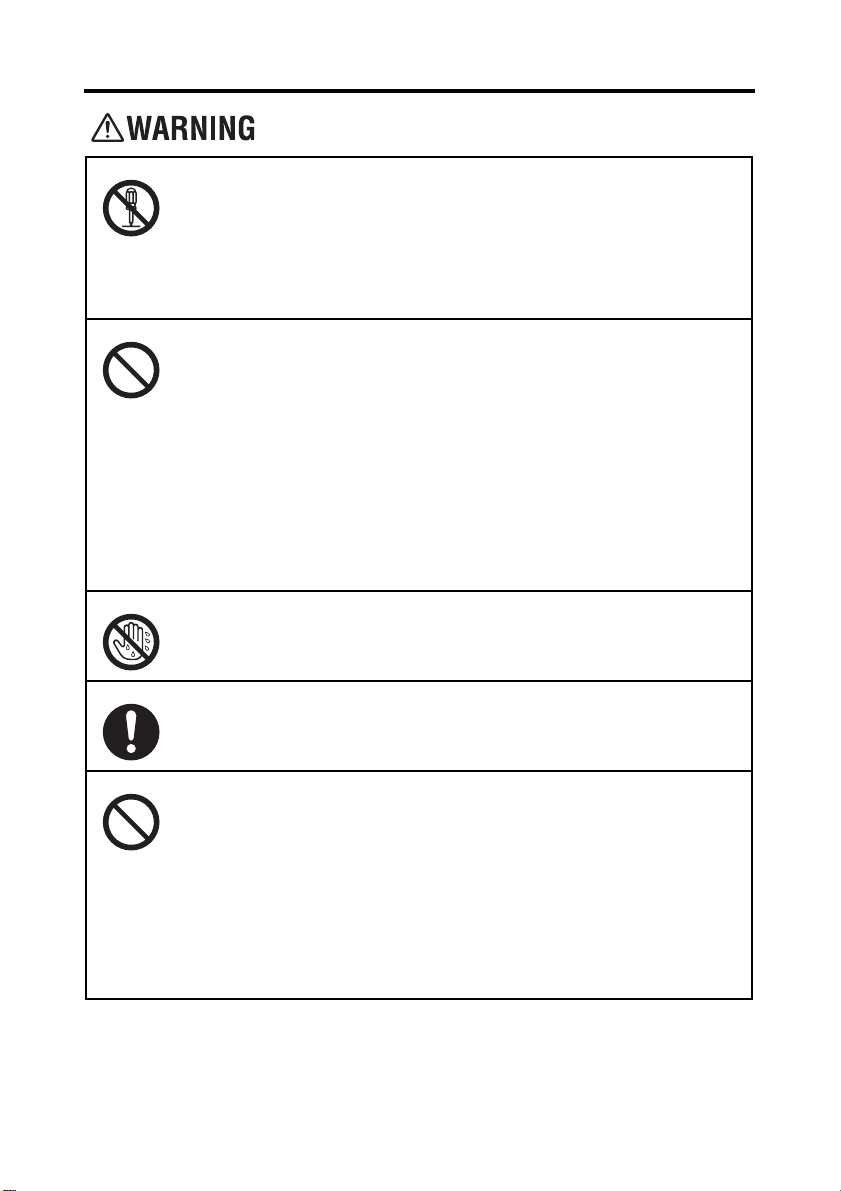
P-ii
SAFETY INFORMATION
• Do not modify this product, as a fire, electrical shock, or breakdown could result. If the product employs a laser, the laser beam
source could cause blindness.
• Do not attempt to remove the covers and panels which have been
fixed to the product. Some products have a high-voltage part or a
laser beam source inside that could cause an electrical shock or
blindness.
• Only use the power cord supplied in the package. If a power cord
is not supplied, only use the power cord and plug that is specified
in POWER CORD INSTRUCTION. Failure to use this cord could
result in a fire or electrical shock.
• Use the power cord supplied in the package only for this machine
and NEVER use it for any other product. Failure to observe this
precaution could result in a fire or electrical shock.
• Use only the specified power source voltage. Failure to do that
could result in a fire or electrical shock.
• Do not use a multiple outlet adapter to connect any other appliances or machines. Use of a power outlet for more than the
marked current value could result in a fire or electrical shock.
Do not unplug and plug in the power cord with a wet hand, as an
electrical shock could result.
Plug the power cord all the way into the power outlet. Failure to do
this could result in a fire or electrical shock.
• Do not scratch, abrade, place a heavy object on, heat, twist, bend,
pull on, or damage the power cord. Use of a damaged power cord
(exposed core wire, broken wire, etc.) could result in a fire or
breakdown.
Should any of these conditions be found, immediately turn OFF
the power switch, unplug the power cord from the power outlet,
and then call your authorized service representative.
• Do not use an extension cord, in principle. Use of an extension
cord could cause a fire or electrical shock. Contact your autho
rized service representative if an extension cord is required.
-
Page 5
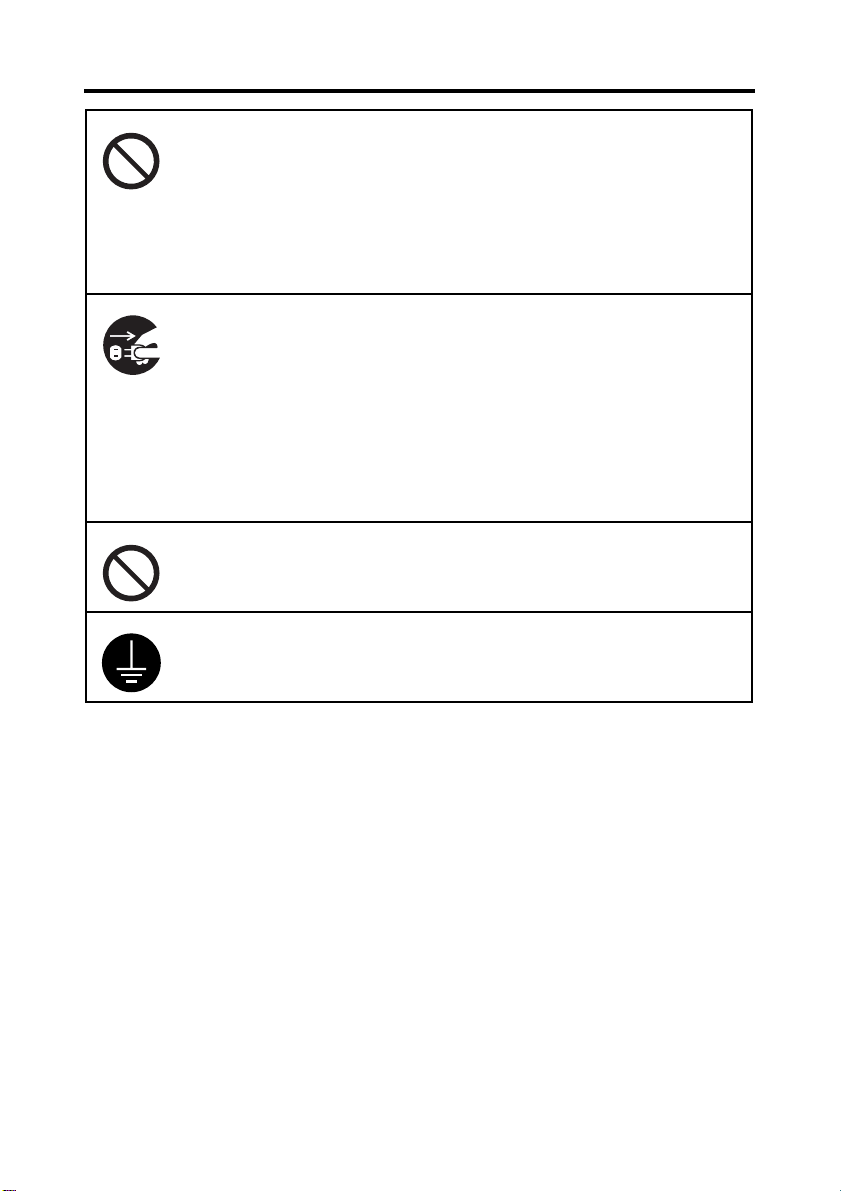
P-iii
SAFETY INFORMATION
Do not place a flower vase or other container that contains water, or
metal clips or other small metallic objects on this product. Spilled
water or metallic objects dropped inside the product could result in a
fire, electrical shock, or breakdown.
Should a piece of metal, water, or any other similar foreign matter
get inside the product, immediately turn OFF the power switch,
unplug the power cord from the power outlet, and then call your
authorized service representative.
• Do not keep using this product, if this product becomes inordinately hot or emits smoke, or unusual odor or noise. Immediately
turn OFF the power switch, unplug the power cord from the power
outlet, and then call your authorized service representative. If you
keep on using it as is, a fire or electrical shock could result.
• Do not keep using this product, if this product has been dropped
or its cover damaged. Immediately turn OFF the power switch,
unplug the power cord from the power outlet, and then call your
authorized service representative. If you keep on using it as is, a
fire or electrical shock could result.
Do not throw the toner cartridge or toner into an open flame. The hot
toner may scatter and cause burns or other damage.
Connect the power cord to an electrical outlet that is equipped with a
grounding terminal.
Page 6
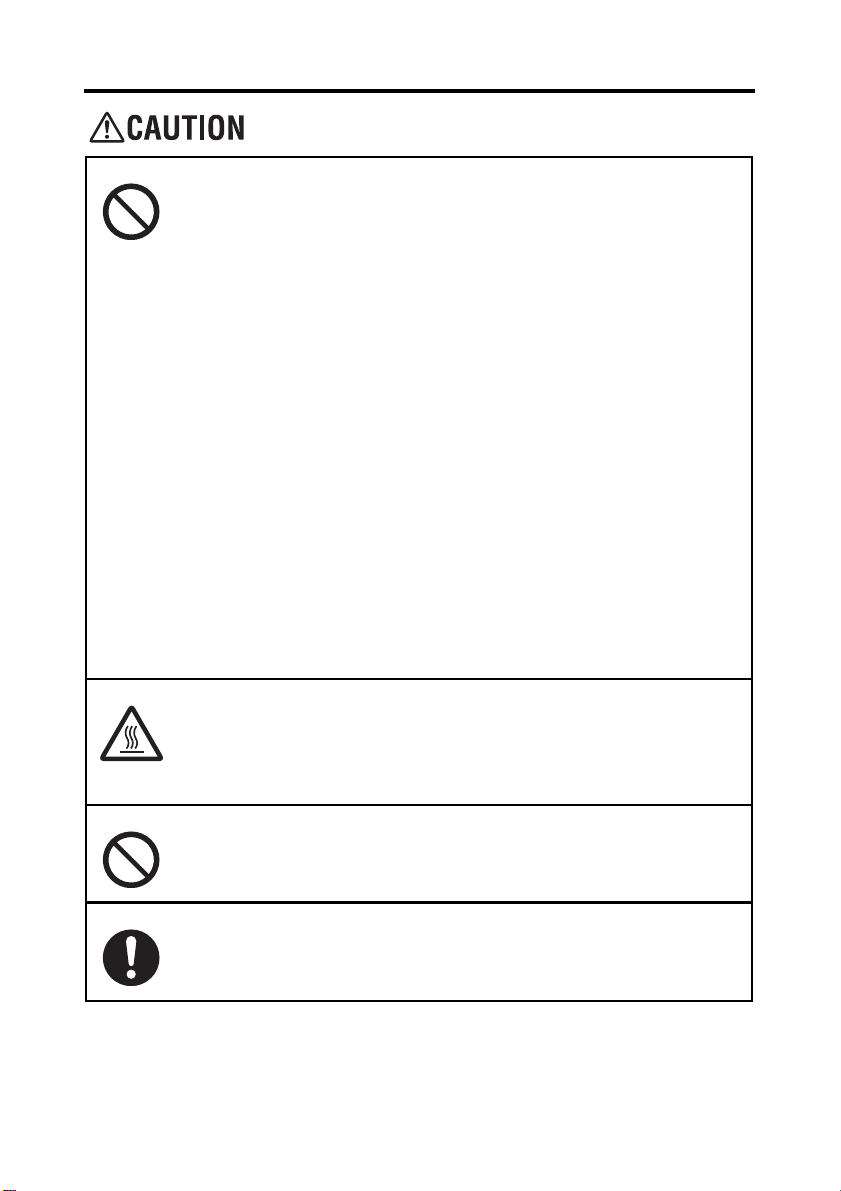
P-iv
SAFETY INFORMATION
• Do not use flammable sprays, liquids, or gases near this product,
as a fire could result.
• Do not leave a toner unit or drum unit in a place within easy reach
of children. Licking or ingesting any of these things could injure
your health.
• Do not let any object plug the ventilation holes of this product.
Heat could accumulate inside the product, resulting in a fire or
malfunction.
• Do not install this product at a site that is exposed to direct sunlight, or near an air conditioner or heating apparatus. The resultant
temperature changes inside the product could cause a malfunc
tion, fire, or electrical shock.
• Do not place the product in a dusty place, or a site exposed to
soot or steam, near a kitchen table, bath, or a humidifier. A fire,
electrical shock, or breakdown could result.
• Do not place this product on an unstable or tilted bench, or in a
location subject to a lot of vibration and shock. It could drop or fall,
causing personal injury or mechanical breakdown.
• After installing this product, mount it on a secure base. If the unit
moves or falls, it may cause personal injury.
• Do not store toner units and PC drum units near a floppy disk or
watch that are susceptible to magnetism. They could cause these
products to malfunction.
-
The inside of this product has areas subject to high temperature,
which may cause burns. When checking the inside of the unit for
malfunctions such as a paper misfeed, do not touch the locations
(around the fusing unit, etc.) which are indicated by a “CAUTION
HOT” caution label.
Do not place any objects around the power plug as the power plug
may be difficult to pull out when an emergency occurs.
The socket-outlet shall be installed near the machine and shall be
easily accessible as the power plug may be difficult to pull out when
an emergency occurs.
Page 7
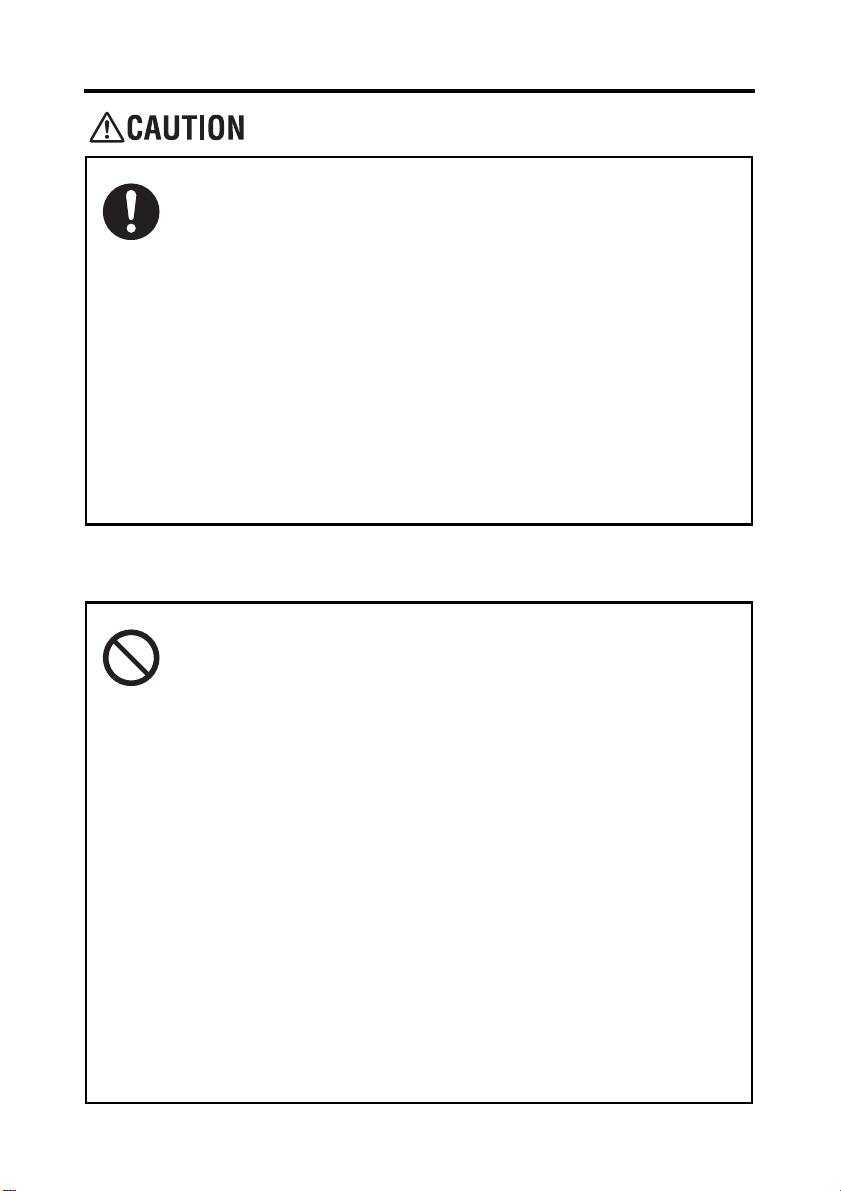
• Always use this product in a well ventilated location. Operating the
product in a poorly ventilated room for an extended period of time
could injure your health. Ventilate the room at regular intervals.
• Whenever moving this product, be sure to disconnect the power
cord and other cables. Failure to do this could damage the cord or
cable, resulting in a fire, electrical shock, or breakdown.
• When moving this product, always hold it by the locations specified in the operator’s manual or other documents. If the unit falls it
may cause severe personal injury. The product may also be dam
aged or malfunction.
• Remove the power plug from the outlet more than one time a year
and clean the area between the plug terminals. Dust that accumu
lates between the plug terminals may cause a fire.
• When unplugging the power cord, be sure to hold onto the plug.
Pulling on the power cord could damage the cord, resulting in a
fire or electrical shock.
Precautions for Routine
P-v
SAFETY INFORMATION
-
-
• Do not store toner units, PC drum units, and other supplies and
consumables in a place subject to direct sunlight and high temper
ature and humidity, as poor image quality and malfunction could
result.
• Do not attempt to replace the toner unit and PC drum unit in a
place exposed to direct sunlight. If the PC drum is exposed to
intense light, poor image quality could result.
• Do not unpack a toner unit or PC drum unit until the very time of
use. Do not leave an unpacked unit standing. Install it immediately
or poor image quality could result.
• Do not keep toner units and PC drum units in an upright position
or upside down, as poor image quality could result.
• Do not throw or drop a toner unit or PC drum unit as poor image
quality could result.
• Do not use this product in an area where ammonia or other gases
or chemicals are present. Failure to do so may shorten the service
life of the product, cause damage or decrease performance.
• Do not use this product in an environment with a temperature outside the range specified in the operator’s manual, as a breakdown
or malfunction could result.
• Do not attempt to feed stapled paper, carbon paper or aluminum
foil through this product, as a malfunction or fire could result.
-
Page 8
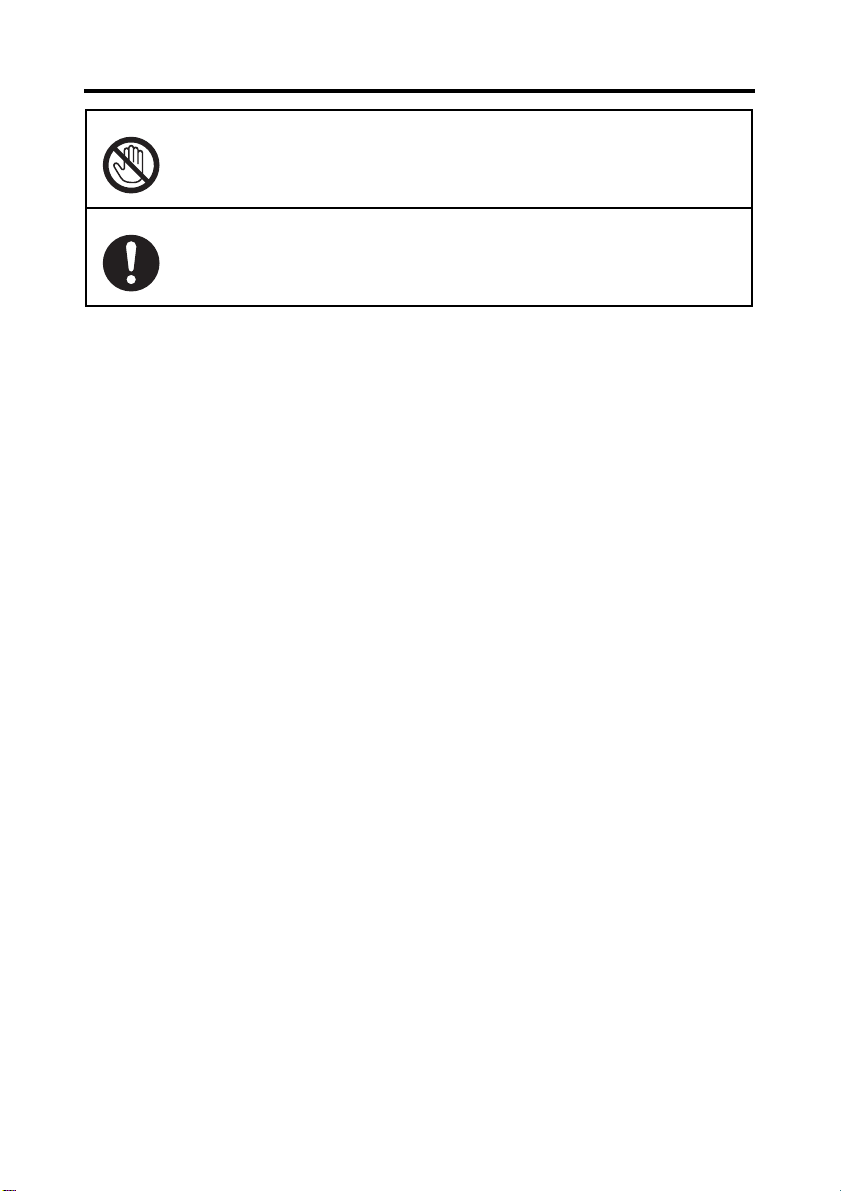
P-vi
SAFETY INFORMATION
Do not touch or scratch the surface of the toner unit developing roller
and the PC drum, as poor image quality could result.
Use the supplies and consumables recommended by the dealer. Use
of any supply or consumable not recommended could result in poor
image quality and breakdown.
Page 9
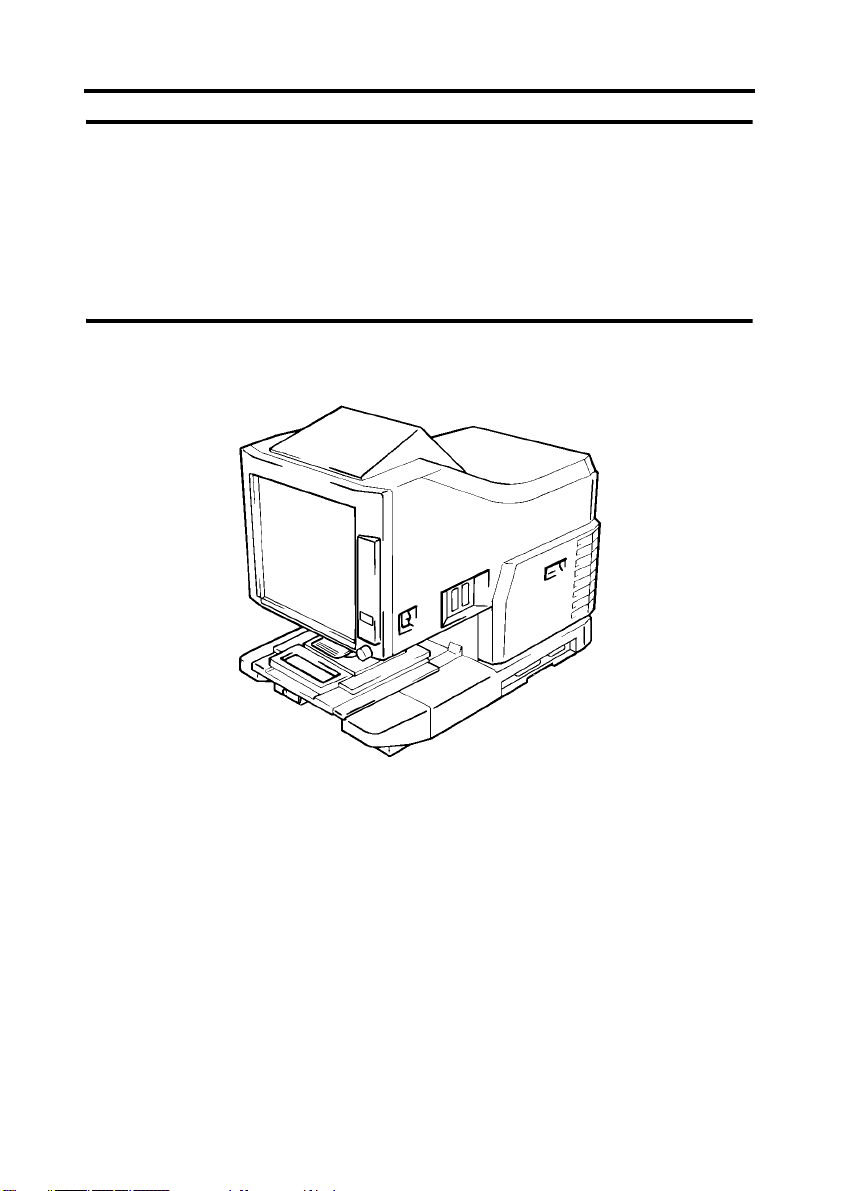
Welcome
This User’s Guide explains how to operate the unit and replenish its supplies. It also gives
some troubleshooting tips as well as general precautions to be observed when operating the
unit.
To ensure the best performance and effective use of your unit, read this User’s Guide carefully
until you familiarize yourself thoroughly with the unit's operation and features.
Please keep this User’s Guide and use it as a quick and handy reference tool for immediately
clarifying any questions that may arise.
i
Please follow the instructions given in this User’s Guide when handling the system and do not
touch any part of the system the User’s Guide does not cover.
NEVER attempt to disassemble or remodel the system.
The contents of this User’s Guide are subject to change without notice.
No part of this User’s Guide may be quoted, reproduced, or translated into any other language.
Page 10

ii
Notes to Operators and Key Operators
The following safety rules should be observed:
[1] The unit should be kept free from moisture, dirt, dust and exposure to heat and direct sun-
light at all times.
[2] Keep hands, hair and clothing away from rollers and other moving parts.
[3] Before removing the Projection Lamp Unit, confirm that the machine is turned “OFF”.
[4] Be sure that the proper voltage is used and that the machine is well grounded. The use of
electrical extension cords is strongly discouraged.
[5] For best performance, only our authorized supplies are recommended for use with this
unit. Failure to use our authorized supplies may cause damage to the unit, in which case
the warranty may be rendered void.
[6] Do not attempt to remove any Cover that is secured.
FCC Part 15 - Radio Frequency Devices (For U.S.A. Users)
This device complies with Part 15 of the FCC Rules.
Operation is subject to the following two conditions:
1. This device may not cause harmful interference, and
2. this device must accept any interference received, including interference that may cause un-
desired operation.
WARNING
This equipment has been tested and found to comply with the limits for a Class A digital
device, pursuant to Part 15 of the FCC Rules. These limits are designed to provide
reasonable protection against harmful interference when the equipment is operated in a
commercial environment. This equipment generates, uses, and can radiate radio frequency
energy and, if not installed and used in accordance with the instruction manual, may cause
harmful interference to radio communications. Operation of this equipment in a residential
area is likely to cause harmful interference in which case the user will be required to correct
the interference at his own expense.
The design and production of this unit conforms to FCC regulations, and any changes or
modifications must be registered with the FCC and are subject to FCC control. Any changes
made by the purchaser or user without first contacting the manufacturer will be subject to
penalty under FCC regulations.
Page 11
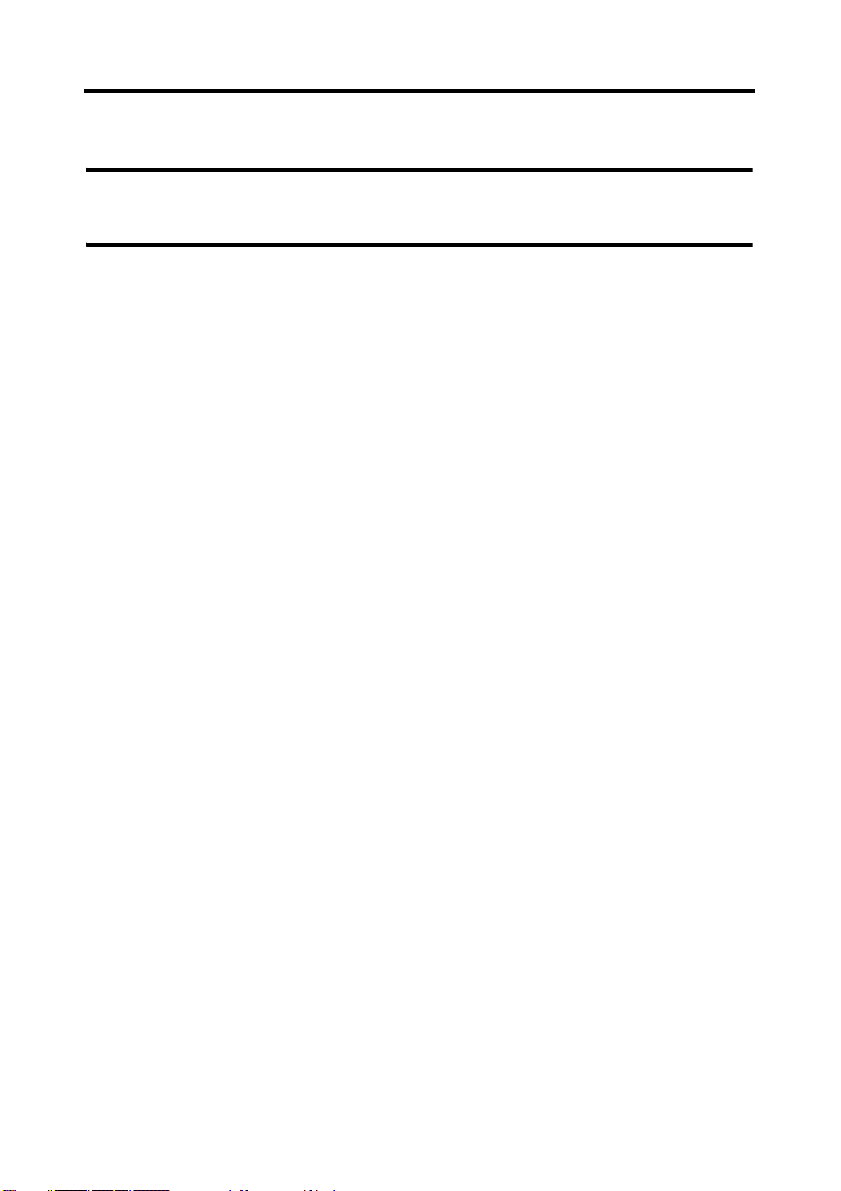
iii
Notes to Operators and Key Operators
Interference-Causing Equipment Standard (ICES-003 ISSUE 4)
(For Canada Users)
This Class A digital apparatus complies with Canadian ICES-003.
Cet appareil numérique de la classe A est conforme à la norme NMB-003 du Canada.
CE Marking (Declaration of Conformity) (For European Users)
This product complies with the following EU directives:
2006/95/EC and 2004/108/EC directives.
This declaration is valid for the area of the European Union(EU) only.
This device must be used with shielded interface cable and shielded network cable.
The use of non-shielded cable is likely to result in interference with radio communications and
is prohibited under rules.
Acoustic Noise
Machine Noise Regulation 3 GSGV, 18.01.1991: The sound pressure level at the operator position according to EN27779 is equal to or less than 70dB (A).
Page 12
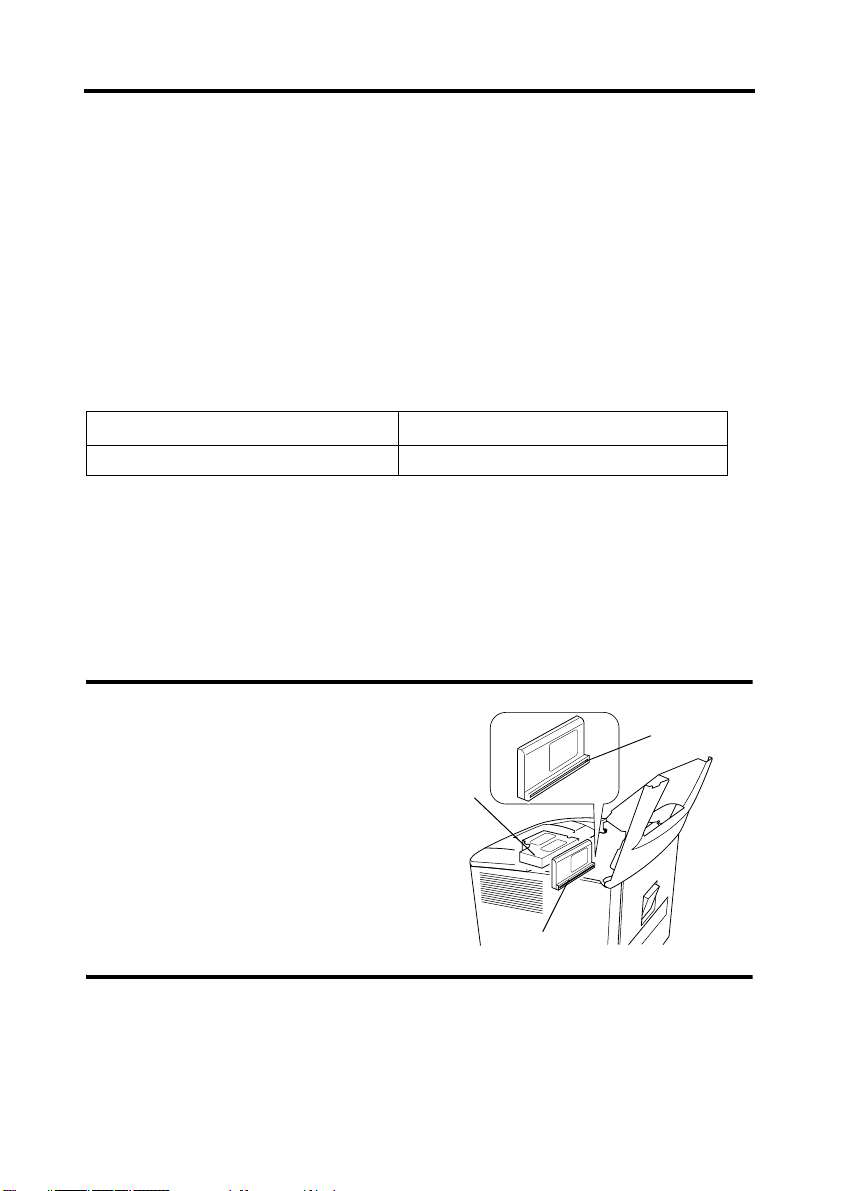
iv
Safety Information (MSP 3500 Printer)
Laser Safety
This printer is a page printer which operates by means of a laser. There is no possibility of
danger from the laser, provided the printer is operated according to the instructions provided
in this manual.
Since radiation emitted by the laser is completely confined within protective housing and external covers, the laser beam cannot escape from the machine during any phase of user operation.
This printer is certified as a Class 1 laser product: This means that the printer does not produce
hazardous laser radiation.
Internal Laser Radiation
Maximum Average Radiation Power
Wave Length 770-800 nm
This product employs a Class IIIb Laser Diode that has an invisible laser beam. The Laser Diode and Scanning Polygon Mirror are incorporated in the print head unit.
The print head (in the interior of the printer in front of the toner cartridge) consists of the print
head unit and the mirror unit. The laser beam is emitted from the print head unit, passes
through the mirror unit, then is radiated through the laser aperture of the mirror unit to the in
terior of the printer.
WARNING
The print head unit is NOT A FIELD SERVICE ITEM. Therefore, the print head unit
should not be opened under any circumstances.
37 µW at laser Aperture of mirror unit
Laser
Aperture
Print
Head
Unit
Mirror Unit
-
Page 13
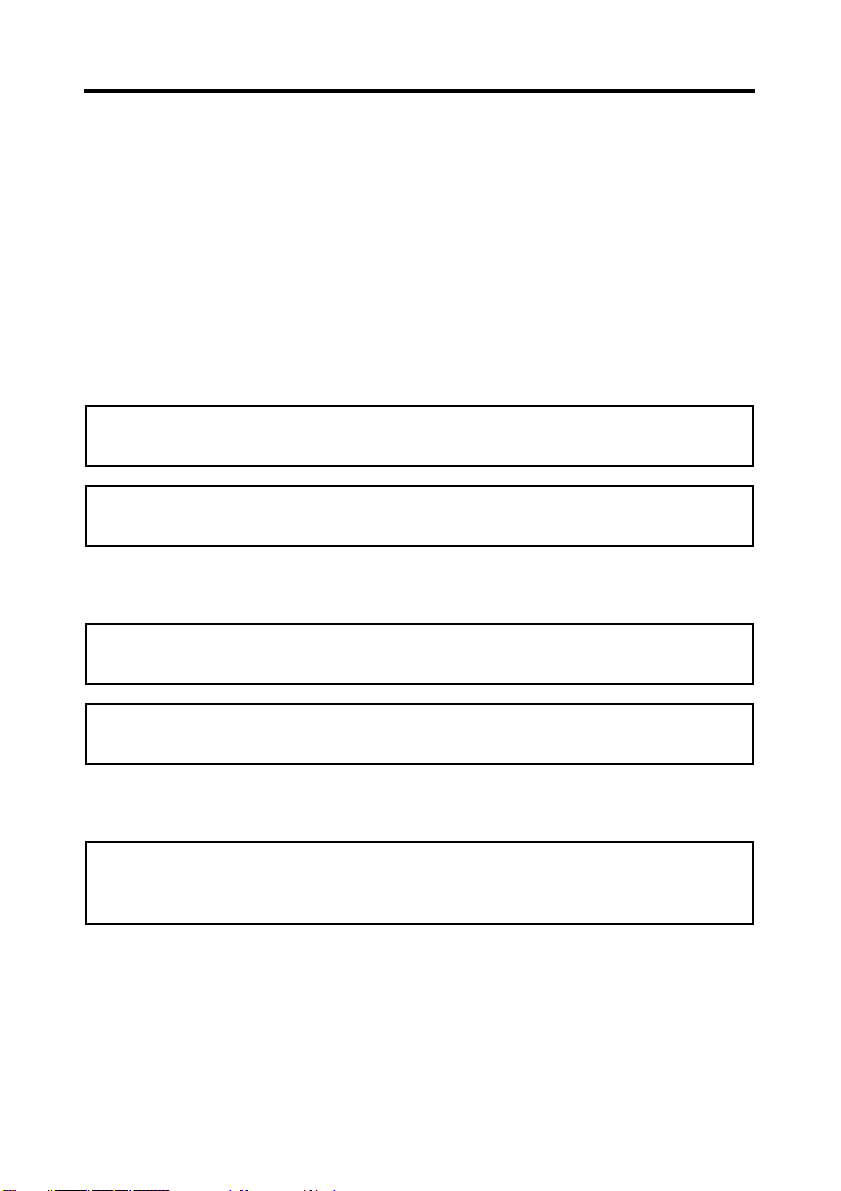
Safety Information (MSP 3500 Printer)
For United States
CDRH Regulations
This printer is certified as a Class I laser product under the Regulation Performance Standard
according to the Food, Drug, and Cosmetic Act of 1990.
Compliance is mandatory for laser products marketed in the United States, and is reported to
the Center for Devices and Radiological Health (CDRH) of the U.S. Food and Drug Admin
istration (FDA) of the Department of Health and Human Services (DHHS). This means that
the product does not produce hazardous laser radiation.
The label shown below indicated compliance with the CDRH regulations and must be attached to laser products marketed in the United States.
CAUTION: Use of controls, adjustments or performance of procedures other than those
specified in this manual may result in hazardous radiation exposure.
This is a semiconductor laser. The maximum power of the laser diode is 15mW, and the
wavelength is 770-800 nm.
All other users
v
-
WARNING: Use of controls, adjustments of performance or procedures other than those
specified in this manual may result in hazardous radiation exposure.
This is a semiconductor laser. The maximum power of the laser diode is 15mW, and the
wavelength is 770-800 nm.
For Denmark
ADVARSEL: Usynlig laserstråling ved åbning, når sikkerhedsafbrydere er ude af funk-
tion. Undgå udsttelse for stråling.
Klasse 1 laser produkt der opfylder IEC60825 sikkerheds kravene.
Page 14
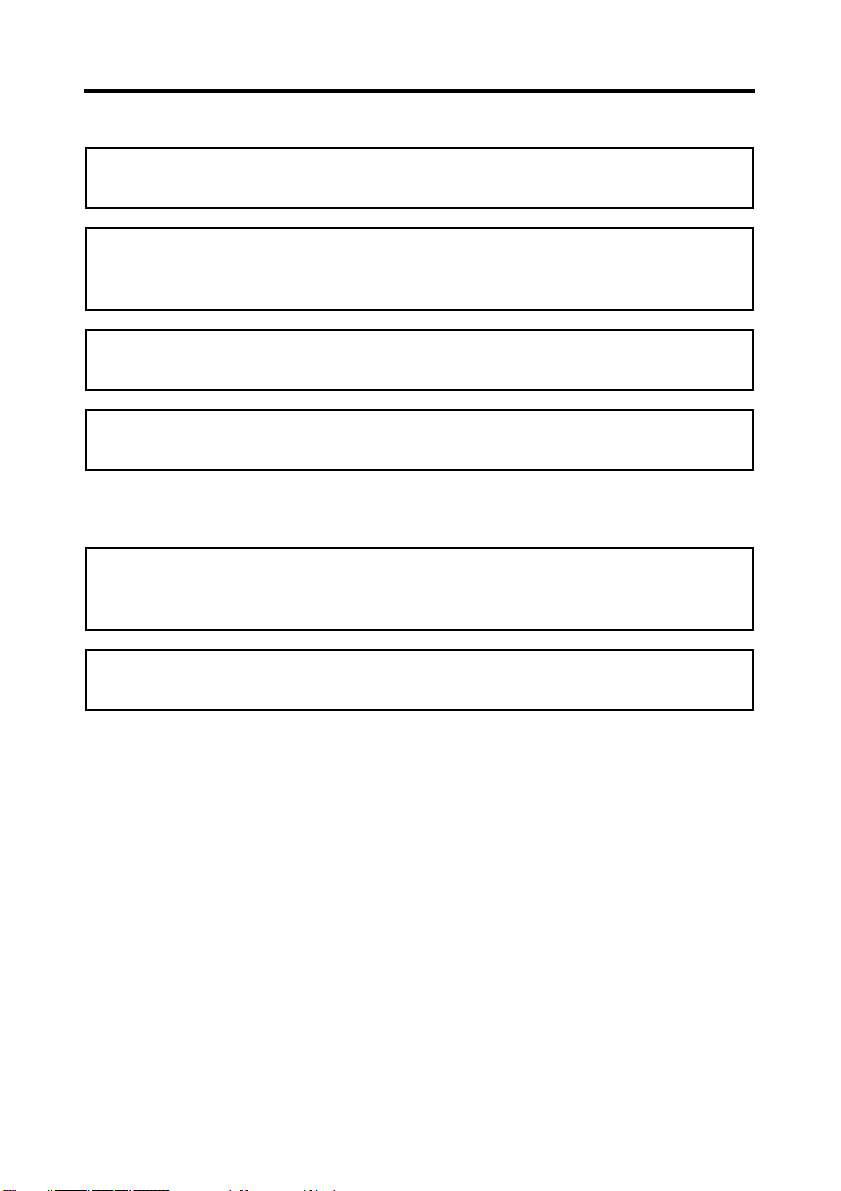
vi
Safety Information (MSP 3500 Printer)
For Finland, Sweden
VAROITUS!: Laitteen käyttäminen muulla kuin tässä käyttöohjeessa mainitulla tavalla
saattaa altistaa käyttäjän turvallisuusluokan 1 ylittävälle näkymättömälle lasersäteilylle.
VARNING: Om apparaten används på annat sätt än i denna bruksanvisning specificerats,
kan använderen utsattasr för osynling laserstrålnig, som överskrider gränsen för laserklass
1.
VARO: Avattaessa ja suojalukitus ohitettaessa olet alttiina nakymattomalle lasersateilylle. Aja katso sateeseen.
VARNING: Osynlig laserstråining när denna del är öppnad och spärren är urkopplad. Betrakta ej stråien.
For Norway
ADVARSEL: Dersum apparatet brukes på annen måte enn spesifisert i denne bruksanvis-
ning, kan brukeren utsettes for unsynlig laserstråling som overskrider grensen for laser
klasse 1.
Dette er en halvleder laser. Maksimal effeckt til laserdiode er 15mW, og bolgelengde er
770-800 nm.
Page 15
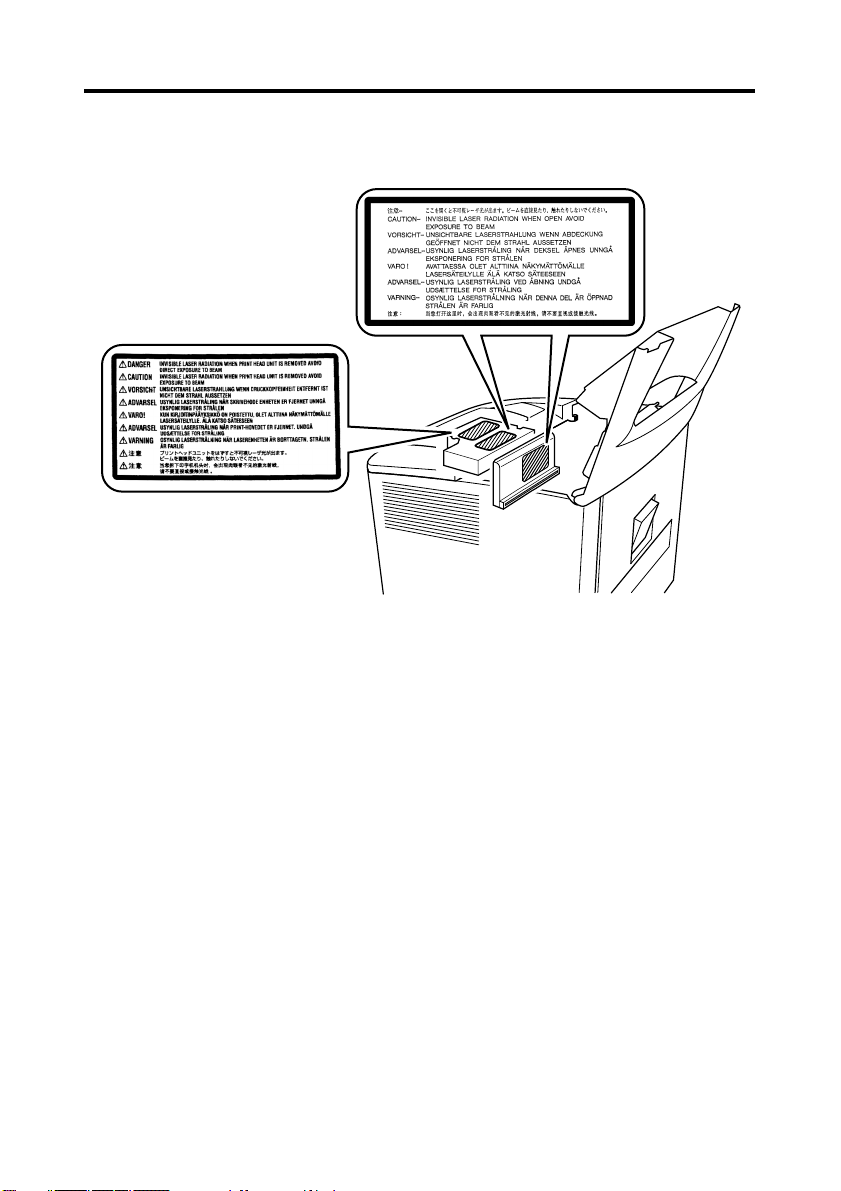
Safety Information (MSP 3500 Printer)
WARNING LABEL
• Three laser caution labels are attached to the inside of the machine as shown below.
vii
Page 16
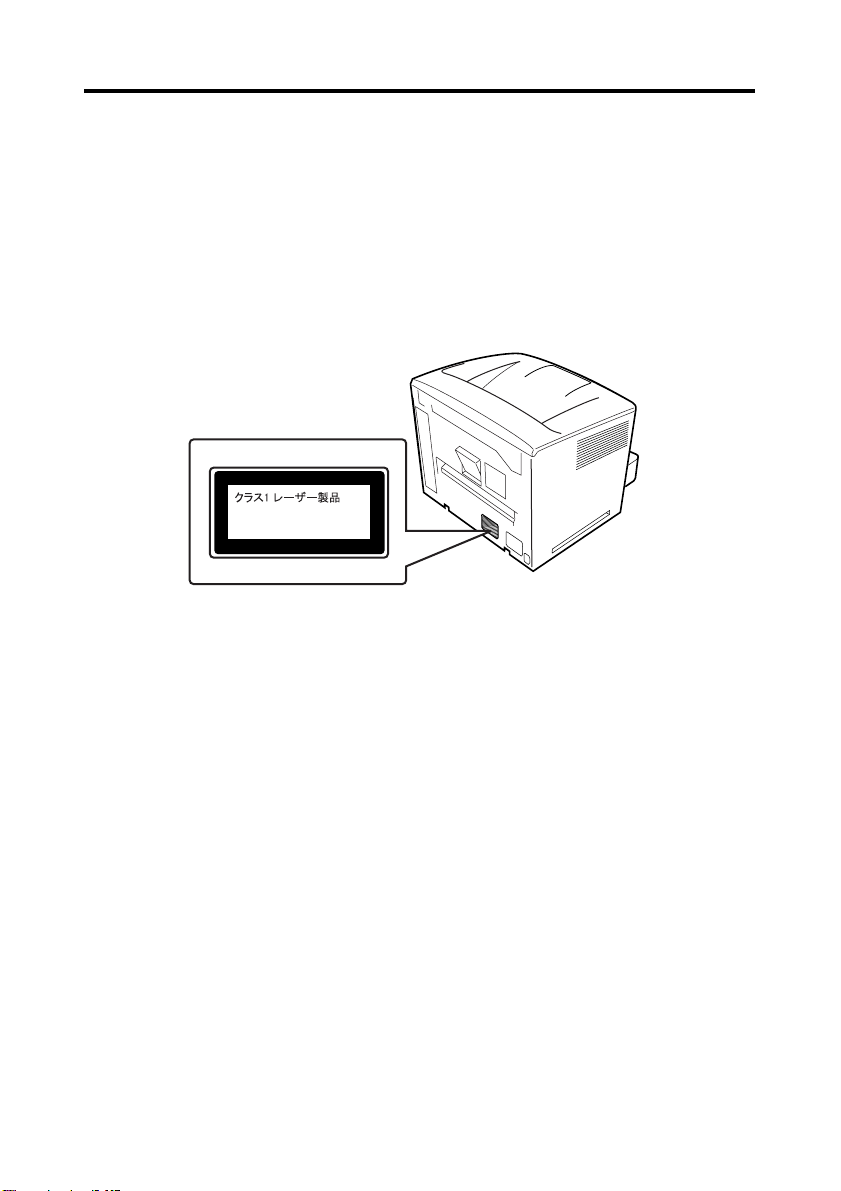
viii
Safety Information (MSP 3500 Printer)
OZONE RELEASE (For all Users)
During printer operation, a small quantity of ozone is released. This amount is not large
enough to cause any adverse affects or harm. However, be sure the room where the machine
is being used has adequate ventilation, especially if you are printing a high volume of materi
als, or if the machine is being used continuously over a long period.
WARNING LABEL
• A laser safety label is attached to the outside of the machine as shown below.
CLASS 1 LASER PRODUCT
LASER KLASSE 1 PRODUKT
-
Page 17
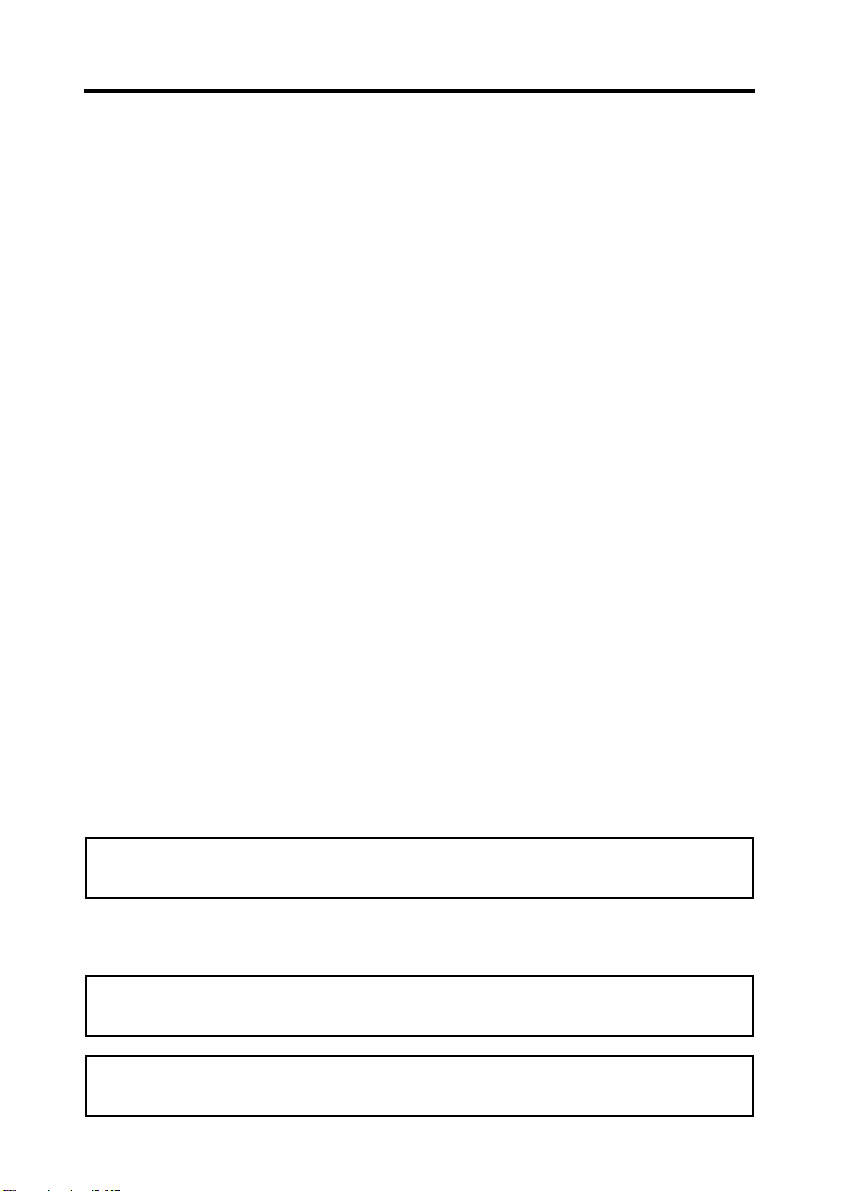
ix
Safety Information (MSP 3000 Printer)
Laser Safety
This printer is a page printer which operates by means of a laser. There is no possibility of
danger from the laser, provided the printer is operated according to the instructions provided
in this manual.
Since radiation emitted by the laser is completely confined within protective housing, the laser
beam cannot escape from the machine during any phase of user operation.
Internal Laser Radiation
Maximum Radiation Power: 8.8 ×10-4(W)
Wave Length: 770-810 (nm)
This is a Class IIIb Laser Diode Assy. that has an invisible laser beam. The print head unit is
NOT A FIELD SERVICE ITEM. Therefore, the print head unit should not be opened under
any circumstances.
For United States
Laser Safety
This printer is certified as a Class 1 Laser product under the U.S. Department of Health and
Human Service (DHHS) Radiation Performance Standard according to the Radiation Con
trol for Health and Safety Act of 1968. This means that the printer does not produce hazardous
laser radiation.
-
CDRH Regulations
The Center for Devices and Radiological Health (CDRH) of the U.S. Food and Drug Administration implemented regulations for laser products on August 2, 1976. These regulations
apply to laser products manufactured from August 1. Compliance is mandatory for products
marketed in the United States. The label shown below indicates compliance with the CDRH
regulations and must be attached to laser products marketed in the United States.
WARNING: Use of controls, adjustments or performance of procedures other than those
specified in this manual may result in hazardous radiation exposure.
All other users
WARNING: Use of controls, adjustments of performance or procedures other than those
specified in this manual may result in hazardous radiation exposure.
This is a semiconductor laser. The maximum power of the laser diode is 8.8 × 10-4W and
the wavelength is 770-810 nm.
Page 18
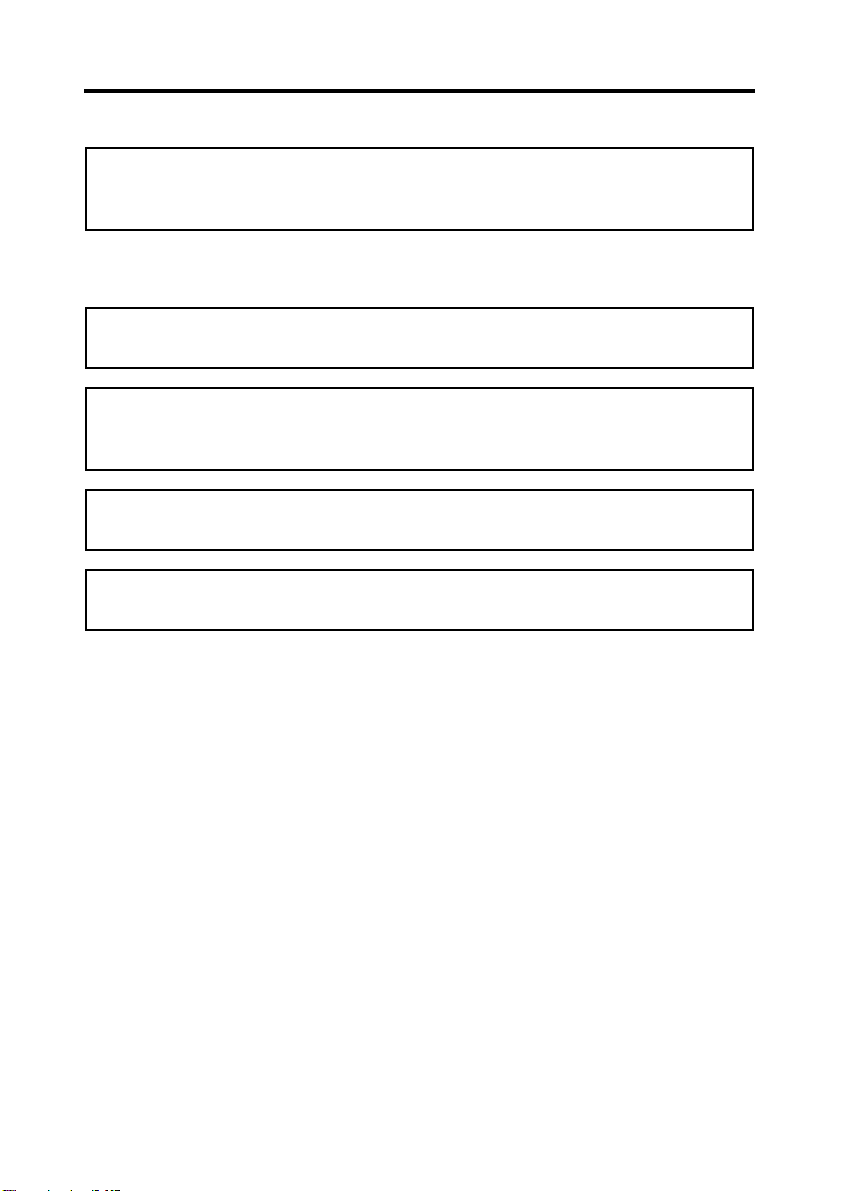
x
Safety Information (MSP 3000 Printer)
For Denmark
ADVARSEL: Usynlig laserstråling ved åbning, når sikkerhedsafbrydere er ude af funk-
tion. Undgå udsttelse for stråling.
Klasse 1 laser produkt der opfylder IEC60825 sikkerheds kravene.
For Finland, Sweden
VAROITUS!: Laitteen käyttäminen muulla kuin tässä käyttöohjeessa mainitulla tavalla
saattaa altistaa käyttäjän turvallisuusluokan 1 ylittävälle näkymättömälle lasersäteilylle.
VARNING: Om apparaten används på annat sätt än i denna bruksanvisning specificerats,
kan använderen utsattasr för osynling laserstrålnig, som överskrider gränsen för laserklass
1.
VARO: Avattaessa ja suojalukitus ohitettaessa olet alttiina nakymattomalle lasersateilylle. Aja katso sateeseen.
VARNING: Osynlig laserstråining när denna del är öppnad och spärren är urkopplad. Betrakta ej stråien.
Page 19
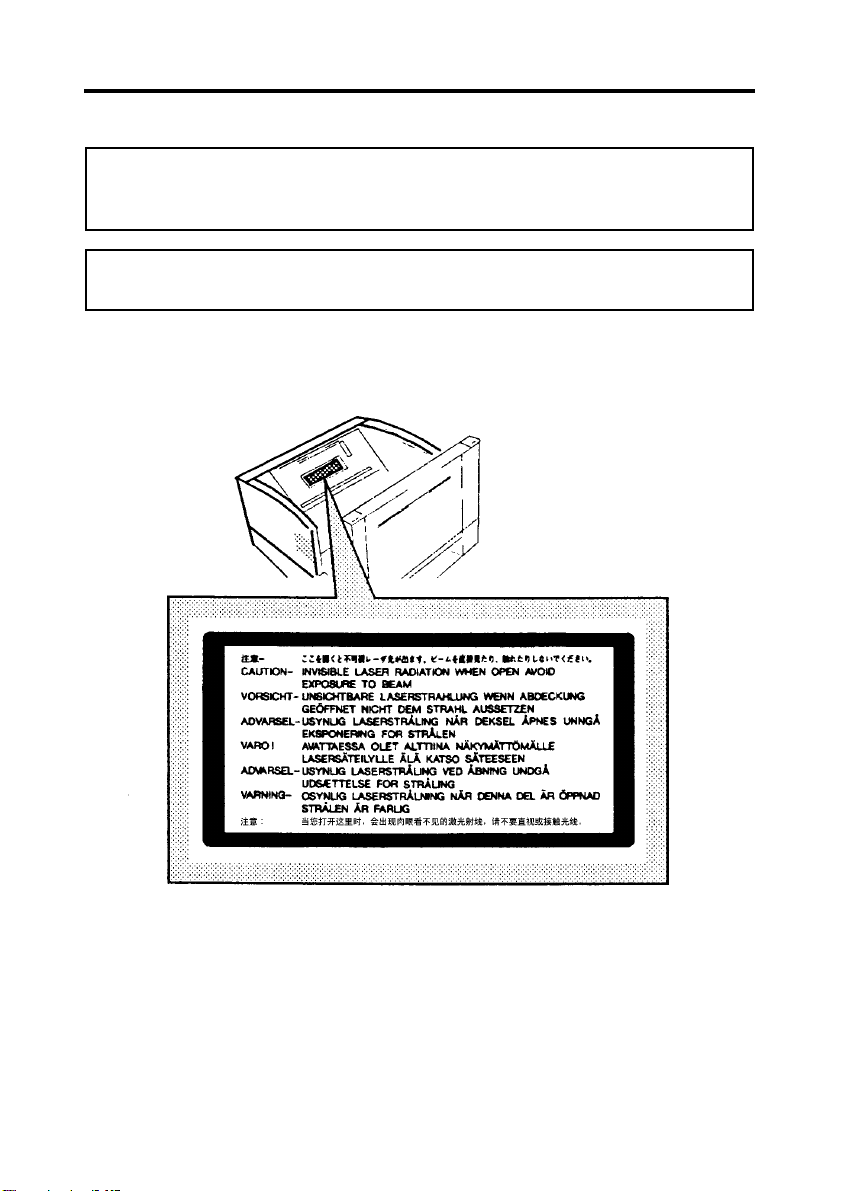
Safety Information (MSP 3000 Printer)
For Norway
ADVARSEL: Dersum apparatet brukes på annen måte enn spesifisert i denne bruksanvis-
ning, kan brukeren utsettes for unsynlig laserstråling som overskrider grensen for laser
klasse 1.
Dette er en halvleder laser. Maksimal effeckt til laserdiode er 8.8 × 10-4W og bolgelengde
er 770-810 nm.
WARNING LABEL
xi
Page 20
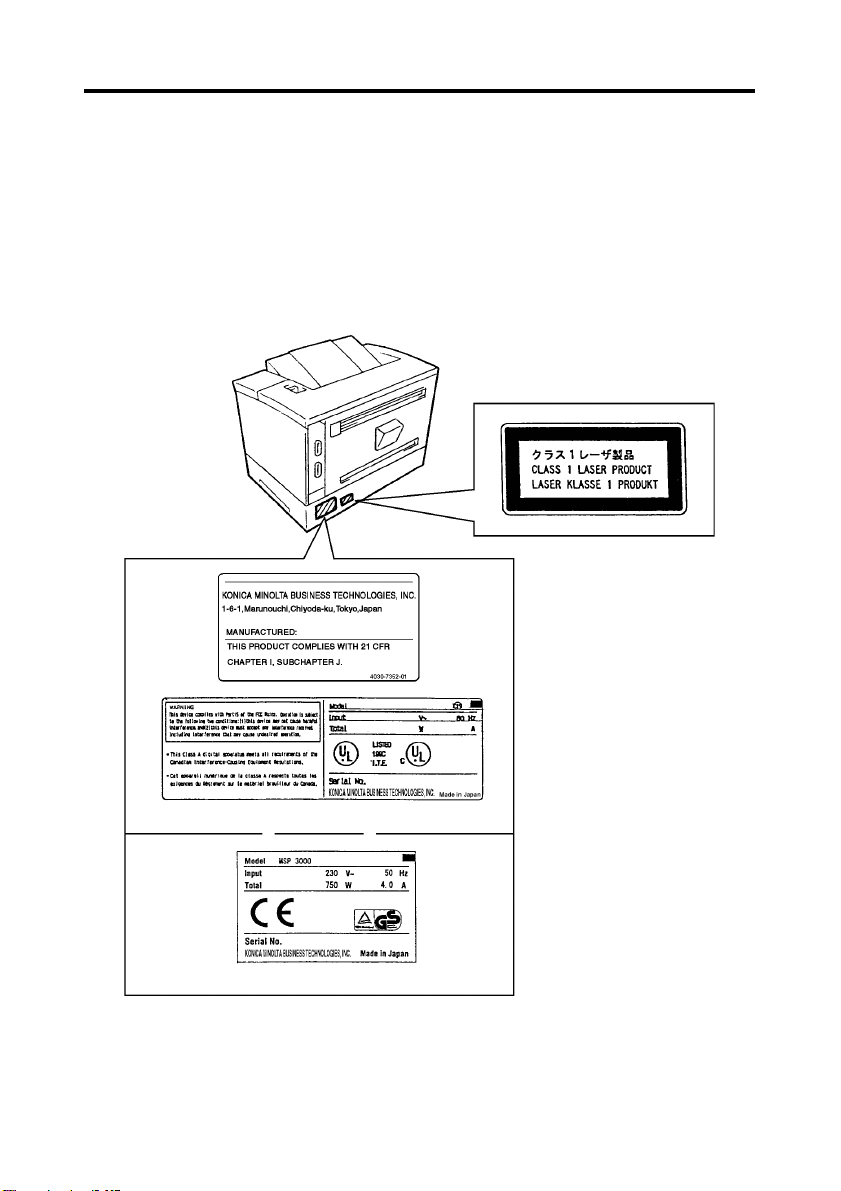
xii
Safety Information (MSP 3000 Printer)
OZONE RELEASE (For all Users)
During printer operation, a small quantity of ozone is released. This amount is not large
enough to cause any adverse affects or harm. However, be sure the room where the machine
is being used has adequate ventilation, especially if you are printing a high volume of materi
als, or if the machine is being used continuously over a long period.
WARNING LABEL
-
Page 21
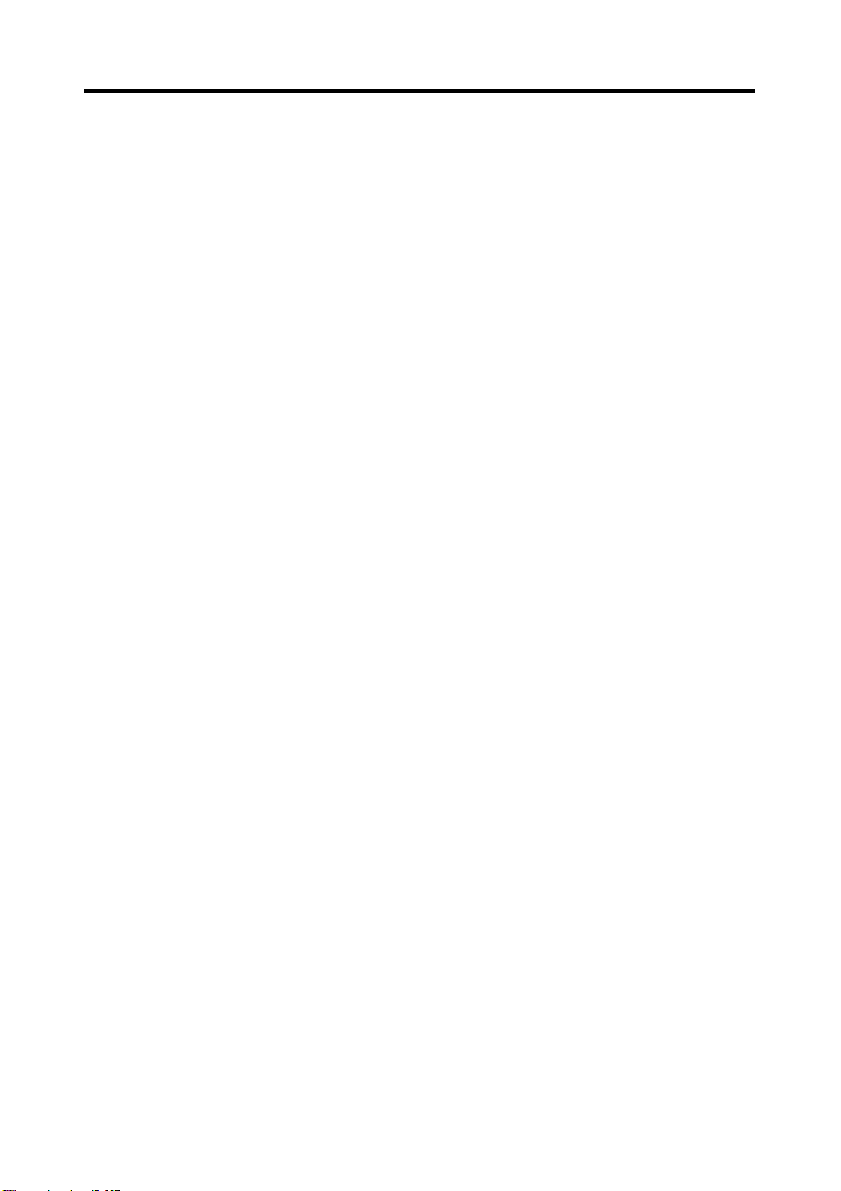
Contents
Chapter 1 Safety Notes......................................................... 1-1
1. Installation Precautions ..........................................................1-2
Installation Site ..................................................................1-2
Power Source .....................................................................1-2
Grounding ..........................................................................1-2
Space Requirements ...........................................................1-3
Operating Environment ......................................................1-5
Using the Printer ................................................................1-5
Care of Printer Supplies .....................................................1-5
2. Turning the Power On and Off ..............................................1-6
Turning ON ........................................................................1-6
Turning OFF ......................................................................1-7
3. Auto Power Save Mode .........................................................1-8
Chapter 2 Scanner ................................................................ 2-1
1. System Overview ...................................................................2-2
System Configuration ........................................................2-3
2. Parts of the Scanner ...............................................................2-4
3. Control Panel Keys and Indicators ........................................2-5
Control Panel (Basic) .........................................................2-5
Control Panel (Shift Function) .........................................2-11
When (Misfeed/Call-Tech.-Rep. Code) Lights up ........... 2-13
4. Image Processing Functions ................................................ 2-17
5. Printing/Scanning ................................................................2-19
6. Selecting a Projection Lens .................................................2-20
7. Replacing the Projection Lens .............................................2-21
8. Zooming and Focusing ........................................................2-22
Zooming of the Screen Image ..........................................2-22
Focusing of the Screen Image ..........................................2-22
9. Image Rotation .....................................................................2-23
Auto Image Rotation: .......................................................2-23
10. Selecting the Film Type .....................................................2-24
Auto ..................................................................................2-24
Nega (negative film) ........................................................2-24
Posi (positive film) ...........................................................2-24
11. Selecting the Image Density ..............................................2-25
Using Auto Exposure .......................................................2-25
Using Manual Exposure ...................................................2-25
12. Setting the Number of Prints to be Made ..........................2-26
To Entry the Number of Prints .........................................2-26
Correcting Entry ...............................................................2-26
1
Page 22
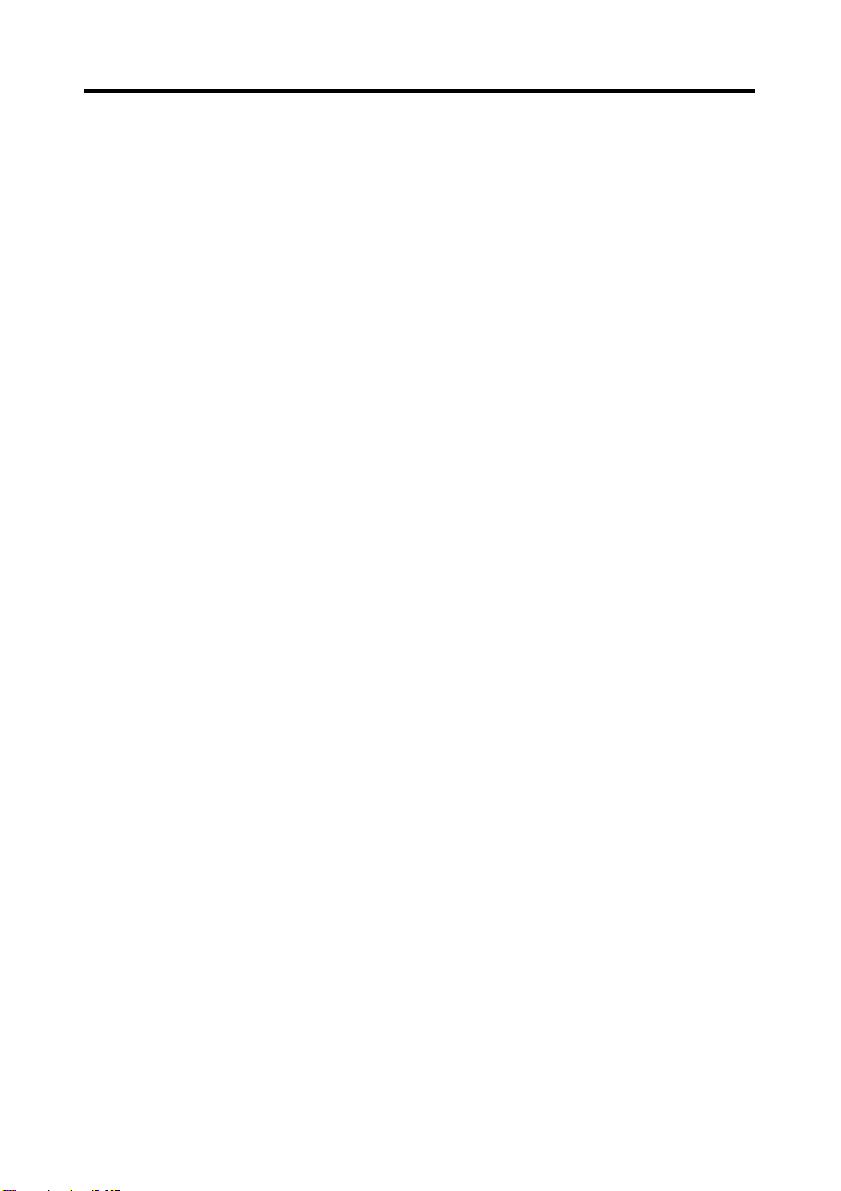
2
Contents
13. Selecting the Output Format ..............................................2-27
Selecting the paper source ...............................................2-27
Selecting the print format .................................................2-28
14. Using Auto Masking ..........................................................2-29
Selecting Auto Masking ...................................................2-29
Operating Conditions for Auto Masking .........................2-29
15. Manual Masking Panels (Optional) ...................................2-30
16. Using Manual Masking ......................................................2-31
Selecting Trimming .........................................................2-31
Defining the Print Area ....................................................2-31
Clearing a Defined Print (Scan) Area ..............................2-32
Selecting Masking ............................................................2-32
17. Using Centering and Fit .....................................................2-33
Centering ..........................................................................2-33
Fit .....................................................................................2-33
18. Using the Cycle Print Mode ..............................................2-34
Specifying the interval between scanning operations ...... 2-34
Operating in the Cycle Print Mode ..................................2-35
19. Selecting the Connection Mode .........................................2-36
20. Selecting the Resolution ....................................................2-37
21. Registering the Job Program ..............................................2-38
22. Calling the Job Program ....................................................2-39
23. Using the Electrical Zoom .................................................2-40
Zoom + .............................................................................2-40
Zoom - ..............................................................................2-40
Clearing the Zoom magnification ....................................2-41
24. Adjusting the Illumination of the Screen ...........................2-42
25. Replacing the Projection Lamp .........................................2-43
Chapter 3 MSP 3500 Printer ............................................... 3-1
1. Parts of the Printer .................................................................3-2
2. Paper Specifications ...............................................................3-4
3. Set the Paper .......................................................................... 3-5
Loading Paper into the Paper Feeding Tray ......................3-5
Loading Paper in the Paper Cassette .................................. 3-6
4. Replacing the Toner Cartridge ...............................................3-9
5. Replacing the Exhaust Filter ................................................3-12
6. When the Paper Misfeed Indicator Lights Up ..................... 3-13
If the Misfeed Indicator lights up along with a P0 code: . 3-13
If the Misfeed Indicator lights up along with a P1, P2 or P3
code: .................................................................................3-13
Page 23
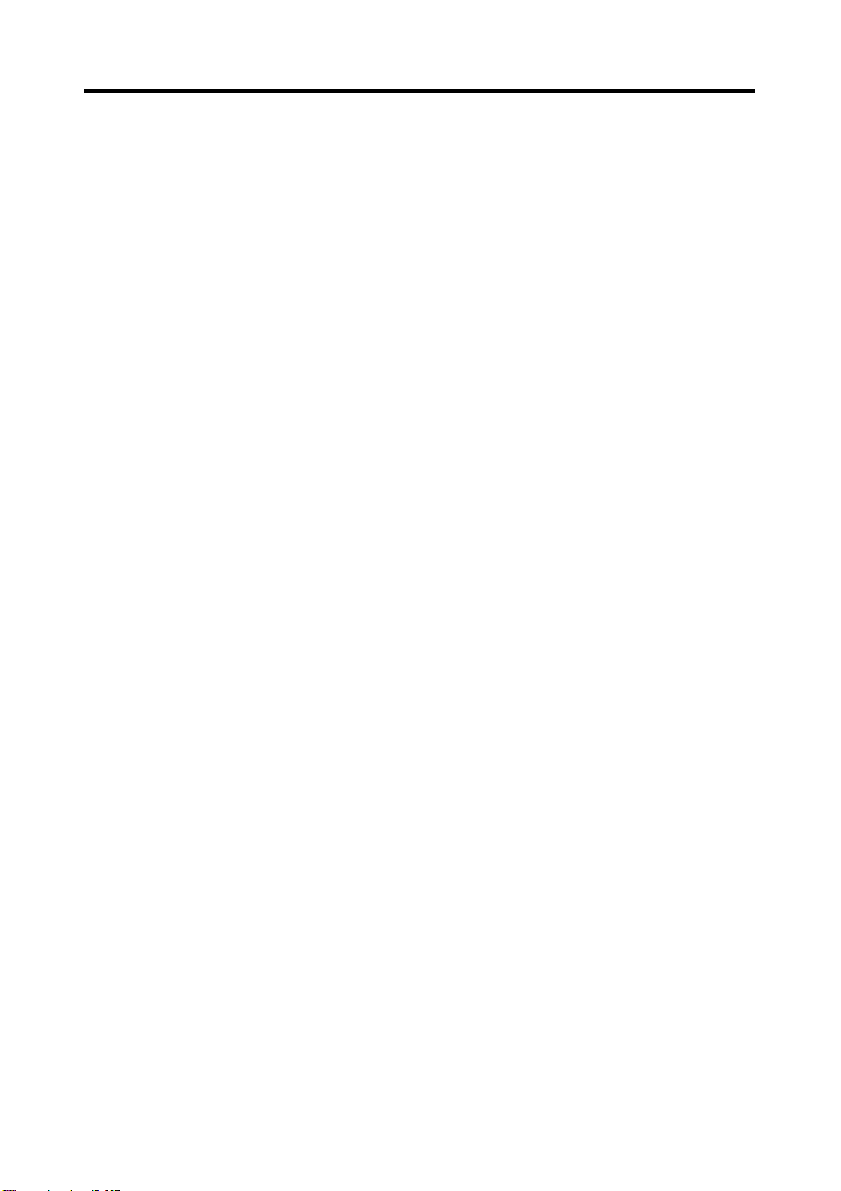
Contents
Clearing a Misfeed from the Paper Feeding Tray ............ 3-14
Clearing a Misfeed from the Paper Cassette ....................3-15
Clearing a Misfeed from inside the Printer ......................3-16
Clearing a Misfeed from output bin .................................3-18
Chapter 4 MSP 3000 Printer ............................................... 4-1
1. Parts of the Printer .................................................................4-2
2. Paper Specifications ...............................................................4-4
Use only the following types of paper ...............................4-4
3. Set the Paper .......................................................................... 4-5
Loading Paper into the Paper Feeding Tray ......................4-5
Loading Paper in the Paper Cassette .................................. 4-6
4. Replacing the Toner Cartridge ...............................................4-7
5. When the Paper Misfeed Indicator Lights Up .......................4-9
If the Misfeed Indicator lights up along with a P0 code: ...4-9
If the Misfeed Indicator lights up along with a P1, P2 or P3
code: ...................................................................................4-9
Clearing a Misfeed from the Paper Feeding Tray ............ 4-10
Clearing a Misfeed from the Paper Cassette ....................4-11
Clearing a Misfeed from inside the Printer ......................4-12
3
Chapter 5 Troubleshooting.................................................. 5-1
1. Solving Irregular Printing Problems ......................................5-2
Chapter 6 Maintenance........................................................ 6-1
1. System Care ...........................................................................6-2
Cleaning the Scanner Screen .............................................6-2
Outer Covers ......................................................................6-2
Carrier Glass (Option) ........................................................6-2
Cleaning the System Printer (Option) ................................6-3
Cleaning the MSP 3500 Printer .........................................6-3
Cleaning the Printer Exterior .............................................6-4
Cleaning the Printer Interior ..............................................6-4
Paper Pickup Rollers ..........................................................6-5
Cleaning the MSP 3000 Printer .........................................6-8
Chapter 7 Miscellaneous ...................................................... 7-1
1. Specifications .........................................................................7-2
PC Mode ............................................................................7-3
PR Mode : MSP 3500 Printer ............................................7-3
Page 24
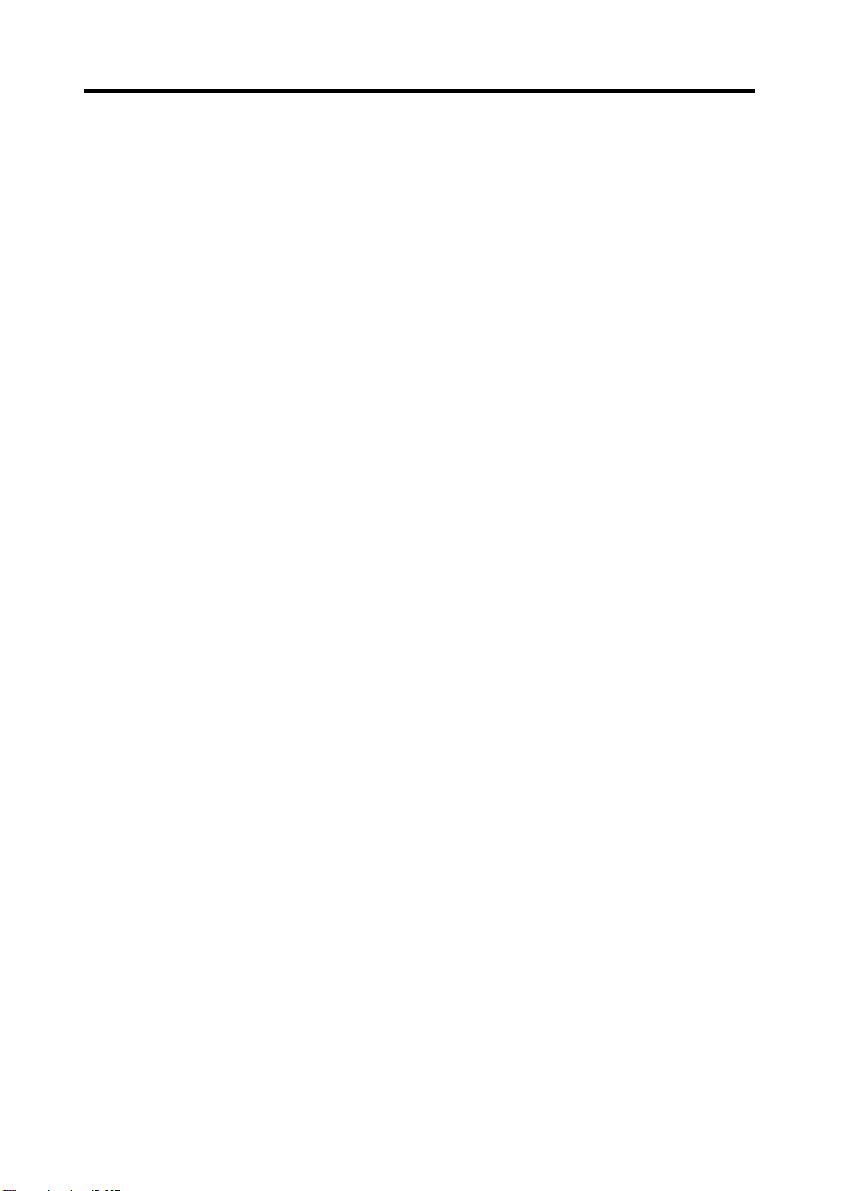
4
Contents
PR Mode : MSP 3000 Printer ............................................7-4
2. Initial Settings ........................................................................7-5
User Settings on the Control Panel .................................... 7-5
User Mode ..........................................................................7-6
Entering and Leaving the User Mode ................................7-7
Settings in Each User Mode Function ...............................7-8
System Settings by the dealer ..........................................7-12
For Key Operator’s Use ...................................................7-15
Page 25
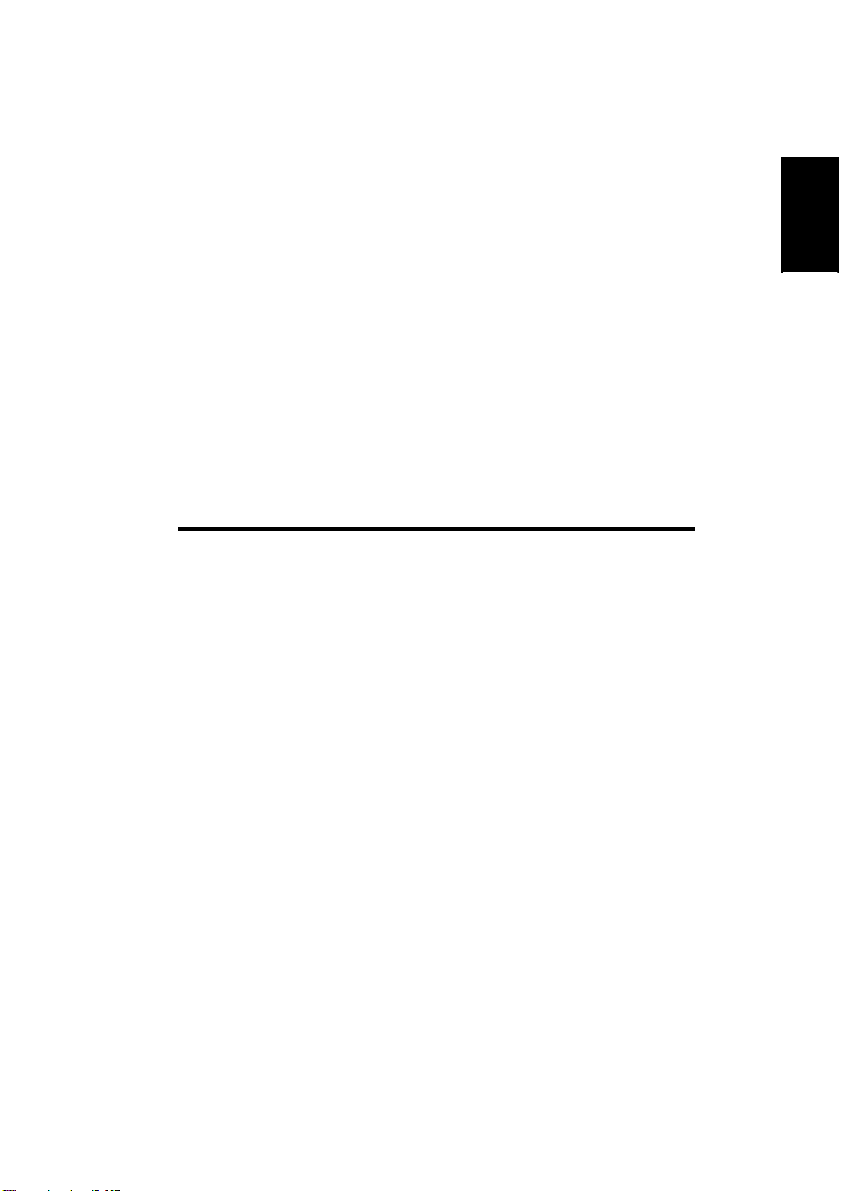
Chapter 1
Safety Notes
1-1
Chapter 1
Safety Notes
This chapter provides precautions for use, a description of the operating environment and conditions as well as instructions on how to
turn the system ON and OFF.
Page 26

1-2
1. Installation Precautions
Installation Site
Placement of the unit in the environment described below will ensure optimal performance
throughout the long life of service for which it was designed.
A well-ventilated place.
An area which is free from ammonia or other organic gases.
A place which has easy access to a power outlet so that the unit may be easily plugged in
Chapter 1
Safety Notes
and unplugged.
Any area free from direct sunlight.
A place which is out of the direct air stream of an air conditioner, heater or ventilator and
is not subject to extremely high or low temperatures or humidity.
A stable location with a flat surface that is not subject to undue vibration.
A place that is free from any object that would block the heat exhaust duct of the printer.
A place away from curtains or anything else that is easily flammable.
An area that is safe from spilled water or other liquids.
A dust-free location.
NOTE
If the Scanner is to be located near a window, do not face the Screen towards the window.
Power Source
The power source voltage requirements are as follows:
Use a power source with minimal voltage fluctuation.
Power Source: 50Hz-60Hz
Voltage fluctuation: within ±10%
Frequently fluctuation: within ±3%
Be careful not to exceed the capacity of the outlet, especially when sourcing other
appliances from the same outlet.
The outlet should be located near the unit and be easily accessible so that the power cord
can be unplugged immediately if necessary.
NEVER connect any other appliances or machines by means of a multiple socket to the
outlet being used for the unit.
If an extension cord is needed, use one with a capacity greater than the power
consumption of the unit.
Make sure that the power cord and extension cord do not become caught in any
mechanism of the system. Do not allow either the power or extension cord to become
caught underneath the weight of the unit.
Grounding
To prevent electrical shocks caused by electrical leakage, always ground the printer.
Connect the grounding wire to:
• The ground terminal of the outlet.
• A grounding contact that complies with the local electrical standards.
NEVER connect the grounding wire to a gas pipe, the grounding wire for a telephone, or
a water pipe.
Page 27
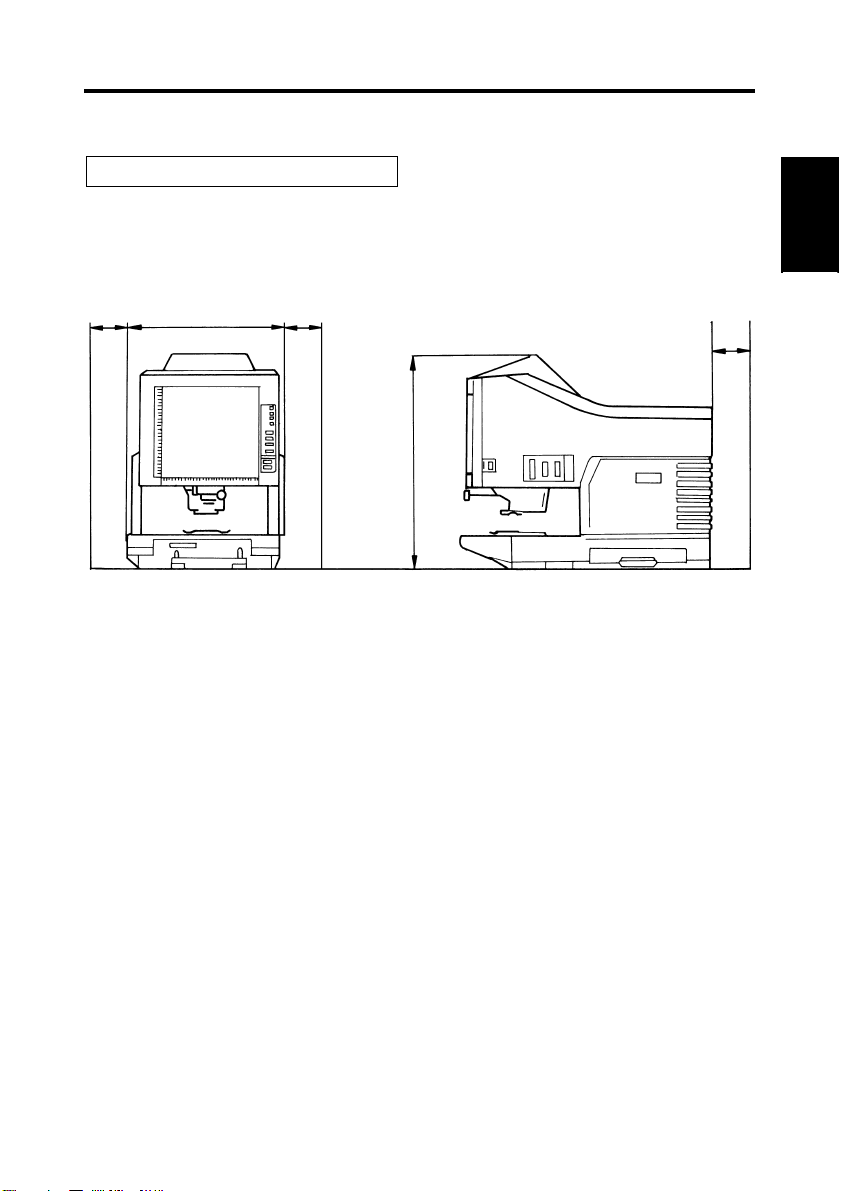
1-3
1. Installation Precautions
Space Requirements
Scanner
There should be a clearance of the following dimensions between the wall and the rear of the
unit as well as it’s right and left sides to provide ample space for the ventilation ports to dis
sipate heat.
-
Chapter 1
100 mm
503 mm or 19-3/4"
or 4"
100 mm
or 4"
100 mm
or 4"
Safety Notes
716 mm or 28-1/4"
Page 28
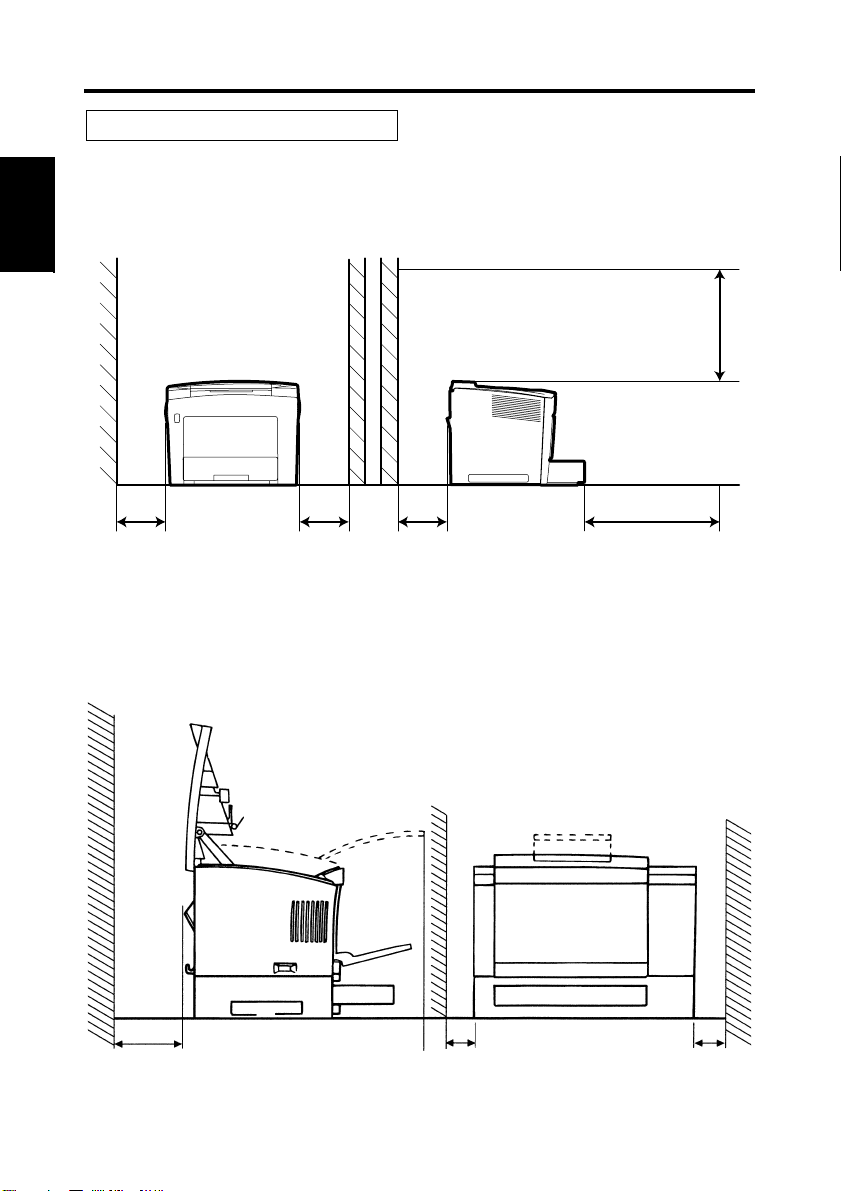
1-4
1. Installation Precautions
Printer
MSP 3500 Printer:
For ease of operation, maintenance and replenishment of supplies, the minimum clearance diagrammed below is required. Install the unit in an area that allows easy access.
Chapter 1
457 mm or 18"
Safety Notes
200 mm or 8" 200 mm or 8" 200 mm or 8" 551 mm or 21-3/4"
MSP 3000 Printer:
For ease of operation, maintenance and replenishment of supplies, the minimum clearance diagrammed below is required. Install the unit in an area that allows easy access.
150mm
5-7/8"
150mm
5-7/8"
150mm
5-7/8"
Page 29
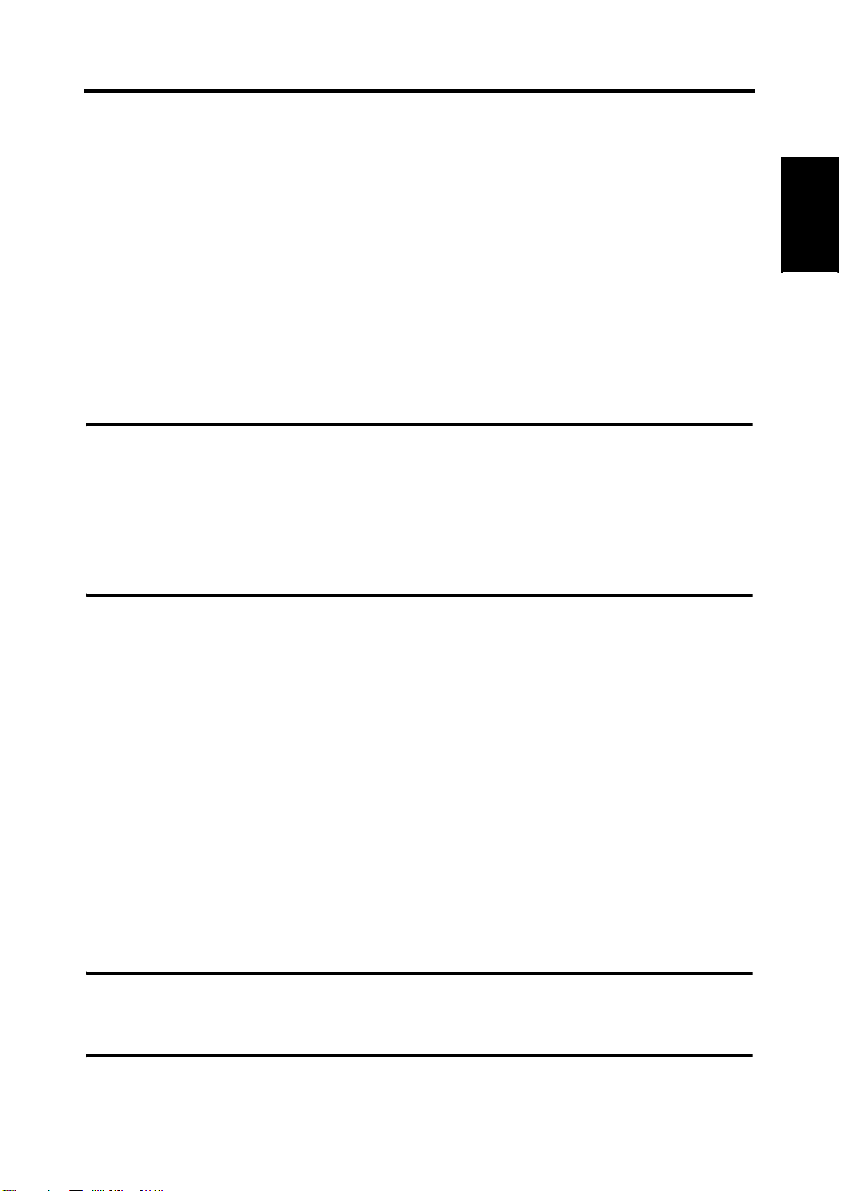
1-5
1. Installation Precautions
Operating Environment
The environmental requirements for operating the system are as follows:
Temperature: 10 °C to 35 °C (50 °F to 95 °F) with a fluctuation of 10 °C (18°F) per hour.
Humidity: 15% to 85% with a fluctuation of 20% per hour.
Using the Printer
To ensure the optimum performance of the printer, follow the precautions listed below:
NEVER open any Cover, or turn OFF the printer during printing.
NEVER bring any magnetized object or flammable gas or liquid close to the printer.
ALWAYS insert the Power Plug all the way into the outlet.
ALWAYS provide good ventilation when making a large number of continuous prints.
NOTE
= Locate the Printer in a Well Ventilated Room =
A minimal amount of ozone is generated during normal operation of the printer. An
unpleasant odor may, however, be created in poorly ventilated rooms during extensive
printer operations.
For a comfortable, healthy, and safe operating environment, it is recommended that the
room be well ventilated.
Care of Printer Supplies
Use the following precautions when handling the printer supplies (Imaging Cartridge, paper,
etc.).
Avoid storing the supplies in any of the following places:
• A place subject to direct sunlight. The Imaging Cartridge should not be exposed to fluorescent light, either.
• A hot place or near an open flame.
• A humid place.
• A dusty place.
Store paper, which has been removed from its wrapper but not loaded onto the print tray,
in a sealed plastic bag in a cool, dark place.
Only use Imaging Cartridges that are exclusively designed for use with this printer.
Keep supplies out of the reach of children.
If your hands become soiled with toner, wash them with soap and water immediately.
Chapter 1
Safety Notes
NOTE
Whenever the Imaging Cartridge is removed from the printer, immediately wrap it in a
heavy cloth to protect it from light.
Page 30
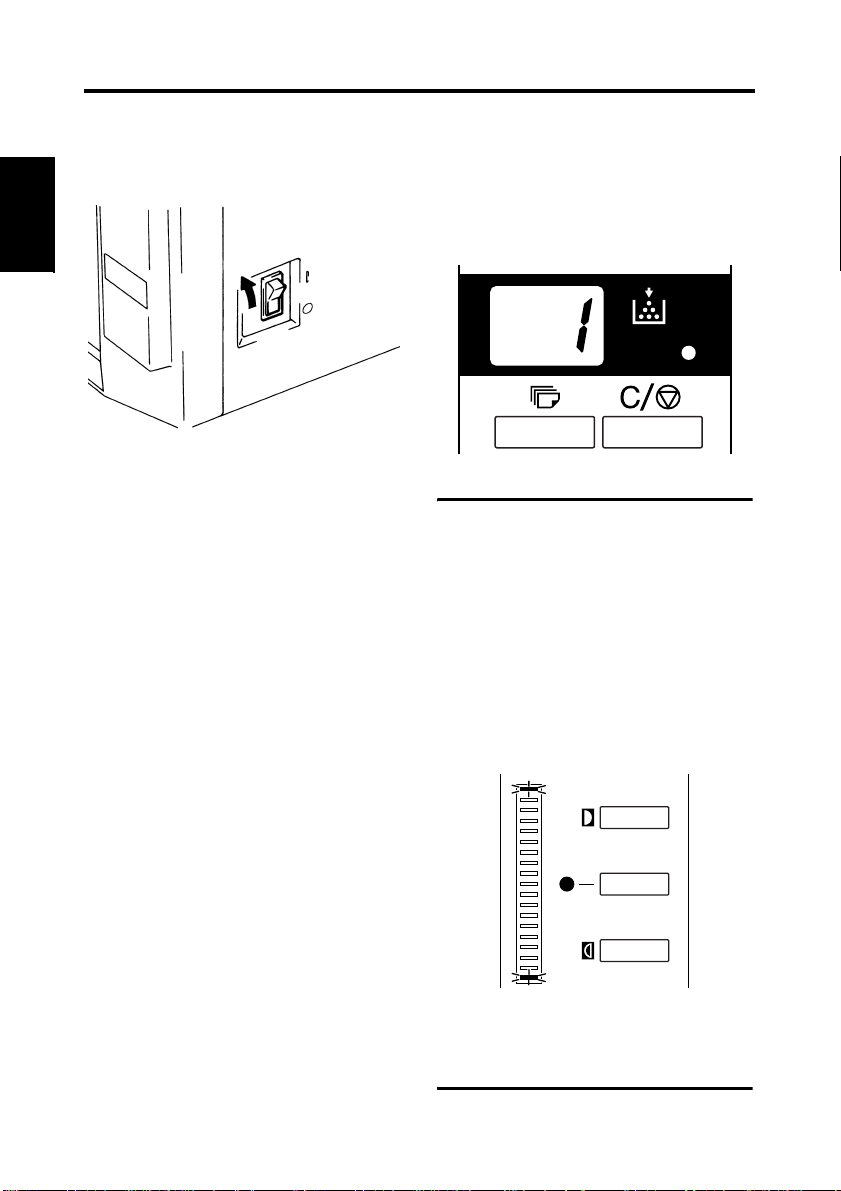
1-6
2. Turning the Power On and Off
Turning ON
Press the Power Switch of the
1
scanner to the I (ON) position.
Chapter 1
Safety Notes
Press the Power Switch of the printer
2
to the I (ON) position.
The Control Panel displays a blinking
3
“1” and the unit starts to warm up.
The unit is ready to read data when
the “1” stops blinking.
Useful Tips
If you load the film in the film carrier and
press the start button while the printer is
warming up, you can scan and memorize
the film image of about 9 pages (Letter or
A4 size/400dpi) into this system.
And then, printer allows that print process
to be started as soon as the printer
completes warming up.
At this time, both ends of Exposure
Display blink.
Darker
Auto
Lighter
If you want to disable this function, ask
your authorized Technical Representative
to make change the system setting.
Page 31

Turning OFF
Press the Power Switch of the
1
scanner to the O (OFF) position.
Press the Power Switch of the printer
2
to the O (OFF) position.
NOTE
The printer and scanner can be turned
ON and OFF at the same time by
employing a cord that is equipped with an
on/off switch saving both time and energy.
* Make sure that all cords used comply
with the specified ratings of the unit.
1-7
2. Turning the Power On and Off
Chapter 1
Safety Notes
Page 32

1-8
3. Auto Power Save Mode
The unit enters the Auto Power Save mode if it is left to stand idle for a predetermined period
of time. When the unit enters the Auto Power Save mode, power to the Scanner projection
lamp and the printer heater is automatically shut down to save power consumption.
A User Mode function is available that allows the user to set the time it takes the unit to enter
the Auto Power Save mode. The setting options are as follows:
Chapter 1
Safety Notes
• Auto Power Save (15 min.)
• Auto Power Save (30 min.)
• Auto Power Save (60 min.)
NOTE
The Auto Power Save Mode can also be disabled. Ask the authorized Technical
Representative if you want to disable this function.
Segments of the Multi-Print Display light up and go out sequentially in the clockwise direction when the unit is in the Auto Power Save mode.
To let the unit leave the Auto Power Save mode, press any key on the control panel. At this
time, the Scanner projection lamp lights up steadily and the printer is set into the warm-up
condition.
NOTE
For the USA and Canada only:
The Auto Power Save function becomes available for setting only if the Energy Miser kit is
mounted on the Scanner.
Page 33

2-1
Chapter 2
Chapter 2
Scanner
This chapter identifies different parts of the Scanner and explains its
operation.
Scanner
Page 34

2-2
1. System Overview
Chapter 2
Scanner
FC-5
UC-2
Scanner
Film Carriers
Projection Lenses
Single Lens
7.5×
Zoom Lens
9-16× 13-27× 23-50×
•Prism Unit
• Manual Frame
Masking Kit
• Foot Switch Kit
RFC-15A MARS MINI CONTROLLER 2
RFC-15M
• Counter Kit
•USB I/F Kit
Controllers
Page 35

2-3
1. System Overview
System Configuration
This Scanner is available in the following configurations.
PR Mode (connected to a printer)
The Scanner is connected to a dedicated printer (MSP 3500 or MSP 3000), allowing scanned
images to be printed out directly.
PC Mode (connected to a personal computer)
The Scanner is connected to a personal computer and the scanned images can be uploaded to
the computer. An optional USB interface kit required for connection to a personal computer.
Contact the authorized dealer for details.
Chapter 2
Scanner
Connection to a personal computer and printer can be switched using Control Panel.
Refer to “Selecting the Connection Mode” on p. 2-36.
Page 36

2-4
2. Parts of the Scanner
Chapter 2
Scanner
Screen:
Control Panel:
Image Rotation Knob:
Projection Lens
(Optional):
Fiche Carrier 5
(Optional):
Projection Lamp Unit:
Connectors:
Power Cord Socket:
Power Switch:
Printer Connector:
USB Connector
(Optional):
The image taken from the film is projected here for viewing. The frame on the Screen marks the data reading
range.
Many operations are controlled from the keys and indicators provided here.
Used to turn the Prism Unit built into the Scanner, turning
the image on the Screen.
Used to change the size and adjust the focus of the image
on the Screen.
Supports the viewing of microfiche.
Contains are Mirror and Lens which projects the film
image onto the Screen.
Provides connection points for the various options (Roll
Film Carrier and Controller).
Plug the power cord furnished with the Scanner into this
socket.
Used to turn power to the unit ON and OFF.
Connects the scanner to the printer through an interface
cable.
Connects the scanner to the Personal Computer through a
USB cable.
Page 37

3. Control Panel Keys and Indicators
Control Panel (Basic)
Output
Tray
Cassette1
Cassette2
Auto Skew Correction
Selection
User Mode
2-5
Text
Fine
Photo
Auto
Nega
Posi
Centering/Fit
Auto
Masking
Manual
Print Mode
Resolution
Film Type
Job Recall
Darker
Zoom +
Auto
Zoom clr
Lighter
Zoom -
C
Chapter 2
Scanner
PC/PR
Start
Shift
Page 38

2-6
3. Control Panel Keys and Indicators
Output Selection Key: Select the paper feeding source according to the format of
Chapter 2
Scanner
Auto Skew Correction
Key:
the film image that is being reflected in the screen.
* This key is only available on the PR mode.
: when this lamp is lit:
A 90 degree image rotation is performed during
printing.
The image on the screen will be rotated 90 degrees. Consequently, the screen image will be
oriented horizontally on paper that is posi
tioned lengthwise, and vertically on paper that
is positioned crosswise.
when this lamp is blink:
The Auto Film Format Select Print function is
available when Letter (or A4) size paper is
placed in both lengthwise and crosswise posi
tions in the paper feeding tray and paper feeding cassette. Paper that best suits the format of
the image on the screen will be used for print
ing.
If you would like to use this function, please
contact the authorized dealer.
Tray: Prints the film image on paper fed from the
print tray.
Cassette1: Prints the film image on paper fed from the cas-
sette 1.
Cassette2: Prints the film image on paper fed from the cas-
sette 2. (when the Tray and Cassette1 indicators
are both lit)
This key is used to turn the Auto Skew Correction function
ON or OFF. When this function is applied, the Auto Skew
Correction indicator will turn on and the system will cor
rect any skew of the image during printing.
* After printing, the skew can be reset or retained. Con-
tact the authorized dealer for more information.
-
-
-
-
Page 39

2-7
3. Control Panel Keys and Indicators
Centering/Fit Key: When this key is pressed, the setting rotates from OFF to
the Centering and Fit functions.
When Auto Masking, Trimming, or Masking are set to off,
Auto Masking will automatically be enabled when Center
ing is selected.
Centering:
Places a screen image that had been searched using
Auto masking or an image that has been trimmed in
the center of the page.
-
Fit:
Enlarges a screen image that had been searched using Auto masking or an image that has been trimmed
to fit the page.
* When Masking is selected or when the
Scanner is connected to the PC, this mode cannot
be used.
Chapter 2
Scanner
Page 40

2-8
3. Control Panel Keys and Indicators
Masking Key: When pressed, this key rotates from OFF to the Auto,
Chapter 2
Scanner
Print Mode Key: Allows you to fine tune the image quality of the print ac-
Trimming or Masking functions.
Each time this key is pressed, selection is switched in order
of “OFF → Auto Masking → Manual Trimming → Man
ual Masking → OFF.”
Auto Masking:
The Auto Masking function will omit the frame
(non-image area) of a printed film image.
• The previous Centering/Fit setting is applied whenever
ON is selected from the OFF state.
• If OFF is selected from the ON state, Centering/Fit is
disabled.
* Auto Masking is not applicable with the Masking or
Trimming settings.
Trimming:
When ON is selected, the image is printed (scanned)
with the non-image area (frame) automatically
masked.
Masking:
Prints only the image outside of the area that is defined on the Screen.
• If Trimming is selected from the OFF state, the previously entered settings for Centering/Fit and Manual
Masking are applied.
• From Trimming, when Masking is selected, the
Centering/Fit setting is disabled and the previous set
tings for the Masking area are applied.
• The manual masking area will be cancelled whenever
OFF is selected from the Masking state.
* Neither Trimming nor Masking are available through
the Auto Masking function.
* Trimming and Masking cannot be set when the Scanner
is connected to the PC.
cording to the original being used. Rotate between Text,
Fine and Photo with every press of this key.
1) Text: For use with text images.
2) Fine: For use with lower grades of film.
3) Photo: For use with photo images.
-
-
Page 41

2-9
3. Control Panel Keys and Indicators
Film Type Key: Rotates between Auto, Nega, and Posi each time the key is
pressed.
1) Auto: The scanner automatically determines between
the film type options of negative or positive for
print production.
2) Nega: Select when using negative film. Dark and light
values of the print will be reversed.
3) Posi: Select when using positive film. Dark and light
values of the print will be consistent with the im
age on film.
Exposure Adjustment
Keys:
Exposure Mode Key: Press to select between the Auto or Manual Exposure
Exposure Display: Indicates the current density level of the printed image.
Exposure Mode Indicator:
Multi-Print Display: Shows the number of prints set to be made. Also displays
Add Toner Indicator: Blinks when the Imaging Cartridge or Toner Cartridge of
Use this key to adjust the image density of the image to be
printed during the Auto or Manual Exposure mode. The
Darker key supports darker image density and the Lighter
key supports lighter image density.
mode.
Auto Exposure mode is indicated when the green Auto
light is on. The green Auto light turns off when the Scanner
is in the Manual Exposure mode.
corresponding codes in the event of a malfunction or paper
misfeed. The blinking number in this display indicates the
Scanner in operation.
the Printer is running out of toner and lights up when the
cartridge has completely run out of toner.
* PR mode only.
-
Chapter 2
Scanner
Page 42

2-10
3. Control Panel Keys and Indicators
Memory Input Key: To store one of the following functions into the memory of
Chapter 2
Scanner
the Scanner, first set one of the functions on Control Panel
and then press this button with the head of a pen or other
device. The next time the scanner is turned ON, that func
tion will appear as a default setting until a new one is entered. (Maximum three kind of setting can be memorized.)
1) Negative or positive
2) Print mode
3) Output Format
4) Print image density
5) Exposure mode
6) Centering or Fit
7) Masking
8) Auto Skew Correction
9) Horizontal Area setting
10) Vertical Area setting
11) Electrical Zoom
12) Resolution
13) Image Distortion Correction
-
NOTE
If you do not press the pinhole for at least 60 seconds
after a setting has been made with the Auto Reset
function set to ON, the previous setting remains valid.
Clear/Stop Key: Press to clear the setting on the Multi-Print Display, reset-
ting it to “1” or to stop a multi-print cycle.
Multi-Print Keys: This key is used to set the number of prints when printing
continuous, multiple pages.
The value of this setting increases by one (1, 2, 3...) with
every push of the key. (Maximum 19)
* PR mode only.
Start Key: Press to make a print (scan) of the image shown on the
Screen.
Page 43

Control Panel (Shift Function)
Tray
Cassette1
Cassette2
Auto Skew Correction
Text
Fine
Photo
Auto
Nega
Posi
Output
Selection
User Mode
Centering/Fit
Auto
Masking
Manual
Print Mode
Resolution
Film Type
Job Recall
Darker
2-11
3. Control Panel Keys and Indicators
Chapter 2
Scanner
PC/PR
Start
Zoom +
Auto
Zoom clr
Lighter
Zoom -
C
Shift
Page 44

2-12
3. Control Panel Keys and Indicators
User Mode Key: Pressing this key together with the Shift Key enters the unit
Lamp Illuminance Key: When this key is pressed together with the Shift Key, the
Resolution Key: When this key is pressed together with the Shift Key, the
Chapter 2
Scanner
Job Recall Key: When this key is pressed together with the Shift Key, the
Zoom Key: When this key is pressed together with the Shift Key, the
Shift Key: Executes an expansion function when being pressed to-
PC/PR Key: When this key is pressed together with the Shift Key, the
into the User Mode.
illumination of the screen is adjusted. When this key is
continuously pressed, the screen is gradually darkened un
til it is turned OFF. When any key is pressed then, the illumination returns to the maximum level.
resolution of the Scanner is set.
When the Scanner is connected to the MSP 3500 Printer:
6H
When the Scanner is connected to the MSP 3000 Printer:
4H and 6H
When the Scanner is connected to the PC: 2H, 3H, 4H, 6H
and 8H
* 4H represents 400dpi and 6H represents 600dpi.
program registration locations (1J, 2J and 3J) are called.
Each time this key is pressed while the Shift Key is held
down, the display is switched in order of 1J → 2J → 3J.
electrical zoom magnification is set.
Zoom+: When this key is pressed together with the Shift
Key, the magnification is increased by an incre
ment of 0.01X (up to 2.00X).
Zoom clr: When this key is held down together with the
Shift Key for one second, the standard magnification is resumed.
Zoom-: When this key is pressed together with the Shift
Key, the magnification is decreased by a decrement of 0.01X (down to 0.50X).
gether with the intended function key.
connection to the PC or to the Printer is selected.
* This key is not valid unless the USB interface kit (option-
al) is installed.
☞ See p. 7-6 User Mode.
-
-
Page 45

2-13
3. Control Panel Keys and Indicators
When (Misfeed/Call-Tech.-Rep. Code) Lights up
This indicates that a paper misfeed or malfunction has occurred in the system. Check the code
shown on the Multi-Print Display and perform the misfeed clearing procedure or the CallTech.-Rep. procedure.
Malfunctions Procedure
* Only MSP3500 displays the code.
Code Description
The power to the printer is OFF or there is a problem with the
connection of the interface cable to the printer. Turn ON the
printer or make sure that the interface cable is securely con
nected.
The upper cover of the printer is not closed.
Make sure that it is completely closed.
It is defective of the toner cartridge. Or, the toner cartridge is
*
*
not installed.
Install a correct toner cartridge.
The toner cartridge of a different type is set.
Install a correct toner cartridge.
Chapter 2
-
Scanner
You are using an end-of-lifed (completely used) toner cartridge(s).
*
*
When Start Key is pushed again, it prints. (When Clear/Stop
Key is pushed, the print is canceled.)
To ensure the best print quality, you are strongly recommended to replace immediately.
The printer is out of paper. Load some paper into the paper cassette. ☞ See p. 3-6, p. 4-6.
Paper of the output bin was filled.
Remove the paper from the output bin.
Page 46

2-14
3. Control Panel Keys and Indicators
Code Description
Chapter 2
Scanner
The Scanner is connected to the PC and ready for scanning by
pressing the Start Key.
This display is blinking when the Scanner is in operation.
The Scanner is not connected to the PC. Turn ON the PC or
connect the Scanner to the PC with the interface cable.
The Projection Lamp is burned out. Replace the lamp.
☞ See p. 2-43.
* If the lamp goes out during a print cycle, a blank print may
be output.
The battery for Date Print has run down.
Turn OFF the Date Print function, or call your Tech. Rep. for
replacement of the battery.
Magnification warning display
Did the modification of the magnification by an electronic
zoom.
Lights up when setting besides the standard magnification.
Page 47

3. Control Panel Keys and Indicators
Misfeed Clearing Procedure
Locate the misfeed using the code and perform the misfeed clearing procedure.
Code Description
The wrong size paper has been loaded in the Paper Feeding
Tray.
Load the set size paper in the set direction. This code also appears when two or more sheets of paper are taken up at the
same time.
A misfeed near the paper take-up section or more sheets of paper are taken up at the same time.
A misfeed near the Toner Cartridge.
A misfeed near the Fusing Unit.
An aperture card misfeed has occurred in ACF-7.
Remove the card that has been misfed in ACF-7.
2-15
Chapter 2
Scanner
Page 48

2-16
3. Control Panel Keys and Indicators
Call-Tech.-Rep. Procedure
A malfunction has occurred in the system.
* Only MSP3500 displays the code.
Location Code Description
Optical path switching failure
Chapter 2
Scanner
Scanner
Printer
Scanner
Printer
Scanner
PC
A Scanning malfunction
A Fan Motor malfunction
A Fusing Unit malfunction
An Laser malfunction
A Polygon Motor malfunction
A Main Drive Motor malfunction
An Imaging cartridge drive motor malfunction
A Fan Motor malfunction
*
An Image transfer voltage error
A Communication malfunction (Printer)
A Printer Clock malfunction
A Communication malfunction (PC)
A Communication malfunction (ACF-7)
NOTE
After turning the power to the system OFF and unplugging its power cord from the
electrical outlet, contact the authorized dealer, being sure to provide him or her with the
currently displayed code (Above code).
Page 49

4. Image Processing Functions
2-17
Screen Image Print Image
Auto Masking (1 Frame) The system masks the black bands that run along
the edges of the image.
Trimming (1 Frame) The system masks everything but the center of the
image.
* The Manual Frame Masking Kit (option) is re-
quired.
Masking (1 Frame) The system masks the center of the image appear-
ing on the screen through the Manual Frame Masking Panel function.
* The Manual Frame Masking Kit (option) is re-
quired.
Auto Centering The system generates an image that is centered on
the printed page, from an image on the screen with
a masked frame.
Description
Chapter 2
Scanner
Fit Fit the image on the Screen onto the entire surface
of the print.
Auto Skew Correction The unit automatically correct any skew of the im-
age when printed.
Page 50

2-18
4. Image Processing Functions
Chapter 2
Scanner
Screen Image Print Image
Description
Auto Film Format Select Print The unit automatically determines the format (por-
trait or landscape) of the image on the Screen and
prints it as necessary.
If you would like to use this function, please contact the authorized Technical Representative.
Image Zoom The system magnifies the screen image according
to the size of paper being used. The range of mag
nification is 1.55x for Ledger, 1.27x for Legal,
1.41x for A3 and 1.22x for B4 sized paper.
Overlay
1234ABCD January 1, 2001
1234ABCD January 1, 2001
Time, date, and messages can be included on printout.
If you would like to use this function, please contact the authorized Technical Representative.
-
Page 51

5. Printing/Scanning
Here is an outline of the printing procedure:
1. Load the film
The procedure for loading film is determined by the type of Film Carrier (optional)
that is being used. Review the Operator’s Manual that came with your Film Carrier for
more information.
2. Select and replace the Lens
Select the appropriate lens for the type of film being used and install it in the Scanner.
3. Select the Connection Mode
Select either PC connection mode or PR connection mode.
4. Zooming, focusing and image rotation
Use the Zooming Ring Dial to frame a desired range of the image on the screen for
printing.
Use the Focus Ring Dial to sharpen the clarity of the image on the screen.
Use the Image Rotation Knob to orient the image on the screen.
* Press the Auto Skew Correction key to have the skew of the image automatically
corrected.
5. Select either negative or positive printing
Select between negative or positive printing according to the type of film that is being
used.
6. Select the image density
Use Auto Exposure to automatically determine the optimum image density for the application.
The image density can also be set manually by using the Exposure Adjustment keys
(Darker or Lighter).
7. Enter the number of prints to be made
Using the Multi-Print keys, enter the number of prints to be made.
8. Selecting the Output Format
Using the Output selection key, set the paper source and print format setting.
☞ See p. 2-20, p. 2-21.
☞ See p. 2-36.
☞ See p. 2-21, p. 2-23.
☞ See p. 2-23.
☞ See p. 2-24.
☞ See p. 2-26.
☞ See p. 2-27.
2-19
Chapter 2
Scanner
9. If required, adjust the image processing functions.
Auto Masking
Manual Masking (Masking or Trimming) ☞ See p. 2-31.
Image Centering or Fit
10. Press the Start key.
☞ See p. 2-29.
☞ See p. 2-33.
The printing or scanning of the image appearing on the screen is
initiated after the Start key is pressed.
Page 52

2-20
6. Selecting a Projection Lens
Projection Lenses come in the following four types. Select the one that corresponds to the film
being used.
Projection Lens Types Type 1: 7.5×
Type 1: 9 to 16×
Type 2: 13 to 27×
Type 3: 23 to 50×
Chapter 2
Scanner
35mm
16mm
Source
Document
COM
Film
Half
Full
Half
Full
60
98
325
420
63
70
80
84
120
208
Scanning Size
8-1/2"×11" (A4)
or
or
or
or
270
This list shows the standard types of film and the recommended zoom ratios of lenses to be
used with the unit. The size and format of one frame of film may vary depending on the shoot
ing conditions.
Zoom the lens in and out to find the optimum ratio that will fit the scanning size.
-
Page 53

2-21
7. Replacing the Projection Lens
To install a Lens with a magnification different from that already installed in the unit, follow
the procedure given below.
Take hold of the Prism Holder Lever
1
and pull it up to raise the Prism
Holder.
Pull out the Lens Unit.
2
Pull out the Brightness Select Lever
4
and slide it to a position appropriate
for the type of the Projection Lens
loaded in the unit.
The lever should click into position.
NOTE
Brightness on the Screen is uneven it the
Brightness Select Lever is not placed in a
position corresponding to the type of the
Projection Lens being used. Be sure to
place the Lever into the correct position
according to the type of Projection Lens.
TYPE 1
TYPE 2
TYPE 3
Chapter 2
Scanner
Slide the Lens Unit into position
3
along the Lens Guide.
Page 54

2-22
8. Zooming and Focusing
Zooming of the Screen Image
Rotate the Zooming Ring Dial to
1
bring the image on the Screen into
print size frame.
Chapter 2
Scanner
Marked on the Screen are the size
2
frame markers corresponding to the
paper size (8-1/2"
Zoom the film image so that it fits
inside the markers.
× 11" or A4).
8-1/2" × 11" (A4)
Lengthwise
Focusing of the Screen Image
Rotate the Focusing Ring Dial to bring the
image on the Screen into focus.
8-1/2" × 11"
(A4)
Crosswise
Page 55

9. Image Rotation
To turn the image on the Screen, turn the Image Rotation Knob.
2-23
Auto Image Rotation:
Turn the Image Rotation Knob on the bottom right of the Screen Frame to turn the
image.
The greater the turning angle of the Image
Rotation Knob, the faster the turning speed.
When the Image Rotation Knob is turned
while holding down the Shift Key, the image
quickly rotates by 90°.
Auto Skew Correction
If the Auto Skew Correction Key is turned
ON, the system will automatically correct
any skew of the image when printed.
Correction
NOTE
This function supports angle rotations of
up to 30°.
Chapter 2
Scanner
Page 56

2-24
e
e
10. Selecting the Film Type
Auto
The system will automatically
1
determine the polarity of the film
being used when Auto is selected
with the Film Type key.
Nega/Posi
Chapter 2
NOTE
• The system cannot determine the
Scanner
polarity of certain types of film. Should
this occur, the film type should be
selected manually.
• The system does not detect exterior
conditions such as when the glass
surface of the Carrier is dirty or
scratched.
Nega (negative film)
Auto
Nega
Posi
Film Type
Posi (positive film)
If positive film is to be used, press the
1
Film Type Key to select Posi.
Posi
Auto
Nega
Posi
Film Typ
If negative film is to be used, press
1
the Film Type Key to select Nega.
Nega
Auto
Nega
Posi
Film Typ
Page 57

11. Selecting the Image Density
2-25
Using Auto Exposure
Depress the Exposure Mode Select
1
Button as necessary to select the Auto
Exposure Mode.
The LED to the left of the key lights
up green when the Auto Exposure
mode is selected.
Depress the appropriate Exposure
2
Adjustment Button, either LIGHTER
or DARKER, to set the desired image
density, or exposure, level.
Depress LIGHTER to make the
image lighter.
Depress DARKER to make the image
darker.
When the LIGHTER and DARKER
keys are depressed at once, the
exposure level comes at the center.
Darker
Auto
Lighter
Using Manual Exposure
Depress the Exposure Mode Select
1
Button as necessary to select the
Manual Exposure mode.
The LED to the left of the key lights
down green when the Auto Exposure
mode is selected.
Lighter
Depress the appropriate Exposure
2
Adjustment Button, either LIGHTER
or DARKER, to set the desired image
density, or exposure, level.
Depress LIGHTER to make the
image lighter.
Depress DARKER to make the image
darker.
When the LIGHTER and DARKER
keys are depressed at once, the
exposure level comes at the center.
Darker
Auto
Chapter 2
Scanner
Darker
Auto
Lighter
Darker
Auto
Lighter
Page 58

2-26
12. Setting the Number of Prints to be Made
To Entry the Number of Prints
Set the desired number using the Multi-Print Key.
NOTE
This function is only available on the PR mode.
The number that can be entered is 19 max.
Chapter 2
Scanner
Correcting Entry
To correct an entry, depress the Clean Button, which resets the number on the Multi-Print Display to “1”.
Page 59

13. Selecting the Output Format
on
Press the Output Selection Key to select the paper source and print format.
Output
Tray
Cassette1
Cassette2
Selecti
2-27
Selecting the paper source
Tray: Prints the film image on paper from the print tray.
Cassette 1: Prints the film image on paper from the cassette 1.
Cassette 2: Prints the film image on paper from the cassette 2.
(When the Tray and Cassette 1 indicators are both lit.)
The standard magnification is fixed according to the selected size of the paper from the paper
feeder.
Paper size A3 B4 A4 B5 Ledger Legal Letter
Standard
magnification
For A3, B4, Ledger and Legal, zoom is made by the above standard magnification and
printed within the on-screen range 8-1/2” x 11” (A4).
1.41x 1.22x 1.00x 1.00x 1.55x 1.27x 1.00x
A4
1.41X
A4
1.22X
Letter
1.55X
Letter
1.27X
Chapter 2
Scanner
A3
B4
Legal
Ledger
Page 60

2-28
13. Selecting the Output Format
Selecting the print format
Display Paper Feeding Description
Light OFF Lengthwise Prints the on-screen lengthwise area.
Crosswise Prints the on-screen crosswise area.
Light ON Lengthwise Prints the on-screen crosswise area.
Crosswise Prints the on-screen lengthwise area.
Chapter 2
Scanner
Blinking Lengthwise
Crosswise
Prints the on-screen image by automatically
judging whether it is lengthwise or crosswise.
Page 61

2-29
14. Using Auto Masking
The Auto Masking function prevents the frame (non-image area) of a film image from appearing on the print.
Selecting Auto Masking
Press the Auto Masking key to turn ON this function.
1
Auto
Masking
Manual
Operating Conditions for Auto Masking
A. The image area of the screen must provide at least 45mm horizontally and vertically.
B. The width of the frame to be masked must be at least 10mm.
A
B
Chapter 2
Scanner
A
B
B
NOTE
If the film image on the screen does not meet the above requirements, the Auto Masking
function will not work properly.
Auto Masking is a frame erasing feature. It cannot remove an image from in between two
separate frames.
B
AB AC
Page 62

2-30
15. Manual Masking Panels (Optional)
Chapter 2
Scanner
Vertical Area Indication
Panel:
Vertical Area Clear Key: Press to clear a previously specified vertical print (scan)
Horizontal Area Indication Panel:
Horizontal Area Clear
Key:
Use to specify the vertical print (scan) area of the image on
the screen. There are 42 lights placed at 7mm intervals.
The lights create a pattern when lit specifying the area on
the screen that will be printed.
area.
Use to specify the horizontal print (scan) area of the image
on the screen. There are 42 lights placed at 7mm intervals.
The lights create a pattern when lit specifying the area on
the screen that will be printed.
Press to clear a previously specified horizontal print (scan)
area.
Page 63

2-31
16. Using Manual Masking
The optional Manual Frame Masking Kit allows you to specify an area for printing of the displayed image through two separate features, Trimming and Masking.
NOTE
Under the PC mode, the print (scan) area can be defined using the Manual Masking
Panels.
The Trimming and Masking functions cannot be used in the PC mode.
Selecting Trimming
Press the (manual) Masking key to
1
select (Trimming).
Auto
Masking
Manual
The lights on the panel light up
2
according to the currently selected
paper size and print position.
ON
11" × 8-1/2"
(A4)
ON
Defining the Print Area
Define the end points for both the
1
vertical and horizontal areas of the
image on the screen using the green
lights on the area indication panels.
NOTE
The points defining the vertical and
horizontal area can be selected in any
order.
Blinking lights on the indication panels
indicate an improper entry of the specified
area. Specify the area again.
Chapter 2
Scanner
NOTE
It is possible to print the area specified by
the green lights.
The lights which do not accord with the
selected paper size and the print position
may light up just after the Job Program is
called up.
Page 64

2-32
16. Using Manual Masking
Clearing a Defined Print (Scan) Area
Press the Vertical and Horizontal Area Clear keys to clear the defined print (scan) area.
1
1: Horizontal Area Clear Key
2: Vertical Area Clear Key
Chapter 2
Scanner
Selecting Masking
Press the (manual) Masking key to select (Masking) when you want to mask a given area
of the image.
The basic operation for manual Masking is similar to Trimming. Please refer to the previous
procedures on Trimming and defining areas for instructions on performing manual Masking.
Page 65

2-33
17. Using Centering and Fit
Once the image on the Screen has been either “manually trimmed” or “auto masked”, the Image Centering function moves the image to the center of the print. The Fit function however,
fits the image on the Screen onto the entire surface of the print.
Screen Image Print Image
Centering: OFF Centering: ON
Centering
Fit
Centering
Press the Centering/Fit key to turn
1
ON Centering and then press the Start
key.
Centering/Fit
Fit: OFF Fit: ON
Fit
Press the Centering/Fit key to turn
1
ON Fit and then press the Start key.
Centering/Fit
Chapter 2
Scanner
NOTE
Centering/Fit mode cannot be used if
(Masking) is selected.
NOTE
Fit mode cannot be used when the
Scanner is connected to the PC.
Page 66

2-34
18. Using the Cycle Print Mode
This function automatically scans the next image following a preset period of time. Images
are manually loaded onto the Carrier Glass in between cycles.
This is a system setting that must be entered by an authorized dealer.
If you want to use the Cycle Print Mode, ask your Tech. Rep. to make the necessary system
setting. Then you can perform the following operations.
NOTE
This function is only available on the PR mode.
Chapter 2
Specifying the interval between scanning operations
Press the Multi-Print Key to change the value to “A”. This enables the Cycle Print
1
Mode. Press the Multi-Print Key to set the interval of time between scan operations.
(Refer to the diagram below).
Scanner
Memory Input Key
Press the Memory Input key to store the currently selected interval setting of the Cycle
2
Print Mode into the memory.
Va lu e 1 2 3 4 5 6 7 8 9 0
Period (sec.) 0.5 1.0 1.5 2.0 2.5 3.0 3.5 4.0 4.5 5.0
Page 67

Operating in the Cycle Print Mode
After entering the Cycle Print Mode,
1
press the Start key to start.
Start
NOTE
• After the first scanning operation has
finished, the system will automatically
scan the next image following a preset
period of time. The system will continue
to operate until the Cycle Print Mode is
canceled.
• The “No. of Copies” value flashes
during the “scanning” and “waiting”
operations.
• The next scanning job can be started
manually by pressing the Start key
before the system automatically initiates
the same job.
18. Using the Cycle Print Mode
While the pause function is enabled,
3
it is possible to exit the Cycle Print
Mode by pressing the Clear key a
second time (the value displayed in
the “No. of Copies” display will
change to a “1”.)
2-35
Chapter 2
Scanner
To pause an operation during the
2
Cycle Print Mode, press the Clear key
(the “No. of Copies” value will
switch from a blinking display to a
constant display).
Page 68

2-36
19. Selecting the Connection Mode
The Scanner connection can be selected between PR (connection to the Printer) and PC (connection to the PC).
* For the connection to the PC, the optional interface kit is required.
Hold down the Shift Key and the PC/PR Key together for over one second.
1
Chapter 2
Scanner
PC/PR
PC mode: When the display is switched from Multi-Print to PC, the connection
to the PC is valid.
PR mode: When the display is switched from PC to Multi-Print, the connection
to the Printer is valid.
Shift
Page 69

20. Selecting the Resolution
de
on
The resolution for scanning (printing) can be selected.
Press the Shift Key and the Resolution Key together. The present resolution is
1
displayed.
Print Mo
2-37
Shift
Press the Resolution Key while holding down the Shift Key to set the resolution.
2
Connection mode Resolution Display
PR mode: MSP 3500 Printer 600 dpi 6H
PR mode: MSP 3000 Printer
PC mode
* 800 dpi can only be selected when the width of scan area is less than 220mm.
400 dpi 4H
600 dpi 6H
200 dpi 2H
300 dpi 3H
400 dpi 4H
600 dpi 6H
800 dpi * 8H *
Resolusi
Chapter 2
Scanner
Page 70

2-38
21. Registering the Job Program
The present setting state can be registered in up to 3 program registration locations (1J, 2J
and 3J).
Chapter 2
Press the Memory Input Key in the Setting mode. 1J starts blinking.
1
Memory Input Key
Scanner
To change the program registration location, press the Multi-Print Key. The display is
switched in order of 1J → 2J → 3J →1J.
Select the program registration location (1J, 2J or 3J), and press the Memory Input Key
2
again.
When all LEDs on the control panel light up and then the normal display is resumed,
3
the program registration is over.
The program can be registered up to 3 programs for the PR connection and up to 3 programs
for the PC connection.
Page 71

22. Calling the Job Program
ll
The registered Job program can be called.
Press the Shift Key and the Job Recall Key together.
1
2-39
Shift
Each time the Job Recall Key is pressed while the Shift Key is held down, the display
2
is switched in order of 1J → 2J → 3J.
When the desired setting is displayed, unhand the keys.
3
Job Reca
Chapter 2
Scanner
Page 72

2-40
23. Using the Electrical Zoom
In addition to the zooming by the Lens, the Electrical Zoom function has been provided for
magnifying the image when it is printed.
NOTE
This function is only available on the PR mode.
Zoom +
When the Zoom+ key is pressed together with the Shift Key, the magnification is increased
by an increment of 0.01X (up to 2.00X).
Chapter 2
Scanner
Shift
Zoom +
Zoom -
When the Zoom- key is pressed together with the Shift Key, the magnification is decreased
by a decrement of 0.01X (down to 0.50X).
Shift
NOTE
The Zoom magnification is displayed in the Multi-Print Display to 2 decimal places.
The Zoom magnification level is displayed in the Exposure Display.
Example: When the magnification is 0.50x, it is displayed as 50. When the magnification is
1.50x, it is displayed as 50 also.
Zoom -
Page 73

2-41
clr
23. Using the Electrical Zoom
Clearing the Zoom magnification
When the Zoom clr key is held down together with the Shift Key for over one second, the
standard magnification is resumed.
Shift
Zoom
The standard magnification is fixed according to the selected paper size.
Paper size A3 B4 A4 B5 Ledger Legal Letter
Standard
magnification
1.41x 1.22x 1.00x 1.00x 1.55x 1.27x 1.00x
NOTE
When the Zoom magnification is changed, the display is made in the Multi-Print Display as
follows.
When it is returned to the standard magnification, this display goes off.
When the Zoom function is used, the Multi-Print can be set only up to 9.
Chapter 2
Scanner
Page 74

2-42
24. Adjusting the Illumination of the Screen
The illumination of the screen can be adjusted.
Hold down the Shift Key and the Illumination Key together to adjust the illumination
1
of the screen.
Shift
Chapter 2
The screen is gradually darkened until it is turned OFF. When any key is pressed, the illumination returns to the maximum level.
Scanner
Page 75

2-43
25. Replacing the Projection Lamp
Use the following procedure to replace the Projection Lamp whenever a reduction in brightness on the screen is detected or whenever the lamp burns out. Make sure that the replacement lamp is specified for use with this scanner. (DC20V 150W DDL type)
If the Projection Lamp should burn out during a print operation, an L2 code will appear and
the print job will stop (a blank piece of paper may be output depending upon the stage of the
job). Once the system detects that the Projection Lamp has burnt out, the scan job will be
cancelled. If the system is operating in the Cycle Print Mode, the scanning operation will
stop.
CAUTION
Do not touch with bare hand and extremely hot Projection Lamp immediately after the
scanner has been turned OFF.
Chapter 2
Place the Power Switch in the OFF
1
position and slide the Projection Unit
out of the scanner.
Remove the Projection Lamp from
2
the Lamp Holder.
Remove the Projection Lamp from
3
the Lamp Socket.
Scanner
Page 76

2-44
25. Replacing the Projection Lamp
Chapter 2
Scanner
Insert a new Projection Lamp so that
4
the mark on its base is facing
upwards. Make sure that the new
Projection Lamp is inserted securely
so that there is no gap between the
Projection Lamp and the Lamp
Socket.
NOTE
Do not touch the reflector mirror surface
of the Projection Lamp. Fingerprints,
smudges or debris should be wiped clean
with a soft, dry cloth.
Mark
Insert the new Projection Lamp all
5
the way into the Lamp Holder.
Slide the Projection Unit back into
6
the scanner.
NOTE
If the Projection Unit is not properly
installed, power will not be supplied and
the scanner will not operate.
Turn the Power Switch ON.
7
Page 77

3-1
Chapter 3
MSP 3500 Printer
This chapter identifies the different parts of the system and explains
the MSP 3500 printer’s operational procedures.
Chapter 3
MSP 3500 Printer
Page 78

3-2
1. Parts of the Printer
Chapter 3
Top Cover Release
Lever:
Output Tray Extension:
Power Indicator:
Power Switch:
MSP 3500 Printer
Paper Guides:
Paper Feeding Tray
(Open):
Paper Cassette:
Use to open the Top Cover.
When printing in paper B4 or larger, fold open.
Light indicates when the Printer is turned ON.
Use to turn the Printer ON and OFF.
Slide the guides to secure the paper stack.
Capable of holding up to 250 sheets of standard-size paper
ranging from 8-1/2" × 11" (A4) to 11" × 17" (A3) paper.
Capable of holding up to 500 sheets of standard-size paper
ranging from 5-1/2" × 8-1/2" (B5)
paper.
to 11" × 17" (A3)
Page 79

3-3
1. Parts of the Printer
Interface Connectors:
AC Power Connection:
Top Cover:
Image Transfer
Roller:
Fusing Unit:
Toner Cartridge:
Facilitates connections for the Scanner.
The Printer has two connectors to facilitate connection
with two separate Scanner units.
The power cord is plugged into this socket.
Open to replace the Toner Cartridge and to clear misfed
sheets of paper.
Transfers the image onto the sheet of paper.
Be careful to avoid touching it with your bare hands.
Permanently fixes the image onto the sheet of paper.
Where the image is generated for transfer onto the sheet of
paper.
Be careful to avoid touching it with your bare hands.
Chapter 3
MSP 3500 Printer
Page 80

3-4
2. Paper Specifications
Use only the following types of paper:
Type Plain and recycled paper (weight 16 to 24 lbs. / 60 to 90 g/m2)
Size Standard sizes: 11" × 17", 8-1/2" × 11", 8-1/2" × 14", A3, A4.
Capacity Paper Feeding Tray:
8-1/2" × 11", 11" × 8-1/2", 8-1/2" × 14", 11" × 17" (or A3, A4)
plain and recycled paper
Up to 200 sheets
Paper Cassette:
11" × 8-1/2", 8-1/2" × 14", 11" × 17" (or A3, A4)
plain and recycled paper
Up to 500 sheets
Chapter 3
MSP 3500 Printer
Page 81

3. Set the Paper
3-5
Loading Paper into the Paper Feeding Tray
Open the paper feeding tray.
1
Fan a stack of paper.
2
Align the edges of the paper, and then
3
load it with its printing-side up.
Often, an arrow on the paper package
label indicates the printing-side of the
media.
ATTENT ION
Do not load paper above the fill limit
mark on the inside left of the tray, or it
may not feed correctly.
The paper feeding tray holds
approximately 200 sheets of 20 lb bond
(75 g/m2) paper.
While pressing the button on the right
4
side of the media guide ➀, slide the
media guide to adjust it
ATTENT ION
Make sure the paper fit easily between the
guides. Improperly adjusted guides may
cause poor print quality, paper jams, or
printer damage.
➁.
Chapter 3
MSP 3500 Printer
Page 82

3-6
3. Set the Paper
Loading Paper in the Paper Cassette
Pull out the paper cassette until it
1
stops.
While pressing the release buttons
2
Chapter 3
MSP 3500 Printer
(one on each side) ➀, remove the
paper cassette
Remove the cassette cover.
3
➁.
Lift up the gray lever on the right end
4
of the paper retainer ➀, and then
slide the paper retainer to the right
Lift up on the left end of the paper
5
retainer to remove it.
Insert the right end of the paper
6
retainer ➀ into the slot for the size of
paper to be loaded
The paper size detected depending on
the position of the paper retainer.
Correctly position the paper retainer
according to the size of paper to be
loaded.
➁.
➁.
Page 83

Slide the paper retainer to the left ➀,
7
and then press down on the gray lever
➁ to secure the paper retainer.
ATTENT ION
Make sure the paper retainer is seated
properly.
Align the four edges of the paper, and then load the paper printing side up.
8
Do not load paper on this side.
3-7
3. Set the Paper
Chapter 3
Long-edge Feed Examples
Letter, A4 and B5
A maximum of 500 sheets (20 lb pond [75g/m2] plain paper) can be loaded.
If paper is loaded past the triangular mark, it may not be fed correctly.
Short-edge Feed Examples
Ledger, Legal, A3 and B4
MSP 3500 Printer
Page 84

3-8
3. Set the Paper
Chapter 3
MSP 3500 Printer
Press in the button on the paper guide
9
➀, and then slide the guide against
the edge of the paper
ATTENT ION
The paper should fit easily between the
guides. Improperly adjusted guides may
cause poor print quality, paper jams, or
printer damage.
Install the cassette cover.
10
➁.
When printing on paper B4 or larger,
12
fold open the output tray extension.
Affix the paper size labels (supplied
13
with the printer) to the paper cassette
in order to indicate the size of loaded
paper.
Install the paper cassette, inserting as
11
far as possible into the printer.
Page 85

4. Replacing the Toner Cartridge
Slide the top cover release lever to the
1
right ➀, and open the top cover ➁.
ATTENTION
Never touch the copper or brass electrodes ➀ or electrical parts that are located inside the
top cover and underneath the toner cartridge, as a printer malfunction can result.
Be careful not to touch ➁ around the image transfer roller (touching certain parts in this
area may result in reduced print quality) or
reaches temperatures of about 392
burns).
°F (200 °C), touching any part in this area may result in
➂ around the fusing unit (since the inside
3-9
Chapter 3
MSP 3500 Printer
Page 86

3-10
4. Replacing the Toner Cartridge
Chapter 3
MSP 3500 Printer
Remove the used toner cartridge.
2
Remove the new toner cartridge from
3
its protective box.
Peel off the packing tape.
4
ATTENT ION
Hold the toner cartridge by its handle ➀.
Do not open the protective cover
OPC (the green area
anything to come in contact with the
OPC. It is extremely sensitive to hand oils
and scratches, both of which reduce print
quality. This type of damage is not
covered by your warranty.
➂) or allow
➁ of the
Slowly shake the toner cartridge,
5
tilting it to the left and right 7 or 8
times to distribute the toner.
The toner is nontoxic. If you get toner
on your hands, wash them in cool
water and mild neutral detergent. If
you get toner on your clothes, lightly
dust them off as much as possible. If
some toner remains on your clothes,
use cool, not hot, water to rinse the
toner off, provided your clothing is
washable.
WARNINGWARNING
If you get toner in your eyes, wash it out
immediately with cool water and consult a
doctor.
Page 87

Align the tabs on the cartridge (one
6
on each side) with the notches in the
printer, and then insert the cartridge
as far as possible into its
compartment.
3-11
4. Replacing the Toner Cartridge
Close the top cover, pushing it down
7
until it locks into place.
ATTENT ION
Do not transport the printer with the toner
cartridge installed. If toner spills within
the printer, decreased print quality may
result or the printer may be damaged.
Chapter 3
MSP 3500 Printer
Page 88

3-12
5. Replacing the Exhaust Filter
The exhaust filter on the back of the printer is replaced when you replace a toner cartridge.
How do I replace the exhaust filter?
Remove the used exhaust filter.
1
Dispose of it according to your local
regulations.
Chapter 3
Remove the new filter from its box
2
and insert it into place.
MSP 3500 Printer
Page 89

3-13
6. When the Paper Misfeed Indicator Lights Up
If the Misfeed Indicator lights up along with a P0 code:
The size or the direction of the paper loaded in the paper tray does not match that set for the
tray.
Load the paper of the set size in the set direction and then open and close the Upper Unit.
If the Misfeed Indicator lights up along with a P1, P2 or P3 code:
A misfeed has occurred in the Printer. Clear the sheet of misfed paper by following the procedure given below.
CAUTION
The Fusing Unit inside the printer becomes very hot during operation. To avoid a burn, be
very careful not to touch it.
Chapter 3
MSP 3500 Printer
Page 90

3-14
6. When the Paper Misfeed Indicator Lights Up
Clearing a Misfeed from the Paper Feeding Tray
Remove all paper from the paper
1
feeding tray.
Pull out the misfed paper.
2
Chapter 3
MSP 3500 Printer
If necessary, open and close the top
4
cover to cancel Misfeed Code.
Correctly load the paper into the
3
paper feeding tray.
Page 91

3-15
6. When the Paper Misfeed Indicator Lights Up
Clearing a Misfeed from the Paper Cassette
Pull out the cassette until it stops.
1
While pressing in the release buttons
2
(one on each side), remove the
cassette.
lf the misfeed paper cannot easily be
4
pulled out, lift the green lever ➀ on
the inner-right side to release the
paperfeed roller, and then pull out the
➁. After removing the misfed
paper
paper, be sure to return the green
lever to its original position
not use force to remove jammed
paper.
Install, the cassette, inserting it as far
5
as possible into the printer.
Check that the paper remaining in the
cassette is loaded correctly before
installing the cassette.
Make sure no paper remains mjsfeed
under the roller in the cassette.
➂. Do
Chapter 3
MSP 3500 Printer
Pull out the misfeed paper.
3
Make sure no paper remains under
the roller in the casette.
Page 92

3-16
6. When the Paper Misfeed Indicator Lights Up
Clearing a Misfeed from inside the Printer
Open the top cover.
1
Chapter 3
MSP 3500 Printer
ATTENTION
Never touch the copper or brass electrodes ➀ or electrical parts that are located inside the
top cover and underneath the toner cartridge, as a printer malfunction can result.
Be careful not to touch ➁ around the image transfer roller (touching certain parts in this
area may result in reduced print quality) or
reaches temperatures of about 392
burns).
°F (200 °C), touching any part in this area may result in
➂ around the fusing unit (since the inside
Page 93

3-17
6. When the Paper Misfeed Indicator Lights Up
Remove the toner cartridge and store
2
it in a light-free protective bag.
If the paper is stopped by the fuser,
3
lift the green levers on each side, and
then slowly pull out the paper from
the roller.
After removing the misfeed paper,
4
lower the two levers.
Open the paper feed roller cover.
5
Pull out the jammed paper.
6
Chapter 3
MSP 3500 Printer
ATTENT ION
Do not pull out the paper from above the
roller; otherwise, decreased print quality
may result.
Page 94

3-18
6. When the Paper Misfeed Indicator Lights Up
Chapter 3
MSP 3500 Printer
Close the paper feed roller Cover.
7
Align, the, tabs on the toner cartridge
8
(one on each side) with the notches in
the printer, and then insertthe
cartridge as far as possible.
Close the top cover.
9
Clearing a Misfeed from output bin
Remove the paper from the output
1
bin.
If necesssary, gently pull out any
2
paper thats is still jammed.
ATTENT ION
Do not touch the rollers or gears within
the printer; otherwise, the printer may be
damaged.
Page 95

Chapter 4
MSP 3000 Printer
4-1
Chapter 4
This chapter identifies the different parts of the system and explains
the MSP 3000 printer’s operational procedures.
MSP 3000 Printer
Page 96

4-2
1. Parts of the Printer
Chapter 4
Upper Unit Lock
Use to open the Upper Unit.
Release Lever:
Power Indicator:
MSP 3000 Printer
Print Tray:
Paper Guides:
Paper Feeding Tray:
(Tray)
Cassette 1:
Cassette 2:
(option)
Power Switch:
Light indicates when the Printer is turned ON.
Prints are output from the Printer, face down onto this tray
which can hold up to 500 sheets of standard paper.
Slide the guides to secure the paper stack.
Capable of holding up to 150 sheets of standard-size paper.
(8-1/2" × 11", 11" × 17", 8-1/2" × 14" or A3, B4, A4)
Capable of holding up to 250 sheets of standard-size paper.
× 11", 11" × 17", 8-1/2" × 14" or A3, B4, A4)
(8-1/2"
Capable of holding up to 250 sheets of standard-size paper.
× 11", 11" × 17", 8-1/2" × 14" or A3, B4, A4)
(8-1/2"
Use to turn the Printer ON and OFF.
Page 97

4-3
1. Parts of the Printer
Chapter 4
Upper Unit:
Image Transfer
Roller:
Fusing Unit:
Interface Connectors:
Imaging Cartridge:
Seal:
Power Cord Socket:
Open to replace the Imaging Cartridge and to clear misfed
sheets of paper.
Transfers the image onto the sheet of paper. Be careful to
avoid touching it with your bare hands.
Permanently fixes the image onto the sheet of paper.
Facilitates connections for the Scanner.
* The Printer has two connectors to facilitate connection
with two separate Scanner units.
Where the image is generated for transfer onto the sheet of
paper. Be careful to avoid touching it with your bare hands.
Remove the seal before installing the new cartridge.
The power cord is plugged into this socket.
MSP 3000 Printer
Page 98

4-4
2. Paper Specifications
Use only the following types of paper
Type Plain and recycled paper (weight 16 to 24 lbs. / 60 to 90 g/m2)
Size Standard sizes: 11" × 17", 8-1/2" × 11", 8-1/2" × 14" (or A3, B4, A4).
Capacity Paper Feeding Tray:
8-1/2" × 11", 11" × 8-1/2", 8-1/2" × 14", 11" × 17" (or A3, B4, A4)
plain and recycled paper
Up to 150 sheets
Paper Cassette:
8-1/2" × 11", 11" × 8-1/2", 8-1/2" × 14", 11" × 17" (or A3, B4, A4)
plain and recycled paper
Up to 250 sheets
Chapter 4
MSP 3000 Printer
Page 99

3. Set the Paper
4-5
Loading Paper into the Paper Feeding Tray
Swing down the Paper Feeding Tray.
1
Fan the paper stack thoroughly and
2
align the edges.
NOTE
• Make sure that the paper stack does not
exceed the Maximum Level Indicator.
• Load a new paper stack only after the
old one has run out.
Close the Paper Feeding Tray.
4
Chapter 4
Load the paper stack face up in the
3
tray and adjust the Paper Guides to
secure the paper stack.
MSP 3000 Printer
Page 100

4-6
3. Set the Paper
Loading Paper in the Paper Cassette
Pull the cassette out of the Printer and
1
open the Cover.
Press down the Paper Lifting Plate
2
until it locks. Fan the paper stack
thoroughly, align the edges, and place
the paper in the cassette.
Chapter 4
NOTE
• Make sure that the paper stack does not
exceed the Maximum Level Indicator.
• Load a new paper stack only after the
old one has run out.
Close the Cover and insert the
4
cassette into the Printer.
MSP 3000 Printer
Secure the paper stack in the Paper
3
Cassette with the Paper Guides.
