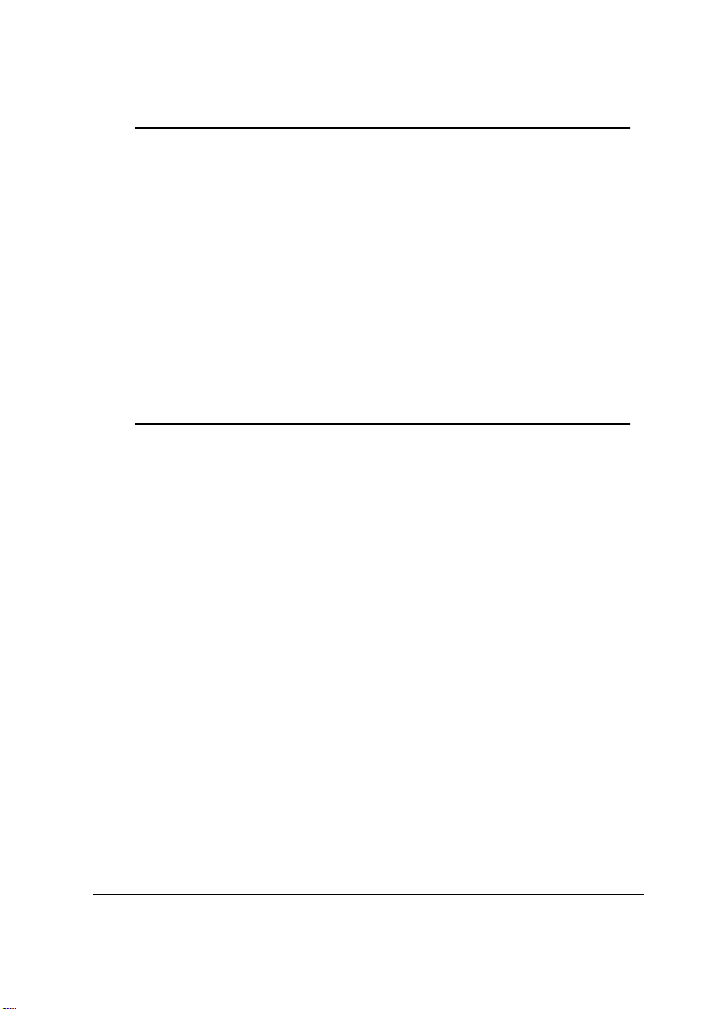
®
magicolor 6100
Series
Maintenance
Guide
1800646-001A
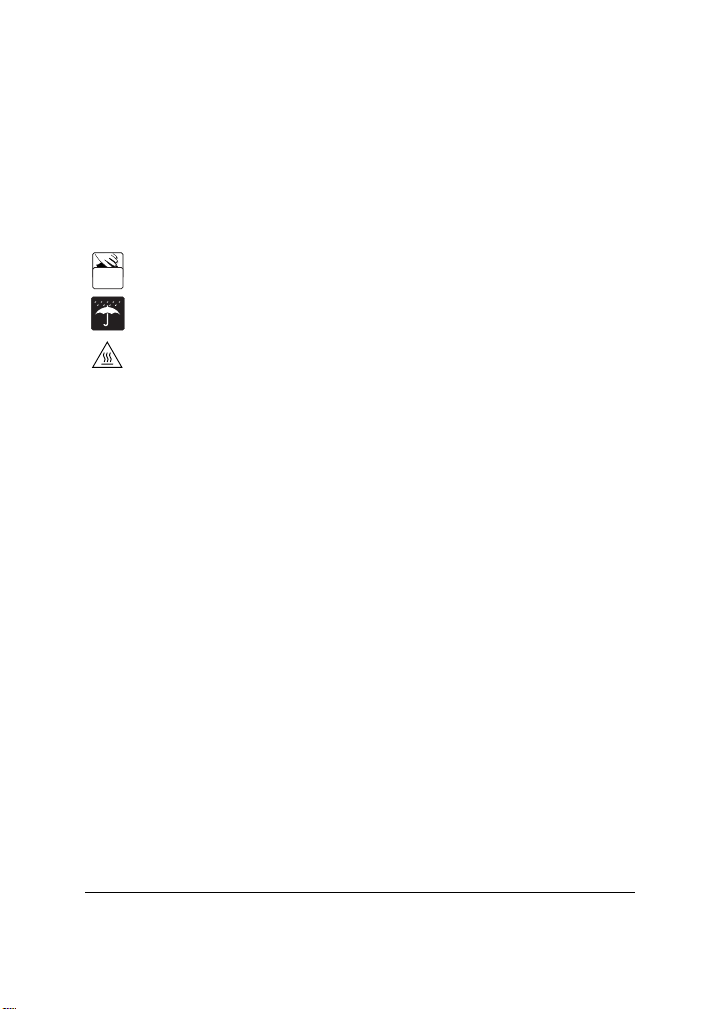
Dear magicolor 6100 Series Printer User:
Thank you for purchasing a magicolor 6100 Series printer. Place this
near the printer for quick information.
Guide
For technical support:
click on 24-Hour On-line Help. The Answer Base (the dancing sun icon) helps you
locate the information you need by asking you questions. You can also refer to the
Installation Guide
= Dispose of used consumables properly according to your local
regulations. Do not dispose of them by burning.
= Keep dry
= The fuser can become extremely hot and cause severe burns. Make sure the unit
is cool before handling it.
Point your web browser to www.minolta-qms.com, and then
and the
User’s Guide
for further information.
Maintenance
Trademarks
The following are registered trademarks of MINOLTA-QMS, Inc.: QMS, the
MINOLTA-QMS logo, Crown, and magicolor.
Minolta is a trademark of Minolta Co., Ltd. Other product names mentioned in this
guide may also be trademarks or registered trademarks of their respective owners.
Proprietary Statement
The digitally encoded software included with your printer is Copyrighted © 2001 by
MINOLTA-QMS, Inc. All Rights Reserved. This software may not be reproduced,
modified, displayed, transferred, or copied in any form or in any manner or on any
media, in whole or in part, without the express written permission of MINOLTAQMS, Inc.
Copyright Notice
This guide is Copyrighted © 2001 by MINOLTA-QMS, Inc., One Magnum Pass,
Mobile, AL 36618. All Rights Reserved. This document may not be copied, in whole
or part, nor transferred to any other media or language, without written permission
of MINOLTA-QMS, Inc.
Notice
MINOLTA-QMS, Inc. reserves the right to make changes to this guide and to the
equipment described herein without notice. Considerable effort has been made to
ensure that this guide is free of inaccuracies and omissions. However, MINOLTAQMS, Inc. makes no warranty of any kind including, but not limited to, any implied
warranties of merchantability and fitness for a particular purpose with regard to this
guide. MINOLTA-QMS, Inc. assumes no responsibility for, or liability for, errors
contained in this guide or for incidental, special, or consequential damages arising
out of the furnishing of this guide, or the use of this guide in operating the
equipment, or in connection with the performance of the equipment when so
operated.
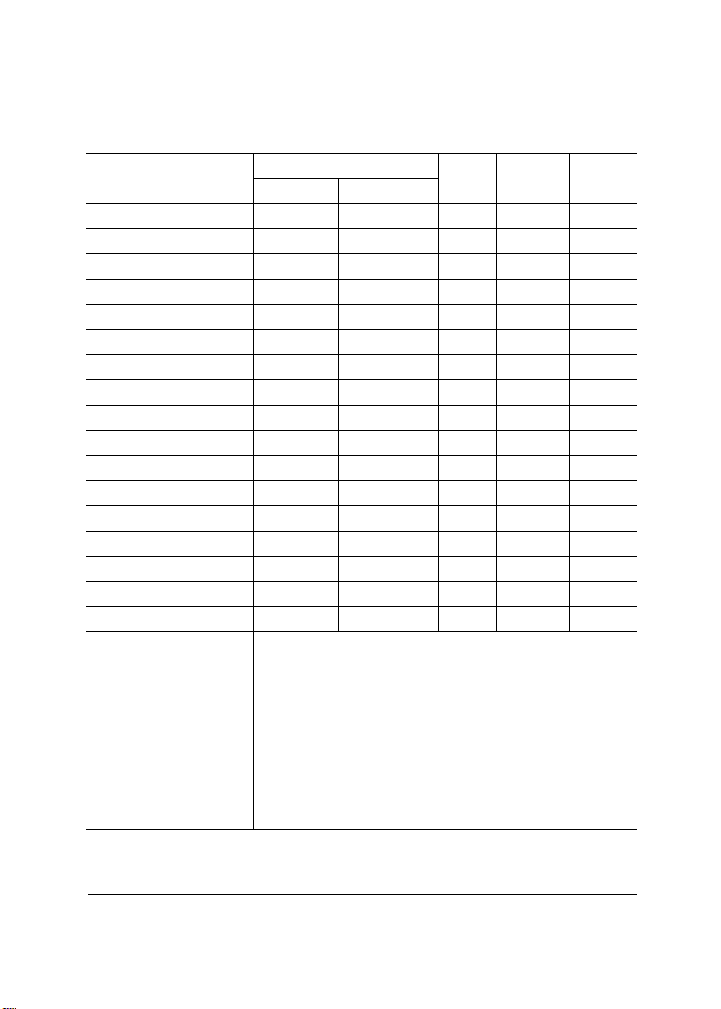
Media Specifications
Media Type Media Size Printer
Inches Millimeters
Mode
A3 11.7 x 16.5 297.0 x 420.0 Auto.
Input
Source
(3)
U/L Yes
(1)
Autoduplex
A4 8.2 x 11.7 210.0 x 297.0 Auto. U/A/L Yes
A4 Transparency 8.2 x 11.7 210.0 x 297.0 Auto. U/A No
B4 10.1 x 14.3 257.0 x 364.0 Auto. U/L No
B5 (ISO) Envelope 6.9 x 9.8 176.0 x 250.0 Thick F No
B5 (JIS) 7.2 x 10.1 182.0 x 257.0 Auto. U/A No
Commercial #10 Envelope 4.1 x 9.5 105.0 x 241.3 Thick F No
International DL Envelope 4.3 x 8.7 110.0 x 220.0 Thick F No
Executive 7.3 x 10.5 184.0 x 267.0 Auto. U Yes
Japanese Postcard 3.9 x 5.8 100.0 x 148.0 Thick F No
Ledger 11.0 x 17.0 279.4 x 432.0 Auto. U/L Yes
Legal 8.5 x 14.0 215.9 x 355.6 Auto. U/L Yes
Letter 8.5 x 11.0 215.9 x 279.4 Auto. U/A/L Yes
Letter Transparency 8.5 x 11.0 215.9 x 279.4 Auto. U/A No
Oversize 13 x 19 330.2 x 482.6 Auto. U No
(4)
Oversize
Oversize
Notes
(4)
13 x 18 330.2 x 457.2 Auto. U No
12 x 18 304.8 x 457.2 Auto. U No
(1) U = Upper universal media tray (250 sheet)
A = Upper letter/A4 (optional) media tray (250 sheet)
F = Media tray with optional envelope or postcard feeder
L = Lower feeder unit (optional) media tray (500 sheet)
(2) An optional duplex unit can be added to all models that have a
lower feeder unit attached. Only plain paper can be autoduplexed.
(3) Transparencies and plain paper up to 24 lb bond [90 g/m
the Automatic (Auto.) mode to print; other media types/weights use
the Thick Stock mode.
(4) Not available on magicolor 6100 DeskLaser.
The single face-down output bin has a capacity of 250 sheets of
20 lb (75 g/m
2
) bond paper.
2
] use
(2)
1
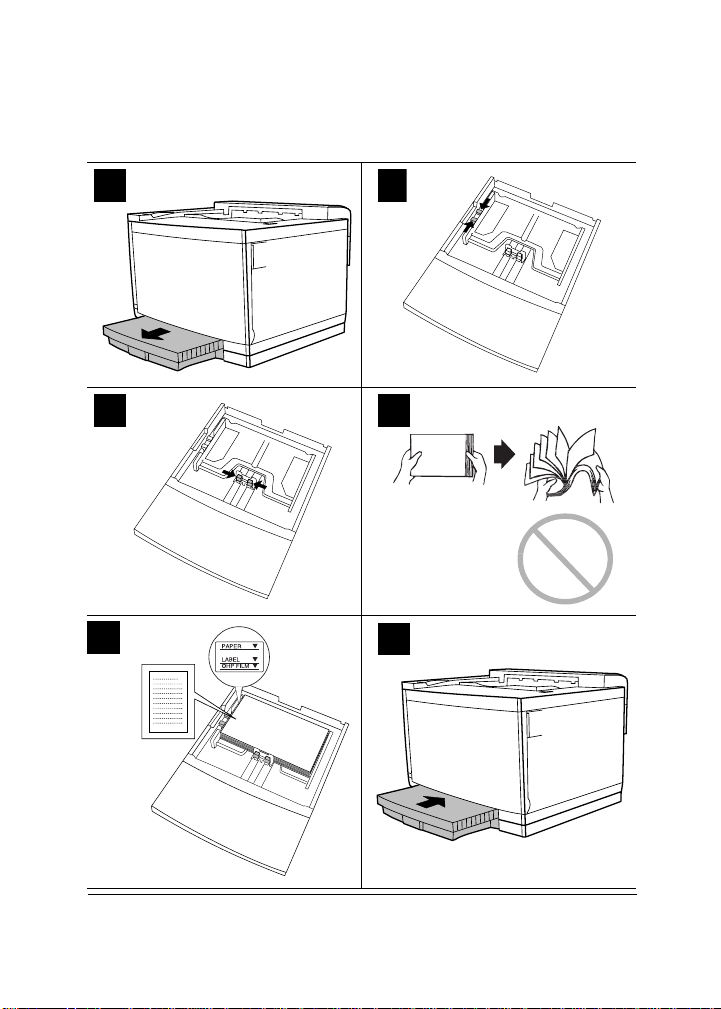
Loading Media
2
154dv
1
3
4
OHP
5
6
2
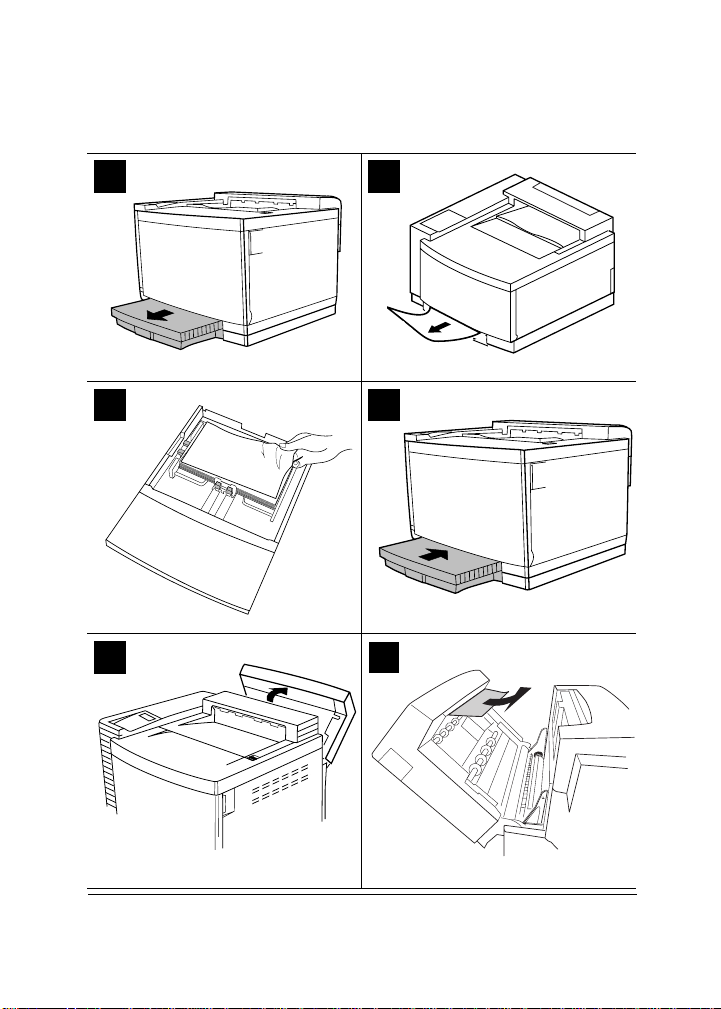
Clearing Media Jams
1 2
3 4
5 6
3
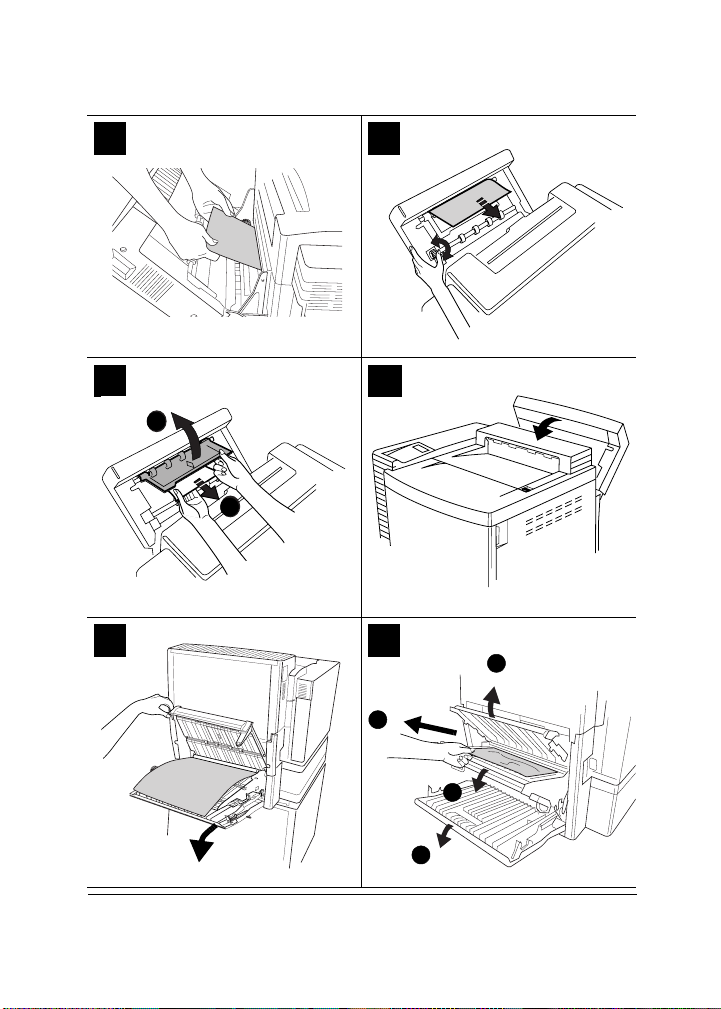
7 8
2
1
9
a
b
11
10
12
c
d
b
a
4
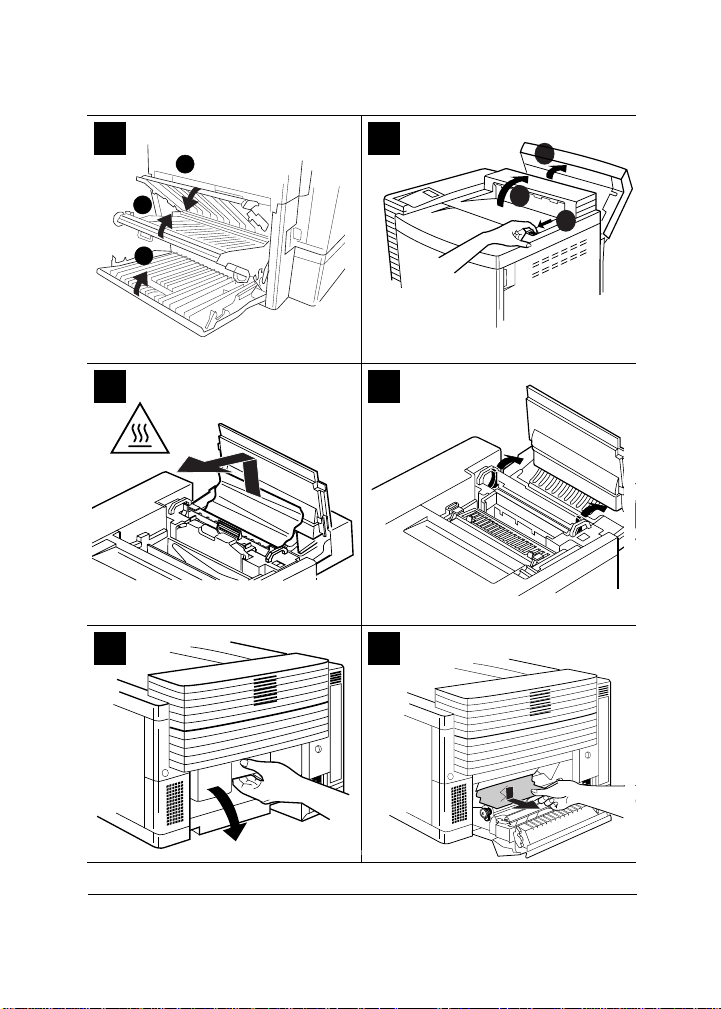
13
a
b
c
14
15 16
17 18
1
2b
2a
5

20 21
22
b
b
a
a
Preventive Maintenance Schedule
30K MAINTENANCE
240K MAINTENANCE
Preventive maintenance is needed after 30,000
pages have been printed.
Preventive maintenance is needed after 240,000
pages have been printed.
6

Maintenance Schedule
Attention
Consumable life is expressed in simplex letter/A4 pages at
normal 5% coverage in continuous printing. A duplex page is
equivalent to two simplex pages. The stated life expectancy of
each consumable is based on printing under specific operating
conditions, such as ratio of color to monochrome, and media
type and size. The actual life expectancy will vary (or be
reduced) depending on these and other printing variables,
including continuous (optimal consumable life) or intermittent
(for example, one-page jobs) printing, ambient temperature,
and humidity.
User replaces... After...
Cleaning roller 20,000 pages.
Fuser oil bottle Up to 12,000 pages.
OPC belt cartridge Up to 120,000 pages.
Toner cartridge Approximately 14,000 planes per black cartridge
Waste toner bottle 18,000 color planes.
Ozone filter Every 12 months.
Notes
Fuser oil life is media dependent. Heavy coverage,
intermittent printing, and different media types can
use up oil at an accelerated rate, reducing fuser oil
bottle life.
Other factors also affect cartridge life.
and 8,500 planes per yellow, magenta, and cyan
cartridge).
The printer ships with an initial starter toner kit—
this means the black toner cartridge has a life of
7,000 planes, while cyan, magenta, and yellow
initial starter cartridges each have a life of 4,250
planes—at 5% coverage of each color.
The fusing unit, transfer drum, paper pickup roller,
and paper separation pad must be replaced by a
MINOLTA-QMS authorized service provider. Refer
to the
Service & Support Guide
.
.
7

Error Messages
5"
Frequent jams in any area indicate that the area should be
checked, repaired, cleaned, and/or replaced. Repeated jams
will also occur if you’re using the wrong weight print media
or if the media does not match the specifications noted in the
User’s Guide
Error Message Problem Solution
CALL FOR
SERVICE <
<
COLOR
LOW
<
COLOR
EMPTY
ENERGY SAVER
MEDIA MISMATCH
OUTPUT BIN FULL
PUT <X> IN
<Y> BIN
REPLACE <X>
<X> DOOR OPEN
<X> EMPTY
X>
> TONER
> TONER
.
A service call is needed for
<X
> (the service number
reference).
The indicated toner cartridge
is low. There is still enough
toner for approximately 100
letter/A4 planes (at 5% coverage) before the printer stops.
The indicated toner cartridge
is empty.
Energy Saver has been
activated.
The media detected in the tray
doesn’t match the media size
setting.
The media has exceeded
the limit in the output bin.
Refill the specified input tray
with the specified media size.
The specified item needs to
be replaced.
The specified door (cover) is
not closed properly.
The specified item is empty ,
such as the fuser oil.
Place a service call for the
service number reference.
Refer to the
port Guide
qms.com for further
information
If print quality is reduced,
redistribute the toner in
the cartridge, or replace the
cartridge.
Replace the toner cartridge.
No action needed.
Change the media in the tray
or change the media size
setting
Remove the media from the
specified output bin.
Refill the specified input tray
with the specified media size.
Replace the specified item.
Close the door(s).
Replace the specified item.
Service & Sup-
or www.minolta-
.
.
8

Error Message Problem Solution
<X> JAM
<X> LOW
<X> MISINSTALLED
Misfeed jams occur between
the upper or optional tray and
the print engine. A misfeed
jam may be as simple as a
sheet of media not being
picked, or it may be that the
media was picked but not fed
properly.
Duplex jams occur in the
duplex area or duplex refeed
area on the models with
duplex units installed.
Fuser jams occur in the fuser
area.
Drum jams occur in the transfer drum area.
Transfer jams occur in the
transfer roller area. This type
of jam means that the media
did not make it to the paper
exit area.
Input bin jams occur in the
input bin.
Output bin jams occur in the
output bin.
The specified item is near end
of life, such as the fuser oil.
The indicated item is not
installed correctly.
Locate and remove the jam.
Replace the specified item.
Reinstall the specified item.
9

Replacing a Toner Cartridge
1 2
3
5
4
b
a
6
K
Y
M
C
7
10

Replacing the OPC Belt Cartridge
4
1
1
2b
2a
2
ð
3
5
6
a
b
007mati.eps
a
11

7
8
12
9
c
c
b
b
a
a

Replacing the Waste Toner Bottle
1 2
3 4
a
b
73z.eps
5 6
13

Replacing the Fuser Oil Bottle/Cleaning Roller
1 2
1
2b
2a
3 4
5 6
14

7
8
9 10
11
15
12
b
b
a
a

Replacing the Ozone Filter
b
a
1
2
a
b
Cleaning Schedule
a
a
This item needs thorough
cleaning...
„ Printer exterior As needed
„ Duplex unit paper guides
or rollers
„ Laser lens
„ OPC corona wire
„ Paper exit rollers
„ Printer interior
„ Transfer unit (transfer roller,
registration rollers, paper
discharger/wire)
16
After...
Every 30,000 single-sided pages,
every 12 months, or as needed,
whichever comes earlier

Cleaning
Use Avoid
A soft
control panel
A soft
the printer
Mild neutral detergent to clean
the printer
cloth to clean the
dry
cloth to clean
damp
Printer Exterior
MESSAGE
Sharp or rough implements
(such as wire or plastic cleaning
pads); any liquid
Sharp or rough implements (such
as wire or plastic cleaning pads)
Abrasive or corrosive solutions
that contain solvents (such as
alcohol or benzine); aerosol or
pump-sprayed cleaners
17

Cleaning the Transfer Unit
1 2
3 4
18

5 6
7 8
19

Cleaning the Laser Lens
1
3 4
a
b
5 6
2
4X
4X
20

Cleaning the OPC Corona Wire
1
1
2b
2a
3 4
5
2
ð
21

6
7
22
8
b
b
a
a
c
c

Cleaning the Paper Exit Rollers
1 2
3
5 6
23
4
b
b
a
a

