Page 1
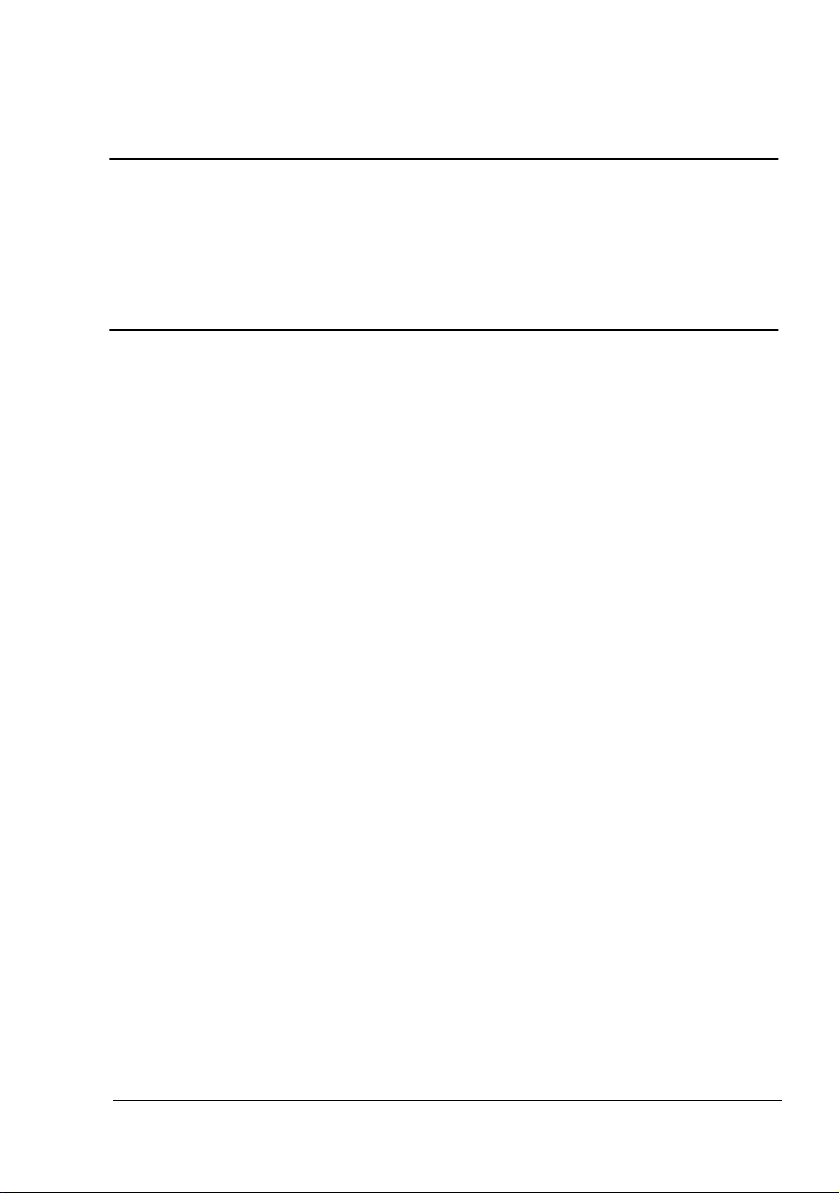
®
magicolor 5450
Reference Guide
4138-7764-04A
1800764-001D
Page 2
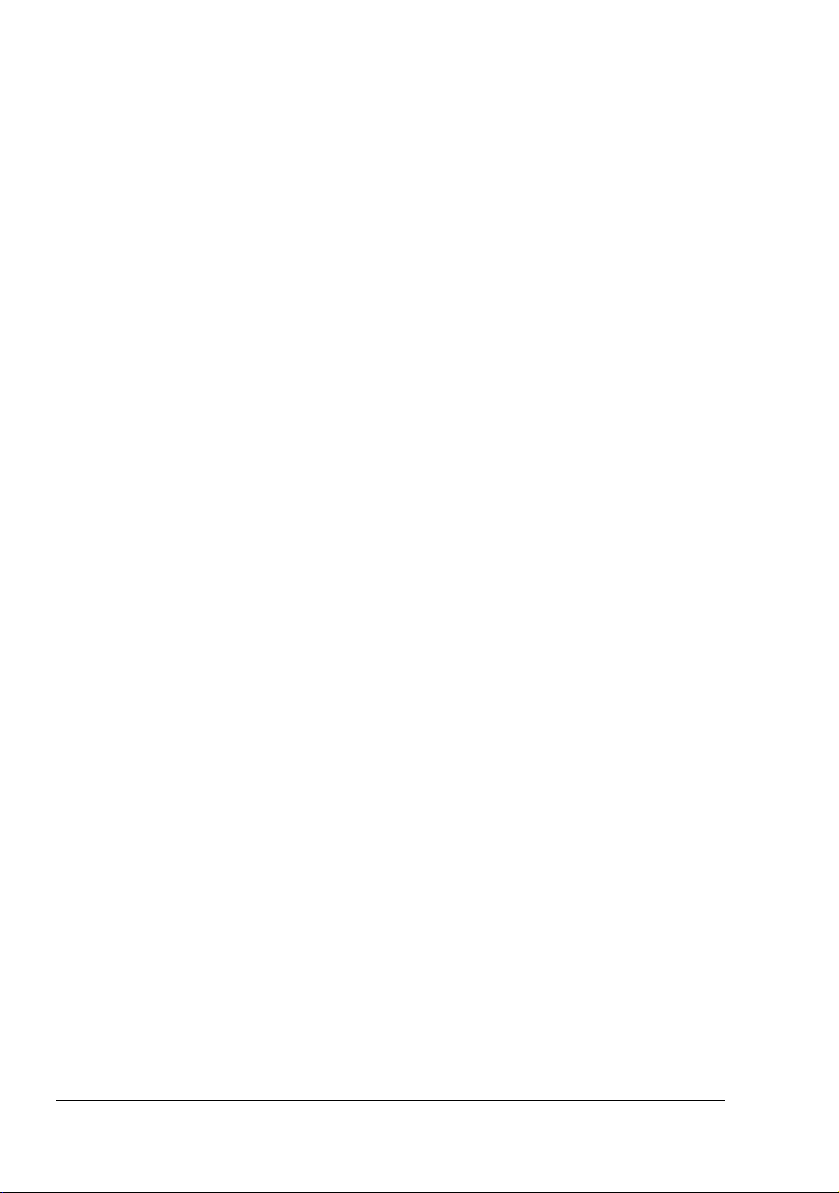
Copyright Notice
The digitally encoded software and publication included with your printer are
Copyrighted © 2005 by KONICA MINOLTA BUSINESS TECHNOLOGIES, INC.,
Marunouchi Center Building, 1-6-1 Marunouchi, Chiyoda-ku, Tokyo, 100-0005,
Japan. All Rights Reserved.
This software may not be reproduced, modified, displayed, transferred, or copied in
any form or in any manner or on any media, in whole or in part, without the express
written permission of KONICA MINOLTA PRINTING SOLUTIONS U.S.A., INC.
No part of this publication may be reproduced, stored in a retrieval system, or transmitted in any form or by any means, electronic, mechanical, photocopying, recording, or otherwise, without the prior written permission of KONICA MINOLTA. The
information contained in this guide is intended for use with the KONICA MINOLTA
magicolor 5450 printers only.
About the GPL (General Public License)
This driver is written for Linux, which is written and distributed under the GNU GPL.
The printing system CUPS adopted to run on the Linux is published by ESP (Easy
Software Products) under the GPL. All source codes that we write must be available
to the general public.
Trademarks
KONICA MINOLTA, the KONICA MINOLTA logo, and PageScope are trademarks or
registered trademarks of KONICA MINOLTA HOLDINGS, INC.
magicolor is a trademark or registered trademark of KONICA MINOLTA PRINTING
SOLUTIONS U.S.A., INC.
All other trademarks and registered trademarks are the property of their respective
owners.
Notice
KONICA MINOLTA BUSINESS TECHNOLOGIES, INC. reserves the right to make
changes to this guide and to the equipment described herein without notice. Considerable effort has been made to ensure that this manual is free of inaccuracies and
omissions. However, KONICA MINOLTA BUSINESS TECHNOLOGIES, INC. makes
no warranty of any kind including, but not limited to, any implied warranties of merchantability and fitness for a particular purpose with regard to this manual.
KONICA MINOLTA BUSINESS TECHNOLOGIES, INC. assumes no responsibility
for, or liability for, errors contained in this manual or for incidental, special, or consequential damages arising out of the furnishing of this manual, or the use of this manual in operating the equipment, or in connection with the performance of the
equipment when so operated.
Page 3
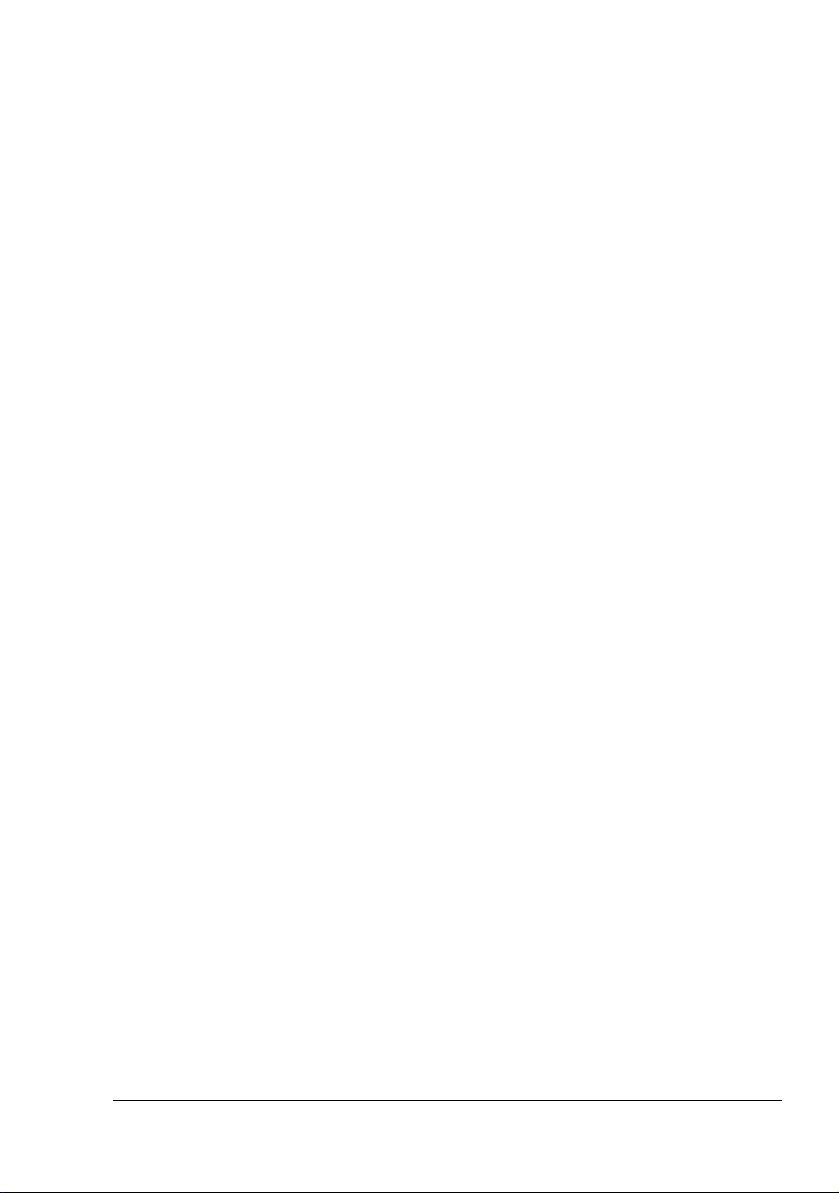
SOFTWARE LICENSE AGREEMENT
This package contains the following materials provided by Konica Minolta Business Technologies, Inc. (KMBT): software included as part of the printing system, the digitally-encoded
machine-readable outline data encoded in the special format and in the encrypted form (“Font
Programs”), other software which runs on a computer system for use in conjunction with the
Printing Software (“Host Software”), and related explanatory written materials (“Documentation”). The term “Software” shall be used to describe Printing Software, Font Programs and/or
Host Software and also include any upgrades, modified versions, additions, and copies of the
Software.
The Software is being licensed to you under the terms of this Agreement.
KMBT grants to you a non-exclusive sublicense to use the Software and Documentation, provided that you agree to the following:
1. You may use the Printing Software and accompanying Font Programs for imaging to the
licensed output device(s), solely for your own internal business purposes.
2. In addition to the license for Font Programs set forth in Section 1 (“Printing Software”)
above, you may use Roman Font Programs to reproduce weights, styles, and versions of
letters, numerals, characters and symbols (“Typefaces”) on the display or monitor for your
own internal business purposes.
3. You may make one backup copy of the Host Software, provided your backup copy is not
installed or used on any computer. Notwithstanding the above restrictions, you may install
the Host Software on any number of computers solely for use with one or more printing systems running the Printing Software.
4. You may assign its rights under this Agreement to an assignee of all of Licensee’s right and
interest to such Software and Documentation (“Assignee”) provided you transfer to
Assignee all copies of such Software and Documentation Assignee agrees to be bound by
all of the terms and conditions of this Agreement.
5. You agree not to modify, adapt or translate the Software and Documentation.
6. You agree that you will not attempt to alter, disassemble, decrypt, reverse engineer or
decompile the Software.
7. Title to and ownership of the Software and Documentation and any reproductions thereof
shall remain with KMBT.
8. Trademarks shall be used in accordance with accepted trademark practice, including identification of the trademark owner’s name. Trademarks can only be used to identify printed
output produced by the Software. Such use of any trademark does not give you any rights
of ownership in that trademark.
9. You may not rent, lease, sublicense, lend or transfer versions or copies of the Software that
the Licensee does not use, or Software contained on any unused media, except as part of
the permanent transfer of all Software and Documentation as described above.
10. In no event will KMBT or its licensor be liable to you for any consequential, incidental INDIRECT, PUNITIVE or special damages, including any lost profits or lost saving, even if
KMBT has been advised of the possibility of such damages, or for any claim by any third
party. KMBT or its licensor disclaims all warranties with regard to the software, express or
implied, including, without limitation implied warranties of merchantability, fitness for a particular purpose, title and non-infringement of third party rights. Some states or jurisdictions
do not allow the exclusion or limitation of incidental, consequential or special damages, so
the above limitations may not apply to you.
Page 4
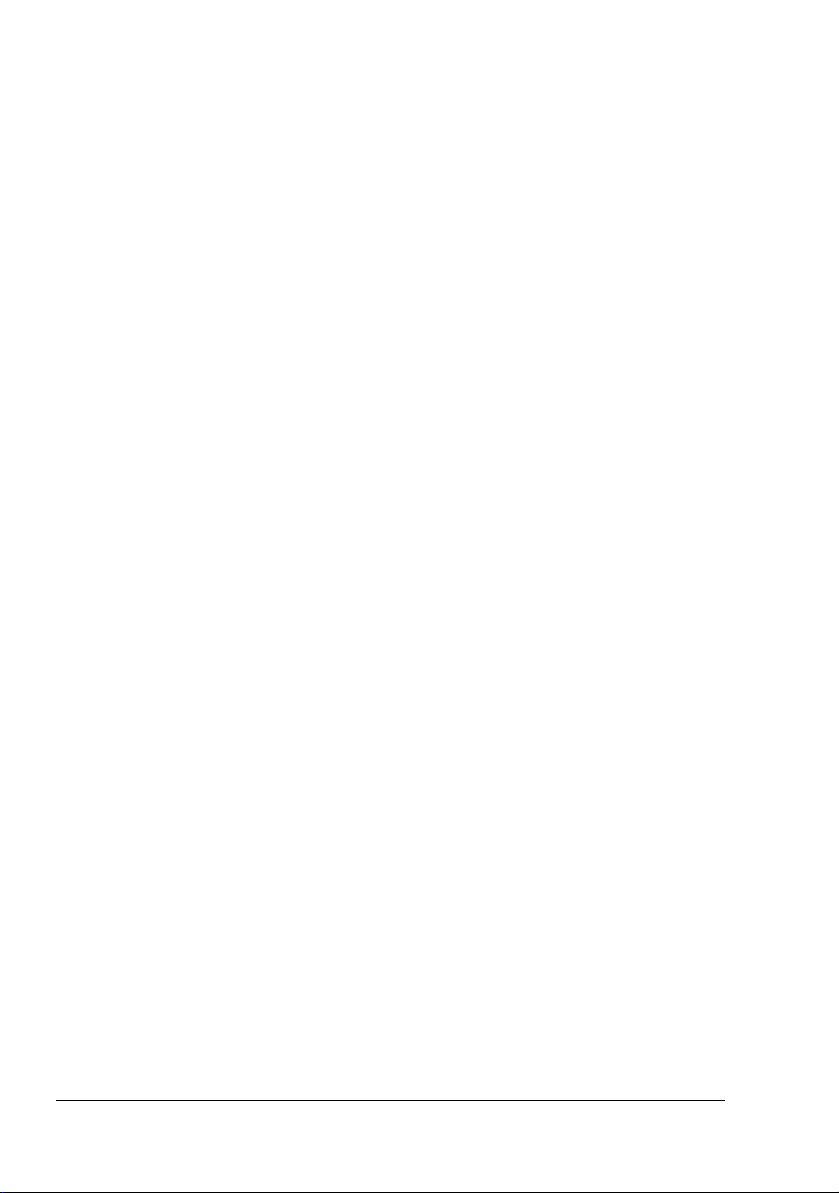
11. Notice to Government End Users: The Software is a “commercial item,” as that term is
defined at 48 C.F.R.2.101, consisting of “commercial computer software” and “commercial
computer software documentation,” as such terms are used in 48 C.F.R. 12.212. Consistent with 48 C.F.R. 12.212 and 48 C.F.R. 227.7202-1 through 227.7202-4, all U.S. Government End Users acquire the Software with only those rights set forth herein.
12. You agree that you will not export the Software in any form in violation of any applicable
laws and regulations regarding export control of any countries.
About Adobe Color Profile
ADOBE SYSTEMS INCORPORATED
COLOR PROFILE LICENSE AGREEMENT
NOTICE TO USER: PLEASE READ THIS CONTRACT CAREFULLY. BY USING ALL OR ANY
PORTION OF THE SOFTWARE YOU ACCEPT ALL THE TERMS AND CONDITIONS OF
THIS SOFTWARE YOU ACCEPT ALL THE TERMS AND CONDITIONS OF THIS AGREEMENT. IF YOU DO NOT AGREE WITH THE TERMS OF THIS AGREEMENT, DO NOT USE
THE SOFTWARE.
1. DEFINITIONS In this Agreement, “Adobe” means Adobe Systems Incorporated, a Delaware corporation, located at 345 Park Avenue, San Jose, California 95110. “Software”
means the software and related items with which this Agreement is provided.
2. LICENSE Subject to the terms of this Agreement, Adobe hereby grants you the worldwide,
non-exclusive, nontransferable, royalty-free license to use, reproduce and publicly display
the Software. Adobe also grants you the rights to distribute the Software only (a) as embedded within digital image files and (b) on a standalone basis. No other distribution of the
Software is allowed; including, without limitation, distribution of the Software when incorporated into or bundled with any application software. All individual profiles must be referenced by their ICC Profile description string. You may not modify the Software. Adobe is
under no obligation to provide any support under this Agreement, including upgrades or
future versions of the Software or other items. No title to the intellectual property in the Software is transferred to you under the terms of this Agreement. You do not acquire any rights
to the Software except as expressly set forth in this Agreement.
3. DISTRIBUTION If you choose to distribute the Software, you do so with the understanding
that you agree to defend, indemnify and hold harmless Adobe against any losses, damages or costs arising from any claims, lawsuits or other legal actions arising out of such distribution, including without limitation, your failure to comply with this Section 3. If you
distribute the Software on a standalone basis, you will do so under the terms of this Agreement or your own license agreement which (a) complies with the terms and conditions of
this Agreement; (b) effectively disclaims all warranties and conditions, express or implied,
on behalf of Adobe; (c) effectively excludes all liability for damages on behalf of Adobe; (d)
states that any provisions that differ from this Agreement are offered by you alone and not
Adobe and (e) states that the Software is available from you or Adobe and informs licensees how to obtain it in a reasonable manner on or through a medium customarily used for
software exchange. Any distributed Software will include the Adobe copyright notices as
included in the Software provided to you by Adobe.
Page 5
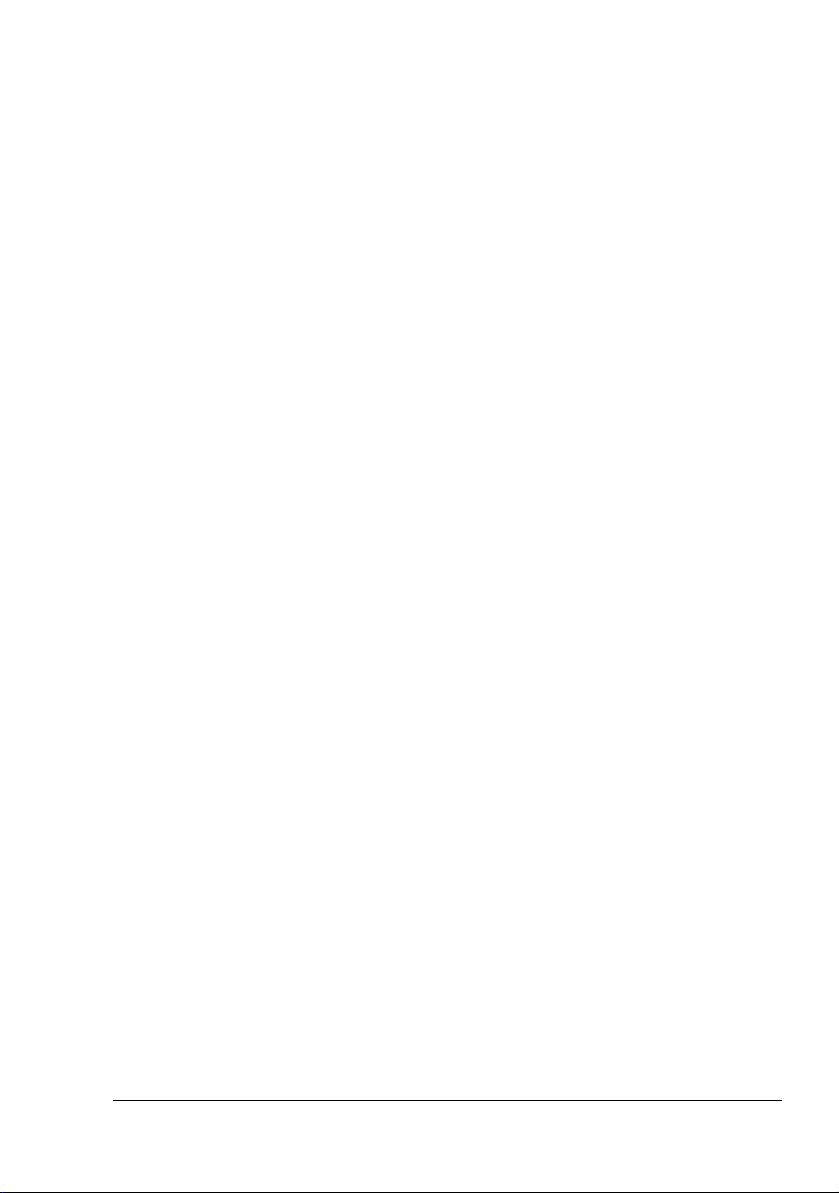
4. DISCLAIMER OF WARRANTY Adobe licenses the Software to you on an “AS IS” basis.
Adobe makes no representation as to the adequacy of the Software for any particular purpose or to produce any particular result. Adobe shall not be liable for loss or damage arising out of this Agreement or from the distribution or use of the Software or any other
materials. ADOBE AND ITS SUPPLIERS DO NOT AND CANNOT WARRANT THE PERFORMANCE OR RESULTS YOU MAY OBTAIN BY USING THE SOFTWARE, EXCEPT
FOR ANY WARRANTY, CONDITION, REPRESENTATION OR TERM TO THE EXTENT
TO WHICH THE SAME CANNOT OR MAY NOT BE EXCLUDED OR LIMITED BY LAW
APPLICABLE TO YOU IN YOUR JURISDICTION, ADOBE AND ITS SUPPLIERS MAKE
NO WARRANTIES, CONDITIONS, REPRESENTATIONS OR TERMS, EXPRESS OR
IMPLIED, WHETHER BY STATUTE, COMMON LAW, CUSTOM, USAGE OR OTHERWISE AS TO ANY OTHER MATTERS, INCLUDING BUT NOT LIMITED TO NONINFRINGEMENT OF THIRD PARTY RIGHTS, INTEGRATION, SATISFACTORY QUALITY
OR FITNESS FOR ANY PARTICULAR PURPOSE. YOU MAY HAVE ADDITIONAL
RIGHTS WHICH VARY FROM JURISDICTION TO JURISDICTION. The provisions of Sections 4, 5 and 6 shall survive the termination of this Agreement, howsoever caused, but this
shall not imply or create any continued right to use the Software after termination of this
Agreement.
5. LIMITATION OF LIABILITY IN NO EVENT WILL ADOBE OR ITS SUPPLIERS BE LIABLE
TO YOU FOR ANY DAMAGES, CLAIMS OR COSTS WHATSOEVER OR ANY CONSEQUENTIAL, INDIRECT, INCIDENTAL DAMAGES, OR ANY LOST PROFITS OR LOST
SAVINGS, EVEN IF AN ADOBE REPRESENTATIVE HAS BEEN ADVISED OF THE POSSIBILITY OF SUCH LOSS, DAMAGES, CLAIMS OR COSTS OR FOR ANY CLAIM BY
ANY THIRD PARTY. THE FOREGOING LIMITATIONS AND EXCLUSIONS APPLY TO
THE EXTENT PERMITTED BY APPLICABLE LAW IN YOUR JURISDICTION. ADOBE’S
AGGREGATE LIABILITY AND THAT OF ITS SUPPLIERS UNDER OR IN CONNECTION
WITH THIS AGREEMENT SHALL BE LIMITED TO THE AMOUNT PAID FOR THE SOFTWARE. Nothing contained in this Agreement limits Adobe’s liability to you in the event of
death or personal injury resulting from Adobe’s negligence or for the tort of deceit (fraud).
Adobe is acting on behalf of its suppliers for the purpose of disclaiming, excluding and/or
limiting obligations, warranties and liability as provided in this Agreement, but in no other
respects and for no other purpose.
6. TRADEMARKS Adobe and the Adobe logo are the registered trademarks or trademarks of
Adobe in the United States and other countries. With the exception of referential use, you
will not use such trademarks or any other Adobe trademark or logo without separate prior
written permission granted by Adobe.
7. TERM This Agreement is effective until terminated. Adobe has the right to terminate this
Agreement immediately if you fail to comply with any term hereof. Upon any such termination, you must return to Adobe all full and partial copies of the Software in your possession
or control.
8. GOVERNMENT REGULATIONS If any part of the Software is identified as an export controlled item under the United States Export Administration Act or any other export law,
restriction or regulation (the “Export Laws”), you represent and warrant that you are not a
citizen, or otherwise located within, an embargoed nation (including without limitation Iran,
Iraq, Syria, Sudan, Libya, Cuba, North Korea, and Serbia) and that you are not otherwise
prohibited under the Export Laws from receiving the Software. All rights to use the Software
are granted on condition that such rights are forfeited if you fail to comply with the terms of
this Agreement.
Page 6
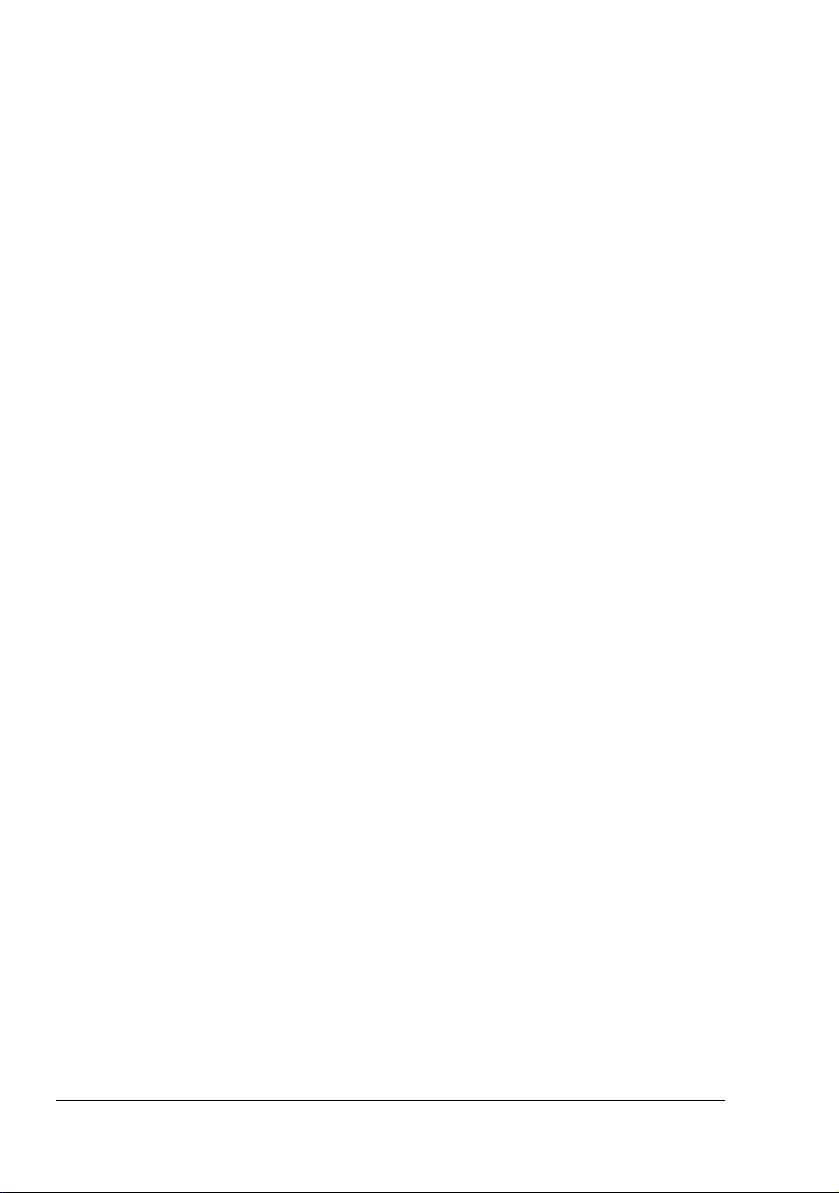
9. GOVERNING LAW This Agreement will be governed by and construed in accordance with
the substantive laws in force in the State of California as such laws are applied to agreements entered into and to be performed entirely within California between California residents. This Agreement will not be governed by the conflict of law rules of any jurisdiction or
the United Nations Convention on Contracts for the International Sale of Goods, the application of which is expressly excluded. All disputes arising out of, under or related to this
Agreement will be brought exclusively in the state Santa Clara County, California, USA.
10. GENERAL You may not assign your rights or obligations granted under this Agreement
without the prior written consent of Adobe. None of the provisions of this Agreement shall
be deemed to have been waived by any act or acquiescence on the part of Adobe, its
agents, or employees, but only by an instrument in writing signed by an authorized signatory of Adobe. When conflicting language exists between this Agreement and any other
agreement included in the Software, the terms of such included agreement shall apply. If
either you or Adobe employs attorneys to enforce any rights arising out of or relating to this
Agreement, the prevailing party shall be entitled to recover reasonable attorneys’ fees. You
acknowledge that you have read this Agreement, understand it, and that it is the complete
and exclusive statement of your agreement with Adobe which supersedes any prior agreement, oral or written, between Adobe and you with respect to the licensing to you of the
Software. No variation of the terms of this Agreement will be enforceable against Adobe
unless Adobe gives its express consent, in writing, signed by an authorized signatory of
Adobe.
ICC Profile for TOYO INK Standard Color on Coated paper
(TOYO Offset Coated 2.0)
This ICC Profile (TOYO Offset Coated 2.0) characterizes Japanese offset press on Coated
paper and is fully compatible with ICC profile format.
About “TOYO INK Standard Color on Coated paper”
This is the standard for color reproduction of sheet-fed offset press on Coated paper made by
TOYO INK MFG.CO., LTD. (“TOYO INK”).
This standard is made from printing test with using TOYO INK’s sheet-fed offset printing inks
and TOYO INK’s own printing conditions.
“TOYO INK Standard Color on Coated paper” is compatible with “JAPAN COLOR”.
Agreement
1. The reproduction of images on a printer or a monitor using this ICC Profile do not completely match the TOYO INK Standard Color on Coated paper.
2. Any and all copyrights of this ICC Profile shall remain in TOYO INK; therefore you shall not
transfer, provide, rent, distribute, disclose, or grant any rights in this ICC Profile to any third
party without the prior written consent of TOYO INK.
3. In no event will TOYO INK its directors, officers, employees or agents be liable to you for
any consequential or incidential, either direct or indirect, damages(including damages for
loss of business profits, business interruption, loss of business information, and the
like)arising out of the use or inability to use this ICC Profile.
4. TOYO INK shall not be responsible for answering any question related to this ICC Profile.
Page 7
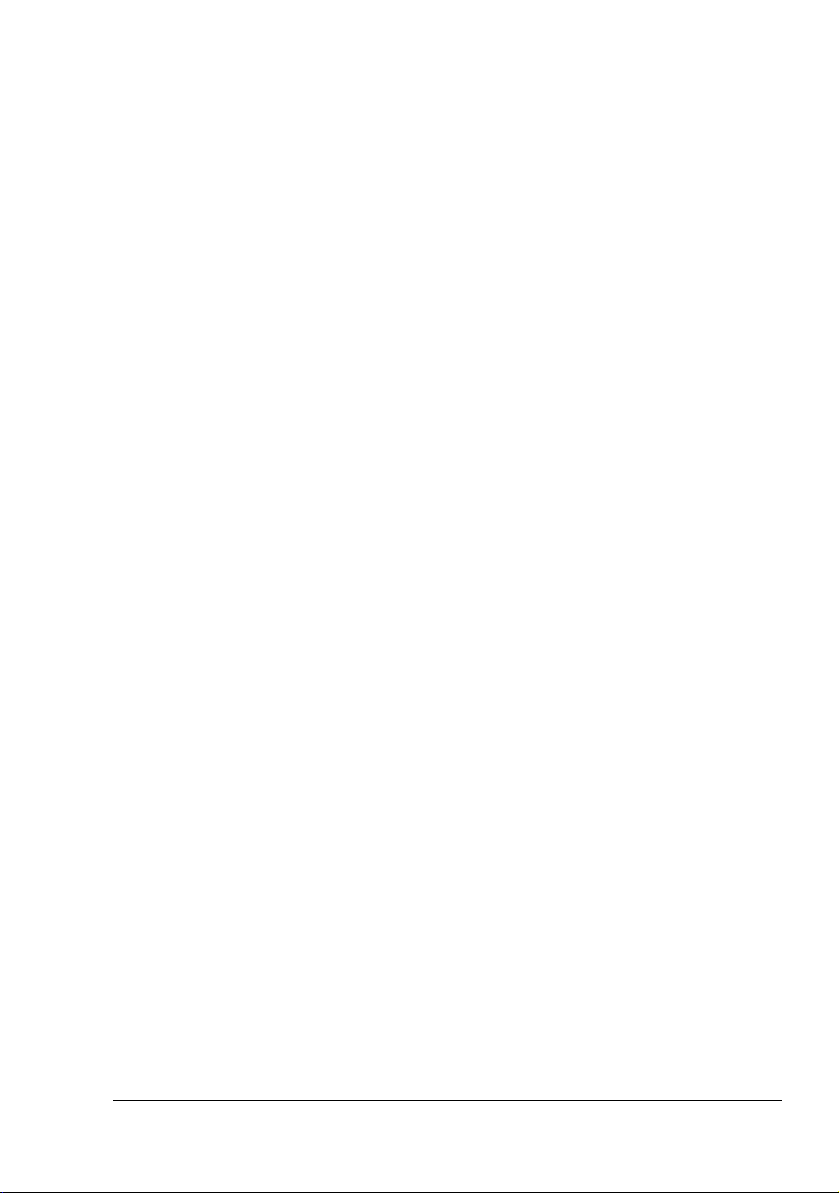
5. All company names and product names used in this document is the trademarks or registered trademarks of their respective holder.
This ICC Profile made by GretagMacbeth ProfileMaker and granted TOYO INK certain license
to distribute by GretagMacbeth AG.
TOYO Offset Coated 2.0 © TOYO INK MFG. CO., LTD. 2004
OpenSSL Statement
OpenSSL License
Copyright (c) 1998-2003 The OpenSSL Project. All rights reserved.
Redistribution and use in source and binary forms, with or without modification, are permitted
provided that the following conditions are met:
1. Redistributions of source code must retain the above copyright notice, this list of conditions
and the following disclaimer.
2. Redistributions in binary form must reproduce the above copyright notice, this list of conditions and the following disclaimer in the documentation and/or other materials provided with
the distribution.
3. All advertising materials mentioning features or use of this software must display the following acknowledgment:
“This product includes software developed by the OpenSSL Project for use in the OpenSSL
Toolkit. (http://www.openssl.org/)”
4. The names “OpenSSL Toolkit” and “OpenSSL Project” must not be used to endorse or promote products derived from this software without prior written permission. For written permission, please contact openssl-core@openssl.org.
5. Products derived from this software may not be called “OpenSSL” nor may “OpenSSL”
appear in their names without prior written permission of the OpenSSL Project.
6. Redistributions of any form whatsoever must retain the following acknowledgment:
“This product includes software developed by the OpenSSL Project for use in the OpenSSL
Toolkit (http://www.openssl.org/)”
THIS SOFTWARE IS PROVIDED BY THE OpenSSL PROJECT “AS IS” AND ANY
EXPRESSED OR IMPLIED WARRANTIES, INCLUDING, BUT NOT LIMITED TO, THE
IMPLIED WARRANTIES OF MERCHANTABILITY AND FITNESS FOR A PARTICULAR PURPOSE ARE DISCLAIMED. IN NO EVENT SHALL THE OpenSSL PROJECT OR ITS CONTRIBUTORS BE LIABLE FOR ANY DIRECT, INDIRECT, INCIDENTAL, SPECIAL,
EXEMPLARY, OR CONSEQUENTIAL DAMAGES (INCLUDING, BUT NOT LIMITED TO, PROCUREMENT OF SUBSTITUTE GOODS OR SERVICES; LOSS OF USE, DATA, OR PROFITS; OR BUSINESS INTERRUPTION) HOWEVER CAUSED AND ON ANY THEORY OF
LIABILITY, WHETHER IN CONTRACT, STRICT LIABILITY, OR TORT (INCLUDING NEGLIGENCE OR OTHERWISE) ARISING IN ANY WAY OUT OF THE USE OF THIS SOFTWARE,
EVEN IF ADVISED OF THE POSSIBILITY OF SUCH DAMAGE.
Page 8
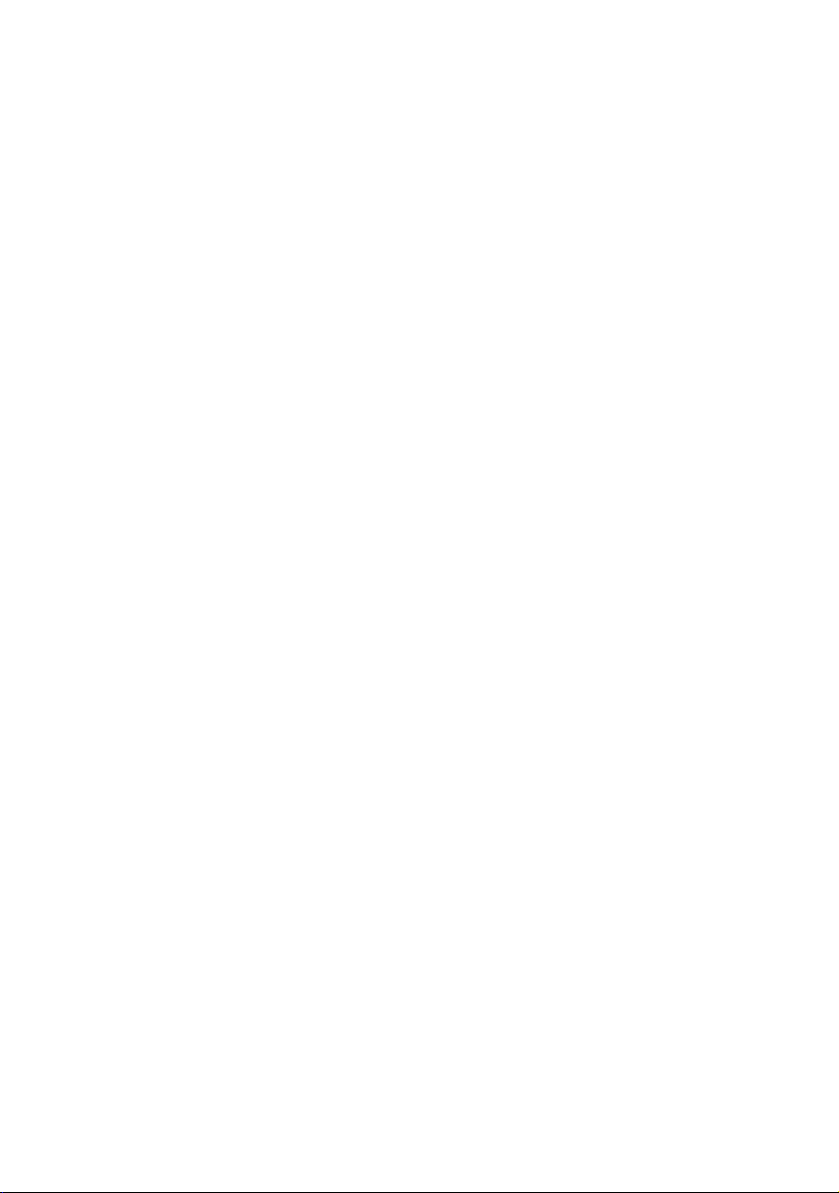
This product includes cryptographic software written by Eric Young (eay@cryptsoft.com). This
product includes software written by Tim Hudson (tjh@cryptsoft.com).
Original SSLeay License
Copyright (c) 1995-1998 Eric Young (eay@cryptsoft.com) All rights reserved.
This package is an SSL implementation written by Eric Young (eay@cryptsoft.com). The implementation was written so as to conform with Netscapes SSL.
This library is free for commercial and non-commercial use as long as the following conditions
are aheared to. The following conditions apply to all code found in this distribution, be it the
RC4, RSA, lhash, DES, etc., code; not just the SSL code.
The SSL documentation included with this distribution is covered by the same copyright terms
except that the holder is Tim Hudson (tjh@cryptsoft.com).
Copyright remains Eric Young’s, and as such any Copyright notices in the code are not to be
removed. If this package is used in a product, Eric Young should be given attribution as the
author of the parts of the library used. This can be in the form of a textual message at program
startup or in documentation (online or textual) provided with the package.
Redistribution and use in source and binary forms, with or without modification, are permitted
provided that the following conditions are met:
1. Redistributions of source code must retain the copyright notice, this list of conditions and
the following disclaimer.
2. Redistributions in binary form must reproduce the above copyright notice, this list of conditions and the following disclaimer in the documentation and/or other materials provided with
the distribution.
3. All advertising materials mentioning features or use of this software must display the following acknowledgement:
“This product includes cryptographic software written by Eric Young (eay@cryptsoft.com)”
The word ‘cryptographic’ can be left out if the rouines from the library being used are not
cryptographic related :-).
4. If you include any Windows specific code (or a derivative thereof) from the apps directory
(application code) you must include an acknowledgement:
“This product includes software written by Tim Hudson (tjh@cryptsoft.com)”
Page 9
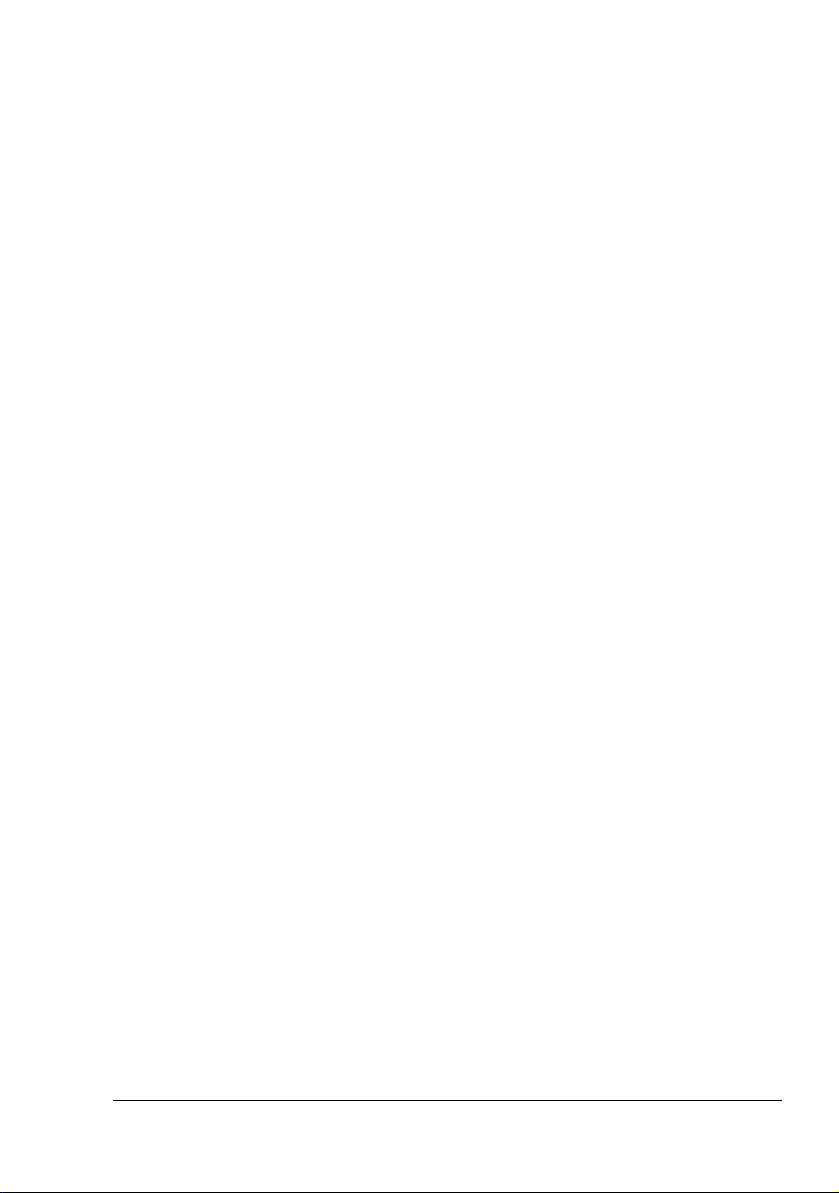
THIS SOFTWARE IS PROVIDED BY ERIC YOUNG “AS IS” AND ANY EXPRESS OR
IMPLIED WARRANTIES, INCLUDING, BUT NOT LIMITED TO, THE IMPLIED WARRANTIES
OF MERCHANTABILITY AND FITNESS FOR A PARTICULAR PURPOSE ARE DISCLAIMED.
IN NO EVENT SHALL THE AUTHOR OR CONTRIBUTORS BE LIABLE FOR ANY DIRECT,
INDIRECT, INCIDENTAL, SPECIAL, EXEMPLARY, OR CONSEQUENTIAL DAMAGES
(INCLUDING, BUT NOT LIMITED TO, PROCUREMENT OF SUBSTITUTE GOODS OR SERVICES; LOSS OF USE, DATA, OR PROFITS; OR BUSINESS INTERRUPTION) HOWEVER
CAUSED AND ON ANY THEORY OF LIABILITY, WHETHER IN CONTRACT, STRICT LIABILITY, OR TORT (INCLUDING NEGLIGENCE OR OTHERWISE) ARISING IN ANY WAY OUT
OF THE USE OF THIS SOFTWARE, EVEN IF ADVISED OF THE POSSIBILITY OF SUCH
DAMAGE.
The licence and distribution terms for any publically available version or derivative of this code
cannot be changed. i.e. this code cannot simply be copied and put under another distribution
licence [including the GNU Public Licence.]
Page 10
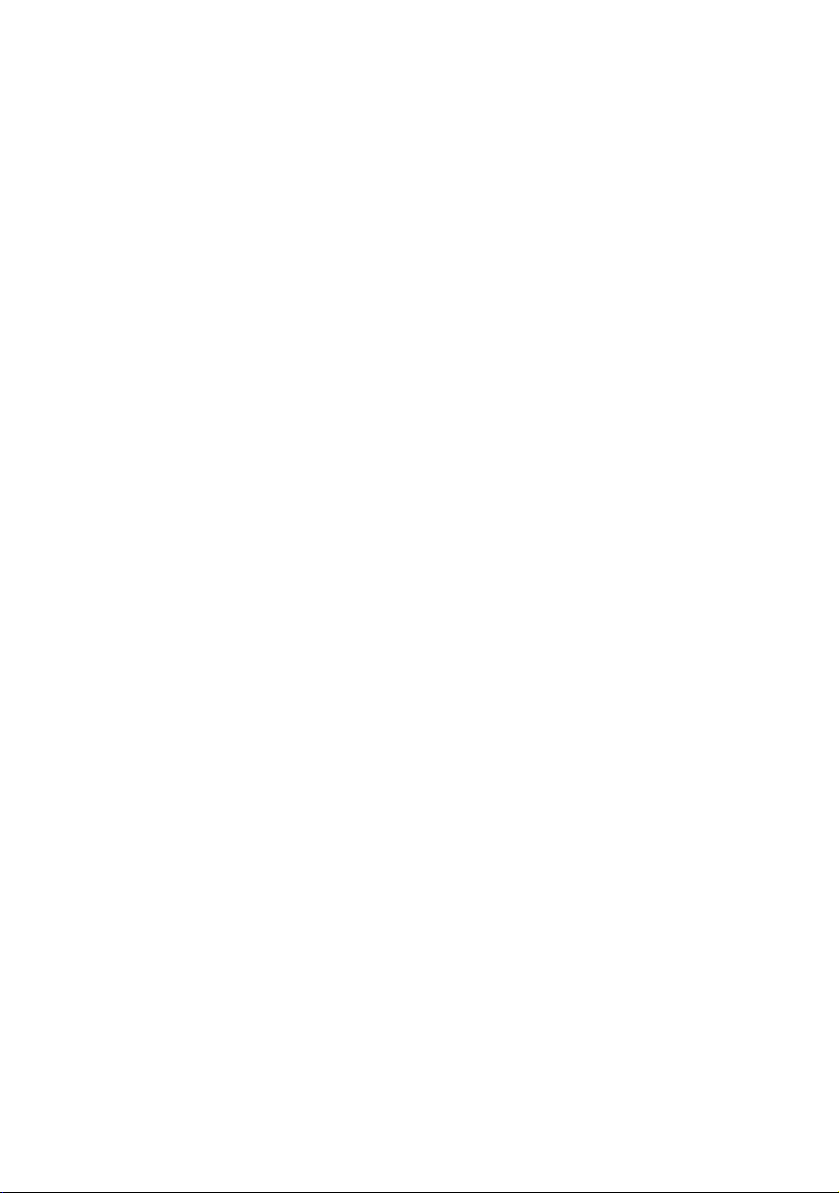
Page 11
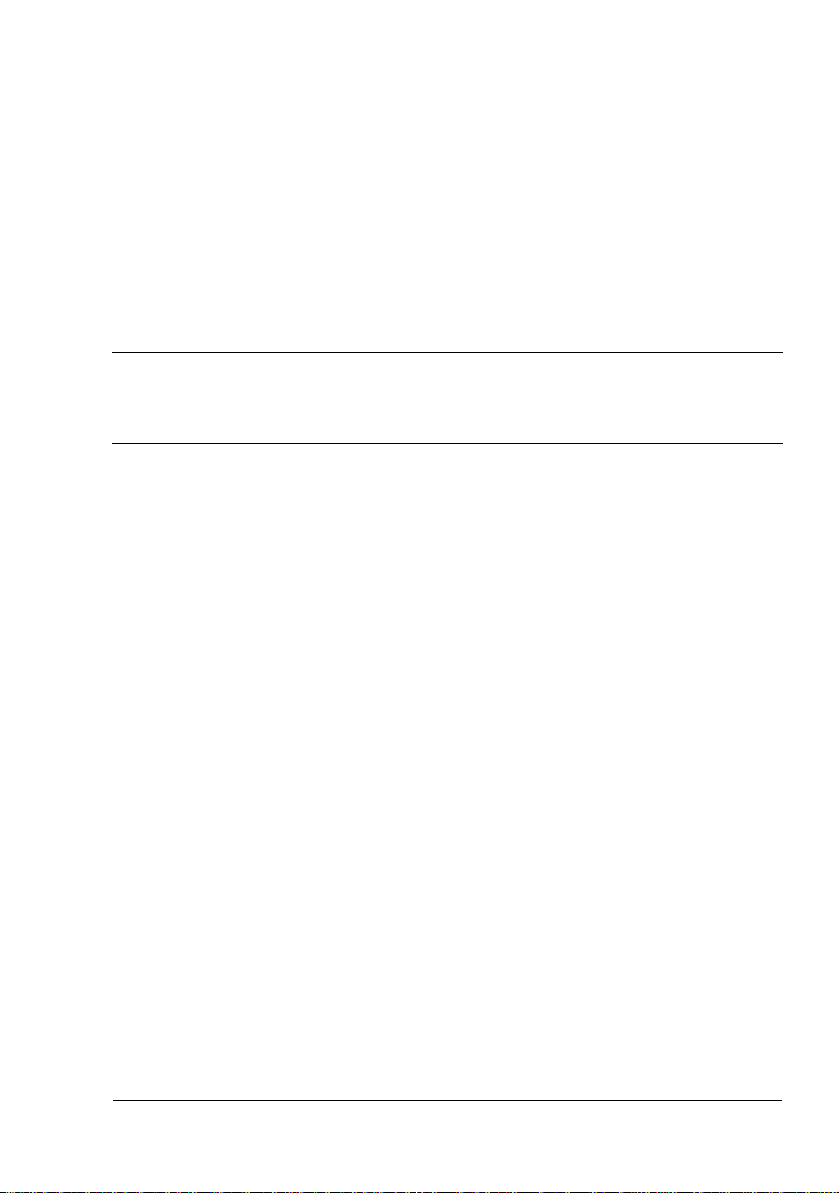
Contents
1 Operation on Mac OS X .................................................................................... 1
System Requirements for the Printer Driver 2
Installing the Printer Driver 3
Installing the magicolor 5450 Printer Driver 3
Printer Setup Utility Settings 8
When Using a USB Connection 8
When Using a Network Connection 11
AppleTalk Setting 11
IP Printing Setting 14
Specifying Port 9100 17
Selecting Print Options 20
Specifying Page Setup Settings 22
Page Attributes Options 23
Custom Paper Size Options 24
Summary 25
Specifying Print Settings 26
Print Dialog Box 27
Common buttons 28
Copies & Pages 29
Layout 30
Contents
i
Page 12
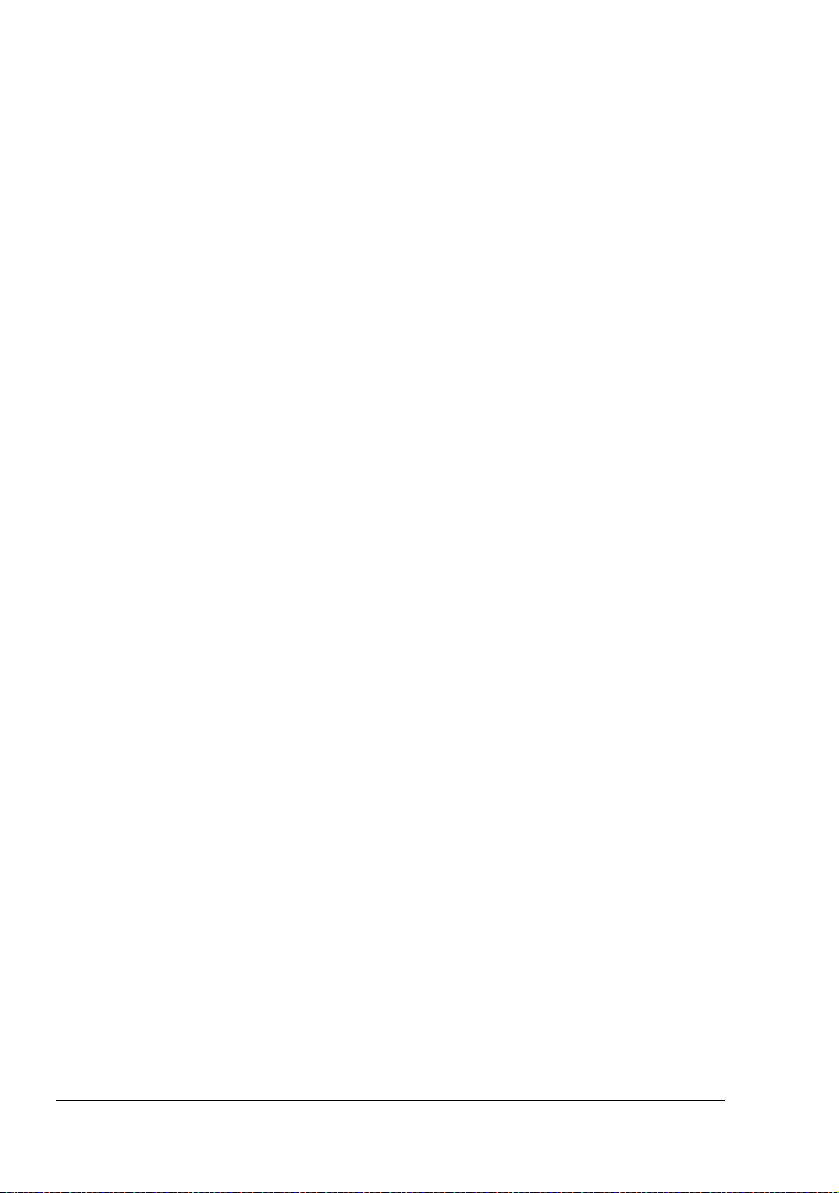
Output Options 31
Scheduler 32
Paper Handling 33
ColorSync 34
Cover Page 34
Error Handling 35
Paper Feed 36
Color Options 37
Advanced Color Options/Image 38
Advanced Color Options/Text 39
Advanced Color Options/Graphics 40
Advanced Color Options/Simulation 41
Printer Features 42
Summary 42
Troubleshooting 43
2 Operation on Mac OS 9 ...................................................................................45
System Requirements for the Printer Driver 46
Installing the Printer Driver 47
Selecting the Printer in the Chooser 48
Selecting the Printer in the Desktop Printer Utility 51
Specifying Page Setup Settings 54
Page Attributes Options 54
Specifying a Custom Paper Size 55
Specifying Print Settings 57
Print Dialog Box Options 58
Common buttons 59
General Options 60
Background Printing 61
Color Matching 62
Cover Page 63
Font Settings 64
Job Logging 65
Layout 66
Save as File 67
Watermark 68
Job Retention 69
Color Options 70
Advanced Options 1 71
Advanced Options 2 72
Printer Features 73
Checking Print Jobs 74
Troubleshooting 75
Contentsii
Page 13
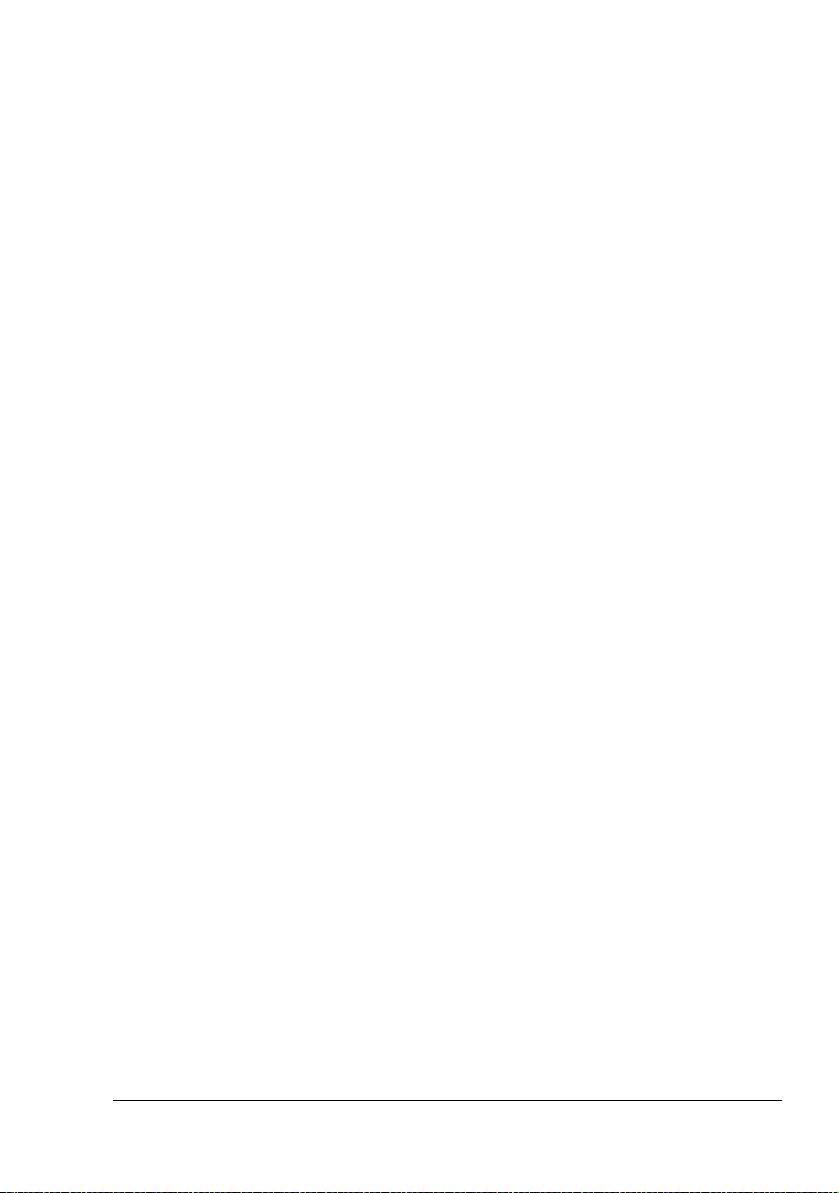
3 Operation on Linux ......................................................................................... 77
System Requirements for the Printer Driver 78
Installing PPD File From the Command Line 79
Adding the Printer 80
Specifying Printer Driver Settings 82
Displaying the Settings Page 82
Printer Driver Settings 83
Extra 83
General 83
Image Options 84
Options Installed 85
Simulation Profile 85
Text Options 86
Banners 86
Printing a Document 87
Example Using LPR Command 87
Example Using OpenOffice 88
Checking Print Jobs 91
Troubleshooting 92
4 Printer Management Utilities ..........................................................................93
Installing Printer Management Utilities on Windows 94
5 Understanding the Ethernet Configuration Menus ......................................97
Ethernet Menu 98
Location within the Configuration Menu 98
Accessing the Ethernet Menu 99
Using the Network Menu Options 100
TCP/IP 100
TELNET 101
NetWare 102
AppleTalk 102
Speed/Duplex 102
CAMERA DIRECT 103
6 Network Printing ...........................................................................................105
Network Connection 106
Theory 106
Making the Connection 107
Ethernet Interface 107
Using DHCP 107
Setting the Address Manually 109
Network Printing 113
Bonjour 113
BOOTP 113
DHCP 114
Contents
iii
Page 14
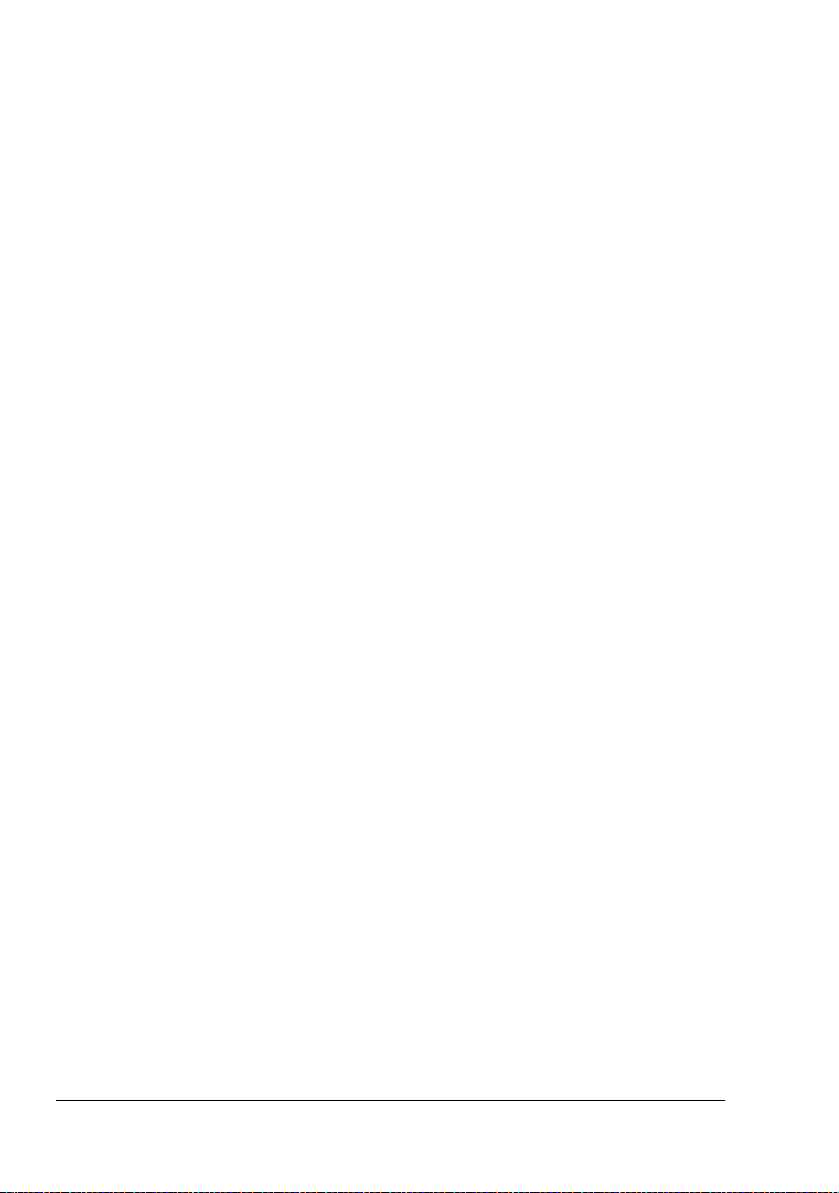
DDNS (Dynamic DNS) 114
HTTP 114
IPP 114
IPX/SPX 115
LPD/LPR 115
NetBEUI 115
SLP 115
SNMP 116
Port 9100 116
SMB 116
SMTP 116
Printing via IPP (Internet Printing Protocol) – Windows Server 2003/XP/
2000 117
Adding an IPP Port using Add Printer Wizard 117
Troubleshooting 119
7 Using Crown Print Monitor+ .........................................................................121
Adding a Crown Port After Installing Crown Print Monitor+ 122
For Windows XP, 2000 and NT 4.0: 122
For Windows Me and 98 SE: 123
Configure Crown Port+ 125
8 Using PageScope Web Connection .............................................................127
About PageScope Web Connection 128
Display Language 128
Requirements 128
Setting Up the Printer Web Page 130
Determining the Printer Name 130
Setting Up Your Browser Software 130
Internet Explorer (version 6.0 for Windows) 131
Netscape Navigator (version 7.1) 132
Understanding the PageScope Web Connection Window 133
Navigation 133
Current Status 134
User Mode 134
Administrator Mode 134
Viewing Printer Status 135
System Page 135
Summary (shown above) 136
Device Information 137
Detail 138
Counter 145
Online Assistance 146
Job Page 147
Active Job List (shown above) 147
Done Job List 148
Contentsiv
Page 15
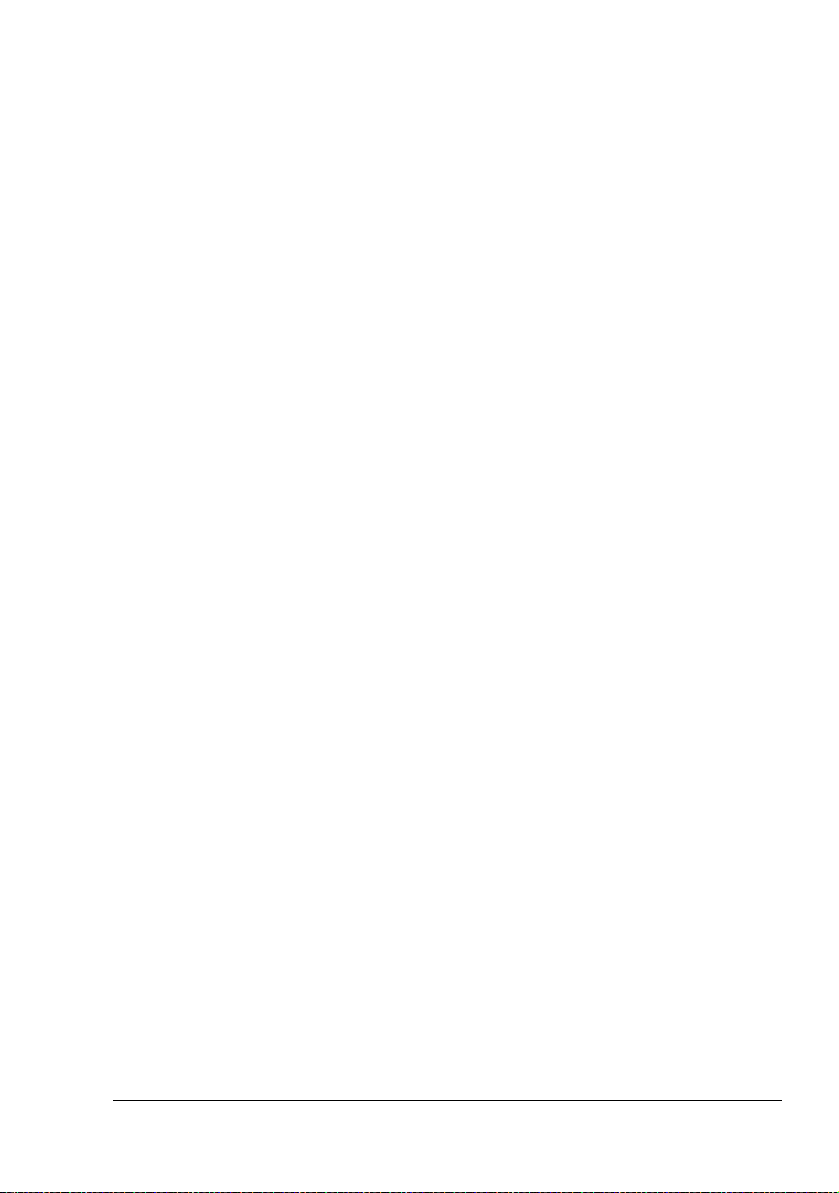
Done Job List (Detail) 149
Print Page 150
Default Settings 150
Download Font/Form 159
Report Types 163
Direct Print 164
Configuring the Printer 165
System Page 165
Date/Time 165
Admin Password 167
Device Information 169
ROM Version 172
Online Assistance 173
Maintenance 175
Print 180
Local Interface 180
Default Settings 181
Download Font/Form 201
Network 205
TCP/IP 205
Bonjour 211
NetWare 212
FTP 219
SNMP 220
SMB 221
AppleTalk 222
Email 223
SSL/TLS Information 224
SSL/TLS Setting 225
Self-signed Certificate Setting 226
Request a certificate 228
Certificate Request 230
Install a Certificate 231
Encryption Strength Setting 232
Remove a Certificate 233
Mode using SSL/TLS 234
Log Accounting Page 235
Job (shown above) 235
Contents
v
Page 16
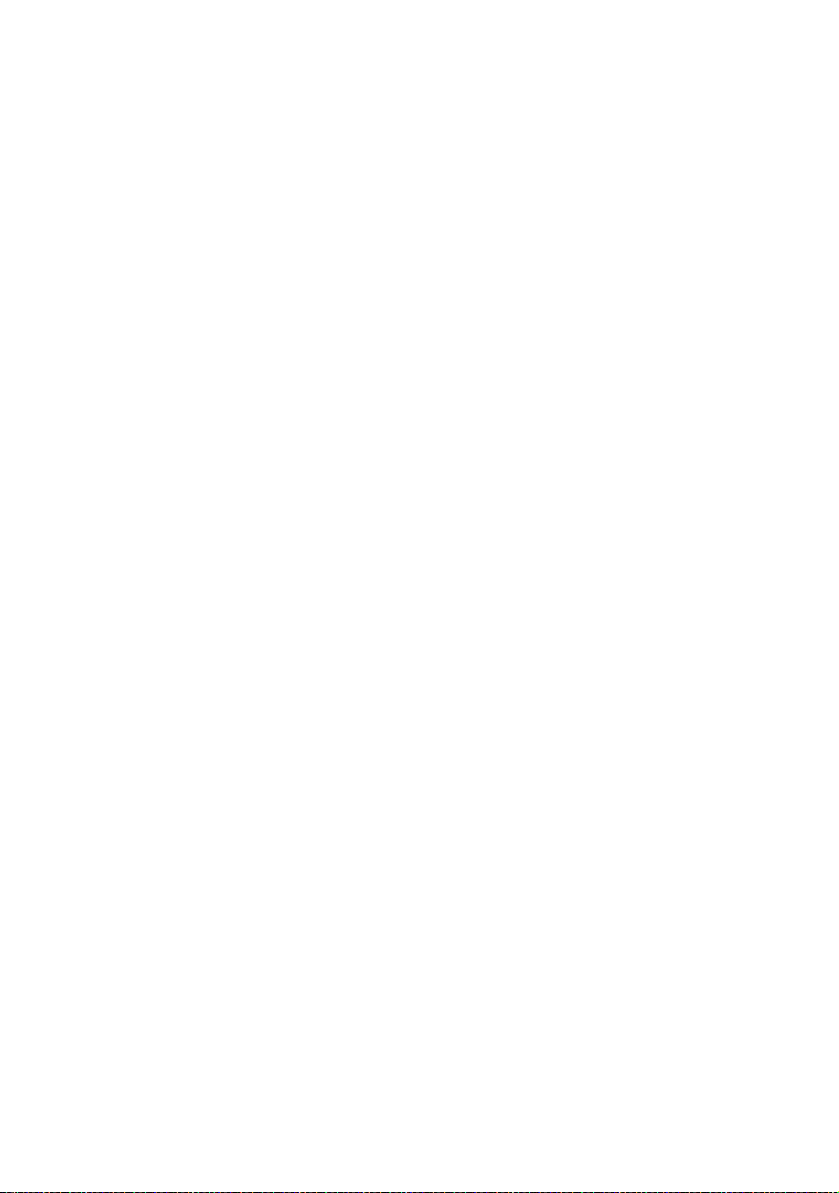
Page 17
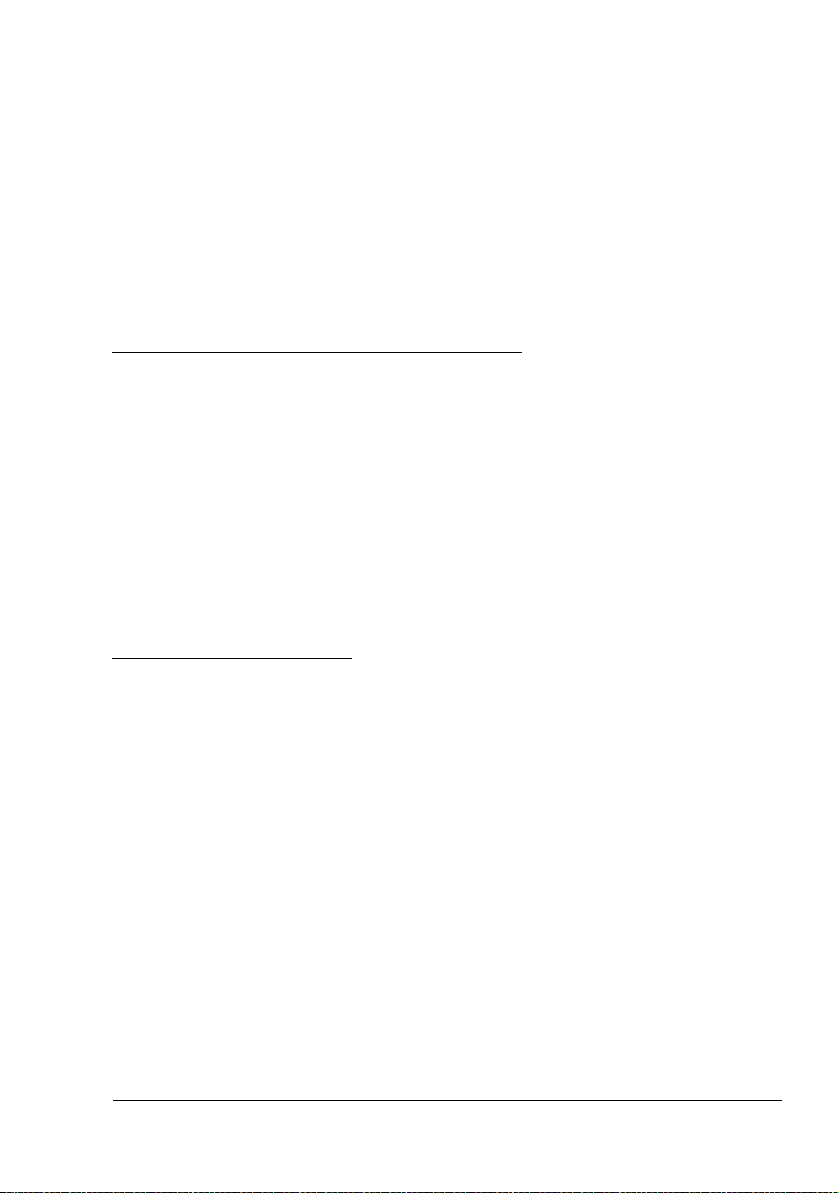
Operation on
Mac OS X
1
Page 18
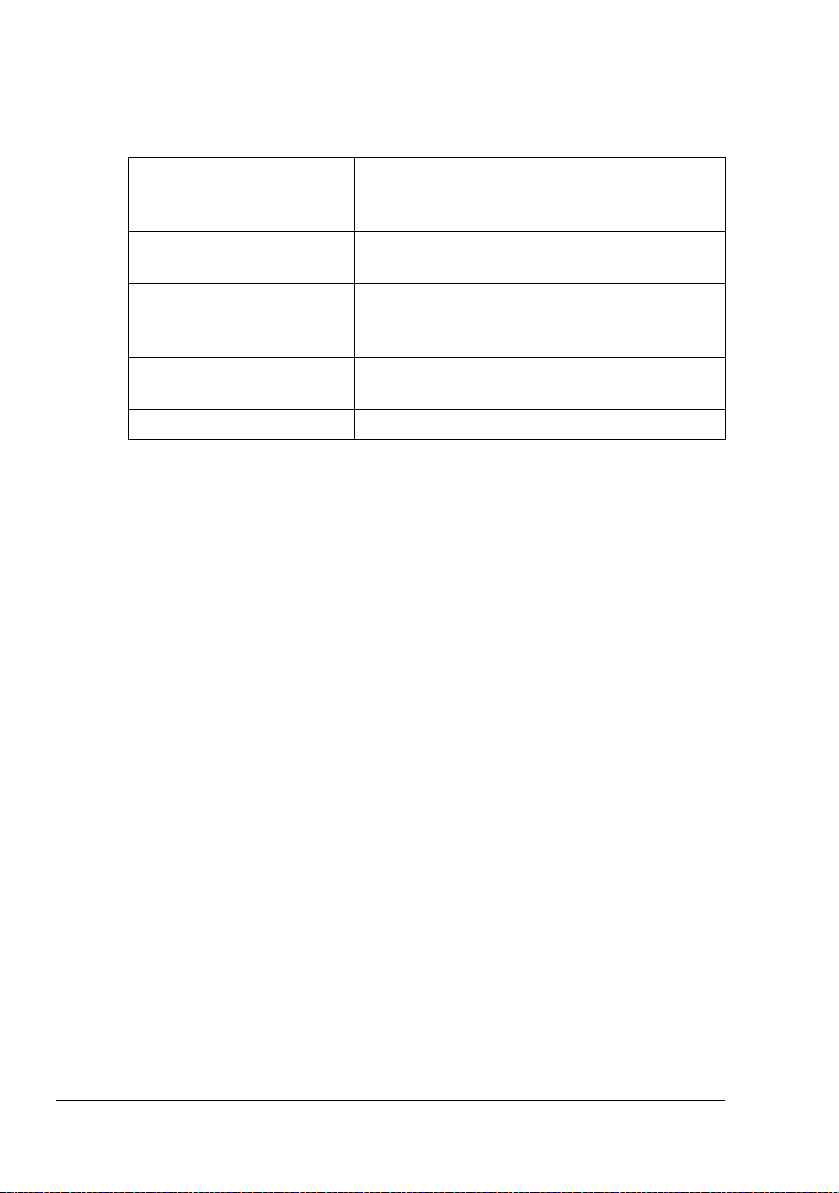
System Requirements for the Printer Driver
Before installing the printer driver, make sure that your system meets the following system requirements.
Computer Apple Macintosh computer with a PowerPC
G3 or later processor (PowerPC G4 or later is
recommended)
Connecting the computer
and printer
Operating system Mac OS X 10.2 or later (We recommend
RAM More than OS recommendation (128 MB or
Available disk space 256 MB or more (for storing images)
USB connection, network connection
(10Base-T/100Base-TX/1000Base-T)
installing the newest patch.)
Mac OS X Server 10.2 or later
more is recommended)
System Requirements for the Printer Driver2
Page 19
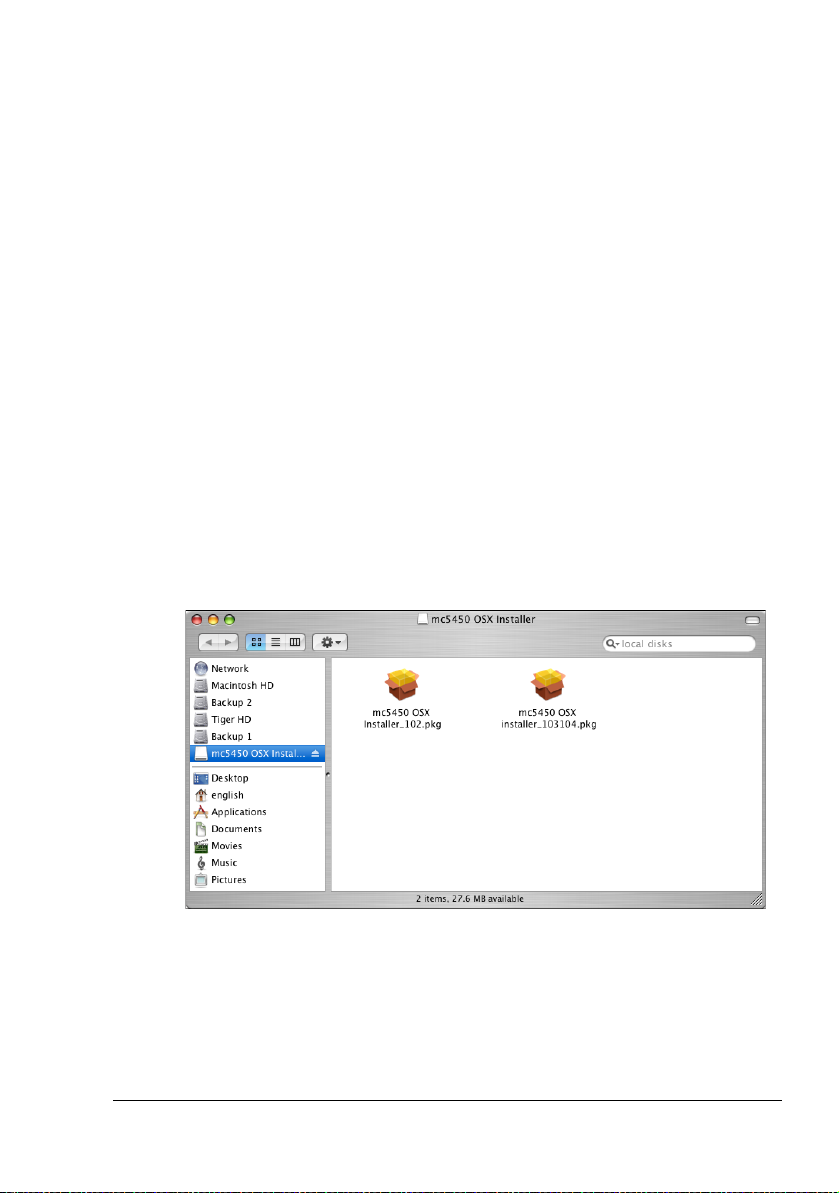
Installing the Printer Driver
" You must have administrator privileges in order to install the printer
driver.
" Before proceeding with the installation, be sure to exit all running
applications.
Installing the magicolor 5450 Printer Driver
" The procedure for installing the printer driver on Mac OS X 10.3 is
described below. The following procedure or some steps may be different depending on the version of the operating system being used.
Complete the installation according to the instructions in the dialog
boxes that appear.
1 Insert the magicolor 5450 Software Utilities CD-ROM in the CD/DVD drive
of your Macintosh.
2 Double-click the CD icon on the desk top, drivers folder, mac folder, OSX
folder, and then double click the mc5450 OSX Installer.dmg disk image-
file.
The disk image mc5450 OSX Installer appears on the desktop.
3 Double-click the mc5450 OSX Installer_103104.pkg package file in the
disk image.
The installer for the printer driver starts up.
Installing the Printer Driver
3
Page 20
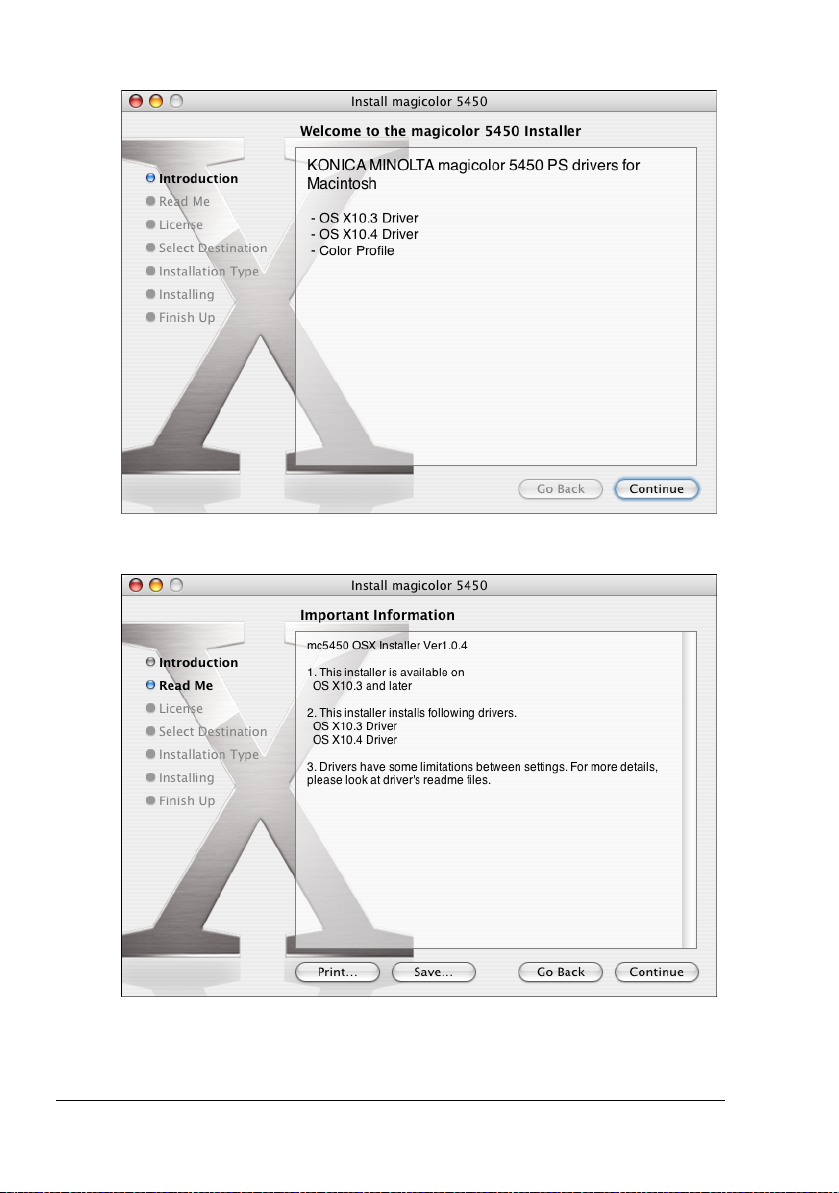
4 Click Continue.
5 Click Continue.
Installing the Printer Driver4
Page 21
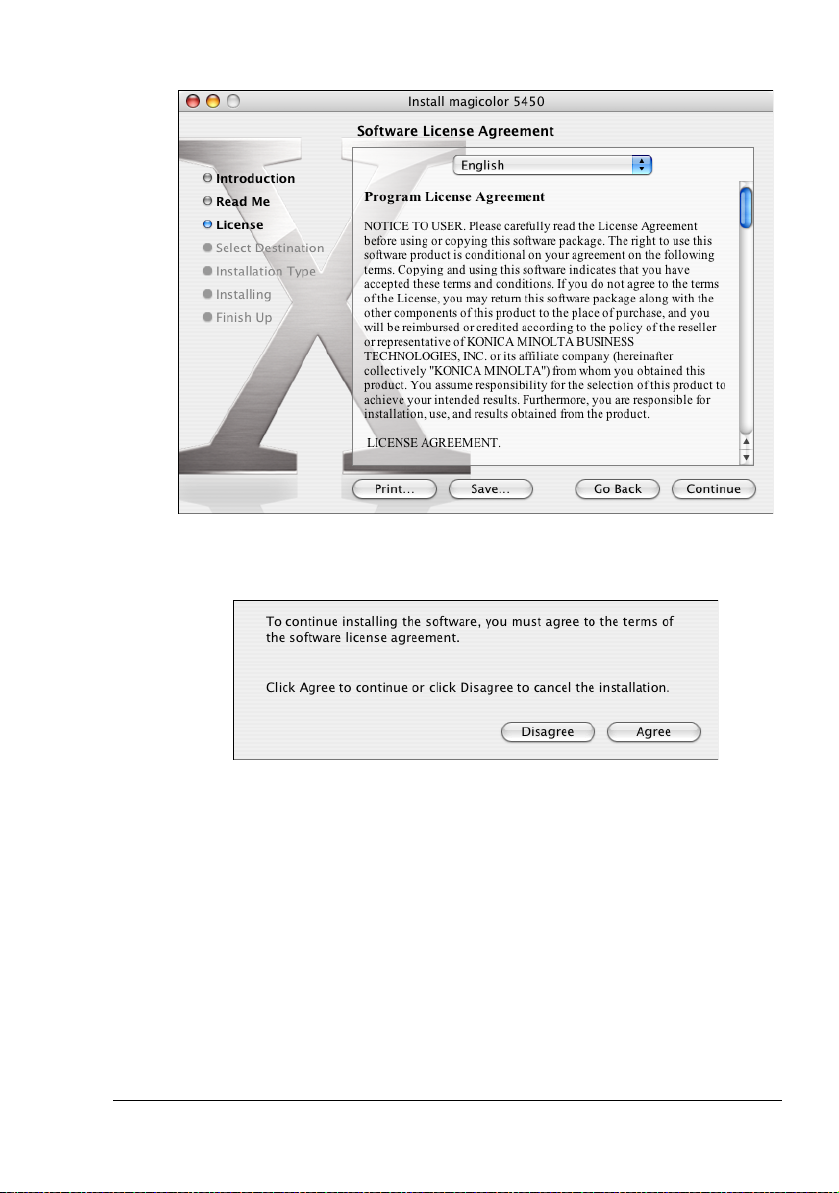
6 Check the details of the license agreement, and then click Continue.
7 Click Agree in the confirmation dialog box if you agree to the terms of the
license.
Installing the Printer Driver
5
Page 22
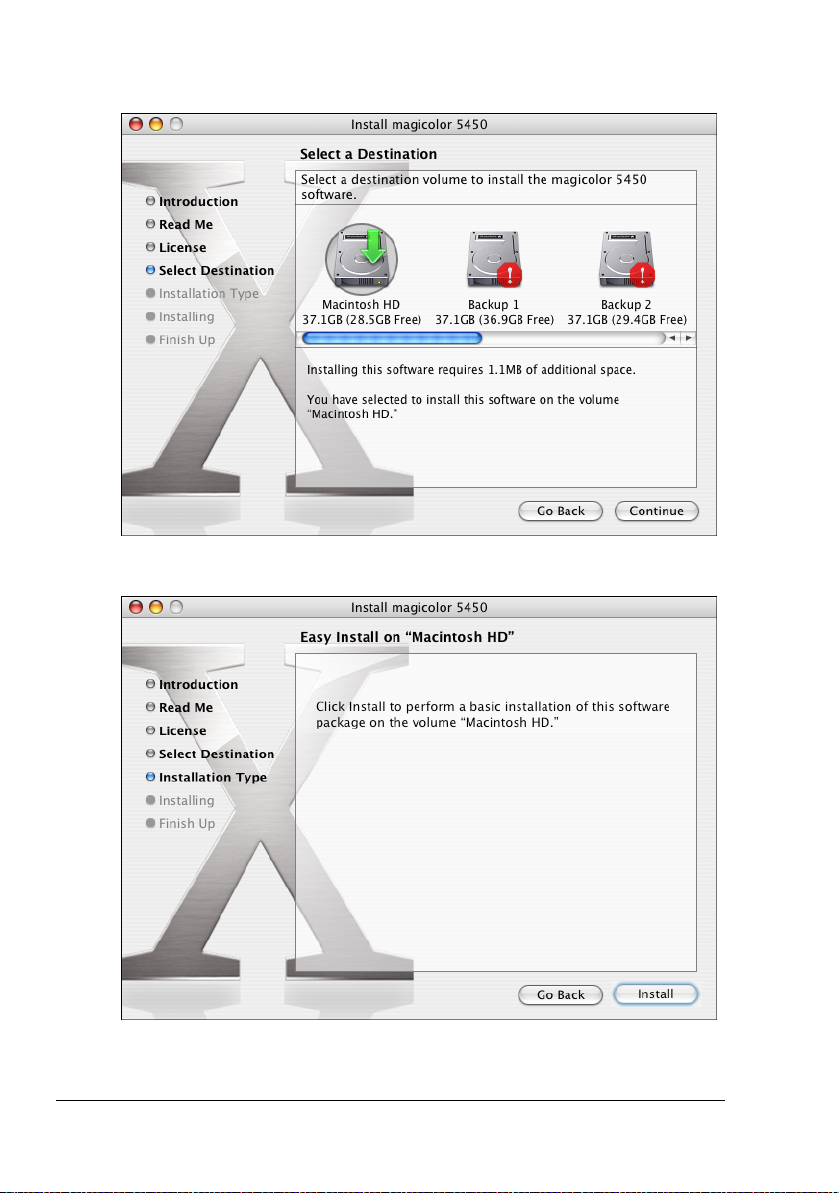
8 In the Select a Destination page, select the disk in which you wish to
install the software, and then click Continue.
9 Click Install in the Easy Install page.
Installation starts.
Installing the Printer Driver6
Page 23
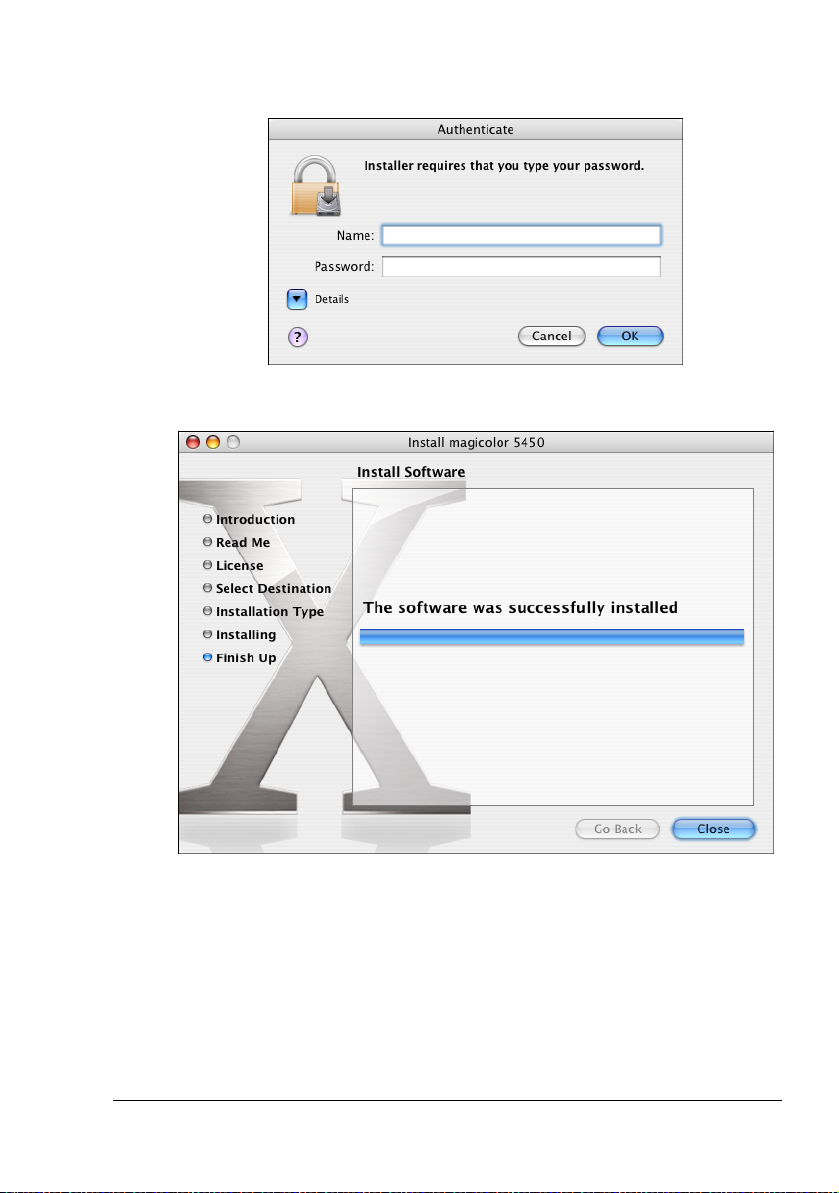
10 Enter the administrator user name and password in the Authenticate dia-
log box, and then click OK.
11 After the installation has been completed, click Close.
This completes the installation of the magicolor 5450 printer driver.
Installing the Printer Driver
7
Page 24
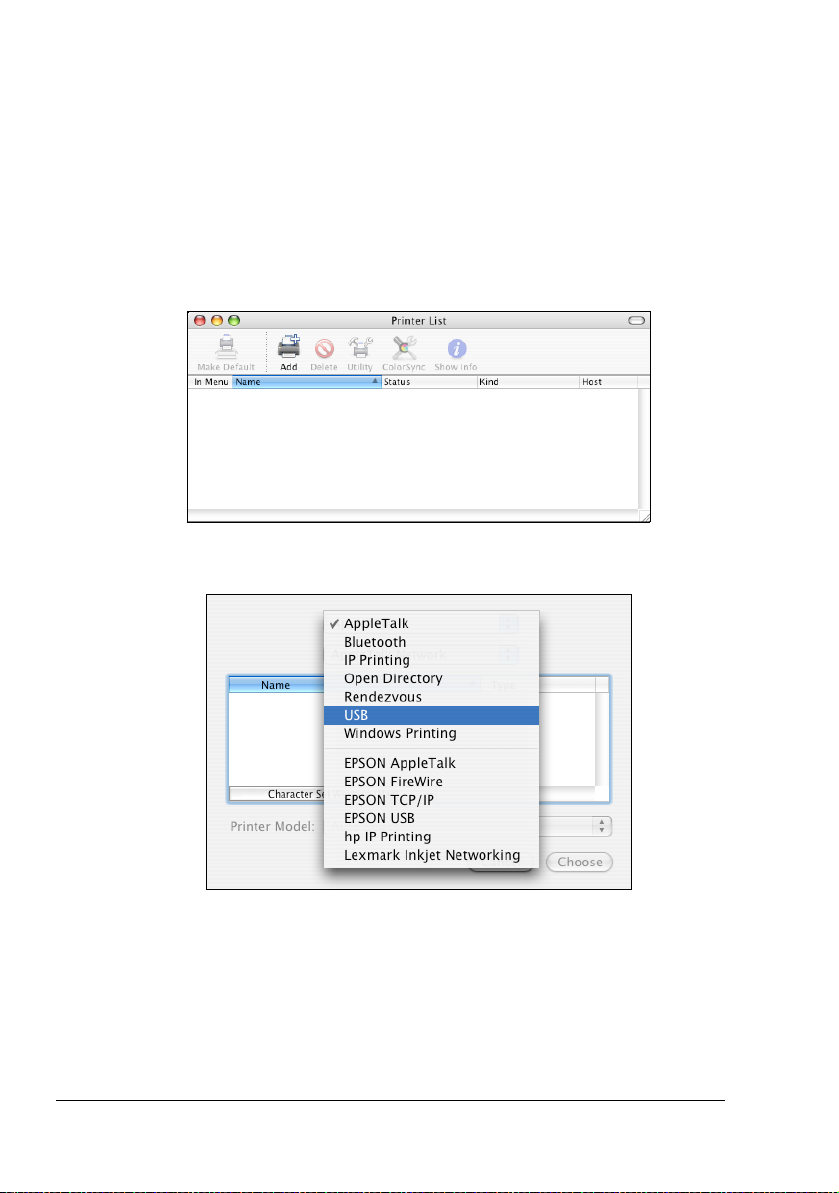
Printer Setup Utility Settings
When Using a USB Connection
1 Use a USB cable to connect the printer to your computer.
2 Check that the printer is turned on, and then restart the computer.
3 Open Printer Setup Utility, which can be accessed by clicking Startup
Disk, then Applications, then Utilities.
4 In the Printer List, click Add.
5 Select USB from the pop-up menu.
Printer Setup Utility Settings8
Page 25
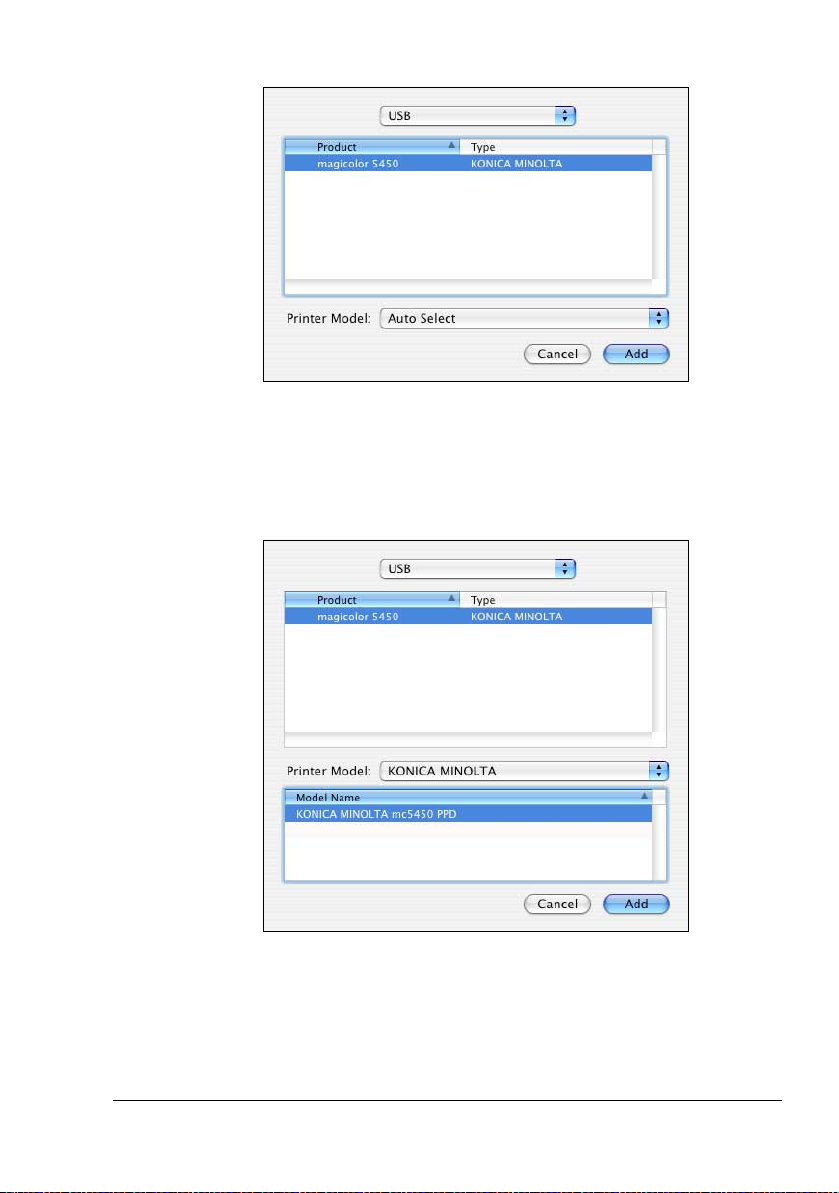
6 Select magicolor5450 in the Product list.
" If magicolor5450 does not appear, check that the printer is turned
on and the USB cable is connected, and then restart the computer.
7 Select KONICA MINOLTA from the Printer Model pop-up menu.
8 Select KONICA MINOLTA mc5450 PPD from Model Name list.
Printer Setup Utility Settings
9
Page 26
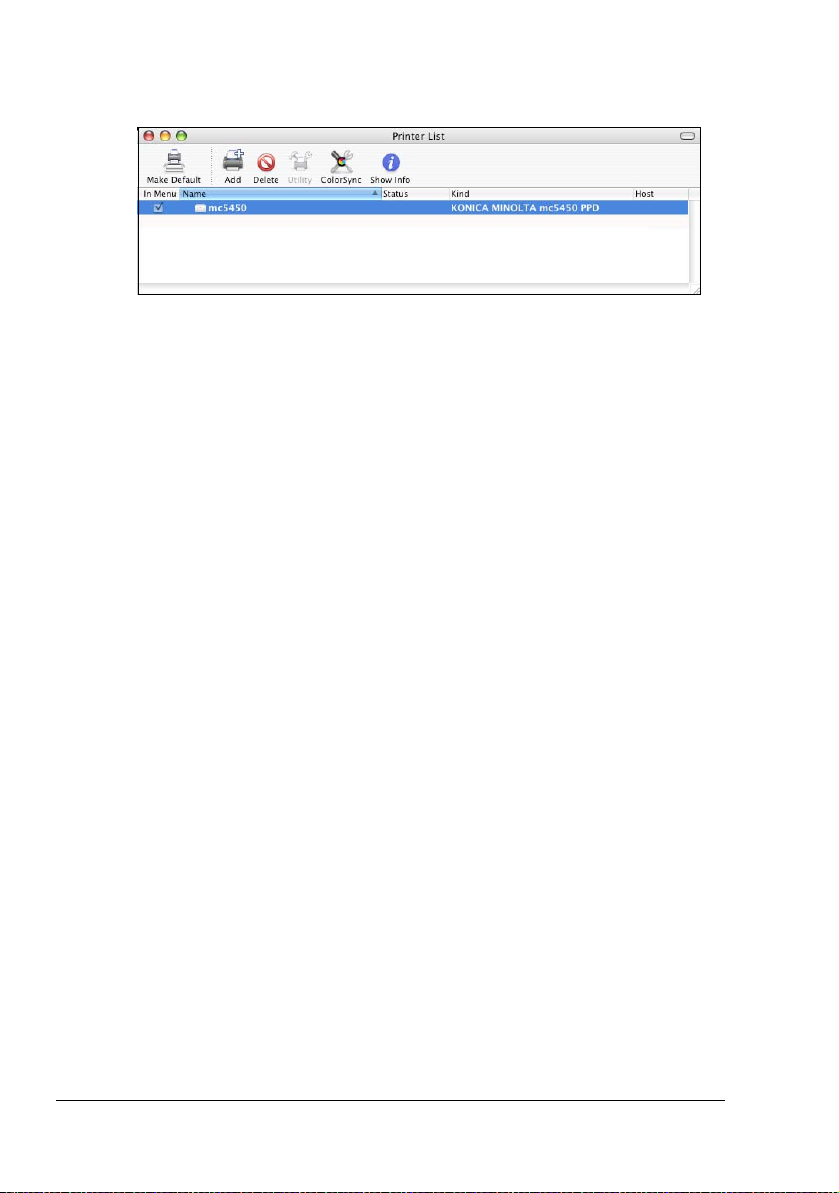
9 Click Add.
The new printer appears in the Printer List screen.
Printer Setup Utility Settings10
Page 27
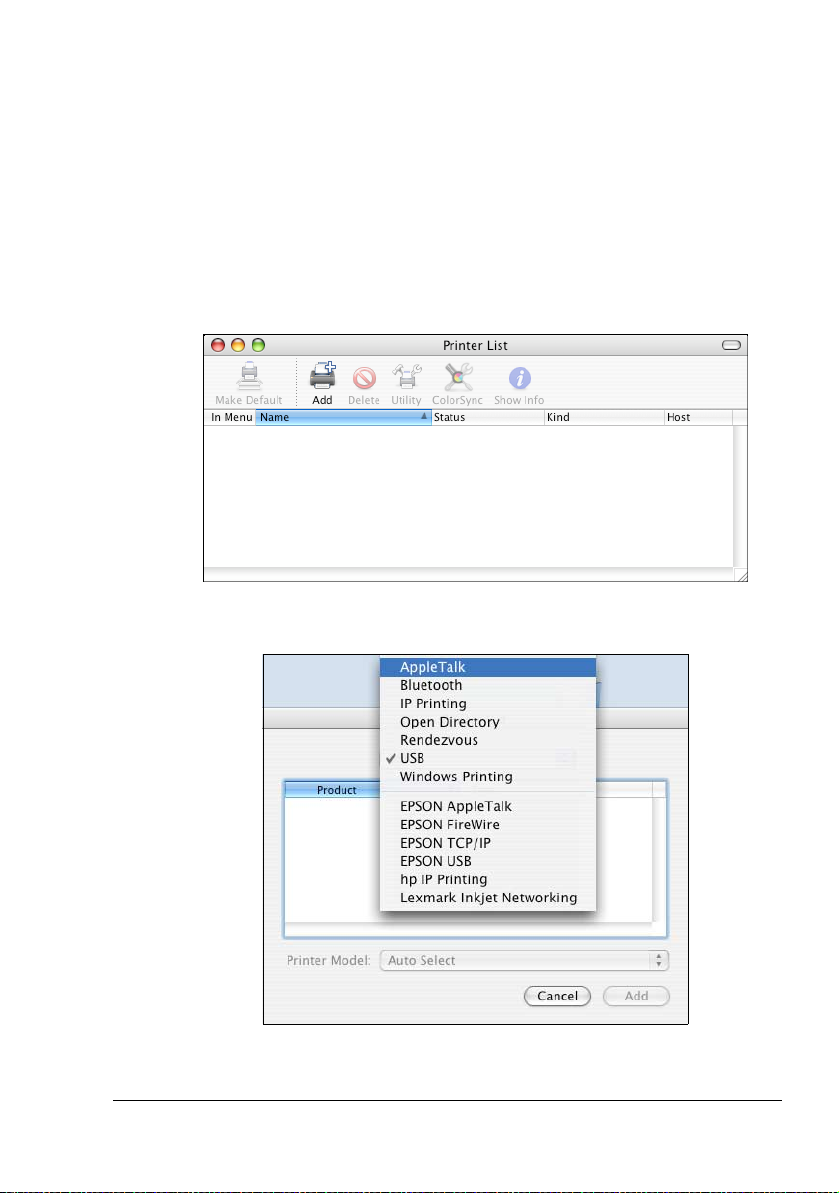
When Using a Network Connection
The network connection settings can be specified in one of three ways:
AppleTalk setting, IP printing setting and Specifying Port 9100.
AppleTalk Setting
1 Connect the printer to an Ethernet network.
2 Open Printer Setup Utility, which can be accessed by clicking Startup
Disk, then Applications, then Utilities.
3 Click Add in the Printer List.
4 Select AppleTalk from the pop-up menu.
The AppleTalk screen appears.
Printer Setup Utility Settings
11
Page 28
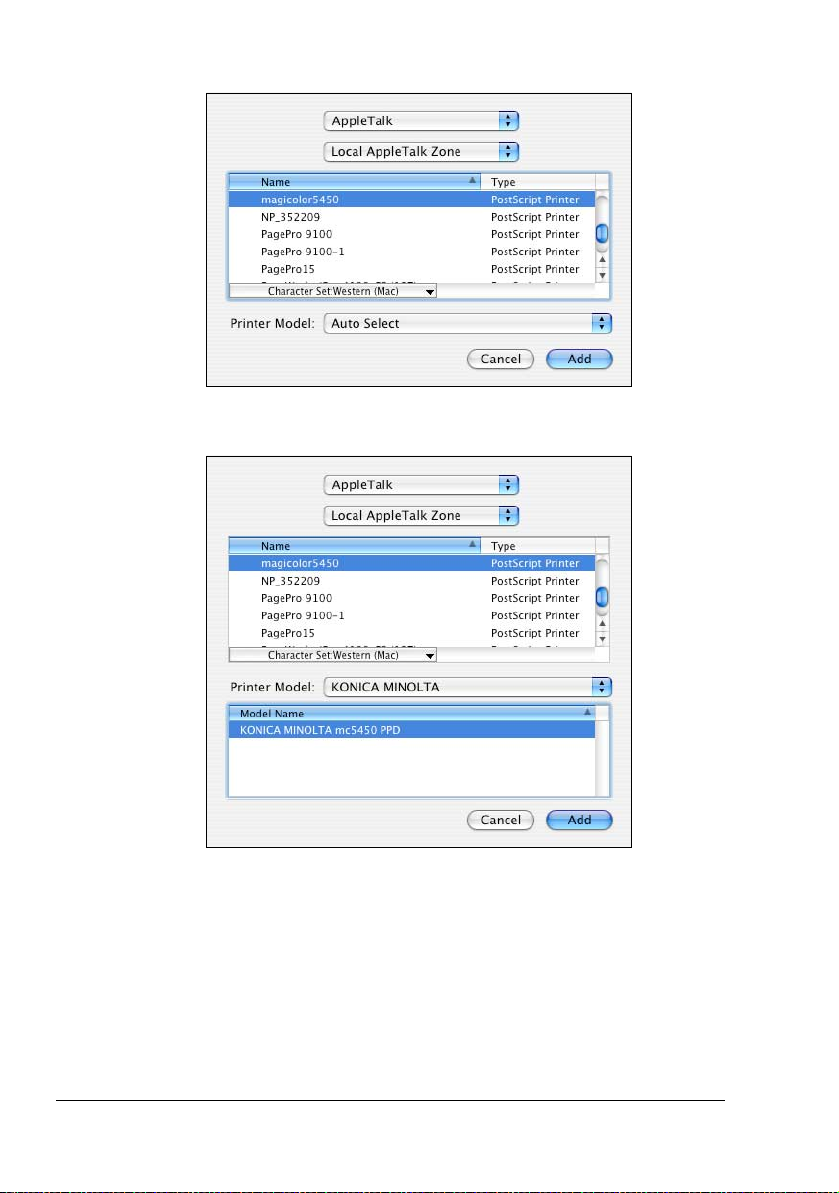
5 Select magicolor5450 from the Name list.
6 Select KONICA MINOLTA from the Printer Model pop-up list.
Printer Setup Utility Settings12
Page 29
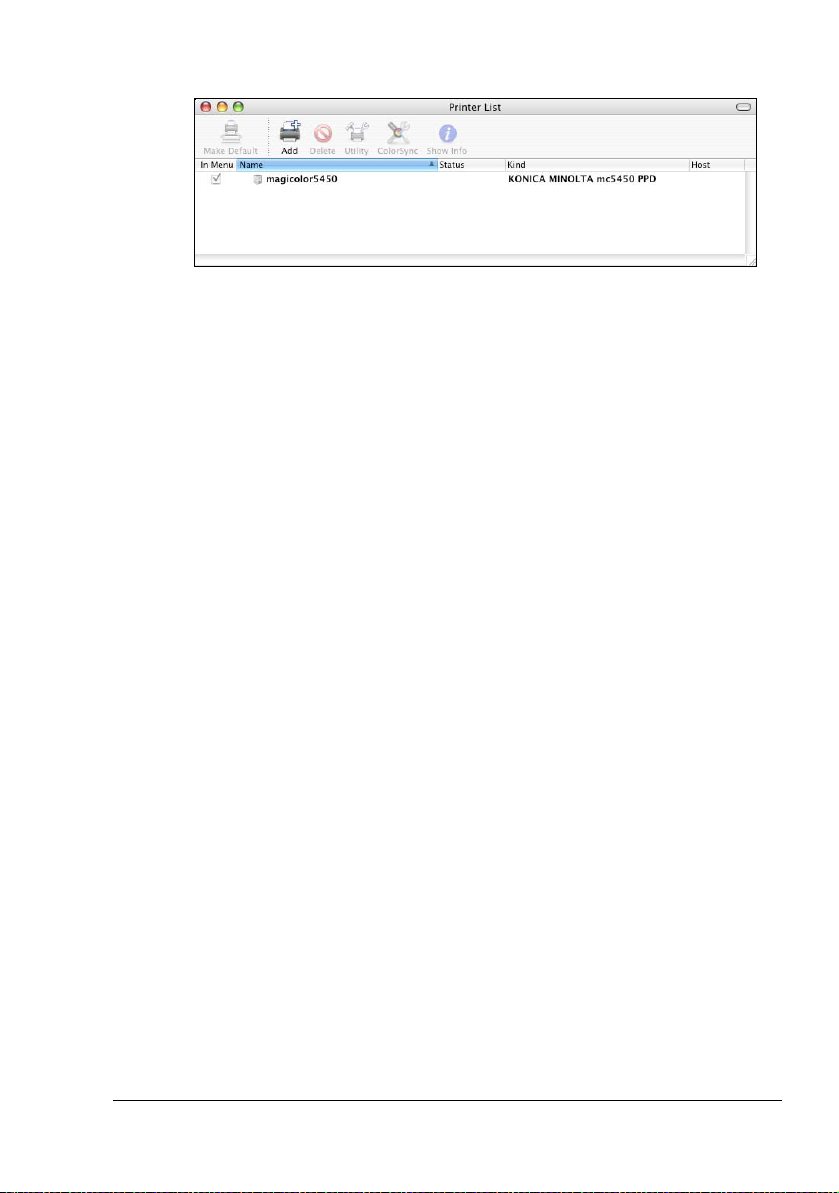
7 Click Add.
The new printer appears in the Printer List screen.
Printer Setup Utility Settings
13
Page 30
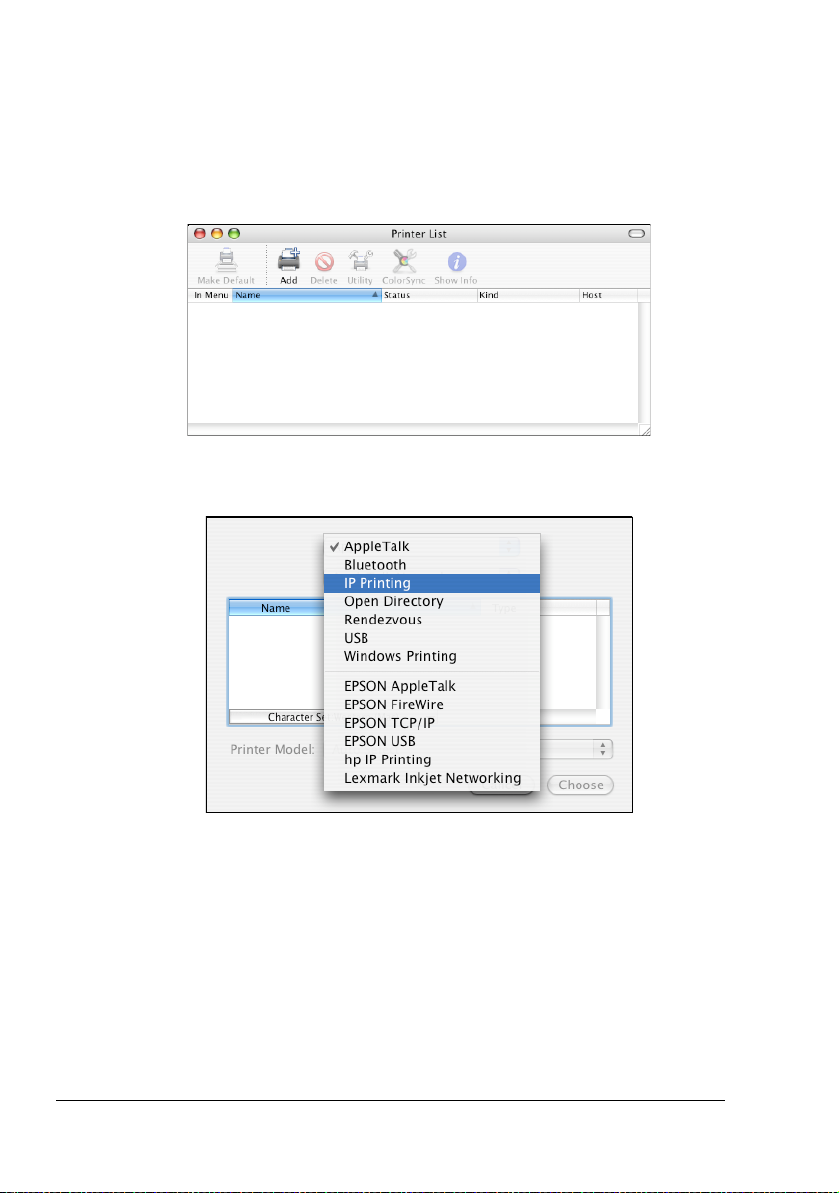
IP Printing Setting
1 Connect the printer to an Ethernet network.
2 Open Printer Setup Utility, which can be accessed by clicking Startup
Disk, then Applications, then Utilities.
3 Click Add in the Printer List.
4 Select IP Printing from the pop-up menu.
Printer Setup Utility Settings14
Page 31

The IP Printing screen appears.
5 Select LPD/LPR from the Printer Type pop-up menu.
6 Enter the IP address for the printer in the Printer Address text box.
7 Enter “lp” in the Queue Name text box.
8 Select KONICA MINOLTA from the Printer Model pop-up menu.
Printer Setup Utility Settings
15
Page 32

9 Select KONICA MINOLTA mc5450 PPD in the Model Name list.
10 Click Add.
The new printer appears in the Printer List screen.
Printer Setup Utility Settings16
Page 33

Specifying Port 9100
1 Connect the printer to an Ethernet network.
2 Open Printer Setup Utility, which can be accessed by clicking Startup
Disk, then Applications, then Utilities.
3 In the Printer List, click Add while pressing the Option key.
4 Select Advanced from the pop-up menu.
Printer Setup Utility Settings
17
Page 34

The Advanced screen appears.
5 Select AppSocket/HP JetDirect from the Device pop-up menu.
6 Enter the name for the printer in the Device Name text box.
7 In the Device URI text box, enter “socket://” followed by the IP address for
the printer.
8 Select KONICA MINOLTA from the Printer Model pop-up menu.
9 Select KONICA MINOLTA mc5450 PPD in the Name list.
Printer Setup Utility Settings18
Page 35

10 Click Add.
The new printer appears in the Printer List screen.
Printer Setup Utility Settings
19
Page 36

Selecting Print Options
1
Open Printer Setup Utility, which can be accessed by clicking Startup
Disk, then Applications, then Utilities.
2 Select this printer in the Printer List, and then select Show Info from the
Printers menu.
3 Select Installable Options from the pop-up menu.
Selecting Print Options20
Page 37

4 Select the appropriate settings in the Printer Memory, Hard Disk, Paper
Source Unit and Duplex Unit pop-up menus according to your printer
setup, and then click Apply Changes.
5 Close the Printer Info dialog box.
Selecting Print Options
21
Page 38

Specifying Page Setup Settings
The following dialog box appears when Page Setup... is selected from the
File menu in the application being used.
1 Select Page Setup... from the File menu.
The Page Setup dialog box appears.
2 Select this printer in the Format for pop-up menu.
You can select the following sections from the Settings pop-up menu.
Section Description
Page Attributes This is used to specify the settings for the
paper size, scaling, and print orientation.
Custom Paper Size This is used to specify a custom paper size.
Summary This is used to check the current settings.
Save As Default This is used to save the new settings as the
defaults.
Specifying Page Setup Settings22
Page 39

Page Attributes Options
The Page Attributes section is used to specify the settings for the paper
size, scaling, and print orientation.
Paper Size
Select the desired paper size from the Paper Size pop-up menu.
Orientation
Select either a vertical or horizontal page orientation for printouts.
Scale
If you want to enlarge or reduce the size of the printout, enter the scale
ratio here (1-400%)
" Regardless of which paper size is selected, the printer does not print
within 0.157" (4 mm) of the edge of the paper.
Specifying Page Setup Settings
23
Page 40

Custom Paper Size Options
The Custom Paper Size section is used to specify the dimensions for a custom paper size.
New
Click this button to create a new custom paper size.
Duplicate
Click this button to duplicate (copy) the settings of an existing custom
paper size and create a new custom paper size based on those settings.
Delete
Click this button to delete a custom paper size.
Save
Click this button to save the settings for the selected custom paper size.
Paper Size
Enter the dimensions of the paper height and width for the custom paper
size.
Height: 5.9 - 14.0" (148 -356 mm)
Width: 3.6 - 8.5" (92 - 216 mm)
Printer Margins
Enter the dimensions for the top, left, right, and bottom margins.
Specifying Page Setup Settings24
Page 41

Summary
The Summary is used to check the currently selected Page Attributes settings.
Specifying Page Setup Settings
25
Page 42

Specifying Print Settings
The following dialog box appears when Print... is selected from the File
menu in the application being used.
1 Select Print... from the File menu.
The Print dialog box appears.
2 Select this printer in the Printer pop-up menu.
The Print dialog box is used to specify the following print options.
Specifying Print Settings26
Page 43

Print Dialog Box
Section Description
Copies & Pages This section contains options for the number
of copies to be printed and the range of
pages to print.
Layout This section contains options for specifying
the page layout when printing and the setting
for double-sided printing.
Output Options This section contains options for saving the
print image as a file and for the format of
saved data.
Scheduler This section contains options for specifying
the print timing and priority of jobs.
Paper Handling This section contains options for specifying
the pages to be printed and their printing
order.
ColorSync This section contains options for specifying
ColorSync settings.
Cover Page This section contains options for specifying
cover page settings.
Error Handling This section contains options for specifying
how an error is reported.
Paper Feed This section contains paper feed options.
Color Options This section contains options for color print-
ing.
Specifying Print Settings
27
Page 44

Section Description
Printer Features This section contains options for specifying
whether or not paper of the nearest size is
automatically detected when no paper tray is
loaded with paper of the same size as the
document and for specifying how the back of
the paper is printed.
Summary This is used to check the current settings.
" No warning message will be displayed if options cannot be used
together are selected.
Common buttons
? (Help button)
This displays help information about the Print dialog box.
Preview
Click this button to view a preview image of the printout, to check that the
print options are set correctly.
Save As PDF...
Click this button to save the print output as a PDF file.
FAX
Click this button to apply the changes to the settings and to send a fax.
Cancel
Click this button to close the Print dialog box without applying any of the
settings.
Print
Click this button to print using the selected print options.
Specifying Print Settings28
Page 45

Copies & Pages
The Copies & Pages section is used to specify the number of copies to print
and the range of pages to print.
Copies
This specifies the number of copies to be printed. If the Collated check-
box is selected, all pages in the documents are printed as sets of printouts.
For example, if 5 is entered for Copies and Collated is selected, the doc-
ument is printed five times from the first page to the last page.
Pages
All: Prints all pages in the document.
From, to: Specifies the range of pages to be printed.
Specifying Print Settings
29
Page 46

Layout
The Layout section is used to specify the page layout when printing and the
setting for double-sided printing.
Pages per Sheet
Specifies the number of pages to be printed on one sheet of paper. For
example, if 2 is selected, two pages are printed on one sheet of paper.
Layout Direction
If you are printing more than one page per sheet, this specifies the direction and order the pages should be arranged on each sheet of paper.
Border
This prints a border around the image for each of the pages printed on
one sheet of paper when more than one page is printed on one sheet of
paper.
Two Sided Printing
Select the desired setting for double-sided printing when the optional
duplexing unit is installed.
Off: Double-sided printing is not performed.
Long-Edge Binding: Double-sided printing is performed with the bind-
ing along the long edge of the paper.
Short-Edge Binding: Double-sided printing is performed with the bind-
ing along the short edge of the paper.
Specifying Print Settings30
Page 47

" To print on both sides of the paper, Duplex Unit must be selected
under Installable Options (p. 20).
The Long-Edge Biding check box or Short-Edge Biding check box
can be selected even when the Duplex Unit is not installed. However,
in this case, the print job will be cancelled.
Output Options
The Output Options section is used to specify whether or not to save the
print output as a file, and the data format to use when saving the data.
Save as File
Select this option to save the print output as a file.
Format
Select the data format to be used when saving the print output as a file.
Specifying Print Settings
31
Page 48

Scheduler
The Scheduler section is used to specify the timing and priority for printing
jobs.
Print Document
Now: Select this option to begin printing immediately.
At: Specify the time to begin printing.
On Hold: Select this option to hold the print job.
Priority
Select the priority for printing jobs that are being held.
Specifying Print Settings32
Page 49

Paper Handling
The Paper Handling section is used to specify the pages that are to be
printed and the order in which the pages are printed.
Reverse page order
Select this check box to print in the reverse page order.
Print
All pages: Select this option to print all pages.
Odd numbered pages: Select this option to print only the pages with
odd page numbers.
Even numbered pages: Select this option to print only the pages with
even page numbers.
Specifying Print Settings
33
Page 50

ColorSync
Color Conversion
Allows you to select host-based color matching or printer-based color
matching.
Quartz Filter
Allows you to select Quartz Filter.
Cover Page
Print Cover Page
Allows you to set cover page before or after document.
Cover Page Type
Allows you to select cover page type.
Specifying Print Settings34
Page 51

Billing Info
Allows you to set billing information printed on cover page.
Error Handling
PostScript Errors
Allows you to select whether or not a report is outputted when a PostScript error occurs.
Tray Switching
This feature is not available with this printer.
Specifying Print Settings
35
Page 52

Paper Feed
The Paper Feed section is used to specify the paper feed setting.
All pages from
All pages in the document are printed using the paper in the specified
paper tray.
First page from
The first page of the document is printed on paper from a paper tray different from the tray used to print the rest of the document.
Remaining from
The rest of the document is printed from the specified paper tray when the
first page is to be printed on paper from a different tray.
" If an optional tray is installed, select Unit 3 or Unit 3 + Unit 4 under
Installable Options (p. 20). If Unit 3 or Unit 3 + Unit 4 is not
selected, Tray 3 and Tray 4 appear in gray and cannot be selected.
Specifying Print Settings36
Page 53

Color Options
Quick Color
Allows you to select a color preset.
Brightness
Allows you to set Brightness.
Paper Type
Allows you to select Paper Type.
Color as Grayscale
Allows you to set Grayscale color.
Color Separation
Allows you to set Color Separation.
Advanced Color Options
Click this button to display the Advanced Color Options pane.
Specifying Print Settings
37
Page 54

Advanced Color Options/Image
RGB Source
Allows you to select RGB color profiles for images.
RGB Intent
Allows you to select color intent for RGB images.
RGB Gray Treatment
Allows you to select RGB gray treatment for images.
Halftone
Allows you to select halftone for images.
Hide Advanced Options
Click this button to hide the Advanced Color Options pane and display
the Color Options pane.
Specifying Print Settings38
Page 55

Advanced Color Options/Text
RGB Source
Allows you to select RGB color profiles for text.
RGB Intent
Allows you to select color intent for RGB text.
RGB Gray Treatment
Allows you to select RGB gray treatment for text.
Halftone
Allows you to select halftone for text.
Hide Advanced Options
Click this button to hide the Advanced Color Options pane and display
the Color Options pane.
Specifying Print Settings
39
Page 56

Advanced Color Options/Graphics
Graphics setting
Allows you to select settings for Graphics.
Hide Advanced Options
Click this button to hide the Advanced Color Options pane and display
the Color Options pane.
Specifying Print Settings40
Page 57

Advanced Color Options/Simulation
Simulation Profiles
Allows you to select color profiles for simulation.
Match Paper Color
Allows you to set Match Paper Color.
CMYK Gray Treatment
Allows you to select Simulation gray treatment.
Hide Advanced Options
Click this button to hide the Advanced Color Options pane and display
the Color Options pane.
Specifying Print Settings
41
Page 58

Printer Features
Nearest Size and Scale
If no paper tray contains paper of the specified size, the page is automatically enlarged or reduced and paper of the most appropriate size is
selected.
Manually Print on 2nd Side
This feature must be set when you set paper already printed on the front
side.
Summary
The Summary is used to check the currently selected print settings.
Specifying Print Settings42
Page 59

Troubleshooting
Symptom Solution
The setting in the saved
presets are not applied.
Media type error appears. If a media type, such as “Transparency,” is
The printer stops responding.
Checking the version number of the printer driver and
PPD file.
The dialog box displays
incorrectly after you select
another manufacture’s
printer and then select the
magicolor 5450 again.
The custom paper size is
different from the size that
was set.
When printing 2 pages on a
single sheet of paper, the
pages are not centered on
the paper.
Depending on the functions selected for the
printer, some preset settings are not saved.
specified for Tray 1, Tray 2 or Tray 3, a media
type error appears and the printer stops. Be
sure to specify a media type supported by
Tray 1, Tray 2 and Tray 3.
Depending on the operating system, some
paper size and paper type combinations are
not permitted. If the job was sent with an
incorrect combination of settings, the printer
stops responding. Be sure to print with the
correct combination of paper size and paper
type settings.
For Mac OS X 10.4:
Select the printer from Printer Setup Util-
ity, and then click Show Info in the Print-
ers menu. In the pop-up menu of the
Printer Info dialog box, select Name &
Location.
Close the Print dialog box, and then open it
again.
Depending on the operating system, the custom paper size settings may change slightly
(for example, 5.80" may change to 5.79").
Depending on the operating system, the
pages are not centered on the paper when
printing two pages on a single sheet of paper
with the following paper sizes.
Troubleshooting
Legal, Letter Plus, Foolscap, Government
Legal, Statement, Folio
43
Page 60

Symptom Solution
The specified name cannot be used for the name of
a custom paper size.
When printing multiple copies of multiple pages on a
single sheet of paper with
Collated selected, the
pages are printed continuously.
While printing from Acrobat
Reader, the pages are not
correctly collated or the
print job is cancelled.
Due to the limitations of Mac OS X, the following names cannot be used as custom paper
size names. Specify a different name.
“Custom”
General paper size names specified in the
PPD files, such as “A4” and “B4”
When printing multiple copies of multiple
pages on a single sheet of paper, Collated
cannot be selected.
If a printing error occurs with Acrobat Reader,
print using the Preview application provided
by the operating system.
Troubleshooting44
Page 61

Operation on
Mac OS 9
2
Page 62

System Requirements for the Printer Driver
Before installing the printer driver, make sure that your system meets the following system requirements.
Computer Apple Macintosh computer with a Pow-
erPC G3 or later processor (PowerPC G4
or later is recommended)
Connection between computer
and printer
Operating system Mac OS 9.1 or later
RAM More than OS recommendation (128 MB
Available disk space 256 MB or more is recommended (for
USB connection
Network connection
(10Base T/100Base TX/1000Base T)
Mac OS X Classic mode (9.2.2 or later)
When using the Classic environment of
Mac OS X, Mac OS X 10.2.6 or later is
required.
or more is recommended)
storing images)
System Requirements for the Printer Driver46
Page 63

Installing the Printer Driver
1
Double-click the mc5450PS OS9 Installer icon.
The installer for the printer driver starts up.
" When using Mac OS X, start up the Classic environment before
installing the printer driver.
2 Check the details of the License Agreement, and click Accept if you
agree to the terms of the license.
3 Click Install.
The installer installs the printer driver.
Installing the Printer Driver
47
Page 64

Installation starts.
4 After the installation has been completed, click Quit.
This completes the installation of the magicolor 5450 printer driver.
Selecting the Printer in the Chooser
Use the Chooser to use AppleTalk to connect the printer.
1 Use an 10Base-T/100Base-TX/1000Base-T cable to connect the printer
to a Ethernet network.
2 Select Chooser from the Apple menu.
" When using Mac OS X, the Apple menu is available with the icon
for the Classic environment in the menu bar.
To display the Classic status in the menu bar, select the “Show
Classic status in menu bar” check box in the Classic dialog box.
Selecting the Printer in the Chooser48
Page 65

3 Select the LaserWriter 8 icon from the icons on the left side of the
Chooser.
The printer name appears in the Select a printer section on the right side
of the Chooser.
4 Select the printer.
5 Click Setup.
6 Select KONICA MINOLTA mc5450PS en, then click Select.
The printer setup dialog box appears.
Selecting the Printer in the Chooser
49
Page 66

" For operating systems other than those in English, select the
printer indicated below, according to the language of the operating
system.
- Czechoslovakian: KONICA MINOLTA mc5450PS cs
- German: KONICA MINOLTA mc5450PS de
- Spanish: KONICA MINOLTA mc5450PS es
- French: KONICA MINOLTA mc5450PS fr
- Italian: KONICA MINOLTA mc5450PS it
- Japanese: KONICA MINOLTA mc5450PS ja
- Korean: KONICA MINOLTA mc5450PS ko
- Portuguese: KONICA MINOLTA mc5450PS pt_BR
- Simplified Chinese: KONICA MINOLTA mc5450PS zh_CN
- Traditional Chinese: KONICA MINOLTA mc5450PS zh_TW
7 Select the options that are installed, and then click OK.
The KONICA MINOLTA magicolor5450 icon appears on the desktop.
" In the Classic environment, no icon appears on the desktop.
Selecting the Printer in the Chooser50
Page 67

Selecting the Printer in the Desktop Printer Utility
Use the Desktop Printer Utility to use a USB cable to connect the printer.
1 Use the USB cable to connect the printer and your computer.
2 From Hard Disk, select Desktop Printer Utility.
3 Select LaserWriter 8 from With pop-up menu.
4 Select Printer (USB) from Create Desktop list.
5 Click OK.
6 Select Change to select the PPD file.
Selecting the Printer in the Desktop Printer Utility
51
Page 68

7 Select KONICA MINOLTA mc5450PS en from the list of PPD files.
8 Click Select.
9 Click Change to select the USB Printer.
10 Select magicolor 5450 from the Select a USB Printer list.
Selecting the Printer in the Desktop Printer Utility52
Page 69

11 Click OK.
12 Click Create.
13 Select Save from the File menu.
14 Click Save.
15 Specify a printer name in the Save desktop printer as text box, and then
click Save.
The icon for magicolor 5450 appears on the desktop.
" In the Classic environment, no icon appears on the desktop.
Selecting the Printer in the Desktop Printer Utility
53
Page 70

Specifying Page Setup Settings
The Page Setup dialog box appears when Page Setup... is selected from the
File menu.
Page Attributes Options
The Page Attributes section is used to specify the options for the Paper
Size, scaling, and page orientation.
Paper
Select the desired Paper Size from the Paper pop-up menu.
Scale (%)
If you want to enlarge or reduce the size of the printout, enter the scale
ratio (25%-400%) here.
Orientation
Select either a vertical or horizontal page orientation for printouts.
" Regardless of which paper size is selected, the printer does not print
within 0.157 inch (4 mm) of the edge of the paper.
Specifying Page Setup Settings54
Page 71

Specifying a Custom Paper Size
You can also specify a paper size that is not listed in the Paper Size pop-up
menu.
1 Select Custom Paper Sizes... from the pop-up menu, in the Page Setup
dialog box.
The Edit Paper Sizes dialog box appears.
2 Click New.
The following dialog box appears.
Specifying Page Setup Settings
55
Page 72

3 Enter a name for the custom paper size in the Custom Page Size Name
field, enter the dimensions in the Width and Height fields, enter the margins in Margins fields, and then click OK.
" The default units used for the dimensions for Width, Height and Mar-
gins is inches. To specify the dimensions in millimeters, select cm or
pts from the Units pop-up menu.
4 To add several different custom paper sizes, click New and repeat step 3.
" To delete an existing custom paper size, select the custom paper
size from the list on the center of the dialog box, and then click
Delete.
5 The custom paper size setting is saved, and the name of the custom
paper size can now be selected from the Paper pop-up menu.
6 After you have finished entering the settings, click Done.
Specifying Page Setup Settings56
Page 73

Specifying Print Settings
The following dialog box appears when Print... is selected from the File
menu in the application being used.
You can specify the following options from the Print dialog box.
Specifying Print Settings
57
Page 74

Print Dialog Box Options
Section Description
General This section contains options for the number
of copies to be printed, the paper source, and
the range of pages to be printed.
Background Printing This section contains options for spooling the
print data for background or foreground printing and the document printing time.
Color Matching This section contains options for Color Match-
ing.
Cover Page This section contains for specifying cover
page settings.
Font Settings This section contains options for Font Docu-
mentation and Font Down loading.
Job Logging This section contains options for creating a
job log.
Layout This section contains options for the number
of pages per sheet of paper and other duplex
printing.
Save as File This section contains options for saving the
print image as a file and for the format of
saved data.
Watermark This section contains options for watermark
settings.
Job Retention This section contains options for Job Reten-
tion.
Color Options This section contains options for color print-
ing.
Advanced Options 1 This section contains options for advanced
color.
Advanced Options 2 This section contains options for Simulation
Profile.
Printer Features This section contains options for specifying
whether or not paper of the nearest size is
automatically detected when no paper tray is
loaded with paper of the same size as the
document and for specifying how the back of
the paper is printed.
Specifying Print Settings58
Page 75

" No warning message will be displayed if options that cannot be used
together are selected.
Common buttons
Preview
Click this button to view a preview image of the printout, to check that the
print options are set correctly.
Cancel
Click this button to close the Print dialog box without applying any of the
settings.
OK
Click this button to print using the selected print options.
Save Settings
Click this button to save configuration changes made in the print dialog.
These changes remain as the default settings until the configuration items
are changed again.
Specifying Print Settings
59
Page 76

General Options
Copies
Allows you to specify how many copies of the print job you want printed.
Collated
If this item is selected, your print job is collated (one complete copy of the
document is printed before the next copy is printed). Left unselected, the
printing is uncollated.
Pages
Select All to print all pages in the open document. To print a specific
range of pages, select From, and then enter the beginning page number
in the From text box and the ending page number in the To text box.
Paper Source
Allows you to select the tray that the printer uses for the print job and to
choose a different tray for the first page of the document, if you have more
than one tray installed.
Specifying Print Settings60
Page 77

Background Printing
Print In
Allows you to choose between printing in foreground and printing in background. Printing in background creates a spool file that is temporarily
saved on your computer until the print job is ready to be processed. This
allows you to continue working in your applications while the print job is
processing. If you don’t have enough free file space on your computer to
process a spool file, select Foreground printing.
Print Time
Allows you to assign a priority status to the print job and specify a particular time that the print job should be printed.
Specifying Print Settings
61
Page 78

Color Matching
Print Color
Allows you to choose from the color configurations available on your computer.
Intent
Allows you to specify the color matching configuration or allow for automatic configuration. This item is disabled (grayed out) unless ColorSync
Color Matching is the selected Print Color setting.
Printer Profile
Allows you to select from the printer profiles that are available.
Specifying Print Settings62
Page 79

Cover Page
Print Cover Page
Lets you choose whether to print a cover page, and specify Page the
placement of the cover page in relation to the remaining pages of the print
job.
Cover Page Paper Source
Allows you to select the paper tray containing the cover Paper Source
page media. The Cover Page contains information about the print job
such as: user name, application, document name, date, time, printer, and
number of pages. This option is disabled (grayed out) if Print Cover Page
is set to None.
Specifying Print Settings
63
Page 80

Font Settings
Font Documentation
– Annotate Font Keys: Allows you to determine if the font keys are anno-
tated.
Font Downloading
– Preferred Format: Allows you to select the preferred font format.
– Always download needed fonts: If selected, fonts should always be
downloaded to the printer. Printer fonts are not used.
– Never generate Type 42 format: If selected, Type 42 fonts are not gen-
erated.
– Use Defaults: Restores factory default settings for font downloading.
Specifying Print Settings64
Page 81

Job Logging
If there is a PostScript error
Allows you to select whether or not a report is outputted when a PostScript error occurs.
Job Documentation
Allows you to specify generating a job copy in the folder specified as the
Job Documentation Folder, and generating a job font log following the
completion of the print job.
Job Documentation Folder
Allows you to select the location of the Job Documentation Folder. The
folder selected holds a copy of the print jobs or job information of print
jobs that are configured for job documentation. Use the Change button to
browse to and select a different folder.
Specifying Print Settings
65
Page 82

Layout
Pages Per sheet
Allows you to set the number of logical pages per physical sheet.
Layout direction
Lets you identify either left-right or right-left logical page direction on the
physical sheet.
Border
Allows you to select a border to surround each logical page.
Print on Both Sides
Allows you to configure the print job for duplex printing.
This setting is disabled (grayed out) unless an optional duplex unit is
installed.
Binding
Determines the orientation of the logical pages on the physical sheet so
the printed media is oriented for binding on the short edge or long edge of
the media.
Specifying Print Settings66
Page 83

Save as File
Format
Select the file format of the output file.
PostScript Level
Allows you to select from available PostScript levels.
Data Format
Sends the print job data to the file in either ASCII or Binary format.
Font Inclusion
Allows you to choose the fonts that are included with the Inclusion print
job as it is saved to a file.
Specifying Print Settings
67
Page 84

Watermark
Tex t
Allows you to select watermark text.
Font
Allows you to select watermark font type.
Size
Allows you to select watermark font size.
Color
Allows you to select watermark font color.
Transparent
Allows you to set watermark transparency.
Position
Allows you to select watermark position.
Specifying Print Settings68
Page 85

Job Retention
Job Retention
Select type of job.
– Print: The job is printed normally.
– Secured Job: Printer dose not print the job without the panel opera-
tion. Printer prints the job when you input Security ID correctly. The job
is deleted after all copies are printed.
– Stored Job: Printer dose not print the job without the panel operation.
You can print desired copies through the panel. You can print additional copies through the panel later. If you stored the job with securityID, you have to input it every time print job. Printer keeps the job until
it is deleted intentionally.
– Print and Hold: Printer prints all of multicopy print job, and then holds
the print job in the printer's hard disk for printing additional copies. The
job isn’t deleted until it is intentionally deleted or the held job timeout
occurs.
– Proof then Print: Printer prints 1 copy without the panel operation. You
can then print the rest of the copies through the panel. The job is
deleted after the whole copies are printed.
" For details on each printing procedure, refer to the magicolor 5450
User’s Guide.
Job Name
Allows you to set Job Name.
User Name
Allows you to set User Name.
Specifying Print Settings
69
Page 86

Security ID
Select a Security ID to a Job.
" To use Job Retention feature, the optional Hard Disk must be installed
on the printer.
In addition, the printer must be set up with the Chooser to use the Hard Disk.
For details on selecting the Hard Disk with the Chooser, refer to “Selecting
the Printer in the Chooser” on page 48.
Color Options
Brightness
Allows you to set Brightness of the image.
Paper Type
Allows you to select Paper Type.
Color as Grayscale
Allows you to set Grayscale color.
Color Separation
Allows you to set Color Separation.
Specifying Print Settings70
Page 87

Advanced Options 1
RGB Source
Allows you to select RGB color profiles for images and text.
RGB Intent
Allows you to select RGB intent for images and text.
RGB Gray Treatment
Allows you to select RGB gray treatment for images and text.
Halftone
Allows you to select halftone for images and text.
Graphics
Select settings for graphics.
Specifying Print Settings
71
Page 88

Advanced Options 2
Simulation Profiles
Allows you to select RGB color profiles for simulation.
Match Paper Color
Allows you to set Match Paper Color.
CMYK Gray Treatment
Allows you to select CMYK gray treatment.
Specifying Print Settings72
Page 89

Printer Features
Nearest Size and Scale
If no paper tray contains paper of the specified size, the page is automatically enlarged or reduced and paper of the most appropriate size is
selected.
Manually Print on 2nd Side
This feature must be set when you set paper already printed on the front
side.
Specifying Print Settings
73
Page 90

Checking Print Jobs
To check the progress of print jobs, double-click the magicolor 5450 desktop
printer icon.
" In the Classic environment, Print Monitor automatically starts up,
and the icon appears in the Dock. Click the Print Monitor icon to
check the status of print jobs.
Checking Print Jobs74
Page 91

Troubleshooting
Symptom Action
When printing on both
sides of paper with a custom size, an error occurs.
When printing from a Web
browser, each frame is
printed on a separate page.
Double-sided printing cannot be selected.
Tray 3 cannot be selected.
The error was cancelled,
but the error message
appeared again.
Both sides of paper with a custom size cannot be printed on. In addition, there are limitations on the media types that can be
selected. Refer to the User’s Guide
(CD-ROM) provided with the printer.
Depending on the Web browser being used,
each frame will be printed on a separate
page. Try printing from a different Web
browser. You can confirm it using the “preview” function of the print dialog.
If the printer is connected by USB, select the
installed options with the Chooser. For details
on selecting options with the Chooser, refer to
“Selecting the Printer in the Chooser” on
page 48. In addition, there are limitations on
the media types that can be selected. Refer
to the User’s Guide (CD-ROM) provided with
the printer.
Occasionally, the error message appears a
few times, even though the error was cancelled.
Troubleshooting
75
Page 92

Page 93

Operation on
Linux
3
Page 94

System Requirements for the Printer Driver
Before installing the printer driver, make sure that your system meets the following system requirements.
Operating systems Red Hat Linux 9.0, SuSE Linux 8.2
Connecting the computer
and printer
RAM More than OS recommendation (128 MB or
Network LPR (queue: lp, LP, default, DEFAULT)
Available hard disk space 256 MB or more
USB connection, Parallel connection, Network connection (10Base-T/100Base-TX/
1000Base-T)
more is recommended)
AppSocket/HP JetDirect
" As an example, the descriptions of the operations for Red Hat 9.0 are
provided in this chapter.
System Requirements for the Printer Driver78
Page 95

Installing PPD File From the Command Line
" Before proceeding with the installation, be sure to exit all running
applications.
" Root privileges are required in order to install ppd file.
1 Copy the ppd file from the Software Utilities CD-ROM to the “/usr/share/
cups/model/KONICA MINOLTA/” on the computer.
" A ppd file for each language is available in the corresponding “driv-
ers/linux/ppd/<language>” folder on the CD-ROM. Use the appropriate ppd file for the language.
" When printing from OpenOffice, use M5450opn.ppd. Otherwise,
use M5450PX.ppd.
For details on the procedure for printing from OpenOffice, refer to
“Example Using OpenOffice” on page 88.
2 From the Main Menu, select System Tools, then Termina l.
3 Enter the command “/etc/init.d/cups restart”.
4 Quit Terminal.
Installing PPD File From the Command Line
79
Page 96

Adding the Printer
" After copying the PPD file, be sure to restart CUPS.
1 Start up the Web browser.
2 Enter the URL “http://localhost:631”, and then click Manage Printers.
The CUPS Administration Web page appears.
3 Click Add Printer.
A pop-up window appears.
4 Enter the user name and password for using root privileges, and then
click OK.
5 Enter the printer name, loca-
tion, and description, and
then click Continue.
6 Select a Device Port from the
Device list, then click con-
tinue.
- TCP/IP: AppSocket/HP JetDirect
Adding the Printer80
Page 97

- USB: USB Printer #1 (KONICA MINOLTA magicolor 5450)
- Parallel: Parallel Port #1
7 For a USB or parallel con-
nection, skip to step 8. Enter
the device URI in the following form: socket://<Printer IP
or Printer Hostname>[:port]
" Example:
Using Printer IP - socket:/
/192.168.1.190:9100
Using printer Hostname socket://Hostname:9100
Hostname may be substituted by IP Address, and Port is optional.
8 Click Continue.
9 Select KONICA MINOLTA,
click Continue.
10 Select KONICA MINOLTA
mc5450 PPD (en), then click
Continue.
The following message
appears.
Adding the Printer
81
Page 98

Specifying Printer Driver Settings
Displaying the Settings Page
1 Start up the Web browser.
2 Enter the URL “http://local-
host:631”, and then click
Manage Printers.
Printer on localhost.localdomain window appears.
3 Click Configure Printer.
The printer driver settings
page appears.
Specifying Printer Driver Settings82
Page 99

Printer Driver Settings
Extra
Parameters Settings
Brightness Specifies the brightness of the image as
-15%, -10%, -5%, 0%, +0.5%, +10%, or
+15%.
The default setting is 0%.
Choose Resolution Displays the image resolution (High Quality)
for printing.
Color Separation Specifies the color separation as Ye s or No.
The default setting is No.
Graphics Specifies the settings for graphics as Same
as Text settings or Same as Image Settings.
The default setting is Same as Image Set-
tings.
Nearest Size and Scale If no paper tray contains paper of the speci-
fied size, the page is automatically enlarged
or reduced and paper of the most appropriate
size is selected.
The default setting is Yes.
Select Color Specifies the color for printing as Color or
Gray Scale.
The default setting is Color.
General
Parameters Settings
Collate If Yes is selected, all pages in the documents
are printed as sets of printouts.
The default setting is No.
Duplex Options Specifies the duplex print binding position as
Simplex, Long Edge, or Short Edge.
The default setting is Simplex
Specifying Printer Driver Settings
83
Page 100

Parameters Settings
Paper Sizes Specifies the paper size. An irregular paper
size cannot be selected.
Paper Source Specifies the paper source as Tray 1, Tray 2,
Tray 3, Tray 4, Tray 1 (Manual Feed), or
Auto.
The default setting is Tray 1.
Paper Type Specifies the paper type as Printer Default,
Plain Paper, Recycled, Transparency,
Glossy, Label, Thick 1 (91 - 150g/m2),
Thick 2 (151 - 216g/m2), Letterhead, Envelope, or Postcard.
The default setting is Printer Default.
Image Options
Parameters Settings
Image Halftone Specifies the halftone for image as Line Art,
Detail, or Smooth.
The default setting is Detail.
Image RGB Gray Treatment
Image RGB Intent Specifies RGB intent for image as Vivid,
Image RGB Source Specifies RGB source for image as None,
Specifies the RGB Gray Treatment as Com-
posite Black, Black and Gray, or Black
Only.
The default setting is Composite Black.
Photographic, Relative Color, or Absolute
Color.
The default setting is Photographic.
sRGB, Adobe RGB (1998), Apple RGB,
ColorMatch RGB, or Blue Adjust RGB.
The default setting is sRGB.
Specifying Printer Driver Settings84
